Page 1
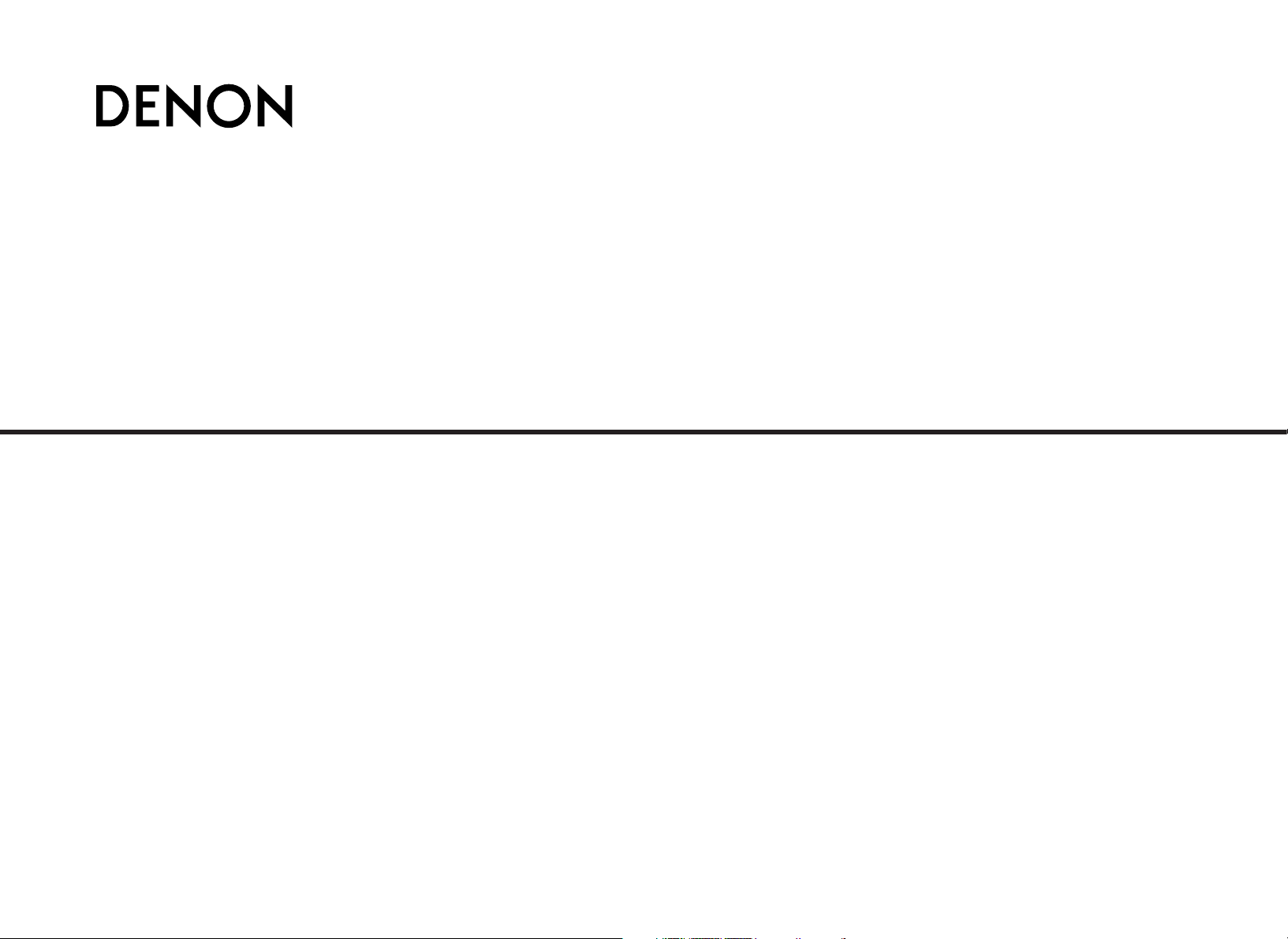
PERSONAL AUDIO SYSTEM
S-81
OPERATING INSTRUCTIONS
Page 2
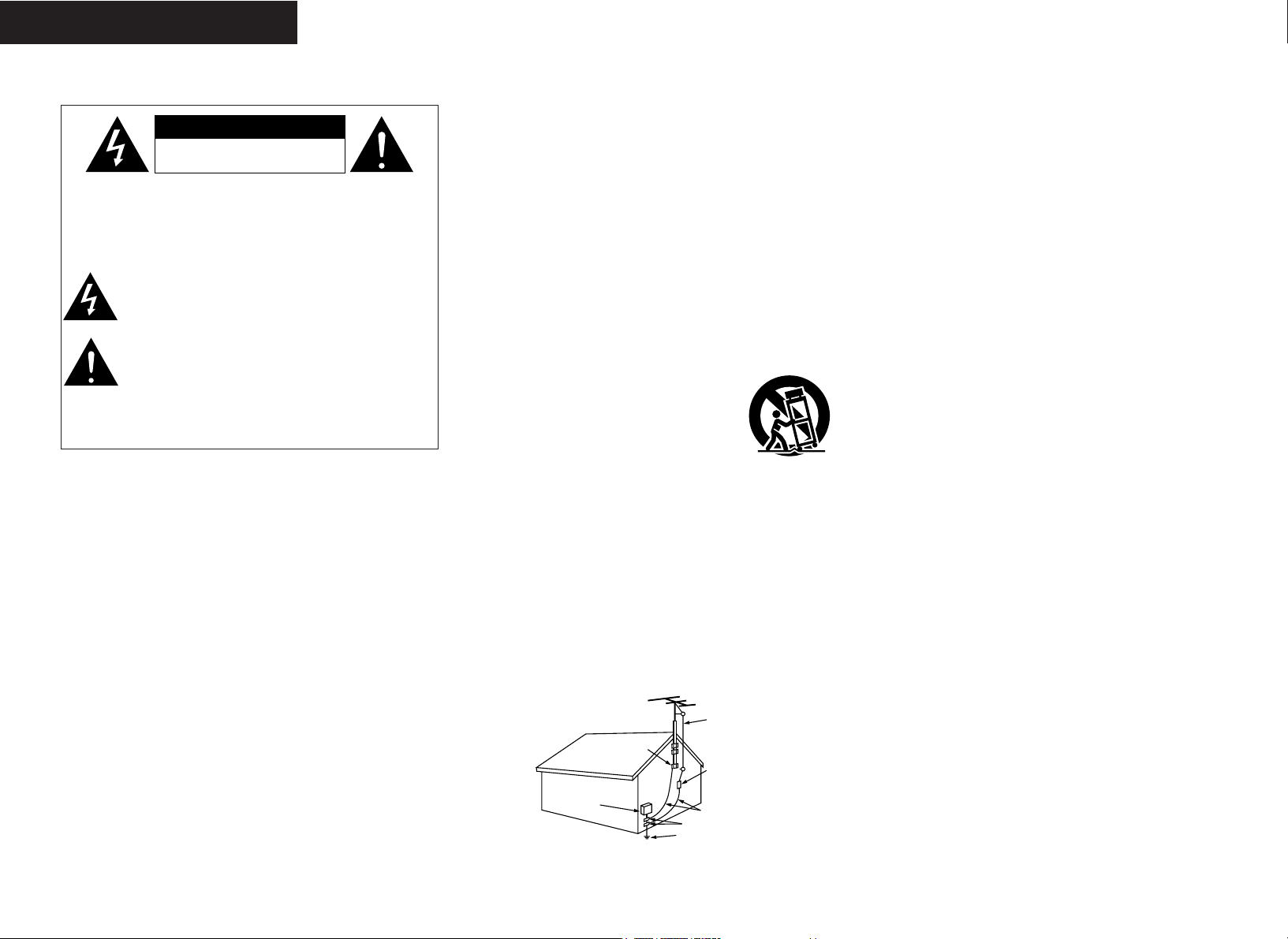
I
2 SAFETY PRECAUTIONS
CAUTION:
TO REDUCE THE RISK OF ELECTRIC SHOCK, DO NOT
REMOVE COVER (OR BACK). NO USER-SERVICEABLE PARTS
INSIDE. REFER SERVICING TO QUALIFIED SERVICE
PERSONNEL.
The lightning flash with arrowhead symbol, within an
equilateral triangle, is intended to alert the user to the presence
of uninsulated “dangerous voltage” within the product’s
enclosure that may be of sufficient magnitude to constitute a
risk of electric shock t persons.
The exclamation point within an equilateral triangle is intended
to alert the user to the presence of important operating and
maintenance (servicing) instructions in the literature
accompanying the appliance.
WARNING:
TO REDUCE THE RISK OF FIRE OR ELECTRIC SHOCK, DO NOT
EXPOSE THIS APPLIANCE TO RAIN OR MOISTURE.
1. Read Instructions – All the safety and operating instructions should be read
before the product is operated.
2. Retain Instructions – The safety and operating instructions should be
retained for future reference.
3. Heed Warnings – All warnings on the product and in the operating
instructions should be adhered to.
4. Follow Instructions – All operating and use instructions should be followed.
5. Cleaning – Unplug this product from the wall outlet before cleaning. Do not
use liquid cleaners or aerosol cleaners.
6. Attachments – Do not use attachments not recommended by the product
manufacturer as they may cause hazards.
7. Water and Moisture – Do not use this product near water – for example,
near a bath tub, wash bowl, kitchen sink, or laundry tub; in a wet basement;
or near a swimming pool; and the like.
8. Accessories – Do not place this product on an unstable cart, stand, tripod,
bracket, or table. The product may fall, causing serious injury to a child or
adult, and serious damage to the product. Use only with a cart, stand,
tripod, bracket, or table recommended by the manufacturer, or sold with
the product. Any
mounting of the product should follow the
manufacturer’s instructions, and should use a
mounting accessory recommended by the
manufacturer.
9. A product and cart combination should be moved
with care. Quick stops, excessive force, and
uneven surfaces may cause the product and cart
combination to overturn.
10. Ventilation – Slots and openings in the cabinet are provided for ventilation
and to ensure reliable operation of the product and to protect it from
overheating, and these openings must not be blocked or covered. The
openings should never be blocked by placing the product on a bed, sofa,
rug, or other similar surface. This product should not be placed in a built-in
installation such as a bookcase or rack unless proper ventilation is provided
or the manufacturer’s instructions have been adhered to.
11. Power Sources – This product should be operated only from the type of
power source indicated on the marking label. If you are not sure of the type
of power supply to your home, consult your product dealer or local power
company. For products intended to operate from battery power, or other
sources, refer to the operating instructions.
12. Grounding or Polarization – This product may be equipped with a polarized
alternating-current line plug (a plug having one blade wider than the other).
This plug will fit into the power outlet only one way. This is a safety feature.
If you are unable to insert the plug fully into the outlet, try reversing the
plug. If the plug should still fail to fit, contact your electrician to replace
your obsolete outlet. Do not defeat the safety purpose of the polarized
plug.
13. Power-Cord Protection – Power-supply cords should be routed so that they
are not likely to be walked on or pinched by items placed upon or against
them, paying particular attention to cords at plugs, convenience
receptacles, and the point where they exit from the product.
15. Outdoor Antenna Grounding – If an outside antenna or cable system is
connected to the product, be sure the antenna or cable system is grounded
so as to provide some protection against voltage surges and built-up static
charges. Article 810 of the National Electrical Code, ANSI/NFPA 70,
provides information with regard to proper grounding of the mast and
supporting structure, grounding of the lead-in wire to an antenna discharge
unit, size of grounding conductors, location of antenna-discharge unit,
connection to grounding electrodes, and requirements for the grounding
electrode. See Figure A.
16. Lightning – For added protection for this product during a lightning storm,
or when it is left unattended and unused for long periods of time, unplug it
from the wall outlet and disconnect the antenna or cable system. This will
prevent damage to the product due to lightning and power-line surges.
17. Power Lines – An outside antenna system should not be located in the
vicinity of overhead power lines or other electric light or power circuits, or
where it can fall into such power lines or circuits. When installing an
outside antenna system, extreme care should be taken to keep from
touching such power lines or circuits as contact with them might be fatal.
18. Overloading – Do not overload wall outlets, extension cords, or integral
convenience receptacles as this can result in a risk of fire or electric shock.
19. Object and Liquid Entry – Never push objects of any kind into this product
through openings as they may touch dangerous voltage points or short-out
parts that could result in a fire or electric shock. Never spill liquid of any
kind on the product.
20. Servicing – Do not attempt to service this product yourself as opening or
removing covers may expose you to dangerous voltage or other hazards.
Refer all servicing to qualified service personnel.
21. Damage Requiring Service – Unplug this product from the wall outlet and
refer servicing to qualified service personnel under the following
conditions:
a) When the power-supply cord or plug is damaged,
b) If liquid has been spilled, or objects have fallen into the product,
c) If the product has been exposed to rain or water,
d) If the product does not operate normally by following the operating
instructions. Adjust only those controls that are covered by the
operating instructions as an improper adjustment of other controls may
result in damage and will often require extensive work by a qualified
technician to restore the product to its normal operation,
e) If the product has been dropped or damaged in any way, and
f) When the product exhibits a distinct change in performance – this
indicates a need for service.
22. Replacement Parts – When replacement parts are required, be sure the
service technician has used replacement parts specified by the
manufacturer or have the same characteristics as the original part.
Unauthorized substitutions may result in fire, electric shock, or other
hazards.
23. Safety Check – Upon completion of any service or repairs to this product,
ask the service technician to perform safety checks to determine that the
product is in proper operating condition.
24. Wall or Ceiling Mounting – The product should be mounted to a wall or
ceiling only as recommended by the manufacturer.
25. Heat – The product should be situated away from heat sources such as
radiators, heat registers, stoves, or other products (including amplifiers)
that produce heat.
SAFETY INSTRUCTIONS
FIGURE A
EXAMPLE OF ANTENNA GROUNDING
AS PER NATIONAL
ELECTRICAL CODE
ANTENNA
LEAD IN
WIRE
GROUND
CLAMP
ELECTRIC
SERVICE
EQUIPMENT
ANTENNA
DISCHARGE UNIT
(NEC SECTION 810-20)
GROUNDING CONDUCTORS
(NEC SECTION 810-21)
GROUND CLAMPS
POWER SERVICE GROUNDING
ELECTRODE SYSTEM
(NEC ART 250, PART H)
NEC - NATIONAL ELECTRICAL CODE
ENGLISH
CAUTION:
USE OF CONTROLS OR ADJUSTMENTS OR PERFORMANCE OF
PROCEDURES OTHER THAN THOSE SPECIFIED HEREIN MAY RESULT IN
HAZARDOUS RADIATION EXPOSURE.
THIS PRODUCT SHOULD NOT BE ADJUSTED OR REPAIRED BY ANYONE
EXCEPT PROPERLY QUALIFIED SERVICE PERSONNEL.
CAUTION
RISK OF ELECTRIC SHOCK
DO NOT OPEN
Page 3
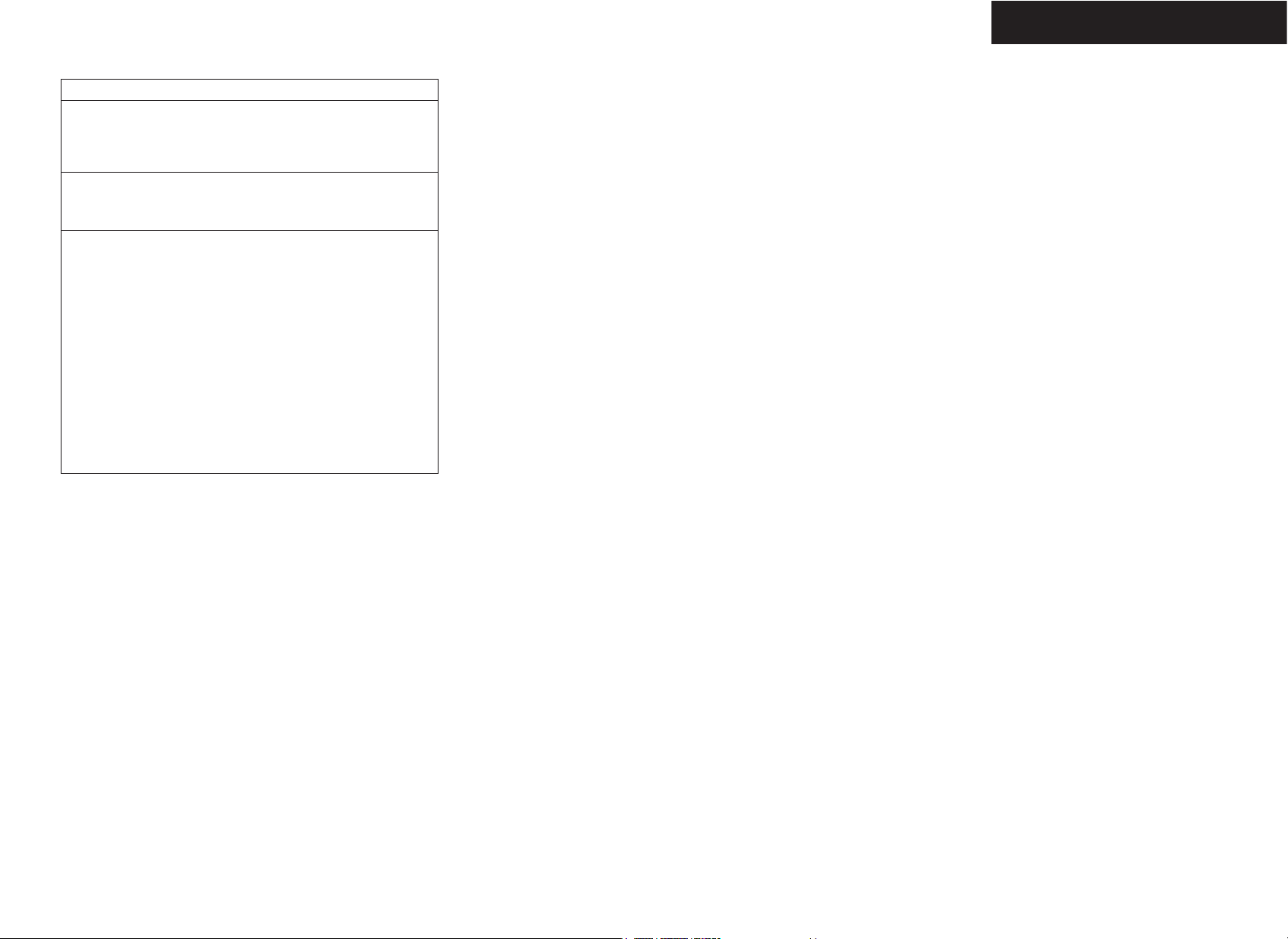
II
FCC INFORMATION (For US customers)
1. PRODUCT
This product complies with Part 15 of the FCC Rules. Operation is subject
to the following two conditions: (1) this product may not cause harmful
interference, and (2) this product must accept any interference received,
including interference that may cause undesired operation.
2. IMPORTANT NOTICE: DO NOT MODIFY THIS PRODUCT
This product, when installed as indicated in the instructions contained in this
manual, meets FCC requirements. Modification not expressly approved by
DENON may void your authority, granted by the FCC, to use the product.
3. NOTE
This product has been tested and found to comply with the limits for a Class
B digital device, pursuant to Part 15 of the FCC Rules. These limits are
designed to provide reasonable protection against harmful interference in a
residential installation.
This product generates, uses and can radiate radio frequency energy and, if
not installed and used in accordance with the instructions, may cause
harmful interference to radio communications. However, there is no
guarantee that interference will not occur in a particular installation. If this
product does cause harmful interference to radio or television reception,
which can be determined by turning the product OFF and ON, the user is
encouraged to try to correct the interference by one or more of the following
measures:
• Reorient or relocate the receiving antenna.
•Increase the separation between the equipment and receiver.
• Connect the product into an outlet on a circuit different from that to
which the receiver is connected.
• Consult the local retailer authorized to distribute this type of product or
an experienced radio/TV technician for help.
This class B digital apparatus complies with Canadian ICES-003.
Cet appareil numérique de la classe B est conforme à la norme NMB-003 du
Canada.
ENGLISH
Page 4
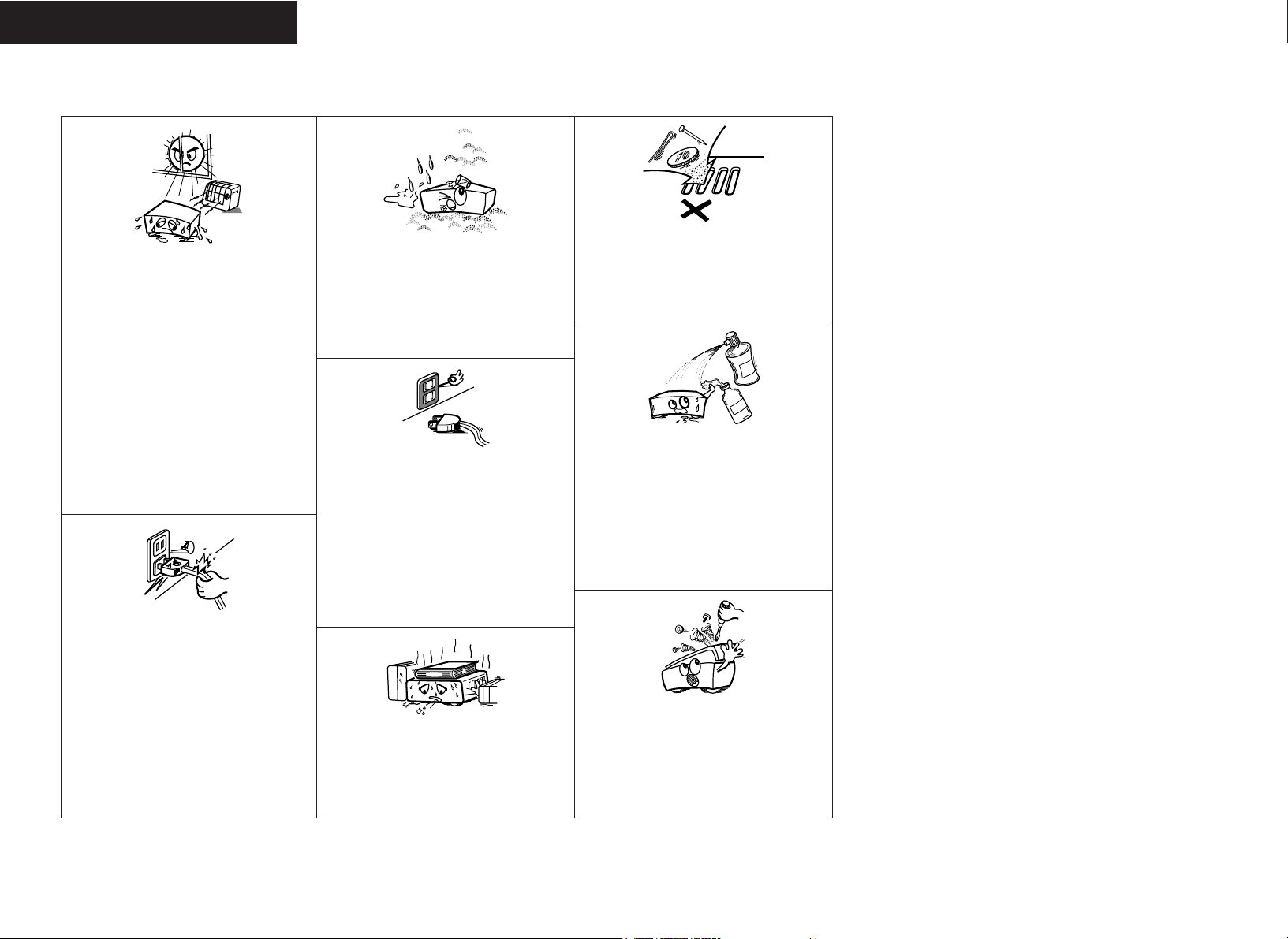
III
2 NOTE ON USE
•Avoid high temperatures.
Allow for sufficient heat dispersion when installed in a
rack.
•Handle the power cord carefully.
Hold the plug when unplugging the cord.
• Keep the apparatus free from moisture, water, and dust.
• Unplug the power cord when not using the apparatus for
long periods of time.
* (For apparatuses with ventilation holes)
• Do not obstruct the ventilation holes.
•Do not let foreign objects into the apparatus.
• Do not let insecticides, benzene, and thinner come in
contact with the apparatus.
• Never disassemble or modify the apparatus in any way.
ENGLISH
Page 5
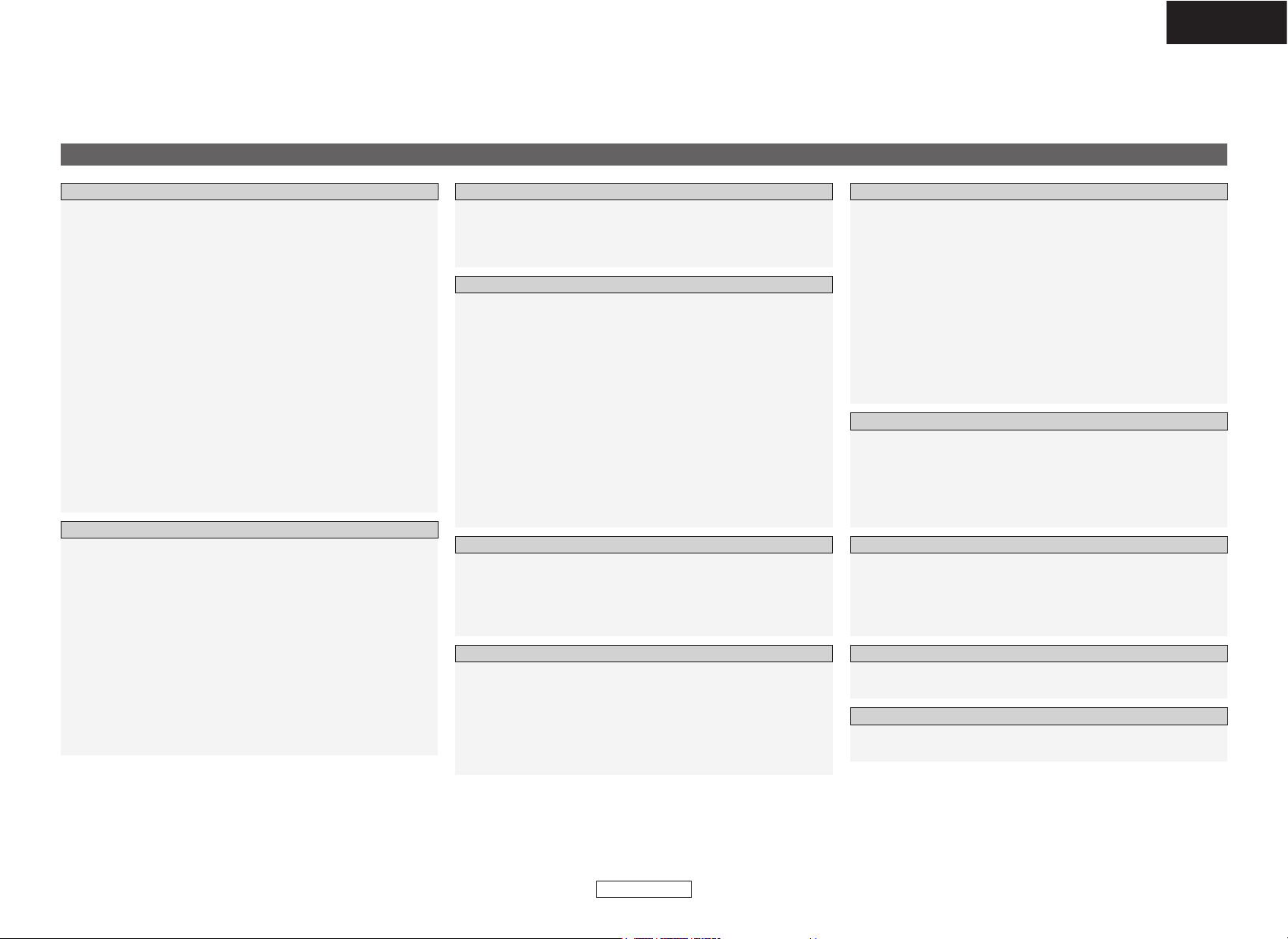
1
ENGLISH
ENGLISH
Contents
Thank you for purchasing this DENON Personal Audio System.
Please read the operation instructions thoroughly in order to acquaint yourself with the Personal Audio System and achieve maximum satisfaction from it.
Accessories······················································································2
Before using ····················································································2
Cautions on installation·································································2
Speaker system (SC-S81)·······························································3
About discs
Discs usable on this set·································································3
Holding discs··················································································3
Loading discs ·················································································3
Cautions on loading discs ······························································3
Cautions on handling······································································4
Cautions on storing discs·······························································4
Cleaning discs ················································································4
About the remote control unit
Inserting the batteries····································································4
Operating range of the remote control unit···································4
Part names and functions
Front panel ·····················································································5
Display····························································································5
Rear panel ······················································································6
Remote control unit ···································································6, 7
Getting Started
Cable indications ············································································7
Speaker connections······································································8
Changing the speaker cable···························································8
Antenna connections
Connecting the included antennas·················································9
Connecting an outdoor antenna·····················································9
Connecting the XM terminal ·······················································10
Connecting a portable player······················································10
Connecting to an iPod
®
When using the included iPod cable············································10
When using an exclusive control Dock for iPod ··························11
When using an Apple iPod Dock ·················································11
Connecting a CD recorder····························································12
Connecting the power supply cord ············································12
Connections
Turning the power on···································································13
Loading discs ················································································13
Adjusting the volume···································································13
Adjusting the tone········································································13
Basic Operation
Starting playback··········································································22
To stop playback···········································································22
To pause playback (Pause) ···························································22
Fast-forwarding (Search) ······························································22
Fast-reversing (Search)·································································22
Moving to the beginning of tracks (Skip) ·····································22
Playing the desired track (Direct play) ·······································23
Listening to specific tracks in a specific order
(Programmed play)·······································································23
Listening in random order (Random playback)·························23
Listening to tracks repeatedly (Repeat play)
Listening to a specific track repeatedly (1-track repeat play)·······23
Listening to all the tracks repeatedly (All-track repeat play) ········23
Playing discs
Troubleshooting······································································28, 29
Specifications················································································30
Others
Selecting a radio station······························································14
Giving a name to the currently tuned in
broadcast station and presetting it ············································14
Presetting broadcast stations automatically (Auto preset) ·····15
Listening to preset broadcast stations·······································15
RDS (Radio Data System)····························································15
RDS search ··················································································16
PTY search ···················································································16
TP search ·····················································································16
RT (Radio Text) ·············································································16
XM Satellite Radio········································································16
Checking the XM signal strength and Radio ID ···························17
Channel selection·········································································17
Category search ···········································································17
Direct access of channels ····························································17
Listening to radio broadcasts
Setting the current time ······························································18
Before setting the timer·······························································18
Setting the everyday or once timer············································19
Operation of the everyday and once timers······························20
Setting the sleep timer ································································20
Using the timer function
Before playing MP3 or WMA files···············································24
Playing MP3 or WMA files ···························································25
Listening to MP3 or WMA files in random order
(Random folder/disc play) ···························································25
Listening to MP3 or WMA files repeatedly
(Repeat folder/disc play)······························································26
Playing MP3 or WMA (Windows Media®Audio) files
Playing an iPod®··········································································27
Using the included iPod cable······················································27
Using an exclusive control Dock for iPod ····································27
Using an Apple iPod Dock····························································27
Playing a portable player·····························································27
Other types of playback
Auto power on function·······························································27
Auto function selection································································27
System Operations
Setting the low-power standby mode
Setting the time display time in the standby mode·····················21
Setting the low-power standby mode (Eco mode) ······················21
Making the speaker settings
Setting the speakers low bass sound··········································21
Setting the speaker locations·······················································21
Making the room damping setting···············································21
Using other functions
Page 6
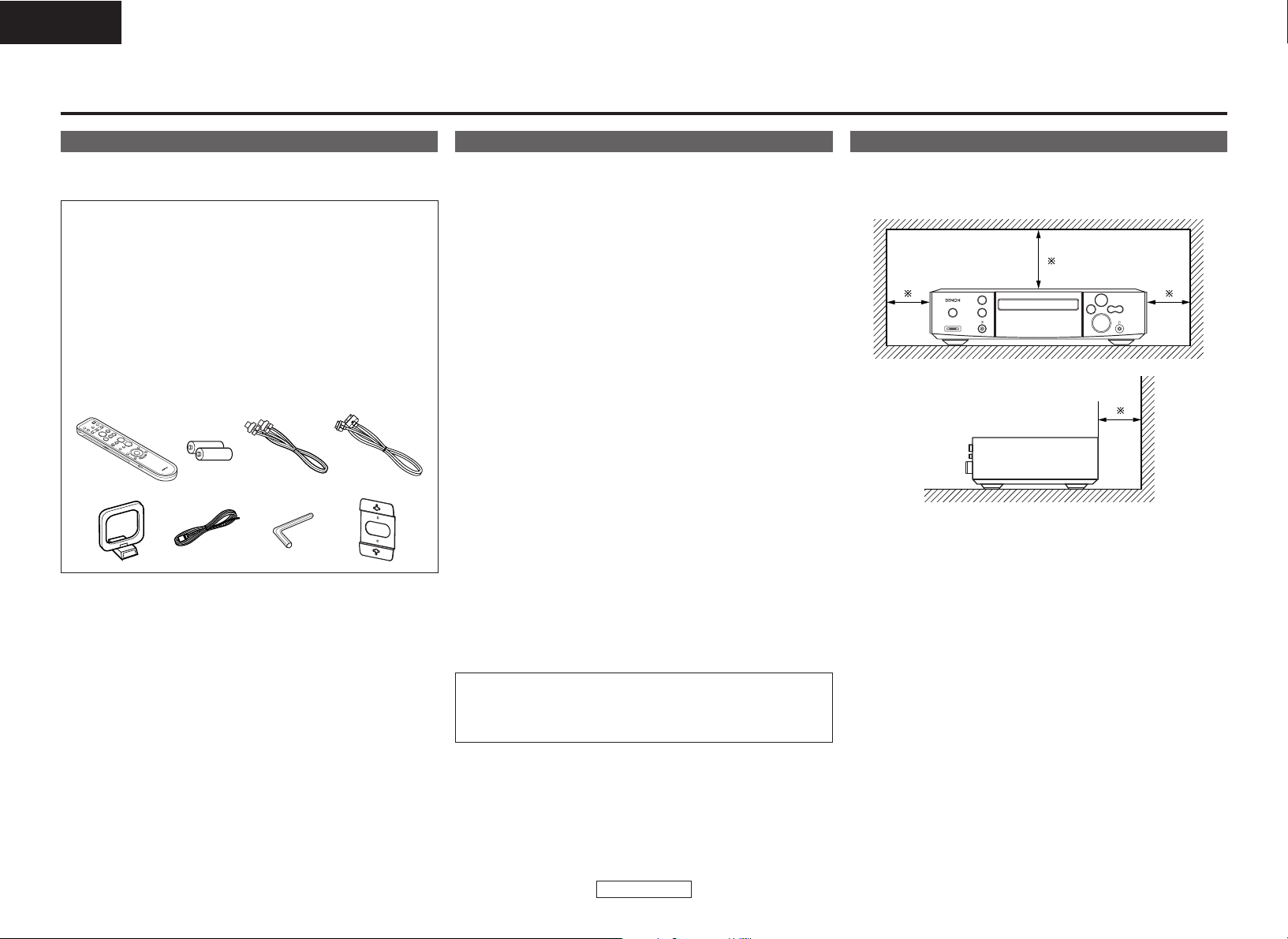
2
ENGLISH
ENGLISH
Accessories
Check that the following parts are attached in addition to the main
unit:
q Operating instructions .............................................................1
w Warranty (for North America model only )...............................1
e Service station list....................................................................1
r Screw.......................................................................................4
t Remote control unit (RC-1035) ................................................1
y R6P/AA batteries .....................................................................2
u Speaker cable (Approx. 16 ft / 5 m).........................................2
i iPod cable (Approx. 3 ft / 1 m).................................................1
o AM loop antenna .....................................................................1
!0 FM indoor antenna...................................................................1
!1 Hexagonal wrench ...................................................................1
!2 Wall bracket .............................................................................2
t
o!0 !1
yui
!2
Before using
Pay attention to the following before using this unit:
• Moving the unit.
To prevent short-circuits or damaged wires in the connection cables,
always unplug the power supply cord and disconnect the connection
cables between all other audio components when moving the unit.
•
Cautions on using mobile phones.
Using a mobile phone near this unit may result in noise. If so, move
the mobile phone away from this unit when it is in use.
• Condensation (dew).
Water droplets may condense on internal operation parts if the set
is brought into a heated room from the cold outdoors or when the
room is heated rapidly. If this happens, the set may not operate
properly.
•Should condensation occur.
The condensation will evaporate in one hour or less, at which time
the system will function normally.
•Before turning the power operation switch on.
Check once again that all connections are correct and that there are
not problems with the connection cables. Always set the power
operation switch to the standby position before connecting and
disconnecting connection cables.
• Store these instructions in a safe place.
After reading, store this instructions along with the warranty card in
a safe place.
• Power is supplied to some of the circuitry even when the power
is set to the standby mode using the power operation switch.
When traveling or leaving home for long periods of time, be
sure to unplug the power supply cord from the power outlet.
• Note that the illustrations in these instructions may differ from
the actual unit for explanation purposes.
NOTE:
• This personal audio system uses a semiconductor laser. To
ensure stable operation, it is recommended to use the set
indoors at a temperature of 5°C (41°F) ~ 35°C (95°F).
Cautions on installation
Wall
Note
Note:
For heat dispersal, do not install this unit in a confined space
such as a bookcase or similar enclosure.
Getting Started
Page 7
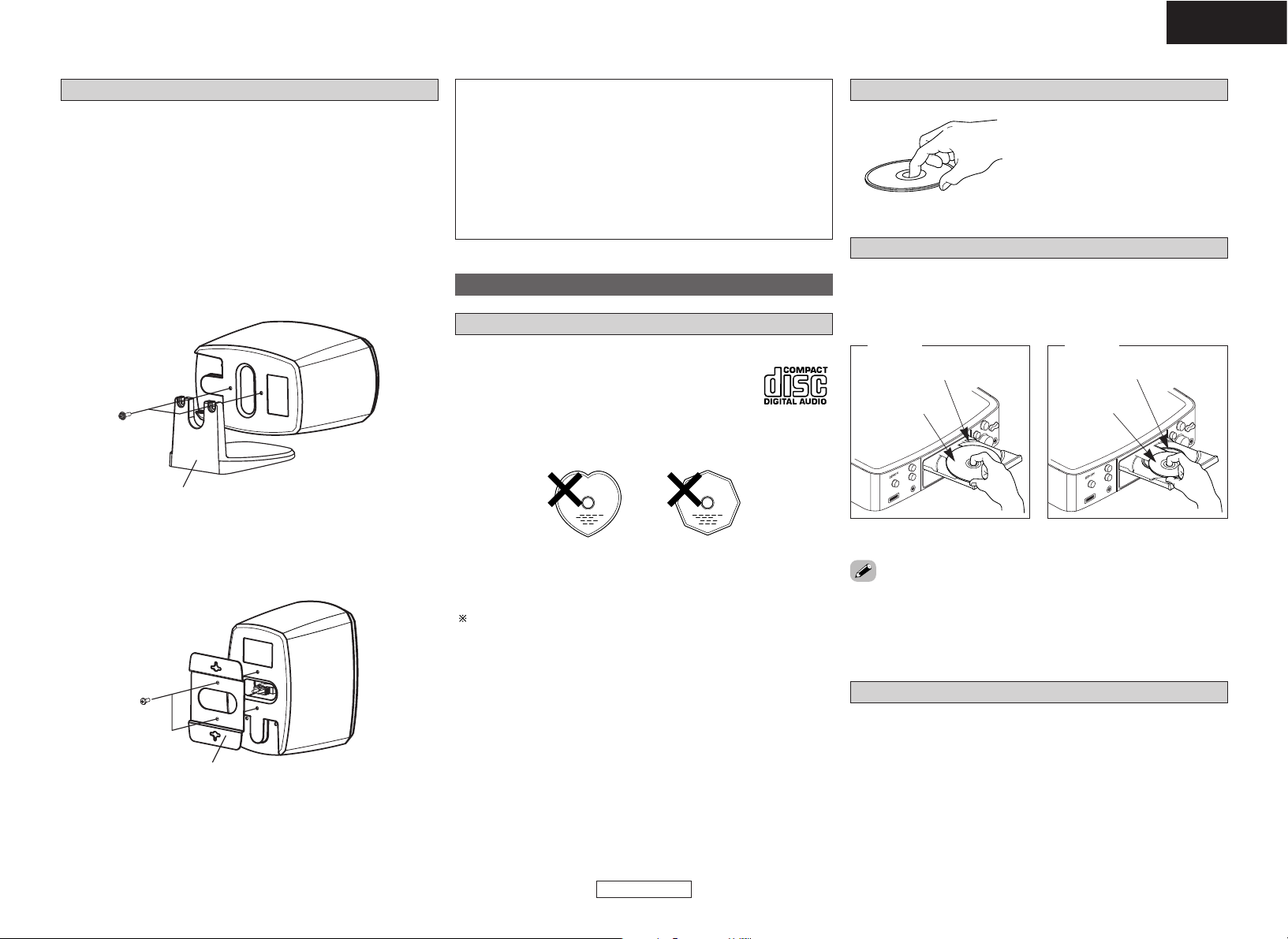
Getting Started Getting Started
3
ENGLISH
ENGLISH
Cautions on loading discs
• Only load one disc at a time. Loading two or more discs can damage
the set or scratch the discs.
• Do not use cracked or warped discs or discs that have been repaired
with adhesive, etc.
• Do not use discs on which the sticky part of cellophane tape or
labels is exposed or on which there are traces of where labels have
been removed. Such discs could get caught inside the player and
damage it.
About discs
Discs usable on this set
q
Music CDs
Discs with the mark at the right can be used on
this set.
Note however that discs with special shapes
(heart-shaped discs, octagonal discs, etc.) cannot
be played. Do not attempt to play them, as doing
so could damage the set.
w
CD-R/CD-RW
• Some discs and some recording formats may not be playable.
• Non-finalized discs cannot be played.
Finalization:
Finalization is the process that makes recorded CD-R/CD-RW discs
playable on compatible players.
Holding discs
Do not touch the signal surface.
Loading discs
• Set the disc with the labeled side facing up.
• Make sure the disc tray is fully open when inserting the disc.
• Place the discs flatly, 12 cm discs in the outer tray guide (Figure 1),
8 cm discs in the inner tray guide (Figure 2).
Figure 1
Outer tray guide
12 cm discs
Figure 2
Inner tray guide
8 cm discs
• Place 8 cm discs in the inner tray guide without using an adapter.
• In the following cases, “00 Tr 00 : 00” is shown on the display:
• When no disc is loaded
• When the disc is loaded upside-down
• When the disc’s information could not be read properly
Speaker system (SC-S81)
When installing the speakers, pay attention to the points described
below.
• Note that placing the speaker system on the same stand or shelf as
a record player may result in howling.
• If a magnet or a piece of furniture or equipment using magnets is
placed near the speakers, note that interaction with the S-81 could
cause color blotching on the TV.
• The speakers can also be placed sideways.
Set the speaker sideways and fasten the stand securely to the
speaker using the two screws that previously fastened the stand.
Grasp the two edges of the saran net with your fingers and pull
towards you to remove the net, then press on the back of the badge
and turn the badge to set it sideways.
• The speakers can also be installed using the included wall
mount brackets.
Use the four included short screws to securely fasten the wall
mount bracket to the mount screw holes on the back of the speaker.
SC-S81
SC-S81
Screws
Screws
Speaker stand
Wall bracket
CAUTION:
• Mount on a wall sufficiently sturdy to bear the weight of the
speaker. Note that DENON will except no responsibility
whatsoever for damages or accidents caused by the speaker
falling.
•To ensure safety, have a specialist install the speakers on the
wall.
• Be sure to fasten the speaker connection cables to the wall, etc.,
so that you do not get your feet or hands caught in them, causing
the set to fall.
Page 8
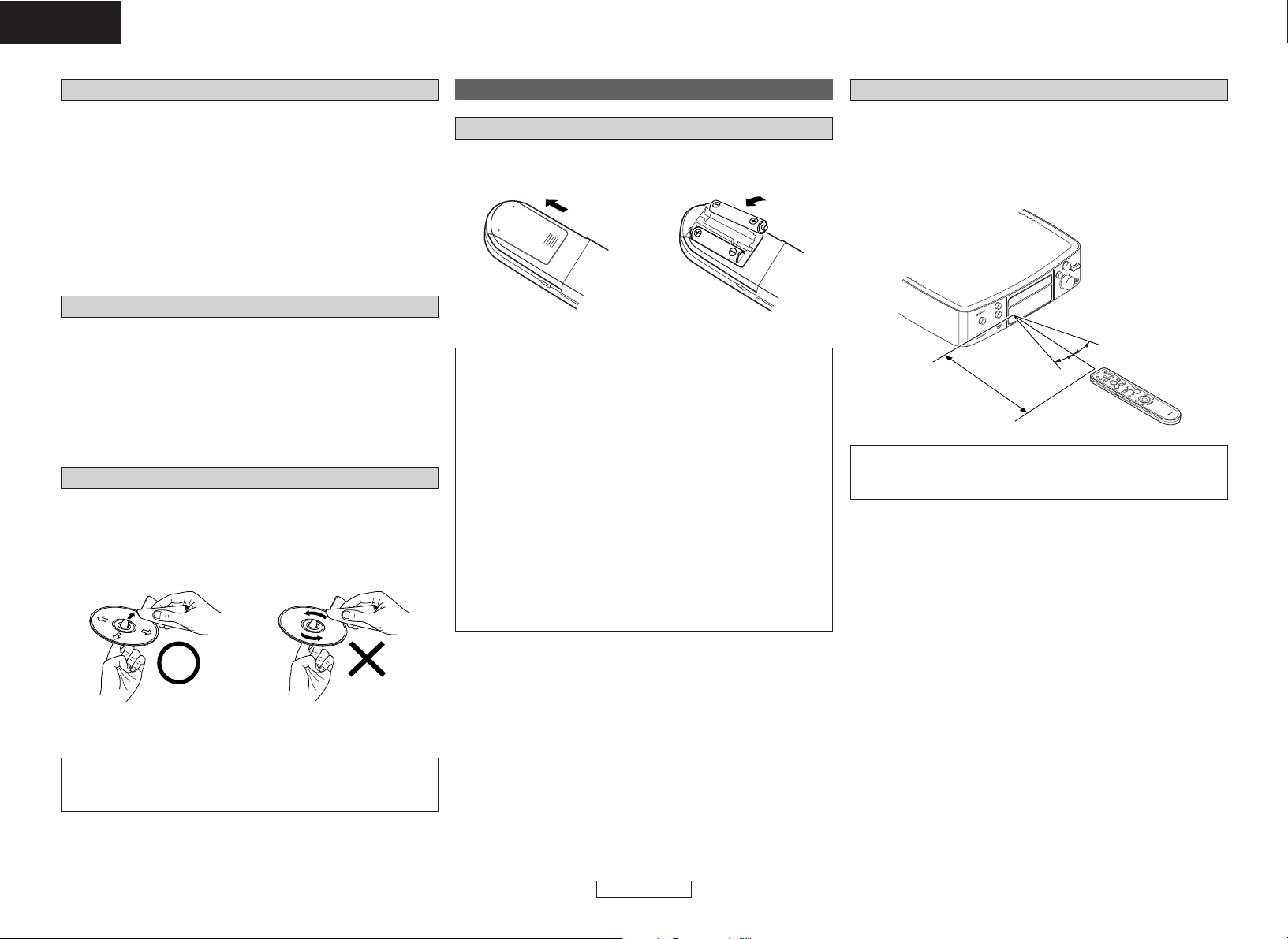
Getting Started Getting Started
4
ENGLISH
ENGLISH
About the remote control unit
Inserting the batteries
q Remove the remote control
unit’s rear cover.
w Set two R6P/AA batteries in
the battery compartment in
the indicated direction.
e Put the rear cover back on.
Notes on batteries:
• Replace the batteries with new ones if the set does not operate
even when the remote control unit is operated nearby the unit.
(The attached batteries are only for verifying operation.)
• When inserting the batteries, be sure to do so in the proper
direction, following the “<” and “>” marks in the battery
compartment.
•To prevent damage or leakage of battery fluid:
• Do not use a new battery together with an old one.
• Do not use two different types of batteries.
• Do not short-circuit, disassemble, heat or dispose of batteries
in flames.
• Remove the batteries from the remote control unit when you do
not plan to use it for an extended period of time.
• If the battery fluid should leak, carefully wipe the fluid off the
inside of the battery compartment and insert new batteries.
• Remove the batteries from the remote if it will not be in use for
long periods.
Operating range of the remote control unit
30°
30°
Approx. 23 feet/7 m
• Point the remote control unit at the remote sensor when operating
it.
• The remote control unit can be used from a distance of up to about
23 feet/7 meters, at a horizontal angle of up to 30° with respect to
the sensor.
NOTE:
• It may be difficult to operate the remote control unit if the remote
sensor is exposed to direct sunlight or strong artificial light.
Cautions on handling
• Do not get fingerprints, oil or dirt on discs.
•Take special care not to scratch discs when removing them from
their cases.
• Do not bend or heat discs.
• Do not enlarge the hole at the center.
• Do not write on the labeled (printed) surface with ball-point pens,
pencils, etc., or stick new labels on discs.
•Water droplets may form on discs if they are moved suddenly from
a cold place (outdoors for example) to a warm place, but do not try
to dry them off using a hairdryer, etc.
Cautions on storing discs
• Be sure to remove discs after using them.
• Be sure to store discs in their cases to protect them from dust,
scratches, warping, etc.
• Do not store discs in the following places:
1. Places exposed to direct sunlight for long periods of time
2. Dusty or humid places
3. Places exposed to heat from heating appliances, etc.
Cleaning discs
• If there are fingerprints or dirt on discs, wipe them off before using
the disc. If not the sound quality could be reduced and the sound
may be broken.
• Use a commercially available disc cleaning set or a soft cloth to clean
discs.
Gently wipe the disc from the
inside towards the outside.
Do not wipe with a circular motion.
NOTE:
• Do not use record spray, antistatic agents, or benzene, thinner or
other solvents.
Page 9
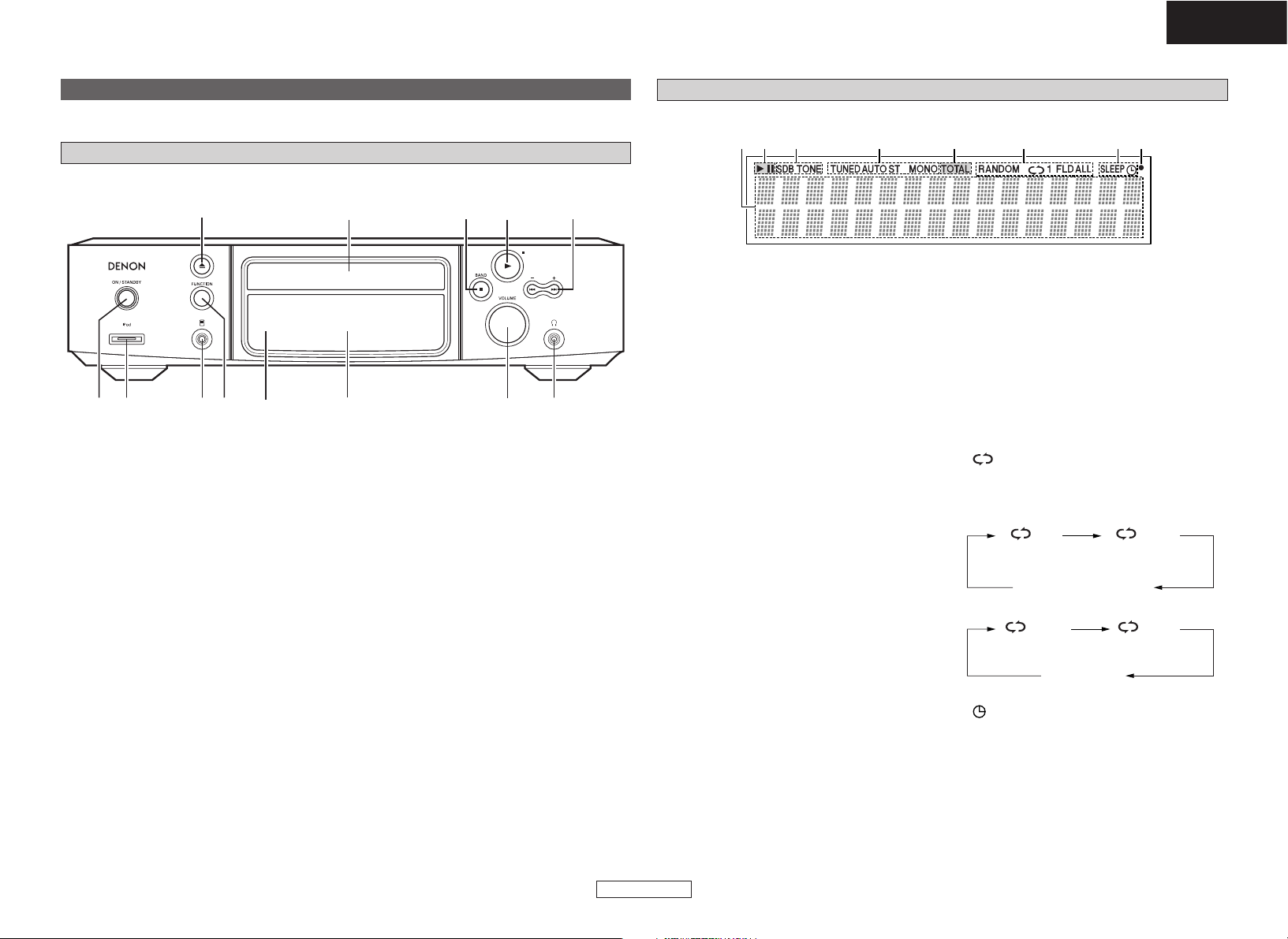
r
Tuner reception mode indicators
TUNED: Lights when AM or FM broadcasts are
properly tuned in.
AUTO:Lights when in the auto stereo mode.
ST: Lights when a stereo broadcast is
received while in the auto stereo mode.
MONO: Lights when a monaural broadcast is
received while in the auto stereo mode.
t
CD/MP3/WMA play mode indicators
RANDOM: Lights when in the random play
mode.
: Lights when in the repeat play mode.
The display switches as follows each time the
REPEAT button is pressed.
• In modes other than the folder mode:
Getting Started Getting Started
5
ENGLISH
ENGLISH
Display
q
Information display
Various types of information are displayed here.
• General operational indications:
• Function
•Time
•Volume level
•Tone adjustment level, etc.
• When the function is set to “TUNER”:
• Name of radio station
•Preset station name
• When the function is set to “CD”:
[For a music CD/MP3/WMA]
•Total number of folders
• Number of tracks
• Folder number
• Elapsed time
•Track name
•Artist name
• Album name, etc.
w
CD play mode indicators
1: Lights when a disc is playing.
3: Lights when the pause mode is set.
TOTAL: Lights when the total number of tracks
and total time are displayed at q.
e
Tone indicators
SDB: Lights when the super dynamic bass
function is set to “ON”.
TONE: Lights when the tone (bass/treble) is
being adjusted.
Part names and functions
Front panel
For buttons not explained here, see the page indicated in parentheses ( ).
q e yw r u i
o
!0
t
!1!2!3
q
Power operation switch
(ON/STANDBY) ·········································(13)
w
iPod connector (iPod) ·························(10, 11)
e
Portable jack··············································(10)
r
FUNCTION button·······························(14, 15)
t
Remote control sensor·······························(4)
y
Display··························································(5)
u
VOLUME control knob ·····························(13)
i
Headphones jack
Use this jack to connect headphones
(commercially available).
When headphones are plugged in, the sound
can only be heard from the headphones.
o
Skip buttons
(
8, 9)················(13, 15, 18 ~ 23, 25, 26)
Tuning buttons (+, –) ·································(14)
!0
Play/Pause button (1/3) ·························(22)
!1
Stop button (2)·········································(22)
BAND button ····································(14 ~ 17)
!2
Disc tray ·······················································(3)
!3
Disc tray open/close button (5)··············(13)
ALL1
1 FLD FLD
FLD
• In the folder mode:
(All-track repeat)(1-track repeat)
Not displayed
(All-track repeat
between folders)
(1-track repeat)
y
Timer operation indicator
: Lights when the timer is in the standby
mode.
SLEEP: Lights when the sleep timer is
operating.
u
Remote control signal reception indicator
Lights when remote control signals are
received.
qw e r w t yu
Page 10
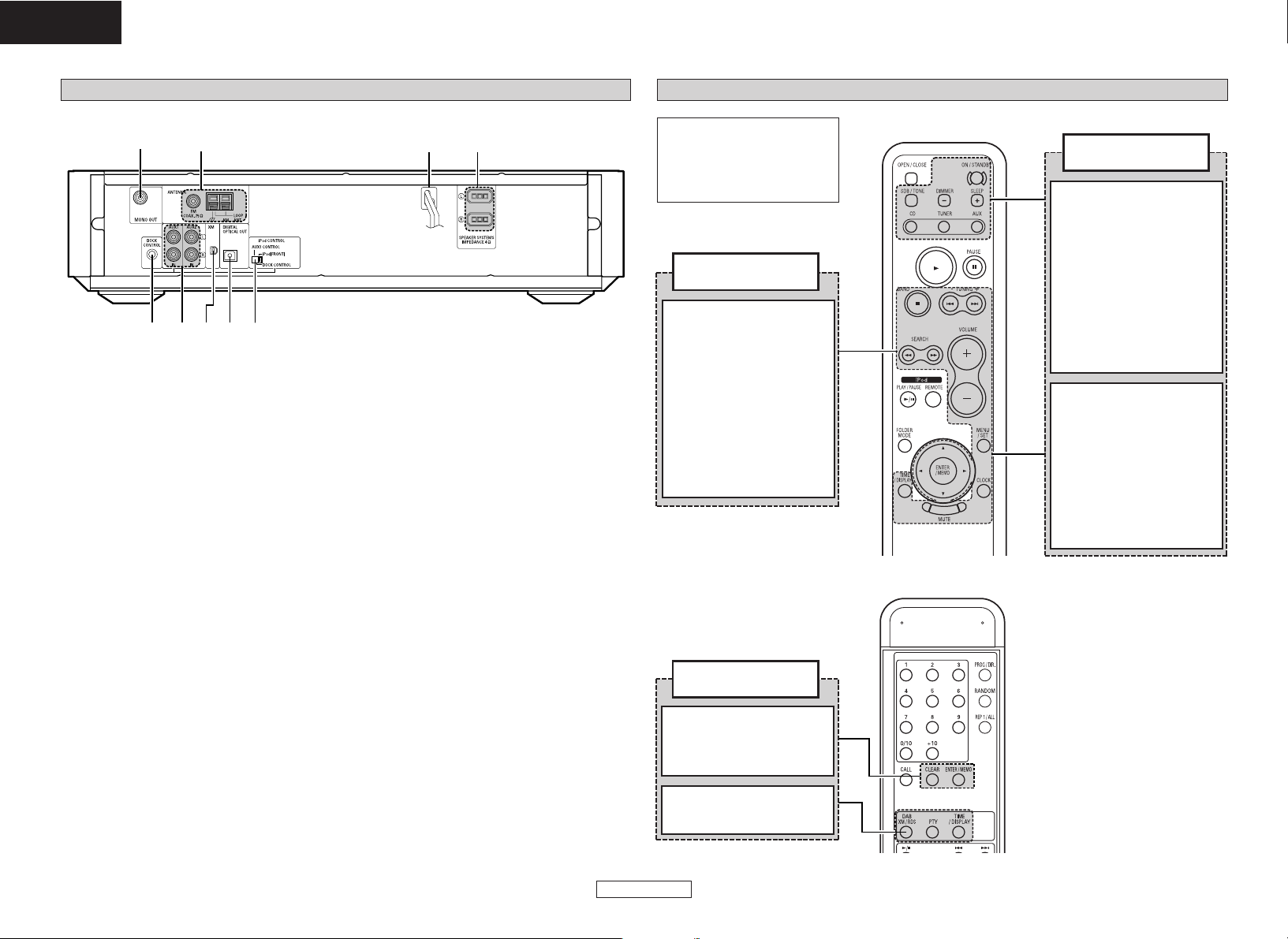
Getting Started Getting Started
6
ENGLISH
ENGLISH
Rear panel
Remote control unit
BAND button
·········································(14)
TUNING button
·········································(14)
ENTER/MEMO button
·········································(14)
Tuner operating
buttons
Cursor buttons
(
DD, HH, GG, FF
)························(14)
CLEAR button
·········································(14)
ENTER/MEMO button
·········································(14)
DAB/XM/RDS, PTY
TIME/DISPLAY buttons
·········································(16)
Tuner operating
buttons
ON/STANDBY button
·········································(13)
SLEEP button
·········································(20)
Function buttons
(CD, TUNER, AUX)
·····························(14, 22, 27)
Amplifier operating
buttons
DIMMER button
Adjusts the brightness of the
display.
SDB/TONE button
·········································(13)
Skip buttons
(8, 9) ······················(13)
VOLUME button
·········································(13)
MENU/SET button
···································(18, 21)
CLOCK button
·········································(18)
MUTE button
Mutes the sound.
NOTE:
• If buttons on the front or rear
are pressed strongly, the
button on the opposite side
will be activated too.
[Front]
[Rear]
SEARCH buttons
(6, 7) ·······················(14)
TIME/DISPLAY button
·········································(16)
q
DOCK CONTROL jack································(11)
w
Analog input terminals ······················(11, 12)
e
XM terminal···············································(10)
r
DIGITAL OPTICAL OUT terminal ·············(12)
t
iPod CONTROL switch ·······················(10, 11)
y
SPEAKER SYSTEM terminals ····················(8)
u
Power supply cord····································(12)
i
ANTENNA terminals···································(9)
o
MONO OUT terminal··································(8)
o
q e r t
i
w
yu
Page 11
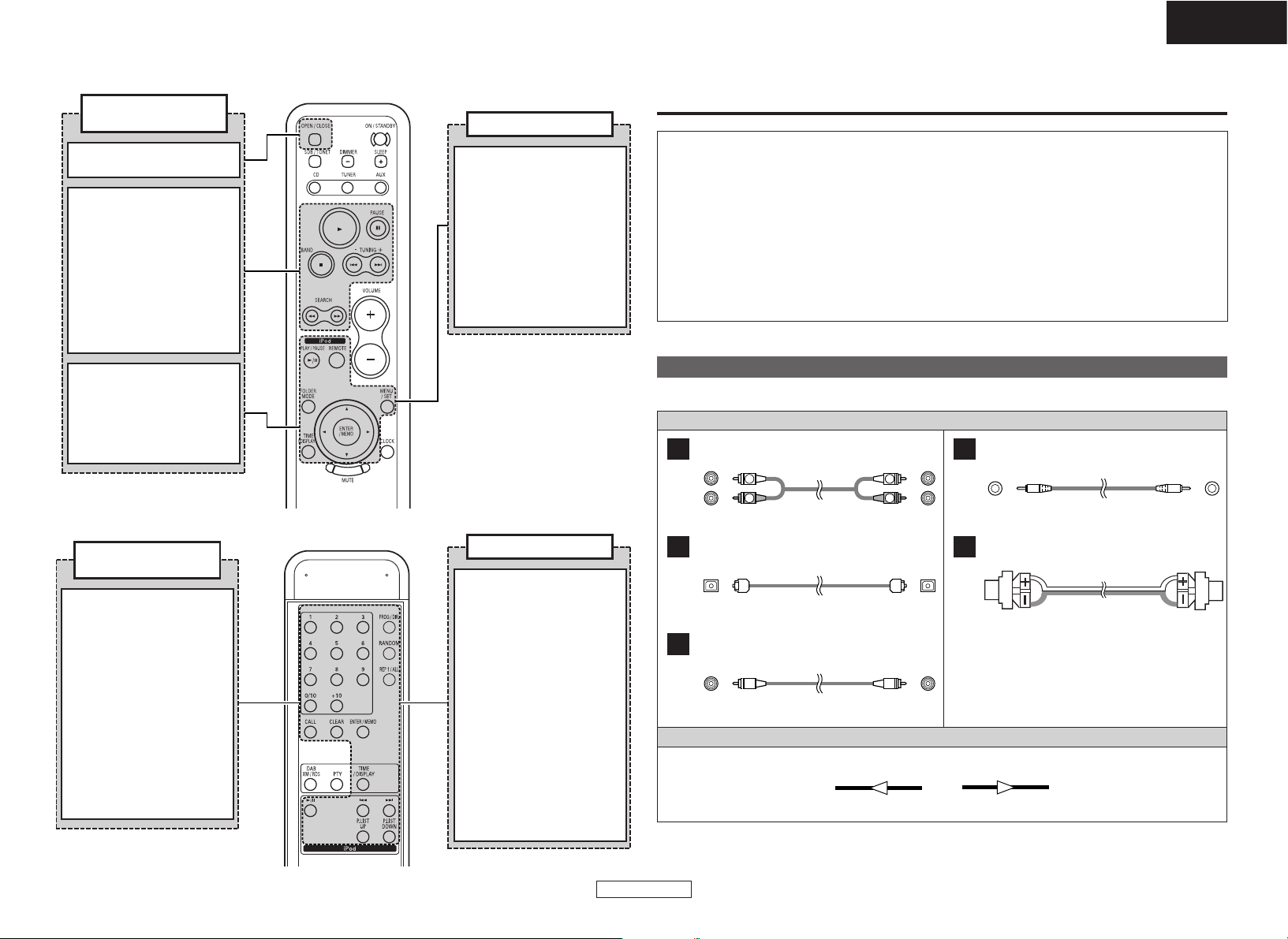
Getting Started
7
ENGLISH
ENGLISH
OPEN/CLOSE button
·········································(13)
Play button
(1) ···································(22)
CD player operating
buttons
PAUSE button
(3) ····································(22)
iPod REMOTE button
·········································(27)
iPod controls
MENU/SET button
Menu call
Cursor buttons (DD, HH)
Cursor movement (up/down)
[Front]
[Rear]
Stop button
(2) ····································(22)
Skip buttons
(8, 9) ······················(22)
SEARCH buttons
(6, 7) ·······················(22)
FOLDER MODE button
·········································(25)
TIME/DISPLAY button
·········································(22)
Cursor buttons
(
DD, HH
)································(25)
iPod PLAY/PAUSE button
(iPod 1/3)
Play / Pause
ENTER/MEMO button
Enter
RANDOM button
Random playback
iPod controls
ENTER/MEMO button
Enter
TIME/DISPLAY button
Time/Display switching
REP 1/ALL button
Repeat playback
iPod PLAY/PAUSE button
(iPod
1/3)
Play / Pause
iPod P.LIST buttons
Playlist selection
iPod Skip button
(
8, 9)
Search / Fast-Rewind / Fastforward
Cable indications
Connect using the connection cables shown below.
Connections
NOTE:
• Do not plug in the power supply cord until all connections have been completed.
• When making connections, also refer to the operating instructions of the other components.
• Be sure to connect the left and right channels properly (left with left, right with right).
• Do not bundle power supply cords together with speaker cables. Doing so could result in humming
or noise.
• Making connections with the power turned on could result in noise or damage the speakers.
• Bunching the power supply cords and connection cables together could result in humming or noise.
• Connect all the connection cables between the different components firmly. The system may not
operate properly if the connections are incomplete.
• Be sure to disconnect the power supply cords when changing the connections. Changing the
connections while the system is operating could result in malfunction.
PROG/DIR. button
·········································(23)
RANDOM button
·········································(23)
CD player operating
buttons
Number buttons
(0 ~ 10, +10) ····················(23)
REP 1/ALL button
·········································(23)
CALL button
·········································(23)
CLEAR button
·········································(23)
TIME/DISPLAY button
·········································(26)
Analog connections (Stereo)
A
R
L
R
L
Pin-plug cable
(White)
(Red)
Audio signal
Analog connections (Stereo)
B
Stereo mini-plug cable
Audio cable
Signal direction
Digital connections (Optical)
C
Optical fiber cable
Speaker connections
D
Speaker cable
Analog connections (Monaural, for subwoofer)
E
Pin-plug cable
OUT ININ OUT
Page 12
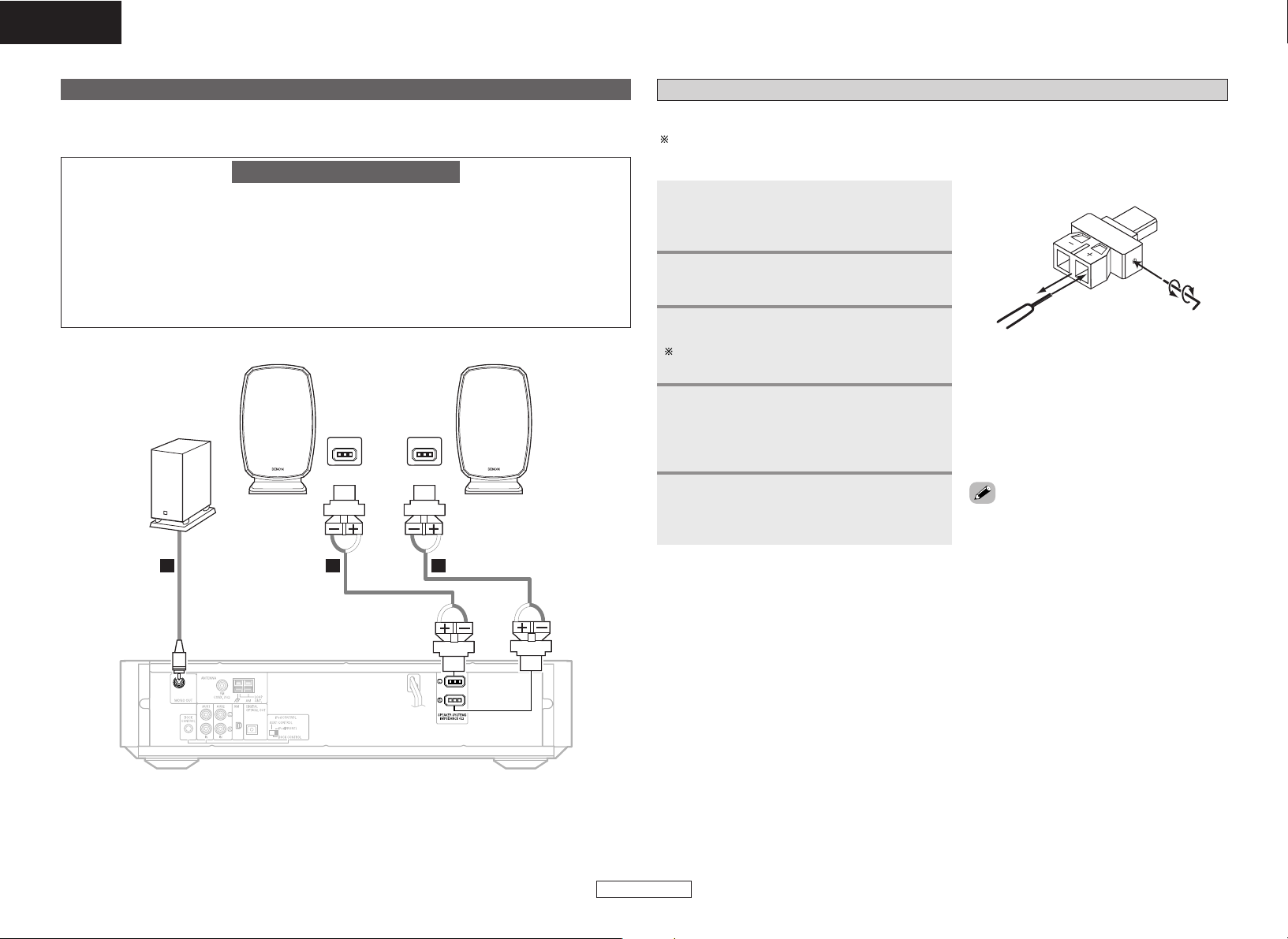
Connections Connections
8
ENGLISH
ENGLISH
Speaker connections
A CD receiver (RCD-S81) and speaker systems (SC-S81) can be easily connected to the S-81 using the
speaker cables included with the S-81.
Note on speaker impedance
If speakers with an impedance below the specified impedance (4 Ω/ohms) are used (for example,
speakers with an impedance of 3 Ω/ohms) with the volume turned up high for long periods of time,
the temperature may rise, activating the protective circuit.
When the protection circuit is activated, the output to the speakers is cut off and the power indicator
blinks. If this happens, unplug the power supply cord, wait for the set to cool off and improve
ventilation around the unit. Also check the wiring of the input cables and the speaker cables. After
doing this, plug the power supply cord back in and turn the unit’s power back on.
If the protection circuit is activated again even though there are no problems with the wiring or the
ventilation around the unit, switch off the power and contact a DENON service center.
DE D
(L)(
R
)
Changing the speaker cable
The speaker cable can be replaced with another one of your choice.
Here we describe how to connect the “+” side cable to the connector. Connect the “–” side cable in
the same way.
Insert the hexagonal wrench (included)
into the hole in the side of the “+” side
connector (arrow A).
Turn the hexagonal wrench in the
direction of arrow B to loosen the cable.
Completely remove the cable (arrow C).
Check that there are no broken pieces of core
wire remaining inside the connector.
1
2
3
Peel some sheathing off the tip of the
cable (core sire, copper colored), then
either twist the core wire or terminate it
and insert it in the direction of arrow D.
4
Turn the hexagonal wrench in the
direction of arrow E and tighten securely
so that the cable cannot come out.
5
• Note that inverting the polarities will change
the phase and result in unnatural sound with
no bass range.
White Red
A
B
E
D
C
SC-S81
RCD-S81
White
Red
Subwoofer
(Sold separately)
Page 13

Connections Connections
9
ENGLISH
ENGLISH
Antenna connections
Connecting the included antennas
Assembling the AM loop antenna
2. Bend.
1. Remove.
3. Insert in holes.
Connecting the AM loop antenna
1. Insert the antenna wire while
pressing the lever.
2. Release the lever to fasten the
antenna wire in place.
¢ Installing the antenna
q Tuning in a broadcast ( page 14).
w Listening to the sound, move the antenna to
find the position in which there is less noise.
e Install the antenna.
• Fasten the tip of the antenna using tape, etc.
NOTE:
• The S-81’s ground terminal ( ) is the ground
for the AM loop antenna. It is not a safety
ground.
• It is not possible to achieve good reception for
AM broadcasts if the AM loop antenna is
placed near a metallic object.
Connecting an outdoor antenna
In some cases better reception can be achieved by using an outdoor antenna.
FM indoor antenna
(Included)
AM loop antenna
(Included)
FM outdoor antenna
AM loop antenna
(Included)
Ground
AM outdoor antenna
FM antenna
adapter
75Ω/ohms
coaxial
cable
300Ω/ohms feeder cable
¢ Where to install the outdoor
antenna
• Place the antenna in the position in which
reception is the best.
• Place away from streets or railroad tracks to
avoid the influence of cars or trains.
¢ Connecting the FM outdoor
antenna
•We recommend using a 75 Ω/ohms coaxial
cable to avoid interference from other
equipment.
• Be sure to disconnect the included FM antenna.
¢ Connecting an AM outdoor
antenna
• Be sure to connect the ground wire to the
ground terminal ( ).
• Be sure to also connect the included AM loop
antenna.
NOTE:
• Do not place under power transmission lines.
Doing so is extremely dangerous.
•To avoid attracting lightning, do not place in
too high a position.
• Connecting the ground wire to a gas pipe is
extremely dangerous. Never do so under any
circumstances.
• Use an FM antenna adapter (commercially
available) suited for the S-81’s antenna terminal.
• Refer to the FM antenna adapter’s operating
instructions for instructions on connecting the
antenna cable to the FM antenna adapter.
WhiteBlack
White
Black
Page 14

Connections Connections
10
ENGLISH
ENGLISH
Connecting the XM terminal
• S-81 Personal Audio System is an XM Ready® receiver. You can receive XM® Satellite Radio by
connecting to the XM Passport System (sold separately) and subscribing to the XM service.
• Plug the XM Passport System into XM terminal on the rear panel.
• Position the XM Passport System near a south-facing window to receive the best signal.
For details, see “XM Satellite Radio” ( page 16, 17).
When making connections, also refer to the operating instructions of the XM Passport System.
NOTE:
• Keep the power supply cord unplugged until the XM Connect-and-Play antenna connection have
been completed.
AUX OUT
M
X
Connecting a portable player
AUDIO LINE
OUT
B
Portable player
Connecting to an iPod
®
When using the included iPod cable
iPod
• Switch iPod CONTROL on the rear panel to “iPod (FRONT)”.
XM Passport System
• The XM name and related logo are registered trademarks of XM Satellite Radio Inc. All rights
reserved.
• XM Ready is a registered trademark of XM Satellite Radio Inc. All rights reserved.
Page 15

Connections Connections
11
ENGLISH
iPod is a trademark of Apple Computer, Inc., registered in the U.S. and other countries.
When using an exclusive control Dock for iPod
Included with
Control Dock for iPod
• When using an Control Dock for iPod, we recommend using the exclusive Control Dock for iPod (ASD1R (sold separately)).
•To connect the exclusive Control Dock for iPod (ASD-1R (sold separately)), use the system cable
included with the exclusive Control Dock for iPod (ASD-1R (sold separately)).
• When the exclusive control Dock for iPod (sold separately) or an Apple iPod dock (sold separately) is
connected, the function indication switches from “AUX1” to “AUX1/iPod”.
•Turn off the power before switching the iPod CONTROL switch on the rear panel. (Refer to “Turning
the power off (to the standby mode)” ( page 13).)
• Switch iPod CONTROL on the rear panel to “DOCK CONTROL”.
ASD-1R
(
Sold separately
)
When using an Apple iPod Dock
• Switch iPod CONTROL on the rear panel to “AUX1 CONTROL”.
iPod Dock
(
Sold separately
)
The following iPod docks can be used with this method:
• iPod Dock M9868G/A (For iPod with color displays)
• iPod Dock MA072G/A (For iPod nanos)
ENGLISH
L
R
L
R
L
R
iPod
Page 16

Connections Connections
12
ENGLISH
Connecting a CD recorder
R
L
AUDIO OUT
OPTICAL
IN
R
L
R
L
A
C
Connecting the power supply cord
AC 120 V, 60 Hz
AC outlet
(wall)
Power supply cord
CD recorder
ENGLISH
Page 17
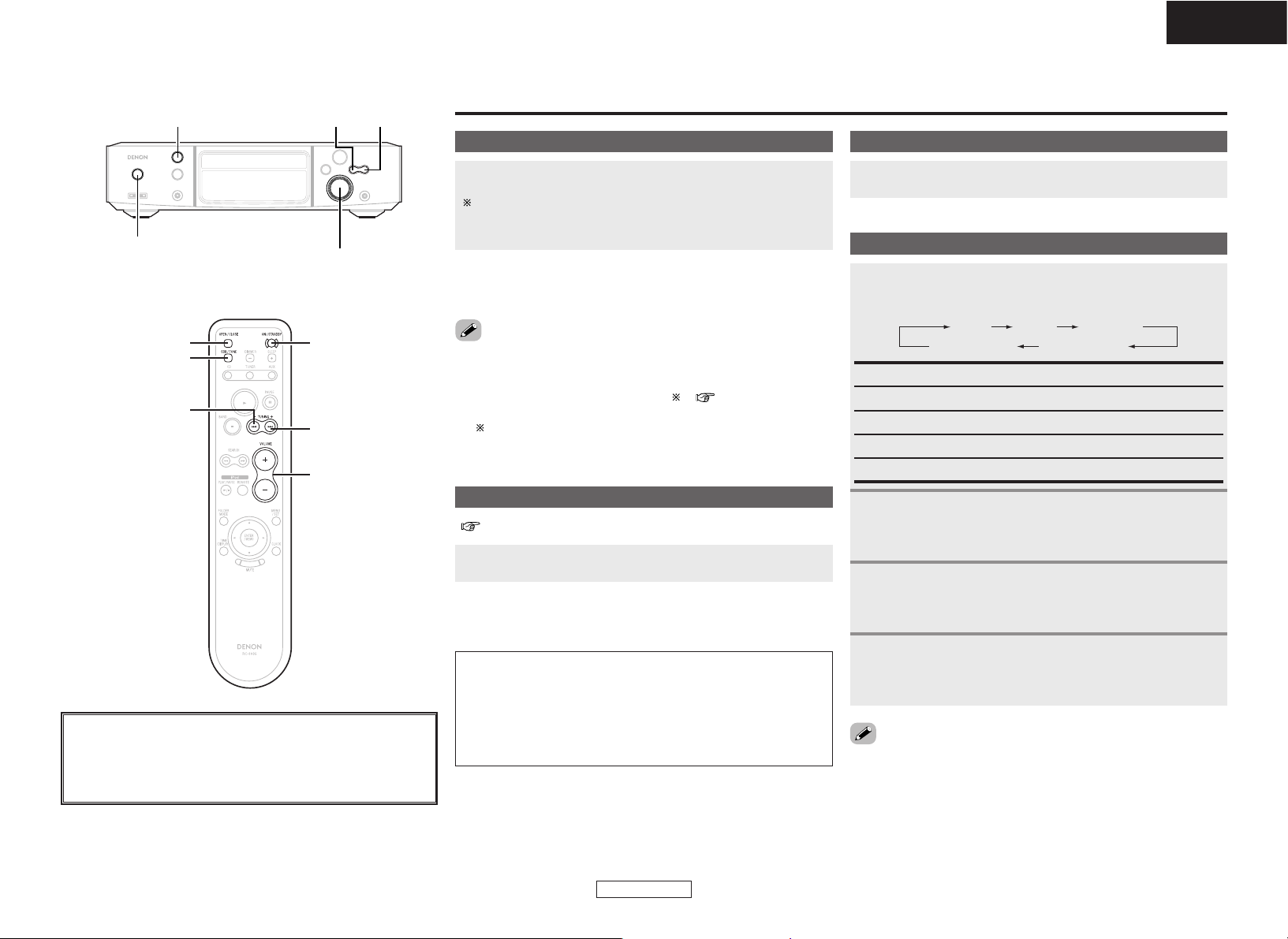
13
ENGLISH
Turning the power on
9
8
ON/STANDBY
[VOLUME]
[OPEN/CLOSE]
[SDB/TONE]
<VOLUME>
<5>
ON/STANDBY
8 9
About the button names in this explanation
<>: Buttons on the main unit
[]: Buttons on the remote control unit
Button name only :
Buttons on the main unit and remote control unit
Basic Operation
Press ON/STANDBY.
When the power is turned on, the function that was being used
when the power was last turned off is selected (selector
function).
¢ Turning the power off (to the standby mode):
Press ON/STANDBY again.
Loading discs
Press
<5>
or [OPEN/CLOSE] to open the disc tray.
( page 3)
¢ To close the disc tray:
Press
<5>
or [OPEN/CLOSE] again.
NOTE:
• Be sure to turn on the power when opening and closing the disc
tray.
• Do not push the disc tray in by hand when the power is off. Doing
so could damage it.
• Do not insert foreign objects into the disc tray. Doing so will
damage it.
•Information on the power indicator
• Power on ..................................Blue
• Standby mode...........................Red
• Low-power standby mode........Off ( ) ( page 21)
•Timer standby mode.................Orange
When in the low-power standby mode, a very small amount of
power is consumed, even if all the indicators are turned off.
Adjusting the volume
Turn
<
VOLUME
>
or press [VOLUME].
Adjusting the tone
To emphasize the low bass sound:
When “SDB ON/OFF” is displayed, use
88or99
to select “ON” or “OFF”.
Use [SDB/TONE] to select the tone parameter to be
adjusted.
1
TREBLEBASSSDB
S. DIRECT BALANCE
SDB: Adjusts the low bass sound.
BASS: Adjusts the bass sound.
TREBLE: Adjusts the treble sound.
BALANCE: Adjusts the left/right volume balance.
S. DIRECT: The sound is played with the tone flat.
2
-1
To adjust the bass or treble sound:
When “BASS” or “TREBLE” level is displayed, use
88or99
to adjust.
2
-2
To adjust the left/right volume balance:
When “BALANCE” is displayed, use
88or99
to
adjust.
2
-3
• The tone is only flat when “S.DIRECT” is selected. To adjust the
tone controls set a made other than “S.DIRECT”.
ENGLISH
Page 18

1 Can be selected when iPod CONTROL on the rear panel is
switched to “iPod (FRONT)” and the included iPod cable is
used.
2 Front IN can only be selected when a portable player is
connected.
3 Can be selected when iPod CONTROL on the rear panel is
switched to “AUX1 CONTROL” or “DOCK CONTROL” and an
Apple iPod Dock (sold separately) or and exclusive control
Dock for iPod (ASD-1R (sold separately)) is connected.
14
ENGLISH
Listening to radio broadcasts
• Noise may be produced in the sound when receiving AM broadcasts
if there is a monitor or other such device nearby. If so, move the S81 and monitor as far apart as possible.
Use BAND to select the reception band.
Use [SEARCH] to tune in the station.
• The “TUNED” indicator lights when a station is tuned in.
Selecting a radio station
Use
<
FUNCTION
>
or [TUNER] (FUNCTION) to select
“TUNER”.
• The reception frequency is displayed.
FM AUTO
FM MONO
AM
XM
2
3
1
¢ FM station reception conditions
• When the reception mode is set to “FM AUTO”, the “ST”
indicator lights when a stereo broadcast is tuned in.
• If the signal is weak and the stereo broadcast reception is not
stable, set the reception band mode is set to “FM MONO”. The
“MONO” indicator lights.
¢ Manual tuning
The reception frequency changes one step each time one of [6],
[7] is pressed.
Press [ENTER/MEMO] twice.
• The name input mode is set.
Use [
DD
] or [HH] to select the desired character.
Up to 8 characters can be input.
The characters that can be input are as shown below.
Use [FF] or [GG] to move the cursor.
Press [CLEAR] to delete characters.
Giving a name to the currently tuned in
broadcast station and presetting it
Tune in the broadcast station.
• The reception frequency is displayed.
2
3
1
•A total of 60 FM and AM broadcast stations combined can be
preset.
•Preset stations can be given names of up to 8 characters.
AB C D E F G H I J K L M N O P Q R S T U V W X Y Z
0 1 2 3 4 5 6 7 8 9
^ ’ ( ) *+ , – . / = (space)
¢ Auto tuning
If one of [6], [7] is pressed and held in, the next station is
searched for automatically.
Stations cannot be tuned in if their signal is weak.
•
To stop auto tuning
Press one of [6], [7].
Press [MENU/SET].
4
Use [
DD
] or [HH] to select the preset number, then press
[MENU/SET].
• The reception frequency and reception mode are preset.
5
[TUNER]
9
[7]
BAND
[SEARCH]
[6]
8
[
D, H, G, F
]
[MENU/SET]
[ENTER/MEMO]
8 <FUNCTION> 9
BAND
TUNING
<1/3>
About the button names in this explanation
<>: Buttons on the main unit
[]: Buttons on the remote control unit
Button name only :
Buttons on the main unit and remote control unit
[CLEAR]
[NUMBER]
(1~9, 0/10, +10)
[RDS]
ENGLISH
AUX2
1
(iPod)TUNERCD
AUX1 (/iPod)
3
(Front.IN)
2
Page 19

Listening to radio broadcasts Listening to radio broadcasts
15
ENGLISH
Use
<
FUNCTION
>
or [TUNER] (FUNCTION) to select
“TUNER”.
• The reception frequency is displayed.
Presetting broadcast stations automatically
(Auto preset)
Listening to preset broadcast stations
Press and hold
<
1/3
>
.
• “AUTO PRESET” is displayed.
2
Press
<
1/3
>
.
• Broadcast stations are preset automatically.
3
1
¢ To stop the auto preset operation before it is
completed:
Press BAND.
• Broadcast stations whose signals are weak cannot be preset
automatically. To preset them, tune them in manually, then follow
the operation described at “Giving a name to the currently tuned in
broadcast station and presetting it”.
Example: To listen to the FM station preset at preset number 3.
Press [3] (NUMBER).
•Preset number “3” is displayed.
For preset numbers 1 to 10, press the corresponding ([1] to
[0/10]).
For preset numbers 10 and on, first press [+ 10] then press [0] to
[0/10].
Example: Preset 12 : [+ 10] [2].
Example: Preset 20 : [+ 10] [0/10].
The preset number can also be chosen using [
8] or [9].
¢ About the tuning and preset modes
<8>
and
<9> can be used both to select the reception
frequency (tuning mode) and to select the preset station (preset
mode).
• Switching between the tuning and preset modes
q To switch to the tuning mode:
Press
<8>
while pressing BAND. The “TUNING” indicator
flashes.
<8>
and
<9>
operate in the same way as [6] and [7].
w To switch to the preset mode:
Press
<9>
while pressing BAND. The “PRESET” indicator
flashes.
<8>
and
<9>
operate in the same way as [8] and [9].
NOTE:
• If a station is preset at a number where a station has already
been preset, the old setting is deleted and replaced with the new
setting.
¢ To change the name of a preset station:
q Call out the station whose name you want to change, then press
[ENTER/MEMO] twice.
w Perform step 3 under “Giving a name to the currently tuned in
broadcast station and presetting it”.
¢ To only preset the station:
q Press [ENTER/MEMO] while the station is tuned in.
The “preset number” display flashes.
w Perform step 5 under “Giving a name to the currently tuned in
broadcast station and presetting it”.
ENGLISH
RDS (works only on the FM band) is a broadcasting service which
allows station to send additional information along with the regular
radio program signal.
¢ Program Type (PTY)
PTY identifies the type of RDS program.
News
Information
Sports
Talk
Rock
Classical Rock
Adult Hits
Soft Rock
NEWS
INFORM
SPORTS
TALK
ROCK
CLS ROCK
ADLT HIT
SOFT RCK
Top 40
Country
Oldies Music
Soft
TOP 40
COUNTRY
OLDIES
SOFT
Jazz Music
Classical Music
R & B
Soft R & B
Language
Religious Music
JAZZ
CLASSICL
R & B
SOFT R&B
LANGUAGE
REL MUSC
Religious Talk
Personality
REL TALK
PERSNLTY
Public
College
Weather
PUBLIC
COLLEGE
WEATHER
¢ Traffic Program (TP)
TP identifies programs that carry traffic announcements.
¢ Radio Text (RT)
RT allows the RDS station to send text messages that appear on
the display.
NOTE:
• The operations described below pressing [RDS] will not function
in areas in which there are no RDS broadcasts.
RDS (Radio Data System)
Nostalgia
NOSTALGA
Page 20

Listening to radio broadcasts Listening to radio broadcasts
16
ENGLISH
Use BAND to select “FM AUTO”.
1
Press
[
RDS
]
.
2
Press
[
SEARCH
]
.
• Automatically begin the RDS search operation.
If no RDS station is found, “NO PROGRAM” is displayed.
3
RDS search
Use BAND to select “FM AUTO”.
1
Press
[
RDS
]
twice.
2
Press
[
SEARCH
]
.
• Automatically begin the PTY search operation.
If no program of the specified type is found, “NO PROGRAM” is
displayed.
4
PTY search
Use
[
PTY
]
to select the type of program.
3
Use BAND to select “FM AUTO”.
1
Press
[
RDS
]
three times.
2
Press
[
SEARCH
]
.
• Automatically begin the TP search operation.
“NO PROGRAM” is displayed when there is no traffic information
broadcast station.
3
TP search
About the button names in this explanation
<>: Buttons on the main unit
[]: Buttons on the remote control unit
Button name only :
Buttons on the main unit and remote control unit
ENGLISH
Press
[
TIME/DISPLAY
]
until “Radio Text” scrolls on the
display.
When the station currently tuned in is offering a radio text
message service, the message scrolls on the display.
RT (Radio Text)
• When the RT mode is turned on while an RDS radio station not
offering an RT service is tuned in, “NO TEXT” is displayed on the
display, then the mode automatically switches to the PS mode.
• In the same way, the mode automatically switches to the PS mode
when the RT service is finished. In this case, the mode automatically
switches from the PS mode back to the RT mode when an RT
broadcast is resumed.
• The RT mode cannot be set in the AM band or for FM stations not
offering RDS broadcasts.
•To turn the RT mode off, use [TIME/DISPLAY] and switch to the
desired display mode.
XM Satellite Radio
¢ Introducing XM Satellite Radio
There’s a world of audio listening pleasure beyond AM and FM.
XM Satellite Radio. Select from over 150 channels of music, news,
sports, comedy, talk, and entertainment. Coast-to-coast coverage.
Digital quality sound. With all music channels 100% commercial
free.
Questions?: Visit www.xmradio.com.
S-81 Personal Audio System is an XM Ready® receiver. You can
receive XM® Satellite Radio by connecting to the XM Passport
System (sold separately) and subscribing to the XM service.
¢ How to Subscribe
Listeners can subscribe by visiting XM on the Web at
www.xmradio.com or by calling XM’s Listener Care at (800) 967-
2346.
Customers should have their Radio ID and credit card ready. The
Radio ID can be found by selecting channel 0 on the radio.
<FUNCTION>
BAND
BAND
[6]
[SEARCH]
[ENTER/MEMO]
[TIME/DISPLAY]
[NUMBER]
(1~9, 0/10, +10)
[XM], [RDS]
[PTY]
[TUNER]
[7]
[
D, H, G, F
[TIME/DISPLAY]
]
Page 21

Listening to radio broadcasts Listening to radio broadcasts
17
ENGLISH
ENGLISH
Hardware and required $12.95 monthly service subscription sold
separately. Other fees and taxes, including a one-time activation
fee may apply. Subscription fee is consumer only. All fees and
programming subject to change. Channels with frequent explicit
language are indicated with an XL. Channel blocking is available for
XM radio receivers by calling 1-800-XMRADIO. Subscriptions subject
to Customer Agreement available at xmradio.com. XM service only
available in the 48 contiguous United States. ©2006 XM Satellite
Radio Inc. All rights reserved.
XM000 RADIO ID
Press [TIME/DISPLAY] until the XM channel
(ex.CH001) is displayed.
5
Press [6] to select channel 0 (XM000).
6
Category search
Channel selection
Use
<
FUNCTION
>
or [TUNER] (FUNCTION) to select
“TUNER”.
Press BAND to select “XM”.
• The reception channel number is displayed.
1
2
Use [
FF GG
] to select the category, and press [
DD HH
] to
select the channel within the selected category.
2
Press [
FF GG
] in the XM mode.
• The current category name is displayed.
1
XM040 DeepTrks
CH040
Press [6] or [7] to reach the desired channel.
The channel changes continuously when you press and hold
[SEARCH].
3
¢ A Warning Against Reverse Engineering
It is prohibited to copy, decompile, disassemble, reverse engineer,
or manipulate any technology incorporated in receivers compatible
with the XM Satellite Radio system.
Furthermore, the AMBE®voice compression software included in
this product is protected by intellectual property rights including
patent rights, copyrights, and trade secrets of Digital Voice
Systems, Inc. The user of this or any other software contained in
an XM Radio is explicitly prohibited from attempting to copy,
decompile, reverse engineer, or disassemble the object code, or in
any other way convert the object code into human-readable form.
The software is licensed solely for use within this product.
Checking the XM signal strength and Radio ID
Use
<
FUNCTION
>
or [TUNER] (FUNCTION) to select
“TUNER”.
Press [TIME/DISPLAY] until “SIGNAL” is displayed.
• The display changes as shown below according to the
receiving condition.
Press BAND to select “XM”.
• The reception channel number is displayed.
1
2
3
ConditionDisplay
NO
GOOD Signal strength is good
MARGINAL Signal strength is marginal
WEAK Signal strength is poor
Loss of the signal
Adjust the antenna location until “SIGNAL:GOOD”
is displayed.
4
• “LOADING” is displayed while receiving the channel or information.
• “UPDATING” is displayed while updating encryption code.
• When the selected channel is not available, “CH– – –” is displayed.
• Information on the artist name, song title, category and signal level
can be checked using [TIME/DISPLAY].
• The XM Satellite Radio channels can be preset in the same way as
AM/FM band ( page 15).
Direct access of channels
Press [XM].
Press [NUMBER].
For example, if you want to access channel 123 (ex.CH123) press
[NUMBER] as shown below.
1
2
XM
CH001
XM
CH012
XM
CH123
Once all number have been input, press
[ENTER/MEMO] to change the channel.
If the next [NUMBER] is not pressed within several seconds, the
channel automatically switches to the channel number that was
input.
3
(Remote control unit)
Radio ID
Channel name
Channel number
Channel Category
XM040 DeepTrks
CATEGORY SEARCH
XM040 DeepTrks
CAT: Rock
Page 22

18
ENGLISH
ENGLISH
[MENU/SET]
[CLOCK]
ON/STANDBY
9
BAND
8
8 9
ON/STANDBY
BAND
TUNING
About the button names in this explanation
<>: Buttons on the main unit
[]: Buttons on the remote control unit
Button name only :
Buttons on the main unit and remote control unit
Using the timer function
Press and hold [MENU/SET].
• “TIME Adj” is displayed.
• The hour’s display flashes.
Use 8 or 9 to set the hours to “PM 7”.
• “7” flashes.
Setting the current time
Press [CLOCK].
2
Press [MENU/SET] simultaneously with the tone of a
time casting, etc.
• “TIME Adj” turns off.
• The current time is displayed.
6
3
1
The S-81’s clock displays the time in the 12-hour mode.
Example: To set the current time to “PM 7:30”
Before setting the timer
Press [MENU/SET].
• The minute’s display flashes.
4
Use 8 or 9 to set the minutes to “30”.
• “30” flashes.
5
• If [MENU/SET] is pressed before the time is set, the time setting
mode is set.
• If the current time has been set, it can be displayed by pressing
[CLOCK].
• In the standby mode, the current time can also be displayed by
pressing [MENU/SET].
NOTE:
• The time cannot be set when in the standby mode. Turn on the
power first.
¢ Types of timers
The S-81 has three timer functions.
q Everyday timer:
Use this to play at the set time every day.
w Once timer:
Use this to play once only at the set time.
e Sleep timer:
Use this to turn off the power after up to 90 minutes, set in
intervals of 10 minutes.
¢ Order of priority for the timers
• If the times set for the three timers overlap, the sleep timer has
priority.
• If the times set for the everyday and once timers overlap, the once
timer has priority.
¢ If there is a power cut
• The current time setting is canceled. Turn the power on and reset
the current time.
• The timer settings are cleared. Set the timer again.
• The tuner’s presettings may be cleared. If so, perform the
presetting procedure again.
NOTE:
• If the current time is not set, the timer standby indicator “ ”
will not light.
• When the timer is set, the timer standby indicator “ ” lights.
Page 23

Using the timer function Using the timer function
19
ENGLISH
Setting the everyday or once timer
Be sure to set the current time first ( page 18).
Example 1: Listening to preset number “3” with the everyday timer
•To use the timer function to listen to AM or FM broadcasts, be sure
to preset the desired station first ( page 14).
Press [MENU/SET] once.
• “TIMER” flashes.
Use 8 or 9 to select “EVERYDAY”, then press
[MENU/SET].
1
2
Perform steps 3 to 5 under “Setting the current
time” ( page 18) to set the timer start time.
5
Perform steps 3 to 5 under “Setting the current
time” ( page 18) to set the timer stop time.
6
Use 8 or 9 to select “TUNER”, then press
[MENU/SET].
3
Use 8 or 9 to select preset number “3”, then
press [MENU/SET].
•The presettings are stored in the memory.
4
Use 8 or 9 to select “1_off / E_on”, then press
[MENU/SET].
• The timer standby indicator “ ” lights. The time is now set.
For details, see “Operation of the everyday and once timers”
( page 20).
7
Press ON/STANDBY.
• The power is set to the standby mode and the power indicator
lights orange.
When the timer start time is reached, the timer operates.
8
ENGLISH
¢ If you make a mistake while setting the timer:
q Press BAND at any step from 3 ~ 6.
w Use [MENU/SET] to select the item you want to correct, them make
the correct setting.
e Use [MENU/SET] to proceed to step 7.
¢ To check the timer settings:
q Perform steps 1 and 2 on page 19.
w Press [MENU/SET] repeatedly.
¢ To change the timer settings:
Perform steps 1 ~ 8 at the left to change the settings as desired.
The timer settings change to the new settings.
To change a setting while still in the timer setting mode, press
BAND then perform steps 3 ~ 8 at on page 19 and above.
¢ To delete the timer settings:
q Perform steps 1 and 2 on page 19.
w Press and hold BAND while “EVERYDAY” or “ONCE” is displayed.
¢ To stop the timer setting:
Select “1_off/E_off” at step 2 under “Operation of the everyday
and once timers” ( page 20).
Press [MENU/SET] once.
• “TIMER” flashes.
1
2
3
Example 2: Listening to a CD using the once timer
• Load the CD you want to play beforehand.
Use 8 or 9 to select “ONCE”, then press
[MENU/SET].
Use 8 or 9 to select “CD”, then press
[MENU/SET].
Perform steps 3 to 5 under “Setting the current
time” ( page 18) to set the timer start time.
4
Perform steps 3 to 5 under “Setting the current
time” ( page 18) to set the timer stop time.
5
Use 8 or 9 to select “1_off / E_on”, then press
[MENU/SET].
• The timer standby indicator “ ” lights. The time is now set.
For details, see “Operation of the everyday and once timers”
( page 20).
6
Press ON/STANDBY.
• The power is set to the standby mode and the power indicator
lights orange.
When the timer start time is reached, playback starts from the
first track on the CD.
7
Page 24

Using the timer function Using the timer function
20
ENGLISH
About the button names in this explanation
<>: Buttons on the main unit
[]: Buttons on the remote control unit
Button name only :
Buttons on the main unit and remote control unit
[MENU/SET]
[SLEEP]
9
8
8 9
ENGLISH
¢ Canceling the sleep timer:
Press [SLEEP] repeatedly to select “OFF”.
• The remaining time is displayed when [SLEEP] is pressed while the
sleep timer is operating.
• If [SLEEP] is pressed while the remaining time is displayed, “OFF” is
selected. Reset the timer as desired.
¢ If you do not want the timer to operate:
Use 8 or 9 to turn off the timer standby indicator “ ”.
After setting the timer at “Setting the everyday or once timer” (
page 19), select the timer(s) you want to operate.
Press [MENU/SET] twice.
• The current settings are displayed.
Use 8 or 9 to select the timer(s) you want to
operate.
1
2
1 _ on / E _ on :
1 _ off / E _ on :
1 _ on / E _ off :
1 _ off / E _ off :
Neither the once nor the everyday timer
operates.
Both the once and the everyday timers
operate.
Only the everyday timer operates.
Only the once timer operates.
Operation of the everyday and once timers
If only the everyday timer is set, the display switches as follows
when 8 or 9 is pressed.
If only the once timer is set, the display switches as follows
when 8 or 9 is pressed.
1 _ off / E _ on 1 _ off / E _ off
1 _ off / E _ off 1 _ on / E _ off
Setting the sleep timer
Example: Setting so that the power turns off in 80 minutes.
Press [SLEEP] during playback.
• The “SLEEP” indicator flashes.
Press [SLEEP] repeatedly while the “SLEEP” indicator
is flashing to select “80”.
• The “SLEEP” indicator stops flashing, remaining lit, after about
5 seconds.
The power is set to the standby mode after 80 minutes.
1
2
Page 25

Using other functions
21
ENGLISH
Using other functions
10 SEC (Set upon purchase):
The display automatically turns off after approximately 10 seconds.
CONTINUE:
Displayed continuously.
Setting the low-power standby mode
Setting the time display time in the standby mode
Use 8 or 9 to select “10SEC” or
“CONTINUE”, then press [MENU/SET].
Use [MENU/SET] to select “TIME DISPLAY”.
2
1
ON (Set upon purchase):
Low-power standby mode.
OFF:
Normal mode.
Setting the low-power standby mode (Eco mode)
Use 8 or 9 to select “ON” or “OFF”, then
press [MENU/SET].
Use [MENU/SET] to select “ECO MODE”.
2
1
See page 13 for information on the power indicator.
ENGLISH
Use 8 or 9 to select “ON” or “OFF”, then
press [MENU/SET].
Making the speaker settings
2
1
This procedure can be used to set the optimum sound quality for your
speakers and the installation conditions in your room.
Use [MENU/SET] to select “SPK OPTIMISE”.
ON WALL:
Set this when the speakers are installed on a wall or when there is
a wall directly behind them.
ON SHELF
(Set upon purchase):
Set this when using the included speaker stand.
Setting the speaker locations
Use 8 or 9 to select “ON WALL” or “ON
SHELF”, then press [MENU/SET].
Use [MENU/SET] to select “SPK LOCATION”.
2
1
Set the locations in which the speakers are installed.
This cannot be set when “SPK OPTIMISE” is set to “OFF”.
Setting the speakers low bass sound
ON (Set upon purchase):
This is the optimum setting for the SC-S81 (the speaker included
with the S-81). (We recommend using this setting normally.)
Set this according to the speakers being used.
LOW:
Set this when the reverberations in the room are too weak (when
there is not enough treble sound).
MID
(Set upon purchase):
Set this when the reverberations in the room are moderate.
Making the room damping setting
Use 8 or 9 to select “LOW”, “MID” or
“HIGH”, then press [MENU/SET].
Use [MENU/SET] to select “ROOM DAMPING”.
2
1
Set this according to the level of the reverberations in the room.
This cannot be set when “SPK OPTIMISE” is set to “OFF”.
HIGH:
Set this when the reverberations in the room are too strong (when
there is too much treble sound).
OFF:
Set this when using speakers other than the ones included. (For
directions and cautions on connecting the speakers, see “Speaker
connections” ( page 8).)
Page 26

22
ENGLISH
About the button names in this explanation
<>: Buttons on the main unit
[]: Buttons on the remote control unit
Button name only :
Buttons on the main unit and remote control unit
9
[3]
8
[7]
[6]
2
[CD]
[1]
[TIME/DISPLAY]
8
9
<1/3>
<FUNCTION> 2
ENGLISH
[NUMBER]
(1~9, 0/10, +10)
[CALL]
[
PROG/DIR.
]
[
TIME/DISPLAY
]
[
RANDOM
]
[
REP 1/ALL
]
[CLEAR]
Press 8 or 9 during playback.
The operation is as follows if the button is held in:
9: Skip to the beginning of tracks several tracks on
8: Skip to the beginning of tracks several tracks before
Press and hold [7] during playback.
Normal playback resumes when you release your finger from the
button.
¢ To search forward at high speed:
In the pause mode, press and hold [7].
Press and hold [6] during playback.
Normal playback resumes when you release your finger from the
button.
¢ To search backward at high speed:
In the pause mode, press and hold [6].
Fast-forwarding (Search)
Fast-reversing (Search)
Moving to the beginning of tracks (Skip)
• The sound may be interrupted shortly when resuming normal
playback after searching.
• The sound may be interrupted shortly when resuming normal
playback after searching.
1 Can be selected when iPod CONTROL on the rear panel is
switched to “iPod (FRONT)” and the included iPod cable is
used.
2 Front IN can only be selected when a portable player is
connected.
3 Can be selected when iPod CONTROL on the rear panel is
switched to “AUX1 CONTROL” or “DOCK CONTROL” and an
Apple iPod Dock (sold separately) or and exclusive control
Dock for iPod (ASD-1R (sold separately)) is connected.
Playing discs
Starting playback
Use
<
FUNCTION
>
or [CD] (FUNCTION) to select
“CD”.
1
(iPod)TUNERCD
(Front.IN)
AUX2
AUX1 (/iPod)
1
2
3
Press
<
1/3
>
or [1].
• The “1” indicator lights and playback starts.
Once all the tracks recorded on the disc have been played, the
stop mode is set automatically.
[TIME/DISPLAY] can be used to switch the information displayed.
2
Elapsed time of
currently playing
track
Remaining time of
currently playing
track
Remaining time of all remaining tracks
To stop playback
Press 2 during playback.
To pause playback (Pause)
Press
<
1/3
>
or [3] during playback.
• The “3” indicator lights and the pause mode is set.
¢ To resume playback:
Press
<
1/3
>
or [1].
Page 27

Playing discs Playing discs
23
ENGLISH
Playing the desired track (Direct play)
Use [NUMBER] (1 ~ 9, 0/10, +10) to select the track.
For track numbers 1 to 10, press the corresponding ([1] to [0/10]).
For track numbers 11 and on, first press [+10] then press [1] to
[0/10].
Example: Tr ack 4 : [4]
Example: Track 12 : [+10] [2]
Example: Track 20 : [+10] [0/10]
In the stop mode, press [PROG/DIR.].
• “PGM” is displayed.
Use [NUMBER] (1 ~ 9, 0/10, +10) to select the track.
Example: To program tracks 3, 12, 7 to play in that order:
[3] [+10] [2] [7]
Press
<
1/3
>
or [1].
• The tracks are played in the programmed order.
Up to 25 tracks can be programmed.
1
2
3
Listening to specific tracks in a specific order
(Programmed play)
¢ Checking the programmed tracks:
In the stop mode, press [CALL].
Track number of first track in program
Track number of second track
in program
Track number of last track in
program
The total program time reappears if [CALL] is not operated for 5
seconds or more.
ENGLISH
In the stop mode, press [RANDOM].
• The “RANDOM” indicator lights.
Press
<
1/3
>
or [1].
1
2
Listening in random order (Random playback)
• During programmed playback, press [REP 1/ALL] to play the
programmed tracks repeatedly.
¢ Stopping random playback:
Stop playback, then press [RANDOM].
The “RANDOM” indicator turns off.
• If [REP 1/ALL] is pressed during random playback, the tracks are
played once in one random pattern, then played again in a different
order. Enjoy listening to them in a different order each time.
¢ To change a programmed track:
In the stop mode, use [PROG/DIR.] to turn off the programmed track
number display, then perform steps 1 and 2 over.
¢ Clearing tracks from the program:
In the stop mode, press [CLEAR].
The last track in the program is deleted each time the button is
pressed.
¢ Stopping programmed playback:
In the stop mode, use [PROG/DIR.] to turn off the programmed track
number display.
NOTE:
• If the disc tray is opened after performing the program search
operation, the program is cleared.
Listening to all the tracks repeatedly
(All-track repeat play)
Press [REP 1/ALL] twice in a row in the stop or play
mode.
• The “ ALL” indicator lights.
Press
<
1/3
>
or [1].
• The currently playing disc is played repeatedly.
1
2
Listening to tracks repeatedly (Repeat play)
¢ Stopping all-track repeat playback:
Press [REP 1/ALL] until the “ ALL” indicator turns off.
¢ Stopping 1-track repeat playback:
Press [REP 1/ALL] until the “ 1” indicator turns off.
Press [REP 1/ALL] once in the stop or play mode.
• The “ 1” indicator lights.
Use 8 or 9 to select the track you want to hear .
1
2
Press
<
1/3
>
or [1].
• The selected track is played repeatedly.
3
ALL1
(All-track repeat)
Display off
(Repeat OFF)
(1-track repeat)
Listening to a specific track repeatedly
(1-track repeat play)
Page 28

24
ENGLISH
Before playing MP3 or WMA files
There are many music distribution sites on the Internet allowing you to download music files in MP3 or WMA (Windows Media®Audio) format.
The music (files) downloaded from such sites can be stored on CD-R or CD-RW discs and played on the S-81.
“Windows Media” and “Windows” are registered trademarks or trademarks in the United States and other countries of the
Microsoft Corporation of the United States.
According to copyright laws, recordings you have made should only be used for your personal enjoyment and must not be used
in other ways without the consent of the copyright holder.
¢ Order in which the folders are played
If there are multiple folders containing MP3 or WMA files, the S-81 automatically assigns the folders numbers when reading the disc.
The folders switch according to the numbers they have been assigned. If there are no playable files in a folder, that folder is ignored.
¢ Order in which files are played
The order in which the files are played depends on the folder structure attributed when the disc was created and other data recorded on
the disc when the files were recorded. With the folder structure shown in the following example, the files are played in numerical order (1,
2, 3 …).
The data stored on the disc depends on the writing software. Because of this, the files may not play in the desired order.
¢ Setting the folders and files to be played
(folder mode/file mode)
Use [FOLDER MODE] to switch between the modes.
•
Folder mode
The “FLD” indicator lights.
Only the selected folder is played.
Example: When folder r is selected
Files 4, 5 and 6 are played.
Folder t is treated as a separate folder, so files 7 and 8
are not played.
• Disc mode (folder mode: OFF)
The “FLD” indicator turns off.
All the files in all the folders from the selected folder or file on are
played.
Example: When file 3 in folder e is selected
All the files from file 3 on are played.
(ROOT folder)
Folder q Folder w Folder e
Folder r
Folder y
File 1
File 2
File 3
File 9
File 10
File 7
File 8
Folder t
File 4
File 5
File 6
Playing MP3 or WMA (Windows Media®Audio) files
ENGLISH
Page 29

Playing MP3 or WMA files Playing MP3 or WMA files
25
ENGLISH
Load a CD-R or CD-RW disc containing music files
in MP3 orWMA(Windows Media Audio) format into
the disc tray ( page 3).
When in the folder mode:
Use [FOLDER MODE] to turn on the “FLD” indicator,
then use [
DD HH
] to select the folder to be played.
• The selected folder is displayed.
1
2
-1
About the disc mode:
Use [FOLDER MODE] to turn off the “FLD” indicator,
then use 8 or 9 to select the file to be played.
• The selected file is displayed.
2
-2
Press
<
1/3
>
or [1].
• The file name, title/artist name and title/album name scroll on
the display and playback starts.
The title name, artist name and album name are only displayed if
that information is recorded on the disc.
[TIME/DISPLAY] can be used to switch the information displayed.
3
¢ To change the folder to be played:
Use [
DD HH
] to select a different folder.
¢ To change the file to be played:
In the stop mode, use 8 or 9 to select a different file.
• If the folder is selected in the play or pause mode, playback starts
from or the pause mode is set at the first track in the selected folder.
• If a copyright-protected WMA file or a file that cannot be played
normally is selected, “Not Support” is displayed. Use
8 or 9
to select a different file.
Perform steps 2-1 or 2-2 under “Playing MP3 or
WMA files”.
Press [RANDOM].
• The “RANDOM” indicator lights.
1
2
Press
<
1/3
>
or [1].
• Either the files in the selected folder or all the files on the disc
are played in random order.
3
¢ To cancel the folder/disc random play mode:
Stop playback, then press [RANDOM].
The “RANDOM” indicator turns off.
• If [REP 1/ALL] is pressed during random playback, the tracks are
played once in one random pattern, then played again in a different
order. Enjoy listening to them in a different order each time.
File Name Title / Artist
Title / Album
About the button names in this explanation
<>: Buttons on the main unit
[]: Buttons on the remote control unit
Button name only :
Buttons on the main unit and remote control unit
9
[3]
8
[1]
[
FOLDER MODE
]
[
TIME/DISPLAY
]
[
D, H
]
<1/3>
8 9
[
RANDOM
]
[
REP 1/ALL
]
Playing MP3 or WMA files
Listening to MP3 or WMA files in random order
(Random folder/disc play)
ENGLISH
Page 30

Playing MP3 or WMA files Playing MP3 or WMA files
26
ENGLISH
About the button names in this explanation
<>: Buttons on the main unit
[]: Buttons on the remote control unit
Button name only :
Buttons on the main unit and remote control unit
[
AUX
]
[1]
[
iPod
1/3
]
[
iPod REMOTE
]
[
TIME/DISPLAY
]
98
<1/3><
FUNCTION
>
8 9
Perform steps 2-1 or 2-2 under “Playing MP3 or
WMA files” ( page 25).
1
Use [REP 1/ALL] to select the repeat mode.
When in the folder mode:
2
1 FLD FLD
About the disc mode:
1 ALL
(Repeat off) FLD
(Repeat off)
Listening to MP3 or WMA files repeatedly
(Repeat folder/disc play)
Press
<
1/3
>
or [1].
• Either the files in the selected folder or all the files on the disc
are played repeatedly.
3
¢ To stop repeat folder/disc playback:
Press [REP 1/ALL] until the “ ” indicator turns off.
NOTE:
• The S-81 is compatible with “MPEG-1 Audio Layer-3” standards
(sampling frequency of 44.1 and 48 kHz). It is not compatible
with “MPEG-2 Audio Layer-3”, “MPEG-2.5 Audio Layer-3”, MP1
or MP2 standards.
•Programmed playback is not possible with discs containing files
recorded in MP3 or WMA format.
• The signals are output with a sampling frequency of 44.1 kHz.
• When writing MP3 files on a CD-R or CD-RW disc, set the writing
software’s format to “ISO9660 Level 1”. The files may not play
properly if they are recorded in other formats. Also note that with
some writing software it is not possible to record in ISO9660
format. If so, use a different program allowing you to record in
ISO9660 format.
•With MP3 files, the higher the bit rate, the better the sound
quality. The compatible bit rate range is 32 to 320 kbps for MP3
files, 64 to 160 kbps for WMA files. We recommend using MP3
files with bit rates of 128 kbps or greater on the S-81.
• Be sure to add the extensions “.MP3” or “.WMA” to MP3 or
WMA files, respectively. Files with extensions other than
“.MP3” or “.WMA” or files without extensions cannot be
played. (On Macintosh computers, MP3 files can be played by
giving the extension “.MP3” after the file name consisting up a
maximum of 8 alphanumeric characters and storing the files on a
CD-R or CD-RW disc.)
• The S-81 is not compatible with packet write software or
playlists.
• Up to 32 characters of folder and file names can be displayed.
• The S-81 is compatible with MP3 ID3-Tag versions 1.x and 2.x.
• The time may not be displayed properly when searching or
pausing during variable bit rate playback.
• The time display cannot be switched using [TIME/DISPLAY].
• For files in which the title name and artist name data are stored,
the title name or artist name can be displayed in the play or pause
mode by pressing [TIME/DISPLAY].
• Multisession and CD-R/CD-RW discs that have not been
completely written can be played, but we recommend using
discs closed after a maximum of 10 sessions or discs that have
been completed.
• The S-81 is compatible with the titles, artists and albums of
WMA file meta tags.
• The maximum number of files and folders playable is 512 (total
of the number of folders and files). The maximum number of
folders is 256.
• Copyright-protected WMA files cannot be played. (“Not
Support” is displayed. Use 8 or 9 to select a different file.)
[
REP 1/ALL
]
ENGLISH
Page 31

27
ENGLISH
Connect the Control Dock for iPod and S-81 (
page 11).
1
Use
<
FUNCTION
>
or [AUX] (FUNCTION) to select
“AUX1/iPod”.
2
The music on an iPod can be listened to using an Control Dock for
iPod (ASD-1R (
sold separately
)). For details on the Control Dock for
iPod, inquire at your store of purchase or a DENON customer service
center.
Using an exclusive control Dock for iPod
Perform steps 3 and 4 under “Using the included
iPod cable”.
3
Connect the iPod Dock and S-81 ( page 11).
1
Use
<
FUNCTION
>
or [AUX] (FUNCTION) to select
“AUX1/iPod”.
2
This operation allows you to listen to music on an iPod using an Apple
iPod Dock (sold separately).
Using an Apple iPod Dock
Perform steps 3 and 4 under “Using the included
iPod cable”.
3
• For the remote control unit buttons that can be operated when the
function is set to “iPod” or “AUX1/iPod”, see page 7.
• When operating the iPod, also refer to the iPod’s operating
instructions.
Playing a portable player
For instructions on connections, see page 10.
Use
<
FUNCTION
>
or [AUX] (FUNCTION) to select
“Front IN”.
1
Playing a portable player.
For instructions on operations, see the portable player’s
operating instructions.
2
System Operations
Auto power on function
When the S-81’s power is in the standby mode, press
<
1/3
>
, [1], or [iPod 1/3].
• The power turns on and the function switches automatically.
• If a disc is loaded in the set, use
<
1/3
>
or [1] to start playing the
disc.
Auto function selection
Press
<
1/3
>
, [1] or [iPod 1/3].
• The S-81’s function switches automatically and playback starts.
Use this procedure to connect the iPod to the S-81’s iPod connector
and listen to the iPod’s music.
Using the included iPod cable
Connect the S-81 and iPod using the included iPod
cable. ( page 10).
1
Use
<
FUNCTION
>
or [AUX] (FUNCTION) to select
“iPod”.
2
Press [iPod 1/ 3].
4
Use [iPod REMOTE] to select the play mode.
3
Browse iPod Remote iPod
Browse iPod:
The menu and information on the tracks is indicated on the S-81’s
display.
Remote iPod:
The menu and information on the tracks is indicated on the iPod’s
display.
Other types of playback
Playing an iPod
®
NOTE:
• The iPod may be used to copy or play contents that are not
copyrighted or contents for which copying or playback is legally
permitted for your private use as an individual. It is illegal to
violate copyrights.
• DENON will accept no responsibility whatsoever for loss or
damage of data on an iPod occurring when the iPod is used
connected to the S-81.
• Some of the functions may not operate, depending on the type
of iPod and the software version.
• Depending on your iPod’s software version, it may not be
possible to control your iPod from the S-81. We recommend
installing the latest software version.
For information and instructions on upgrading to the latest
software version, see the Apple Computer, Inc. website.
ENGLISH
Page 32

ENGLISH
Others
28
Symptom Cause Measures Page
Others
If a problem should arise, first check the following.
1. Are all connections proper?
2. Is the set being operated as described in the operating instructions?
3. Are the speakers and other components operating properly?
If this unit is not operating properly, check the items listed in the table below. Should the problem persist,
there may be a malfunction. Disconnect the power immediately and contact your store of purchase.
Display does not light and
no sound is produced
when power is turned on.
• The power supply cord is not plugged
into a power outlet.
•Plug the power supply cord into a
power outlet.
12
Troubleshooting
¢ Common section
Remote control unit does
not operate.
• The batteries are flat.
• The remote control unit is too far
away.
• There is an obstacle between the
main unit and the remote control unit.
• The remote control unit is being
operated at an angle of over 30° with
respect to the front panel.
• The batteries are inserted in the
wrong direction.
• Replace with new batteries.
• Operate from closer to the main unit.
• Remove the obstacle.
•Operate the remote control unit from
directly in front of the main unit.
•Insert the batteries in the proper
direction.
4
4
4
4
4
Symptom Cause Measures Page
Display lights but no
sound is produced.
• The speaker cables are not properly
connected.
• The input is not properly selected.
• The volume is set too low.
• Connect securely.
• Connect in the proper position.
•Adjust the volume to an appropriate
level.
8
10, 11,
12
13
No sound is produced
from once side.
• The speaker cables are not properly
connected.
• The input cables are not properly
connected.
• The left/right balance is off.
• Connect securely.
• Connect securely.
• Adjust the left/right balance.
8
10, 11
12
13
For stereo sources, the
positions of the
instruments are inverted.
• The connections of the speaker
cables or input cables are inverted.
• Check the connections. 8, 10,
11, 12
Buzzing noise in FM
broadcasts.
• The antenna cable is not properly
connected.
• Noise is entering from an electronic
device equipped with a microprocessor,
or the signal from the broadcast
system is weak.
• Connect the antenna properly.
• Change the layout of the equipment
or the positions or directions of the
connection cables, antenna, etc.
•Connect an outdoor antenna.
9
9
9
Hissing or buzzing noise
is heard in AM broadcasts.
• Noise is entering from a monitor, etc.,
or there is interference.
•Turn off the monitor.
• Change the position or direction of
the AM loop antenna.
•Connect an outdoor antenna.
—
9
9
Humming noise is heard
in AM broadcasts.
• There is interference from signals
conveyed through the power supply
cord.
•Connect an outdoor antenna. 9
¢ Receiver section
10, 11
10, 11
No sound is produced
when an iPod is
connected and played.
•Connections are wrong.
• The “iPod CONTROL” switch on the
rear panel is not set to the right
position.
• Connect properly.
• Set the “iPod CONTROL” switch on
the rear panel to the proper position.
ENGLISH
“CHECK ANTENNA” is
displayed in the XM
mode.
•
S-81’s XM terminal and the XM
Connect-and-Play antenna is not
properly connected.
•
Check that the connection are
correct.
10
“NO SIGNAL” is
displayed in the XM
mode.
•
The signal cannot be received.
•
Reposition your XM Connect-andPlay antenna.
17
“OFF AIR” is displayed
in the XM mode.
•
The selected channel is not currently
broadcasting.
•
Select the another channel.
17
Receiving only XM
channels 0 and 1.
•
The XM Tuner is not activated.
•
Contact XM Radio.
16
Page 33

Others
29
ENGLISH
¢ CD player section
PageMeasuresCauseSymptom
“00 Tr 00 : 00” is shown
on the display even
though a CD is loaded.
• The disc is not properly loaded. • Reload the disc.
3
Disc is not played when
play button is pressed.
• The disc is dirty or scratched. • Wipe the dirt off the disc or replace
the disc.
10, 11,
12
—
No sound is produced or
sound is distorted.
• Incomplete connections with the
various devices.
• The receiver’s function setting or
adjustments are not right.
• Check the connections.
• Check the receiver’s function and
controls and adjust as necessary.
Specific section of the disc
cannot be played properly.
• The disc is dirty or scratched. • Wipe the dirt off the disc or replace
the disc.
3, 4
Programmed playback is
not possible.
• The tracks have not been programmed
properly.
•You are playing a disc containing files
in MP3 or WMA format.
•Program properly.
•Programmed playback is not possible
with containing files in MP3 or WMA
format.
23
—
A CD-R or CD-RW disc
cannot be played.
• The disc has not been finalized.
• The recording conditions are bad or
the quality of the disc itself it poor.
• Finalize the disc then play it.
• Use a properly recorded disc.
3
—
“Not Support” is
displayed when playing
riles recorded in MP3 or
WMA format.
•You have selected a copyrightprotected WMA file or a file that
cannot be played normally.
• Use the 8 or 9 button to select
a different file.
26
4
ENGLISH
Page 34

Others
30
ENGLISH
ENGLISH
Specifications
¢ Receiver section
Rated output: 50 W + 50 W (4 Ω/ohms, 1 kHz, T.H.D. 10 %)
Output terminals: Speaker: 4 Ω/ohms
Audio input/output terminals: AUX 1 input terminal, AUX 2 input terminal,
DIGITAL OPTICAL OUT terminal, iPod terminal,
MONO output terminal
Portable input jack, Headphone jack
Reception frequency range: FM: 87.5 MHz ~ 107.9 MHz AM: 520 kHz ~ 1710 kHz
Reception sensitivity: FM: 1.5 µV AM: 20 µV
FM stereo isolation: 35 dB (1 kHz)
¢ CD player section
Wow & flutter: Below measurable limits (± 0.001 % W. peak)
Sampling frequency: 44.1 kHz
Light source: Semiconductor laser
¢ Clock/Timer section
Clock type: Power line frequency synchronized method (± 30 seconds)
Timer: Everyday timer (1 set)
Once timer (1 set)
Sleep timer (Max. 90 minutes)
¢ Speakers
Speaker system: SC-S81
Type: 2-way, 2-speakers, Bass reflex type, antimagnetic design, bookshelf type
12 cm cone bass-mid x 1/2.5 cm high range x 1
Input impedance:
4 Ω/ohms
Max. allowable input: 60 W (IEC), 120 W (PEAK)
Dimensions: 150 (W) x 269 (H) x 190 (D) mm (5-29/32” x 10-19/32” x 7-31/64”)
(Including protruding parts)
Mass: 3.1 kg (6 lbs 13.4 oz)
¢ General
Power Supply: AC 120 V, 60 Hz
Power Consumption: 45 W
0.2 W Max (Standby) (In the low-power standby mode)
Dimensions: 380 (W) x 97 (H) x 265 (D) mm (14-61/64” x 3-13/16” x 10-7/16”)
(Including protruding parts)
Mass: 4.1 kg (9 lbs 0.6 oz)
¢ Remote control unit (RC-1035)
Remote control method: IR pulse method
Power supply: Two R6P/AA batteries
Maximum external dimensions: 52 (W) x 233 (H) x 21 (D) mm (2-3/64” x 9-11/64” x 53/64”)
Mass: 160 g (Approx. 5.6 oz) (Including batteries)
* For purposes of improvement, specifications and design are subject to change without notice.
Page 35

Page 36

Denon Brand Company, D&M Holdings Inc.
Printed in China 00D 511 4472 008
TOKYO, JAPAN
www.denon.com
