Page 1
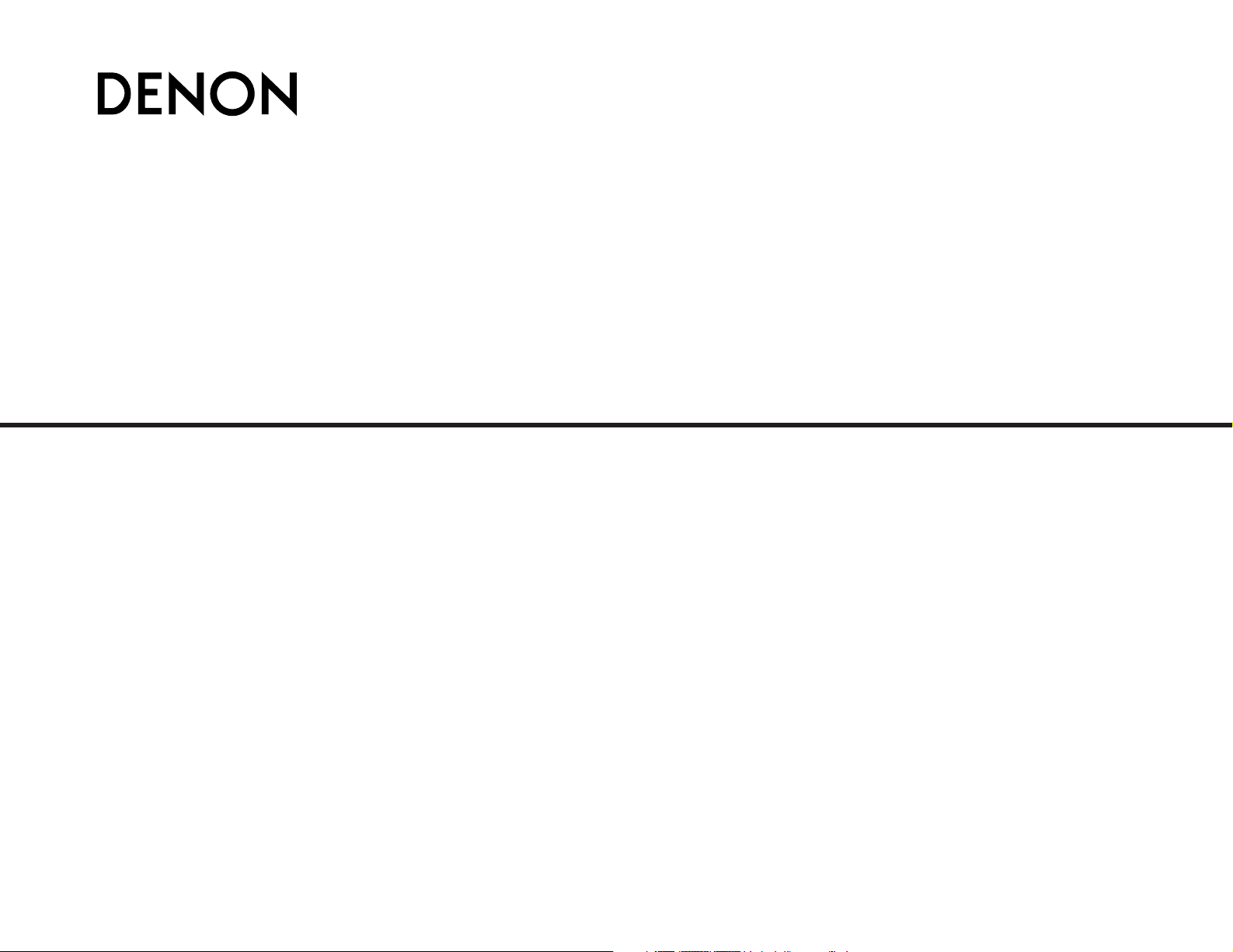
DVD HOME THEATER SYSTEM
S-301
OPERATING INSTRUCTIONS
INSTRUCCIONES DE OPERACION
Page 2
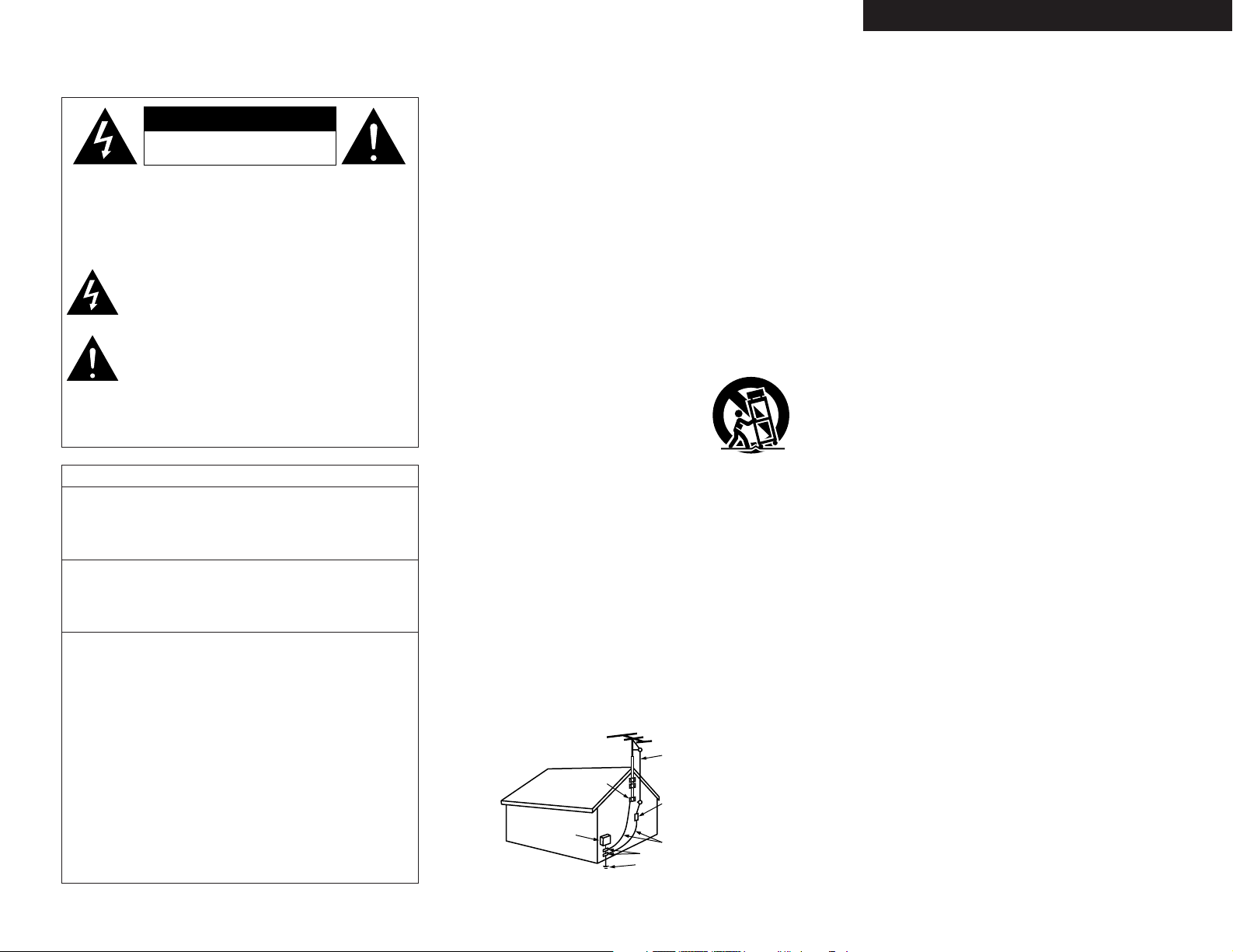
FCC INFORMATION (For US customers)
2 SAFETY PRECAUTIONS
1. PRODUCT
This product complies with Part 15 of the FCC Rules. Operation is
subject to the following two conditions: (1) this product may not cause
harmful interference, and (2) this product must accept any interference
received, including interference that may cause undesired operation.
2. IMPORTANT NOTICE: DO NOT MODIFY THIS PRODUCT
This product, when installed as indicated in the instructions contained
in this manual, meets FCC requirements. Modification not expressly
approved by DENON may void your authority, granted by the FCC, to
use the product.
3. NOTE
This product has been tested and found to comply with the limits for a
Class B digital device, pursuant to Part 15 of the FCC Rules. These
limits are designed to provide reasonable protection against harmful
interference in a residential installation.
This product generates, uses and can radiate radio frequency energy
and, if not installed and used in accordance with the instructions, may
cause harmful interference to radio communications. However, there
is no guarantee that interference will not occur in a particular
installation. If this product does cause harmful interference to radio or
television reception, which can be determined by turning the product
OFF and ON, the user is encouraged to try to correct the interference
by one or more of the following measures:
• Reorient or relocate the receiving antenna.
• Increase the separation between the equipment and receiver.
• Connect the product into an outlet on a circuit different from that
to which the receiver is connected.
• Consult the local retailer authorized to distribute this type of
product or an experienced radio/TV technician for help.
CAUTION:
TO REDUCE THE RISK OF ELECTRIC SHOCK, DO NOT
REMOVE COVER (OR BACK). NO USER-SERVICEABLE
PAR TS INSIDE. REFER SERVICING TO QUALIFIED SERVICE
PERSONNEL.
The lightning flash with arrowhead symbol, within an
equilateral triangle, is intended to alert the user to the
presence of uninsulated “dangerous voltage” within the
product’s enclosure that may be of sufficient magnitude
to constitute a risk of electric shock to persons.
The exclamation point within an equilateral triangle is
intended to alert the user to the presence of important
operating and maintenance (servicing) instructions in the
literature accompanying the appliance.
WARNING:
TO REDUCE THE RISK OF FIRE OR ELECTRIC SHOCK, DO
NOT EXPOSE THIS APPLIANCE TO RAIN OR MOISTURE.
1. Read Instructions – All the safety and operating instructions should be
read before the product is operated.
2. Retain Instructions – The safety and operating instructions should be
retained for future reference.
3. Heed Warnings – All warnings on the product and in the operating
instructions should be adhered to.
4. Follow Instructions – All operating and use instructions should be
followed.
5. Cleaning – Unplug this product from the wall outlet before cleaning.
Do not use liquid cleaners or aerosol cleaners.
6. Attachments – Do not use attachments not recommended by the
product manufacturer as they may cause hazards.
7. Water and Moisture – Do not use this product near water – for
example, near a bath tub, wash bowl, kitchen sink, or laundry tub; in
a wet basement; or near a swimming pool; and the like.
8. Accessories – Do not place this product on an unstable cart, stand,
tripod, bracket, or table. The product may fall, causing serious injury
to a child or adult, and serious damage to the product. Use only with
a cart, stand, tripod, bracket, or table recommended by the
manufacturer, or sold with the product. Any
mounting of the product should follow the
manufacturer’s instructions, and should use a
mounting accessory recommended by the
manufacturer.
9. A product and cart combination should be moved
with care. Quick stops, excessive force, and
uneven surfaces may cause the product and cart
combination to overturn.
10. Ventilation – Slots and openings in the cabinet are provided for
ventilation and to ensure reliable operation of the product and to
protect it from overheating, and these openings must not be blocked
or covered. The openings should never be blocked by placing the
product on a bed, sofa, rug, or other similar surface. This product
should not be placed in a built-in installation such as a bookcase or
rack unless proper ventilation is provided or the manufacturer’s
instructions have been adhered to.
11. Power Sources – This product should be operated only from the type
of power source indicated on the marking label. If you are not sure of
the type of power supply to your home, consult your product dealer
or local power company. For products intended to operate from
battery power, or other sources, refer to the operating instructions.
12. Grounding or Polarization – This product may be equipped with a
polarized alternating-current line plug (a plug having one blade wider
than the other). This plug will fit into the power outlet only one way.
This is a safety feature. If you are unable to insert the plug fully into
the outlet, try reversing the plug. If the plug should still fail to fit,
contact your electrician to replace your obsolete outlet. Do not defeat
the safety purpose of the polarized plug.
13. Power-Cord Protection – Power-supply cords should be routed so that
they are not likely to be walked on or pinched by items placed upon
or against them, paying particular attention to cords at plugs,
convenience receptacles, and the point where they exit from the
product.
15. Outdoor Antenna Grounding – If an outside antenna or cable system
is connected to the product, be sure the antenna or cable system is
grounded so as to provide some protection against voltage surges
and built-up static charges. Article 810 of the National Electrical Code,
ANSI/NFPA 70, provides information with regard to proper grounding
of the mast and supporting structure, grounding of the lead-in wire to
an antenna discharge unit, size of grounding conductors, location of
antenna-discharge unit, connection to grounding electrodes, and
requirements for the grounding electrode. See Figure A.
16. Lightning – For added protection for this product during a lightning
storm, or when it is left unattended and unused for long periods of
time, unplug it from the wall outlet and disconnect the antenna or
cable system. This will prevent damage to the product due to
lightning and power-line surges.
17. Power Lines – An outside antenna system should not be located in
the vicinity of overhead power lines or other electric light or power
circuits, or where it can fall into such power lines or circuits. When
installing an outside antenna system, extreme care should be taken to
keep from touching such power lines or circuits as contact with them
might be fatal.
18. Overloading – Do not overload wall outlets, extension cords, or
integral convenience receptacles as this can result in a risk of fire or
electric shock.
19. Object and Liquid Entry – Never push objects of any kind into this
product through openings as they may touch dangerous voltage
points or short-out parts that could result in a fire or electric shock.
Never spill liquid of any kind on the product.
20. Servicing – Do not attempt to service this product yourself as opening
or removing covers may expose you to dangerous voltage or other
hazards. Refer all servicing to qualified service personnel.
21. Damage Requiring Service – Unplug this product from the wall outlet
and refer servicing to qualified service personnel under the following
conditions:
a) When the power-supply cord or plug is damaged,
b) If liquid has been spilled, or objects have fallen into the product,
c) If the product has been exposed to rain or water,
d) If the product does not operate normally by following the operating
instructions. Adjust only those controls that are covered by the
operating instructions as an improper adjustment of other controls
may result in damage and will often require extensive work by a
qualified technician to restore the product to its normal operation,
e) If the product has been dropped or damaged in any way, and
f) When the product exhibits a distinct change in performance – this
indicates a need for service.
22. Replacement Parts – When replacement parts are required, be sure
the service technician has used replacement parts specified by the
manufacturer or have the same characteristics as the original part.
Unauthorized substitutions may result in fire, electric shock, or other
hazards.
23. Safety Check – Upon completion of any service or repairs to this
product, ask the service technician to perform safety checks to
determine that the product is in proper operating condition.
24. Wall or Ceiling Mounting – The product should be mounted to a wall
or ceiling only as recommended by the manufacturer.
25. Heat – The product should be situated away from heat sources such
as radiators, heat registers, stoves, or other products (including
amplifiers) that produce heat.
SAFETY INSTRUCTIONS
FIGURE A
EXAMPLE OF ANTENNA GROUNDING
AS PER NATIONAL
ELECTRICAL CODE
ANTENNA
LEAD IN
WIRE
GROUND
CLAMP
ELECTRIC
SERVICE
EQUIPMENT
ANTENNA
DISCHARGE UNIT
(NEC SECTION 810-20)
GROUNDING CONDUCTORS
(NEC SECTION 810-21)
GROUND CLAMPS
POWER SERVICE GROUNDING
ELECTRODE SYSTEM
(NEC ART 250, PART H)
NEC – NATIONAL ELECTRICAL CODE
ENGLISHFRANCAISESPAÑOL
RISK OF ELECTRIC SHOCK
CAUTION
DO NOT OPEN
Page 3
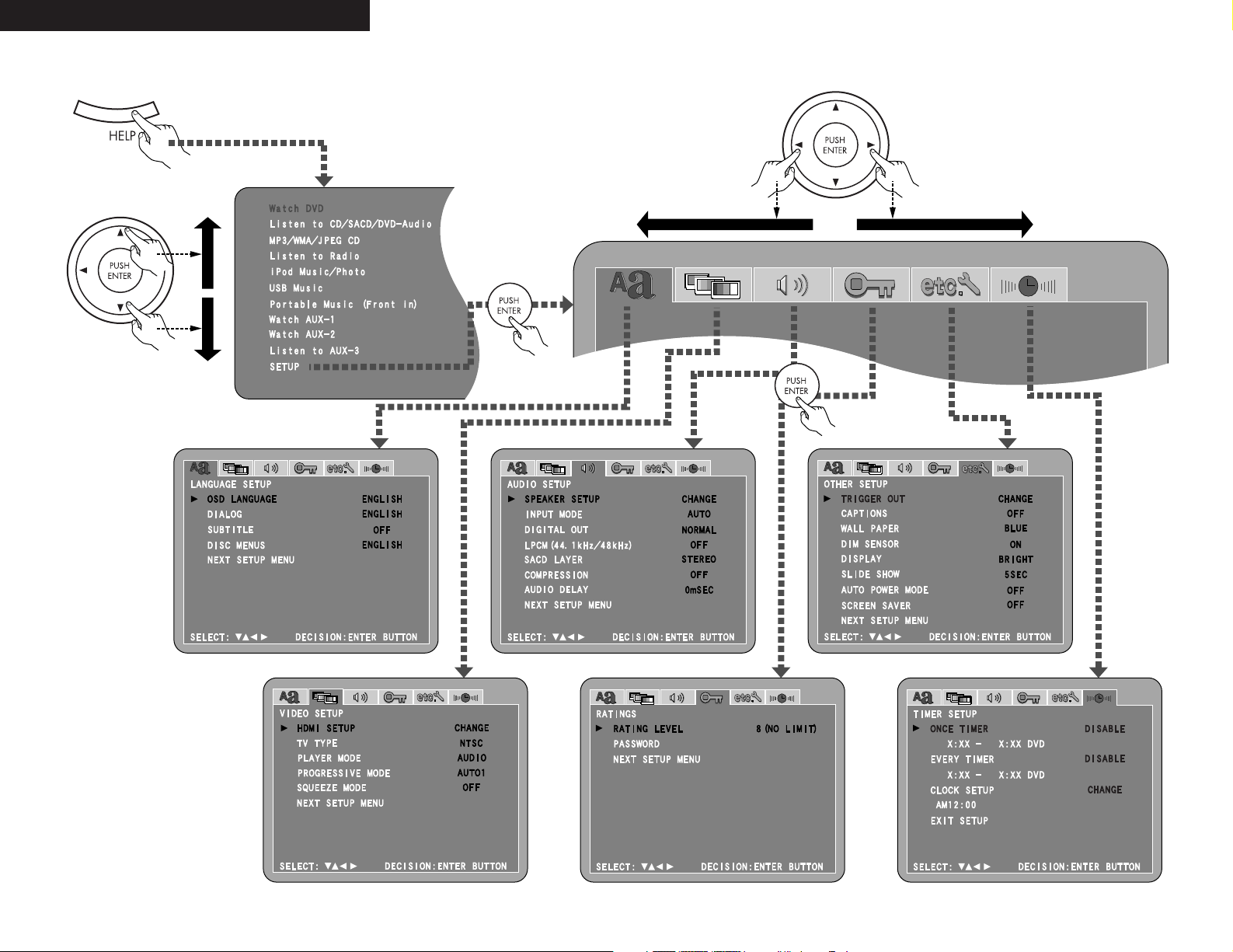
2 System setup menu / Menu de configuration système / Menú System Setup
page 51 ~ 55page 47, 48
page 49, 50 page 55, 56
page 56 ~ 59
page 59, 60
ENGLISH FRANCAIS ESPAÑOL
Page 4
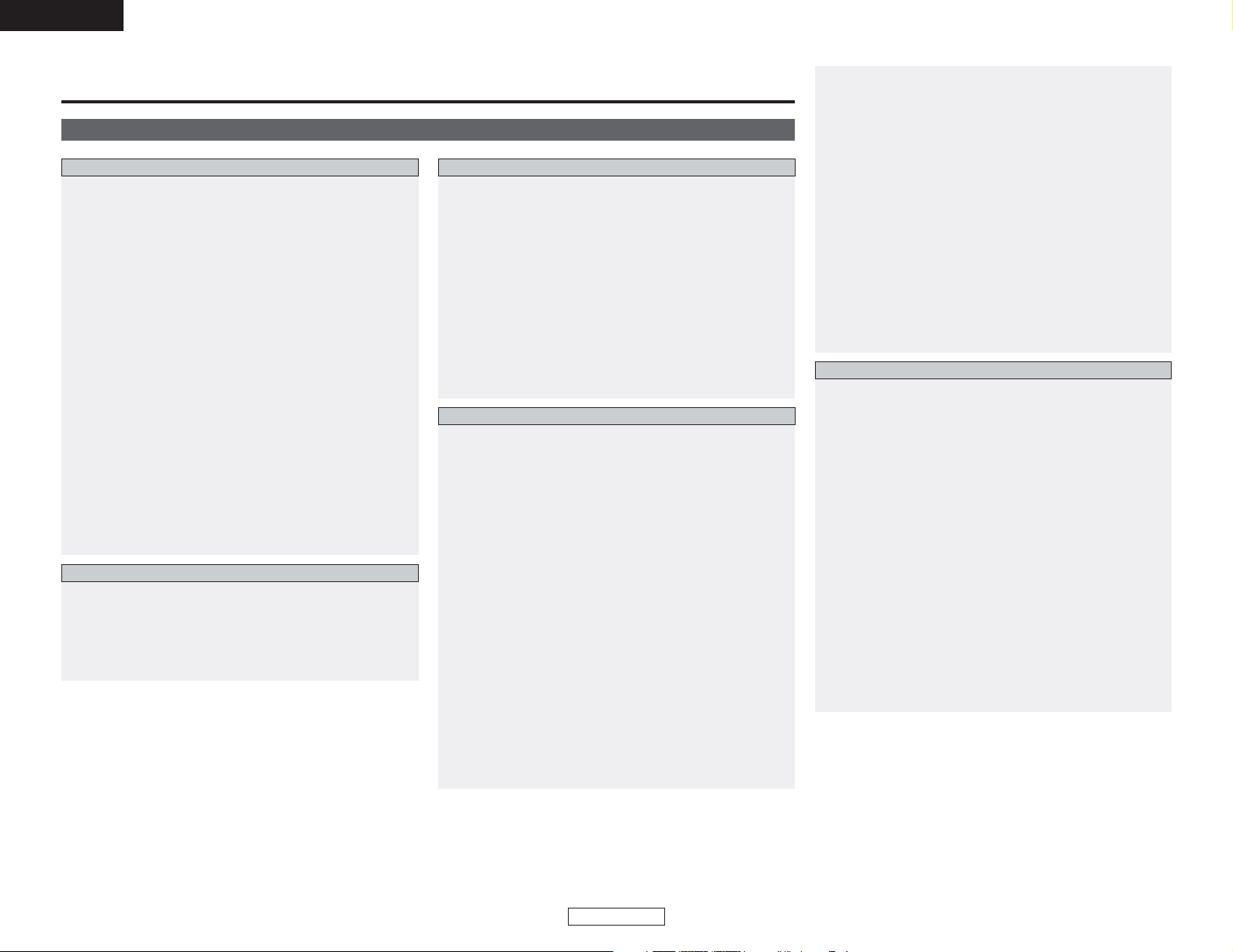
ENGLISH
ENGLISH
Getting Started
1
ENGLISH
Contents
Getting Started
Accessories ··············································································2
Before using·············································································3
Cautions on installation
DVD Surround receiver···························································3
Speaker system and subwoofer·········································3, 4
Cautions on handling
DVD Surround receiver···························································4
Speaker system ·····································································4
Subwoofer ·············································································4
Discs ·························································································5
Disc terminology·································································5, 6
Cautions on handling disc
Discs·······················································································6
Holding discs ··········································································6
Cleaning discs·········································································6
Cautions on handling discs·····················································6
Storing discs ···········································································6
Loading discs··········································································6
Operating range of the remote control unit ························6
Part names and functions
DVD surround receiver front panel·········································7
Subwoofer rear panel ·····························································7
Display ····················································································7
Remote control unit····························································8, 9
Advanced setup options
Cable indications···································································15
Connecting a DBS / Cable tuner / VCR ································16
Connecting a tape deck, MD recorder or CD recorder ········16
Connecting a S-Video connections
(Better picture quality) ··························································16
Connecting a component connections
(Better than S-Video picture quality)·····································17
Connecting HDMI connections··············································17
To change the speaker cable ················································18
Connecting the antenna terminals ·······································18
Connecting the ROOM TO ROOM IN/OUT terminals ·········18
Connecting the RS-232C terminal ········································18
Connecting the TRIGGER OUT terminal ······························18
Using other playback function (playing the disc)
Playing repeatedly ································································37
Playing tracks in the desired order (Program) ······················38
Playing tracks in the random order·······································38
Playing in the zoom mode····················································38
Using the RDS (Radio Data System)
RDS (Radio Data System)·····················································39
RDS search···········································································39
PTY search············································································39
TP search··············································································40
RT (Radio Text) ·····································································40
On-screen display
Operating using the disc information OSD ····················40, 41
Operating using the multiple audio,
subtitle and angle OSD···················································41, 42
Adjusting the picture quality ········································42 ~ 44
Other functions
Adjusting the sound quality (TONE/SDB) ·····························45
Auto power on function························································45
System functions··································································45
Initialization of the microprocessor·······································45
Connecting Other Sources
Getting Started
Playing a disc
Playback··········································································19, 20
Stopping playback·································································20
Playing still pictures (Pausing) ··············································20
Forward / Reverse searching················································21
Skipping to the beginning of chapters or tracks···················21
Playing frame by frame (for DVDs and video CDs only) ······21
Slow playback (for DVDs and video CDs only)·····················21
Listening to recorded MP3 or WMA CD-R/CD-RW ·······22, 23
Playing still picture files (JPEG format) ··························24, 25
Listening to the radio
Manual tuning·······································································26
Auto tuner presets (for main unit only) ································26
Listening to preset stations··················································26
Presetting stations that have been tuned in
and giving names to stations
(for remote control unit only)················································27
Playing the iPod
Connecting the iPod ·····························································28
Playback················································································28
Viewing the slideshow
(Only for iPods equipped with the Photo function)
··············29
Disconnecting the iPod·························································29
Basic Operation
Advanced Operation
Connecting the system ························································10
Connecting the supplied antennas ·······································11
Connecting a TV ··································································11
Inserting the batteries ··························································12
Connecting the power supply cord ······································12
Playing a DVD disc··························································13, 14
Easy Setup and Operation
Playing and recording other sources
Connecting the portable player ············································30
Playing a portable audio (stereo mini plug)···························30
Connecting the mass storage
··············································30
Playing a MP3, WMA or WAV file on the mass storage ······30
About analog recording onto
an external audio component (AUX3)···································30
Function setting ······························································31, 32
Operating the surround functions
Playing Dolby Digital and DTS surround sound
(with digital inputs only)························································32
2-channel mode settings ······················································33
Paying in the DENON original surround modes ·············33, 34
Playback using the Dolby Headphone mode ·····················34
Using the “HELP” menu·······················································35
Using the sleep timer
Setting the clock (12-hour display) ·································35, 36
Setting the sleep timer·························································36
Page 5
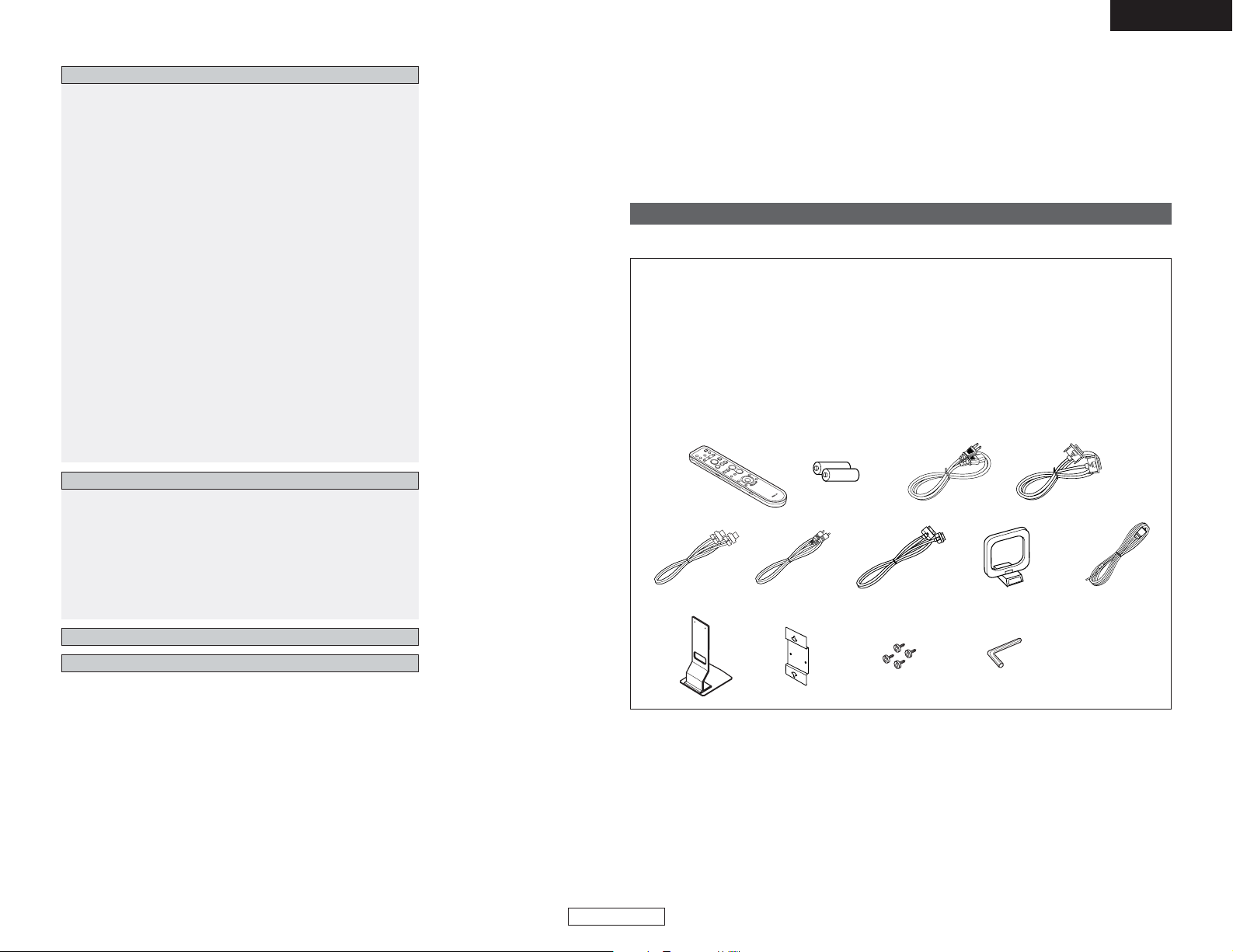
2
ENGLISH
ENGLISH
Getting Started Getting Started
Troubleshooting······························································68, 69
Specifications ········································································70
Surround··········································································65, 66
Dolby Virtual Speaker ···························································66
Dolby Headphone ·································································66
Surround modes and parameters·········································67
HDCD (High Definition Compatible Digital) decoder·········67
AL24 Processing (Stereo mode only)··································67
Progressive Scan circuit “DCDi™”
······································67
Super Audio CD multi-channel playback compatibility
····67
Additional information
List of preset codes ····································End of this manual
Thank you for choosing the DENON S-301 DVD Home Theater System. This remarkable
component has been engineered to provide superb surround sound listening with home theater
sources such as DVD, as well as providing outstanding high fidelity reproduction of your favorite
music sources.
As this product is provided with an immense array of features, we recommend that before you
begin hookup and operation that you review the contents of this manual before proceeding.
Accessories
Check that the following parts are included in addition to the S-301:
t
ryu
i
o
!0
!1
!2
!3
!4
!5 !6
q Operating instructions
(with Quick setup sheet ) .......................1
w Warranty
(for North America model only ) .............1
e Service station list ..................................1
r Remote control unit (RC-1005)...............1
t R6P/AA batteries ....................................2
y Power supply cord..................................1
u System cable (D-SUB25P)......................1
i Speaker cable .........................................2
o Video cable .............................................1
!0 iPod cable ...............................................1
!1 AM loop antenna ....................................1
!2 FM indoor antenna .................................1
!3 Speaker stand.........................................2
!4 Wall bracket ............................................2
!5 Screw......................................................4
!6 Hexagonal wrench..................................1
Changing the default settings
System setup items ·····························································46
Setting “LANGUAGE SETUP” ·······································47, 48
Setting “VIDEO SETUP” ················································49, 50
Setting “AUDIO SETUP” ···············································51, 52
Setting “CHANNEL LEVEL”·················································53
Setting “DISTANCE”····························································54
Setting “SPEAKER LOCATION” ····································54, 55
Setting “RATINGS”························································55, 56
Setting “OTHER SETUP” ············································56 ~ 59
Setting “TIMER SETUP”················································59, 60
After changing the system settings ·····································60
System setup items and default values
(set upon shipment from the factory) ····························61, 62
About digital audio signal output
When a disc is played on the S-301 (DIGITAL OUT)············63
Setting up the remote control unit
to control other audio / video devices
TV, cable tuner and satellite receiver
preset memories ··································································64
Operating the TV, cable tuner and satellite receiver
after storing its remote control signals
in the preset memory···························································64
Special punch through setting··············································64
System Setup
Page 6
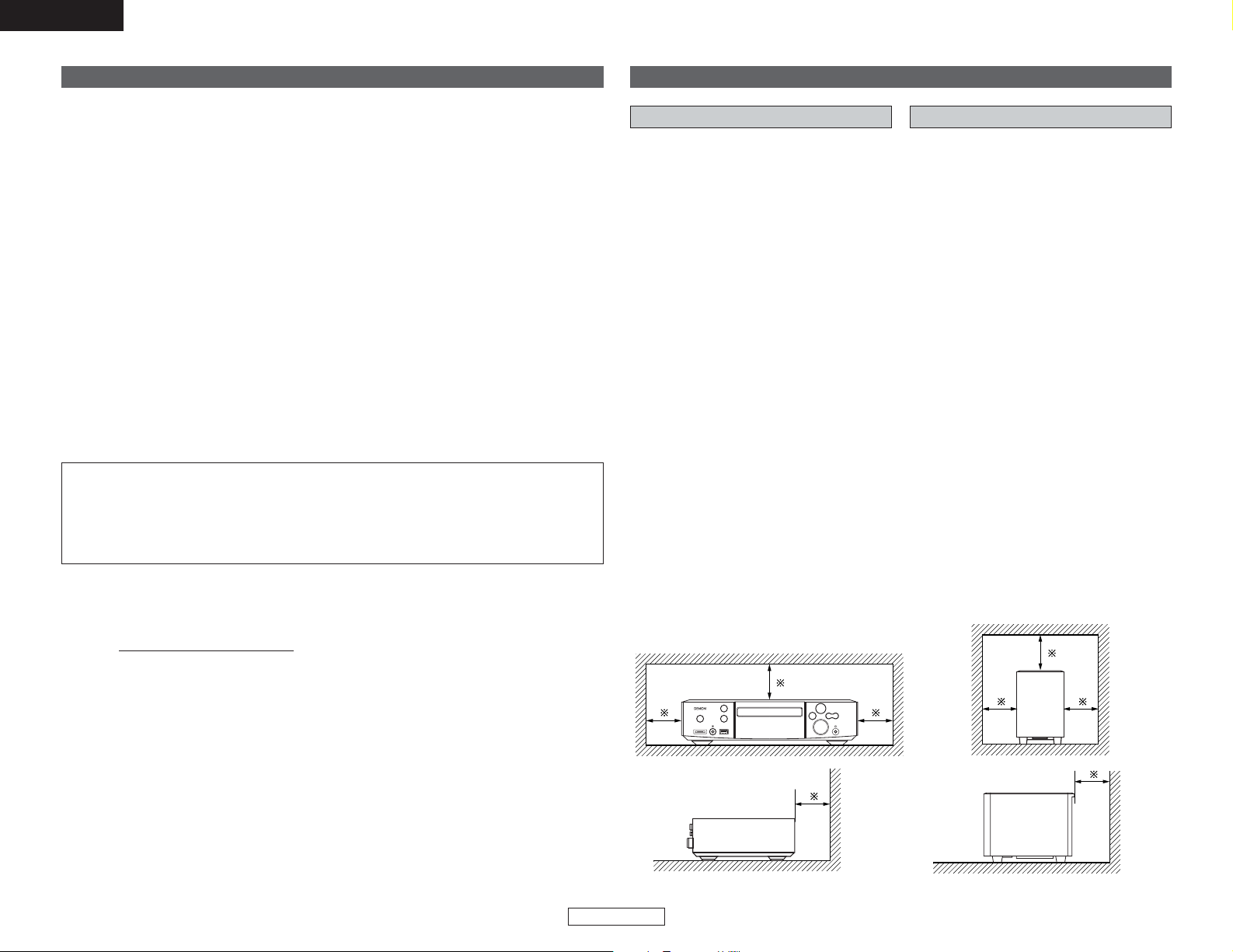
3
ENGLISH
ENGLISH
Getting Started Getting Started
NOTE:
• This DVD surround receiver uses the semiconductor laser. To allow you to enjoy music at a
stable operation, it is recommended to use this in a room of 5 °C (41 °F) ~ 35 °C (95 °F).
Copyrights
•It is prohibited by law to reproduce, broadcast, rent or play discs in public without the consent
of the copyright holder.
Before using
Pay attention to the following before using this unit:
• Handle the power supply cord carefully
Do not damage or deform the power supply
cord. If it is damaged or deformed, it may
cause electric shock or malfunction when
used. When removing from wall outlet, be
sure to remove by holding the plug
attachment and not by pulling the cord.
• Do not open the top cover
In order to prevent electric shock, do not open
the top cover.
•Do not place anything inside
Do not place metal objects or spill liquid inside
the DVD surround receiver.
Electric shock or malfunction may result.
• Moving the set
To prevent short circuits or damaged wires in
the connection cables, always unplug the
power supply cord and disconnect the
connection cables between all other audio
components when moving the set.
•Before turning the power switch on
Check once again that all connections are
proper and that there are not problems with
the connection cables. Always set the power
switch to the standby position before
connecting and disconnecting connection
cables.
• Store this instruction in a safe place
After reading, store these instructions along in
a safe place.
• Note that the illustrations in this
instruction may differ from the actual set
for explanation purposes.
Cautions on installation
Noise or disturbance of the picture may be
generated if this unit or any other electronic
equipment using microprocessors is used near
a tuner or TV.
If this happens, take the following steps:
• Install this unit as far as possible from the
tuner or TV.
• Set the antenna wires from the tuner or TV
away from this unit’s power supply cord and
input/output connection cords.
• Noise or disturbance tends to occur
particularly when using indoor antennas or
300 Ω/ohms feeder wires. We recommend
using outdoor antennas and 75 Ω/ohms
coaxial cables.
DVD Surround receiver
Note:
For heat dispersal, do not install this
equipment in a confined space such as a
book case or similar unit.
Wall
Note
Speaker system and subwoofer
The quality of the sound produced from the
speaker system is affected by the size and type
of the room, as well as by the method of
installation. Consider the points listed below
before installing the speaker system.
• Note that placing the speaker system on the
same stand or shelf as a record player may
result in howling.
• If there is a wall, glass door, etc., directly in
front of or behind the speaker system, cover
the wall or door with a thick curtain to prevent
resonance and reflection.
• The speaker systems are of the low-leakageflux type and can be used near televisions, but
depending on the TV there may be color
blotching on the picture. If this happens, turn off
the TV’s power, move the TV and speaker
system a little apart, wait 15 to 30 minutes,
then turn the TV’s power back on. The TV’s
automatic degaussing circuit should reduce the
blotching on the picture. If blotching persists,
move the speaker and TV further away from
each other.
• Install on a firm, flat floor to prevent accidents
due to toppling down.
• Do not place a record player, CD player or
other AV components on top of the
subwoofer.
Wall
Please, record and retain the Model name and serial number of your set shown on the rating label.
Model name : S-301
Serial No.
Page 7
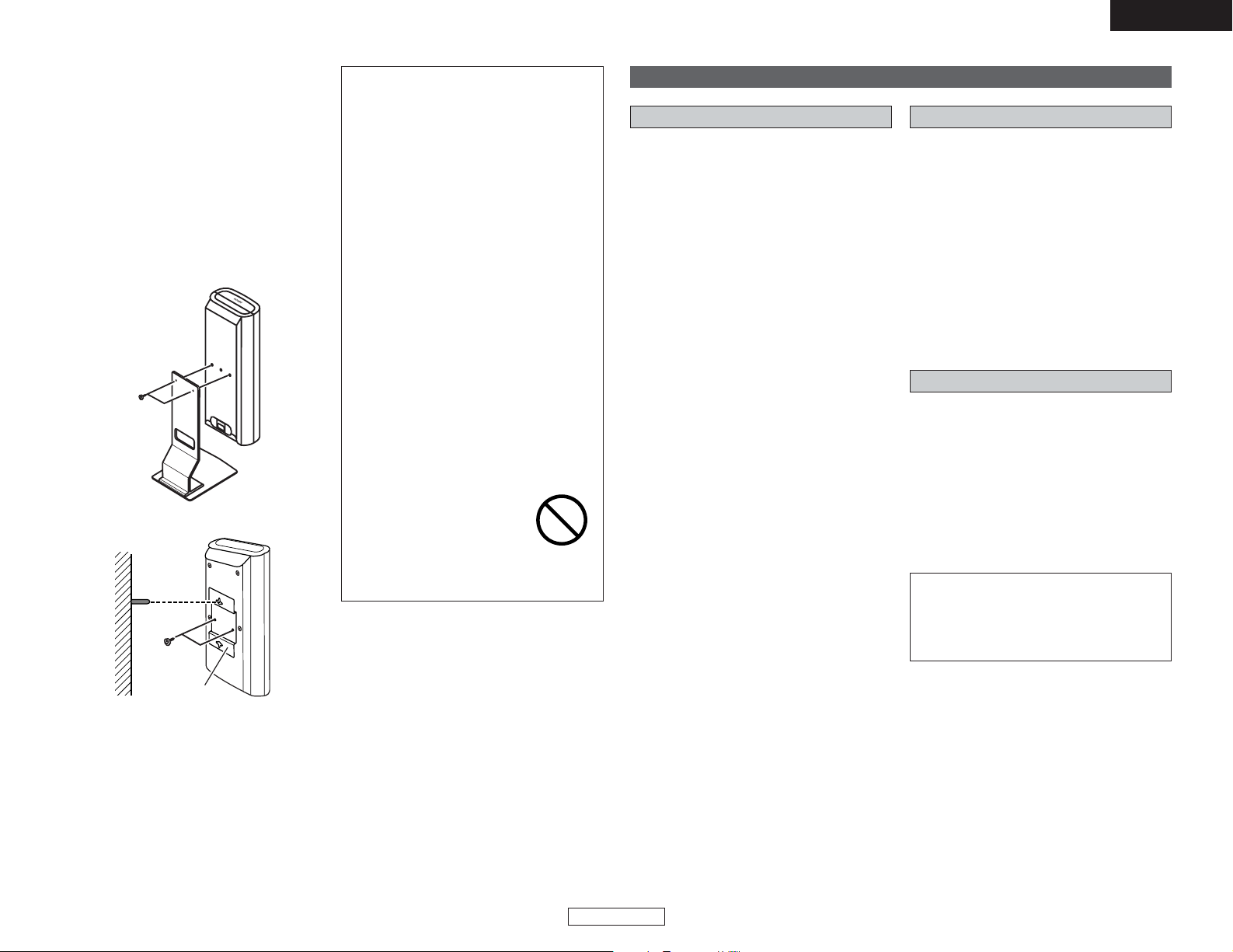
4
ENGLISH
ENGLISH
Getting Started Getting Started
NOTE:
•To ensure safety, do not place any objects
on top or lean objects against the speaker
system.
• The speaker may topple down or fall if
force is applied to the sides. Be particularly
careful to avoid this, as this could cause
injury or other serious accidents.
• When installing the speaker systems on
the wall, to ensure safety, have specialists
do the installation work.
• Be sure to fasten the speaker cords to a
wall, etc., to prevent people from tripping
over them or otherwise pulling on them
accidentally, causing the speaker systems
to fall.
• Be sure to check for safety after installing
the speaker systems. Afterwards, perform
safety inspections at regular intervals to be
sure there is no danger that the speaker
systems will fall. DENON will accept no
responsibility for damages or accidents
caused by inappropriate choice of the
place of installation or improper installation
procedures.
• For your safety, do not put anything nor
lean yourself on the loudspeakers.
• Do not push the loudspeaker
from aside to protect it from
toppling that may cause
serious accident.
• Fix speaker cables to prevent being caught
on it and making loudspeakers toppling
down.
SC-S301
• When mounting the speaker system (SCS301) on a speaker stand or wall bracket.
As shown in the diagram, fasten the speaker
stand to the back of the speaker using the two
included screws.
When mounting, be sure to install properly
and securely.
• When placing the included SC-S301 speakers
on a rack or shelf, fasten the included speaker
stand securely using the screws included with
the SC-S301 speakers (left and right).
2 Speaker stand installation
Speaker stand
Screws
SC-S301
Wall
Screws
Wall bracket
Cautions on handling
• Switching the input function when input
terminals are not connected.
A clicking noise may be produced if the input
function is switched when nothing is
connected to the input terminals. If this
happens, either turn down the VOLUME
control knob or connect components to the
input terminals.
• Muting of HEADPHONE jack and SPEAKER
terminals.
The HEADPHONE jack and SPEAKER
terminals include a muting circuit. Because of
this, the output signals are greatly reduced for
several seconds after the power switch is
turned on or input function, surround mode or
any other-set-up is changed. If the volume is
turned up during this time, the output will be
very high after the muting circuit stops
functioning. Always wait until the muting
circuit turns off before adjusting the volume.
• Whenever the power switch is in the
STANDBY state, the apparatus is still
connected on AC line voltage.
Please be sure to unplug the cord when
you leave home for, say, a vacation.
DVD Surround receiver Speaker system
•Muting of after power is turned ON.
The built-in amplifier of the active subwoofer
includes a muting circuit. The output signal is
strongly attenuated for several seconds after
the power is turned on. If the volume is
adjusted during this time, the output may be
extremely high when the muting circuit is
deactivated. Be sure to wait for the muting
circuit to be deactivated before adjusting the
volume.
• Magnetic force of speaker system.
Note that color blotching may occur on a TV,
etc., due to interaction with the speaker
system if there is a magnet or an object
generating magnetic force nearby.
Example:
(a) When there are magnets on the door of the
rack, stand, etc.
(b) When a health device, etc., equipped with
magnets is placed nearby.
(c) When toys or other objects using magnets are
placed nearby.
NOTE:
• Be sure to fasten the power supply cord
to a wall, etc., to prevent people from
tripping over it or otherwise pulling on it
accidentally, causing the subwoofer to fall.
Subwoofer
Page 8
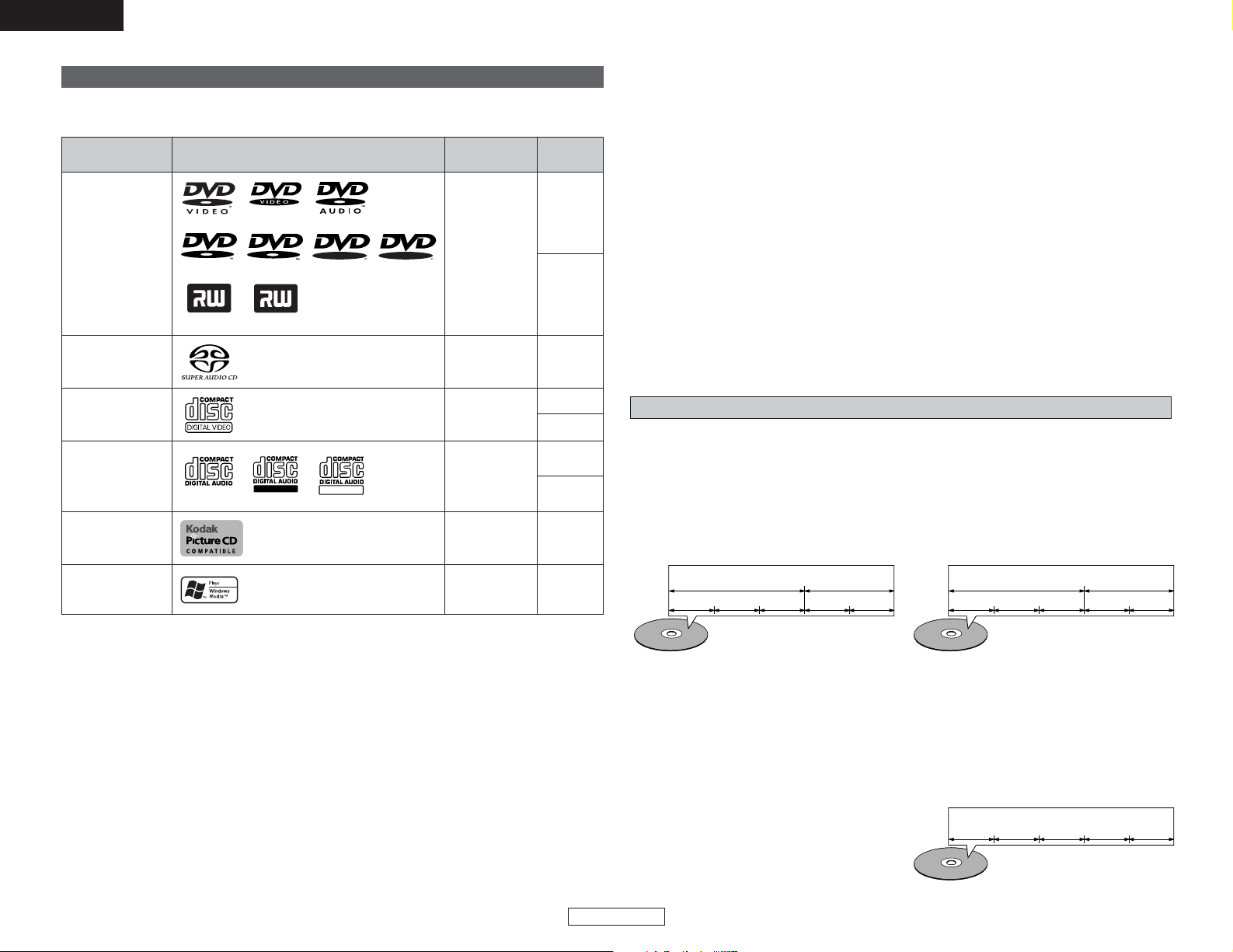
ENGLISH
ENGLISH
Getting Started Getting Started
5
Disc size
Recorded
signals
Mark (logo)Usable discs
DVD video
DVD audio
(NOTE 1)
DVD-R
DVD-RW
(NOTE 2)
DVD+R
(NOTE 2,3)
DVD+RW
(NOTE 2)
Digital audio +
digital video
(MPEG2)
12 cm
8 cm
12 cm
8 cm
12 cm
8 cm
Digital video
(MPEG1)
Digital audio
MP3
Digital picture
(JPEG)
Video CD
(NOTE 1)
CD
CD-R
CD-RW
(NOTE 4)
Recordable
ReWritable
12 cm
Digital picture
(JPEG)
Picture CD
R
R
R
W
R
W
12 cm
Digital audio
WMA
(Windows Media
Audio)
• NOTE 1:
Some DVD audio, DVD video and video CD discs do not operate as described in this manual due
to the intentions of the discs’ producers.
• NOTE 2:
The ADV-S301 cannot play DVD-R, -RW, +R and +RW discs recorded in the “VR” mode or with
“CPRM”.
If you wish to play images recorded using a DVD recorder on the ADV-S301, set the DVD recorder
to the “Video mode” (to record in the DVD-Video format) and record on a DVD-R, -RW, +R or
+RW disc.
Discs that have not be finalized cannot be played.
Depending on the disc’s recording status, the disc may not be accepted or may not be played
normally (the picture or sound may be not be smooth, etc.).
• NOTE 3:
DVD+R DL.(Dual Layer) cannot be played.
• NOTE 4:
According to recording quality, some CD-R/RW cannot be played.
• “KODAK” is a trademark of Eastman Kodak Company.
•Windows Media, and the Windows logo are trademarks, or registered trademarks of Microsoft
Corporation in the United States and/or other countries.
Discs
The types of discs listed on the table below can be used on the S-301.
The marks are indicated on the disc labels or jackets.
2 The following types of discs cannot be played on the S-301:
• DVDs with region numbers other than “1” or “ALL”
• DVD-ROM/RAMs
• CVD / VSDs /SVCD
• CD-ROMs (Only JPEG / MP3 / WMA file can be played)
• CDVs (Only the audio part can be played)
• CD-Gs (Only the audio is output)
• Photo CDs (NEVER play such discs on the S-301)
DVD-audios are divided into several large
sections called “groups” and smaller sections
called “tracks”. Numbers are allotted to these
sections. These numbers are called “group
numbers” and “track numbers”.
For example:
For example:
Group 1 Group 2
Track 1
Track 1
Super audio CDs, video and music CDs are
divided into sections called “tracks”.
Numbers are allotted to these sections. These
numbers are called “track numbers”.
2 Groups and tracks (DVD audios)
2 Tracks (Super audio CDs, video
and music CDs)
Disc terminology
Track 2 Track 3 Track 1 Track2
Track 2 Track 3 Track 4 Track 5
DVD+R
DVD+ReWritable
12 cm
Digital audio
Super
audio CD
DVD-videos are divided into several large
sections called “titles” and smaller sections
called “chapters”. Numbers are allotted to
these sections. These numbers are called “title
numbers” and “chapter numbers”.
For example:
Title 1 Title2
Chapter 1
2 Titles and chapters (DVD videos)
Chapter 2 Chapter 3 Chapter 1 Chapter 2
Page 9
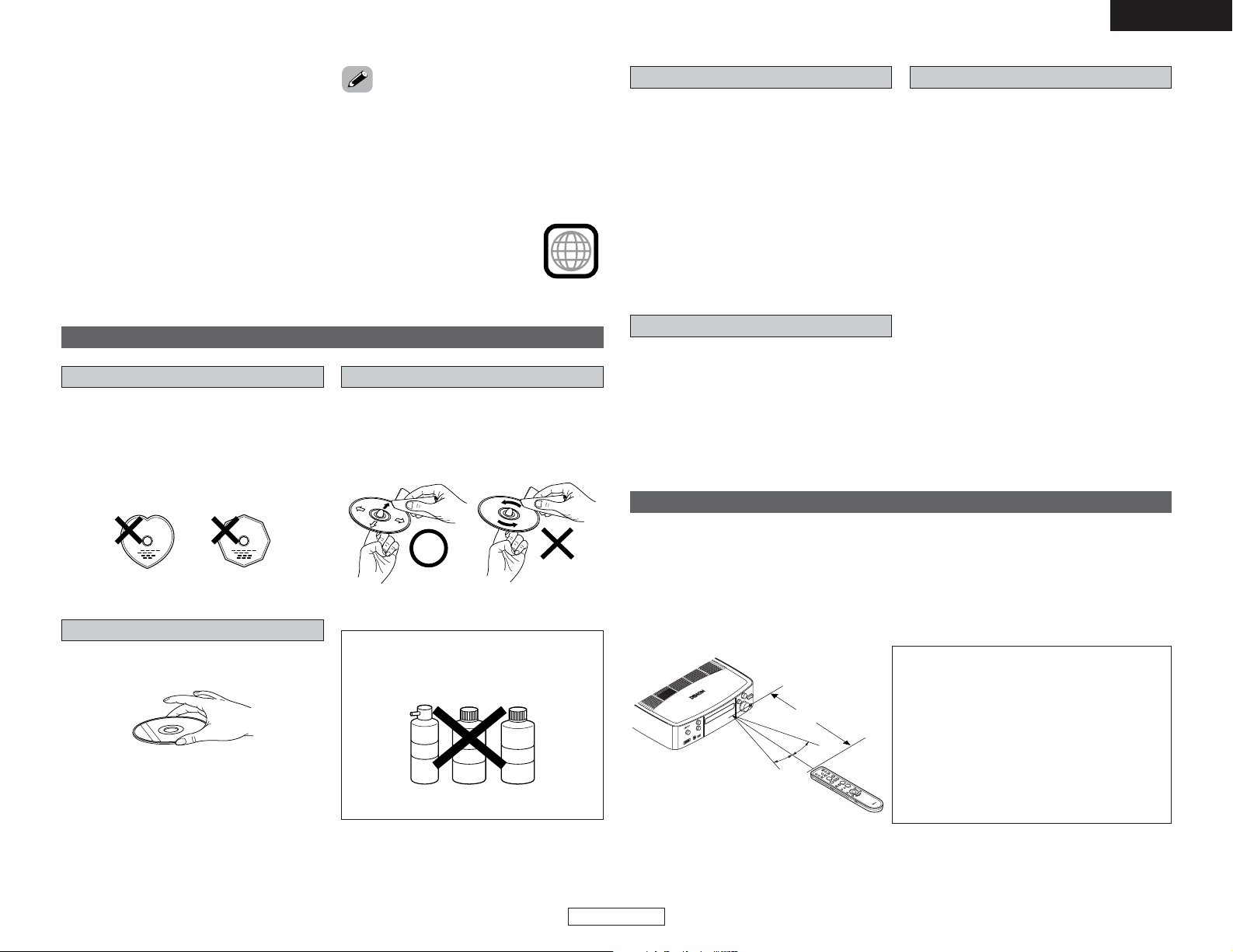
6
ENGLISH
ENGLISH
Getting Started Getting Started
Wipe gently from the
middle outwards.
Do not wipe with a
circular motion.
NOTE:
Do not use record spray or antistatic. Also
do not use volatile chemicals such as
benzene or thinner.
Record
spray
Thinner Benzene
Cleaning discs
• Fingerprints or dirt on the disc may lower
sound and picture quality or cause breaks in
playback. Wipe off fingerprints or dirt.
• Use a commercially available disc cleaning set
or a soft cloth to wipe off fingerprints or dirt.
Cautions on handling discs
• Do not get fingerprints, grease or dirt on
discs.
• Be especially careful not to scratch discs
when removing them from their cases.
• Do not bend discs.
• Do not heat discs.
• Do not enlarge the center hole.
• Do not write on the labeled (printed) side with
a ball-point pen or a pencil.
•Water droplets may form on the surface if the
disc is moved suddenly from a cold place to a
warm one. Do not use a hairdryer, etc., to dry
the disc.
Storing discs
• Always eject discs after playing them.
• Keep discs in their cases to protect them from
dust, scratches and warping.
• Do not put discs in the following places:
1. Places exposed to direct sunlight for long
periods of time
2. Humid or dusty places
3. Places exposed to heat from heaters, etc.
Loading discs
• Only load one disc at a time. Loading one disc
on top of another may result in damage or
scratch the discs.
• Load 8 cm discs securely in the disc guide,
without using an adapter. If the disc is not
properly loaded, it may slip out of the guide
and block the disc tray.
•Be careful not to let your fingers get caught
when the disc tray is closing.
• Do not place anything but discs in the disc
tray.
• Do not load cracked or warped discs or discs
that have been fixed with adhesive, etc.
• Do not use discs on which the adhesive part
of cellophane tape or glue used to attach the
label is exposed, or discs with traces of tape
or labels that have been peeled off. Such
discs may get stuck inside the player,
resulting in damage.
Operating range of the remote control unit
30°
30°
Approx. 7m / 22 feet
• Point the remote control unit at the remote sensor on the main unit as shown on the diagram.
• The remote control unit can be used from a straight distance of approximately 7 meters/22 feet
from the main unit, but this distance will be shorter if there are obstacles in the way or if the
remote control unit is not pointed directly at the remote sensor.
• The remote control unit can be operated at a horizontal angle of up to 30 degrees with respect
to the remote sensor.
NOTE:
• It may be difficult to operate the remote
control unit if the remote sensor is exposed to
direct sunlight or strong artificial light.
• Do not press buttons on the main unit and
remote control unit simultaneously. Doing so
may result in malfunction.
• Neon signs or other devices emitting pulsetype noise nearby may result in malfunction,
so keep the set as far away from such devices
as possible.
Discs
Only the discs including the marks shown on
page 5 can be played on the S-301.
Note, however, that discs with special shapes
(heart-shaped discs, hexagonal discs, etc.)
cannot be played on the S-301. Do not attempt
to play such discs, as they may damage the
player.
Be careful not to get fingerprints on
the signal surface (the side which
shines in rainbow colors).
Holding discs
Avoid touching the surface of discs when
loading and unloading them.
Cautions on handling discs
Video CDs including the words “playback
control” on the disc or jacket are equipped with
a function for displaying menus on the TV
screen for selecting the desired position,
displaying information, etc., in dialog fashion.
In this manual, playing video CDs using such
menus is referred to “menu playback”.
Video CDs with playback control can be used on
the S-301.
• This DVD video player is designed and
manufactured to respond to the Region
Management Information that is recorded on
a DVD disc.
If the Region number described on the DVD
disc does not correspond to the Region
number of this DVD video player, this DVD
video player cannot play this disc.
The Region number for this DVD
video player is 1.
1
2 Playback control (video CDs)
Page 10
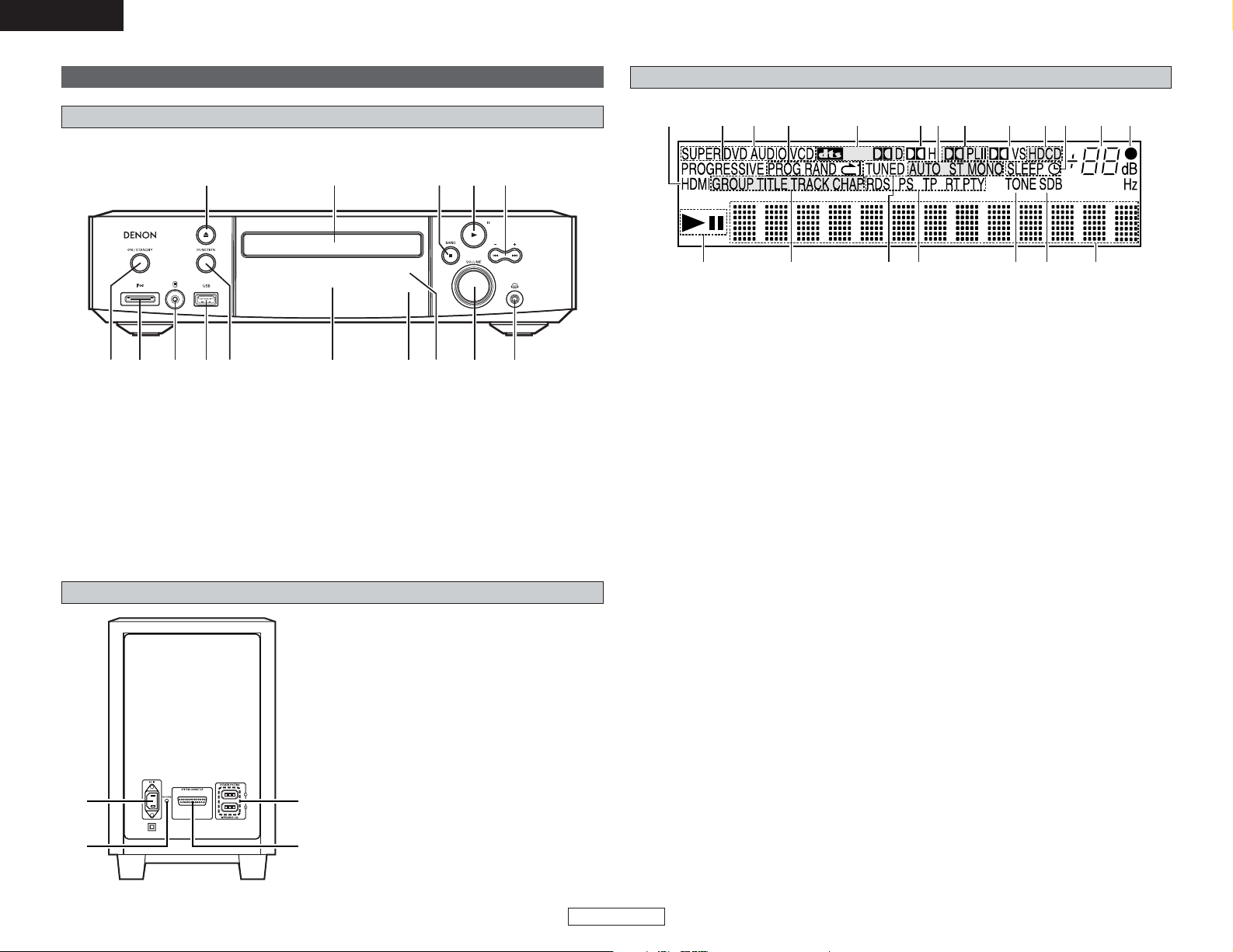
7
ENGLISH
ENGLISH
Getting Started Getting Started
For details on the functions of these parts, refer to the pages given in parentheses ( ).
q e tw r u i o !0y
!1!2!4 !3
!5
q
Power ON/STANDBY switch··············(13)
w
iPod connector ·····································(28)
e
Portable jack···············································
(30)
r
USB connector ····································(30)
t
FUNCTION button································(31)
y
Display ····················································(7)
u
Remote control sensor··························(6)
i
Display illuminance sensor ·················(56)
o
VOLUME control knob ························(14)
!0
Headphones jack (PHONES) ···············(34)
!1
SKIP (8, 9) buttons····················(21)
TUNING +, – buttons ···························(26)
!2
PLAY/PAUSE (1/3) button···········(19, 20)
!3
STOP (2)/BAND button ················(20, 26)
!4
Disc holder············································(13)
!5
OPEN/CLOSE (5) button·····················(13)
DVD surround receiver front panel
Part names and functions
Subwoofer rear panel
q
Power input (AC IN)
w
PROTECT indicator
This indicator lights red when the system
cable is not properly connected or the
protection circuit in the subwoofer (DSWS301) is activated.
e
SYSTEM CONNECTOR
r
SPEAKER SYSTEMS connector
Display
q
1 (the play indicator) lights when a disc is
playing, and 3 (the pause mode) is set.
w
These light to indicate the names of sections
of the disc being played.
e
This lights when a station is tuned in
properly.
r
This lights when RDS broadcast has been
received.
t
This lights when the TONE is adjusted.
y
This lights when SDB mode is on.
u
Displays the file, track number and elapsed
time during playback.
i
Flashes when remote control signals are
received.
o
The current volume is displayed.
!0
This lights when the sleep timer is
operating.
NOTE:
The timer standby mark does not light if
the current time and the timer current time
and the timer have not been set.
!1
Lights when HDCD is playing.
!2
Lights in the Dolby Virtual Speaker mode.
!3
Lights to indicate the currently playing audio
format.
!4
These display the FM reception mode.
AUTO:
This lights when the BAND button is
pressed, setting the “FM AUTO” mode.
ST:
This lights when a stereo program is
received in the “FM AUTO” mode.
MONO:
This lights when a monaural program is
received in the “FM AUTO” mode and
when the BAND button is pressed, setting
the “FM MONO” mode.
!5
Lights in the Dolby Headphone mode.
!6
Lights in the programmed play mode,
random play mode and repeat play mode.
!7
Lights to indicate the currently playing disc.
!8
Lights when progressive video signals are
being output.
!9
Lights when the video (or audio) signals is
output via HDMI connector.
(Flashes while the connection to the HDMI
connector is being checked.)
!6
!9
!7!8 !3 !5!4 !3 !2 !1 !0 o i
twq ure y
q
w e
r
Page 11
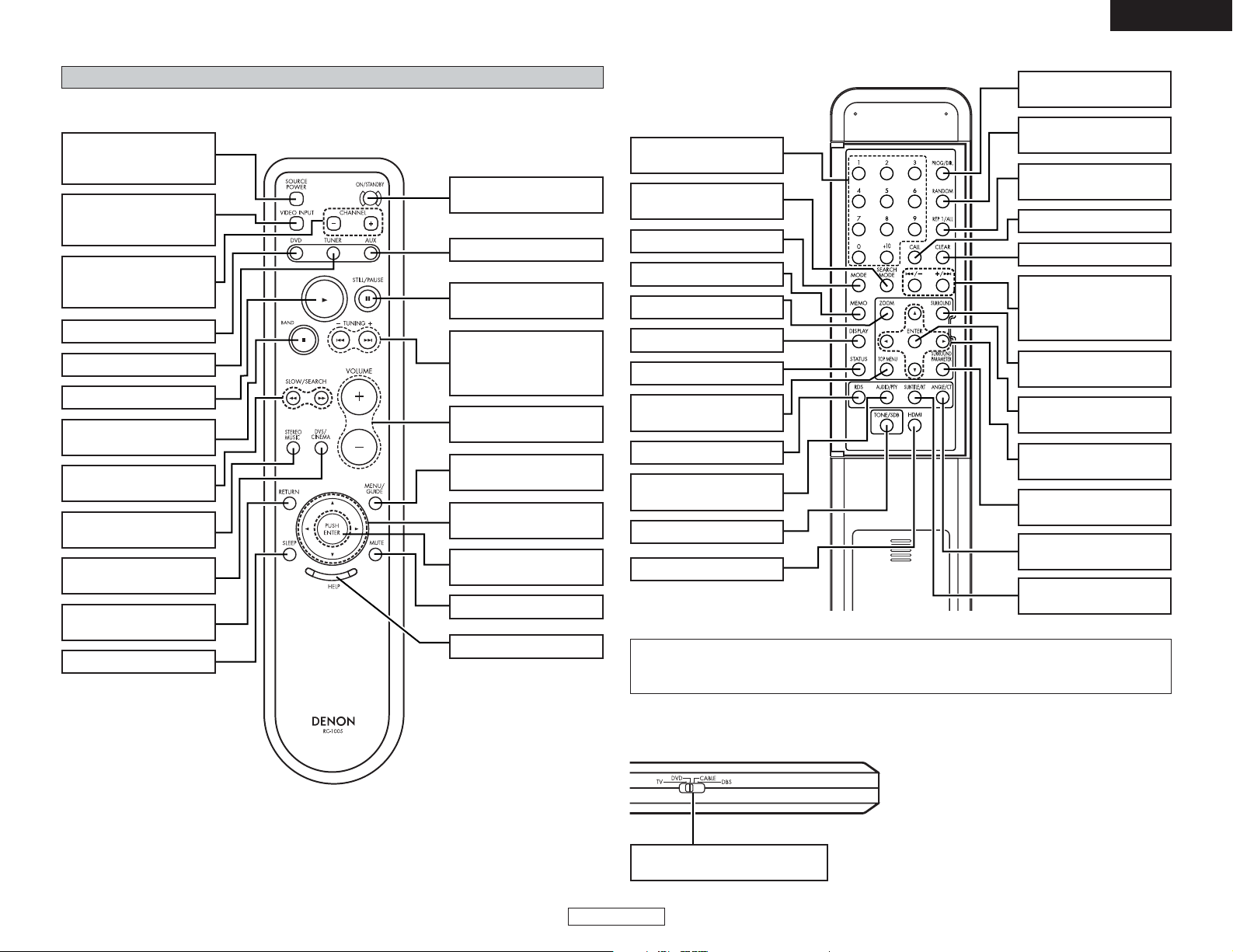
8
ENGLISH
ENGLISH
Getting Started Getting Started
• For details on the functions of these parts, refer to the pages given in parentheses ( ).
Remote control unit
Front
PLAY (1) button·······(19)
STOP (2)/BAND button
·····························(20, 26)
CHANNEL +, – buttons
(for selected mode)
···································(64)
DVD button ··············(31)
SOURCE POWER button
(for selected mode)
···································(64)
ON/STANDBY button
···································(13)
TUNER button··········(26)
SLOW/SEARCH
(6, 7) buttons ····(21)
STEREO MUSIC button
···································(34)
DVS/CINEMA button
···································(33)
RETURN button
···································(19)
CURSOR (0, 1, •,ª)
buttons······················(46)
VIDEO INPUT button
(for selected mode)
···································(64)
PUSH ENTER button
···································(46)
SLEEP button ···········(36)
HELP button ·············(46)
MUTE button············(14)
MENU/GUIDE button
···································(19)
STILL/PAUSE (3) button
···································(20)
AUX button ··············(31)
SKIP (8, 9)
buttons······················(21)
TUNING +, – buttons
···································(26)
VOLUME +, – buttons
···································(14)
Rear
Side
DISPLAY button ·······(40)
TOP MENU button
···································(19)
MODE button ···········(26)
MEMO button ··········(27)
NUMBER buttons
···································(19)
PROGRAM/DIRECT
button ······················(38)
ZOOM button ···········(25)
STATUS button ········(31)
RDS button···············(39)
AUDIO/PTY button
·····························(20, 39)
SUBTITLE/RT button
·····························(20, 39)
CURSOR (0, 1, •,ª)
buttons······················(46)
SEARCH MODE button
···································(21)
ENTER button
···································(46)
ANGLE/CT button
·····························(20, 39)
TONE/SDB button ···(45)
SURROUND PARAMETER
button ·······················(32)
SURROUND button
···································(31)
REPEAT 1/ALL button
···································(37)
RANDOM button
···································(38)
CALL button ·············(38)
CLEAR button···········(38)
SKIP (8, 9)
buttons······················(21)
TUNING +, – buttons
···································(26)
MODE SELECTOR switch
.....................................................(64)
NOTE:
• If buttons on the front or rear are pressed strongly, the button on the opposite side will be
activated too.
TV··········To operate the preset TV
DVD·······To operate this unit
CABLE···To operate the preset cable tuner
DBS ·······To operate the preset satellite receiver
HDMI button·············(17)
Page 12
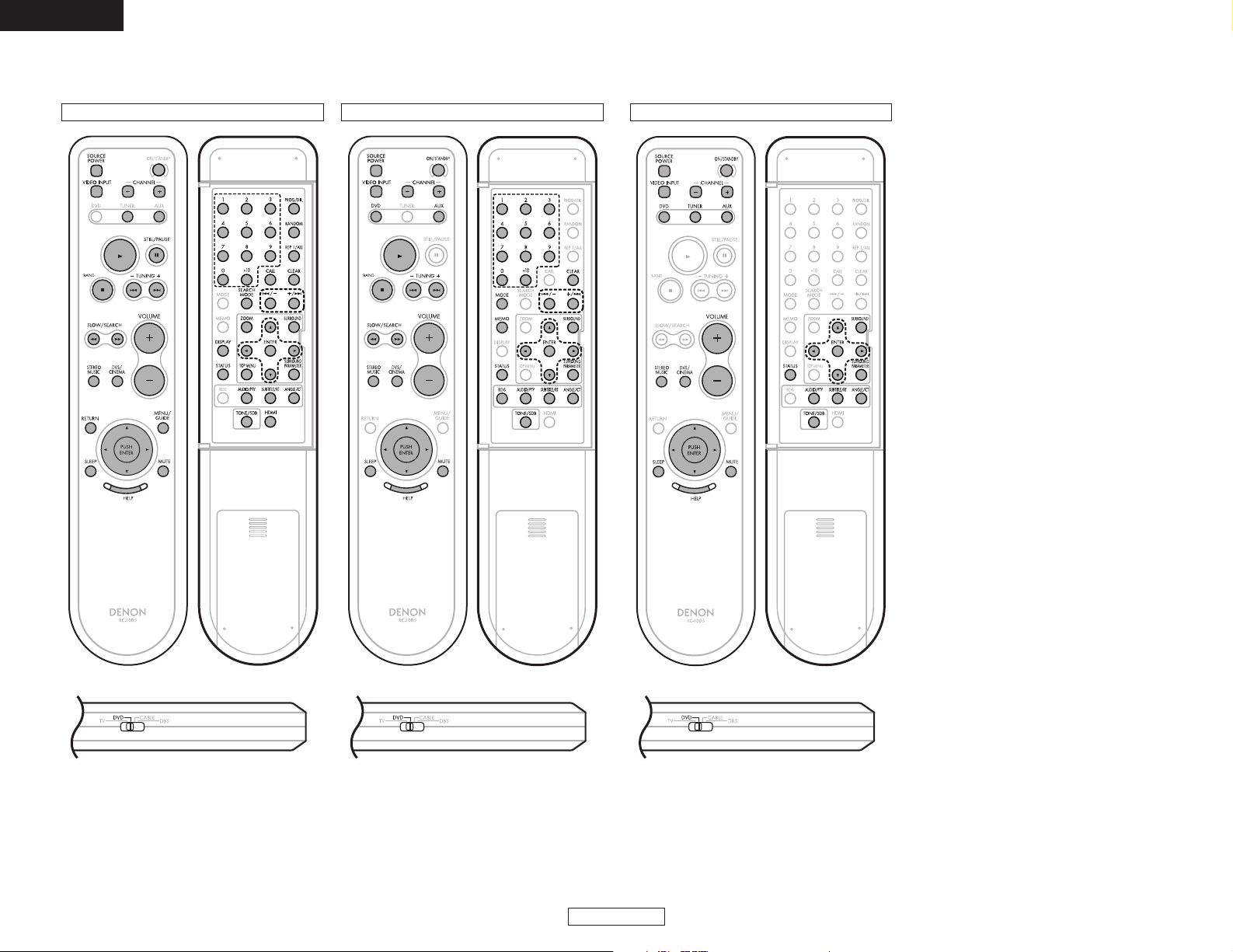
9
ENGLISH
ENGLISH
Getting Started Getting Started
DVD function
2 Valid buttons on the each functions
TUNER function AUX function
Page 13
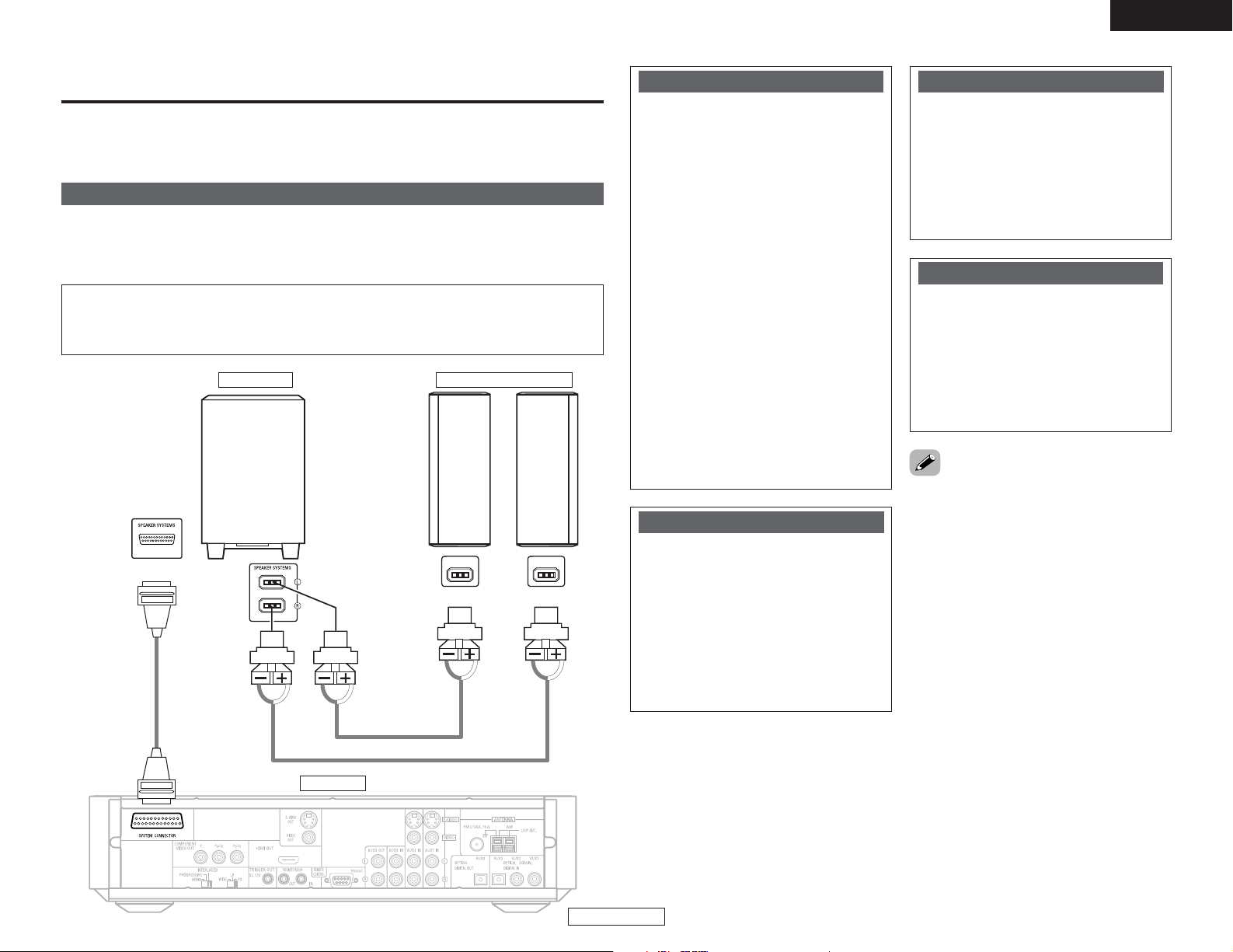
10
ENGLISH
ENGLISH
Easy Setup and Operation
(L)(
R
)
Connecting the system
NOTE:
• Do not plug the power supply cord into the power outlet until all connections are completed.
Be sure to interconnect the channels (L to L (white) and R to R (red)) properly, as shown on
the diagram.
ADV-S301
SC-S301
System cable
Speaker cable
DSW-S301
Connect the speaker system for the left channel (the left side as seen from the front) to the L
terminals, the speaker system for the right channel to the R terminals. Be sure to use speaker
systems with an impedance of 4 Ω/ohms.
Speaker cable
White Red
2
1
there is a hole
there is a bump
With the S-301 it is possible to enjoy a home theater easily, simply by using the included cables to
connect a subwoofer, speakers and your TV. “Easy setup and operation” offers an easy guide for
the series of procedures from making connections to playing a DVD.
• Insert the plugs securely. Incomplete
connections may result in noise.
• Noise or humming may be generated if a
connected audio equipment is used
independently without turning the power of
this unit on. If this happens, turn on the power
of the this unit.
• This system includes digital circuitry which
may cause interference such as color
blotching or changes in the color on TVs. If
this happens, move the system and the TV as
far apart as possible.
• Whenever the power operation switch is in
the STANDBY position, the unit is still
connected to AC line voltage.
• Please be sure to unplug the power supply
cord when you leave home for, e.g.,a
vacation, etc.
• After unplugging the power supply cord, wait
about 5 seconds before plugging it back in.
• Note that setting the connection cords (pinplug cords etc.) next to the power supply
cords may result in humming or other noise.
MEMO
White
Red
Cautions on connecting
With this unit’s speaker outputs, signals
with the reverse phase of the “+” side
output terminal’s signals are also output
from the “–” side output terminal.
Do not connect to a device for switching
between multiple speakers (a speaker
selector or audio channel selector) or
connect in ways other than described in this
manual. Doing so will result in damage.
Speaker system connections
Be sure to turn the amplifier’s power off
when connecting the speaker systems.
Use the included speaker cables to connect
the input terminals on the back of the
speaker systems to the amplifier’s speaker
output terminals. Connect the speaker
system for the left channel to the amplifier’s
“L” terminals, the one for the right channel
to the amplifier’s “R” terminals.
Protector circuit
This unit is equipped with a high-speed
protection circuit. The purpose of this circuit
is to protect the speakers under
circumstances such as when the output of
the power amplifier is inadvertently shortcircuited and a large current flows, when the
temperature surrounding the unit becomes
unusually high, or when the unit is used at
high output over a long period which results
in an extreme temperature rise.
When the protection circuit is activated, the
speaker output is cut off and the power
supply indicator flashes. Should this occur,
please follow these steps: be sure to switch
off the power of this unit, check whether
there are any faults with the wiring of the
speaker cables or input cables, and wait for
the unit to cool down if it is very hot.
Improve the ventilation condition around the
unit and switch the power back on.
If the protection circuit is activated again
even though there are no problems with the
wiring or the ventilation around the unit,
switch off the power and contact a DENON
service center.
The protector circuit may be activated if the
set is played for long periods of time at high
volumes when speakers with an impedance
lower than the specified impedance (for
example speakers with an impedance of
lower than 4 Ω/ohms) are connected. If the
protector circuit is activated, the speaker
output is cut off. Turn off the set’s power,
wait for the set to cool down, improve the
ventilation around the set, then turn the
power back on.
Note on speaker impedance
Easy Setup and Operation
Page 14
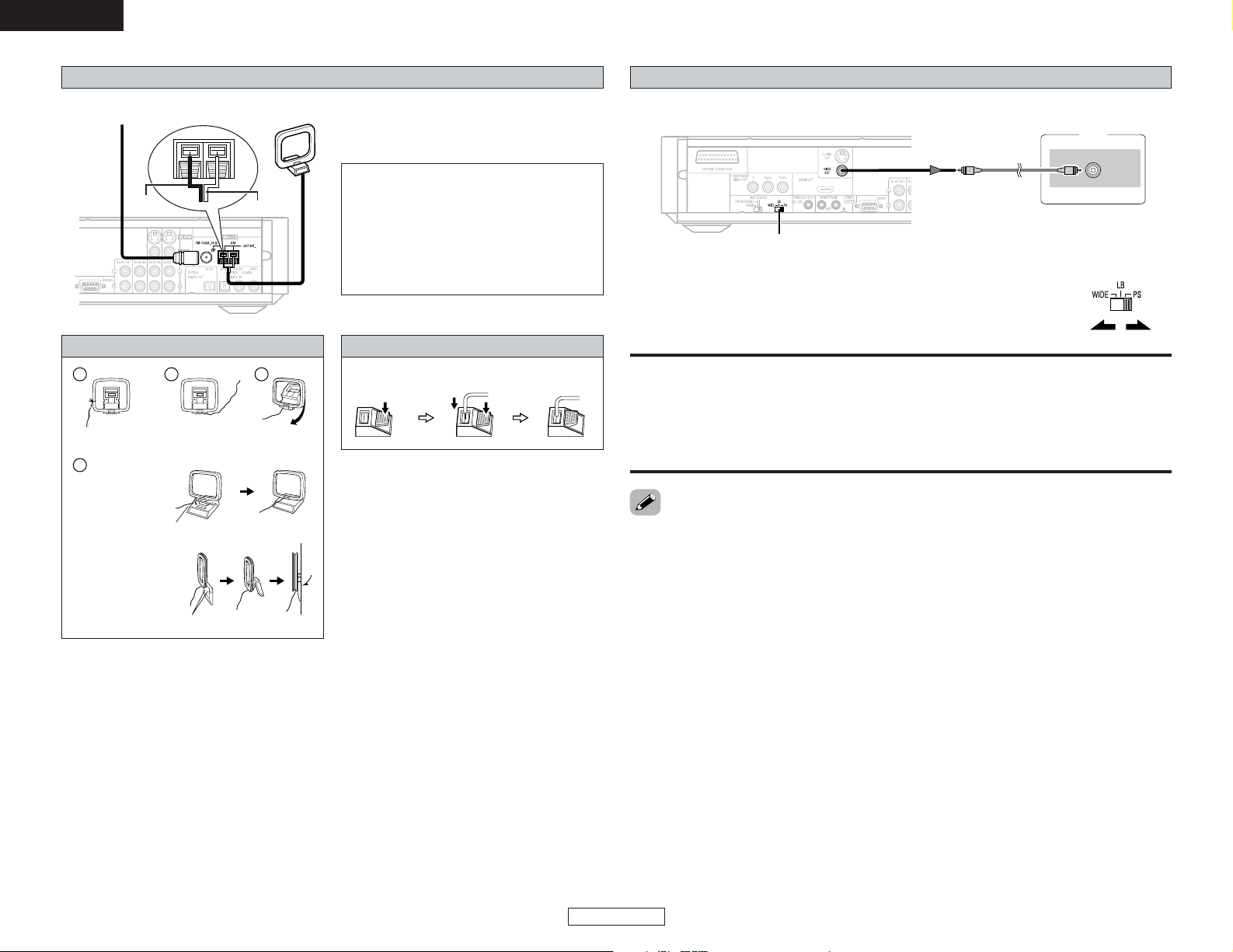
AM loop antenna assembly
11
ENGLISH
ENGLISH
Easy Setup and Operation Easy Setup and Operation
Connection of AM antennas
Connecting the supplied antennas
FM indoor antenna
AM loop antenna
Note to CATV system installer:
This reminder is provided to call the CATV
system installer’s attention to Article 820-40
of the NEC which provides guidelines for
proper grounding and, in particular, specifies
that the cable ground shall be connected to
the grounding system of the building, as
close to the point of cable entry as practical.
1
4
2
3
Remove the vinyl tie
and take out the
connection line.
Bend in the reverse
direction.
a. With the antenna
on top any stable
surface.
b. With the antenna
attached to a wall.
Mount
Installation hole Mount on wall, etc.
1. Push the lever. 2. Insert the
conductor.
3. Return the
lever.
WIDE:
Select this to play wide DVDs in the full-screen mode.
LB:
Select this to play wide DVDs in the letter box mode (with black strips at the top and bottom).
PS:
Select this to play wide DVDs in the pan & scan mode (with the sides of the picture cut off).
Discs for which pan & scan is not specified are played in the letter box mode.
• Choose settings according to the TV to be connected.
• Set the WIDE/LB/PS switch on the ADV-S301’s rear panel to select the
aspect ratio of the TV.
Connecting a TV
• When making connections, also refer to the operating instructions of the TV or monitor.
TV
VIDEO
IN
WIDE/LB/PS
2 Setting the aspect ratio of your TV (DVD function only)
• If your TV is of the conventional size (4:3), select “LB” or “PS”. If you have a wide size TV (16:9),
select “WIDE”.
White
Black
Page 15
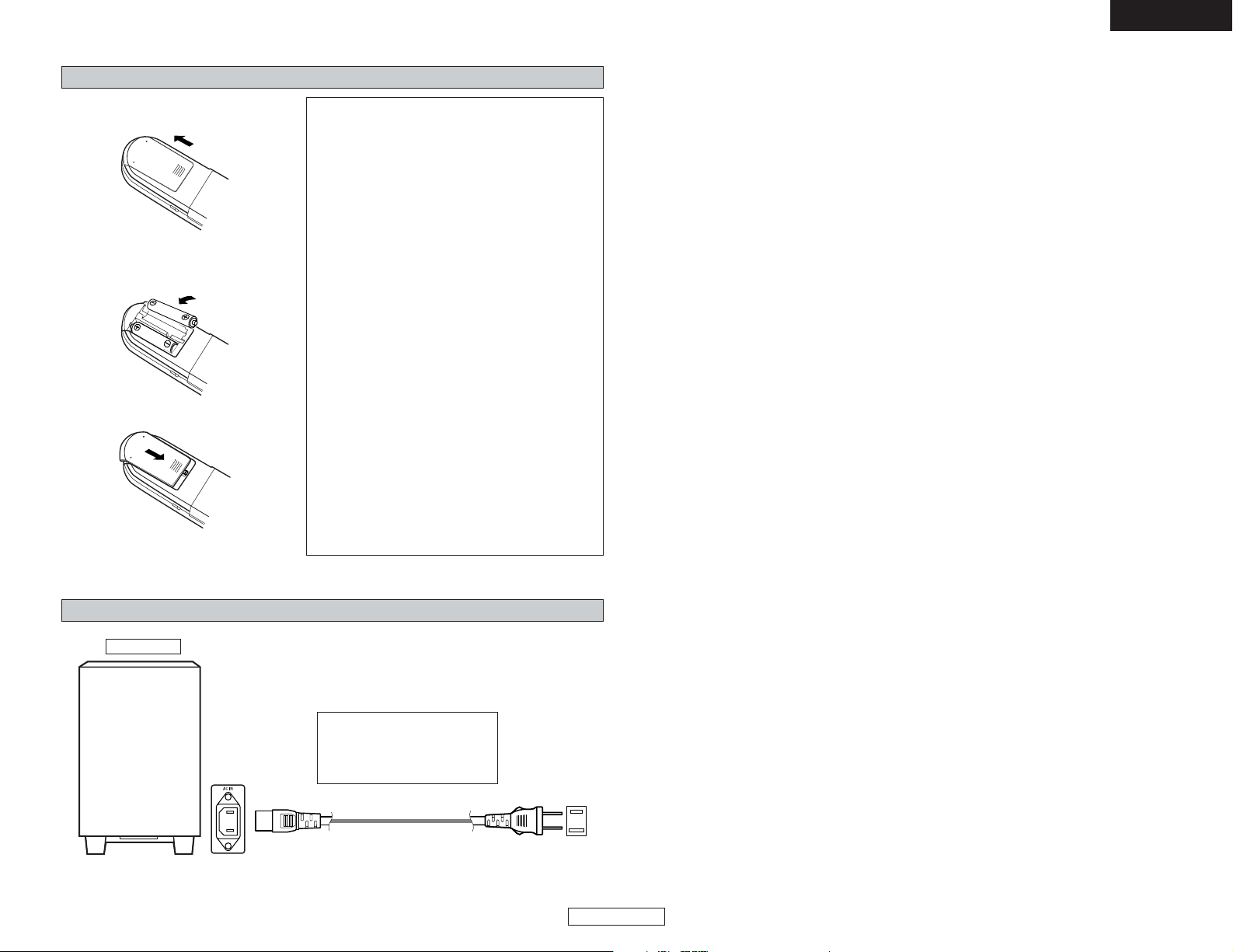
12
ENGLISH
ENGLISH
Easy Setup and Operation Easy Setup and Operation
Inserting the batteries
q Remove the remote control unit’s rear
cover.
w Set two R6P/AA batteries in the
battery compartment in the indicated
direction.
e Put the rear cover back on.
Notes on batteries:
• Use R6P/AA batteries in the remote control unit.
• The batteries should be replaced with new ones
approximately once a year, though this depends
on the frequency of usage.
• Even if less than a year has passed, replace the
batteries with new ones if the set does not
operate even when the remote control unit is
operated nearby the set. (The included battery is
only for verifying operation. Replace it with a new
battery as soon as possible.)
• When inserting the batteries, be sure to do so in
the proper direction, following the “<” and “>”
marks in the battery compartment.
•To prevent damage or leakage of battery fluid:
• Do not use a new battery together with an old
one.
•Do not use two different types of batteries.
• Do not short-circuit, disassemble, heat or
dispose of batteries in flames.
• Remove the batteries from the remote control
unit when you do not plan to use it for an
extended period of time.
• If the battery fluid should leak, carefully wipe the
fluid off the inside of the battery compartment
and insert new batteries.
•When replacing the batteries, have the new
batteries ready and insert them as quickly as
possible.
AC outlets (wall)
AC 120 V, 60 Hz
The S-301 includes a built-in clock
function, so plug its power supply
cord into a wall AC outlet to
which electricity is supplied
constantly.
DSW-S301
1
Power supply cord
2
Connecting the power supply cord
Page 16
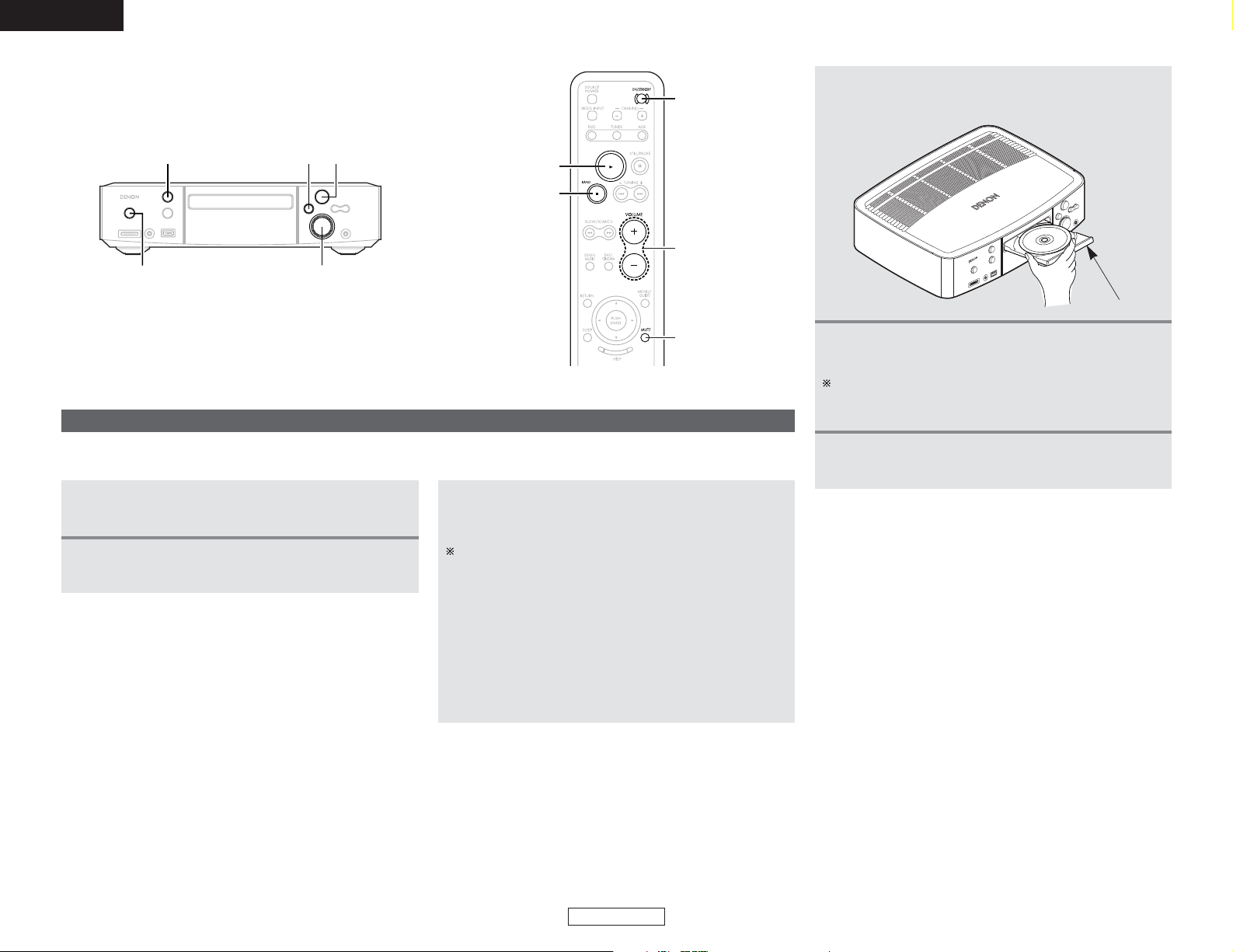
ENGLISH
ENGLISH
13
Easy Setup and Operation
Playing a DVD disc
1
Check that all connections are correct.
Disc tray
• Pick up the disc carefully so as not to touch the signal surface and hold it with the labeled side facing up.
•With the disc tray fully open, set the disc in the disc tray.
Press the 55button to set the DVD disc in the
disc tray.
4
2
Turn on your monitor (TV).
Switch the input selector on the TV to this unit.
The disc tray can also be closed automatically to load the
disc by pressing the 11button. After this, playback starts
automatically.
Press the 55button.
5
Press the 11button.
6
VOLUMEON/STANDBY
5 12
VOLUME
ON/STANDBY
MUTE
1
2
3
Press the ON/STANDBY switch.
• The power indicator lights blue, the power turns on and
the display lights.
Several seconds are required from the time the ON/STANDBY
switch is pressed until the power turns on. This is due to the
built-in muting circuit that turns off (mutes) the sound when
the power is turned on and off. The power indicator flashes
blue while the muting circuit is activated.
Even when the ON/STANDBY switch has been pressed again
and the power has been set to the standby mode, power is
still supplied to some circuits. When leaving home or
traveling, be sure to unplug the power supply cord from the
power outlet. In the standby mode, the power indicator is
lights red. The indicator is orange when the timer is set.
Easy Setup and Operation
Page 17
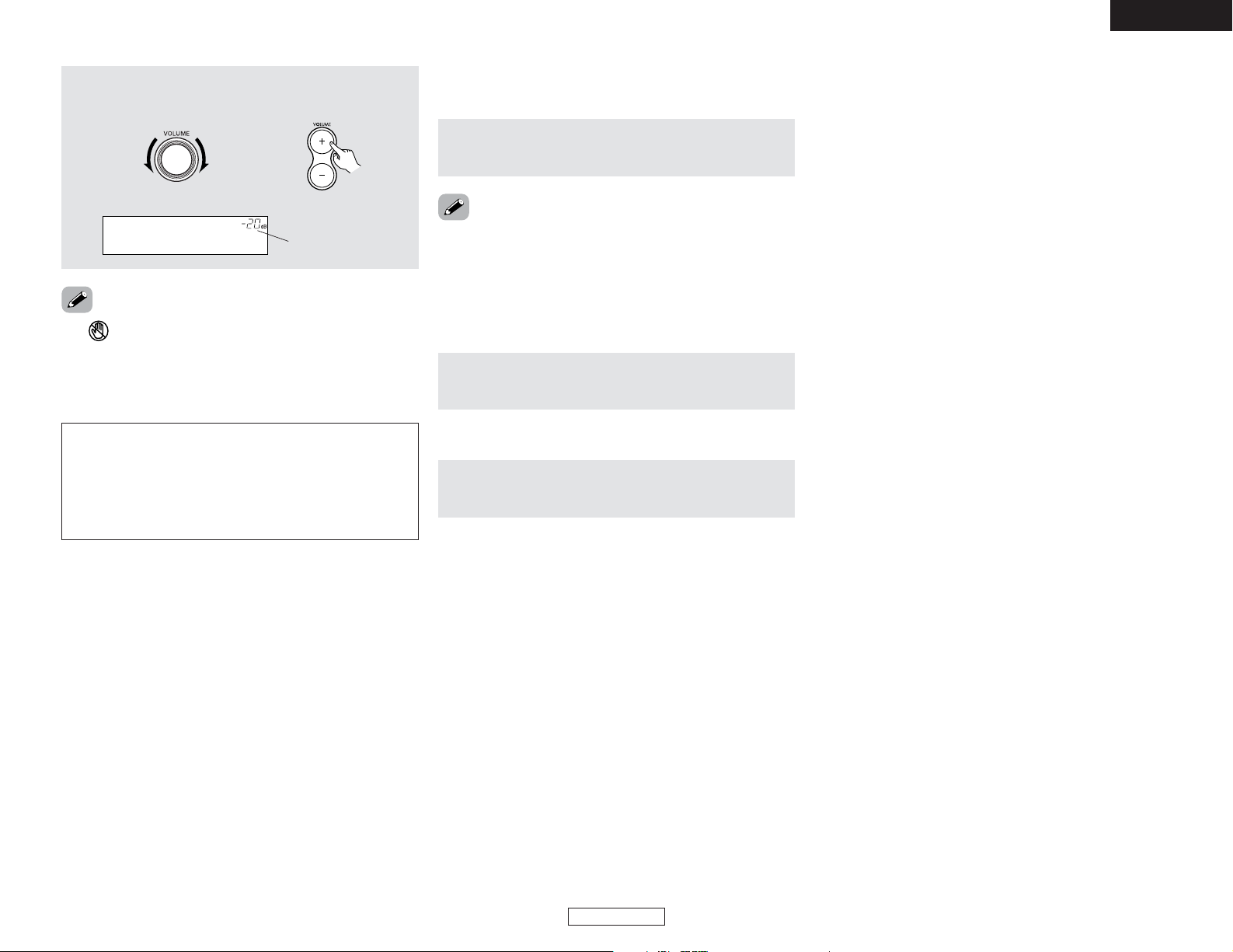
ENGLISH
ENGLISH
Easy Setup and Operation Easy Setup and Operation
During playback, press the 22button.
2 To stop the playback
2 To turn off the main unit
Press the ON/STANDBY switch.
Press the MUTE button.
• Cancelling MUTING mode:
q Press the MUTE button again.
w Press the VOLUME button on the remote control unit, or
adjust the volume up or down via the front panel VOLUME
control knob.
Use this to turn off the audio output temporarily.
2 To mute the sound
• If appears on the TV screen while buttons are being
operated, that operation is not possible on the S-301 or with
that disc.
• The disc keeps turning while the menu screen is displayed on
the TV screen.
NOTE:
• Do not press the disc tray in by hand when the power is off.
Doing so will damage it.
• Do not place foreign objects in the disc tray. Doing so will
damage it.
• If a foreign object is caught in the disc tray during closing,
simply press the 55button again and the tray will open.
7
Adjust the volume.
The volume is shown on
the display.
(Main unit) (Remote control unit)
14
Page 18
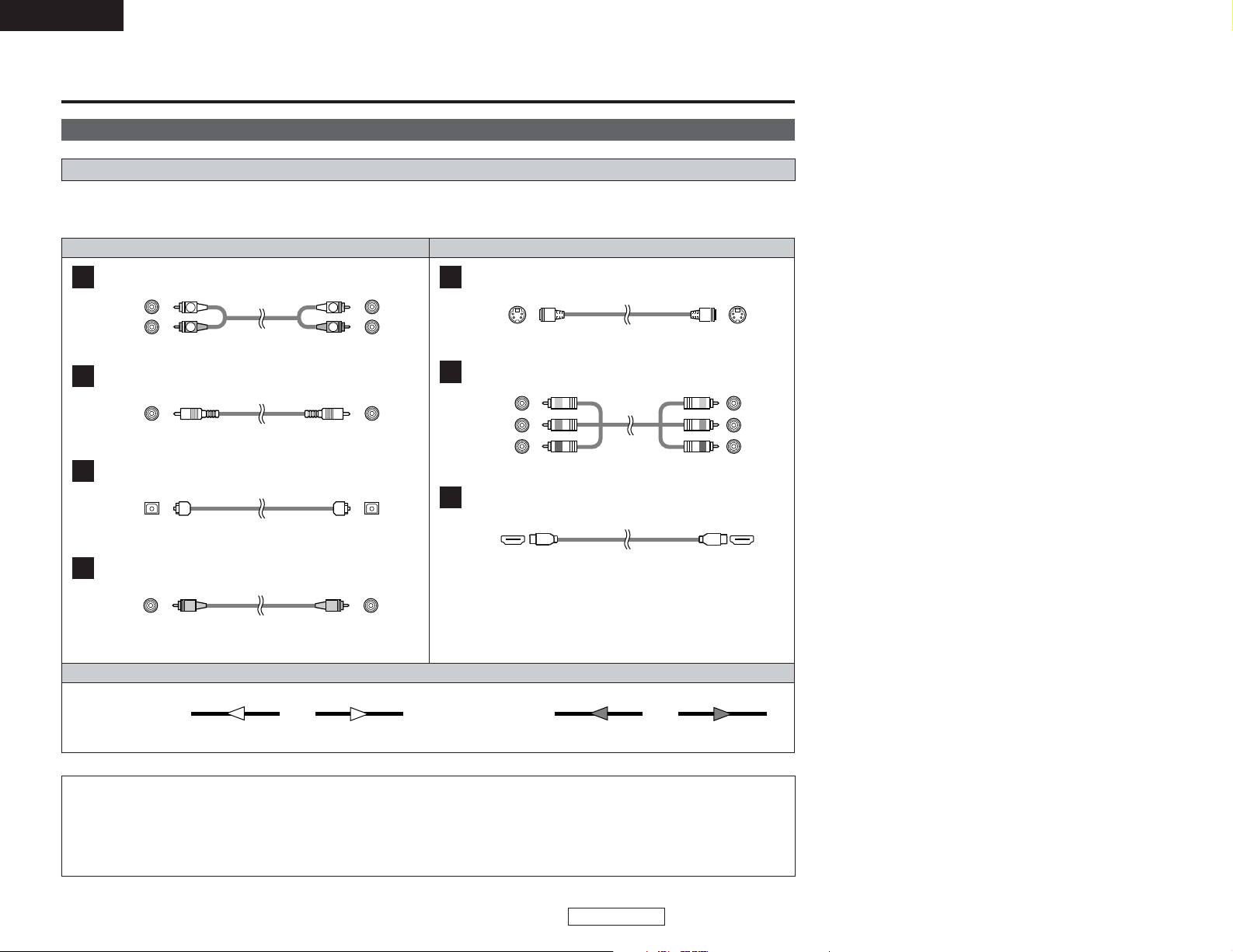
Signal direction
Video cableAudio cable
ENGLISH
ENGLISH
15
Connecting Other Sources Connecting Other Sources
Cable indications
The hookup diagrams on the subsequent pages assume the use of the following optional connection cables (not supplied).
When connecting other equipment, disconnect the power supply cord from the AC power outlet before connecting other equipment.
NOTE:
• Do not plug in the power supply cord until all connections have been completed.
• When making connections, also refer to the operating instructions of the other components.
• Be sure to connect the left and right channels properly (left with left, right with right).
• Note that binding pin-plug cables together with power supply cords or placing them near a power transformer will result in
generating hum or other noise.
Analog terminal (Stereo)
A
R
L
R
L
(Orange)
Pin-plug cable
Digital terminal (Coaxial)
B
Coaxial cable (75 Ω/ohms pin-plug cable)
Digital terminal (Optical)
C
Optical cable (Optical fiber cable)
Video terminal
D
Video cable (75 Ω/ohms video pin-plug cable)
S-Video terminal
E
S Video cable
(Yellow)
Audio signal Video signal
(White)
(Red)
Component video terminal
F
Component video cable
(Y)
(P
B/CB)
(P
R/CR)
(Green)
(Blue)
(Red)
IN OUT OUT IN
IN OUT OUT IN
Connecting Other Sources
Advanced setup options
HDMI terminal
G
HDMI cable
Page 19
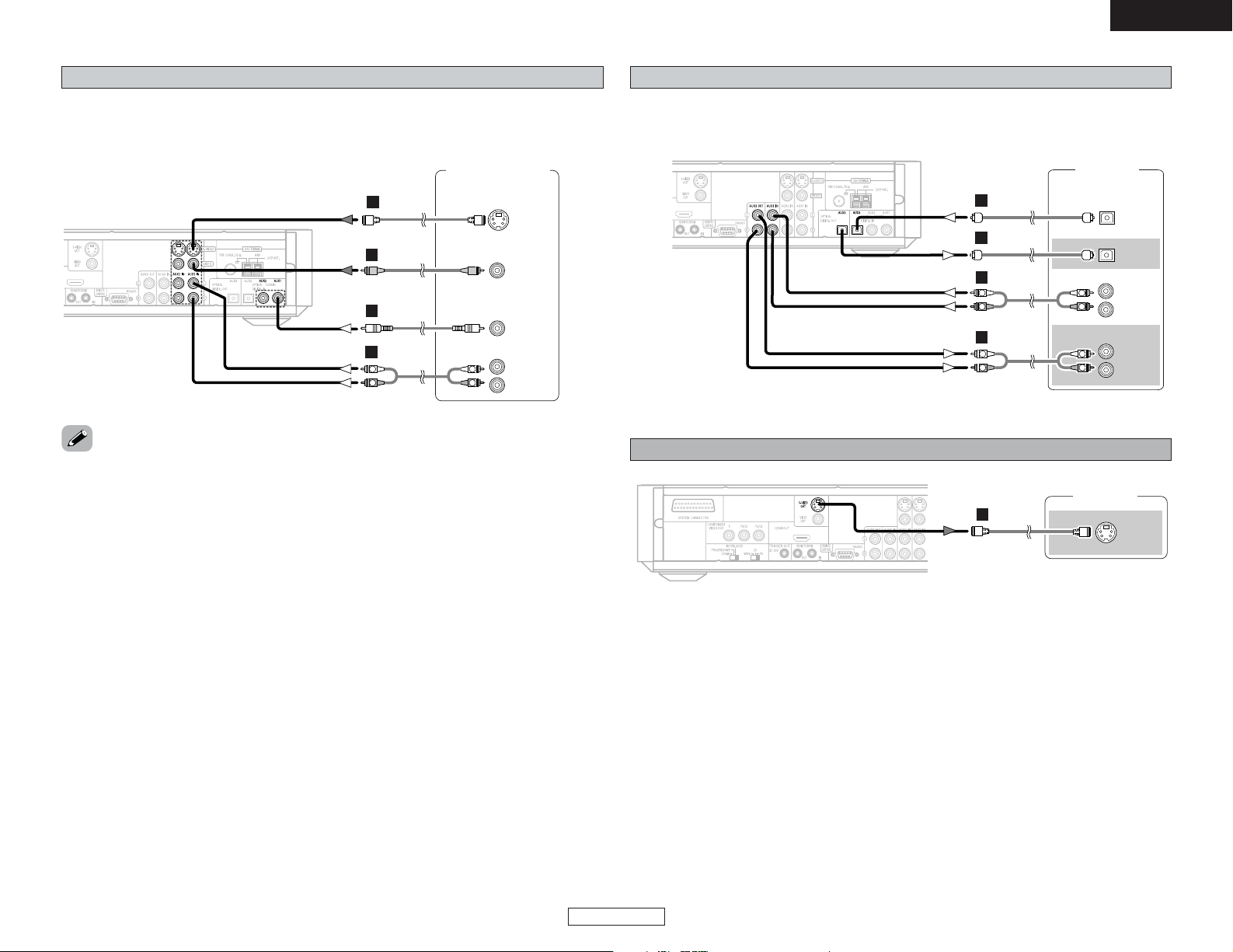
ENGLISH
ENGLISH
16
Connecting Other Sources Connecting Other Sources
Connecting a DBS / Cable tuner / VCR
• When making connections, also refer to the operating instructions of the other components.
• If the device to be connected is equipped with a digital audio output (COAXIAL), connect it to the
DIGITAL Input (COAXIAL) on the ADV-S301.
DBS / Cable Tuner/
VCR
R
L
AUDIO OUT
COAXIAL
OUT
S VIDEO
OUT
VIDEO
OUT
R
L
R
L
B
E
D
A
Connecting a tape deck, MD recorder or CD recorder
• When making connections, also refer to the operating instructions of the other components.
• Connect the tape deck’s audio output and audio input terminals to the ADV-S301’s AUX3 using
pin-plug cords.
Tape deck /
MD recorder /
CD recorder
R
L
AUDIO OUT
R
L
AUDIO IN
OPTICAL
IN
R
L
R
L
R
L
R
L
A
A
C
OPTICAL
OUT
C
Monitor TV
S VIDEO
IN
E
Connecting a S-Video connections (Better picture quality)
• When there are multiple input signals, the input signals are detected and the input signal to be
output from the video monitor output terminal is selected automatically in the following order: SVideo, composite video.
• The S-301 is equipped with a function for up and down converting video signals.
• Cautions on the video conversion function:
There is no TBC (Time Base Collector) for AUX1 and AUX2 Video inputs.
When the component video terminals are used to connect the S-301 with a TV (or monitor,
projector, etc.) and the video or S-Video terminals are used to connect the S-301 with a VCR,
depending on the combination of the TV and VCR the picture may flicker in the horizontal
direction, be distorted, be out of sync or not display at all when playing video tapes.
If this happens, connect a commercially available video stabilizer, etc., with a TBC (time base
corrector) function between the S-301 and the VCR, or if your VCR has a TBC function, turn it on.
Page 20
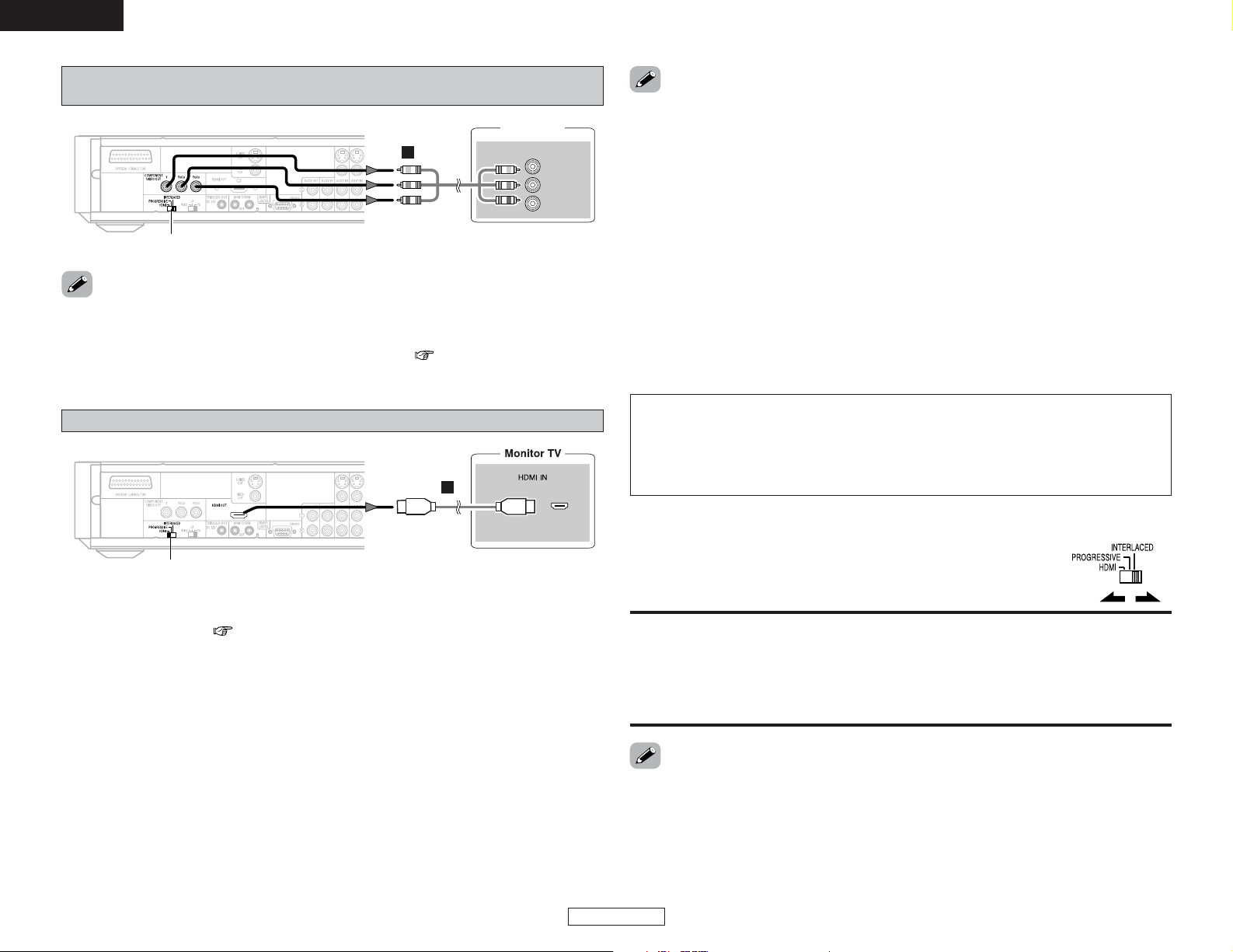
ENGLISH
ENGLISH
17
Connecting Other Sources Connecting Other Sources
COMPONENT VIDEO IN
Y
PB/CB
PR/CR
Monitor TV
D
F
• Set the “TV TYPE” in “VIDEO SETUP” in “SETUP” in “HELP” to comply with your TV’s video
format. When the TV is NTSC formatted set to NTSC.
• Set the HDMI/PROGRESSIVE/INTERLACED switch on the ADV-S301’s rear panel to “INTERLACED”,
if you want to use the VIDEO OUT or S-VIDEO OUT signals. ( page 11, 16).
Connecting a component connections
(Better than S-Video picture quality)
• For the component output only, it is possible to switch between interlace image output and
progressive image output. It is not possible to specify progressive image output for the Video
output connectors or S-Video output connector.
HDMI:
Select this when using the ADV-S301 connected to an HDMI type TV.
PROGRESSIVE:
Select this when using the ADV-S301 connected to a progressive type TV.
INTERLACED:
Select this when using the ADV-S301 connected to an interlace type TV.
2 To switch from interlace to progressive
•Turn off the power before changing the switch.
• Choose settings according to the TV to be connected.
• Set the HDMI/PROGRESSIVE/INTERLACED switch on the ADV-S301’s rear
panel to select the type of the TV.
HDMI/PROGRESSIVE/INTERLACED
G
•A simple 1-cable connection (using a commercially available cable) with a device having an HDMI
(High-Definition Multimedia Interface) connector allows digital transfer of the digital images of
DVD video and other sources, DVD video and DVD audio.
• The S-301 is compatible with High-Definition Multimedia Interface (HDMI) Specification Version
1.1. (The multi-channel audio signals of DVD audio discs can be transferred.) Use Type-A cables
that have received HDMI certification for connections to the S-301. For stable signal transfer, we
recommend using cables that are a maximum of 5 meters in length.
• When a multi-channel source is played, the audio signals are downmixed into two channels and
the sampling frequency is down-sampled to 48 kHz before the signals are output.
• When connecting to a monitor using a commercially available HDMI-DVI conversion cable, no
audio signals are output.
• When connected to a DVI-D compatible monitor, the output is automatically switched to RGB.
• When using an HDMI/DVI-D conversion adapter, the image may not be output properly due to
poor contact with the connected cable, etc..
• The audio signals on the multi/stereo area of Super Audio CDs are not output. If the Super Audio
CD is a hybrid CD, only the audio signals in the CD area are output.
• Use a compatible player to play DVD Audio discs that are copyright protected by CPPM.
• The video signals are not output properly if a device not compatible with HDCP is used.
Connecting HDMI connections
HDMI/PROGRESSIVE/INTERLACED
HDMI settings
• When using HDMI connections, use the HELP button on the remote control unit to set “HDMI Y
Cb Cr” or “HDMI RGB” ( page 49).
Video settings
• Use the HDMI button on the remote control unit to set the resolution according to the connected
monitor. The resolution switches in the following order each time the HDMI button is pressed:
480P/576P, 720P, 1080i, AUTO.
Copyright Protection System
To play the digital images and sounds of DVD video or DVD audio via an HDMI connection, it is
necessary that both the player and monitor support a copyright protection system called HDCP
(High-bandwidth Digital Content Protection System). HDCP is copy protection technology that
comprises data encryption and authentication of the partner equipment. The S-301 supports
HDCP. Please see the user's manual of your monitor for information about this.
Page 21
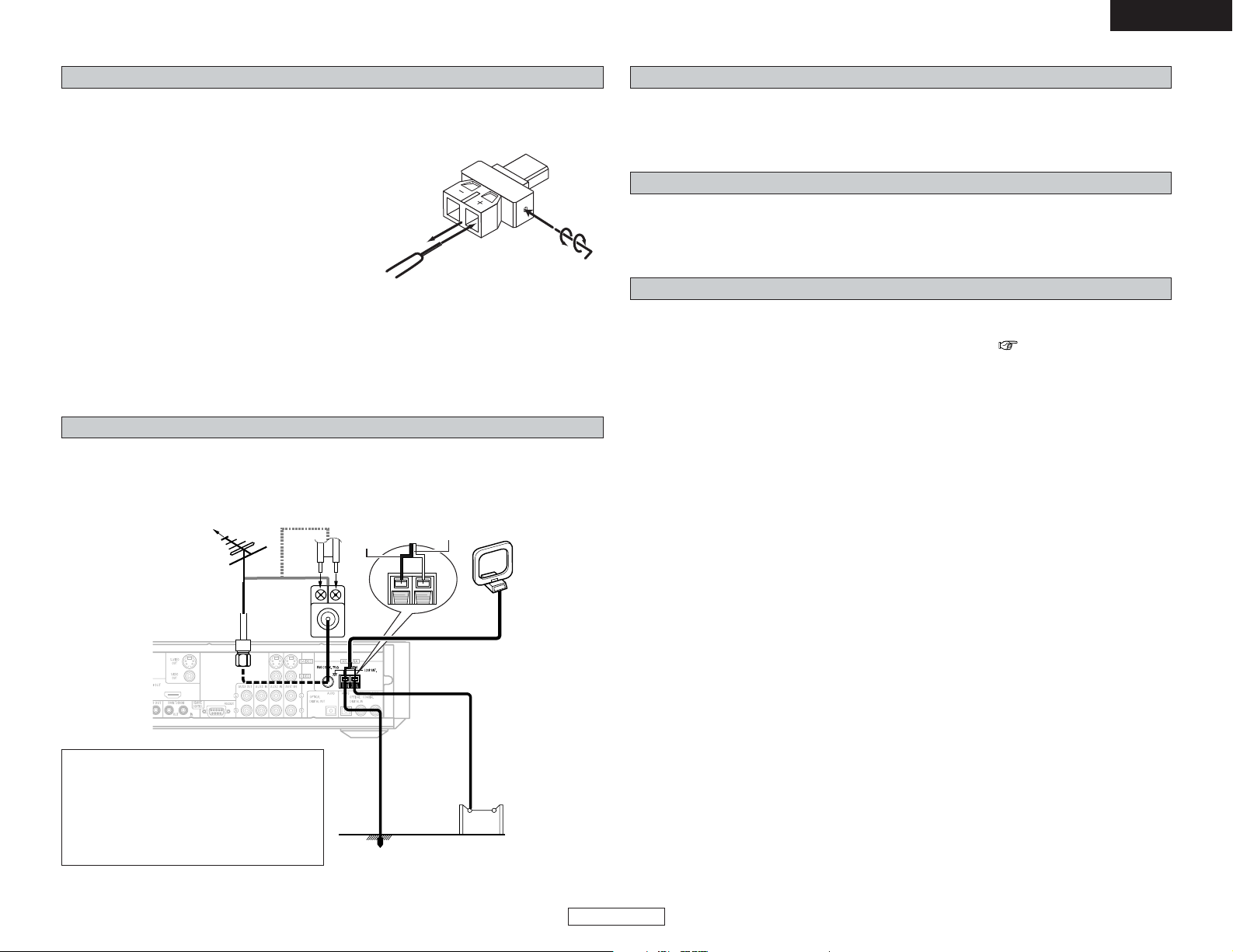
ENGLISH
ENGLISH
18
Connecting Other Sources Connecting Other Sources
q Insert the included hexagonal wrench into the hole
at the side of the connector’s “+” side. (Arrow A)
w Tu rn the hexagonal wrench in the direction of
arrow B to loosen the cable.
e Pull out the old cable. Be careful not to leave any
broken wire parts inside the connector. (Arrow C)
r Peel off the cable’s sheath and insert the new
cable with the copper colored core wire twisted
tightly together into the connector. (Arrow D)
t Tu rn the hexagonal wrench in the direction of
Arrow E and tighten securely so that the cable cannot be pulled out. Be sure to connect both
sides of the cable to the connectors with the proper polarities.
If the polarities are inverted, the phase may be off and the bass sound may be missing, resulting
in an unnatural sound.
To change the speaker cable
Connecting the antenna terminals
• An F-type FM antenna cable plug can be connected directly.
• If the FM antenna cable’s plug is not of the F-type, connect using the F-type antenna adapter
(Option).
Direction of
broadcasting station
75 Ω/ohms
COAXIAL cable
FM outdoor antenna
AM loop antenna
(Supplied)
AM outdoor
antenna
Ground
FM antenna
adapter
(Option)
C
D
Refer to the procedure below if you want to switch to a different speaker cable. This example
describes how to mount the “+” side cable to the connector. Mount the “–“ side cable in the same
way.
A
E
B
NOTE:
• Do not connect two FM antennas
simultaneously.
•Even if an external AM antenna is used, do
not disconnect the AM loop antenna.
• Make sure AM loop antenna lead terminals
do not touch metal parts of the panel.
Connecting the ROOM TO ROOM IN/OUT terminals
These are the input/output connectors for wired remote control.
Consult your DENON dealer if you wish to use this connector.
Connecting the RS-232C terminal
This terminal is used for an external controller. Consult your DENON dealer if you wish to use this
connector.
Connecting the TRIGGER OUT terminal
• S-301 is equipped with 1 system of 12V TRIGGER OUT connections. An output can be activated
upon the selection of assigned. DVD inputs or AUX1 inputs or AUX2 inputs.
•Turn the DC 12V voltage on and off for the individual functions. ( page 57)
White
Black
Page 22
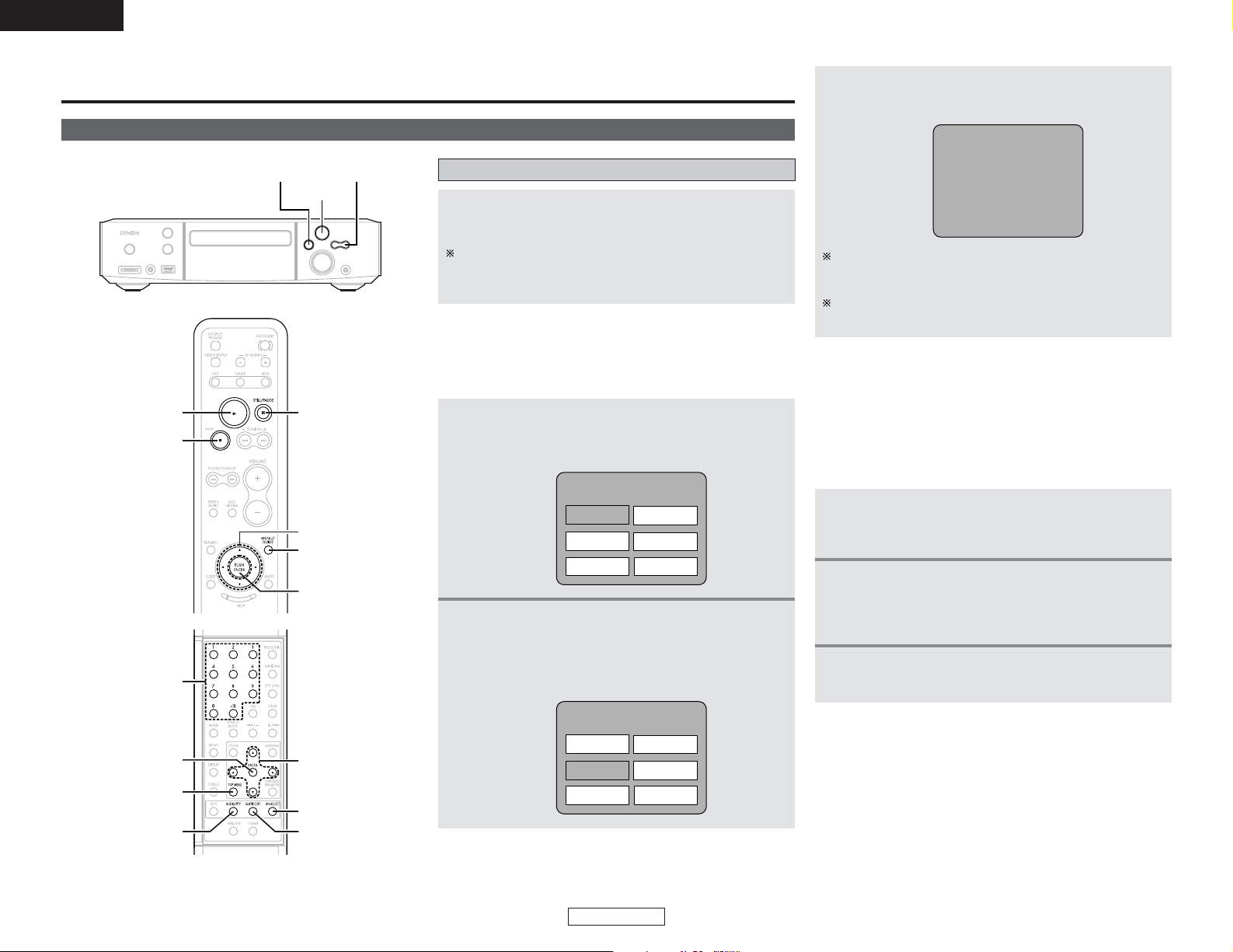
ENGLISH
ENGLISH
19
Basic Operation
Playback
Playing a disc
1/ 3
2 8, 9
CURSOR
ANGLE/CT
SUBTITLE/RT
ENTER
NUMBER
TOP MENU
AUDIO/PTY
Basic Operation
Press the 11button.
Playback will start from the first chapter or track of the disc.
If the playback does not start automatically, press the 1
button.
2
Press the CURSOR orNUMBER buttons to select
the desired title.
• If you select the title number pressing the NUMBER
buttons, skip step 3 below.
Example: When “Orange” is selected
3
Press the ENTER button.
• Playback also starts if the 1 button is pressed.
• Some DVDs include special menus called DVD menus.
• For example, DVDs with complex contents may contain guide
menus, and DVDs with multiple languages may contain audio
and subtitle language menus.
• These menus are called “DVD menus”.
• Here we describe the general procedure for using DVD menus.
1
During playback, press the MENU/GUIDE
button.
• The DVD menu screen appears.
2
Press the CURSOR orNUMBER buttons to select
the desired item.
• If you select the title number pressing the NUMBER
buttons, skip step 3 below.
3
Press the ENTER button.
•If more menus appear, repeat steps 2 and 3.
Banana
Strawberry
Pineapple
TOP MENU
Orange
Peach
Apple
2 Using the DVD menus
Orange
Example:
3
MENU/GUIDE
CURSOR
ENTER
1
2
1
During playback, press the TOP MENU button.
• The top menu screen appears.
Example:
2 Using the top menu
Banana
Strawberry
Pineapple
TOP MENU
Orange
Peach
Apple
For DVDs containing multiple titles, the desired title can be
selected and played from the top menu.
You can return to the menu screen by pressing the TOP
MENU button while the DVD is playing, though this depends
on the disc.
Press the RETURN button during playback of a video CD to
return to the menu screen.
Page 23
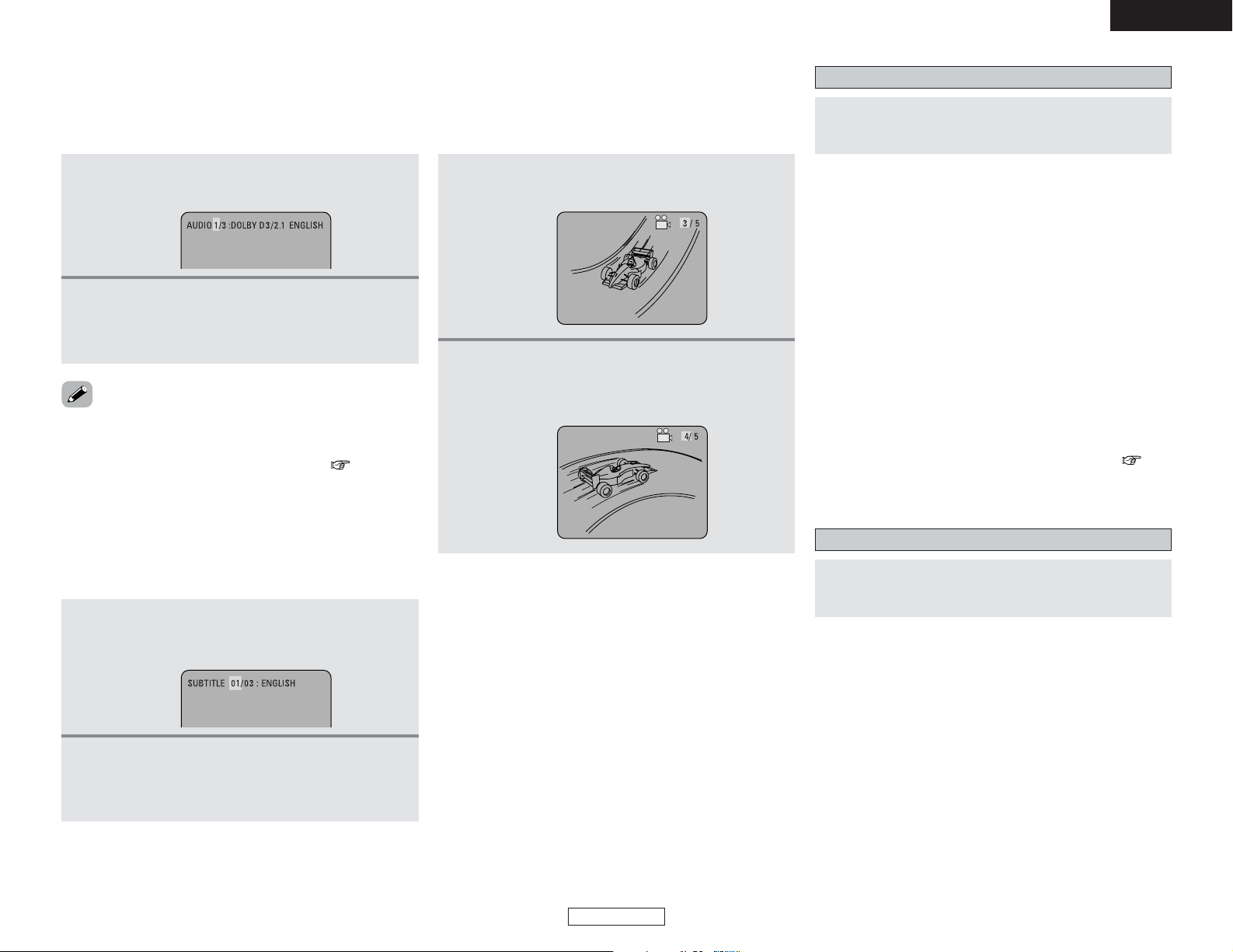
ENGLISH
ENGLISH
20
Basic Operation Basic Operation
2 Switching the audio language
(Multiple audio function)
1
During playback, Press the AUDIO/PTY button.
• The current audio language number is displayed.
Press the CURSOR•orªbutton to select the
desired language.
• The display turns off when the AUDIO/PTY button is
pressed.
2
With DVDs containing multiple audio language signals, the audio
language can be switched during playback.
•With some discs it is not possible to change the audio language
during playback. In such cases, select from the “SETUP”
menu.
• The language selected in the default settings ( page 47) is
set when the power is turned on and when the disc is replaced.
2 Switching the subtitle language
(Multiple subtitle function)
1
During playback, Press the SUBTITLE/RT
button.
• The current audio language number is displayed.
Press the CURSOR•orªbutton to select the
desired language.
• The display turns off when the SUBTITLE/RT button is
pressed.
2
With DVDs containing multiple subtitle language signals, the
subtitle language can be switched during playback.
2 Switching the angle
(Multiple angle function)
1
During playback, Press the ANGLE/CT button.
• The current angle number is displayed.
Press the CURSOR•orªbutton to select the
desired angle.
• The display turns off when the ANGLE/CT button is
pressed.
2
With DVDs containing multiple angle signals, the angle can be
switched during playback.
Stopping playback
During playback, press the 22button.
• Playback stops and wall paper is displayed.
2 Resume play memory function (DVD only)
•With the S-301, when the 22button is pressed, that position is
stored in the memory. At this time, “1” flashes on the display.
When the 1 button is pressed after pressing the 22button,
playback resumes from the position at which it was stopped.
The resume play memory function is canceled if the disc tray is
opened or the 22button is pressed a second time.
• The resume play memory function only works for discs for
which the elapsed time is shown on the display during
playback.
2 Auto power off function
• The S-301 is equipped with a function that automatically
switches the power to standby if no operation is performed for
30 minutes while in the stop mode with the function set to
DVD.
• This function is set to off upon shipment from the factory. If you
wish to turn it on, set the “AUTO POWER MODE ” ( page
58) setting to “ON”.
Playing still pictures (Pausing)
During playback, press the 33button.
•Press the 1 button to resume normal playback.
Page 24
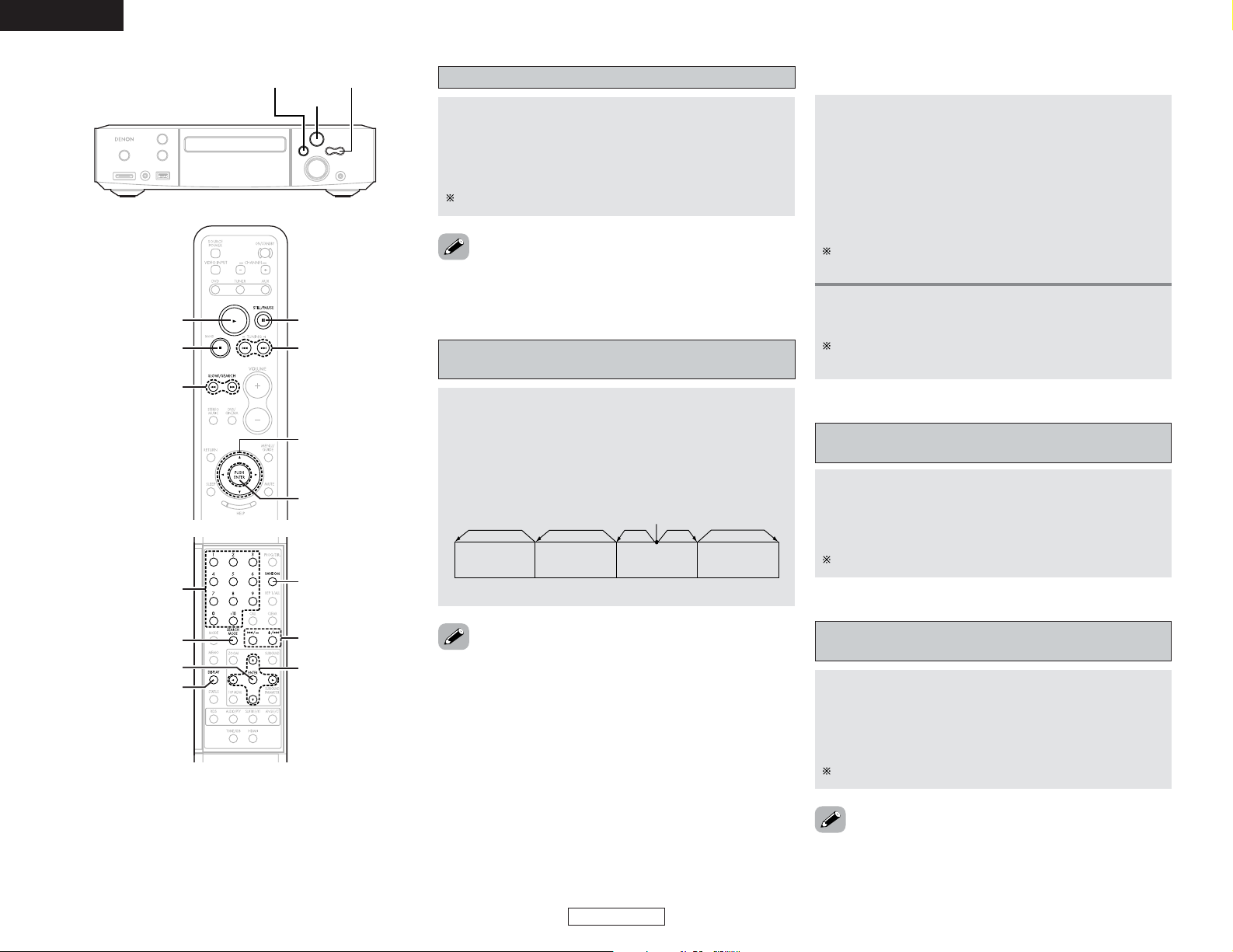
ENGLISH
ENGLISH
21
Basic Operation Basic Operation
Skipping to the beginning of chapters or
tracks
During playback, press the
88 or99
button.
•A number of chapters or tracks equal to the number of times
the button is pressed is skipped.
• When the 88button is pressed once, the pickup returns to
the beginning of the currently playing chapter or track.
88
: Reverse direction (Previous)
99
: Forward direction (Next)
Playing position
Chapter/Track Chapter/Track Chapter/Track Chapter/Track
Reverse direction ←→Forward direction (direction of playback)
• In some cases the menu screen may reappear when the
88
or 99button is pressed during menu playback on a video CD.
Forward / Reverse searching
During playback, press the
66or77
button.
• When pressed again, the search speed increases (DVD,
VIDEO CD in seven steps, CD in four steps).
6 : Reverse direction
7 : Forward direction
• In some cases the menu screen may reappear when the
66
or 77button is pressed during menu playback on a video CD.
Press the
1 button to resume normal playback.
2 Cueing using the NUMBER buttons
1
During playback, press the SEARCH MODE
button.
• The mode switches as shown below each time the
button is pressed:
For DVD video discs : Title ←→ Chapter
For DVD audio discs : Group ←→ Track
For Super audio CDs, CDs and video CDs
: Track (no switching)
The search mode set by pressing the SEARCH MODE button
is stored in the memory until the power is turned off.
2
Press the NUMBER buttons to input the number
of the title, chapter or track to be played.
Some DVDs or video CDs may be designed to operate in
special ways and will not operate as described here.
Playing frame by frame
(for DVDs and video CDs only)
In the still mode, press the 33button on the remote
control unit.
• The picture moves forward one frame each time the button is
pressed.
Slow playback
(for DVDs and video CDs only)
In the still mode, press the
66or77
button.
• When pressed again, the slow play speed increases.
(Four step) (Three step on video CDs)
6 : Reverse direction
7 : Forward direction
Press the
11
button to resume normal playback.
Press the 11button to resume normal playback.
• Reverse slow play is not possible on video CDs.
1/ 3
2 8, 9
CURSOR
RANDOM
8, 9
ENTER
DISPLAY
NUMBER
SEARCH MODE
8, 9
3
CURSOR
ENTER
1
2
6, 7
Page 25
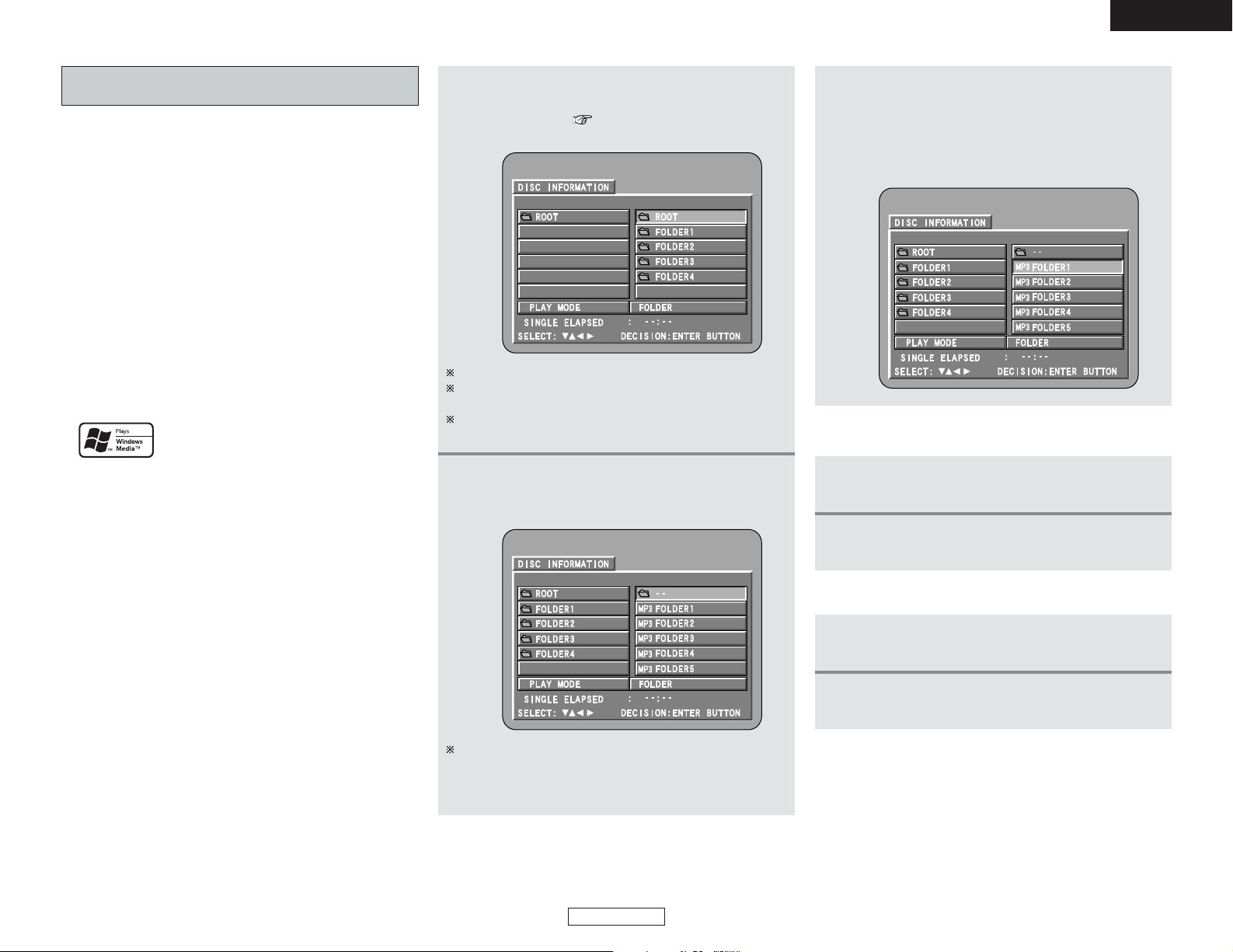
ENGLISH
ENGLISH
22
Basic Operation Basic Operation
Listening to recorded MP3
or WMA CD-R/CD-RW
• There are many music distribution sites on the internet from
which music files in MP3 format can be downloaded. Music
downloaded as instructed on the site and written onto a CDR/CD-RW disc can be played on the S-301.
•If music recorded on commercially available music CDs is
converted on a computer into MP3 files using an MP3 encoder
(conversion software), the data on a 12 cm CD is reduced into
about 1/10 the amount of the original data. Thus, when written in
MP3 format, the data of about 10 music CDs can fit onto a single
CD-R/CD-RW disc. A single CD-R/CD-RW disc can contain over
100 tracks.
•Values when 5-minute tracks are converted with a standard bit
rate of 128 kbps into MP3 files and using a CD-R/CD-RW disc
with a capacity of 650 MB.
• This unit can play CD-R/CD-RW music files that have been
recorded in the WMA (Windows Media Audio)* audio
compression format.
*WMA (Windows Media Audio): Coding of Microsoft
Corporation (U.S.A.)
Windows Media, and the Windows logo are
trademarks, or registered trademarks of
Microsoft Corporation in the United States
and/or other countries.
• In the file display of the disc information screen, WMA files will
be displayed with the “WMA” icon instead of the “MP3” icon.
(Files for which the “WMA” icon is not displayed cannot be
played.)
• Uses of recordings you have made other than for your
personal enjoyment are not permitted under the Copyright
Law without permission of the copyright holder.
1
Load the CD-R/CD-RW disc on which the MP3
or WMA format music files have been written
into this unit. ( page 13)
• The disc information screen appears.
If there are multiple folders, proceed to step 2.
If there are no folders on the disc (if the disc only contains
MP3 or WMA files), proceed to step 3.
All the folders recorded on the disc are displayed. (The
folders are not displayed by layer.)
2
Press the CURSOR•orªbutton to select the
folder containing the file(s) you want to play,
then press the ENTER button.
To change the folder
Press the CURSOR••button to select “ROOT” at the upper
right of the screen, then press the ENTER button. The screen
in step 1 reappears. Select the desired folder.
2 To change the MP3 or WMA file
1
Press the 22button.
2
Press the CURSOR•orªbutton to reselect the
desired MP3 or WMA file.
3
Press the CURSOR•orªbutton to select the
MP3 or WMA file, then press the 11button or
ENTER button.
• The display can be switched between the single elapsed
time, the single remaining time, track name, title name
and artist name by pressing the DISPLAY button.
2 To set the random play mode
1
In the stop mode, press the RANDOM button.
2
Press the 11button or ENTER button.
Page 26
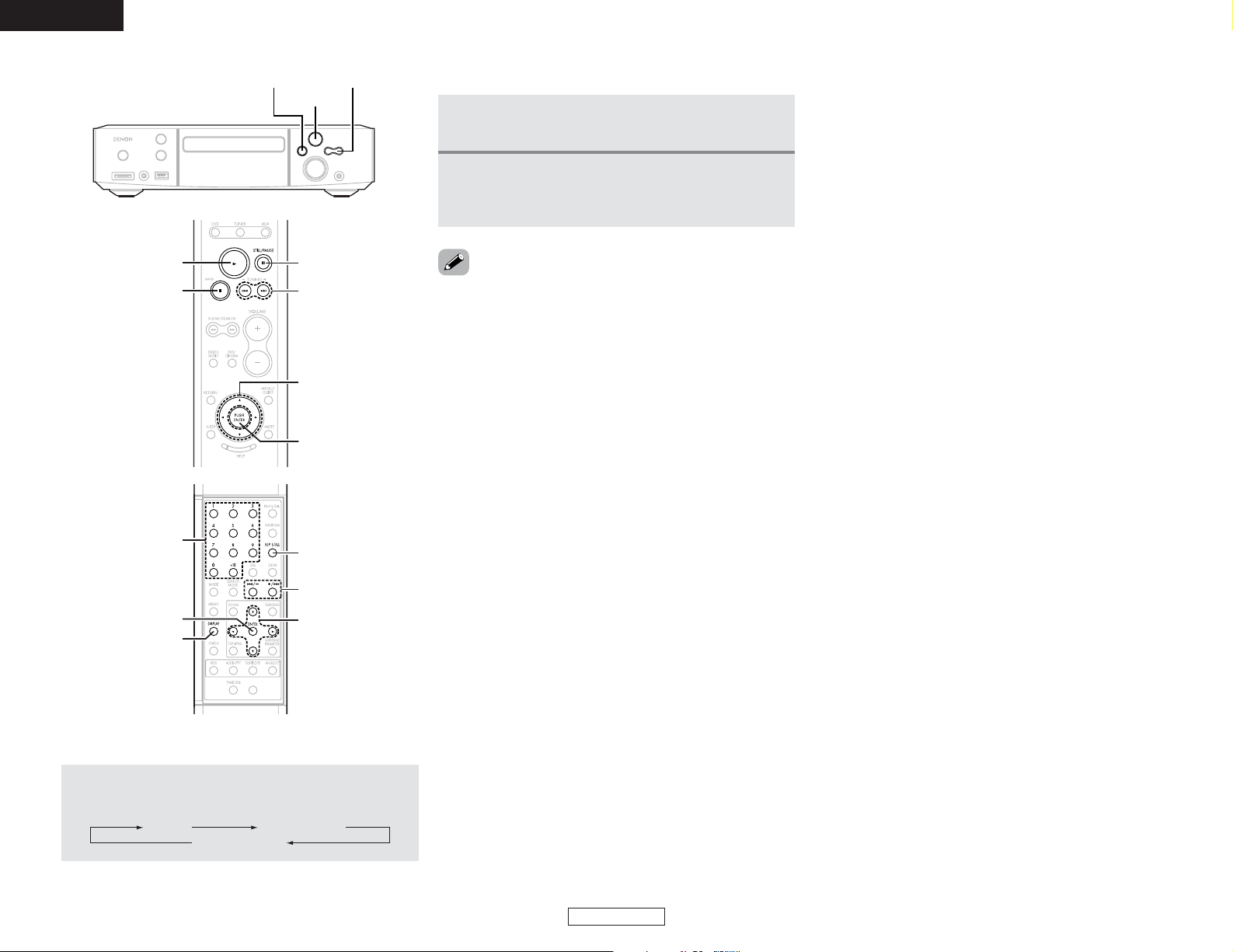
ENGLISH
ENGLISH
23
Basic Operation Basic Operation
•Programmed playback is not possible with MP3/WMA discs.
• The S-301 is compatible with the “MPEG-1 Audio Layer 3”
standards (sampling frequency of 32, 44.1 or 48 kHz). It is not
compatible with such other standards as “MPEG-2 Audio Layer
3”, “MPEG-2.5 Audio Layer 3”, MP1, MP2, etc. WMA files
recorded with a sampling frequency (fs) of 32, 44.1, and 48 kHz
are supported.
• It may not be possible to play some CD-R/CD-RW discs due to
disc properties, dirt, warping, etc.
• In general, the higher an MP3 file’s bit rate, the better the
sound quality. On the S-301, we recommend using MP3 files
recorded with bit rates of 128 kbps or greater.
• Applicable bit rates: 32 to 320 kbps for MP3 files, 64 k to 160
kbps for WMA files.
• The digital signals output when playing MP3 files are MP3
signals converted into PCM, regardless of whether the audio
output presenting is set to “NORMAL” or “PCM”. The signals
are output with the same sampling frequency as that of the
music source.
• MP3/WMA files may not be played in the expected order, since
the writing software may change the position of the folders and
the order of the files when writing them on the CD-R/CD-RW.
• When writing MP3/WMA files on CD-R/CD-RW discs, select
“ISO9660 level 1” as the writing software format. This may not
be possible with some types of writing software. For details,
refer to the writing software’s usage instructions.
•With the S-301 it is possible to display folder names and file
names on the screen like titles. The S-301 can display up to 31
characters, consisting of numbers, capital letters, small letters
and the “_” (underscore) mark.
2 To return to the initial disc information screen
1
Press the 22button.
2
Press the CURSOR•button to select “ROOT”
at the upper right of the screen, then press the
ENTER button.
•If recorded in a format other than “ISO9660 level 1”, normal
display and playback may not be possible. In addition, folder
and file names including other symbols will not be displayed
properly.
• Be sure to add the extension “.MP3/WMA” to MP3/WMA files.
Files cannot be played if they have any extension other than
“.MP3/WMA” or if they have no extension. (with Macintosh
computers, MP3/WMA files can be played by adding the
extension “.MP3/WMA” after the file name consisting of up to
63 capital letters, small letters or numbers and recording the
files on the CD-R/CD-RW.)
• Do not apply stickers, tape, etc., to either the label side or the
signal side of CD-R/CD-RW discs. If adhesive gets on the
surface of a disc, the disc may get stuck inside the S-301 and
be impossible to eject.
• Copyright protected WMA files cannot be played. Also note
that depending on the writing software and conditions,
playback might not be possible, or the files might not be
displayed properly.
• While in the stop condition, the DISPLAY button of the remote
control can be used to switch and display the title names and
the artist names. (One folder has a capacity of up to 99 files.)
• Recorded discs with no more than 99 files per folder are
recommended. Multiple folder configurations are possible;
however, depending on the configuration, playback of all the
folders and files might not be possible.
• Multi-session discs and CD-R/CD-RW that have not been
finalized can also be played back; however, playback of discs
that have had session closure within 10 sessions or have been
finalized is recommended.
• Direct track selection using the NUMBER buttons on the remote
control unit can specify up to 999 tracks (999 files) per folder.
• When 999 tracks are exceeded, while the unit is stopped press
the CURSOR buttons at the disc information screen to select the
files, and press the 11button of the ENTER button to play.
• The MP3 ID3-Tag (Ver. 1, Ver. 2) function is compatible with title
and artist names.
• The WMA meta tag function is compatible with title, artist and
album names.
• The S-301 is not compatible with packet write software.
• The S-301 is not compatible with play lists.
• The S-301 is not compatible with MP3 PRO.
2 To set the repeat mode
The repeat mode changes each time the REP 1/ALL
button is pressed.
TRACK REPEATFOLDER
FOLDER REPEAT
1/ 3
2 8, 9
CURSOR
REP 1/ALL
8, 9
ENTER
NUMBER
DISPLAY
8, 9
3
CURSOR
ENTER
1
2
Page 27
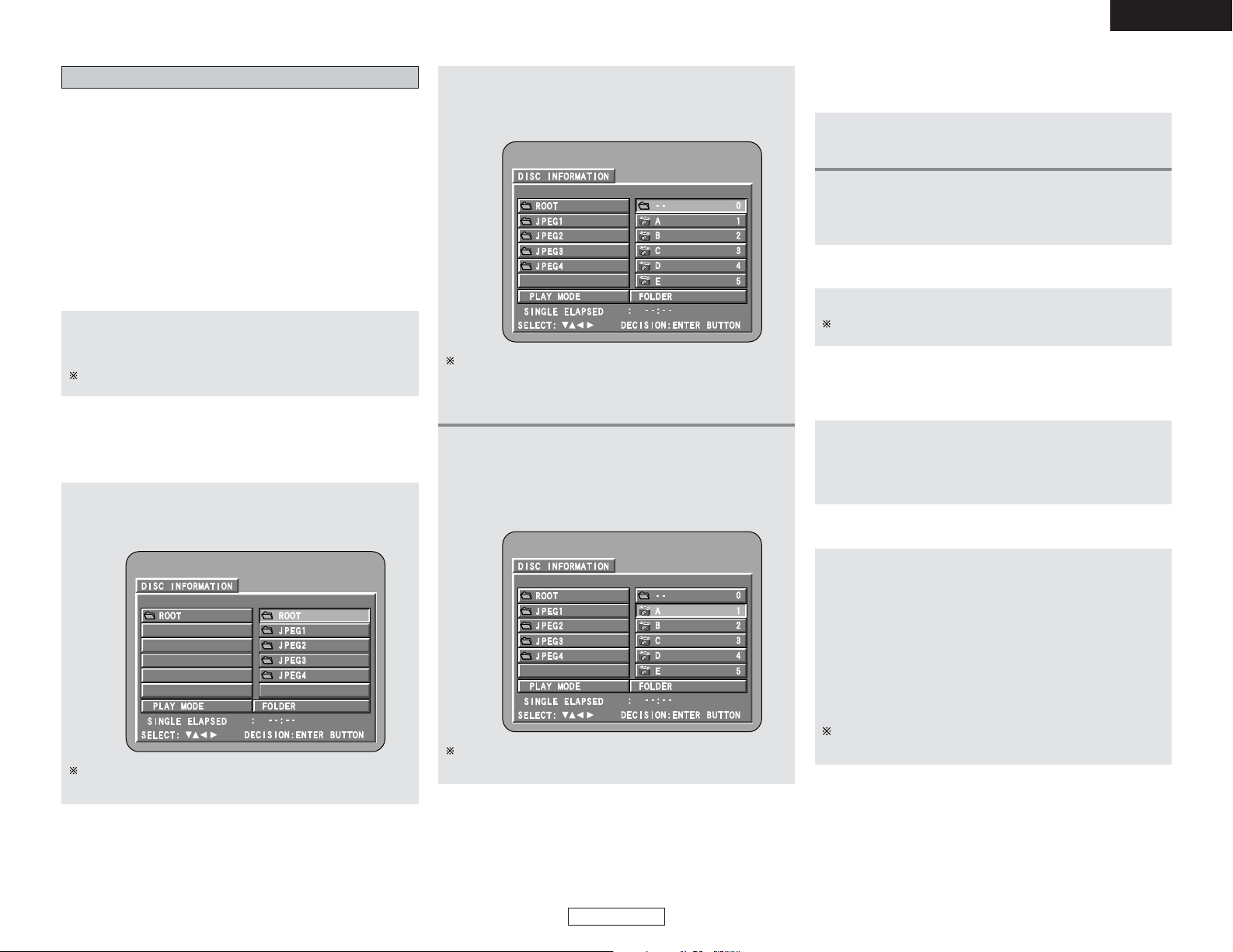
ENGLISH
ENGLISH
24
Basic Operation Basic Operation
Playing still picture files (JPEG format)
JPEG files stored on Kodak picture CDs, CD-Rs and CD-RWs can
be played as a slide show and enjoyed on the S-301.
The S-301 can play Kodak Picture CDs so you can view the
photographs stored on them on a TV screen.
(Picture CDs are CDs containing photographs taken on
conventional silver film cameras which have been converted into
digital data. For details on Kodak Picture CDs, please contact a
store providing Kodak development services.
“KODAK” is the registered trademark of Eastman kodak Co.
1
Load the CD-R/CD-RW on which the still
pictures have been written into the S-301.
• The disc information screen appears.
2
Press the CURSOR•orªbutton to select the
folder containing the file(s) you want to play,
then press the ENTER button.
If there are multiple folders, proceed to step 2.
If there are no folders on the disc, proceed to step 3.
Load the Picture CDs into the set.
• Playback of the still pictures starts automatically when the
disc is loaded. (For Picture CDs)
Press the 2 button to stop playback.
To change the folder
Press the CURSOR •button to select “ROOT” at the upper
right of the screen, then press the ENTER button.
The screen in step 1 reappears. Select the desired folder.
2 Playing picture CD
2 Playing still pictures stored on CD-R/CD-RW
Once all the still picture files in the folder have been played,
the disc information screen reappears.
3
Press the CURSOR•orªbutton to select the
still picture file, then press the 11button or the
ENTER button.
• Only the still picture files in the selected folder are
played.
2 To view several of the still pictures stored on
the disc at once
1
Press the 22button to display up to 9 still
pictures at once.
2
Press the CURSOR•, ª, 00or
11
button to
select the desired still picture, then press the
ENTER button.
2 To temporarily stop the slide show
Press the 33button.
To resume the slide show, press the 11button.
2 To cue a still picture you want to view
(from which you want to start the slide show)
During the slide show, press the
88
or
99
button.
• 8 button : Cue back to the previous still picture
• 9 button : Cue ahead to the next still picture
2 Flipping and rotating still pictures
Press the CURSOR•, ª, 00or
11
button to flip the
still picture.
• CURSOR •button: The currently displayed still picture is
flipped vertically.
• CURSOR ªbutton: The currently displayed still picture is
flipped horizontally.
• CURSOR 0 button: The currently displayed still picture is
rotate 90° counterclockwise.
• CURSOR 1button: The currently displayed still picture is
rotate 90° clockwise.
Once all the still picture files in the folder have been played,
the disc information screen reappears.
Page 28
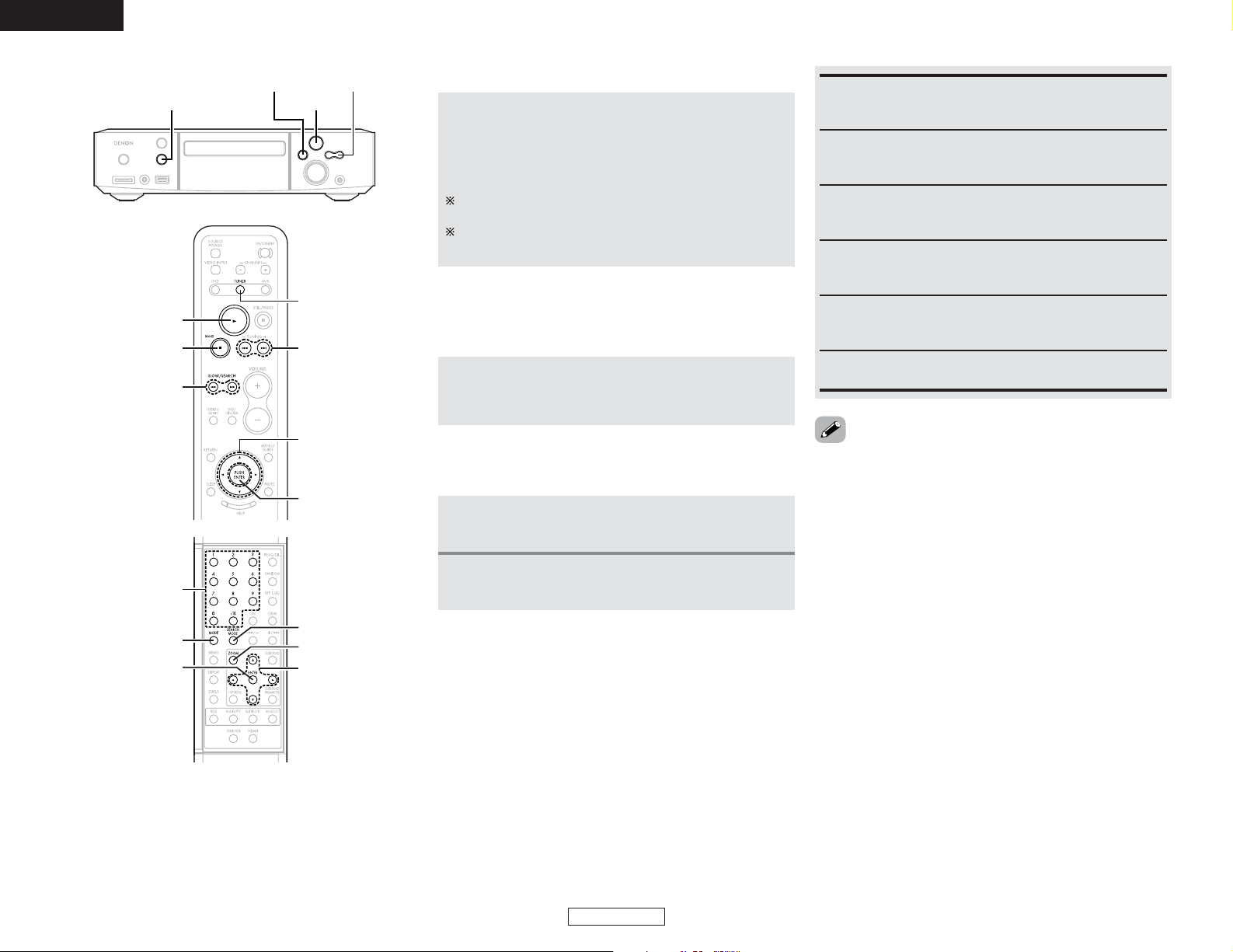
25
ENGLISH
Basic Operation Basic Operation
ENGLISH
2 The way of switching to the next image
during continuous JPEG image playback
(SLIDE SHOW) can be selected
Press the SEARCH MODE button.
• Select from SLIDE SHOW MODE 1 to MODE 11, MODE
RAND and MODE OFF.
2 Play the image in the zoom mode
Press the ZOOM button while playing a JPEG image,
then press the
6or7
button to zoom in and
zoom out.
•
6
button : zoom out
•
7
button : zoom in
Press the CURSOR
•, ª
, 0 or 1button to move the
zoomed picture.
Continuous playback (SLIDE SHOW) is not possible in the
zoom mode.
1FUNCTION
BAND + , –
CURSOR
ZOOM
SEARCH MODE
ENTER
MODE
NUMBER
TUNING +,
–
CURSOR
TUNER
ENTER
1
BAND
SLOW/SEARCH
6, 7
• The S-301 is compatible with image data stored in JPEG
format, but DENON does not guarantee that all image data
stored in JPEG format can be viewed.
•Pictures with resolutions of up to 2048 x 1536 pixels can be
displayed.
• It may not be possible to play some CD-R/CD-RW due to disc
properties, dirt, scratches, etc..
• When storing JPEG files on the CD-R/CD-RW, set the writing
program to store the files in the “ISO9660 level 1” format.
• Be sure to give JPEG files the extension “.JPG” and “.JPE”.
Files with other extensions or with no extensions cannot be
viewed on the S-301.
• Do not apply stickers, tape, etc., to either the label side or the
signal side of CD-R/CD-RW discs. If adhesive gets on the
surface of a disc, the disc may get stuck inside the S-301 and
be impossible to eject.
• Do not play CD-R/CD-RW discs containing any files other than
music CD files (in CDA format), MP3/WMA and JPEG files.
Doing so may result in malfunction or damage, depending on
the type of file.
• JPEG files written using Macintosh computers cannot be
played.
RANDOM ON:
All the MP3/WMA and JPEG files in the folder are played in
random order starting from the selected file.
TRACK REPEAT:
The select MP3/WMA or JPEG file is played repeatedly.
FOLDER:
The MP3/WMA and JPEG files in the folder are played in
order starting from the selected file.
FOLDER REPEAT:
All the MP3/WMA and JPEG files in the folder are played
repeatedly starting from the selected file.
DISC:
All the MP3/WMA and JPEG files on the disc are played in
order starting from the selected file.
DISC REPEAT:
All the MP3/WMA and JPEG files on the disc are played
repeatedly starting from the selected file.
2 Special play modes for MP3/WMA and JPEG
files
1
Press the CURSOR 0 or 1 button to select the
play mode.
2
Press the CURSOR•orªbutton to select the
special play mode.
Page 29
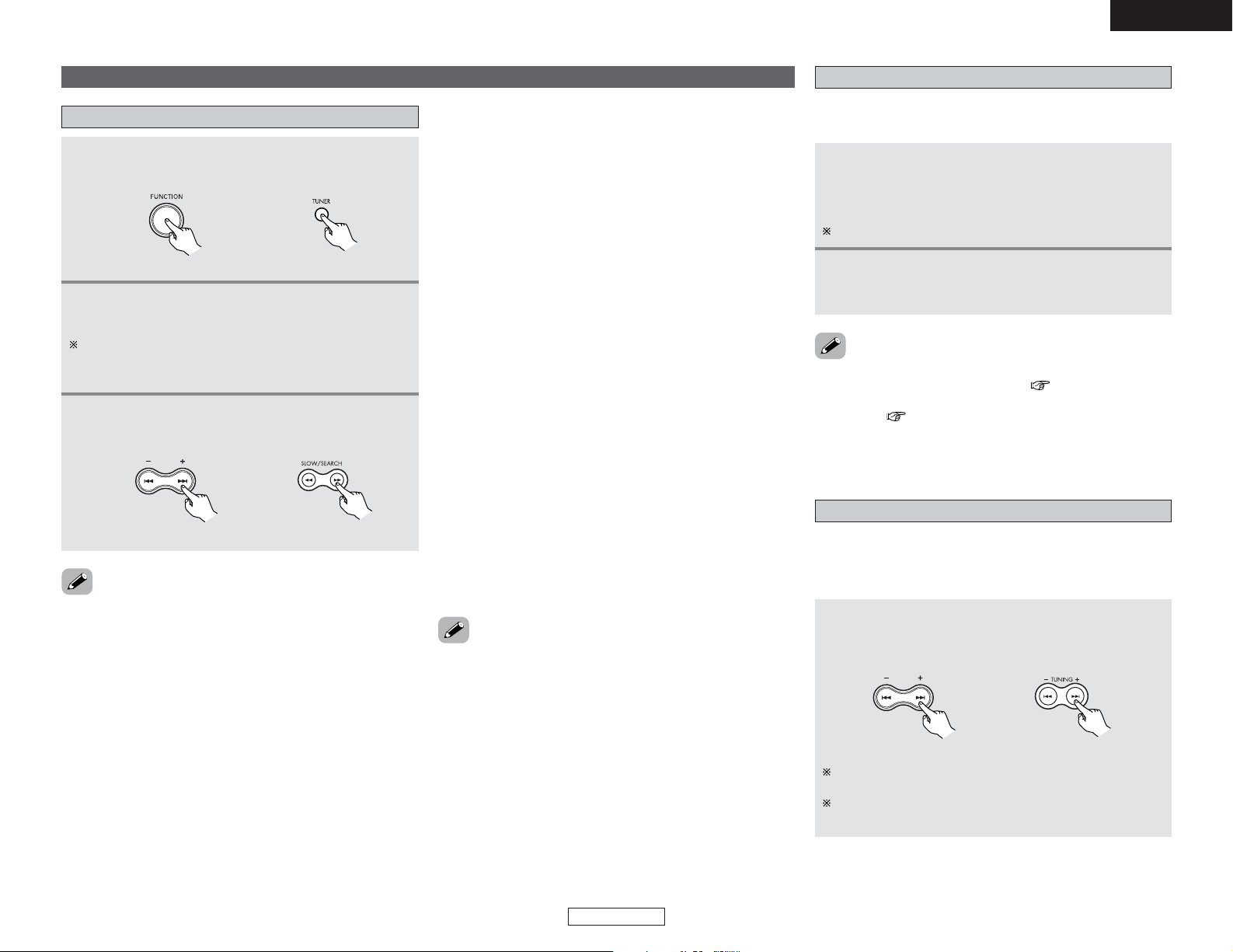
26
ENGLISH
Basic Operation Basic Operation
ENGLISH
Manual tuning
2
Press the BAND button on the main unit to
select “FM AUTO”, “FM MONO” or “AM”.
3
Adjust the receiving frequency.
• When a station is received, the “TUNED” indication will
light.
•A humming sound may be heard when using a TV nearby while
receiving AM programs. If this happens, move the system as
far from the TV as possible.
Listening to the radio
1
Set the input source to “TUNER”.
(Main unit) (Remote control unit)
When using the remote control, the BAND button is pressed
to select “FM” or “AM”, then the MODE button is pressed
to select “FM AUTO” and “FM MONO”.
2 FM stereo perception
• When a program being broadcast in “FM AUTO” is received,
the “ST” indicator lights and the program is received in stereo.
•If reception is poor and there is much noise in the stereo
signals, set the “FM AUTO” mode.
2 Auto tuning
• When one of the + or – button on the main unit (or the
SLOW/SEARCH button on the remote control unit) is pressed, the
frequency changes in steps of 0.2 MHz in the FM band, 10 kHz
in the AM band.
• If one of the + or – button on the main unit (or the SLOW/SEARCH
button on the remote control unit) is held for over 1 second, the
frequency continues to change when the button is released
(Auto tuning) and stops when a station is tuned in. Tuning will
not stop at stations whose reception is poor.
•To stop the auto tuning function, press the + or – button on the
main unit (or the SLOW/SEARCH button on the remote control
unit) once.
2 About the tuning mode and the preset mode
• The function of the + and – buttons on the main unit can be
switched so that they can be used for either tuning (selecting
the reception frequency) or for selecting preset stations.
• The buttons are set to the tuning mode upon shipment. The
mode can be switched to the preset mode by pressing the +
button while pressing in the BAND button. (When this is done,
“PRESET” is flashes for approximately 5 seconds.)
•Press the – button while pressing in the BAND button to switch
to the tuning mode. (When this is done, “TUNING” is flashes
for approximately 5 seconds.)
(Main unit) (Remote control unit)
• The CURSOR 0 and 1 buttons function in the same way as the
+ and – buttons on the main unit and remote control unit.
Auto tuner presets (for main unit only)
Use this to automatically search for FM broadcasts and store up
to 60 stations at preset channels 1 to 60.
• If an FM station cannot be preset automatically due to poor
reception, use the “Manual tuning” ( page 26) operation to
tune in the station, then preset it using the manual “Preset
memory” ( page 27) operation.
•When the auto preset function is performed, the previously
presettings are cleared and replaced with the new presettings.
1
Set the input source to “TUNER”, then press
and hold the 11button for 2 seconds or longer.
• “AUTO PRESET?” and “–:NO/+: START” will alternately
appear on the display of the main unit.
2
Press the + button to select “START”.
• “SEARCH” flashes on the display and searching begins.
“COMPLETED” appears once searching is completed.
Press the – button to cancel.
Listening to preset stations
Press the + or – button on the main unit, or TUNING
+
or – button on the remote control unit to select the
preset number.
The preset number can also be input directly pressing the
NUMBER buttons on the remote control unit.
The + and – buttons on the main unit can be selected when
the preset mode has been set.
(Main unit) (Remote control unit)
The buttons are set to the tuning mode upon shipment. The
mode can be switched to the preset mode by pressing the +
button while pressing in the BAND button. (When this is done,
“PRESET” is flashes for approximately 5 seconds.)
Page 30
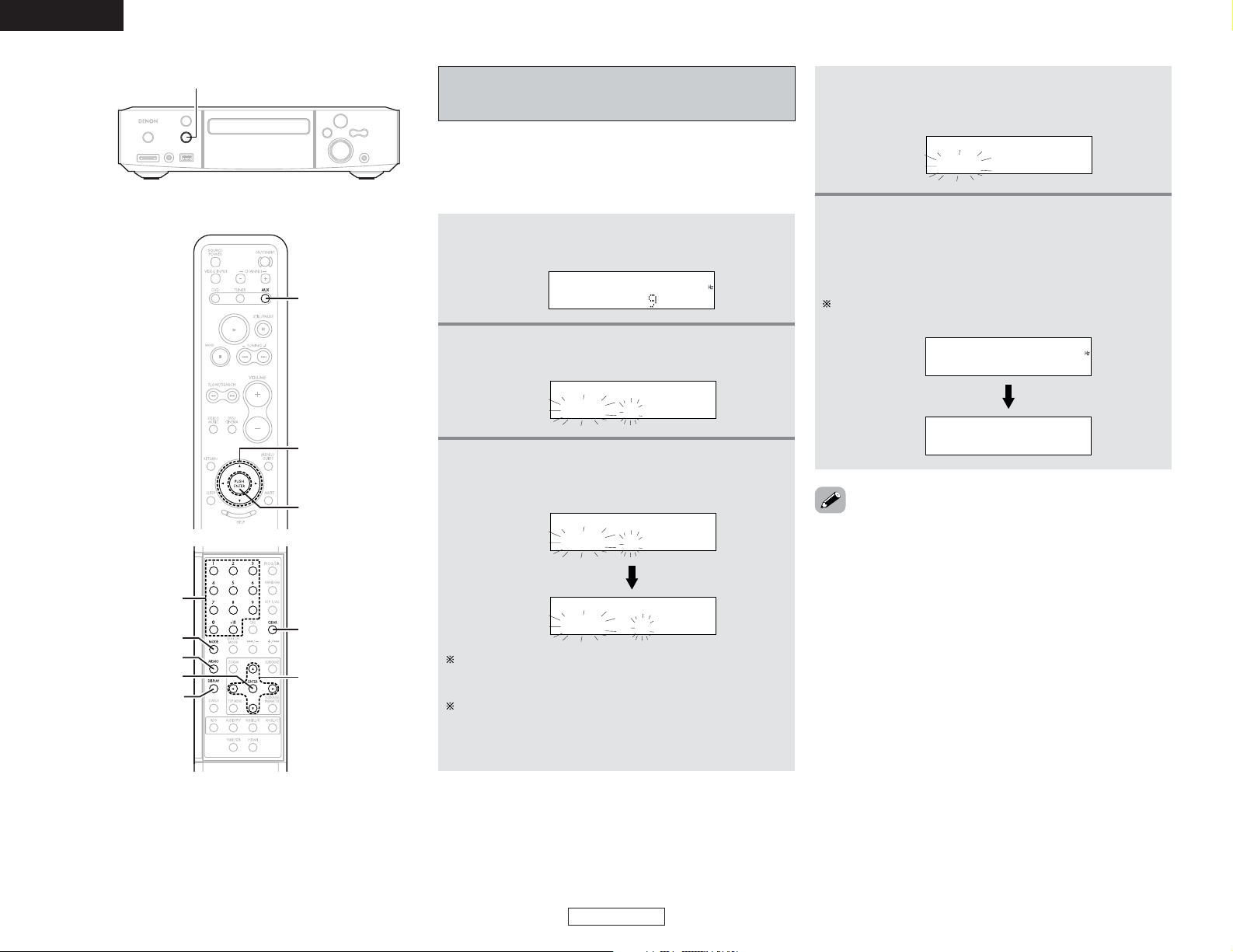
27
ENGLISH
Basic Operation Basic Operation
ENGLISH
Presetting stations that have been tuned in
and giving names to stations (for remote
control unit only)
•A total of 60 stations (including both FM and AM stations) can
be preset.
•Preset stations can be given names with up to 8 characters
(letters, numbers and symbols).
•Preset stations using the including remote control unit.
1
Tune in the station you want to preset.
P0- FM 2.50M
2
Press the MEMO button twice in a row.
• The name input mode is set.
P0- _
3
Press the CURSOR•orªbutton to select the
character, then press the ENTER button to input
that character.
P0- F
P0- F_
When the CURSOR11button is pressed, the selected
character is entered, the cursor moves to the next position
and the next character can be input.
When the CURSOR00button is pressed, the selected
character is entered, the cursor moves to the previous
position. Use this to correct characters that have already
been input.
4
Press the ENTER button to enter the station
name you have input.
• The preset number indicator, “P0– ”, flashes.
P0- FM-DENON
5
Press the CURSOR•orªbutton to select the
preset number, then press the ENTER button to
enter the preset number.
• The preset number, band and reception frequency are
displayed, then the station name appears.
The preset number can also be input directly pressing the
NUMBER buttons on the remote control unit.
P03 FM-92.50M
P03 FM-DENON
•To stop in the middle of the procedure, press the MODE button
before pressing the ENTER button at step 4. Everything you
have input is cleared.
•To clear a station name that has been set in the memory, call
out that station, set the name input mode in step 2, then press
the CLEAR button. The station name is cleared and the preset
channel frequency is displayed.
• If you only want to preset a station, press the MEMO button
once while the station is tuned in. The preset number indicator,
“P0–”, flashes, and the preset number input mode is set. Press
the CURSOR•or ªbutton to select the preset number, then
press the ENTER button again to store that station at the
selected number. (The number can also be specified directly
using the NUMBER buttons on the numeric keypad.)
FUNCTION
CURSOR
CLEAR
ENTER
MODE
MEMO
NUMBER
DISPLAY
CURSOR
AUX
ENTER
Page 31

28
ENGLISH
Basic Operation Basic Operation
ENGLISH
• Connect the included iPod cable directly to the iPod.
(Do not connect the ADV-S301 with the Dock.)
• Connect the ADV-S301 with the iPod with the marked side of
the connector facing up.
Connecting the iPod
Music on your iPod can be played by connecting the iPod to the
ADV-S301’s iPod connector. The iPod can also be controlled with
the buttons on the remote control unit and on the main unit.
iPod
Connect to the ADV-S301’s iPod
connector in this direction.
Connect the ADV-S301 and iPod using the
included iPod cable.
•Turn the iPod’s power on.
1
2
Press the FUNCTION button on the main unit or
AUX button on the remote control unit to select
“IN iPod”.
IN iPod
Turn on the TV’s power. Set the TV’s input
function to the ADV-S301 input.
3
NOTE:
•With the S-301, only iPod equipped with an iPod Dock
connector port can be operated with the S-301’s remote
control unit and the buttons on the main unit. If your iPod is
not equipped with an iPod Dock connector port, see
“Playing a portable audio” ( page 30). In this case it is
not possible to operate using the S-301’s remote control
unit and the buttons on the main unit, but it is possible to
play the tracks on the iPod.
• If the screen in step 3 is not displayed, the iPod may not be
properly connected. Reconnect it.
• The maximum battery charge output from the iPod
connector is 8 W.
Browse iPod
iPod screen
Playing the iPod
®
iPod is a trademark of Apple Computer, Inc.,
registered in the U.S. and other countries.
Playback
Use the CURSOR•,ªand ENTER buttons to
display the list of tracks.
Press the ENTER button to play.
The display can be switched between title name, album
title, artist name, the elapsed time and the remaining time
by pressing the DISPLAY button.
1
2
• Depending on your iPod’s software version, it may not be
possible to control your iPod from the S-301. We recommend
installing the latest software version.
• For information and instructions on upgrading to the latest
software version, see the Apple Computer, Inc. website.
•For iPods, only the 11, 22, 33, 88, 99, 66and 77buttons
operate when in the “Remote iPod” mode.
• In the browse mode, when “Songs” is selected from the “TOP
MENU” while a track is playing, the track stops.
• In the “Remote iPod” mode, when the MENU button on the
remote control unit is pressed for 2 seconds to turn the
backlight off, the backlight may turn back on, depending on the
timing at which the button is released.
• When in the “Remote iPod” mode, the 11button on the
remote control unit functions as the
1133
button.
For iPod operations, also refer to the iPod’s operating
instructions.
Page 32

Operation on the S-301Remote control unit buttons iPod buttons
29
ENGLISH
Basic Operation Basic Operation
ENGLISH
2 The buttons on the remote control unit correspond to the buttons on the iPod as shown below.
113
Play the track.
2
– Stop playback of the track.
313
Pause the track.
MENU/GUIDE MENU Display the menu or return to the previous menu.
99
Play the next track.
88
Play the track from the beginning.
77
Fast-forward the track.
66
Fast-reverse the track.
•, ª
, 0, 1
Click Wheel Select an item.
ENTER Select Enter the selection or plays the track.
RETURN – Switch between the browse mode and the remote mode.
REP 1/ALL – Switch the repeat function.
RANDOM – Switch the shuffle function.
FUNCTION
ON/STANDBY
CURSOR
REP 1/ALL
RANDOM
8, 9
ENTER
8, 9
3
CURSOR
ENTER
MENU/GUIDE
AUX
1
2
6, 7
RETURN
ON/STANDBY
DVD
TUNER
Viewing the slideshow (Only for iPods
equipped with the Photo function)
For instructions on connections, see page 28.
1
2
Press the RETURN button to switch from the
browse mode to the remote mode.
iPod’s photographs can be displayed on the TV monitor.
Disconnecting the iPod
3
Watching the iPod’s display, press the CURSOR
•
orªbutton to select “Photos”.
4
Press the ENTER button to play.
• The iPod’s photographs are displayed on the TV monitor.
• The battery is not charged while a slideshow is playing. Be sure
the battery is sufficiently charged before starting the slideshow.
We recommend either pressing the ON/STANDBY
switch to set the S-301’s power to the standby mode,
or pressing the FUNCTION button on the main unit
or the DVD, TUNER or AUX button on the remote
control unit and setting the input function to
something other than iPod.
Page 33

30
ENGLISH
Basic Operation Basic Operation
ENGLISH
Playing and recording other sources
Connecting the portable player
Your portable audio player can be connected to the ADV-S301’s
portable jack to play tracks on the portable audio player.
PORTABLE
AUDIO LINE
OUT
1
Connect the ADV-S301 and portable audio player
using a separately sold mini-stereo audio cable.
Playing a portable audio (stereo mini plug)
2
Play the portable audio player.
• The signals of the Portable Audio are output through the
S-301.
For instructions on playing the portable audio player, see the
portable audio player’s operating instructions.
Press the FUNCTION button on the main unit or
AUX button on the remote control unit to select
“IN Front IN”.
Connecting the mass storage
Your mass storage device can be connected to the ADV-S301’s
USB connector to play MP3, WMA and WAV files on the mass
storage device.
MASS STORAGE
USB
Connect the ADV-S301 and mass storage device
using a separately sold mini-stereo audio cable.
• Compatible with mass storage devices in FAT16 or FAT32
format.
• If the mass storage device is divided into multiple partitions,
only the files on the drive with the lowest drive number on that
partition are selected.
•To disconnect the mass storage device, press the STOP button
and hold it in for at least 2 seconds, then disconnect the cable.
1
Playing a MP3, WMA or WAV file on the mass
storage
2
The files on the mass storage device can be
played using the same operations as described
at “Listening to recorded MP3 or WMA CDR/CD-RW” ( page 22).
Press the FUNCTION button on the main unit or
AUX button on the remote control unit to select
“IN USB”.
About analog recording onto an external
audio component (AUX3)
NOTE:
Cautions during analog recording of DVDs or digital input
sources:
• Do not switch the S-301’s input mode, surround mode or
surround parameters during recording. Doing so will
interrupt the sound being recorded.
We recommend setting the surround mode to “STEREO”.
• When using headphones, recording is automatically
performed in the Dolby Headphone mode.
2 When the DVD is selected
Dolby Digital, DTS and PCM digital signals are automatically
converted to 2-channel stereo signals before being output
(except when in the Dolby Headphone mode) and can be
recorded in analog. (For what happens in the Dolby Headphone
mode, see below.)
2 When other functions (analog) are selected
(aside from “AUX3”)
The analog audio signal selected from among the functions other
than DVD is output unchanged, regardless of the S-301’s input
mode or surround mode.
NOTE:
• USB devices does not operate when connected via a USB
hub.
• Please note that operation of and power supply to all USB
mass storage devices is not guaranteed.
IN Front IN
IN USB
Page 34

31
ENGLISH
Basic Operation Basic Operation
ENGLISH
2
Press the SURROUND button to select the
surround mode.
• The surround mode switches as shown below each
time the SURROUND button is pressed.
STEREODOLBY VS WIDEDOLBY VS REF.
ROCK ARENAJAZZ CLUB
4
Start playback on the selected component.
The volume can be adjusted within the range –60 to 0 to
+18 dB. Note that depending on the input signal, surround
mode, speaker settings and channel level setting, it may not
be possible to adjust the volume up to +18 dB.
Function setting
1
Press the FUNCTION button on the main unit,
and DVD, TUNER or AUX button on the remote
control unit to select the input function to be
played.
• The function switches as shown below.
When the FUNCTION button on the main unit is pressed:
iPodTUNERDVD
AUX1
AUX3 AUX2
Portable
(Front IN)
USB
When the AUX button on the remote control unit is
pressed:
AUX3 AUX2
iPod
Portable
(Front IN)
AUX1
USB
iPod, USB and Portable are only displayed and
selectable when the corresponding components is
connected.
(Main unit) (Remote control unit)
For operating instructions, refer to the component’s manual.
5
Adjust the volume.
The volume is shown on
the display.
(Main unit) (Remote control unit)
2 To check the currently playing program
source, etc.
Press the STATUS button.
• The current program source and surround settings are shown
on the display each time the button is pressed.
FUNCTION
VOLUME
CURSOR
SURROUND
SURROUND
PARAMETER
STATUS
CURSOR
AUX
VOLUME
DVD
TUNER
DVS/CINEMA
3
When “STEREO” is selected:
Press the SURROUND PARAMETER button,
then press the CURSOR 0 or 1 button to set.
DIRECT ON OFF
DIRECT MODE:
• ON:
The analog input signals are played without DSP processing.
The settings made at “DISTANCE” under “SETUP” (
page 54) are not reflected.
• OFF:
The analog input signals are converted into digital signals and
undergo DSP processing.
The “DIRECT MODE” only functions with analog inputs and
in the stereo mode.
2 Surround parameters q
• DOLBY DIGITAL • DTS
2 Input signal display
Page 35

32
ENGLISH
Basic Operation Basic Operation
ENGLISH
Operating the surround functions
Playing Dolby Digital and DTS surround
sound (with digital inputs only)
Applicable sources:
• Digital input (AUX functions, including DVD playback discs)
• Dolby Digital multi-channel sources
• DTS sources
3
Play a program source including the
or mark.
• The Dolby Digital indicator ( ) lights when playing
Dolby Digital sources.
• The DTS indicator ( ) lights when playing DTS
sources.
This switches automatically according to the format of the
playback source.
DOLBY VS REF.
DOLBY VS WIDE
1
Select the digital input function (DVD, AUX1,
AUX2 or AUX3 digital input).
(Main unit) (Remote control unit)
2
Press the DVS/CINEMA button to select
“DOLBY VS REF” or “DOLBY VS WIDE” for
the Dolby Virtual Speaker mode.
• The Dolby Virtual Speaker indicator ( ) lights.
2 Surround parameters w
DOLBY VS (Dolby Virtual Speaker):
• REF. (Reference):
This is the standard mode.
• WIDE:
This mode expands the front channel sound field.
LFE (Low Frequency Effect):
Program source and adjustment range:
1. Dolby Digital: –10 dB to 0 dB
2. DTS Surround: –10 dB to 0 dB
When Dolby Digital encoded software is played, it is
recommended that the LFE LEVEL be set to 0 dB.
When DTS encoded movie
software is played, it is
recommended that the LFE LEVEL be set to 0 dB.
When DTS encoded music
software is played, it is
recommended that the LFE LEVEL be set to –10 dB.
• Once the surround parameters have been set, stop operating
the buttons. After several seconds, the normal display
reappears and the settings are automatically entered.
• When playing in the DTS mode, noise may be produced when
playback starts and during searching. If so, switch the “INPUT
MODE” to “DTS”.
For a description of “INPUT MODE”, refer to page 51.
NIGHT MODE:
• When listening at night or at lower volumes, the night mode
improves listenability.
Press the CURSOR
0 or 1 button to select “ON” or “OFF”.
When “ON” is selected, the “NIGHT” mode is enabled.
• The night mode only works when playing program sources
recorded in Dolby Digital or DTS.
5
Press the SURROUND PARAMETER button,
then press the CURSOR 0 or 1 button to set.
NIGHT ON OFF
4
Press the SURROUND PARAMETER button,
then press the CURSOR 0 or 1 button to set
“ON” or “OFF”.
C.EQ ON OFF
6
Press the SURROUND PARAMETER button,
then press the CURSOR 0 or 1 button to set
the LFE level.
LFE 0dB
Cinema EQ:
• The Cinema EQ function gently decreases the level of the
extreme high frequencies, compensating for overly-bright
sounding motion picture soundtrack. Select the function if the
sound from the front speakers is too bright.
• This function only works in the DVS and DHP (w/o BYPASS
MODE). (The same contents are set for all operating modes.)
Input mode when playing CD sources
• When playing CDs containing recordings of live concerts,
etc., in the “AUTO” mode, the sound may be slightly broken
at the beginning. If this happens, switch to the “PCM”
mode.
Input mode when playing DTS sources
• If DTS-compatible CDs are played in the “PCM” mode,
noise is output because DTS playback is not possible.
To play a DTS-compatible source, be sure to set the input
mode to “AUTO” or “DTS”.
• Noise may be generated at the beginning of playback and
while searching during DTS playback in the AUTO mode. If
so, play in the DTS mode.
Page 36

33
ENGLISH
Basic Operation Basic Operation
ENGLISH
JAZZ CLUB
ROCK ARENA
Playing in the DENON original surround
modes
This unit is equipped with a high performance DSP (Digital Signal
Processor) which uses digital signal processing to synthetically
recreate the sound field. One of 2 preset surround modes can be
selected according to the program source and the parameters
can be adjusted according to the conditions in the listening room
to achieve a more realistic, powerful sound. These surround
modes can also be used for program sources not recorded in
Dolby Surround Pro Logic or Dolby Digital.
Depending on the source being played, the effect may not be
very strong.
In such cases, try other surround modes without paying too
much attention to their names and choose the one you feel is
best.
Use this mode to achieve the feeling of a
live concert in an arena with reflected
sounds coming from all directions.
This mode creates the sound field of a live
house with a low ceiling and hard walls.
This mode gives jazz a very vivid realism.
2
1
2-channel mode settings
When 2-channel signals are input, one of two playback modes
can be selected and set according to the 2-channel mode setting,
VIRTUAL 1 or VIRTUAL 2. (The VIRTUAL 1 mode is set by factory
default.)
NOTE:
• The 2-channel mode cannot be set when Dolby Digital or
DTS 5.1-channel signals.
• The 2-channel mode is set and stored in the memory
individually for the different functions.
This can be selected if there is no digital input signal, if the
digital input is a PCM or Dolby Digital 2-channel signal and if
the input is analog.
2 Surround parameters e
VIRTUAL 1:
In this mode, 2-channel sources are played with Dolby Pro
Logic II Cinema processing. This mode is suited for playing
movie sources recorded in Dolby Surround and regular stereo
sources.
VIRTUAL 2:
In this mode, 2-channel sources are played with Dolby Pro
Logic processing. This mode is compatible with regular Dolby
Pro Logic playback. With it, the recorded playback image of
sources recorded in Dolby Surround is recreated faithfully.
1
Press the DVS/CINEMA button to select
“DOLBY VS REF” or “DOLBY VS WIDE” for
the Dolby Virtual Speaker mode.
• The Dolby Virtual Speaker indicator ( ) lights.
2
Press the SURROUND PARAMETER button,
then press the CURSOR 0 or 1 button to select
“VIRTUAL1” or “VIRTUAL 2”.
VIRTU L 1
• Once the surround parameters have been set, stop operating
the buttons. After several seconds, the normal display
reappears and the settings are automatically entered.
2 Surround modes and their features
CURSOR
SURROUND
SURROUND
PARAMETER
CURSOR
DVS/CINEMA
STEREO MUSIC
PHONES
Page 37

34
ENGLISH
Basic Operation Basic Operation
ENGLISH
Playback using the Dolby Headphone mode
• The S-301 is equipped with the Dolby Headphone mode, a
technology developed jointly by Dolby Laboratories and Lake
Technology for achieving 3D sound over regular headphones.
• The Dolby Headphone mode is set when headphones are
connected to the S-301’s PHONES jack.
• There are actually two Dolby Headphone modes creating
different sound field effects: Dolby before H/P and BYPASS
(normal stereo playback).
• The Dolby Headphone mode is compatible with Dolby Digital
and DTS multi-channel sources.
1
Connect headphones (sold separately) to the
PHONES jack.
• When headphones are plugged in, the output to the
speakers is automatically turned off and no sound is
produced from the speakers.
DOLBY H/P
2
Press the SURROUND button to select “DOLBY
H/P”.
If nothing is done for 6 seconds from when the parameter is
displayed, the normal display reappears.
3
When there is no signal or when playing a 2channel source:
Press the SURROUND PARAMETER button,
then press the CURSOR 0 or 1 button to select
“CINEMA” or “MUSIC”.
5
Press the SURROUND PARAMETER button,
then press the CURSOR 0 or 1 button to set
the CINEMA EQ, NIGHT MODE and LFE
level ( page 32).
2 Surround parameters r
• DOLBY H/P (Dolby Headphone):
Live room (room with more reverberation than reference room)
• DOLBY H BYPAS (Dolby Headphone Bypass):
Stereo playback
These can be selected when playing 2-channel sources (analog,
PCM, etc.). The signals are processed by one of the following
decoders to achieve multiple channels then played in the Dolby
Headphone mode.
In the Bypass mode, these are not displayed.
• CINEMA:
Dolby Pro Logic II Cinema mode
• MUSIC:
Dolby Pro Logic II Music mode
4
Play a program source.
2 Personal memory plus
This set is equipped with a personal memorize function that
automatically memorizes the surround modes and input modes
selected for the input different sources. When the input source
is switched, the modes set for that source last time it was used
are automatically recalled.
• Settings automatically stored in the memory for the individual
input functions using the Personal Memory plus function:
q Surround mode (including 2-channel decode mode and
Dolby Pro Logic IImode settings)
w Input mode selection function
The surround parameters, TONE/SDB control settings and
playback level balance for the different output channels are
memorized for each surround mode.
Press the STEREO MUSIC button.
2 To change to the stereo mode
Page 38

35
ENGLISH
Basic Operation Basic Operation
ENGLISH
Using the “HELP” menu
It is possible to check the currently set function and switch it from the OSD.
1
Press the HELP button.
• The “HELP” menu screen appears.
The selected item is displayed in light blue.
The gray parts indicate that the corresponding input device
is not connected.
Press the HELP button again to turn off the “HELP” menu
screen.
3
Press the ENTER button to enter the setting.
• The HELP mode is canceled and the selected function
operation is performed.
2
Press the CURSOR•orªbutton to select the
desired item.
• The selected item is displayed in blue.
Watch DVD:
Select this to play a DVD and Video CD.
Listen to CD/SACD/DVD-Audio:
Select this to play a music CD.
MP3/WMA/JPEG CD:
Select this to play an MP3, WMA or JPEG disc.
Listen to Radio:
Use this to set the function to TUNER.
iPod Music/Photo:
Select this to control the iPod connected to the iPod
connector on the ADV-S301’s front panel.
Portable Music (Front in):
Select this to output the signals of the portable audio player
connected to the portable jack on the ADV-S301’s front panel.
Watch AUX-1:
Select this to view the picture of the external device
connected to the AUX1 terminal.
Watch AUX-2:
Select this to view the picture of the external device
connected to the AUX2 terminal.
Listen to AUX-3:
Select this to listen to the sound of the audio component
connected to the AUX3 terminal.
SETUP:
Select this to make changes to the system settings.
CURSOR
ENTER
STATUS
CURSOR
ENTER
HELP
SLEEP
Using the sleep timer
Setting the clock (12-hour display)
1
Press the CURSOR•orªbutton to select
“SETUP” at the “HELP” menu, then press the
ENTER button.
• The “SETUP” menu screen appears.
Be sure to set the current time beforehand. The timer will not
operate if the current time is not set.
2
Press the CURSOR 0 or 1 button to select
“TIMER SETUP” icon, then press the ENTER
button.
• The “TIMER SETUP” menu screen appears.
USB Music:
Select this to playback files of the mass storage connected to
the USB connector on the S-301’s front panel.
Page 39

36
ENGLISH
Basic Operation Basic Operation
ENGLISH
4
Press the CURSOR•, ª, 00or
11
button to set
the current time, then press the ENTER button.
5
Press the ENTER button to enter the setting.
•To check the current time when the regular display is displayed,
press the STATUS button once.
• The time can be displayed by pressing the STATUS button when
the power is in the standby mode. (When this is done, the set
is no longer in the low power consumption standby mode.)
When pressed twice while the time is displayed, the display
turns off and the set is put back in the low power consumption
standby mode ( page 59).
• The clock runs by synchronizing with the power supply
frequency. The time may be off by 2 to 3 minutes per month. If
so, reset the time.
3
Press the ENTER button twice to change the
current time.
Example: When the current time is set to “PM 7:30”
Setting the sleep timer
• The included remote control unit can be used to turn the power
to the standby mode after a maximum of 120 minutes. (Sleep
timer)
• Use this function to automatically switch the power to the
standby mode after a specific amount of time (minutes).
Example: To set the power to the standby mode in 50 minutes
according to the clock.
1
Select and play the desired function.
2
Press the SLEEP button.
• “120” is displayed and the “SLEEP” indicator flashes.
120
The display switches as follows each time the SLEEP button
is pressed:
90120 60 50 3040 20 10
“SLEEP” indicator off
3
When the “SLEEP” indicator is flashing, press
the SLEEP button again until “50” is displayed.
• “50” is displayed and the “SLEEP” indicator flashes.
50
After 4 seconds, the display returns to as it was before the
sleep timer was set, and the “SLEEP” indicator stops
flashing, remaining lit. (This completes the sleep timer
setting.)
4
The power is set to the standby mode 50 minutes
later.
To turn the sleep timer off, press the SLEEP button
repeatedly until the “SLEEP” indicator turns off. The sleep
timer can also be turned off by press the ON/STANDBY
switch on the main unit or the remote control unit to turn the
entire system’s power to the standby mode.
• If the SLEEP button is pressed while the sleep timer is
operating, the setting returns to 120 minutes. Make the setting
over.
• If the sleep timer and everyday timer settings overlap, the sleep
timer has priority.
8:00p.m. 9:00p.m. 10:00p.m.
8:00p.m. 9:00p.m. 10:00p.m.
ON OFF
ON OFF
+
ON OFF
8:00p.m. 9:00p.m. 10:00p.m.
ON OFF
ON OFF
+
• Also, the everyday timer will not operate if its start time is set
within the time during which the sleep timer is operating.
Everyday timer
once timer setting
Sleep timer
setting
Timer operation
If the timers overlap like this, the timer operates as follows:
Everyday timer
once timer setting
Sleep timer
setting
Does not operate
Does not operate
• The remaining time of the sleep timer can be checked with
the STATUS button.
Page 40

37
ENGLISH
Advanced Operation
ENGLISH
2 To return to normal playback
Playing repeatedly
Use this function to play your favorite audio or video sections
repeatedly.
1
During playback, press the REP 1/ALL button.
• The display on the TV screen switches each time the
button is pressed, and the corresponding repeat play or
stop mode is set.
Normal playback
Title repeated
Chapter repeated
Repeat playback cancelled
CHAPTER REPEAT ON
TITLE REPEAT ON
REPEAT OFF
DVD video discs:
Video, Super audio and music CDs:
Normal playback
Track repeated
Entire disc repeated
Repeat playback cancelled
TRACK REPEAT
DISC REPEAT
REPEAT OFF
“”lights on the display when the repeat play mode is
set.
“” lights when the track or chapter repeat play mode
is set.
Advanced Operation
Using other playback function (playing the disc)
Press the REP 1/ALL button until “REPEAT OFF”
appears on the TV screen.
CURSOR
REP 1/ALL
CLEAR
CALL
RANDOM
PROG/DIR.
ZOOM
NUMBER
CURSOR
1
2
12
Normal playback
Group repeated
Track repeated
Repeat playback cancelled
TRACK REPEAT
GROUP REPEAT
REPEAT OFF
DVD audio discs:
Page 41

38
ENGLISH
Advanced Operation Advanced Operation
ENGLISH
Playing tracks in the desired order (Program)
Use this function with DVD audio discs, video CDs, Super audio
CDs and music CDs to play the tracks in the desired order.
This function does not affect with DVD video and MP3/WMA
discs.
1
In the stop mode, press the PROG/DIR. button.
• The program selection screen appears.
2
Press the NUMBER buttons to select the number
you want to program.
• For example, to program track 5 and the 12, press
NUMBER 5, +10 and 2 button.
•With DVD audio, group numbers can be specified and
programmed. Bonus tracks, however, cannot be
programmed.
• Up to 20 tracks can be programmed.
3
Press the 1 button.
• The tracks start playing in the programmed order.
2 To return to normal playback
1
Press the 22button to stop programmed
playback, then press the PROG/DIR. button.
2
Press the 11button.
• Normal playback begins from the beginning of the disc.
2 Clearing individual tracks from the program
1
Press the 22button to stop programmed
playback.
2
Press the CLEAR button.
• The last item track programmed is cleared each time the
button is pressed.
2 Clearing the entire program
1
Press the 22button to stop programmed
playback.
2
Press the PROG/DIR. button.
2 Checking the programmed tracks
In the stop mode, press the CALL button.
•Display the programmed tracks in screen.
• The programmed tracks are displayed to display each time the
button is pressed.
Playing tracks in the random order
• Use this function with video CDs, Super audio CDs and music
CDs to play the tracks in random order.
With DVD audio discs, random playback is performed within
the selected group.
• This function does not affect with DVD video.
1
In the stop mode, press the RANDOM button.
RANDOM ON
2
Press the 11button.
• The tracks start playing in random order.
For DVD audio discs, use the SEARCH MODE button to input
the number of the group you want to play.
Random playback is not possible for some discs.
To return to normal playback:
Press the
22
button to stop random playback, then press the
RANDOM button once.
Playing in the zoom mode
1
During playback or pause mode, press the
ZOOM button.
• The zoom rate increases each time the ZOOM button is
pressed.
For DVD video discs and video CDs:
OFF Æ x1.5 Æ x2 Æ x4 Æ OFF
2
Press the CURSORª, •, 0 or 1 button to
move the zoomed picture.
• Zooming is not possible with some discs.
• The zoom function may not work properly at some scenes.
• Zooming is not possible at the top menu or the menu screen.
Page 42

39
ENGLISH
Advanced Operation Advanced Operation
ENGLISH
RDS (works only on the FM band) is a broadcasting service which
allows radio stations to send additional information along with
the regular radio program signal.
The following three types of RDS information can be received on
this unit:
RDS (Radio Data System)
2 Program Type (PTY)
PTY identifies the type of RDS program.
The program types and their displays are as follows:
NEWS
INFORM
SPORTS
ROCK
CLS ROCK
SOFT RCK
TOP 40
COUNTRY
OLDIES
SOFT
R & B
SOFT R&B
REL MUSC
PERSNLTY
PUBLIC
COLLEGE
T LK
DLT HIT
NOST LG
CL SSICL
J ZZ
L NGU GE
REL T LK
WE THER
News
Information
Sports
Talk
Rock
Classical Rock
Adult Hits
Soft Rock
Top 40
Country
Oldies Music
Soft
Nostalgia
Jazz Music
Classical Music
R & B
Soft R & B
Language
Religious Music
Religious Talk
Personality
Public
College
Weather
2 Traffic Program (TP)
TP identifies programs that carry traffic announcements.
This allows you to easily find out the latest traffic conditions in
your area before you leaving home.
2 Radio Text (RT)
RT allows the RDS station to send text messages that appear on
the display.
NOTE:
• The operations described below using the AUDIO/PTY,
SUBTITLE/RT and ANGLE/CT buttons will not function in areas
in which there are no RDS broadcasts.
PTY search
Use this function to find RDS stations broadcasting a designated
program type (PTY).
For a description of each program type, refer to “Program Type
(PTY)”.
1
Set the band to “FM”, then press the RDS
button until “PTY SEARCH” appears on the
display.
2
Watching the display, press the AUDIO/PTY
button to call out the desired program type.
3
Press the TUNING + or – button.
• The PTY search operation starts automatically.
• The station name is displayed on the display after
searching stops.
If no station broadcasting the designated program type is
found when all the frequencies are searched, “NO
PROGRAM” is displayed.
RDS search
Use this function to automatically tune to FM stations that
provide RDS service.
1
Set the band to “FM”, then press the RDS
button until “RDS SEARCH” appears on the
display.
2
Press the TUNING + or – button.
• The RDS search operation starts automatically.
• When a broadcast station is found, that station’s name
appears on the display.
If no RDS station is found when all the frequencies are
searched, “NO PROGRAM” is displayed.
Using the RDS (Radio Data System)
• When the CURSOR 0 or 1 button is pressed during the RDS
search operation, all frequencies are searched once.
CURSOR
ANGLE/CT
TUNING +,
–
SUBTITLE/RT
ENTER
DISPLAY
RDS
AUDIO/PTY
TUNING +/
–
CURSOR
ENTER
2 Clock Time (CT)
Use this to correct the time of the clock on the this unit.
Press this button when the time service of an RDS station is
being properly received. “TIME” is displayed for 2 seconds and
the this units clock is corrected. “NO TIME DATA” is displayed
if the RDS station does not offer a time service and when the
broadcast is not being received properly.
• When the CURSOR 0 or 1 button is pressed during the PTY
search operation, all frequencies are searched once.
Page 43

40
ENGLISH
Advanced Operation Advanced Operation
ENGLISH
On-screen displayTP search
Use this function to find RDS stations broadcasting traffic
program (TP stations).
1
Set the band to “FM”, then press the RDS
button until “TP SEARCH” appears on the
display.
2
Press the TUNING + or – button.
• The TP search operation starts automatically.
• The station name is displayed on the display after
searching stops.
If no TP station is found when all the frequencies are
searched, “NO PROGRAM” is displayed.
RT (Radio Text)
“RT” appears on the display when radio text data is received.
Set the input source to “TUNER”, then press the
SUBTITLE/RT button.
• When the station currently tuned in is offering a radio text
message service, the message scrolls on the display.
When the RT mode is turned on while an RDS radio station
not offering an RT service is tuned in, “NO TEXT DATA” is
displayed on the display, then the mode automatically
switches to the PS mode.
In the same way, the mode automatically switches to the PS
mode when the RT service is finished. In this case, the
mode automatically switches from the PS mode back to the
RT mode when an RT broadcast is resumed.
To turn the RT mode off, press the SUBTITLE/RT button and
switch to the desired display mode.
• The RT mode cannot be set in the AM band or for FM stations
not offering RDS broadcasts.
• When the CURSOR 0 or 1 button is pressed during the TP
search operation, all frequencies are searched once.
3
Press the CURSOR•orªbutton to select the
item you wish to change.
• The picture on the TV screen switches each time the
DISPLAY button is pressed.
The items displayed differ from disc.
• The selected item is displayed with a yellow frame.
For DVD video discs:
“TITLE”, “CHAPTER” and “TITLE ELAPSED” can be
selected.
For DVD audio discs:
“GROUP”, “TRACK”, and “GROUP ELAPSED” can be
selected.
For video CDs, Super audio CDs and music CDs:
“TRACK” and “SINGLE ELAPSED” can be selected.
Use this function to display and change information on the disc
(titles, chapters, time, etc.)
1
During playback, press the DISPLAY button.
•A screen with the time display icon ( ), selection
icon ( ) and picture quality adjustment icon
() are displayed.
Example: For DVDs
Operating using the disc information OSD
Example: For video CDs, Super audio CDs and music CDs
Example: For DVD audio discs
2
Press the CURSOR 0 or 1 button to select
“” icon.
For the on-screen display for DVD video, video CDs and
music CDs, only the disc time changes.
Example: For DVD video discs
Page 44

41
ENGLISH
Advanced Operation Advanced Operation
ENGLISH
2 Changing the elapsed time
2 Changing the title, track or chapter
Input pressing the NUMBER buttons, then press the
ENTER button. (For DVDs)
• For some discs it is not possible to change the title or chapter.
Input pressing the NUMBER buttons. (For video and
music CDs)
• Playback starts from that track.
Input pressing the NUMBER buttons, then press the
ENTER button.
Example: For 1 minute 26 seconds Æ “00126”
3
Press the CURSOR
•
orªbutton to select
“AUDIO”.
2
Press the CURSOR 0 or 1 button to select
“” icon.
• The current AUDIO, SUBTITLE and ANGLE numbers are
displayed.
The display turns off when the DISPLAY button is pressed.
Press the CURSOR 0 or 1 button and the
NUMBER buttons to select and set the different
parameters.
4
2 Switching the subtitle language
(Multiple subtitle function)
• If the desired language is not set after pressing the CURSOR
00
or 11button several times, the disc does not include that
language.
• The subtitle language set with the default settings is set when
the power is turned on and when the disc is replaced. If that
language is not included on the disc, the disc’s default language
is set.
• When the subtitle language is changed, several seconds may
be required for the new language to appear.
• When a disc supporting the closed caption is played, the
subtitle and the closed caption may overlap each other on the
TV monitor. In this case, turn the subtitle off.
•With some discs it is not possible to change the audio language
during playback. In such cases, select from the DVD menus
( page 19).
• If the desired language is not set after pressing the CURSOR
00
or 11button several times, the disc does not include that
language.
• The language selected in the default settings is set when the
power is turned on and when the disc is replaced.
1
Press the CURSOR•orªbutton to select
“SUBTITLE”.
Press the CURSOR 0 or 1 button and the
NUMBER buttons to select and set the different
parameters.
2
Operating using the multiple audio, subtitle
and angle OSD
For DVDs containing audio language, subtitle language and angle
signals, the audio language, subtitle language and angle can be
switched during playback.
1
During playback, press the DISPLAY button.
•A screen with the time display icon ( ), selection
icon ( ) and picture quality adjustment icon
() are displayed.
2 Switching the audio language
(Multiple audio function)
CURSOR
ENTER
DISPLAY
NUMBER
CURSOR
ENTER
Page 45

ENGLISH
ENGLISH
42
Advanced Operation Advanced Operation
• The multiple angle function only works with discs on which
multiple angles are recorded.
•At scenes where multiple angles are recorded, the angle can be
switched.
Press the CURSOR 0 or 1 button and the
NUMBER buttons to select.
2
4
-1
When “M1 ~ M5” is selected:
Press the CURSOR 0 or 1 button to select the
picture quality item, then press the CURSOR
ª
button.
Press the CURSOR 0 or 1 button to select the
item, then press the ENTER button.
STD:
Both the picture quality and functions are set back to the
standard settings set upon shipment from the factory.
M1 ~ M5:
Picture quality settings you have adjusted can be stored at
five memory positions. (Set at step 4)
3
IMAGE QUALITY ADJUSTMENT 1:
This permits adjustment of the contrast, brightness,
sharpness, tint, and CCS (cross color suppression).
IMAGE QUALITY ADJUSTMENT 2:
This permits adjustment of the setup level, white level, color
density, chroma delay, and NOISE REDUCTION.
GAMMA CORRECTION:
This is selected when dark portions of the image are obscure,
SET:
SET permits set to setup level and setting of the screen
display position (horizontal and vertical).
Adjusting the picture quality
The quality of the picture when playing discs can be adjusted.
1
2
When DVD function is selected:
During playback, press the DISPLAY button.
•A screen with the time display icon ( ), selection
icon ( ) and picture quality adjustment icon
() are displayed.
Press the CURSOR 0 or 1 button to select
“” icon, then press the CURSOR
ª
button.
2 Switching the angle
(Multiple angle function)
1
Press the CURSOR
•
orªbutton to select
“ANGLE”.
Page 46

43
ENGLISH
Advanced Operation Advanced Operation
ENGLISH
(Fig. 1)
4
-3
When “IMAGE QUALITY ADJUSTMENT 2”
is selected:
Press the CURSOR 0 or 1 button to select the
picture quality item, then press the CURSOR
•
orªbutton to set the adjustment value, and
press the ENTER button.
• All the adjustments are stored in the memory.
WHITE LEVEL (–5 ~ +5) (Factory default: 0):
This adjusts the white level.
CHROMA LEVEL (–6 ~ +6) (Factory default: 0)
This adjusts the density of the color.
CHROMA DELAY (–2 ~ +2) (Factory default: 0):
This adjusts the shift of the brightness signal and the color
signal of the image. (Only effective for progressive images.)
DNR (Digital Noise Reduction) (0 ~ +6) (Factory default: 0):
This reduces video noise.
4
-4
When “GAMMA CORRECTION” is selected:
Two kinds of displays are prepared for
adjustment of gamma correction.
ww
Press the ENTER button to use the graph of
gamma correction. (Fig. 2)
(Fig. 2)
Press the CURSOR 0 or 1 button to select the
adjust point. Press the CURSOR•orªbutton
to set the adjustment brightness level, then
press the ENTER button.
If the DISPLAY button is pressed before pressing the ENTER
button, an adjustment level is not stored.
The brightness level can be adjusted in range of 16 to 235.
Pressing the CURSOR•button raises the level (and the
image becomes brighter), and pressing the CURSOR
ª
button lowers the level (and the image becomes darker).
A press of the CLEAR button returns all of the setting points
to the standard level.
• The level of the selected point cannot exceed the level of
the points above and below that point.
(A dark portion cannot be set to exceed a portion that is
brighter than it.)
All the adjustments are stored in the memory.
CURSOR
ENTER
CURSOR
ENTER
qq
Press the CURSOR
ª
button to use the
numerical table of gamma correction. (Fig. 1)
4
-2
When “IMAGE QUALITY ADJUSTMENT 1”
is selected:
Press the CURSOR 0 or 1 button to select the
picture quality item, then press the CURSOR
•
orªbutton to set the adjustment value, and
press the ENTER button.
• All the adjustments are stored in the memory.
CONTRAST (–6 ~ 6) (Factory default: 0):
This adjusts the light/dark difference of the image.
BRIGHTNESS (0 ~ +12) (Factory default: 0):
This adjusts the brightness of the image.
SHARPNESS (MID) (–6 ~ +6) (Factory default: 0):
This adjusts the sharpness of the image for the intermediate
frequencies.
SHARPNESS (HI) (–6 ~ +6) (Factory default: 0):
This adjusts the sharpness of the image for the high
frequencies. (Only effective for progressive images.)
HUE (–6 ~ +6) (Factory default: 0):
This adjusts the balance between green and red. (Not
effective for progressive scan output nor component output.)
CCS (0 ~ +3) (Factory default: 0):
This performs removal of the color signal component for
images in which the color signal component is mixed with the
brightness signal. (Only effective with progressive images.)
Page 47

ENGLISH
ENGLISH
44
Advanced Operation
6
-1
When “SETUP LEVEL” is selected:
Press the CURSOR•orªbutton to set the
adjustment value, then press the ENTER button.
• All the adjustments are stored in the memory.
•To complete the picture quality adjustment:
Press the DISPLAY button again.
NOTE:
• Depending on the disc being played, the picture or sound
may be disturbed when the on-screen display is displayed.
This is not a malfunction.
6
-2
When “H. POSITION” is selected:
Press the CURSOR•orªbutton to set the
adjustment value, then press the ENTER button.
• All the adjustments are stored in the memory.
6
-3
When “V. POSITION” is selected:
Press the CURSOR•orªbutton to set the
adjustment value, then press the ENTER button.
• All the adjustments are stored in the memory.
5
When “SET” is selected:
Press the CURSOR 0 or 1 button to select the
picture quality item.
SETUP LEVEL (0 IRE, 7.5 IRE) (Factory default: 7.5 IRE):
This corrects floating black.
H. POSITION (–7 ~ +7) (Factory default: 0):
A 15-step portion of position adjustment is permitted left and
right.
V. POSITION (–3 ~ +7) (Factory default: 0):
A 11-step portion of position adjustment is permitted up and
down.
REFERENCE:
In the graph of gamma correction, the horizontal axis indicates
the brightness level of the image that is recorded on the disc,
and the vertical axis indicates the brightness level of the
image when it is output from this unit.
• When bright points of the disc side are adjusted
to the “dark” of the output side, the fine parts
of the bright portion that normally become hard
to see, become an easily discerned image.
• When dark points of the disc side are adjusted
to the “bright” of the output side, the fine parts
of the dark portion that normally become hard to
see, become an easily discerned image.
Page 48

45
ENGLISH
Advanced Operation Advanced Operation
ENGLISH
1
Press the TONE/SDB button.
• The tone switches as shown below each time the
TONE/SDB button is pressed.
BASSSDB
(ON/OFF)
DEFEAT TREBLE
2
With the name of the item to be adjusted
selected, press the CURSOR 0 or 1 button to
adjust the level.
BASS, TREBLE:
•To increase the bass or treble:
Press the CURSOR 1 button. (The bass or treble sound can be
increased to up to +10 dB in steps of 2 dB.)
•To decrease the bass or treble:
Press the CURSOR 0 button. (The bass or treble sound can be
decreased to up to –10 dB in steps of 2 dB.)
When TONE/SDB is displayed, the item can be switched
pressing the CURSOR
•
or ªbutton, and TONE/SDB button.
If no operation is performed within 4 seconds, the display
switches back to what was previously displayed.
Adjusting the sound quality (TONE/SDB)
DEFEAT:
The signals do not pass through the SDB, bass and treble
adjustment circuits, providing higher quality sound.
SDB (Supper Dynamic Bass):
Press the CURSOR 0 or 1 button to select “ON” or “OFF”.
Setting SDB to “ON” makes for powerful bass sound.
Other functions
• When the 1 button is pressed while the power is in the
standby mode, the ADV-S301’s power turns on automatically,
and if a disc is loaded in the ADV-S301 the disc is played.
• The auto power on function also turns the power on when the
disc holder is opened while the ADV-S301 is in the standby
mode.
• This unit is equipped with a last function memory which stores
the input and output setting conditions as they were
immediately before the power is switched off.
This function eliminates the need to perform complicated
resettings when the power is switched on.
• The unit is also equipped with a back-up memory. This function
provides memory storage when the power switch is off and
with the power supply cord disconnected.
Auto power on function
System functions
Initialization of the microprocessor
When the indication of the display is not normal or when the
operation of the unit does not shows the reasonable result, the
initialization of the microprocessor is required by the following
procedure.
1
Press the ON/STANDBY switch to set the
standby mode, then unplug the set’s power
supply cord from the wall power outlet.
2
Hold the following 55button and FUNCTION
button after 30 second, and plug the power
supply cord into the outlet.
3
Check that the entire display is flashing with an
interval of about 1 second, and release your
fingers from the 2 buttons.
The microprocessor will be initialized.
• If step 3 does not work, start over from step 1.
• If the microprocessor is reset, all the buttons and the setup
settings are reset to the factory default values.
1
ON/STANDBY
5 FUNCTION 1
ON/STANDBY
ENTER
TONE/SDB
CURSOR
Page 49

46
ENGLISH
System Setup
ENGLISH
System Setup
The initial setting that was set prior to shipping from the factory can be changed.
The setting contents are maintained until they are next changed even when the power is switched off.
3
Changing the default settings
Press the CURSOR 0 or 1 button to select the
desired setting icon, then press the ENTER button.
VIDEO SETUP:
Use this to set this unit screen mode.
(“HDMI SETUP”, “TV TYPE”, “PLAYER MODE”,
“PROGRESSIVE MODE” and “SQUEEZE MODE” can be
set.)
AUDIO SETUP:
Use this to set this unit audio output mode.
(“SPEAKER SETUP”, “INPUT MODE”, “DIGITAL OUT”,
“LPCM”, “SACD LAYER”, “COMPRESSION” and “AUDIO
DELAY” can be set.)
RATINGS:
Use this to disable playback of adult DVDs so that children
cannot watch them. Note that playback of adult DVDs cannot
be disabled if the rating level is not recorded on the DVD, but
that it is possible to disable playback of all DVDs.
LANGUAGE SETUP:
Use this to set the language to be used when playing the disc.
If the set language is not offered on that disc, the discs
default language is set.
OTHER SETUP:
“TRIGGER OUT”, “CAPTIONS”, “WALL PAPER”, “DIM
SENSOR”, “DISPLAY”, “SLIDE SHOW”, “AUTO POWER
MODE” and “SCREEN SAVER” can be set.
TIMER SETUP:
“ONCE TIMER”, “EVERY TIMER” and “CLOCK SETUP” can
be set.
“ONCE TIMER” and “EVERY TIMER” can be set if the time
is set at “CLOCK SETUP”.
CURSOR buttons
0
and
1: Use these to move the cursors (
0
and
1) to the
left and right on the screen.
•
and
ª
: Use these to move the cursors (
•
and
ª
) to the up
and down on the screen.
ENTER button
Press this to switch the display.
Also use this button to complete the setting.
HELP button
Press this to display the system setup menu.
System setup items
• Once all connections with other AV components have been
completed as described in page 10 or 16, make the various
settings described below on the monitor screen using the S301’s on-screen display function.
• Use the following buttons to set up the system:
ENTER
CURSOR
HELP
1
Press the HELP button.
• The “HELP” menu screen appears.
2
Press the CURSOR
•
orªbutton to select
“SETUP”, then press the ENTER button.
• The “LANGUAGE SETUP” menu screen appears.
1
Press the CURSOR 0 or 1 button to select
“TIMER SETUP” icon, then press the CURSOR
ª
button to select “EXIT SETUP”.
2
Press the ENTER button.
It is also possible to quit by pressing the HELP button.
2 To exit the setup mode
Page 50

47
ENGLISH
System Setup System Setup
ENGLISH
1
Press the CURSOR 0 or 1 button to select
“LANGUAGE SETUP” icon, then press the
ENTER button.
• The “LANGUAGE SETUP” menu screen appears.
When “OSD LANGUAGE” is selected:
Press the CURSOR•orªbutton to select the
desired setting language, then press the ENTER
button.
DIALOG:
Use this to set the language of the sound output from the
speakers.
SUBTITLE:
Use this to set the language of the subtitles displayed on the
TV.
DISC MENUS:
Use this to set the language of the menus recorded on the
disc (top menu, etc.).
OSD LANGUAGE:
Use to set the language of the OSD screen.
When “DIALOG” is selected:
Press the CURSOR•orªbutton to select the
desired setting language, then press the ENTER
button.
3
-2
Setting “LANGUAGE SETUP”
The language set here is reflected on the dialog, subtitle and
disc menus.
3
-1
2
Press the CURSOR•orªbutton to select the
desired setting item, then press the ENTER
button.
When “OTHERS” is selected, refer to the “Language code
list” ( page 48) and use the NUMBER buttons to input the
code number.
When “SUBTITLE” is selected:
Press the CURSOR•orªbutton to select the
desired setting language, then press the ENTER
button.
3
-3
When “DISC MENUS” is selected:
Press the CURSOR•orªbutton to select the
desired setting language, then press the ENTER
button.
3
-4
4
Press the CURSORªbutton to select “NEXT
SETUP MENU”, then press the ENTER button
to enter the setting.
• The next screen in the “SETUP” menu screen appears.
When “OTHERS” is selected, refer to the “Language code
list” ( page 48) and use the NUMBER buttons to input the
code number.
When “OTHERS” is selected, refer to the “Language code
list” ( page 48) and use the NUMBER buttons to input the
code number.
Page 51

48
ENGLISH
System Setup System Setup
ENGLISH
Code
6565
6566
6570
6577
6582
6583
6588
6590
6665
6669
6671
6672
6678
6679
6682
6765
6779
6783
6789
6865
6869
6890
6976
6978
6979
6983
6984
Code
6985
7065
7073
7074
7079
7082
7089
7165
7168
7176
7178
7185
7265
7273
7282
7285
7289
7365
7378
7383
7384
7387
7465
7473
7487
7565
7575
Language
Afar
Abkhazian
Afrikaans
Ameharic
Arabic
Assamese
Aymara
Azerbaijani
Bashkir
Byelorussian
Bulgarian
Bihari
Bengali; Bangla
Tibetan
Breton
Catalan
Corsican
Czech
Welsh
Danish
German
Bhutani
Greek
English
Esperanto
Spanish
Estonian
Language
Basque
Persian
Finnish
Fiji
Faroese
French
Frisian
Irish, Scots
Gaelic
Galician
Guarani
Gujarati
Hausa
Hindi
Croatian
Hungarian
Armenian
Interlingua
Indonesian
Icelandic
Italian
Hebrew
Japanese
Yiddish
Javanese
Georgian
Kazakh
Language
Greenlandic
Cambodian
Kannada
Korean
Kashmiri
Kurdish
Kirghiz
Latin
Lingala
Laothian
Lithuanian
Latvian, Lettish
Malagasy
Maori
Macedonish
Malayalam
Mongolian
Moldavian
Marathi
Malay
Maltese
Burmese
Nauru
Nepali
Dutch
Norwegian
Oriya
Code
8065
8076
8083
8084
8185
8277
8279
8285
8365
8368
8372
8373
8375
8376
8377
8378
8379
8381
8382
8385
8386
8387
8465
8469
8471
8472
8473
Language
Panjabi
Polish
Pashto, Pushto
Portuguese
Quechua
Rhaeto-Romance
Romanian
Russian
Sanskrit
Sindhi
Serbo-Croatian
Singhalese
Slovak
Slovenian
Samoan
Shona
Somali
Albanian
Serbian
Sundanese
Swedish
Swahili
Tamil
Telugu
Taji k
Thai
Tigrinya
Code
8475
8476
8479
8482
8484
8487
8575
8582
8590
8673
8679
8779
8872
8979
9072
9085
Language
Turkmen
Tagalog
Tonga
Turkish
Tatar
Twi
Ukrainian
Urdu
Uzbek
Vietnamese
Volapük
Wolof
Xhosa
Yo ruba
Chinese
Zulu
Code
7576
7577
7578
7579
7583
7585
7589
7665
7678
7679
7684
7686
7771
7773
7775
7776
7778
7779
7782
7783
7784
7789
7865
7869
7876
7879
7982
2 Language code list
Page 52

49
ENGLISH
System Setup System Setup
ENGLISH
PROGRESSIVE MODE:
Use this to select the progressive mode (AUTO or VIDEO).
TV TYPE:
Use this to set your TV’s video format (NTSC, PAL or MULTI).
Setting “VIDEO SETUP”
1
Press the CURSOR 0 or 1 button to select
“VIDEO SETUP” icon, then press the ENTER
button.
• The “VIDEO SETUP” menu screen appears.
2
Press the CURSOR•orªbutton to select the
desired setting item, then press the ENTER
button.
HDMI SETUP
Use this to select the video signal output from the HDMI
connector, to choose the format of the video output signal
and to switch the digital RGB video range.
SQUEEZE MODE:
Use this to switch the size of the screen to be output.
When “HDMI SETUP” is selected:
Press the CURSOR•orªbutton to select the
desired setting item, then press the ENTER
button.
3
HDMI BLACK LEVEL:
Use this to switch the digital RGB video range (data range) via
the HDMI connector.
HDMI AUTO FORMAT:
Use this to set the “AUTO” function selected with the HDMI
button on the remote control unit.
HDMI SELECT:
Use this to set the video signal output via the HDMI
connector.
When “HDMI SELECT” is selected:
Press the CURSOR•orªbutton to select the
desired setting item, then press the ENTER
button.
3
-1
RGB:
Use this to output the RGB format video signals and audio
signals via the HDMI connector.
Y Cb Cr (Factory default):
Use this to output the Y Cb Cr format video signals and audio
signals via the HDMI connector.
When “HDMI AUTO FORMAT” is selected:
Press the CURSOR•orªbutton to select the
desired setting item, then press the ENTER
button.
3
-2
MAX RES.:
Use this to select the HDMI output format automatically
according to the maximum resolution of the connected HDMI
device.
PANEL RES. (Factory default):
Use this to select the HDMI output format automatically
according to the panel resolution of the connected HDMI
device.
When “HDMI BLACK LEVEL” is selected:
Press the CURSOR•orªbutton to select the
desired setting item, then press the ENTER
button.
3
-3
ENHANCED:
Signals are output via the HDMI connector with a digital RGB
video range (data range) of 0 (black) to 255 (white).
NORMAL (Factory default):
Signals are output via the HDMI connector with a digital RGB
video range (data range) of 16 (black) to 235 (white).
When the HDMI is connected , the black may seem to stand
out, depending on the TV or the Monitor. In this case, set
this to “ENHANCED”.
When select “Y Cb Cr” under “HDMI SELECT”, will have
no effect.
PLAYER MODE:
Use this to play the DVD video contents included on a DVD
audio disc.
HDMI AUDIO OUT:
Use this to set the audio signal output via the HDMI
connector.
Page 53

ENGLISH
System Setup System Setup
ENGLISH
50
When “TV TYPE” is selected:
Press the CURSOR•orªbutton to select the
desired setting item, then press the ENTER
button.
4
PAL:
Select this when your TV’s video format is PAL.
If PAL is selected, output format is fixed to PAL.
MULTI:
Select this when your TV is compatible with both the NTSC
and PAL formats.
NTSC signals are output from the video output terminals
when discs recorded in NTSC format are played, and PAL
signals are output from the video output terminals when discs
recorded in PAL format are played.
NTSC (Factory default):
Select this when your TV’s video format is NTSC.
If NTSC is selected, output format is fixed to NTSC.
AUTO2:
Select this when the image recorded to the DVD is 30-frame
film material.
VIDEO1:
Select this for regular video material.
AUTO1 (Factory default):
Select this when the image recorded to the DVD is film
material.
6
When “PROGRESSIVE MODE” is selected:
Press the CURSOR•orªbutton to select the
desired setting item, then press the ENTER
button.
When “PLAYER MODE” is selected:
Press the CURSOR•orªbutton to select the
desired setting item, then press the ENTER
button.
5
VIDEO:
Set this to play the DVD video contents included on a DVD
audio disc.
AUDIO (Factory default):
Set this to play the DVD audio signals as such.
VIDEO2:
Select this for video material having little movement.
VIDEO3:
Select this for video material having a lot of movement.
When “HDMI AUDIO OUT” is selected:
Press the CURSOR•orªbutton to select the
desired setting item, then press the ENTER
button.
3
-4
ON:
The audio signals are output via the HDMI connector.
OFF (Factory default):
The audio signals are not output via the HDMI connector.
8
Press the CURSORªbutton to select “NEXT
SETUP MENU”, then press the ENTER button
to enter the setting.
• The next screen in the “SETUP” menu screen appears.
ON:
Select this to display the image with a ratio of 4:3 at the
center of a 16:9 TV, regardless of the image’s size.
OFF (Factory default):
Select this to display as full size of a 16:9 TV ,regardless of the
image’s size.
7
When “SQUEEZE MODE” is selected:
Press the CURSOR•orªbutton to select the
desired setting item, then press the ENTER
button.
This can only be selected when the slide switch on the main
unit's rear panel is set to “WIDE (16:9)”.
No effective for interlaced image.
Page 54

ENGLISH
ENGLISH
51
System Setup System Setup
3
-1
When “INPUT MODE” is selected:
Press the CURSOR•orªbutton to select the
desired setting item, then press the ENTER
button.
AUTO (Factory default):
In this mode, the type of signal being input to the digital and
analog input terminals is detected and the program in the
set’s surround decoder is switched automatically to play the
signals for the selected input function.
The presence or absence of digital signals is detected, the
signals input to the digital input are identified and decoding
and playback are performed automatically in DTS, Dolby
Digital or PCM (2 channel stereo) format.
If no digital signal is being input, the analog input terminals are
selected.
Use this mode to play Dolby Digital signals.
DTS:
Decoding and playback are only performed when DTS signals
are being input.
PCM:
Decoding and playback are only performed when PCM signals
are being input.
ANALOG:
The signals input to the analog input terminals are played.
(This cannot be selected in the DVD mode.)
Different input modes can be selected for each input
function. The selected input mode is stored in the memory
for the individual input functions.
When the input function is set to something other than the
above, “ANALOG ONLY” is displayed and the input mode
cannot be selected.
The input mode automatically switches to “AUTO” if you
switch the input function to DVD from anything other than
DVD.
INPUT MODE:
When DVD or AUX was selected as the input function, use
this to select the input mode.
SPEAKER SETUP:
“CHANNEL LEVEL” ( page 53), “DISTANCE” ( page
54) and “SPEAKER LOCATION” ( page 54, 55) can be set.
DIGITAL OUT:
Use this to select the digital output’s signal format.
LPCM (44.1 kHz / 48 kHz):
Use this to set the digital audio output when playing DVDs
recorded in linear PCM audio.
COMPRESSION:
Use this to adjusts the dynamic range of the Dolby Digital or
DTS sound.
Setting “AUDIO SETUP”
AUDIO DELAY:
Use this to synchronize the sound and video.
1
Press the CURSOR 0 or 1 button to select
“AUDIO SETUP” icon, then press the ENTER
button.
• The “AUDIO SETUP” menu screen appears.
2
Press the CURSOR•orªbutton to select the
desired setting item, then press the ENTER
button.
SACD LAYER:
Use this to switch the area / layer of the Super audio CDs
played with priory.
NORMAL (Factory default):
Make the selection when playing back in surround playback a
DVD that has been recorded with Dolby Digital or DTS on this
unit.
The Dolby Digital or DTS digital signal is also output from the
digital output terminals.
PCM:
DVDs that were recorded in Dolby Digital or DTS are
converted to linear PCM 48 kHz/16 bit (2 channels). Make the
selection when making a digital recording.
When “DIGITAL OUT” is selected:
Press the CURSOR•orªbutton to select the
desired setting item, then press the ENTER
button.
3
-2
Page 55

ENGLISH
ENGLISH
52
System Setup System Setup
When “COMPRESSION” is selected:
Press the CURSOR•orªbutton to select the
desired setting item, then press the ENTER
button.
3
-5
When “SACD LAYER” is selected:
Press the CURSOR•orªbutton to select the
desired setting item, then press the ENTER
button.
3
-4
MULTI:
When playing a Super Audio CD disc, the multi-channel area
will be played back with priority.
STEREO (Factory default):
When playing a Super Audio CD disc, the stereo area will be
played back with priority.
When playing back a disc that does not have a selected
area/layer, another area/layer will be played back
automatically.
CD:
When playing a Super Audio CD disc, the CD layer will be
played back with priority.
When playing Dolby Digital / DTS surround DVDs or 96 kHz
linear PCM DVDs on the S-301, be sure to set “DIGITAL
OUT” to “NORMAL” and “LPCM (44.1 kHz/48 kHz)” to
“OFF”.
When and only when you want to output the signals of the
Dolby Digital / DTS surround DVD being played on the S-301
to a digital PCM components, set “DIGITAL OUT” to
“PCM”.
With this setting, DVDs cannot be played on the S-301 in the
Dolby Digital / DTS surround mode. (The surround mode is
set to the mode in which PCM 2-channel signals can be
played.)
When and only when you want to make a digital recording
of the signals of a 48 kHz/20-bit/24-bit or 96 kHz linear PCM
DVD being played on the S-301 onto a digital recorder, set
the “LPCM (44.1 kHz/48 kHz)” to “ON”.
With this setting it is not possible to decode and play 48
kHz/20-bit/24-bit or 96 kHz linear PCM signals on the S-301
during recording. (Decoding and playback is in 48 kHz/16-bit
linear PCM format.)
When “LPCM (44.1 kHz/48 kHz)” is selected:
Press the CURSOR•orªbutton to select the
desired setting item, then press the ENTER
button.
3
-3
ON:
DVDs that were recorded with linear PCM 48 kHz/20/24 bit
and 96 kHz modes are all converted to 48 kHz/16 bits. Make
this selection at the time of digital recording.
OFF (Factory default):
Make the selection when playing back to a decoder DVDs that
were recorded with this unit using linear PCM 48 kHz/20/24
bit and 96 kHz modes. Note that DVDs with Copyright
Protection are converted to 48 kHz/16 bits and played back.
The same signal is output from the digital output terminals.
When “AUDIO DELAY” is selected:
Press the CURSOR•orªbutton to select the
desired setting item, then press the ENTER
button.
3
-6
0 ~ 200mSEC (Factory default 0mSEC) :
When watching a DVD or other video source, the picture on the
monitor may seem delayed with respect to the sound. In this
case, adjust the audio delay to delay the sound and synchronize
it with the picture.
The audio delay setting is stored separately for each input
source.
With a movie source, for example, adjust so that the
movement of the actor‘s lips is synchronized with the sound.
The audio delay setting does not apply when playing in the
analog input and stereo mode (DIRECT ON).
4
Press the CURSORªbutton to select “NEXT
SETUP MENU”, then press the ENTER to enter
the setting.
• The next screen in the “SETUP” menu screen appears.
OFF (Factory default):
Set to “OFF” to turn this function off.
LOW, MID, HIGH:
This parameter adjusts the dynamic range of the Dolby Digital or
DTS sound. When listening with the volume turned relatively
low, at night for example, set this to the “HIGH” side to lower
the peak of the sound and amplify the quieter sounds, narrowing
the dynamic range and making the sound easier to listen to.
With DTS source, only displayed for sources compatible with
dynamic range compression.
Page 56

ENGLISH
ENGLISH
53
System Setup System Setup
2
Press the CURSOR
•
orªbutton to select
“CHANNEL LEVEL”, then press the ENTER
button.
• The channel level setting screen appears.
3
Press the CURSOR 0 or 1 button to select
“AUTO”, “MANUAL” or “OFF” for the
“TEST TONE” mode, then press the ENTER
button.
AUTO:
Adjust the levels listening to test tones automatically output
from the different speakers.
MANUAL:
Select the speakers from which the test tones are output
when adjusting the levels.
OFF (Factory default):
The test tones are not output.
Detailed settings can be made when this is set to
“MANUAL” first.
Setting “CHANNEL LEVEL”
• Adjust so that the playback levels of the different channels are
equal.
• Make this adjustment by listening to the test tones output from
the speakers at the listening position.
Use the VOLUME control knob on the main unit or the VOLUME
buttons on the remote control unit to adjust the volume of the
test tone to a level at which it is easy to make this adjustment.
1
Press the CURSOR
•
orªbutton to select
“SPEAKER SETUP” at the “AUDIO SETUP”,
then press the ENTER button.
• The “SPEAKER SETUP” screen appears.
• When the channel levels are adjusted at the channel level
settings, the adjusted values are applied to all playback modes.
4
-1
When “AUTO” mode is selected:
Press the CURSOR 0 or 1 button to adjust all
the speakers to the same volume.
•Test tones are automatically output from the speakers at
intervals of 4 seconds for two of the cycles shown
below, then at intervals of 2 seconds from the third
cycle on.
4
-2
When “MANUAL” or “OFF” mode is selected:
Press the CURSOR•orªbutton to select the
speaker , then pr ess the CURSOR 0 or 1 button
to adjust all the speakers to the same volume.
The level changes in units of 1 dB each time the
CURSOR00or 11button is pressed.
The level can be adjusted in the range –12 dB to +12
dB.
5
Press the ENTER button twice.
•The “SPEAKER SETUP” screen appears.
Front left Front right
Subwoofer
7
Press the CURSORªbutton to select “NEXT
SETUP MENU”, then press the ENTER to enter
the setting.
• The next screen in the “SETUP” menu screen appears.
6
Press the CURSORªbutton to select “SETUP
MENU”, then press the ENTER button.
• The “AUDIO SETUP” screen appears.
Page 57

ENGLISH
ENGLISH
54
System Setup System Setup
2
Press the CURSOR
•
orªbutton to select
“DISTANCE”, then press the ENTER button.
• The distance setting screen appears.
3
Press the CURSOR 0 or 1 button to select
“FEET” or “METERS” for the “DISTANCE”
mode, then press the CURSORªbutton.
4
Press the CURSOR•orªbutton to select the
speaker , then pr ess the CURSOR 0 or 1 button
to set the distance between the speaker and the
listening position.
• The distance changes by 1 foot (or 0.1 meters when the
unit is set to feet) each time the CURSOR00or 11button
is pressed. Select the value closest to the measured
distance.
Make sure the difference in the distances set for the
various speakers is no greater than 15 feet (4.5 meters).
If an inappropriate distance is set, “CAUTION: INVALID
DISTANCE” is displayed. Change the position of the
speaker and make the setting over.
To set the distance of the various speakers back to their
default values, press the CURSOR
•
or ªbutton to select
“DEFAULT” then press the ENTER button.
Setting “DISTANCE”
• Input the distances from the listening position and the various
speakers to set the surround delay time.
• Upon shipment from the factory default the distance is set to
the default values in step 4 below.
FR
FL
Subwoofer
L1: Distance between front right speaker and listening position
L2: Distance between front left speaker and listening position
L3: Distance between subwoofer speaker and listening position
Preparation:
Measure the distance from the listening position to the various
speakers.
1
Press the CURSOR
•
orªbutton to select
“SPEAKER SETUP” at the “AUDIO SETUP”,
then press the ENTER button.
• The “SPEAKER SETUP” screen appears.
listening position
Setting “SPEAKER LOCATION”
The optimum acoustics can be achieved by setting the location
of the speakers and the conditions in the room.
1
Press the CURSOR•orªbutton to select
“SPEAKER SETUP” at the “AUDIO SETUP”,
then press the ENTER button.
•The “SPEAKER SETUP” screen appears.
5
Press the CURSORªbutton to select “SETUP
MENU”, then press the ENTER button.
•The “SPEAKER SETUP” screen appears.
6
Press the CURSORªbutton to select “NEXT
SETUP MENU”, then press the ENTER to enter
the setting.
• The next screen in the “SETUP” menu screen appears.
Page 58

ENGLISH
ENGLISH
55
System Setup System Setup
4
Press the CURSOR 0 or 1 button to select
“LOW”, “MID” or “HIGH” for the “ROOM
DAMPING” mode, then press the CURSOR
ª
button.
LOW:
Select this for rooms with many hard walls and strong
reverberations (when the treble sound seems strong).
MID (Factory default):
Select this for rooms for which neither “LOW” or “HIGH”
apply.
HIGH:
Select this for rooms with thick curtains and little
reverberation (when the treble sound seems weak).
5
Press the CURSORªbutton to select “SETUP
MENU”, then press the ENTER button.
• The “SPEAKER SETUP” screen appears.
6
Press the CURSORªbutton to select “NEXT
SETUP MENU”, then press the ENTER to enter
the setting.
• The next screen in the “SETUP” menu screen appears.
2
Press the CURSOR
•
orªbutton to select
“SPEAKER LOCATION”, then press the
ENTER button.
• The speaker locations setting screen appears.
LOCATION:
Select the speaker setting location.
ROOM DAMPING:
Select the reverberation of the sound in the room in which the
speakers are located.
3
Press the CURSOR 0 or 1 button to select “1”,
“2” or “3” for the “LOCATION” mode, then
press the CURSORªbutton.
• The “SPEAKER SETUP” screen appears.
1 (ON WALL):
Select this when satellite speakers are installed on the walls
or when there is a wall directly behind the speakers.
2 (ON SHELF) (Factory default):
Select this when the speakers are installed on a table or rack
using the included speaker stands.
3 (FREE STANDING):
Select this when a separately sold floor stand is installed.
Select “ON WALL” when there is a wall directly behind the
speakers, regardless of the “ON SHELF” or “FREE
STANDING” setting.
Setting “RATINGS”
PASSWORD:
Use this to change the password.
The set’s password is set to “0000” by default.
RATING LEVEL:
Use this to restrict playback of adult DVDs you do not want
children to view. Note that even with adult DVDs, viewing
cannot be restricted unless the restriction level is recorded on
the disc.
It is however possible to disable playback of all DVDs.
1
Press the CURSOR 0 or 1 button to select
“RA TINGS” icon, then pr ess the ENTER button.
• The “RATINGS” menu screen appears.
2
Press the CURSOR•orªbutton to select the
desired setting item, then press the ENTER
button.
Page 59

ENGLISH
ENGLISH
56
System Setup
4
-2
Press the NUMBER buttons to input a 4-digit
password (OLD PASSWORD, NEW
PASSWORD, CONFIRM PASSWORD), then
press the ENTER button.
5
Press the CURSORªbutton to select “NEXT
SETUP MENU”, then press the ENTER to enter
the setting.
• The next screen in the “SETUP” menu screen appears.
When “PASSWORD” is selected:
Press the ENTER button twice.
4
-1
System Setup
3
-2
0 (LOCK ALL):
Select this to disable playback of all DVDs.
Use this for example to disable playback of adult DVDs on
which the rating level is not recorded.
1:
Select this to play only DVDs for children. (Adult and general
audience DVDs cannot be played.)
2 ~ 7:
Select this to play DVDs for general audiences and children.
Adult DVDs cannot be played.
8 (NO LIMIT) (Factory default):
Select this to play all DVDs.
When “RATING LEVEL” is selected:
Press the CURSOR•orªbutton to select the
desired setting item, then press the ENTER
button.
Press the NUMBER button to input a 4-digit
password, then press the ENTER button.
• The set's password is set to “0000” by default.
The setting cannot be changed without inputting the correct
password.
3
-1
Setting “OTHER SETUP”
1
Press the CURSOR 0 or 1 button to select
“OTHER SETUP” icon, then press the ENTER
button.
• The “OTHER SETUP” menu screen appears.
It is not possible to select “DISPLAY” when “DIM
SENSOR” is set to “ON”.
Page 60

ENGLISH
ENGLISH
Set to “ON” or “OFF” using the same procedure when
“AUX1” or “AUX2” is selected as the input source.
57
AUX1:
Use this to set the TRIGGER OUT output for the AUX1‘s input
sources.
DVD:
Use this to set the TRIGGER OUT output for the DVD‘s input
sources.
3
-1
When “TRIGGER OUT” is selected:
Press the CURSOR•orªbutton to select the
desired setting item, then press the ENTER
button.
AUX2:
Use this to set the TRIGGER OUT output for the AUX2‘s input
sources.
ON:
Use this to turn the DC 12V voltage on for the DVD functions.
OFF (Factory default):
Use this to turn the DC 12V voltage off for the DVD functions.
3
-2
When “DVD” is selected:
Press the CURSOR•orªbutton to select the
desired setting item, then press the ENTER
button.
AUTO POWER MODE:
Setting the power to the standby mode automatically if no
operation is performed for 30 minutes when the function is
set to DVD. Here set whether to use this function or not.
SCREEN SAVER:
Use to set the screen saver function to on or off.
WALL PAPER:
Use this to select the image to be shown on the screen in the
stop mode and CD play mode.
CAPTIONS:
Set whether or not to display the closed captions (subtitles)
recorded on the DVD. (A caption decoder (commercially
available) is required to display captions.)
DIM SENSOR:
Use to set the adjustment mode for adjusting the brightness
of the main unit’s display and buttons.
DISPLAY:
Use to set the brightness of the main unit’s display and
buttons in the manual mode.
SLIDE SHOW:
Set the time interval for switching to the next still image (in
JPEG format) when playing slides.
2
Press the CURSOR•orªbutton to select the
desired setting item, then press the ENTER
button.
TRIGGER OUT:
Use this to turn the DC 12V voltage on and off for the
individual functions (DVD, AUX1, AUX2).
ON:
Select this to display the captions on the screen when playing
DVDs containing English captions.
OFF (Factory default):
Select this when you do not want to display the captions on
the screen when playing DVDs containing English captions.
4
-1
When “CAPTIONS” is selected:
Press the CURSOR•orªbutton to select the
desired setting item, then press the ENTER
button.
An English caption decoder is required to display English
captions.
DVDs with caption signals are indicated by the , ,
mark.
English captions cannot be displayed when playing DVDs
which do not contain caption signals.
The characters in which the captions are displayed (capital
letters, small letters, italics, etc.) depend on the DVD and
cannot be selected with this unit.
Page 61

58
ENGLISH
System Setup System Setup
ENGLISH
MEDIUM:
Select this to make the brightness of the main unit’s display
medium.
BRIGHT (Factory default):
Select this to make the brightness of the main unit’s display
bright.
DIM:
Select this to make the brightness of the main unit’s display
dark.
OFF:
The main unit’s display is off and turns on when an operation
is performed.
When “DISPLAY” is selected:
Press the CURSOR•orªbutton to select the
desired setting item, then press the ENTER
button.
4
-4
When “DIM SENSOR” is set to “OFF”, the brightness of
the main unit’s display can be set in the following four steps.
GRAY:
Select this to display a gray background on the TV display.
BLUE (Factory default):
Select this to display a blue background on the TV display.
BLACK:
Select this to display a black background on the TV display.
PICTURE:
Select this to display the background image used on the
“HELP” screen on the TV screen.
4
-2
When “WALL PAPER” is selected:
Press the CURSOR•orªbutton to select the
desired setting item, then press the ENTER
button.
ON (Factory default):
Select this to enable the illuminance sensor and automatically
adjust the brightness of the main unit’s display and buttons
within a set range. The brightness increases if the
surroundings are bright and decreases if the surroundings are
dark.
OFF:
Select this to disable the illuminance sensor and adjust the
brightness of the main unit’s display manually.
When “DIM SENSOR” is selected:
Press the CURSOR•orªbutton to select the
desired setting item, then press the ENTER
button.
4
-3
ON:
The function for automatically turning the power off when the
function is set to DVD is activated.
OFF (Factory default):
The auto power off function is not activated.
When “SLIDE SHOW” is selected:
Press the CURSOR•orªbutton to select the
desired setting item, then press the ENTER
button.
4
-5
4
-6
When “AUTO POWER MODE” is selected:
Press the CURSOR•orªbutton to select the
desired setting item, then press the ENTER
button.
5 ~ 15SEC (Factory default : 5 SEC):
The interval can be set from 5 to 15 seconds in steps of 1
second.
Page 62

59
ENGLISH
System Setup System Setup
ENGLISH
Setting “TIMER SETUP”
•With the S-301, the timer only works when the function is set
to “TUNER” or “DVD”.
• Be sure to set the current time ( page 35). The timer will not
operate if the current time is not set.
1
Press the CURSOR 0 or 1 button to select
“TIMER SETUP” icon, then press the ENTER
button.
• The “TIMER SETUP” menu screen appears.
2 Setting the “ONCE TIMER” and “EVERY
TIMER”
2
Press the CURSOR •orªbutton to select
“ONCE TIMER” or “EVERY TIMER”, then
press the ENTER button.
• The respective timer setting screens are displayed.
EVERY TIMER:
Use the every timer to switch the power on and off (standby)
once at the same time each day.
ONCE TIMER:
Use the once timer to switch the power on and off (standby)
at the specified time once only.
CLOCK SETUP:
Use to set the current time ( page 35, 36).
ON:
Select this to start up the screen saver. The screen saver
starts up if no operation is performed for about 5 minutes.
OFF (Factory default):
Select this when you do not want the screen saver to operate.
4
-7
When “SCREEN SAVER” is selected:
Press the CURSOR•orªbutton to select the
desired setting item, then press the ENTER
button.
5
Press the CURSORªbutton to select “NEXT
SETUP MENU”, then press the ENTER to enter
the setting.
• The next screen in the “SETUP” menu screen appears.
•To exit the once timer or every timer set mode:
Press the RETURN button, you can go back to the previous
screen.
6
Press the ON/STANDBY switch.
• The standby mode is set.
(The power indicator turns orange.)
4
Press the CURSOR
•
, ª,
0 or 1 button to
select start time, end time, and function, then
press the ENTER button.
5
Press the CURSOR•orªbutton to select
“EXIT SETUP”, then press the ENTER button.
• The timer is turned on and the timer standby indicator
lights. This completes the setting of the timer.
When the timer start time is reached, the timer operates.
Example:
Listening to P01 (FM 92.5 MHz) from “PM 12:35” to
“PM 12:56” using the “EVERY TIMER”.
3
Press the CURSOR•orªbutton to select
“ENABLE”.
ENABLE:
Set this to enable the “ONCE TIMER” or “EVERY TIMER”
function that has been set.
DISABLE (Factory default):
Set this to disable the “ONCE TIMER” or “EVERY TIMER”
function that has been set.
When “TUNER” is selected, the preset frequency can also
be selected.
Page 63

60
ENGLISH
System Setup System Setup
ENGLISH
2 If there is a power failure
• If there is a power failure or the power supply cord is unplugged
from the power outlet, the time display flashes when the
power comes back on. Reset the current time.
• The once timer settings are deleted. Remake the settings.
• If the everyday timer settings and the tuner presettings have
been deleted, reset them.
• This completes the procedure for changing the system
settings. Once the channel levels, distances and speaker
location have been set, there is no need to change the settings
again unless the connected AV components or speakers are
changed or the speakers are moved to different positions.
• DVD auto power off as necessary.
At the “SETUP” menu screen, press the HELP
button.
• The new settings are entered and the on-screen display turns
off.
The setup procedure can be quit at any point by pressing
this button.
After changing the system settings
1
Press the HELP button to display the help
screen.
2 Checking the timer settings
2
Press the CURSOR
•
orªbutton to select
“SETUP”, then press the ENTER button.
3
Press the CURSOR 0 or 1 button to select
“TIMER SETUP”, then press the ENTER
button.
2 Changing the timer settings
Reset the timer from the start using the desired settings.
The new settings overwrite the previous settings.
2 Quitting the timer setting
(turning the operation of the timer off)
Select ”DISABLE” at the ”ONCE TIMER” or ”EVERY TIMER”
setting screen.
If the times set for the sleep timer, every timer and once timer
overlap, the priority is as follows:
every timer → once timer → sleep timer
2 Sleep timer, every timer and once timer
priority
•Press the STATUS button in the standby mode to show on the
S-301’s display whether the timer is turned on or off.
Example:
When the “ONCE TIMER” is on and the “EVERY TIMER” is
off
1 on/Eoff
Page 64

61
ENGLISH
System Setup System Setup
ENGLISH
PageDefault settingsSetup items
System setup items and default values (set upon shipment from the factory)
LANGUAGE
SETUP
OSD LANGUAGE
Set the OSD setup display language for modes other than playback
and pause.
ENGLISH
DIALOG Set the language of the sound output from the speakers.
Set the language of the subtitles displayed on the TV.
Set the language of the menus recorded on the disc (top menu, etc.).
ENGLISH
SUBTITLE OFF
DISC MENUS ENGLISH
TV TYPE
Set your TV’s video format (NTSC, PAL or MULTI). NTSC
SQUEEZE MODE Set the size of the screen to be output. OFF
VIDEO
SETUP
SPEAKER SETUP
AUDIO
SETUP
CHANNEL
LEVEL
TEST TONE FRONT LCH FRONT RCH SUBWOOFER
DISTANCE
This parameter is for optimizing the timing with which
the audio signals are produced from the speakers and
subwoofer according to the listening position.
At the listening position, listen to the test tones
output from the different speakers and set so that the
playback level from the different speakers is equal.
OFF 0 dB 0 dB 0 dB
DISTANCE
FRONT
LCH
FRONT
RCH
SUBWOOFER DEFAULT
SPEAKER
LOCATION
INPUT MODE
DIGITAL OUT
LPCM (44.1 kHz/48 kHz)
COMPRESSION
AUDIO DELAY
FEET 9 ft 9 ft 9 ft ON
To achieve the best acoustics, set the location of the
speakers and the conditions in the room.
LOCATION
When DVD or AUX was selected as the input function, use this to
select the input mode.
Use this to select the digital output’s signal format.
Use this to set the digital audio output when playing DVDs recorded
in linear PCM audio.
Use this to adjusts the dynamic range of the Dolby Digital or DTS
sound.
Use this to synchronize the sound and video.
AUTO
NORMAL
OFF
OFF
0 mSEC
54
54, 55
51
51
52
52
52
47
47
47
47
50
50
53
ROOM DAMPING
2:ON SHELF MID
HDMI SETUP
Use this to select the video signal output from the HDMI connector,
to choose the format of the video output signal and to switch the
digital RGB video range.
HDMI SELECT
Y Cb Cr
49, 50
HDMI AUTO
FORMAT
PANEL RES.
HDMI BLACK
LEVEL
NORMAL
PROGRESSIVE MODE
Set the progressive mode (AUTO1, AUTO2, VIDEO1, VIDEO2,
VIDEO3).
AUTO1
50
SACD LAYER
Use this to switch the area /layer of the Super audio CDs played with
priory.
STEREO
52
HDMI AUDIO
OUT
OFF
PLAYER MODE Use this to play the DVD video contents included on a DVD audio disc. AUDIO
50
Page 65

62
ENGLISH
System Setup System Setup
ENGLISH
PageDefault settingsSetup items
RATINGS
RATING LEVEL
Make the playback restriction setting for DVDs with restricted
viewing.
8 (NO LIMIT)
Set the password required for changing the setting.PASSWORD 0000
CAPTIONS
Set whether or not to display the closed captions (subtitles) recorded
on the DVD. (A caption decoder (commercially available) is required to
display captions.)
OFF
WALL PAPER Set the wallpaper for the setup and operation screens. BLUE
DIM SENSOR
Set the adjustment mode for adjusting the brightness of the main
unit’s display and buttons.
ON
DISPLAY BRIGHT
OTHER
SETUP
SLIDE SHOW
AUTO POWER MODE
SCREEN SAVER
ONCE TIMER
EVERY TIMER
CLOCK SETUP
Set the time interval for switching to the next still image (in JPEG
format) when playing slides.
The power automatically switches to standby if no operation is
performed for 30 minutes while in the stop mode with the function
set to DVD.
Set the screen saver function to on or off.
Set so that the power switches on then switches to the standby
mode (off) once only at the set times.
Set so that the power switches on then switches to the standby
mode (off) once every day at the set times.
Set the current time.
5 SEC
OFF
OFF
DISABLE
DISABLE
AM12:00
58
59
58
59
59
35, 36
55, 56
57
56
58
58
58
Set the brightness of the main unit’s display and buttons in the
manual mode.
TIMER
SETUP
TRIGGER OUT
Use this to turn the DC 12V voltage on and off for the individual
functions (DVD, AUX1, AUX2).
57
DVD
OFF
AUX1
OFF
AUX2
OFF
Page 66

63
ENGLISH
System Setup System Setup
ENGLISH
Digital audio data outputPageSettingsAudio recording format
DVD video
(video part
only)
Dolby Digital
CP : ON
Video CD
CP : OFF
DTS
48 kHz
Music CD
MP3/WMA CD
Linear PCM
96 kHz
32 ~ 48 kHz/16 bit PCM
44.1 kHz/16 bit PCM
44.1 kHz/16 bit PCM
LPCM (44.1 kHz/48 kHz) : OFF
LPCM (44.1 kHz/48 kHz) : OFF
MPEG 1
Linear PCM
MP3/WMA
LPCM (44.1 kHz/48 kHz) : ON
LPCM (44.1 kHz/48 kHz) : ON
LPCM (44.1 kHz/48 kHz) : OFF
DIGITAL OUT : PCM
DIGITAL OUT : NORMAL
DIGITAL OUT : PCM
DIGITAL OUT : NORMAL
96 kHz PCM (when not copy-protected)
48 kHz/16 bit PCM (when copy-protected)
48 kHz/16 bit PCM
48 kHz/16 bit PCM
48 kHz/16 ~24 bit PCM
2 channels PCM data (48 kHz/16 bit)
DTS bitstream
2 channels PCM data (48 kHz/16 bit)
Dolby Digital bitstream
51
52
About digital audio signal output
When a disc is played on the S-301 (DIGITAL OUT)
Linear PCM audio is the signal recording format used for music CDs.
While the signals are recorded at 44.1 kHz/16 bit for music CDs, for DVDs they are recorded at 48 kHz/16 bit to 96 kHz/24 bit, providing
higher sound quality than music CDs.
• Linear PCM audio is the signal recording format used for music CDs.
While the signals are recorded at 44.1 kHz/16 bit for music CDs, for DVDs they are recorded at 48 kHz/16 bit to 96 kHz/24 bit,
providing higher sound quality than music CDs.
Super Audio
CD
No output data (44.1 kHz/16-bit PCM signals
are output during CD layer playback.)
DSD (DIRECT
STREAM DIGITAL)
Page 67

64
ENGLISH
System Setup System Setup
ENGLISH
2
Press the PROG/DIR. button for at least 3
seconds.
3
Input the 4-digit number corresponding to the
brand of the component whose signals are to be
stored in the preset memory (refer to the “List
of preset codes” ( End of this manual)).
• The code is set when 4 digits are input.
• Input the first digit within 3 seconds of performing step 2.
• Input the other digits within 60 seconds of each other.
• If any buttons other than the PROG/DIR. button or a
NUMBER button is pressed, the preset mode is canceled
and the previous settings remain valid.
• Set the MODE SELECTOR switch to the “DVD” position to
operate the S-301.
• When buttons are pressed while setting the preset memory,
their signals are sent from the remote control transmitter, so
cover the remote control sensor when setting the preset
memory to prevent accidental operation.
• Depending on the model and year of make, some of the remote
control codes for the brands included on the tables may not
operate properly.
• For some brands there are multiple types of remote control
codes. If an operation does not work, try changing to one of the
other codes.
2
Operate the component.
• For details, refer to the component’s operating
instructions.
It may not be possible to operate some models.
The buttons listed below can be used to operate the device
selected with the MODE SELECTOR switch.
SOURCE POWER, VIDEO INPUT, CHANNEL –, CHANNEL +, GUIDE,
CURSOR
•, ª
, 00, 11and ENTER buttons
Special punch through setting
1
2
Normally use with the MODE SELECTOR switch set at “DVD”.
At this time, the SOURCE POWER, VIDEO INPUT, CHANNEL + and
CHANNEL – buttons are valid for the TV (default value). Perform
the operation below to make the buttons valid for the cable tuner
or satellite receiver.
Change MODE SELECTOR switch (TV, CABLE or
DBS) that intend to setup for special punch
through.
Press and hold ON/STANDBY button at least 3
seconds while SOURCE POWER button is held
down.
The unit will detect mode switch and setup
punch through setting.
• The default (TV) is set when the batteries are replaced,
so set over from step 1.
Operating the TV, cable tuner and satellite
receiver after storing its remote control
signals in the preset memory
1
Set MODE SELECTOR switch to the position of the
mode you want to operate (TV, CABLE or
DBS).
Default deviceMODE SELECTOR
TV, cable tuner and satellite receiver preset
memories
Components (TV, cable tuner or satellite receiver) of other brands
can be operated with the included remote control unit by storing
their codes in the preset memory.
SOURCE POWER, VIDEO INPUT, CHANNEL –, CHANNEL +, GUIDE,
CURSOR •, ª, 00, 11and ENTER buttons on the remote control
unit (front) are valid for the device specified with this setting.
Note that depending on the model some operations may not be
possible and some buttons (SOURCE POWER, VIDEO INPUT,
CHANNEL –, CHANNEL +, GUIDE, CURSOR •, ª, 00, 11or ENTER )
may not operate properly.
Set as shown below upon shipment from the factory.
TV
CABLE
DBS
0047
0476
0392
RCA TV
Motorola
RCA SAT for DirecTV
Setting up the remote control unit to control other audio / video devices
1
Set MODE SELECTOR switch to the position of the
mode you want to operate (TV, CABLE or
DBS).
PROG/DIR.
NUMBER
CHANNEL +,
–
ON/STANDBY
SOURCE POWER
VIDEO INPUT
MENU/GUIDE
ENTER
MODE SELECTOR
CURSOR
Page 68

65
ENGLISH
Additional information
ENGLISH
Playback method
(reference page)
Dolby Digital output
terminals
Media
Dolby Pro LogicDolby Digital
Comparison of home
surround systems
Surround
[1] Dolby Surround
q Dolby Digital
Dolby Digital is the multi-channel digital signal format
developed by Dolby Laboratories.
Dolby Digital consists of up to “5.1” channels – front left,
front right, center, surround left, surround right, and an
additional channel exclusively reserved for additional deep
bass sound effects (the Low Frequency Effects – LFE
channel, also called the “.1” channel, containing bass
frequencies of up to 120 Hz).
Unlike the analog Dolby Pro Logic format, Dolby Digital’s main
channels can all contain full range sound information, from the
lowest bass, up to the highest frequencies – 22 kHz. The
signals within each channel are distinct from the others,
allowing pinpoint sound imaging, and Dolby Digital offers
tremendous dynamic range from the most powerful sound
effects to the quietest, softest sounds, free from noise and
distortion.
No. recorded channels
(elements)
No. playback channels
Playback channels
(max.)
Audio processing
High frequency
playback limit of
surround channel
5.1 ch
5.1 ch
L, R, C, SL, SR, SW
Digital discrete
processing Dolby
Digital encoding /
decoding
20 kHz
2 ch
4 ch
L, R, C, S
(SW – recommended)
Analog matrix
processing Dolby
Surround
7 kHz
2 Dolby Digital and Dolby Pro Logic
2 Dolby Digital compatible media and playback methods
Marks indicating Dolby Digital compatibility:
The following are general examples. Also refer to the player’s
operating instructions.
1: Use a commercially available adapter to connect Dolby
Digital RF output signals to the digital input terminals.
(Refer to the adapter’s operating instructions.)
Please refer to the instruction manual of the adapter when
making connection.
2: To play in Dolby Digital Surround on the S-301, set
“SETUP” – “AUDIO SETUP” – “DIGITAL OUT” to
“NORMAL” in the setup. (The factory default is
“NORMAL”.)
LD (VDP)
DVD
Others
(satellite broadcasts,
CATV, etc.)
Coaxial Dolby Digital
RF output terminal
1
Optical or coaxial
digital output
(same as for PCM)
2
Optical or coaxial
digital output
(same as for PCM)
Set the input mode to
“AUTO”
( page 51).
Set the input mode to
“AUTO”
( page 51).
Set the input mode to
“AUTO”
( page 51).
Additional Information
w Dolby Pro Logic II
• Dolby Pro Logic II is a new multi-channel playback format
developed by Dolby Laboratories using feedback logic steering
technology and offering improvements over conventional Dolby
Pro Logic circuits.
• Dolby Pro Logic II can be used to decode not only sources
recorded in Dolby Surround ( ) but also regular stereo sources
into five channels (front left, front right, center, surround left
and surround right) to achieve surround sound.
• Whereas with conventional Dolby Pro Logic the surround
channel playback frequency band was limited, Dolby Pro Logic
II offers a wider band range (20 Hz to 20 kHz or greater). In
addition, the surround channels were monaural (the surround
left and right channels were the same) with previous Dolby Pro
Logic, but Dolby Pro Logic II they are played as stereo signals.
Sources recorded in Dolby Surround
• These are sources in which three or more channels of surround
have been recorded as two channels of signals using Dolby
Surround encoding technology.
• Dolby Surround is used for the sound tracks of movies recorded
on DVDs, LDs and Video cassettes to be played on stereo
VCRs, as well as for the stereo broadcast signals of FM radio,
TV, satellite broadcasts and cable TV.
• Decoding these signals with Dolby Pro Logic II makes it
possible to achieve multi-channel surround playback. The
signals can also be played on ordinary stereo equipment, in
which case they provide normal stereo sound.
• There are two types of DVD Dolby surround recording signals.
q 2-channel PCM stereo signals
w 2-channel Dolby Digital signals
Manufactured under license from Dolby Laboratories.
“Dolby”, “Pro Logic” and the double-D symbol are
trademarks of Dolby Laboratories.
2 Sources recorded in Dolby Surround are indicated with
the logo mark shown below
Dolby Surround support mark:
Page 69

66
ENGLISH
Additional information Additional information
ENGLISH
[2] DTS Digital Surround
Digital Theater Surround (also called simply DTS) is a multichannel digital signal format developed by Digital Theater
Systems.
DTS offers the same “5.1” playback channels as Dolby Digital
(front left, front right and center, surround left and surround right)
as well as the stereo 2-channel mode. The signals for the
different channels are fully independent, eliminating the risk of
deterioration of sound quality due to interference between
signals, crosstalk, etc.
DTS features a relatively higher bit rate as compared to Dolby
Digital (1234 kbps for CDs and LDs, 1536 kbps for DVDs) so it
operates with a relatively low compression rate. Because of this
the amount of data is great, and when DTS playback is used in
movie theaters, a separate CD-ROM synchronized with the film
is played.
With LDs and DVDs, there is of course no need for an extra disc;
the pictures and sound can be recorded simultaneously on the
same disc, so the discs can be handled in the same way as discs
with other formats.
Other media include CDs recorded in DTS. These are the same
discs as conventional CDs (recorded in 2 channels) but include
5.1 channel surround signals. They do not include images, but
they do permit surround playback on the S-301 and on CD
players.DTS surround track playback offers the same intricate,
grand sound as in a movie theater, right in your own listening
room.
2 DTS compatible media and playback methods
Marks indicating DTS compatibility: and
The following are general examples. Also refer to the player’s
operating instructions.
“DTS” and “DTS Digital Surround” are registered trademarks
of Digital Theater Systems, Inc.
“DTS” and “DTS Virtual” are trademarks of Digital Theater
Systems, Inc.
1: DTS signals are recorded in the same way on CDs and LDs
as PCM signals. Because of this, the un-decoded DTS
signals are output as random “hissy” noise from the CD or
LD player’s analog outputs. If this noise is played with the
amplifier set at a very high volume, it may possibly cause
damage to the speakers. To avoid this, be sure to switch
the input mode to “AUTO” or “DTS” before playing CDs or
LDs recorded in DTS. Also, never switch the input mode to
“ANALOG” or “PCM” during playback. The same is true
when playing CDs and LDs recorded in DTS on the ADVS301 or on LD/DVD compatible players. With DVDs, the
DTS signals are recorded with a special recording method
so there is no problem. For DVDs, the DTS signals are
recorded in a special way so this problem does not occur.
2: The signals provided at the digital outputs of a CD or LD
player may undergo some sort of internal signal processing
(output level adjustment, sampling frequency conversion,
etc.). In this case the DTS-encoded signals may be
processed erroneously, in which case they cannot be
decoded by this unit, or may only produce noise. Before
playing DTS signals for the first time, turn down the master
volume to a low level, start playing the DTS disc, then
check whether the DTS indicator on this unit ( page 51)
lights before turning up the master volume.
3: To play in DTS Digital Surround on the S-301, set “SETUP”
– “AUDIO SETUP” – “DIGITAL OUT” to “NORMAL” in the
setup. (The factory default is “NORMAL”.)
Playback method
(reference page)
DTS Digital output
terminals
Media
CD
LD (VDP)
DVD
Optical or coaxial digital
output
(same as for PCM)
2
Optical or coaxial digital
output
(same as for PCM)
2
Optical or coaxial digital
output
(same as for PCM)
3
Set the input mode to
“AUTO” or “DTS”
( page 51).
Never set the mode to
“ANALOG” or “PCM”.
1
Set the input mode to
“AUTO” or “DTS”
( page 51).
Never set the mode to
“ANALOG” or “PCM”.
1
Set the input mode to
“AUTO” or “DTS”
( page 51).
Dolby Virtual Speaker technology uses proprietary technology of
Dolby Laboratories to create a virtual surround sound field using
only two speakers for the front channels, allowing the user to
experience sound as if surround speakers were actually being
used.
Reference mode Wide mode
: 2 front channels
: Virtual sound field created with the
Dolby Virtual Speaker mode
Dolby Virtual Speaker
2 Features of Dolby Virtual Speaker sound
• Accurate surround sound field positioning
The virtual surround speakers are positioned at 105° to the left
and 105° to the right.
• Multi-channel programs played according to the producer’s
intentions
The sound of the different channels is played in the position set
upon mixing. For example, sound set at the rear left is heard
from the rear left.
• Stereo programs played in surround
The Dolby Pro Logic II circuit is used together with the Dolby
Virtual Speaker circuitry to create a rich virtual surround sound
field with stereo programs as well.
• Selecting the listening mode
Two listening modes are provided: Reference and Wide.
Dolby Headphone is a 3D sound technology developed jointly by
Dolby Laboratories and Lake Technology of Australia achieving
surround sound with regular headphones.
Normally when using headphones all the sounds are sounded in
the head, making it uncomfortable to listen with headphones for
long periods of time. Dolby Headphone simulates speaker
playback in a room and positions the sound sources to the front
or the sides, outside of the head, achieving a powerful sound
similar to that of a movie theater or home theater. This
technology is aimed mainly at multi-channel audio or video
equipment including Dolby Digital or Dolby Pro Logic Surround
decoding functions and operates inside a high performance
digital signal processing chip (DSP).
The Dolby Headphone mode can be used not only with multichannel sources but also with stereo programs.
Dolby Headphone
Page 70

67
ENGLISH
Additional information Additional information
ENGLISH
Surround modes and parameters
Presence/absence of signals and controllability in the various modes
Channel output
FRONT
L/R
SUB-
WOOFER
Surround Mode
DVS:
Dolby Virtual Speaker
DHP:
Dolby Headphone
REFERENCE
WIDE
DOLBY H/P
BYPASS
STEREO
ROCK ARENA
JAZZ CLUB
CC
CC
CC
(H/P only)
CC
(H/P only)
CC
CC
CC
BB
BB
EE
EE
BB
BB
BB
DVS
DHP
BB
: Can be either present or absent, depending on speaker configuration setting.
CC
: Signal present or controllable.
4
: Can be selected with 2-channel decode mode.
EE
: No signal or not controllable.
D.MIX : Compatible with down-mixing.
PL
II :Compatible with PLII processing.
Playback signals and surround modes for the various input functions
DVD / USB / AUX (AUX1, 2, 3)
When playing
Dolby Digital signals
When playing
DTS signals
When playing
PCM signals
2-channel
Multi-
channel
Multi-channel 2-channel
AUX1 / AUX2 /
AUX3 / TUNER /
iPod / Portable
When playing
analog signals
2-channel
4 PLII
4 PLII
4 PLII
CC
CC
CC
CC
CC
CC
CC
CC
D.MIX
CC
CC
CC
D.MIX
CC
4 PL
II
CC
4 PL
II
CC
4 PL
II
CC
D.MIX
CC
CC
D.MIX
CC
CC CC
CC CC
4 PL
II
4 PLII
4 PLII
CC
CC
CC
CC
Presence / absence of signals and controllability in the various modes
SDB
TONE
CONTROL
Surround Mode
DVS:
Dolby Virtual Speaker
DHP:
Dolby Headphone
CC
(OFF)
CC
(OFF)
CC
(OFF)
CC
(OFF)
CC
(OFF)
CC
(OFF)
CC
(OFF)
CC
(OFF)
CC
(OFF)
CC
(OFF)
CC
(OFF)
CC
(OFF)
CC
(OFF)
CC
(OFF)
CC
: Signal present or controllable.
EE
: No signal or not controllable.
*1 : 2ch DECODE MODE (VIRTUAL1, VIRTUAL2) selectable.
*2 : 2ch DECODE MODE (CINEMA or MUSIC mode) selectable.
( ) : Parameter’s default value
Surround parameter –
default value indicated in (parentheses)
2ch DECODE MODE
Dolby Digital / DTS signal
CC
*1 (VIRTUAL1)
CC
*2 (CINEMA)
EE
EE
CC
(0dB)
CC
(0dB)
CC
(0dB)
EE
CC
(0dB)
CC
(0dB)
CC
(0dB)
EE
LFE
CC
*1 (VIRTUAL1)
CC
*2 (CINEMA)
REFERENCE
WIDE
DOLBY H/P
BYPASS
STEREO
ROCK ARENA
JAZZ CLUB
DVS
DHP
HDCD is an encoding/decoding technology that greatly reduces
the distortion occurring at the time of digital recording while
maintaining compatibility with the conventional CD format.
HDCD allows 20-bit data to be converted into the 16-bit data of
current CDs with no loss in sound quality.
The use of this HDCD decoder makes it possible to achieve the
high resolution and low distortion characteristic of HDCD when
playing HDCD-compatible discs, and DENON’s digital technology
optimizes the high sound quality possibilities of HDCD
technology. Furthermore, normal CDs and HDCD-compatible
CDs are automatically identified, and the optimum digital signal
processing for that type of disc is used.
®
, HDCD®, High Definition Compatible Digital®and
Microsoft®are either registered trademarks or trademarks of
Microsoft Corporation, Inc. in the United States and/or other
countries. HDCD system manufactured under license from
Microsoft Corporation, Inc. This product is covered by one or
more of the following: In the USA: 5,479,168, 5,638,074,
5,640,161, 5,808,574, 5,838,274, 5,854,600, 5,864,311,
5,872,531, and in Australia: 669114. Other patents pending.
HDCD®(High Definition Compatible Digital®)
decoder
AL24 Processing has inherited the technology of the original
ALPHA Processing that was used in DENON’s highly-successful
reference-class audio components. AL24 Processing further
reduces quantization distortion and represents the ultimate
analog waveform reproduction technology designed to support
the higher numbers of bits and higher sampling. AL24 Processing
senses the nature of the digital data being input and interpolates
the data so that it faithfully replicates the original analog
waveform. AL24 processing operates when PCM, MP3 or WMA
data is inputted.
AL24 Processing (Stereo mode only)
The ADV-S301 is equipped with a high precision Progressive
Scan circuit “DCDi™” allowing it to reproduce movies and other
images on DVDs with a quality near that of the original.
Progressive Scan circuit “DCDi™”
• “DCDi™” is trademark of Faroodja, a division of Genesis
Microchip Inc.
In addition to playing DVD audio and video discs, the ADV-S301
can play multi-channel Super Audio CDs with a playback
frequency range covering 100 kHz and a dynamic range of 120
dB or greater within the audible frequency range can be output.
Super Audio CD multi-channel playback
compatibility
Page 71

68
ENGLISH
ENGLISH
Troubleshooting
PageMeasuresCause
Symptom
Display not lit and
sound not produced
when power switch set
to on.
• Power supply cord not plugged in
securely.
• Check the insertion of the power
supply cord plug.
12
Display
lit but sound not
produced.
• Speaker cables not securely
connected.
• Improper position of the
FUNCTION button.
•Volume control set to minimum.
• MUTING is on.
• Digital signals not input Digital
input selected.
• Connect securely.
• Set to a suitable position.
•Turn volume up to suitable level.
•Switch off MUTING.
• Input digital signals or select input
terminal to which digital signals
are being input.
Monitor does not
display an image.
• Connections between the video
output terminal of this unit and the
input connector of the monitor are
incomplete.
• The input setting of the monitor
TV is different.
• Check whether the connections
are correct.
• Set the input switching of the TV
to the terminal to which the video
input is connected.
The program cannot be
copied from DVD to the
VCR.
• Almost all movie software
contains a copy prevention signal.
•A copy cannot be made.
Common problems when listening to the discs, tapes and FM broadcasts, etc.
Troubleshooting
If a problem should arise,first check the following.
1. Are all the connections correct ?
2. Are you following the instructions in the manual ?
3. Are the speakers and other components operating property?
If this unit does not seem to be functioning properly, check the table below. If this does not solve
the problem, this unit may be damaged. Turn off the power, unplug the power supply cord from
the power outlet, and contact your store of purchase or nearest DENON sales office.
10
31
14
14
16, 32
11, 16,
17
—
—
PageCheck
Symptom
—
5
6
—
—
DVD operation
Playback does not start
when
1 button is
pressed.
Playback stops
immediately.
• Is there condensation on the disc or player ? (Let stand for 1 or 2 hours.)
• Discs other than DVDs, video CDs and music CDs cannot be played.
•Disc is dirty. Wipe off the dirt.
Menu playback of video
CD’s is not possible.
• Menu playback is not possible with anything but video CDs with
playback control.
Picture is disturbed
during the search
operation.
• Some disturbance is normal.
Buttons do not operate. • Some operations are disabled for some discs.
No subtitles are
displayed.
• Subtitles are not displayed for DVDs not containing subtitles.
• Subtitles are turned off. Turn the subtitles setting on.
Audio (or subtitle)
language does not
switch.
• The audio (or subtitle) language does not switch for discs which do not
include multiple audio (or subtitle) languages.
• For some discs the audio (or subtitle) language cannot be switched
when the operation to switch it is performed, but can be switched on
the menu screens.
Angle does not switch.
• The angle cannot be switched for DVDs which do not contain multiple
angles. In some cases multiple angles are only recorded for specific
scenes.
Playback does not start
when the title is
selected.
• Check the “RATINGS” setting.
The password for rating
level has been
forgotten.
Reset all the DVD
setting to Factory
Preset.
• Initialize using the procedure described at “Initialization of the
microprocessor”.
The disc is not played
with the audio or
subtitle language set as
the default setting.
• The disc does not play with the selected audio or subtitle language if
that audio or subtitle language is not included on that DVD.
Picture is not displayed
in 4:3 (or 16:9).
• Set the WIDE/LB/PS switch on the rear panel for the type of TV being
used.
Menu screen messages
for the desired language
do not display.
• Check the default setting for the disc language’s menu language.
—
—
47
—
20
—
55
45
47
11
47
When the subwoofer
indicator has lit.
• The subwoofer and main unit are
not properly connected with the
system cable.
• Check whether or not the cable is
properly connected.
If the indicator lights even though
the cable is properly connected,
there may be a malfunction.
10
Sound is not produced
or sound quality is poor.
• Check the “DIGITAL OUTPUT” and “COMPRESSION” settings.
• Digital signals cannot be output with Super audio CDs. Use analog
connections.
51, 52
10, 16
Page 72

69
ENGLISH
ENGLISH
Troubleshooting Troubleshooting
PageMeasures
Symptom
Cause
Continuous noise is
heard when receiving
FM programs
• Antenna cable is not properly
connected.
• Connect the antenna cable
properly.
• Connect an outdoor antenna.
18
18
Tuner
This unit does not
operate properly when
remote control unit is
used.
• Batteries dead.
• Remote control unit too far from this
unit.
• Obstacle between this unit and
remote control unit.
• Different button is being pressed.
• < and > ends of battery inserted
in reverse.
• The mode selection of the remote
control is not properly selected.
The TV mode, DVD mode, CABLE
mode, or DBS mode is not
properly selected.
• Replace with new batteries.
• Move closer.
• Remove obstacle.
•Press the proper button.
• Insert batteries properly.
•Press the remote control MODE
SELECTOR switch for the item
you wish to operate. To operate
this unit, use with the DVD mode.
12
6
6
—
12
64
Remote control unit
Hissing or continuous
noise is heard when
receiving AM programs
• This may be noise from a TV or
interference from a radio station.
•Turn off the TV.
• Change the position and direction
of the AM loop antenna.
—
—
2 NOTE ON USE
•Avoid high temperatures.
Allow for sufficient heat
dispersion when installed on a
rack.
• Keep the apparatus free from
moisture, water, and dust.
• Do not let foreign objects into the
apparatus.
• Handle the power cord carefully.
Hold the plug when unplugging
the cord.
• Unplug the power cord when not
using the apparatus for long
periods of time.
• Do not let insecticides, benzene,
and thinner come in contact with
the apparatus.
• Never disassemble or modify the
apparatus in any way.
• Do not obstruct the ventilation
holes.
* (For apparatuses with ventilation holes)
Page 73

70
ENGLISH
ENGLISH
Specifications
2 Clock/Timer section
Clock method: Power line frequency synchronized method
Timer: Everyday/Once timer : One system each
Sleep timer : 120 minutes, maximum
2 General
Power supply: 120 V AC, 60 Hz
Power consumption: 85 W (74.5 W + 8 W (iPod) + 2.5 W (USB))
(At standby : Approximately 0.7 W)
Maximum external
dimensions: 380 (W) x 97 (H) x 250 (D) mm
(14-61/64” x 3-13/16” x 9-27/32”)
(including feet, knobs, and connectors)
Mass: 4.2 kg (9 lbs 4 oz)
2 Remote control unit (RC-1005)
Remote control method: IR pulse method
Power supply: 3 V DC, using two AA batteries
2 Speakers
• Speaker system (SC-S301)
Type: 2-way, 3-speakers
Closed box / Low-leakage-flux
Speakers: 8 cm cone bass-mid x 2
2 cm high range x 1
Dimensions: 134 (W) x 335 (H) x 76 (D) mm (5-9/32” x 13-3/16” x 2-63/64”)
Mass: 2.0 kg (4 lbs 7 oz)
• Active subwoofer (DSW-S301)
Type: 1-way, 1-speaker
Reflex box / Low-leakage-flux / Built-in amplifier
Speaker: 20 cm cone x 1
Dimensions: 236 (W) x 368 (H) x 460 (D) mm
(9-9/32” x 14-31/64” x 18-7/64”) (including foot)
Mass: 15.4 kg (33 lbs 15 oz) (including base)
* For purposes of improvement, specifications and design are subject to change without notice.
* This product incorporates copyright protection technology that is protected by method claims of certain U.S.
patents and other intellectual property rights owned by Macrovision Corporation and other rights owners. Use
of this copyright protection technology must be authorized by Macrovision Corporation, and is intended for
home and other limited viewing uses only unless otherwise authorized by Macrovision Corporation. Reverse
engineering or disassembly is prohibited.
2 Audio section
• Power amplifier section
Rated output: Front : 70 W + 70 W (4 Ω/ohms)
Subwoofer: 140 W (3 Ω/ohms)
• Analog section
Input sensitivity /
Input impedance: 200 mV/47 kΩ/ohms
Signal-to-noise ratio: 92 dB (STEREO MODE, DIRECT MODE: ON)
2 Tuner section
Reception frequency range: FM: 87.5 MHz ~ 107.9 MHz
AM: 520 kHz ~ 1710 kHz
Receiving sensitivity: FM: 1.5 µV/75 Ω/ohms
AM: 20 µV
FM stereo separation: 35 dB (1 kHz)
2 Video section
• Standard video terminal
Output level/impedance: 1 Vp-p/75 Ω/ohms
• S-video connector
Output level/impedance: Y (Brightness) signal — 1 Vp-p/75 Ω/ohms
C (Color) signal — 0.286 Vp-p/75 Ω/ohms
• Color difference (Component)
Video connector:
Output level/impedance: Y (Brightness) signal — 1 Vp-p/75 Ω/ohms
CB/PB (Blue) signal — 0.648 Vp-p/75 Ω/ohms
CR/PR (Red) signal — 0.648 Vp-p/75 Ω/ohms
2 DVD section
Signal format: NTSC/PAL
Supported discs: (1) DVD-AUDIO/DVD-VIDEO discs
12 cm single side 1 layer, 12 cm single side 2 layers,
12 cm both sides 2 layers (single side 1 layer),
8 cm single side 1 layer, 8 cm single side 2 layers,
8 cm both sides 2 layers (single side 1 layer)
(2) Super audio CDs
Single layer 12 cm discs,
Dual layer 12 cm discs,
Hybrid layer 12 cm discs
(3) Compact Disc (CD-DA, VIDEO CD)
12 cm discs, 8 cm discs
Analog audio output: Output level: 2 Vrms (AUX3 OUT)
Specifications
Page 74

ESPAÑOL
ESPAÑOL
Primeros pasos
1
Contenidos
Primeros pasos
Accesorios················································································2
Antes de utilizar el aparato····················································3
Precauciones en el manejo
Receptor surround DVD ·························································3
Sistema de altavoces y subwoofer ····································3, 4
Precauciones en el manejo
Receptor surround DVD ·························································4
Sistema de altavoces ····························································4
Subwoofer ·············································································4
Discos ·······················································································5
Termilogía utilizada con los discos······································5, 6
Precauciones en la manipulación de discos
Discos·····················································································6
Manipulación de los discos ····················································6
Limpieza de los discos ···························································6
Precauciones al manipular los discos·····································6
Guardar los discos ··································································6
Cargar los discos ····································································6
Ámbito de actuación del mando a distancia························6
Nombres y funciones de las piezas
Receptor surround DVD panel delantero································7
Panel trasero Subwoofer························································7
Pantalla ···················································································7
Mando a distancia ······························································8, 9
Configuración avanzada de la opción
Indicaciones del cable ··························································15
Conexión de DBS / Sintonizador / VCR ································16
Conexión de un reproductor de cintas,
un grabador de MD o un grabador de CD····························16
Conexión de S-Vídeo
(mejor calidad de imagen) ····················································16
Conexión de vídeo componente
(mejor calidad de imagen que con S-Vídeo) ·························17
Conexión de HDMI·······························································17
Para cambiar el cable de los altavoces·································18
Conexión de los terminales de antena ·································18
Conexión de los terminales
ROOM TO ROOM IN/OUT···················································18
Conexión de los terminales
RS-232C···································18
Conexión de los terminales
TRIGGER OUT ·························18
Uso del función de reproducción (repetición el disco)
Repetición de la reproducción··············································37
Para reproducir las pistas en un orden específico
(Programa) ············································································38
Para reproducir las pistas en orden aleatorio ·······················38
Reproducción en el modo de zoom ·····································38
Uso de RDS (Sistema de información radial)
RDS (Sistema de información radial)····································39
Búsqueda RDS ·····································································39
Búsqueda PTY ······································································39
Búsqueda TP ········································································40
RT (Texto de radio)································································40
Visualización en pantalla
Uso de la función OSD de información de disco ···········40, 41
Uso de la función de audio múltiple,
subtítulos y OSD de ángulos de cámara ························41, 42
Ajuste de la calidad de la imagen ································42 ~ 44
Otras funciones
Ajuste de la calidad de sonido (TONE/SDB)·························45
Función de encendido automático ·······································45
Funciones de sistema···························································45
Inicialización del microprocesador ········································45
Conectar otras fuentes
Primeros pasos
Reproducción de un disco
Reproducción··································································19, 20
Detención de la reproducción···············································20
Reproducción de imágenes estáticas (Pausa)······················20
Búsqueda en avance / retroceso··········································21
Para desplazarse al principio de los capítulos o pistas·········21
Reproducción cuadro por cuadro
(sólo para DVDs y CDs de vídeo) ·········································21
Reproducción lenta (sólo para DVDs y CDs de vídeo) ·········21
Reproducción de discos CD-R/CD-RW
grabados en formato MP3 o WMA································22, 23
Reproducción de archivos de imagen fija
(formato JPEG) ·······························································24, 25
Recepción de radio
Sintonización manual ····························································26
Presintonización automática de estaciones
(sólo en el unidad principal) ··················································26
Recepción de estaciones presintonizadas····························26
Presintonización de estaciones sintonizadas
y asignación de nombres a las estaciones
(sólo en el mando a distancia) ··············································27
Reproducir el iPod
Conexión de el iPod······························································28
Reproducción········································································28
Visualización de diapositivas (Sólo para iPods
equipados con la función de fotografía)
·······························29
Desconexión del iPod···························································29
Funcionamiento básico
Funcionamiento avanzado
Conexión del sistema ···························································10
Conexión de las antenas suministradas ·······························11
Conexión de un televisor ·····················································11
Colocación de las pilas ·························································12
Conexión del cable de fuente de alimentación ····················12
Reproducción de un disco DVD·····································13, 14
Fácil configuración y funcionamiento
Reproducción y grabación otras fuentes
Conexión del reproductor portátil ·········································30
Reproducción de un equipo de audio portátil
(entrada estéreo mini)···························································30
Reproducción de MP3, WMA o WAV fijas
···························30
en el dispositivo de almacenamiento masivo·······················30
Acerca de la grabación analógica en
un componente de audio externo (AUX3)····························30
Ajuste de funciones ························································31, 32
Uso de las funciones de sonido envolvente
Reproducción de sonido envolvente Dolby Digital y DTS
(sólo con entradas digitales) ·················································32
Ajustes de modo de 2 canales ·············································33
Reproducción en los modos de sonido
envolvente originales de DENON···································33, 34
Reproducción en el modo Dolby Headphone ····················34
Uso del menú “HELP” ··························································35
Uso del temporizador de desconexión automática
Ajuste del reloj (indicación en formato de 12 horas)······35, 36
Programación del temporizador de
desconexión automática·······················································36
Page 75

ESPAÑOL
ESPAÑOL
2
Primeros pasos Primeros pasos
Gracias por adquirir el Sistema Home Cinema DENON S-301 DVD. Este notable componente ha
sido diseñado para proporcionarle la escucha de un espléndido sonido de fuentes tales como un
DVD en el sistema “Home Theatre” y para obtener una reproducción de alta fidelidad
extraordinaria de su música preferida.
Puesto que este producto dispone de enormes posibilidades, le recomendamos que antes de
comenzar a instalarlo y a ponerlo en funcionamiento, lea el contenido de este manual.
Accesorios
Compruebe que la S-301 va acompañada de las piezas siguientes:
t
ryu
i
o
!0
!1
!2
!3
!4
!5 !6
q Instrucciones de operacion
(con la hoja de configuración rápida) ......1
w Garantía
(sólo para el modelo de Norteamérica)...1
e Lista de servicios técnicos......................1
r Mando a distancia (RC-1005)..................1
t Pilas R6P/AA...........................................2
y Cable de la fuente de alimentación........1
u Cable del sistema (D-SUB25P)...............1
i Cable de altavoces .................................2
o Cable de vídeo........................................1
!0 Cable para conexión del iPod .................1
!1 Antena AM de cuadro.............................1
!2 Antena interior de FM.............................1
!3 Soporte de altavoces..............................2
!4 Soporte de pared....................................2
!5 Tornillo.....................................................4
!6 Llave hexagonal......................................1
Resolución de problemas···············································68, 69
Especificaciones ····································································70
Surround··········································································65, 66
Dolby Virtual Speaker ···························································66
Dolby Headphone·································································66
Modos y parámetros surround ·············································67
Descodificador HDCD
(High Definition Compatible Digital)···································67
AL24 Processing (Sólo Stereo modo) ·································67
Circuito de escaneado progresivo
“DCDi TM”
····················67
Compatibilidad de reproducción multi-canal
de Super Audio CD
·······························································67
Información adicional
Lista de códigos pre-ajustados···················El final de un libro
Cambio de los ajustes predefinidos de fábrica
Ítems de configuración del sistema ·····································46
Configuración del “CONFIGURACION IDIOMA”···········47, 48
Configuración del “CONFIGURACIÓN VIDEO” ·············49, 50
Configuración del “CONFIGURACIÓN DE AUDIO”·······51, 52
Configuración del “NIVEL CANALES” ·································53
Configuración de “DISTANCIA”···········································54
Configuración de “POSICION ALTAVOZ” ······················54, 55
Configuración de “CLASIFICACIÓN”·····························55, 56
Configuración de “OTRAS CONFIGURACIONES” ······56 ~ 59
Configuración de
“CONFIGURACION DEL TEMPORIZAD” ······················59, 60
Después de cambiar la configuración del sistema···············60
Items de configuración y valores por defecto
(se ajustan en la fábrica)·················································61, 62
Acerca de la salida de señal de audio digital
Al reproducir un disco en el S-301
(SALIDA DE AUDIO DIGITAL) ··············································63
Configuración del mando a distancia para controlar
otros dispositivos de audio / vídeo
Memorias preseleccionadas del aparato de TV,
el receptor y el receptor satéliteo / vídeo·····························64
Uso del TV, sintonizador y receptor de satélite después
de almacenar las señales de mando a distancia
en la memoria de preajuste··················································64
Ajuste perforación especial ··················································64
Configuración del sistema
Page 76

Primeros pasosPrimeros pasos
ESPAÑOL
ESPAÑOL
3
Guarde y escriba por favor en un lugar seguro el nombre del modelo y el número de serie de su
equipo, los cuales se muestran en la etiqueta de clasificación.
Nombre del modelo : S-301
No de serie.
Antes de utilizar el aparato
Antes de usar este equipo preste atención a las siguientes indicaciones:
• Manneggiate il filo di alimentazione con
cura
No dañe ni deforme el cable de suministro de
energía. Si está dañado o deformado, podría
producir una descarga eléctrica o un
malfuncionamiento al utilizarlo. Al retirarlo de
la tomacorriente de pared, asegúrese de
retirarlo sujetando el enchufe y no tirando del
cable.
• No abra la cubierta superior
Para prevenir descargas eléctricas, no abra la
cubierta superior.
• No ponga nada dentro
No coloque objetos metálicos ni derrame
líquidos en el interior del receptor surround
DVD.
La descarga eléctrica o el malfuncionamiento
puede resultar.
• Mover el equipo
Para evitar cortocircuitos o daños en los
cables de conexión, cuando quiera mover el
equipo, antes de hacerlo desenchufe siempre
el cable de la fuente de alimentación y
desconecte los cables de conexión entre
todos los demás componentes de audio.
• Antes de encender el interruptor de
alimentación
Compruebe de nuevo que todas las
conexiones están correctamente hechas y
que los cables no presentan problemas. Sitúe
siempre el interruptor de alimentación en la
posición de espera antes de conectar o
desconectar los cables.de conexión.
•Conserve estas instrucciones en lugar
seguro
Tras su lectura, guarde estas instrucciones en
un lugar seguro.
• Se advierte que las ilustraciones que
figuran en estas instrucciones pueden
diferir de las del equipo real por motivos
de explicación.
Precauciones en el manejo
Se pueden producir ruidos o la imagen se
puede distorsionar si este equipo, o cualquier
otro equipo electrónico que utilice
microprocesadores, está situado cerca de un
sintonizador o de una televisión.
Si este fuera el caso, siga los pasos que se
indican a continuación:
• Instale este equipo lo más lejos posible del
sintonizador o de la televisión.
• Coloque los cables de la antena del
sintonizador o de la televisión lejos del cable
de la fuente de alimentación de este equipo y
de los cables de conexión de entrada y salida
del mismo.
• Se pueden producir ruidos o distorsiones,
sobre todo cuando se utilizan antenas de
interior o cables de alimentación de 300
Ω/ohmios. Recomendamos que se utilicen
antenas de exterior y cables coaxiales de
75 Ω/ohmios.
Receptor surround DVD
Nota:
Para la dispersión del calor, no instale este
equipo en un lugar confinado tal como una
librería o unidad similar.
Pared
Nota
Sistema de altavoces y
subwoofer
La calidad del sonido producido por el sistema
de altavoces depende del tamaño y del tipo de
la habitación, así como del método de
instalación. Tenga en cuenta los puntos que
aparecen a continuación antes de proceder a la
instalación del sistema de altavoces.
•Tenga presente que colocar el sistema de
altavoces en el mismo estante o repisa que un
tocadiscos puede causar bastante ruido.
• Si hay una pared, puerta de cristal, etc., justo
delante o detrás del sistema de altavoces,
tape la puerta o ventana con una cortina
gruesa para evitar la resonancia y la reflexión.
• Los sistemas de altavoces son del tipo de baja
dispersión de flujo y pueden utilizarse junto a
televisores, pero podría haber manchas de color
en la imagen según el tipo de TV. Si esto
sucede, desconecte el aparato de TV de la
fuente de alimentación, aparte la TV y el
sistema de altavoces, espere entre 15 y 30
minutos y vuelva a conectar el aparato de TV a
la fuente de alimentación. El circuito de
desmagnetizado automático de la TV debería
reducir los borrones de la imagen. Si los
borrones persisten, aleje el altavoz de la TV.
• Realice la instalación en una superficie llana y
firme para evitar accidentes por caída.
• No coloque un tocadiscos, lectores de CD o
cualquier otro mecanismo componentes AV
en lo alto del subwoofer.
Pared
NOTA:
• Este receptor surround DVD utiliza el láser semiconductor. Para que disfrute de la música a un
funcionamiento estable, se recomienda utilizar esto en una sala de 5 C (41 F) ~ 35 C (95 F).
Derechos de Auto
• De acuerdo con las leyes está prohibido reproducir, emitir, alquilar o interpretar discos en
público sin la autorización del propietario de los derechos de autor.
Page 77

ESPAÑOL
ESPAÑOL
4
Primeros pasos Primeros pasos
NOTA:
• Para su seguridad, no coloque ningún
objeto en la parte superior ni apoye objetos
en el sistema de altavoces.
• El altavoz puede venirse abajo o caerse si
se empuja por los lados. Tenga especial
cuidado para evitar esto, ya que podría
causar lesiones u otros accidentes serios.
• Al instalar el sistema de altavoces en la
pared y garantizar su seguridad, deje que el
que trabajo de instalación lo realice un
especialista.
• Asegúrese de fijar los cables del altavoz a
la pared, etc., para evitar que alguien
tropiece con ellos o tire de ellos
accidentalmente, haciendo que los
altavoces se caigan.
• Realice una comprobación, para su
seguridad, después de la instalación de los
altavoces. Después, realice inspecciones
de seguridad a intervalos regulares para
asegurarse de que no hay peligro de que
los altavoces se caigan. DENON no se hará
responsable de los daños o accidentes
causados por la elección inapropiada del
lugar de instalación o los procedimientos
inadecuados de instalación.
• Para su seguridad, no ponga
nada ni se apoye sobre los
altavoces.
• No empuje los altavoces por
los lados para evitar que se vuelquen
causando un serio accidente.
• Fije los cables de los altavoces para evitar
que alguien se tropiece y haga que se
vuelquen los altavoces.
SC-S301
• Al montar el sistema de altavoces satélites
(SC-S301) en un soporte de altavoces o en un
soporte de pared. Tal y como se muestra en el
esquema, fije el soporte del altavoz a la parte
trasera del altavoz utilizando los dos tornillos
incluidos.
Durante el montaje, asegúrese de que la
instalación es correcta y segura.
• Al colocar los altavoces SC-S301 incluidos
sobre un soporte o estante, fije
adecuadamente el soporte de altavoces
utilizando los tornillos que acompañan a los
altavoces SC-S301 (izquierdo y derecho).
2 Instalación del soporte de
altavoces
Soporte de altavoces
Tornillos
SC-S301
Pared
Tornillos
Soporte de pared
Precauciones en el manejo
• Activar la función de entrada cuando las
tomas de entrada no están conectadas.
Si la función de entrada se activa cuando en
las tomas de entrada no hay nada conectado,
puede producirse un ruido de chasquido. Si
ocurre esto, gire el mando de botón VOLUME
control para bajarlo o conecte los
componentes en las tomas de entrada.
• Silenciamiento de los conectores
HEADPHONE y de los terminales SPEAKER
Los conectores HEADPHONE y los terminales
SPEAKER tienen un circuito de
silenciamiento. Por esta razón, las señales de
salida son atenuadas considerablemente
durante varios segundos cuando el interruptor
de funcionamiento de alimentación es
activado o cuando se cambia de modo de
sonido envolvente o se hace cualquier otra
modificación de configuración. Por lo tanto,
espere siempre a que el circuito de
silenciamiento se desactive antes de ajustar el
volumen.
• Aún cuando el interruptor de
funcionamiento de alimentación esté en la
posición STANDBY, el aparato sigue
estando conectado a la línea de CA.
Asegúrese de desconectar el cable de
alimentación cuando vaya a ausentarse de
casa (por ejemplo, durante las vacaciones).
Receptor surround DVD Sistema de altavoces
• Atenuación de sonido tras alimentación
ON (activado).
El amplificador incorporado del subwoofer
activo incluye un circuito silenciador. La señal
de salida es fuertemente atenuada durante
varios segundos después de que se haya
encendido. Si se ajusta el volumen durante
este tiempo, la salida puede ser
extremadamente alta cuando el circuito
silenciador se desactive. Asegúrese de
esperar a que el circuito silenciador esté
desactivado antes de ajustar el volumen.
•Fuerza magnética del sistema de
altavoces.
Tenga en cuenta que las manchas de color
pueden producirse en una TV, etc., por la
interacción con el sistema de altavoces si hay
un imán o un objeto que genera fuerza
magnética cerca.
Ejemplos:
(a) Cuando haya imanes en la entrada del atril,
estante, etc.
(b) Cuando se coloque cerca un aparato
sanitario, etc., con imanes.
(c) Cuando se coloquen cerca juguetes u otros
objetos que lleven imanes.
NOTA:
• Asegúrese de fijar los cables de
alimentación a la pared, etc., para evitar
que alguien tropiece con ellos o tire de
ellos accidentalmente, haciendo que el
subwoofer se caiga.
Subwoofer
Page 78

Tamaño
del disco
Señales
grabadas
Marca (logo)
Discos
utilizables
ESPAÑOL
ESPAÑOL
Primeros pasos Primeros pasos
5
Discos
En el S-301 pueden utilizarse los tipos de discos que figuran en la tabla que sigue a continuación.
Las marcas están indicadas en las etiquetas o estuches de los discos.
• NOTA 1:
Algunos discos de DVD audio, DVD vídeo y CD vídeo no funcionan tal y como se describe en este
manual debido a las intenciones de los fabricantes de estos discos.
• NOTA 2:
El ADV-S301 no puede reproducir discos DVD-R, -RW , +R y +RW grabados en el modo “VR” o
con “CPRM”.
Si desea reproducir imágenes grabadas con un grabador de DVD en el ADV-S301, ponga el
grabador de DVD en el “modo de vídeo” (para grabar en el formato DVD-Vídeo) y grabe en un
disco DVD-R, –RW ,+R o +RW.
Los discos que no hayan sido finalizados no pueden reproducirse.
Dependiendo del estado de grabación del disco, puede que éste no sea aceptado o que no pueda
reproducirse con normalidad (la imagen o el sonido pueden no ser perfectos, etc.).
• NOTA 3:
No es posible reproducir discos DVD+R DL.(doble capa).
• NOTA 4:
De acuerdo con la calidad de grabación, algunos CD-R/RW no se pueden reproducir.
• “KODAK” es una marca registrada de Eastman Kodak Company.
•Windows Media y el logotipo de Windows con marcas comerciales o marcas comerciales
registradas de Microsoft Corporation en los Estados Unidos y/u otros países.
2 En el S-301 no se pueden reproducir los siguientes tipos de discos:
• DVDs con números de región que no sea “1” o “ALL”
• DVD-ROM/RAMs
• CVD / VSDs / SVCD
• CD-ROMs (Sólo se pueden reproducir ficheros JPEG / MP3 / WMA)
• CDVs (Sólo se puede reproducir la parte de audio)
• CD-Gs (Sólo se da salida al audio)
• Photo CDs (No reproduzca NUNCA estos discos en el S-301)
Los DVD-vídeos están divididos en varias
secciones grandes denominadas “títulos” y
secciones pequeñas denominadas “capítulos”.
A estas secciones se asignan números. Estos
números se denominan “números de títulos” y
“números de capítulos”.
Por ejemplo:
Por ejemplo:
Título 1 Título 2
Pista 1
Capítulo 1
Los Super Audio CD, de vídeo y de música
están divididos en secciones denominadas
“pistas”. A estas secciones se asignan
números. Estos números se denominan
“números de pista”.
2 Títulos y capítulos (DVD-vídeos)
2 Pistas (Super Audio CD, de vídeo
y de música)
Termilogía utilizada con los discos
Capítulo 2 Capítulo 3 Capítulo 1 Capítulo 2
Pista 2 Pista 3 Pista 4 Pista 5
Vídeo DVD
Audio DVD
(NOTA 1)
DVD-R
DVD-RW
(NOTA 2)
DVD+R
(NOTA 2,3)
DVD+RW
(NOTA 2)
Audio digital +
vídeo digital
(MPEG2)
12 cm
8 cm
12 cm
8 cm
12 cm
8 cm
Vídeo digital
(MPEG1)
Audio digital
MP3
Imagen digital
(JPEG)
Video CD
(NOTA 1)
CD
CD-R
CD-RW
(NOTA 4)
Recordable
ReWritable
12 cm
Imagen digital
(JPEG)
CD de imagen
R
R
R
W
R
W
12 cm
Audio digital
WMA
(Windows Media
Audio)
DVD+R
DVD+ReWritable
12 cm
Audio digitalSuper Audio CD
Los DVD-audios se dividen en varias secciones
de gran tamaño, llamadas “grupos”, y
secciones más pequeñas, llamadas “pistas”.
Se asignan unos números a estas secciones.
Estos números se denominan “números de
grupo” y “números de pista”.
Por ejemplo:
Grupo 1 Grupo 2
Pista 1
2 Grupos y pistas (DVD-audios)
Pista 2 Pista 3 Pista 1 Pista 2
Page 79

ESPAÑOL
ESPAÑOL
6
Primeros pasos Primeros pasos
Realice la limpieza
suavemente desde el
centro hacia afuera.
No limpie con
movimiento circulares.
NOTA:
No utilice aerosol de discos o productos
antiestáticos. Tampoco debe usar productos
químicos volátiles como bencina o diluyente.
Aerosol de
discos
Diluyente Bencina
Limpieza de los discos
• Las huellas de dedos o la suciedad depositada
sobre los discos puede disminuir la calidad de
sonido o causar saltos durante la
reproducción. Limpie las huellas o la suciedad.
• Utilice para ello un juego de limpieza de discos
disponible en los comercios o un paño suave
para limpiar las huellas de dedos o la
suciedad.
Precauciones al manipular los
discos
• No deje huellas de dedos, grasa o suciedad en
los discos.
•Tenga especial cuidado de no arañar los
discos al sacarlos de sus estuches.
• No doble los discos.
• No caliente los discos.
• No agrande el orificio central.
• No escriba en el lado etiquetado (impreso) con
un bolígrafo o lápiz.
• Pueden formarse gotas de agua en la superficie
del disco si éste es trasladado súbitamente de
un sitio frío a otro cálido. No utilice secadores
de pelo, etc. para secar el disco.
Guardar los discos
•Retire siempre los discos después de
reproducirlos.
• Guarde los discos en sus estuches para
protegerlos del polvo, los arañazos y
deformaciones.
• No ponga los discos en los sitios siguientes:
1. Sitios expuestos a la luz solar directa
durante períodos de tiempo prolongados
2. Sitios húmedos o con polvo
3. Lugares expuestos al calor de radiadores, etc.
Cargar los discos
• Ponga sólo un disco por vez. Cargar un disco
sobre otro puede resultar en daños o arañazos
en los mismos.
• Ponga los discos de 8 cm firmemente en la
guía de discos, sin utilizar ningún adaptador. Si
el disco no se pone correctamente, podría
salirse de la guía y bloquear la bandeja de
discos.
•Tenga cuidado al cerrar la bandeja de discos
para no cogerse los dedos.
• No coloque nada que no sean los discos en la
bandeja.
• No cargue discos quebrados o alabeados o
discos que hayan sido pegados con cinta
adhesiva, etc.
• No utilice discos en los que la parte adhesiva
de cinta de celofán o pegamento utilizado para
pegar la etiqueta esté expuesta, o discos con
restos de cinta o etiquetas que se han
despegado. Tales discos pueden atascarse
dentro del reproductor, ocasionando daños.
Ámbito de actuación del mando a distancia
30°
30°
7m / 22 pies,
aproximadamente.
• Dirija el mando a distancia de modo que apunte hacia el sensor remoto situado en la unidad
principal, como se indica en la ilustración.
• El mando a distancia puede utilizarse a una distancia, en línea recta, de unos 7 metros/22pies de
la unidad principal, pero esta distancia será menor si existen obstáculos entre los dos aparatos o
si el mando a distancia no apunta directamente al sensor remoto.
• El mando a distancia puede accionarse situándolo en ángulo horizontal de hasta 30 grados con
respecto a sensor remoto.
NOTA:
• Puede resultar difícil accionar el mando a
distancia si el sensor remoto está expuesto a la
luz solar directa o a una luz artificial muy fuerte.
• No pulse los botones de la unidad principal y
del mando a distancia simultáneamente. Si lo
hace puede producirse un mal
funcionamiento.
• Los anuncios de neón u otros dispositivos que
emitan ruidos de tipo pulsátil y que estén
situados en las proximidades del aparato,
pueden producir un mal funcionamiento de
éste, por lo que el aparato debe estar lo más
apartados que sea posible de estos
dispositivos.
Discos
Sólo los discos que incluyan las marcas
indicadas en la página 5 pueden ser
reproducidos en e S-301.
Observe, sin embargo, que los disco con
formas especiales (discos con forma de
corazón, discos hexagonales, etc.) no se
pueden reproducir en el S-301. No intente
reproducir tales discos, ya que podría dañar el
reproductor.
Tenga cuidado de no dejar huellas
de dedos en la superficie de señales
(el lado brillante con colores del arco
iris).
Manipulación de los discos
Evite tocar la superficie de los discos al
cargarlos y descargarlos.
Precauciones en la manipulación de discos
Los CDs de vídeo que incluyen las palabras
“playback control” en el disco o en el estuche
están equipados con una función de
visualización de menús en la pantalla del
televisor para poder seleccionar la posición
deseada, ver información, etc., en forma de
diálogo.
En este manual, la reproducción de CDs de
vídeo que emplean tales menús se denomina
“reproducción de menús”.
Los CDs de vídeo con control de reproducción
pueden ser utilizados en e S-301.
• Este reproductor de vídeo ha sido diseñado y
fabricado cumpliendo con la información de
gestión regional que aparece impreso sobre el
disco DVD.
Si el número de región del disco DVD no
corresponde al número de región del
reproductor, éste disco no podrá ser
reproducido por éste reproductor.
El número de región de éste
reproductor de vídeo DVD es 1.
1
2 Control de reproducción
(CDs de vídeo)
Page 80

ESPAÑOL
7
ESPAÑOL
Primeros pasos Primeros pasos
q e tw r u i o !0y
!1!2!4 !3
!5
Panel trasero Subwoofer
q
Entrada de alimentación (AC IN)
w
Indicador PROTECT
Este indicador se ilumina en color rojo
cuando el cable del sistema no está bien
conectado o cuando se activa el circuito del
protección del subwoofer (DSW-S301).
e
CONECTOR DE SISTEMA
r
SPEAKER SYSTEMS conctor
Para conocer en detalle las funciones de estas piezas, consulte las páginas entre paréntesis ( ).
Receptor surround DVD panel delantero
Nombres y funciones de las piezas
q
Interruptor de alimentación
ON/STANDBY·······································(13)
w
iPod conctor ·········································(28)
e
Clavija Portable ····································(30)
r
USB conctor ·········································(30)
t
Botón FUNCTION·································(31)
y
Pantalla ···················································(7)
u
Sensor del mando a distancia ··············(6)
i
Sensor de iluminación de
la pantalla ·············································(56)
o
Botón de control de VOLUME············(14)
!0
Clavija de auriculares (PHONES)········(34)
!1
Botones SKIP (8, 9) ··················(21)
Botones TUNING +, – ·························(26)
!2
Botón PLAY/PAUSE (1/3)············(19, 20)
!3
Botón STOP (2)/BAND··················(20, 26)
!4
Portadisco·············································(13)
!5
Botón OPEN/CLOSE (5)······················(13)
Pantalla
q
1 (el indicador de reproducción) se ilumina
cuando se está reproduciendo un disco, y 3
(el indicador de pausa) se ilumina cuando se
ha fijado el modo pausa.
w
Se encienden para indicar los nombres de
las secciones del disco en reproducción.
e
Se ilumina cuando se sintoniza
adecuadamente una emisora.
r
Esto se ilumina cuando se ha recibido la
emisión RDS.
t
Se ilumina cuando se ajusta TONE.
y
Se ilumina cuando el modo SDB está
activado.
u
Muestra el título, número de pista y el
tiempo transcurrido durante la reproducción.
i
Parpadea cuando se reciben señales del
mando a distancia.
o
Se visualiza el volumen actual.
!0
Se ilumina cuando está funcionando el
programador de Dormir (Sleep Timer).
NOTA:
La marca de reserva del programador no
se ilumina si no se han ajustado la hora real
y el programador.
!1
Se enciende cuando está reproduciendo
HDCD.
!2
Se ilumina en Dolby Virtual Speaker modo.
!3
Se ilumina para indicar el formato actual de
audio en reproducción.
!4
El modo FM recepción puede ser uno de los
siguientes.
AUTO:
Se ilumina al presionar el botón
BAND,
fijando el modo “FM AUTO”.
ST:
Se ilumina cuando se está recibiendo un
programa estéreo en modo “FM AUTO”.
MONO:
Se ilumina cuando se está recibiendo un
programa monoaural en modo “FM
AUTO” y cuando se presiona el botón
BAND, fijando el modo “FM MONO”.
!5
Se ilumina en Dolby Headphone modo.
!6
Se ilumina en el modo de reproducción
programada, modo de reproducción
aleatoria y modo de repetición de
reproducción.
!7
Se ilumina para indicar el disco que se está
reproduciendo en este momento.
!8
Se ilumina cuando se extraen señales de
vídeo progresivas.
!9
Se ilumina cuando las señales de vídeo (o
audio) se emiten a través del conector
HDMI.
(Parpadea cuando se está comprobando la
conexión al conector HDMI.)
!6
!9
!7!8 !3 !5!4 !3 !2 !1 !0 o i
twq ure y
q
w e
r
Page 81

ESPAÑOL
ESPAÑOL
8
Primeros pasos Primeros pasos
Parte lateral
interrutor de
MODE SELECTOR ····(64)
NOTA:
• Se pulsan con firmeza los botones de la parte delantera o trasera, el botón del lado contrario
también se activará.
TV··········Para accionar la TV preseleccionada
DVD·······Para accionar esta unidad
CABLE···Para accionar el sintonizador de cable
preseleccionado
DBS ·······Para accionar el receptor satélite
preseleccionado
• Para conocer en detalle las funciones de estas piezas, consulte las páginas entre paréntesis ( ).
Mando a distancia
Parte delantera
Botón PLAY (1)········(19)
Botón STOP (2)/BAND
·····························(20, 26)
Botón DVD················(31)
Botón SOURCE POWER
(para modo seleccionado)
···································(64)
Botón ON/STANDBY
···································(13)
Botón TUNER ···········(26)
Botones SLOW/SEARCH
(6, 7)··················(21)
Botón STEREO MUSIC
···································(34)
Botón DVS/CINEMA
···································(33)
Botón RETURN
···································(19)
Botones CURSOR
(0, 1, •,ª) ···········(46)
Botón PUSH ENTER
···································(46)
Botón SLEEP ············(36)
Botón HELP ··············(46)
Botón MUTE·············(14)
Botón MENU/GUIDE
···································(19)
Botón STILL/PAUSE (3)
···································(20)
Botón AUX················(31)
Botones SKIP
(8, 9)················(21)
Botones TUNING +, –
···································(26)
Botones VOLUME +, –
···································(14)
Botón VIDEO INPUT
(para modo seleccionado)
···································(64)
Botones CHANNEL +, –
(para modo seleccionado)
···································(64)
Parte trasera
Botón DISPLAY·········(40)
Botón TOP MENU
···································(19)
Botón MODE ············(26)
Botón MEMO············(27)
Botones NUMBER
···································(19)
Botón PROGRAM/
DIRECT ······················(38)
Botón ZOOM ············(25)
Botón STATUS ·········(31)
Botón RDS ················(39)
Botón SUBTITLE/RT
·····························(20, 39)
Botones CURSOR
(0, 1, •,ª) ···········(46)
Botón SEARCH MODE
···································(21)
Botón ENTER
···································(46)
Botón TONE/SDB ····(45)
Botón SURROUND
PARAMETER ············(32)
Botón SURROUND
···································(31)
Botón REPEAT 1/ALL
···································(37)
Botón RANDOM
···································(38)
Botón CALL ··············(38)
Botón CLEAR············(38)
Botones SKIP
(8, 9) ···············(21)
Botones TUNING +, –
···································(26)
Botón AUDIO/PTY
·····························(20, 39)
Botón ANGLE/CT
·····························(20, 39)
Botón HDMI··············(17)
Page 82

ESPAÑOL
9
ESPAÑOL
Primeros pasos Primeros pasos
Función DVD
2 Botones válidos para cada una de las funciones
Función TUNER Función AUX
Page 83

ESPAÑOL
ESPAÑOL
10
Fácil configuración y funcionamiento
(L)(
R
)
Conexión del sistema
NOTA:
• No conecte el cable de alimentación a la toma de corriente hasta completar todas las
conexiones. Asegúrese de interconectar los canales L (izquierdo) con L (izquierdo), blanco, y
R (derecho) con R (derecho), rojo, adecuadamente, como muestra el diagrama.
ADV-S301
SC-S301
Cable del sistema
Cable de altavoces
DSW-S301
Conecte el sistema de altavoces para el canal izquierdo (el lado izquierdo visto desde la parte
delantera) a los terminales “L” (izquierdos) y el sistema de altavoces para el canal derecho a los
terminales “R” (derechos). Asegúrese de utilizar sistemas de altavoces con una impedancia de 4Ω
/ohmios.
Cable de altavoces
Blanco Rojo
2
1
hay un hueco
hay una sacudida
Con la unidad S-301, es posible disfrutar de un home cinema, simplemente utilizando los cables
incluidos para conectar un subwoofer, altavoces y su aparato de TV. “Fácil configuración y
funcionamiento” le ofrece una sencilla guía para los diferentes procedimientos de conexión para la
reproducción de un DVD.
Blanco
Rojo
Fácil configuración y funcionamiento
• Inserte los enchufes de forma segura. Las
conexiones mal efectuadas pueden producir
efectos de ruido.
• Puede generarse ruido o zumbido si un equipo de
audio conectado es utilizado independientemente,
sin conectar la alimentación eléctrica de este
equipo. Si esto sucediera, conecte la alimentación
eléctrica de este equipo.
• Este sistema incluye circuitería digital que puede
causar interferencias como borrones o cambios
de color en aparatos de televisión. Si se produce
este efecto,cambie de lugar el sistema,
alejándolo todo lo posible de la televisión.
• Si el interruptor de alimentación se encuentra en
posición de espera (STANDBY), el equipo seguirá
conectado a la línea de alimentación de CA.
• Asegúrese de desconectar el Cable de la
fuente de alimentación cuando vaya a
ausentarse de casa (por ejemplo, durante las
vacaciones).
• Después de desenchufar el Cable de la fuente
de alimentación, espere aproximadamente 5
segundos antes de volverlo a enchufar.
•Tenga en cuenta que si coloca los cables de
conexión (cables de enchufe macho) cerca de
los cables de alimentación,puede producirse
un zumbido u otros ruidos.
MEMORÁNDUM
Precauciones al hacer las
conexiones
Las salidas de altavoces de este equipo
también emiten señales de fase inversa a las
del terminal de salida del lado “+” desde el
terminal de salida del lado “–”.
No conecte el equipo a un dispositivo de
conmutación entre múltiples altavoces (un
selector de altavoces o un selector de
canales de audio) y no lo conecte de ninguna
forma distinta a la descrita en este manual.
De lo contrario, el equipo se dañará.
Conexión de los sistemas de altavoces
Asegúrese de desconectar la
alimentación del amplificador antes de
conectar los sistemas de altavoces.
Utilice los cables suministrados para
conectar los terminales de entrada situados
en la parte posterior de los sistemas de
altavoces (vea el diagrama) a los terminales
de salida de altavoces del amplificador.
Conecte el sistema de altavoces del canal
izquierdo a los terminales “L” del
amplificador, y los del canal derecho a los
terminales “R”del amplificador.
Circuito protector
Esta unidad está equipada con un circuito de
protección de alta velocidad. El objeto de
este circuito es proteger los altavoces en
circunstancias tales como cuando la salida
del amplificador de potencia ha quedado
cortocircuitada de forma inadvertida y se
produce un gran flujo de corriente, o cuando
la temperatura ambiente que rodea al equipo
es más alta de lo normal, o cuando el equipo
se utiliza con una salida muy alta durante un
tiempo largo, lo que produce un aumento
grande de la temperatura.
Cuando se activa el circuito de protección,
se corta la salida del altavoz y el indicador de
alimentación eléctrica destella. Si esto se
produjera, siga estas instrucciones:
desconecte el suministro eléctrico de este
aparato, compruebe si algo está mal en los
cables del altavoz o en los cables de entrada
y espere a que el aparato se enfrie si
estuviera muy caliente. Aumente la
ventilación alrededor del aparato y vuelva a
conectar la alimentación eléctrica.
Si el circuito de protección se activara de
nuevo aún cuando no detectara problemas
en el cableado o en la ventilación del
aparato, desconecte la alimentación
eléctrica y póngase en contacto con el
servicio técnico de DENON.
El circuito protector puede activarse si el
equipo está en funcionamiento durante
largos periodo de tiempo a gran volumen
cuando hay conectados altavoces con
impedancias inferiores a la impedancia
especificada (por ejemplo altavoces con
impedancias inferiores a de 4 Ω/ohmios). Si
el circuito protector se activara, la salida del
altavoz se corta. Apague el aparato, espere a
que el aparato se enfrie, mejore la
ventilación alrededor del aparato y luego
vuelva a encender el aparato.
Nota sobre la impedancia de
los altavoces
Page 84

ESPAÑOL
11
ESPAÑOL
Fácil configuración y funcionamiento Fácil configuración y funcionamiento
Conexión de antenas de AMMontaje de la antena AM de cuadro
Conexión de las antenas suministradas
Antena interior de FM Antena de cuadro de AM
1
4
2
3
Ouitar el recubrimiento
de vinilo quitar la linea de
conexión.
Doblar en la
dirección inversa
a. Con la antena sobre
cualquier superficie
estable.
b. Con la antena fija a
la pared.
Perforación
Instalación en la pared, etc.
1. Presione la palanca
hacia abajo.
2. Inserte el
conductor.
3. Presione la palanca
hacia arriba.
WIDE:
Seleccione esta opción para reproducir DVDs amplios en el modo de pantalla completa.
LB:
Seleccione esta opción para reproducir DVDs amplios en el modo letter box (con franjas negras
en la parte superior e inferior).
PS:
Seleccione esta opción para reproducir DVDs amplios en el modo pan & scan (con los costados
de la imagen cortados). Los discos para los cuales no se especifica pan & scan son reproducidos
en el modo letter box.
• Seleccione los ajustes según el aparato de TV que vaya a conectar.
• Ajuste el interruptor WIDE/LB/PS el panel trasero de la ADV-S301’s para
seleccionar la relación de tamaño del aparato de TV.
Conexión de un televisor
• Al hacer las conexiones, consulte también las instrucciones de uso de los otros TV o monitor.
TV
VIDEO
IN
WIDE/LB/PS
2 Configuración del proporción del aspecto de su TV
(función de DVD sólo)
• Si su televisor es de tamaño convencional (4:3), seleccione “LB” o “PS”.
Si su televisor es de pantalla panorámica (16:9), seleccione “WIDE”.
Negro
Blanco
Page 85

ESPAÑOL
ESPAÑOL
12
Fácil configuración y funcionamiento Fácil configuración y funcionamiento
Colocación de las pilas
q Quite la cubierta trasera del mando a
distancia.
w Coloque dos pilas R6P/AA, en la
dirección que se indica, en el
compartimento de baterías.
e Coloque nuevamente la cubierta
trasera.
Notas sobre las pilas:
• Para el mando a distancia utilice pilas R6P/AA.
• Las pilas debe sustituirse por otras nuevas
aproximadamente una vez al año, aunque esto
depende de la frecuencia con que se utilicen.
• Aunque haya transcurrido menos de un año,
sustituya las pilas por otras nuevas si el equipo
no funciona aún cuando el mando a distancia se
accione cerca del aparato. (La pila suministrada
es solo para verificar el funcionamiento.
Remplacela por una nueva tan pronto sea
posible.)
• Cuando introduzca las baterías, compruebe que
quedan en la dirección correcta, siguiendo las
marcas “<” y “>” que hay en el compartimento
de las pilas.
• Para evitar daños o fugas del líquido de las pilas:
• No utilice baterías nuevas junto con otras viejas.
• No utilice dos tipos distintos de pilas.
•No cortocircuite, deshaga o caliente las pilas ni
las tire al fuego.
• Saque las pilas del mando a distancia cuando no
vaya a utilizarlo durante un largo tiempo.
• Si se produjera una fuga del líquido de las pilas,
limpie bien el interior del compartimento de las
pilas y coloque pilas nuevas.
• Al sustituir las pilas, tenga las pilas nuevas
preparadas y colóquelas lo más rápidamente
posible.
Salidas de CA (en la pared)
CA 120V, 60 Hz
El S-301 incluye una función de
reloj incorporada, por lo que es
necesario conectar el cable de CA
del equipo a una toma de
corriente que suministre
electricidad de forma constante.
DSW-S301
1
Cable de la fuente de alimentación
2
Conexión del cable de fuente de alimentación
Page 86

ESPAÑOL
ESPAÑOL
Fácil configuración y funcionamiento Fácil configuración y funcionamiento
Pulse el botón 11.
6
VOLUMEON/STANDBY
5 12
Reproducción de un disco DVD
1
Compruebe que todas las conexiones son
correctas.
•
Tome el disco con cuidado, asegurándose de no tocar la superficie grabada, y sosténgalo con el lado de la etiqueta hacia arriba.
•
Con la bandeja portadisco completamente abierta, coloque el disco en la bandeja.
2
Encienda su monitor (televisor).
Combie el selector de entrada del televisor a este
unidad.
Bandeja portadisc
También puede pulsar el botón
11
para cerrar
automáticamente la bandeja portadisco y cargar el disco.
Tras esto, la reproducción se inicia de forma automática.
Pulse el botón 55.
5
Pulse el botón 55para colocar el disco DVD en
la bandeja de discos.
4
VOLUME
ON/STANDBY
MUTE
1
2
13
3
Pulse el interruptor ON/STANDBY.
• El indicador de alimentación se ilumina de color azul, la
alimentación se conecta y la pantalla se ilumina.
El equipo tarda varios segundos en encenderse desde que
se interruptor ON/STANDBY de alimentación. Esto se debe a
que el circuito de silenciamiento incorporado suprime
(silencia) el sonido cuando se conecta y desconecta la
alimentación del equipo. El indicador de alimentación
parpadea de color azul mientras el circuito de silenciamiento
está activado.
Tenga presente que si vuelve a interruptor ON/STANDBY de
alimentación para poner el equipo en modo de espera,
algunos circuitos seguirán recibiendo energía. Por esta
razón, cuando no vaya a estar en casa durante un período
prolongado (p. ej., en caso de un viaje), asegúrese de
desconectar el cable de alimentación de la toma de
corriente. Cuando el equipo está en modo de espera, el
indicador de alimentación se ilumina de color rojo. El
indicador se ilumina de color naranja cuando el temporizador
está activado.
Page 87

ESPAÑOL
ESPAÑOL
14
Pulse el botón MUTE.
• Para cancelar el modo MUTING:
q Pulse el botón MUTE nuevamente.
w Pulse el botón VOLUME del mando a distancia o ajustar el
nivel de volumen mediante el botón VOLUME del panel
delantero.
Utilice esta facilidad para desactivar la salida de audio
momentáneamente.
Durante la reproducción, pulse el botón 22.
2 Para desactivar el sonido
2 Para detener la reproducción
2 Para apagar la unidad principal
Pulse el interruptor ON/STANDBY.
Fácil configuración y funcionamiento Fácil configuración y funcionamiento
• Si aparece en la pantalla de TV mientras pulsa los
botones, significa que no se puede realizar dicha operación en
el S-301 o en el disco que está usando.
• El disco seguirá girando mientras la pantalla de menú esté
presente en la pantalla de TV.
NOTA:
•
No empuje la bandeja de discos con la mano cuando la
alimentación esté desactivada. Si lo hace podría dañarla.
•
No coloque objetos extraños en la bandeja de discos. Si
lo hace podría dañarla.
•
Si quedara atrapado algún objeto extraño en la bandeja
de discos durante el cierre, sólo habrá que pulsar el
botón
55
nuevamente y la bandeja se abrirá.
7
Ajuste el volumen.
El nivel de volumen se
visualiza en la pantalla.
(Unidad principal) (Mando a distancia)
Page 88

Dirección de señal
Cable de audio Cable del vídeo
15
ESPAÑOL
ESPAÑOL
Conectar otras fuentes
Indicaciones del cable
Los diagramas de la red de circuitos de las siguientes páginas implican el empleo de los siguientes cables de conexión opcionales (no
incluidos).
Conexión con otros equipos, desconecte el cable de alimentación de la toma CA antes de conectar otros equipos.
NOTA:
• No enchufe el cable de la fuente de alimentación hasta que se hayan hecho todas las conexiones.
•A la hora de realizar las conexiones, consulte también las instrucciones de funcionamiento de los otros componentes.
• Asegúrese de conectar correctamente los canales izquierdo y derecho (izquierdo con izquierdo, derecho con derecho).
• Advierta que si se entrelazan los cables de enchufe de patillas con los cables de la fuente de alimentación o se colocan cerca de
un transformador de corriente, se producirán zumbidos o ruidos.
Terminal analógico (estéreo)
A
R
L
R
L
(Naranja)
Cable de enchufe de clavija
Terminal digital (Coaxial)
B
Cable coaxial (cable de enchufe de clavija de 75 Ω/ohms)
Terminal digital (Óptico)
C
Cable óptico (Cable de fibra óptica)
Terminal del vídeo
D
Cable del vídeo (cable de enchufe de clavija del vídeo de 75 Ω/ohms)
Terminal de S-Vídeo
E
Cable de S-Vídeo
(Amarillo)
Señal de audio Señal de vídeo
(Blanco)
(Rojo)
Terminal de vídeo componente
F
Cable de vídeo componente
(Y)
(PB
/CB)
(P
R/CR)
(Verde)
(Azul)
(Rojo)
IN OUT OUT IN
IN OUT OUT IN
Conectar otras fuentes
Configuración avanzada de la opción
Terminal de HDMI
G
Cable de HDMI
Page 89

ESPAÑOL
ESPAÑOL
16
Conectar otras fuentes Conectar otras fuentes
Conexión de DBS / Sintonizador / VCR
• Al hacer las conexiones, consulte también las instrucciones de uso de los otros componentes.
• Si se va a conectar un dispositivo que cuenta con salida de audio digital (COAXIAL), conéctelo a
la entrada DIGITAL (COAXIAL) del ADV-S301.
DBS / Cable Tuner/
VCR
R
L
AUDIO OUT
COAXIAL
OUT
S VIDEO
OUT
VIDEO
OUT
R
L
R
L
B
E
D
A
• Cuando hay varias señales de entrada, éstas se detectan y la señal de entrada que se emitirá
desde el terminal de salida del monitor de vídeo se selecciona automáticamente en el orden
siguiente: S-Vídeo, vídeo compuesto.
• La unidad S-301 está equipada con una función para el aumento o disminución de la frecuencia
de las señales de vídeo.
•Precauciones para la función de conversión de vídeo:
No hay TBC (corrector de base de tiempo) para las entradas de vídeo AUX1 y AUX2.
Cuando se utilizan terminales de vídeo componente para conectar la unidad S-301 con un TV
(televisor) (o monitor, proyector, etc.) y los terminales de vídeo o S-Video se utilizan para conectar
la unidad S-301 con una VCR (videograbadora), dependiendo de la combinación de TV (televisor)
y VCR (videograbadora), al reproducir cintas de vídeo es posible que la imagen parpadee en
dirección horizontal, se visualice distorsionada, desincronizada o que ni siquiera se visualice.
Si esto sucede, conecte un estabilizador de vídeo de los disponibles en el comercio, etc., con una
función TBC (corrector de base de tiempo) entre la unidad S-301 y la VCR (videograbadora), o si
su VCR (videograbadora) cuenta con la función TBC, actívela.
Tape deck /
MD recorder /
CD recorder
R
L
AUDIO OUT
R
L
AUDIO IN
OPTICAL
IN
R
L
R
L
R
L
R
L
A
A
C
OPTICAL
OUT
C
Monitor TV
S VIDEO
IN
E
Conexión de S-Vídeo (mejor calidad de imagen)
Conexión de un reproductor de cintas, un grabador de MD o un
grabador de CD
• Al hacer las conexiones, consulte también las instrucciones de uso de los otros componentes.
• Conecte los terminales de entrada y salida de audio del aparato de vídeo a AUX3 del ADV-S301’
mediante cables con conector de clavija.
DBS/Sintonizador/
VCR
Reproductor de cintas /
Grabador de MD /
Grabador de CD
Monitor de TV
Page 90

• Apague el equipo antes de cambiar el interruptor.
• Seleccione los ajustes según el aparato de TV que vaya a conectar.
• Ajuste el interruptor HDMI/PROGRESSIVE/INTERLACED del panel trasero de la
ADV-S301’s para seleccionar el tipo de aparato de TV.
ESPAÑOL
ESPAÑOL
17
Conectar otras fuentes Conectar otras fuentes
COMPONENT VIDEO IN
Y
PB/CB
PR/CR
Monitor TV
D
F
Conexión de vídeo componente
(mejor calidad de imagen que con S-Vídeo)
HDMI/PROGRESSIVE/INTERLACED
• Ajuste el valor “TIPO DE TV” en “CONFIGURACIÓN VIDEO”, “Configuración”, “HELP” para
configurar el mismo formato de vídeo que el de su aparato de TV. Si el aparato de TV dispone del
formato NTSC, ajuste como NTSC.
• Ajuste el interruptor HDMI/PROGRESSIVE/INTERLACED del panel trasero de la ADV-S301’s como
“INTERLACED”, si desea utilizar las señales VIDEO OUT o S-VIDEO OUT. ( página 11, 16).
HDMI:
Seleccione esto utilizando el ADV-S301 conectado a un aparato de TV de tipo HDMI.
PROGRESSIVE:
Seleccione esto utilizando el ADV-S301 conectado a un aparato de TV de tipo progresivo.
INTERLACED:
Seleccione esto utilizando el ADV-S301 conectado a un aparato de TV de tipo entrelazado.
2 Para pasar de entrelazado a progresivo
• Sólo para la salida de vídeo componente, es posible cambiar entre la salida de imagen entrelazada
y la progresiva. No es posible especificar la salida de imagen progresiva para los conectores de
salida de vídeo o para el conector de salida de S-Vídeo.
Conexión de HDMI
HDMI/PROGRESSIVE/INTERLACED
Configuración HDMI
• Al utilizar conexiones HDMI, emplee el botón HELP de la unidad principal o del mando a distancia
para seleccionar “HDMI COMPONENTES” o “HDMI RGB” ( página 49).
Configuración Video
• Utilice el botón HDMI del mando a distancia para ajustar la resolución de acuerdo al monitor que
esté conectado. Cada vez que se pulse el botón HDMI la resolución cambiará en el orden que se
indica a continuación: 480P/576P, 720P, 1080i, AUTO.
• Una simple conexión de 1 cable (disponible comercialmente) con un dispositivo que posea un
conector HDMI (High-Definition Multimedia Interface) permite la transferencia digital de
imágenes digitales de vídeo DVD y de otras Fuentes, vídeo DVD y audio DVD.
• El S-301 es compatible con la especificación HDMI (Interfaz Multimedia de Alta Definición),
versión 1.1. (Se puede transferir señales de audio multi-canal de discos DVD de audio.) Para hacer
las conexiones al S-301, utilice cables tipo A que cuenten con la certificación HDMI. Para lograr
una transferencia de señales estable, le recomendamos utilizar cables de máximo 5 metros de
longitud.
• Cuando se reproduce una fuente de varios canales, las señales de audio se mezclan para
reducirse a dos canales y la frecuencia de muestreo se reduce a 48 kHz antes de que se emitan
las señales.
• Cuando se realice la conexión con un monitor mediante el cable de conversión HDMI-DVI
(disponible en el comercio), no se emitirán señales de audio.
• Cuando se realice la conexión con un monitor compatible con DVI-D, la salida se cambia a RGB
automáticamente.
• Cuando se utilice un adaptador de conversión HDMI/DVI-D, es posible que la imagen no se emita
en forma correcta debido a un mal contacto con el cable conectado, etc.
• Las señales de audio en el área multi/estéreo de los Super Audio CD no se emitirán. Si el Super
Audio CD es un CD híbrido, solo se emitirán las señales de audio en el área del CD.
• Utilice un reproductor compatible para reproducir discos de audio DVD que tengan protección de
derechos de autor de CPPM.
• Las señales de vídeo no se emiten correctamente si se utiliza un dispositivo que no sea
compatible con HDCP.
Sistema de protección de derechos de autor
Para reproducir imágenes y audio digital de vídeo o audio DVD por medio de una conexión
HDMI, es necesario que tanto el reproductor como el monitor sean compatibles con el sistema
de protección de derechos de autor llamado HDCP (High-bandwidth Digital Content Protection
System). HDCP constituye una tecnología de protección de copia que consta de encriptación y
autenticación de datos del equipo asociado. El S-301 es compatible con HDCP. Consulte por
favor el manual del usuario de su monitor para obtener más información al respecto.
Monitor de TV
Monitor de TV
G
Page 91

18
ESPAÑOL
ESPAÑOL
q Inserte la llave hexagonal incluida en el orificio
situado en el lateral del lado “+” del conector.
(flecha A)
w Gire la llave hexagonal en el sentido de la flecha B
para aflojar el cable.
e Tire del cable antiguo. Procure no dejar ninguna
parte del cable roto en el interior del conector.
(flecha C)
r Retire la cubierta del cable e inserte el cable nuevo
con núcleo de cobre retorcido dentro del conector.
(flecha D)
t Gire la llave hexagonal en el sentido de la flecha E y apriete fuerte, de modo que el cable no
pueda escaparse.Asegúrese de conectar ambos lados del cable a los conectores con las
polaridades correctas.
Si las polaridades están invertidas, la fase puede estar desactivada y el sonido de los tonos graves
puede desaparecer, provocando un sonido extraño.
Para cambiar el cable de los altavoces
Conexión de los terminales de antena
• La clavija de un cable de antena de FM tipo PAL puede conectarse directamente.
• Si la clavija del cable de antena de FM no es del tipo PAL, conectar utilizando el adaptador de
antena tipo PAL (Opcional).
Direcclón de la estaclón
emlsora
Cable coaxial de
75 Ω/ohms
Antena exterior de FM
Antena AM de cuadro
(incluida)
Antena exterior
de AM
Tierra
Adaptador
de antena
de FM
(Opcional)
C
D
Consulte el siguiente procedimiento si desea cambiar a un cable de altavoz diferente.
Este ejemplo describe cómo montar el cable del lado “+” al conector. Monte el cable del lado “–“
del mismo modo.
A
B
NOTA:
• No conecte dos antenas de FM
simultáneamente.
• Aunque se use una antena exterior de AM,
no desconecte la antena AM de cuadro.
• Asegúrese de que los terminales de la
antena AM de cuadro no toquen las partes
metálicas del panel.
Negro
Blanco
E
Conectar otras fuentes Conectar otras fuentes
Conexión de los terminales ROOM TO ROOM IN/OUT
Estos son los conectores de entrada/salida para el mando a distancia alámbrico.
Consulte a su distribuidor DENON si desea usar este conector.
Conexión de los terminales RS-232C
Este terminal se utiliza para un controlador externo. Consulte a su distribuidor DENON si desea
usar este conector.
Conexión de los terminales TRIGGER OUT
• El S-301 está equipado con 1 sistemas de conexiones TRIGGER OUT de 12V. Es posible activar
una salida dependiendo de la selección de las entradas DVD o AUX1 o AUX2 asignadas.
• Active y desactive el voltaje de 12 V de CC para las funciones individuales. (( página 57)
Page 92

19
Funcionamiento básico
ESPAÑOL
Reproducción
Reproducción de un disco
1/ 3
2 8, 9
CURSOR
ANGLE/CT
SUBTITLE/RT
ENTER
NUMBER
TOP MENU
AUDIO/PTY
Funcionamiento básico
Pulse el botón 11.
La reproducción se iniciará en el primer capítulo o pista del
disco. Si la reproducción no se inicia de forma automática,
pulse el botón 11.
3
MENU/GUIDE
CURSOR
ENTER
1
2
1
Durante la reproducción, pulse el botón TOP
MENU
.
• Aparecerá la pantalla del menú superior.
Ejemplo:
2
Uso del menú superior
Banana
Fresa
Piña
MENÚ SUPERIOR
Naranja
Melocotón
Manzana
Para los DVDs que contengan múltiples títulos, desde el menú
superior puede seleccionarse y reproducirse el título deseado.
Ejemplo: Cuando se selecciona“Naranja”.
3
Pulse el botón ENTER.
• La reproducción también se inicia si se pulsa el botón 1.
• Algunos DVDs incluyen menús especiales llamados menús
DVD.
• Por ejemplo, los DVDs cuyo material es complejo pueden
contener menús de ayuda, y los DVDs con múltiples idiomas
puede contener señales de idioma de audio y de subtítulos.
• Estos menús se denominan “menús DVD”.
•A continuación describimos el procedimiento general para usar
los menús DVD.
1
Durante la reproducción, pulse el botón
MENU/GUIDE.
• Aparecerá la pantalla del menú de DVD.
2
Pulse los botones CURSOR o NUMBER para
seleccionar el ítem deseado.
• Si selecciona el número del titulo pulse los botones
NUMBER, omita el paso 3.
3
Pulse el botón ENTER.
• Si aparecieran más menús, repita los pasos 2 y 3.
Banana
Fresa
Piña
MENÚ SUPERIOR
Naranja
Melocotón
Manzana
2
Uso del menú DVD
Naranja
Ejemplo:
2
Utilice los botones CURSOR o NUMBER para
seleccionar el artículo deseado.
• Si se selecciona el artículo con los botones NUMBER
pase por alto el paso 3.
Puede volver a la pantalla de menú pulse el botón TOP MENU
durante la reproducción del DVD, aunque esto depende del
tipo de disco.
Durante la reproducción de un CD de vídeo, pulse el botón
RETURN para volver a la pantalla de menú.
ESPAÑOL
Page 93

ESPAÑOL
ESPAÑOL
20
Funcionamiento básico Funcionamiento básico
2
Cambio del idioma del audio
(
Función de audio múltiple
)
1
Durante la reproducción, pulse el botón
AUDIO/PTY.
• Se visualiza el número del idioma de audio actual.
Pulse el botón CURSOR•o ªpara seleccionar
el idioma deseado.
• Cuando pulse el botón AUDIO/PTY, la pantalla de
visualización se desactivará.
2
En los DVDs que contienen señales de audio múltiple, es posible
cambiar el idioma del audio durante la reproducción.
•
Con algunos discos no es posible cambiar el idioma del audio
durante la reproducción. En tales casos, seleccione desde el
menú del
“Configuración”
.
•
El idioma seleccionado en los ajustes por defecto
( página 47)
es ajustado cuando se conecta la alimentación y se reemplaza
el disco.
2
Cambio del idioma de los subtítulos
(
Función de subtitulado múltiple
)
1
Durante la reproducción, pulse el botón
SUBTITLE/RT.
•A continuación se visualizará el número de idioma de
subtitulado actual.
Pulse el botón CURSOR•o ªpara seleccionar
el idioma deseado.
• Cuando pulse el botón SUBTITLE/RT, la pantalla de
visualización se desactivará.
2
En los DVDs que contengan señales de idioma de subtítulos
múltiples, es posible cambiar el idioma de los subtítulos durante
la reproducción.
2
Cambio del ángulo
(
Función de ángulo múltiple
)
1
Durante la reproducción, pulse el botón
ANGLE/CT.
•A continuación se visualizará el número de ángulo
seleccionado.
Pulse el botón CURSOR•o ªpara seleccionar
el ángulo deseado.
• Cuando se pulse el botón ANGLE/CT ,
la pantalla de
visualización se desactivará.
2
En los DVDs que contenga señales de ángulo múltiple, es posible
cambiar el ángulo durante la reproducción.
2 Función de reanudación de la memoria de
reproducción (sólo DVD)
• En el S-301, cuando se pulsa el botón 22, la posición es
almacenada en memoria. En este momento, “1” relampaguea
sobre la pantalla de visualización. Cuando se pulsa el botón 1
después de pulsar el botón 22, la reproducción se reanudará
desde la posición en la que había sido detenida. La función de
reanudación de la memoria de reproducción se cancela si la
bandeja de discos es abierta o se pulsa el botón 22una segunda
vez.
• La función de reanudación de memoria de reproducción sólo
funciona para los discos cuyo tiempo transcurrido sea indicado
durante la reproducción.
2 Función de desconexión automática
• El S-301 está equipado con una función que desconecta
automáticamente la alimentación (el equipo entra en modo de
espera) si no se realiza ninguna operación durante 30 minutos
mientras el equipo se encuentra en modo de parada con la
función ajustada a DVD.
• Esta función ya viene desactivada de la fabrica. Si desea
activarla, configure el ajuste “MODO AUTO DESCONEXIÓN “
( página 58) a “ON”.
Reproducción de imágenes estáticas
(Pausa)
Durante la reproducción, pulse el botón 33.
• Pulse el botón 1 para reanudar la reproducción normal.
Detención de la reproducción
Durante la reproducción, pulse el botón 22.
•La reproducción se detiene y se visualiza la imagen de fondo.
Page 94

ESPAÑOL
21
Funcionamiento básico Funcionamiento básico
ESPAÑOL
Para desplazarse al principio de los
capítulos o pistas
Durante la reproducción, pulse el botón
88
o
99
.
• El equipo avanza o retrocede un número de capítulos o pistas
igual al número de veces que se pulsa el botón.
• Cuando se pulsa el botón
88
una vez, el dispositivo
recogedor de la señal volverá al principio del capítulo o pista
reproducido en ese momento.
88
: Dirección de retroceso (Anterior)
99
: Dirección de avance (Siguiente)
Posición de reproducción
Capítulo/Pista Capítulo/Pista Capítulo/Pista Capítulo/Pista
Dirección hacia atrás
←→Dirección hacia adelante
(dirección de reproducción)
• En algunos casos, puede ocurrir que la pantalla de menús
reaparezca al pulsar uno de los botones 88o 99durante la
reproducción de menús en un CD de video.
Búsqueda en avance / retroceso
Durante la reproducción, pulse el botón
66
o
77
.
• Cuando se vuelve a pulsar el botón, la velocidad de búsqueda
aumenta (DVD, VIDEO CD en siete pasos, CD en cuatro
pasos).
6 : Dirección de retroceso
7 : Dirección de avance
• En algunos casos, la pantalla de menú puede volver a aparecer
si se pulsa uno de los botones
66o 77
durante la
reproducción de menú en un CD de vídeo.
Pulse el botón 1 para reanudar la reproducción normal.
1/ 3
2 8, 9
CURSOR
RANDOM
8, 9
ENTER
DISPLAY
NUMBER
SEARCH MODE
8, 9
3
CURSOR
ENTER
1
2
6, 7
2 Dar entrada utilizando los botones NUMBER
1
Durante la reproducción, pulse el botón
SEARCH MODE.
• Cada vez que pulse el botón, el modo cambiará como se
indica a continuación:
Para video DVDs : Título ←→ Capítulo
Para audio DVDs :
Grupo
←→ Pista
Para Super Audio CD, CDs y CDs de vídeo
: Pista (sin cambio)
El modo de búsqueda escogido al pulsar el botón SEARCH
MODE se almacena en la memoria hasta que el botón vuelva
a pulsarse.
Reproducción cuadro por cuadro
(
sólo para DVDs y CDs de vídeo
)
En el modo de imagen estática, pulse el botón 33del
mando a distancia.
• La imagen avanza un cuadro cada vez que se pulsa el botón.
Reproducción lenta
(
sólo para DVDs y CDs de vídeo
)
En el modo de imagen estática, pulse el botón
66
o
77
.
• Cuando pulse nuevamente, la velocidad de reproducción lenta
se incrementa.
(Cuatro pasos) (Tres pasos en CDs de vídeo)
6 : Dirección de retroceso
7 : Dirección de avance
Pulse el botón
11
para reanudar la reproducción normal.
Pulse el botón 1 para reanudar la reproducción normal.
• La función de reproducción lenta en dirección de retroceso no
puede utilizarse en algunos CDs de vídeo.
2
Pulse los botones NUMBER para introducir el
número del título, capítulo o pista que desee
reproducir.
Algunos DVDs o CDs de vídeo pueden estar diseñados para
funcionar de forma especial, por lo que no funcionarán como
se describe aquí.
Page 95

ESPAÑOL
ESPAÑOL
22
Funcionamiento básico Funcionamiento básico
Reproducción de discos CD-R/CD-RW
grabados en formato MP3 o WMA
• En Internet hay muchos sitios de distribución de música desde
los cuales se puede descargar ficheros musicales en formato
MP3. La música que se descarga como se indica en el sitio
correspondiente y que luego se escribe en un disco CD-R/CDRW, puede reproducirse en el S-301.
• Si la música grabada en CDs de música disponibles en el
comercio es convertida en ficheros MP3 mediante un
ordenador utilizando un codificador MP3 (conversión de
software), los datos de un CD de 12 cm se reducen a
aproximadamente 1/10 de la cantidad original de datos. Por lo
tanto, cuando se escriben en formato MP3, los datos de
aproximadamente 10 CDs de música caben en un solo disco
CD-R/CD-RW. Un solo disco CD-R/CD-RW puede contener más
de 100 pistas.
•Valores cuando se convierten pistas de 5 minutos de duración
en ficheros MP3 a una velocidad de transferencia de bits de
128 kbps, utilizando un disco CD-R/CD-RW con una capacidad
de 650 MB.
• Este equipo puede reproductor archivos musicales contenidos
en discos CD-R/CD-RW grabados en el formato de compresión
de audio WMA (Windows Media Audio)*.
*WMA (Windows Media Audio): Codificación de audio de
Microsoft Corporation (EE.UU.)
Windows Media y el logotipo de Windows con
marcas comerciales o marcas comerciales
registradas de Microsoft Corporation en los
Estados Unidos y/u otros países.
• En el visualizador del archivo de la pantalla de información del
disco, los archivos WMA pueden mostrarse con el icono
“WMA” en lugar de “MP3” (aquellos archivos en los que el
icono “WMA” no aparezca, no podrán ejecutarse. Se producirá
un salto y se reproducirá el siguiente archivo que disponga de
un icono).
• Las leyes de derechos de autor prohíben el uso de
grabaciones que no hayan sido hechas exclusivamente
para uso personal, sin la previa autorización del propietario
de dichos derechos.
1
Cargue en este equipo el disco CD-R/CD-RWen
el que se han escrito los ficheros musicales en
formato MP3 o WMA. ( página 13)
• Aparecerá en pantalla la información del disco.
Si hay varias carpetas, vaya al paso 2.
Si el disco no contiene carpetas (si el disco sólo contiene
ficheros MP3 o WMA), vaya al paso 3.
Se visualizan todas las carpetas grabadas en el disco. (Las
carpetas no se visualizan por capas.)
2
Pulse el botón CURSOR•oªpara seleccionar la
carpeta que contiene el o los ficheros que desea
reproducir, a continuación pulse el botón ENTER.
Para cambiar de carpeta
Pulse el botón
CURSOR••para seleccionar “ROOT” en la
parte superior derecha de la pantalla y, a continuación, pulse
el botón ENTER. La pantalla del paso 1 volverá a aparecer.
Seleccione la carpeta deseada.
2 Para cambiar el fichero MP3 o WMA
1
Pulse el botón 22.
2
Pulse el botón CURSOR•oªpara seleccionar
el fichero MP3 o WMAdeseado.
2
Para activar la función de reproducción aleatoria
1
En el modo de imagen estática, pulse el botón
RANDOM.
2
Pulse el botón 11o ENTER.
3
Pulse el botón CURSOR•oªpara seleccionar
el fichero MP3 o WMA que desea reproducir, a
continuación pulse el botón 11o ENTER.
• En la pantalla podrá cambiarse entre la visualización del
tiempo transcurrido, el tiempo restante, el nombre de la
pista, el nombre del título y el nombre del artista pulse
el botón DISPLAY.
Page 96

ESPAÑOL
23
Funcionamiento básico Funcionamiento básico
ESPAÑOL
• No es posible la reproducción programada con los discos
MP3/WMA.
• El S-301 es compatible con los estándares “MPEG-1 Audio
Layer 3” (frecuencia de muestreo de 32, 44,1 o 48 kHz). No es
compatible con otros estándares tales como “MPEG-2 Audio
Layer 3”, “MPEG-2.5 Audio Layer 3”, MP1, MP2, etc. Se
soportan los archivos WMA grabados con una frecuencia de
muestreo (fs) de 32, 44,1, y 48 kHz.
• Puede que no sea posible reproducir algunos discos CD-R/CDRW debido a las características del disco, suciedad,
deformación, etc.
• En general, cuanto más alta sea la velocidad de transmisión de
bits de los archivos MP3, mayor será la calidad del sonido. En
el S-301, recomendamos utilizar ficheros MP3 grabados con
una velocidad de transmisión de bits de 128 kbps o mayor.
•Velocidad de transmisión de bits aplicable: 32 a 320 kbps para
archivos MP3, 64 k a 160 kbps para archivos WMA.
• Las señales digitales se emiten cuando los archivos MP3
reproducidos son señales MP3 convertidas en PCM,
independientemente de si la salida de audio está preajustada a
“NORMAL” o “PCM”. Las señales se emiten con la misma
frecuencia de muestreo que la que tiene la fuente de música.
• Los archivos MP3/WMA pude que no se reproduzcan en el
orden esperado, puesto que el software de escritura puede
cambiar la posición de las carpetas y el orden de los archivos
cuando los escribe en el CD-R/CD-RW.
• Al escribir ficheros MP3/WMA en discos CD-R/RW, seleccione
“nivel 1 de ISO9660” como formato de software de escritura.
Quizás esto no sea posible con algunos tipos de software de
escritura. Para obtener más detalles, remítase a las
instrucciones de uso del software de escritura.
• Con el sistema S-301 es posible mostrar los nombres de las
carpetas y los nombres de los archivos en la pantalla a modo de
títulos. La unidad S-301 puede mostrar hasta 31 caracteres, que
pueden ser números, letras mayúsculas, minúsculas y el
símbolo “_” (guión bajo).
2
Para volver a la pantalla inicial de información de disco
1
Pulse el botón 22.
2
Pulse el botón CURSOR
•
para seleccionar
“ROOT” en la parte superior derecha de la
pantalla, a continuación pulse el ENTER.
• Si se graba en un formato distinto a “ISO9660 level 1”, puede
que no sea posible la visualización y reproducción normal.
Además, los nombres de carpetas y archivos que incluyan otros
símbolos no se visualizarán debidamente.
• Asegúrese de añadir la extensión “.MP3/WMA” a los archivos
MP3/WMA. Los archivos no se pueden reproducir si tienen una
extensión distinta a “.MP3/WMA” o si no tienen extensión. (en
ordenadores Macintosh, los archivos MP3/WMA pueden
reproducirse añadiendo la extensión “.MP3/WMA” después de
un nombre de archivo de hasta 63 letras mayúsculas,
minúsculas o números y grabar los archivos en CD-R/CD-RW.)
• No coloque pegatinas, cinta, etc., en el lado de la etiqueta ni en
el lado de la señal de los discos CD-R/CD-RW. Si queda
adhesivo en la superficie del disco, el disco podría quedar
pegado dentro del S-301 y no se podrá sacar.
• No se pueden reproducir discos WMA protegidos por los
derechos de autor. Tenga también en cuenta que dependiendo
del software de escritura y de las condiciones, puede que no
sea posible reproducir, o que los ficheros no se visualicen
debidamente.
• En la condición de detención, el botón DISPLAY del mando a
distancia se puede utilizar para cambiar y visualizar los nombres
de los títulos y los nombres de los artistas. (Una carpeta tiene
una capacidad de hasta 99 archivos).
• Se recomiendan los discos grabados con no más de 99 archivos
por carpeta. Es posible realizar múltiples configuraciones de
carpeta; sin embargo, dependiendo de la configuración, puede
que no sea posible la reproducción de todas las carpetas.
• Los discos de multi-sesiones y CD-R/CD-RW que no hayan sido
finalizados se pueden volver a reproducir; sin embargo, se
recomienda la reproducción de discos que hayan tenido cierre
de sesión dentro de 10 sesiones o hayan sido finalizados.
• La selección directa de la pista utilizando los botones NUMBER
en el mando a distancia puede especificar hasta 999 pistas (999
archivos) por carpeta.
• Cuando se exceden 999 pistas, pulse los botones CURSOR
mientras que la unidad está detenida en la pantalla de
información del disco para seleccionar los archivos y pulse el
botón 1 del botón ENTER para reproducir.
• La función de MP3 ID3-TAG (Ver. 1, Ver. 2) es compatible con
los nombres del título y del artista.
• La función meta tag de WMA es compatible con los nombres
del título, artista y álbum.
• El S-301 no es compatible con el software de escritura del
paquete.
• El S-301 no es compatible con las listas de reproducción.
• El S-301 no es compatible con MP3 PRO.
2 Para activar la función de repetición
El modo de repetición cambia cada vez que se pulsa
el botón REP 1/ALL.
REPETICIÓN DE PISTACARPETA
REPETICIÓN CARPETA
1/ 3
2 8, 9
CURSOR
REP 1/ALL
8, 9
ENTER
NUMBER
DISPLAY
8, 9
3
CURSOR
ENTER
1
2
Page 97

ESPAÑOL
ESPAÑOL
24
Funcionamiento básico Funcionamiento básico
“KODAK” es una marca comercial registrada de Eastman Kodak
Co.
1
Cargue el CD-R/CD-RW que contiene las
imágenes que desea reproducir en el S-301.
• Aparecerá en pantalla la información del disco.
2
Pulse el botón CURSOR•oªpara seleccione
la carpeta que contiene los archivos que desea
reproducir, a continuación pulse el botón
ENTER.
Si el disco contiene varias caretas, avance al paso 2.
Si el disco no contiene caretas, avance al paso 3.
Cargue los CDs de imagen en el equipo.
• Las reproducción de las imágenes fijas comienza
automáticamente cuando se carga el disco. (Para CDs de
imagen)
Pulse el botón 2 para detener la reproducción.
Para cambiar de carpeta
Pulse el botón CURSOR •para seleccionar “ROOT” en la
parte superior derecha de la pantalla, a continuación pulse el
botón ENTER.
La pantalla del paso 1 volverá a aparecer. Seleccione la
carpeta deseada.
2 Reproducción de imágenes fijas almacenadas
en CD-Rs/RWs
Una vez que se han reproducido todos los archivos de
imagen fija de la carpeta, la pantalla de información de disco
vuelve a aparecer.
3
Pulse el botón CURSOR•oªpara seleccione
el archivo de imagen fija, a continuación pulse el
botón 11o ENTER.
• Sólo se reproducen los archivos de imagen fija de la
carpeta seleccionada.
2 Para varias de las imágenes fijas almacenadas
en disco de una sola vez
1
Pulse el botón 22para visualizar hasta 9
imágenes fijas de una sola vez.
2
Pulse el botón CURSOR•, ª, 00o 11spara
seleccionar la imagen fija deseada, a
continuación pulse el botón ENTER.
2 Para detener temporalmente la presentación
Pulse el botón 33.
Para reanudar la presentación, pulse el botón 11.
2 Para localizar la imagen fija que desea ver
(desde la cual desea iniciar la presentación)
Durante la reproducción de las diapositivas, pulse el
botón
88o 99
.
• Botón 8 : Retroceder a la imagen fija anterior
• Botón 9 : Avanzar a la imagen fija siguiente
2 Cómo voltear y girar imágenes fijas
Pulse el botón CURSOR•, ª, 00o
11
para voltear
la imagen fija.
• Botón CURSOR •: La imagen fija que se está visualizando es
volteada verticalmente.
• Botón CURSOR ª: La imagen fija que se está visualizando es
volteada horizontalmente.
• Botón CURSOR 0: La imagen fija que se está visualizando es
girada 90° en el sentido contrario a las
agujas del reloj.
• Botón CURSOR 1: La imagen fija que se está visualizando es
girada 90° en el sentido de las agujas del
reloj.
Una vez que se han reproducido todos los archivos de
imagen fija de la carpeta, la pantalla de información de disco
vuelve a aparecer.
Reproducción de archivos de imagen fija
(formato JPEG)
Los archivos JPEG guardados en discos CD de imagen Kodak,
discos CD-R y discos CD-RW pueden reproducirse como
diapositivas en la unidad S-301.
La unidad S-301 puede reproducir discos CD de imagen Kodak,
de modo que podrá visualizar las fotografías almacenadas en
ellos en una pantalla de TV.
(Los CDs de imagen son CDs que contienen fotografías tomadas
con cámaras convencionales y que han sido convertidas en datos
digitales. Para obtener más detalles acerca de los discos CD de
imagen Kodak, póngase en contacto con una tienda que
suministre servicios de desarrollo Kodak.
2 Reproducción de CDs de imagen
Page 98

ESPAÑOL
25
Funcionamiento básico Funcionamiento básico
ESPAÑOL
2 Se puede seleccionar el método de cambio a
la imagen siguiente durante la reproducción
de imágenes JPEG (SLIDE SHOW).
Pulse el botón SEARCH MODE.
• Seleccione entre SLIDE SHOW MODE 1 a MODE 11, MODE
RAND y MODE OFF.
2 Reproduzca la imagen en el modo de zoom
1FUNCTION
BAND + , –
CURSOR
ZOOM
SEARCH MODE
ENTER
MODE
NUMBER
TUNING +,
–
CURSOR
TUNER
ENTER
1
BAND
SLOW/SEARCH
6, 7
• Aun cuando el S-301 es compatible con datos de imagen
almacenados en formato JPEG, DENON no garantiza que se
puedan reproducir todos los datos de imagen almacenados en
formato JPEG.
• Se pueden reproducir imágenes con una resolución de hasta
2048 x 1536 píxeles.
• Puede no ser posible reproducir algunos CD-R/CD-RW debido a
las características del disco, suciedad, rayas, etc.
• Al almacenar archivos JPEG en un CD-R/CD-RW, asegúrese de
que el programa de escritura utiliza el formato “ISO9660 level
1” para grabar los archivos.
• Asegúrese de asignar la extensión “.JPG” y “.JPE” a los
archivos JPEG. No es posible reproducir archivos con otras
extensiones o que no tienen extensión en el S-301.
• No pegue etiquetas autoadhesivas, cinta, etc., en el lado de la
etiqueta ni en el lado grabado de los discos CD-R/CD-RW. Si la
superficie de un disco se mancha con adhesivo, el disco podrá
atascarse en el interior del S-301 y será imposible expulsarlo.
• No reproduzca discos CD-R/CD-RW que contengan cualquier
tipo de archivo que no sean archivos de CD de música (en
formato CDA), archivos MP3/WMA y archivos JPEG. De lo
contrario, esto podrá causar mal funcionamiento o daños
(dependiendo del tipo de archivo).
• No es posible reproducir archivos JPEG grabados en
ordenadores Macintosh.
ALEATORIA : ON:
Todos los archivos MP3/WMA y JPEG contenidos en la
carpeta se reproducen en orden aleatorio, comenzando desde
el archivo seleccionado.
REPETICIÓN DE PISTA:
El archivo MP3/WMA o JPEG seleccionado se reproduce
repetidamente.
CARPETA:
Los archivos MP3/WMA y JPEG contenidos en la carpeta se
reproducen en orden, comenzando desde el archivo
seleccionado.
REPETICIÓN CARPETA:
Todos los archivos MP3/WMA y JPEG contenidos en la
carpeta se reproducen repetidamente, comenzando desde el
archivo seleccionado.
DISCO:
Los archivos MP3/WMA y JPEG contenidos en el disco se
reproducen en orden, comenzando desde el archivo
seleccionado.
REPETICIÓN DE DISCO:
Todos los archivos MP3/WMA y JPEG contenidos en el disco
se reproducen repetidamente, comenzando desde el archivo
seleccionado.
2 Modos especiales de reproducción para
archivos MP3/WMA y JPEG
1
Pulse el botón CURSOR 0 o 1 para seleccionar
el modo de reproducción.
2
Pulse el botón CURSOR•oªpara seleccionar
el modo especiales de reproducción.
Pulse el botón ZOOM mientras reproduce una
imagen JPEG, a continuación pulse el botón
6
o
7
para acercar o alejar la imagen.
• Botón
6
: alejar
• Botón
7
: acercar
Pulse el botón CURSOR
•, ª
, 0 o 1bpara mover la imagen
a la que se ha aplicado el zoom.
La reproducción continua (SLIDE SHOW) no es posible en el
modo de zoom.
Page 99

ESPAÑOL
ESPAÑOL
26
Funcionamiento básico Funcionamiento básico
Sintonización manual
2
Pulse el botón BAND en la unidad principal
“FM AUTO”, “FM MONO” o “AM”.
3
Ajuste la frecuencia de recepción.
• Cuando se reciba una emisora, la indicación “TUNED”
se iluminará.
• Durante la recepción de emisiones de AM puede escucharse
un zumbido si se utiliza un televisor cerca del equipo. Si esto
sucediera, aleje el sistema lo más posible del televisor.
Recepción de radio
1
Ajuste la fuente de entrada como “TUNER”.
(Unidad principal) (Mando a distancia)
Cuando utilice el mando a distancia, el botón BAND se
utilizará para seleccionar “FM” o “AM”, luego se podrá
pulsar el botón MODE para seleccionar “FM AUTO” y “FM
MONO”.
2 Acerca del modo de sintonización y el modo
de presintonización
• Se puede cambiar la función de los botones + y – de la unidad
principal, de modo que puedan utilizarse para sintonizar
estaciones (selección de frecuencia de recepción) o para
seleccionar estaciones presintonizadas.
• Los botones vienen ajustados de fábrica al modo de
sintonización. Para cambiar al modo de presintonización, pulse
el botón + al mismo tiempo que pulsa el botón BAND.
(“PRESET” parpadeará durante aproximadamente 5 segundos
en la pantalla.)
• Mientras pulsa el botón BAND, pulse el botón – para volver al
modo de sintonización. (“TUNING” parpadeará durante
aproximadamente 5 segundos en la pantalla.)
(Unidad principal) (Mando a distancia)
• Si una emisora de FM no puede presintonizarse
automáticamente debido a malas condiciones de recepción,
use la función de “Sintonización manual” ( página 26) para
sintonizar la emisora, y luego presintonícela utilizando la función
manual de “Memoria de presintonización” ( página 27).
• Cuando se lleva a cabo la función de preajuste automático, los
preajustes realizados previamente se borrarán y serán
reemplazados por los nuevos.
Recepción de estaciones presintonizadas
2 Sintonización automática
• Al pulsar uno de los botones + o – de la unidad principal (o el
botón SLOW/SEARCH en la unidad del mando a distancia), la
frecuencia cambia en pasos de 0,2 MHz en la banda FM, o de
10 kHz en la banda AM.
• Si se mantiene pulsado el botón + o – en la unidad principal (o
el botón SLOW/SEARCH en la unidad del mando a distancia)
durante más de 1 segundo, la frecuencia sigue cambiando al
liberar el botón (Sintonización automática) y se detiene al
sintonizar una cadena. La sintonización no se detendrá en
cadenas con una mala recepción.
• Para detener la función de sintonización automática, pulse una
vez el botón + o – en la unidad principal (o el botón
SLOW/SEARCH en la unidad del mando a distancia).
• Los botones CURSOR0y 1funcionan del mismo modo que
los botones + y – de la unidad principal y del mando a distancia.
2
Pulse el botón + para seleccione “START”.
• “SEARCH” parpadea en la pantalla y la operación de
búsqueda comienza.
Cuando la operación de búsqueda finaliza, se visualiza
“COMPLETED”.
Pulse el botón + o – en la unidad principal, o el botón
TUNING + o – en el mando a distancia para
seleccionar el número de la preselección.
El número de la preselección también puede introducirse
directamente pulse los botones NUMBER en el mando a
distancia.
Se puede utilizar los botones + y – de la unidad principal
cuando se ha seleccionado el modo de presintonización.
(Unidad principal) (Mando a distancia)
Los botones vienen ajustados de fábrica al modo de
sintonización. Para cambiar al modo de presintonización, pulse el
botón + al mismo tiempo que pulsa el botón BAND. (“PRESET”
parpadeará durante aproximadamente 5 segundos en la pantalla.)
Presintonización automática de estaciones
(sólo en el unidad principal)
Use esta función para buscar automáticamente emisiones de FM
y almacenar hasta 60 emisoras en los canales de
presintonización 1 a 60.
1
Ajuste la fuente de entrada como “TUNER”, a
continuación mantenga pulsado el botón
11
durante más de 2 segundos.
• “AUTO PRESET?” y “–:NO/+:START” aparecen
alternadamente en la pantalla de visualización de la
unidad principal.
Pulse el botón – para detener la operación.
2 Recepción de emisiones estereofónicas de FM
• Cuando se recibe un programa que está siendo transmitido en
“FM AUTO”, el indicador “ST” se ilumina y el programa se
recibe en modo estereofónico.
•Si la recepción no es buena y hay demasiado ruido en las
señales estéreo, ajuste el modo “FM AUTO”.
Page 100

ESPAÑOL
27
Funcionamiento básico Funcionamiento básico
ESPAÑOL
Presintonización de estaciones sintonizadas
y asignación de nombres a las estaciones
(sólo en el mando a distancia)
• Se puede presintonizar un total de 60 estaciones (tanto de la
banda de FM como de la de AM).
•A las estaciones presintonizadas se les pueden asignar
nombres de hasta 8 caracteres (letras, números y símbolos).
• Para presintonizar estaciones, utilice el mando a distancia
suministrado.
1
Sintonice la estación que desea presintonizar.
P0- FM 2.50M
2
Pulse el botón MEMO dos veces seguidas.
• Se selecciona el modo de introducción de nombre.
P0- _
3
Pulse el botón CURSOR•oªpara seleccionar
el carácter, a continuación pulse el botón ENTER
para introducir dicho carácter.
P0- F
P0- F_
Cuando se pulsa el botón CURSOR11, se introduce el
carácter seleccionado, el cursor se mueve a la siguiente
posición y se puede introducir el siguiente carácter.
Cuando se pulsa el botón CURSOR00, se introducir el
carácter seleccionado, el cursor se mueve a la posición
anterior. Utilice esta opción para corregir caracteres
introducidos previamente.
4
Pulse el botón ENTER para introducirel nombre
de cadena que ha seleccionado.
• El indicador de número de presintonización, “P0–”,.
P0- FM-DENON
FUNCTION
CURSOR
CLEAR
ENTER
MODE
MEMO
NUMBER
DISPLAY
CURSOR
AUX
ENTER
5
Pulse el botón CURSOR•oªpara seleccionar
el número de preselección, a continuación pulse
el botón ENTER para introducir dicho número
de preselección.
• Se visualiza el número de presintonización, la banda y la
frecuencia de recepción, y luego aparece el nombre de
la estación.
El número de la preselección también puede introducirse
directamente pulse los botones NUMBER en el mando a
distancia.
P03 FM-92.50M
P03 FM-DENON
• Para detenerse a la mitad del procedimiento, pulse el botón
MODE antes de pulsar el botón ENTER en el paso 4. Se borrarán
todos los datos que haya introducido.
• Para borrar un nombre de estación que ha sido almacenado en
la memoria, seleccione la estación, seleccione el modo de
entrada en el paso 2 y, a continuación, pulse el botón CLEAR Se
borra el nombre de la estación y se visualiza la frecuencia del
canal de presintonización.
• Si sólo desea presintonizar una estación, pulse el botón MEMO
una vez mientras la estación está sintonizada. El indicador de
número de presintonización, “P0–”, parpadea y se selecciona
el modo de introducción de número de presintonización. Pulse
el botón CURSOR•o ªpara seleccionar el número de
presintonización, a continuación pulse el botón ENTER
nuevamente para almacenar dicha estación en el número
seleccionado. (También se puede especificar el número
directamente utilizando los botones NUMBER del teclado
numérico.)
