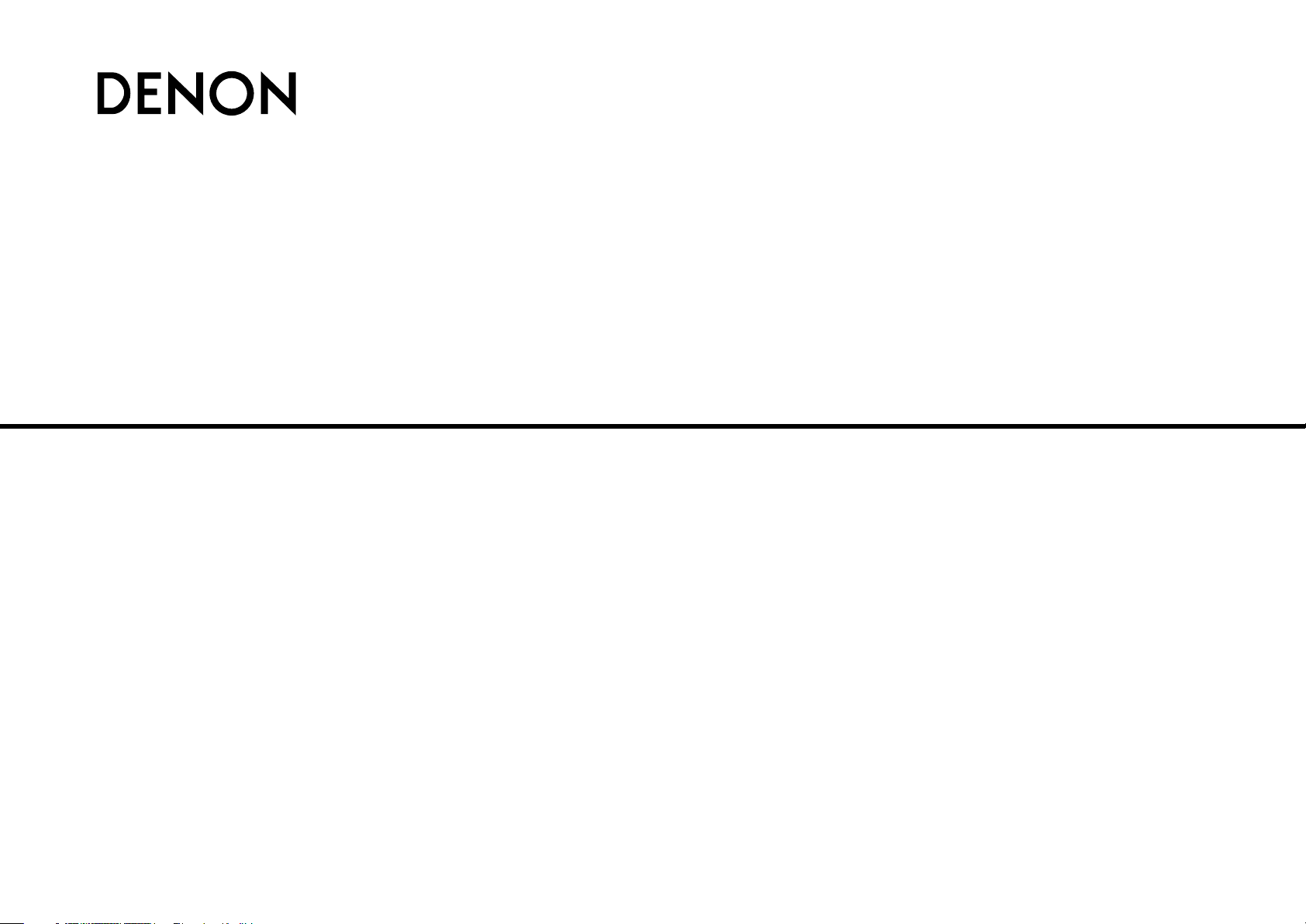
DVD HOME ENTERTAINMENT SYSTEM
S-102
Owner‘s Manual
Bedienungsanleitung
Manuel de l‘Utilisateur
Manuale delle istruzioni
Manual del usuario
Gebruiksaanwijzing
Bruksanvisning
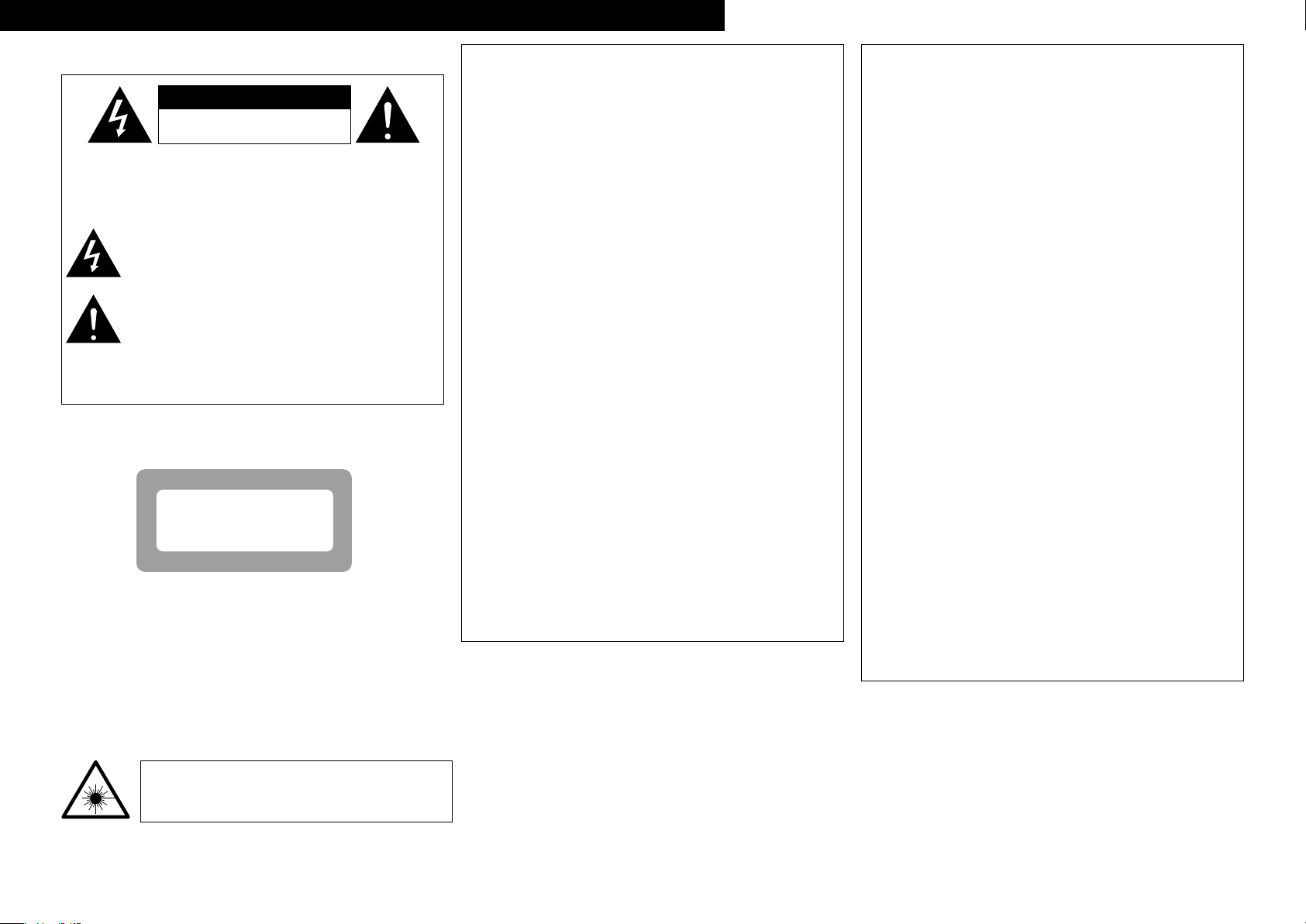
I
CAUTION:
USE OF CONTROLS OR ADJUSTMENTS OR PERFORMANCE OF
PROCEDURES OTHER THAN THOSE SPECIFIED HEREIN MAY RESULT IN
HAZARDOUS RADIATION EXPOSURE.
THIS PRODUCT SHOULD NOT BE ADJUSTED OR REPAIRED BY ANYONE
EXCEPT PROPERLY QUALIFIED SERVICE PERSONNEL.
CAUTION:
To completely disconnect this product from the mains, disconnect
the plug from the wall socket outlet.
The mains plug is used to completely interrupt the power supply to
the unit and must be within easy access by the user.
VORSICHT:
Um dieses Gerät vollständig von der Stromversorgung abzutrennen,
ziehen Sie bitte den Stecker aus der Wandsteckdose.
Der Netzstecker wird verwendet, um die Stromversorgung zum
Gerät völlig zu unterbrechen; er muss für den Benutzer gut und
einfach zu erreichen sein.
PRECAUTION:
Pour déconnecter complètement ce produit du courant secteur,
débranchez la prise de la prise murale.
La prise secteur est utilisée pour couper complètement
l’alimentation de l’appareil et l’utilisateur doit pouvoir y accéder
facilement.
ATTENZIONE:
Per scollegare completamente questo prodotto dalla rete di
alimentazione elettrica, scollegare la spina dalla relativa presa a muro.
La spina di rete viene utilizzata per interrompere completamente
l’alimentazione all’unità e deve essere facilmente accessibile
all’utente.
PRECAUCIÓN:
Para desconectar completamente este producto de la alimentación
eléctrica, desconecte el enchufe del enchufe de la pared.
El enchufe de la alimentación eléctrica se utiliza para interrumpir por
completo el suministro de alimentación eléctrica a la unidad y debe
de encontrarse en un lugar al que el usuario tenga fácil acceso.
WAARSCHUWING:
Om de voeding van dit product volledig te onderbreken moet de
stekker uit het stopcontact worden getrokken.
De netstekker wordt gebruikt om de stroomtoevoer naar het toestel
volledig te onderbreken en moet voor de gebruiker gemakkelijk
bereikbaar zijn.
FÖRSIKTIHETSMÅTT:
Koppla loss stickproppen från eluttaget för att helt skilja produkten
från nätet.
Stickproppen används för att helt bryta strömförsörjningen till
apparaten, och den måste vara lättillgänglig för användaren.
n
SAFETY PRECAUTIONS
CAUTION
RISK OF ELECTRIC SHOCK
DO NOT OPEN
CAUTION:
TO REDUCE THE RISK OF ELECTRIC SHOCK, DO NOT REMOVE
COVER (OR BACK). NO USER-SERVICEABLE PARTS INSIDE.
REFER SERVICING TO QUALIFIED SERVICE PERSONNEL.
The lightning flash with arrowhead symbol, within an equilateral
triangle, is intended to alert the user to the presence of
uninsulated “dangerous voltage” within the product’s enclosure
that may be of sufficient magnitude to constitute a risk of electric
shock to persons.
The exclamation point within an equilateral triangle is intended
to alert the user to the presence of important operating
and maintenance (servicing) instructions in the literature
accompanying the appliance.
WARNING:
TO REDUCE THE RISK OF FIRE OR ELECTRIC SHOCK, DO NOT
EXPOSE THIS APPLIANCE TO RAIN OR MOISTURE.
CLASS 1 LASER PRODUCT
LUOKAN 1 LASERLAITE
KLASS 1 LASERAPPARAT
$-"44
-"4&3
130%6$5
ADVARSEL: USYNLIG LASERSTRÅLING VED ÅBNING, NÅR
SIKKERHEDSAFBRYDERE ER UDE AF FUNKTION.
UNDGÅ UDSAETTELSE FOR STRÅLING.
VAROITUS! LAITTEEN KÄYTTÄMINEN MUULLA KUIN TÄSSÄ
KÄYTTÖOHJEESSA MAINITULLA TAVALLA SAATTAA
ALTISTAA KÄYTTÄJÄN TURVALLISUUSLUOKAN 1
YLITTÄVÄLLE NÄKYMÄMTTÖMÄLLE LASERSÄTEILYLLE.
VARNING: OM APPARATEN ANVÄNDS PÅ ANNAT SÄTT ÄN I DENNA
BRUKSANVISNING SPECIFICERATS, KAN ANVÄNDAREN
UTSÄTTAS FÖR OSYNLIG LASERSTRÅLNING SOM
ÖVERSKRIDER GRÄNSEN FÖR LASERKLASS 1.
ATTENZIONE: QUESTO APPARECCHIO E’ DOTATO DI
DISPOSITIVO OTTICO CON RAGGIO LASER.
L’USO IMPROPRIO DELL’APPARECCHIO PUO’ CAUSARE
PERICOLOSE ESPOSIZIONI A RADIAZIONI!
• DECLARATION OF CONFORMITY
We declare under our sole responsibility that this product, to which this
declaration relates, is in conformity with the following standards:
EN60065, EN55013, EN55020, EN61000-3-2 and EN61000-3-3.
Following the provisions of 2006/95/EC and 2004/108/EC Directive.
• ÜBEREINSTIMMUNGSERKLÄRUNG
Wir erklären unter unserer Verantwortung, daß dieses Produkt, auf das
sich diese Erklärung bezieht, den folgenden Standards entspricht:
EN60065, EN55013, EN55020, EN61000-3-2 und EN61000-3-3.
Entspricht den Verordnungen der Direktive 2006/95/EC und 2004/108/EC.
• DECLARATION DE CONFORMITE
Nous déclarons sous notre seule responsabilité que l’appareil, auquel se
réfère cette déclaration, est conforme aux standards suivants:
EN60065, EN55013, EN55020, EN61000-3-2 et EN61000-3-3.
D’après les dispositions de la Directive 2006/95/EC et 2004/108/EC.
• DICHIARAZIONE DI CONFORMITÀ
Dichiariamo con piena responsabilità che questo prodotto, al quale la
nostra dichiarazione si riferisce, è conforme alle seguenti normative:
EN60065, EN55013, EN55020, EN61000-3-2 e EN61000-3-3.
In conformità con le condizioni delle direttive 2006/95/EC e 2004/108/EC.
QUESTO PRODOTTO E’ CONFORME
AL D.M. 28/08/95 N. 548
• DECLARACIÓN DE CONFORMIDAD
Declaramos bajo nuestra exclusiva responsabilidad que este producto al
que hace referencia esta declaración, está conforme con los siguientes
estándares:
EN60065, EN55013, EN55020, EN61000-3-2 y EN61000-3-3.
Siguiendo las provisiones de las Directivas 2006/95/EC y 2004/108/EC.
• EENVORMIGHEIDSVERKLARING
Wij verklaren uitsluitend op onze verantwoordelijkheid dat dit produkt,
waarop deze verklaring betrekking heeft, in overeenstemming is met de
volgende normen:
EN60065, EN55013, EN55020, EN61000-3-2 en EN61000-3-3.
Volgens de bepalingen van de Richtlijnen 2006/95/EC en 2004/108/EC.
• ÖVERENSSTÄMMELSESINTYG
Härmed intygas helt på eget ansvar att denna produkt, vilken detta intyg
avser, uppfyller följande standarder:
EN60065, EN55013, EN55020, EN61000-3-2 och EN61000-3-3.
Enligt stadgarna i direktiv 2006/95/EC och 2004/108/EC.
ITALIANO ESPAÑOL NEDERLANDS SVENSKAENGLISH DEUTSCH FRANCAIS
DENON EUROPE
Division of D&M Germany GmbH
An der Landwehr 19, Nettetal,
D-41334 Germany
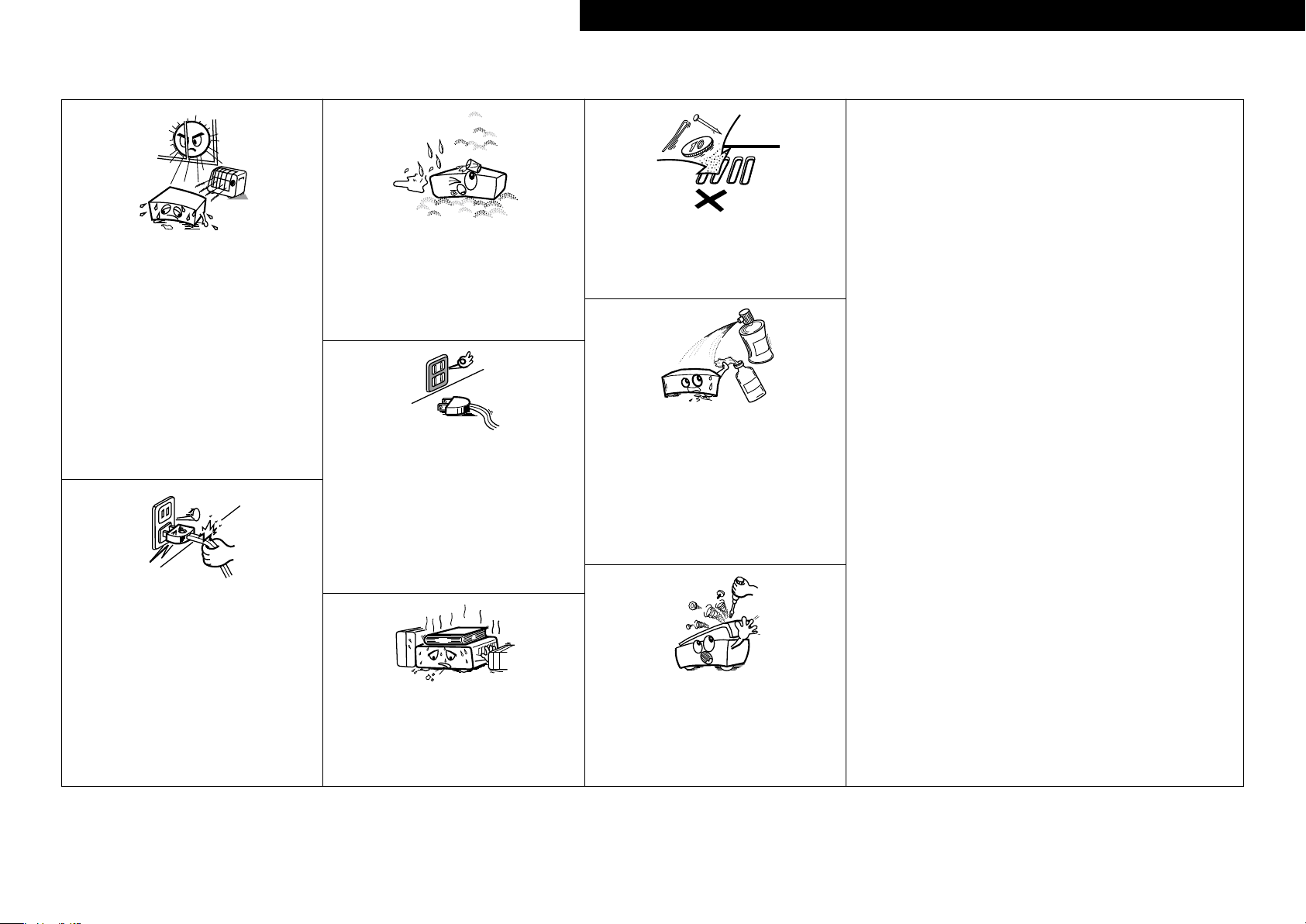
CAUTION:
• The ventilation should not be impeded by covering the ventilation openings with items,
such as newspapers, tablecloths, curtains, etc.
• No naked flame sources, such as lighted candles, should be placed on the unit.
• Observe and follow local regulations regarding battery disposal.
• Do not expose the unit to dripping or splashing fluids.
• Do not place objects filled with liquids, such as vases, on the unit.
ACHTUNG:
• Die Belüftung sollte auf keinen Fall durch das Abdecken der Belüftungsöffnungen durch
Gegenstände wie beispielsweise Zeitungen, Tischtücher, Vorhänge o. Ä. behindert
werden.
• Auf dem Gerät sollten keinerlei direkte Feuerquellen wie beispielsweise angezündete
Kerzen aufgestellt werden.
• Bitte beachten Sie bei der Entsorgung der Batterien die örtlich geltenden
Umweltbestimmungen.
• Das Gerät sollte keiner tropfenden oder spritzenden Flüssigkeit ausgesetzt werden.
• Auf dem Gerät sollten keine mit Flüssigkeit gefüllten Behälter wie beispielsweise Vasen
aufgestellt werden.
ATTENTION:
• La ventilation ne doit pas être gênée en recouvrant les ouvertures de la ventilation avec des
objets tels que journaux, rideaux, tissus, etc.
• Aucune flamme nue, par exemple une bougie, ne doit être placée sur l’appareil.
• Veillez à respecter les lois en vigueur lorsque vous jetez les piles usagées.
• L’appareil ne doit pas être exposé à l’eau ou à l’humidité.
• Ne pas poser d’objet contenant du liquide, par exemple un vase, sur l’appareil.
ATTENZIONE:
• Le aperture di ventilazione non devono essere ostruite coprendole con oggetti, quali
giornali, tovaglie, tende e così via.
• Non posizionate sull’unità fiamme libere, come ad esempio candele accese.
• Prestate attenzione agli aspetti legati alla tutela dell’ambiente nello smaltimento delle
batterie.
• L’apparecchiatura non deve essere esposta a gocciolii o spruzzi.
• Non posizionate sull’unità alcun oggetto contenente liquidi, come ad esempio i vasi.
PRECAUCIÓN:
• La ventilación no debe quedar obstruida por haberse cubierto las aperturas con objetos
como periódicos, manteles, cortinas, etc.
• No debe colocarse sobre el aparato ninguna fuente inflamable sin protección, como velas
encendidas.
• A la hora de deshacerse de las pilas, respete la normativa para el cuidado del medio
ambiente.
• No exponer el aparato al goteo o salpicaduras cuando se utilice.
• No colocar sobre el aparato objetos llenos de líquido, como jarros.
WAARSCHUWING:
• De ventilatie mag niet worden belemmerd door de ventilatieopeningen af te dekken met
bijvoorbeeld kranten, een tafelkleed, gordijnen, enz.
• Plaats geen open vlammen, bijvoorbeeld een brandende kaars, op het apparaat.
• Houd u steeds aan de milieuvoorschriften wanneer u gebruikte batterijen wegdoet.
• Stel het apparaat niet bloot aan druppels of spatten.
• Plaats geen voorwerpen gevuld met water, bijvoorbeeld een vaas, op het apparaat.
OBSERVERA:
• Ventilationen bör inte förhindras genom att täcka för ventilationsöppningarna med föremål
såsom tidningar, bordsdukar, gardiner osv.
• Inga blottade brandkällor, såsom tända ljus, får placeras på apparaten.
• Tänk på miljöaspekterna när du bortskaffar batterier.
• Apparaten får inte utsättas för vätska.
• Placera inte föremål fyllda med vätska, t.ex. vaser, på apparaten.
• Avoid high temperatures.
Allow for sufficient heat dispersion when installed in a rack.
• Vermeiden Sie hohe Temperaturen.
Beachten Sie, dass eine ausreichende Belüftung gewährleistet
wird, wenn das Gerät auf ein Regal gestellt wird.
• Eviter des températures élevées.
Tenir compte d’une dispersion de chaleur suffisante lors de
l’installation sur une étagère.
• Evitate di esporre l’unità a temperature elevate.
Assicuratevi che vi sia un’adeguata dispersione del calore
quando installate l’unità in un mobile per componenti audio.
• Evite altas temperaturas.
Permite la suficiente dispersión del calor cuando está
instalado en la consola.
• Vermijd hoge temperaturen.
Zorg er bij installatie in een audiorack voor, dat de door
het toestel geproduceerde warmte goed kan worden
afgevoerd.
• Undvik höga temperaturer.
Se till att det finns möjlighet till god värmeavledning vid
montering i ett rack.
• Handle the power cord carefully.
Hold the plug when unplugging the cord.
• Gehen Sie vorsichtig mit dem Netzkabel um.
Halten Sie das Kabel am Stecker, wenn Sie den Stecker
herausziehen.
• Manipuler le cordon d’alimentation avec précaution.
Tenir la prise lors du débranchement du cordon.
• Manneggiate il cavo di alimentazione con attenzione.
Tenete ferma la spina quando scollegate il cavo dalla presa.
• Maneje el cordón de energía con cuidado.
Sostenga el enchufe cuando desconecte el cordón de
energía.
• Hanteer het netsnoer voorzichtig.
Houd het snoer bij de stekker vast wanneer deze moet
worden aan- of losgekoppeld.
• Hantera nätkabeln varsamt.
Håll i kabeln när den kopplas från el-uttaget.
• Keep the unit free from moisture, water, and dust.
• Halten Sie das Gerät von Feuchtigkeit, Wasser und Staub
fern.
• Protéger l’appareil contre l’humidité, l’eau et la poussière.
• Tenete l’unità lontana dall’umidità, dall’acqua e dalla
polvere.
• Mantenga el equipo libre de humedad, agua y polvo.
• Laat geen vochtigheid, water of stof in het apparaat
binnendringen.
• Utsätt inte apparaten för fukt, vatten och damm.
• Unplug the power cord when not using the unit for long
periods of time.
• Wenn das Gerät längere Zeit nicht verwendet werden soll,
trennen Sie das Netzkabel vom Netzstecker.
• Débrancher le cordon d’alimentation lorsque l’appareil n’est
pas utilisé pendant de longues périodes.
• Scollegate il cavo di alimentazione quando prevedete di non
utilizzare l’unità per un lungo periodo di tempo.
• Desconecte el cordón de energía cuando no utilice el equipo
por mucho tiempo.
•
Neem altijd het netsnoer uit het stopkontakt wanneer het
apparaat gedurende een lange periode niet wordt gebruikt.
• Koppla loss nätkabeln om apparaten inte kommer att
användas i lång tid.
* (For apparatuses with ventilation holes)
• Do not obstruct the ventilation holes.
• Decken Sie den Lüftungsbereich nicht ab.
• Ne pas obstruer les trous d’aération.
• Non coprite i fori di ventilazione.
• No obstruya los orificios de ventilación.
• De ventilatieopeningen mogen niet worden beblokkeerd.
• Täpp inte till ventilationsöppningarna.
• Do not let foreign objects into the unit.
•
Lassen Sie keine fremden Gegenstände in das Gerät kommen.
• Ne pas laisser des objets étrangers dans l’appareil.
• Non inserite corpi estranei all’interno dell’unità.
• No deje objetos extraños dentro del equipo.
• Laat geen vreemde voorwerpen in dit apparaat vallen.
• Se till att främmande föremål inte tränger in i apparaten.
• Do not let insecticides, benzene, and thinner come in
contact with the unit.
• Lassen Sie das Gerät nicht mit Insektiziden, Benzin oder
Verdünnungsmitteln in Berührung kommen.
• Ne pas mettre en contact des insecticides, du benzène et
un diluant avec l’appareil.
• Assicuratevi che l’unità non entri in contatto con insetticidi,
benzolo o solventi.
• No permita el contacto de insecticidas, gasolina y diluyentes
con el equipo.
• Voorkom dat insecticiden, benzeen of verfverdunner met dit
toestel in contact komen.
• Se till att inte insektsmedel på spraybruk, bensen och
thinner kommer i kontakt med apparatens hölje.
• Never disassemble or modify the unit in any way.
• Versuchen Sie niemals das Gerät auseinander zu nehmen
oder zu verändern.
• Ne jamais démonter ou modifier l’appareil d’une manière ou
d’une autre.
• Non smontate né modificate l’unità in alcun modo.
• Nunca desarme o modifique el equipo de ninguna manera.
• Dit toestel mag niet gedemonteerd of aangepast worden.
• Ta inte isär apparaten och försök inte bygga om den.
n
NOTE ON USE / HINWEISE ZUM GEBRAUCH / OBSERVATIONS RELATIVES A L’UTILISATION / NOTE SULL’USO /
NOTAS SOBRE EL USO / ALVORENS TE GEBRUIKEN / OBSERVERA ANGÅENDE ANVÄNDNINGEN
II
ENGLISHDEUTSCHFRANCAISITALIANOESPAÑOLNEDERLANDSSVENSKA
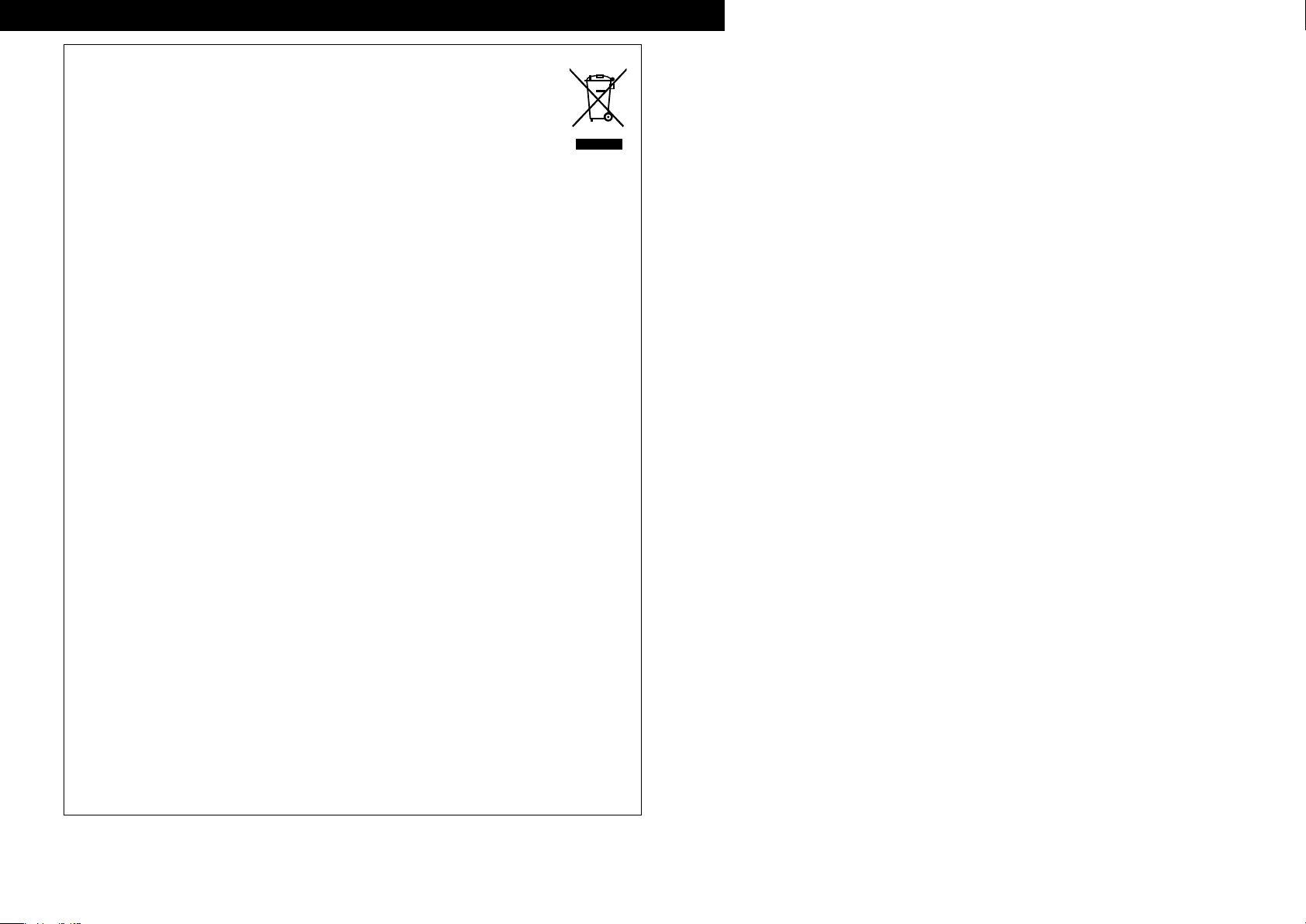
A NOTE ABOUT RECYCLING:
This product’s packaging materials are recyclable and can be reused. Please dispose of any materials
in accordance with the local recycling regulations.
When discarding the unit, comply with local rules or regulations.
Batteries should never be thrown away or incinerated but disposed of in accordance with the local
regulations concerning battery disposal.
This product and the supplied accessories, excluding the batteries, constitute the applicable product
according to the WEEE directive.
HINWEIS ZUM RECYCLING:
Das Verpackungsmaterial dieses Produktes ist zum Recyceln geeignet und kann wieder verwendet werden. Bitte
entsorgen Sie alle Materialien entsprechend der örtlichen Recycling-Vorschriften.
Beachten Sie bei der Entsorgung des Gerätes die örtlichen Vorschriften und Bestimmungen.
Die Batterien dürfen nicht in den Hausmüll geworfen oder verbrannt werden; bitte entsorgen Sie die Batterien gemäß
der örtlichen Vorschriften.
Dieses Produkt und das im Lieferumfang enthaltene Zubehör (mit Ausnahme der Batterien!) entsprechen der WEEEDirektive.
UNE REMARQUE CONCERNANT LE RECYCLAGE:
Les matériaux d’emballage de ce produit sont recyclables et peuvent être réutilisés. Veuillez disposer des matériaux
conformément aux lois sur le recyclage en vigueur.
Lorsque vous mettez cet appareil au rebut, respectez les lois ou réglementations en vigueur.
Les piles ne doivent jamais être jetées ou incinérées, mais mises au rebut conformément aux lois en vigueur sur la
mise au rebut des piles.
Ce produit et les accessoires inclus, à l’exception des piles, sont des produits conformes à la directive DEEE.
NOTA RELATIVA AL RICICLAGGIO:
I materiali di imballaggio di questo prodotto sono riutilizzabili e riciclabili. Smaltire i materiali conformemente alle
normative locali sul riciclaggio.
Per lo smaltimento dell’unità, osservare le normative o le leggi locali in vigore.
Non gettare le batterie, né incenerirle, ma smaltirle conformemente alla normativa locale sui rifiuti chimici.
Questo prodotto e gli accessori inclusi nell’imballaggio sono applicabili alla direttiva RAEE, ad eccezione delle batterie.
ACERCA DEL RECICLAJE:
Los materiales de embalaje de este producto son reciclables y se pueden volver a utilizar. Disponga de estos materiales
siguiendo los reglamentos de reciclaje de su localidad.
Cuando se deshaga de la unidad, cumpla con las reglas o reglamentos locales.
Las pilas nunca deberán tirarse ni incinerarse. Deberá disponer de ellas siguiendo los reglamentos de su localidad
relacionados con los desperdicios químicos.
Este producto junto con los accesorios empaquetados es el producto aplicable a la directiva RAEE excepto pilas.
EEN AANTEKENING MET BETREKKING TOT DE RECYCLING:
Het inpakmateriaal van dit product is recycleerbaar en kan opnieuw gebruikt worden. Er wordt verzocht om zich van
elk afvalmateriaal te ontdoen volgens de plaatselijke voorschriften.
Volg voor het wegdoen van de speler de voorschriften voor de verwijdering van wit- en bruingoed op.
Batterijen mogen nooit worden weggegooid of verbrand, maar moeten volgens de plaatselijke voorschriften
betreffende chemisch afval worden verwijderd.
Op dit product en de meegeleverde accessoires, m.u.v. de batterijen is de richtlijn voor afgedankte elektrische en
elektronische apparaten (WEEE) van toepassing.
OBSERVERA ANGÅENDE ÅTERVINNING:
Produktens emballage är återvinningsbart och kan återanvändas. Kassera det enligt lokala återvinningsbestämmelser.
När du kasserar enheten ska du göra det i överensstämmelse med lokala regler och bestämmelser.
Batterier får absolut inte kastas i soporna eller brännas. Kassera dem enligt lokala bestämmelser för kemiskt avfall.
Denna apparat och de tillbehör som levereras med den uppfyller gällande WEEE-direktiv, med undantag av
batterierna.
III
ITALIANO ESPAÑOL NEDERLANDS SVENSKAENGLISH DEUTSCH FRANCAIS
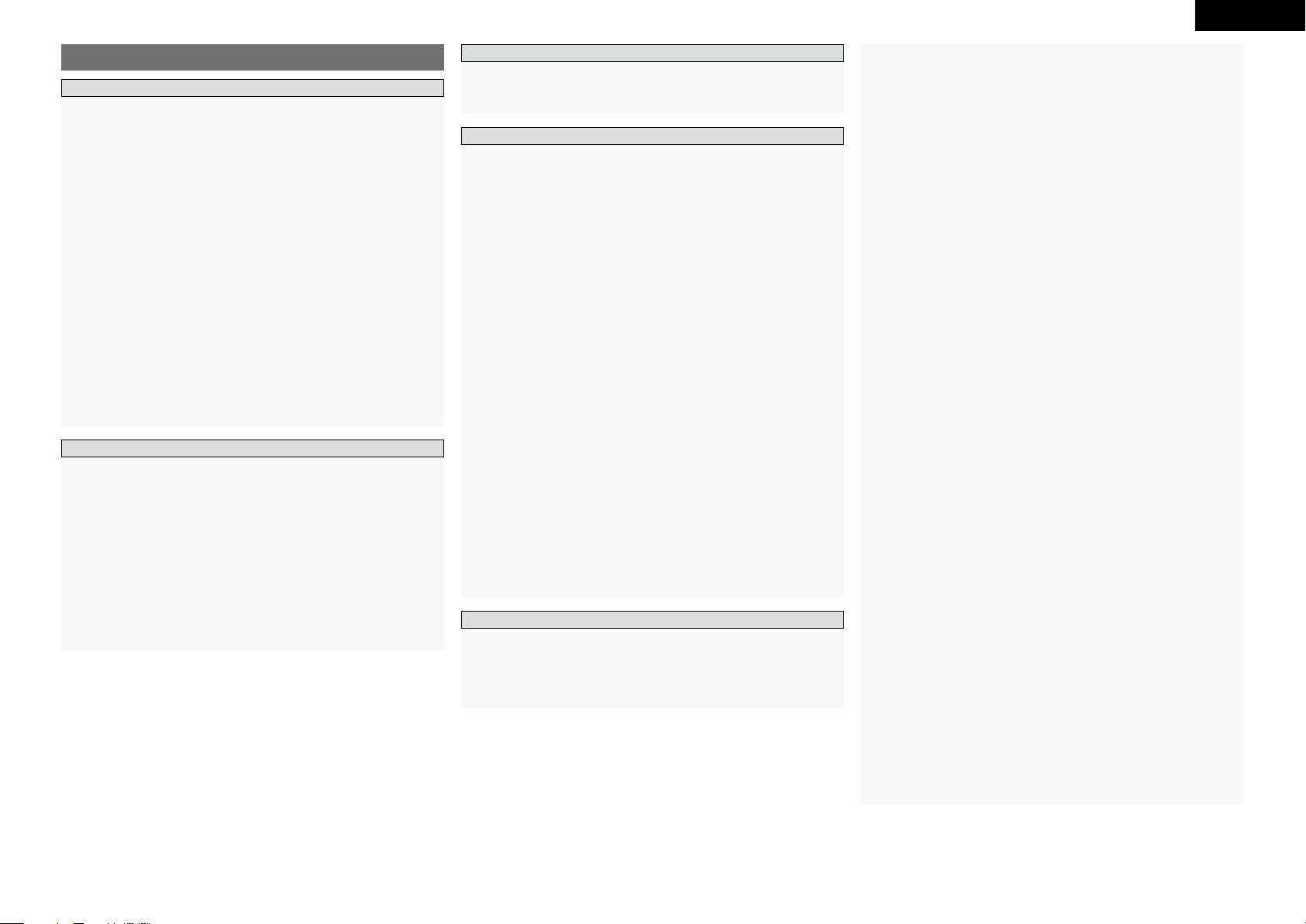
Accessories ······················································································2
Cautions on Handling ····································································· 2
System Configuration ···································································· 2
Cautions on Installation ·································································3
Other Cautions ···············································································3
Discs ································································································· 4
Discs usable on the S-102 ······························································4
Holding Discs ················································································· 4
Loading Discs ················································································· 4
Cautions on Loading Discs ····························································· 5
Cautions on Handling ····································································· 5
Cautions on Storing Discs ······························································5
Cleaning Discs ···············································································5
About the Remote Control Unit ····················································5
Inserting the Batteries ····································································5
Operating Range of the Remote Control Unit ································ 5
Part Names and Functions ·····························································6
Front Panel ·····················································································6
Display ···························································································6
Rear Panel ······················································································7
Bottom Panel (Subwoofer) ····························································· 7
Remote Control Unit ······································································ 8
Getting Started
Contents
Preparations ····················································································9
Cables Used for Connections ························································9
Connecting the System································································10
Connecting the Monitor ······························································· 11
Connecting Equipment with HDMI connectors ··················· 11, 12
Connecting the Playback Components ······································ 12
Control Dock for iPod ··································································· 12
TV Tuner ·······················································································12
Satellite Receiver ········································································· 12
Connections to Other Devices ····················································· 13
Antenna Terminals ········································································ 13
Once Connections are Completed ·············································· 13
Setup
LANGUAGE SETUP ······································································ 15
a OSD LANGUAGE ····································································· 15
s DIALOG ··················································································· 15
d SUBTITLE ················································································ 15
f DISC MENU ············································································15
VIDEO SETUP ················································································ 16
a HDMI SETUP ··········································································· 16
s TV ASPECT ·············································································· 16
d TV TYPE ··················································································· 16
f PROGRESSIVE MODE ····························································16
g SQUEEZE MODE ···································································· 16
AUDIO SETUP ··············································································· 17
a SPEAKER SETUP·····································································17
s INPUT MODE ·········································································· 17
RATINGS ························································································18
a RATING LEVEL ········································································ 18
s PASSWORD ············································································· 18
d REGISTRATION CODE ···························································· 18
OTHER SETUP ··············································································· 18
a CAPTIONS ··············································································· 18
s WALL PAPER ··········································································18
d DISPLAY ·················································································· 18
f SLIDE SHOW ·········································································· 18
g AUTO POWER MODE ····························································· 18
h SCREEN SAVER ······································································ 18
TIMER SETUP ················································································ 19
a ONCE TIMER ··········································································· 19
s EVERY TIMER ··········································································19
d CLOCK SETUP·········································································19
Playing a DVD/Video CD/Music CD Disc ···································· 21
Using the Top Menu/DVD Menu (DVD Video) ······························21
Switching the Audio Language, Subtitle Language and Angle
(DVD Video) ·················································································· 22
Using the Playback Control Function (DVD Video) ························ 22
Playing Frame by Frame (DVD Video/Video CD) ···························22
Slow Playback (DVD Video/Video CD) ··········································22
Playing in the Zoom Mode (DVD Video/Video CD) ·······················22
Playing Repeatedly <Repeat playback>
(DVD Video/Video CD/Music CD) ·················································23
Playing Tracks in the Desired Order <Program>
(Video CD/Music CD) ···································································23
Playing Random Order <Random playback>
(Video CD/Music CD) ···································································23
Playing Music Files ······································································· 23
Before Playing MP3 or WMA Files ··············································· 23
Creating MP3 and WMA Files Compatible with the S-102 ··········23
Playing MP3 or WMA Files ····················································23, 24
Playing Still Picture Files (JPEG format) ····································· 24
Creating JPEG Files Compatible on the S-102 ·····························24
Playing JPEG Files ·······································································25
Playing Picture CD/Fujicolor CD ···················································25
Playing Moving Picture File ··························································25
Creating DivX® Files Compatible on the S-102 ····························25
Playing DivX® Files ······································································ 25
Enjoying Surround Sound ···························································26
Set the Input Mode ······································································26
Selecting Surround Mode ····························································26
Set the Surround Parameter ························································27
Playing Dolby Digital/DTS Multi-Channel Sources
(Digital input only) ········································································27
Playing Dolby Digital/PCM/Analog 2-Channel Sources·················27
Listening in the Dolby Headphone Mode ····································27
Listening to Radio Broadcasts ·····················································28
Tuning in Broadcast Stations ························································28
Naming the Currently Tuned in Broadcast Station and
Presetting it ············································································ 28, 29
Automatically Presetting FM Stations (Auto preset) ····················29
Listening to Preset Stations ·························································29
RDS (Radio Data System) ····························································29
RDS Search ··················································································29
PTY Search ··················································································· 30
TP Search ·····················································································30
RT (Radio Text) ··············································································30
iPod® Playback ·············································································31
Listening to Music ·······································································31
Viewing Still Pictures
(Only for iPods Equipped with the Photo Function) ·····················31
Disconnecting the iPod ································································ 31
Playing a Portable Audio ······························································31
Operations ····················································································· 14
Example of Display of Default Values ········································· 14
Menu Map ····················································································· 14
ENGLISH
Preparations ··················································································20
Turning the Power On ··································································20
Loading Discs ················································································20
Input source switching·································································20
Adjusting the Master Volume ······················································20
Connections
Menu Operations
Playback
Setup
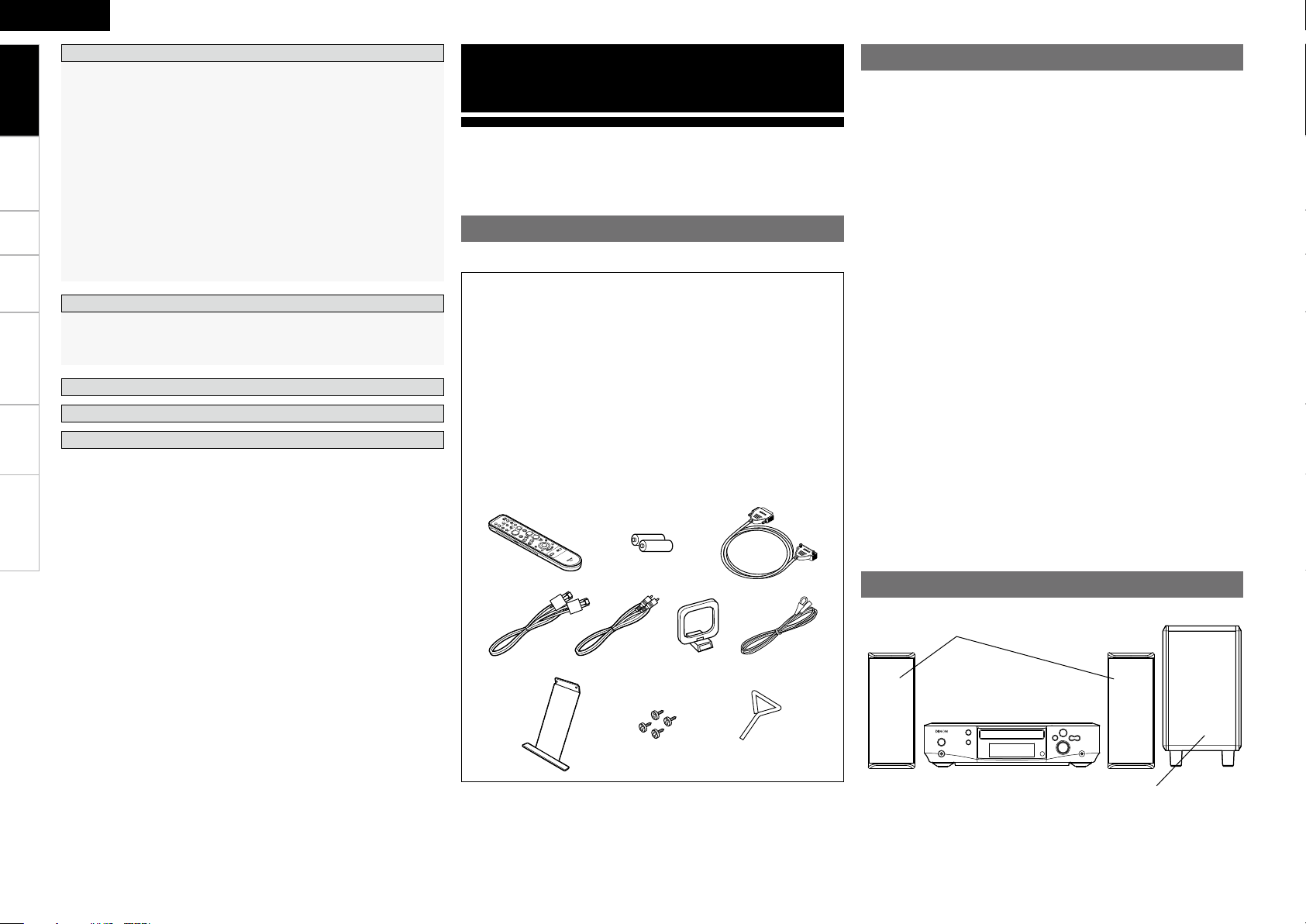
Connections Setup Playback Remote Control Information Troubleshooting
ENGLISH
Check that the following parts are supplied with the product.
q Remote control (RC-1073) .......................................................1
w R6P/AA batteries .....................................................................2
e System cable (D-SUB25P) (Cord length: Approx. 3 m) ............ 1
r Speaker cable (Cord length: Approx. 5 m) ............................... 2
t Video cable (Cord length: Approx. 1.5 m)................................. 1
y AM loop antenna .....................................................................1
u FM indoor antenna ..................................................................1
i Speaker stand .......................................................................... 2
o Screw ......................................................................................4
Q0 Hex wrench .............................................................................1
Q1 Anti slip pads ...........................................................................4
Q2 Owner’s manual (with Quick setup sheet ) .............................1
Q3 Service station list ...................................................................1
w
e
y ut
q
r
Q0oi
Thank you for purchasing this DENON product. To ensure proper
operation, please read these owner’s manual carefully before using
the product.
After reading them, be sure to keep them for future reference.
Getting Started
• Before turning the power switch on
Check once again that all connections are correct and that there are
no problems with the connection cables.
•
Power is supplied to some of the circuitry even when the unit is
set to the standby mode. When traveling or leaving home for long
periods of time, be sure to unplug the power cord from the power
outlet.
• Sufficiently ventilate the place of installation
If the unit is left in a room full of the smoke from cigarettes, etc., for
long periods of time, the surface of the optical pickup could get dirty,
in which case it will not be able to read the signals properly.
• About condensation
If there is a major difference in temperature between the inside of
the unit and the surroundings, condensation (dew) may form on
the operating parts inside the unit, causing the unit not to operate
properly.
If this happens, let the unit sit for an hour or two with the power
turned off and wait until there is little difference in temperature
before using the unit.
• Cautions on using mobile phones
Using a mobile phone near this unit may result in noise. If so, move
the mobile phone away from this unit when it is in use.
• Moving the unit
Turn off the power and unplug the power cord from the power
outlet.
Next, disconnect the connection cables to other system units before
moving the unit.
•
Note that the illustrations in these instructions may differ from the
actual unit for explanation purposes.
Accessories
Cautions on Handling
DVD surround receiver
Unit name : ADV-S102
Speaker
Unit name : SC-S102
Sub woofer
Unit name : DSW-S102
System Configuration
On-Screen Display ········································································ 32
Using the Disc Information Screen
(DVD Video/Video CD/Music CD) ·················································32
Using the Multi-Function Screen (DVD Video) ······························32
Setting the Sleep Timer ·······························································33
Other Functions ············································································ 33
Adjusting the Tone ········································································ 33
Turning the Sound Off Temporarily (Muting) ·································33
Convenient Functions ··································································33
Personal Memory Plus Function ··················································33
Last Function Memory ·································································33
Backup Memory ··········································································· 33
Auto Power On ············································································· 33
Resetting the Microprocessor ······················································33
Troubleshooting ··································································· 39 ~ 41
Specifications ··············································································· 42
Other Information ································································ 36 ~ 38
List of preset codes ··········································· End of this manual
Setting the preset memory function ············································34
Operating a component stored in the preset memory ················34
Setting the punch through function ········································ 34, 35
Getting Started
Advanced Operation
Remote Control Unit Operations
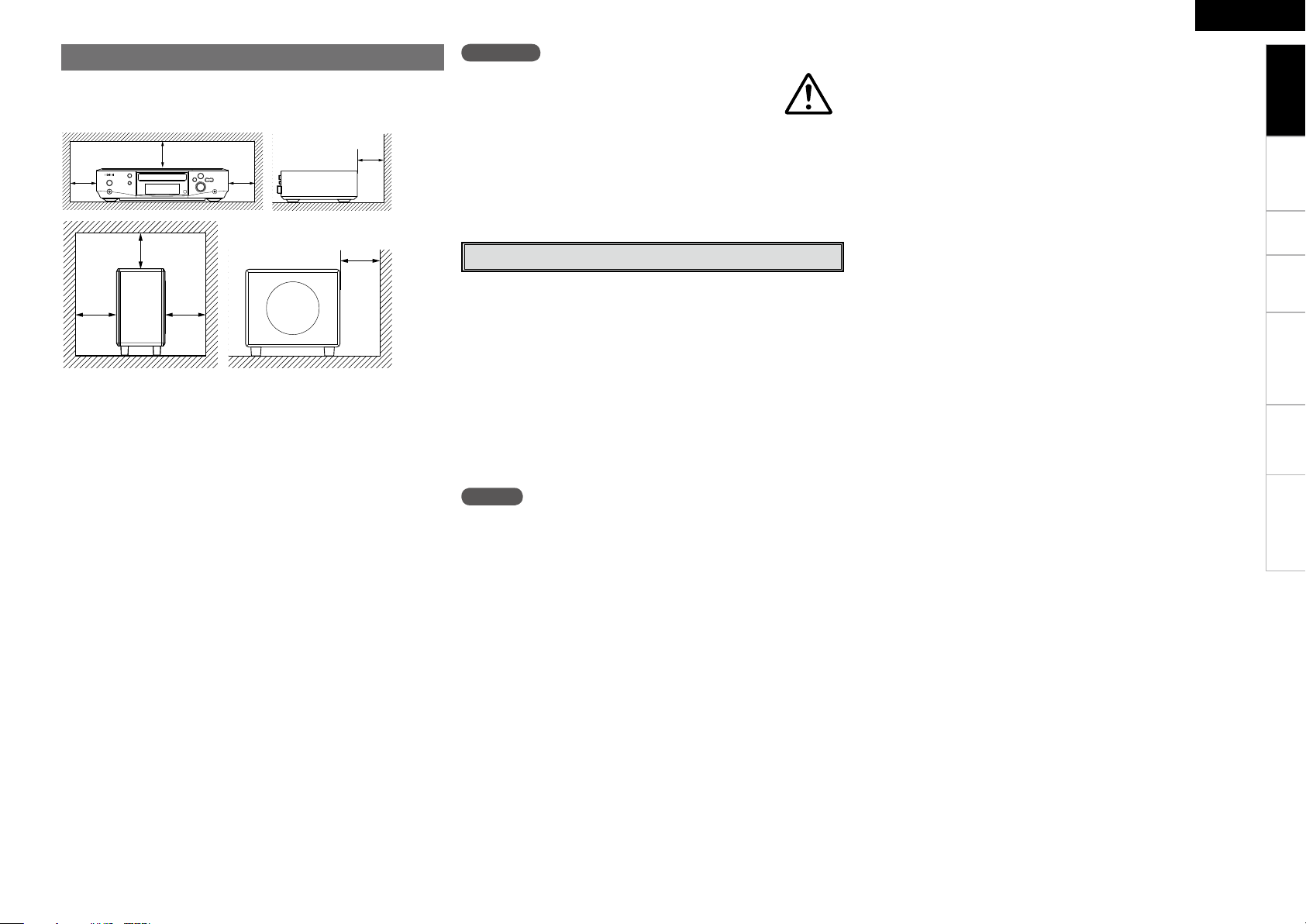
Connections Setup Playback Remote Control Information Troubleshooting
ENGLISH
CAUTION
• Be sure to fasten the speaker cords to a wall, etc., to
prevent people from tripping over them or otherwise
pulling on them accidentally, causing the speaker
systems to fall.
• Be sure to check for safety after installing the speaker systems.
Afterwards, perform safety inspections at regular intervals to be
sure there is no danger that the speaker systems will fall. DENON
will accept no responsibility for damages or accidents caused by
inappropriate choice of the place of installation or improper installation
procedures.
• Switching the input function when input terminals are not
connected.
A clicking noise may be produced if the input function is switched
when nothing is connected to the input terminals. If this happens,
either turn down the VOLUME control knob or connect components
to the input terminals.
• When watching TV broadcasts with the S-102’s power turned on,
depending on the conditions of the TV broadcast's signals, striped
patterns may appear on the picture. This is not a malfunction of the
S-102 or the TV. Turn the S-102’s power off when watching TV.
• Note that if a magnet or a piece of furniture or equipment using
magnets is placed nearby, interaction with the S-102 could result in
color blotching on the TV.
Other Cautions
NOTE
• This product uses a semiconductor laser. To ensure stable operation,
it is recommended to use the product indoors at a temperature of 5
°C (41 °F) ~ 35 °C (95 °F).
b Note
b b
b
Wall
b Note
b b
b
Wall
(ADV-S102)
(DSW-S102)
Note:
For proper heat dispersal, do not install this unit in a confined
space, such as a bookcase or similar enclosure.
Cautions on Installation
D The quality of the sound produced from the speaker is affected
by the size and type of the room, as well as by the method of
installation. Consider the points listed below before installing the
speaker.
• Placing speakers on the same stand or shelf as the record player
could result in howling.
• If there is a wall, glass door, etc., behind or to the sides of the
speakers, resonance and reflections can be prevented by using a
thick curtain, etc.
• The speakers are of the shielded type. With some TVs, however,
placing the speakers near the TV could cause color blotching on the
TV's picture. If this happens, turn the TV’s power off, move it away,
wait 15 to 30 minutes, then turn the TV’s power back on. If the color
blotching persists, move the speakers further away.
• Mount on a wall sufficiently sturdy to bear the weight of the
speaker. Note that DENON will except no responsibility whatsoever
for damages or accidents caused by the speaker falling.
• To ensure safety, have a specialist install the speakers on the wall.
• Be sure to fasten the speaker connection cables to the wall, etc.,
so that you do not get your feet or hands caught in them, causing
the set to fall.
• Place the subwoofer on a flat floor to prevent accidents due to the
subwoofer tipping over.
• Do not place a record player, CD player or other such device on top
of the subwoofer.
• Do not set the subwoofer with the baffle surface against the
floor. Doing so will prevent you from achieving satisfactory sound
effects.
Getting Started
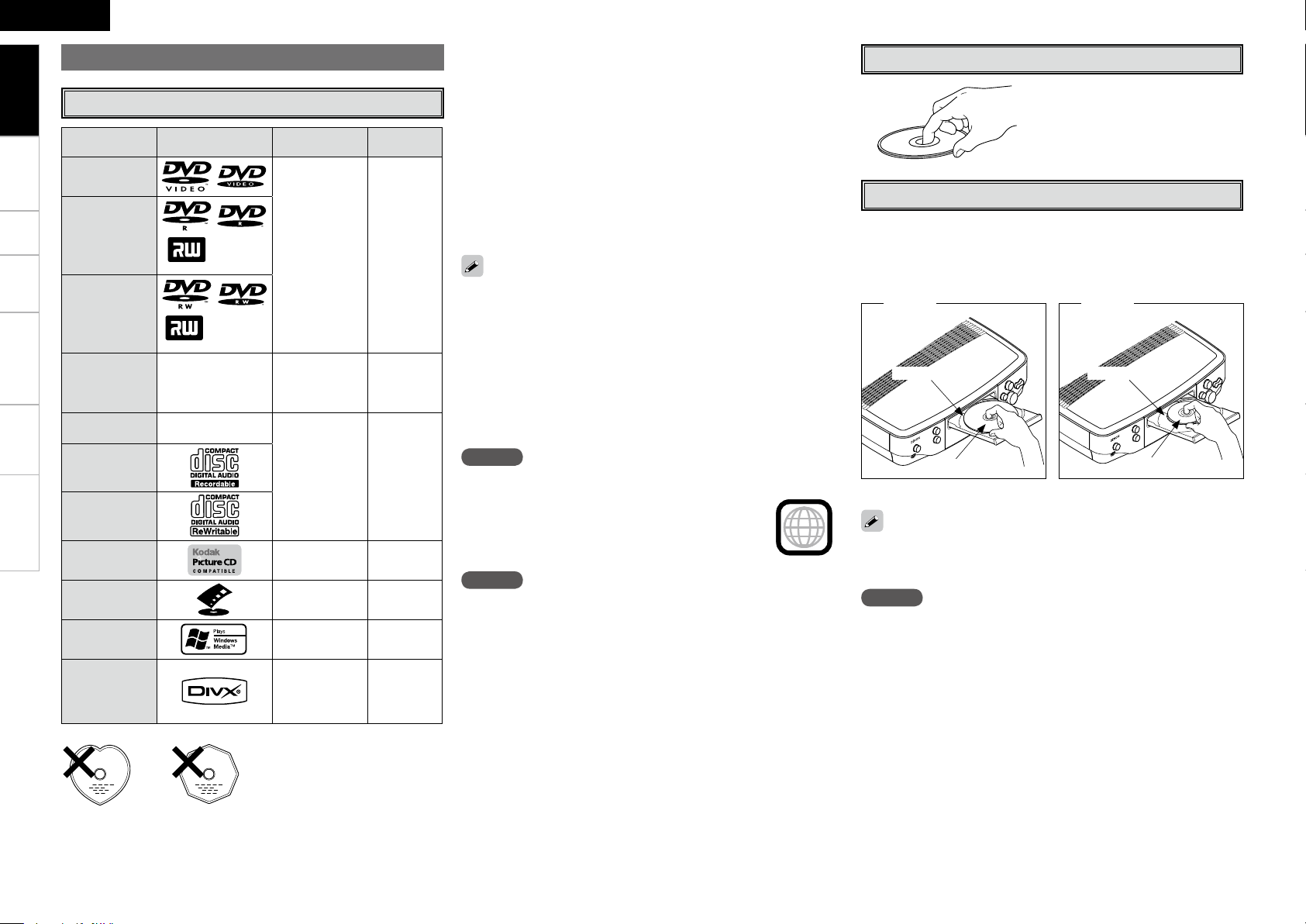
Connections Setup Playback Remote Control Information Troubleshooting
ENGLISH
Discs
Discs usable on the S-102
b Playing discs with special shapes
could damage the set. Do not use
such discs.
The following types of discs cannot be played on the S-102:
• DVD videos with region numbers other than “2” or “ALL”
• DVD-ROM/RAM (For DVD ROM discs, data files in DivX® 3.11 / 4.x /
5.x / 6 format can be played)
• CD-ROMs (Only JPEG / MP3 / WMA / DivX® 3.11 / 4.x / 5.x / 6 file
can be played)
• VSDs / CVD /SVCD
• CDV (only the audio portion can be played)
• CD-Gs (only the audio portion can be played)
• Photo CDs (NEVER play such discs on the S-102)
NOTE
• Recordings you have made should only be used for your personal
enjoyment, and as per copyright laws may not be used in other ways
without permission of the copyright holder.
• Do not play CD-R/CD-RW discs containing files in formats other than
music CD (CD-DA format), MP3, WMA, JPEG or DivX. Depending on
the type of file, the set may malfunction or be damaged.
NOTE
DVD players and DVD video discs have region
numbers (numbers assigned for different regions of
the world).
The numbers must match or the discs cannot be
played.
The Region number for this DVD video player is 2.
Holding Discs
Loading Discs
• Set the disc with the labeled side facing up.
• Make sure the disc tray is fully open when inserting the disc.
• Place the discs flatly, 12 cm discs in the outer tray guide (Figure 1), 8
cm discs in the inner tray guide (Figure 2).
NOTE
Do not push the disc tray in by hand when the power is turned off.
Doing so could damage the set.
Do not touch the signal surface.
Figure 1 Figure 2
Outer tray guide
12 cm disc
8 cm disc
Inner tray guide
•
Place 8 cm discs in the inner tray guide without using an adapter.
• “STOP” is displayed if a disc that cannot be played is loaded.
• “0h00m00s” is displayed if the disc is loaded upside-down or if no
disc is loaded.
Usable discs Mark (logo)
Recorded
Signals
Disc size
DVD video
Digital audio
+
digital video
(MPEG2)
12cm
DVD-R/DVD+R
(z1) (z2)
%7%3
DVD-RW/
DVD+RW
(z1) (z3)
%7%3F8SJUBCMF
Video CD
t
Digital audio
+
digital video
(MPEG1)
12cm / 8cm
CD
r
Digital audio
MP3
Digital picture
(JPEG)
12cm / 8cm
CD-R
(z4)
CD-RW
(z4)
Picture CD
Digital picture
(JPEG)
12cm
Fujicolor CD
Digital picture
(JPEG)
12cm
WMA Digital audio 12cm
DivX
®
Digital audio
+
digital video
(MPEG4)
12cm
Getting Started
z1 : DVD ± R/DVD ±RW discs recorded on a DVD recorder in the
video mode and finalized can be played on the S-102.
Note, however, that in some cases the discs may not play
properly, depending on their recording conditions.
Discs that have not been finalized or DVD ± R/DVD ±RW discs
recorded in the VR mode or in CPRM cannot be played.
z2 : DVD+R DL.(Dual Layer) cannot be played.
z3 : DVD-RW discs recorded in the VR mode and finalized can be
played.
z4 : According to recording quality, some CD-R/RW cannot be
played.
CD-R/CD-RW discs recorded and finalized can be played on the
S-102.

Connections Setup Playback Remote Control Information Troubleshooting
ENGLISH
e Put the rear cover back on.
30°
30°
Approx. 7 m
NOTE
• Replace the batteries with new ones if the set does not operate even
when the remote control unit is operated close to the unit.
• The supplied batteries are only for verifying operation.
• When inserting the batteries, be sure to do so in the proper direction,
following the “q” and “w” marks in the battery compartment.
• To prevent damage or leakage of battery fluid:
• Do not use a new battery together with an old one.
• Do not use two different types of batteries.
• Do not attempt to charge dry batteries.
• Do not short-circuit, disassemble, heat or dispose of batteries in
flames.
• If the battery fluid should leak, carefully wipe the fluid off the inside
of the battery compartment and insert new batteries.
• Remove the batteries from the remote control unit if it will not be in
use for long periods.
• When replacing the batteries, have the new batteries ready and
insert them as quickly as passible.
Point the remote control unit at the remote sensor when operating it.
NOTE
The set may function improperly or the remote control unit may not
operate if the remote control sensor is exposed to direct sunlight,
strong artificial light from an inverter type fluorescent lamp or infrared
light.
Operating Range of the Remote Control
Unit
Inserting the Batteries
About the Remote Control Unit
Cautions on Loading Discs
Cautions on Handling
Cautions on Storing Discs
• Only load one disc at a time. Loading two or more discs can damage
the unit or scratch the discs.
• Do not use cracked or warped discs or discs that have been repaired
with adhesive, etc.
• Do not use discs on which the sticky part of cellophane tape or labels
is exposed or on which there are traces of where labels have been
removed. Such discs can get caught inside the player and damage
it.
•
Do not get fingerprints, oil or dirt on discs.
• Take special care not to scratch discs when removing them from
their cases.
• Do not bend or heat discs.
• Do not enlarge the hole at the center.
• Do not write on the labeled (printed) surface with ball-point pens,
pencils, etc., or stick new labels on discs.
• Water droplets may form on discs if they are moved suddenly from a
cold place (outdoors for example) to a warm place, but do not try to
dry them off using a hairdryer, etc.
•
Be sure to remove discs after using them.
• Be sure to store discs in their cases to protect them from dust,
scratches, warping, etc.
• Do not store discs in the following places:
1. Places exposed to direct sunlight for long periods of time
2. Dusty or humid places
3. Places exposed to heat from heating appliances, etc.
Cleaning Discs
• If there are fingerprints or dirt on discs, wipe them off before using
the disc. Fingerprints and dirt can impair sound quality and cause
interruptions in playback.
• Use a commercially available disc cleaning set or a soft cloth to clean
discs.
Gently wipe the disc from the
inside towards the outside.
Do not wipe with a circular
motion.
NOTE
Do not use record spray, antistatic agents, or benzene, thinner or other
solvents.
q Slide the rear lid in the
direction of the arrow and
remove it.
w Load the two batteries properly
as indicated by the marks in the
battery compartment.
Getting Started
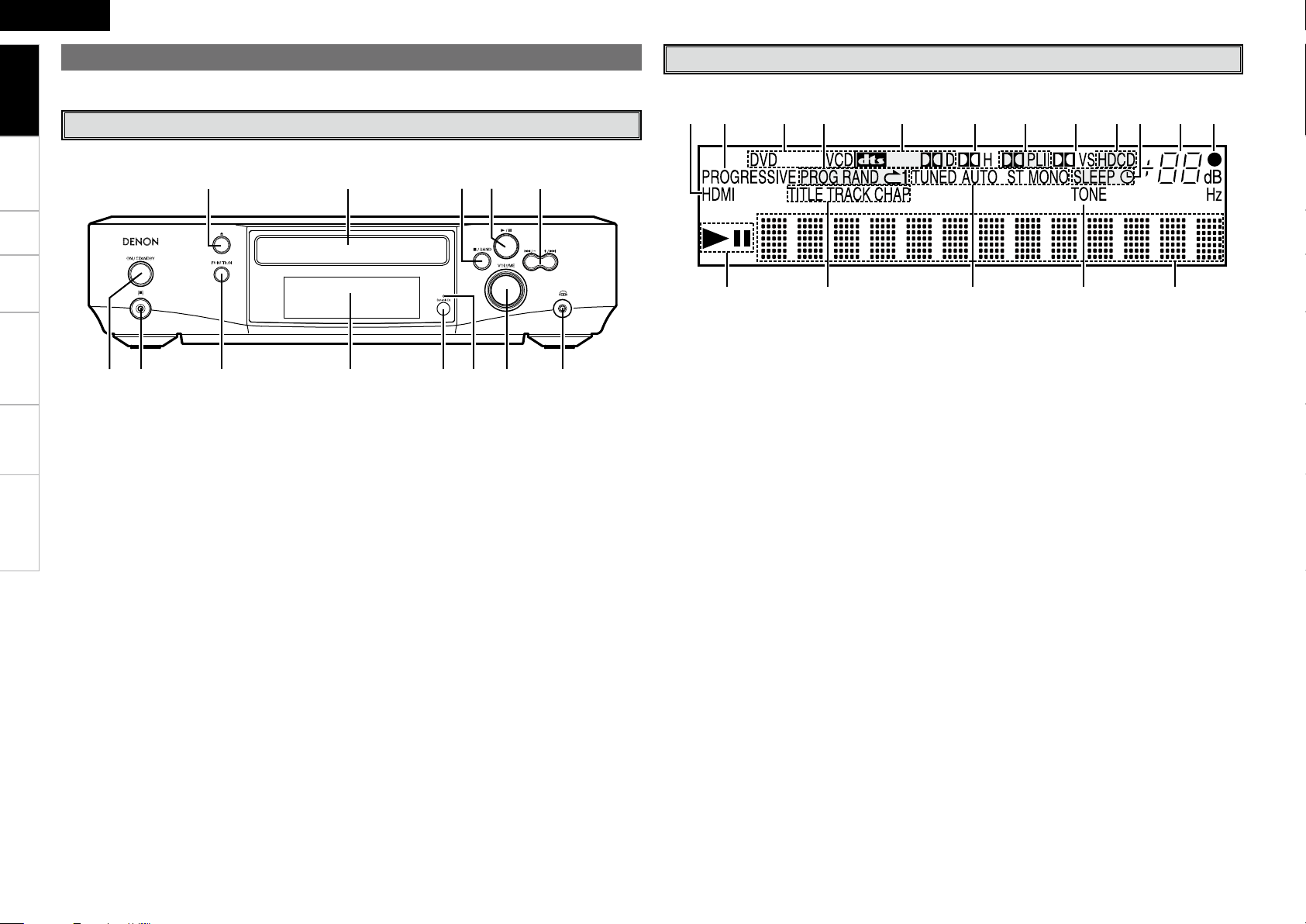
Connections Setup Playback Remote Control Information Troubleshooting
ENGLISH
q w
y u
oQ0Q1Q3 Q2
ir te
Q3
Q6
Q4Q5 Q1 Q2 Q1 Q0 oi u y
rwq te
For buttons not explained here, see the page indicated in parentheses ( ).
q Power operation button
(ON/STANDBY) ··········································· (20)
w Portable jack················································(20)
e FUNCTION button ······································ (20)
r Display
t Remote control sensor ································· (5)
y Audyssey Dynamic EQ indicator ··············· (38)
u VOLUME control knob ······························· (20)
i Headphones jack ········································(27)
o Skip buttons (8, 9) ···························· (21)
Tuning/Preset buttons (+, –) ······················ (28)
Q0 Play/Pause button (1 3) ···························· (21)
Q1 Stop/band button (2 BAND) ····················· (21)
Q2 Disc tray ························································· (4)
Q3 Disc tray open/close button (5) ·················· (4)
Part Names and Functions
Front Panel
Display
q 1 (the play indicator) lights when a disc is
playing, and 3 (the pause mode) is set.
w Disc section indicator ································· (21)
e Reception mode indicator ·························(28)
r Tone indicator ············································· (33)
t Information display
Various information is displayed here, depending
on the operation mode.
y Remote control signal reception
indicator ························································(5)
u Master volume indicator ···························· (20)
i Timer indicator ··········································· (19)
o HDCD indicator ··········································· (38)
Q0
Dolby Virtual Speaker mode indicator
········ (27)
Q1 Input signal indicators ·······························(27)
Q2 Dolby Headphone mode indicator ············ (27)
Q3 Play mode indicator ···································(23)
Q4 Disc indicator ················································ (4)
Q5 Progressive output indicator ······················(11)
Q6 HDMI output indicator ································(11)
Getting Started
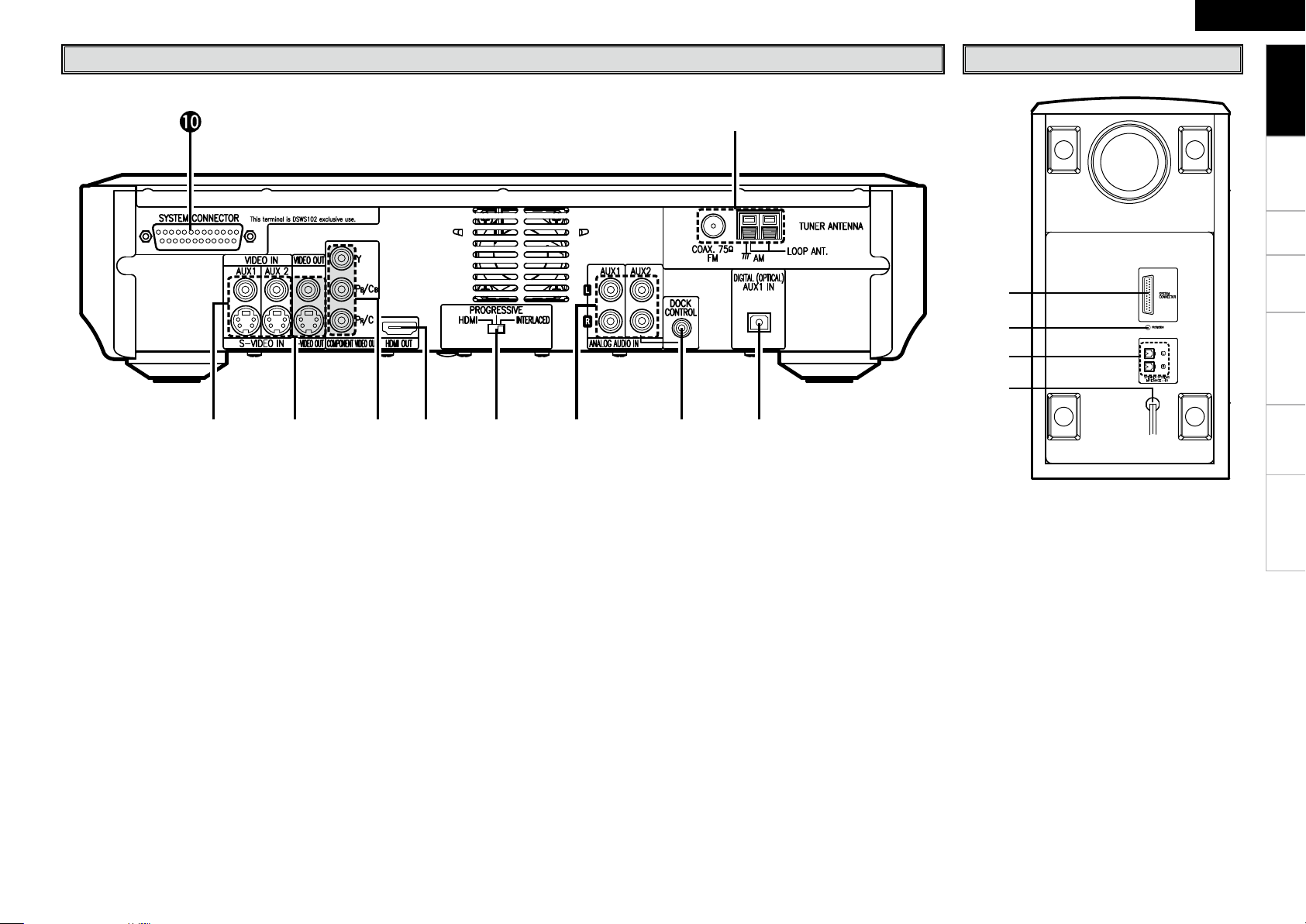
Connections Setup Playback Remote Control Information Troubleshooting
ENGLISH
q
w
e
r
eq w u i
o
tr y
Rear Panel
q AUX1 / AUX2 VIDEO / S-VIDEO connectors
(VIDEO/S-VIDEO IN) ··································· (12)
w VIDEO / S-VIDEO connectors
(VIDEO/S-VIDEO OUT) ································(11)
e COMPONENT VIDEO connectors
(COMPONENT VIDEO OUT) ························(11)
r HDMI connectors (HDMI OUT) ···················(11)
t Video output selector switch
(HDMI/PROGRESSIVE/INTERLACED) ……(11)
y AUX1 / AUX2 Analog audio connectors
(ANALOG AUDIO IN) ·································· (12)
u DOCK CONTROL jack ································· (12)
i AUX1 Digital audio connectors
(OPTICAL DIGITAL IN) ································ (12)
o FM/AM antenna terminals
(ANTENNA) ················································· (13)
Q0 SYSTEM connector
(SYSTEM CONNECTOR) ····························· (10)
Bottom Panel (Subwoofer)
q SYSTEM CONNECTOR ······························· (10)
w PROTECTION indicator······························· (10)
e SPEAKER SYSTEMS connector ················· (10)
r Power cord ·················································· (10)
Getting Started
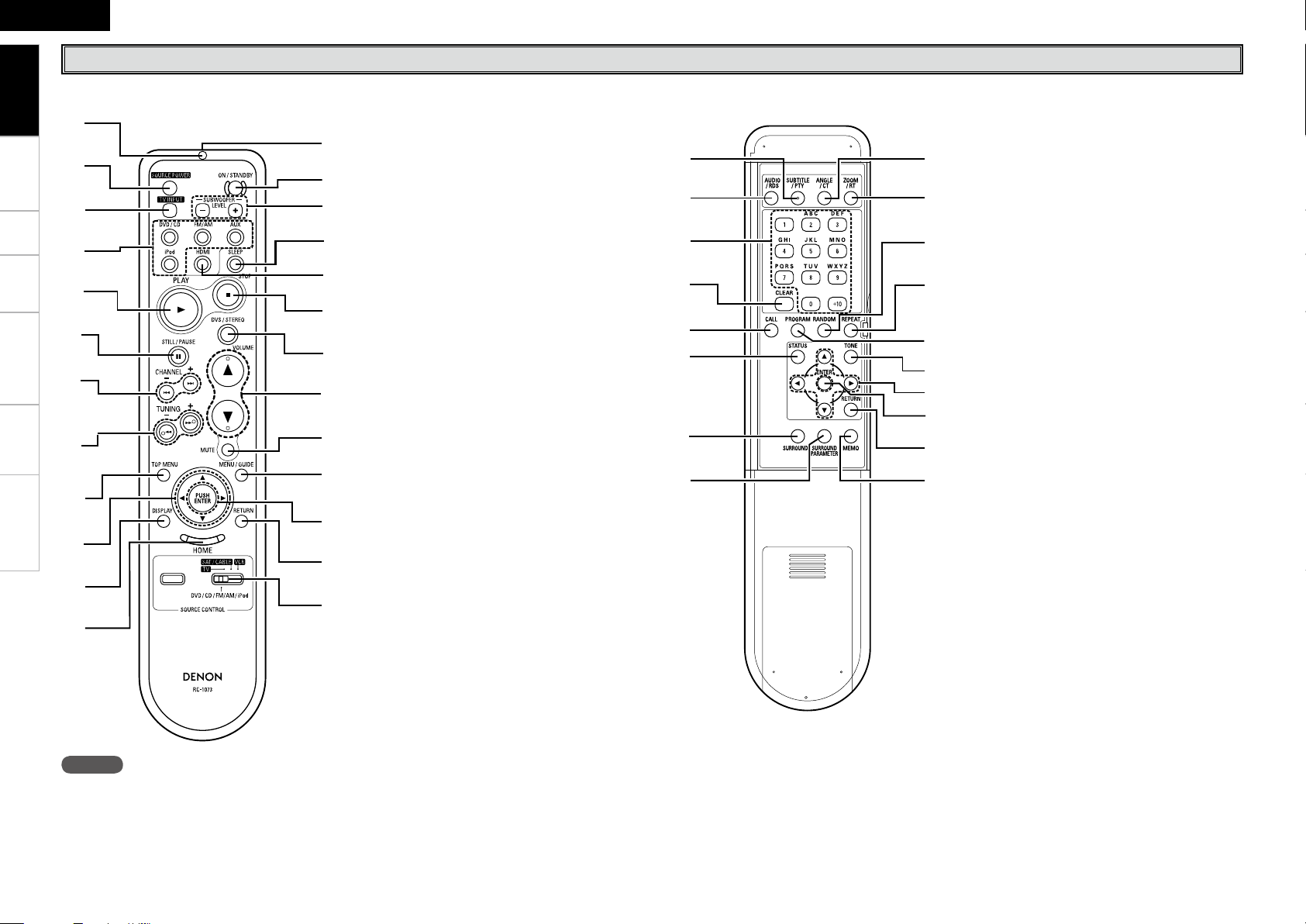
Connections Setup Playback Remote Control Information Troubleshooting
ENGLISH
n Front
q
w
e
r
t
y
u
i
o
Q0
Q1
Q2
Q3
Q4
Q5
Q6
Q8
Q7
Q9
W0
W1
W2
W3
W4
W5
q
w
e
r
t
y
u
i
o
Q0
Q1
Q2
Q3
Q4
Q5
Q6
Q7
Q8
n Rear
Remote Control Unit
q Signal transmission indicator ···················(34)
w External device power button ··················· (35)
e TV input selector button ···························· (34)
r Function button ·········································· (20)
t PLAY (1) button··········································(21)
y STILL/PAUSE (3) button ···························· (21)
u SKIP (8, 9) buttons ··························· (21)
CHANNEL +, – buttons ······························· (29)
i SEARCH (6, 7) buttons ······················(21)
TUNING +, – buttons ·································· (28)
o TOP MENU button ······································ (21)
Q0 Cursor buttons (uio p) ························· (14)
Q1 DISPLAY button ·········································· (32)
Q2 HOME button ·············································· (14)
Q3 Remote control signal transmitter ·············· (5)
Q4 ON/STANDBY button ································· (20)
Q5 SUB WOOFER LEVEL button
Adjust the subwoofer volume level.
Q6 SLEEP button ·············································· (33)
Q7 HDMI button ··············································· (12)
Q8 STOP (2) button ·········································(21)
Q9 Dolby virtual speaker/STEREO button ······ (26)
W0 Master volume control buttons
(VOLUME) ···················································(20)
W1 Muting button (MUTE) ······························· (33)
W2 MENU/GUIDE button ································· (21)
W3 ENTER button ············································· (14)
W4 RETURN button ·········································· (14)
W5 SOURCE CONTROL switch ························ (34)
b To operate the S-102, set to the “DVD / CD /
FM/AM / iPod” position.
q SUBTITLE/PTY button··························(22, 30)
w AUDIO/RDS button ······························ (22, 29)
e Character/Number ·······························(21, 28)
r CLEAR button ·············································(23)
t CALL button ················································ (23)
y STATUS button ··········································· (19)
u SURROUND button ···································· (26)
i SURROUND PARAMETER button ············· (27)
o ANGLE/CT button ································(22, 29)
Q0 ZOOM/RT button ·································· (22, 30)
Q1 RANDOM button ········································(23)
Q2 REPEAT button ············································ (23)
Q3 PROGRAM button ······································(23)
Q4 TONE button ··············································· (33)
Q5 Cursor buttons (uio p) ························· (14)
Q6 ENTER button ············································· (14)
Q7 RETURN button ·········································· (14)
Q8 MEMO button ············································· (28)
NOTE
If buttons on the front or rear are pressed strongly, the button on the opposite side will be activated too.
Getting Started
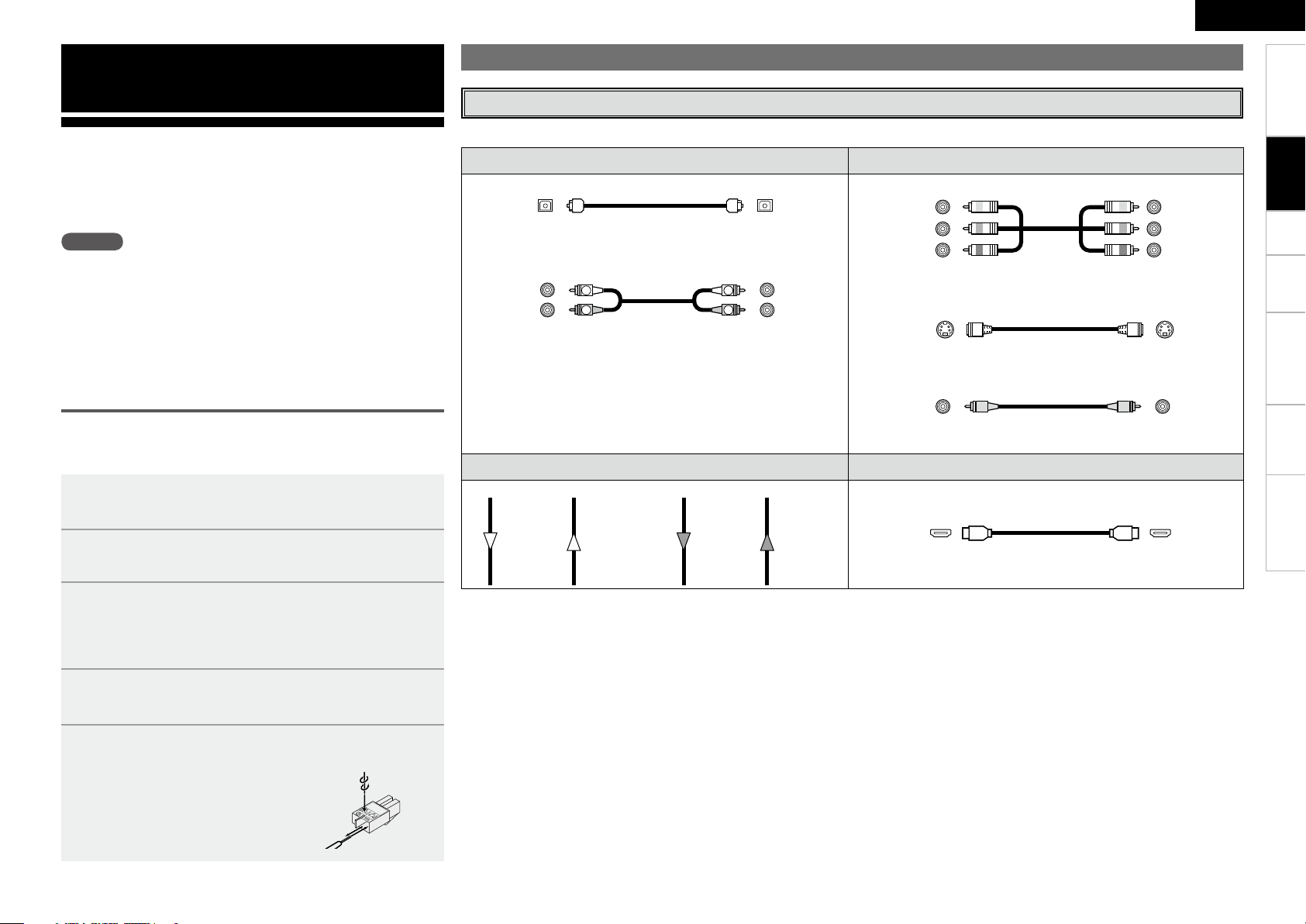
Setup Playback Remote Control Information Troubleshooting
ENGLISH
Audio cables Video cables
Optical digital connections
Optical transmission cable
Analog connections (stereo)
(White)
(Red)
R
L
R
L
Stereo pin-plug cable
Component video connections
(Green)
(Blue)
(Red)
(Y)
(PB/CB)
(PR/CR)
Component video cable
S-Video connections
S-Video cable
Video connections
(Yellow)
75Ω / ohms pin-plug video cable
Signal direction Audio and video cables
Audio signal: Video signal:
Output
Input
Input
Output
Output
Input
Input
Output
HDMI connections
19-pin HDMI cable
NOTE
• Do not plug in the power supply cord until all connections have been
completed.
• When making connections, also refer to the owner’s manual of the
other components.
• Be sure to connect the left and right channels properly (left with left,
right with right).
• Do not bundle power supply cords together with connection cables.
Doing so can result in humming or noise.
Select the cables according to the equipment being connected.
Connections
Connections for all compatible audio and video signal formats are
described in these operating instructions. Please select the types
of connections suited for the equipment you are connecting.
With some types of connections, certain settings must be made
on the S-102. For details, refer to the instructions for the respective
connection items below.
Preparations
Cables Used for Connections
To change the speaker cable
Refer to the procedure below if you want to switch to a different
speaker cable. This example describes how to mount the “+” side
cable to the connector. Mount the “–“ side cable in the same way.
1
Insert the included hexagonal wrench into the hole at
the top of the connector’s “+” side. (Arrow A)
2
Turn the hexagonal wrench in the direction of arrow
B to loosen the cable.
3
Pull out the old cable. (Arrow C)
b Be careful not to leave any broken wire parts inside the
connector.
4
Peel off the cable’s sheath and insert the new cable.
(Arrow D)
5
Turn the hexagonal wrench in the direction of Arrow
E and tighten securely so that the cable cannot be
pulled out.
b If the polarities are inverted, the phase
may be off and the bass sound may
be missing, resulting in an unnatural
sound.
C
D
A
E
B
Getting Started Connections
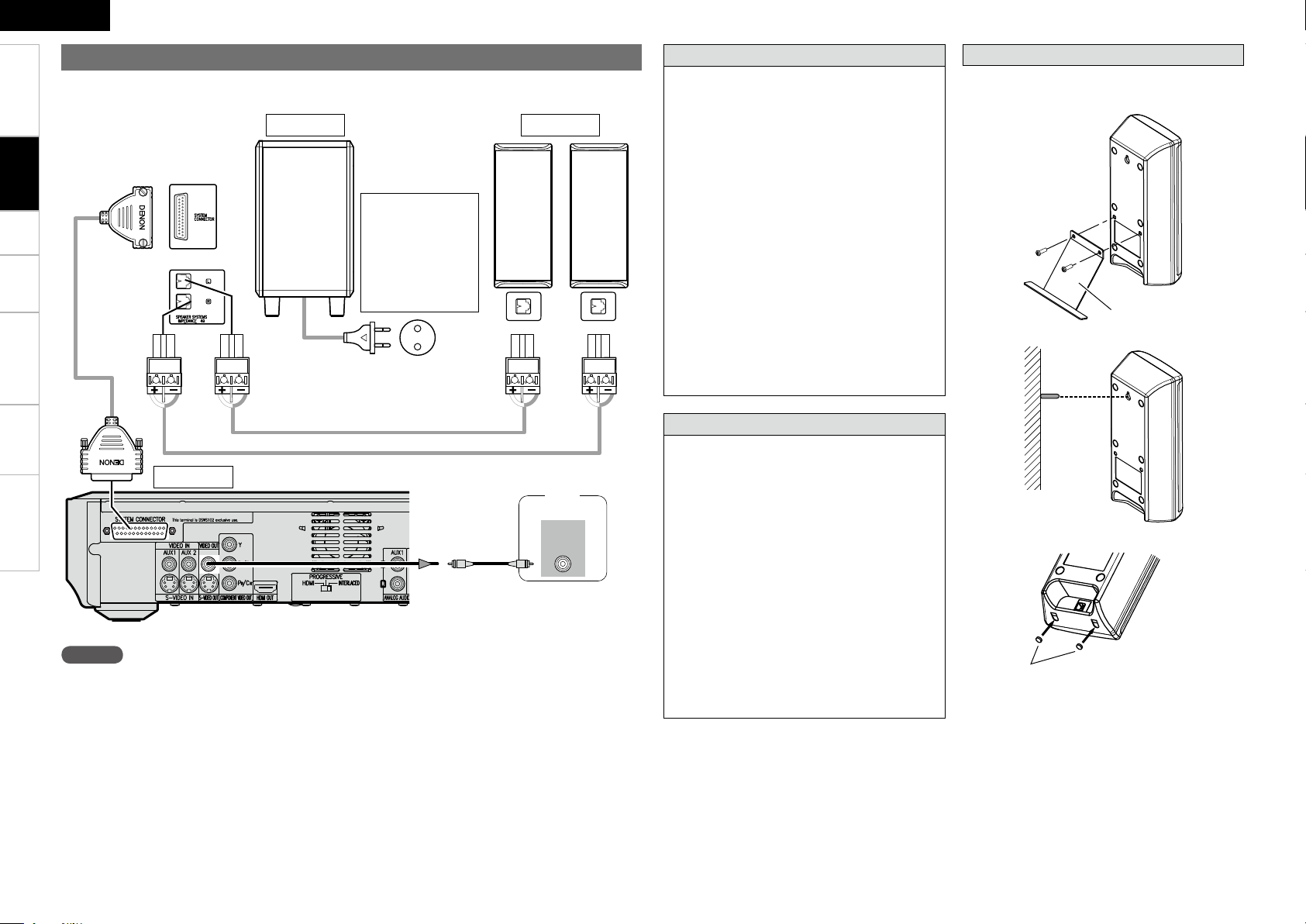
0
Setup Playback Remote Control Information Troubleshooting
ENGLISH
-
7*%&0
*/
3
System cable
Speaker cable
Speaker cable
White Red
White
Red
ADV-S102
DSW-S102 SC-S102
TV
The set includes
a built-in clock
function. Connect
the set’s power
cord to a wall
power outlet to
which power is
always supplied.
Power cord
To household
power outlet
(AC 230 V, 50 Hz)
Video cable
NOTE
• Connect the set’s video output directly to the TV. Do not connect it via a VCR (video cassette recorder).
Some discs contain copy prohibit signals, and the picture could be disturbed if such discs are played via
a VCR.
• Insert the plugs securely. Incomplete connections will result in the generation of noise.
• Do not unplug the power cord while the set is operating.
• When connecting system cables and speaker cables, first lay them out sideways. When laying them out
take care not to damage them.
Connecting the System
A home theater can be achieved easily using the included cables to connect the DVD surround receiver
(ADV-S102), subwoofer (DSW-S102), speakers (SC-S102) and your TV set.
Getting Started Connections
Protector circuit
The protection circuit will be activated in the
following cases:
• When the speaker output is short-circuited
• When the temperature around the set is
extremely high
• When the set is used for long periods of time
with a high output and the internal temperature
rises
When the protection circuit is activated, the
speaker output is cut off and the power supply
indicator flashes. Should this occur, please follow
these steps: be sure to switch off the power of
this unit, check whether there are any faults with
the wiring of the speaker cables or input cables,
and wait for the unit to cool down if it is very hot.
Improve the ventilation condition around the unit
and switch the power back on.
If the protection circuit is activated again even
though there are no problems with the wiring
or the ventilation around the unit, switch off the
power and contact a DENON service center.
Mounting the speaker stand and bracket
b Be sure to tighten the screws completely.
b Also be careful when installing.
Wall
Screws
(included)
Speaker Stand
(included)
Stick the cushion pad here. (Included)
b When placing the speaker system (SC-S102) on a
stand, etc., stick the included cushion pads at the
two corners of the bottom surface.
(Refer to the illustration above.)
Note on speaker impedance
If speakers with an impedance below the specified
impedance (4 Ω/ohms) are used (for example,
speakers with an impedance of 3 Ω/ohms) with
the volume turned up high for long periods of
time, the temperature may rise, activating the
protective circuit.
When the protection circuit is activated, the output
to the speakers is cut off and the power indicator
blinks. If this happens, unplug the power supply
cord, wait for the set to cool off and improve
ventilation around the unit. Also check the wiring
of the input cables and the speaker cables. After
doing this, plug the power supply cord back in and
turn the unit’s power back on.
If the protection circuit is activated again even
though there are no problems with the wiring
or the ventilation around the unit, switch off the
power and contact a DENON service center.
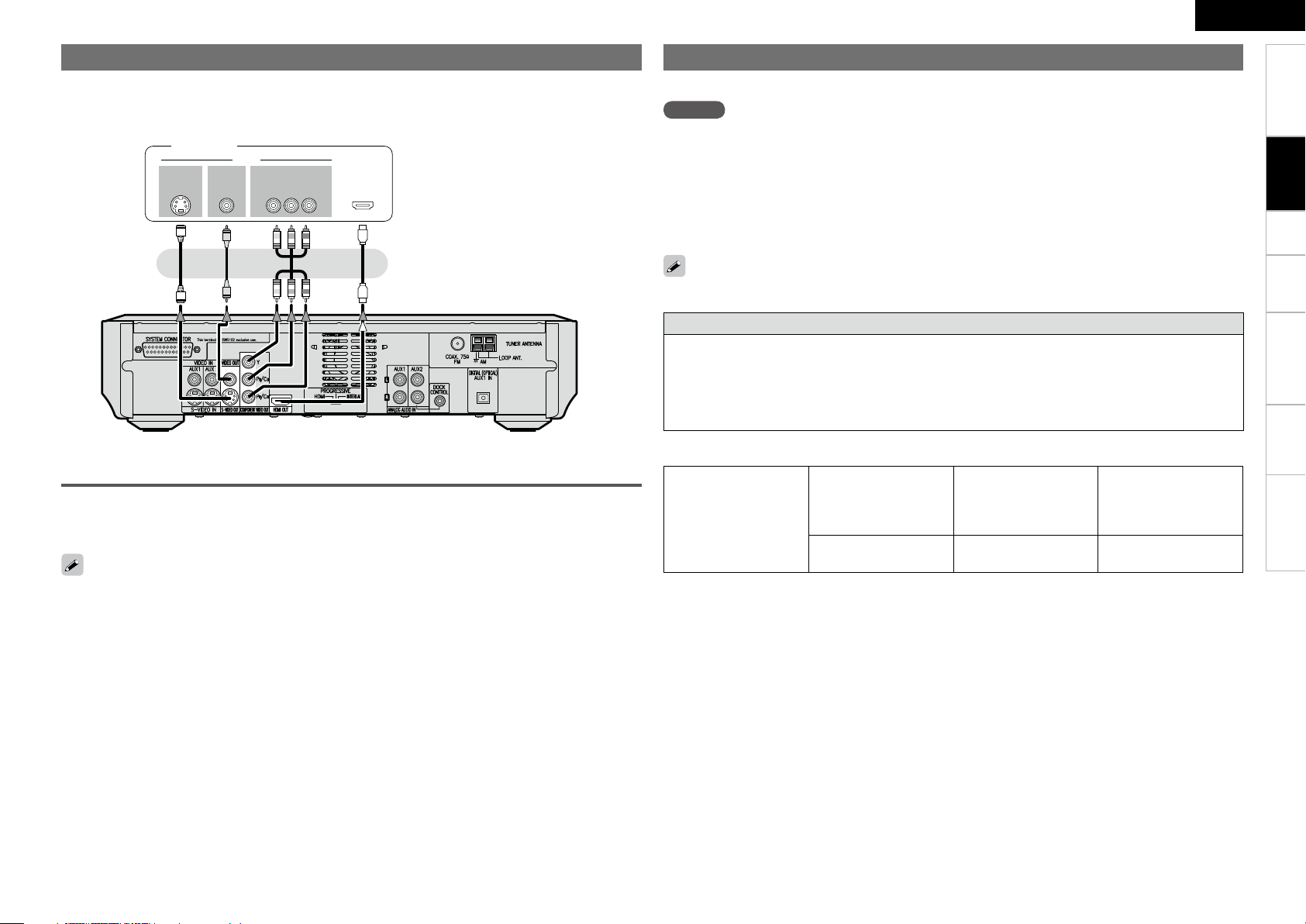
Setup Playback Remote Control Information Troubleshooting
ENGLISH
47*%&0
*/
7*%&0
$0.10/&/57*%&0
: 1# 13
7*%&0
*/
)%.*
*/ */
Monitor
• The component video terminals may be indicated differently on your TV. For details, see the TV’s operating
instructions.
• When PROGRESSIVE is set, picture cannot be output from VIDEO OUT/S-VIDEO OUT.
Connecting the Monitor
Select and connect using one of the video cables below according to the TV's terminals. The terminals
provide playback with different picture qualities, in the following order (from highest to lowest):
qHDMI terminals, wComponent video terminals, eS-Video terminals, rVideo terminals
Switching the video output format
Set the HDMI/PROGRESSIVE/INTERLACED switch on the rear panel according to the video output format
of the TV connected to the set.
b Be sure to turn the power off before operating the switch.
Getting Started Connections
When connecting with an HDMI/DVI converter cable (adapter)
• HDMI video signals are theoretically compatible with the DVI format.
When connecting to a TV, etc., equipped with a DVI-D terminal, connection is possible using an HDMI/
DVI converter cable, but depending on the combination of components in some cases the video signals
will not be output.
• When connecting using an HDMI/DVI converter adapter, the video signals may not be output properly
due to poor connections with the connected cable, etc.
Connecting Equipment with HDMI Connectors
Digital video and digital audio can both be connected using a single HDMI cable.
NOTE
• When playing multichannel sources, the audio output is downmixed to two channels for output. In
addition, the sampling frequency is lowered to 48 kHz.
• Video signals are not output properly when using devices that are not HDCP-compatible.
•Use a cable on which the HDMI logo is indicated (a certified HDMI product) for connection to the HDMI
connector. Normal playback may not be possible when using a cable other than one on which the HDMI
logo is indicated (a non-HDMI-certified product).
• The audio signals output from the HDMI connector (sampling frequency, bit rate, etc.) may be restricted
by the connected device.
If the connected TV is only compatible with DVI-D terminals, use an HDMI/DVI conversion cable.
Condition of signals
from the S-102’s HDMI
output terminal
HDMI-compatible
monitor
DVI-D-compatible
monitor
(HDCP compatible)
DVI-D-compatible
monitor
(HDCP non
compatible)
Both video and audio
output
Only video outputz
Neither video nor audio
output
z: Only output when video signals are of RGB format.
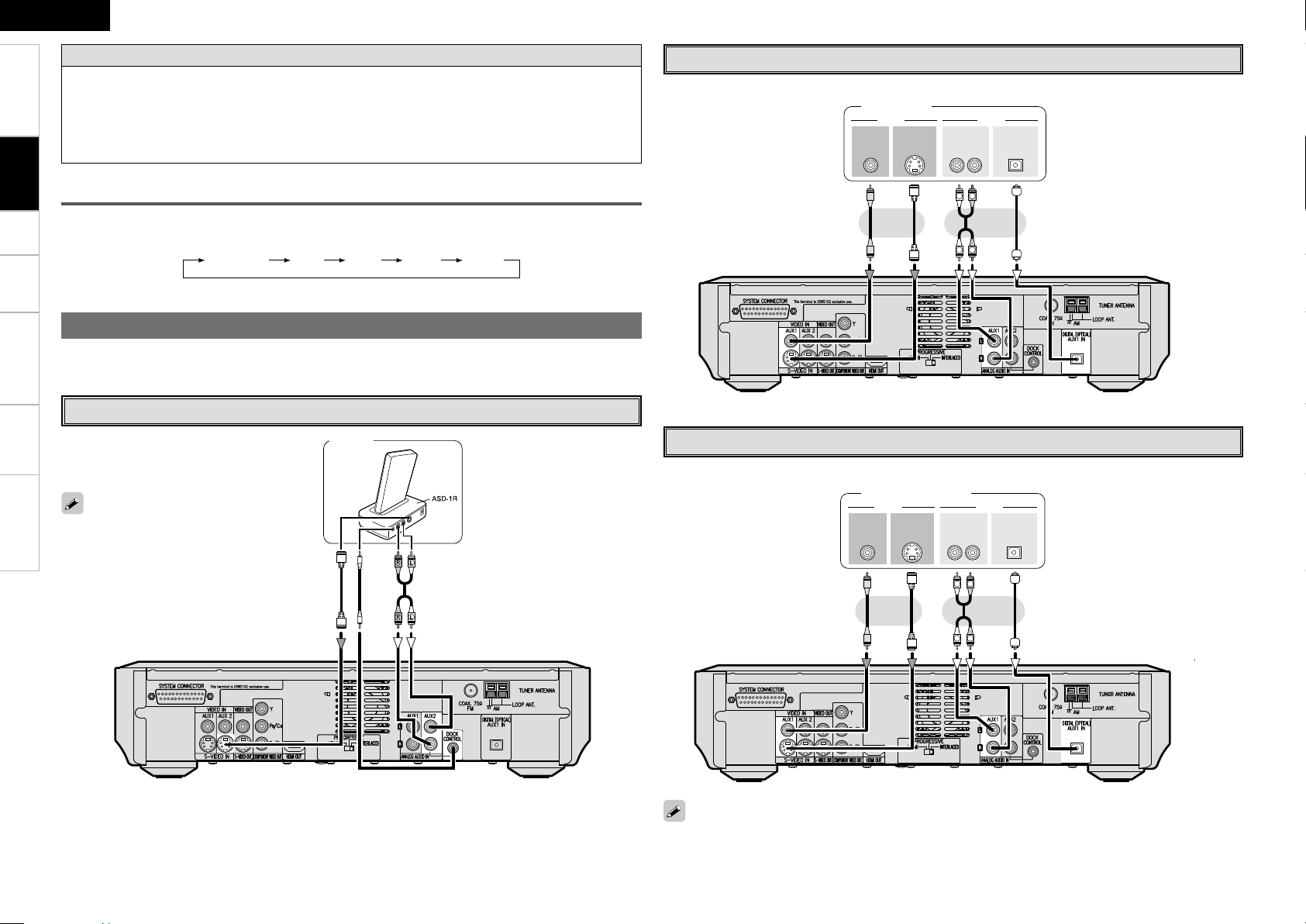
Setup Playback Remote Control Information Troubleshooting
ENGLISH
Copyright protection system
In order to play the digital video and audio signals of a DVD Video disc using HDMI connections, both the
connected DVD player and TV must be equipped for a copyright protection system called “HDCP” (Highbandwidth Digital Content Protection).
HDCP is a copy protection technology consisting of data encoding and mutual identification of the
devices. The S-102 is HDCP-compatible. Check the operating instructions of your TV to see if they are
compatible.
Setting the HDMI output resolution
Set the resolution of the video signals output from the HDMI output terminal to a resolution with which the
connected devices are compatible. Press HDMI on the remote control unit to select.
1080i720p480p/576p AUTO1080p
Carefully check the left (L) and right (R) channels and the inputs and outputs, and be sure to interconnect
correctly.
iPod
Connecting the Playback Components
Control Dock for iPod
Use a DENON Control Dock for iPod (ASD1R, sold separately) to connect the iPod to
the S-102.
• When using the Control Dock for iPod,
certain settings must be made on the
Control Dock for iPod. For details, refer
to the Control Dock for iPod’s operating
instructions.
• When using an iPod, refer to “iPod®
Playback” (vpage 31).
Getting Started Connections
47*%&0
065
"6%*07*%&0
7*%&0
065
"6%*0
3-
065
065
015*$"-
R
L
R
L
Connect the cables to be used.
TV tuner
TV Tuner
47*%&0
065
"6%*07*%&0
7*%&0
065
"6%*0
3-
065
065
015*$"-
R
L
R
L
DBS / BS tuner
Satellite Receiver
Connect to “AUX1” when using the OPTICAL terminal for the digital audio input.
Connect the cables to be used.

Getting Started Connections Setup Playback Remote Control Information Troubleshooting
ENGLISH
Getting Started
Connections
An F-type FM antenna cable plug can be connected directly.
AM/FM
Direction of broadcasting station
AM loop antenna
(Supplied)
FM antenna
75 Ω/ ohms
Coaxial cable
FM indoor antenna
(Supplied)
Ground
AM outdoor antenna
Antenna Terminals
AM loop antenna assembly
Remove the vinyl tie and take out the connection
line.
Connect to the AM antenna terminals.
Bend in the reverse direction.
a. With the antenna on top any stable
surface.
Mount
b. With the antenna attached to a wall.
Installation hole Mount on wall, etc.
Connection of AM antennas
1. Push the
lever.
2. Insert the
conductor.
3. Return the
lever.
NOTE
• Do not connect two FM antennas simultaneously.
• Even if an external AM antenna is used, do not disconnect the AM
loop antenna.
• Make sure the AM loop antenna lead terminals do not touch metal
parts of the panel.
Black
White
Connections to Other Devices
Turning the Power On (vpage 20)
Once Connections are Completed

Playback Remote Control Information Troubleshooting
ENGLISH
Getting Started Connections
1
Press HOME.
The menu is displayed.
2
Press ui to select the item you want to set, then
press ENTER.
3
Press o p again to select the item you want to set,
then press ENTER.
4
To change the setting:
Press ui to select the item you want to change, then
press the o p button to change the setting.
b To return to the previous item, press RETURN.
“CHANNEL LEVEL”, “DISTANCE” and “TIMER SETUP” only.
5
Press ENTER to enter the setting.
6
Press HOME to nish.
Operations
The same operation is possible on the remote control unit.
Menu Operations
With the S-102, settings and operations for most functions can be
performed by operating while looking at the menus displayed on the
monitor screen.
[Selectable items]
A B A + B
Example of Display of Default
Values
In lists of selectable items or adjustable ranges, the item
surrounded by a border is the default value.
Menu Map
LANGUAGE SETUP
(vpage 15)
n OSD LANGUAGE
n DIALOG
n SUBTITLE
n DISC MENUS
VIDEO SETUP
(vpage 16)
n HDMI SETUP
n TV ASPECT
n TV TYPE
n PROGRESSIVE MODE
n SQUEEZE MODE
AUDIO SETUP
(vpage 17)
n SPEAKER SETUP
n INPUT MODE
RATINGS
(vpage 18)
n RATING LEVEL
n PASSWORD
n REGISTRATION CODE
TIMER SETUP
(vpage 19)
n ONCE TIMER
n EVERY TIMER
n CLOCK SETUP
OTHER SETUP
(vpage 18)
n CAPTIONS
n WALL PAPER
n DISPLAY
n SLIDE SHOW
n AUTO POWER MODE
n SCREEN SAVER
Setup

Playback Remote Control Information Troubleshooting
ENGLISH
Getting Started Connections
Setup
LANGUAGE SETUP
Make settings for OSD language, DVD subtitle/dialog language etc.
F Menu screen F
a
OSD LANGUAGE
Select the language displayed on the screen.
s
DIALOG
Select language for dialog.
d
SUBTITLE
Select language for subtitles.
Language code list
If “Other” was selected, refer to the “Language code list” and input
the code number using the NUMBER (0 ~ 9) buttons.
[Selectable items]
ENGLISH
: Select English.
FRENCH
: Select French.
SPANISH
: Select Spanish.
GERMAN
: Select German.
ITALIAN
: Select Italian.
OTHERS
: Select other language.
[Selectable items]
OFF
: Turn subtitles off.
ENGLISH
: Select English.
FRENCH
: Select French.
SPANISH
: Select Spanish.
GERMAN
: Select German.
ITALIAN
: Select Italian.
OTHERS
: Select other language.
f
DISC MENU
Select disc menu language.
[Selectable items]
ENGLISH
: Select English.
FRENCH
: Select French.
SPANISH
: Select Spanish.
GERMAN
: Select German.
ITALIAN
: Select Italian.
OTHERS
: Select other language.
[Selectable items]
ENGLISH
: Select English.
FRANÇAIS
: Select French.
ESPAÑOL
: Select Spanish.
DEUTSCH
: Select German.
Setup
Code Language Code Language
6565 Afar 7079 Faroese
6566 Abkhazian 7082 French
6570 Afrikaans 7089 Frisian
6577 Ameharic 7165 Irish
6582 Arabic 7168 Scots Gaelic
6583
Assamese 7176 Galician
6589 Aymara 7178 Guarani
6590 Azerbaijani 7185 Gujarati
6665 Bashkir 7265 Hausa
6669 Byelorussian 7273 Hindi
6671 Bulgarian 7282 Croatian
6672 Bihari 7285 Hungarian
6678 Bengali; Bangla 7289 Armenian
6679 Tibetan 7365 Interlingua
6682 Breton 7378 Indonesian
6765 Catalan 7383 Icelandic
6779 Corsican 7384 Italian
6783 Czech 7387 Hebrew
6789 Welsh 7465 Japanese
6865 Danish 7473 Yiddish
6869 German 7487 Javanese
6890 Bhutani 7565 Georgian
6976 Greek 7575 Kazakh
6978 English 7576 Greenlandic
6979 Esperanto 7577 Cambodian
6983 Spanish 7578 Kannada
6984 Estonian 7579 Korean
6985 Basque 7583 Kashmiri
7065 Persian 7585 Kurdish
7073 Finnish 7589 Kirghiz
7074 Fiji 7665 Latin
7678 Lingala 8375 Slovak
7679 Laothian 8376 Slovenian
7684 Lithuanian 8377 Samoan
7686 Latvian, Lettish 8378 Shona
7771 Malagasy 8379 Somali
7773 Maori 8381 Albanian
7775 Macedonish 8382 Serbian
7776 Malayalam 8385 Sundanese
7778 Mongolian 8386 Swedish
7779 Moldavian 8387 Swahili
7782 Marathi 8465 Tamil
7783 Malay 8469 Telugu
7784 Maltese 8471 Tajik
7789 Burmese 8472 Thai
7865 Nauru 8473 Tigrinya
7869 Nepali 8475 Turkmen
7876 Dutch 8476 Tagalog
7879 Norwegian 8479 Tonga
7982 Oriya 8482 Turkish
8065 Panjabi 8484 Tatar
8076 Polish 8487 Twi
8083 Pashto, Pushto 8575 Ukrainian
8084 Portuguese 8582 Urdu
8185 Quechua 8590 Uzbek
8277 Rhaeto-Romance 8673 Vietnamese
8279 Romanian 8679 Volapük
8285 Russian 8779 Wolof
8365 Sanskrit 8872 Xhosa
8368 Sindhi 8979 Yoruba
8372 Serbo-Croatian 9072 Chinese
8373 Singhalese 9085 Zulu

Playback Remote Control Information Troubleshooting
ENGLISH
Getting Started Connections Setup
d
TV TYPE
Select video signal format for monitor.
There is no effect with interlaced video outputs.
VIDEO SETUP
Make video output settings to match connected monitor.
F Menu screen F
T
V ASPECT WIDE(16:9)
a
HDMI SETUP
Make settings for HDMI video/audio output.
HDMI SELECT
Make settings for output color space.
[Selectable items]
Y Cb Cr
: Output using YCbCr format.
RGB
: Output using RGB format.
HDMI AUTO FORMAT
Make settings for resolution of HDMI video output signal.
[Selectable items]
PANEL RES.
: Detect monitor panel resolution and automatically set
output resolution.
MAX RES.
: Detect monitor max. resolution and automatically set
output resolution.
HDMI BLACK LEVEL
Make settings for RGB output range.
[Selectable items]
NORMAL
: Use video range from 16 (black) to 235 (white).
ENHANCED
: Video range from 0 (black) to 255 (white) Use this
setting to avoid black washout.
HDMI AUDIO OUT
Select whether to output audio via HDMI. (DVD only)
[Selectable items]
OFF
: Enable audio output via HDMI.
ON
: Disable audio output via HDMI.
[Selectable items]
NTSC
: NTSC monitor is used.
PAL
: PAL monitor is used.
MULTI
: NTSC/PAL compatible monitor is used.
[Selectable items]
AUTO1
: Select mode suitable for film material playback.
AUTO2
: Select mode suitable for 30-frame film material playback .
VIDEO1
: Select mode suitable for video playback.
VIDEO2
: Select this for video sources with little motion.
VIDEO3
: Select this for motion-intensive video sources.
[Selectable items]
OFF
: 4:3 material is stretched to fill 16:9 screen.
ON
: 4:3 material is shown in center of 16:9 screen.
[Selectable items]
4:3PS
: 4:3 monitor is used (For pan & scan sources).
4:3LB
: 4:3 monitor is used 16:9 material is shown
letterboxed.
WIDE(16:9)
: 16:9 monitor is used.
f
PROGRESSIVE MODE
Select optimum progressive mode for video material.
g
SQUEEZE MODE
Select display method of 4:3 material on 16:9 screen.
s
TV ASPECT
Select monitor aspect ratio.
With the “4:3PS” setting, 16:9 pictures are displayed with the left and
right sides cut off. Sources not compatible with panning and scanning
are displayed with black bands at the top and bottom.

Playback Remote Control Information Troubleshooting
ENGLISH
Getting Started Connections Setup
AUDIO SETUP
Make settings for audio playback.
F Menu screen F
a
SPEAKER SETUP
Make detailed speaker settings.
• The volume can be adjusted between the range of –12dB to +12dB.
• When “TEST TONE” was selected, the test tones are output in
intervals of 4 seconds for the first two cycles, 2 seconds from the
third cycle on, in the order shown below.
Subwoofer
Front left
Front right
CHANNEL LEVEL
Listening to the test tones at the listening position, adjust the level
of the speakers for the different channels so that the volume level
sounds the same from all speakers.
DISTANCE
Set distance from listening position to speakers.
s
INPUT MODE
Make input mode and decode mode settings for this
source.
[Selectable items]
AUTO
: Detect type of digital input signal and decode and play
automatically.
DTS
: Decode and play only DTS input signals.
PCM
: Decode and play only PCM input signals.
ANALOG
: Play only signals from analog input.
[Selectable items]
DISTANCE
: Select unit for distance.
FRONT LCH
: Set distance from listening position to front left
speaker.
FRONT RCH
: Set distance from listening position to front right
speaker.
SUBWOOFER
: Set distance from listening position to subwoofer.
DEFAULT
: Press the ENTER button to return to the default.
[Selectable items]
TEST TONE
: Output test tone.
FRONT LCH
: Output test tone from front left speaker.
FRONT RCH
: Output test tone from front right speaker.
SUBWOOFER
: Output test tone from subwoofer.

SetupGetting Started Connections Playback Remote Control Information Troubleshooting
ENGLISH
RATINGS
Make viewer restriction related settings.
F Menu screen F
REGISTRATION CODE
a
RATING LEVEL
Select viewer restriction level.
When “1 – 7” is selected, viewing cannot be restricted for adult DVDs
on which no viewer restriction level has been recorded.
However, when “0 (LOCK ALL)” is selected, playback is prohibited
for all discs, even discs on which no viewer restriction level has been
recorded.
[Selectable items]
0 (LOCK ALL)
: Prohibit playback of all DVDs.
1 ~ 7
: Prohibit playback of adult DVDs.
8 (NO LIMIT)
: Do not use viewer restrictions.
s
PASSWORD
Change password.
[Selectable items]
OLD PASSWORD (0000 ~ 9999)
: Enter current password.
Default setting is “0000”.
NEW PASSWORD (0000 ~ 9999)
: Enter new password.
CONFIRM
PASSWORD
: Re-enter new password for
confirmation.
d
REGISTRATION CODE
Display DivX registration code.
OTHER SETUP
Make various other settings.
F Menu screen F
a
CAPTIONS
Make settings for closed-caption info on DVD (separate
decoder required).
[Selectable items]
OFF
: Disable closed-caption display.
ON
: Enable closed-caption display.
s
WALL PAPER
Change the OSD background.
[Selectable items]
PICTURE
: Set the background to a picture.
BLUE
: Set the background to blue.
GRAY
: Set the background to gray.
BLACK
: Set the background to black.
DVDs including closed caption signals are indicated by the ,
and marks.
Subtitles are not displayed for DVDs not containing closed caption
signals.
d
DISPLAY
Adjust display brightness of the receiver.
[Selectable items]
BRIGHT
: Normal display brightness.
MEDIUM
: Reduced display brightness.
DIM
: Very low display brightness.
OFF
: Display is off unless controls are operated.
f
SLIDE SHOW
Make slideshow settings.
[Selectable items]
5SEC
: Set the playback time per image. (5 ~ 15 sec)
g
AUTO POWER MODE
Control auto power-off 30 min. afte DVD playback stop
(power saver mode).
[Selectable items]
OFF
: Disable power saver mode.
ON
: Enable power saver mode.
h
SCREEN SAVER
Use the screen saver to prevent burn-in on the monitor
screen.
[Selectable items]
OFF
: Turn the screen saver function off.
ON
: Activate the screen saver if there is no activity for about 5
minutes.
This function only works when the input source is set to “DVD/CD”.

SetupGetting Started Connections Playback Remote Control Information Troubleshooting
ENGLISH
TIMER SETUP
Settings for Timer.
F Menu screen F
a
ONCE TIMER
Settings for once-only timer.
[Selectable items]
DISABLE
: Disable once-only timer.
ENABLE
: Enable once-only timer.
s
EVERY TIMER
Settings for Everyday Timer.
[Selectable items]
DISABLE
: Disable Everyday Timer.
ENABLE
: Enable Everyday Timer.
n Start Time
Set Timer Start Time. (24-hour display)
Example: 12:35
n End Time
Set Timer End Time. (24-hour display)
Example: 13:00
n Function
Select Timer Function.
n Start Time
Set Timer Start Time. (24-hour display)
Example: 12:35
n End Time
Set Timer End Time. (24-hour display)
Example: 13:00
n Function
Select Timer Function.
• Be sure to set the current time if you want to use the timer playback
function.
• When the function is set to “TUNER”, also set the preset number.
• If the times set for the sleep timer, every timer and once timer
overlap, the priority is as follows:
q sleep timer w once timer e every timer
d
CLOCK SETUP
Set Current Time.
The clock is synchronized with the power supply frequency. It may be
off by about 2 to 3 minutes per month.
In such cases, reset the time.
Checking whether or not the timer is enabled
In the standby mode, press the STATUS button.
The status is displayed on the S-102’s display.
1 o n / E off
(When the once timer is on and the everyday timer is off)
Canceling the timer
Select “DISABLE”.
To turn the timer back on, select “ENABLE”.
Changing the timer settings
Redo the timer setting operation from the beginning.
The previous settings are cleared and replaced with the new settings.
If there has been a power failure
The settings are cleared.
Reset the current time, then make the settings over from the
beginning.
Setting the clock
q Press the o p button to select “TIMER SETUP” icon, then press
the ENTER button.
w Press the ENTER button twice to change the current time.
e Press the uio p button to set the current time, then press the
ENTER button.
r Press the ENTER button to enter the setting.
• To check the current time when the regular display is displayed, press
the STATUS button once.
• The time can be displayed by pressing the STATUS button when the
power is in the standby mode. (When this is done, the set is no
longer in the low power consumption standby mode.)
When pressed twice while the time is displayed, the display turns
off and the set is put back in the low power consumption standby
mode.
Setting the “ONCE TIMER” and “EVERY TIMER”
q Press the o p button to select “TIMER SETUP” icon, then press
the ENTER button.
w Press the ui button to select “ONCE TIMER” or “EVERY TIMER”,
then press the ENTER button.
e Press the ui button to select “ENABLE”.
r Press the uio p button to select start time, end time, and
function, then press the ENTER button.
t Press the ui button to select “EXIT SETUP”, then press the ENTER
button.
The timer is turned on and the timer standby indicator “ ” lights.
y Press the ON/STANDBY button.
The power indicator turns orange.

0
Getting Started Connections Setup Remote Control Information Troubleshooting
ENGLISH
DVD/CD
: You can view/listen to DVDs or CDs.
TUNER
: You can listen to AM or FM broadcasts.
AUX1, 2
: You can listen to the sound or view the picture of an
external device.
FRONT IN
: You can listen to the sound of a portable player.
iPod
: You can listen to the music of an iPod or view photo
data.
<VOLUME>ON/STANDBY
2 1 3
<5>
<FUNCTION>
8 9
[TOP MENU]
1
[DVD/CD], [FM/AM],
[AUX]
[VOLUME]
[MENU/GUIDE]
2
[3]
8 9
[
6 7
]
[ENTER]
[
uio p
]
ON/STANDBY
[NUMBER]
[ENTER]
[CALL]
[
uio p
]
About the button names in these explanations
< > : Buttons on the main unit
[ ] : Buttons on the remote control unit
Button name only:
Buttons on the main unit and remote control unit
Playback
Preparations
Turning the Power On
Input source switching
Press ON/STANDBY.
When no disc is loaded, “0h00m00s” is displayed.
When a disc is loaded, playback starts automatically. (DVD only)
Setting the power to the standby mode:
Turning the power off:
Unplug the power cord from the wall outlet.
Power indicator
Standby ∙∙∙∙∙∙∙∙∙∙∙∙∙∙∙∙∙∙∙∙Red Power on ∙∙∙∙∙∙∙∙∙∙∙∙∙∙∙∙∙∙∙∙Blue
When the timer is set ∙∙∙∙∙∙∙∙∙∙∙∙∙∙∙∙∙∙∙∙Orange
NOTE
Be sure to stop playback before turning the power off.
Loading Discs
In the stop mode, press <5> to open the disc tray.
b “Loading discs” (vpage 4).
b As long as the menu is displayed on the TV screen, the disc is still
turning. Be sure to stop the disc first, then open the disc tray.
To close the disc tray
NOTE
Do not place any foreign objects in the disc tray. Doing so could
damage it.
Adjusting the Master Volume
Press <FUNCTION> or [DVD/CD], [FM/AM] or [AUX].
When <FUNCTION> is pressed
IN AUX1IN TUNERIN DVD/CD
IN AUX2
IN Front IN
(Portable)
IN iPod
When [AUX] is pressed
AUX2AUX1 Front In
(Portable)
b “IN iPod” and “IN Front IN” are only displayed when the
corresponding device is connected.
b When using a Control Dock for iPod, “AUX2” is not displayed.
[Selectable items]
Either turn <VOLUME> or press [VOLUME df].
The volume level is displayed.
b The volume can be adjusted within the range of –60 to 0 to +18dB.
Depending on the input signal, surround mode, speaker settings
and channel level settings, however, it may not be possible to
adjust the volume up to +18dB.
Press ON/STANDBY.
Press <5> again.
bb
Playback

Getting Started Connections Setup Remote Control Information Troubleshooting
ENGLISH
Playing a DVD/Video CD/Music CD
Disc
Press 1.
The “1” indicator lights and playback begins.
• For details, refer to the respective disc's instructions. Some discs
may be intentionally designed by their authors to work in ways other
than described in this manual.
• Before playing DVD video discs and video CDs, switch the connected
TV's input.
Stopping playback
• Resume play memory function (DVD only)
With the S-102, when the 2 button is pressed, that position is stored
in the memory. (At this time, “1” flashes on the display.)
When the 1 button is pressed after pressing the 2 button, playback
resumes from the position at which it was stopped.
b The resume play memory function is canceled if the disc tray is
opened or the 2 button is pressed a second time.
b The resume play memory function only works for discs for which
the elapsed time is shown on the display during playback.
Press 2.
Stopping playback temporarily
Press <13> or [3].
The “3” indicator lights.
b To resume playback, press <13> or [1].
Fast-forwarding and fast-reversing (searching)
During playback, press [6] or [7].
The fast-forward/fast-reverse speed increases each time the button
is pressed.
b To return to normal playback, press [1].
Moving to the beginning of tracks (skipping)
Press 9 or 8 during playback.
• The disc is skipped the number of chapters or tracks equal to the
number of times the button is pressed.
• When pressed once in the return direction, playback returns to the
beginning of the currently playing chapter or track.
• If pressed within 3 seconds after playback has started, the previous
chapter is selected.
Finding tracks directly
1
During playback, use [CALL] to select the search
mode.
For DVD video discs: Title ↔ Chapter
2
Press [NUMBER] (0 ~ 9, +10) to select the track.
Example : Track 4 : [4]
Example : Track 12 : [+10] [2]
Example : Track 20 : [+10] [+10] [0]
b The search mode set by pressing [CALL] is stored in the memory
until the power is turned off.
Discs are divided into a number of large sections (Title) and small
sections (Chapter). Each of these sections is assigned a number.
For example:
DVD Video
Title 1 Title 2
Chapter 1 Chapter 2 Chapter 3 Chapter 1 Chapter 2
Video CD/Music CDs
Track 1 Track 2 Track 3 Track 4 Track 5
Using the Top Menu/DVD Menu (DVD
Video)
On DVDs containing multiple titles, it is possible to select
and play the desired title from the top menu. Some DVDs
include a special menu called the “DVD menu”.
1
During playback, use [TOP MENU] or [MENU/
GUIDE].
2
Use [uio p] to select the desired title, then press
[ENTER] or 1.
Or, use [NUMBER] (0 ~ 9, +10) to select the desired
title.
Playback starts.
TOP MENU
Apple
Banana
Orange Strawberry
Peach
Pineapple
DVD MENU
1. SUBTITLE
2. AUDIO
3. ANGLE
Example : Top menu Example : DVD menu
Playback

Getting Started Connections Setup Remote Control Information Troubleshooting
ENGLISH
1
[ENTER]
1
[RETURN]
[3]
[
6 7
]
[DISPLAY]
[
uio p
]
[NUMBER]
[AUDIO/RDS]
[SUBTITLE/PTY]
[ENTER]
[ANGLE/CT]
[ZOOM/RT]
[RETURN]
[CALL]
[REPEAT]
[RANDOM]
[PROGRAM]
[CLEAR]
[
uio p
]
About the button names in these explanations
< > : Buttons on the main unit
[ ] : Buttons on the remote control unit
Button name only:
Buttons on the main unit and remote control unit
Switching the Audio Language, Subtitle
Language and Angle (DVD Video)
For DVDs containing multiple audio languages, subtitle
languages and angles, the language or angle can be
switched during playback.
During playback, use [AUDIO/RDS], [SUBTITLE/PTY] or
[ANGLE/CT].
The language or angle switches each time the button is pressed.
• With some discs it is not possible to change the audio language
during playback. In such cases, select from the “SETUP”.
• The language selected in the default settings (vpage 15) is set
when the power is turned on and when the disc is replaced.
Select the item you want to see using [uio p], then
press [ENTER] or 1.
Or, use [NUMBER] (0 ~ 9, +10) to select the desired title.
Playback starts.
Example :
1. Opening
2. 1st movement
3. 2nd movement
4. 3rd movement
5. Ending
To return to the menu screen
During playback, press [RETURN].
In the still mode, press [3] on the remote control unit.
The picture moves forward one frame each time the button is
pressed.
b Press 1 to return to normal playback.
Playing Frame by Frame
(DVD Video/Video CD)
In the still mode, press [6] or [7] on the remote
control unit.
When pressed again, the slow play speed increases.
b Press 1 to return to normal playback.
Slow Playback
(DVD Video/Video CD)
Reverse slow play is not possible on video CDs.
Playing in the Zoom Mode
(DVD Video/Video CD)
1
During playback or still mode, press [ZOOM/RT].
A2A1.5OFF A4
2
Press [uio p].
Move the zoomed picture.
• The zoom function may not work properly at some scenes.
• Zooming is not possible with some discs.
• Zooming is not possible at the top menu or the menu screen.
Using the Playback Control Function
(DVD Video)
For DVD Video on which “Includes playback control” or the
like is indicated on the disc or jacket, a menu screen is
displayed.
Select the item you want to see, then start playback.
Playback

Getting Started Connections Setup Remote Control Information Troubleshooting
ENGLISH
Playable MP3/WMA file
File format
Sampling
frequency
(kHz)
Bit rate
(kbps)
Extension
MP3 32, 44.1, 48 32 ~ 320 .MP3
WMA 32, 44.1, 48 64 ~ 160 .WMA
During playback, press [REPEAT].
Playback in the respective repeat mode starts.
b DVD video discs:
Chapter repeated (“ ” lights on the display)
→ Title repeated (“ ” lights on the display)
→ Repeat playback cancelled (indicator turns off) →
b Video CD/Music CD discs:
Track repeated ( )
→ Disc repeated ( ) → Repeat playback cancelled →
Playing Repeatedly <Repeat playback>
(DVD Video/Video CD/Music CD)
Playing Tracks in the Desired Order
<Program> (Video CD/Music CD)
Up to 20 tracks can be programmed.
1
In the stop mode, press [PROGRAM].
The “PROG” indicator lights.
2
Use [NUMBER] (0 ~ 9, +10) to select the traks.
b Example : To program tracks 3, 12, 7 to play in that order:
[3] [+10] [2] [7]
3
Press 1.
Checking the order of the programmed tracks
In the stop mode, press [CALL] repeatedly.
The track numbers are displayed in the programmed order each time
the button is pressed.
Clearing programmed tracks one track at a time
In the stop mode, press [CLEAR].
The last track programmed is cleared each time the button is
pressed.
Clearing the last programmed track
In the stop mode, press [PROGRAM].
The “PROG” indicator turns off.
Playing Random Order <Random playback>
(Video CD/Music CD)
1
In the stop mode, press [RANDOM].
The “RAND” indicator lights.
2
Press 1.
The tracks start playing in random order.
Canceling random playback
In the stop mode, press [RANDOM].
The “RAND” indicator turns off.
There are many music distribution sites on the Internet allowing you
to download music files in MP3 or WMA (Windows Media® Audio)
format. The music (files) downloaded from such sites can be stored on
CD-R or CD-RW discs and played on the S-102.
“Windows Media” and “Windows” are registered trademarks or
trademarks in the United States and other countries of Microsoft
Corporation of the United States.
Playing Music Files
Before Playing MP3 or WMA Files
Creating MP3 and WMA Files
Compatible with the S-102
• Writing software format: “ISO9660 level 1”.
See the writing software’s instructions.
• Compatible: ID3-Tag (Ver.1 or 2), meta-tag.
• Incompatible: Packet write, playlists.
• Displayable characters: “Hankaku” English letters and numbers,
capital letters and _ (underscore).
No. characters displayable: 256
• When Playing MP3 or WMA Files, the digital output is converted to
PCM. The signals are output with the same sampling frequency as
when they were written.
• The positions of the folders or files may have been changed by the
writing software when burning the MP3/WMA files onto the CDR/CD-RW disc, so the files may not play in the expected order.
• Copyright-protected files cannot be played. Note that depending on
the software used for burning and other conditions, some files may
not play or display correctly.
Playing MP3 or WMA Files
1
Load a CD-R or CD-RW disc containing music les in
the MP3 or WMA format into the disc tray (vpage
4).
2
Select the folder you want to play using [ui], then
press [ENTER].
3
Select the le you want to play using [ui], then press
[ENTER] or 1.
Playback starts.
Switching the time display
During playback, press [DISPLAY].
b SINGLE ELAPSED (Elapsed time of currently playing track)
→ SINGLE REMAIN (Remaining time of currently playing track) →
Playback

Getting Started Connections Setup Remote Control Information Troubleshooting
ENGLISH
2
[ENTER]
[1]
[DISPLAY]
2
[
6 7
]
[
uiop
]
[ENTER]
[CALL]
[ZOOM/RT]
[REPEAT]
[RANDOM]
[
uio p
]
About the button names in these explanations
< > : Buttons on the main unit
[ ] : Buttons on the remote control unit
Button name only:
Buttons on the main unit and remote control unit
Changing the play mode
FOLDER:
Playing all the files in the selected folder in order
FOLDER REPEAT:
Playing all the files in the selected folder repeatedly
RANDOM ON:
Playing all the files in the selected folder in random order
TRACK REPEAT:
Playing only the selected file repeatedly
Programmed playback is not possible on discs containing MP3/WMA
files.
Playing Still Picture Files (JPEG
format)
Still picture files in JPEG format recorded on CD-R/CD-RW
discs, picture CDs and Fujicolor CDs can be played as slide
shows on the S-102.
Creating JPEG Files Compatible on the
S-102
• Writing software format: “ISO9660 level 1”.
See the writing software’s instructions.
• Displayable characters: “Hankaku” English letters and numbers,
capital letters and _ (underscore).
• JPEG files written on Macintosh computers cannot be played.
• The order in which the JPEG files are played may differ from the
order you expect because the writing software may change the
position of the folders or files when writing them on the CD-R/CDRW disc.
• Depending on the writing conditions and software, it may not be
possible to play or properly display some files.
Playable JPEG file
Resolution
(pixel)
Extension
0000×0000 ~ 2048×1536 .JPG/.JPE
Setting repeat playback using the remote control
unit
During playback, press [REPEAT], then press [1] or [ENTER].
b TRACK REPEAT → FOLDER REPEAT → FOLDER (Repeat off)
Setting random playback using the remote control
unit
In the stop mode, press [RANDOM] , then press [1] or [ENTER].
The “RAND” indicator lights and random playback begins.
b The way in which the files are played in random order depends on
the selected play mode.
Playback

Getting Started Connections Setup Remote Control Information Troubleshooting
ENGLISH
Operate in the same way as described at “Playing MP3
or WMA Files” (vpage 23).
Playing JPEG Files
Changing the folder or file to be played
“Playing MP3 or WMA Files” (vpage 23)
Changing the play mode
“Playing MP3 or WMA Files” (vpage 24)
Changing the orientation of the picture
During playback or still mode, press [uio p].
u: Invert vertically
i: Invert horizontally
o: Rotate 90° counterclockwise
p: Rotate 90°clockwise
The way of switching to the next image during
continuous JPEG image playback (SLIDE SHOW)
can be selected
During playback, press [CALL].
SLIDE SHOW MODE: 1 to 11 → RANDOM → OFF
Play the image in the zoom mode
During playback or still mode, press [ZOOM/RT].
6: zoom out
7: zoom in
b Press [uio p] (to move the zoomed picture).
b Continuous playback (SLIDE SHOW) is not possible in the zoom
mode.
The S-102 can play Kodak Picture CDs and Fujifilm Fujicolor CDs so you
can view the photographs stored on them on a TV screen.
b Picture CDs are CDs containing photographs taken on conventional
silver film cameras which have been converted into digital data.
For details on Kodak Picture CDs and Fujicolor CDs, please contact
a store offering film development services.
“KODAK” is a trademark of Eastman Kodak Company.
“FUJICOLOR CD” is a trademark of Fuji Photo Film Co, Ltd.
Playing Picture CD/Fujicolor CD
Load the picture CD or Fujicolor CD in the disc tray.
Playback of the still pictures starts automatically.
b The pictures are played repeatedly until 2 is pressed.
Playing Moving Picture File
It is possible to play digital images in DivX® format recorded on CDR/CD-RW or DVD ± R/DVD ±RW discs.
b A digital video compression technology with DivX® video coding
by DivX Networks Inc.
DivX, DivX Certified and related logos are trademarks of DivX Inc.
Creating DivX® Files Compatible on the
S-102
• Max. no. playable files: 1000
Max. folders: 255
• Sampling frequencies (fs): 8 kHz to 48 kHz
• Note that depending on the software used for burning and other
conditions, some files may not play or display correctly.
• The S-102 is not compatible with movement compensation
technology (GMC) or PCM audio
Playing DivX® Files
Operate in the same way as described at “Playing MP3
or WMA Files” (vpage 23).
Changing the folder or file to be played
“Playing MP3 or WMA Files” (vpage 23)
Changing the play mode
“Playing MP3 or WMA Files” (vpage 24)
Switching the time display
Setting repeat playback using the remote control
unit
“Playing MP3 or WMA Files” (vpage 24)
Setting random playback using the remote control
unit
“Playing MP3 or WMA Files” (vpage 24)
During playback, press [DISPLAY].
Single time (Elapsed time of currently playing track).
→ Single remain (Remaining time of currently playing track)
Only the Single Time and Single Remain times are displayed.
Playback

Getting Started Connections Setup Information Troubleshooting
ENGLISH
<PHONES>
[DVS/STEREO]
[op]
[SURROUND
PARAMETER]
[SURROUND]
[STATUS]
[
o p
]
About the button names in these explanations
< > : Buttons on the main unit
[ ] : Buttons on the remote control unit
Button name only:
Buttons on the main unit and remote control unit
[Connection procedure]
q Turn on the power of the S-102 and TV.
(“Turning the Power On” (vpage 20), TV operating
instructions)
w Switch the TV’s input.
(TV operating instructions)
e Switch the input source (vpage 20).
r Set the input mode.
t Select the surround mode.
y Play the source.
u Set the surround parameter (vpage 27).
i Adjust the volume (vpage 20).
Set the Input Mode
When the input source is set to “DVD/CD” or “AUX”, the
input mode can be switched (“Audio setup”, “Input mode”
vpage 17, 20).
• When playing CDs containing live recordings, etc., in the “auto”
mode, the sound may be slightly broken when starting playback. If
so, play in the “PCM” mode.
• When playing DTS sources in the “AUTO” mode, there may be noise
when starting playback or searching. If so, play in the “DTS” mode.
• When playing DTS-compatible CDs in the “PCM” mode, noise is
output. When playing DTS-compatible sources, be sure to do so in
the “auto” or “DTS” mode.
Selecting Surround Mode
Press [SURROUND] to select the surround mode.
DOLBY VS WIDEDOLBY VS REF.
ROCK ARENA STEREO
JAZZ CLUB
b The “DOLBY VS REF. (WIDE)” and “STEREO” modes can also be
selected by pressing [DVS/STEREO].
Enjoying Surround Sound
Dolby Digital, DTS and other multi-channel sources, CD,
video and other 2-channel sources can be played with
similar atmospherics to the cinema.
[Selectable items]
DOLBY VS REF.
(Dolby Virtual Speaker reference mode):
This is the standard mode for experiencing 5.1-channel surround sound
with only speakers for the two front channels.
DOLBY VS WIDE
(Dolby Virtual Speaker wide mode):
The Dolby Virtual Speaker mode's front channel sound field is expanded.
DOLBY H/P
(Dolby Headphone mode):
This is the surround mode for playing with headphones.
A surround sound field is played with regular headphones.
DOLBY H BYPAS
(Dolby Headphone bypass mode):
The sound is played in the normal stereo mode rather than the surround mode when playing with headphones.
STEREO
:
Sound is played in the direct or stereo mode.
ROCK ARENA
:
This is an original DENON surround mode.
It achieves the atmosphere of a live concert in an arena with reverberations circling in from the sides.
JAZZ CLUB
:
This is an original DENON surround mode.
This achieves the atmosphere of a live concert hall with a low ceiling
surrounded by hard walls, as if the artist were playing very close to
you.
The “ROCK ARENA” and “JAZZ CLUB” modes may not achieve very
strong effects, depending on the source being played. In this case,
try other surround modes, without worrying too much about their
names.
Remote ControlPlayback

Getting Started Connections Setup Remote Control Information Troubleshooting
ENGLISH
D.COMP LFE
D.COMP LFE CINEMA MUSIC
Set the Surround Parameter
Use [SURROUND PARAMETER] to display the various
surround parameters, then select with [o p].
After several seconds, the display returns to normal and the
parameters you have set are entered automatically.
[Selectable items]
D.COMP
(Dynamic range compression):
Optimized setting for late-night listening.
D.COMP only works when playing program sources record in Dolby
Digital or DTS.
LFE
(Low Frequency Effect):
This sets the level of the subwoofer reproducing the low bass signals.
b Recommended level
When playing Dolby Digital software: 0 dB
When playing DTS movie software: 0 dB
When playing DTS music software: –10 dB
CINEMA
:
When the Dolby Headphone mode is selected, analog, PCM or other
2-channel sources are decoded in the Dolby Pro Logic g Cinema mode
and transformed into multiple channels for playback.
MUSIC
:
When the Dolby Headphone mode is selected, analog, PCM or other
2-channel sources are decoded in the Dolby Pro Logic g Music mode
and transformed into multiple channels for playback.
Playing Dolby Digital/DTS MultiChannel Sources (Digital input only)
1
Switch the input source (vpage 20).
(DVD and AUX1 digital input)
2
Use [SURROUND] to select the “DOLBY VS REF” or
“DOLBY VS WIDE”.
The “ ” indicator lights.
3
Play sources with the or mark sources.
The “ ” or “ ” indicator lights, depending on the playback
source's signal format.
4
Use [SURROUND PARAMETER] to display the various
surround parameters, then select with [o p].
[Selectable items]
Playing Dolby Digital/PCM/Analog 2Channel Sources
1
Switch the input source (vpage 20).
2
Use [SURROUND] to select the “DOLBY VS REF” or
“DOLBY VS WIDE”.
The “ ” indicator lights.
3
Play sources with the mark.
The “ ” indicator lights, depending on the playback source’s
signal format.
4
Use [SURROUND PARAMETER] to display the various
surround parameters, then select with [o p].
[Selectable items] D.COMP LFE
To check the currently playing source and various
settings
Listening in the Dolby Headphone Mode
1
Switch the input source (vpage 20).
Plug the headphones (sold separately) into the
<PHONES> jack.
The sound from the speakers is automatically cut off.
2
Press [SURROUND] to select the “DOLBY H/P”.
The “ ” indicator lights.
3
Play the source.
4
Use [SURROUND PARAMETER] to display the various
surround parameters, then select with [o p].
[Selectable items]
In the stop mode, press [STATUS].
b The playback source and the various surround settings are shown
on the display each time the button is pressed.
NOTE
Be careful not to set the volume too high when using headphones.
Playback

Getting Started Connections Setup Remote Control Information Troubleshooting
ENGLISH
<FUNCTION>
<BAND>
<+/–>
<1 3>
[ENTER]
[FM/AM]
[TUNING +/–]
[CHANNEL +/–]
[
uio p
]
[ENTER]
[AUDIO/RDS]
[NUMBER]
[CALL]
[MEMO]
[SUBTITLE/PTY]
[ANGLE/CT]
[ZOOM/RT]
[
uio p
]
About the button names in these explanations
< > : Buttons on the main unit
[ ] : Buttons on the remote control unit
Button name only:
Buttons on the main unit and remote control unit
Listening to Radio Broadcasts
Tuning in Broadcast Stations
1
Press <FUNCTION> or [FM/AM] to select “TUNER”.
2
Use <BAND> or [FM/AM] to select the reception
band.
FM MONO AMFM AUTO
3
Use <+/–>, [TUNING +/–] or [o p] to select the
reception frequency.
When a station is received, the “TUNED” indication will light.
A humming sound may be heard when using a TV nearby while
receiving AM programs. If this happens, move the system as far from
the TV as possible.
Display of the FM broadcast reception status
• When the reception band mode is set to “FM AUTO” and a stereo
broadcast is tuned in, the “ST” indicator lights.
• If the signal is weak and stable stereo reception is not possible, set
the reception band mode to “FM MONO” and receive the program
in monaural. The “MONO” indicator lights.
Main unit <+/–> button
There are two, switchable modes fo <+/–> the tuning mode for setting
the reception frequency (setting upon purchase), and the preset mode
for selecting the preset broadcast station.
n Switching the preset mode
Pressing <+> while pressing in <BAND>.
“PRESET” is flashes for approximately 5 seconds.
n Switching the tuning mode
Pressing <–> while pressing in <BAND>.
“TUNING” is flashes for approximately 5 seconds.
Auto tuning
When [TUNING +/–] or [o p] is pressed and held in, the set automatically
starts searching for a broadcast station.
b Stations whose signal is weak cannot be tuned in.
To stop the auto tuning
Press [TUNING +/–] or [o p].
Manual tuning
The reception frequency changes each time [TUNING +/–] or [o p] is
pressed.
Naming the Currently Tuned in Broadcast
Station and Presetting it
Up to 60 stations (total for AM and FM) can be preset.
Names of up to 8 characters can be input.
1
Tune in the broadcast station
2
Press [MEMO] twice.
The name input mode is set.
3
Use [ui] to select the character, then press
[ENTER].
b Characters that can be input.
A to Z, 0 to 9 + [CALL] for small letters
! “ # $ % & ’ ( ) * + , – . / : ; < = > ? @ [ \ ] ˆ _ { ¦ } (space)
b Press [o p] to move the cursor.
Use this to correct input characters.
b To cancel character input, press [MEMO].
Everything that has been input is canceled.
4
Once you are nished inputting, press [ENTER].
“P0 –” flashes on the preset number display.
5
Use [ui] to select the number, then press [ENTER].
Or use [NUMBER] (0 ~ 9, +10) to select the number.
The preset number, reception band and reception frequency are
displayed, then the name of the broadcast station appears.
Changing the broadcast station name
q Call out the preset name you want to change, then press [MEMO]
twice.
w Perform steps 3 and 4 at “Naming the currently tuned in broadcast
station and presetting it”.
Playback

Getting Started Connections Setup Remote Control Information Troubleshooting
ENGLISH
Program Type (PTY)
PTY identifies the type of RDS program.
The program types and their displays are as follows:
NEWS News
AFFAIRS Current Affairs
INFO Information
SPORT Sports
EDUCATE Education
DRAMA Drama
CULTURE Culture
SCIENCE Science
VARIED Varied
POP M Pop Music
ROCK M Rock Music
EASY M
Easy Listening
Music
LIGHT M Light Classical
CLASSICS Serious Classical
OTHER M Other Music
WEATHER Weather
FINANCE Finance
CHILDREN
Children’s
programmes
SOCIAL Social Affairs
RELIGION Religion
PHONE IN Phone In
TRAVEL Travel
LEISURE Leisure
JAZZ Jazz Music
COUNTRY Country Music
NATION M National Music
OLDIES Oldies Music
FOLK M Folk Music
DOCUMENT Documentary
Traffic Program (TP)
TP identifies programs that carry traffic announcements.
This allows you to easily find out the latest traffic conditions in your
area before leaving home.
Radio Text (RT)
RT allows RDS stations to send text messages that appear on the
display.
NOTE
The operations described below using [SUBTITLE/PTY], [ZOOM/RT]
and [ANGLE/CT] will not function in areas in which there are no RDS
broadcasts.
RDS (Radio Data System)
RDS (works only on the FM band) is a broadcasting service
which allows a station to send additional information along
with the regular radio program signal.
The following three types of RDS information can be
received with this unit:
1
Set the band to “FM”, then press [AUDIO/RDS] until
“RDS SEARCH” appears on the display.
2
Press [TUNING +/–].
The RDS search operation starts automatically.
When a broadcast station is found, that station’s name appears
on the display.
b If no RDS station is found when all the frequencies are searched,
“NO PROGRAM” is displayed.
RDS Search
Use this function to automatically tune to FM stations that
provide the RDS service.
Clock Time (CT)
Use this to correct the time of the clock on the this unit.
Press [ANGLE/CT] button when the time service of an RDS station is
being properly received. “TIME” is displayed for 2 seconds and the
this units clock is corrected. “NO TIME DATA” is displayed if the RDS
station does not offer a time service and when the broadcast is not
being received properly.
When the [o p] is pressed during the RDS search operation, all
frequencies are searched once.
To only preset
q Press [MEMO] while the broadcast station is tuned in.
w Select the number using [ui], then press [ENTER].
Or use [NUMBER] (0 ~ 9, +10) to select the number.
NOTE
If a station is preset at a number that has already been preset, the old
settings are deleted and replaced with the new settings.
Automatically Presetting FM Stations
(Auto preset)
Up to 60 stations can be preset.
1
Press <FUNCTION> or [FM/AM] to select “TUNER”.
2
Press and hold in <13>.
“AUTO PRESET?” and “–NO/ +START” are displayed
alternately.
b Press <–> to cancel auto presetting.
3
Press <+>.
“SEARCH” flashes, then “COMPLETED” is displayed.
• Broadcast stations whose antenna signal is weak cannot be preset
automatically. If you wish to preset such stations, tune them in
manually, then perform the operation at “Naming the currently tuned
in broadcast station and presetting it”.
• Once auto presetting starts, it cannot be canceled (it takes about 60
seconds to be completed).
Use <+/–>, [CHANNEL] or [NUMBER] (0 ~ 9, +10) to select
the preset number.
b Operate <+/–> after switching to the preset mode vpage 28).
Listening to Preset Stations
Playback

0
Getting Started Connections Setup Remote Control Information Troubleshooting
ENGLISH
<FUNCTION> 1
ON/STANDBY
[ENTER]
[RETURN]
[DVD/CD],
[FM/AM],
[AUX], [iPod]
[TUNING +/–]
1
ON/STANDBY
[DISPLAY]
[
uio p
]
[ENTER]
[AUDIO/RDS]
[RETURN]
[SUBTITLE/PTY]
[ZOOM/RT]
[
uio p
]
About the button names in these explanations
< > : Buttons on the main unit
[ ] : Buttons on the remote control unit
Button name only:
Buttons on the main unit and remote control unit
1
Set the band to “FM”, then press [AUDIO/RDS] until
“PTY SEARCH” appears on the display.
2
Watching the display, press [SUBTITLE/PTY] to call
out the desired program type (vpage 29).
3
Press [TUNING +/–].
The PTY search operation starts automatically.
The station name is displayed on the display after searching
stops.
b If no station broadcasting the designated program type is found
when all the frequencies are searched, “NO PROGRAM” is
displayed.
PTY Search
Use this function to find RDS stations broadcasting a
designated program type (PTY).
For a description of each program type, refer to “Program
Type (PTY)”.
TP Search
Use this function to find RDS stations broadcasting traffic
programs (TP stations).
Set the input source to “TUNER”, then press [ZOOM/
RT].
When the station currently tuned in is offering a radio text message
service, the message scrolls on the display.
b When the RT mode is turned on while an RDS radio station not
offering an RT service is tuned in, “NO TEXT DATA” is displayed
on the display, then the mode automatically switches to the PS
mode.
b In the same way, the mode automatically switches to the PS
mode when the RT service is finished. In this case, the mode
automatically switches from the PS mode back to the RT mode
when an RT broadcast is resumed.
b To turn the RT mode off, press [ZOOM/RT] and switch to the desired
display mode.
b Press [ZOOM/RT] on the remote control unit to select.
PTYRTPS FREQUENCY
RT (Radio Text)
“RT” appears on the display when radio text data is
received.
When the [o p] is pressed during the PTY search operation, all
frequencies are searched once.
1
Set the band to “FM”, then press [AUDIO/RDS] until
“TP SEARCH” appears on the display.
2
Press [TUNING +/–].
The TP search operation starts automatically.
The station name is displayed on the display after searching
stops.
b If no TP station is found when all the frequencies are searched,
“NO PROGRAM” is displayed.
When the [o p] is pressed during the TP search operation, all
frequencies are searched once.
The RT mode cannot be set in the AM band or for FM stations not
offering RDS broadcasts.
Playback

Getting Started Connections Setup Remote Control Information Troubleshooting
ENGLISH
Remote control and iPod button relations
Remote control unit but-
tons
iPod buttons Operation on the S-102
1 13
Play the track.
b Play/Pause in remote mode.
3 13
Pause the track.
8, 9 8, 9
Play the track from the beginning/
Play the next track.
6, 7 6, 7
Fast-reverse the track/Fast-forward the track.
o, p, u, i
Click Wheel
Select an item.
ENTER Select
Enter the selection or plays the
track.
RETURN –
Switch between the browse
mode and the remote mode.
REPEAT –
Switch the repeat function.
RANDOM –
Switch the shuffle function.
MENU/GUIDE MENU
Display the menu or return to the
previous menu.
b In remote mode, the iPod backlight
goes off when you press Play/Pause
for an extended period.
iPod® Playback
With the S-102, you can listen to music or view photo data
on an iPod. It is also possible to operate the iPod from the
main unit or remote control unit.
iPod is a trademark of Apple Inc., registered in the U.S.
and other countries.
b The iPod may only be used to copy or play contents that are not
copyrighted or contents for which copying or playback is legally
permitted for your private use as an individual. Be sure to comply
with applicable copyright legislation.
NOTE
• DENON will accept no responsibility whatsoever for any loss of iPod
data.
• Depending on the type of iPod and the software version, some
functions may not operate.
Listening to Music
1
Press <FUNCTION> or [iPod] to select “iPod”.
2
Turn on the TV’s power. Set the TV’s input function
to the S-102 input.
3
Press 1.
Playback starts.
b Also read the iPod’s operating instructions.
Switching the S-102’s display (FL)
During playback, press [DISPLAY].
The display switches each time the button is pressed.
Title name Album title Artist name
Elapsed timeRemaining time
In the browse mode, when “Songs” is selected from the “TOP
MENU” while a track is playing, the track stops.
Viewing Still Pictures
(Only for iPods Equipped with the Photo
Function)
1
Press <FUNCTION> or [iPod] to select “iPod”.
2
Turn on the TV’s power. Set the TV’s input function
to the S-102 input.
3
Press [RETURN] to select the “Remote iPod”.
The iPod’s display menu is displayed.
4
Watching the iPod’s display, press [ui] to select the
“Photos”.
5
Press [ENTER].
The iPod’s photographs are displayed on the TV monitor.
When an iPod is connected and a slide show is playing, the iPod is not
charged. Charge it ahead of time.
Disconnecting the iPod
Set the S-102’s power to the standby mode using ON/
STANDBY.
It is also possible to use <FUNCTION>, [DVD/CD], [FM/AM] or [AUX]
to switch the input source to something other than “iPod” then
disconnect the iPod.
Playback
"6%*0-*/&
065
Playing a Portable Audio
Your portable audio player can be connected to the S102’s portable jack to play tracks on the portable audio
player.
1
Press <FUNCTION> or [AUX] to select “Front in”.
2
Play the portable audio player.
The Portable Audio are output.
b Also read the portable audio player’s operating instructions.
Portable
Connect the S-102 and portable audio player using a separately sold
mini-stereo audio cable.

Getting Started Connections Setup Remote Control Information Troubleshooting
ENGLISH
Advanced Operation
On-Screen Display
Using the Disc Information Screen
(DVD Video/Video CD/Music CD)
It is possible to display information on the disc (titles,
chapters, tracks and times) and to specify the position to
be played.
Specifying the title, chapter or track
After selecting “Title”, “Chapter” or “Track“, use [NUMBER] (0 ~ 9, +10)
to select the number.
For DVD Video discs, also press [ENTER].
• Playback starts from the specified position.
To specify the elapsed time
q After selecting the elapsed time display, use [DISPLAY] to select the
time display to be specified.
w Input the time using [NUMBER] (0 ~ 9, +10), then press [ENTER].
Example : To specify 1 hour, 32 minutes and 47 seconds
Press [1] [3] [2] [4] [7].
To specify 1 minutes and 26 seconds
Press [0] [0] [1] [2] [6].
• Playback starts from that tracks.
For some discs it may not be possible to specify the time.
Closing the disc information screen
Using the Multi-Function Screen
(DVD Video)
The audio language, subtitle language and angle can be
switched.
• For some discs, it may not be possible to switch the audio or subtitle
language during playback. In this case select “Audio” or “Subtitle”
(vpage 22).
• When the power is turned on or the disc is changed, the disc is
played with the languages set at “Audio” or “Subtitle” (vpage
22).
Closing the multi-function screen
About the button names in these explanations
< > : Buttons on the main unit
[ ] : Buttons on the remote control unit
Button name only:
Buttons on the main unit and remote control unit
Press [DISPLAY] again.
Press [DISPLAY] again.
[ENTER]
[DISPLAY]
[
uio p
]
[MUTE]
ON/STANDBY
VOLUME
[SLEEP]
[ENTER]
[
uio p
]
[NUMBER]
[TONE]
[STATUS]
Playback
1
During playback, [DISPLAY].
2
Use [o p] to select the “ ”, then use [ui] to
select the item you wish to change.
1
During playback, [DISPLAY].
2
Use [o p] to select the “ ”, then use [ui] to
select the item you wish to change.
3
Use [NUMBER] (0 ~ 9, +10) to select the number.
Playback starts with the specified settings.
<ON/STANDBY> VOLUME
<1>
<5>
<FUNCTION>
<8>

Getting Started Connections Setup Remote Control Information Troubleshooting
ENGLISH
Setting the Sleep Timer
Use this function to automatically switch the power to the
standby mode after a specific amount of time (minutes).
1
Set the current time (vpage 19).
2
During playback, use [SLEEP] to select the time.
The “SLEEP” indicator flashes.
120 90 60 50 40 30 20 10
b After about 4 seconds, the “SLEEP” indicator stops flashing,
remaining lit, and the settings are automatically entered.
3
The power is set to the standby mode after the set
amount of time.
Canceling the sleep timer
Press [SLEEP] until the “SLEEP” indicator turns off.
b The sleep timer can also be canceled by setting the S-102’s power
to the standby mode using ON/STANDBY.
Checking the time remaining until the sleep timer
starts
In the stop mode, press [STATUS].
The time is displayed.
b The time can be displayed by pressing [STATUS] when the power is
in the standby mode. (When this is done, the set is no longer in the
low power consumption standby mode.)
When pressed twice while the time is displayed, the display turns
off and the set is put back in the low power consumption standby
mode.
If the sleep timer and everyday timer settings overlap, the sleep
timer has priority.
Other Functions
Adjusting the Tone
Turns off
1
Select the adjustment mode using [TONE].
BASS TREBLE DEFEAT
2
With the name of the item to be adjusted selected,
press [o p] to adjust the level.
[Selectable mode]
If no operation is performed within 4 seconds, the display switches
back to what was previously displayed.
Turning the Sound Off Temporarily
(Muting)
Press [MUTE].
To cancel, either press [MUTE] again or adjust the volume using
VOLUME.
Personal Memory Plus Function
This function sets the settings (input mode, surround
mode, etc.) last selected for the individual input sources.
When you switch to an input source, the settings are
automatically set to the ones that were set the last time
that input source was used.
The surround parameters, tone adjustment and the volumes of the
different speakers are stored for the individual surround modes.
Convenient Functions
Last Function Memory
This stores the settings as they were directly before the
standby mode was set.
When the power is turned back on, the settings are
restored to as they were directly before the standby mode
was set.
Backup Memory
The various settings are backed up for about 1 week,
even if the power is turned off or the power cord is
disconnected.
Auto Power On
When the power is in the standby mode, the power turns
on simply by pressing <5> or <1>.
Resetting the Microprocessor
Perform this procedure if the display is abnormal or if
operations cannot be performed.
When the microprocessor is reset, all the settings are
reset to their default values.
1
Set the standby mode using <ON/STANDBY>.
b Set to the standby mode and wait 5 seconds.
2
Press <ON/STANDBY>while simultaneously pressing
<FUNCTION> and <8>.
3
Release the three buttons when “INITIALIZE” is
displayed.
If in step 3 the display does not flash at intervals of about 1 second,
start over from step 1.
Playback
BASS
:
Adjusts the bass sound (–10 dB to +10 dB).
TREBLE
:
Adjusts the treble sound (–10 dB to +10 dB).
DEFEAT
:
The tone adjustment circuitry can be bypassed to achieve high sound
quality. ”0dB“

Getting Started Connections Setup Playback Information Troubleshooting
ENGLISH
Remote Control Unit Operations
1
Set [SOURCE CONTROL] to the component to be
registered.
2
Press [AUDIO/RDS] and [ZOOM/RT] at the same
time.
The indicator starts flashing.
3
Referring to the included list of preset codes (vEnd
of this manual), press [NUMBER] (0 ~ 9) to input the
preset code (a 3-digit number) for the manufacturer
of the component whose signals you want to store in
the memory.
4
To store the codes of another component in the
memory, repeat steps 2 to 3.
About the button names in these explanations
< > : Buttons on the main unit
[ ] : Buttons on the remote control unit
Button name only:
Buttons on the main unit and remote control unit
[SOURCE
CONTROL]
[TV INPUT]
[REPEAT]
[CALL]
[AUDIO/RDS]
[ZOOM/RT]
[NUMBER]
• The signals for the pressed buttons are emitted while setting the
preset memory. To avoid accidental operation, cover the remote
control unit’s transmitting window while setting the preset memory.
• Depending on the model and year of manufacture, this function
cannot be used for some models, even if they are of makes listed in
the list of preset codes.
• Some manufacturers use more than one type of remote control code.
Refer to the included list of preset codes to change the number and
verify correct operation.
• Operation is not possible for some models.
Operating a component stored in the
preset memory
1
Set [SOURCE CONTROL] to the component you want
to operate.
2
Operate the component.
b For details, refer to the component’s operating instructions.
b Some models cannot be operated with this remote control unit.
Setting the preset memory function
DENON and other makes of components can be operated
by setting the preset memory.
This remote control unit can be used to operate components
of other manufacturers without using the learning function
by registering the manufacturer of the component as
shown in the list of preset codes (vEnd of this manual).
1
Set [SOURCE CONTROL] to the component to be
registered (DVD / CD / FM/AM / iPod).
2
Press [CALL] and [REPEAT] at the same time.
The indicator starts flashing.
3
Input the number of the component you want to set.
Number
TV 1
SAT/CABLE 2
VCR 3
No setting 0
Setting the punch through function
“Punch Through” is a function allowing you to operate
[SOURCE CONTROL] and [TV INPUT] on “TV”, “SAT/CABLE”
or “VCR” components when in the “DVD / CD / FM/AM /
iPod” mode. By default, nothing is set.
Signal transmission
indicator
Remote Control

Getting Started Connections Setup Playback Information Troubleshooting
ENGLISH
Functions of Buttons by Component
[Front]
[ENTER]
[RETURN]
[SOURCE POWER]
[TV INPUT]
[DISPLAY]
[1]
[2]
[CANNEL +/–,
8 9]
[STILL/PAUSE 3]
[TUNING +/–,
6 7]
[MENU/GUIDE]
[SOURCE
CONTROL]
[
uio p
]
[ENTER]
[
uio p
]
[0 ~ 9, +10]
[RETURN]
Remote Control
Device operated DVD/CD iPod TUNER TV
Satellite Receiver,
Cable TV
Video cassette
recorder
SOURCE CONTROL
DVD / CD / FM/AM /
iPod / NET/USB
DVD / CD / FM/AM /
iPod / NET/USB
DVD / CD / FM/AM /
iPod / NET/USB
TV SAT/CABLE VCR
SOURCE POWER Punch through Punch through Punch through Power on / off Power on / off Power on / off
TV INPUT Punch through Punch through Punch through Input mode selection Input mode selection Input mode selection
DISPLAY Display Display – Display Display –
1
Playback Playback
DVD/CD Playback
Auto Preset (Hold)
– – Playback
2
Stop – – – – Stop
STILL / PAUSE 3
Still / Pause Still / Pause – – – Pause
8 9
,
CHANNEL + / –
Auto search (cue) Auto search (cue) Switch channels Switch channels Switch channels Switch channels
6 7
,
TUNING + / –
Manual search (fast-
reverse/fast-forward)
Manual search (fast-
reverse/fast-forward)
Tuning – – Search (reverse, forward)
MENU/GUIDE Menu / Guide Menu – Menu / Guide Menu –
u i o p
Cursor Cursor Cursor Cursor Cursor –
ENTER Enter Enter Enter Enter Enter –
RETURN – Browse/Remote – – Return –
Special remarks
q, w q, w q, w q q q
[Rear]
GSpecial RemarksH
q Only one component can be preset for each mode. If a new code is preset, the previous code is automatically cleared.
w The TV, SAT/CABLE or VCR buttons can be assigned to a DVD, CD, TUNER or iPod (v page 36).
Device operated DVD/CD iPod TUNER TV
Satellite Receiver,
Cable TV
Video cassette
recorder
SOURCE CONTROL
DVD / CD / FM/AM /
iPod / NET/USB
DVD / CD / FM/AM /
iPod / NET/USB
DVD / CD / FM/AM /
iPod / NET/USB
TV SAT/CABLE VCR
0 ~ 9, +10
Number input / Track
selection
– Channel selection Channel selection Channel selection Channel selection
u i o p
Cursor Cursor Cursor Cursor Cursor –
ENTER Enter Enter Enter Enter Enter –
RETURN – Browse/Remote – – Return –
Special remarks
q q q q q q

Getting Started Connections Setup Playback Troubleshooting
ENGLISH
Other Information
Surround
The S-102 is equipped with a digital signal processing circuit that lets
you play program sources in the surround mode to achieve the same
sense of presence as in a movie theater.
Dolby Surround
Dolby Digital
Dolby Digital is a multichannel digital signal format developed by Dolby
Laboratories.
A total of 5.1-channels are played: 3 front channels (“FL” , “FR” and
“C”), 2 surround channels (“SL” and “SR”) and the “LFE” channel for
low frequencies.
Because of this, there is no crosstalk between channels and a realistic
sound field with a “three-dimensional” feeling (sense of distance,
movement and positioning) is achieved.
A real, overpowering sense of presence is achieved when playing
movie sources in AV rooms as well.
Dolby Pro Logic g
Dolby Pro Logic g is a matrix decoding technology developed by Dolby
Laboratories.
Regular music such as that on CDs is encoded into 5-channels to
achieve an excellent surround effect.
The surround channel signals are converted into stereo and full band
signals (with a frequency response of 20 Hz to 20 kHz or greater)
to create a “three-dimensional” sound image offering a rich sense of
presence for all stereo sources.
b Sources recorded in Dolby Surround
Sources recorded in Dolby Surround are indicated with the following
logo marks.
Dolby Surround support mark :
Manufactured under license from Dolby Laboratories.
“Dolby”, “Pro Logic” and the double-D symbol are trademarks of
Dolby Laboratories.
DTS Surround
DTS Digital Surround
DTS Digital Surround is the standard digital surround format of DTS,
Inc., compatible with a sampling frequency of 44.1 or 48 kHz and up
to 5.1-channels of digital discrete surround sound.
Dolby Headphone is a 3D sound technology developed jointly by Dolby
Laboratories and Lake Technology of Australia achieving surround
sound with regular headphones.
Dolby Headphone simulates speaker playback in a room and positions
the sound sources to the front or the sides, outside of the head,
achieving a powerful sound similar to that of a movie theater or home
theater.
Dolby Headphone
Dolby Virtual Speaker
Dolby Virtual Speaker technology uses proprietary technology of Dolby
Laboratories to create a virtual surround sound field using only two
speakers for the front channels, allowing the user to experience sound
as if surround speakers were actually being used.
Features of Dolby Virtual Speaker sound
Accurate surround sound field positioning
The virtual surround speakers are positioned at 105° to the left and
105° to the right.
Multi-channel programs played according to the producer’s
intentions
Sound set at the rear left is heard from the rear left.
Stereo programs played in surround
The Dolby Pro Logic g circuit is used together with the Dolby Virtual
Speaker circuitry to create a rich virtual surround sound field with
stereo programs as well.
Selecting the listening mode
Two listening modes are provided: Reference and Wide.
: 2 front channels
: Virtual sound field created with the Dolby Virtual Speaker mode
Reference mode Wide mode
Remote Control Information
Manufactured under license under U.S. Patent #’s: 5,451,942;
5,956,674; 5,974,380; 5,978,762; 6,487,535 & other U.S. and
worldwide patents issued & pending. DTS is a registered
trademark and the DTS logos, Symbol and DTS Virtual are
trademarks of DTS, Inc. © 1996-2007 DTS, Inc. All Rights
Reserved.

Getting Started Connections Setup Playback Remote Control Troubleshooting
ENGLISH
Surround Modes and Parameters
Surround Mode
DVS:
Dolby Virtual Speaker
DHP:
Dolby Headphone
(H/P only)
Presence/absence of signals and controllability in the various modes
Channel output Input signal per input source
FRONT
L/R
SUB-
WOOFER
DVD / AUX1
AUX1, 2 / TUNER
/ iPod / Portable
DOLBY DIGITAL DTS PCM ANALOG
2-channel Multi channel 2-channel Multi channel 2-channel 2-channel
DVS
REFERENCE
S S F PLg S F PLg S F PLg F PLg
WIDE
S S F PLg S F PLg S F PLg F PLg
DHP
DOLBY H/P
A A F PLg S F PLg S F PLg F PLg
BYPASS
A A S S D.MIX S S D.MIX S S
STEREO
S S S S D.MIX S S D.MIX S S
ROCK ARENA
S S S S S S S S
JAZZ CLUB
S S S S S S S S
S : Signal present or controllable.
F : Can be selected with 2-channel decode mode.
A : No signal or not controllable.
D.MIX : Compatible with down-mixing.
PLg : Compatible with PLg processing.
OUTPUT VIDEO S-video
Component
HDMI
480i/576i 480p/576p
INPUT
DVD/CD
Interlaced
S S S A A
Progressive
A A A S A
HDMI
S S A A S
TUNER
A A A A A
AUX1
VIDEO
S A A A A
S-video
A S A A A
AUX2
VIDEO
S A A A A
S-video
A S A A A
Front in
A A A A A
iPod
S S A A A
Video output table
Information
Surround Mode Source
Surround parameter (default)
TONE
CONTROL
Cinema/
Music
D.COMP LFE
DOLBY DIGITAL/DTS only
DVS
REFERENCE
A S (OFF) S (0dB) S (OFF)
WIDE
A S (OFF) S (0dB) S (OFF)
DHP
DOLBY H/P
Multich
A S (OFF) S (0dB) S (OFF)
2ch
S (CINEMA) S (OFF) S (0dB) S (OFF)
BYPASS
A S (OFF) S (0dB) S (OFF)
STEREO
A S (OFF) S (0dB) S (OFF)
ROCK ARENA
A S (OFF) S (0dB) S (OFF)
JAZZ CLUB
A S (OFF) S (0dB) S (OFF)

Getting Started Connections Setup Playback Remote Control Troubleshooting
ENGLISH
Progressive Scan Circuit “DCDi™”
“DCDi™” is trademark of Faroodja, a division of Genesis Microchip
Inc.
The S-102 is equipped with a high precision Progressive Scan circuit
“DCDi™” allowing it to reproduce movies and other images on DVDs
with a quality near that of the original.
AL24 Processing (Stereo mode only)
AL24 Processing has inherited the technology of the original ALPHA
Processing that was used in DENON’s highly-successful referenceclass audio components.
AL24 Processing further reduces quantization distortion and represents
the ultimate analog waveform reproduction technology designed to
support the higher numbers of bits and higher sampling.
AL24 Processing senses the nature of the digital data being input and
interpolates the data so that it faithfully replicates the original analog
waveform. AL24 processing operates when CD, MP3 or WMA data
is inputted.
HDCD® is an encoding/decoding technology that greatly reduces
the distortion that occurs upon digital recording while maintaining
compatibility with the conventional CD format, thus expanding the
dynamic range and achieving a high resolution.
Conventional CDs and HDCD compatible CDs are identified
automatically to select the optimum digital processing.
HDCD
®
(High Definition Compatible Digital®)
(Stereo mode only)
®
, HDCD®, High Definition Compatible Digital® and
Microsoft® are either registered trademarks or trademarks of
Microsoft Corporation, Inc. in the United States and/or other
countries. HDCD system manufactured under license from
Microsoft Corporation, Inc. This product is covered by one or more
of the following: In the USA: 5,479,168, 5,638,074, 5,640,161,
5,808,574, 5,838,274, 5,854,600, 5,864,311, 5,872,531, and in
Australia: 669114. Other patents pending.
Information
Audyssey Dynamic EQ.
Audyssey Dynamic EQ. is a technology that automatically corrects the
tonal balance of an audio system when the volume is changed. It
is based on psychoacoustic research that better matches to human
perception than other loudness compensation that was used before.
The tonal balance is adjusted continuously with variation in both
program material and volume setting.
Audyssey BassXT
Audyssey BassXT is a solution to extend bass performance to lower
frequencies without increasing cabinet size, driver size or weight.
BassXT actively monitors the incoming low frequency signal and
drives subwoofers to their maximum capability at all volumes, thereby
producing deeper bass at all volume levels. This allows the subwoofer
to play low bass content when it can and protects it only for the few
times when it can’t. It is not like simple bass boost or tone control
as the system is fully customized for each speaker design by DSP
processing and works in real time.
Manufactured under license from Audyssey Laboratories, Inc.
U.S. and foreign patents pending.
Audyssey BassXT™ and Audyssey Dynamic EQ™ are trademarks
of Audyssey Laboratories, Inc.

Getting Started Connections Setup Playback Remote Control Information
If a problem should arise, first check the following:
1. Are the connections correct?
2. Is the set being operated as described in the owner’s manual?
3. Are the other components operating properly?
If this unit does not operate properly, check the items listed in the table below. Should the problem persist,
there may be a malfunction.
In this case, disconnect the power immediately and contact your store of purchase.
Troubleshooting
Symptom Cause Countermeasure Page
Display not lit
and sound not
produced when
power switch set
to on.
• Power cord not plugged in
securely.
• Check the insertion of the power
cord plug.
10
Display lit but
sound not
produced.
• Speaker cables not securely
connected.
• Device you want to play and set
input source do not match.
• Volume control set to minimum.
• MUTING is on.
• Digital signals not input Digital
input selected.
• Connect securely.
• Select an appropriate input
source.
• Turn volume up to suitable level.
• Switch off MUTING.
• Input digital signals or select
input terminal to which digital
signals are being input.
10
20
20
33
12
Monitor does not
display an image.
• Connections between the video
output terminal of this unit
and the input connector of the
monitor are incomplete.
• The input setting of the monitor
TV is different.
• Check whether the connections
are correct.
• Set the input switching of the
TV to the terminal to which the
video input is connected.
11
12
When the
subwoofer
indicator has lit.
• The subwoofer and main unit are
not properly connected with the
system cable.
• Check whether or not the cable
is properly connected.
If the indicator lights even though
the cable is properly connected,
there may be a malfunction.
10
GGeneralH
Symptom Cause Countermeasure Page
Power turns off
suddenly and
power indicator
flashes red.
• Protection circuit activated due
to rise of internal temperature.
• Core wires of two speakers are
touching each other or a core
wire is sticking out of the terminal
and touching the set’s rear panel,
activating the protection circuit.
• Set is damaged.
• Turn off the power, wait for the
set to fully cool down, then turn
the power back on.
• Place the set in a well-ventilated
place.
• First unplug the power cord,
then twist the core wires tightly
or terminate the speaker cables,
then reconnect.
• Turn off the power and contact a
DENON service center.
10
10
9, 10
–
GRemote Control UnitH
Symptom Cause Countermeasure Page
Set does not work
properly when
remote control
unit operated.
• Batteries are worn.
• You are operating outside of the
specified range.
• Obstacle between main unit and
remote control unit.
• The batteries are not inserted in
the proper direction, as indicated
by the polarity marks in the
battery compartment.
• The set’s remote control sensor
is exposed to strong light (direct
sunlight, inverter type fluorescent
bulb light, etc.).
• SOURCE CONTROL switch position
is different.
• Replace with new batteries.
• Operate within the specified
range.
• Remove the obstacle.
• Insert the batteries in the
proper direction, following the
polarity marks in the battery
compartment.
• Move the set to a place in which
the remote control sensor will
not be exposed to strong light.
• Set the SOURCE CONTROL switch
for the device you wish to use.
5
5
5
5
5
8
Troubleshooting
ENGLISH

Symptom Countermeasure Page
Playback does
not start when 1
button is pressed.
Playback stops
immediately.
• Is there condensation on the disc or player ? (Let stand for 1 or 2
hours.)
• Discs other than DVDs, video CDs and music CDs cannot be played.
• Disc is dirty. Wipe off the dirt.
–
4
5
Menu playback of
video CD’s is not
possible.
• Menu playback is not possible with anything but video CDs with
playback control.
–
Picture is
disturbed during
the search
operation.
• Some disturbance is normal. –
Buttons do not
operate.
• Some operations are disabled for some discs. –
No subtitles are
displayed.
• Subtitles are not displayed for DVDs not containing subtitles.
• Subtitles are turned off. Turn the subtitles setting on.
–
15
Audio (or subtitle)
language does
not switch.
• The audio (or subtitle) language does not switch for discs which do
not include multiple audio (or subtitle) languages.
• For some discs the audio (or subtitle) language cannot be switched
when the operation to switch it is performed, but can be switched on
the menu screens.
–
–
Angle does not
switch.
• The angle cannot be switched for DVDs which do not contain multiple
angles. In some cases multiple angles are only recorded for specific
scenes.
–
Playback does not
start when the
title is selected.
• Check the “RATINGS” setting. 18
The password for
rating level has
been forgotten.
Reset all the DVD
setting to Factory
Preset.
• Initialize using the procedure described at “Resetting the
Microprocessor”.
33
The disc is not
played with the
audio or subtitle
language set
as the default
setting.
• The disc does not play with the selected audio or subtitle language if
that audio or subtitle language is not included on that DVD.
–
Picture is not
displayed in 4:3
(or 16:9).
• At the menu’s “TV ASPECT” setting, select “4:3LB/4:3PS/WIDE
16:9” and set according to the TV you are using.
16
GDVDH
Symptom Cause Countermeasure Page
Continuous noise
is heard when
receiving FM
programs
• Antenna cable is not properly
connected.
• Connect the antenna cable
properly.
• Connect an outdoor antenna.
13
Hissing or
continuous noise
is heard when
receiving AM
programs
• This may be noise from a TV or
interference from a radio station.
• Turn off the TV.
• Change the position and direction
of the AM loop antenna.
3
GTunerH
GAudioH
Symptom Countermeasure Page
Menu screen
messages for the
desired language
do not display.
• Check the default setting for the disc language’s menu language. 15
Symptom Cause Countermeasure Page
No sound is
output from
the monitor
connected
with HDMI
connections.
• HDMI audio signal output
destination setting is wrong.
• Set to “VIDEO SETUP” – “HDMI
SETUP” – “HDMI AUDIO OUT”–
“ON”.
16
Troubleshooting
ENGLISH
Getting Started Connections Setup Playback Remote Control Information
0

Symptom Cause Countermeasure Page
The on-screen
display does not
appear.
• The format of the TV (NTSC or
PAL) do not match.
• Match the format of the TV. 16
No picture
appears.
• The connections between the S102 and monitor are faulty.
• The monitor’s input setting is
wrong.
• Check the connections.
• Set properly.
11
–
No picture
appears
with HDMI
connections.
• The connections to the HDMI
connectors are faulty.
• The monitor is not compatible
with copyright protection
(HDCP).
• Check the connections.
• Connect a monitor that is
compatible with copyright
protection (HDCP).
11
11
DVDs cannot be
copied on a VCR.
–
• This is not a malfunction. Most
movie software includes copy
prevention signals and cannot be
copied.
–
GVideoH
Symptom Cause Countermeasure Page
iPod cannot be
played.
• The input source assigned to
“iPod Assign” is not selected.
• Cable is not properly connected.
• Control Dock for iPod’s AC
adapter is not connected to
power outlet.
• Switch to the input source
assigned at “iPod”.
• Reconnect.
• Plug the Control Dock for iPod’s
AC adapter into a power outlet.
31
12
–
iPod slide show
is not output to
the TV.
–
•
Set the iPod slide show correctly.
See your iPod user’s manual for
more details on how to operate.
–
GiPodH
Troubleshooting
ENGLISH
Getting Started Connections Setup Playback Remote Control Information

Getting Started Connections Setup Playback Remote Control Information
ENGLISH
n
Audio section
• Analog
Input sensitivity / Input impedance:
140 mV / 47 kΩ/kohms
n
Tuner section
Reception frequency range: FM: 87.50 MHz ~ 108.00 MHz AM: 522 kHz to 1611 kHz
Receiving sensitivity: FM: 1.5 μV/75 Ω/ohms AM: 20 μV
FM stereo separation:
35 dB (1 kHz)
n
Video section
• Standard video connectors
Input / output level and impedance:
1 Vp-p, 75 Ω/ohms
• S-Video connectors
Input / output level and impedance:
Y (brightness) signal — 1 Vp-p, 75 Ω/ohms
C (color) signal — 0.3 Vp-p, 75 Ω/ohms
• Color component video connector
Input / output level and impedance:
Y (brightness) signal — 1 Vp-p, 75 Ω/ohms
P
B / CB signal — 0.7 Vp-p, 75 Ω/ohms
P
R / CR signal — 0.7 Vp-p, 75 Ω/ohms
Pin connector : 1 set/S-Video connector : 1 set/
Component video connector : 1 set
n
DVD section
Signal format:
NTSC/PAL
Supported discs:
(1) DVD-VIDEO discs
12 cm single side 1 layer, 12 cm single side 2 layers,
12 cm both sides 2 layers (single side 1 layer),
8 cm single side 1 layer, 8 cm single side 2 layers,
8 cm both sides 2 layers (single side 1 layer)
(2) Compact Disc (CD-DA, VIDEO CD)
12 cm discs, 8 cm discs
n
Clock/Timer section
Clock method: Power line frequency synchronized method
Timer:
Everyday/Once timer: One system each
Sleep timer: 120 minutes, maximum
Specifications
n
General
Power supply: 230 V AC, 50 Hz
Power consumption:
51 W
0.3 W (standby)
Maximum external dimensions:
380 (W) x 93 (H) x 293 (D) mm (ADV-S102) (including system cable)
Weight:
3.8 kg (ADV-S102)
n
Remote control unit (RC-1073)
Remote control method: IR pulse method
Power supply:
R6/AA Type (two batteries)
Maximum external dimensions:
52 (W) x 243 (H) x 19 (D) mm
Weight:
175 g (including batteries)
n
Speakers
• Speaker system SC-S102
Type:
2-way, 2-speakers, Closed box / Low-leakage-flux
8 cm cone bass-mid x 1 / 2.5 cm high range x 1
Maximum external dimensions:
103 (W) x 258 (H) x 76 (D) mm
Weight:
2.0 kg (per unit)
• Subwoofer
DSW-S102
Type:
1-way, 1-speaker, Reflex box / Low-leakage-flux / Built-in amplifier
16 cm cone x 1
Maximum external dimensions:
212 (W) x 378 (H) x 408 (D) mm (including foot)
Weight:
10.5 kg (including base)
b For purposes of improvement, specifications and design are subject to change without notice.
b
This product incorporates copyright protection technology that is protected by method claims of certain U.S. patents
and other intellectual property rights owned by Macrovision Corporation and other rights owners. Use of this copyright
protection technology must be authorized by Macrovision Corporation, and is intended for home and other limited
viewing uses only unless otherwise authorized by Macrovision Corporation. Reverse engineering or disassembly is
prohibited.
Troubleshooting

PRESET CODE
DVD Player
A
Aiwa 009
D
Denon 014, z[111]
H
Hitachi 010
J
JVC 006, 011
K
Konka 012, 013
M
Magnavox 005
Mitsubishi 004
P
Panasonic 014
Philips 005, 015, 016, 017
Pioneer 003, 008
S
Sanyo 018
Sony 002, 019, 020
T
Toshiba 001, 021, 022
Z
Zenith 023
VDP
D
Denon 028, 029, 112
M
Magnavox 026
Mitsubishi 028
P
Panasonic 029, 030
Philips 026
Pioneer 028, 031
R
RCA 032
S
Sony 033, 034, 035, 036
VCR
A
Admiral 081
Aiko 095
Aiwa 009
Akai
026, 027, 070, 072, 082, 083,
084
Alba 055
Amstrad 009
ASA 042
Asha 087
Audio Dynamic 005, 085
Audiovox 088
B
Beaumark 087
Broksonic 086, 093
C
Calix 088
Candle 006, 087, 088, 089, 090
Canon 049, 057
Capehart 025, 055, 056, 071
Carver 015
CCE 095
Citizen
006, 007, 087, 088, 089, 090,
095
Craig 007, 087, 088, 091, 115
Curtis Mathes
006, 049, 073, 080, 087, 090,
092
Cybernex 087
D
Daewoo
025, 055, 059, 074, 089, 093,
095, 096
Daytron 025, 055
DBX 005, 085
Dumont 053
Dynatech 009
E
Electrohome 001, 088, 097
Electrophonic 088
Emerson
001, 009, 017, 027, 086, 088,
089, 092, 093, 097, 100, 101,
102, 103, 104, 117
F
Fisher
009, 028, 031, 053, 054, 091,
099, 115
G
GE
007, 011, 049, 050, 051, 052,
073, 080, 087
Go Video 047, 048
Goldstar 000, 006, 012, 062, 088
Gradiente 094
Grundig 042
H
Harley Davidson 094
Harman Kardon 040, 062
Hi-Q 091
Hitachi
009, 013, 023, 026, 058,
z
[108], 109, 110, 111
J
JC Penny
004, 005, 007, 023, 028, 049,
062, 085, 087, 088
Jensen 013, 026
JVC
004, 005, 006, 026, 029, 043,
044, 045, 046, 085
K
Kenwood
004, 005, 006, 026, 029, 033,
045, 085, 090
Kodak 088
L
Lloyd 009, 094
LXI 088
M
Magnavox 015, 016, 042, 049, 063, 106
Magnin 087
Marantz
004, 005, 006, 015, 042, 049,
085, 090
Marta 088
MEI 049
Memorex
009, 033, 049, 053, 060, 081,
087, 088, 091, 094, 115
Metz 123, 124, 125, 126, 127, 128
MGA 001, 017, 027, 041, 097
MGN Technology 087
Midland 011
Minolta 013, 023
Mitsubishi
001, 003, 008, 013, 014, 017,
027, 029, 039, 040, 041, 045,
097
Motorola 081
Montgomery Ward
001, 002, 007, 009, 049, 063,
081, 115, 117
MTC 009, 087, 094
Multitech 007, 009, 011, 087, 090, 094
N
NAD 038
NEC
004, 005, 006, 018, 026, 029,
045, 061, 062, 085
Nikko 088
Noblex 087
O
Optimus 081, 088
Optonica 021
P
Panasonic
024, 049, 064, 066, 067,
068, 069, 107
Perdio 009
Pentax 009, 013, 023, 058, 090
Philco 015, 016, 049
Philips 015, 021, 042, 049, 105
Pilot 088
Pioneer
005, 013, 029, 036, 037, 038,
045, 085
Portland 025, 055, 090
Proscan 063, 080
Pulsar 060
Q
Quartz 033
Quasar 034, 035, 049
R
Radio Shack
001, 002, 021, 081, 087, 088,
091, 094, 097, 098, 115
Radix 088
Randex 088
RCA
007, 013, 019, 023, 058, 063,
064, 065, 073, 080, 082, 087
Realistic
009, 021, 031, 033, 049, 053,
081, 087, 088, 091, 094, 097,
098
Ricoh 055
S
Salora 033, 041
Samsung
007, 011, 051, 059, 070, 083,
087, 089, 113
Sanky 081
Sansui
005, 026, 029, 045, 061, 085,
114
Sanyo
032, 033, 053, 087, 091, 115,
116
SBR 042
Scott 017, 020, 086, 089, 093, 117
Sears
013, 023, 028, 031, 033, 053,
054, 088, 091, 098, 099, 115
Sentra 055
Sharp 001, 002, 021, 097
Shogun 087
Sony
075, 076, 077, 078, 079, 121,
122
STS 023
Sylvania
009, 015, 016, 017, 041, 049,
094
Symphonic 009, 094
T
Tandy 009
Tashiko 009, 088
Tatung 004, 026, 030
Teac 004, 009, 026, 094
Technics 024, 049
Teknika 009, 010, 022, 049, 088, 094
TMK 087, 092
Toshiba
013, 017, 020, 041, 059, 089,
098, 099, 117
Totevision 007, 087, 088
U
Unirech 087
V
Vecrtor Research 005, 062, 085, 089, 090
Victor 005, 045, 046, 085
Video Concepts 005, 027, 085, 089, 090
Videosonic 007, 087
W
Wards
013, 021, 023, 087, 088, 089,
091, 094, 097, 118, 119, 120
X
XR-1000 094
Y
Yamaha 004, 005, 006, 026, 062, 085
Z
Zenith 060, 078, 079
Television
A
Admiral 045, 121
Adventura 122
Aiko 054
Akai 016, 027, 046
Alleron 062
A-Mark 007
Amtron 061
Anam 006, 007, 036
Anam National 061, 147
AOC
003, 007, 033, 038, 039, 047,
048, 049, 133
Archer 007
Audiovox 007, 061
B
Bauer 155
Belcor 047
Bell & Howell 045, 118
Bradford 061
Brockwood 003, 047
C
Candle
003, 030, 031, 032, 038, 047,
049, 050, 122
Capehart 003
Celebrity 046
Circuit City 003
Citizen
029, 030, 031, 032, 034, 038,
047, 049, 050, 054, 061, 095,
122, 123
Concerto 031, 047, 049
Colortyme 003, 047, 049, 135
Contec 013, 051, 052, 061
Cony 051, 052, 061
Craig 004, 061
Crown 029
Curtis Mathes
029, 034, 038, 044, 047, 049,
053, 095, 118
D
Daewoo
027, 029, 039, 048, 049, 054,
055, 106, 107, 137
Daytron 003, 049
Dimensia 044
Dixi 007, 015, 027
E
Electroband 046
Electrohome 029, 056, 057, 058, 147
Elta 027
Emerson
029, 051, 059, 060, 061, 062,
118, 123, 124, 139, 148
Envision 038
Etron 027
F
Fisher 014, 021, 063, 064, 065, 118
Formenti 155
Fortress 012
Fujitsu 004, 062
Funai 004, 062
Futuretech 004
G
GE
020, 036, 037, 040, 044, 058,
066, 088, 119, 120, 125, 147
Goldstar
000, 015, 029, 031, 039, 048,
051, 056, 057, 067, 068, 069,
116
Grundy 062
H
Hitachi
029, 031, 051, 052, 070, 111,
112, 113, 124, z[134]
Hitachi Pay TV 151
I
Infinity 017, 071
J
Janeil 122
JBL 017, 071
JC Penny
020, 034, 039, 040, 041, 044,
048, 050, 058, 066, 069, 076,
088, 090, 095, 125, 136, 159
JCB 046
JVC
019, 051, 052, 072, 073, 091,
117, 126
K
Kawasho 018, 046
Kenwood 038, 056, 057
Kloss 010, 032
Kloss Novabeam 005, 122, 127, 131
KTV 074, 123
List of preset codes / Liste von voreingestellten Codes / Liste de codes préréglés / Lista dei codici pre-regolati /
Lista de códigos pre-ajustados / Lijst van vooringestelde codes / Förteckning över förinställda koder

PRESET CODE
L
Loewe 071
Logik 144
Luxman 031
LXI
008, 014, 017, 024, 040, 044,
063, 071, 075, 076, 077, 118,
125
M
Magnavox
005, 010, 017, 030, 033, 038,
050, 056, 071, 078, 079, 085,
089, 108, 109, 110, 127, 131,
132, 145
Marantz 015, 017, 071, 080
Matsui 027
Memorex 014, 027, 045, 083, 118, 144
Metz 160, 161, 162, 163
MGA
001, 039, 048, 056, 057, 058,
065, 081, 083
Midland 125
Minutz 066
Mitsubishi
001, 016, 039, 048, 056, 057,
058, 065, 081, 082, 083, 105
Montgomery Ward 011, 020, 144, 145, 146
Motorola 121, 147
MTC 031, 034, 039, 048, 095
N
NAD 008, 075, 076, 128
National 002, 036, 061, 147
National Quenties 002
NEC
031, 038, 039, 048, 057, 084,
086, 135, 147
Nikko 054
NTC 054
O
Optimus 128
Optonica 011, 012, 093, 121
Orion 004, 139
P
Panasonic
002, 009, 017, 036, 037, 071,
141, 143, 147
Philco
005, 010, 030, 050, 051, 056,
079, 085, 127, 131, 132, 145,
147
Philips
005, 015, 017, 050, 051, 056,
078, 087, 088, 089, 131, 132,
147
Pioneer 124, 128, 142
Portland 054
Price Club 095
Proscan 040, 044, 125
Proton 035, 051, 092, 129
Pulsar 042
Q
Quasar 036, 037, 074, 141
R
Radio Shack 011, 044, 063, 093, 118
RCA
040, 044, 125, 130, 137, 151,
152
Realistic 014, 063, 093, 118
S
Saisho 027
Samsung
003, 015, 034, 053, 055, 057,
094, 095, 136, 153
Sansui 139
Sanyo
013, 014, 021, 022, 063, 064,
081, 096
SBR 015
Schneider 015
Scott 062
Sears
008, 014, 021, 022, 023, 024,
025, 040, 052, 057, 062, 063,
064, 065, 073, 075, 076, 097,
098, 125, 159
Sharp
011, 012, 013, 026, 093, 099,
100, 104, 121
Siemens 013
Signature 045, 144
Simpson 050
Sony 043, 046, 138, 146, 150
Soundesign 030, 050, 062
Spectricon 007, 033
Squareview 004
Supre-Macy 032, 122
Supreme 046
Sylvania
005, 010, 017, 030, 078, 079,
085, 089, 101, 127, 131, 132,
145, 155
Symphonic 004, 148
T
Tandy 012, 121
Tatung 036, 124
Technics 037
Teknika
001, 030, 032, 034, 052, 054,
078, 083, 095, 144, 156, 157
Tera 035, 129
THOMSON 165, 166
Toshiba
008, 014, 034, 063, 075, 076,
095, 097, 136, 158, 159
U
Universal 020, 066, 088
V
Victor 019, 073, 126
Video Concepts 016
Viking 032, 122
W
Wards
005, 045, 066, 078, 085, 088,
089, 093, 102, 103, 131, 132,
148
Z
Zenith 042, 114, 115, 140, 144,149
Zonda 007
CABLE
A
ABC 006, z[007], 008, 009
Archer 010, 011
C
Century 011
Citizen 011
Colour Voice 012, 013
Comtronic 014
E
Eastern 015
G
Garrard 011
Gemini 030, 033, 034
General Instrument
030, 031, 032
H
Hytex 006
J
Jasco 011
Jerrold 009, 016, 017, 026, 032
M
Magnavox
018
Movie Time
019
N
NSC
019
O
Oak
000, 006, 020
P
Panasonic
001, 005
Philips
011, 012, 013, 018, 021
Pioneer
002, 003, 022
R
RCA
029
Regency
015
S
Samsung
014, 023
Scientific Atlanta
004, 024, 025
Signal
014
SL Marx
014
Starcom 009
Stargate 014
T
Teleview 014
Tocom 007, 016
TV86 019
U
Unika 011
United Artists 006
Universal 010, 011
V
Viewstar 018, 019
Z
Zenith 027, 028
Satellite Receiver
A
Alphastar 054
C
Chaparral 035, 036
D
Dishnet 053
Drake 037, 038
E
Echostar Dish 062, 066
G
GE 048, 055, 056
General Instruments 039, 040, 041
Grundig 070, 071, 072, 073
H
Hitachi 058, 059
Hughes Network 063, 064, 065, 069
J
JVC 057
K
Kathrein 074, 075, 076, 083
M
Magnavox 060
N
Nokia 070, 080, 084, 085, 086
P
Philips 060
Primestar 051
Proscan 048, 055, 056
R
RCA 048, 055, 056, 068
Realistic 042
S
Sierra I 036
Sierra II 036
Sierra III 036
Sony 049, 067
STS1 043
STS2 044
STS3 045
SRS4 046
T
Technisat 077, 078, 079, 081, 082
Toshiba 047, 050
U
Uniden 061
CD Player
A
Aiwa 001, 035, 043
B
Burmster 002
C
Carver 003, 035
D
Denon
z
[111], 044
E
Emerson 004, 005, 006, 007
F
Fisher 003, 008, 009, 010
J
JVC 018, 019
K
Kenwood 011, 012, 013, 014, 017
M
Magnavox 006, 015, 035
Marantz 016, 028, 035
MCS 016, 024
O
Onkyo 025, 027
Optimus 017, 020, 021, 022, 023
P
Philips 014, 032, 033, 035
Pioneer 006, 022, 030
S
Sears 006
Sony 023, 031
T
Teac 002, 009, 028
Technics 016, 029, 036
W
Wards 035, 037
Y
Yamaha 038, 039, 040, 041
Z
Zenith 042
CD Recorder
D
Denon
z
[111], 112
P
Philips 112
MD
D
Denon 113
K
Kenwood 003, 004
O
Onkyo 007
S
Sharp 005
Sony 006
TAPE
A
Aiwa 001, 002
C
Carver 002
D
Denon
z
[111]
H
Harman/Kardon 002, 003
J
JVC 004, 005
K
Kenwood 006
M
Magnavox 002
Marantz 002
O
Onkyo 016, 018
Optimus 007, 008
P
Panasonic 012
Philips 012
Pioneer 007, 008, 009
S
Sony 013, 014, 015
T
Technics 012
V
Victor 004
W
Wards 007
Y
Yamaha 010, 011
[ ]z: Preset codes set upon shipment
from the factory.
: Sie Voreinstellungscodes wurden
vor der Auslieferung werkseitig
eingestellt.
: Les codes préréglés diffèrent en
fonctiom des livraison de l’usine.
: I codici di presettaggio sono
impostati in fabbrica prima della
consegna.
: Los códigos vienen preprogramados
de fábrica.
: Vooringestelde codes bij hey
verlaten van de fabriek.
: Förinställda koder har ställts in vid
transporten från fabriken.
DVD preset codes
DVD-Voreinstellungscodes
Codes préréglés DVD
Codici di preselezione DVD
Códigos de preajuste de DVD
DVD-voorkeuzecodes
Förinställda DVD-koder
e
Model No.
Modellnr
Modéle numéro
Modello No
Nº de modelo
Modelnr
Modellnr
111 014
DVD-550
DVD-700
DVD-900
DVD-1000
DVD-1400
DVD-1500
DVD-1710
DVD-1910
DVD-2200
DVD-2800
DVD-2800g
DVD-2900
DVD-2910
DVD-3800
DVD-3910
DVD-A11
DVD-A1
DVD-A1XV
DVD-800
DVD-1600
DVD-2000
DVD-2500
DVD-3000
DVD-3300




Denon Brand Company, D&M Holdings Inc.
Printed in China 00D 511 4645 000
www.denon.com
