Denon DVD-1920 Service Manual
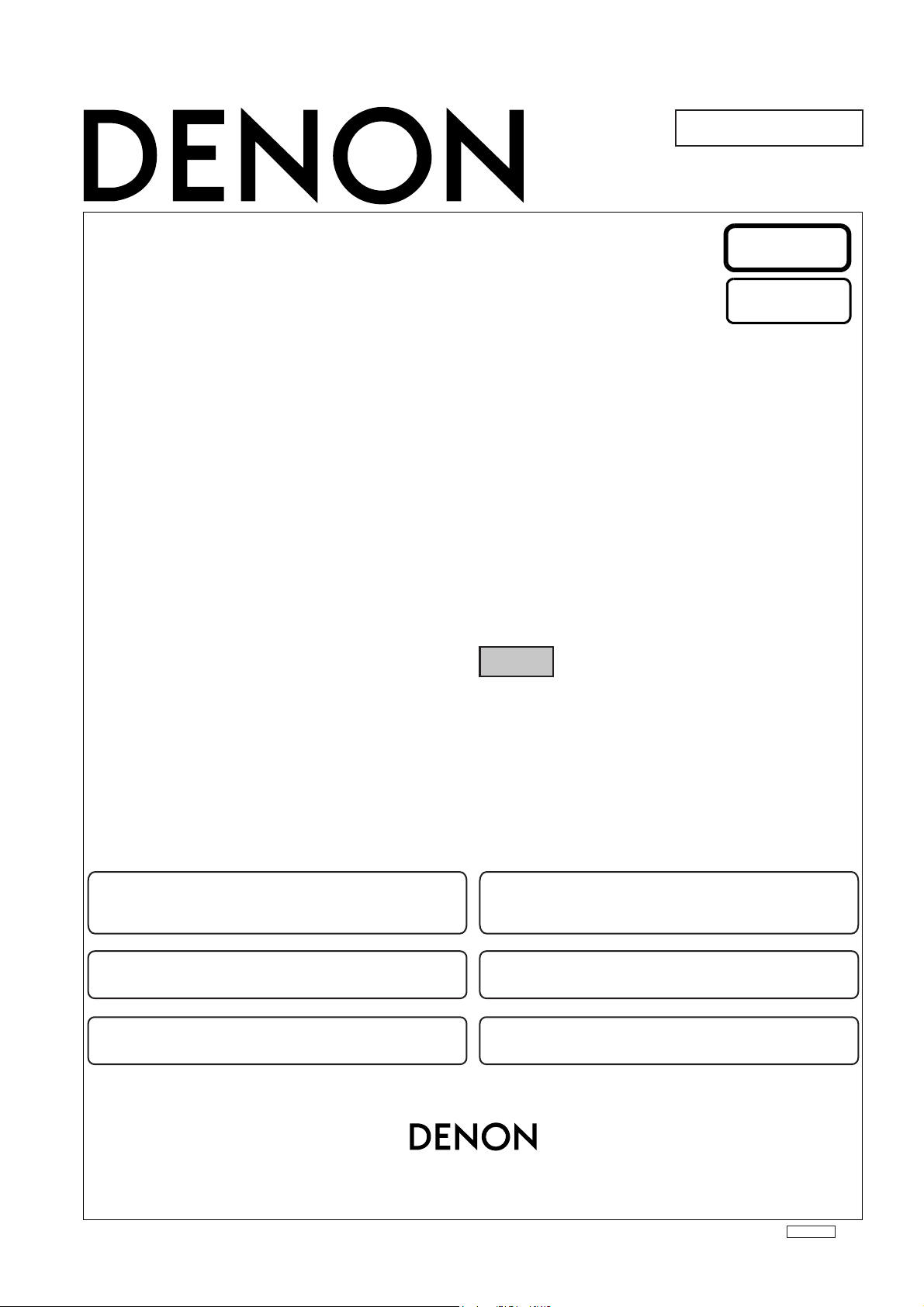
For Europe model
Ver. 2
SERVICE MANUAL
Please refer to the
MODIFICATION NOTICE.
MODEL DVD-1920
DVD AUDIO-VIDEO / SUPER AUDIO CD PLAYER
注 意
サービスをおこなう前に、このサービスマニュアルを
必ずお読みください。本機は、火災、感電、けがなど
に対する安全性を確保するために、さまざまな配慮を
おこなっており、また法的には「電気用品安全法」に
もとづき、所定の許可を得て製造されております。
従ってサービスをおこなう際は、これらの安全性が維
持されるよう、このサービスマニュアルに記載されて
いる注意事項を必ずお守りください。
●
For purposes of improvement, specifications and
design are subject to change without notice.
●
Please use this service manual with referring to the
operating instructions without fail.
●
Some illustrations using in this service manual are
slightly different from the actual set.
Denon Brand Company, D&M Holdings Inc.
●
●
●
●
TOKYO, JAPAN
本機の仕様は性能改良のため、予告なく変更すること
があります。
補修用性能部品の保有期間は、製造打切後8年です。
修理の際は、必ず取扱説明書を参照の上、作業を行っ
てください。
本文中に使用しているイラストは、説明の都合上現物
と多少異なる場合があります。
X0257 V.02 DE/CDM 0509
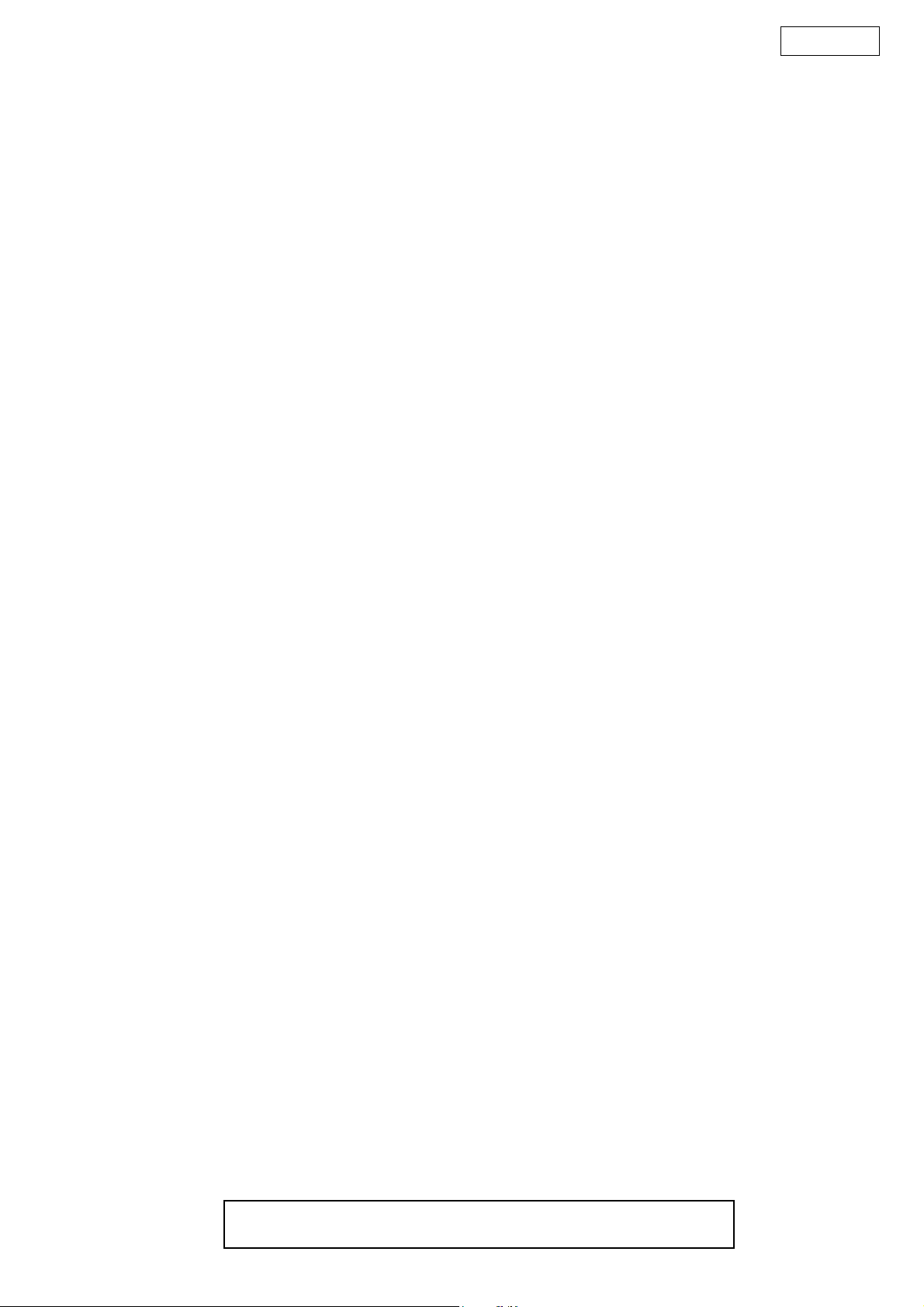
DVD-1920
TABLE OF CONTENTS
SPECIFICATIONS . . . . . . . . . . . . . . . . . . . . . . . . . . . . . . . . . . . . . . . . . . . . . . . . . . . . . . . . . . . . . . . . . . . . . . . . . 3
LASER BEAM SAFETY PRECAUTIONS . . . . . . . . . . . . . . . . . . . . . . . . . . . . . . . . . . . . . . . . . . . . . . . . . . . . . . . . 4
IMPORTANT SAFETY PRECAUTIONS . . . . . . . . . . . . . . . . . . . . . . . . . . . . . . . . . . . . . . . . . . . . . . . . . . . . . . . . . 5
STANDARD NOTES FOR SERVICING . . . . . . . . . . . . . . . . . . . . . . . . . . . . . . . . . . . . . . . . . . . . . . . . . . . . . . . . . 7
CABINET DISASSEMBLY INSTRUCTIONS . . . . . . . . . . . . . . . . . . . . . . . . . . . . . . . . . . . . . . . . . . . . . . . . . . . . 11
HOW TO INITIALIZE THE DVD PLAYER. . . . . . . . . . . . . . . . . . . . . . . . . . . . . . . . . . . . . . . . . . . . . . . . . . . . . . . 15
FIRMWARE RENEWAL MODE . . . . . . . . . . . . . . . . . . . . . . . . . . . . . . . . . . . . . . . . . . . . . . . . . . . . . . . . . . . . . . 16
TROUBLESHOOTING . . . . . . . . . . . . . . . . . . . . . . . . . . . . . . . . . . . . . . . . . . . . . . . . . . . . . . . . . . . . . . . . . . . . . 17
BLOCK DIAGRAMS . . . . . . . . . . . . . . . . . . . . . . . . . . . . . . . . . . . . . . . . . . . . . . . . . . . . . . . . . . . . . . . . . . . . . . . 24
SCHEMATIC DIAGRAMS / CBA'S AND TEST POINTS . . . . . . . . . . . . . . . . . . . . . . . . . . . . . . . . . . . . . . . . . . .31
WAVEFORMS . . . . . . . . . . . . . . . . . . . . . . . . . . . . . . . . . . . . . . . . . . . . . . . . . . . . . . . . . . . . . . . . . . . . . . . . . . . . 45
WIRING DIAGRAM . . . . . . . . . . . . . . . . . . . . . . . . . . . . . . . . . . . . . . . . . . . . . . . . . . . . . . . . . . . . . . . . . . . . . . . . 46
LEAD IDENTIFICATIONS. . . . . . . . . . . . . . . . . . . . . . . . . . . . . . . . . . . . . . . . . . . . . . . . . . . . . . . . . . . . . . . . . . . 47
EXPLODED VIEWS . . . . . . . . . . . . . . . . . . . . . . . . . . . . . . . . . . . . . . . . . . . . . . . . . . . . . . . . . . . . . . . . . . . . . . . 48
PARTS LIST . . . . . . . . . . . . . . . . . . . . . . . . . . . . . . . . . . . . . . . . . . . . . . . . . . . . . . . . . . . . . . . . . . . . . . . . . . . . . 50
Manufactured under license from Dolby Laboratories.
“Dolby” and the double-D symbol are trademarks of Dolby Laboratories.
2
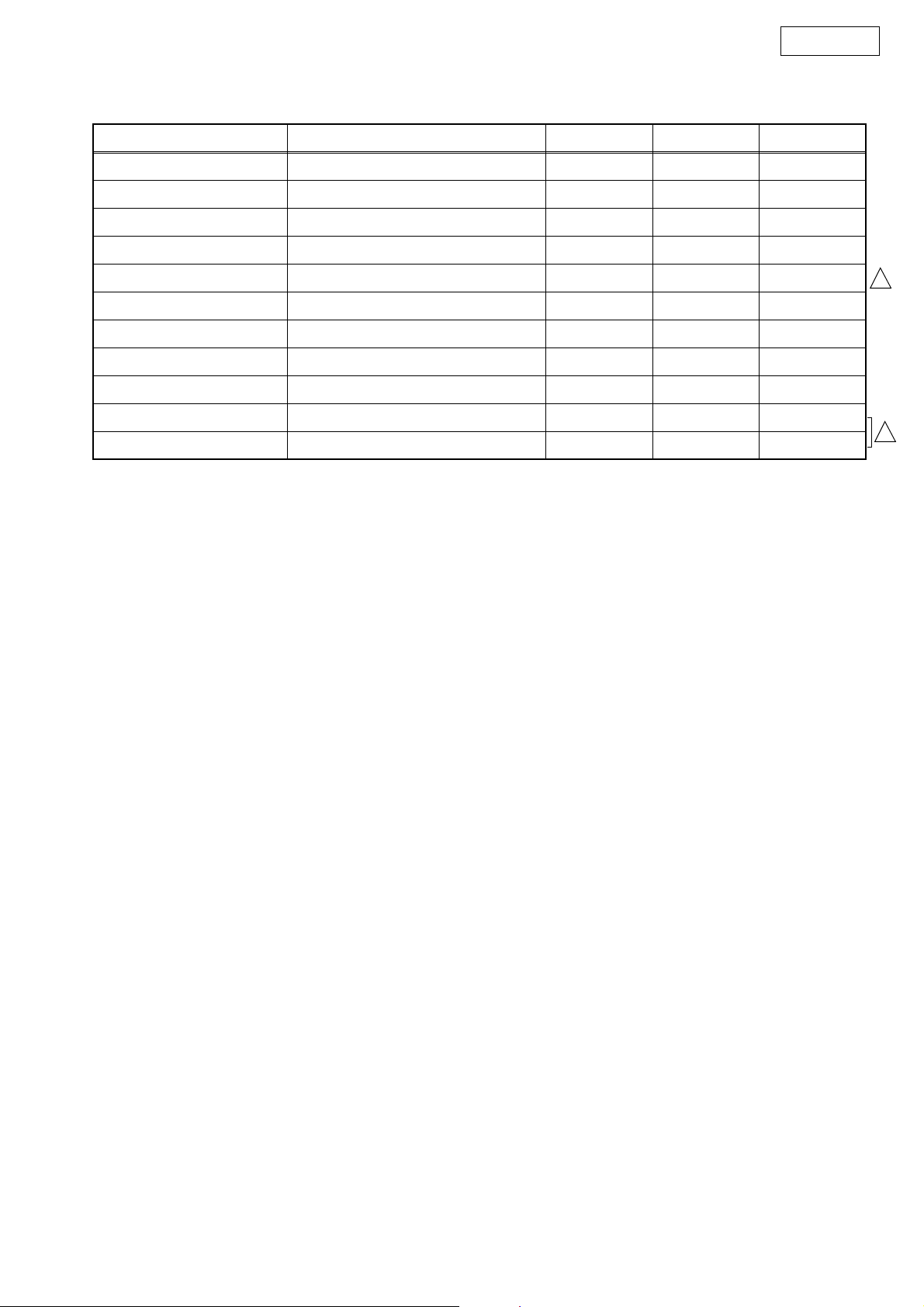
DVD-1920
SPECIFICATIONS
Item Conditions Unit Nominal Limit
1. Video Output 75 Ω load Vpp 1.0 ± 0.1
2. Optical Digital Out dBm -18
3. Audio (PCM)
3-1. Output Level 1 kHz, 0 dB, 47k Ω load Vrms 2.0
3-2. S/N 47k Ω load dB 115
3-3. Freq. Response
DVD fs = 48 kHz ± 0.5 dB, 47k Ω load Hz 20 ~ 22 k
CD fs = 44.1 kHz ± 0.5 dB, 47k Ω load Hz 20 ~ 20 k
3-4. THD+N
DVD 1 kHz, 0 dB, 47k Ω load % 0.004
CD 1 kHz, 0 dB, 47k Ω load % 0.004
Notes:
1. All Items are measured without pre-emphasis unless otherwise specified.
2. Power supply: 200 - 240 V, 50 Hz
3. Ambient Temperature: 5 °C - 40 °C
2
2
3

DVD-1920
LASER BEAM SAFETY PRECAUTIONS
This DVD player uses a pickup that emits a laser beam.
Do not look directly at the laser beam coming
from the pickup or allow it to strike against your
skin.
The laser beam is emitted from the location shown in the figure. When checking the laser diode, be sure to keep your
eyes at least 30 cm away from the pickup lens when the diode is turned on. Do not look directly at the laser beam.
CAUTION: Use of controls and adjustments, or doing procedures other than those specified herein, may result in
hazardous radiation exposure.
Drive Mechanism
Assembly
Laser Beam Radiation
Laser Pickup
Turntable
CAUTION- CLASS
-
TION WHEN OPEN. DO NOT VIEW
DIRECTLY WITH OPTICAL INSTRUMENTS
1M
LASER RADIA
-
Location: Top of DVD mechanism.
4
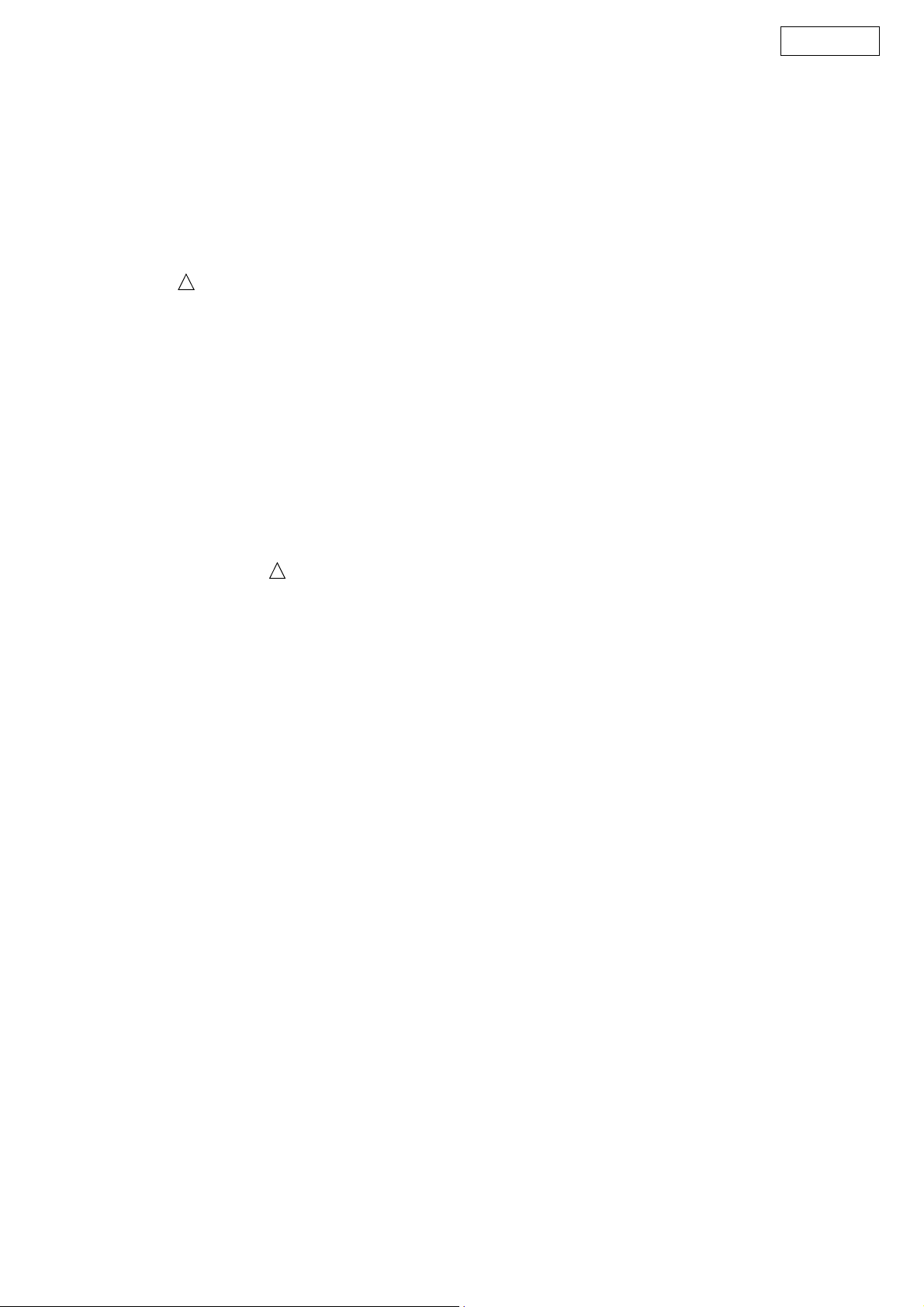
IMPORTANT SAFETY PRECAUTIONS
DVD-1920
Product Safety Notice
Some electrical and mechanical parts have special
safety-related characteristics which are often not evident from visual inspection, nor can the protection
they give necessarily be obtained by replacing them
with components rated for higher voltage, wattage,
etc. Parts that have special safety characteristics are
identified by a ! on schematics and in parts lists. Use
of a substitute replacement that does not have the
same safety characteristics as the recommended
replacement part might create shock, fire, and/or other
hazards. The Product’s Safety is under review continuously and new instructions are issued whenever
appropriate. Prior to shipment from the factory, our
products are carefully inspected to confirm with the
recognized product safety and electrical codes of the
countries in which they are to be sold. However, in
order to maintain such compliance, it is equally important to implement the following precautions when a set
is being serviced.
Precautions during Servicing
A. Parts identified by the ! symbol are critical for
safety. Replace only with part number specified.
B. In addition to safety, other parts and assemblies
are specified for conformance with regulations
applying to spurious radiation. These must also be
replaced only with specified replacements.
Examples: RF converters, RF cables, noise blocking capacitors, and noise blocking filters, etc.
C. Use specified internal wiring. Note especially:
1)Wires covered with PVC tubing
2)Double insulated wires
3)High voltage leads
D. Use specified insulating materials for hazardous
live parts. Note especially:
1)Insulation tape
2)PVC tubing
3)Spacers
4)Insulators for transistors
E. When replacing AC primary side components
(transformers, power cord, etc.), wrap ends of
wires securely about the terminals before soldering.
F. Observe that the wires do not contact heat produc-
ing parts (heatsinks, oxide metal film resistors, fusible resistors, etc.).
G. Check that replaced wires do not contact sharp
edges or pointed parts.
H. When a power cord has been replaced, check that
5 - 6 kg of force in any direction will not loosen it.
I. Also check areas surrounding repaired locations.
J. Use care that foreign objects (screws, solder drop-
lets, etc.) do not remain inside the set.
K. Crimp type wire connector
The power transformer uses crimp type connectors
which connect the power cord and the primary side
of the transformer. When replacing the transformer, follow these steps carefully and precisely to
prevent shock hazards.
Replacement procedure
1)Remove the old connector by cutting the wires at a
point close to the connector.
Important: Do not re-use a connector. (Discard it.)
2)Strip about 15 mm of the insulation from the ends
of the wires. If the wires are stranded, twist the
strands to avoid frayed conductors.
3)Align the lengths of the wires to be connected.
Insert the wires fully into the connector.
4)Use a crimping tool to crimp the metal sleeve at its
center. Be sure to crimp fully to the complete closure of the tool.
L. When connecting or disconnecting the internal
connectors, first, disconnect the AC plug from the
AC outlet.
5
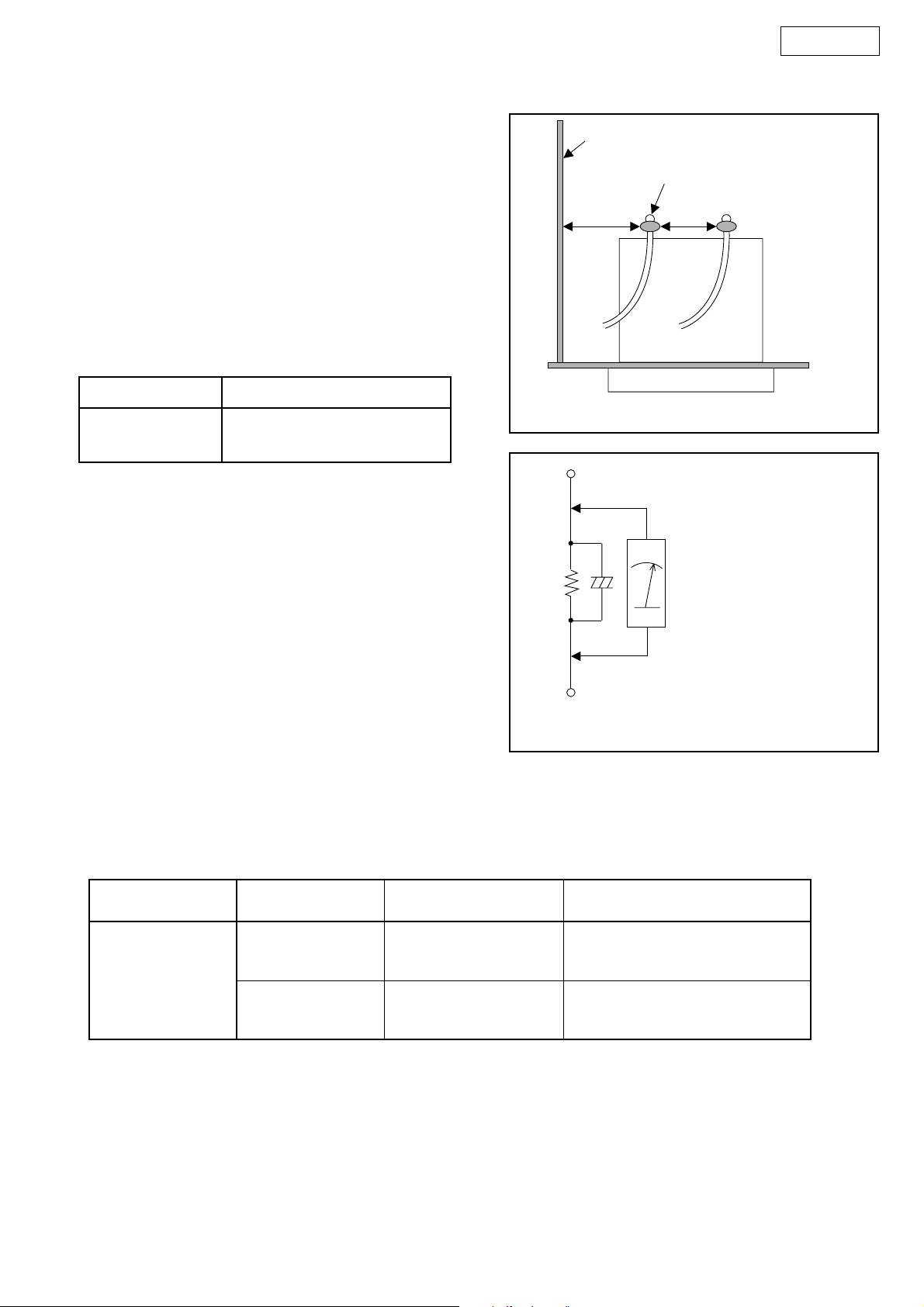
Safety Check after Servicing
Examine the area surrounding the repaired location
for damage or deterioration. Observe that screws,
parts, and wires have been returned to their original
positions. Afterwards, do the following tests and confirm the specified values to verify compliance with
safety standards.
1. Clearance Distance
When replacing primary circuit components, confirm
specified clearance distance (d) and (d’) between soldered terminals, and between terminals and surrounding metallic parts. (See Fig. 1)
Table 1 : Ratings for selected area
AC Line Voltage Clearance Distance (d), (d’)
200 to 240 V
≥ 3 mm(d)
≥ 6 mm(d’)
DVD-1920
Chassis or Secondary Conductor
Primary Circuit Terminals
dd'
Fig. 1
Note: This table is unofficial and for reference only.
Be sure to confirm the precise values.
2. Leakage Current Test
Confirm the specified (or lower) leakage current
between B (earth ground, power cord plug prongs)
and externally exposed accessible parts (RF terminals, antenna terminals, video and audio input and
output terminals, microphone jacks, earphone jacks,
etc.) is lower than or equal to the specified value in the
table below.
Measuring Method (Power ON) :
Insert load Z between B (earth ground, power cord
plug prongs) and exposed accessible parts. Use an
AC voltmeter to measure across the terminals of load
Z. See Fig. 2 and the following table.
Table 2: Leakage current ratings for selected areas
AC Line Voltage Load Z Leakage Current (i)
200 to 240 V
2kΩ RES.
Connected in
parallel
50kΩ RES.
Connected in
parallel
i≤0.7mA AC Peak
i≤2mA DC
i≤0.7mA AC Peak
i≤2mA DC
Exposed Accessible Part
Z
One side of
B
Power Cord Plug Prongs
One side of power cord plug
Antenna terminals
A/V Input, Output
AC Voltmeter
(High Impedance)
prongs (B) to:
RF or
Fig. 2
Note: This table is unofficial and for reference only. Be sure to confirm the precise values.
6
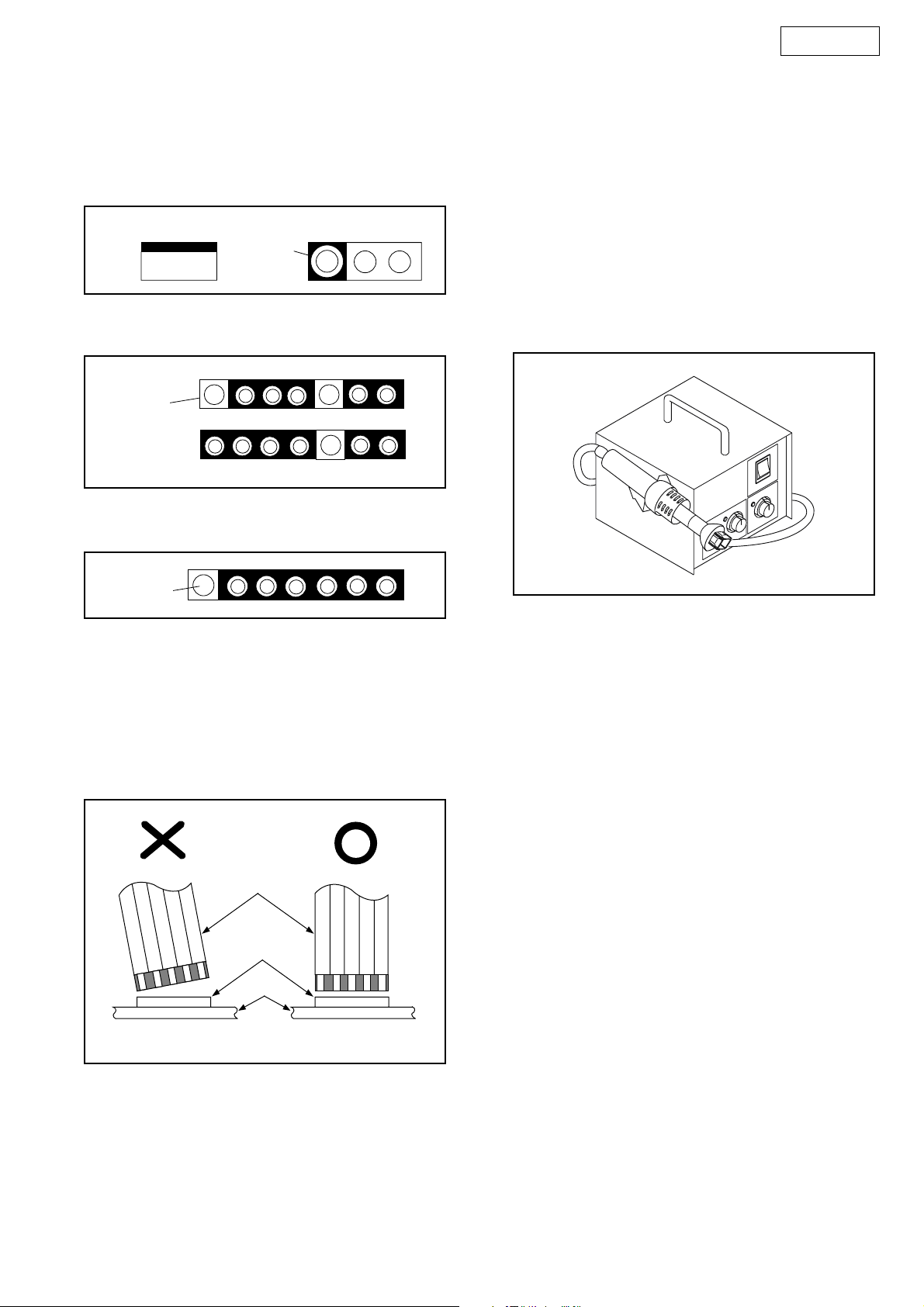
STANDARD NOTES FOR SERVICING
DVD-1920
Circuit Board Indications
1. The output pin of the 3 pin Regulator ICs is
indicated as shown.
Top View
Out
2. For other ICs, pin 1 and every fifth pin are
indicated as shown.
Pin 1
3. The 1st pin of every male connector is indicated as
shown.
Pin 1
Input
In
Bottom View
5
10
Pb (Lead) Free Solder
When soldering, be sure to use the Pb free solder.
How to Remove / Install Flat Pack-IC
1. Removal
With Hot-Air Flat Pack-IC Desoldering Machine:
1. Prepare the hot-air flat pack-IC desoldering
machine, then apply hot air to the Flat Pack-IC
(about 5 to 6 seconds). (Fig. S-1-1)
Fig. S-1-1
Instructions for Connectors
1. When you connect or disconnect the FFC (Flexible
Foil Connector) cable, be sure to first disconnect
the AC cord.
2. FFC (Flexible Foil Connector) cable should be
inserted parallel into the connector, not at an
angle.
FFC Cable
Connector
CBA
* Be careful to avoid a short circuit.
2. Remove the flat pack-IC with tweezers while
applying the hot air.
3. Bottom of the flat pack-IC is fixed with glue to the
CBA; when removing entire flat pack-IC, first apply
soldering iron to center of the flat pack-IC and heat
up. Then remove (glue will be melted). (Fig. S-1-6)
4. Release the flat pack-IC from the CBA using
tweezers. (Fig. S-1-6)
CAUTION:
1. The Flat Pack-IC shape may differ by models. Use
an appropriate hot-air flat pack-IC desoldering
machine, whose shape matches that of the Flat
Pack-IC.
2. Do not supply hot air to the chip parts around the
flat pack-IC for over 6 seconds because damage
to the chip parts may occur. Put masking tape
around the flat pack-IC to protect other parts from
damage. (Fig. S-1-2)
7
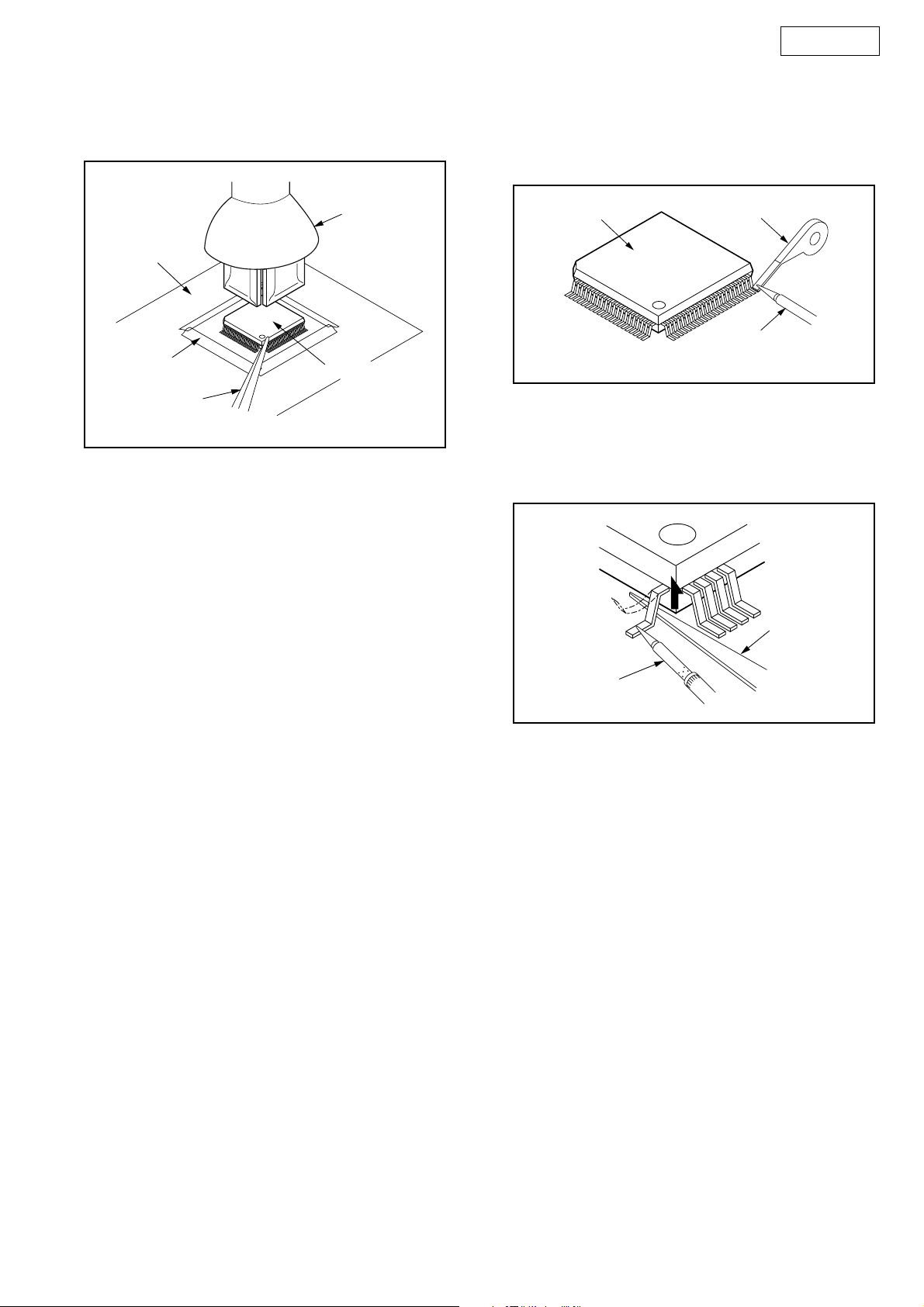
DVD-1920
3. The flat pack-IC on the CBA is affixed with glue, so
be careful not to break or damage the foil of each
pin or the solder lands under the IC when
removing it.
Hot-air
Flat Pack-IC
Desoldering
CBA
Masking
Tape
Tweezers
Machine
Flat Pack-IC
Fig. S-1-2
With Soldering Iron:
1. Using desoldering braid, remove the solder from
all pins of the flat pack-IC. When you use solder
flux which is applied to all pins of the flat pack-IC,
you can remove it easily. (Fig. S-1-3)
Flat Pack-IC
2. Lift each lead of the flat pack-IC upward one by
one, using a sharp pin or wire to which solder will
not adhere (iron wire). When heating the pins, use
a fine tip soldering iron or a hot air desoldering
machine. (Fig. S-1-4)
Desoldering Braid
Soldering Iron
Fig. S-1-3
Sharp
Pin
Fine Tip
Soldering Iron
3. Bottom of the flat pack-IC is fixed with glue to the
CBA; when removing entire flat pack-IC, first apply
soldering iron to center of the flat pack-IC and heat
up. Then remove (glue will be melted). (Fig. S-1-6)
4. Release the flat pack-IC from the CBA using
tweezers. (Fig. S-1-6)
Fig. S-1-4
8
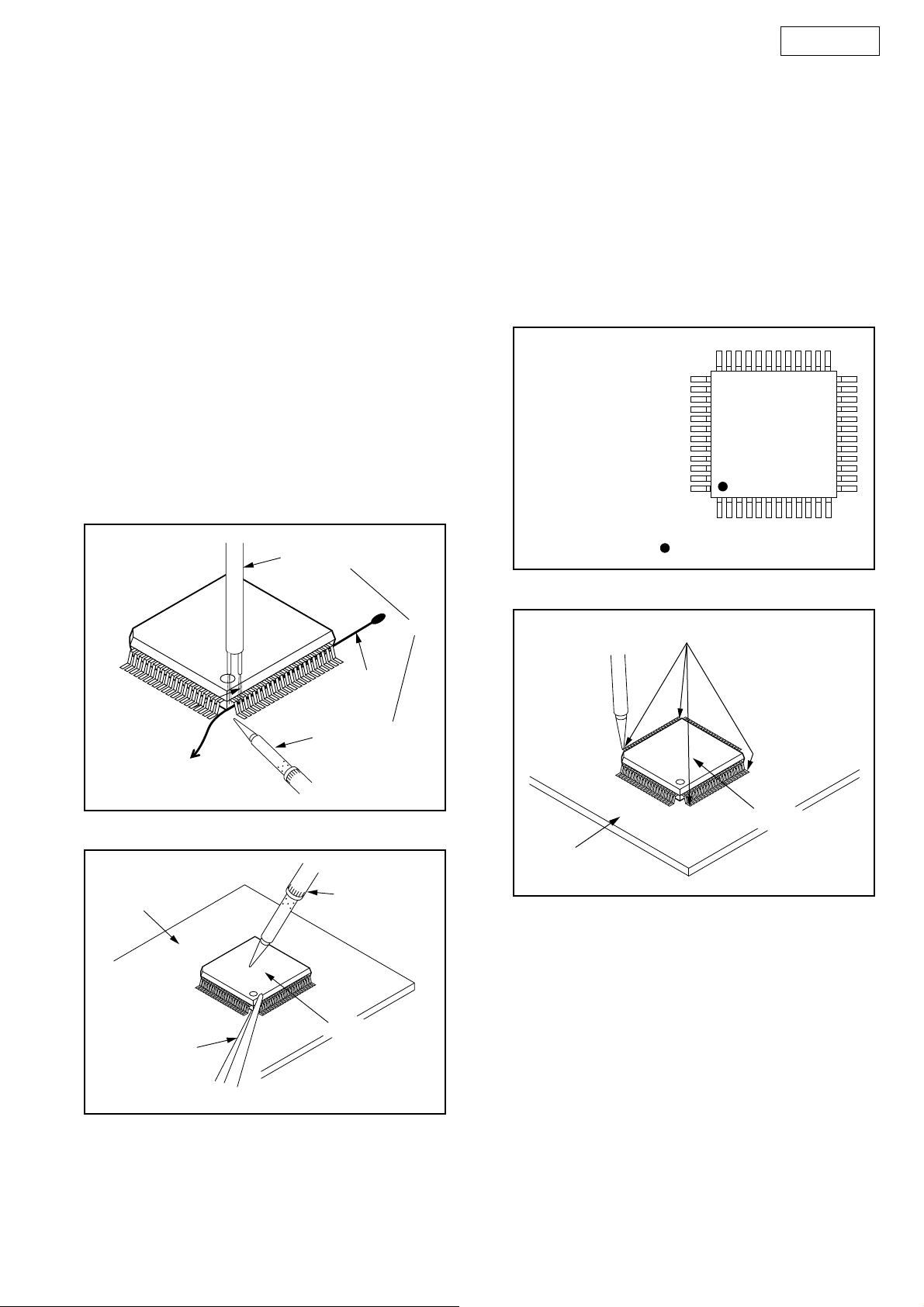
DVD-1920
With Iron Wire:
1. Using desoldering braid, remove the solder from
all pins of the flat pack-IC. When you use solder
flux which is applied to all pins of the flat pack-IC,
you can remove it easily. (Fig. S-1-3)
2. Affix the wire to a workbench or solid mounting
point, as shown in Fig. S-1-5.
3. While heating the pins using a fine tip soldering
iron or hot air blower, pull up the wire as the solder
melts so as to lift the IC leads from the CBA
contact pads as shown in Fig. S-1-5.
4. Bottom of the flat pack-IC is fixed with glue to the
CBA; when removing entire flat pack-IC, first apply
soldering iron to center of the flat pack-IC and heat
up. Then remove (glue will be melted). (Fig. S-1-6)
5. Release the flat pack-IC from the CBA using
tweezers. (Fig. S-1-6)
Note: When using a soldering iron, care must be
taken to ensure that the flat pack-IC is not
being held by glue. When the flat pack-IC is
removed from the CBA, handle it gently
because it may be damaged if force is applied.
Hot Air Blower
2. Installation
1. Using desoldering braid, remove the solder from
the foil of each pin of the flat pack-IC on the CBA
so you can install a replacement flat pack-IC more
easily.
2. The “
3. Solder all pins of the flat pack-IC. Be sure that
● ” mark on the flat pack-IC indicates pin 1.
(See Fig. S-1-7.) Be sure this mark matches the 1
on the PCB when positioning for installation. Then
presolder the four corners of the flat pack-IC. (See
Fig. S-1-8.)
none of the pins have solder bridges.
Example :
Pin 1 of the Flat Pack-IC
is indicated by a " " mark.
Fig. S-1-7
To Solid
Mounting Point
CBA
Tweezers
Iron Wire
Soldering Iron
Fig. S-1-5
Fine Tip
Soldering Iron
Flat Pack-IC
or
Presolder
Flat Pack-IC
CBA
Fig. S-1-8
Fig. S-1-6
9
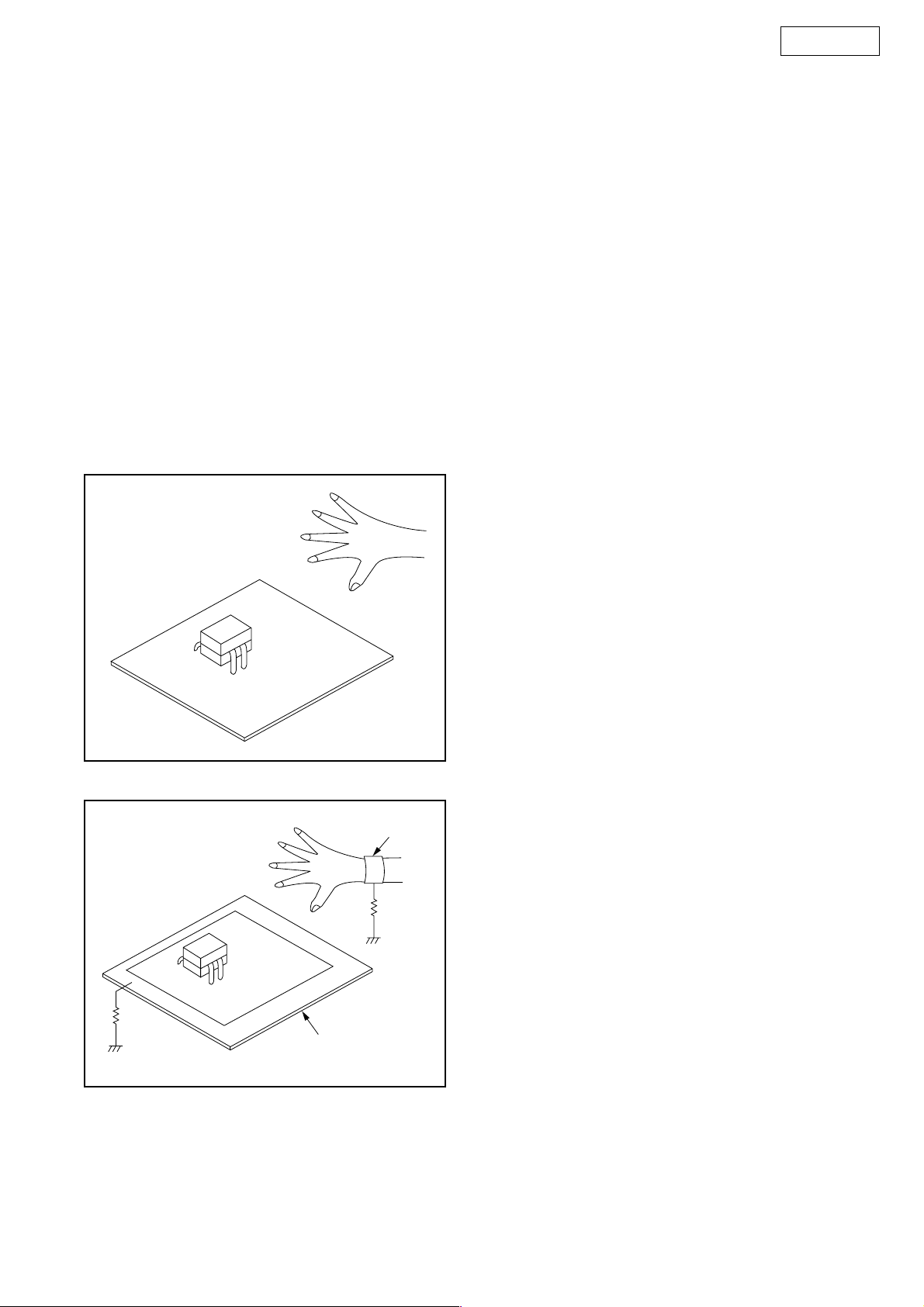
Instructions for Handling Semiconductors
Electrostatic breakdown of the semi-conductors may
occur due to a potential difference caused by
electrostatic charge during unpacking or repair work.
1. Ground for Human Body
Be sure to wear a grounding band (1 MΩ) that is
properly grounded to remove any static electricity that
may be charged on the body.
2. Ground for Workbench
Be sure to place a conductive sheet or copper plate
with proper grounding (1 MΩ) on the workbench or
other surface, where the semi-conductors are to be
placed. Because the static electricity charge on
clothing will not escape through the body grounding
band, be careful to avoid contacting semi-conductors
with your clothing.
DVD-1920
<Incorrect>
<Correct>
CBA
Grounding Band
1MΩ
1MΩ
CBA
Conductive Sheet or
Copper Plate
10
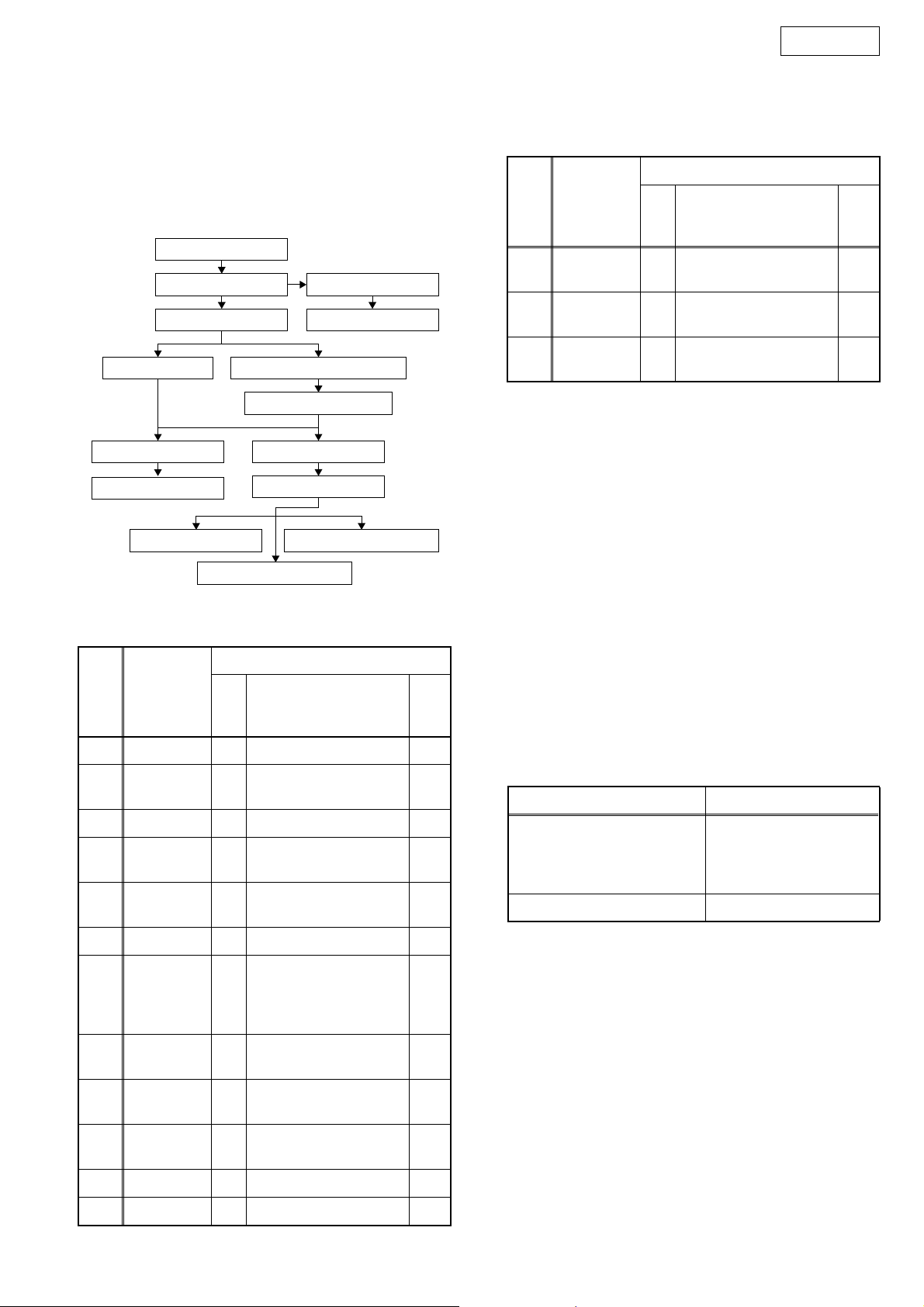
CABINET DISASSEMBLY INSTRUCTIONS
1. Disassembly Flowchart
This flowchart indicates the disassembly steps to gain
access to item(s) to be serviced. When reassembling,
follow the steps in reverse order. Bend, route, and
dress the cables as they were originally.
[1] Top Cover
[2] Front Unit
[3] Tray Panel
[6] Rear Panel
[7] DVD Main CBA Unit
[4] Function CBA
[5] Front Assembly
ID/
Loc.
No.
[13]
[14]
[15]
Part
Loader
Base
Power PCB
Holder
Main PCB
Holder
DVD-1920
Removal
Remove/*Unhook/
Fig.
No.
D8 4(S-11) ---
D8 2(S-12) ---
D8 (S-13) ---
Unlock/Release/
Unplug/Desolder
Note
[10] DVD Mechanism
[8] 5.1ch Amp CBA
[9] Jack PCB Holder
[13] Loader Base
[15] Main PCB Holder
[11] LED CBA
[12] AV CBA
[14] Power PCB Holder
2. Disassembly Method
ID/
Loc.
No.
[1] Top Cover D1 5(S-1) ---
[2] Front Unit D2
[3] Tray Panel D2 *2(L-4) 1
[4]
[5]
Part
Function
CBA
Front
Assembly
Fig.
No.
*2(L-1), *2(L-2),
*3(L-3), *CN2001
D3 6(S-2) ---
D3 ---------- ---
Removal
Remove/*Unhook/
Unlock/Release/
Unplug/Desolder
Note
1
↓
(1)
Note:
(1) Identification (location) No. of parts in the figures
(2) Name of the part
(3) Figure Number for reference
(4) Identification of parts to be removed, unhooked,
unlocked, released, unplugged, unclamped, or
desoldered.
P = Spring, L = Locking Tab, S = Screw,
CN = Connector
* = Unhook, Unlock, Release, Unplug, or Desolder
e.g. 2(S-2) = two Screws (S-2),
2(L-2) = two Locking Tabs (L-2)
(5) Refer to “Reference Notes.”
↓
(2)
↓
(3)
↓
(4)
(5)
About tightening screws
When tightening screws, tighten them with the
following torque.
Screws Torque
(S-1), (S-2), (S-3), (S-4),
(S-5), (S-6A), (S-7), (S-8),
(S-9), (S-10), (S-11),
(S-12), (S-13)
(S-6B) 0.38 ± 0.04 N·m
0.45 ± 0.05 N·m
↓
[6] Rear Panel D4 9(S-3), (S-4), (S-5) ---
2(S-6A), (S-6B),
DVD Main
[7]
CBA Unit
5.1ch Amp
[8]
CBA
Jack PCB
[9]
Holder
DVD
[10]
MechanismD5D6
[11] LED CBA D7 *CN2102 ---
[12] AV CBA D7 4(S-9), (S-10) ---
*CN201, *CN301,
D5
*CN401, *CN601,
*CNS01
D5 (S-6), 2(L-5), *CN7101 ---
D5 2(S-7) ---
4(S-8)
2
2
3
11
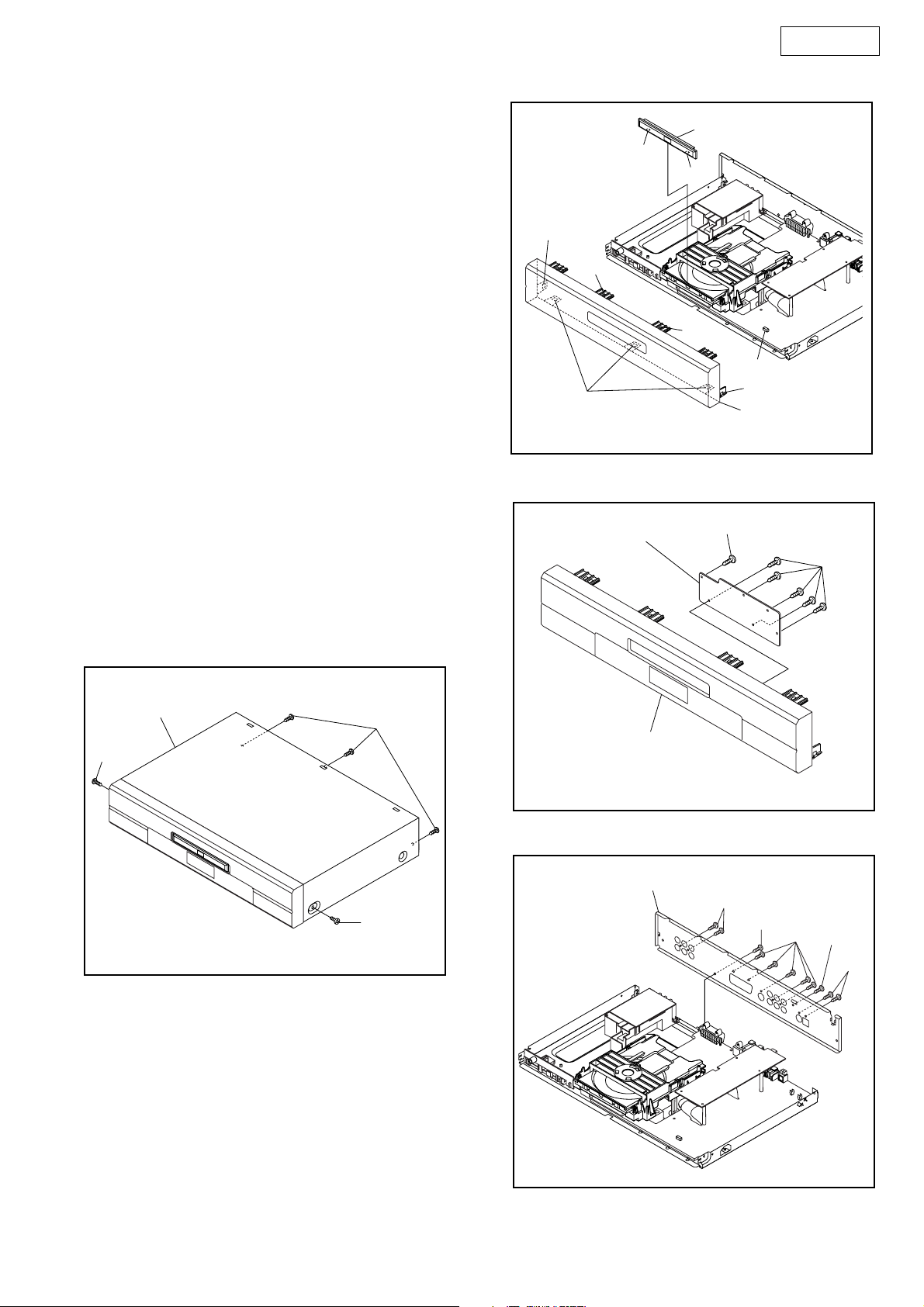
Reference Notes
1. CAUTION 1: Locking Tabs (L-1), (L-2), (L-3) and
(L-4) are fragile. Be careful not to break them.
1) Release two Locking Tabs (L-1), then release
two Locking Tabs (L-2).
2) Release three Locking Tabs (L-3).
3) Disconnect connector CN2001 and remove the
Front Assembly.
2. CAUTION 2: Electrostatic breakdown of the laser
diode in the optical system block may occur as a
potential difference caused by electrostatic charge
accumulated on cloth, human body etc., during
unpacking or repair work.
To avoid damage of pickup follow next
procedures.
1) Short the three short lands of FPC cable with
solder before removing the FFC cable (CN201)
from it. If you disconnect the FFC cable
(CN201), the laser diode of pickup will be
destroyed. (Fig. D5)
2) Disconnect Connectors (CN301), (CN401),
(CN601) and (CNS01). Remove two screws
(S-6A) and (S-6B), and lift the DVD Main CBA
Unit. (Fig. D5)
3. CAUTION 3: When reassembling, confirm the
FFC cable (CN201) is connected completely.
Then remove the solder from the three short lands
of FPC cable. (Fig. D5)
(L-2)
(L-1)
(L-3)
[4] Function CBA
DVD-1920
[3] Tray Panel
(L-4)
(L-4)
(L-1)
CN2001
(L-2)
[2] Front Unit
Fig. D2
(S-2)
(S-2)
[1] Top Cover
(S-1)
(S-1)
(S-1)
Fig. D1
[5] Front Assembly
[6] Rear Panel
(S-3)
(S-5)
(S-3)
Fig. D3
(S-4)
(S-3)
12
Fig. D4
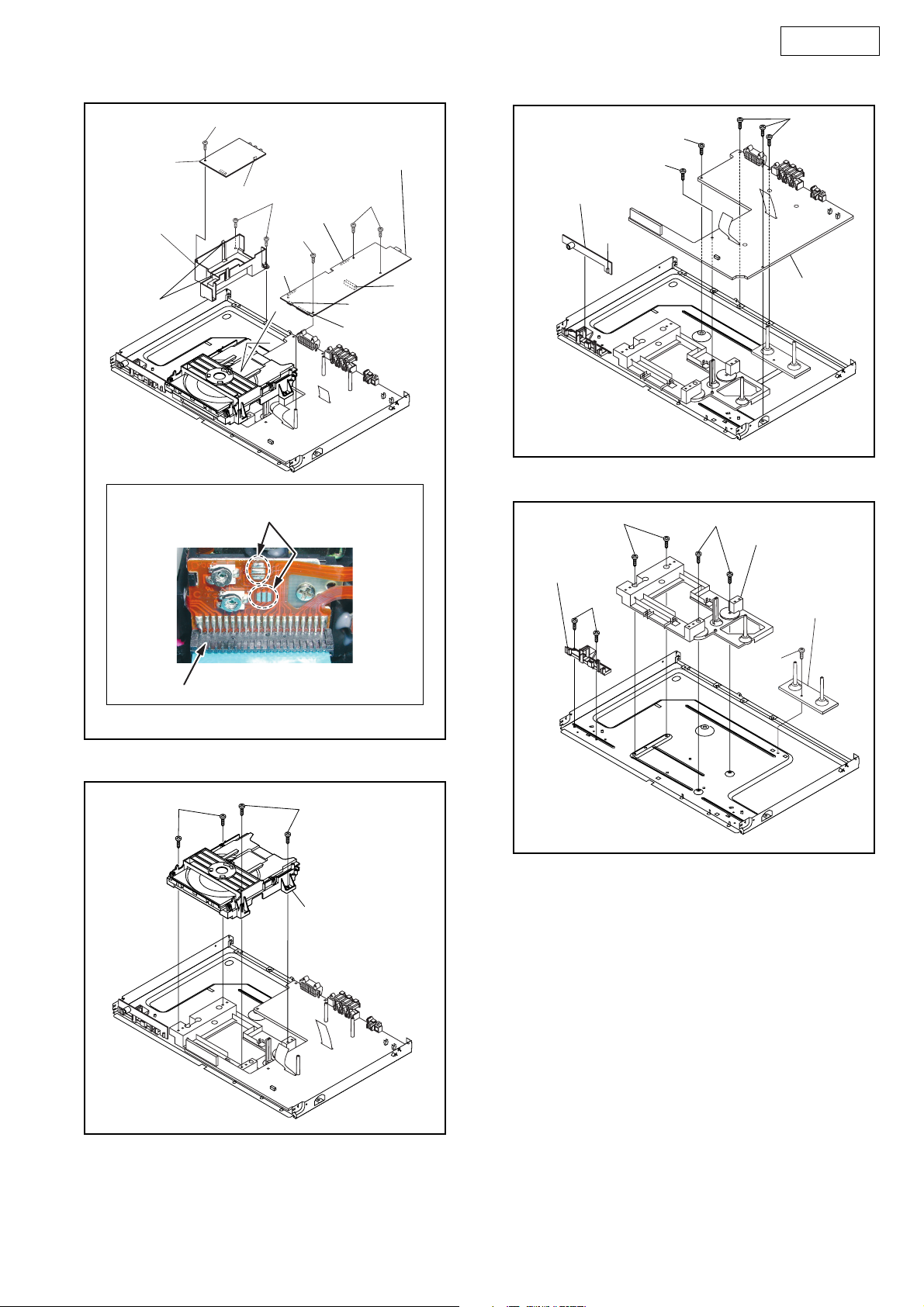
DVD-1920
[8] 5.1ch
Amp CBA
[9] Jack PCB
Holder
(L-5)
Short the three short lands by soldering.
(Either of two places.)
(S-6)
CN7101
[7] DVD Main CBA Unit
(S-7)
CNS01
(S-6B)
CN201
A
(S-6A)
CN601
CN301
CN401
[11] LED CBA
CN2102
(S-11)
[14] Power
PCB Holder
(S-12)
(S-9)
(S-9)
(S-10)
[12] AV CBA
Fig. D7
(S-11)
[13] Loader Base
[15] Main
PCB
Holder
Connector
(S-8)
(S-13)
View for A
Fig. D5
(S-8)
Fig. D8
[10] DVD
Mechanism
Fig. D6
13
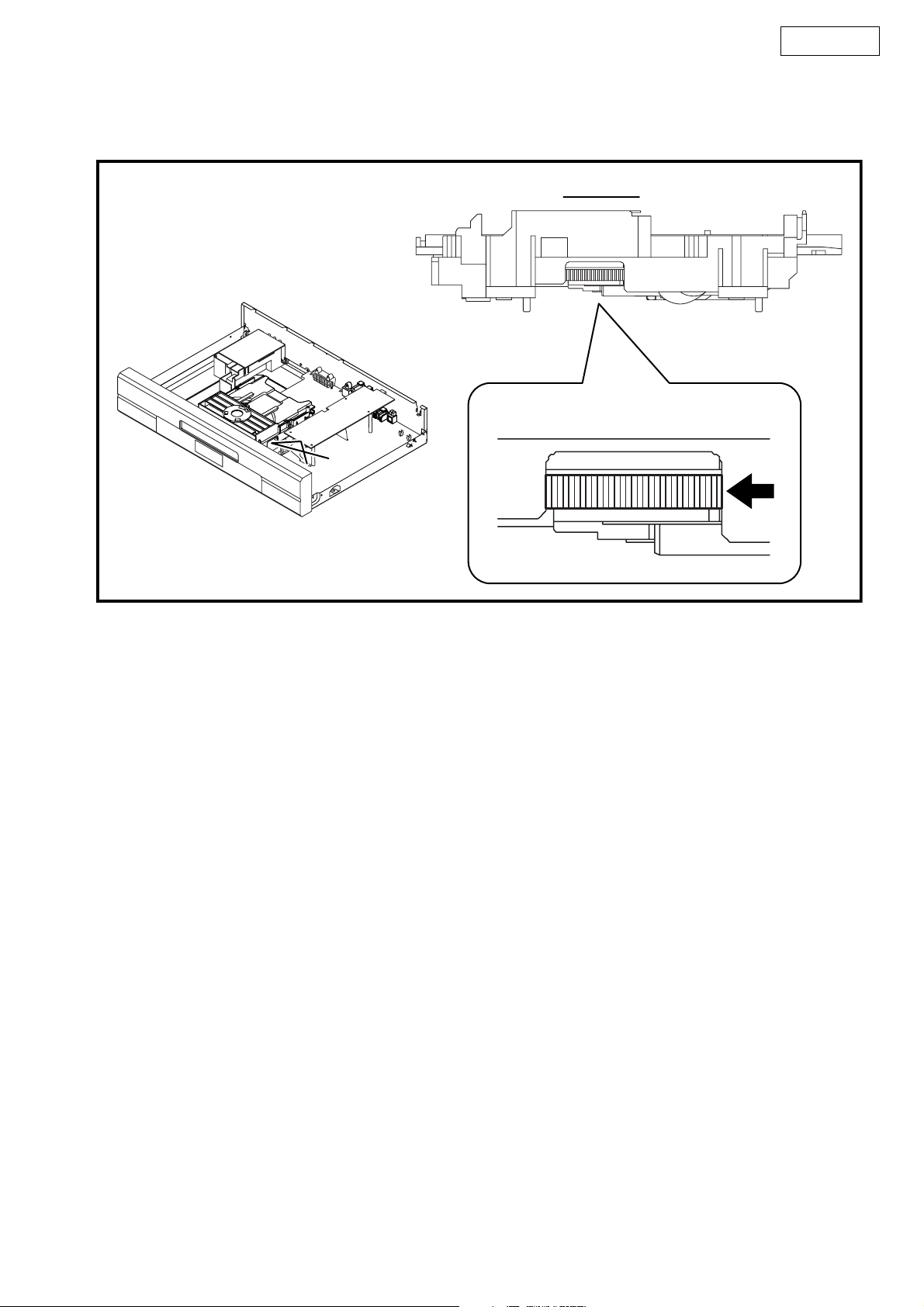
3. How to Eject Manually
1. Remove the Top Cover.
2. Rotate the roulette in the direction of the arrow as shown below.
Rotate this roulette in
the direction of the arrow
A
DVD-1920
View for A
14
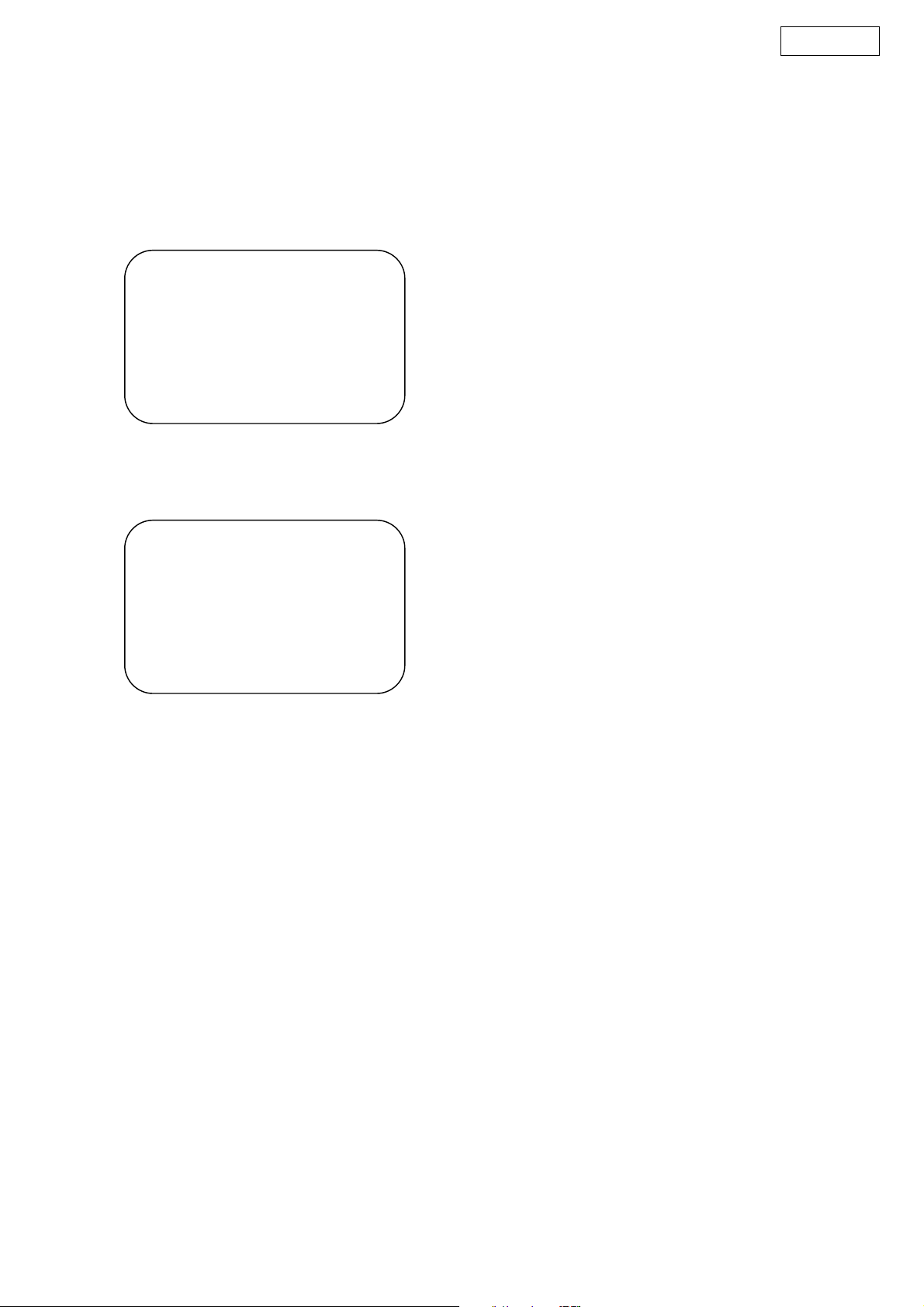
HOW TO INITIALIZE THE DVD PLAYER
To put the program back at the factory-default,
initialize the DVD player as the following procedure.
1. Press [1], [2], [3], [4], and [DISPLAY] buttons on
the remote control unit in that order.
Fig. a appears on the screen.
"
" differ depending on the models.
*******
MODEL : *******
Version
Region
: *.**
: *
EXIT: POWEREEPROM CLEAR : CLEAR
Fig. a
"
" differ depending on the models.
*******
2. Press [CLEAR] button on the remote control unit.
Fig. b appears on the screen.
DVD-1920
MODEL : *******
Version
Region
: *.**
: *
EXIT: POWEREEPROM CLEAR : CLEAR
EEPROM CLEAR : OK
Fig. b
When “OK” appears on the screen, the factory
default will be set.
3. To exit this mode, press [POWER OFF] button.
15
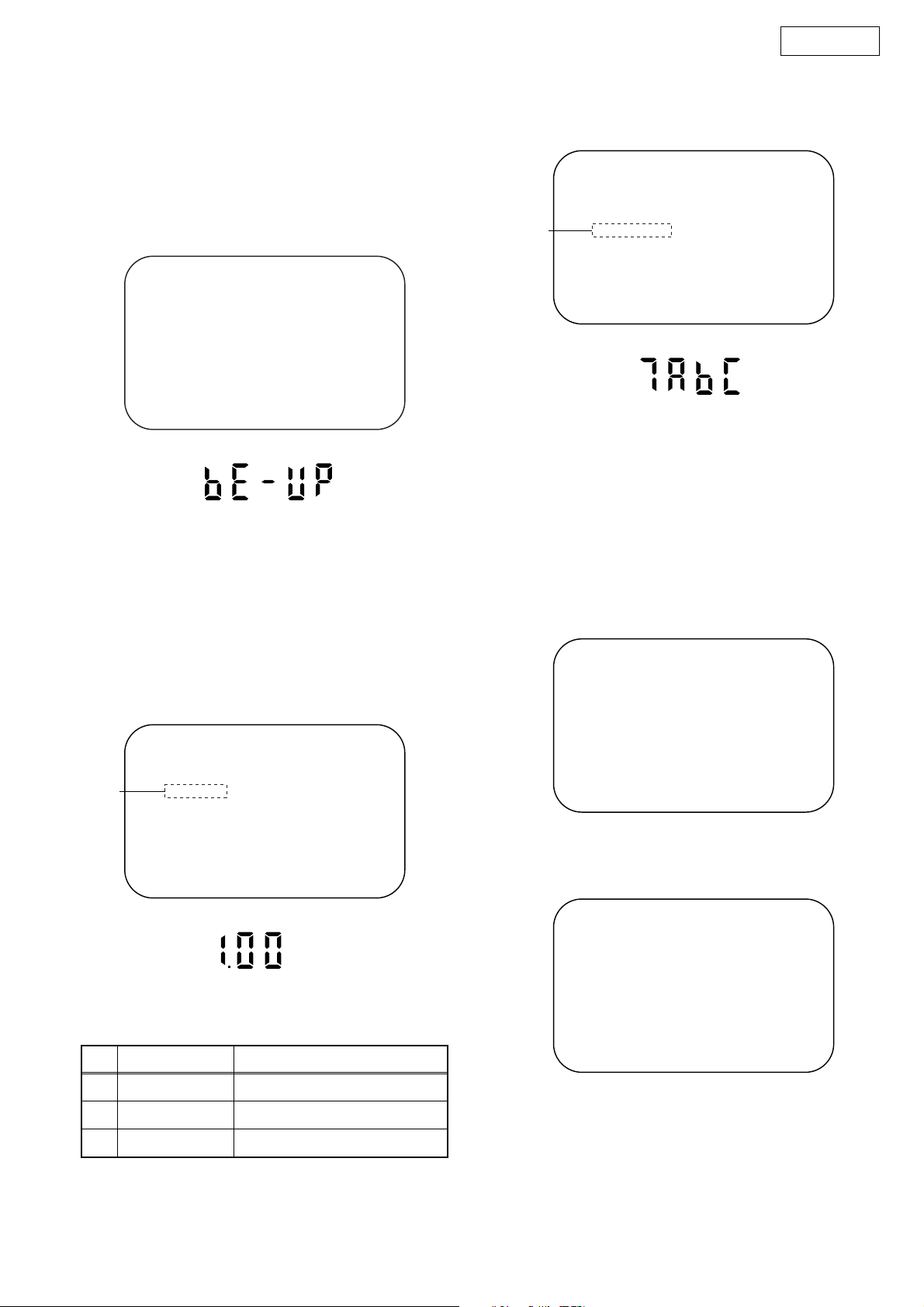
FIRMWARE RENEWAL MODE
DVD-1920
1. Turn the power on and remove the disc on the tray.
2. To put the DVD player into version up mode, press
[9], [8], [7], [6], and [SEARCH MODE] buttons on
the remote control unit in that order. The tray will
open automatically. Fig. a appears on the screen
and Fig. b appears on the VFD.
"
" differ depending on the models.
*******
F/W Version Up Mode Model No : *******
Please insert a DISC
for F/W Version Up.
VERSION : *.**
EXIT: POWER
Fig. a Version Up Mode Screen
Fig. b VFD in Version Up Mode
The DVD player can also enter the version up
mode with the tray open. In this case, Fig. a will be
shown on the screen while the tray is open.
3. Load the disc for version up.
4. The DVD player enters the F/W version up mode
automatically. Fig. c appears on the screen and
Fig. d appears on the VFD. If you enter the F/W for
different models, “Disc Error” will appear on the
screen, then the tray will open automatically.
"
" differ depending on the models.
*******
"
" differ depending on the models.
*******
(*2)
F/W Version Up Mode
VERSION : ************.ab6
Completed
SUM : 7ABC
Model No : *******
VERSION : *.**
Fig. e Completed Program Mode Screen
Fig. f VFD upon Finishing the Programming Mode (Example)
At this time, no button is available.
6. Remove the disc on the tray.
7. Unplug the AC cord from the AC outlet. Then plug
it again.
8. Turn the power on by pressing the
[POWER ON] button and the tray will close.
9. Press [1], [2], [3], [4], and [DISPLAY] buttons on
the remote control unit in that order.
Fig. g appears on the screen.
"
" differ depending on the models.
*******
MODEL : *******
Version
Region
: *.**
: *
(*1)
F/W Version Up Mode Model No : *******
VERSION : ************.ab6
Reading...
VERSION : *.**
Fig. c Programming Mode Screen
Fig. d VFD in Programming Mode (Example)
The appearance shown in (*1) of Fig. c is
described as follows:
No. Appearance State
1 Reading... Sending files into the memory
2 Erasing... Erasing previous version data
3 Programming... Writing new version data
5. After programming is finished, the tray opens
automatically. Fig. e appears on the screen and
the checksum in (*2) of Fig. e appears on the VFD
(Fig. f).
EXIT: POWEREEPROM CLEAR : CLEAR
Fig. g
10. Press [CLEAR] button on the remote control unit.
Fig. h appears on the screen.
"
" differ depending on the models.
*******
MODEL : *******
Version
Region
: *.**
: *
EXIT: POWEREEPROM CLEAR : CLEAR
EEPROM CLEAR : OK
Fig. h
When “OK” appears on the screen, the factory
default will be set. Then the firmware renewal
mode is complete.
11. To exit this mode, press [POWER OFF] button.
16
