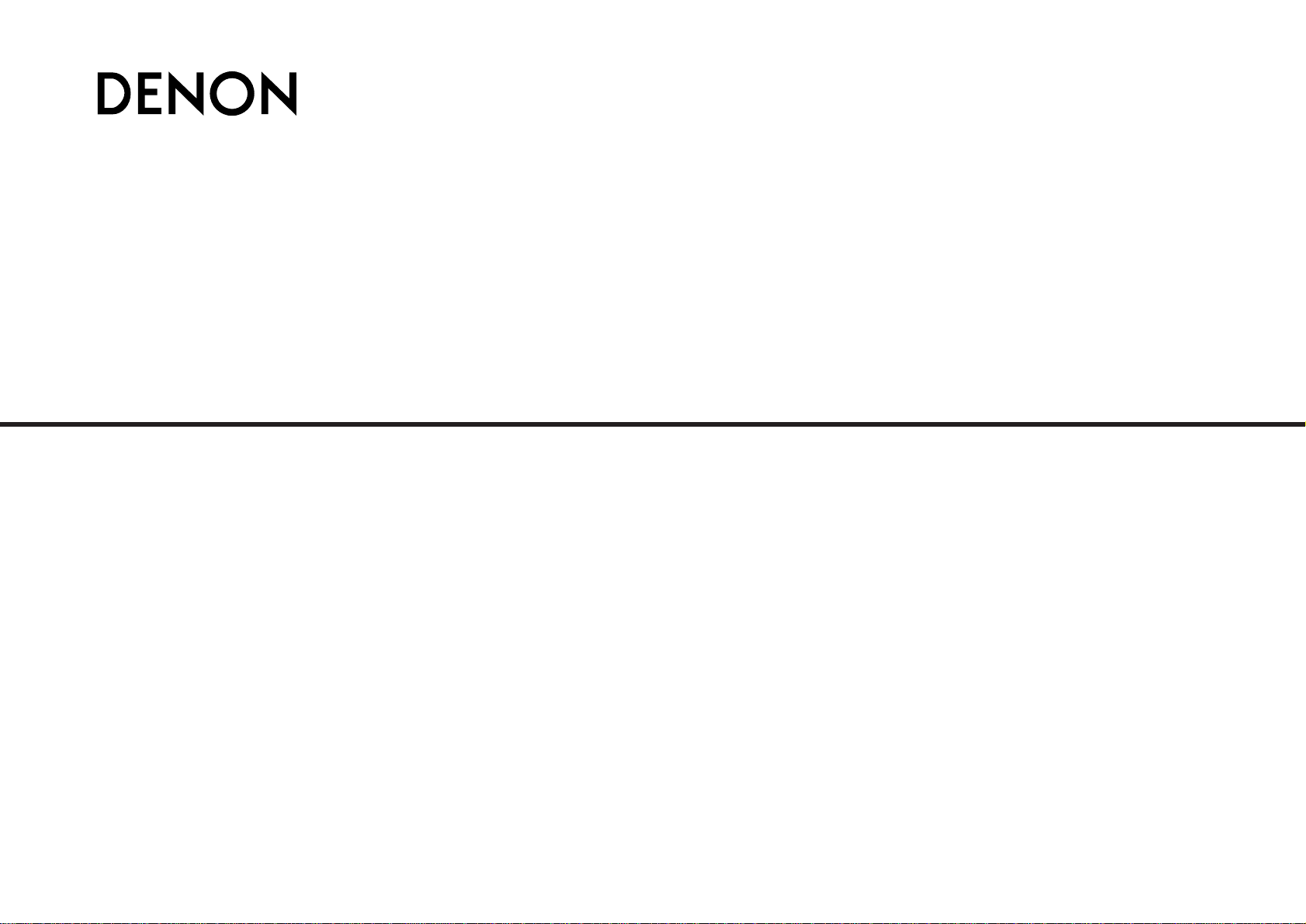
AV SURROUND RECEIVER
AVR-487
OPERATING INSTRUCTIONS
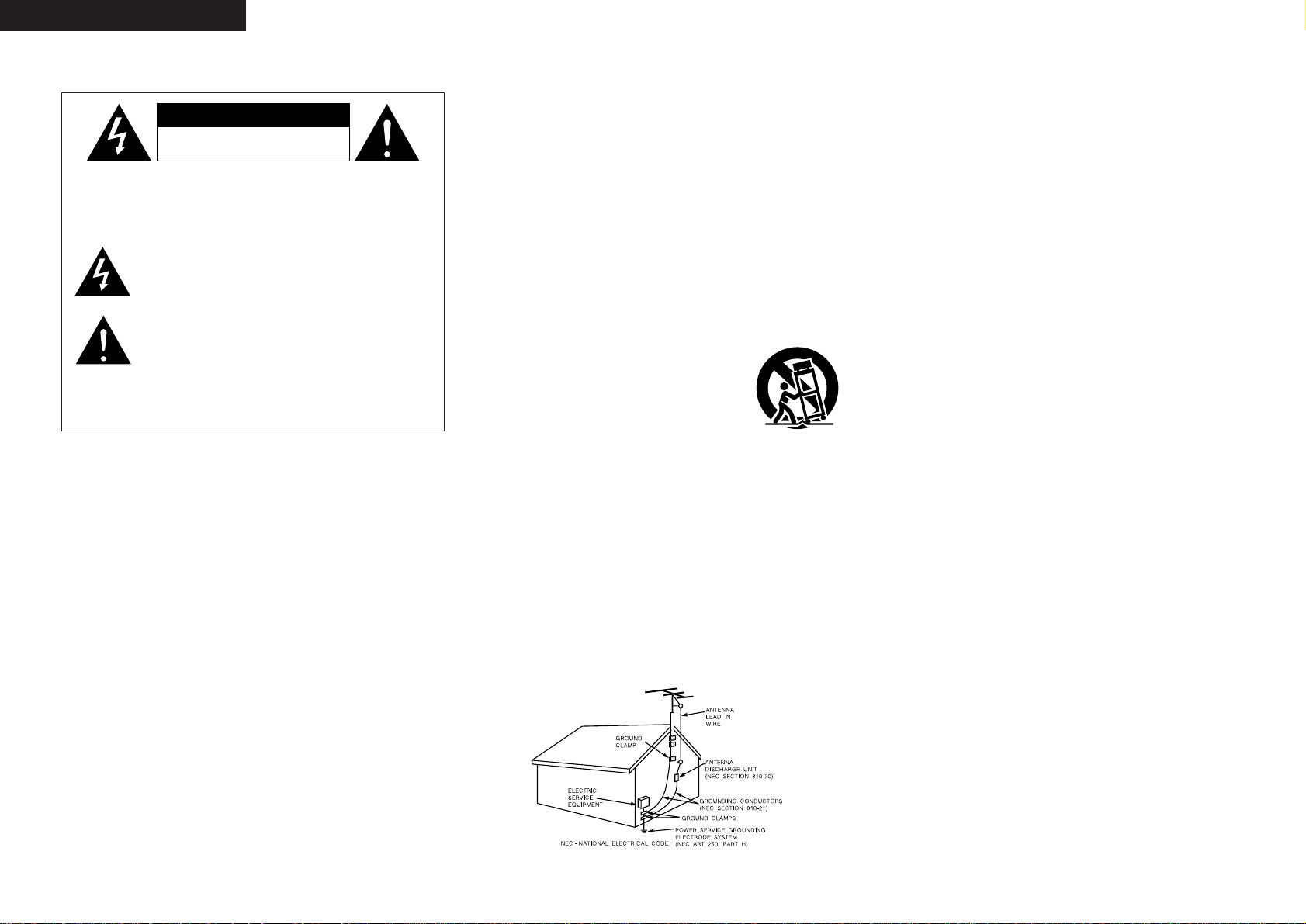
I
¢SAFETY PRECAUTIONS
CAUTION:
TO REDUCE THE RISK OF ELECTRIC SHOCK, DO NOT REMOVE
COVER (OR BACK). NO USER-SERVICEABLE PARTS INSIDE.
REFER SERVICING TO QUALIFIED SERVICE PERSONNEL.
The lightning flash with arrowhead symbol, within an
equilateral triangle, is intended to alert the user to the
presence of uninsulated “dangerous voltage” within the
product’s enclosure that may be of sufficient magnitude to
constitute a risk of electric shock to persons.
The exclamation point within an equilateral triangle is
intended to alert the user to the presence of important
operating and maintenance (servicing) instructions in the
literature accompanying the appliance.
WARNING:
TO REDUCE THE RISK OF FIRE OR ELECTRIC SHOCK, DO NOT
EXPOSE THIS APPLIANCE TO RAIN OR MOISTURE.
1. Read Instructions – All the safety and operating instructions should be read
before the product is operated.
2. Retain Instructions – The safety and operating instructions should be
retained for future reference.
3. Heed Warnings – All warnings on the product and in the operating
instructions should be adhered to.
4. Follow Instructions – All operating and use instructions should be followed.
5. Cleaning – Unplug this product from the wall outlet before cleaning. Do not
use liquid cleaners or aerosol cleaners.
6. Attachments – Do not use attachments not recommended by the product
manufacturer as they may cause hazards.
7. Water and Moisture – Do not use this product near water – for example,
near a bath tub, wash bowl, kitchen sink, or laundry tub; in a wet basement;
or near a swimming pool; and the like.
8. Accessories – Do not place this product on an unstable cart, stand, tripod,
bracket, or table. The product may fall, causing serious injury to a child or
adult, and serious damage to the product. Use only with a cart, stand,
tripod, bracket, or table recommended by the manufacturer, or sold with
the product. Any mounting of the product should
follow the manufacturer’s instructions, and should
use a mounting accessory recommended by the
manufacturer.
9. A product and cart combination should be moved
with care. Quick stops, excessive force, and
uneven surfaces may cause the product and cart
combination to overturn.
10. Ventilation – Slots and openings in the cabinet are provided for ventilation
and to ensure reliable operation of the product and to protect it from
overheating, and these openings must not be blocked or covered. The
openings should never be blocked by placing the product on a bed, sofa,
rug, or other similar surface. This product should not be placed in a built-in
installation such as a bookcase or rack unless proper ventilation is provided
or the manufacturer’s instructions have been adhered to.
11. Power Sources – This product should be operated only from the type of
power source indicated on the marking label. If you are not sure of the type
of power supply to your home, consult your product dealer or local power
company. For products intended to operate from battery power, or other
sources, refer to the operating instructions.
12. Grounding or Polarization – This product may be equipped with a polarized
alternating-current line plug (a plug having one blade wider than the other).
This plug will fit into the power outlet only one way. This is a safety feature.
If you are unable to insert the plug fully into the outlet, try reversing the
plug. If the plug should still fail to fit, contact your electrician to replace
your obsolete outlet. Do not defeat the safety purpose of the polarized
plug.
13. Power-Cord Protection – Power-supply cords should be routed so that they
are not likely to be walked on or pinched by items placed upon or against
them, paying particular attention to cords at plugs, convenience
receptacles, and the point where they exit from the product.
15. Outdoor Antenna Grounding – If an outside antenna or cable system is
connected to the product, be sure the antenna or cable system is grounded
so as to provide some protection against voltage surges and built-up static
charges. Article 810 of the National Electrical Code, ANSI/NFPA 70,
provides information with regard to proper grounding of the mast and
supporting structure, grounding of the lead-in wire to an antenna discharge
unit, size of grounding conductors, location of antenna-discharge unit,
connection to grounding electrodes, and requirements for the grounding
electrode. See Figure A.
16. Lightning – For added protection for this product during a lightning storm,
or when it is left unattended and unused for long periods of time, unplug it
from the wall outlet and disconnect the antenna or cable system. This will
prevent damage to the product due to lightning and power-line surges.
17. Power Lines – An outside antenna system should not be located in the
vicinity of overhead power lines or other electric light or power circuits, or
where it can fall into such power lines or circuits. When installing an
outside antenna system, extreme care should be taken to keep from
touching such power lines or circuits as contact with them might be fatal.
18. Overloading – Do not overload wall outlets, extension cords, or integral
convenience receptacles as this can result in a risk of fire or electric shock.
19. Object and Liquid Entry – Never push objects of any kind into this product
through openings as they may touch dangerous voltage points or short-out
parts that could result in a fire or electric shock. Never spill liquid of any
kind on the product.
20. Servicing – Do not attempt to service this product yourself as opening or
removing covers may expose you to dangerous voltage or other hazards.
Refer all servicing to qualified service personnel.
21. Damage Requiring Service – Unplug this product from the wall outlet and
refer servicing to qualified service personnel under the following
conditions:
a) When the power-supply cord or plug is damaged,
b) If liquid has been spilled, or objects have fallen into the product,
c) If the product has been exposed to rain or water,
d) If the product does not operate normally by following the operating
instructions. Adjust only those controls that are covered by the
operating instructions as an improper adjustment of other controls may
result in damage and will often require extensive work by a qualified
technician to restore the product to its normal operation,
e) If the product has been dropped or damaged in any way, and
f) When the product exhibits a distinct change in performance – this
indicates a need for service.
22. Replacement Parts – When replacement parts are required, be sure the
service technician has used replacement parts specified by the
manufacturer or have the same characteristics as the original part.
Unauthorized substitutions may result in fire, electric shock, or other
hazards.
23. Safety Check – Upon completion of any service or repairs to this product,
ask the service technician to perform safety checks to determine that the
product is in proper operating condition.
24. Wall or Ceiling Mounting – The product should be mounted to a wall or
ceiling only as recommended by the manufacturer.
25. Heat – The product should be situated away from heat sources such as
radiators, heat registers, stoves, or other products (including amplifiers)
that produce heat.
SAFETY INSTRUCTIONS
FIGURE A
EXAMPLE OF ANTENNA GROUNDING
AS PER NATIONAL
ELECTRICAL CODE
ENGLISH
CAUTION
RISK OF ELECTRIC SHOCK
DO NOT OPEN

II
FCC INFORMATION (For US customers)
1. PRODUCT
This product complies with Part 15 of the FCC Rules. Operation is subject
to the following two conditions: (1) this product may not cause harmful
interference, and (2) this product must accept any interference received,
including interference that may cause undesired operation.
2. IMPORTANT NOTICE: DO NOT MODIFY THIS PRODUCT
This product, when installed as indicated in the instructions contained in this
manual, meets FCC requirements. Modification not expressly approved by
DENON may void your authority, granted by the FCC, to use the product.
3. NOTE
This product has been tested and found to comply with the limits for a Class
B digital device, pursuant to Part 15 of the FCC Rules. These limits are
designed to provide reasonable protection against harmful interference in a
residential installation.
This product generates, uses and can radiate radio frequency energy and, if
not installed and used in accordance with the instructions, may cause
harmful interference to radio communications. However, there is no
guarantee that interference will not occur in a particular installation. If this
product does cause harmful interference to radio or television reception,
which can be determined by turning the product OFF and ON, the user is
encouraged to try to correct the interference by one or more of the following
measures:
• Reorient or relocate the receiving antenna.
• Increase the separation between the equipment and receiver.
• Connect the product into an outlet on a circuit different from that to
which the receiver is connected.
• Consult the local retailer authorized to distribute this type of product or
an experienced radio/TV technician for help.
This Class B digital apparatus complies with Canadian ICES-003.
Cet appareil numérique de la classe B est conforme à la norme NMB-003 du
Canada.
¢ NOTE ON USE
•Avoid high temperatures.
Allow for sufficient heat dispersion when installed
in a rack.
• Handle the power cord carefully.
Hold the plug when unplugging the cord.
• Keep the apparatus free from moisture, water, and
dust.
• Unplug the power cord when not using the
apparatus for long periods of time.
* (For apparatuses with ventilation holes)
• Do not obstruct the ventilation holes.
• Do not let foreign objects into the apparatus.
• Do not let insecticides, benzene, and thinner come
in contact with the apparatus.
• Never disassemble or modify the apparatus in any
way.
ENGLISH
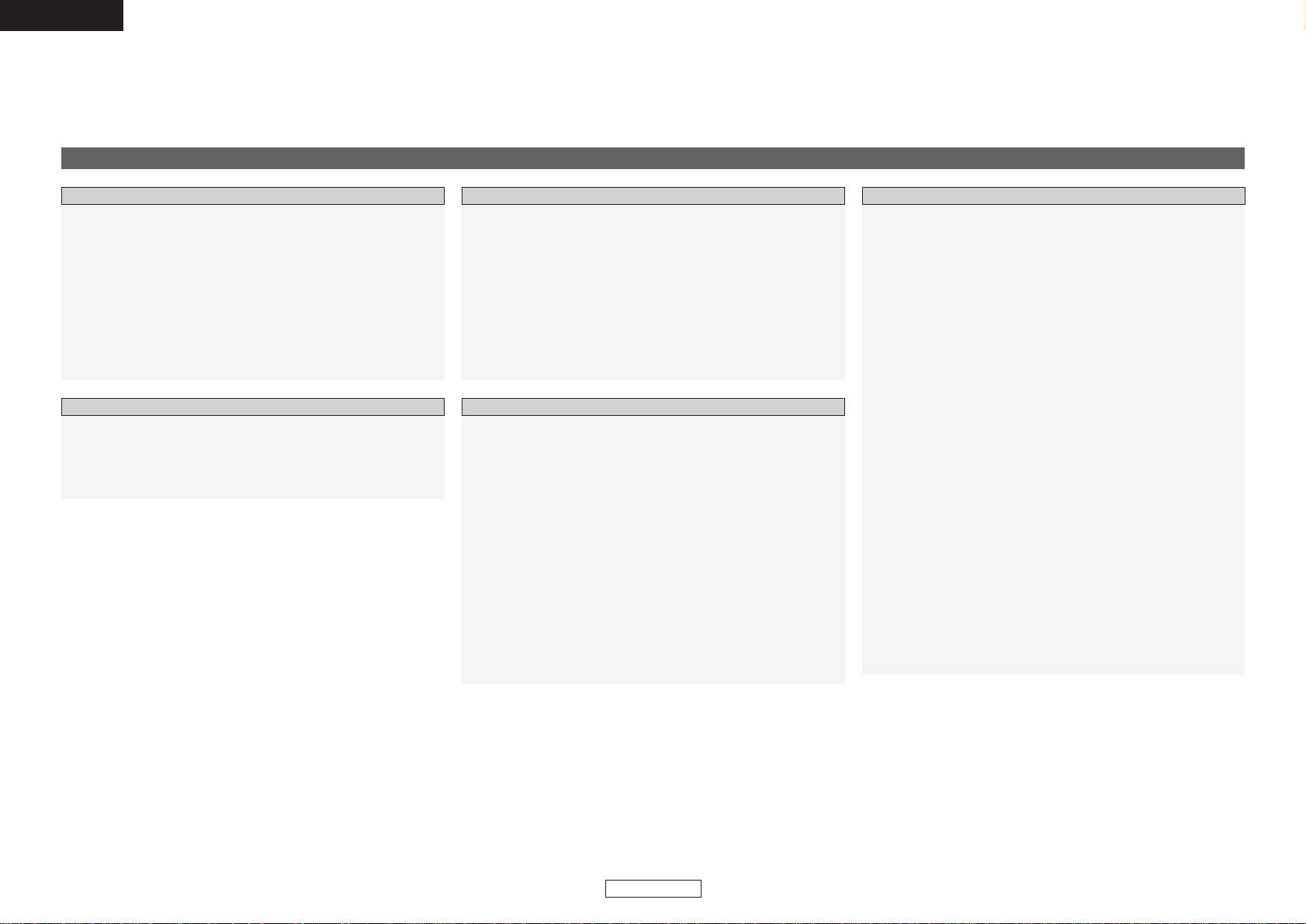
ENGLISH
1
ENGLISH
Contents
Thank you for choosing the DENON AVR-487 AV Surround Receiver. This remarkable component has been engineered to provide superb surround sound listening with home theater sources such as DVD, as well as
providing outstanding high fidelity reproduction of your favorite music sources.
As this product is provided with an immense array of features, we recommend that before you begin hookup and operation that you review the contents of this manual before proceeding.
Accessories······················································································2
Before using ····················································································2
Cautions on installation·································································3
About the remote control unit······················································3
Inserting the batteries····································································3
Operating range of the remote control unit································3
Part names and functions
Front panel ·····················································································4
Display····························································································4
Rear panel ······················································································5
Remote control unit ···································································5, 6
Speaker layout [Basic layout]························································6
Speaker connections······································································7
Connecting a DVD player and monitor ········································8
Before operating·············································································9
Playing the input source································································9
Cable indications ··········································································10
Connecting a TV/DBS tuner························································11
Connecting a video camera or video game ··································11
Connecting the external inputs (EXT. IN) terminals ·················11
Connecting a CD player ·······························································12
Connecting a tape deck, CD recorder or MD recorder··············12
Connecting a VCR·········································································12
Connecting the antenna terminals ·············································13
Connecting the XM terminal·······················································13
Connecting the iPod
®
··································································14
Connecting the power supply cord ············································14
Playing the input source······························································21
Turning the sound off temporarily (MUTING)·······························22
Listening over headphones ··························································22
Switching the front speakers ······················································22
Checking the currently playing program source, etc. ··················22
Switching the brightness of the display·······································22
Using the surround modes
Types of surround modes and their features·······························22
Selecting the play mode (DIRECT/STEREO) ································23
Selecting the Dolby Digital and DTS Surround mode
(only with digital input) ···························································23, 24
Selecting the Dolby Pro Logic II mode ········································24
Selecting the DTS NEO:6 mode ··················································25
Selecting the NEURAL SURROUND mode ·································25
Surround modes and parameters ··········································26, 27
Using the DENON original surround modes
Types of surround modes and their features·······························28
Selecting the DSP surround simulation ·······································29
Setting the tone control ·······························································30
Adjusting the speaker volume ·····················································30
Listening to the radio
Auto preset memory ····································································30
Auto tuning···················································································31
Manual tuning ··············································································31
Preset memory ············································································31
Recalling preset stations ······························································31
XM Satellite Radio········································································32
Checking the XM signal strength and Radio ID ···························32
Channel selection·········································································32
Category search ···········································································32
Basic OperationGetting Started
Easy Operation
Connecting Other Sources
System setup items and default values ·····································15
Navigating through the System Setup items ···························16
About the front display ································································16
Speaker Setup
Setting the Speaker Configuration ···············································17
Setting the Subwoofer Mode Setup ············································17
Setting the Distance·····································································18
Setting the Crossover Frequency ················································18
Setting the Test Tone·····························································18, 19
Input Setup
Setting the Digital In Assignment ················································19
Setting the iPod Assignment ······················································19
Setting the EXT. IN Subwoofer Level ·········································20
Setting the Auto Preset Memory·················································20
Option Setup
Setting the Volume Control··························································20
Setting the Auto Surround Mode·················································20
System Setup
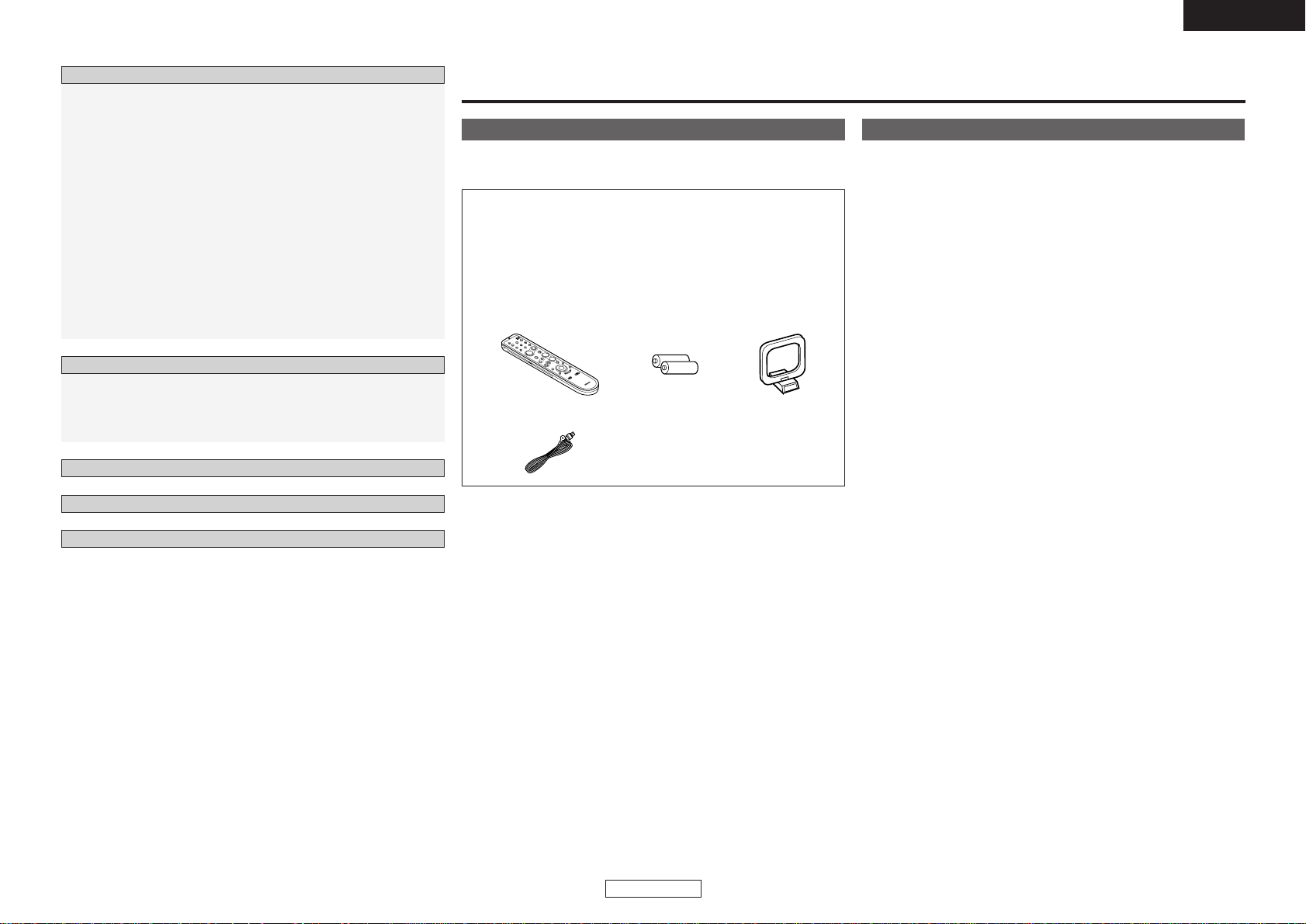
ENGLISH
2
ENGLISH
Troubleshooting············································································
43
Additional Information···························································
41, 42
Specifications················································································
44
List of preset codes············································End of this manual
Operating DENON audio components ·······································36
Setting the preset memory function··········································36
Operating a component stored in the preset memory ····37 ~ 39
Setting the punch through function···········································40
Operating the remote control unit
Accessories
Check that the following parts are attached in addition to the main
unit:
q Operating instructions ..............................................................1
w Warranty (for North America model only).....................................1
e Service station list ....................................................................1
r Remote control unit (RC-1050).................................................1
t R6P/AA batteries ......................................................................2
y AM loop antenna ......................................................................1
u FM indoor antenna ...................................................................1
tyr
u
Getting Started
Before using
Pay attention to the following before using this unit:
• Moving the unit.
To prevent short-circuits or damaged wires in the connection cables,
always unplug the power supply cord and disconnect the connection
cables between all other audio components when moving the unit.
• Cautions on using mobile phones.
Using a mobile phone near this unit may result in noise. If so, move
the mobile phone away from this unit when it is in use.
•Before turning the power operation button on.
Check once again that all connections are correct and that there are
not problems with the connection cables. Always set the power
operation button to the standby position before connecting and
disconnecting connection cables.
• Store these instructions in a safe place.
After reading, store this instructions along with the warranty card in
a safe place.
• Whenever the power operation button is in the ST ANDBY state,
the unit is still connected to AC line voltage.
Please be sure to turn off the power operation button or unplug
the cord when you leave home for, say, a vacation.
• Note that the illustrations in these instructions may differ from
the actual unit for explanation purposes.
Night mode ···················································································33
User mode function
Storing the settings in the memory ·············································33
Calling the settings out ································································33
Combining the currently playing sound
with the desired image (VIDEO SELECT function)····················33
Personal memory plus function··················································33
Playing the iPod
®
·········································································34
Listening to music in the Browse mode······································34
Viewing still pictures and videos (only for iPods
equipped with the slideshow / video function) ····························34
Disconnecting the iPod ································································34
Recording the program source
(recording the source currently being monitored)····················35
About the memory functions······················································35
Initialization of the microprocessor(Reset) ··································35
Advanced Operation
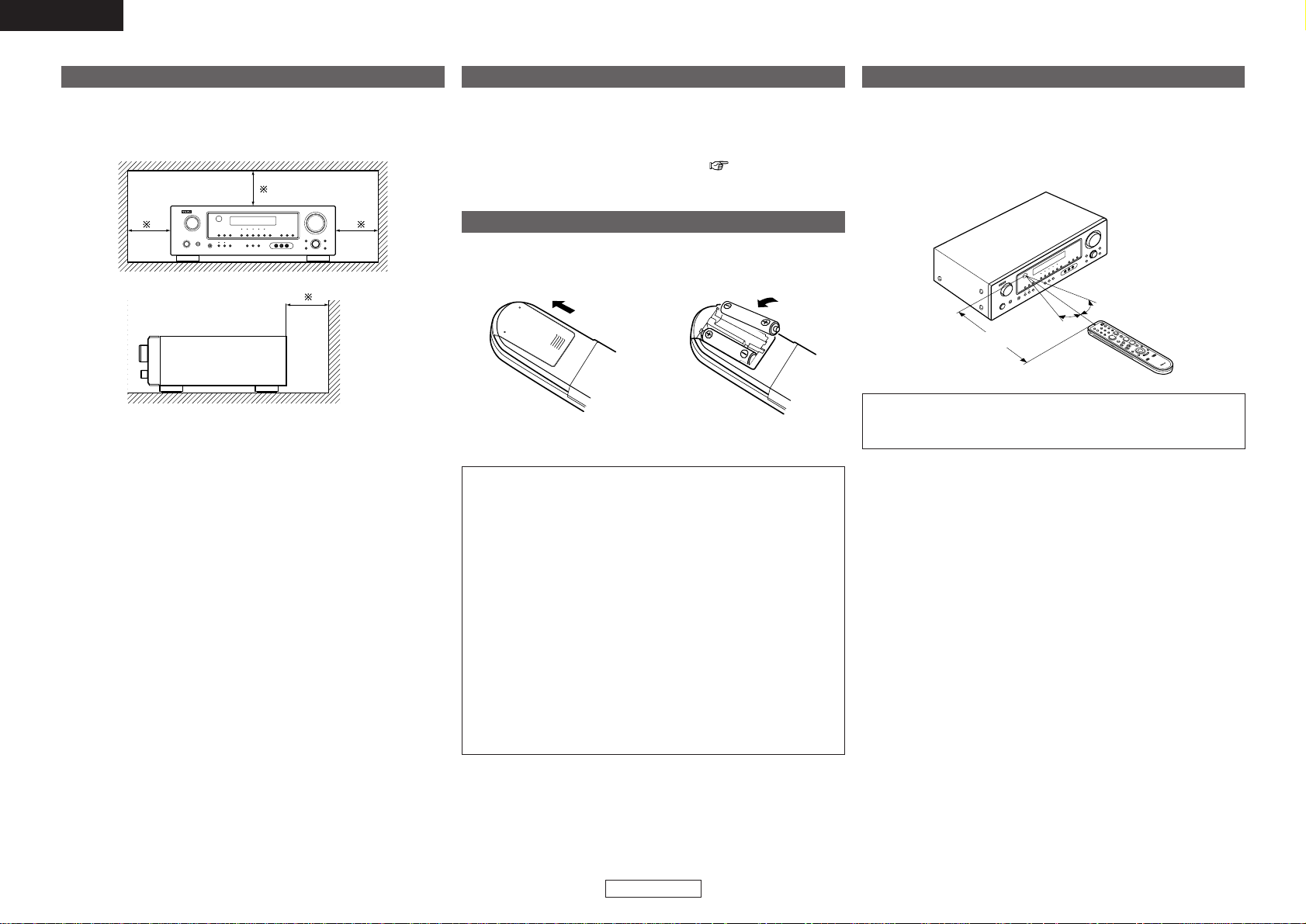
Getting Started Getting Started
ENGLISH
3
ENGLISH
About the remote control unit
In addition to controlling the AVR-487, the attached remote control
unit (RC-1050) can also be used to control the following products:
q DENON component products
w Component products other than DENON:
• Set using the preset memory function ( page 36).
Cautions on installation
Wall
Note
Note:
For heat dispersal, do not install this unit in a confined space
such as a bookcase or similar enclosure.
Inserting the batteries
q Remove the remote control
unit’s rear cover.
w Set two R6P/AA batteries in
the battery compartment in
the indicated direction.
e Put the rear cover back on.
Notes on batteries:
• Replace the batteries with new ones if the set does not operate
even when the remote control unit is operated nearby the unit.
(The attached batteries are only for verifying operation.)
• When inserting the batteries, be sure to do so in the proper
direction, following the “<” and “>” marks in the battery
compartment.
•To prevent damage or leakage of battery fluid:
• Do not use a new battery together with an old one.
•Do not use two different types of batteries.
•Do not short-circuit, disassemble, heat or dispose of batteries
in flames.
• Remove the batteries from the remote control unit when you do
not plan to use it for an extended period of time.
• If the battery fluid should leak, carefully wipe the fluid off the
inside of the battery compartment and insert new batteries.
• Remove the batteries from the remote if it will not be in use for
long periods.
Operating range of the remote control unit
30°
30°
Approx. 23 feet/7 m
• Point the remote control unit at the remote sensor when operating
it.
• The remote control unit can be used from a distance of approximately
23 feet/7 meters, at a horizontal angle of up to 30° with respect to
the sensor.
NOTE:
• It may be difficult to operate the remote control unit if the remote
sensor is exposed to direct sunlight or strong artificial light.
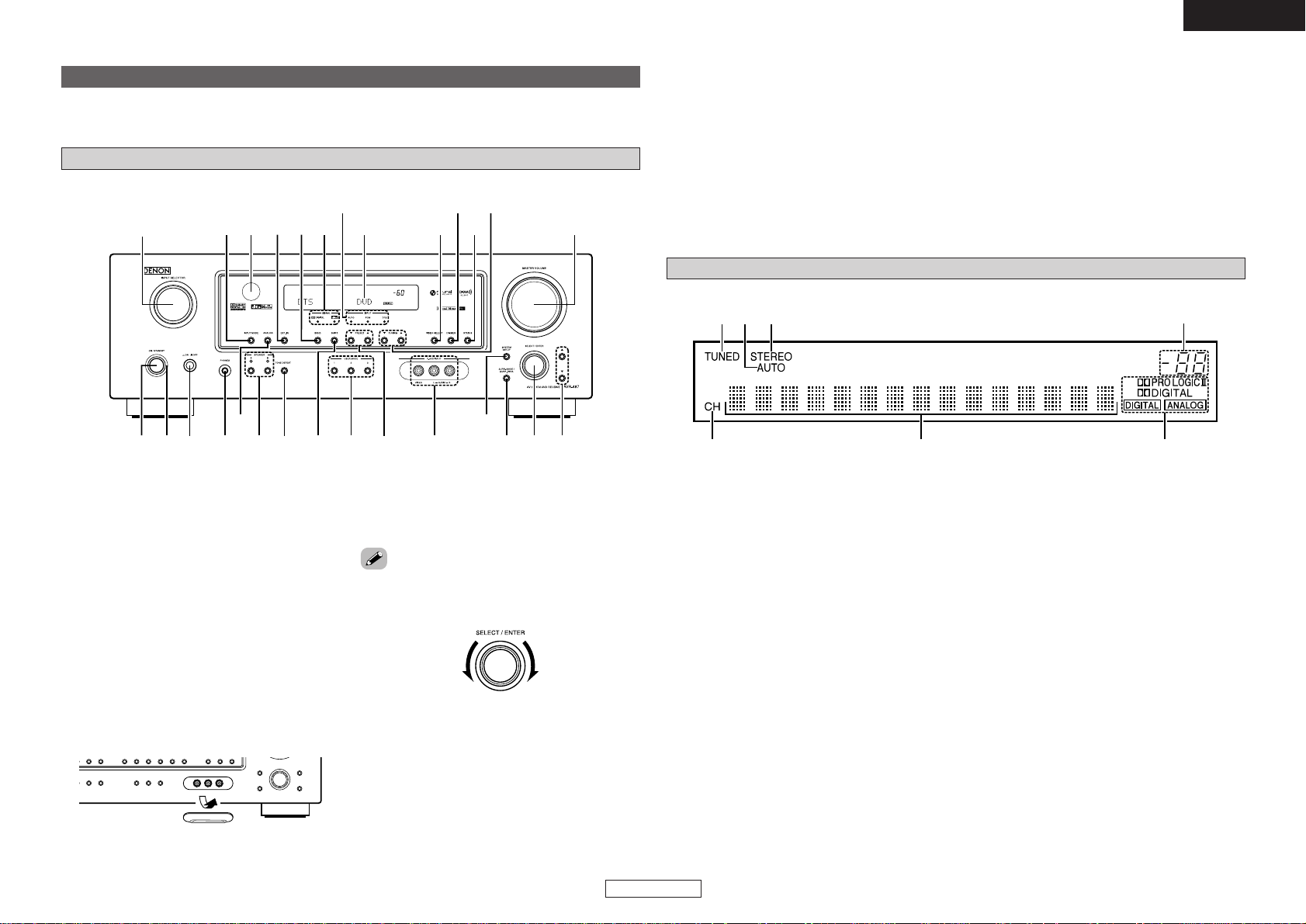
Getting Started Getting Started
4
ENGLISH
ENGLISH
Display
q
Signal channel indicator
Lights when the preset channel is displayed at
w
.
w
Information display
e
Input signal indicators
r
Master volume indicator
This displays the volume level.
The Setup item number is displayed in System
Setup.
t
STEREO indicator
This lights when an FM stereo broadcast has
been received.
y
AUTO indicator
This lights when the broadcast station is
selected in the AUTO tuning mode.
u
TUNED indicator
This lights when an FM/AM broadcast has been
received.
Part names and functions
Front panel
For details on the functions of these parts, refer to the pages given in parentheses ( ).
q
Power operation button
(ON/STANDBY)············································(9)
w
Power indicator ···········································(9)
e
Power switch·········································(9, 35)
r
Headphones jack (PHONES)·····················(22)
t
ANALOG button ········································(21)
y
SPEAKER buttons··································(9, 35)
u
TONE DEFEAT button·······························(30)
i
SHIFT button ··············································(31)
o
USER MODE buttons ································(33)
!0
PRESET buttons···································(30, 31)
!1
V. AUX INPUT terminals
Remove the cap covering the terminals when
you want to use them.
!2
SYSTEM SETUP button····························(16)
!3
SURR. MODE/SURR. PARA button····(21, 29)
!4
SELECT/ENTER knob··························(16, 29)
@8 @6 @4@7
@5
@1@3 !8 !6@0
!9
!7@2
r y i o !1 !3 !4 !5
q
w
t
e
u !0
!2
rtyu
w
e
q
!5
Cursor buttons (DD, HH)·······························(16)
!6
MASTER VOLUME control knob··········(9, 21)
!7
TUNING buttons (•, ª) ·····························(31)
!8
STATUS button··········································(22)
!9
DIMMER button·········································(22)
@0
VIDEO SELECT button ······························(33)
@1 Display
@2 INPUT mode indicators ·····························(21)
@3
SIGNAL indicators·····································(23)
@4
BAND button··············································(31)
@5 EXT. IN button············································(21)
@6
Remote control sensor································(3)
@7
INPUT MODE button·································(21)
@8
INPUT SELECTOR knob ····························(21)
• The SELECT/ENTER knob on the main unit operates in
the same way as the CURSOR FFand GGbuttons on
the remote control unit.
• The control functions in the same way as the
CURSORFFbutton when turned counterclockwise,
as the CURSORGGbutton when turned clockwise.
• The control functions in the same way as the
ENTER button when pressed the knob.
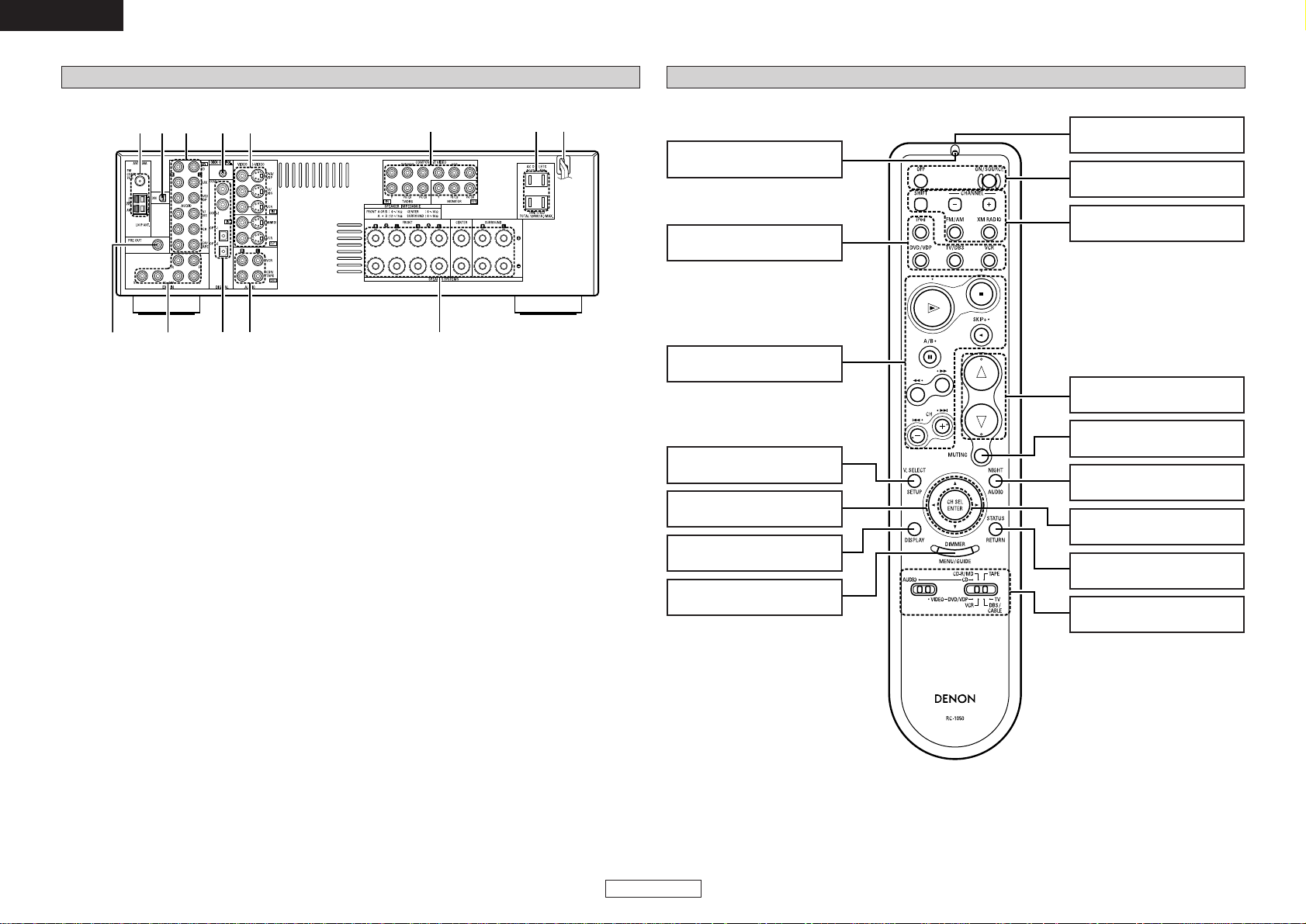
Getting Started Getting Started
5
ENGLISH
ENGLISH
Remote control unit
Remote control signal
transmitter························(3)
Power buttons············(9, 37)
Master volume control
buttons························(9, 21)
CH SELECT/ENTER
button························(16, 30)
NIGHT/AUDIO
button························(33, 38)
MUTING button··············(22)
STATUS/RETURN
button························(22, 38)
Tuner system/System
buttons······················(31, 40)
Rear panel
q
PRE OUT terminal········································(7)
w
EXT. IN terminals·······································(11)
e
DIGITAL terminals
(Optical/Coaxial) ·······································(8, 12)
r
AUDIO OUT terminals·······························(12)
t
Speaker terminals ·······································(7)
y
Power supply cord·····································(14)
u
AC outlets···················································(14)
i
COMPONENT VIDEO terminals··················(8)
o
VIDEO/S-VIDEO terminals··························(8)
!0
DOCK CONTROL jack································(14)
!1
AUDIO IN terminals·····································(8)
!2
XM terminal ···············································(13)
!3
ANTENNA terminals ·································(13)
VIDEO SELECT/SETUP
button························(33, 37)
Input source selector
buttons····························(21)
Indicator··························(36)
Cursor buttons
(DD, HH, FF, GG)······················(24)
DISPLAY button··············(37)
DIMMER/MENU
button························(22, 38)
Mode selector
switches······················(9, 36)
System buttons ·····(37 ~ 39)
!2!3 !1 !0 o i u y
e r t
q
w
[ Front ]
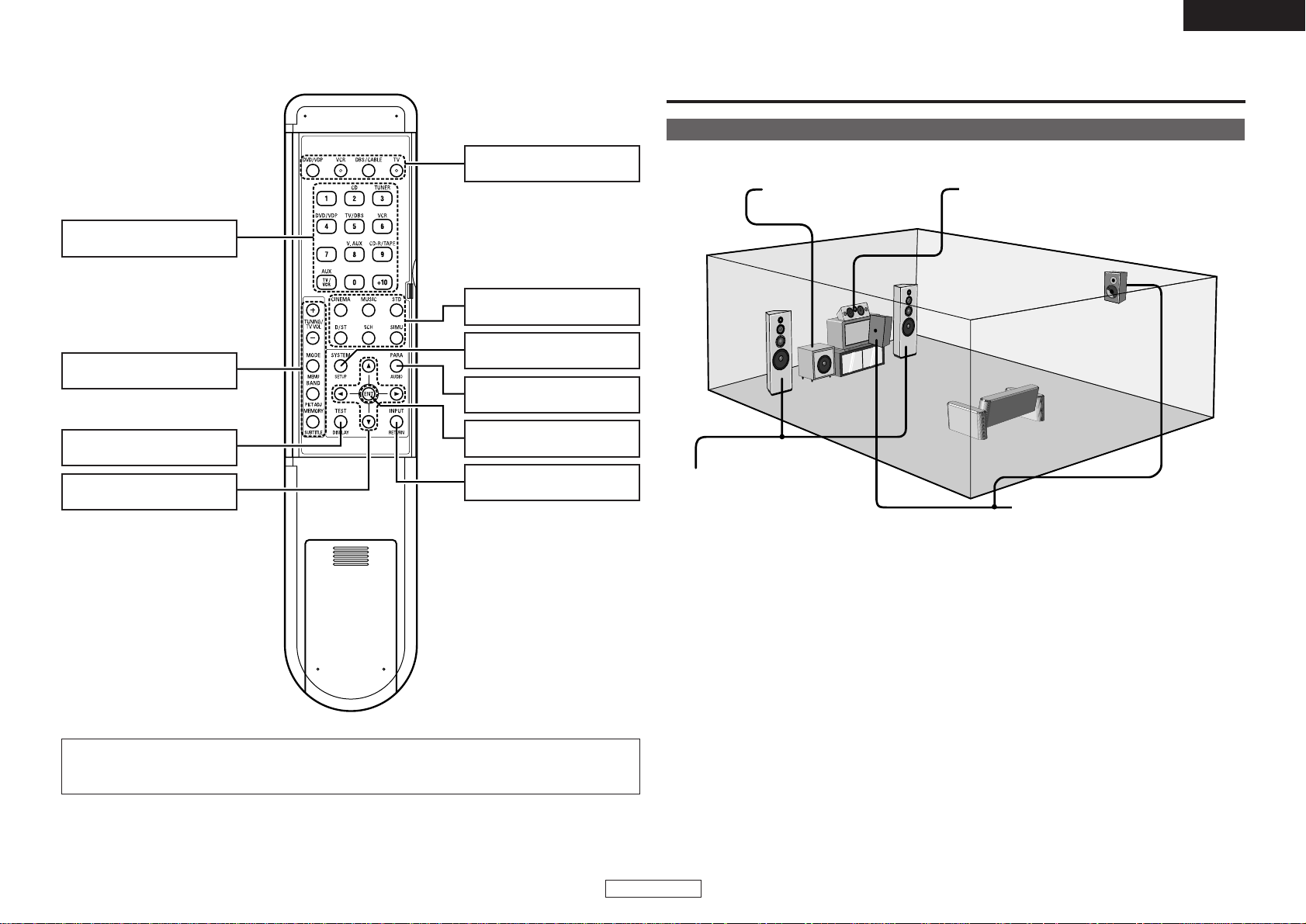
Getting Started
6
ENGLISH
ENGLISH
Power buttons ················(37)
Input source selector/
Number buttons·······(21, 39)
SURROUND PARAMETER/
AUDIO button···········(24, 37)
ENTER button ·················(16)
Cursor buttons
(DD, HH, FF, GG)······················(24)
INPUT MODE/RETURN
button························(21, 37)
SURROUND MODE
buttons······················(23, 29)
TEST TONE/DISPLAY
button························(19, 37)
Tuner system/System
buttons······················(31, 39)
SYSTEM SETUP/SETUP
button························(16, 37)
[ Rear ]
NOTE:
• If buttons on the front or rear are pressed strongly, the button on the opposite side will be activated
too.
Speaker layout [Basic layout]
Example of basic layout with six speakers and a monitor.
Subwoofer Center speaker
Surround speaker
Front speaker
Set these at the sides of the
monitor or screen with their front
surfaces as flush with the front of
the screen as possible.
Easy Operation

Easy Operation Easy Operation
7
ENGLISH
ENGLISH
><<>><<>
><
><><
IN
(L) (R)
(L) (R) (L) (R)
¢ Connections
•With the AVR-487, up to six speakers can be connected for surround playback.
• When making connections, also refer to the operating instructions of the other components.
Connection terminal for
subwoofer with built-in
amplifier.
Front speakers
(A)
Surround
speakers
Front speakers
(B)
Subwoofer
Center
speaker
ImpedanceSpeaker
Connecting the speaker cables
Speaker connections
Connect the speaker terminals with the speakers
making sure that like polarities are matched (
<
with <, >with >).
¢ Speaker impedance
Note on speaker impedance
When using speakers with an impedance
below the designated value (for example 4
Ω/ohms), playing for long periods of time with
the volume high could cause the temperature
to rise, activating the protection circuit.
When the protection circuit is activated, the
output to the speakers is cut off and the power
indicator blinks. If this happens, unplug the
power cord, wait for the set to cool off and
improve ventilation around the unit. Also check
the wiring of the input cables and the speaker
cables. After doing this, plug the power cord
back in and turn the unit’s power back on.
If the protection circuit is activated again even
though there are no problems with the wiring or
the ventilation around the unit, switch off the
power and contact a DENON service center.
NOTE:
When making connections, take care that
none of the individual conductors of the
speaker cable come in contact with adjacent
terminals, with other speaker cable
conductors, or with the rear panel and
screws.
NEVER touch the speaker terminals when
the power is on. Doing so could result in
electric shocks.
1. Loosen by turning
counterclockwise.
Either tightly twist or terminate the core
wires.
2. Insert the cable.
3. Tighten by turning clockwise.
6 ~ 16 Ω/ohms
Center
Surround
6 ~ 16 Ω/ohmsFront A, B
12 ~ 16 Ω/ohmsFront A+B
Connecting banana plugs
Turn clockwise to tighten, then
insert the banana plug.

Easy Operation Easy Operation
8
ENGLISH
ENGLISH
• For best picture quality (especially with progressive DVD and other high definition sources), choose the
component video connection to your monitor. S-Video and composite video outputs are also provided if
your monitor does not have component video inputs.
• The signals input to the color difference (component) video terminals are not output from the VIDEO
output terminal (yellow) or the S-Video output terminal.
Connecting a DVD player and monitor
•To connect the digital audio output from the DVD player, you can choose from either the coaxial or
optical connections. If you choose to use the coaxial connection, it needs to be assigned. For more
information about Digital Input Assignment ( page 19).
• Precaution when using S-Video terminals
AVR-487’s S-Video terminals (input and output) and video terminals (input and output) have independent
circuit structures, so that video signals input from the S-Video terminals are only output from the S-Video
terminal outputs and video signals input from the pin terminals are only output from the pin terminal
outputs.
When connecting this unit with equipment that is equipped with S-Video terminals, keep the above point
in mind and make connections according to the equipment’s instruction manuals.
Audio signal flow is shown with white arrows, video signal flow is shown with gray arrows.
• Connect a non-DVD video disc player (such as a laser disc, VCD/SVCD, or future high definition disc
player) to the DVD/VDP terminals in the same way.
• The component video input and/or output terminals may be labelled differently on some monitors or
video components. Check the owner’s manuals for other components for further information.
DVD player
H
G
F
D
A
L
R
COMPONENT VIDEO OUT
Y
P
B
PR
S VIDEO
OUT
VIDEO
OUT
OPTICAL
OUT
AUDIO OUT
L
L
R
R
Monitor TV
H
G
F
COMPONENT VIDEO IN
Y
P
B
PR
S VIDEO
IN
VIDEO
IN
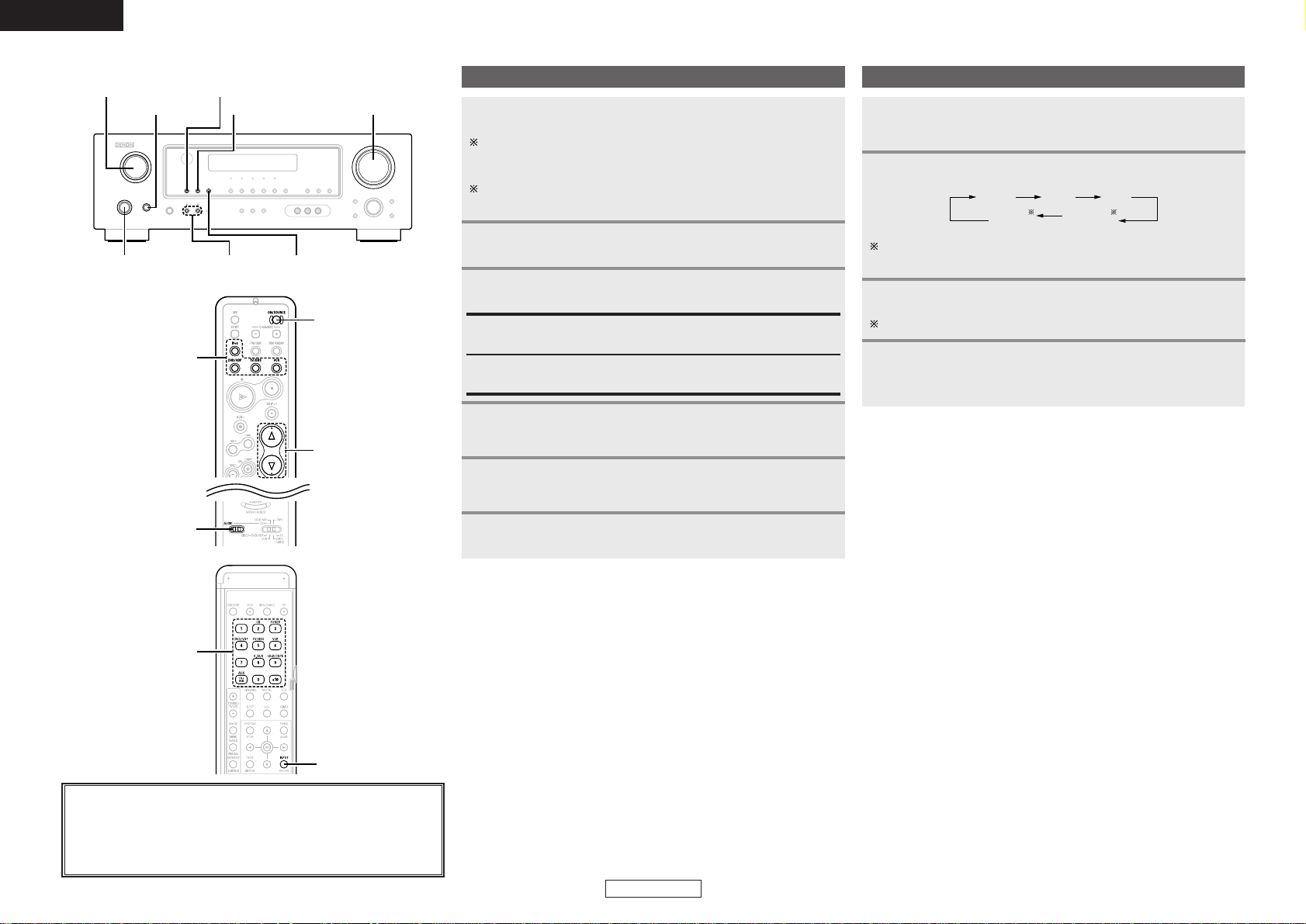
Easy Operation Easy Operation
ENGLISH
ENGLISH
9
Before operating
Press
<
ON/STANDBY
>
or [ON/SOURCE].
• The power indicator blinks green and the power turns on.
Press
<
POWER
>
.
£ OFF:
The power turns off and the indicator is off.
¢ ON:
The power indicator lights red.
Turn on your subwoofer.
Set the volume to halfway and set the crossover frequency to
the maximum or Low pass filter off if your subwoofer can adjust
the output volume and the crossover frequency.
Some subwoofers have a standby mode. Be sure to turn this
function off before performing the Auto Setup procedure.
Turn on your monitor.
1
2
3
4
Set [MODE SELECTOR 1] to “AUDIO”.
6
Press
<
SPEAKER
>
to select the front speaker (Front
A, Front B or Front A+B).
5
Playing the input source
Use INPUT SELECTOR to select the input source you
want to play.
Start playback on the selected component.
For operating instructions, refer to the component’s manual.
1
3
Press INPUT MODE.
AUTO
EXT. IN ANALOG
PCM DTS
2
Press <ANALOG>to select “ANALOG”, <EXT. IN>to select “EXT.
IN”.
<POWER> <ANALOG>
INPUT MODE
INPUT SELECTOR
VOLUME
<SPEAKER>
<EXT.IN>
<ON/STANDBY>
About the button names in this explanation
<>: Buttons on the main unit
[]: Buttons on the remote control unit
Button name only :
Buttons on the main unit and remote control unit
Use VOLUME to adjust the volume.
• The volume level is displayed on the master volume level
display.
4
[MODE SELECTOR 1]
[ON/SOURCE]
VOLUME
INPUT SELECTOR
INPUT MODE
INPUT SELECTOR
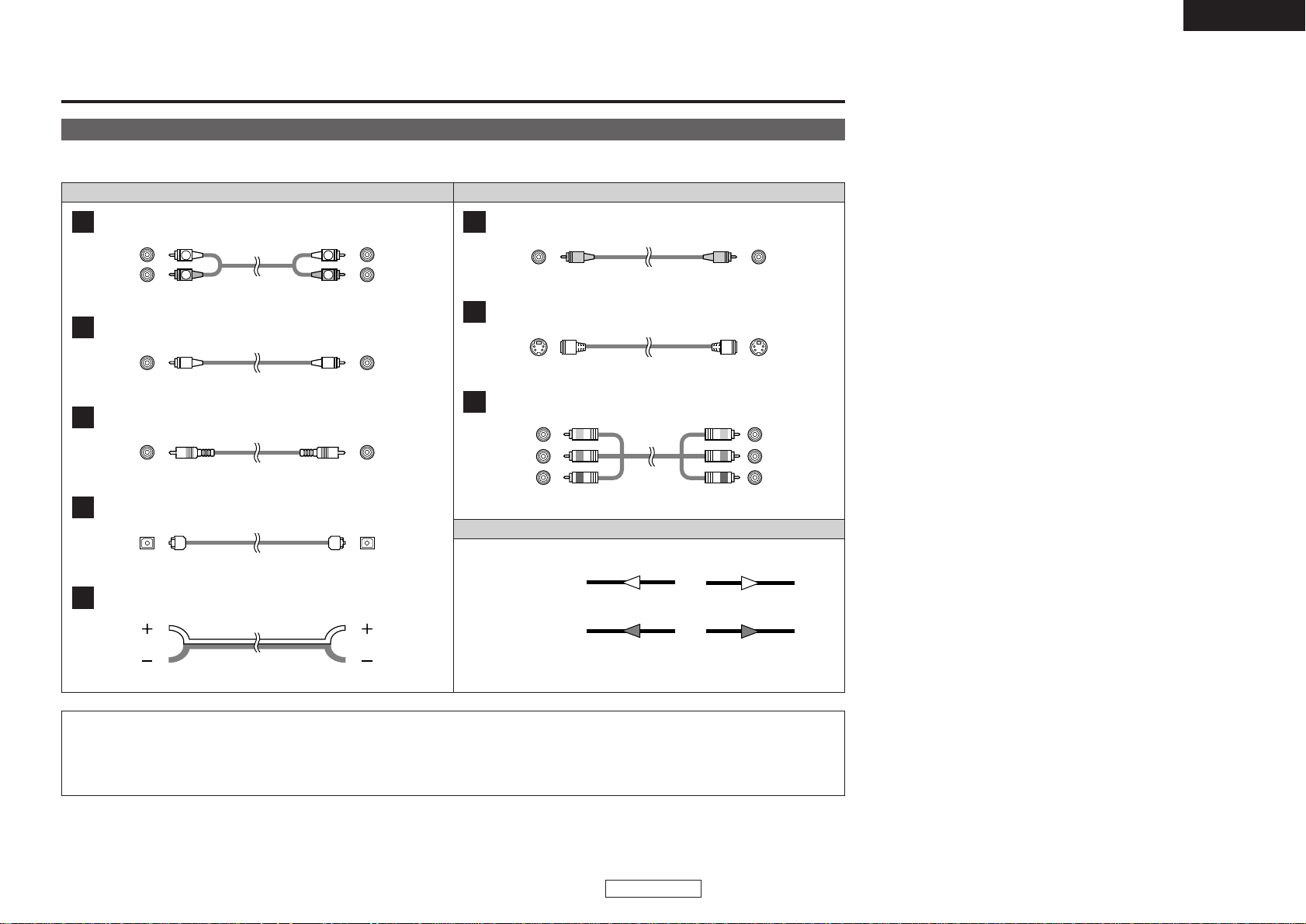
Connecting Other Sources
ENGLISH
10
ENGLISH
Cable indications
Signal direction
The hookup diagrams on the subsequent pages assume the use of the following optional connection cables (not supplied).
Video cableAudio cable
NOTE:
• Do not plug in the power supply cord until all connections have been completed.
• When making connections, also refer to the operating instructions of the other components.
• Be sure to connect the left and right channels properly (left with left, right with right).
• Do not bundle power cords together with speaker cables. Doing so could result in humming or noise.
Analog connections (Stereo)
A
R
L
R
L
(Orange)
Pin-plug cable
Analog connections (Monaural, for subwoofer)
B
Pin-plug cable
Digital connections (Coaxial)
C
Coaxial cable (75 Ω/ohms pin-plug cable)
(Yellow)
Digital connections (Optical)
D
Optical fiber cable
Speaker connections
E
Speaker cable
Video connections
F
Video cable (75 Ω/ohms video pin-plug cable)
S-Video
connections
G
S-Video cable
Audio signal
Video signal
(White)
(Red)
Component video connections
H
Component video cable
(Y)
(P
B/C
B)
(P
R/CR)
(Green)
(Blue)
(Red)
IN OUT OUT IN
IN OUT OUT IN
Connecting Other Sources
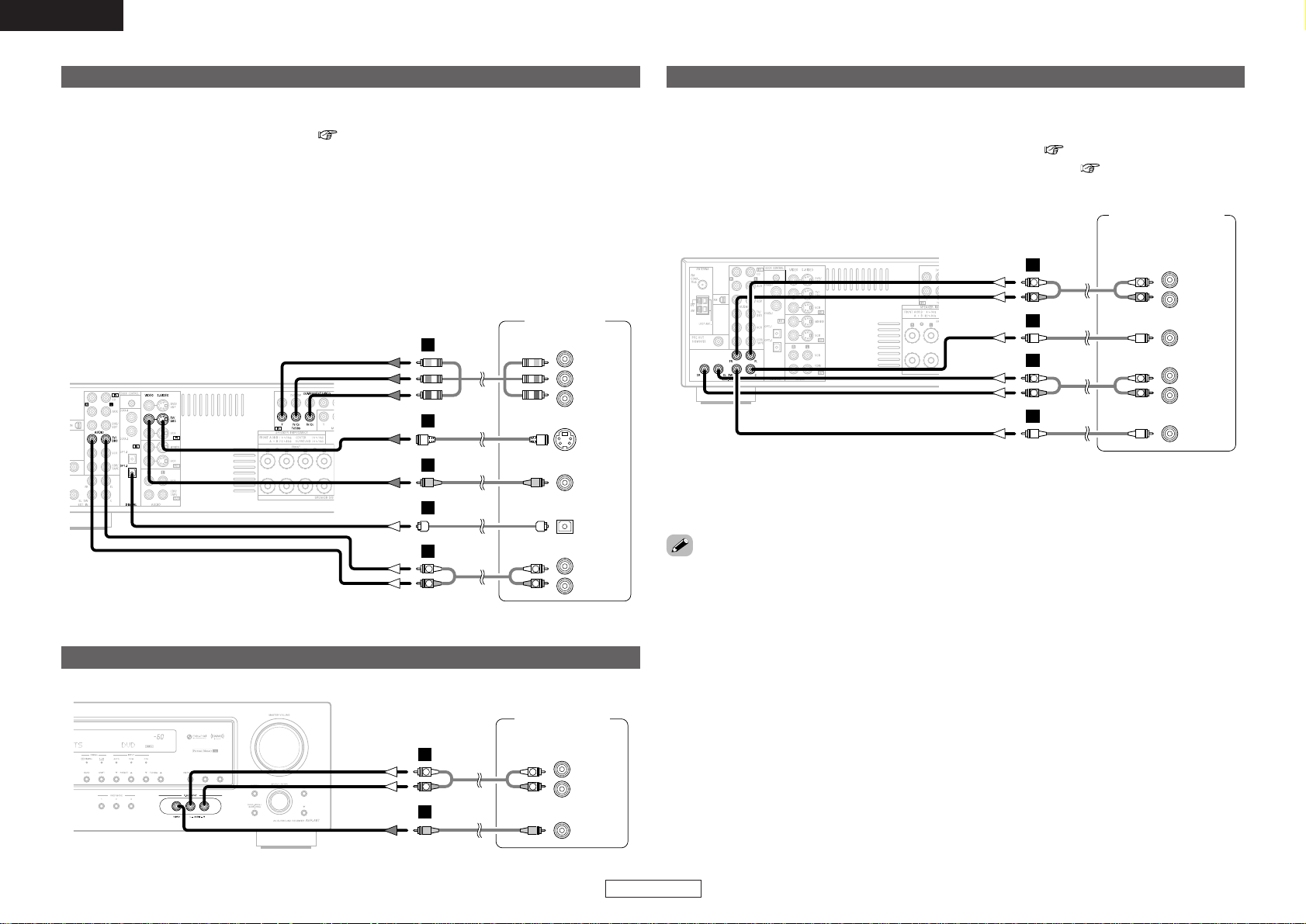
Connecting Other Sources Connecting Other Sources
11
ENGLISH
ENGLISH
Connecting a TV/DBS tuner
•To connect the digital audio output from the TV or DBS tuner, you can choose from either the coaxial or
optical connections. If you choose to use the coaxial connection, it needs to be assigned. For more
information about Digital Input Assignment ( page 19).
• Precaution when using S-Video terminals
AVR-487’s S-Video terminals (input and output) and video terminals (input and output) have independent
circuit structures, so that video signals input from the S-Video terminals are only output from the S-Video
terminal outputs and video signals input from the pin terminals are only output from the pin terminal
outputs.
When connecting this unit with equipment that is equipped with S-Video terminals, keep the above point
in mind and make connections according to the equipment’s instruction manuals.
• The signals input to the component (color difference) video terminals are not output from the VIDEO
output terminal (yellow) or the S-Video output terminal.
F
G
A
TV/DBS tuner
S VIDEO
OUT
R
L
AUDIO OUT
VIDEO
OUT
COMPONENT VIDEO OUT
Y
P
B
PR
OPTICAL
OUT
R
L
R
L
H
D
Connecting the external inputs (EXT. IN) terminals
• These terminals are for inputting multi-channel audio signals from an outboard decoder, or a component
with a different type of multi-channel decoder, such as a DVD-Audio player, or a multi-channel Super
Audio CD player, or other future multi-channel sound format decoder.
• The video signal connection is the same as that for a DVD player ( page 8).
• For instructions on playback using the external input (EXT. IN) terminals ( page 21).
•With discs on which special copyright protection measures have been taken, however, the digital signals
may not be output from the DVD player. In this case, connect the DVD player’s analog multi-channel
output to the AVR-487’s EXT. IN terminals for playback. Also refer to your DVD player’s operating
instructions.
Connecting a video camera or video game
Video camera /
Video game
R
L
AUDIO OUT
VIDEO
OUT
R
L
R
L
A
F
DVD Audio-Video /
Super Audio CD player /
External decoder
A
L
R
B
A
L
R
B
7.1ch AUDIO OUT
L
R
L
R
FRONT
L
R
CENTER
SURROUND
L
R
SUB-
WOOFER
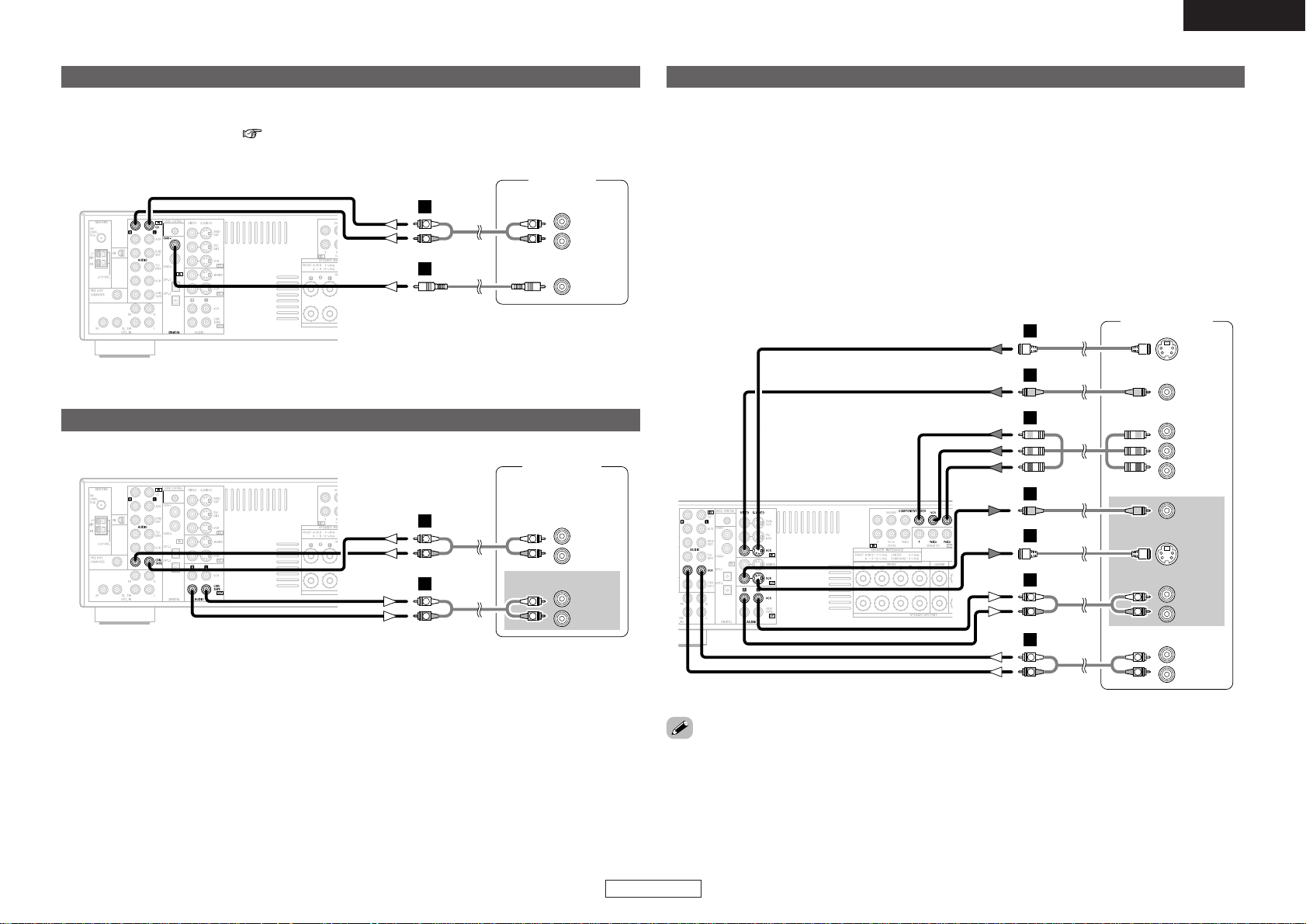
Connecting Other Sources Connecting Other Sources
12
ENGLISH
ENGLISH
Connecting a VCR
• If you wish to perform analog dubbing from a digital source, such as a DVD recorder to an analog
recorder such as a cassette deck, you will need to connect the analog inputs and outputs as shown
below, in addition to the digital audio connections.
• Precaution when using S-Video terminals
AVR-487’s S-Video terminals (input and output) and video terminals (input and output) have independent
circuit structures, so that video signals input from the S-Video terminals are only output from the S-Video
terminal outputs and video signals input from the pin terminals are only output from the pin terminal
outputs.
When connecting this unit with equipment that is equipped with S-Video terminals, keep the above point
in mind and make connections according to the equipment’s instruction manuals.
• The signals input to the component (color difference) video terminals are not output from the VIDEO
output terminal (yellow) or the S-Video output terminal.
•When recording to a VCR, it is necessary that the type of cable used with the playback source
equipment be the same type that is connected to the AVR-487 VCR OUT terminal.
Example: TV IN → S-Video cable : VCR OUT → S-Video cable
TV IN → Video cable : VCR OUT → Video cable
Connecting a tape deck, CD recorder or MD recorder
R
L
AUDIO OUT
R
L
AUDIO IN
Tape deck /
CD recorder /
MD recorder
R
L
R
L
A
R
L
R
L
A
Connecting a CD player
To connect the digital audio output from the CD player, you can choose from either the coaxial or optical
connections. If you choose to use the optical connection, it needs to be assigned. For more information
about Digital Input Assignment ( page 19).
R
L
AUDIO OUT
CD player
COAXIAL
OUT
R
L
R
L
A
C
G
Video deck
F
H
COMPONENT VIDEO OUT
F
G
A
L
R
A
L
R
AUDIO IN
L
R
AUDIO OUT
L
R
S VIDEO
OUT
VIDEO
OUT
Y
P
B
PR
VIDEO
S VIDEO
L
R
L
R
IN
IN
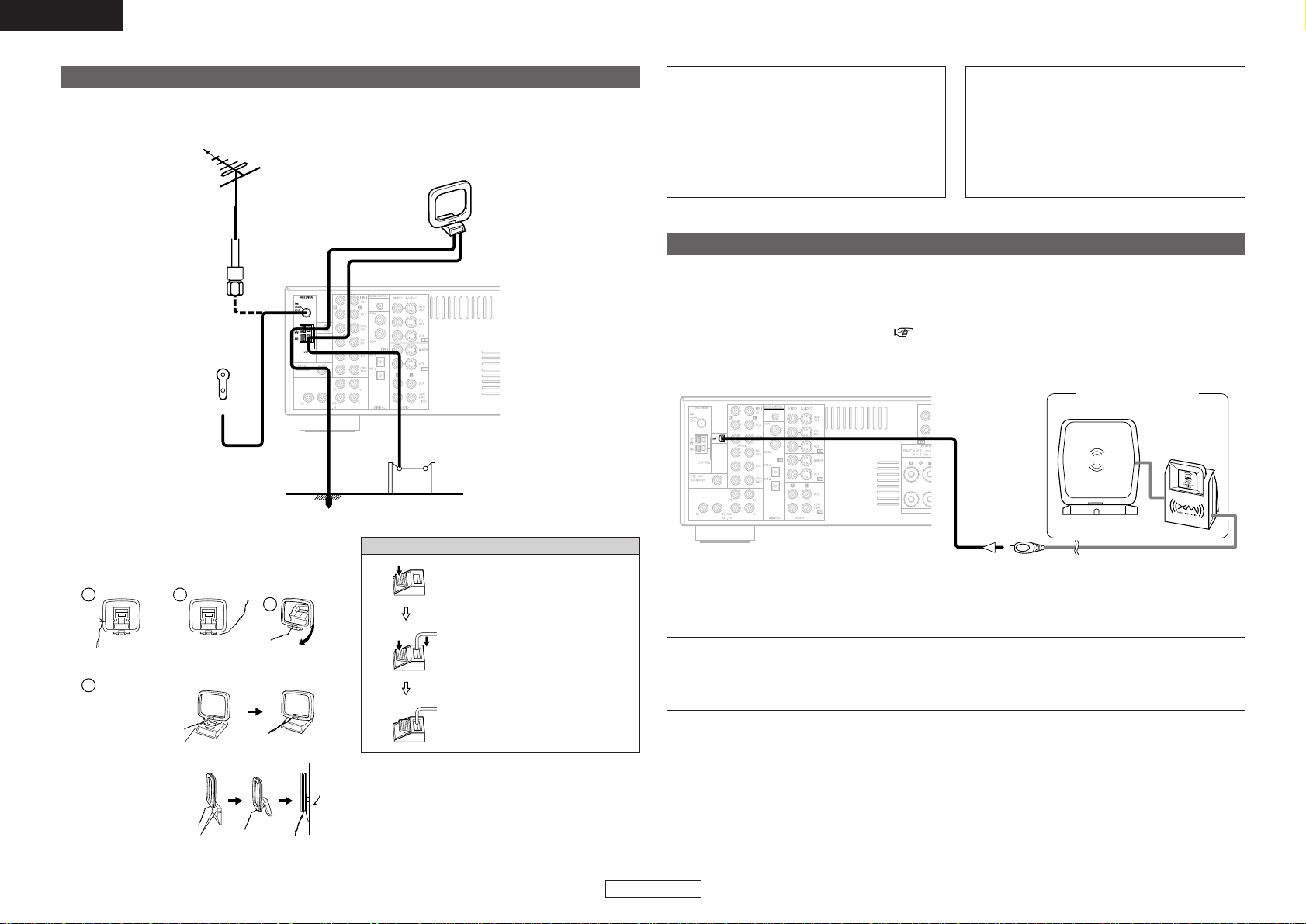
Connecting Other Sources Connecting Other Sources
13
ENGLISH
ENGLISH
Connecting the XM terminal
•AVR-487 is the XM Ready®receiver. You can receive XM®Satellite Radio by connecting to the XM
Passport System (sold separately) and subscribing to the XM service.
• Plug the XM Passport System into XM terminal on the rear panel.
• Position the XM Passport System near a south-facing window to receive the best signal.
For details, see “XM Satellite Radio” ( page 32).
When making connections, also refer to the operating instructions of the XM Passport System.
NOTE:
• Keep the power supply cord unplugged until the XM Passport System connection has been
completed.
AUX OUT
MX
XM Passport System
1
4
2
3
¢ AM loop antenna assembly
Connect to the AM
antenna terminals.
Remove the vinyl tie
and take out the
connection line.
Bend in the reverse
direction.
a. With the antenna on
top any stable
surface.
b. With the antenna
attached to a wall.
Mount
Installation hole Mount on wall, etc.
NOTE:
• Do not connect two FM antennas
simultaneously.
• Even if an external AM antenna is used, do
not disconnect the AM loop antenna.
• Make sure the AM loop antenna lead
terminals do not touch metal parts of the
panel.
An F-type FM antenna cable plug can be connected directly.
Connecting the antenna terminals
Direction of broadcasting station
75 Ω/ohms Coaxial cable
FM antenna
FM indoor antenna (Supplied)
AM loop antenna
(Supplied)
AM outdoor antenna
Ground
Connection of AM antennas
1. Push the lever.
2. Insert the conductor.
3. Return the lever.
Note to CATV system installer:
This reminder is provided to call the CATV
system installer’s attention to Article 820-40 of
the NEC which provides guidelines for proper
grounding and, in particular, specifies that the
cable ground shall be connected to the
grounding system of the building, as close to
the point of cable entry as practical.
• The XM name and related logo are registered trademarks of XM Satellite Radio Inc. All rights
reserved.
• XM Ready is a registered trademark of XM Satellite Radio Inc. All rights reserved.
