Page 1
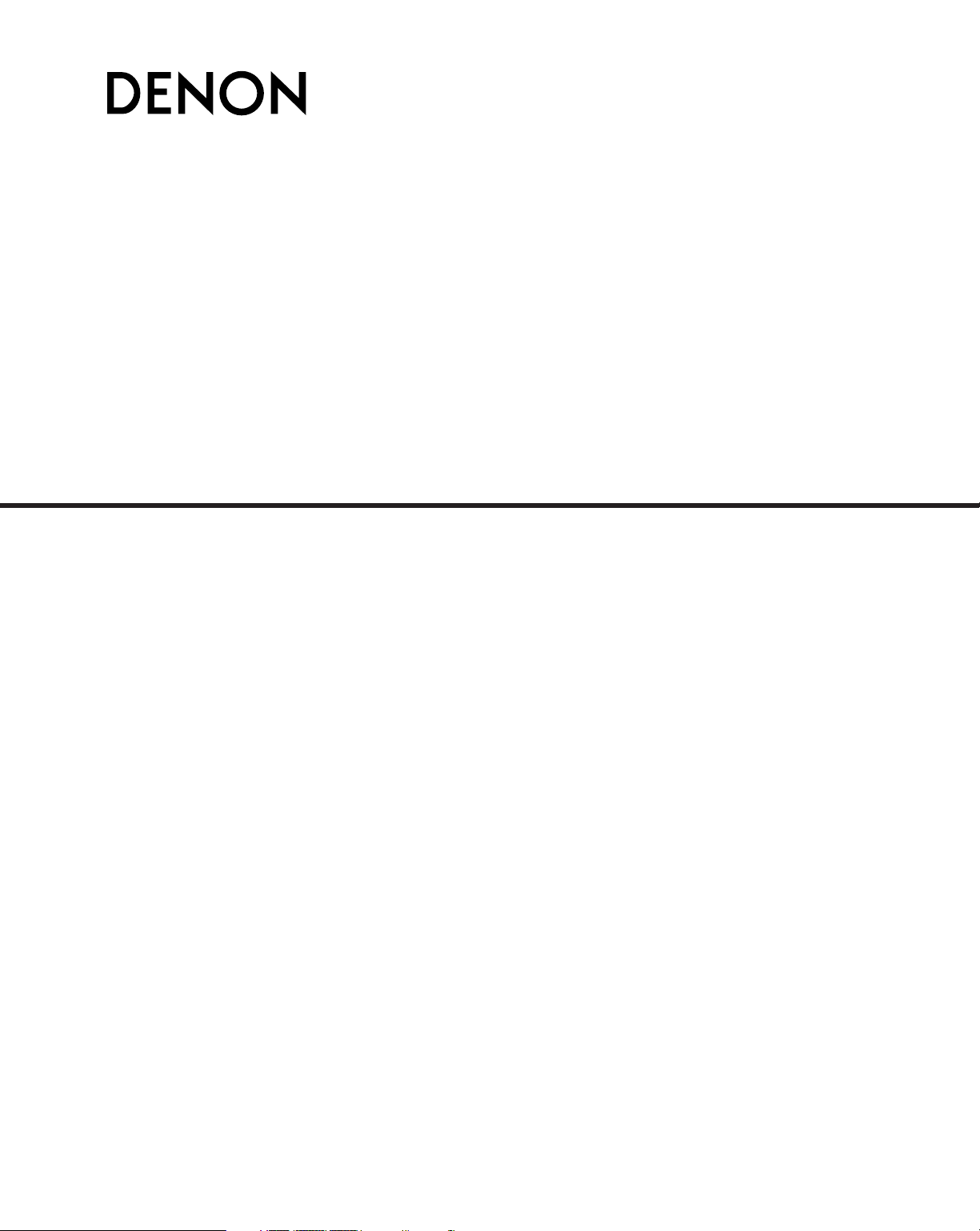
AV SURROUND RECEIVER
AVR-4806CI
OPERATING INSTRUCTIONS
Page 2
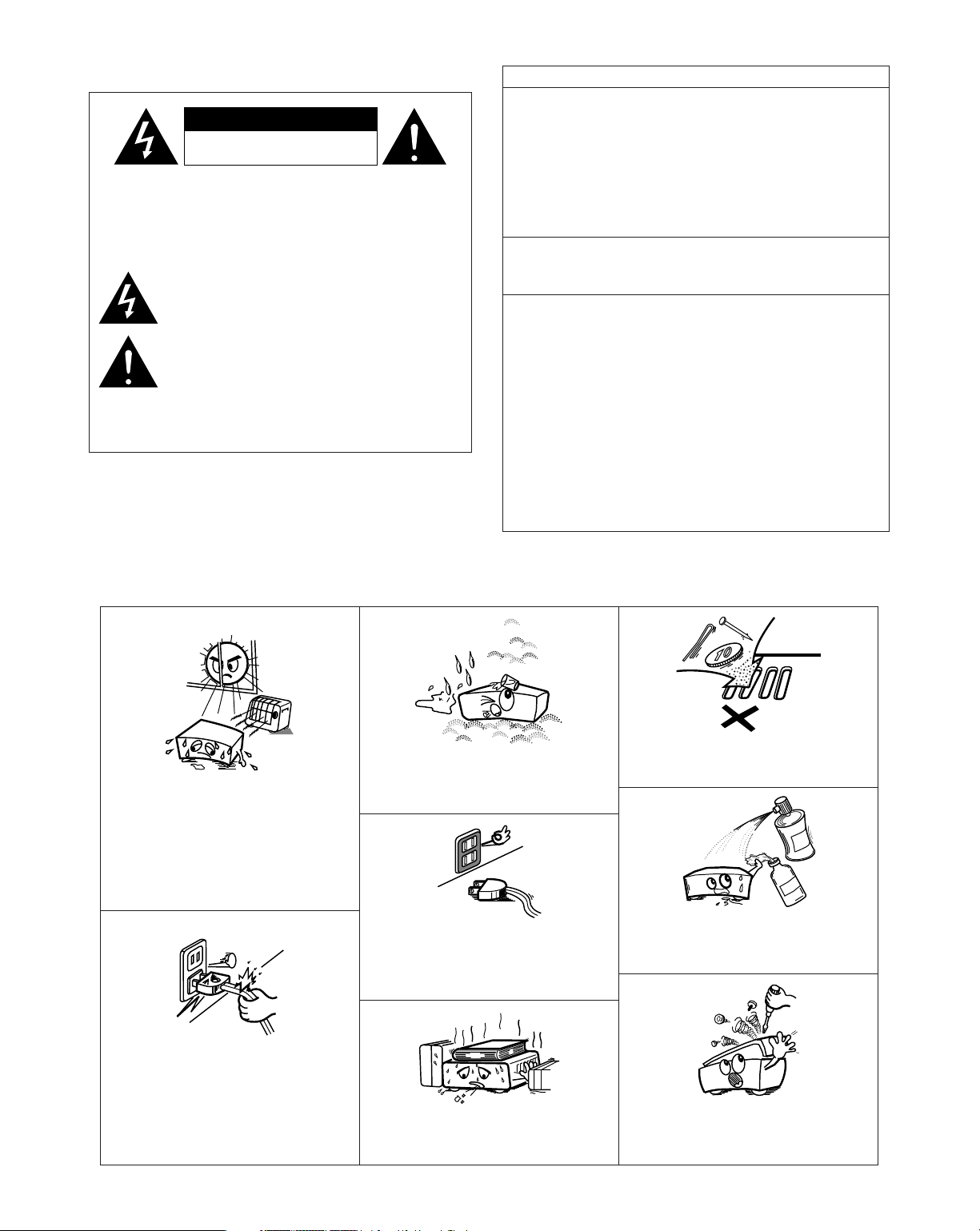
2
¢ SAFETY PRECAUTIONS
¢ NOTE ON USE / OBSERVATIONS RELATIVES A L’UTILISATION
•Avoid high temperatures.
Allow for sufficient heat dispersion when
installed in a rack.
• Eviter des températures élevées.
Tenir compte d’une dispersion de chaleur
suffisante lors de l’installation sur une
étagère.
• Handle the power cord carefully.
Hold the plug when unplugging the cord.
• Manipuler le cordon d’alimentation avec
précaution.
Tenir la prise lors du débranchement du
cordon.
• Keep the apparatus free from moisture,
water, and dust.
•Protéger l’appareil contre l’humidité, l’eau
et la poussière.
• Unplug the power cord when not using the
apparatus for long periods of time.
• Débrancher le cordon d’alimentation
lorsque l’appareil n’est pas utilisé pendant
de longues périodes.
* (For apparatuses with ventilation holes)
• Do not obstruct the ventilation holes.
• Ne pas obstruer les trous d’aération.
• Do not let foreign objects into the apparatus.
• Ne pas laisser des objets étrangers dans
l’appareil.
• Do not let insecticides, benzene, and
thinner come in contact with the apparatus.
• Ne pas mettre en contact des insecticides,
du benzène et un diluant avec l’appareil.
• Never disassemble or modify the apparatus
in any way.
• Ne jamais démonter ou modifier l’appareil
d’une manière ou d’une autre.
CAUTION: TO REDUCE THE RISK OF ELECTRIC SHOCK,
DO NOT REMOVE COVER (OR BACK). NO
USER-SERVICEABLE PARTS INSIDE. REFER
SERVICING TO QUALIFIED SERVICE
PERSONNEL.
The lightning flash with arrowhead symbol, within an
equilateral triangle, is intended to alert the user to the
presence of uninsulated “dangerous voltage” within the
product’s enclosure that may be of sufficient magnitude to
constitute a risk of electric shock to persons.
The exclamation point within an equilateral triangle is intended
to alert the user to the presence of important operating and
maintenance (servicing) instructions in the literature
accompanying the appliance.
WARNING: TO REDUCE THE RISK OF FIRE OR ELECTRIC
SHOCK, DO NOT EXPOSE THIS APPLIANCE
TO RAIN OR MOISTURE.
FCC INFORMATION (For US customers)
1. COMPLIANCE INFORMATION
Product Name: AV Surround Receiver
Model Number: AVR-4806CI
This product complies with Part 15 of the FCC Rules. Operation is subject to
the following two conditions: (1) this product may not cause harmful
interference, and (2) this product must accept any interference received,
including interference that may cause undesired operation.
Denon Electronics (USA), LLC
19C Chapin Road, Suite 205
Pine Brook, NJ 07058-9385
Tel. 973-396-0810 (Main)
2. IMPORTANT NOTICE: DO NOT MODIFY THIS PRODUCT
This product, when installed as indicated in the instructions contained in this
manual, meets FCC requirements. Modification not expressly approved by
DENON may void your authority, granted by the FCC, to use the product.
3. NOTE
This product has been tested and found to comply with the limits for a Class
B digital device, pursuant to Part 15 of the FCC Rules. These limits are
designed to provide reasonable protection against harmful interference in a
residential installation.
This product generates, uses and can radiate radio frequency energy and, if
not installed and used in accordance with the instructions, may cause
harmful interference to radio communications. However, there is no
guarantee that interference will not occur in a particular installation. If this
product does cause harmful interference to radio or television reception,
which can be determined by turning the product OFF and ON, the user is
encouraged to try to correct the interference by one or more of the following
measures:
• Reorient or relocate the receiving antenna.
•Increase the separation between the equipment and receiver.
• Connect the product into an outlet on a circuit different from that to which
the receiver is connected.
• Consult the local retailer authorized to distribute this type of product or an
experienced radio/TV technician for help.
This Class B apparatus complies with Canadian ICES-003.
Cet appareil numérique de la classe B est conforme à la norme NMB-003 du
Canada.
CAUTION
RISK OF ELECTRIC SHOCK
DO NOT OPEN
Page 3
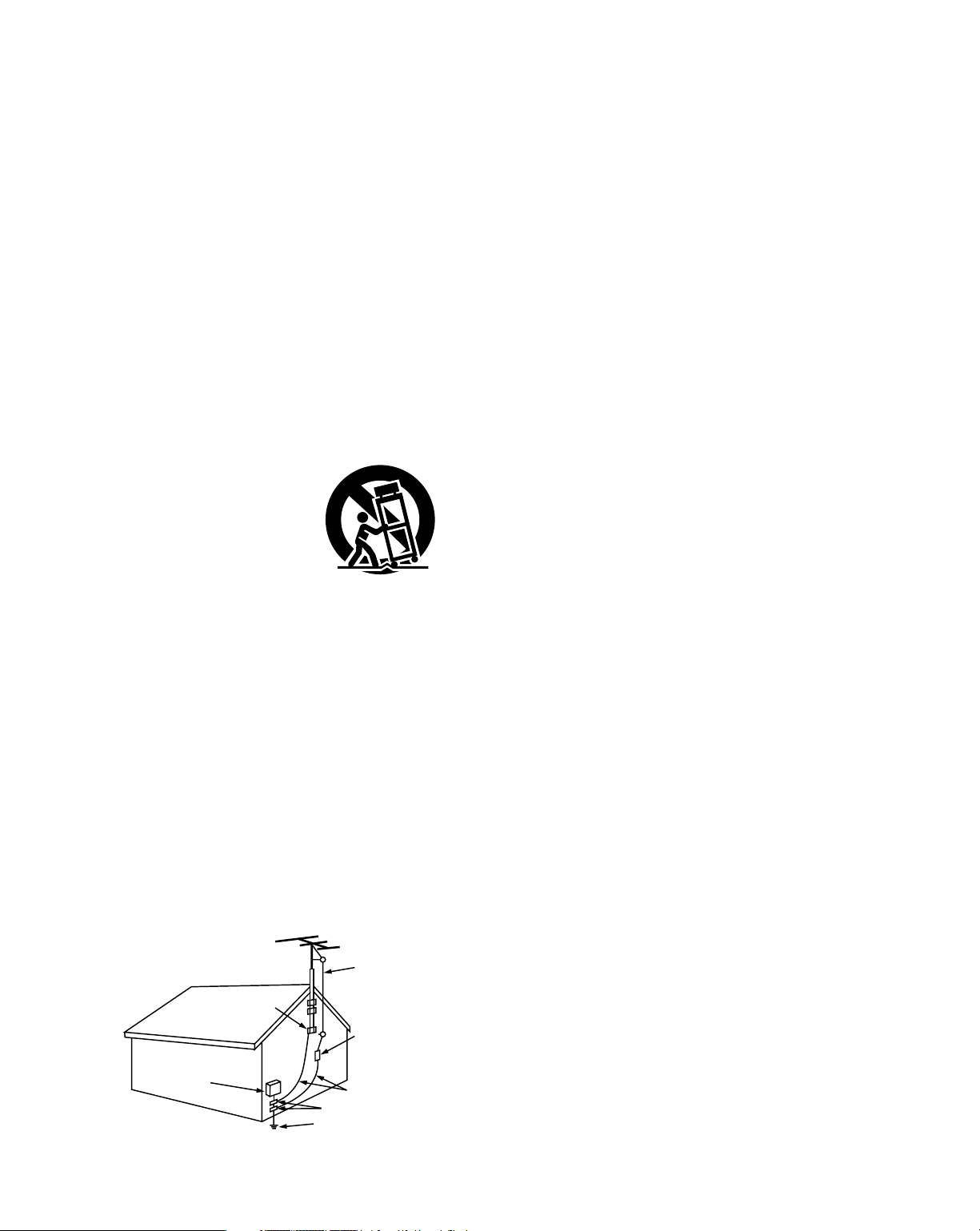
3
SAFETY INSTRUCTIONS
1. Read Instructions – All the safety and operating instructions
should be read before the product is operated.
2. Retain Instructions – The safety and operating instructions
should be retained for future reference.
3. Heed Warnings – All warnings on the product and in the
operating instructions should be adhered to.
4. Follow Instructions – All operating and use instructions should
be followed.
5. Cleaning – Unplug this product from the wall outlet before
cleaning. Do not use liquid cleaners or aerosol cleaners.
6. Attachments – Do not use attachments not recommended by
the product manufacturer as they may cause hazards.
7. Water and Moisture – Do not use this product near water – for
example, near a bath tub, wash bowl, kitchen sink, or laundry
tub; in a wet basement; or near a swimming pool; and the like.
8. Accessories – Do not place this product on an unstable cart,
stand, tripod, bracket, or table. The product may fall, causing
serious injury to a child or adult, and serious damage to the
product. Use only with a cart, stand, tripod, bracket, or table
recommended by the manufacturer, or sold with the product.
Any mounting of the product should follow the manufacturer’s
instructions, and should use a
mounting accessory
recommended by the
manufacturer.
9. A product and cart
combination should be
moved with care. Quick
stops, excessive force,
and uneven surfaces may
cause the product and cart
combination to overturn.
10. Ventilation – Slots and openings in the cabinet are provided for
ventilation and to ensure reliable operation of the product and to
protect it from overheating, and these openings must not be
blocked or covered. The openings should never be blocked by
placing the product on a bed, sofa, rug, or other similar surface.
This product should not be placed in a built-in installation such
as a bookcase or rack unless proper ventilation is provided or
the manufacturer’s instructions have been adhered to.
11. Power Sources – This product should be operated only from the
type of power source indicated on the marking label. If you are
not sure of the type of power supply to your home, consult your
product dealer or local power company. For products intended
to operate from battery power, or other sources, refer to the
operating instructions.
12. Grounding or Polarization – This product may be equipped with
a polarized alternating-current line plug (a plug having one blade
wider than the other). This plug will fit into the power outlet
only one way. This is a safety feature. If you are unable to
insert the plug fully into the outlet, try reversing the plug. If the
plug should still fail to fit, contact your electrician to replace your
obsolete outlet. Do not defeat the safety purpose of the
polarized plug.
13. Power-Cord Protection – Power-supply cords should be routed
so that they are not likely to be walked on or pinched by items
placed upon or against them, paying particular attention to
cords at plugs, convenience receptacles, and the point where
they exit from the product.
15. Outdoor Antenna Grounding – If an outside antenna or cable
system is connected to the product, be sure the antenna or
cable system is grounded so as to provide some protection
against voltage surges and built-up static charges. Article 810
of the National Electrical Code, ANSI/NFPA 70, provides
information with regard to proper grounding of the mast and
supporting structure, grounding of the lead-in wire to an
antenna discharge unit, size of grounding conductors, location
of antenna-discharge unit, connection to grounding electrodes,
and requirements for the grounding electrode. See Figure A.
16. Lightning – For added protection for this product during a
lightning storm, or when it is left unattended and unused for
long periods of time, unplug it from the wall outlet and
disconnect the antenna or cable system. This will prevent
damage to the product due to lightning and power-line surges.
17. Power Lines – An outside antenna system should not be
located in the vicinity of overhead power lines or other electric
light or power circuits, or where it can fall into such power lines
or circuits. When installing an outside antenna system,
extreme care should be taken to keep from touching such
power lines or circuits as contact with them might be fatal.
18. Overloading – Do not overload wall outlets, extension cords, or
integral convenience receptacles as this can result in a risk of
fire or electric shock.
19. Object and Liquid Entry – Never push objects of any kind into
this product through openings as they may touch dangerous
voltage points or short-out parts that could result in a fire or
electric shock. Never spill liquid of any kind on the product.
20.
Servicing – Do not attempt to service this product yourself as
opening or removing covers may expose you to dangerous
voltage or other hazards. Refer all servicing to qualified
service personnel.
21.
Damage Requiring Service – Unplug this product from the
wall outlet and refer servicing to qualified service
personnel
under the following conditions:
a) When the power-supply cord or plug is damaged,
b) If liquid has been spilled, or objects have fallen into the
product,
c) If the product has been exposed to rain or water,
d) If the product does not operate normally by following the
operating instructions. Adjust only those controls that are
covered by the operating instructions as an improper
adjustment of other controls may result in damage and will
often require extensive work by a qualified technician to
restore the product to its normal operation,
e) If the product has been dropped or damaged in any way, and
f) When the product exhibits a distinct change in performance
– this indicates a need for service.
22. Replacement Parts – When replacement parts are required, be
sure the service technician has used replacement parts
specified by the manufacturer or have the same characteristics
as the original part. Unauthorized substitutions may result in
fire, electric shock, or other hazards.
23. Safety Check – Upon completion of any service or repairs to this
product, ask the service technician to perform safety checks to
determine that the product is in proper operating condition.
24. Wall or Ceiling Mounting – The product should be mounted to a
wall or ceiling only as recommended by the manufacturer.
25. Heat – The product should be situated away from heat sources
such as radiators, heat registers, stoves, or other products
(including amplifiers) that produce heat.
FIGURE A
EXAMPLE OF ANTENNA GROUNDING
AS PER NATIONAL
ELECTRICAL CODE
ANTENNA
LEAD IN
WIRE
GROUND
CLAMP
ELECTRIC
SERVICE
EQUIPMENT
ANTENNA
DISCHARGE UNIT
(NEC SECTION 810-20)
GROUNDING CONDUCTORS
(NEC SECTION 810-21)
GROUND CLAMPS
POWER SERVICE GROUNDING
ELECTRODE SYSTEM
(NEC ART 250, PART H)
NEC - NATIONAL ELECTRICAL CODE
Page 4
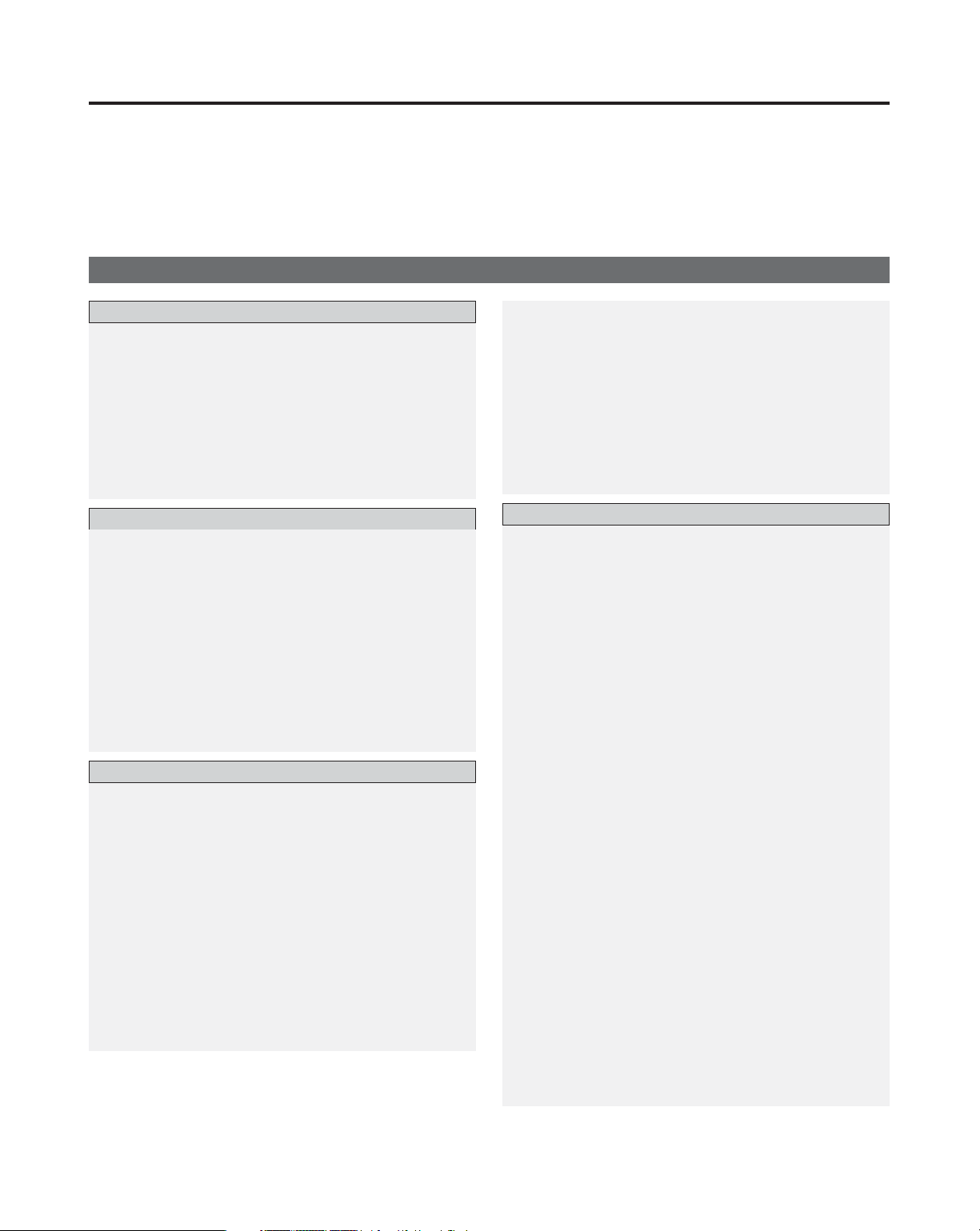
4
Getting Started
Thank you for choosing the DENON AVR-4806CI AV Surround Receiver. This remarkable component has been engineered to
provide superb surround sound listening with home theater sources such as DVD, as well as providing outstanding high fidelity
reproduction of your favorite music sources.
As this product is provided with an immense array of features, we recommend that before you begin hookup and operation that
you review the contents of this manual before proceeding.
(to be continued on page 6.)
Cable indications
..........................................................................26
The video conversion function
....................................................27
On screen display for component video outputs and
HDMI output
..................................................................................27
Connecting equipment with HDMI terminals
[To convert analog video signals to HDMI signals]
...................28
Connecting a TV tuner
.................................................................29
Connecting a DBS tuner
..............................................................29
Connecting the external inputs (EXT. IN) terminals
.................30
Connecting a video camera or video game
...............................30
Connecting a DVD recorder
.........................................................31
Connecting a VCR
.........................................................................32
Connecting a CD player
...............................................................32
Connecting a turntable
................................................................33
Connecting a CD recorder or MD recorder
................................33
Connecting a tape deck
...............................................................34
DENON LINK connection
.............................................................34
Contents
Getting Started
Accessories ...................................................................................7
Before using..................................................................................7
Cautions on installation............................................................7
Cautions on handling.................................................................8
Preparing the remote control unit.........................................8
Inserting the batteries...............................................................8
Operating range of the remote control unit.......................9
Part names and functions
Front panel ...............................................................................9, 10
Display..........................................................................................11
Remote control unit .....................................................................12
Easy Setup and Operation
Easy to setup flow....................................................................13
Speaker system layout............................................................14
Speaker connections .........................................................15, 16
Connecting a DVD player and TV (Monitor)...............17, 18
Auto Setup / Room EQ ...........................................................19
Connecting a microphone ............................................................20
Turning on the power...................................................................21
Starting Auto Setup......................................................................21
Extra Setup...................................................................................22
Preliminary measurements ....................................................22, 23
Speaker system measurement ....................................................23
Check of the measurement result ...............................................24
About the error message .............................................................25
Playing a DVD with surround sound ..................................25
Connecting Other Sources
Basic Operation
Playback
Operating the remote control unit ...............................................43
Playing the input source...............................................................44
Playback using the external input (EXT. IN) terminals..................45
Turning the sound off temporarily (MUTING)...............................45
Listening over headphone............................................................45
Combining the currently playing sound with the desired
image (VIDEO SELECT)................................................................46
Switching the surround speakers ................................................46
Checking the currently playing program source, etc. ..................46
Input mode.............................................................................47, 48
Room EQ function........................................................................48
Surround
Playing modes for different sources ............................................49
Playing audio sources (CDs and DVDs)
2-channel playback modes ...........................................................50
THX Surround EX / Home THX Cinema mode
• Playing sources recorded in Dolby Surround in
the Home THX Cinema Surround mode ............................51, 52
•To play in the THX Surround EX / Home THX Cinema
Surround mode for sources recorded in Dolby Digital
or DTS..............................................................................52 ~ 54
Dolby Digital mode and DTS Surround
(only with digital input) ...........................................................54, 55
Night mode ..................................................................................55
Dolby Pro Logic IIx (Pro Logic II) mode.................................56, 57
DTS NEO:6 mode ..................................................................58, 59
The Dolby Headphone..................................................................59
Memory and call-out functions (USER MODE function)..............60
DENON original surround modes
Surround modes and their features .............................................61
DSP surround simulation .......................................................62, 63
Tone control setting
• Adjusting the tone ..............................................................63, 64
•Tone defeat mode ....................................................................64
Channel Level...............................................................................64
Fader function ..............................................................................65
Connecting equipment with HDMI terminals
............................35
Connecting equipment with DVI terminals
...............................36
Connecting IEEE1394 devices
......................................................37
Connecting the antenna terminals
.............................................38
Connecting the XM terminal
.......................................................39
Connecting the CONTROL terminals
..........................................39
Connecting the TRIGGER OUT terminals
...................................40
Connecting the MULTI ZONE terminals
ZONE2 (or ZONE3) pre-out connections......................................40
ZONE2 / ZONE3 speaker out connections ..................................41
Connecting the pre-out terminals
...............................................42
Connecting the power supply cord
............................................42
Page 5

5
¢ System Setup Menu
page 125, 126
page 126, 127
page 127, 128
page 128 ~ 130
page 130, 131
page 131, 132
page 132, 133
page 99, 100
page 100
page 101
page 101, 102
page 102
page 103
page 103 ~ 105
page 106, 107
page 107
page 107
page 108, 109
page 109
page 111
page 112
page 112
page 113, 114
page 115
page 116, 117
page 118
page 119
page 120
page 121
page 121, 122
page 19 ~ 25
page 134
page 135
page 135
page 110
page 136, 137
page 123
page 124
page 124
Page 6
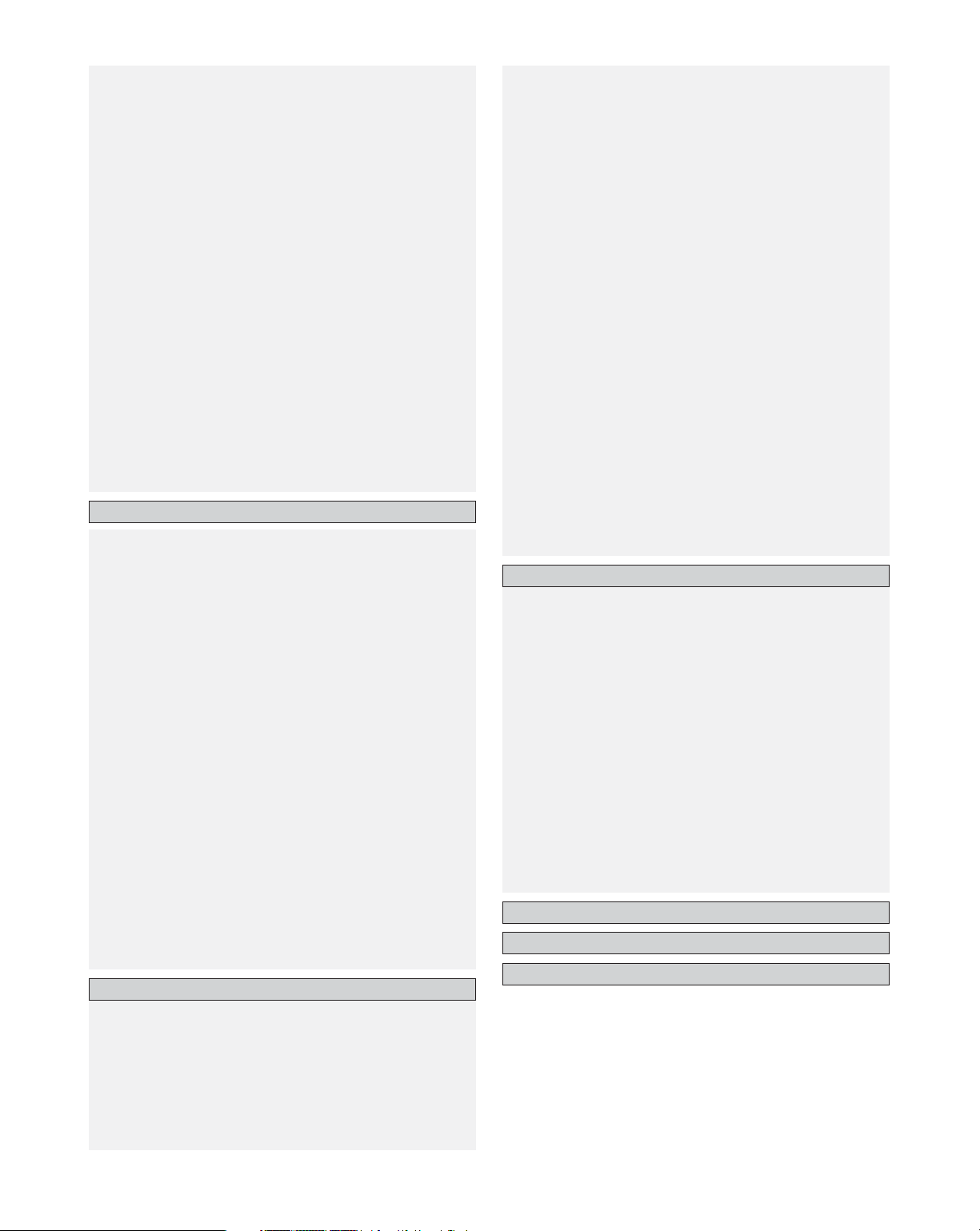
6
Getting Started
Advanced Operation
Remote control unit
Operating DENON audio components ................................80 ~ 82
Preset memory ......................................................................82, 83
Operating a component stored in the preset memory .......83 ~ 85
Learning function ...................................................................85, 86
System call.............................................................................86, 87
Punch through..............................................................................87
Setting the back light’s lighting time............................................87
Setting the brightness..................................................................88
Resetting................................................................................88, 89
Multi zone music entertainment system...........................90
Multi-zone playback using the ZONE2 and ZONE3 PREOUT
terminals.......................................................................................90
Multi-zone playback using the SPEAKER terminals.....................91
Outputting a program source to an amplifier, etc., in a ZONE2
room (ZONE2 SELECT mode)......................................................92
Outputting a program source to an amplifier, etc., in a ZONE3
room (ZONE3 SELECT mode)......................................................92
Remote control unit operations during multi-source playback.....93
Other function
Playing Super Audio CDs with an IEEE1394 cable ......................94
Multi-source recording / playback
• Playing one source while recording another
(REC OUT mode)......................................................................95
• Recording Dolby Digital and DTS multi channel sources .........95
• Dolby Headphone recording.....................................................95
Last function memory ..................................................................96
Initialization of the microprocessor ..............................................96
Setting the IEEE1394 Auto Function .........................................103
Tuner Presets
•Auto Preset Memory..............................................................103
•Preset Skip .............................................................................104
•Preset Name ..................................................................104, 105
Video Setup
Setting the HDMI/DVI In Assignment................................106, 107
Setting the Component In Assignment .....................................107
Setting the Video Convert Mode ...............................................107
Setting the HDMI Out Setup .............................................108, 109
Setting the Audio Delay .............................................................109
Setting the On Screen Display (OSD) ........................................110
Advanced Playback
Setting the 2ch Direct / Stereo ..................................................111
Setting the Dolby Digital Setup..................................................112
Setting the Auto Surround Mode...............................................112
Setting the Manual EQ Setup ............................................113, 114
•Procedure for copying the “Flat” correction curve ................114
Option Setup
Setting the Channel Setup .........................................................115
Setting the Power Amplifier Assignment ..........................116, 117
Setting the Volume Control........................................................118
Setting the Trigger Out...............................................................119
ZONE2 and ZONE3 tone control and channel level setting.......120
Setting the Digital Out Assignment ...........................................121
User Memory .............................................................................121
Setup Lock .................................................................................122
Network Setup
Setting the IP Address ...............................................................123
Setting the Proxy........................................................................124
Setting the Network Option.......................................................124
Advanced Setup – Part 2
Speaker Setup
Setting the type of speakers..............................................125, 126
Setting the low frequency distribution...............................126, 127
Setting the Delay Time.......................................................127, 128
Setting the Channel Level ...............................................128 ~ 130
Setting the Crossover Frequency ......................................130, 131
• Setting the crossover frequency individually for the
different channels...................................................................131
Selecting the Surround Speakers
for the different surround modes ......................................131, 132
Settings the THX Audio Setup
• Settings for using a THX Ultra2 compatible subwoofer ........132
• Surround Back Speaker Position Settings..............................133
Others Setup
Setting the Room EQ Setup ......................................................134
Setting the Direct Mode Setup ..................................................135
Setting the MIC Input Select .....................................................135
Check the parameter .........................................................136, 137
System setup items and default values................138 ~ 140
Troubleshooting ..............................................................141, 142
Additional information ...............................................143 ~ 162
Specifications...................................................................163, 164
Listening to the radio
Auto tuning...................................................................................65
Manual tuning ..............................................................................66
Preset memory ............................................................................66
Checking the preset stations .......................................................67
Recalling preset stations ..............................................................67
RDS (Radio Data System) ............................................................67
RDS search ..................................................................................68
PTY search ...................................................................................69
TP search ...............................................................................69, 70
RT (Radio Text) .............................................................................70
XM Satellite Radio
Checking the XM signal strength and Radio ID ...........................71
Channel selection.........................................................................72
Category search ...........................................................................72
Using the Network Audio Function
Internet radio function..................................................................73
Music server function ..................................................................73
System requirements ..........................................................73 ~ 75
Listening to Internet radio......................................................75, 76
Presetting (registering) Internet radio stations.............................76
Registering Internet radio stations in your favorites ....................77
Character search function (searching by first letter) ....................77
Updating the list of radio stations ................................................78
Playing music files stored on the computer
(music server).........................................................................78, 79
Operating the AVR-4806CI using a browser................................79
Advanced Setup – Part 1
Navigating through the System Setup Menu..................97
On screen display and front display ...................................98
Audio Input Setup
Setting the Digital In Assignment ................................................99
• Setting the DENON LINK .......................................................100
Setting the EXT. IN Setup ..........................................................100
Setting the Input Function Level................................................101
Setting the Function Rename ............................................101, 102
Setting the IEEE1394 Assignment.............................................102
List of preset code
s ········································End of this manual
Page 7
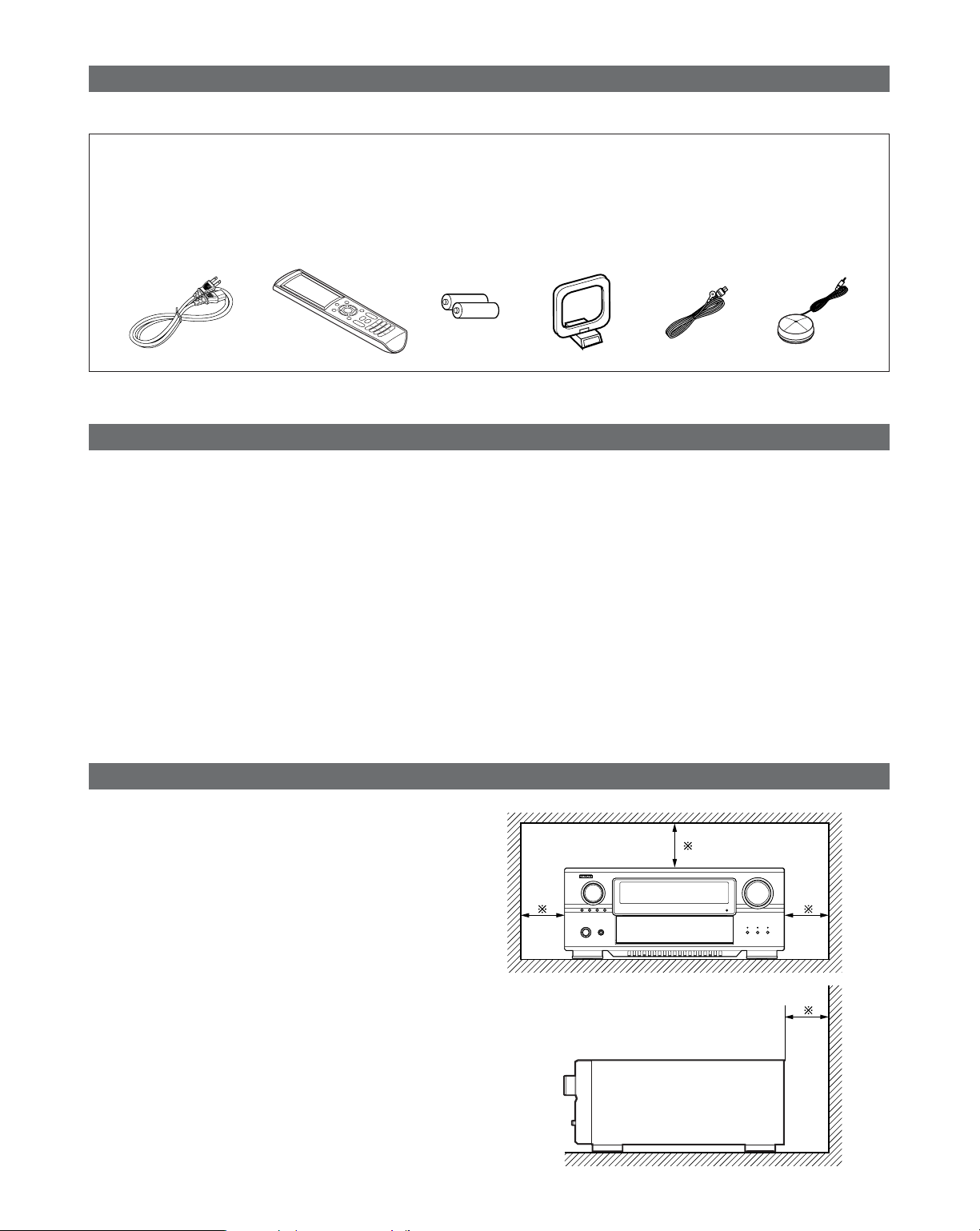
7
Getting Started
• Check that the following parts are included in addition to the main unit:
q Operating instructions ..................................................1
w Warranty (for North America model only).....................1
e Service station list.........................................................1
r Power supply cord ........................................................1
t Remote control unit (RC-1036) .....................................1
r
t
yui
o
y LR6/AA alkaline batteries ..............................................2
u AM loop antenna ..........................................................1
i FM indoor antenna........................................................1
o Setup microphone (DM-S305) ......................................1
Before using
Pay attention to the following before using this unit:
• Moving the set
To prevent short circuits or damaged wires in the connection
cables, always unplug the power supply cord and disconnect
the connection cables between all other audio components
when moving the set.
• Before turning the Power switch on
Check once again that all connections are proper and that
there are not problems with the connection cables. Always
set the power switch to the standby position before
connecting and disconnecting connection cables.
Cautions on installation
Noise or disturbance of the picture may be generated if this
unit or any other electronic equipment using microprocessors
is used near a tuner or TV.
If this happens, take the following steps:
• Install this unit as far as possible from the tuner or TV.
• Set the antenna wires from the tuner or TV away from this
unit’s power supply cord and input/output connection cables.
• Noise or disturbance tends to occur particularly when using
indoor antennas or 300 Ω/ohms feeder wires. We
recommend using outdoor antennas and 75 Ω/ohms
coaxial cables.
Note:
For heat dispersal, do not install this equipment in a confined
space such as a book case or similar unit.
Wall
Note
• Store these instructions in a safe place.
After reading, store these instructions along with the
warranty in a safe place.
• Note that the illustrations in these instructions may
differ from the actual set for explanation purposes.
Accessories
Page 8
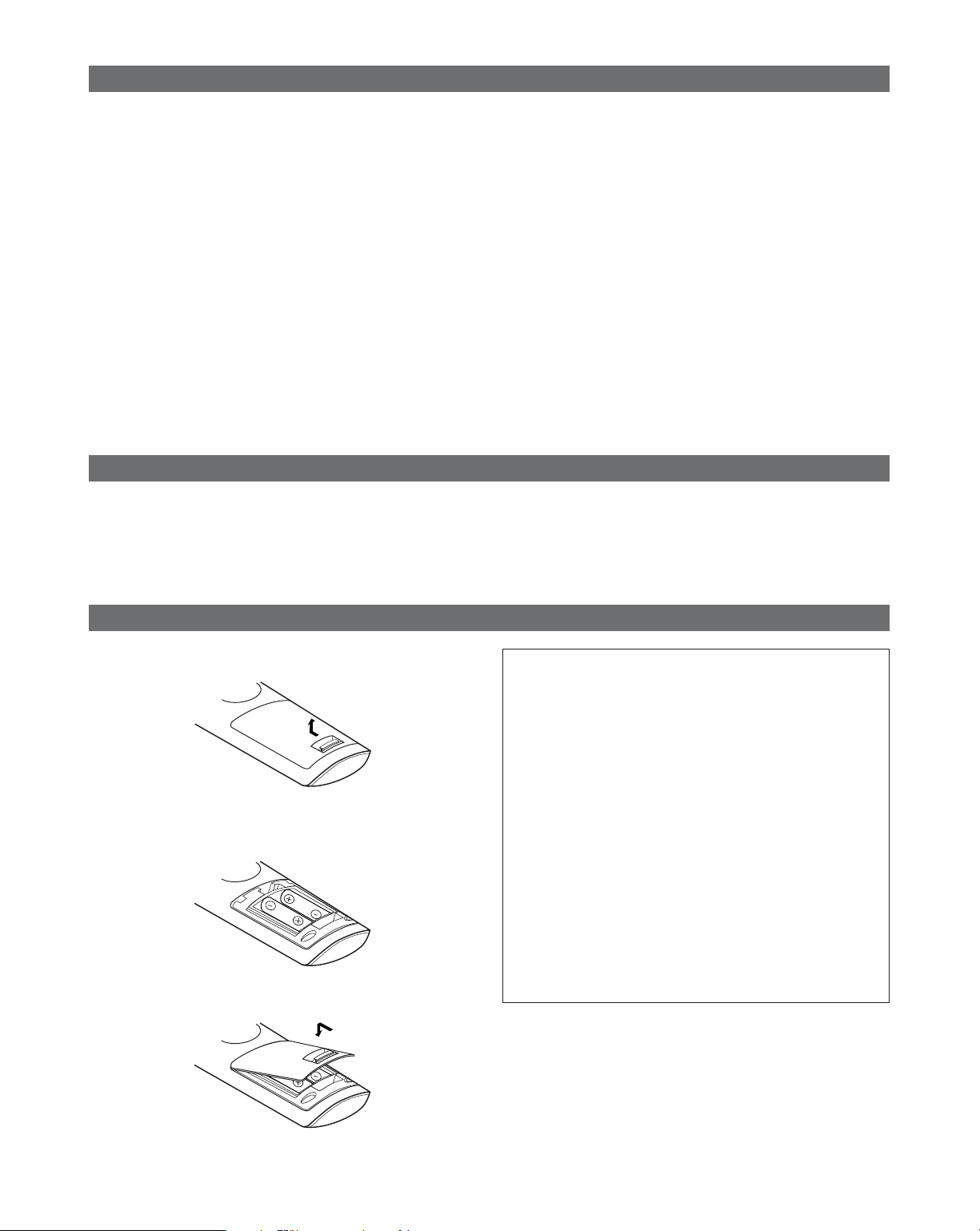
8
Getting Started
Preparing the remote control unit
• The included remote control unit (RC-1036) can be used to operate not only the AVR-4806CI but other remote control
compatible DENON components as well. In addition, the memory contains the control signals for other remote control units,
so it can be used to operate non-DENON remote control compatible products.
q Remove the remote control unit’s rear cover.
w Set two LR6/AA batteries in the battery compartment in
the indicated direction.
e Put the rear cover back on.
Notes on batteries:
• Replace the batteries with new ones if the set does not
operate even when the remote control unit is operated
nearby the set. (The included battery is only for verifying
operation.)
• When inserting the batteries, be sure to do so in the
proper direction, following the “
<
” and “>” marks in the
battery compartment.
•To prevent damage or leakage of battery fluid:
•Do not use a new battery together with an old one.
• Do not use two different types of batteries.
• Do not short-circuit, disassemble, heat or dispose of
batteries in flames.
• Remove the batteries from the remote control unit when
you do not plan to use it for an extended period of time.
•If the battery fluid should leak, carefully wipe the fluid off
the inside of the battery compartment and insert new
batteries.
•When replacing the batteries, have the new batteries
ready and insert them as quickly as possible.
Cautions on handling
• Switching the input function when input terminals are
not connected.
A clicking noise may be produced if the input function is
switched when nothing is connected to the input terminals.
If this happens, either turn down the MASTER VOLUME
control knob or connect components to the input terminals.
• Muting of PRE OUT terminals and SPEAKER terminals.
The PRE OUT terminals and SPEAKER terminals include a
muting circuit. Because of this, the output signals are
greatly reduced for several seconds after the power switch
is turned on or input function, surround mode or any otherset-up is changed. If the volume is turned up during this
time, the output will be very high after the muting circuit
stops functioning. Always wait until the muting circuit turns
off before adjusting the volume.
Inserting the batteries
• Whenever the power switch is in the STANDBY state,
the apparatus is still connected on AC line voltage.
Please be sure to turn off the power switch or unplug
the cord when you leave home for, say, a vacation.
Page 9
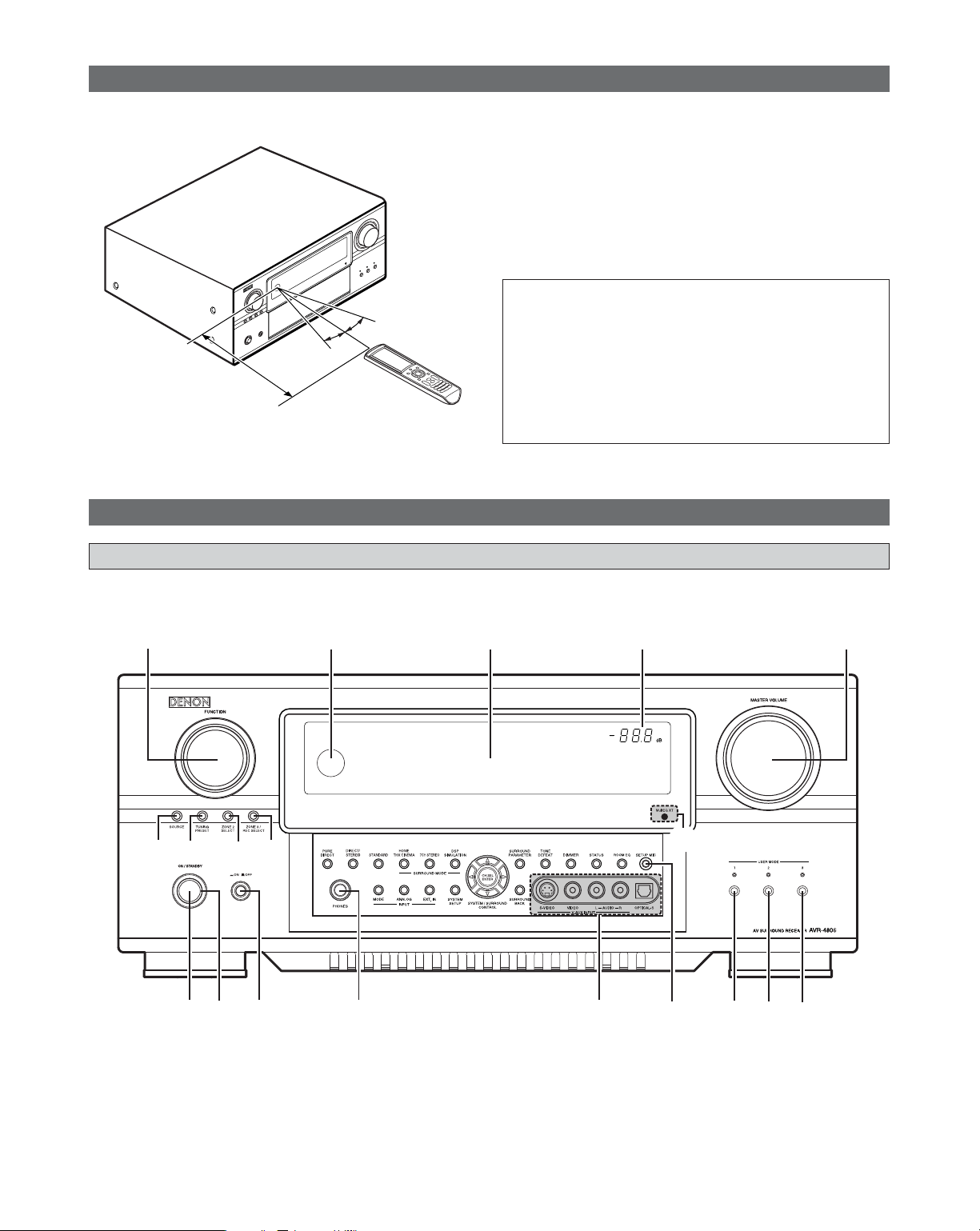
9
Getting Started
Operating range of the remote control unit
• Point the remote control unit at the remote sensor on the
main unit as shown on the diagram.
• The remote control unit can be used from a straight distance
of approximately 23 feet/7 meters from the main unit, but
this distance will be shorter if there are obstacles in the way
or if the remote control unit is not pointed directly at the
remote sensor.
• The remote control unit can be operated at a horizontal angle
of up to 30 degrees with respect to the remote sensor.
30°
30°
Approx. 23 feet/7 m
NOTE:
• It may be difficult to operate the remote control unit if the
remote sensor is exposed to direct sunlight or strong
artificial light.
• Do not press buttons on the main unit and remote control
unit simultaneously. Doing so may result in malfunction.
• Neon signs or other devices emitting pulse-type noise
nearby may result in malfunction, so keep the set as far
away from such devices as possible.
Part names and functions
• For details on the functions of these parts, refer to the pages given in parentheses ( ).
!4 !3 !2 !1 !0
q w e r
t
y u i o
!5
!6
!7
!8
!9
Front panel
Page 10
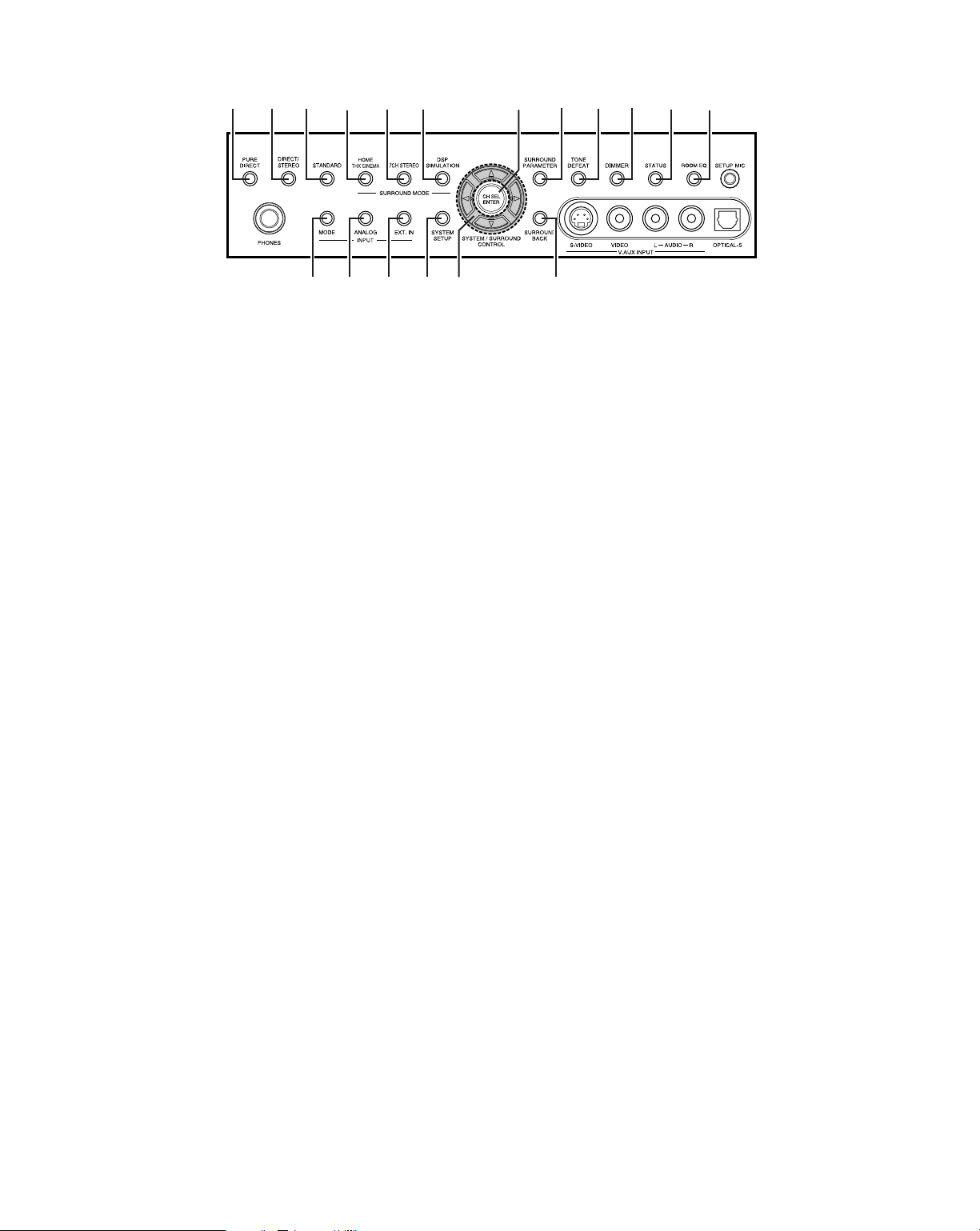
10
Getting Started
@0 @1 @2 @3 @5@4
#5#6#7 #4 #3
#2
@9#0#1 @8 @7 @6
q Power ON/STANDBY switch................................(21)
w Power indicator ........................................................(21)
e Power switch ......................................................(21, 96)
r Headphones jack (PHONES) .................................(45)
t V.AUX INPUT terminals .........................................(30)
y SETUP MIC jack........................................................(20)
u USER MODE 1 button.............................................(60)
i USER MODE 2 button.............................................(60)
o USER MODE 3 button.............................................(60)
!0 Master volume control knob ................................(44)
!1 Master volume indicator........................................(44)
!2 Display ........................................................................(11)
!3 Remote control sensor.............................................(9)
!4 FUNCTION knob.......................................................(44)
!5 SOURCE button........................................................(44)
!6 TUNING PRESET button ........................................(67)
!7 ZONE2 SELECT button...........................................(92)
!8 ZONE3/REC SELECT button ...........................(92, 95)
!9 MultEQ XT indicator ...............................................(48)
@0 INPUT MODE button...............................................(47)
@1 ANALOG button .......................................................(47)
@2 EXT. IN button ..........................................................(45)
@3 SYSTEM SETUP button .........................................(21)
@4 CURSOR button .......................................................(21)
@5 SURROUND BACK button.....................................(52)
@6 ROOM EQ button.....................................................(48)
@7 STATUS button.........................................................(46)
@8 DIMMER button........................................................(46)
@9 TONE DEFEAT button .............................................(64)
#0 SURROUND PARAMETER button .......................(50)
#1 CH SELECT/ENTER button..............................(21, 64)
#2 DSP SIMULATION button ......................................(62)
#3 7CH STEREO button................................................(62)
#4 HOME THX CINEMA button .................................(44)
#5 STANDARD button..................................................(54)
#6 DIRECT/STEREO button.........................................(50)
#7 PURE DIRECT button ..............................................(50)
Page 11
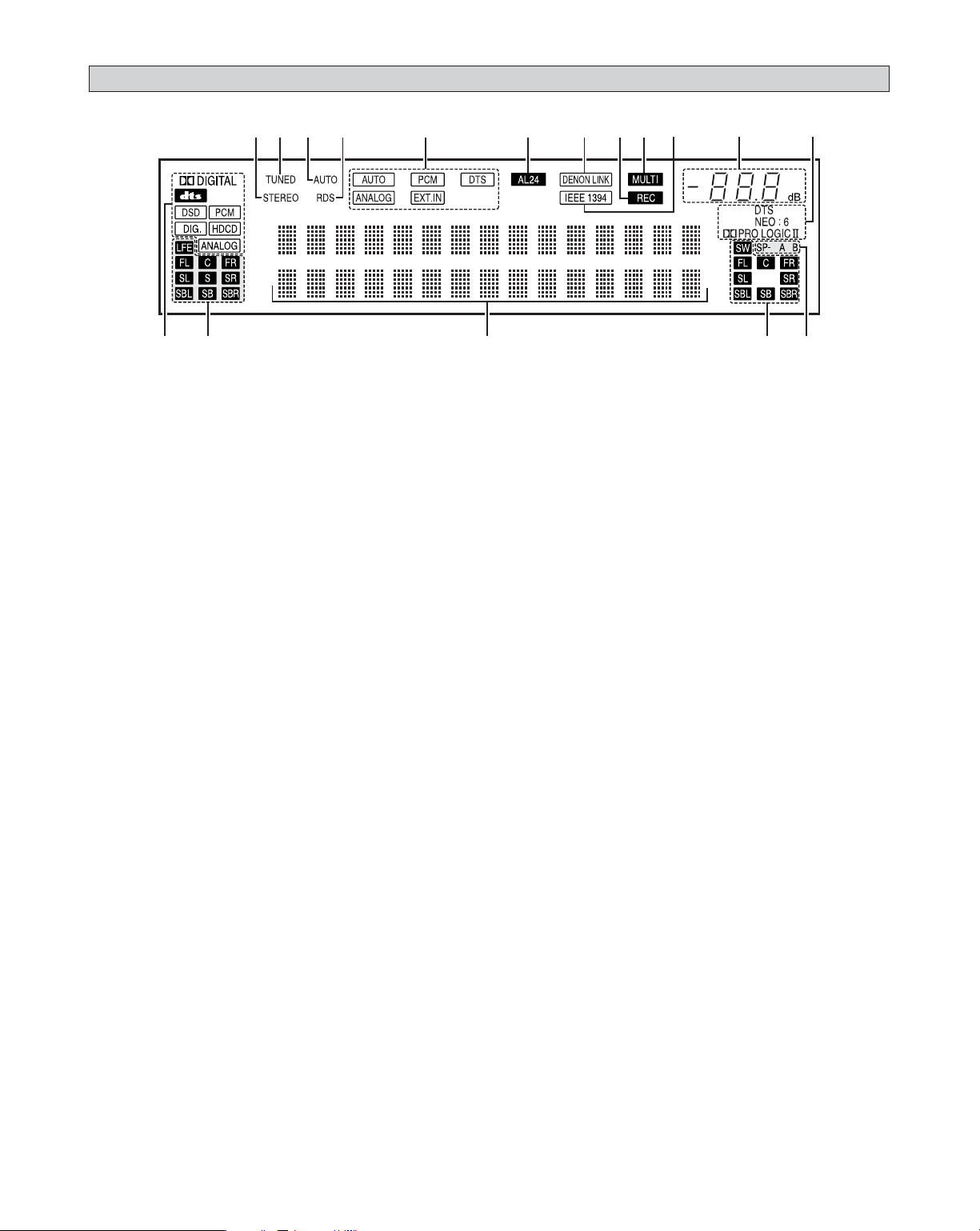
11
Getting Started
u yo!0!1!2!3!5!6!7 !4 i
e
r t
q
w
q Input signal indicator
The respective indicator will light corresponding to the
input signal.
w Input signal channel indicator
The channels included in the input source will light.
This lights when the digital signal is inputted.
e Information display
This displays the surround mode, function name or setting
value, etc.
r Output signal channel indicator
The audio channels that can be output light.
t Speaker indicator
This lights corresponding to the settings of the surround
speakers of the various surround modes.
y Decoder indicator
This lights when each decoder is operating.
u Master volume indicator
This displays the volume level.
The Setup item number is displayed in System Setup.
i IEEE1394 indicator
This lights during playback in a IEEE1394 connection.
o MULTI (zone) indicator
ZONE3 mode is selected in ZONE3/REC SELECT.
!0 Recording output source indicator
REC OUT mode is selected in ZONE3/REC SELECT.
!1 DENON LINK indicator
This lights during playback in a DENON LINK connection.
!2 AL24 indicator
The AL24 indicator lights when the PURE DIRECT, DIRECT,
STEREO, MULTI CH PURE DIRECT , MULTI CH DIRECT,
MULTI CH IN mode is selected in the PCM input signal.
!3 Input mode indicator
This lights corresponding to the setting of the INPUT mode.
!4 RDS indicator
This lights when RDS broadcast has been received.
!5 AUTO indicator
This lights when the broadcast station is selected in the
AUTO tuning mode.
!6 TUNED indicator
This lights when an FM/AM broadcast has been received.
!7 STEREO indicator
This lights when an FM stereo broadcast has been received.
Display
Page 12

12
Getting Started
• For details on the functions of these parts, refer to the pages given in parentheses ( ).
NOTE:
•With the AVR-4806CI, the “ZONE4”,
“VCR-4” and “ZONE2 surround mode”
buttons cannot be used.
• For instructions on setting the remote
control unit back light’s lighting time
( page 87).
Remote control unit
Surround mode/System
buttons···························(44, 80 ~ 82)
MODE SELECTOR buttons
·······················································(43)
IR segment
·······················································(82)
ROOM EQ button
·······················································(48)
SYSTEM SETUP button
·······················································(21)
CURSOR buttons
·······················································(21)
SURROUND PARAMETER/SEARCH
button ·····································(50, 67)
Tuner system buttons
·······················································(65)
HOME/VIDEO SELECT button
·················································(46, 80)
Remote control signal transmitter
·························································(9)
INPUT MODE selector button
·······················································(45)
NIGHT button
·······················································(55)
SPEAKER button
·······················································(46)
TEST TONE button
·····················································(130)
Tuner system buttons
·······················································(65)
CH SELECT/ENTER button
························································
(
21, 64
)
Power buttons
·······················································(21)
Master volume control buttons
·······················································(44)
ON SCREEN button
·······················································(46)
FUNCTION/NUMBER
buttons ·····························(44, 76, 82)
MUTE button
·······················································(45)
USER MODE/SYSTEM
CALL buttons ·························(60, 86)
RC SETUP button
·······················································(82)
Page 13
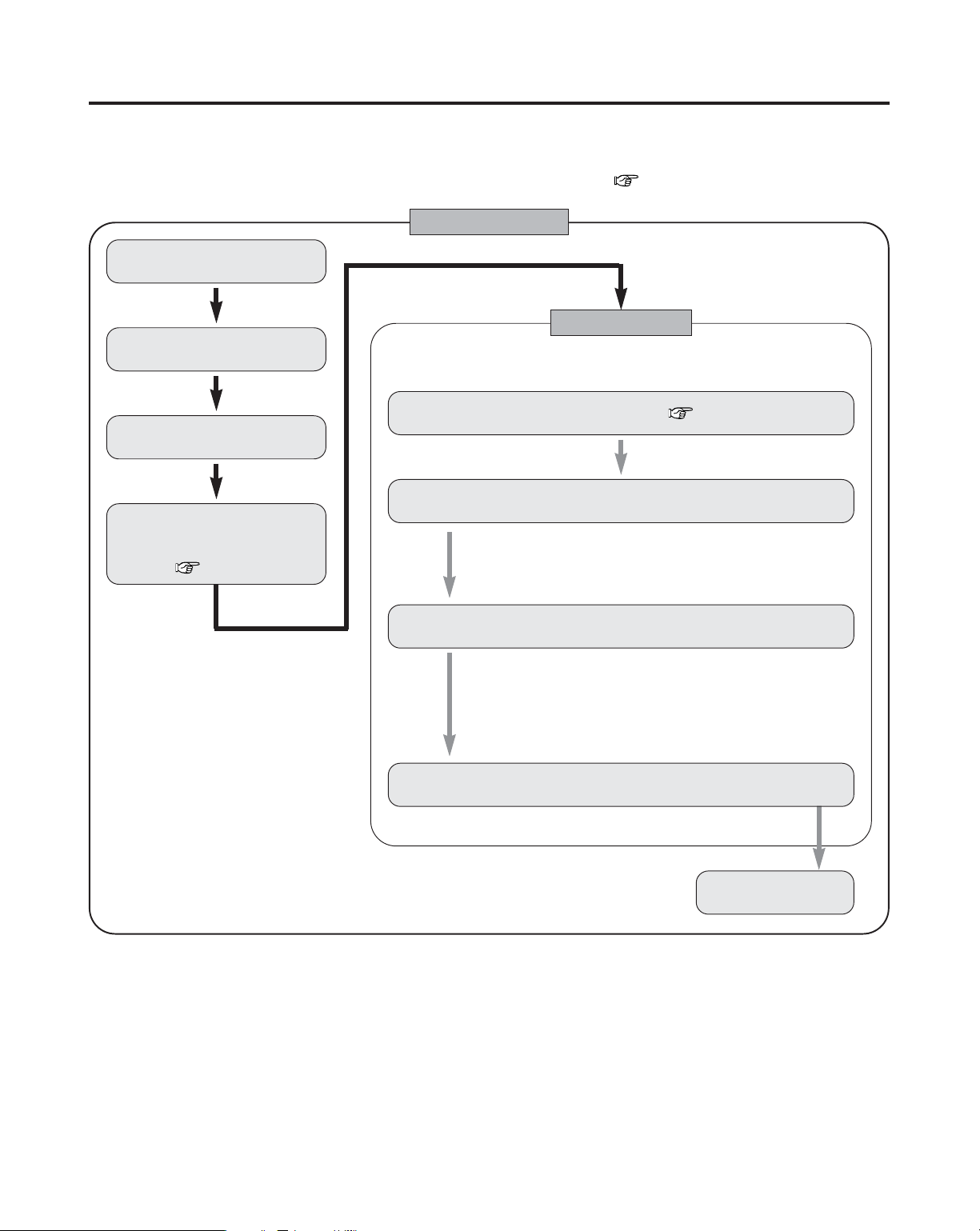
Easy Setup and Operation
13
Placing the speakers.
Connecting the speakers.
Connect the DVD player to the
AVR-4806CI.
Connect the AVR-4806CI’s
monitor output terminal to
the TV’s video input terminal
( page 17).
Connecting a microphone ( page 20).
Perform the preliminary measurements.
The measurement of the speakers in the main listening position.
Check of the measurement result.
1) Measuring the background noise (noise in the room).
2) Determining whether or not speakers are connected.
3) Checking the polarities of the speakers.
1) Speaker Configuration
2) Speaker distance
3) Channel Level
4) Crossover Frequency
5) Room EQ
Easy to setup flow
Auto setup flow
Store the measurement result in the memory.
• This section contains the basic steps necessary to configure the AVR-4806CI according to your listening room environment and
the source equipment and loudspeakers you are using.
• For optimum performance, we recommend using the Auto Setup function.
• If you wish, you can set the various settings manually without using Auto Setup ( page 125 ~ 133).
Perform the auto setup procedure, following the
instructions displayed on the TV’s screen.
Play a DVD.
Page 14

14
Easy Setup and Operation
¢ Basic system layout (For a THX Ultra2 system)
• The following is an example of the basic layout for a system consisting of eight speaker systems and a television monitor:
Subwoofer Center speaker system
Surround speaker systems
Surround back speaker systems
Front speaker systems
Set these at the sides of the TV or screen
with their front surfaces as flush with the
front of the screen as possible.
Two surround back speakers are required to use the THX Ultra2 Cinema,THX Music mode and THX Games mode.
Set the surround back speakers so that the distance to the listening position is the same for both the left and right speakers. It is
also recommended that the deviations of the distance from the listening position to L and R channel speakers (front left (FL) and
front right (FR), surround left (SL) and surround right (SR), surround back left (SBL) and surround back right (SBR)) is less than 2
ft (60 cm).
With the AVR-4806CI it is also possible to use the surround speaker selector function to choose the best layout for a variety of
sources and surround modes.
Speaker system layout
¢ Surround speaker selector function
This function makes it possible to achieve the optimum sound fields for different sources by switching between two
systems of surround speakers (A and B). The settings of the different speakers (A only, B only or A+B) are stored in the
memory for the different surround modes, so they are set automatically when the surround mode is selected.
AA
BB
AA
BB
SB SB SB SB
Using A only
(Multi surround speaker system)
Using B only
(Single surround speaker system)
(SB: Surround Back Speakers)
Page 15
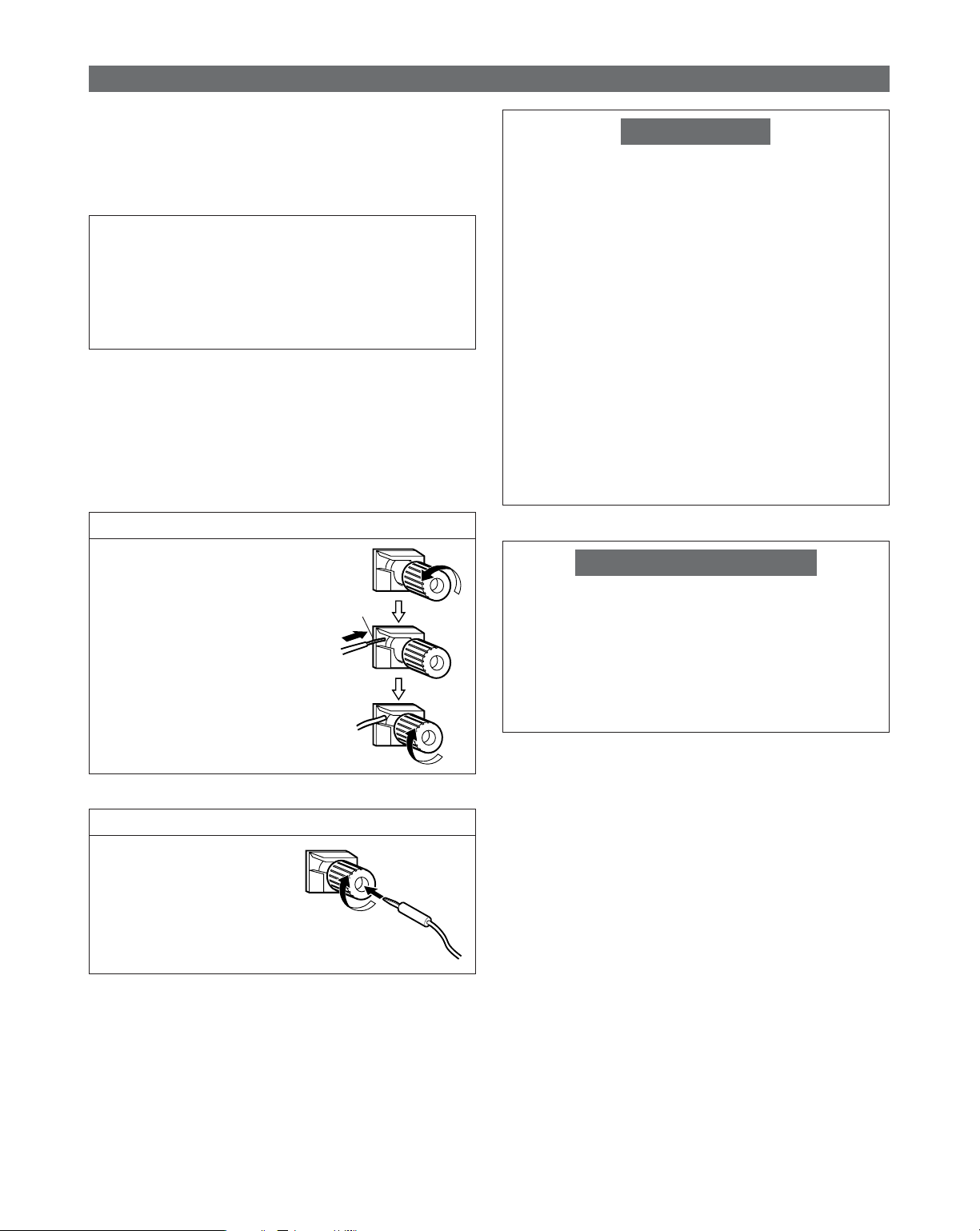
15
Easy Setup and Operation
Speaker connections
• Connect the speaker terminals with the speakers making
sure that like polarities are matched (
<
with <, >with >).
Mismatching of polarities will result in weak central sound,
unclear orientation of the various instruments, and the
sense of direction of the stereo being impaired.
NOTE:
NEVER touch the speaker terminals when the power is
on. Doing so could result in electric shocks.
• When making connections, take care that none of the
individual conductors of the speaker cable come in
contact with adjacent terminals, with other speaker cable
conductors, or with the rear panel and screws.
Connecting the speaker cables
1. Loosen by turning
counterclockwise.
2. Insert the cable.
3. Tighten by turning clockwise.
Either tightly twist or terminate the core wires.
Connecting banana plugs
Turn clockwise to tighten, then
insert the banana plug.
Protector circuit
This unit is equipped with a high-speed protection circuit.
The purpose of this circuit is to protect the speakers under
circumstances such as when the output of the power
amplifier is inadvertently short-circuited and a large current
flows, when the temperature surrounding the unit
becomes unusually high, or when the unit is used at high
output over a long period which results in an extreme
temperature rise.
When the protection circuit is activated, the speaker output
is cut off and the power supply indicator flashes. Should
this occur, please follow these steps: be sure to switch off
the power of this unit, check whether there are any faults
with the wiring of the speaker cables or input cables, and
wait for the unit to cool down if it is very hot. Improve the
ventilation condition around the unit and switch the power
back on.
If the protection circuit is activated again even though there
are no problems with the wiring or the ventilation around
the unit, switch off the power and contact a DENON
service center.
Note on speaker impedance
The protector circuit may be activated if the set is played for
long periods of time at high volumes when speakers with
an impedance lower than the specified impedance (for
example speakers with an impedance of lower than 4
Ω/ohms) are connected. If the protector circuit is activated,
the speaker output is cut off. Turn off the set’s power, wait
for the set to cool down, improve the ventilation around the
set, then turn the power back on.
¢ Speaker Impedance
• Speakers with an impedance of from 6 to 16 Ω/ohms can
be connected for use as front, center, surround and
surround back speakers.
• Be careful when using two pairs of surround speakers (A +
B) at the same time, since use of speakers with an
impedance of less than 8 Ω/ohms will lead to damage.
Page 16
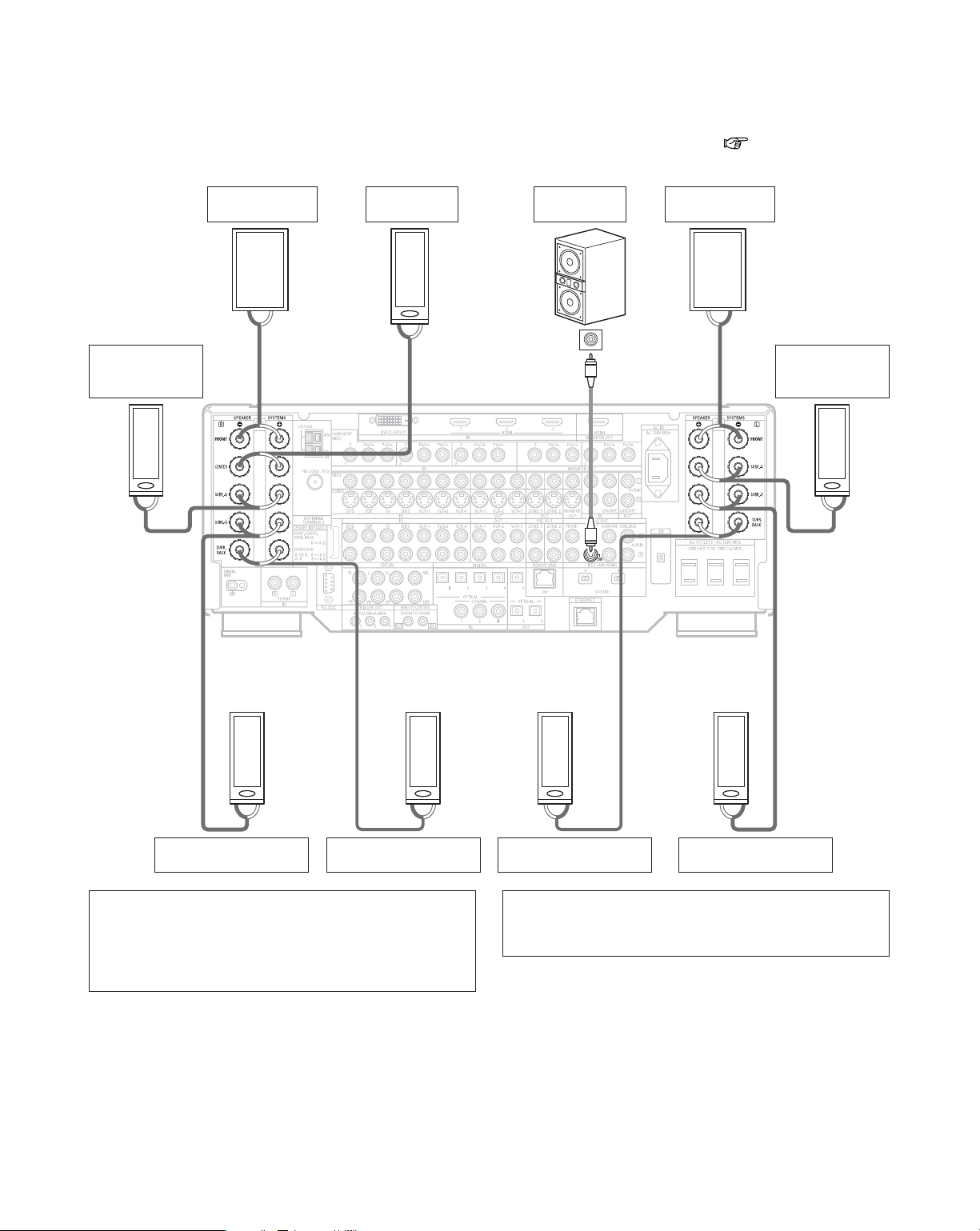
16
Easy Setup and Operation
¢ Connections
• The AVR-4806CI can be configured for 10 speaker playback using two pairs of surround speakers (A+B) and one pair of
surround back speakers as shown below.
• The output of each power amplifier can be assigned to any desired channel to best suit the application.
For details, refer to “Setting the Channel Setup” and “Setting the Power Amplifier Assignment” ( page 116, 117).
• When making connections, also refer to the operating instructions of the other components.
>< <>
><
><
>< >< <><>
<>
IN
(L)
(R)
(R) (R) (L) (L)
(L)
(R)
Connection terminal
for subwoofer with
built-in amplifier
(subwoofer), etc.
Surround
left speaker
(A)
Subwoofer
Front
right speaker
• Precautions when connecting speakers
If a speaker is placed near a TV or video monitor, the
colors on the screen may be disturbed by the speaker’s
magnetism. If this should happen, move the speaker
away to a position where it does not have this effect.
Surround
left speaker (B)
Surround back
left speaker
NOTE:
• When using only one surround back speaker, connect it
to left channel.
Front
left speaker
Center
speaker
Surround back
right speaker
Surround
right speaker (B)
Surround
right speaker
(A)
Page 17
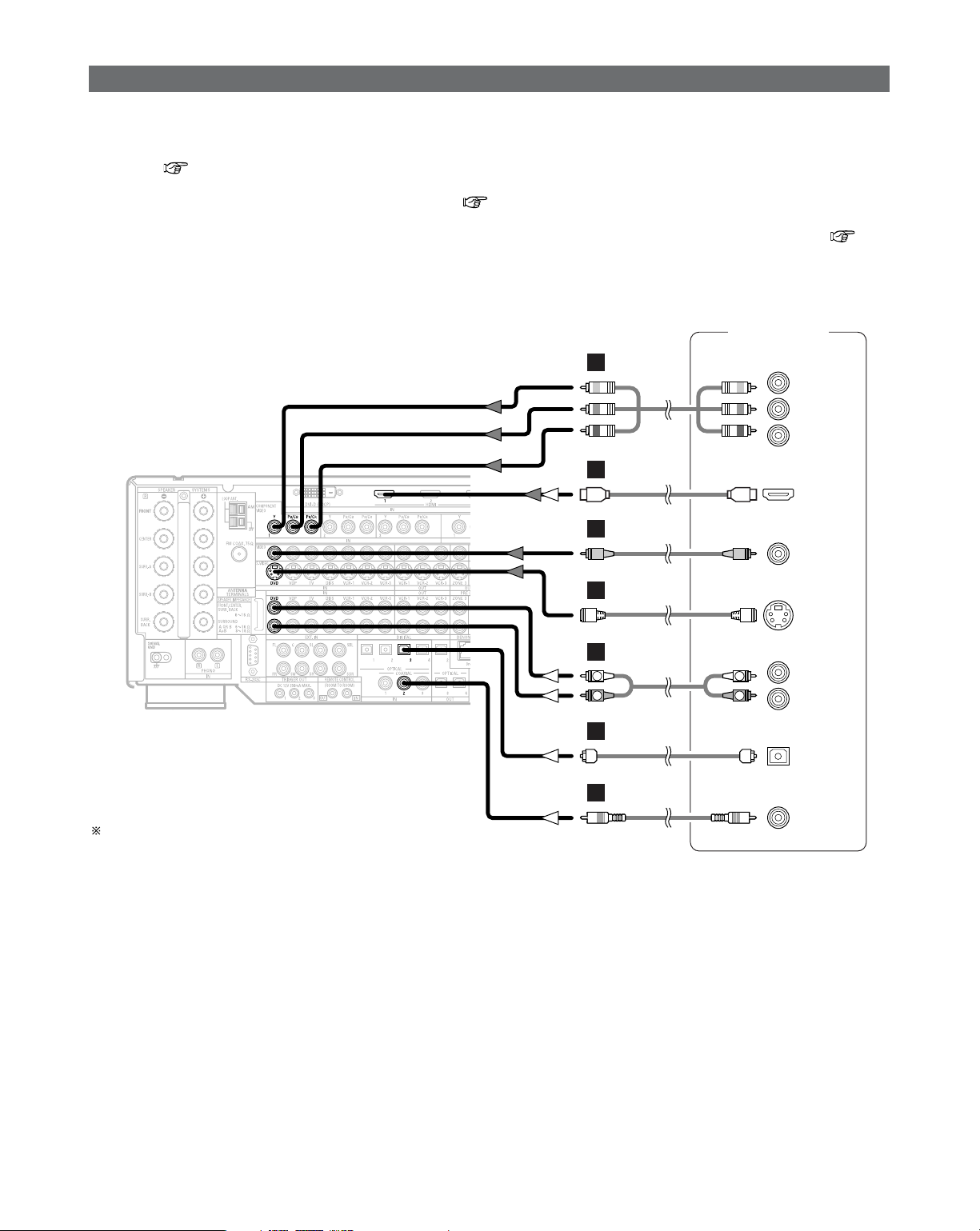
17
Easy Setup and Operation
Connecting a DVD player and TV (Monitor)
DVD player
S VIDEO
OUT
COAXIAL
OUT
R
L
AUDIO OUT
VIDEO
OUT
COMPONENT VIDEO OUT
Y
P
B
PR
OPTICAL
OUT
HDMI
OUT
R
L
R
L
H
J
I
A
C
D
L
•To connect the video output from the DVD player to the AVR-4806CI, you only need to choose one connection type. Component
video connection offers the best quality (and is required for progressive DVD playback), followed by S-Video, while composite
video offers the lowest picture quality of the three connection types. For more information about the video up conversion
function ( page 27).
• The AVR-4806CI is equipped with HDMI connectors, so it can be connected to a DVD player or TV (monitor) using an HDMI
cable. To connect it to a DVD player using a DVI-D cable ( page 36).
•To connect the digital audio output from the DVD player, you can choose from either the coaxial or optical connections. If you
choose to use the optical connection, it needs to be assigned. For more information about Digital Input Assignment ( page
99).
• The AVR-4806CI is equipped with another set of input terminals for a non-DVD Video Disc Player (such as laser disc, VCD/SVCD,
or future high definition disc player). The above connection guidelines for DVD also apply to the VDP input.
Audio signal flow is shown with white arrows, white
video signal flow is shown with gray arrows.
Page 18
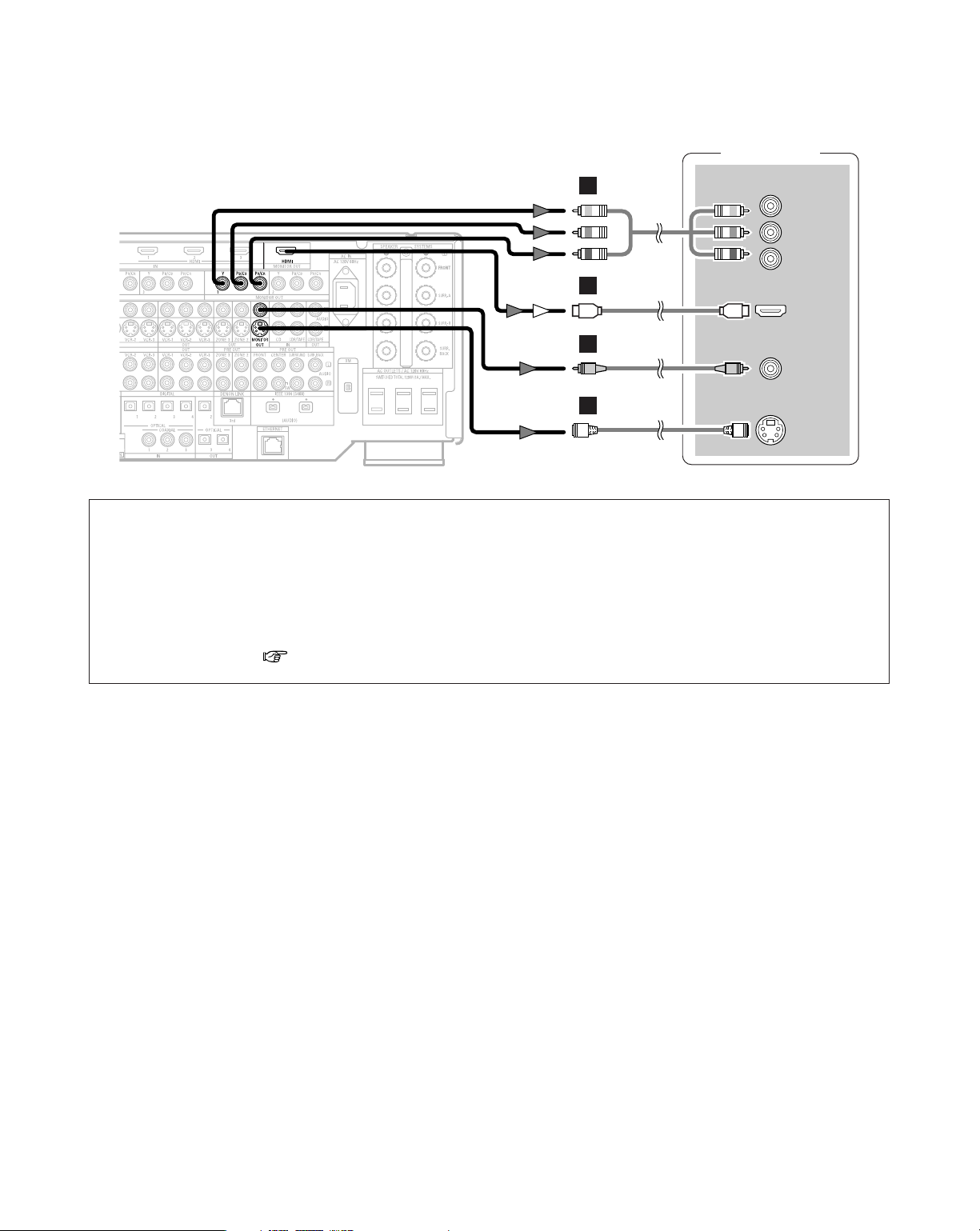
18
Easy Setup and Operation
TV (Monitor)
S VIDEO
IN
VIDEO
IN
COMPONENT VIDEO IN
Y
P
B
PR
HDMI
IN
H
J
I
L
• For best picture quality (especially with progressive DVD and other high definition sources) choose the component video or
HDMI connection to your monitor or TV. S-Video and composite video outputs are also provided if your TV does not have
component video inputs.
NOTE:
• The component video input and/or output terminals may be labeled differently on some TVs, monitors or video
components (Y, P
B, PR; Y, CB, CR; Y, B-Y, R-Y). Check the operating instructions for other components for further
information.
• The COMPONENT MONITOR OUT-1 and the COMPONENT MONITOR OUT-2 can be used simultaneously.
• Audio signals are only output from the HDMI monitor out connector when audio signals are input to the HDMI input
connector.
• When connecting the AVR-4806CI and DVD player using an HDMI cable, also connect the AVR-4806CI and monitor or TV
using an HDMI cable ( page 35).
Page 19

19
Easy Setup and Operation
The Auto Setup and Room EQ function of this unit performs an
analysis of the speaker system and measures the acoustic
characteristics of your room to permit an appropriate automatic
setting.
The AVR-4806CI’s Audyssey MultEQ XT function has the
feature that it provides the optimum listening environment at
all listening positions in the home theater, where there are
often multiple listeners viewing programs together. To achieve
this, it is first necessary to use a microphone to measure test
tones generated from the different speakers at the various
listening positions. All this measured data is analyzed with a
unique method to comprehensively improve acoustic
characteristics in the listening area. For optimum
effectiveness, measurements should be performed at six or
more points. Move the microphone successively within the
listening area surrounded by the speakers as shown on the
diagram below to measure the test tones. When listening to
music or viewing movies with the whole family, move the
microphone successively to the different positions in which
the members of the family sit (“ ” on the diagram indicates
the points of installation) and measure repeatedly (Example
q). Even if the number of people using the home theater is
small, taking multiple measurements at or near the listening
positions makes it possible to correct the sound more
effectively (Example w).
The AVR-4806CI’s Room EQ function offers three correction
curves: “Audyssey”, “Front” and “Flat”. These can be
selected after performing the auto setup procedure. Details of
the different correction curves are described below.
• Audyssey:
This adjusts the frequency response of all speakers to
correct the effects of room acoustics.
• Front:
This adjusts the characteristics of each speaker to the
characteristics of the front speakers.
• Flat:
This the frequency response of all speakers flat.
This is suitable for multi-channel music reproduction, from
discrete music sources such as Dolby Digital 5.1, DTS, DVDAudio and Super Audio CD.
Example: w
*
M
Example: q
*
M
Auto Setup / Room EQ
¢ About the main listening position (*M)
• The main listening position is the point where a listener
sits most often or the listening position when only one
person is listening. Measurements on the AVR-4806CI
start from this point. Correction for the speaker distance
(“Delay Time”) is set based on this point.
•To make the Speaker system settings without using the
Auto Setup function ( page 125 ~ 133).
Page 20
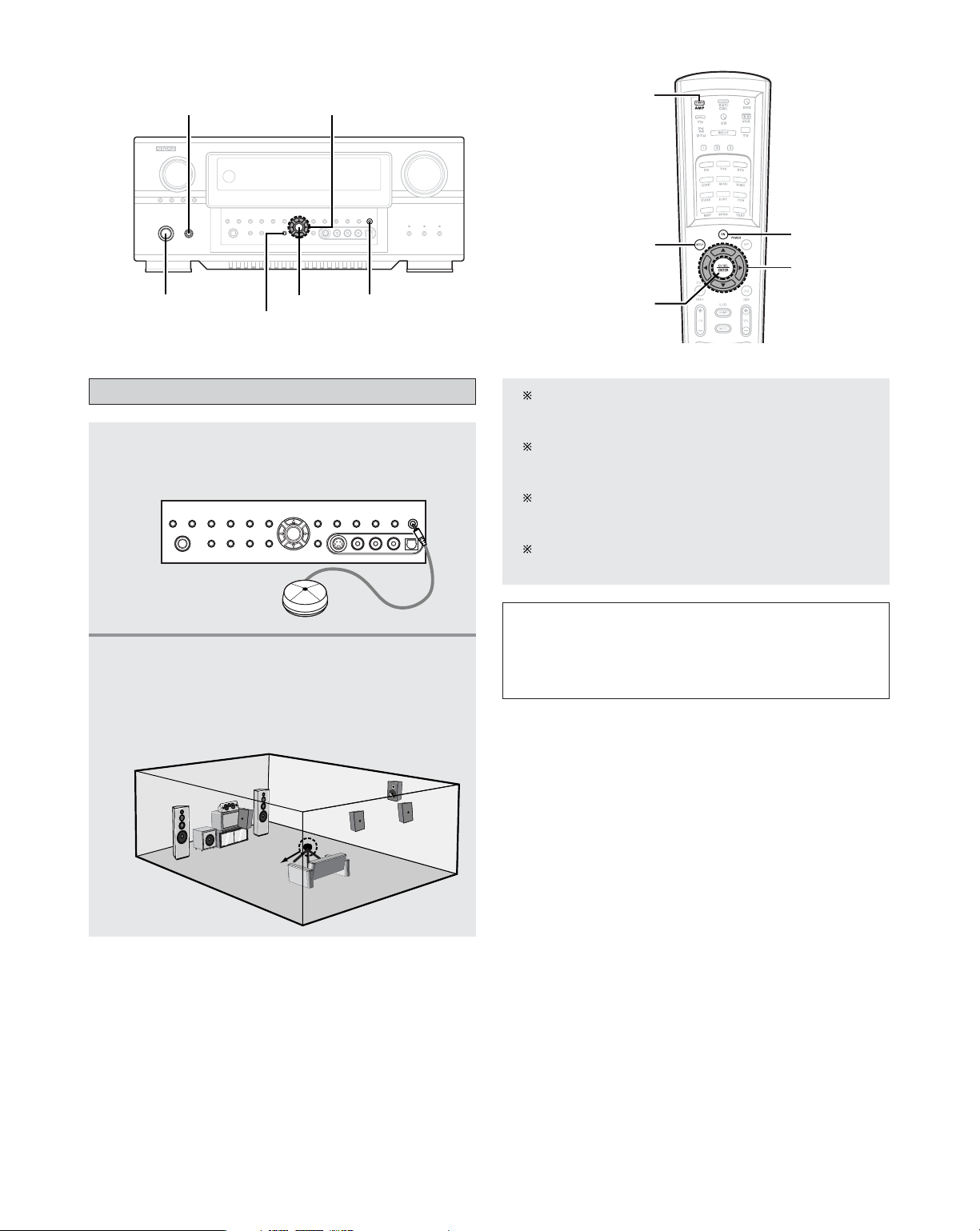
20
Easy Setup and Operation
Connecting a microphone
1
Connect the microphone forAuto Setup to the
SETUP MIC jack on the front panel of the unit.
2
Mount the auto setup microphone onto a
camera tripod, etc., and place it at ear height
at the main listening position in the listening
room with the sound receptor facing the
ceiling.
Microphone
NOTE:
• Do not disconnect the microphone until the settings are
completed.
• Do not change the connection of speakers or the
subwoofer’s volume after performing these measurements.
ON/STANDBY
POWER
SYSTEM SETUP
SETUP MIC
ENTER
CURSOR
AMP
ON
SYSTEM SETUP
CURSOR
ENTER
When placing the microphone, adjust the height so
that the microphone’s sound receptor is at the height
of the ears of the listener.
Be sure that at the beginning, the measurement is
started with the microphone set up at the main
listening position.
It is not possible to measure properly if there are any
obstacles between the speakers and microphone.
Check that there are no obstacles.
Please do not stand between or near the speakers and
the microphone during the measurements.
Page 21
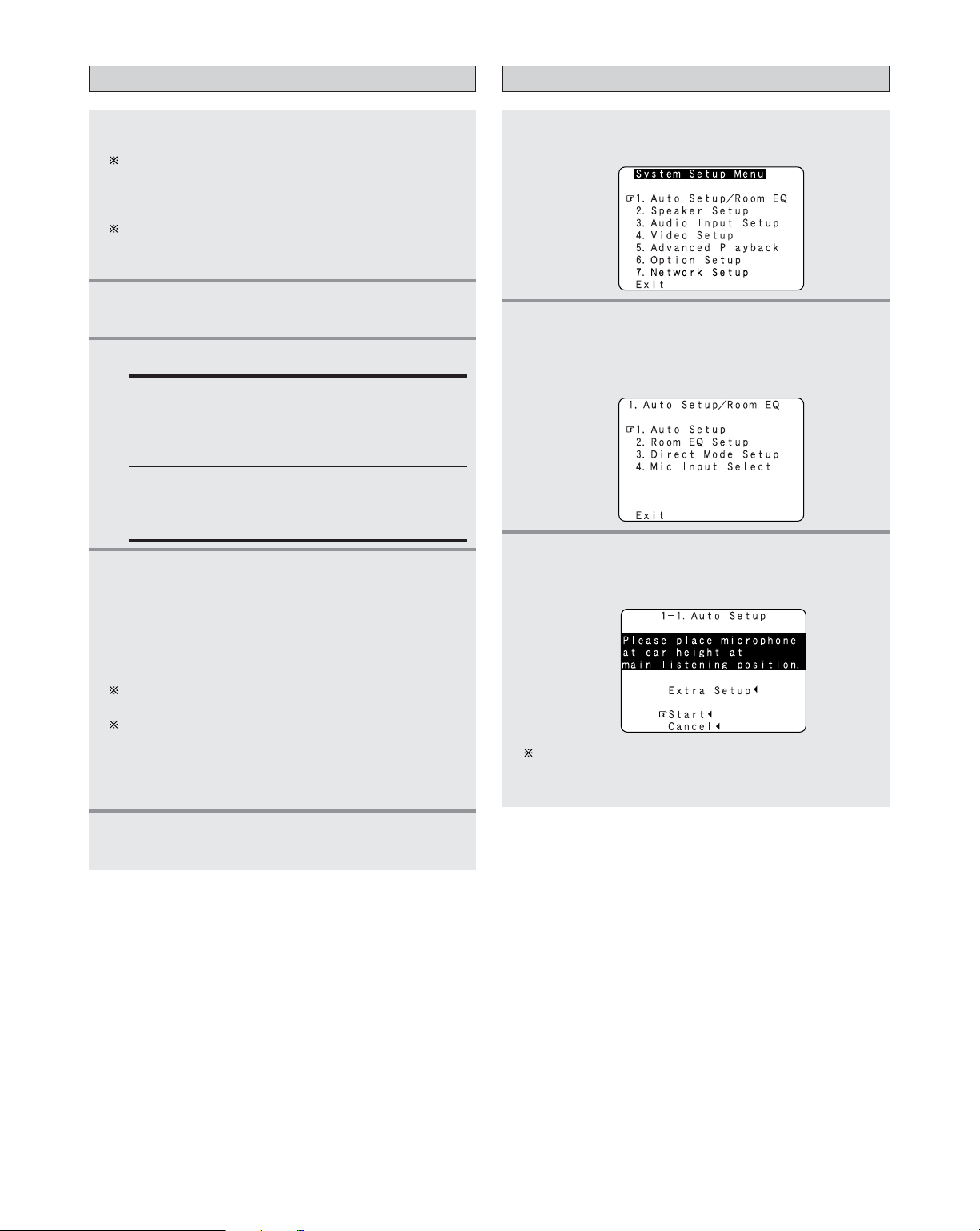
21
Easy Setup and Operation
Starting Auto Setup
2
Press the CURSOR
DD
orHHbutton to select
“Auto Setup / Room EQ”, then press the
ENTER button.
• Display the “Auto Setup / Room EQ” menu screen.
1
Press the SYSTEM SETUP button.
• Display the “System Setup Menu”.
4
Press the ON/STANDBY switch on the main
unit or
ON button on the remote control unit.
• When pressed, the power turns on and the display
lights.
• When pressed again, the power turns off, the
standby mode is set and the display turns off.
The sound is muted for several seconds, after which
the unit operates normally.
Whenever the ON/STANDBY button is in the standby
state, the apparatus is still connected to the AC line
voltage. Please be sure to turn off the POWER switch or
unplug the cord when you leave home for, say, a
vacation.
5
Press the AMP button to select “AMP” (only
when operating with the remote control unit).
3
Press the CURSOR
DD
orHHbutton to select
“Auto Setup”, then press the
ENTER button.
• Display the “Auto Setup” screen.
The message “Connect Microphone” is displayed if no
microphone is connected. If so, connect the auto setup
microphone.
3
Press the POWER switch.
£ OFF:
The power turns off and indicator is off.
In this position, the power cannot be turned on and
off from the remote control unit.
¢ ON:
The power turns on and the power indicator lights.
Set the POWER switch to this position to turn the
power on and off from the included remote control
unit.
1
Turn on your subwoofer.
Set the volume to halfway and set the crossover
frequency to the maximum or Low pass filter off if your
subwoofer can adjust the output volume and the
crossover frequency.
Some subwoofers have a standby mode. Be sure to
turn this function off before performing the Auto Setup
procedure.
2
Turn on your TV (monitor).
Turning on the power
Page 22
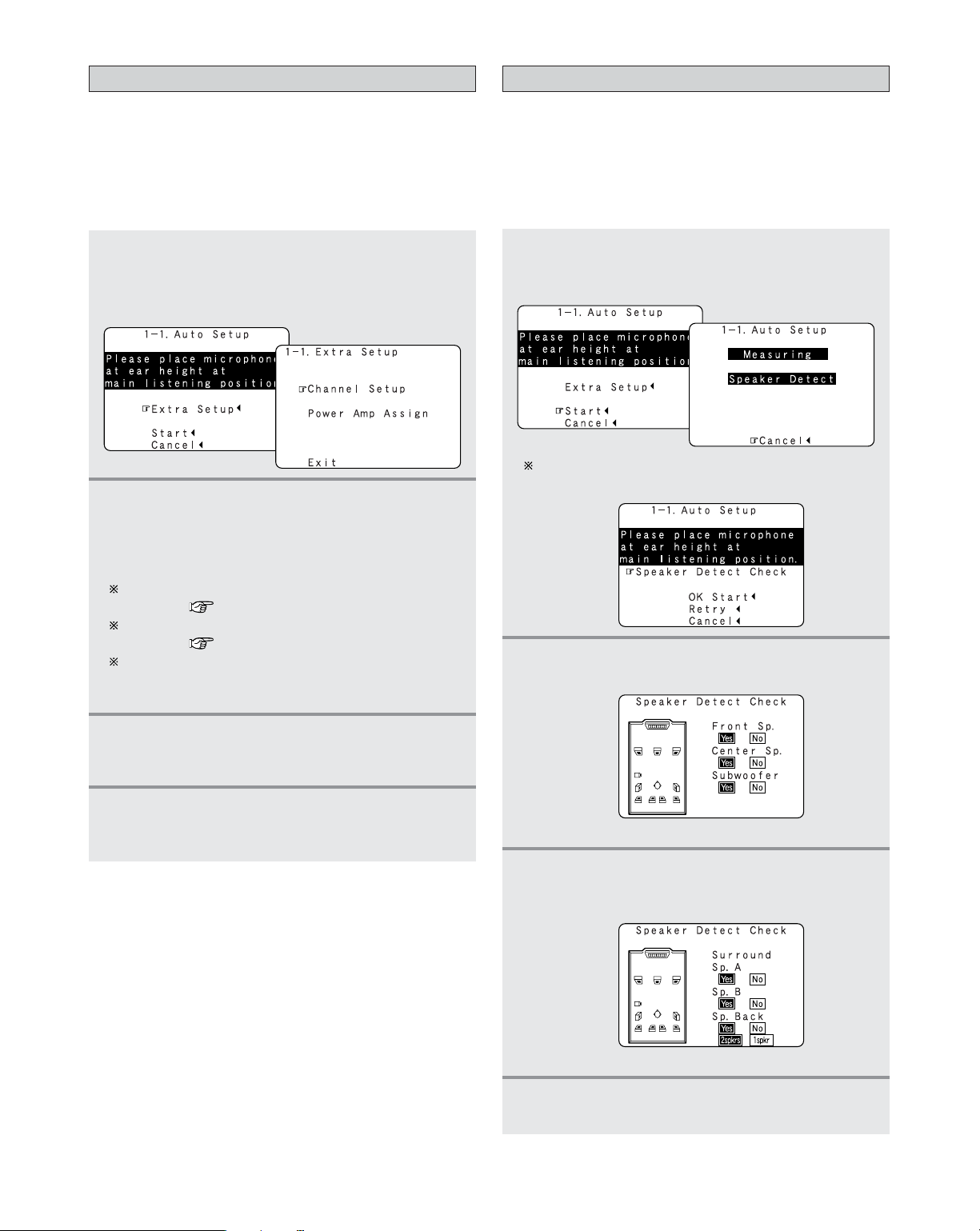
22
Easy Setup and Operation
4
If the check ends, press the ENTER button
again.
[ Second screen ]
3
Check the results of the speaker detection,
then press the
ENTER button.
• Switch to the second screen.
The screen shown at the below appears once the
preliminary measurements are completed.
Preliminary measurements
• This procedure is used to automatically determine the
background noise, whether or not speakers are connected,
and the polarities of the connected speakers.
•To avoid affecting the measurements, turn off the airconditioner or any other device that makes noise and take
the measurements with the room as quiet as possible.
1
Press the CURSOR
DD
orHHbutton to select
“Start”, then press the
CURSOR
FF
button.
• Start the preliminary measurements.
2
Press the ENTER button.
• Switch to the “Speaker Detect Check” screen.
[ First screen ]
3
4
Once the settings are completed, press the
ENTER button at the each setting screen.
• The “Extra Setup” menu reappears.
Press the CURSOR
DD
orHHbutton to select
“Exit”, then press the
ENTER button.
• Return to the “Auto Setup” screen.
1
2
Press the CURSOR
DD
orHHbutton to select
“Extra Setup”, then press the
CURSOR
FF
button.
•Switch to the “Extra Setup” screen.
Extra Setup
• The AVR-4806CI has seven available amplifier channels,
some of which can be assigned for powering speakers in
ZONE2 and ZONE3, depending on the speaker system
complement in the main room. If this functionality is not
needed, skip this “Extra Setup” procedure and proceed to
“Preliminary Measurements”.
Press the CURSOR
DDorHH
button to choose the
setting you want to change, then press the
ENTER button.
•Switch to the setting screen.
For instructions on making the “Channel Setup”
settings ( page 115).
For instructions on making the “Power Amp Assign”
settings ( page 116, 117).
The speakers measured with this Auto Setup
procedure are based on the setting of these “Channel
Setup” and “Power Amp Assign” functions.
Page 23
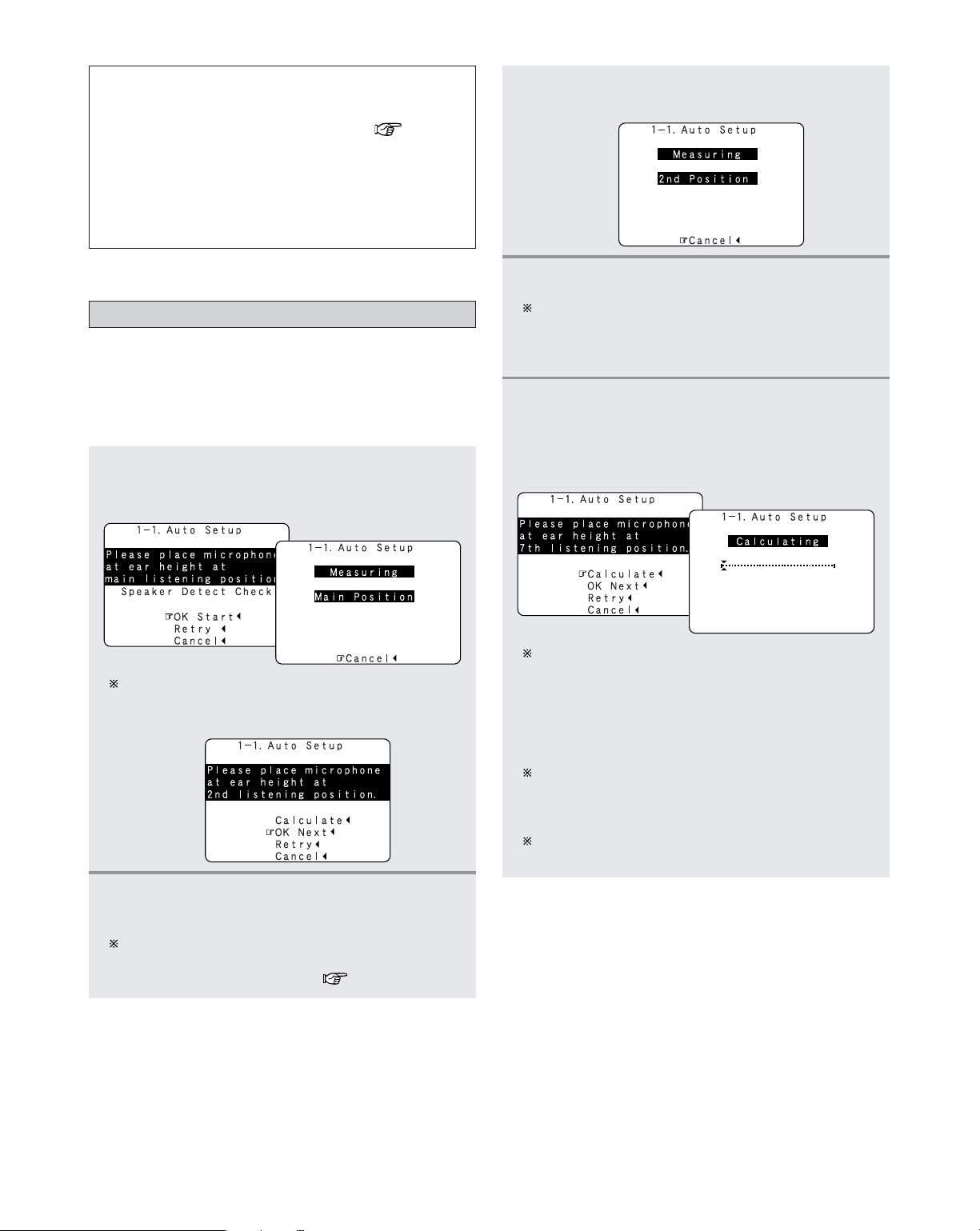
23
Easy Setup and Operation
4
Perform step 2, 3 repeatedly.
The more measurement points, the better the
resulting room correction effect. We recommend a
minimum of 6 measurement points – 8 measurement
points provides the best room correction effect.
5
After measuring at the number of points
according to your listening environment, press
the
CURSOR
DD
or
HH
button to select
“Calculate”, then press the
CURSOR
FF
button.
• The speaker system is analyzed.
The amount of time required for the analysis depends
on the number of speakers and the number of
measuring points. The greater the number of speakers
and measuring points, the longer the time required. For
example, for ten speaker systems and 6 measuring
points, the calculations require approximately 6
minutes.
Measurements can be ended when there are 5 or less
measurement locations; however, to obtain better
results, measurements at 6 or more locations is
recommended.
Once the calculations are completed, a screen for
confirming the results of the measurements appears.
Speaker system measurement
•With these measurements, the “Speaker Configuration”,
“Delay Time”, “Channel Level”, “Crossover Frequency” and
“Room EQ” are analyzed automatically. The main listening
position is measured first, so leave the microphone where it
is.
1
Press the CURSOR
DDorHH
button to select “OK
Start”, then press the
CURSOR
FF
button.
• Measurements for the first point start.
The screen shown at the below appears once the
measurements for the main listening position are
completed.
2
Next the measurements for the second point
will be taken.
Place the microphone at the second listening position.
For instructions on the position in which the
microphone should be placed ( page 19).
NOTE:
• If the results are not as expected or if an error message is
displayed, select “Retry” and perform the measurements
again. (For details on the error messages ( page 25).)
If the results of remeasurement are still not as expected
or if an error message is displayed, turn off the power
switch and check the speaker connections. Then start the
measurements again from the beginning.
• Measurement is cancelled when MASTER VOLUME is
operated while the Auto Setup is performed.
3
Press the CURSOR
FF
button.
• Measurements for the second point start.
Page 24
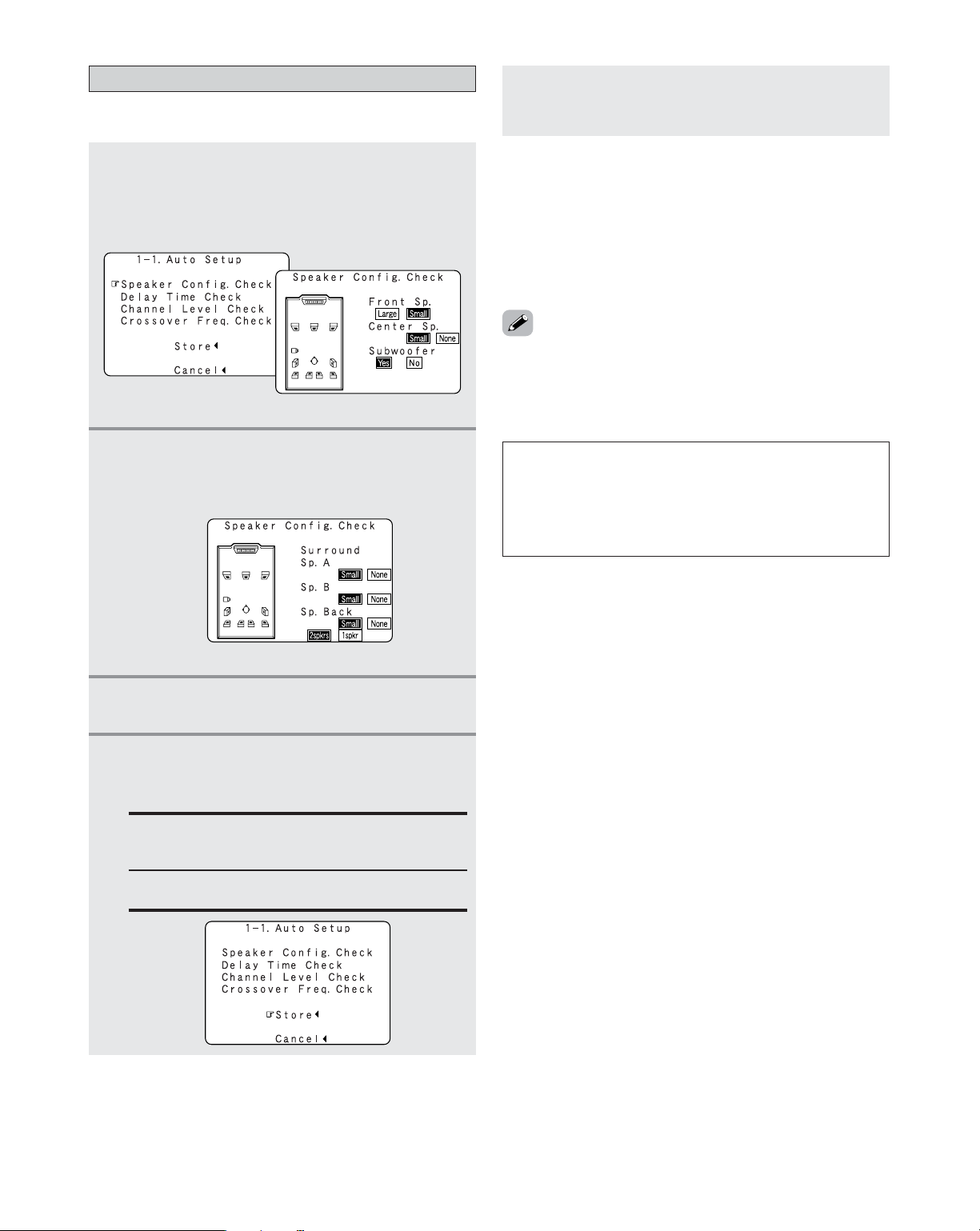
24
Easy Setup and Operation
Check of the measurement result
• The results of the measured items can be checked.
1
Press the CURSOR
DD
orHHbutton to select
items, then press the
ENTER button.
• Switch to the verification screen.
Example: Speaker Config. Check
2
Press the ENTER button.
• Switch to the second screen.
Example: Speaker Config. Check
[ First screen ]
[ Second screen ]
3
If the check ends, press the ENTER button
again.
• Sometimes due to the electrical complexities of subwoofers and the
interaction with the room, THX recommends setting the level and
the distance of the subwoofer manually.
• Sometimes due to interaction with the room, you may notice
irregular results when setting the level and/or distance of the main
speakers. If this happens, THX recommends setting them manually.
• Please note that any THX main speakers should be set to Small (80
Hz). If you set up your speakers using Auto Setup, please make sure
manually that any THX speakers are set to Small with 80 Hz crossover.
Store:
Set with the checked measurement value.
All parameters are stored up.
Cancel:
Cancel the auto setup settings.
NOTE:
• Do not turn off the power while the data is being stored.
If the power is turned off while the data is being stored,
the Room EQ parameters stored in the memory will be
cleared, and it will not be possible to select “Audyssey”,
“Front” or “Flat” equalizer settings.
5
Press the CURSOR
FF
button.
•After the data is stored, the “Auto Setup / Room
EQ” menu screen appears automatically.
• When measurements have been made using the
measurement microphone, speakers with a built-in filter
such as subwoofers might be set with a value that differs
from the physical distance because of the internal electrical
delay.
4
Press the CURSOR
DD
orHHbutton to select
whether or not to save the data you have
checked.
Page 25
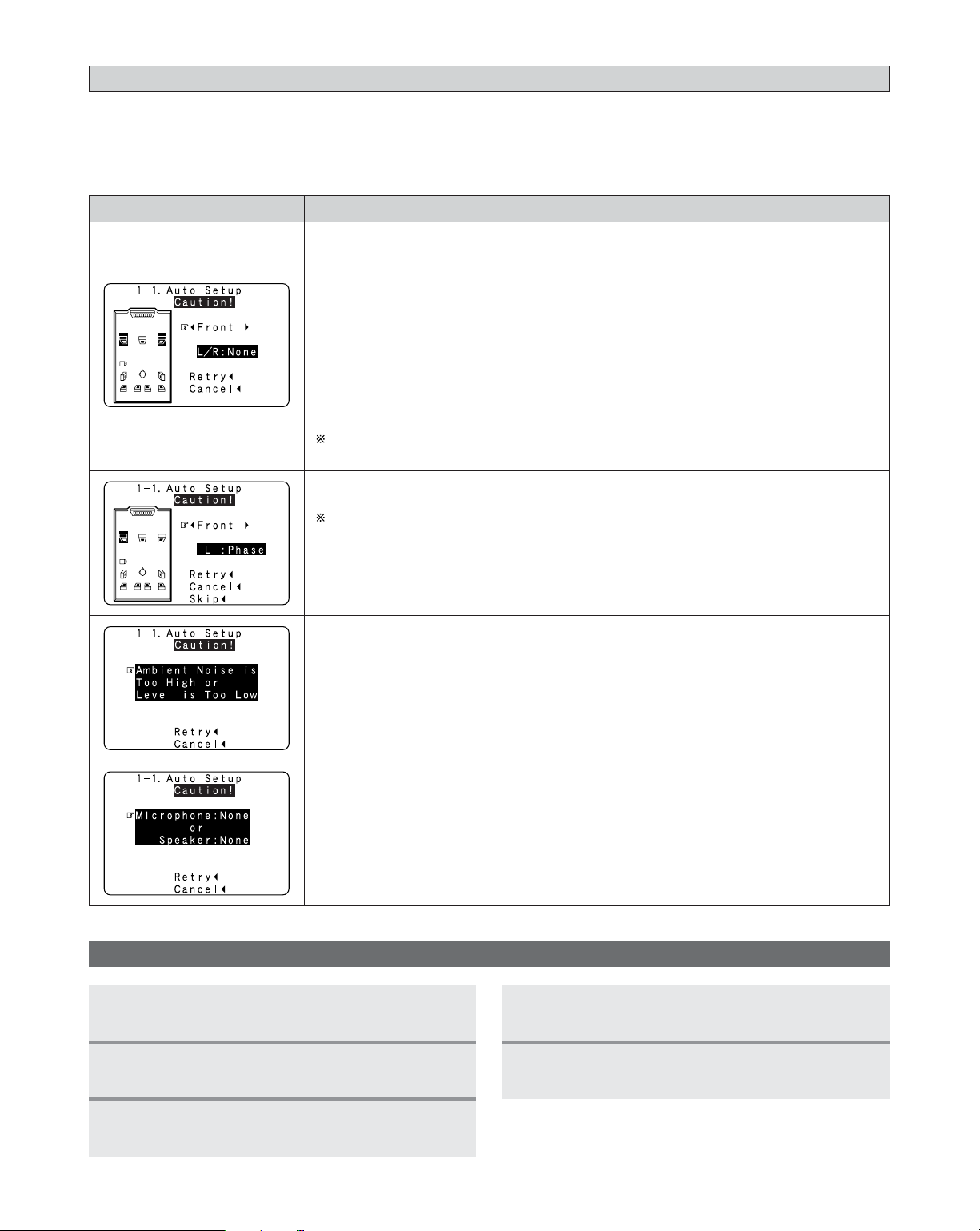
25
Easy Setup and Operation
MeasuresCauseScreen example
About the error message
• These error messages will be displayed when performing the measurements of Auto Setup and the automatic measurements
can not be completed because of the speaker arrangement, measurement environment, or other factors. Please check the
following matters, reset the pertinent items, and measure again. Be sure to turn off the AVR-4806CI’s power before checking
the speaker connections.
q The speakers required for producing suitable
reproduction have not been detected.
• The front L and front R speakers were not
properly detected.
• Only one channel of the surround (A) and
surround (B) speakers was detected.
• Sound was output from the R channel when
only one surround back speaker was
connected.
• The surround back or the surround (B) speaker
was detected, but the surround (A) speaker
was not detected.
If multiple errors occur, press the CURSORFFor
GG
button to check the contents.
• Check that the pertinent speakers
are properly connected.
w The speaker polarity is connected in reverse.
If multiple errors occur, press the CURSORFFor
GG
button to check the contents.
• Check the polarity of the pertinent
speakers.
• For some speakers, the screen
below may be displayed even though
the speakers are properly connected.
If so, select “Skip
0
”.
e There is too much ambient noise in the room
and the measurements cannot be made
accurately.
r The sound level that is output from the
speakers and/or subwoofer is too low.
• Either turn off the power of the
device that generated the noise
during the measurements or move
the device away.
•Try again at a time when it is quieter.
• Check the placement and orientation
of the loudspeakers.
• Adjust the subwoofer’s output level.
t The measurement microphone is not
connected, or all of speakers have not been
detected.
• Connect the measurement microphone
to the microphone connector.
• Check the speaker connection.
Playing a DVD with Surround Sound
1
Disconnect the microphone from the unit.
2
Select the input source to be played.
3
Select the play mode.
4
5
Adjust the volume.
Start DVD playback.
Page 26
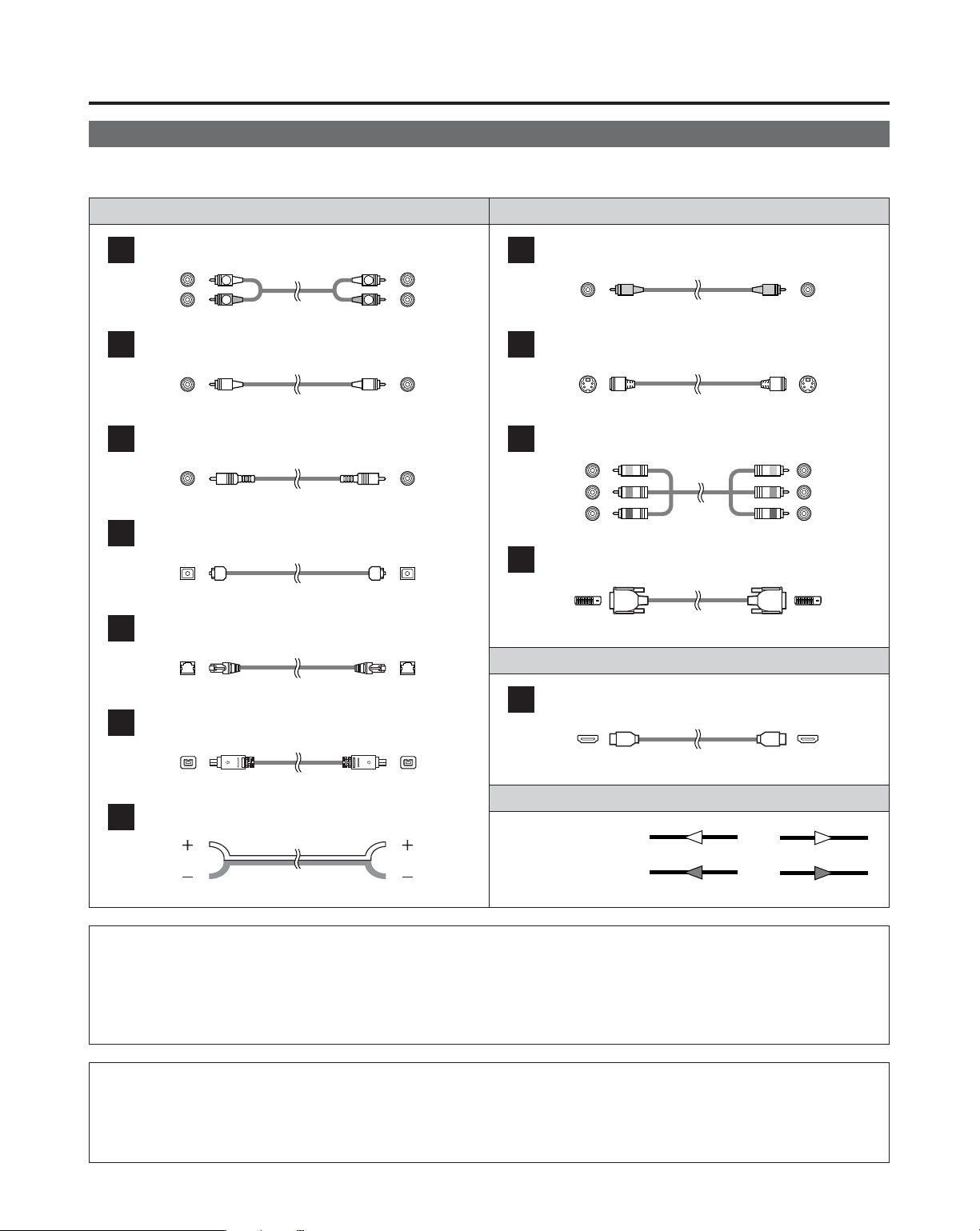
Connecting Other Sources
26
Cable indications
Signal direction
Audio and Video cable
• The hookup diagrams on the subsequent pages assume the use of the following optional connection cables (not supplied).
Video cableAudio cable
NOTE:
• Do not plug in the power supply cord until all connections have been completed.
• When making connections, also refer to the operating instructions of the other components.
• Be sure to connect the left and right channels properly (left with left, right with right).
• Note that binding pin-plug cables together with power supply cords or placing them near a power transformer will result
in generating hum or other noise.
Analog terminal (Stereo)
A
R
L
R
L
(Orange)
(Green)
(Blue)
(Red)
Pin-plug cable
Analog terminal (Monaural, for subwoofer)
B
Pin-plug cable
Digital terminal (Coaxial)
C
Coaxial cable (75 Ω/ohms pin-plug cable)
Digital terminal (Optical)
D
Optical cable (Optical fiber cable)
DENON LINK terminal
E
DENON LINK cable
IEEE1394 terminal
F
4-pin, S400 IEEE1394 cable
Speaker terminal
G
Speaker cable
Video terminal
H
Video cable (75 Ω/ohms video pin-plug cable)
S-Video terminal
I
S-Video cable
Component video terminal
J
Component video cable
DVI-D terminal
K
24-pin DVI-D cable
HDMI terminal
L
19-pin HDMI cable
(Yellow)
Audio signal
Video signal
(Y)
(PB/CB)
(P
R/CR
)
IN OUT OUT IN
IN OUT OUT IN
(White)
(Red)
NOTE:
• Connecting a LD (laser disc) player with a Dolby Digital RF Output
The AVR-4806CI does not have a DD RF demodulator function. Therefore, you need to use a commercially available
outboard DD RF demodulator and connect its digital output to one of the AVR-4806CI available digital inputs. Refer to the
demodulator’s operating instruction for further information.
Page 27
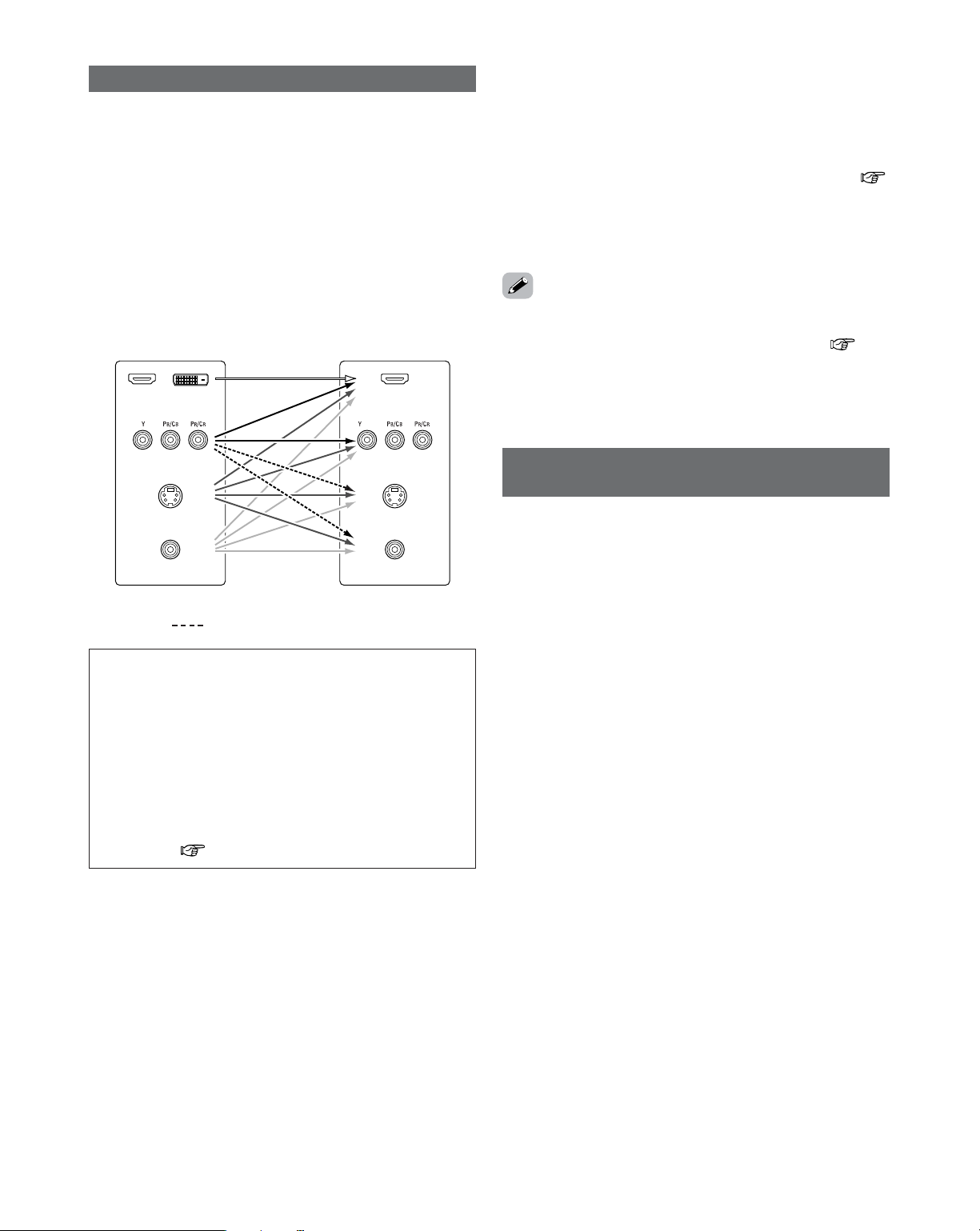
27
Connecting Other Sources
• The AVR-4806CI is equipped with a function for up and down
converting video signals.
Because of this, the AVR-4806CI’s MONITOR OUT terminal
can be connected to the TV (monitor) with a set of cables
offering a higher quality connection, regardless of how the
player and the AVR-4806CI’s video input terminals are
connected.
Generally speaking, analog video connections using the
component video terminals offer the highest quality
playback, followed by connections using the S-Video
terminals, then connections using the regular video
terminals (yellow).
The flow of the video signals.
This unit’s input terminals This unit’s output terminals
(Component video
terminals)
(S-Video terminal)
(Video terminal)
(Component video
terminals)
(S-Video terminal)
(Video terminal)
The video conversion function
NOTE:
• It is not possible to down-convert from HDMI/DVI input
signals to the component, S-Video or composite video
monitor output terminals.
•Video down conversion to the MAIN ZONE’s monitor
output is only possible when the component video input
resolution is 480i (interlaced standard definition video –
NTSC format, for North America) or 576i (interlaced
standard definition video – PAL format, for Europe and
other countries).
•To set the video conversion function for the MAIN ZONE
to “OFF” ( page 107).
On screen display for component video
outputs and HDMI output
• When viewing component video signals or HDMI signals via
the AVR-4806CI, the on screen display is displayed on the
monitor when the “System Setup” operations are
performed and when the remote control unit’s ON SCREEN
button is operated.
•To view the on screen display using an HDMI monitor, set
“Analog to HDMI Convert” at “HDMI Out Setup” to “ON”
(default).
• When only component video signals are input to the AVR4806CI, the characters of the on screen display are not
displayed over the picture.
(HDMI / DVI-D
terminals)
(HDMI terminal)
: only MAIN ZONE 480i/576i
¢ The analog video to HDMI conversion function:
• The AVR-4806CI’s video up-conversion function lets you
output analog video input signals (component – 480i/576i,
480p/576p, 1080i or 720p; S-Video and composite video 480i/576i) to the HDMI monitor output terminal.
•With the AVR-4806CI, the resolution of the signal output to
the HDMI MONITOR OUT terminal can be selected (
page 108, 109). The resolutions with which the monitor is
compatible can be checked using the STATUS button on the
main unit or the ON SCREEN button on the remote control
unit.
• If you do not want to use the function for converting analog
video signals to HDMI signals, select “OFF” for “Analog to
HDMI Convert” at “Setting the HDMI Out Setup”( page
108, 109).
In this case, the function for video up conversion to the
component video terminal operates.
Page 28
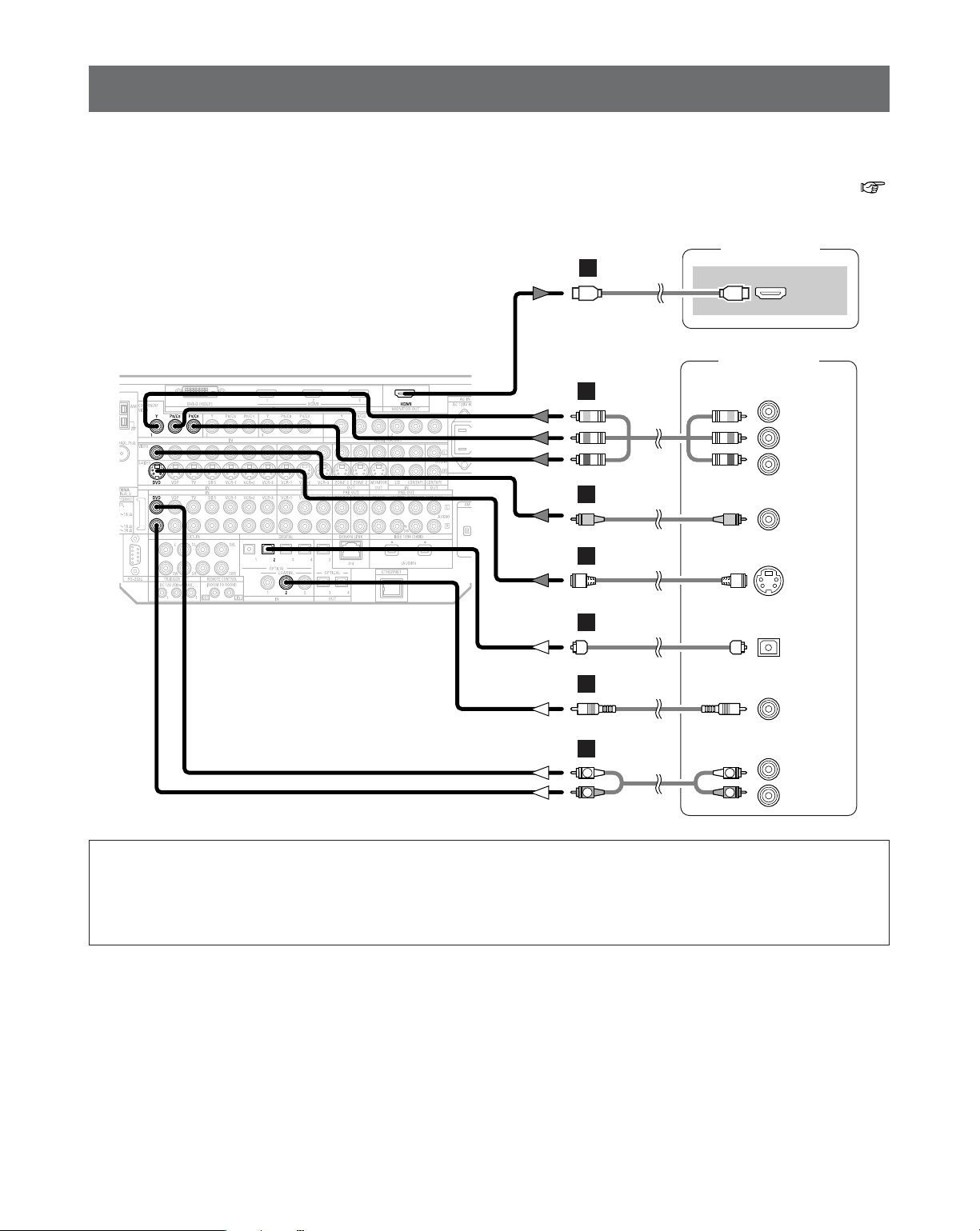
28
Connecting Other Sources
Connecting equipment with HDMI terminals
[To convert analog video signals to HDMI signals]
TV (Monitor)
HDMI
IN
DVD player
S VIDEO
OUT
COAXIAL
OUT
R
L
AUDIO OUT
VIDEO
OUT
COMPONENT VIDEO OUT
Y
P
B
PR
OPTICAL
OUT
L
R
L
R
L
H
J
I
A
C
D
• The AVR-4806CI is equipped with a function for converting analog video signals into HDMI signals.
You can do this by either a component or a video or a S-Video connection.
• Audio signals are not output from the HDMI monitor output terminal, so also make analog or digital audio connections. To play
sound using digital audio connections, assign the digital terminal (coaxial or optical) at “Setting the Digital In Assignment” (
page 99).
NOTE:
• When “Through” is set at “Resolution” under “Setting the HDMI Out Setup”, use a monitor compatible with input
resolutions of 480i/576i.
• If your monitor is not equipped with an HDMI terminal, connect the AVR-4806CI to the monitor using the component
video, S-Video, or composite video terminals.
Page 29
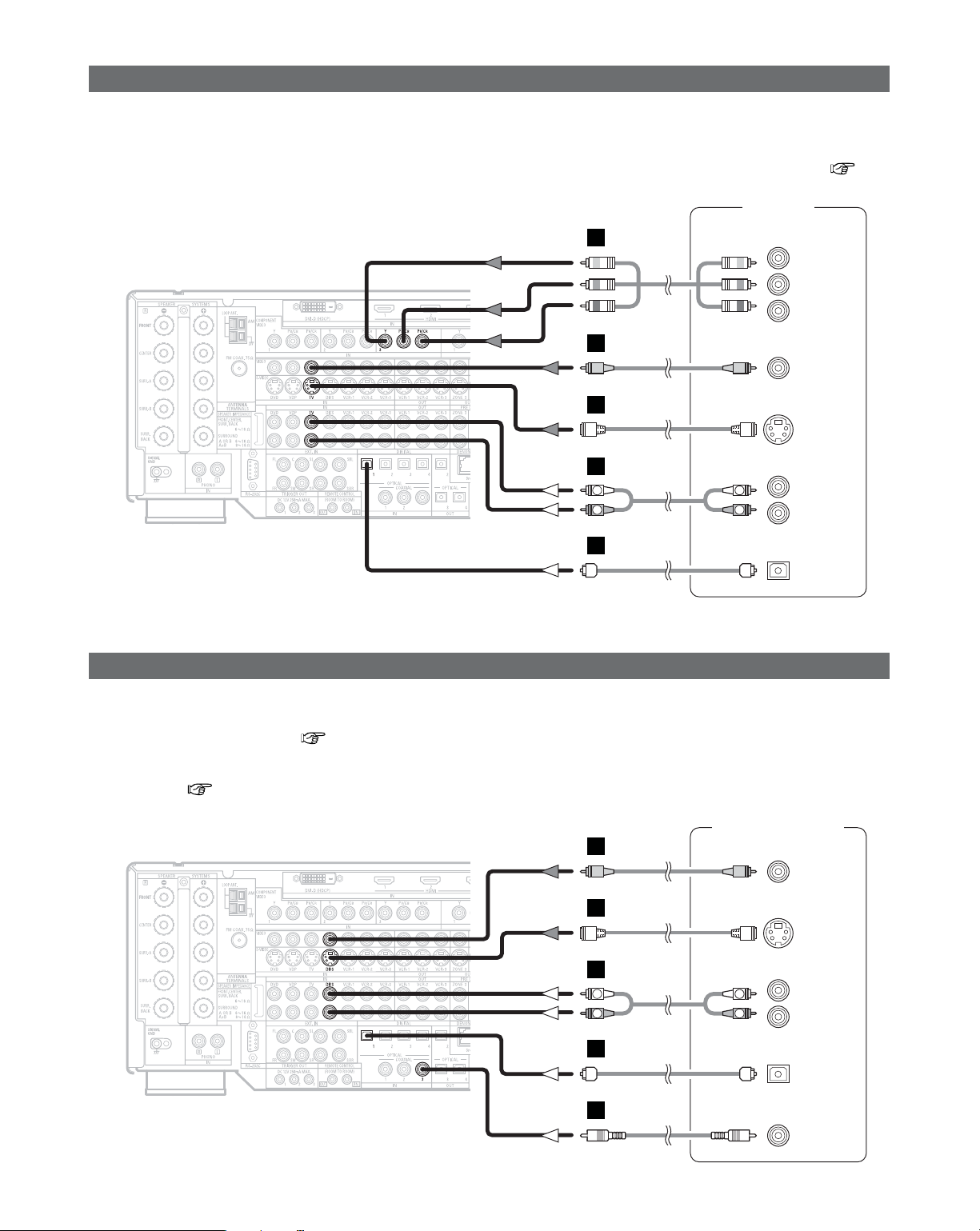
29
Connecting Other Sources
Connecting a DBS tuner
Connecting a TV tuner
H
I
A
TV tuner
S VIDEO
OUT
R
L
AUDIO OUT
VIDEO
OUT
COMPONENT VIDEO OUT
Y
P
B
PR
OPTICAL
OUT
R
L
R
L
J
D
DBS / BS Tuner
S VIDEO
OUT
COAXIAL
OUT
R
L
AUDIO OUT
VIDEO
OUT
OPTICAL
OUT
R
L
R
L
H
I
A
D
C
• For best picture quality choose the component video connection to your DBS tuner. S-Video and composite video outputs are
also provided. If you choose to use the component video connection, it needs to be assigned. For more information about
Component Input Assignment ( page 107).
•To connect the digital audio output from the DBS tuner, you can choose from either the coaxial or optical connections. If you
choose to use the coaxial or the optical connection, if needs to be assigned. For more information about Digital Input
Assignment ( page 99).
• For best picture quality choose the component video connection to your TV tuner. S-Video and composite video outputs are also
provided if your TV tuner does not have component video inputs.
•To connect the digital audio output from the TV tuner, you can choose from either the coaxial or optical connections. If you
choose to use the coaxial connection, it needs to be assigned. For more information about Digital Input Assignment ( page
99).
Page 30
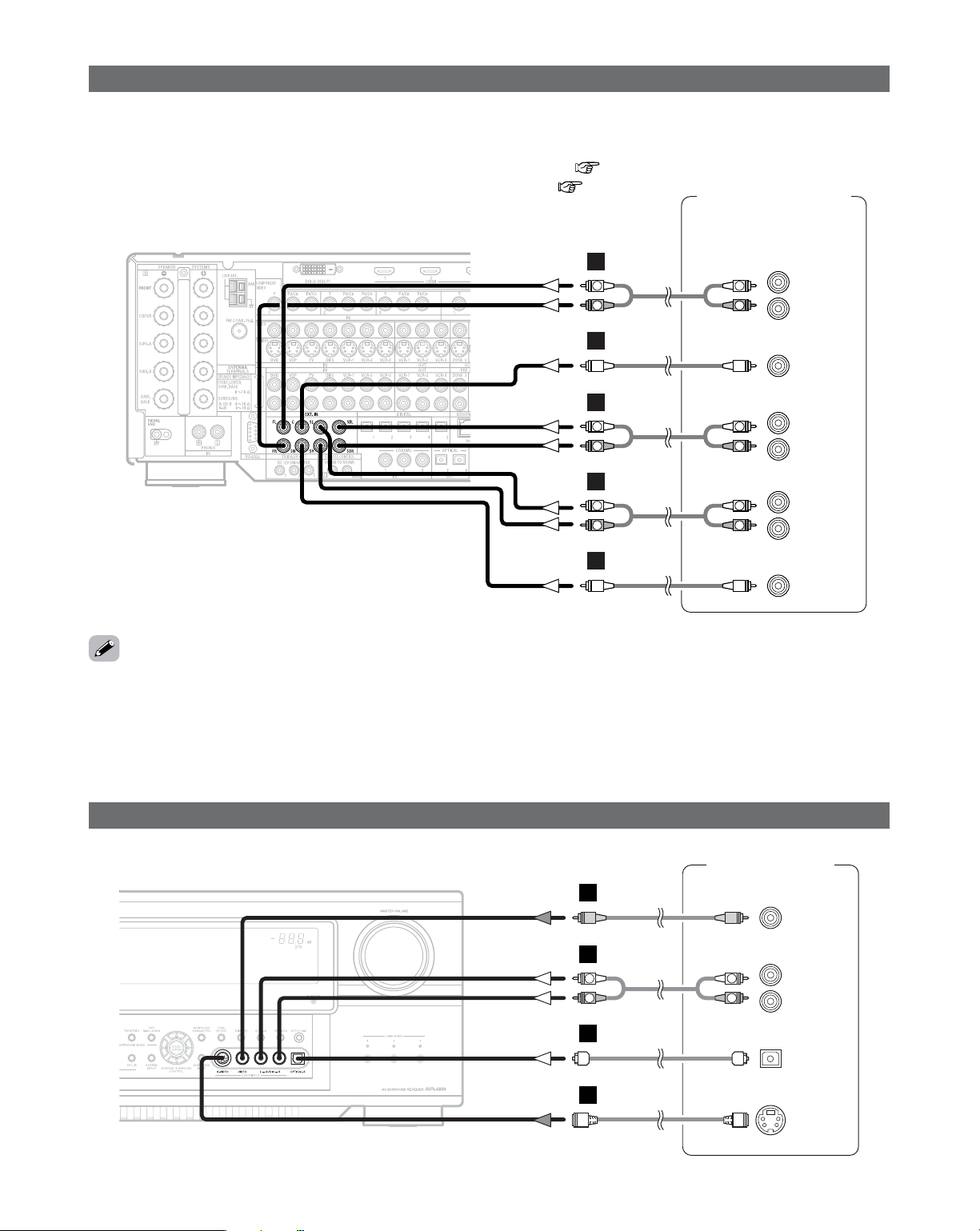
30
Connecting Other Sources
Connecting the external inputs (EXT. IN) terminals
DVD-Audio-Video /
Super Audio CD Player /
External decoder
R
SURROUND
BACK
L
R
SURROUND
L
R
FRONT
L
7.1ch AUDIO OUT
CENTER
SUB-
WOOFER
L
R
L
R
R
L
R
L
B
A
B
A
R
L
R
L
A
• These terminals are for inputting multi-channel audio signals from an outboard decoder, or a component with a different type of
multi-channel decoder, such as a DVD-Audio player, or a multi-channel Super Audio CD player, or other future multi-channel
sound format decoder.
• The method of video signal connection is the same as that for DVD player ( page 17).
• For instructions on playback using the external input (EXT. IN) terminals ( page 45).
• Playback using the DENON LINK connector Digital transfer and multi-channel playback of DVD-Audio discs and other multichannel sources is possible by connecting the AVR-4806CI to a DENON DVD player equipped with a DENON LINK connector
using the connection cable included with the DVD player.
•With discs on which special copyright protection measures have been taken, however, the digital signals may not be output
from the DVD player. In this case, connect the DVD player’s analog multi-channel output to the AVR-4806CI’s EXT. IN terminals
for playback. Also refer to your DVD player’s operating instructions.
Connecting a video camera or video game
Video camera /
Video game
S VIDEO
OUT
R
L
AUDIO OUT
VIDEO
OUT
OPTICAL
OUT
R
L
R
L
H
I
A
D
Page 31

31
Connecting Other Sources
Connecting a DVD recorder
DVD recorder
S VIDEO
OUT
S VIDEO
IN
R
L
AUDIO IN
R
L
AUDIO OUT
VIDEO
OUT
VIDEO
IN
OPTICAL
IN
OPTICAL
OUT
R
L
R
L
H
H
I
I
A
R
L
R
L
A
D
D
COMPONENT VIDEO OUT
Y
P
B
PR
J
• For best picture quality choose the component video connection to your DVD recorder. S-Video and composite video outputs
are also provided. If you choose to use the component video connection, it needs to be assign. For more information about
Component Input Assignment ( page 107).
• If you wish to perform analog dubbing from a digital sources, such as a DVD recorder to an analog recorder such as a cassette
deck, you will needs connect analog inputs and outputs as shown below, in addition to the digital audio connections.
NOTE:
•When recording to DVD recorder, it is necessary that the type of cable used with the playback source equipment be the
same type that is connected to the AVR-4806CI VCR-1 (to 3) OUTPUT terminal.
Example: TV IN
→ S-Video cable : VCR-1 to 3 OUT→ S-Video cable
TV IN → Video cable : VCR-1 to 3 OUT→ Video cable
• Do not connect the output of the component connected to the OPTICAL 2 OUT terminal on the AVR-4806CI’s rear panel
to any terminal other than the OPTICAL 2 IN terminal.
Page 32

32
Connecting Other Sources
Connecting a CD player
R
L
AUDIO OUT
CD player
COAXIAL
OUT
OPTICAL
OUT
R
L
R
L
A
C
D
Connecting a VCR
Video deck
S VIDEO
IN
R
L
AUDIO IN
R
L
AUDIO OUT
VIDEO
IN
S VIDEO
OUT
VIDEO
OUT
R
L
R
L
H
I
H
I
A
R
L
R
L
A
• There are three sets of video deck (VCR) terminals, so three video decks can be connected for simultaneous recording or video
copying.
•To connect the digital audio output from the CD player, you can choose from either the coaxial or optical connections. If you
choose to use the optical connection, it needs to be assigned. For more information about Digital Input Assignment ( page
99).
NOTE:
•When recording to VCR, it is necessary that the type of cable used with the playback source equipment be the same type
that is connected to the AVR-4806CI VCR-1 (to 3) OUTPUT terminal.
Example: VCR-1 IN → S-Video cable : VCR-2 OUT→ S-Video cable
VCR-2 IN → Video cable : VCR-1 OUT→ Video cable
• Do not connect the output of the component connected to the OPTICAL 3 OUT terminal on the AVR-4806CI’s rear panel
to any terminal other than the OPTICAL 3 IN terminal.
Page 33

33
Connecting Other Sources
Connecting a CD recorder or MD recorder
R
L
AUDIO IN
R
L
AUDIO OUT
CD recorder /
MD recorder
OPTICAL
OUT
OPTICAL
IN
R
L
R
L
A
R
L
R
L
A
D
D
Connecting a turntable
AUDIO OUT
GND
Turntable
(MM cartridge)
R
L
A
•You can connect the turntable (MM cartridge) to the PHONO terminals.
NOTE:
• The phono input can accept signals from moving magnet (MM) and high output moving coil (MC) phono cartridges. If your
turntable is equipped with a low output MC cartridge, you will need to use a separate MC head amplifier or step-up MC
transformer.
• If humming or other noise is generated when the ground wire is connected to the SIGNAL GND terminal, disconnect the
ground wire.
• If you wish to perform analog dubbing from a digital source, such as a CD or MD recorder to an analog recorder such as a
cassette deck, you will need to connect analog inputs and outputs as shown below, in addition to the digital audio connections.
NOTE:
• Do not connect the output of the component connected to the OPTICAL 4 OUT terminal on the AVR-4806CI’s rear panel
to any terminal other than the OPTICAL 4 IN terminal.
Page 34

34
Connecting Other Sources
Connecting a tape deck
R
L
AUDIO IN
R
L
AUDIO OUT
Tape deck
R
L
R
L
A
R
L
R
L
A
DENON LINK connection
DVD player
DENON
LINK
E
• High quality digital sound with reduced digital signal transfer loss can be enjoyed by connecting a separately sold DENON LINK
compatible DVD player.
• Digital transfer and multi-channel playback of DVD-Audio discs and other multi-channel sources is possible by connecting the
AVR-4806CI to a DENON DVD player equipped with a DENON LINK connector using the connection cable included with the
DVD player.
• When a DENON DVD player and the DENON LINK have been connected, be sure to make a setting to “DENON LINK” with
the System Setup Digital In Assignment ( page 100).
•With discs on which special copyright protection measures have been taken, however, the digital signals may not be output
from the DVD player. In this case, connect the DVD player’s analog multi-channel output to the AVR-4806CI’s EXT. IN terminals
for playback.
Also refer to your DVD player’s operating instructions.
Page 35

35
Connecting Other Sources
Connecting equipment with HDMI terminals
DVD player
HDMI
OUT
TV (Monitor)
HDMI
IN
L
L
•A simple 1-cable connection (using a commercially available cable) with a device having an HDMI (High-Definition Multimedia
Interface) connector allows digital transfer of the digital images of DVD-Video and other sources, and the multi-channel sound
of DVD-Audio and DVD-Video.
•To provide audio output from AVR-4806CI’s audio output connector, select “Amp” at the System Setup.
To provide audio output from the TV, select “TV” at the System Setup. For details, see “Setting the HDMI/DVI In Assign” (
page 106, 107).
CC
DVD-Video
Input signals
LINEAR PCM
DTS
Dolby Digital
DVD-Audio
CC
LINEAR PCM
PACKED PCM
(with CPPM / without CPPM)
CC
CC
CC
CD LINEAR PCM
EE
Super Audio
CD
Multi area
CD area
Stereo area
EE
CC
¢ Copyright Protection System
To play back the digital video and audio of DVD-Video and
DVD-Audio through an HDMI/DVI-D connection, both the
connected player and monitor are required to support a
copyright protection system called HDCP (High-bandwidth
Digital Content Protection System). HDCP is copy
protection technology that comprises data encryption and
authentication of the partner equipment.
The AVR-4806CI supports HDCP. Please see the operating
instruction of your video display for more information
about this.
NOTE:
• The audio signals on the multi/stereo area of Super Audio CDs are not output. If the Super Audio CD is a hybrid CD, only
the audio signals in the CD area are output.
• Use a compatible player to play DVD-Audio discs that are copyright protected by CPPM.
• Among the devices that support HDMI, some devices can control other devices via the HDMI connector; however, the
AVR-4806CI cannot be controlled by another device via the HDMI connector.
• The audio signals from the HDMI connector (including the sampling frequency and bit length) may be limited by the
equipment that is connected.
• The video signals are not output properly if a device not compatible with HDCP is used.
• When “Through” is set at “Resolution” under “Setting the HDMI Out Setup”, use a monitor compatible with input
resolutions of 480i/576i.
• The video signals input from the HDMI or DVI-D input terminals are output to the HDMI monitor with their original
resolution, so the image will not be displayed if the resolutions of the input signal and the monitor being used are not
matched. In this case, change the setting of the resolution on the source device (player) to one which the monitor can
handle.
• Use a cable including the HDMI logo (HDMI certified product) for connection of the HDMI terminal. Normal playback may
not be possible if a cable that does not include the HDMI logo (non-HDMI-certified product) is used.
The AVR-4806CI is HDMI Ver. 1.1 compatible.
Page 36

36
Connecting Other Sources
Connecting equipment with DVI terminals
DVD player
TV (Monitor)
HDMI
IN
DVI-D
OUT
COAXIAL
OUT
OPTICAL
OUT
K
L
D
C
R
L
AUDIO OUT
R
L
R
L
A
• Connection with equipment that has a DVI (Digital Visual Interface)-D connector permits the transfer of digital images. Make an
analog or digital audio connection also.
NOTE:
• Commercially-available DVI cables are available in 24-pin and 29-pin types. The AVR-4806CI supports the 24-pin DVI-D cable.
• The AVR-4806CI supports HDCP. Use an HDCP-compatible HDMI monitor.
• When connecting via a DVI-D cable, no digital audio will be output from the HDMI Monitor Out connector.
• If your digital TV monitor or DVD player only supports DVI-D, please obtain and use an HDMI-DVI conversion cable or adaptor,
available from your dealer.
¢ Connections with an HDMI/DVI-D conversion cable (adapter)
• The HDMI video stream signals (video signals) are theoretically compatible with DVI-D. When connecting to a monitor, etc.,
equipped with DVI-D terminals, it is possible to connect using an HDMI/DVI-D conversion cable, but depending on the
combination of devices used the image might not be output.
• When using an HDMI/DVI-D conversion adapter, the image may not be output properly due to poor contact with the connected
cable, etc..
Page 37

37
Connecting Other Sources
Connecting IEEE1394 devices
DVD player
IEEE1394
F
• For the digital transfer of signals from Super Audio CDs and DVD-Audio discs, connect using an IEEE1394 cable. For instructions
on playing Super Audio CDs ( page 94).
• Assign the IEEE1394 input the input source. For details, see “Setting the IEEE1394 Assign” ( page 102).
¢ IEEE1394 network
q
Up to 17 devices can be connected using daisy chain type connections.
w Up to 63 devices can be connected using tree type connections.
Do not loop the connections.
e “LINK CHECK” is displayed when an input source to which an IEEE1394 is assigned is selected and connection to the
IEEE1394 device is being checked.
r If the connection is looped, “LOOP CONNECT” is displayed. Check the connections and undo the loop.
NOTE:
• Do not use an IEEE1394 cable to connect the AVR-4806CI with a computer.
• The AVR-4806CI will not operate when connected to equipment other than that conforming to “IEEE1394 AUDIO (A&M
protocol)” standards or when connected to computer peripherals.
Also please note that operation is not guaranteed even when connected to IEEE1394-compatible equipment. Whether or
not data and control signals can be sent and received between interconnected IEEE1394-compatible equipment depends
on the functions of the different equipment. Please read the operating instructions of the equipment to be connected.
• Use an S400-compatible 4-pin IEEE1394 cable to connect.
•Video signals are not transferred with the AVR-4806CI’s IEEE1394 interface, so when connecting a video device connect
the video signals as well.
Page 38

38
Connecting Other Sources
Connecting the antenna terminals
DIRECTION OF
BROADCASTING STATION
75 Ω/ohms
COAXIAL
CABLE
FM ANTENNA
FM INDOOR
ANTENNA
(Supplied)
AM LOOP ANTENNA
(Supplied)
AM OUTDOOR ANTENNA
GROUND
1
4
2
3
¢ AM loop antenna assembly
Connect to the AM
antenna terminals.
Remove the vinyl tie
and take out the
connection line.
Bend in the reverse
direction.
a. With the antenna
on top any stable
surface.
b. With the antenna
attached to a wall.
Mount
Installation hole Mount on wall, etc.
Connection of AM antennas
1. Push the lever. 2. Insert the
conductor.
3. Return the
lever.
NOTE:
• Do not connect two FM antennas simultaneously.
• Even if an external AM antenna is used, do not disconnect
the AM loop antenna.
•Make sure AM loop antenna lead terminals do not touch
metal parts of the panel.
• An F-type FM antenna cable plug can be connected directly.
Note to CATV system installer
• This reminder is provided to call the CATV system
installer’s attention to Article 820-40 of the NEC which
provides guidelines for proper grounding and, in particular,
specifies that the cable ground shall be connected to the
grounding system of the building, as close to the point of
cable entry as practical.
Page 39

39
Connecting Other Sources
Connecting the CONTROL terminals
These terminals are used for an external
controller.
Perform the following operation before using
an external controller connected to the RS232C terminal:
1. Press the ON/STANDBY button on the
main unit and set the unit to the
operating mode.
2. Perform the operation to turn off the
power from the external control.
3. Check that the product has been set to
the standby mode.
After checking the above, check the
connections of the external controller.
Operation is possible.
Connecting the XM terminal
•AVR-4806CI is the XM Ready® receiver. You can receive XM® Satellite Radio by connecting to the XM Passport System (sold
separately) and subscribing to the XM service.
•Plug the XM Passport System into XM terminal on the rear panel.
• Position the XM Passport System near a south-facing window to receive the best signal.
For details, see “XM Satellite Radio” ( page 71, 72).
When making connections, also refer to the operating instructions of the XM Passport System.
XM Passport System
MX
NOTE:
• Keep the power supply cord unplugged until the XM Passport System connection has been completed.
• The XM name and related logo are registered trademarks of XM Satellite Radio Inc. All rights reserved.
• XM Ready is a registered trademark of XM Satellite Radio Inc. All rights reserved.
Page 40

40
Connecting Other Sources
Connecting the TRIGGER OUT terminals
Turn the DC 12V voltage on and off for the
individual functions and surround modes.
For details, see “Setting the Trigger Out” (
page 119).
Connecting the MULTI ZONE terminals
Power amplifier
(ZONE2 or ZONE3)
R
L
IN
TV (Monitor)
(ZONE2 or ZONE3)
S VIDEO
IN
VIDEO
IN
+
+
RC-617
INFRARED
SENSOR
RC-616
INFRARED
RETRANSMITTER
INPUT OUTPUT
AUX OUT
R
L
R
L
H
I
A
For instructions on operations using the MULTI ZONE functions ( page 90 ~ 93).
ZONE2 (or ZONE3) pre-out connections
•If another power amplifier or pre-main (integrated) amplifier is connected, the ZONE2 (or ZONE3) pre-out (variable/fixed level)
terminals can be used to play a different program source in ZONE2 (or ZONE3) the same time ( page 92, 93).
• The ZONE2 (or ZONE3) video out is only for the ZONE2 (or ZONE3).
• When a sold separately room-to-room remote control unit (DENON RC-616, 617 or 618) is wired and connected between the
MAIN ZONE and ZONE2 (ZONE3), the remote-controllable devices in the MAIN ZONE can be controlled from ZONE2 (ZONE3)
using the remote control unit.
Extension terminals for future use.
NOTE:
• For the AUDIO output, use high quality pin-plug cables and wire in such a way that there is no humming or noise.
• For instructions on installation and operation of separately sold devices, refer to the devices’ operating instructions.
Page 41

41
Connecting Other Sources
ZONE2/ZONE3 speaker out connections
• When the power amplifier is assigned to the ZONE2 or ZONE3 output channel at “Power Amp Assign” in the “System Setup
Menu”, the MAIN ZONE speaker terminals can be used as the ZONE2 or ZONE3 speaker out terminals ( page 116, 117).
• The connections diagram below is an example for when the surround back speaker is assigned to the ZONE2 stereo 2 channel.
In this case, Surround Back Speaker OUT can not be used for MAIN ZONE.
>< <>
><
><
>< >< <><>
<>
IN
(L)
(R)
(R) (R) (L) (L)
(L)
(R)
Connection terminal
for subwoofer with
built-in amplifier
(subwoofer), etc.
Surround
left speaker
(A)
Subwoofer
Front
right speaker
Surround
left speaker (B)
ZONE2 Front
left speaker
Front
left speaker
Center
speaker
ZONE2 Front
right speaker
Surround
right speaker (B)
Surround
right speaker
(A)
ZONE2
Page 42

42
Connecting Other Sources
Connecting the power supply cord
AC 120V, 60Hz
AC outlets (wall)
Power supply cord
(Supplied)
NOTE:
• Only use the AC OUTLETS for audio equipment. Never use them for hair driers, TVs or other electrical appliances.
•
Insert the plugs securely. Incomplete connections will result in the generation of noise.
AC OUTLETS
• SWITCHED (total capacity – 120 W (1 A.))
The power to these outlets is turned on and off in
conjunction with the POWER switch on the main unit,
and when the power is switched between on and
standby from the remote control unit.
No power is supplied from these outlets when this
unit’s power is at standby. Never connect equipment
whose total capacity is above 120 W (1 A.)
Connecting the pre-out terminals
Power amplifier
R
SURROUND
BACK
L
R
SURROUND
L
R
FRONT
L
CENTER
SUB-
WOOFER
R
L
R
L
B
A
B
A
R
L
R
L
R
L
R
L
A
• Use these terminals if you wish to connect external power amplifier(s) to increase the power of the front, center, surround and
surround back sound channels, or for connection to powered loudspeakers.
• When using only one surround back speaker, connect it to left channel.
Page 43

Basic Operation
43
Operating the remote control unit
• The RC-1036 remote control has a backlit EL display whose
contents change according to the mode or function selected,
with the appropriate remote commands for that mode or
function.
Playback
¢ Operate the this unit
The AMP button is the main mode for controlling
the AVR-4806CI in the main room (MAIN ZONE).
The function switches as shown below each time one of
the AMP button is pressed.
AMP
SYSTEM CALL
ZONE 2 ZONE 3
ZONE 4
¢ AMP mode
To operate the MAIN ZONE function.
¢ ZONE2 mode
To operate the ZONE2 function.
∗
:This mode can not be used with the AVR-4806CI.
¢ ZONE3 mode
To operate the ZONE3 function.
¢ SYSTEM CALL mode
To operate the “System call” function.
• This function provides the ability to program a series of
individual remote control codes into a macro stored under
one of the number pad’s numeric choices ( page 80 ~
85).
SURROUND MODE buttons can not be used with the AVR4806CI.
The EL display switches as shown below with respect to
the selected mode.
Page 44

44
Basic Operation
Playing the input source
1
Select the input source to be played.
Example: CD
(Main unit) (Remote control unit)
To select the input source when ZONE2 SELECT,
ZONE3/REC SELECT or TUNING PRESET is selected,
press the SOURCE button on the main unit then operate
the input function selector.
SOURCE
PHONES
EXT.IN
ANALOG
ROOM EQ
HOME THX
CINEMA
INPUT
MODE
VOLUME
FUNCTION
VOLUME
INPUT MODE
HOME THX
CINEMA
ROOM EQ
MUTE
FUNCTION
2
Start playback on the selected component.
For operating instructions, refer to the component’s
manual.
3
Adjust the volume.
The volume can be adjusted within the range of –80 to
+18 dB, in steps of 0.5 dB. However, when the
channel level is set ( page 64, 65 or 128 ~ 130), if
the volume for any channel is set at +0.5 dB or greater,
the volume cannot be adjusted up to 18 dB. (In this
case the maximum volume adjustment range is “18 dB
— (Maximum value of channel level)”.)
Also, you may not be able to adjust the volume to the
maximum of 18 dB when internal volume
compensation control is activated due to the
combination of the surround mode and parameters,
downmixing from multi-channel audio signals into two
channels, etc.
(Main unit) (Remote control unit)
M.VOL. -80.0dB
The volume level is displayed on the master volume
level display.
¢ To choose the surround sound mode
Example: HOME THX CINEMA
Press the HOME THX CINEMA button.
For more information about the surround modes (
page 50 ~ 53).
¢ To select the Room EQ function
Press the ROOM EQ button.
For more information about the Room EQ function
( page 48).
Page 45

45
Basic Operation
Playback using the external input (EXT. IN)
terminals
Press the EXT. IN button on the main unit or INPUT
MODE button on the remote control unit to switch
the external input.
When operating the remote control unit:
• Cancelling the external input mode:
Press the INPUT MODE or ANALOG button to switch to the
desired input mode ( page 47).
• The external input mode can be set for any input source. To
watch video while listening to sound, select the input source
to which the video signal is connected, then set this mode.
• If the subwoofer output level seems too high, set the “SW
ATT” surround parameter to “ON”.
NOTE:
• When the input mode is set to the external input (EXT. IN),
the surround mode (DIRECT, STEREO, HOME THX
CINEMA, STANDARD, 7CH STEREO, WIDE SCREEN or
DSP SIMULATION) cannot be set.
• In play modes other than the external input mode, the
signals connected to these terminals cannot be played. In
addition, signals cannot be output from channels not
connected to the input terminals.
Connect the headphone to the PHONES jack.
• The pre-out output (including the speaker output) is
automatically turned off when headphones are
connected.
NOTE:
•To prevent hearing loss, be careful not to raise the volume
level excessively when using headphones.
Listening over headphone
Press the MUTE button.
You can adjust the muting level ( page 118).
Turning the sound off temporarily
(MUTING)
• Use this to mute the audio output temporarily.
• Cancelling MUTING mode:
Press the MUTE button again, or press the VOLUME button on
the remote control, or adjust the volume up or down via the
front panel VOLUME knob.
The mode switches as shown below each time the
INPUT MODE button is pressed:
(Remote control unit)
AUTO
EXT.IN ANALOG
PCM DTS
Page 46

46
Basic Operation
Press the ON SCREEN button.
Each time an operation is performed, a description of
that operation appears on the display connected to AVR4806CI’s VIDEO MONITOR OUT terminal. Also, the
unit’s operating status can be checked during playback.
Such information as the position of the input selector
and the surround settings is output in sequence.
Checking the currently playing program
source, etc.
¢ On screen display
Press the DIMMER button.
The display brightness changes in four steps (bright,
medium, dim and off).
¢ Using the dimmer function
• Use this to change the brightness of the display.
Press the STATUS button.
Descriptions of the unit’s operations are also displayed
on the front panel display. In addition, the display can be
switched to check the unit’s operating status while
playing a source.
¢ Front panel display
ANALOGINPUT MODE
STATUS
DIMMER
ON SCREEN
SPEAKER
INPUT MODE
VIDEO SELECT
Switching the surround speakers
Press the SPEAKER button.
The surround speakers switch as shown below each
time the SPEAKER button is pressed.
SURROUND A
SURROUND A+B
SURROUND B
This operation is possible when the setting for using
both surround speakers A and B is made at “Speaker
Configuration” ( page 125, 126).
Press the VIDEO SELECT button until the desired
image appears.
Combining the currently playing sound
with the desired image (VIDEO SELECT)
• Cancelling simulcast playback:
Select the “SOURCE” pressing the VIDEO SELECT button.
• It is not possible to select HDMI and DVI-D input signals.
• When playing HDMI/DVI-D video input signals, the analog
video signal of another function cannot be selected for the
HDMI video output.
The video source selected with the video select function
is stored in the memory for the different input sources.
VIDEO SOURCE
DVD
Page 47

47
Basic Operation
¢ Input mode display
• In the AUTO mode
• In the DIGITAL PCM mode
• In the DIGITAL DTS mode
• In the ANALOG mode
Depending on the input signal.
• In the EXT. IN mode
Press the ANALOG button on the main unit or
INPUT MODE button on the remote control unit to
switch to the analog input.
¢ Selecting the analog mode
ANALOG (exclusive analog audio signal playback mode):
The signals input to the analog input terminals are
decoded and played.
NOTE:
• Input mode when playing DTS sources:
Noise will be output if DTS-compatible CDs or LDs are
played in the “ANALOG” or “PCM” mode.
When playing DTS-compatible sources, be sure to
connect the source component to the digital input
terminals (OPTICAL/COAXIAL) and set the input mode to
“DTS”.
¢ Input signal display
• DOLBY DIGITAL
• DTS
• PCM
Depending on the input signal.
• The “HDCD” indicator lights when digital
signals are being input with a player that
supports HDCD playback.
Depending on the input signal.
• The “DSD” indicator lights when the DENON
LINK or IEEE1394 have been connected and
the DSD signals have been inputted (
page 34, 37).
Press the INPUT MODE button.
The mode switches as shown below each time the
INPUT MODE button on the main unit is pressed:
¢ Selecting the AUTO, PCM and DTS modes
AUTO PCM DTS
AUTO
EXT.IN ANALOG
PCM DTS
The mode switches as shown below each time the
INPUT MODE button on the remote control unit is
pressed:
(Remote control unit)
When operating the remote control unit:
AUTO (All auto mode):
In this mode, the types of signals being input to the
digital and analog input terminals for the selected input
source are detected and the program in the AVR4806CI’s surround decoder is selected automatically
upon playback. This mode can be selected for all input
sources other than PHONO and TUNER.
The presence or absence of digital signals is detected,
the signals input to the digital input terminals are
identified and decoding and playback are performed
automatically in DTS, Dolby Digital or PCM (2 channel
stereo) format. If no digital signal is being input, the
analog input terminals are selected.
Use this mode to play Dolby Digital signals.
DTS (exclusive DTS signal playback mode):
Decoding and playback are only performed when DTS
signals are being input.
PCM (exclusive PCM signal playback mode):
Decoding and playback are only performed when PCM
signals are being input.
Note that noise may be generated when using this
mode to play signals other than PCM signals.
Input mode
• The AVR-4806CI has an AUTO signal detection mode that
automatically identifies the type of incoming audio signals,
but is also equipped with a manual mode that can be
switched according to the type of input audio signals.
Page 48

48
Basic Operation
Flat:
This the frequency response of all speakers flat.
This is suitable for multi-channel music reproduction, from
discrete music sources such as Dolby Digital 5.1, DTS,
DVD-Audio and Super Audio CD.
Room EQ function
Press the ROOM EQ button.
• The Room EQ switches as follows each time the ROOM
EQ button is pressed.
OFF Audyssey Front Flat Manual
The MultEQ XT indicator also lights red if the “Speaker
Configuration”, “Delay Time”, “Channel Level” or
“Crossover Frequency” is set manually after conducting
the Auto Setup procedure.
• The AVR-4806CI’s Auto Setup / Room EQ function offers
three correction curves: “Audyssey”, “Front”, “Flat”. The
timbre of the speakers can also be adjusted manually using
a graphic equalizer.
Details of the different correction curves are described
below.
Audyssey:
This adjusts the frequency response of all speakers to
correct the effects of room acoustics.
Front:
This adjusts the characteristics of each speaker to the
characteristics of the front speakers.
• The “Audyssey”, “Front” and “Flat” Room EQ curves can
be selected after performing the Auto Setup procedure.
Manual:
Selects the setting value that was set in the Manual EQ
Setup.
For details of the “Manual EQ Setup” ( page 113, 114).
The “Audyssey” is selected, the MultEQ XT indicator
lights green.
The “Front” or “Flat” is selected, the MultEQ XT
indicator lights red.
The “DIG.” indicator lights when digital signals are being
input properly. If the “DIG.” indicator does not light, check
whether the “Digital In Assign” ( page 99, 100) and
connections are correct and whether the component’s
power is turned on.
AL24 processing is activated when PCM signals are played
while the surround mode is set to PURE DIRECT, DIRECT,
STEREO, MULTI CH PURE DIRECT, MULTI CH DIRECT or
MULTI CH IN.
NOTE:
• The “DIG.” indicator will light when playing CD-ROMs
containing data other than audio signals, but no sound will
be heard.
ROOM EQ
ROOM EQ
Page 49

49
Basic Operation
Surround
Playing modes for different sources
• The AVR-4806CI is equipped with many surround modes.
We recommend using the surround modes as described
below in order to achieve the maximum effect for the
specific signal source.
is a 6.1-channel/7.1-channel surround mode.
Sources recorded in Dolby Digital Surround EX
THX SURROUND EX ( page 52)
•Maximum performance for playing movies on the AVR4806CI.
DOLBY DIGITAL EX / +PLIIx
*2
( page 54)
• This mode is optimized for playing sources recorded in
Dolby Digital Surround EX.
Sources recorded in DTS-ES
DTS-ES DSCRT 6.1 / MTRX 6.1 / +PLIIx
*2
( page 54)
• This is the optimum mode for playing sources recorded
in DTS-ES.
ES DSCRT 6.1+THX / ES MTRX 6.1+THX
( page 52)
• When playing movies, setting this mode sometimes
results in a more natural sound. Select the mode as
desired.
Dolby Digital or DTS Surround (5.1 ch sources)
2 ch sources recorded in Dolby Surround
THX Ultra2 CINEMA*1/ THX MUSIC MODE*1/
THX Games Mode
*1
/ PLIIx C+THX
( page 52)
• These modes are suited for playing 5.1-channel sources
in 7.1 channels. Select the desired surround mode for the
movie and music sources.
WIDE SCREEN ( page 61 ~ 63)
•Effective for 2-channel sources recorded in Dolby
Surround or for 7.1-channel playback with 5.1-channel
sources.
HOME THX CINEMA (THX 5.1) ( page 51)
• This mode is optimized for playing 5.1-channel movies.
• For sources recorded in Dolby Surround as well, this
mode provides the same power as with 5.1-channel
sources.
DOLBY DIGITAL / DOLBY DIGITAL+PLIIx
*2
/ DTS
SURROUND / DTS 96/24 / DTS+PL
IIx
*2
/
DTS+NEO:6
( page 54, 55)
• This mode is optimized for playing 5.1-channel or 7.1channel music.
• For Dolby Surround recording sources, Dolby Pro Logic II
playback is conducted.
Sources recorded in stereo
Sources recorded in monaural
PURE DIRECT ( page 50)
• By suspending all circuits and processes not required,
analog input music playback can be played with optimum
quality.
DIRECT / STEREO ( page 50)
•Effective for achieving pure playback.
• If there is no need for tone control or distribution of the
low frequencies in function of the speaker configuration,
select the DIRECT mode to achieve the best sound
quality.
DENON Original Surround Modes
( page 61 ~ 63)
• Select these for 7.1-channel playback with sources
recorded in stereo or monaural.
•The effects are different for each of the surround modes.
Select the one most suited for the source being used.
DTS NEO:6 ( page 58, 59)
• This is a surround mode for playing 6.1- or 7.1-channel
stereo sources developed by Digital Theater Systems.
• One of two playing modes, MUSIC (for music sources) or
CINEMA (for movie sources), can be selected according
to your preferences.
DOLBY PRO LOGIC IIx
*2
( page 56, 57)
• Developed by Dolby Laboratories, this surround mode
provides 7.1 channel surround sound with conventional
stereo (2-channel) sources.
• Select CINEMA mode for movie surround soundtracks,
MUSIC for music sources, and GAME for 2-channel
game box audio sources.
NOTE:
• Surround modes indicated with an asterisk (*1) require
the use of two surround back speakers.
• Surround modes marked with an asterisk (*2) cannot be
used when the surround back speaker is set to “NONE”.
• The “+PL
IIx Cinema” mode cannot be selected when
only one surround back speaker is being used.
• Though we recommend selecting the surround mode as
described above, other surround modes can also be
selected.
Page 50

50
Basic Operation
HOME THX
CINEMA
ENTER
SURROUND
PARAMETER
DIRECT/STEREO CURSOR
PURE DIRECT
ON SCREEN
CURSOR
DIRECT/STEREO
PURE DIRECT
HOME THX
CINEMA
SURROUND
PARAMETER
ENTER
Press the DIRECT/STEREO button to select the
STEREO mode.
¢ STEREO mode
Use this mode to adjust the tone and achieve the desired
sound.
• The system setup function cannot be used when the PURE
DIRECT mode is set. To use the system setup function,
cancel the PURE DIRECT mode.
• If the HDMI input terminal is selected, video outputs are
outputted in the PURE DIRECT mode.
• The channel level and surround parameters in the PURE
DIRECT mode are the same as in the DIRECT mode.
Playing audio sources (CDs and DVDs)
2-channel playback modes
Press the PURE DIRECT button to select the PURE
DIRECT mode.
• The AVR-4806CI is equipped with three 2-channel playback
modes exclusively for music.
• Select the mode to suit your tastes.
¢ PURE DIRECT mode
This mode reproduces the sound with extremely high
quality. When this mode is set, all circuits and processes
not required for the selected input source (FL tube, video
circuit and tone control, as well as digital circuitry and other
unnecessary circuits for analog audio inputs) are
automatically turned off so the music signals can be
reproduced with high sound quality.
Press the DIRECT/STEREO button to select the
DIRECT mode.
The mode switches as shown below each time the
DIRECT/STEREO button on the main unit is pressed.
¢ DIRECT mode
Use this mode to achieve good quality 2-channel sound. In
this mode, the audio signals bypass such circuits as the
tone circuit and are transmitted directly, resulting in good
quality sound.
STEREODIRECT
When press SURROUND PARAMETER:
The subwoofer output can be controlled directly.
THX Surround EX / Home THX Cinema
mode
• When the HOME THX CINEMA button is pressed, the
surround mode is set as follows according to the signal that
is played:
q THX Surround EX (THX Ultra2 Cinema)
w Home THX CINEMA (PLIIx C + THX)
e THX 5.1
r ES DSCRT 6.1 +THX, ES MTRX 6.1 + THX
When the HOME THX CINEMA mode is set when a DVD
is played, check the DVD player’s digital output setting and
change the setting to one for which Dolby Digital and DTS
bit stream signals can be output (“bit stream”, for
example).
Page 51

51
Basic Operation
1
Press the HOME THX CINEMA button to select
“Home THX Cinema” mode.
2
Play a program source with the
mark.
For operating instructions, refer to the manuals of the
respective components.
3
Press the SURROUND PARAMETER button.
• Display the “Surround Parameter” menu.
4
Press the CURSOR
DDorHH
button to select the
parameter.
5
Press the CURSOR
FForGG
button to select the
setting.
6
Press the ENTER or SURROUND PARAMETER
button to complete the setting.
¢ Playing sources recorded in Dolby Surround in
the Home THX Cinema Surround mode
¢ Surround parameters q
MODE/SB CH OUT:
Select the surround back channel playback method or
mode.
• ON:
This is the recommended play mode for using the surround
back channel when DTS NEO:6 is selected.
• OFF:
This is the recommended play mode when Dolby Pro Logic
II is selected. The surround back channel is not played.
DECODER:
Select the decoder to be used when playing 2-channel
sources in the Home THX Cinema mode.
• PL
IIx C:
The signals are decoded in the Dolby Pro Logic
IIx Cinema
mode before undergoing THX processing.
• PL
II C:
The signals are decoded in the Dolby Pro Logic
II Cinema
mode before undergoing THX processing.
• PL:
The signals are decoded in the Dolby Pro Logic mode
before undergoing THX processing.
• NEO:6 C:
The signals are decoded in the NEO:6 Cinema mode before
undergoing THX processing.
¢ Checking the input signal
• The input signal can be checked by pressing the remote
control unit’s ON SCREEN button ( page 12).
SIGNAL:
Displays the type of signal (DTS, DOLBY DIGITAL, PCM,
etc.).
fs:
Displays the input signal’s sampling frequency.
FORMAT:
Displays the input signal’s number of channels.
“Number of front channels/Number of surround
channels/LFE on/off”
“SURROUND” is displayed for 2-channel signal sources
recorded in Dolby Surround.
OFFSET:
Displays the dialog normalization offset value ( page
55).
FLAG:
Displays the special identification signal recorded in the
input signal ( page 53).
“MATRIX” is displayed if the input signal has undergone
matrix processing, “DISCRETE” is displayed if the input
signal has undergone discrete processing.
Not displayed when no identification signal is recorded.
Page 52

52
Basic Operation
• In addition, screen information is displayed in the following
order when the ON SCREEN button is pressed repeatedly:
OSD-1 Audio input signal
OSD-2 Monitor information
OSD-3 Input/output
OSD-4 Auto surround mode
OSD-5 USER MODE 1
OSD-6 USER MODE 2
OSD-7 USER MODE 3
OSD-8~14 Tuner preset stations
NOTE:
• OSD-2:
The monitor’s resolution is displayed when an HDMI
monitor is connected to the AVR-4806CI.
• OSD-4:
This is displayed when the auto surround mode is set to
“ON” ( page 112) and the input mode is set to
“AUTO”.
It is not displayed when the input mode is set to
“ANALOG” or “EXT. IN”.
1
Press the HOME THX CINEMA button to select
“Home THX Cinema” mode.
2
Play a program source with the ,
mark.
• The Dolby Digital indicator lights
when playing Dolby Digital
sources.
• The DTS indicator lights when
playing DTS sources.
For operating instructions, refer to
the manuals of the respective
components.
The channel status information during playback of
Dolby Digital and DTS sources can be checked
pressing the STATUS button on the main unit.
Press the SURROUND BACK button.
Lights when the Surround Back CH
is on.
lights
lights
¢ To play in the THX Surround EX/Home THX
Cinema Surround mode for sources recorded in
Dolby Digital or DTS
HOME THX
CINEMA
SURROUND
BACK
STATUS
HOME THX
CINEMA
ON SCREEN
lights
Set to “1spkr” Set to “2spkrs”
lights
Page 53

53
Basic Operation
(2) (2ch source)
OFF:
Playback is conducted without using the surround back
speaker.
ON:
Playback is conducted using the surround back speaker.
This operation can be performed directly pressing the
SURROUND BACK button.
¢ Surround parameters w
MODE/SB CH OUT:
Select the surround back channel playback method or
mode.
(1) (Multi channel source)
THX Surround EX:
Dolby Digital signals are played in the “THX Surround
EX” mode.
Ultra2 Cinema:
The signals are played in the THX Ultra2 Cinema mode.
Music Mode:
The signals are played in the THX Music mode.
Games Mode:
The signals are played in the THX Games mode.
NON MTRX:
The same signals as those of the surround channels are
output from the surround back channels.
MTRX ON:
The surround channel signals undergo digital matrix
processing and are output from the surround back
channels.
SB OFF (OFF):
No signal is played from the surround back channels.
ES MTRX:
When playing DTS signals, the surround back signals
undergo digital matrix processing for playback.
ES DSCRT:
When a signal identifying the source as a discrete 6.1channel source is included in the DTS signals, the
surround back signals included in the source are played.
PL
IIx Cinema:
Processing is performed with the Cinema mode of the
PL
IIx decoder and the surround back channel is
reproduced.
PL
IIx Music:
Processing is performed with the Music mode of the
PL
IIx decoder and the surround back channel is
reproduced.
AFDM (Auto Flag Detect Mode):
• ON:
This function only works with software on which a special
identification signal is recorded. This software is scheduled
to go on sale in the future.
This is a function for automatically playing in the 6.1channel mode using the surround back speaker(s) if the
software is recorded in Dolby Digital EX or DTS-ES or in the
normal 5.1-channel mode without using the surround back
speaker(s) when the software is not recorded in Dolby
Digital EX or DTS-ES.
When AFDM is set to “ON” and the EX/ES flag is detected
automatically, the surround mode is fixed according to the
playing program source.
In this case, the “MODE/SB CH OUT” parameter can not
be selected on the surround parameter screen.
• OFF:
When the identification signal is detected automatically and
you would like to select the surround mode freely, set
AFDM to “OFF”.
In this case, the “MODE/SB CH OUT” parameter can be
selected on the surround parameter screen regardless of
the playing program source.
Page 54

Press the SURROUND BACK button.
Lights when the Surround Back CH is on.
54
Basic Operation
Dolby Digital mode and DTS Surround
(only with digital input)
1
Press the STANDARD button to select
“STANDARD (Dolby/DTS Surround)” mode.
2
Play a program source with the ,
mark.
• The Dolby Digital indicator lights
when playing Dolby Digital
sources.
• The DTS indicator lights when
playing DTS sources.
lights
lights
3
Press the SURROUND PARAMETER button.
• Display the “Surround Parameter” menu.
5
Press the CURSOR
FForGG
button to select the
setting.
6
Press the ENTER or SURROUND PARAMETER
button to complete the setting.
4
Press the CURSOR
DDorHH
button to select the
parameter.
SURROUND
PARAMETER
STANDARD
ENTER
CURSOR
SURROUND
BACK
CURSOR
NIGHT
SURROUND
PARAMETER
ENTER
STANDARD
lights
Set to “1spkr” Set to “2spkrs”
lights
w When you would like to play back with the “Dolby Digital
EX” mode, set AFDM to “OFF” and select “MTRX ON”
with “SB CH OUT”.
Example: When playing software that has a Dolby Digital EX
flag
q When AFDM is set to “ON”, the surround mode is
automatically set to the “DOLBY DIGITAL + PL
IIx
CINEMA” mode. The surround parameter screen shown
at the below is displayed.
Some discs recorded in Dolby Digital EX do not include EX
flag. If the playing mode does not switch automatically
when the AFDM turns “ON” during playback, manually set
“SB CH OUT” to “PLIIx Cinema” or “MTRX ON”.
Page 55

55
Basic Operation
¢ Dialogue Normalization
Dialogue Normalization (Dial Norm) is a feature of Dolby
Digital, which is used to keep the programs at the same
average listening level so the user does not have to change
the volume control between Dolby Digital programs. When
playing back software which has been encoded in Dolby
Digital, sometimes you may see a brief message in the
front panel display which will read “Dial Norm X dB” (X
being a numeric value). The display is showing how the
program level relates with THX calibration level. If you want
to play the program at calibrated theatrical levels, you may
wish to adjust the volume. For example, if you see the
following message: “Dial Norm + 4 dB” in the front panel
display, to keep the overall output level at THX calibrated
loudness, just turn down the volume control by 4 dB.
However, unlike a movie theater where the playback
loudness is preset, you can choose your preferred volume
setting for best enjoyment.
Display
Offset -4dB
Dial.Norm
LFE (Low Frequency Effect):
This sets the level of the LFE (Low Frequency Effect)
sounds included in the source when playing program
sources recorded in Dolby Digital, DTS, DVD-Audio or
Super Audio CD.
Program source and adjustment range:
1. Dolby Digital: –10 dB to 0 dB
2. DTS Surround: –10 dB to 0 dB
When DTS encoded movie
software is played, it is
recommended that the LFE LEVEL be set to 0 dB for
correct DTS playback.
When DTS encoded music
software is played, it is
recommended that the LFE LEVEL be set to –10 dB for
correct DTS playback.
TONE:
This adjusts the tone control ( page 63, 64).
This can be set individually for the separate surround mode
other than PURE DIRECT, DIRECT and Home THX Cinema
mode.
When listening at night or at lower volumes, the night mode
improves listenability.
Press the NIGHT button on the remote control unit
to enter the night mode.
Night mode
•When “Default Yes” is selected and the CURSORFFbutton is
pressed, “CINEMA EQ.” and “D.COMP.” are automatically
turned off, “LFE” is reset, and “TONE” is set to the default
value.
¢ Surround parameters e
CINEMA EQ. (Cinema Equalizer):
The Cinema EQ function gently decreases the level of the
extreme high frequencies, compensating for overly-bright
sounding motion picture soundtracks. Select this function if
the sound from the front speakers is too bright.
This function only works in the Dolby Pro Logic
IIx, Dolby
Pro Logic, Dolby Digital, DTS Surround, DTS NEO:6 and
WIDE SCREEN modes.
D.COMP. (Dynamic Range Compression):
Motion picture soundtracks have tremendous dynamic
range (the contrast between very soft and very loud
sounds). For listening late at night, or whenever the
maximum sound level is lower than usual, the Dynamic
Range Compression allows you to hear all of the sounds in
the soundtrack (but with reduced dynamic range). (This
only works when playing program sources recorded in
Dolby Digital or DTS.) Select one of the four parameters
(“OFF”, “LOW”, “MID” (middle) or “HI” (high)). Set to
OFF for normal listening.
This parameter is displayed only when playing compatible
sources in DTS mode.
• Canceling night mode:
Press the NIGHT button again.
• The night mode only works when playing program sources
recorded in Dolby Digital.
• When the night mode is set to “ON”, the “D.COMP”
surround parameter can not be selected.
Page 56

56
Basic Operation
Dolby Pro Logic IIx (Pro Logic II) mode
•To play in the PLIIx mode, set “Sp.Back” at the Speaker
Configuration setting to “1spkr” or “2spkrs”.
•To play in the PL
IIx mode, set “Surround Back” at the Power
Amp Assign setting.
• This mode is optimal for playing program sources recorded
in Dolby Surround.
1
Press the STANDARD button to select “Dolby
Pro Logic IIx” mode.
• The Dolby Pro Logic indicator
lights.
The mode switches as shown
below each time the STANDARD
button is pressed.
lights
DTS NEO:6DOLBY PLIIx
3
Press the SURROUND PARAMETER button.
• Display the “Surround Parameter” menu.
2
Play a program source .
For operating instructions, refer to the manuals of the
respective components.
4
Press the CURSOR
FForGG
button to select the
play mode.
When the “SB CH OUT” parameter is set to “ON”.
(Set “SP.Back” at the System Setup to “1spkr” or
“2spkrs”).
Display
MODE: PL x C
*Surr Parameter
MODE: PL x M
*Surr Parameter
MODE: PL x G
*Surr Parameter
(Pro Logic IIx Cinema
mode)
(Pro Logic IIx Music
mode)
(Pro Logic
IIx Game
mode)
When the “SB CH OUT” parameter is set to “OFF”.
(Set “SP.Back” at the System Setup to “None”).
Display
MODE: PL C
*Surr Parameter
MODE: PL M
*Surr Parameter
MODE: PL G
*Surr Parameter
*Surr Parameter
MODE: DOLBY PL
(Pro Logic II Cinema
mode)
(Pro Logic II Music mode)
(Pro Logic II Game mode)
(Dolby Pro Logic mode)
SURROUND
PARAMETER
STANDARD
ENTER
CURSOR
CURSOR
SURROUND
PARAMETER
ENTER
STANDARD
Page 57

57
Basic Operation
¢ Surround parameters r
Pro Logic IIx and Pro Logic II Mode:
Select one of the modes (“Cinema”, “Music”, “Pro Logic”
or “Game”).
The Cinema mode is for use with stereo television shows
and all programs encoded in Dolby Surround.
The Music mode is recommended for stereo music and
surround-encoded stereo music sources.
The Pro Logic mode emulates Dolby Laboratories’ original
Dolby Pro Logic surround decoding, and may provide better
results with older, legacy surround-encoded program
material.
The Game mode is optimized for computer and/or
dedicated game box consoles, that feature stereo analog or
digital outputs. It can only be used with 2-channel stereo
sources.
DIMENSION:
This control gradually adjust the soundfield either towards
the front or towards the rear.
The control can be set in 7 steps from 0 to 6.
CENTER WIDTH:
This control adjust the center image so it may be heard only
from the center speaker; only from the left/right speakers
as a phantom image; or from all three front speakers to
varying degrees.
The control can be set in 8 steps from 0 to 7.
PANORAMA:
This mode extends the front stereo image to include the
surround speakers for an exciting “wraparound” effect
with side wall imaging.
Select “OFF” or “ON”.
When set with the on screen display using the remote
control unit while in the MUSIC mode, set the “ ”
mark to “OPTIONS
0
” pressing the CURSORDDor
HH
button, then press the CURSORFFbutton.
Press the ENTER button to return to the previous
screen.
6
Press the CURSOR
FForGG
button to adjust the
parameters setting.
DEFAULT setting:
Press the CURSOR
FF
button to select “Default
Yes
0
”, then parameters set to default setting.
7
Press the ENTER or SURROUND PARAMETER
button to complete the setting.
5
Press the CURSOR
DDorHH
button to select the
various surround parameters.
Example: DOLBY PLIIx Music mode screen
Page 58

58
Basic Operation
5
Press the CURSOR
DDorHH
button to select the
various surround parameters.
7
Press the ENTER or SURROUND PARAMETER
button to complete the setting.
6
Press the CURSOR
FForGG
button to adjust the
parameters setting.
•When “Default Yes” is selected and the CURSORFFbutton is
pressed, “MODE” and “TONE” are automatically reset to
the default values and “CINEMA EQ.” is set to “OFF”.
• When playing PCM digital signals or analog signals in the
DOLBY PRO LOGIC
II, DOLBY PRO LOGIC IIx, DTS NEO:6
modes and the input signal switches to a digital signal
encoded in Dolby Digital, the Dolby Surround mode switches
automatically. When the input signal switches to a DTS
signal, the mode automatically switches to DTS surround.
DTS NEO:6 mode
• Surround playback can be performed for the analog input and
digital input 2-channel signals.
1
Press the STANDARD button to select “DTS
NEO:6” mode.
• The DTS NEO:6 indicator lights.
The mode switches as shown
below each time the STANDARD
button is pressed.
lights
DTS NEO:6DOLBY PLIIx
2
Play a program source.
3
Press the SURROUND PARAMETER button.
• Display the “Surround Parameter” menu.
4
Press the CURSOR
FForGG
button to select the
play mode.
STANDARD
ENTER
SURROUND
PARAMETER
STANDARD
ENTER
CURSOR
SURROUND
PARAMETER
PHONES
CURSOR
Page 59

59
Basic Operation
¢ Parameters
MODE:
• DH1:
Reference room (small room with weak reverberations).
• DH2:
Live room (room with a bit stronger reverberations than
DH1).
• DH3:
Large room (larger room than DH1, offers a sense of
distance and sound diffusion effects).
• BYPASS:
Stereo sound.
DECODER:
Select this when playing analog, PCM or other 2-channel
sources.
The signals are converted into multichannel signals using
the decoders shown below and played in the Dolby
Headphone mode.
• PL
II C:
Dolby Pro Logic
II Cinema mode.
• PL
II M
Dolby Pro Logic
II Music mode.
• NEO:6 C:
DTS NEO:6 Cinema mode.
• NEO:6 M:
DTS NEO:6 Music mode.
• OFF:
The signals are played in the Dolby Headphone mode as
such (2 channels).
– Recording –
When RECOUT mode is set to “SOURCE”, with this
amplifier signals encoded in the Dolby Headphone mode
can be output from the recording output terminals and
recorded on another recorder ( page 95).
The Dolby Headphone
• The Dolby Headphone mode is set when headphones are
connected to the PHONES jack while in the DOLBY/DTS
SURROUND mode.
1
Press the SURROUND PARAMETER button.
• Display the “Surround Parameter” menu.
2
Press the CURSOR
DDorHH
button to select the
parameter.
3
Press the CURSOR
FForGG
button to select the
setting.
4
Press the ENTER or SURROUND PARAMETER
button to complete the setting.
¢ Surround parameters t
DTS NEO:6 Mode:
• Cinema:
This mode is optimum for playing movies. Decoding is
performed with emphasis on separation performance to
achieve the same atmosphere with 2-channel sources as
with 6.1-channel sources.
This mode is effective for playing sources recorded in
conventional surround formats as well, because the in-phase
component is assigned mainly to the center channel (C) and
the reversed phase component to the surround (SL, SR and
SB channels).
• Music:
This mode is suited mainly for playing music. The front
channel (FL and FR) signals bypass the decoder and are
played directly so there is no loss of sound quality, and the
effect of the surround signals output from the center (C) and
surround (SL, SR and SB) channels add a natural sense of
expansion to the sound field.
CENTER IMAGE (0.0 to 1.0: default 0.3):
The center image parameter for adjusting the expansion of
the center channel in the DTS NEO:6 MUSIC mode has been
added.
Page 60

60
Basic Operation
Memory and call-out functions
(USER MODE function)
• The AVR-4806CI is equipped with a function for storing the
selected input source, the auto surround mode and input
mode in the memory and selecting these settings when you
want to use them.
• Three patterns of settings can be stored in the memory
pressing the USER MODE buttons.
1
The following are stored in the memory:
q Currently set input source
w Currently set auto surround mode
e Currently set input mode
¢ Storing the settings in the memory
2
Press and hold the USER MODE button for at
least 3 seconds which you want to store the
settings.
In this case, press the button and hold it in until the
indicator of the selected USER MODE button lights.
Press the USER MODE button at which the settings
you want to call out are stored.
• The indicator for the selected USER MODE button lights.
The indicator turns off if you perform any operations that
change the settings stored at the USER MODE buttons.
¢ Calling the settings out
USER MODE
USER MODE
Page 61

WIDE SCREEN
61
Basic Operation
DENON original surround modes
• The AVR-4806CI is equipped with a high performance DSP (Digital Signal Processor) which uses digital signal processing to
synthetically recreate the sound field. One of nine preset surround modes can be selected according to the program source and
the parameters can be adjusted according to the conditions in the listening room to achieve a more realistic, powerful sound.
Surround modes and their features
¢ Personal Memory Plus
This set is equipped with a personal memorize function that automatically memorizes the surround modes and input modes
selected for the input different sources. When the input source is switched, the modes set for that source last time it was
used are automatically recalled.
The surround parameters, tone control settings and playback level balance for the different output channels are memorized for
each surround mode.
1
2
3
4
5
6
7
9
SUPER
STADIUM
ROCK ARENA
JAZZ CLUB
CLASSIC
CONCERT
MONO MOVIE
(NOTE)
VIDEO GAME
7CH STEREO
Select this when watching baseball or soccer programs to achieve a sound as if you were actually at
the stadium. This mode provides the longest reverberation signals.
Use this mode to achieve the feeling of a live concert in an arena with reflected sounds coming from
all directions.
This mode creates the sound field of a live house with a low ceiling and hard walls. This mode gives
jazz a very vivid realism.
Select this for the sound of a concert hall rich in reverberations.
Select this when watching monaural movies for a greater sense of expansion.
Use this to enjoy video game sources.
Select this to achieve an atmosphere like that of a movie theater with a large screen. In this mode,
all signal sources are played in the 7.1-channel mode, including Dolby Surround and Dolby Digital 5.1channel sources. Effects simulating the multi surround speakers of movie theaters are added to the
surround channels.
The front left channel signals are output to the surround and surround back signal left channels, the
front right channel signals are output to the surround and surround back signal right channels, and the
in-phase component of the left and right channels is output to the center channel. Use this mode to
enjoy stereo sound.
8
MATRIX
Select this to emphasize the sense of expansion for music sources recorded in stereo. Signals
consisting of the difference component of the input signals (the component that provides the sense
of expansion) processed for delay are output from the surround channel.
Depending on the program source being played, the effect may not be very noticeable.
In this case, try other surround modes, without worrying about their names, to create a sound field suited to your tastes.
NOTE: When playing sources recorded in monaural, the sound will be one-sided if signals are only input to one channel (left
or right), so input signals to both channels. If you have a source component with only one audio output (monophonic
camcorder, etc.) obtain a “Y” adaptor cable to split the mono output to two outputs, and connect to the L and R inputs.
Page 62

62
Basic Operation
SURROUND
PARAMETER
CURSORDSP SIMULATION
ENTER7CH STEREO
DSP SIMULATION
7CH STEREO
CURSOR
SURROUND
PARAMETER
ENTER
DSP surround simulation
1
Select the surround mode for each input
channel.
Example: DSP surround simulation mode
The surround mode switches in the following order
each time the DSP SIMULATION button is pressed:
(Remote control unit)
Example: 7CH STEREO mode
WIDE SCREEN
JAZZ CLUB
SUPER STADIUM
ROCK ARENA
MATRIX
VIDEO GAME
CLASSIC CONCERT
MONO MOVIE
2
Press the SURROUND PARAMETER button.
•Display the surround parameter menu.
3
Press the CURSOR
DDorHH
button to select the
various surround parameters.
5
Press the ENTER or SURROUND PARAMETER
button to complete the setting.
4
Press the CURSOR
FForGG
button to adjust the
parameters setting.
SURROUND BACK SPEAKER
ON
OFF
DISPLAY
7CH STEREO
5CH STEREO
The screen for the selected surround mode appears.
• The “7CH STEREO” display changes as shown below
according to the surround back speaker setting.
•When “Default Yes” is selected and the CURSORFFbutton is
pressed, “CINEMA EQ.” and “D.COMP.” are automatically
turned off, “ROOM SIZE” is set to “medium”, “EFFECT
LEVEL” to “10”, “DELAY TIME” to “30 ms” and “LFE” to
“0 dB”.
• The “ROOM SIZE” expresses the expansion effect for the
different surround modes in terms of the size of the sound
field, not the actual size of the listening room.
(Main unit)
(Remote control unit)(Main unit)
Page 63

63
Basic Operation
ROOM SIZE:
This sets the size of the sound field.
There are five settings: “small”, “med.s” (medium-small),
“medium”, “med.l” (medium-large) and “large”. “small”
recreates a small sound field, “large” a large sound field.
¢ Surround parameters y
EFFECT:
This parameter turns the effect signals with multi surround
mode speaker effects on and off in the WIDE SCREEN
mode. When this parameter is turned off, the SBL and SBR
channel signals are equivalent to the SL and SR channels,
respectively.
LEVEL:
This parameter sets the strength of the effect signals in the
WIDE SCREEN mode. It can be set in 15 steps, from “1”
to “15”. Set this to a low level if the positioning or phase
of the surround signals sounds unnatural.
SB CH OUT:
• ON:
Playback is conducted using the surround back speaker.
• OFF:
Playback is conducted without using the surround back
speaker.
NOTE:
This operation can be performed directly pressing the
SURROUND BACK button on the main unit’s panel.
DELAY TIME:
In the matrix mode only, the delay time can be set within
the range of 0 to 300 ms.
EFFECT LEVEL:
This sets the strength of the surround effect.
The level can be set in 15 steps from 1 to 15. Lower the
level if the sound seems distorted.
Tone control setting
• Use the tone control setting to adjust the bass and treble as
desired.
• The tone control function will not work in the PURE DIRECT,
DIRECT or Home THX Cinema mode.
¢ Adjusting the tone
1
Press the SURROUND PARAMETER button.
• Display the surround parameter menu.
2
Press the CURSOR
DD
orHHbutton to select
“TONE”.
The screen selected surround mode appears.
3
Press the CURSOR
FF
button.
• Switch to the “Tone Control” screen.
4
Press the CURSOR
GG
button to select “Tone
Defeat OFF”.
Page 64

64
Basic Operation
5
Press the CURSOR
DD
orHHbutton to select
“Bass” or “Treble”.
6
Press the CURSOR
FForGG
button to set the
level.
To increase the bass or treble:
The bass or treble sound can be increased to up to +6
dB in steps of 1 dB.
To decrease the bass or treble:
The bass or treble sound can be decreased up to –6 dB
in steps of 1 dB.
8
Press the ENTER or SURROUND PARAMETER
button to complete the setting.
7
Press the ENTER button.
• The surround parameter menu screen re-appears.
¢ Tone defeat mode
• If you do not want the bass and treble to be adjusted, turn
on the tone defeat mode.
Press the TONE DEFEAT button to turn on the
“Tone Defeat” mode.
The signals do not pass through the bass and treble
adjustment circuits, providing higher quality sound.
SURROUND
PARAMETER
TONE DEFEAT
CH SEL/ENTER
CURSOR
MODE
TUNING
CURSOR
BAND
SURROUND
PARAMETER
TU
CH SEL/
ENTER
•You can adjust the channel level either according to the
playback sources or to suit your tastes, as described below.
1
Press the CH SEL/ENTER button.
• Display the “Channel Vol.” screen.
2
Press the CURSOR
DD, HH
or
CH SEL/ENTER
button to select the speaker.
The channel switches as shown below each time the
CH SEL/ENTER button is pressed.
Channels which is not used are not displayed.
FADER
SR
SBL
SL
SBR
FL
C
FR
SW
3
Press the CURSOR
FForGG
button to adjust the
level.
The adjustment range for the different channels is +12
dB to –12 dB in step of 0.5 dB.
The sound from the subwoofer can be completely cut
by lowering the SW (subwoofer) setting one additional
from –12 dB (setting it to “OFF”).
• When the surround back speaker setting is set to “1spkr”
for “Speaker Configuration” ( page 125, 126), this is set
to “SB”.
Channel Level
Page 65

65
Basic Operation
Fader function
• This function makes it possible to lower the volume of the
front channels (FL, C and FR) or the rear channels (SL, SR,
SBL and SBR) together. Use it for example to adjust the
balance of the sound from each position when multi-channel
music sources are played.
1
Press the ENTER button.
• Display the “Channel Vol.” screen.
2
Press the CURSOR
DD, HH
or
ENTER button then
select “Fader”.
FADER
SR
SBL
SL
SBR
FL
C
FR
SW
The channel switches in the order shown below each
time the ENTER button is pressed.
3
Press the CURSOR
FF
button to reduce the
volume of the front channels, the
CURSOR
GG
button to reduce the volume of the rear
channels.
Example: When “FRONT” is selected
The fader function does not affect the subwoofer
channel.
• The channel whose channel level is adjusted lowest can be
faded to –12 dB using the fader function.
• If the channel levels are adjusted separately after adjusting
the fader, the fader adjustment values are cleared, so adjust
the fader again.
Listening to the Radio
• Check that the remote control unit is set to AMP or TUNER.
Auto tuning
1
Set the input source to “TUNER”.
2
Press the TU (TUNER)
button to select the TUNER
mode.
(Main unit)
(Remote control unit
in the AMP mode)
3
Watching the display, press the BAND button
to select the desired band (AM, FM or XM).
When listening to the XM satellite Radio ( page
71).
4
Press the MODE button to set the auto tuning
mode.
• The “AUTO” indicator lights.
5
Press the TUNING button.
• Automatic searching begins, then stops when a
station is tuned in.
• If tuning does not stop at the desired station, use to the
“Manual tuning” operation.
• When in the auto tuning mode on the FM band, the
“STEREO” indicator lights on the display when a stereo
broadcast is tuned in. At open frequencies, the noise is
muted and the “TUNED” and “STEREO” indicators turn off.
(Remote control unit)
Page 66

66
Basic Operation
Manual tuning
1
Set the input source to “TUNER”.
2
Press the TU (TUNER)
button to select the TUNER
mode.
3
Watching the display, press the BAND button
to select the desired band (AM, FM or XM).
When listening to the XM satellite Radio ( page
71).
FUNCTION
TUNING
PRESET
MEMORY
ON SCREEN
CHANNEL
NUMBER
SHIFT
BAND
MODE
MEMORY
BLOCK
RDS SEARCH
TUNING
TUNER
TU
(Main unit)
(Remote control unit)
4
Press the MODE button to set the manual tuning
mode.
Check that the display’s “AUTO” indicator turns off.
5
Press the TUNING button to tune in the desired
station.
The frequency changes continuously when the button
is held in.
• When the manual tuning mode is set, FM stereo broadcasts
are received in monaural and the “STEREO” indicator turns
off.
Preset memory
1
Use the “Auto tuning” or “Manual tuning”
operation to tune in the station to be preset in
the memory.
2
Press the TU (TUNER)
button to select the TUNER
mode.
3
Press the MEMORY button.
4
Press the MEMORY BLOCK (A to G) button.
The memory block can also be selected by pressing
the SHIFT button.
5
Press the CHANNEL button or NUMBER (1 to
8) button to select the desired preset channel.
6
Press the MEMORY button again.
•Store the station in the preset memory.
•To preset other channels, repeat steps 2 to 5.
A total of 56 broadcast stations can be preset — 8 stations
(channels 1 to 8) in each of blocks A to G.
(Remote control unit)
(Remote control unit
in the AMP mode)
Page 67

67
Basic Operation
Checking the preset stations
• The preset (broadcast) stations can be checked on the on
screen display.
Press the ON SCREEN button (in the AMP mode)
repeatedly until the “Tuner Preset Stations” screen
appears on the OSD.
Recalling preset stations
¢ Recalling preset stations from the remote control
unit
•Preset stations can be chosen directly preset channel and
channel range button ( page 82).
1
Select the MEMORY BLOCK (A to G).
2
Watching the display, press the CHANNEL
button to select the desired preset channel.
¢ Recalling preset stations from the main unit’s
panel
1
Press the TUNING PRESET button.
2
Turn the FUNCTION knob and select the
desired preset channel.
RDS (Radio Data System)
• RDS (works only on the FM band) is a broadcasting service
which allows station to send additional information along
with the regular radio program signal.
• The following three types of RDS information can be
received on this unit:
¢ Program Type (PTY)
• PTY identifies the type of RDS program.
• The program types and their displays are as follows:
News
Information
Sports
Talk
Rock
Classic rock
Adult hits
Soft rock
NEWS
INFORM
SPORTS
TALK
ROCK
CLS ROCK
ADLT HIT
SOFT RCK
Top 40
Country
Oldies
Soft
TOP 40
COUNTRY
OLDIES
SOFT
Nostalgia
Jazz
Classical
NOSTALGA
JAZZ
CLASSICL
R & B
R & B
Soft R&B
Language
Religious music
Religious talk
Personality
Public
SOFT R&B
LANGUAGE
REL MUSC
REL TALK
PERSNLTY
PUBLIC
College
Weather
COLLEGE
WEATHER
¢ Traffic Program (TP)
• TP identifies programs that carry traffic announcements.
• This allows you to easily find out the latest traffic conditions
in your area before you leaving home.
¢ Radio Text (RT)
•RT allows the RDS station to send text messages that
appear on the display.
NOTE:
• The operations described below pressing the RDS SEARCH
button will not function in areas in which there are no RDS
broadcasts.
Page 68

68
Basic Operation
RDS search
1
Set the input source to “TUNER”.
3
Press the RDS SEARCH button until “RDS
SEARCH” appears on the display.
• Use this function to automatically tune to FM stations that
provide RDS service.
RDS SEARCHFM PTY SEARCH
RT ON TP SEARCH
Display
The main unit’s display switches as follows each time
the RDS SEARCH button is pressed.
CURSOR
FG
CHANNEL
CURSORFG
RDS SEARCH
TU
(Main unit)
(Remote control unit
in the AMP mode)
4
Press the CHANNEL button.
• Automatically begin the RDS search operation.
If no RDS stations is found with above operation, all
the reception band are searched.
When a broadcast station is found, that station’s name
appears on the display.
5
To continue searching, repeat step 3.
If no other RDS station is found when all the
frequencies are searched, “NO RDS” is displayed.
2
Press the TU (TUNER)
button to select the TUNER
mode.
(Remote control unit)
Page 69

69
Basic Operation
5
Press the CHANNEL button.
• Automatically begin the PTY search operation.
If there is no station broadcasting the designated
program type with above operation, all the reception
bands are searched.
The station name is displayed on the display after
searching stops.
PTY search
1
Set the input source to “TUNER”.
3
Press the RDS SEARCH button until “PTY
SEARCH” appears on the display.
The main unit’s display switches as follows each time
the RDS SEARCH button is pressed.
• Use this function to find RDS stations broadcasting a
designated program type (PTY).
• For a description of each program type, refer to “Program
Type (PTY)”.
RDS SEARCHFM PTY SEARCH
RT ON TP SEARCH
Display
4
Watching the display, press the CURSOR
FF
or
GG
button to call out the desired program type.
6
To continue searching, repeat step 3.
If no other station broadcasting the designated
program type is found when all the frequencies are
searched, “NO PROGRAMME” is displayed.
(Main unit)
TP search
1
Set the input source to “TUNER”.
3
Press the RDS SEARCH button until “TP
SEARCH” appears on the display.
• Use this function to find RDS SEARCH stations broadcasting
traffic program (TP stations).
RDS SEARCHFM PTY SEARCH
RT ON TP SEARCH
Display
The main unit’s display switches as follows each time
the RDS SEARCH button is pressed.
(Main unit)
(Remote control unit
in the AMP mode)
2
Press the TU (TUNER)
button to select the TUNER
mode.
(Remote control unit)
(Remote control unit
in the AMP mode)
2
Press the TU (TUNER)
button to select the TUNER
mode.
(Remote control unit)
Page 70

70
Basic Operation
4
Press the CHANNEL button.
• Automatically begin the TP search operation.
If no TP station is found with above operation, all the
reception bands are searched.
The station name is displayed on the display after
searching stops.
5
To continue searching, repeat step 3.
If no other TP station is found when all the frequencies
are searched, “NO PROGRAMME” is displayed.
FUNCTION
STATUS
CURSOR
FG
CHANNEL
TU
BAND
TUNING
TUNER
CURSORFG
RDS SEARCH
RT (Radio Text)
1
Set the input source to “TUNER”.
3
Press the RDS SEARCH button until “RT ON”
appears on the display.
The main unit’s display switches as follows each time
the RDS SEARCH button is pressed.
•“RT” appears on the display when radio text data is
received.
RDS SEARCHFM PTY SEARCH
RT ON TP SEARCH
Display
While receiving an RDS broadcast station, the text
data broadcast from the station is displayed.
To turn the display off, press the CURSORFFor
GG
button.
If no text data is being broadcast, “NO TEXT DATA” is
displayed.
(Main unit)
(Remote control unit
in the AMP mode)
2
Press the TU (TUNER)
button to select the TUNER
mode.
(Remote control unit)
Page 71

71
Basic Operation
XM Satellite Radio
¢ Introducing XM Satellite Radio
There’s a world of audio listening pleasure beyond AM and
FM. XM Satellite Radio. Select from over 170 channels of
music, news, sports, comedy, talk, and entertainment.
Coast-to-coast coverage. Digital quality sound. With all
music channels 100% commercial free.
Questions?: Visit www
.xmradio.com.
•AVR-4806CI is the XM Ready receiver. You can receive XM®
Satellite Radio by connecting to the XM Passport System
(sold separately) and subscribing to the XM service.
¢ How to Subscribe
Listeners can subscribe by visiting XM on the Web at
www
.xmradio.com or by calling XM’s Listener Care at (800)
967-2346.
Customers should have their Radio ID and credit card
ready. The Radio ID can be found by selecting channel 0 on
the radio.
¢ A Warning Against Reverse Engineering
It is prohibited to copy, decompile, disassemble, reverse
engineer, or manipulate any technology incorporated in
receivers compatible with the XM Satellite Radio system.
Furthermore, the AMBE® voice compression software
included in this product is protected by intellectual property
rights including patent rights, copyrights, and trade secrets
of Digital Voice Systems, Inc. The user of this or any other
software contained in an XM Radio is explicitly prohibited
from attempting to copy, decompile, reverse engineer, or
disassemble the object code, or in any other way convert
the object code into human-readable form. The software is
licensed solely for use within this product.
Hardware and required $12.95 monthly service subscription
sold separately. Other fees and taxes, including a one-time
activation fee may apply. Subscription fee is consumer only.
All fees and programming subject to change. Channels with
frequent explicit language are indicated with an XL. Channel
blocking is available for XM radio receivers by calling 1-800XMRADIO. Subscriptions subject to Customer Agreement
available at xmradio.com. XM service only available in the
48 contiguous United States. ©2006 XM Satellite Radio Inc.
All rights reserved.
Checking the XM signal strength and Radio ID
1
Set the input source to “TUNER”.
2
Press the TU (TUNER) button to select the
TUNER mode.
3
Watching the display, press the BAND button
to select the XM mode.
(Main unit) (Remote control unit in the AMP mode)
4
Press the STATUS button on the main unit
until “SIGNAL” is displayed.
• The display changes as shown below according to
the receiving condition.
5
Adjust the antenna location until
“SIGNAL:GOOD” is displayed.
ConditionDisplay
NO
GOOD Signal strength is good
MARGINAL Signal strength is marginal
WEAK Signal strength is poor
Loss of the signal
7
Press the TUNING ª button to select channel 0
(XM000
).
• The Radio ID is displayed.
XM000 RADIO ID
Radio ID
6
Press the STATUS button until the XM channel
(ex.XM001) is displayed.
Page 72

72
Basic Operation
Channel selection
1
Set the input source to “TUNER”.
2
Press the TU (TUNER) button to select the
TUNER mode.
3
Watching the display, press the BAND button
to select the XM mode.
(Main unit) (Remote control unit in the AMP mode)
XM040 DeepTrks
Song title/Artist name
Channel name
Channel number
4
Press the TUNING • or ª button to reach the
desired channel.
The channel changes continuously when you press
and hold the TUNING button.
When the artist name and song title are received, they
are displayed.
Category search
1
Press the CURSORFForGGbutton in the XM
mode.
• The current category name is displayed.
2
Press the CURSORFForGGbutton to select the
category, and press the
CURSOR
DDorHH
button
to select the channel within the selected category .
CATEGORY SEARCH
XM040 DeepTrks
CAT: Rock
XM040 DeepTrks
Channel Category
FUNCTION
STATUS
CURSOR
CHANNEL
TU
BAND
TUNING
TUNER
CURSOR
• “UPDATING” is displayed while updating encryption code.
• When the selected channel is not available, “XM– – –” is
displayed.
LOADING
XM040 DeepTrks
UPDATING
XM040 DeepTrks
XM---
• Information on the artist name, song title, category and
signal level can be checked using the STATUS button on the
main unit.
• The XM Satellite Radio channels can be preset in the same
way as AM/FM band.
Please refer to “Preset memory” and “Recalling preset
stations” ( page 66, 67).
• “LOADING” is displayed while receiving the channel or
information.
Page 73

73
Basic Operation
Using the Network Audio Function
Internet radio function
• The AVR-4806CI can be connected to a network by cable to listen to Internet radio or music files stored on computers.
Internet radio refers to radio programs broadcast over the
Internet.
There are many stations throughout the world broadcasting
Internet radio programs. These stations are of all sizes and
types, some run by individuals, others by ground wave
broadcast stations.
While ground wave radio stations can only be listened to within
the range in which the waves reach, Internet radio can be
listened to anywhere in the world.
The AVR-4806CI is equipped with the following Internet radio
functions:
• Stations can be selected by genre and region.
• Up to 56 Internet radio stations can be preset.
• MP3 format Internet radio programs can be listened to.
•Your favorite radio stations can be registered by accessing
the exclusive DENON Internet radio URL using a computer’s
browser. (The AV amplifier automatically downloads the
registration settings (approximately once every other day).)
(This is managed separately for each unit, so a MAC address
or e-mail address must be registered.) ( page 124)
Exclusive URL : http://www
.radiodenon.com
(accessible after connection to an Internet radio station.)
¢ vTuner
The AVR-4806CI’s Internet radio station list uses “vTuner”,
a radio station database service. This database service is
edited and prepared for the AVR-4806CI.
The AVR-4806CI is equipped with a network audio playback
function allowing music files stored on a computer to be
played via a LAN (Local Area Network).
The AVR-4806CI’s network audio playback function connects
to servers using the following technologies:
•Windows Media Connect
• The Designed to DLNA Guideline
•Windows Media DRM 10 (for network devices)
Music server function
• The preparations described below must be made in order to
use the Internet radio and music server functions.
¢ Broadband Internet connection
A broadband connection to the Internet is necessary in
order to use the AVR-4806CI’s Internet radio function.
NOTE:
• You must have a contract with an Internet Service
Provider (ISP) in order to connect to the Internet. For
instructions on connecting to the Internet, contact your
ISP or a computer store.
If you already have a broadband Internet connection there
is no need to take out another contract.
¢ Modem
A modem is a device for exchanging signals over the
Internet using a broadband connection. Some are
integrated into routers. For instructions on connecting to
the Internet, contact your ISP or a computer store.
System requirements
¢ Router
A router is a device for connecting multiple pieces of
equipment (computers, the AVR-4806CI, etc.) to the
Internet simultaneously.
When using the AVR-4806CI, we recommend a router
equipped with the following functions:
• Built-in DHCP (Dynamic Host Configuration Protocol)
server.
Function for automatically assigning the device’s IP address
on the LAN.
• Built-in 100BASE-TX switch
When connecting multiple devices, it is recommended to
have a built-in switching hub with a speed of 100 Mbps or
greater.
NOTE:
• The type of router that can be used differs for different
ISPs. For details, contact your ISP or a computer store.
¢ Ethernet cable (CAT-5)
The AVR-4806CI does not come with an Ethernet cable.
Purchase one of the required length.
Some flat type Ethernet cables are easily affected by noise.
We recommend using a normal type cable.
If the sound is broken in an environment with the electric
products subject to much power noise or a noisy network
environment, use a shielded type Ethernet cable. This
could improve the sound.
Page 74

74
Basic Operation
¢ Personal Computer
Install “Windows Media Connect” on your computer.
The required system for forming a music server is as
described below.
1)OS (Operating System):
Windows® XP Service pack2
2)Processor:
Intel Pentium
II or AMD processor, etc..
We recommend 1 GHz or greater.
3)RAM:
Min. 128 MB, we recommend 256 MB or greater.
4)Software:
.NET Framework 1.1
5)Internet browser:
Microsoft Internet Explorer 5.01 or later
• LAN port required
• 300 MB or greater free hard disc space required
Extra free space is necessary to store music files.
The following table gives an approximate estimate of the
required free space.
Per one hour
Per one
minute
Bit rateFormat
060 MB0.1 MB0128 kbps
MP3 / WMA
090 MB1.5 MB0192 kbps
120 MB0.2 MB0256 kbps
180 MB0.3 MB0392 kbps
600 MB.10 MB1400 kbpsWAV (LPCM)
¢ Others
• When the contract with your provider is of the type by
which the network settings are made manually, you must
make the “Network Setup” ( page 123, 124).
• The AVR-4806CI is not compatible with PPPoE. If your
contract is of the PPPoE setting type, you need a PPPoEcompatible router.
• For some ISPs (Internet Service Providers), you may have
to make proxy server settings in order to use the Internet
radio function. If proxy server settings for connecting to the
Internet have been made on the computer, make the same
settings on the AVR-4806CI.
• The AVR-4806CI is designed to make the network settings
automatically using the DHCP and Auto IP functions.
A ~ G :Preset memory blocks
•, ª : Character search
MODE : Configuration mode
selection
MEMO :Preset and favorite
registration
•, ª
, 0, 1 : Cursor up, down, left and
right
ENTER : Enter settings
CH +, – :Preset channel selection
1 ~ 8 :Preset numbers
¢ TU (Tuner) / DTU (Digital tuner) system buttons
The tuner or digital tuner system buttons shown on the
diagram below are used for Network Audio operations.
¢ Connections
Connect one side of the Ethernet cable (CAT-5) to the
ETHERNET terminal on the AVR-4806CI’s rear panel, the
other side to the router.
Internet radio
Modem
To W AN side
To LAN side port
To LAN side port
Router
Computer
LAN port/ETHERNET port
Page 75

75
Basic Operation
¢ Network settings
When using a broadband router (DHCP function), the
network settings are made automatically, so there is no
need to make the settings from the setup menu.
If the broadband router’s DHCP function is turned off, make
the “Network Setup” ( page 123, 124).
• The required system connections and settings must be
made in order to listen to Internet radio.
“Update?” appears on the display when connecting to an
Internet radio station for the first time.
Listening to Internet radio
1
Either turn the FUNCTION knob or press the
AUX button to select “NetAudio” (AMPmode).
• The “Network Audio” menu screen appears.
2
Press the CURSOR
DDorHH
button to select
“Internet Radio”, then press the ENTER or
CURSOR
GG
button.
• The initial screen when not connected to the Internet
is displayed.
(Remote control unit in the AMP mode)(Main unit)
3
Connecting to an Internet radio station for the
first time:
Press the
ENTER or CURSOR
GG
button.
• The update screen appears.
ENTER
CURSOR
FUNCTION
CURSOR
AUX
ENTER
During playback, press the ENTER button once to
pause playback, then press ENTER button again to
resume playback.
If the ENTER button is pressed and held in for more
than two seconds when in the play or pause mode,
playback stops and the previous menu window
reappears.
Finally, the list of Internet radio stations is displayed
and those that can be played are indicated by the “
∗
”
mark in front of them.
4
Press the ENTER or CURSORGGbutton once
again.
• The latest list of radio stations is downloaded from
the vTuner site. (Several minutes are required for this
download.)
5
Press the CURSOR
DDorHH
button to select the
desired setting item, then press the
ENTER or
CURSOR
GG
button.
6
Press the CURSOR
DDorHH
button to select the
desired radio station, then press the
ENTER or
CURSOR
GG
button.
•Connection starts, and the station starts playing
once the buffer reaches “100%”.
Page 76

76
Basic Operation
If no button is operated for approximately ten
seconds, the regular display reappears.
Registered presettings can be checked on the on
screen display.
The presettings can only be displayed with the on
screen display when the “NetAudio” function is
selected.
NOTE:
• Registered presettings are deleted when they are
overwritten.
When the “NetAudio” function is selected, press a
MEMORY BLOCK (A ~ G) button, then press a
NUMBER (1 ~ 8) button.
• The connection is made automatically and playback starts.
¢ Listening to preset Internet radio stations
• There are two ways to register stations: by presetting them
or by storing them in your favorites.
• Stations that are preset can be tuned in directly from the
remote control unit.
Presetting (registering) Internet radio
stations
1
Press the MEMORY button while playing the
Internet radio station you want to register.
• The registration menu screen appears.
2
Press the CURSOR
DDorHH
button to select
“Preset”, then press the
ENTER or CURSOR
GG
button.
• The preset registration screen appears.
3
Press a MEMORY BLOCK (A ~ G) button, then
press a
NUMBER (1 ~ 8) button to register the
station at the desired preset channel.
• This completes registration.
• There are many Internet radio stations on the Internet. The
programs they broadcast and their bit rates vary widely.
Generally, the higher the bit rate, the higher the sound
quality, but streamed music or sound may be broken if the
communication lines or servers are busy. Inversely,
programs with low bit rates have lower sound quality but
tend to be more stable.
• “Server Full” or “Connection Down” is displayed if the
station is congested or if it is not broadcasting.
• If you do not want the OSD to be displayed while playing
Network Audio (internet radio, music server), set
“Function/Mode Status” at “Setting the On Screen Display”
to “OFF” ( page 110).
ENTER
CURSOR
MEMORY BLOCK
TUNING
MEMORY
ENTER
CURSOR
NUMBER
Page 77

77
Basic Operation
¢ Listening to Internet radio stations registered in
your favorites
1
When the “NetAudio” function is selected,
press the
CURSOR
DDorHH
button to select
“Favorites”, then press the
ENTER or CURSOR
GG
button.
• The Internet radio stations registered in your
favorites are displayed.
2
Press the CURSOR
DDorHH
button to select the
desired radio station, then press the ENTER or
CURSOR
GG
button.
• Playback starts.
•Your favorites are listed at the top of the menu screen, so
registered stations can be tuned in easily.
Registering Internet radio stations in your
favorites
1
Press the MEMORY button while playing the
Internet radio station you want to register.
• The registration menu screen appears.
2
Press the CURSOR
DDorHH
button to select
“Favorites”, then press the
ENTER or CURSOR
GG
button.
• The favorites registration screen appears.
3
Press the CURSORFFbutton to register the
station.
To cancel without registering, press the CURSOR
GG
button.
1
At the screen on which the Internet radio
stations registered in your favorites are
displayed, press the
CURSOR
DDorHH
button to
choose the radio station you want to delete,
then press the
MEMORY button.
• The delete screen appears.
¢ Deleting radio stations from your favorites
2
Press the CURSOR
FF
button to delete the
station.
To cancel without deleting, press the CURSOR
GG
button.
• The character search function (searching by first letter) can
be used to select the desired item from the menu screen
displaying the list of Internet radio stations or music files
stored on the computer.
Character search function (searching by
first letter)
1
While the menu screen is displayed, press the
TUNING
•orª
button.
• The character search screen appears.
If there is more than one item starting with the letter
selected in step 2, the items are displayed in
alphabetical order.
2
Press the TUNING•orªbutton to select the
first letter of the item you want to search for.
• After several seconds, the menu screen is displayed
with the cursor set to the item starting with the letter
selected in step 2.
Page 78

78
Basic Operation
ENTER
CURSOR
FUNCTION
CURSOR
AUX
MEMORY
MODE
TUNING
ENTER
Select “Radio List Version” to display the current
version.
Updating the list of radio stations
1
Press the MODE button to select the
configuration mode, then press the
ENTER or
CURSOR
GG
button.
• The settings screen appears.
2
Press the CURSORDDorHHbutton to select
“Automatic Update” or “Manual Update”,
then press the
ENTER or CURSOR
GG
button.
• The update screen appears.
3
-1
When “Automatic Update” is selected:
Press the
ENTER orCURSOR
GG
button to select
“Yes”.
• The list of radio stations is updated approximately
once every other day.
3
-2
When “Manual Update” is selected:
Press the
ENTER or CURSOR
GG
button.
• The list of radio stations is updated this one time.
• When “Yes” is set for “Automatic Update”, set “Power
Saving” in the “Network Setup” to “OFF”( page 124).
When used with “Power Saving” set to “ON”, we
recommend performing the “Manual Update” procedure
periodically (about once a week).
The host names of the computer(s) (music
server(s)) on the network are displayed.
• The necessary system connections and settings must be
made in order to play music files.
• This procedure is used to play music files (in WMA, MP3 and
WAV format) stored on computers (music servers)
connected to the AVR-4806CI via the network.
• The computer’s server program must be launched before
using this function. For details, refer to the server program’s
operating instructions.
Playing music files stored on the computer
(music server)
1
Either turn the FUNCTION knob or press the
AUX button to select “NetAudio” (AMPmode).
• The “Network Audio” menu screen appears.
(Main unit) (Remote control unit in the AMP mode)
2
Press the CURSOR
DDorHH
button to select the
host name of the computer (music server) on
which the music file you want to play is
located, then press the
ENTER or CURSOR
GG
button.
3
Press the CURSOR
DD
or
HH
button to select the
search item orthe desired folder, then press the
ENTER or CURSOR
GG
button.
Playable music files are indicated by the “∗” mark in
front of them.
Page 79

79
Basic Operation
4
Press the CURSOR
DDorHH
button to select the
music file, then press the
ENTER or CURSOR
GG
button.
•Connection starts, and playback starts once the
buffer reaches “100%”.
Press the CURSOR HHbutton to select the next file, the
CURSOR DDbutton to select the previous file.
During playback, press the ENTER button once to pause
playback, then press the ENTER button again to resume
playback.
If the ENTER button is pressed and held in for more
than 2 seconds when in the play or pause mode,
playback stops and the previous menu screen
reappears.
• The same operations as for Internet radio stations can be
used to preset music files or register them in your favorites
and play them.
NOTE:
• Registered presettings are deleted when they are
overwritten.
• When the operations describe below are performed, the
music server database is updated and it may no longer be
possible to play the music files that have been preset or
registered in your favorites:
• When the music server is stopped and restarted.
• When music files are deleted from or added to the
music server.
• When using an ESCIENT server, place “ESCIENT” before
the server name.
¢ Playing music files that have been preset or
registered in your favorites
Operating the AVR-4806CI using a browser
• Internet Explorer can be used on the computer connected to
the AVR-4806CI over the network to operate the AVR4806CI.
• Check the AVR-4806CI’s IP address ( page 123)
beforehand and input this IP address in Internet Explorer to
display the AVR-4806CI’s control panel.
•Operate in the same way as with normal Internet browsing
to control the AVR-4806CI.
¢ Examples of web control operation screens
The settings of the setup items are the same as with normal
operations. Refer to “System Setup”.
Below are some examples of operation screens.
Function selection screen
Surround mode selection screen
Volume control screen
NOTE:
•To use this function, set “Power Saving” at “Network
Option” under “Network Setup” to “OFF” ( page
124).
Page 80

Advanced Operation
80
Remote control unit
Operating DENON audio components
1
Press the MODE SELECTOR buttons to select
the component you want to operate.
• The icon for the selected mode flashes.
This function switches as shown below each time one
of the AMP button is pressed.
Example:
Select “AMP” mode.
: AMP, ZONE2, ZONE3, ZONE4 or SYSTEM
CALL
: TUNER
: DIGITAL TUNER
:SATELLITE or CABLE
:CDor CDR
: DVD or DVDR
: VCR or TAPE
:TV
Select “ZONE2” mode.
Select “SYSTEM CALL” mode.
2
Operate the audio component.
For details, refer to the component’s operating
instructions.
It may not be possible to operate some models.
Select “ZONE3” mode.
•When a remote control code is sent, the icon for the mode
of the device to which that code belongs flashes.
• The HOME button is used to return to the “AMP” (“AMP”,
“ZONE2”, “ZONE3”, “ZONE4” or “SYSTEM CALL”) mode
when in any mode other than “AMP”.
MODE
SELECTOR
HOME
Page 81

81
Advanced Operation
1. CD player (CD), CD recorder (CDR) system
buttons
Default setting = CD
The preset codes of a CDR can be recorded in the CD
mode so that the CD recorder can be operated (
page 82).
It is only possible to set the preset memory for either the
CD or CDR.
To operate a DENON CDR player, preset “30626” or
“31868”. To return to operation of a DENON CD player,
preset “31867”.
6, 7 : Manual search (forward and reverse)
2 : Stop
1 :Play
8, 9 : Auto search (to beginning of track)
3 : Pause
0 ~ 9, +10 : Number
2. Tape deck (TAPE) system buttons
6, 7 : Manual search (forward and reverse)
2 : Stop
1 :Play
8, 9 : Auto search (to beginning of track)
3 : Pause
0 ~ 9, +10 : Number
Default setting = VCR ( page 84)
The preset codes of a TAPE can be recorded in the VCR
mode so that the tape deck can be operated ( page
82).
It is only possible to set the preset memory for either the
VCR or TAPE.
To operate a DENON TAPE, preset “21471”.
Page 82

82
Advanced Operation
Preset memory
1
Press the MODE SELECTOR button for the
component you want to preset.
Presetting is not possible for the AMP, ZONE2,
ZONE3, ZONE4, TUNER and SYSTEM CALL modes.
2
Press and hold the RC SETUP button for at
least three seconds.
• The top IR segment blinks twice.
3
Referring to the included List of Preset Codes
( End of this manual), press the
NUMBER
button to input the preset code (a 5-digit
number) for the manufacturer of the
component whose signals you want to store in
the memory.
• The top IR segment blinks once after each button
press.
• If the remote recognizes the manufacturer’s code,
the IR segment blinks twice.
You have 10 seconds to press each digit. If it takes
longer than that, the remote “times out” and you must
begin again.
3. Tuner system buttons
•, ª :Tuning up/down
BAND : Switch between AM, FM and XM bands
MODE : Switch between AUTO and MANUAL
MEM :Preset memory
SRCH : RDS search
SFT : Switch preset channel range
CH +, – :Preset channel up/down
A ~ G :Preset channel range
1 ~ 8 :Preset channel
NUMBER
MODE SELECTOR
RC SETUP
IR segment
• The included remote control unit (RC-1036) can be used to
operate devices of different brands by registering the preset
number corresponding to the brand of your device.
• For some models the remote control unit or the device may
not operate properly. In this case, use the learning function
( page 85, 86) to store your device’s remote control
signals in the included remote control unit.
Page 83

Advanced Operation
83
Operating a component stored in the
preset memory
1
Press the MODE SELECTOR button for the
component you want to operate.
2
Operate the component.
For details, refer to the component’s operating
instructions.
Some models cannot be operated with this remote
control unit.
• For the DVD player remote control buttons, function names
may differ according to manufacturer. Compare with the
remote control operation of the various components.
NOTE:
• Depending on the model and year of manufacture, this
function cannot be used for some models, even if the
your device is listed on the included list of preset codes.
• Some manufacturers use more than one type of remote
control code. Refer to the included list of preset codes to
change the number and check it out.
¢ The preset codes are as follows upon shipment
from the factory and after resetting:
•TV, VCR .......................................HITACHI
• CD, DVD......................................DENON
•SAT ..............................................RCA
DVD preset codes
41470 (default) 40490
DENON Model No.
DVD-555
DVD-755
DVD-900
DVD-910
DVD-955
DVD-1000
DVD-1200
DVD-1500
DVD-1710
DVD-1910
DVD-2200
DVD-2800
DVD-2800II
DVD-2900
DVD-800
DVD-1600
DVD-2000
DVD-2500
DVD-3000
DVD-3300
DVD-2910
DVD-3800
DVD-3910
DVD-5900
DVD-5910
DVD-9000
DVM-715
DVM-1800
DVM-1805
DVM-1815
DVM-2815
DVM-4800
1. DVD player (DVD), DVD recorder (DVDR) system
buttons
SRC ON : Power on
SRC OFF : Power off
6, 7 : Manual search (forward and reverse)
2 : Stop
1 :Play
8, 9 : Auto search (to beginning of track)
3 : Pause
SETUP : Setup
MENU : Menu
•, ª
, 00, 11: Cursor up, down, left and right
ENTER : Enter
DISP :Display
CH +, – : Switch channels +, –
0 ~ 9, +10 : Number
Default setting = DVD
The preset codes of a DVDR can be recorded in the DVD
mode so that the DVD recorder can be operated.
It is only possible to set the preset memory for either
the DVD or DVDR.
Page 84

84
Advanced Operation
2. Satellite (SAT) tuner, cable (CABLE) system
buttons
SRC ON : Power on
SRC OFF : Power off
SETUP : Setup
DISP : Guide
MENU : Menu
•, ª
, 00, 11: Cursor up, down, left and right
ENTER : Enter
CH +, – : Switch channels +, –
0 ~ 9, +10 : Number
When there are codes usable for the preset device,
those codes are sent when the buttons below are
pressed. If not, by default the DVD codes are punched
through. If the punch through setting is made after the
preset memory is set, the codes are sent with priority.
6, 7 : Manual search (forward and reverse)
2 : Stop
1 :Play
8, 9 : Auto search (cue)
3 : Pause
Default setting = SAT
The preset codes of a CABLE can be recorded in the
SAT/CBL mode so that the cable device can be operated.
It is only possible to set the preset memory for either the
SAT or CBL.
3. Video deck (VCR) system buttons
SRC ON : Power on
SRC OFF : Power off
6, 7 : Manual search (forward and reverse)
2 : Stop
1 :Play
8, 9 : Auto search (to beginning of track)
3 : Pause
SETUP : Setup
MENU : Menu
•, ª
, 00, 1 : Cursor up, down, left and right
ENTER : Enter
DISP : Guide
CH +, – : Switch channels +, –
0 ~ 9, +10 : Number
Page 85

85
Advanced Operation
4. Monitor or TV system buttons
SRC ON : Power on
SRC OFF : Power off
SETUP : Setup
MENU : Menu
•, ª
, 00, 11: Cursor up, down, left and right
ENTER : Enter
DISP : Guide
CH +, – : Switch channels +, –
0 ~ 9, +10 : Number
TV/VCR : Switch between TV and video player
When there are codes usable for the preset device,
those codes are sent when the buttons below are
pressed. If not, by default the DVD codes are punched
through. If the punch through setting is made after the
preset memory is set, the codes are sent with priority.
6, 7 : Manual search (forward and reverse)
2 : Stop
1 :Play
8, 9 : Auto search (cue)
3 : Pause
RC SETUP
IR segment
MODE SELECTOR
NUMBER
Learning function
• If an AV component is not a DENON product, or if it cannot
be operated via codes provided in the AVR-4806CI remote
control’s internal preset memory, or if its codes cannot be
successfully learned by the AVR-4806CI remote control, then
you should use the remote control that was supplied with
that AV component to operate the component.
1
Press and hold the RC SETUP button for at
least three seconds.
• The IR segment blinks twice.
2
Press the 9
, 7,
5
button (9
→
7
→
5) to select
Learning setup.
• The IR segment blinks twice, indicating the remote
is in Learning set up mode.
3
Press the MODE SELECTOR button for the
component you want to learned.
Learning is not possible for the AMP, ZONE2, ZONE3,
ZONE4 and SYSTEM CALL modes.
Page 86

86
Advanced Operation
5
Point the remote control units directly at each
other and press and hold in the button on the
other remote control unit which you want to
“learn”.
• The display turns on again and the IR segment blinks
twice to indicate that the code is successfully
captured.
Other remote
control unit
Other buttons can be “learned” by repeating steps 4
and 5.
The mode can be switched by pressing a MODE
SELECTOR button.
If the IR segment displays one long flash, a leaning
error has occurred. Try repeating this step again until a
successful capture occurs.
4
Press the button that you wish to be learned.
• The display will go off and the unit will enter the
learning standby mode.
If a button that cannot be “learned” is pressed, the IR
segment lights and the learning setup mode is
cancelled.
The HOME button cannot be “learned”.
•To cancel the learning setup mode, press the RC SETUP
button for at least three seconds.
• Do not try to learn anything to the RC SETUP button.
6
Press and hold the RC SETUP button for at
least three seconds to exit programming.
NUMBER
RC SETUP
IR segment
AMP
MODE SELECTOR
SYSTEM CALL
System call
• The accessories remote control unit is equipped with
“system call” function allowing a series of remote control
signals to be transmitted by pressing a single button.
• This function can be used for example to turn on the
amplifier’s power, select the input source, turn on the
monitor or TV’s power, turn on the source component’s
power and set the source to the play mode, all at the touch
of a single button.
¢ System call buttons
• Up to 32 signals each can be stored at the SYSTEM CALL 1
~ 3 buttons.
• The System Call function can be used in the SYSTEM
CALL mode.
¢ Storing system call signals
1
Press and holed the RC SETUP button for at
least three seconds.
• The IR segment blinks twice.
2
Press the 9, 7, 8 button (9 →7 →8) to select
system call setting.
• The IR segment blinks twice.
Page 87

87
Advanced Operation
¢ Using the system call function
1
Press the AMP button to select the SYSTEM
CALL mode.
2
Press the SYSTEM CALL button (1 to 3) at
which the system call signals have been stored.
• The stored signals are transmitted successively.
Punch Through
• Buttons used in the CD, DVD, and VCR modes can be
assigned to the buttons which are not normally used in the
TV and SAT/CBL modes.
• For example, when the DVD mode is set to the punch through
mode in the TV mode, the DVD mode’s PLAY (
1), STOP (2),
MANUAL SEARCH (
6, 7), AUTO SEARCH (8, 9)
and PAUSE (
3) button’s signals are sent in the TV mode. — ( )
1
Press and hold the RC SETUP button for at
least three seconds.
• The IR segment blinks twice.
2
Press the 9, 8, 4 button (9
→
8
→
4) to select
punch through setting.
• The IR segment blinks twice.
3
Select the MODE SELECTOR button (CD, DVD
or VCR) you want to punch through.
3
Press the SYSTEM CALL button (1 to 3) you
want to register the system call.
4
Press the button you want to register.
• The IR segment blinks once after each button press.
The mode can be switched by pressing a MODE
SELECTOR button.
5
Repeat steps 4 to register the desired buttons.
Up to 32 signals each can be stored at the SYSTEM
CALL 1 ~ 3.
6
Press and hold the RC SETUP button for at
least three seconds to register the system call.
• The IR segment blinks twice.
NOTE:
• The remote control signals of the buttons pressed while
registering the system call signals are emitted, so be
careful not to operate the components accidentally (cover
the remote sensors, for example).
4
Press the button you want to punch through
(
1, 2, 6, 7, 8, 9 or 3).
5
Repeat step 4.
6
Press the MODE SELECTOR button (TV or
SA T/CBL) forwhich you want to set the punch
through.
7
Press and hold the RC SETUP button for at
least three seconds.
• The IR segment blinks twice.
Setting the back light’s lighting time
1
2
3
Press the NUMBER button (1 to 5) you want to
adjust the lighting time (5 sec ~ 25 sec).
¢ Lighting time
1: 5 sec
2: 10 sec (factory default)
3: 15 sec
4: 20 sec
5: 25 sec
• The IR segment blinks twice as confirmation.
Press and hold the RC SETUP button for at
least three seconds.
• The IR segment blinks twice.
Press the 9,
7, 3
button (9
→
7
→
3) to select
Light setup.
• The IR segment blinks twice.
Page 88

88
Advanced Operation
Setting the brightness
• The brightness of the display can be adjusted in 5 levels.
• The default brightness setting is level 3 (level 5 = brightest).
NUMBER
RC SETUP
IR segment
MODE SELECTOR
CHANNEL
SYSTEM CALL
Resetting
¢
Resetting the single learned button
¢ Resetting the learned buttons
1
Press and hold the RC SETUP button for at
least three seconds.
• The IR segment blinks twice.
2
-1
For 1 brightness step increase:
Press the
CHANNEL + button.
3
Press and hold the RC SETUP button to exit
programming.
• The IR segment twice as confirmation.
2
-2
For 1 brightness step increase:
Press the CHANNEL – button.
1
2
3
Press the MODE SELECTOR button.
Press and hold the
RC SETUP button for at
least three seconds.
• The IR segment blinks twice.
Press the 9, 7, 6 button (9
→
7
→
6).
• The IR segment blinks twice.
4
Press the learned button you want to reset
twice.
• The IR segment blinks twice.
Other key can be deleted by repeating steps 1 to 4.
1
2
3
Press the MODE SELECTOR button you want to
reset twice.
• The IR segment blinks twice.
Press and hold the RC SETUP button for at
least three seconds.
• The IR segment blinks twice.
Press the 9,
7, 6
button (9
→
7
→
6).
• The IR segment blinks twice.
¢
Resetting the system call buttons
1
2
3
Press the SYSTEM CALL button (1 to 3) you
want to reset.
Press and hold the
RC SETUP button for at
least three seconds.
• The IR segment blinks twice.
Press the 9, 7, 8 button (9
→
7
→
8).
• The IR segment blinks twice.
4
Press and hold the RC SETUP button for at
least three seconds to clear the system call.
• The IR segment blinks twice.
Page 89

89
Advanced Operation
¢
All reset function
¢
Resetting the punch through setting
1
2
1
Press the MODE SELECTOR button (TVor SAT
/ CBL) you want to reset.
Press and hold the
RC SETUP button for at
least three seconds.
• The IR segment blinks twice.
Press the 9,
8, 4
button (9
→
8
→
4) to select
a
setting
.
• The IR segment blinks twice.
4
Press and hold the RC SETUP button for at least
three seconds to reset the punch through setting.
• The IR segment blinks twice.
1
2
Press and hold the RC SETUP button for at
least three seconds.
• The IR segment blinks twice.
Press the 9, 8, 1 button (9
→
8
→
1).
• The IR segment blinks four times.
• Clear the entire system memory, which will restore
the remote control unit to the factory default
settings.
Only use this if you wish to clear all customized
settings and memories and restore the unit to its outof-the-box factory default settings.
Page 90

90
Advanced Operation
Multi zone music entertainment system
•When the outputs of the “ZONE2 (ZONE3)” OUT terminals are wired and connected to power amplifiers installed in other
rooms, different sources can be played in rooms other than the MAIN ZONE in which this unit and the playback devices are
installed. (Refer to ZONE2 (ZONE3) on the diagram below.)
• Settings can be made at “Power Amp Assign” in the “System Setup Menu” so that the same source as the ZONE2 (ZONE3)
pre-out terminals can be played from the speakers connected to the ZONE2 (ZONE3) speaker terminals ( page 116, 117).
• When a sold separately room-to-room remote control unit (DENON RC-616, 617 or 618) is wired and connected between the
MAIN ZONE and ZONE2 (ZONE3), the remote-controllable devices in the MAIN ZONE can be controlled from ZONE2 (ZONE3)
using the remote control unit.
To control playback devices other than the ones above, either use that device’s remote control unit or preset a separately sold
programmable remote control unit.
¢ When using the power amplifier as the MAIN ZONE output
• The AVR-4806CI is equipped with pre-out terminals for which the volume is adjustable and video output terminals (composite
and S-Video) as the ZONE2/ZONE3 output terminals.
• When using just one speaker in ZONE2 (ZONE3), select “Mono” at “Channel Setup” in the “System Setup Menu” ( page
115). The sound in ZONE2 (ZONE3) is monaural. In this case, the ZONE2 (ZONE3) monaural output is output from both the
left and right channels of the ZONE2 (ZONE3) PREOUT terminals, so connect to either one.
[System configuration and connections example]
Using external amplifier.
AVR-4806CIDVD player
Input
RC-616
Monitor
MAIN ZONE 7.1-channel system
ZONE2 AUDIO OUT
(VARIABLE OUT)
SYSTEM REMOTE
CONTROL UNIT RC-1036
ZONE3 AUDIO OUT (VARIABLE OUT)
PROGRAMMABLE
REMOTE CONTROL UNIT
RC-617
RC-617
PROGRAMMABLE
REMOTE
CONTROL UNIT
ZONE2
VIDEO OUT
ZONE3 VIDEO OUT
C
FL FR
SL
SW
SR
B
B
SB
R
SB
L
Power
Amplifer
Power
Amplifer
ZONE 2
ZONE 3
Monitor Monitor
: MULTI SOURCE AUDIO signal cable
: MULTI SOURCE VIDEO signal cable
: ROOM-TO-ROOM REMOTE CONTROL SYSTEM
(separately sold) control line
• For instructions on installation and operation of separately sold devices, refer to the devices’ operating instructions.
Multi-zone playback using the ZONE2 and ZONE3 PREOUT terminals
Refer to “Connections” ( page 40).
Page 91

91
Advanced Operation
¢ When using the power amplifier as the ZONE2/ZONE3 output
• When the power amplifier is assigned to the ZONE2 or ZONE3 output channel at “Power Amp Assign” in the “System Setup
Menu”, the MAIN ZONE speaker terminals can be used as the ZONE2 or ZONE3 speaker out terminals ( page 116, 117).
[System configuration and connections example]
Using external amplifier as the ZONE2 and using this AVR4806CI internal amplifier as the ZONE3.
[System configuration and connections example]
Using this AVR-4806CI internal amplifier as the ZONE3 and
using external amplifier as the ZONE2.
AVR-4806CI AVR-4806CI
DVD player
Input
RC-616
Monitor
Monitor Monitor Monitor
MAIN ZONE 5.1-channel systems
ZONE 2 ZONE 3
ZONE2
AUDIO OUT (VARIABLE OUT)
MULTI ZONE
SPEAKER OUT
ZONE2
VIDEO OUT
RC-617
Power Amplifier
RC-617
SYSTEM REMOTE
CONTROL UNIT RC-1036
PROGRAMMABLE
REMOTE CONTROL UNIT
PROGRAMMABLE
REMOTE CONTROL UNIT
DVD player
Input
RC-616
Monitor
Monitor
MAIN ZONE 5.1-channel systems
ZONE 2 ZONE 3
ZONE3
AUDIO OUT (VARIABLE OUT)
MULTI ZONE
SPEAKER OUT
ZONE2 VIDEO OUT
RC-617 RC-617
SYSTEM REMOTE
CONTROL UNIT RC-1036
PROGRAMMABLE
REMOTE CONTROL UNIT
PROGRAMMABLE
REMOTE CONTROL UNIT
ZONE3
VIDEO OUT
ZONE3
VIDEO OUT
C
FL FR
SL
SW
SR
B
B
C
FL FR
SL
SW
SR
B
B
: MULTI SOURCE AUDIO signal cable
: MULTI SOURCE VIDEO signal cable
: ROOM-TO-ROOM REMOTE CONTROL SYSTEM
(separately sold) control line
: SPEAKER cable
Refer to “Connections” ( page 41).
Multi-zone playback using the SPEAKER terminals
Page 92

92
Advanced Operation
FUNCTION ZONE3/REC SELECT
ZONE2 SELECT
1
Press the ZONE2 SELECT button to display the
“ZONE2 SOURCE” on the display.
2
Turn the FUNCTION knob to select the source
you want to output appears on the display.
3
Start playing the source to be output.
For operating instructions, refer to the manuals of the
respective components.
1
Press the ZONE3/REC SELECT button to
display the “ZONE3 SOURCE” on the display.
• The MULTI indicator light.
The display switches as follows each time the button
is pressed.
2
Turn the FUNCTION knob to select the source
you want to output appears on the display.
RECOUTZONE3
3
Start playing the source to be output.
For operating instructions, refer to the manuals of the
respective components.
• The signals of the source selected in the ZONE3 mode are
also output from the VCR-1, VCR-2, VCR-3 and CDR/TAPE
recording output terminals.
• Digital signals are not output from the ZONE2 and ZONE3
audio output terminals.
• About the MULTI ZONE connections ( page 90, 91).
• Digital outputs of the OPTICAL2, 3 and 4 OUT normally
switch in association with the ZONE3/REC SELECT mode,
but if “ZONE2 SELECT” is selected at “Digital Out Assign”,
the source switches in association with the “ZONE2
SELECT” mode for the OPTICAL2 OUT digital output
terminal ( page 121).
Outputting a program source to an
amplifier, etc., in a ZONE2 room
(ZONE2 SELECT mode)
Outputting a program source to an
amplifier, etc., in a ZONE3 room
(ZONE3 SELECT mode)
AMP
ZONE2 ON/OFF
ZONE3 ON/OFF
VOLUME
MUTE
Page 93

Advanced Operation
93
4
The volume of the outputs of the different
zones can be adjusted with the
VOLUME
button on the remote control unit.
The output level can be controlled only if the zone
volume level is set “variable” at “Volume Control” in
the “System Setup Menu” ( page 118).
DEFAULT VOLUME SETTING
ZONE2 : –40 dB
ZONE3 : –40 dB
The zone volume can be adjusted within the range of
–80 to 18 dB, in steps of 1 dB.
•Press the MUTE button to mute the audio temporarily.
The muting level is same as set with “Volume Control”.
• Cancelling muting mode:
Press the MUTE button again, or press the VOLUME button on
the remote control unit.
Remote control unit operations during
multi-source playback
1
Select the zone which you want to operate
pressing the
AMP buttons.
Example: ZONE2
2
Press the ON button to turn on the zone power.
Press the OFF button to turn off the zone power.
(Remote control unit)
3
Select the input source you wish to output.
Page 94

Advanced Operation
94
Other function
FUNCTION DIRECT/STEREO
ZONE3/REC SELECT
PHONES INPUT MODESURROUND
MODE
INPUT MODE
DIRECT/STEREO
SURROUND MODE
ON SCREEN
CD
Playing Super Audio CDs with an IEEE1394
cable
1
Select the input source to which IEEE1394 was
assigned at the “IEEE1394 Assign” ( page
102) in the system setup.
Example: CD
(Main unit) (Remote control unit)
• The IEEE1394 indicator lights.
Lights
2
Select the surround mode.
Example: DIRECT
(Main unit) (Remote control unit)
3
Start playback on the selected component.
• The DSD indicator lights.
Lights
For operating instructions, refer to the component’s
manual.
“DSD DIRECT” is shown on the display when playing
DSD 2-channel signals in the DIRECT mode. “DSD
MULTI DIRECT” is displayed when playing DSD multichannel signals in the DIRECT mode (SB CH OUT
“OFF”).
When playing DSD signals in the DIRECT or PURE DIRECT
mode, the DSD signals are converted into analog signals.
When playing in other surround modes, the DSD signals are
first converted into PCM signals. The input signal and
playing status can be checked by pressing the ON SCREEN
button on the remote control unit.
Example: When DSD multi-channel signals are played in
the DIRECT mode
Example: When DSD multi-channel signals are played in
the 7CH STEREO mode
Page 95

95
Advanced Operation
Multi-source recording / playback
1
Press the ZONE3/REC SELECT button until
“RECOUT SOURCE” appears on the display.
• The “REC” indicator lights.
2
Turn the FUNCTION knob to select the source
you wish to record.
3
Set the recording mode.
For operating instructions, refer to the manual of the
component on which you want to record.
RECOUT SOURCE
DVD
¢
Playing one source while recording another
(REC OUT mode)
¢
Recording Dolby Digital and DTS multi channel
sources
•With this set it is possible to record Dolby Digital and DTS
multichannel signals converted into 2-channel analog
signals.
• The recording signals are output to the TAPE and VCR
output terminals.
• Down-mixed analog signals converted into digital signals
are output from the OPTICAL 2, 3 and 4 digital output
terminals at this time.
1
Press the ZONE3/REC SELECT button until
“RECOUT SOURCE” appears on the display.
2
Press the INPUT MODE button to set the input
mode according to the source to be played.
3
Press the DIRECT/STEREO button to set the
surround mode.
• The multichannel digital signals are down-mixed and
output to the TAPE and VCR output terminals.
4
Set the recording mode.
•To cancel, turn the FUNCTION knob and select “SOURCE”.
• Recording sources other than digital inputs selected in the
REC OUT mode are also output to the ZONE3 audio/video
output terminals.
• When the REC OUT mode is selected, the ZONE3 button on
the remote control unit cannot be operated.
• When “ZONE2 SELECT” is selected at “Digital Out Assign”,
the source switches in association with the “ZONE2
SELECT” mode for the OPTICAL2 OUT terminal ( page
121).
1
The Dolby Headphone play mode is set when
headphones are connected to the
PHONES jack
during playback in the DOLBY/DTS surround
mode.
• When this is done, signals encoded in the Dolby
Headphone mode are automatically output from the
recording output terminals (analog and digital) and
can be recorded.
2
Select the parameters and set the desired
mode.
• Start recording.
Refer to the “Dolby Headphone” ( page 59).
NOTE:
• Do not disconnect the headphones during recording.
¢
Dolby Headphone recording
• When REC OUT mode is set to “SOURCE”, with the AVR4806CI it is possible to output signals encoded in the Dolby
Headphone mode from the recording output terminal and
record them on a separate recorder.
Page 96

96
Advanced Operation
Initialization of the Microprocessor
• In very rare instances, the AVR-4806CI internal
microprocessor might lock up, or otherwise cause misoperation. This might be caused due to an AC line surge or
line spike noise, or by static electric discharge on or nearby
the unit, or to connected components. If the condition
cannot be corrected by powering off the unit, including
disconnection of the power supply cord for a period of ten
minutes and subsequent re-connection, then the unit may
have to be re-initialized. Doing so will restore the
microprocessor to its original out-of-the-box state, with all
custom memories and settings erased, and the original
factory default settings restored. Only use this procedure if
you are sure that the microprocessor requires reinitialization.
1
Switch off the unit using the main unit’s
POWER switch.
2
Hold the following PURE DIRECT button and
DIRECT/STEREO button, and turn the main
unit’s
POWER switch on.
3
Check that the entire display is flashing with
an interval of about 1 second, and release your
fingers from the 2 buttons.
• The microprocessor will be initialized.
• If step 3 does not work, start over from step 1.
•If the microprocessor has been reset, all the settings are
reset to the default values (the values set upon shipment
from the factory).
POWER DIRECT/STEREO
PURE DIRECT
Last Function Memory
• This unit is equipped with a last function memory which
stores the input and output setting conditions as they were
immediately before the power is switched off.
This function eliminates the need to perform complicated
resetting when the power is switched on.
• The unit is also equipped with a back-up memory. This
function provides approximately one week of memory
storage from when the main unit’s power switch is off and
with the power supply cord disconnected.
Page 97

97
Navigating through the System Setup Menu
Audio In Setup
*System Setup
•You can change setting using the buttons on the front panel or remote control unit.
[ On screen display ] [ Display ]
3
4
5
7
Digital In
*Audio In Setup
CD : COAX1
*Digital In
Exit
*System Setup
2
Press the SYSTEM SETUP button.
• The “System Setup Menu” appears.
3
Press the CURSOR
DD
orHHbutton
to
select the item you want to set, then press
ENTER button.
4
Press the CURSOR
DDorHH
again to select
the item you want to set, then press ENTER
button.
5
To change the setting:
Press
CURSOR
DDorHH
button to select
the item you want to change, then press
CURSOR
FForGG
button to change the
setting.
Select “Default Yes”, then press the CURSOR
FF
button to reset to the default setting.
6
Press the ENTER button and set a new
item.
7
Press the SYSTEM SETUP button to
return to the “System Setup Menu” or
the main menu.
AMP
SYSTEM SETUP
ENTER
CURSOR
CURSOR
ENTER
SYSTEM SETUP
•You can customize a variety of system setup so that it may be fitting for your listening environment.
For the contents of a system menu and the initial setting of this unit ( page 138 ~ 140).
1
Press the AMP button to select the
“AMP” mode.
Advanced Setup – Part 1
Page 98

98
Advanced Setup – Part 1
• The AVR-4806CI is equipped with an intuitive and easy-to-understand on screen display, and is equipped with an alpha-numeric
front panel display tube that can also be used to check and adjust settings. We recommend that you use the on screen display
when you make system adjustments. Some representative front panel and on screen display examples are shown below.
[ Front display ]
[ On screen display ]
Auto Set/RoomEQ
*System Setup
Speaker Setup
*System Setup
Digital In
*Audio In Setup
Start
*Auto Setup
CD : COAX1
*Digital In
Meters : Feet
*Delay Time
Default : Yes
Rename DVD
Top menu
Top menu
Main menu
Main menu
No.
Screen title
Sub-menu title
To select a menu, press the
CURSORDDor HHbutton.
Press the CURSORFFbutton
to execute.
Currently selected line
Current setting
The settings are changed
with the CURSORFFor
GG
button.
Currently selected line
Select either one pressing
the CURSORFFor GGbutton.
Press the CURSORFFbutton
to select “Default”.
No.
Screen title
Sub-menu title
On screen display and front display
Page 99

99
Advanced Setup – Part 1
Setting the Digital In Assignment
• This setting assigns the digital input terminals of the AVR4806CI for the different input sources.
1
Press the CURSOR
DD
orHHbutton to select
“Audio Input Setup” at the “System Setup
Menu”, then press the
ENTER button.
• Display the “Audio Input Setup” menu screen.
2
Press the CURSOR
DD
orHHbutton to select
“Digital In Assign”, then press the
ENTER
button.
• Display the “Digital In Assign” screen.
3
Press the CURSOR
DDorHH
button to select the
input source, then press the
CURSOR
FForGG
button to select the digital input terminal.
Select from among COAX 1 to 3, OPT 1 to 5.
If the same digital input terminal is selected, the
setting for the input source that was previously
assigned switches to “OFF”.
The HDMI input terminal is displayed when it is
assigned to the input source at “HDMI/DVI In Assign”
( page 106, 107).
If an input source is assigned to a device connected
with an IEEE1394 cable at “IEEE1394 Assign”, the
digital input terminal’s assignment setting switches to
“OFF”.
When “Default Yes” is selected, then press the
CURSORFFbutton to reset to the default values.
Audio Input Setup
•Make the audio-related settings.
4
Press the ENTER button to enter the setting.
• The “Audio Input Setup” menu reappears.
• The OPTICAL 2, 3 and 4 terminals on the AVR-4806CI’s rear
panel are equipped with an optical digital output terminal for
recording digital audio signals to a CD recorder, MD recorder,
or other digital audio recording deck. Use this for digital
recording between a digital audio source (stereo – 2 channel)
and a digital audio recorder.
• “PHONO” and “TUNER” cannot be selected on the “Digital
In Assign” screen.
Page 100

100
Advanced Setup – Part 1
1
Press the CURSOR
DDorHH
button to select the
input source, then press the
CURSOR
FForGG
button to select “DLINK”.
2
Press the CURSOR
DD
orHHbutton to select
“DLINK” setting, then press the
CURSOR
FF
or
GG
button to select the input signal (ANALOG,
EXT. IN or IEEE1394).
If the signal cannot be played with DENON LINK
connection, the signal automatically switches to the
input from the set terminal.
Setting the EXT. IN Setup
• Set the method of playback of the analog input signal
connected to the EXT. IN (8CH) terminal.
• Refer to “Connecting the external inputs (EXT. IN) terminals”
( page 30).
1
Press the CURSOR
DD
orHHbutton to select
“EXT. IN Setup” at the “Audio Input Setup”
menu, then press the
ENTER button.
• Display the “EXT. IN Setup” screen.
2
Press the CURSOR
DDorHH
button to select the
item to be set, then press the
CURSOR
FForGG
button to select the parameter.
SW Level:
Sets the playback level of the analog signal that
was input to the EXT. IN subwoofer terminal.
Select according to the specifications of the player
being used. Also refer to the player’s operating
instructions.
+15dB (default) recommended. (0, +5, +10 and
+15 can be selected.)
Surr. Sp:
Presets the surround speakers that are used in the
EXT. IN mode.
Select according to the specifications of the player
being used. Also refer to the player’s operating
instructions.
• Surr. A:
Select when using surround speakers A.
• Surr. B:
Select when using surround speakers B.
• Surr. A+B:
Select when using both surround speakers A and
B.
3
Press the ENTER button to enter the setting.
• The “Audio Input Setup” menu reappears.
¢
Setting the DENON LINK
• When a DENON DVD player and the DENON LINK have
been connected, be sure to make a setting to “DENON
LINK” with the System Setup Digital In Assignment.
• When the input mode is AUTO and the signals are not be
able to transferred by DENON LINK, the unit automatically
changes over the input to the selected signals (ANALOG,
EXT. IN or IEEE1394).
• Refer to “DENON LINK connections” ( page 34).
