Page 1
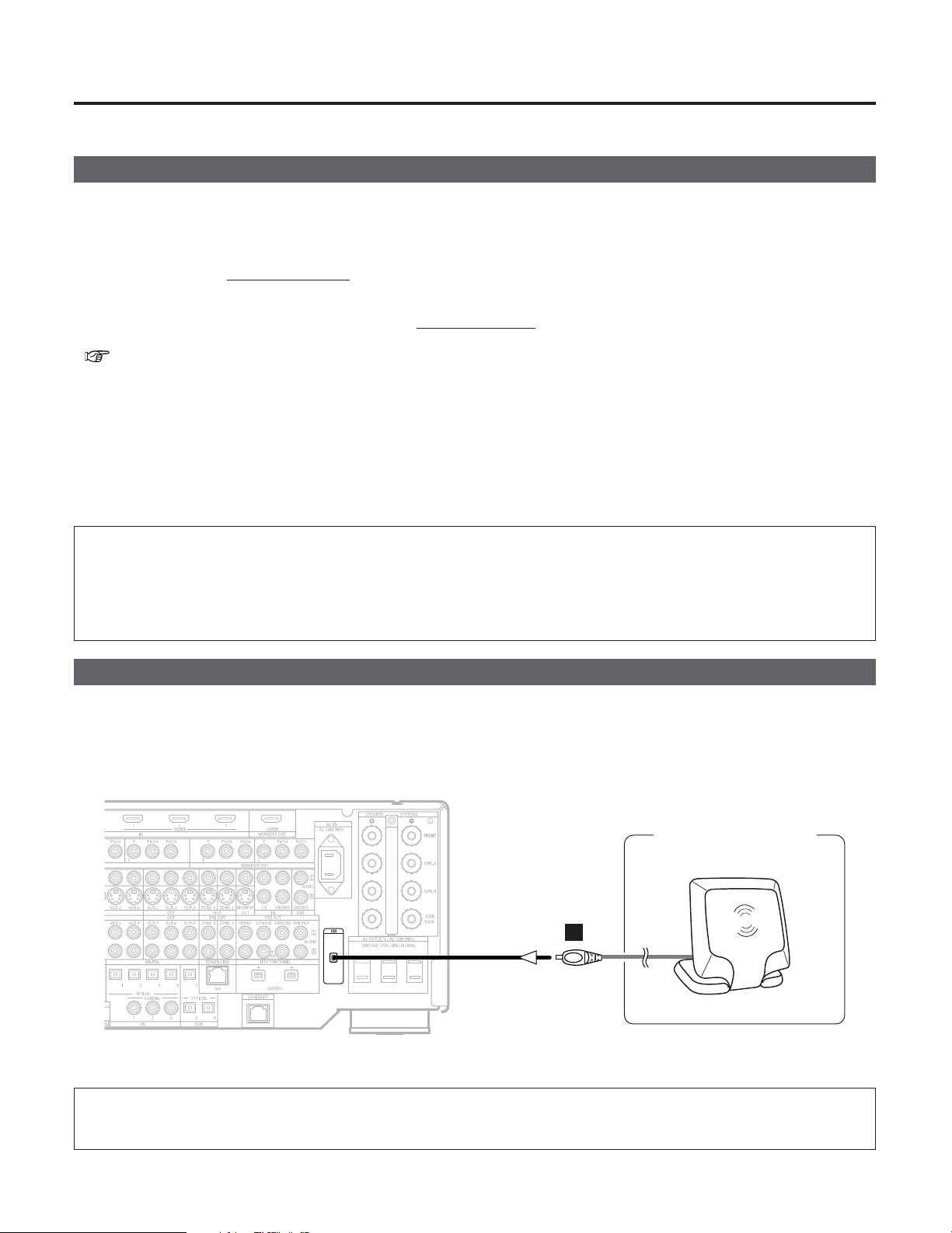
AVR-4806 OPERATING INSTRUCTIONS
–XM Satellite Radio–
AVR-4806 is the XM Ready® receiver. You can receive XM Satellite Radio® by connecting to the XM Connect-and-PlayTM(sold separately) and subscribing the XM service.
XM Radio Overview
2 Introducing XM Satellite Radio
There’s a world of audio listening pleasure beyond AM and FM. XM Satellite Radio. Select from over 150 channels of
music, news, sports, comedy, talk, and entertainment. Coast-to-coast coverage. Digital quality sound. With all music
channels 100% commercial free.
Questions?: Visit www
.xmradio.com.
2 How to Subscribe
Listeners can subscribe by visiting XM on the Web at www
.xmradio.com or by calling XM’s Listener Care at (800) 967-2346.
Customers should have their Radio ID and credit card ready. The Radio ID can be found by selecting channel 0 on the radio.
( “Before Using”)
2 A Warning Against Reverse Engineering
It is prohibited to copy, decompile, disassemble, reverse engineer, or manipulate any technology incorporated in receivers
compatible with the XM Satellite Radio system.
Furthermore, the AMBE® voice compression software included in this product is protected by intellectual property rights
including patent rights, copyrights, and trade secrets of Digital Voice Systems, Inc. The user of this or any other software
contained in an XM Radio is explicitly prohibited from attempting to copy, decompile, reverse engineer, or disassemble the
object code, or in any other way convert the object code into human-readable form. The software is licensed solely for use
within this product.
Hardware and required basic monthly subscription sold separately. Premium Channel available at additional monthly cost.
Installation costs and other fees and taxes, including a one-time activation fee may apply. Subscription fee is consumer only.
All fees and programming subject to change. Subscriptions subject to Customer Agreement available at xmradio.com.
Only available in the 48 contiguous United States. ©2005 XM Satellite Radio Inc. All rights reserved. All other trademarks
are the property of their respective owners.
Connection
• Plug the XM Connect-and-Play antenna into XM terminal on the rear panel.
• Position the XM Connect-and-Play antenna near a south-facing window to receive the best signal.
When making connections, also refer to the operating instructions of the XM Connect-and-Play antenna.
1
XM Connect-and
-Play antenna
A
XM
NOTE:
• Keep the power supply cord unplugged until the XM Connect-and-Play antenna connection have been completed.
Page 2
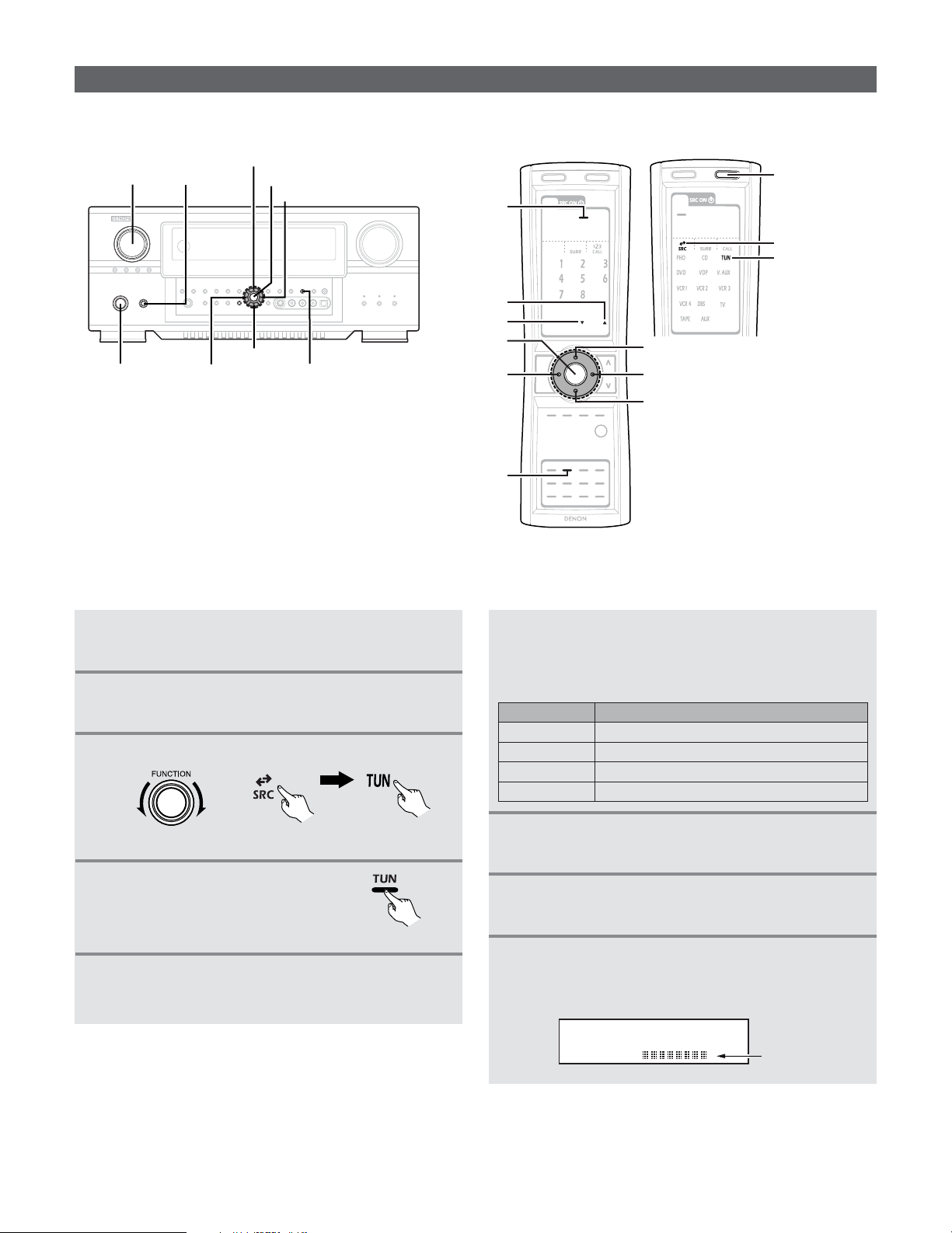
Before Using
• The following buttons are used to operate the XM radio.
2 Checking the XM signal strength and Radio ID
3
Set the input source to “TUNER”.
4
Press the TUNER button on
the remote control unit to
select the TUNER mode.
(Main unit) (Remote control unit) (Remote control unit)
1
5
Watching the display, press the BAND button
to select the XM mode.
(Remote control unit)
Press the POWER switch to turn on the main
unit.
2
Press the ON/STANDBY switch on the main
unit or
ON button on the remote control unit.
7
8
6
9
Press the TUNING ª button to select channel 0
(XM000).
• The Radio ID is displayed.
Press the STATUS button on the main unit
until “SIGNAL” is displayed.
• The display changes as shown below according to
the receiving condition.
Press the STATUS button until the XM channel
(ex.XM001) is displayed.
Adjust the antenna location until
“SIGNAL:GOOD” is displayed.
2
ConditionDisplay
GOOD Signal strength is good
MARGINAL Signal strength is marginal
WEAK Signal strength is poor
NO Loss of the signal
ON/STANDBY
STATUS
POWER
FUNCTION
CURSOR
F
CURSOR
H
CURSOR
D
CURSOR
G
ENTER
TUNER
BAND
ENTER
CURSOR
F
TUNING
•
TUNING
ª
CURSOR
G
CURSOR
CURSOR
H
D
XM000 RADIO ID
Radio ID
TUNER
(Input source)
ON
SOURCE
Page 3

Basic Operation
2 Channel Selection
3
Set the input source to “TUNER”.
4
Press the TUNER button on the remote control
unit to select the TUNER mode.
1
Watching the display, press the BAND button
to select the XM mode.
2
Press the TUNING••orªªbutton to reach the
desired channel.
The channel changes continuously when you press
and hold the TUNING button.
When the artist name and song title are received,
they are displayed.
2 Listening to the XM Satellite Radio
• Check that the remote control is set to AMP or TUNER.
2 Category search
1
Press the CURSORFForGGbutton in the XM
mode.
• The current category name is displayed.
2
Press the CURSORFForGGbutton to select the
category, and pr ess the
CURSOR
DDorHH
button
to select the channel within the selected category.
MEMO
• “LOADING” is displayed while receiving the channel or
information.
3
XM040 DeepTrks
Artist name/Song title
Channel name
Channel number
• Information on the artist name, song title, category and signal level can be checked using the STATUS button on the
main unit.
• The XM Satellite Radio channels can be preset in the same
way as AM/FM band.
Please refer to “Preset Memory” and “Recalling preset stations” in the text of the AVR-4806’s operating instruction.
( page 66, 67)
LOADING
XM040 DeepTrks
•“UPDATING” is displayed while updating encryption code.
UPDATING
XM040 DeepTrks
• When the selected channel is not available, “XM– – –” is displayed.
XM---
CATEGORY SEARCH
XM040 DeepTrks
CAT: Rock
XM040 DeepTrks
Channel Category
Page 4

Troubleshooting
If a problem should arise, first check the following table.
1. Are the connections correct?
2. Have you operated the receiver according to the Operating Instructions?
3. Have you activated the XM Satellite Radio subscription?
If this unit is not operating properly, check the items listed in the table below. Should the problem persist, there may be a malfunction. Disconnect the power immediately and contact your store of purchase.
Denon Brand Company, D&M Holdings Inc.
Printed in Japan 00D 511 4393 006
TOKYO, JAPAN
www.denon.com
Symptom Cause Measures Page
“CHECK ANTENNA” is dis-
played.
•AVR-4806’s XM terminal and the XM Connectand-Play antenna is not properly connected.
• Check that the connection are correct. 1
“NO SIGNAL” is displayed. • The signal cannot be received. • Reposition your XM Connect-and-Play anten-
na.
2
“OFF AIR” is displayed. • The selected channel is not currently broad-
casting.
• Select the another channel. 3
Receiving only XM channels 0
and 1.
• The XM Tuner is not activated. • Contact XM Radio. 1
