Denon AVR-2809 Owner Manual

AV SURROUND RECEIVER
AVR-2809
Owner’s Manual
Bedienungsanleitung
Manuel de l’Utilisateur
Italiano Español Nederlands Svenska
Book 2
v
English Deutsch Français PRESET CODE
Book 1

DEUTSCH FRANCAISENGLISH
CAUTION
RISK OF ELECTRIC SHOCK
DO NOT OPEN
n SAFETY PRECAUTIONS
CAUTION:
TO REDUCE THE RISK OF ELECTRIC SHOCK, DO NOT REMOVE
COVER (OR BACK). NO USER-SERVICEABLE PARTS INSIDE.
REFER SERVICING TO QUALIFIED SERVICE PERSONNEL.
The lightning flash with arrowhead symbol, within an
equilateral triangle, is intended to alert the user to the presence
of uninsulated “dangerous voltage” within the product’s
enclosure that may be of sufficient magnitude to constitute a
risk of electric shock to persons.
The exclamation point within an equilateral triangle is intended
to alert the user to the presence of important operating
and maintenance (servicing) instructions in the literature
accompanying the appliance.
WARNING:
TO REDUCE THE RISK OF FIRE OR ELECTRIC SHOCK, DO NOT
EXPOSE THIS APPLIANCE TO RAIN OR MOISTURE.
• DECLARATION OF CONFORMITY
We declare under our sole responsibility that this product, to which this
declaration relates, is in conformity with the following standards:
EN60065, EN55013, EN55020, EN61000-3-2 and EN61000-3-3.
Following the provisions of 2006/95/EC and 2004/108/EC Directive.
• ÜBEREINSTIMMUNGSERKLÄRUNG
Wir erklären unter unserer Verantwortung, daß dieses Produkt, auf das
sich diese Erklärung bezieht, den folgenden Standards entspricht:
EN60065, EN55013, EN55020, EN61000-3-2 und EN61000-3-3.
Entspricht den Verordnungen der Direktive 2006/95/EC und 2004/108/EC.
• DECLARATION DE CONFORMITE
Nous déclarons sous notre seule responsabilité que l’appareil, auquel se
réfère cette déclaration, est conforme aux standards suivants:
EN60065, EN55013, EN55020, EN61000-3-2 et EN61000-3-3.
D’après les dispositions de la Directive 2006/95/EC et 2004/108/EC.
DENON EUROPE
Division of D&M Germany GmbH
An der Landwehr 19, Nettetal,
D-41334 Germany
CAUTION:
To completely disconnect this product from the mains, disconnect
the plug from the wall socket outlet.
The mains plug is used to completely interrupt the power supply to
the unit and must be within easy access by the user.
PRECAUTION:
Pour déconnecter complètement ce produit du courant secteur,
débranchez la prise de la prise murale.
La prise secteur est utilisée pour couper complètement l’alimentation
de l’appareil et l’utilisateur doit pouvoir y accéder facilement.
VORSICHT:
Um dieses Gerät vollständig von der Stromversorgung abzutrennen,
ziehen Sie bitte den Stecker aus der Wandsteckdose.
Der Netzstecker wird verwendet, um die Stromversorgung zum
Gerät völlig zu unterbrechen; er muss für den Benutzer gut und
einfach zu erreichen sein.
n NOTE ON USE / HINWEISE ZUM GEBRAUCH / OBSERVATIONS RELATIVES A L’UTILISATION
• Avoid high temperatures.
Allow for sufficient heat dispersion when installed in a
rack.
• Vermeiden Sie hohe Temperaturen.
Beachten Sie, dass eine ausreichende Belüftung
gewährleistet wird, wenn das Gerät auf ein Regal gestellt
wird.
• Eviter des températures élevées.
Tenir compte d’une dispersion de chaleur suffisante lors
de l’installation sur une étagère.
• Handle the power cord carefully.
Hold the plug when unplugging the cord.
• Gehen Sie vorsichtig mit dem Netzkabel um.
Halten Sie das Kabel am Stecker, wenn Sie den Stecker
herausziehen.
• Manipuler le cordon d’alimentation avec précaution.
Tenir la prise lors du débranchement du cordon.
• Keep the unit free from moisture, water, and dust.
• Halten Sie das Gerät von Feuchtigkeit, Wasser und Staub
fern.
• Protéger l’appareil contre l’humidité, l’eau et la
poussière.
• Unplug the power cord when not using the unit for long
periods of time.
• Wenn das Gerät längere Zeit nicht verwendet werden
soll, trennen Sie das Netzkabel vom Netzstecker.
• Débrancher le cordon d’alimentation lorsque l’appareil
n’est pas utilisé pendant de longues périodes.
z (For apparatuses with
ventilation holes)
• Do not obstruct the ventilation holes.
• Decken Sie den Lüftungsbereich nicht ab.
• Ne pas obstruer les trous d’aération.
• Do not let foreign objects into the unit.
• Lassen Sie keine fremden Gegenstände in das Gerät
kommen.
• Ne pas laisser des objets étrangers dans l’appareil.
• Do not let insecticides, benzene, and thinner come
in contact with the unit.
• Lassen Sie das Gerät nicht mit Insektiziden, Benzin
oder Verdünnungsmitteln in Berührung kommen.
• Ne pas mettre en contact des insecticides, du
benzène et un diluant avec l’appareil.
• Never disassemble or modify the unit in any way.
• Versuchen Sie niemals das Gerät auseinander zu
nehmen oder zu verändern.
• Ne jamais démonter ou modifier l’appareil d’une
manière ou d’une autre.
I

ENGLISH
CAUTION:
• The ventilation should not be impeded by covering the ventilation openings with items,
such as newspapers, tablecloths, curtains, etc.
• No naked flame sources, such as lighted candles, should be placed on the unit.
• Observe and follow local regulations regarding battery disposal.
• Do not expose the unit to dripping or splashing fluids.
• Do not place objects filled with liquids, such as vases, on the unit.
ACHTUNG:
• Die Belüftung sollte auf keinen Fall durch das Abdecken der Belüftungsöffnungen durch
Gegenstände wie beispielsweise Zeitungen, Tischtücher, Vorhänge o. Ä. behindert
werden.
• Auf dem Gerät sollten keinerlei direkte Feuerquellen wie beispielsweise angezündete
Kerzen aufgestellt werden.
• Bitte beachten Sie bei der Entsorgung der Batterien die örtlich geltenden
Umweltbestimmungen.
• Das Gerät sollte keiner tropfenden oder spritzenden Flüssigkeit ausgesetzt werden.
• Auf dem Gerät sollten keine mit Flüssigkeit gefüllten Behälter wie beispielsweise
Vasen aufgestellt werden.
ATTENTION:
• La ventilation ne doit pas être gênée en recouvrant les ouvertures de la ventilation avec
des objets tels que journaux, rideaux, tissus, etc.
• Aucune flamme nue, par exemple une bougie, ne doit être placée sur l’appareil.
• Veillez à respecter les lois en vigueur lorsque vous jetez les piles usagées.
• L’appareil ne doit pas être exposé à l’eau ou à l’humidité.
• Ne pas poser d’objet contenant du liquide, par exemple un vase, sur l’appareil.
A NOTE ABOUT RECYCLING:
This product’s packaging materials are recyclable and can be reused.
Please dispose of any materials in accordance with the local recycling
regulations.
When discarding the unit, comply with local rules or regulations.
Batteries should never be thrown away or incinerated but disposed of
in accordance with the local regulations concerning battery disposal.
This product and the supplied accessories, excluding the batteries,
constitute the applicable product according to the WEEE directive.
HINWEIS ZUM RECYCLING:
Das Verpackungsmaterial dieses Produktes ist zum Recyceln geeignet und kann wieder
verwendet werden. Bitte entsorgen Sie alle Materialien entsprechend der örtlichen
Recycling-Vorschriften.
Beachten Sie bei der Entsorgung des Gerätes die örtlichen Vorschriften und
Bestimmungen.
Die Batterien dürfen nicht in den Hausmüll geworfen oder verbrannt werden; bitte
entsorgen Sie die Batterien gemäß der örtlichen Vorschriften.
Dieses Produkt und das im Lieferumfang enthaltene Zubehör (mit Ausnahme der
Batterien!) entsprechen der WEEE-Direktive.
UNE REMARQUE CONCERNANT LE RECYCLAGE:
Les matériaux d’emballage de ce produit sont recyclables et peuvent être réutilisés.
Veuillez disposer des matériaux conformément aux lois sur le recyclage en vigueur.
Lorsque vous mettez cet appareil au rebut, respectez les lois ou réglementations en
vigueur.
Les piles ne doivent jamais être jetées ou incinérées, mais mises au rebut conformément
aux lois en vigueur sur la mise au rebut des piles.
Ce produit et les accessoires inclus, à l’exception des piles, sont des produits conformes
à la directive DEEE.
n Contents
Getting Started
Accessories ·····················································································3
Cautions on Handling ·····································································3
Cautions on Installation ·································································3
About the Remote Control Unit ····················································3
Inserting the Batteries ···································································3
Operating Range of the Remote Control Unit ································4
Part Names and Functions ····························································4
Front Panel ·····················································································4
Display ···························································································5
Rear Panel ······················································································6
Remote Control Unit ······································································ 7
Connections
Preparations ····················································································8
Cables Used for Connections ························································8
Video Conversion Function ····························································9
On-Screen Display for Component Video Outputs and
HDMI Output ·················································································9
Speaker Connections ·····································································9
Speaker Installation ········································································9
Speaker Connections ··································································· 10
Connecting Equipment with HDMI Connectors ························11
Connecting the Monitor ·······························································12
Connecting the Playback Components ······································12
Blu-ray Disc Player / DVD Player ················································· 12
Record Player ···············································································13
CD Player ·····················································································13
iPod® ····························································································13
TV/CABLE Tuner ··········································································14
Satellite Receiver ········································································· 14
Connecting the Recording Components ···································· 15
Digital Video Recorder ·································································15
Video Cassette Recorder ·····························································15
CD Recorder / MD Recorder / Tape Deck ····································16
Connections to Other Devices ·····················································16
Video Camera / Game Console ···················································· 16
Component with Multi-channel Output Connectors ···················· 16
External Power Amplifier ·····························································17
Antenna Terminals ······································································· 17
Multi-zone ····················································································18
External Controller ·······································································18
Connecting the Power Cord ························································19
Once Connections are Completed ··············································19
Menu Operations
Operations ·····················································································19
Example of Display of Default Values ········································20
Examples of On-screen Display and Front Display ···················20
Menu Map ·····················································································21
Auto Setup
Preparations ··················································································22
Auto Setup ····················································································23
a Start Menu ·············································································· 23
s Parameter Check ····································································25
Error Messages ············································································25
Manual Setup
Speaker Setup ··············································································26
a Speaker Configuration·····························································26
s Subwoofer Setup ···································································· 27
d Distance ·················································································· 27
f Channel Level ·········································································27
g Crossover Frequency ······························································ 28
h Front Speaker Setup ·······························································28
HDMI Setup ···················································································28
a Color Space ·············································································28
s RGB Range ·············································································28
d Auto Lipsync ···········································································28
f HDMI Audio Out ·····································································28
g HDMI Control ··········································································28
h Power Off Control ···································································29
Audio Setup ··················································································29
a EXT. IN Subwoofer Level ························································29
s 2ch Direct/Stereo ···································································· 29
d Dolby Digital Setup ·································································29
f Auto Surround Mode ······························································30
g EQ Preset················································································30
Zone Setup ····················································································30
a ZONE2 Setup ·········································································· 30
s ZONE3 Setup ·········································································· 30

ENGLISH
Option Setup ·················································································31
a Amp Assign·············································································31
s Volume Control ·······································································32
d Source Delete ·········································································32
f On-Screen Display ··································································32
g Quick Select Name ·································································33
h Trigger Out ··············································································33
j Remote ID Setup ····································································33
k 232C Port ················································································ 33
l Display ····················································································33
A0 Setup Lock ·············································································· 33
Input Setup
Settings Related to Playing Input Sources ································34
a Auto Preset ·············································································34
s Preset Skip ··············································································35
d Preset Name ··········································································· 35
f Video ······················································································· 35
g Input Mode ············································································· 36
h Rename···················································································36
j Source Level ···········································································37
k Assign ·····················································································37
l iPod ························································································· 38
Surround Modes
q Standard Playback ··································································38
Surround Playback of 2-channel Sources ··································38
Playing Multi-channel Sources (Dolby Digital, DTS, etc.)···········39
w DSP Simulation Playback ······················································· 39
e Direct Playback ········································································39
r Stereo Playback ·······································································40
Playback in the PURE DIRECT Mode ········································ 40
Information
Status ····························································································46
a MAIN ZONE ············································································ 46
s ZONE2 / ZONE3 ······································································46
Audio Input Signal ········································································46
HDMI Information ·········································································47
a HDMI Signal Information ························································47
s HDMI Monitor Information ·····················································47
Auto Surround Mode ···································································47
Quick Select ··················································································47
Preset Station ···············································································47
Playback
Preparations ··················································································48
Turning the Power On ··································································48
Selecting the Input Source ···························································48
Operations During Playback ·························································48
Playing Video and Audio Equipment ··········································49
Basic Operation ············································································49
Listening to FM/AM Broadcasts ·················································49
Basic Operation ············································································49
Presetting Radio Stations (Preset Memory) ·································49
Listening to Preset Stations ·························································49
Direct Frequency Tuning ······························································49
RDS (Radio Data System) ····························································50
RDS Search ··················································································50
PTY Search ···················································································50
TP Search ·····················································································51
RT (Radio Text) ·············································································51
iPod® Playback ·············································································51
Basic Operation ············································································51
Listening to Music ·······································································52
Viewing Still Pictures or Videos on the iPod ································52
Remote Control Unit Operations
Main Remote Control Unit (RC-1102) ········································· 56
Operating DENON Audio Components ········································56
Presetting ·····················································································56
Operating Preset Components ····················································56
Setting the Remote ID ································································· 59
Learning Function ········································································59
System Call Function ···································································60
Punch Through Function ······························································ 60
Setting the Time the Backlight Stays Lit ······································61
Adjusting the Backlight’s Brightness ···········································61
Resetting the Main Remote Control Unit ····································61
Sub Remote Control Unit (RC-1106) ···········································61
Amp Assign / Multi-zone Connections and
Operations
Multi-zone Settings with the Amp Assign Function ·················62
Multi-zone Settings and Operations with Zone Output ···········63
Multi-zone Operations ·································································64
Turning the Power On and Off ·····················································64
Selecting the Input Source ···························································64
Adjusting the Volume ···································································64
Turning off the Sound Temporarily ··············································64
Other Information ···························································65
Troubleshooting ·······························································73
Specifications ····································································76
Parameter
Adjusting the parameters ····························································40
Surround Parameter ·····································································41
Surround Parameter ·····································································41
Tone ····························································································· 43
Audyssey Settings ·······································································43
RESTORER ··················································································45
Night Mode ·················································································· 45
Audio Delay ··················································································45
Other Operations and Functions
Other Operations ··········································································53
Playing Super Audio CD ······························································· 53
Recording on an External Equipment (REC OUT mode) ·············· 53
Convenient Functions ··································································54
HDMI Control Function ································································ 54
Channel Level ··············································································55
Fader Function ·············································································55
Quick Select Function ·································································· 55
Personal Memory Plus Function ·················································· 55
Last Function Memory ·································································55
Backup Memory ···········································································55
Resetting the Microprocessor ·····················································55
List of preset codes ·····························End of this manual

Getting Started
r t u
Q1
o
Q0
ENGLISH
Getting Started
Thank you for purchasing this DENON product. To ensure proper
operation, please read these owner’s manuals carefully before using
the product.
After reading them, be sure to keep them for future reference.
Accessories
Check that the following parts are supplied with the product.
q Owner’s manual ......................................................................1
w Getting started ........................................................................1
e Service station list ...................................................................1
r Power cord (Cord length: Approx. 1.6 m) ................................ 1
t Main remote control unit (RC-1102) ........................................1
y LR6/AA batteries (for RC-1102) ...............................................2
u Sub remote control unit (RC-1106) .......................................... 1
i R03/AAA batteries (for RC-1106) .............................................2
o FM indoor antenna ..................................................................1
Q0 AM loop antenna .....................................................................1
Q1 Setup microphone
(DM-A409, Cord length: Approx. 7.6 m) .................................. 1
Cautions on Handling
• Before turning the power switch on
Check once again that all connections are correct and that there are
no problems with the connection cables.
• Power is supplied to some of the circuitry even when the unit is
set to the standby mode. When traveling or leaving home for long
periods of time, be sure to unplug the power cord from the power
outlet.
• About condensation
If there is a major difference in temperature between the inside of
the unit and the surroundings, condensation (dew) may form on
the operating parts inside the unit, causing the unit not to operate
properly.
If this happens, let the unit sit for an hour or two with the power
turned off and wait until there is little difference in temperature
before using the unit.
• Cautions on using mobile phones
Using a mobile phone near this unit may result in noise. If so, move
the mobile phone away from this unit when it is in use.
• Moving the unit
Turn off the power and unplug the power cord from the power
outlet.
Next, disconnect the connection cables to other system units before
moving the unit.
• Note that the illustrations in these instructions may differ from the
actual unit for explanation purposes.
Cautions on Installation
Note:
For proper heat dispersal, do not install this unit in a confined
space, such as a bookcase or similar enclosure.
b Note
b
b
b
Wall
About the Remote Control Unit
In addition to the AVR-2809, the included main remote control unit
(RC-1102) can also be used to operate the equipment listed below.
q DENON system components
w Non-DENON system components
• By setting the preset memory (vpage 56 ~ 58)
• By using the learning function (vpage 59)
Inserting the Batteries
q Lift the clasp and
remove the rear cover.
w Load the two batteries
properly as indicated
by the marks in the
battery compartment.
e Put the rear cover back on.
NOTE
• Replace the batteries with new ones if the set does not operate
even when the remote control unit is operated close to the unit.
• The supplied batteries are only for verifying operation.
• When inserting the batteries, be sure to do so in the proper direction,
following the “q” and “w” marks in the battery compartment.
• To prevent damage or leakage of battery fluid:
• Do not use a new battery together with an old one.
• Do not use two different types of batteries.
• Do not attempt to charge dry batteries.
• Do not short-circuit, disassemble, heat or dispose of batteries in
flames.
• If the battery fluid should leak, carefully wipe the fluid off the inside
of the battery compartment and insert new batteries.
• Remove the batteries from the remote control unit if it will not be in
use for long periods.
• When replacing the batteries, have the new batteries ready and
insert them as quickly as possible.
(RC-1102) (RC-1106)
(RC-1102) (RC-1106)
LR6/AA R03/AAA
Connections Setup Playback Remote Control Multi-zone Information Troubleshooting
Specifications

ENGLISH
q w e
r
tQ1 Q0 o i u y
Q2 Q3 Q4 Q5
W5W6W7W8W9E0E1E2E3E4E5E6
W4Q6 Q7 Q8 Q9 W0 W3W1 W2
Getting Started
Operating Range of the Remote Control
Unit
Point the remote control unit at the remote sensor when operating it.
Connections Setup Playback Remote Control Multi-zone Information Troubleshooting
30°
30°
Approx. 7 m
(RC-1102)
NOTE
The set may function improperly or the remote control unit may not
operate if the remote control sensor is exposed to direct sunlight,
strong artificial light from an inverter type fluorescent lamp or infrared
light.
or
Part Names and Functions
For buttons not explained here, see the page indicated in parentheses ( ).
Front Panel
(RC-1106)
GWith the door openH
Specifications
q Power operation button (ON/STANDBY) ····························· (48)
w Power indicator ······································································· (48)
e Power switch (hON jOFF) ·················································· (48)
r QUICK SELECT buttons / indicators ······································ (48)
t MASTER VOLUME control knob ············································ (48)
y AUDYSSEY DYNAMIC VOLUME indicator ··························· (44)
u HD AUDIO indicator ································································ (39)
i Master volume indicator
o Display
Q0 Remote control sensor ····························································· (3)
Q1 SOURCE SELECT knob ··························································· (48)
Q2 SOURCE button ······································································· (48)
Q3 TUNING PRESET button ························································· (49)
Q4 ZONE2/3 / REC SELECT button ············································· (64)
Q5 VIDEO SELECT button ···························································· (35)
Q6 Headphones jack (PHONES) ··················································· (48)
Q7 ZONE2 ON/OFF button ··························································· (64)
Q8 ZONE3 ON/OFF button ··························································· (64)
Q9 INPUT MODE button ··························································(16, 36)
W0 MENU button ············································································(19)
W1 Cursor buttons (uio p) ························································(19)
W2 CH SEL / ENTER button ·····················································(19, 55)

u yiQ5Q6 oQ0Q1Q2Q4 Q3
wq e r t
W3 RETURN button ········································································(19)
W4 V.AUX INPUT connectors ························································(16)
W5 SETUP MIC jack ······································································· (22)
W6 MULTEQ XT button ································································· (43)
W7 DYNAMIC VOLUME button ···················································· (44)
b About Dynamic Volume
Audyssey Dynamic Volume™ solves the problem of large variations
in volume level between television programs, commercials, and
between the soft and loud passages of movies.
Audyssey Dynamic EQ™ is integrated into Dynamic Volume so that
as the playback volume is adjusted automatically, the perceived
bass response, tonal balance, surround impression, and dialog
clarity remain the same.
b About Dynamic EQ
Audyssey Dynamic EQ solves the problem of deteriorating sound
quality as volume is decreased by taking into account human
perception and room acoustics. Audyssey Dynamic EQ works in
tandem with Audyssey MultEQ® XT to provide well-balanced sound
for every listener at any volume level.
W8 SPEAKERS button ··································································· (48)
W9 SURROUND BACK button ······················································ (43)
E0 STATUS button ······································································· (46)
E1 AUDIO DELAY button ····························································· (45)
E2 RESTORER button ··································································· (45)
E3 DIRECT/STEREO button ························································· (39)
E4 PURE DIRECT button ······························································ (40)
E5 DSP SIMULATION button ······················································· (39)
E6 STANDARD button ·································································· (40)
Display
q Input signal indicators
w Input signal channel indicators
These light when digital signals are input.
e Information display
The input source name, surround mode, setting values and other
information are displayed here.
r Output signal channel indicators
t Front speaker indicator
These light according to the settings of the front A and B
speakers.
y Multi-zone indicators
These light when the power for the respective zone is turned on.
u Master volume indicator
i AUDYSSEY MULTEQ XT indicator
This lights when MultEQ XT is selected.
o Input mode indicators
Q0 Recording output source indicator
This lights when the REC OUT mode is selected.
Q1 NIGHT indicator
This lights when the night mode is selected.
ENGLISH
Getting Started
Connections Setup Playback Remote Control Multi-zone Information Troubleshooting
Q2 RESTORER indicator
This lights when the RESTORER mode is selected.
Q3 AL24 indicator
This lights when AL24 Processing Plus is activated (vpage 67).
Q4 HDMI indicator
This lights when playing using HDMI connections.
Q5 Decoder indicators
These light when the respective decoders are operating.
Q6 Tuner reception mode indicators
This lights according to the reception conditions when the input
source is set to “TUNER”.
• AUTO
This lights when in the auto tuning mode.
• STEREO
In the FM mode, this lights when receiving analog stereo
broadcasts.
• TUNED
This lights when the broadcast is properly tuned in.
• RDS
This lights when receiving RDS broadcasts.
Specifications

ENGLISH
Q3
q w e r t y u i
o
Q0
Q1
Q2
Q3 Q4
Q6 Q5
Q5
Getting Started
Rear Panel
Connections Setup Playback Remote Control Multi-zone Information Troubleshooting
q RS-232C connector ···································································(18)
w REMOTE CONTROL jacks ························································(18)
e TRIGGER OUT jacks ·································································(18)
Specifications
r DOCK CONTROL jack ·······························································(13)
t Speaker terminals (SPEAKERS) ··············································(10)
y SIGNAL GND terminal ·····························································(13)
u AC inlet (AC IN) ·········································································(19)
i AC OUTLET ···············································································(19)
o Digital audio connectors (OPTICAL / COAXIAL)··········· (12 ~ 16)
Q0 COMPONENT VIDEO connectors ······································(12 ,14)
Q1 HDMI connectors ···················································· (11, 12, 14, 15)
Q2 VIDEO / S-VIDEO connectors ·····································(12 ~16, 18)
Q3 Analog audio connectors (AUDIO) ································ (12 ~ 16)
Q4 FM/AM antenna terminals (TUNER ANTENNA)····················(17)
Q5 PRE OUT connectors ·····················································(10, 17, 18)
Q6 EXT. IN connectors ···································································(16)
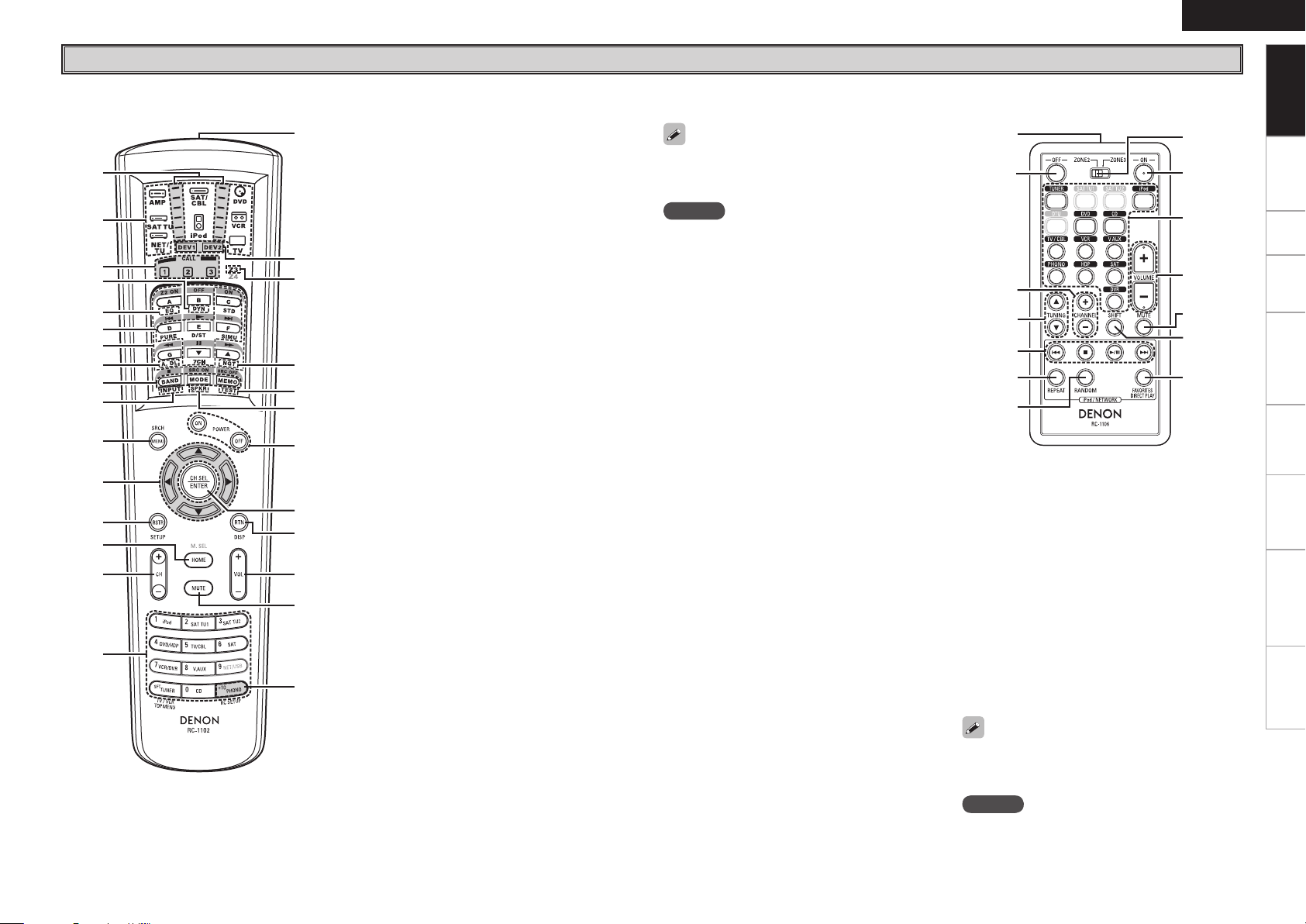
ENGLISH
q
Q0
w
e
t
r
y
u
i
o
Q1
Q3
Q5
Q6
Q4
Q2
Q7
Q8
Q9
W0
W1
W3
W6
W8
W7
W5
W4
W2
q
i
o
Q0
Q1
Q4
Q2
Q3
w
e
r
t
y
u
Remote Control Unit
n Main remote control unit (RC-1102) n Sub remote control unit (RC-1106)
Getting Started
q Signal transmission indicator ··················· (56)
w Mode select buttons ·································· (56)
e Quick select / System call buttons ····· (55, 60)
r DYNAMIC VOLUME button (DYN) ············ (44)
t MultEQ XT button (EQ) ······························ (43)
y Surround mode buttons ····················(38 ~ 40)
• Standard button (STD) ···························(38)
• Pure Direct button (PURE) ······················ (40)
• Direct/Stereo button (D/ST) ··················(39)
• DSP simulation button (SIMU) ··············(39)
• 7CH button ··············································· (39)
u System buttons ····································· (57, 58)
i Audio delay button (A. DL) ························ (45)
o Tuner system buttons ································ (49)
Q0 Input mode button (INPUT) ······················· (36)
Q1 Menu / Search button (MENU / SRCH) ···· (19)
Q2 Cursor buttons (uio p) ························· (19)
Q3 RESTORER button (RSTR) ························· (45)
Q4 HOME button ·············································· (56)
Q5 Channel buttons (CH) ································· (49)
Q6 Input source select /
Number buttons ··································· (48, 49)
Q7 Remote control signal transmitter ············· (4)
Q8 Device select indicators (DEV1 / DEV2) ···(56)
Q9 ZONE3 select indicators (Z3) ····················· (56)
W0 Night button (NGT) ···································· (45)
W1 Test tone button (TEST) ···························· (27)
W2 Front speaker select button (SPKR) ·········(50)
W3 POWER buttons ·········································· (50)
W4 Channel select (CH SEL) /
ENTER button ······································· (19, 55)
W5 Return button (RTN) ·································· (19)
W6 Master volume control buttons (VOL) ·····(48)
W7 Muting button (MUTE) ························(48, 64)
W8 Main remote control unit setup button
(RC SETUP) ·················································(56)
The time for which the backlight stays on can
be changed (vpage 61 “Setting the Time the
Backlight Stays Lit”).
NOTE
• The M. SEL, NET/USB, SAT TU1 and SAT TU2
buttons cannot be used.
• The ZONE2 mode QUICK SELECT (1 ~ 3), A.DL,
NGT, INPUT, SPKR, TEST and surround mode
buttons cannot be used.
• The ZONE4 mode cannot be used.
q Remote control signal transmitter ·············(4)
w Zone power off button (OFF) ···················· (64)
e CHANNEL buttons ······································(61)
r TUNING buttons ·········································(61)
t System buttons ··········································(61)
y REPEAT button ···········································(61)
u RANDOM button ········································(61)
i ZONE2/ZONE3 select switch ···················· (61)
o Zone power on button (ON) ······················ (64)
Q0 Input source select buttons ······················· (64)
Q1 Volume control buttons (VOLUME) ·········(64)
Q2 Muting button (MUTE) ······························ (64)
Q3 SHIFT button ···············································(61)
The FAVORITES DIRECT PLAY button can function
when the control dock for iPod ASD-3N/3W is
used.
NOTE
The DTU, SAT TU1 and SAT TU2 buttons cannot be
used.
Connections Setup Playback Remote Control Multi-zone Information Troubleshooting
Specifications

R
L
R
L
ENGLISH
Getting Started Setup Playback Remote Control Multi-zone Information Troubleshooting
Connections
Connections for all compatible audio and video signal formats
Connections
are described in these owner’s manuals. Please select the types
of connections suited for the equipment you are connecting.
With some types of connections, certain settings must be made
on the AVR-2809. For details, refer to the instructions for the
respective connection items below.
NOTE
• Do not plug in the power cord until all connections have been
completed.
• When making connections, also refer to the operating instructions of
the other components.
• Be sure to connect the left and right channels properly (left with left,
right with right).
• Do not bundle power cords together with connection cables. Doing
so can result in humming or noise.
Preparations
Cables Used for Connections
Select the cables according to the equipment being connected.
Audio cables Video cables
Coaxial digital connections
(Orange)
Optical digital connections
Coaxial digital (75 Ω/ohms pin-plug) cable
Component video connections
(Green)
(Blue)
(Red)
Component video cable
(Y)
(PB/CB)
(PR/CR)
Specifications
Optical cable
Analog connections (stereo)
(White)
(Red)
Stereo pin-plug cable
Analog connections (monaural, for subwoofer)
(Black)
Pin-plug cable
Speaker connections
Speaker cables
S-Video connections
S-Video cable
Video connections
(Yellow)
75 Ω/ohms pin-plug video cable
Audio and video cables
HDMI connections
19-pin HDMI cable
Signal direction
Audio signal: Video signal:
Output
Input
Input
Output
Output
Input
Input
Output
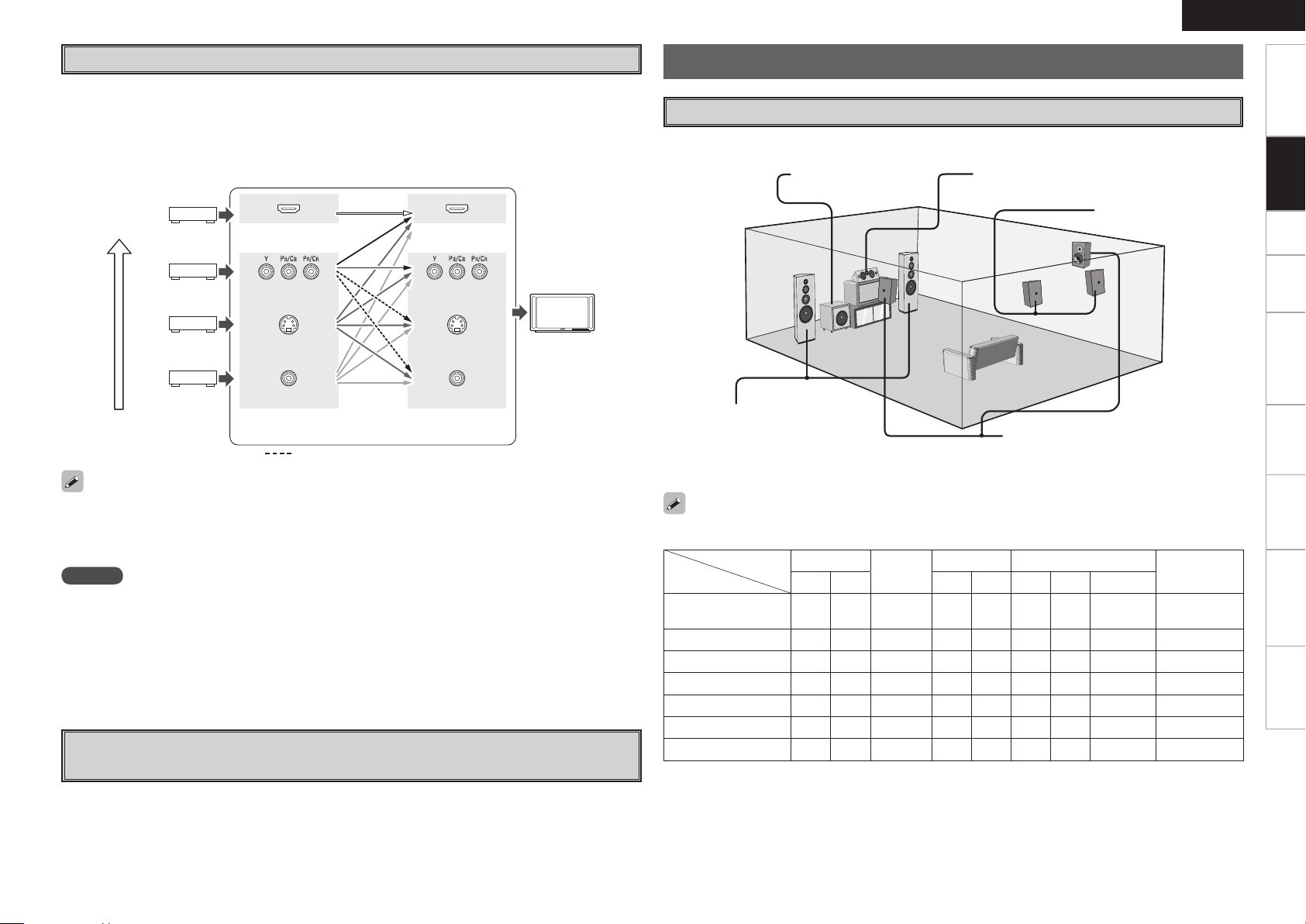
Video Conversion Function
• This function automatically converts various formats of video signals input to the AVR-2809 into the
format used to output the video signals from the AVR-2809 to a monitor.
• The AVR-2809’s video input/output circuitry is compatible with the following four types of video signals:
Digital video signals: HDMI
Analog video signals: Component video, S-Video and Video
GFlow of video signals inside the AVR-2809H
ENGLISH
Speaker Connections
Speaker Installation
The illustration below shows a basic example of installation of the amplifier combined with 8 speakers and
a monitor.
Subwoofer Center speaker
Getting Started Setup Playback Remote Control Multi-zone Information Troubleshooting
Connections
High picture
quality playback
• When not using this function, connect a monitor output with the same type of connector as the video
input connector.
• The resolution of the HDMI input-compatible monitor connected to the AVR-2809 can be checked at
menu “Information” – “HDMI Information” (vpage 47).
HDMI connector
Component video
connectors
S-Video connector
Video connector
Video input
terminals
: When 480i/576i signals are input
HDMI connector
Component video
connectors
S-Video connector
Video connector
Monitor output
terminals
Monitor
NOTE
• HDMI signals cannot be converted into analog signals.
• 1080p component video input signals cannot be output to anything other than component video
connectors.
• 480p/576p, 1080i and 720p component video input signals cannot be converted into S-Video or Video
format.
• When a non-standard video signal from a game machine or some other source is input, the video
conversion function might not operate.
On-Screen Display for Component Video Outputs and HDMI
Output
Front speakers
Place the front speakers to the
sides of the monitor or screen and
as flush with the screen surface as
possible.
The table below shows a typical speaker configuration for the AVR-2809.
7.1-channels
(FRONT A+B)
7.1-channels
6.1-channels
5.1-channels
3.1-channels
2.1-channels
2-channels
FRONT
L R L R L R 1 speaker
S S S S S S S
S S S S S S S
S S S S S
S S S S S
S S S
S S
S S
CENTER
SURROUND SURROUND BACK
– – – – –
– – – – – –
– – – – – – –
Surround speakers
– –
– – –
Surround back speakers
SUBWOOFER
–
–
S S
S
S
S
S
S
Specifications
• When viewing HDMI or component video signals via the AVR-2809, the on-screen display appears when
the MENU button is operated.
• When only HDMI or component video signals are input to the AVR-2809, the characters of the on-screen
display are not displayed over the picture.

w qw q
(R) (L)
w q
w q w q
(L) (R)
*/
w q w q
(L) (R)
ENGLISH
Getting Started Setup Playback Remote Control Multi-zone Information Troubleshooting
Speaker Connections
Example: 5.1 / 7.1-channels
Front speakers A Center speaker Subwoofer
Connections
b L : Left
R : Right
Specifications
Surround speakers
Surround back speakers
When surround back speakers are
connected.
Subwoofer
with built-in
amplifier
Connecting the Speaker Cables
Carefully check the left (L) and right (R) channels and + (red) and – (black) polarities on the speakers being
connected to the AVR-2809, and be sure to interconnect the channels and polarities correctly.
Peel off about 10 mm of sheathing from the tip of the speaker cable,
1
then either twist the core wire tightly or terminate it.
Turn the speaker terminal counterclockwise to loosen it.
2
Insert the speaker cable’s core wire to the hilt into the speaker
3
terminal.
Turn the speaker terminal clockwise to tighten it.
4
NOTE
• Use speakers with an impedance of 6 to 16 Ω/ohms. When using front A and B speakers simultaneously,
use speakers with an impedance of 8 to 16 Ω/ohms.
• Connect the speaker cables in such a way that they do not stick out of the speaker terminals. The
protection circuit may be activated if the core wires touch the rear panel or if the + and – sides touch each
other (v“Protection circuit”).
• Never touch the speaker terminals while the power supply is connected. Doing so could result in electric
shock.
Protection circuit
If the core wires touch the rear panel and the screws etc., or the ± sides touch each other, the protection circuit will be activated and the power indicator will flash red at intervals of 0.5 secs.
If the protection circuit is activated, the speaker output is isolated, and the power supply goes to the
standby state. If the power supply is turned off, after the power supply cord is withdrawn, please confirm that speaker cable and input cable are connected.
Also, if replaying large sound levels by using a speaker having an impedance less than that specified (eg,
4 Ω/ohms), the temperature will rise, and the protection circuit might be activated. The power supply
will go into the standby state, and the power indicator will flash red at 2 second intervals.
In this case, please switch off the power supply, and wait until the AVR-2809 has cooled down, and the
surrounding ventilation is good.
Even if there are no problems with the surrounding ventilation and connections, in the event of the protection circuit becoming activated, due to thinking that the AVR-2809 has failed, please contact DENON
Service center after switching off.
NOTE
For surround back speakers :
• When using just one surround back speaker, connect it to the left channel (SBL).
For ZONE2 / ZONE3 speakers :
• When outputting audio from the surround back speakers with ZONE2 or ZONE3, set to “ZONE2” or
“ZONE3” with “Manual Setup” – “Option Setup” – “Amp Assign” from the menu. For multi-zone
connection and operation, see “Amp Assign / Multi-zone Connections and Operations” (vpage 62,
63).
0
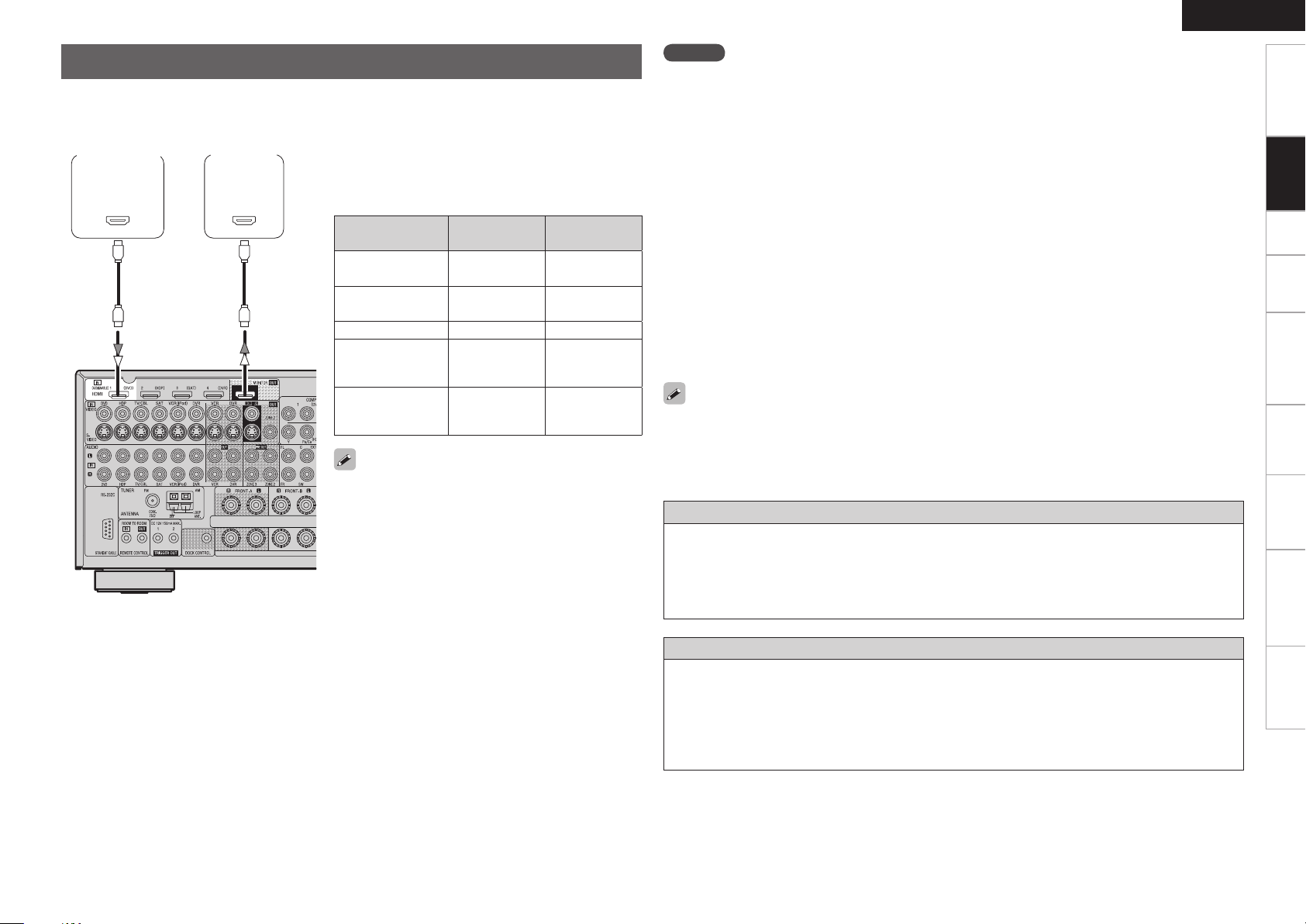
*/
)%.*
065
)%.*
Connecting Equipment with HDMI Connectors
With HDMI connections, the video and audio signals can be transferred with a single cable.
Blu-ray Disc
player /
DVD player
Monitor
b The AVR-2809 is equipped for HDMI version 1.3a. This
version is compatible with other versions, allowing
connection to all components equipped with an HDMI
connector.
b The AVR-2809 is compatible with 30- and 36-bit Deep
Color.
Compatible audio
format
2-channel linear
PCM
Multi-channel linear
PCM
Dolby Digital, DTS Bitstream DVD-Video
DSD
Dolby Digital Plus,
Dolby TrueHD,
DTS-HD
• By default, the HDMI audio signals are output from the
speakers connected to the AVR-2809.
• To output the sound from the TV, make the settings
at menu “Manual Setup” – “HDMI Setup” – “HDMI
Audio Out” – “TV” (vpage 28).
Details
2ch 32-192 kHz
16/20/24 bits
8ch 32-192 kHz
16/20/24 bits
2/5.1ch
2.8224 MHz
1 bit
Bitstream Blu-ray
Discs
(examples)
CD, DVD-Video,
DVD-Audio
DVD-Audio,
Blu-ray
SACD
ENGLISH
NOTE
• The audio signals output from the HDMI connector (sampling frequency, bit rate, etc.) may be restricted
by the connected device.
• Video signals are not output properly when using devices that are not HDCP-compatible.
• Video signals are not output if the input video signals do not match the monitor’s resolution. In this
case, switch the Blu-ray Disc player / DVD player’s resolution to a resolution with which the monitor is
compatible.
• If the menu “Manual Setup” – “HDMI Setup” – “HDMI Audio Out” setting (vpage 28) is set to
“AMP”, the sound may be interrupted when the monitor’s power is turned off.
• Use a cable on which the HDMI logo is indicated (a certified HDMI product) for connection to the HDMI
connector. Normal playback may not be possible when using a cable other than one on which the HDMI
logo is indicated (a non-HDMI-certified product).
• If the monitor or Blu-ray Disc player / DVD player does not support Deep Color, deep color signal transfer
is not possible.
• If the monitor or Blu-ray Disc player / DVD player does not support xvYCC, xvYCC signal transfer is not
possible.
• If the monitor does not support Auto Lipsync Correction function, this function will not work.
• The AVR-2809 is compatible with the HDMI’s CEC (Consumer Electronics Control) function. Please note
the following.
• It may not work depending on the device it is connected to and its setup.
• It does not operate with televisions or players that are not compatible with HDMI’s CEC.
• When the AVR-2809 and Blu-ray Disc player / DVD player are connected using an HDMI cable, also
connect the AVR-2809 and monitor using an HDMI cable.
• If the connected monitor or Blu-ray Disc player / DVD player only has a DVI-D connector, use an HDMI/
DVI converter cable. When using a DVI cable, no audio signals are transmitted.
• Use a Deep Color compatible cable for connection to Deep Color compatible devices.
When connecting with an HDMI/DVI converter cable (adapter)
• HDMI video signals are theoretically compatible with the DVI format.
When connecting to a monitor, etc., equipped with a DVI-D connector, connection is possible using an
HDMI/DVI converter cable, but depending on the combination of components in some cases the video
signals will not be output.
• When connecting using an HDMI/DVI converter adapter, the video signals may not be output properly
due to poor connections with the connected cable, etc.
Getting Started Connections Setup Playback Remote Control Multi-zone Information Troubleshooting
Copyright protection system (HDCP)
In order to play the digital video and audio signals of a Blu-ray, DVD-Video or DVD-Audio disc using HDMI/
DVI connections, both the connected Blu-ray Disc player / DVD player and monitor must be equipped for
a copyright protection system called “HDCP” (High-bandwidth Digital Content Protection).
HDCP is a copy protection technology consisting of data encoding and mutual identification of the
devices.
The AVR-2809 is HDCP-compatible. For details on the Blu-ray Disc player / DVD player or monitor you are
using, refer to its operating instructions.
Specifications
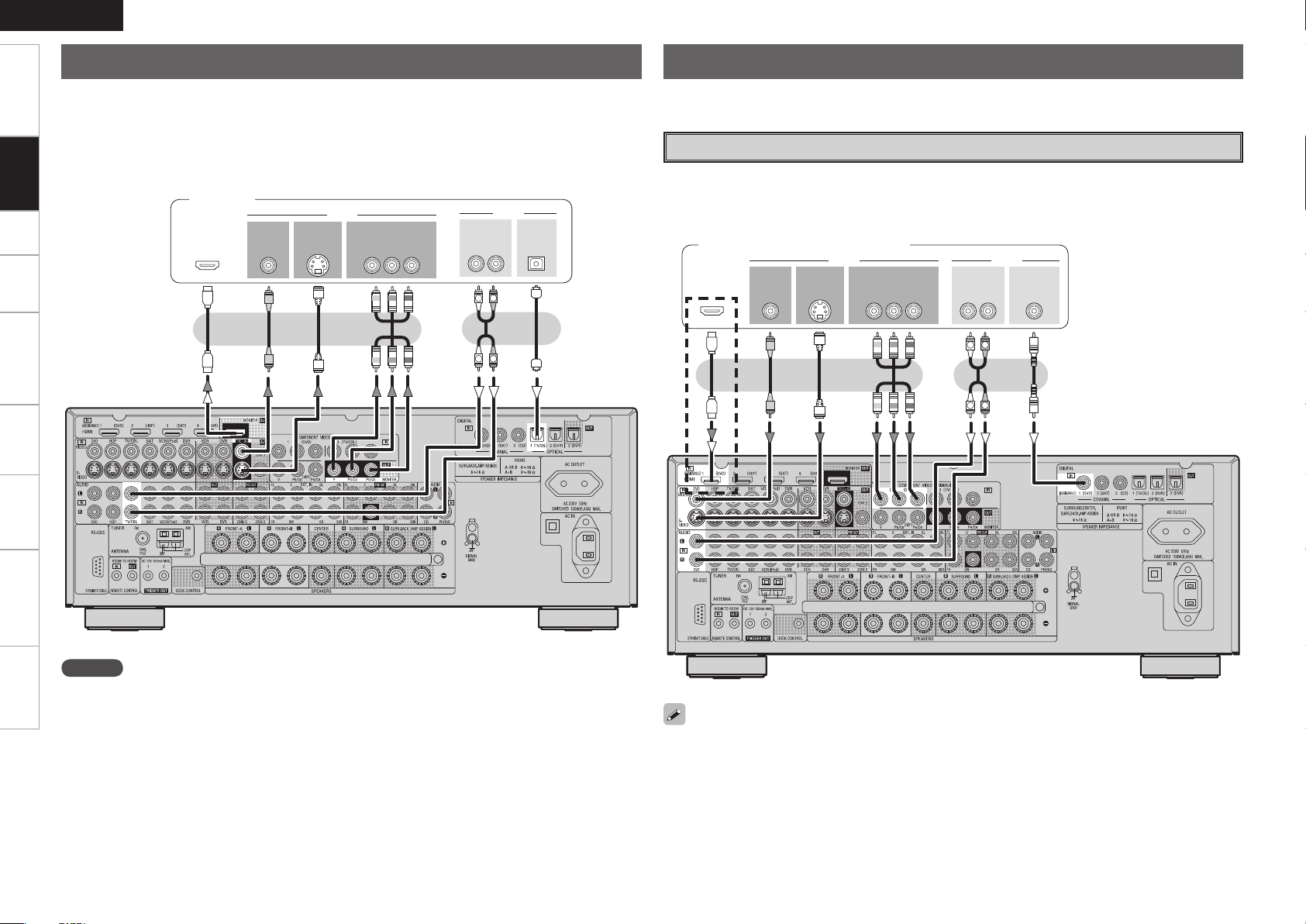
R
L
R
L
47*%&0
065
"6%*07*%&0
$0.10/&/57*%&0
: 1# 13
7*%&0
065 065
"6%*0
$0"9*"-
065
3-
065065
)%.*
R
L
R
L
47*%&0
*/
7*%&0
$0.10/&/57*%&0
: 1# 13
7*%&0
*/
)%.*
*/ */
3-
065
015*$"-
065
"6%*0
"6%*0
ENGLISH
ENGLISH
Getting Started Connections Setup Playback Remote Control Multi-zone Information Troubleshooting
Connecting the Monitor
Connecting the Playback Components
• Select the terminal to use and connect the device (vpage 9 “Video Conversion Function”).
• With HDMI connections, the video and audio signals can be transferred with a single cable.
• To output the audio signals to the monitor with HDMI connections, set menu “Manual Setup” – “HDMI
Setup” – “HDMI Audio Out” to “TV” (vpage 28).
• When you want to listen to TV audio by AVR-2809, connect optical digital or analog.
If the TV you are using has both connection jacks, use the optical digital connection.
Monitor
Carefully check the left (L) and right (R) channels and the inputs and outputs, and be sure to interconnect
correctly.
Blu-ray Disc Player / DVD Player
Select the terminal to use and connect the device.
b When connected to a Blu-ray Disc player, and playing Dolby TrueHD, DTS-HD, Dolby Digital Plus,
connect the HDMI.
Blu-ray Disc player / DVD player
b
Specifications
NOTE
• The component video connectors may be indicated differently on your monitor. For details, see the
monitor’s operating instructions.
• The audio signals output from the HDMI connectors are only the HDMI input signals.
When using an optical cable for the digital audio connection, make the settings at menu “Input Setup”
– “Assign” – “Digital In” (vpage 37).
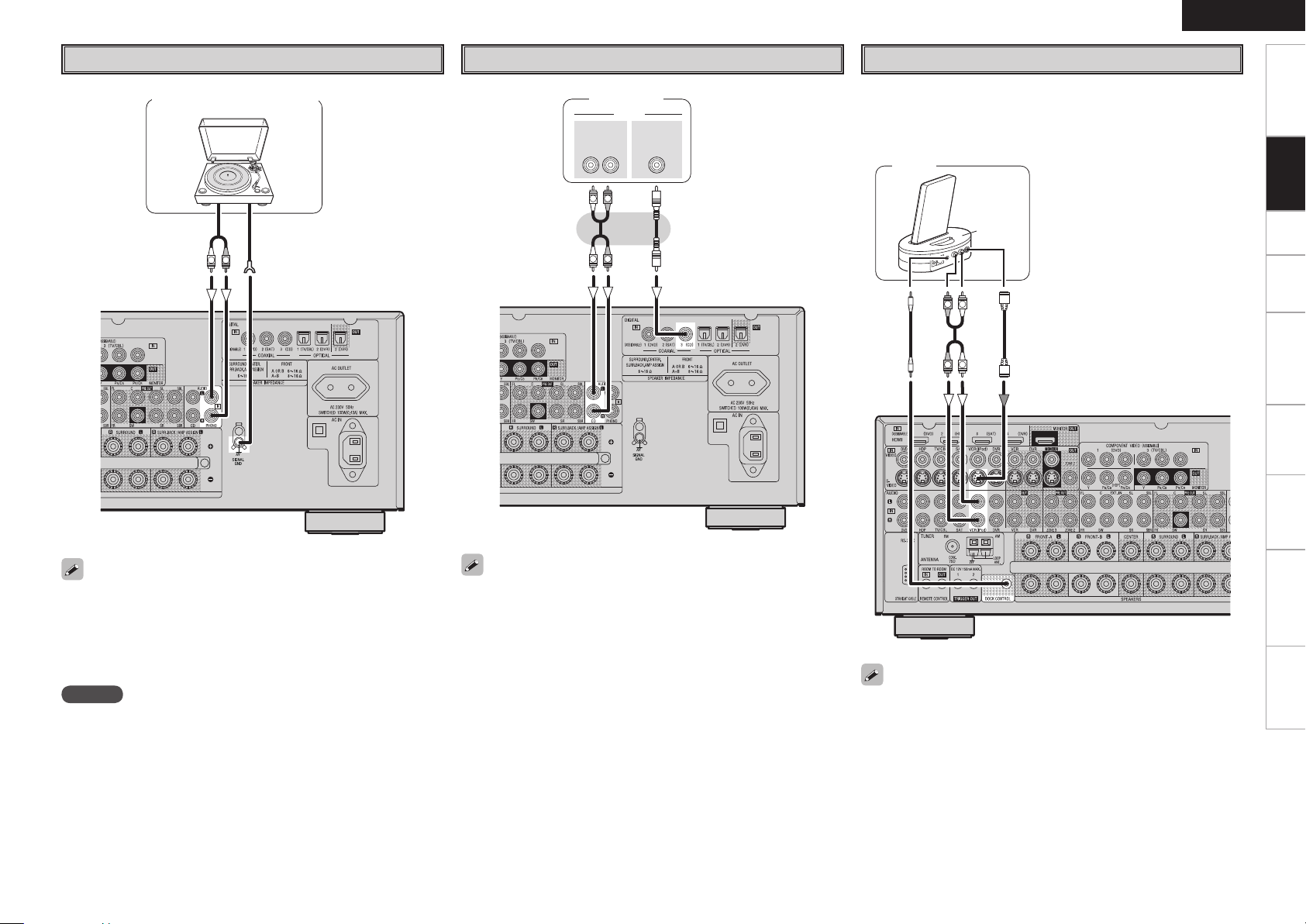
"4%/8
R
L
R
L
R
L
R
L
"6%*0
"6%*0
$0"9*"-
065
3-
065
(/%
"6%*0
065
R
L
Record Player
CD Player
iPod
ENGLISH
®
Getting Started Connections Setup Playback Remote Control Multi-zone Information Troubleshooting
Turntable (MM cartridge)
CD player
Use a DENON control dock for iPod (ASD-1R, ASD-3N or ASD-3W sold
separately) to connect the iPod to the AVR-2809. For instructions on
the control dock for iPod settings, refer to the control dock for iPod’s
operating instructions.
iPod
• When connecting a record player with an MC cartridge, use a
commercially available MC head amplifier or a step-up transformer.
• Induction humming (a booming sound) may be produced from the
speakers if the volume is raised with no record player connected.
• With some record players, noise may be generated when the ground
wire is connected. If so, disconnect the ground wire.
NOTE
The AVR-2809’s SIGNAL GND terminal is meant to reduce noise when
a record player is connected. This is not a safety ground terminal.
When using an optical cable for the digital audio connection, make the
settings at menu “Input Setup” – “Assign” – “Digital In” (vpage
37).
Specifications
• With the default settings, the iPod can be used connected to the
VCR (iPod) connector.
• To assign the iPod to a connector other than VCR (iPod), make the
settings at menu “Input Setup” – “(input source to which iPod Dock
assigned)” – “Assign” – “iPod Dock” (vpage 37).

R
L
R
L
47*%&0
065
"6%*07*%&0
$0.10/&/57*%&0
: 1# 13
7*%&0
065 065
"6%*0
3-
065
015*$"-
065
R
L
R
L
47*%&0
065
"6%*07*%&0
7*%&0
065 065
$0"9*"-"6%*0
3-
065
065
)%.*
ENGLISH
ENGLISH
Getting Started Connections Setup Playback Remote Control Multi-zone Information Troubleshooting
TV/CABLE Tuner
Satellite Receiver
Select the terminal to use and connect the device.
TV tuner
Select the terminal to use and connect the device.
DBS / BS tuner
When using a coaxial cable for the digital audio connection, make the settings at menu “Input Setup”
– “Assign” – “Digital In” (vpage 37).
Specifications
• When using an optical digital cable for the digital audio connection, make the settings at menu “Input
Setup” – “Assign” – “Digital In” (vpage 37).
• When using a component video cable for the video connection, make the settings at menu “Input Setup”
– “Assign” – “Component In” (vpage 37).

Connecting the Recording Components
R
L
R
L
R
L
R
L
47*%&0 47*%&0
*/
3-3-
065
*/
"6%*0 "6%*07*%&07*%&0
065*/
015*$"- 015*$"-
*/
"6%*0 "6%*0
065
7*%&0 7*%&0
065
065
)%.*
R
L
R
L
R
L
R
L
47*%&0 7*%&0
*/
3-3-
*/
*/
065
"6%*0 "6%*07*%&0 7*%&0
065
"6%*0 "6%*07*%&0 47*%&0
065
Carefully check the left (L) and right (R) channels and the inputs and outputs, and be sure to interconnect
correctly.
Digital Video Recorder
Select the terminal to use and connect the device.
Digital video recorder
ENGLISH
Getting Started Connections Setup Playback Remote Control Multi-zone Information Troubleshooting
Video Cassette Recorder
Select the terminal to use and connect the device.
Video cassette recorder
• Make analog connections if you wish to record analog audio signals.
• When recording via the AVR-2809, the playback device´s cable must be of the same type as the cable
used to connect the AVR-2809´s DVR OUT connector.
Example: TV IN → S-Video cable : DVR OUT → S-Video cable
TV IN → Video cable : DVR OUT → Video cable
• When using a component video cable for the video connection, make the settings at menu “Input Setup”
– “Assign” – “Component In” (vpage 37).
NOTE
Do not connect the output of the component connected to the AVR-2809’s OPTICAL2 output connector to
any input connector other than OPTICAL2.
• When recording via the AVR-2809, the playback device’s cable must be of the same type as the cable
used to connect the AVR-2809’s VCR OUT connector.
Example: TV IN → S-Video cable : VCR OUT → S-Video cable
TV IN → Video cable : VCR OUT → Video cable
• When using a component video cable for the video connection, make the settings at menu “Input Setup”
– “Assign” – “Component In” (vpage 37).
Specifications

R
L
R
L
R
L
R
L
R
L
R
L
46#
800'&3
$&/5&3 463306/%
#"$,
3-
463306/%
3-
'30/5
3-
"6%*0
R
L
R
L
47*%&0
065
"6%*07*%&0
7*%&0
065 065
015*$"-"6%*0
3-
065
ENGLISH
3-3-
*/065
"6%*0"6%*0
"6%*0 "6%*0
R
L
R
L
R
L
R
L
ENGLISH
Getting Started Connections Setup Playback Remote Control Multi-zone Information Troubleshooting
CD Recorder / MD Recorder / Tape Deck
Select the terminal to use and connect the device.
CD recorder /
MD recorder /
Tape deck
Connections to Other Devices
Carefully check the left (L) and right (R) channels and the inputs and outputs, and be sure to interconnect correctly.
Video Camera / Game Console
Video camera / Game console
Component with Multi-channel Output
Connectors
Blu-ray Disc player / DVD player /
External decoder
Specifications
• Make analog connections if you wish to record analog audio signals,
or digital connections if you wish to record digital audio signals,
depending on the types of connectors on the components being
used.
• When recording via the AVR-2809, the playback device´s cable must
be of the same type as the cable used to connect the AVR-2809´s
VCR OUT connector.
Example: CD IN → Analog cable : VCR OUT → Analog cable
• To play the analog input signals input to the EXT. IN connectors,
press the INPUT MODE button on the main unit or INPUT button
on the main remote control unit and select “EXT. IN” or make the
settings at menu “Input Setup” – “Input Mode” – “Input Mode”
– “EXT. IN” (vpage 36).
• The video signal can be connected in the same way as a Blu-ray Disc
player / DVD player (vpage 12).

R
L
R
L
R
L
R
L
R
L
R
L
46#
800'&3
$&/5&3 463306/%
#"$,
3-
463306/%
3-
'30/5
3-
"6%*0
External Power Amplifier
ENGLISH
Getting Started Connections Setup Playback Remote Control Multi-zone Information Troubleshooting
Antenna Terminals
Power amplifier
When using just one surround back speaker, connect it to the left
channel (SBL).
An FM antenna cable plug can be connected directly.
Direction of broadcasting station
FM
antenna
AM loop antenna
(supplied)
75 Ω/ohms
Coaxial cable
FM indoor
antenna
(supplied)
Ground
AM outdoor
antenna
n AM loop antenna assembly
Remove the vinyl tie and take out
the connection line.
Bend in the reverse direction.
a. With the antenna on top of any
stable surface.
Mount
Installation hole Mount
on wall, etc.
Connection of AM antennas
1. Push the lever. 2. Insert the conductor. 3. Return the lever.
NOTE
• Do not connect two FM antennas simultaneously.
• Even if an external AM antenna is used, do not disconnect the AM
loop antenna.
• Make sure the AM loop antenna lead terminals do not touch metal
parts of the panel.
b. With the antenna attached to a
wall.
Specifications

R
L
R
L
"6%*0
3-
*/*/
7*%&0
"6%*07*%&0
"69
065
ENGLISH
Getting Started Connections Setup Playback Remote Control Multi-zone Information Troubleshooting
Multi-zone
External Controller
ZONE2 or ZONE3 Pre-out Connections
• If another power amplifier or pre-main (integrated) amplifier is connected, the ZONE2 or ZONE3 pre-out
(variable or fixed level) connectors can be used to play a different program source in ZONE2 or ZONE3
the same time (vpage 62 ~ 64).
• When using an S-Video cable or a video cable for connection between the AVR-2809 and an input device,
connect to the video connectors.
• The ZONE2 video out is only for ZONE2.
Pre-main amplier
(ZONE2 or ZONE3)
Monitor (ZONE2)
Trigger output jack
The power of an external device equipped with
a trigger input jack can be turned on and off in
association with operations on the AVR-2809.
For details, see menu “Manual Setup” – “Option
Setup” – “Trigger Out” (vpage 33).
• Output: DC 12 V 150 mA MAX.
Check the trigger input conditions of the
connected device.
RS-232C connector
This connector is used for an external controller.
b If you wish to control the AVR-2809 from
an external controller using the RS-232C
connector, perform the operation below
beforehand.
q Turn on the AVR-2809’s power.
w Turn off the AVR-2809’s power from the
external controller.
e Check that the AVR-2809 is in the standby
mode.
• When using in combination with an RF Remote
Controller (RC-7000CI, sold separately) or RF
Remote Receiver (RC-7001RCI, sold separately)
two-way communication with an RF Remote
Controller is possible.
The AVR-2809’s status information as well as
iPod can be browsed watching the RF Remote
Controller’s display. For details, refer to the
operating instructions of the respective devices.
• When used in combination with an RF Remote
Controller or RF Remote Receiver, make the
settings at menu “Manual Setup” – “Option
Setup” – “232C Port” – “2Way Remote”
(vpage 33).
• On the menu, when setting “Manual Setup”
– “Option Setup” – “232C Port” to “2Way
Remote”, you cannot use the RS-232C connector
as an external controller (vpage 33).
Specifications
Extension jack for future use.
(Connect devices corresponding
with room to room function to
this jack.)
Infrared
retransmitter
Input
Output
Infrared
sensor
NOTE
• For the audio output, use high quality pin-plug cords so that no induction humming or noise is produced.
• For instructions on installing and operating separately sold devices, refer to the respective devices’
operating instructions.
• To conduct multi-zone playback, see “Amp Assign / Multi-zone Connections and Operations” (vpage
62, 63).

NOTE
• Insert the AC plugs securely. Incomplete connections could cause
noise.
• Only use the AC outlet to plug in audio equipment. Do not use
them as power supplies for hairdryers or anything other than audio
equipment.
Wait until all connections have been completed before connecting the
power cord.
To household
power outlet
(AC 230 V, 50 Hz)
Power cord
(supplied)
Connecting the Power Cord
Connection to the AC outlet
• This outlet supply power to external
audio devices.
• The power supplied from this outlet turns
on and off together with the set’s power
switch.
• Audio equipment with a total power
consumption of 100 W (0.43 A) can be
connected.
Turning the Power On (vpage 48)
Once Connections are
Completed
Menu Operations
With the AVR-2809, settings and operations for most functions can be
performed by operating while looking at the menus displayed on the
monitor screen.
1
Press MENU.
The menu is displayed.
b To operate from the main remote control unit, be sure to set the
remote control unit to the AMP mode.
2
Press ui to select the item you want to set, then
press ENTER.
3
Press ui again to select the item you want to set,
then press ENTER.
4
To change the setting:
Press ui to select the item you want to change, then
press o p to change the setting.
b To return to the previous item, press RETURN.
b Select “Default Yes”, then press o to reset to the default
setting.
5
Press ENTER to enter the setting.
6
Press MENU to fi nish.
Operations
The same operation is possible on the main unit or main remote
control unit.
When MENU is pressed, the settings made up to that point are entered
and the settings menu screen turns off.
Getting Started Connections Setup Playback Remote Control Multi-zone Information Troubleshooting
ENGLISH
Specifi cations
Button located on both the main unit
and the remote control unit
BUTTON
Button only on the main unit
<BUTTON>
Button only on the remote control unit
[BUTTON]
Symbols used to indicate buttons in this manual
ENTER
RETURN
uiop
MENU
uiop
ENTER
RETURN
MENU
[ AMP]

[Selectable items]
A B A + B
Example of Display of Default
Values
In lists of selectable items or adjustable ranges, the item
surrounded by a border is the default value.
Examples of On-screen Display and Front Display
MENU
1.Auto Setup
2.Manual Setup
3.Input Setup
4.Parameter
5.Information
GOn-screen displayHGFront displayH
* ME N U
A ut o S e t u p
* St a r t M e n u
S ta r t •
1-1.Start Menu
Step1:Speaker Detection
Audyssey
MultEQ XT
at ear height at
Front Sp. A
Amp Assign
Start
Cancel
Please place microphone
main listening position.
3-1.Assign
Digital In : OPT1
iPod Dock : None
* As s i g n
D ig i t a l : • O P T 1 –
Screen title
Submenu title
Press o to execute
Press op to change the setting
Current setting
Currently selected line
Some typical examples are described below.
* Re n a m e : D V D
R en a m e • – C l e a r
Default
:
DVD DV
3-4.Rename
Yes
Default
:
DVD DVD-3930
3-4.Rename
Yes
* Re n a m e : D V D
• D V ¡ –
When highlighted, press i to select
“Default Yes”.
Use op to change the character input
position.
Use ui to input characters.
The selected setup menu number is shown in the master volume indicator section of the display.
0
Getting Started Connections Setup Playback Remote Control Multi-zone Information Troubleshooting
ENGLISH
Specifi cations

Getting Started Connections Setup Playback Remote Control Multi-zone Information Troubleshooting
Menu Map
MENU
1.Auto Setup
2.Manual Setup
3.Input Setup
4.Parameter
5.Information
Auto Setup
(vpage 22 ~ 25)
n Start Menu
• Step 1: Speaker Detection
• Step 2: Measurement
• Step 3: Calculation
• Step 4: Check
• Step 5: Store
n Parameter Check
• Speaker Confi guration Check
• Distance Check
• Channel Level Check
• Crossover Frequency Check
• EQ Check
• Restore
Manual Setup
(vpage 26 ~ 33)
n Speaker Setup (vpage 26 ~ 28)
• Speaker Confi guration
• Subwoofer Setup
• Distance
• Channel Level
• Crossover Frequency
• Front Speaker Setup
n HDMI Setup (vpage 28, 29)
• Color Space
• RGB Range
• Auto Lipsync
• HDMI Audio Out
• HDMI Control
• Power Off Control
n Audio Setup (vpage 29, 30)
• EXT. IN Subwoofer Level
• 2ch Direct/Stereo
• Dolby Digital Setup
• Auto Surround Mode
• EQ Preset
n Zone Setup (vpage 30, 31)
• ZONE2 Setup
• ZONE3 Setup
n Option Setup (vpage 31 ~ 33)
• Amp Assign
• Volume Control
• Source Delete
• On-Screen Display
• Quick Select Name
• Trigger Out
• Remote ID Setup
• 232C Port
• Display
• Setup Lock
Parameter
(vpage 40 ~ 45)
n Surround Parameter
• Mode
• Cinema EQ
• DRC
•
Dynamic Range Compression
• LFE
• Center Image
• Panorama
• Dimension
• Center Width
• Delay Time
• Effect
• Effect Level
• Room Size
• AFDM
• SB CH Out
• SW ATT
• Subwoofer
n Tone
• Tone Control
• Bass
• Treble
n Audyssey Settings
• MultEQ XT
• Dynamic EQ
• Dynamic Volume
• Setting
n RESTORER
n Night Mode
n Audio Delay
Information
(vpage 46, 47)
n Status
• MAIN ZONE
• ZONE2
• ZONE3
n Audio Input Signal
n HDMI Information
n Auto Surround Mode
n Quick Select
n Preset Station
Input Setup
(vpage 34 ~ 38)
n TUNER (FM/AM)
• Auto Preset
• Preset Skip
• Preset Name
• Video
• Input Mode
• Rename
• Source Level
n PHONO
• Video
• Input Mode
• Rename
• Source Level
n CD, DVD, HDP, TV/ CBL, SAT,
VCR, DVR, V.AUX,
• Assign
• Video
• Input Mode
• Rename
• Source Level
• iPod
ENGLISH
Specifi cations

Getting Started Connections Setup Playback Remote Control Multi-zone Information Troubleshooting
ENGLISH
Auto Setup
Preparations
• Audyssey MultEQ® XT automatically measures the acoustical
problems in the listening environment to create the best audio
experience for your home theater.
• Audyssey MultEQ XT optimizes a large listening area where one or
more listeners are seated.
Measurements are performed by placing the calibrated microphone
(DM-A409) successively at multiple positions throughout the
listening area as shown in Example q. For best results, it is strongly
recommended to measure 6 positions so that the measurements
have the proper spatial weighting.
Even if the listening environment is small as shown in Example w,
measuring at multiple points throughout the listening environment
results in more effective correction.
To make manual adjustments to the settings, see pages 26 ~ 28.
About the main listening position (*M)
The main listening position refers to the most central position where
one would normally sit within the listening environment.
MultEQ XT uses the measurements from this position to calculate
speaker distance, level, polarity, and the optimum crossover value
for the subwoofer.
*
M
*
M
Example q Example w
( :Measuring positions)
1
Connect the included calibrated setup microphone to
the SETUP MIC jack on the main unit.
The auto setup screen appears automatically.
2
Place the microphone at ear height on a tripod or stand
with the microphone pointing directly up towards the
ceiling.
b Do not hold the microphone in your hand during measurements.
Be sure that the path from microphone to the speakers is not
blocked by objects. Avoid placing the microphone close to a seat
back or wall as sound refl ections may give inaccurate results.
Sound
receptor
Setup
microphone
When using a subwoofer, make the following settings before starting
the auto setup procedure:
• Defeat the volume and crossover controls if possible
• If this is not possible then set
•
Volume: “12 o’clock” position
•
Crossover frequency: “Maximum/Highest Frequency”
•
Low pass fi lter: “Off”
•
Standby mode: “Off”
Specifi cations
Button located on both the main unit
and the remote control unit
BUTTON
Button only on the main unit
<BUTTON>
Button only on the remote control unit
[BUTTON]
Symbols used to indicate buttons in this manual
NOTE
• Do not disconnect the setup microphone until the auto setup
procedure is completed.
• When using headphones, unplug the headphones before starting
the auto setup procedure.
MASTER
VOLUME
uio
RETURN
ENTER
[ AMP]
MASTER VOLUME
ENTER
uio
RETURN
SETUP MIC jack

Getting Started Connections Setup Playback Remote Control Multi-zone Information Troubleshooting
ENGLISH
About the Auto Setup
The Audyssey MultEQ XT auto setup function detects the presence
of each speaker and automatically calculates the speaker size, channel
level, distance, and optimal crossover frequency setting. Audyssey
MultEQ XT corrects acoustical distortions within the listening area.
Before starting, connect and position all of your speakers.
Once started, MultEQ XT will play a series of test tones through each
speaker.
a Start Menu
The settings found at this stage are applied automatically.
GAuto setup fl owH
Step 1: Speaker Detection
Step 2: Measurement
Step 3: Calculation
Step 4: Check
Step 5: Store
NOTE
• Loud test sounds may be played during Audyssey MultEQ XT
automatic speaker setup. This is part of normal operation. If there
is background noise in room, these test signals will increase in
volume.
• Do not stand between the speakers and setup microphone or allow
obstacles in the path while the measurements are being made. This
will cause inaccurate readings.
• Make the room as quiet as possible. Background noise can disrupt
the room measurements. Close windows, silence cell phones,
televisions, radios, air conditioners, fl uorescent lights, home
appliances, light dimmers, or other devices as measurements may
be affected by these sounds.
Cell phones should be placed away from all audio electronics during
the measurement process as Radio Frequency Interference (RFI)
may cause measurement disruptions (even if the cell phone is not in
use).
• Operating MASTER VOLUME during the measurements will cancel
the measurements.
Auto Setup
Optimize settings for speakers in use.
n Front Speaker
The front speaker to be measured can be selected ahead of time
here.
[Selectable items]
A
: Output test tone from front speakers A.
B
: Output test tone from front speakers B.
A+B
: Output test tone from front speakers A and B.
n Amp Assign
Advanced setting : changes power amplifi er assignment.
You can use the surround back speaker for multi-zone, and for front
channel bi-amp use. (Default : 7.1ch)
For details, refer to “Amp Assign” (vpage 31).
Specifi cations
Step 1 : Speaker Detection
NOTE
Do not change the speaker connections or subwoofer volume after
“Step 1”.
The speaker connection and polarity are detected at the fi rst
measurement position (main listening position). The following
attributes are also determined at this time: “Speaker Size”, “Speaker
Distance”, “Channel Level”, “Crossover Frequency”.
q Select “Start 0”, then press o.
w Select “Next 0”, then press o.
• If an error message appears during the measurements, check “Error
Messages”, take the advised action, then start the measurements
again (vpage 25).
• If the result differs from the actual connection status or an error
message appears, use i to on-screen display “Retry 0” and then
press o to repeat the measurement.
• If the result still differs from the actual connection status after
re-measurement or the error message still appears, it is possible
that the speakers are not connected properly. Turn the AVR-2809
off, check the speaker connections and repeat the measurement
process from the beginning.
F Menu screen F
q
w
1-1.Start Menu
Step1:Speaker Detection
Audyssey
MultEQ XT
at ear height at
Front Sp. A
Amp Assign
Start
Cancel
Please place microphone
main listening position.
Next
Retry
Front Sp.
Center Sp.
Subwoofer
Surround Sp.
S.Back Sp.
Auto Setup
Step1:Speaker Detection
Audyssey
MultEQ XT
Yes
Yes
Yes
Yes
Yes
2spkrs
n To cancel Auto Setup
Press ui to select “Cancel 0”, then press o.
b Before starting Auto Setup (vq)
If adjustment to the environment is necessary, set the following items
before proceeding.
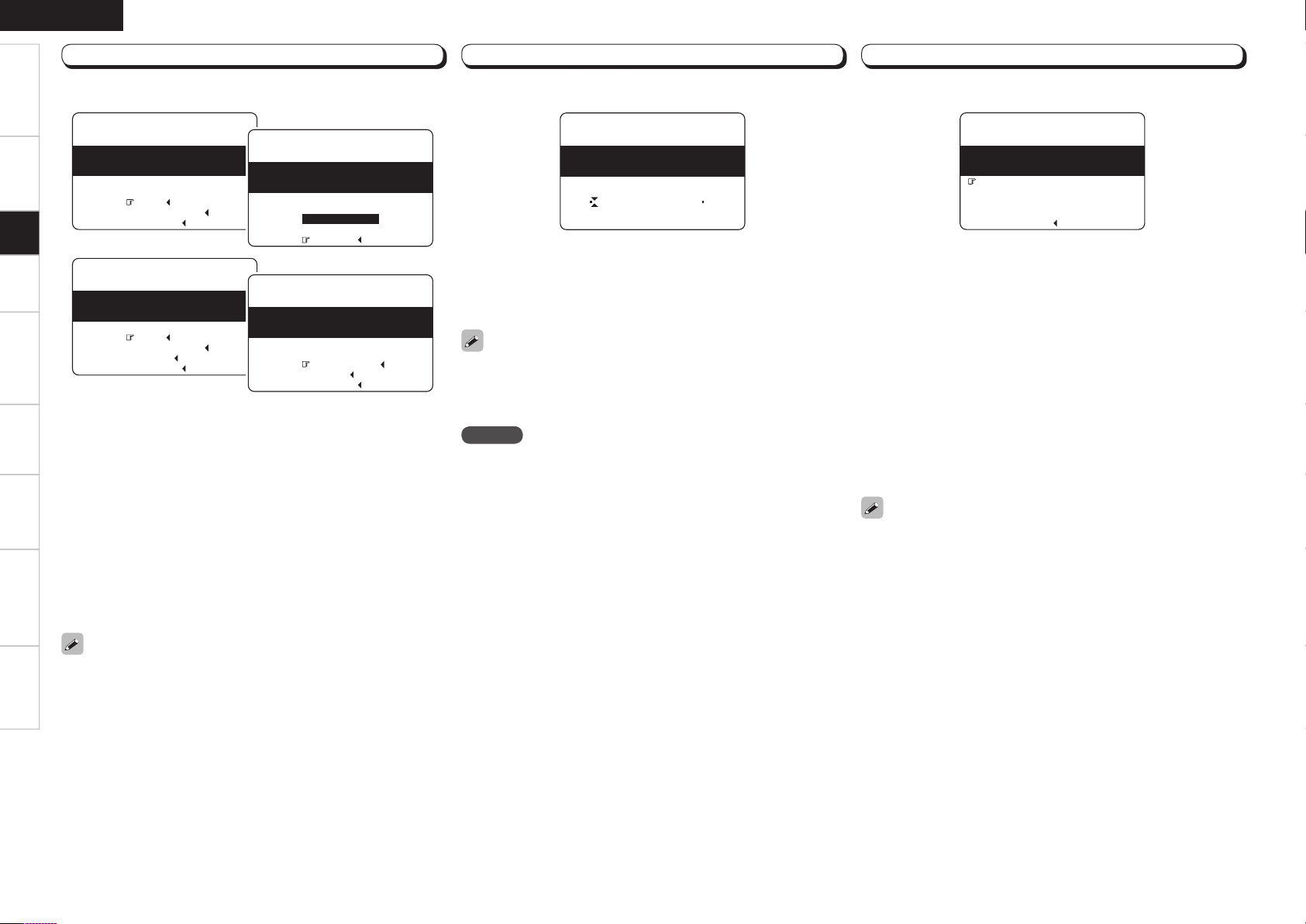
Getting Started Connections Setup Playback Remote Control Multi-zone Information Troubleshooting
ENGLISH
Step 2 : Measurement
q Select “Next 0”, then press o.
• The measurement of the 2nd position starts.
• Select “Calculate 0” with i, and press o to proceed to Step 3.
w Move the microphone to the 3rd position and press o.
• The measurement of the 3rd position starts.
• Select “Calculate 0” with i, and press o to proceed to Step 3.
e Perform repeatedly through the 6th position or more. A maximum
of 8 positions can be measured.
r “All the measurements were fi nished.” is displayed on the on-
screen display, when you have completed measurements in 8th
positions.
• Select “Calculate 0”, and press o to proceed to Step 3.
After completing a measurement position, move the microphone to
the next position.
Measure at least 6 positions: the main listening position and 5 other
surrounding positions. Although it is allowable to measure less than 6
positions, it is recommended to measure 6 or more positions (with a
maximum of 8 positions) for best results.
Step 3 : Calculation
The values obtained from the measurements are automatically
analyzed and the attributes for each of the speakers in the listening
area are determined.
q Select “Calculate 0” at Step 2, then press o.
• Analysis begins.
• Analysis takes several minutes to complete.
• The time required for this analysis depends on the number of
speakers connected. The greater the number of speakers connected,
the longer analysis will take.
NOTE
• Do not change the speaker connections or subwoofer volume,
or speaker locations after making measurements. If changes are
necessary, make the changes and use Audyssey MultEQ XT auto
setup once again for an updated EQ solution.
• For instance, if the location or direction of a speaker is altered, the
Auto Setup should be performed again to ensure the correct EQ
solution for the new room confi guration.
F Menu screen F
q
q
Auto Setup
Step2:Measurement
Audyssey
MultEQ XT
Please place microphone
Cancel
Next
Calculate
2nd listening position.
at ear height at
Auto Setup
Step2:Measurement
Audyssey
MultEQ XT
Now measuring 2nd
Cancel
Front L
listening position.
w
r
Auto Setup
Step2:Measurement
Audyssey
MultEQ XT
Please place microphone
Retry
Cancel
Next
Calculate
3rd listening position.
at ear height at
Step 4 : Check
Distance values that are greater than the actual distance of a speaker
may be accurate for speakers with built-in fi lters (subwoofers, etc).
This is because these fi lters add electrical delay (distance) to the signal
that is compensated for by the Auto Setup process.
When analysis is complete, check the analysis results for the following
four items.
q Make your selection using ui and press ENTER.
• Presence and size of speaker
“Speaker Confi g. Check”
• Distance of speaker from listening position
“Distance Check”
• Speaker channel level
“Channel Level Check”
• Crossover Frequency
“Crossover Freq. Check”
w Use ui to change which speaker is displayed.
e Press RETURN.
This returns you to analysis results items, so repeat Step q.
r Press i to select “Next 0”, then press o to proceed to Step 5.
F Menu screen F
q
Auto Setup
Step4:Check
Audyssey
MultEQ XT
Please check the results
of the measured item.
Distance Check
Channel Level Check
Crossover Freq.Check
Speaker Config.Check
Next
F Menu screen F
q
Auto Setup
Step3:Calculation
Audyssey
MultEQ XT
Calculating
––––––––––––––––––––––––––––––––––––
Please wait...
Specifi cations
Auto Setup
Step2:Measurement
Audyssey
MultEQ XT
Retry
Cancel
Calculate
All the measurements
were finished.
n To cancel Auto Setup
Press ui to select “Cancel 0”, then press o.

NOTE
Do not turn the power off while the settings are being stored.
Step 5 : Store
The auto setup measurement results are stored in the AVR-2809.
q Select “Store 0”, then press o.
• “Storing Please wait
...
” is displayed on the on-screen display
while the results are being stored.
• When storing is complete, “Storing complete. Auto Setup is now
fi nished.” is displayed on the on-screen display.
w Select “Exit”, then press ENTER.
e Disconnect the setup microphone from the AVR-2809.
n To cancel storing
Press ui to select “Cancel 0”, then press o.
• All the measured auto setup data will be erased.
F Menu screen F
q
Auto Setup
Step5:Store
Audyssey
MultEQ XT
Store
Cancel
Please select “Store”
to store measurement
values.
Auto Setup
Audyssey
MultEQ XT
Storing
Please wait...
Step5:Store
NOTE
Be sure to turn the power off before checking the speaker connections.
Error Messages
If the auto setup procedure could not be completed due to speaker installation, the measuring environment, etc., an error message is
displayed. If this happens, check the relevant items, be sure to take the necessary measures, then perform the auto setup procedure over
again.
Select “Retry” to measure again.
Error messages (examples) Cause Measures
or
Retry
Cancel
Microphone:None
Speaker :None
Auto Setup
Caution!
Audyssey
MultEQ XT
• Included setup microphone is not connected.
• Not all speakers could be detected.
• The front L speaker was not properly
detected.
• Connect the included setup microphone to the SETUP
MIC jack on the main unit.
• Check the speaker connections.
too high or
Retry
Cancel
Ambient noise is
Level is too low.
Auto Setup
Caution!
Audyssey
MultEQ XT
• Too much noise in the room for accurate
measurements to be made.
• Speaker or subwoofer sound is too low for
accurate measurements to be made.
• Either turn off any device generating noise or move it
away.
• Try again when the surroundings are quieter.
• Check the speaker installation and the direction in
which the speakers are facing.
• Adjust the subwoofer’s volume.
Retry
R :None
Cancel
Front
Auto Setup
Caution!
Audyssey
MultEQ XT
• Displayed speaker could not be detected.
· The front R speaker were not properly
detected.
· Only one channel of the surround speakers
was detected.
· Sound was output from the R channel
when only one surround back speaker was
connected.
· The surround back, but the surround speaker
was not detected.
• Check the connections of the displayed speaker.
Retry
L :Phase
Cancel
Skip
Front
Auto Setup
Caution!
Audyssey
MultEQ XT
• Displayed speaker connected with the
polarities reversed.
• Check the polarities of the displayed speaker.
• For some speakers, this error message may be
displayed even if the speaker is properly connected. If
you are sure that the wiring is correct, select “Skip”.
Getting Started Connections Setup Playback Remote Control Multi-zone Information Troubleshooting
ENGLISH
s
Parameter Check
Check auto setup measurement results.
This is displayed after the auto setup procedure is completed.
The auto setup results can be set again when “Restore” is selected.
[Selectable items]
Speaker Confi g. Check
Distance Check
Channel Level Check
Crossover Freq. Check
EQ Check
Specifi cations

Make detail settings for various parameters.
Manual Setup
F Menu screen F
MENU
1.Auto Setup
2.Manual Setup
3.Input Setup
4.Parameter
5.Information
Speaker Setup
Use this procedure to set the speakers manually or if you wish to
change the settings made with the auto setup procedure.
a
Speaker Confi guration
Select speaker confi guration and size.
(bass reproduction capability)
Front Speaker
Select front speaker size.
[Selectable items]
Large Small
Subwoofer
Select subwoofer use.
[Selectable items]
Yes No
Center Speaker
Select center speaker use and size.
[Selectable items]
Large Small None
For details on how to select, set and cancel settings for each menu, see “Menu Operations” (vpage 19).
Getting Started Connections Setup Playback Remote Control Multi-zone Information Troubleshooting
ENGLISH
Even when the surround back speaker setting is other than
“None”, sound may not be emitted from the surround back
speaker, depending on the playback source. In this case, make
a menu “Parameter” – “Surround Parameter” – “SB CH Out”
setting other than “OFF” (vpage 42).
Large
: Select this when using large speakers with ample low
frequency reproduction capabilities.
Small
: Select this when using small speakers without ample low
frequency reproduction capabilities.
None
: Select this when no speaker is connected.
Yes
: Select this when a subwoofer is connected.
No
: Select this when no subwoofer is connected.
2spkrs 1spkr
:
Select the number of surround back speakers.
Surround Back Speaker
Select surround back speaker use and size.
[Selectable items]
Large Small None
2spkrs 1spkr
Surround Speaker
Select surround speakers use and size.
[Selectable items]
Large Small None
Specifi cations
2.Manual Setup
2.HDMI Setup
1.Speaker Setup
4.Zone Setup
5.Option Setup
3.Audio Setup
Button located on both the main unit
and the remote control unit
BUTTON
Button only on the main unit
<BUTTON>
Button only on the remote control unit
[BUTTON]
Symbols used to indicate buttons in this manual
2-1.Speaker Setup
2.Subwoofer Setup
1.Speaker Config.
4.Channel Level
5.Crossover Freq.
6.Front Speaker Setup
3.Distance
uiop
MENU
SOURCE SELECT
SPEAKERS
[TEST]
uiop
MENU
SOURCE
SELECT
SPEAKERS
[ AMP]

• Select “Large” or “Small” not according to the physical size of the
speaker but according to the low frequency reproduction capabilities
based on the frequency set at “Crossover Frequency” (vpage
28).
• When “Front Speaker” is set to “Small”, “Subwoofer” can
automatically set to “Yes”.
• If “Subwoofer” is set to “No”, “Front Speaker” is automatically set
to “Large”.
• If “Surround Speaker” is set to “None”, “Surround Back Speaker”
is automatically set to “None”.
• When “Front Speaker” is set to “Small”, “Center Speaker” can not
be set to “Large”.
• When using just one surround back speaker, connect it to the left
channel (SBL).
• When set to other than “7.1ch” with “Amp Assign”, “Surround
Back Speaker” is not displayed.
s
Subwoofer Setup
Select low range signal to be reproduced by subwoofer.
[Selectable items]
: Play low range and LFE signal of channels set to
LFE
LFE+Main
• This can be set when menu “Speaker Configuration” – “Subwoofer”
is set to “Yes”.
• Play music or a movie source and select the mode offering the
strongest bass.
• Select “LFE+Main” if you want the bass signals to always be
produced from the subwoofer.
“Small”.
: Play low range and LFE signal of all channels.
d
Distance
Set distance from listening position to speakers.
Before making the settings, measure the distance from the
listening position to the different speakers.
Unit
Select unit for distance.
[Selectable items]
Meters Feet
Step
Select step. (smallest distance)
[Selectable items]
0.1m 0.01m
1ft 0.1ft
: Can be selected when “Meters” is set.
: Can be selected when “Feet” is set.
Default
Reset the settings to the default values.
Distance measurement
Select the speaker you want to set, then set the distance.
Set the value closest to the measured distance.
[Variable range]
0.00m ~ 18.00m
0.0ft ~ 60.0ft
NOTE
Set the distance between the listening position and the various
speakers to no more than 6.00 meters (20.0 ft).
: Display when “Meters” is set.
: Display when “Feet” is set.
ENGLISH
f
Channel Level
Adjust channel levels to obtain equal volume from all speakers.
Test Tone
Select test tone playback method.
[Selectable items]
: Automatically switch speaker from which test tone is
Auto
Manual
Test Tone Start
Output test tone.
[Variable range]
z: In the case of a subwoofer, reducing the volume when it is at
Default
Reset the settings to the default values.
Adjusting with the main remote control unit using the test tones is
only possible in the “Auto” mode and only effective in the STANDARD
mode. The adjusted levels for the different modes are automatically
stored in the memory.
GAdjusting using test tonesH
q Press [TEST].
Test tones are output from the various speakers.
w Use o p to adjust so that the volume is equal for all speakers.
e When the adjustments are completed, press [TEST] again.
output.
: Manually switch speaker from which test tone is output.
z
OFF
“–12dB” will change the setting to “OFF” (none).
Operating from the main remote control unit
–12dB
~
0dB
~
+12dB
Getting Started Connections Setup Playback Remote Control Multi-zone Information Troubleshooting
• When the menu “Speaker Configuration” – “Surround Back
Speaker” setting (vpage 26) is set to “1spkr”, the surround back
speaker display is set to “SB” .
• Speakers set to “None” in the “Speaker Configuration” settings are
not displayed.
• When “Channel Level” is adjusted, the adjusted values are set for all
the surround modes. To adjust the channel level separately for the
different surround modes, use the operation see page 55.
For details on how to select, set and cancel settings for each menu, see “Menu Operations” (vpage 19).
Specifications
