Page 1
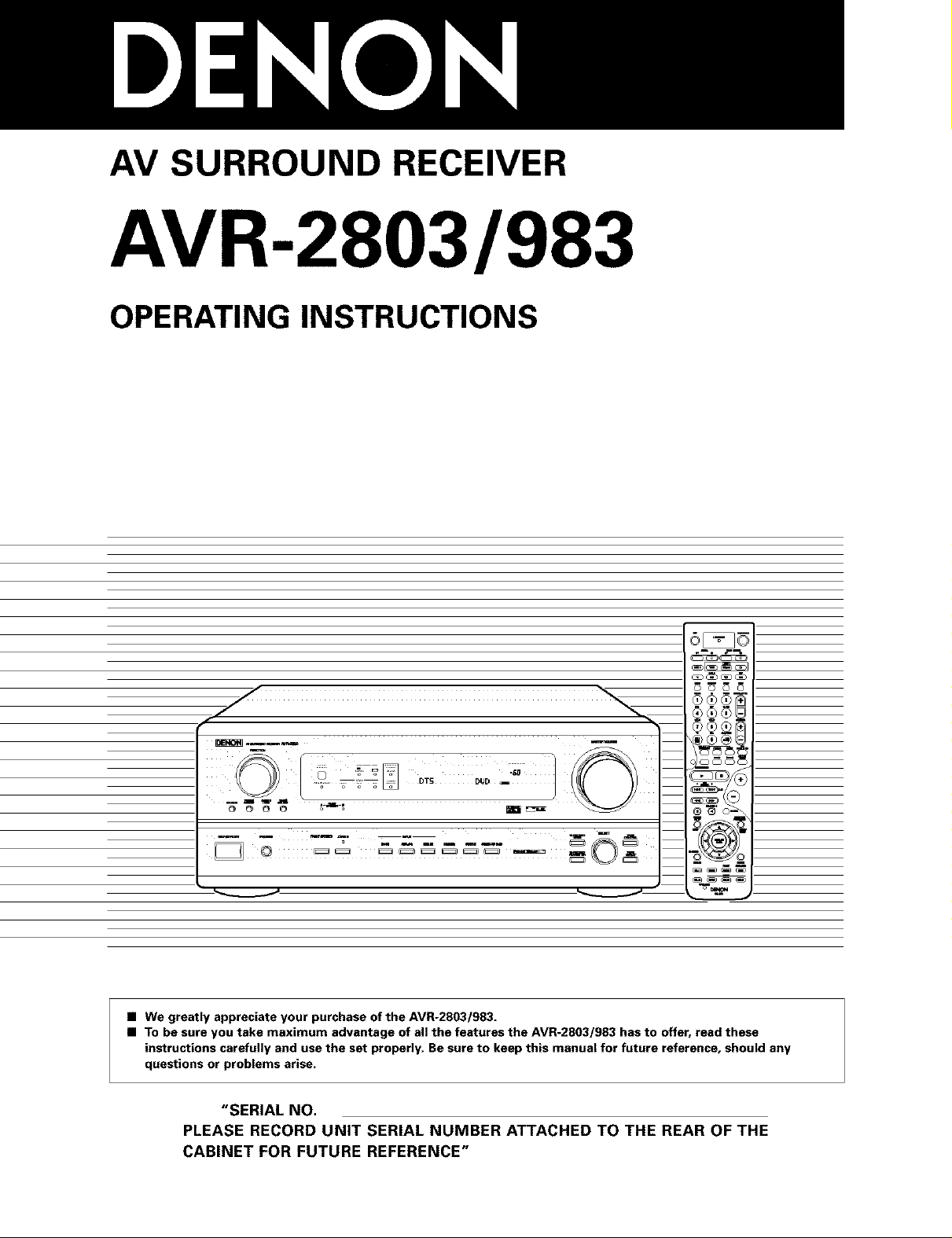
AV SURROUND RECEIVER
AVR-2803/983
OPERATING INSTRUCTIONS
O O O O
• We greatly appreciate your purchase of the AVR-2803/983.
• To be sure you take maximum advantage of all the features the AVR-2803/983 has to offer, read these
instructions carefully and use the set properly. Be sure to keep this manual for future reference, should any
questions or problems arise.
"SERIAL NO,
PLEASE RECORD UNIT SERIAL NUMBER ATTACHED TO THE REAR OF THE
CABINET FOR FUTURE REFERENCE"
Page 2
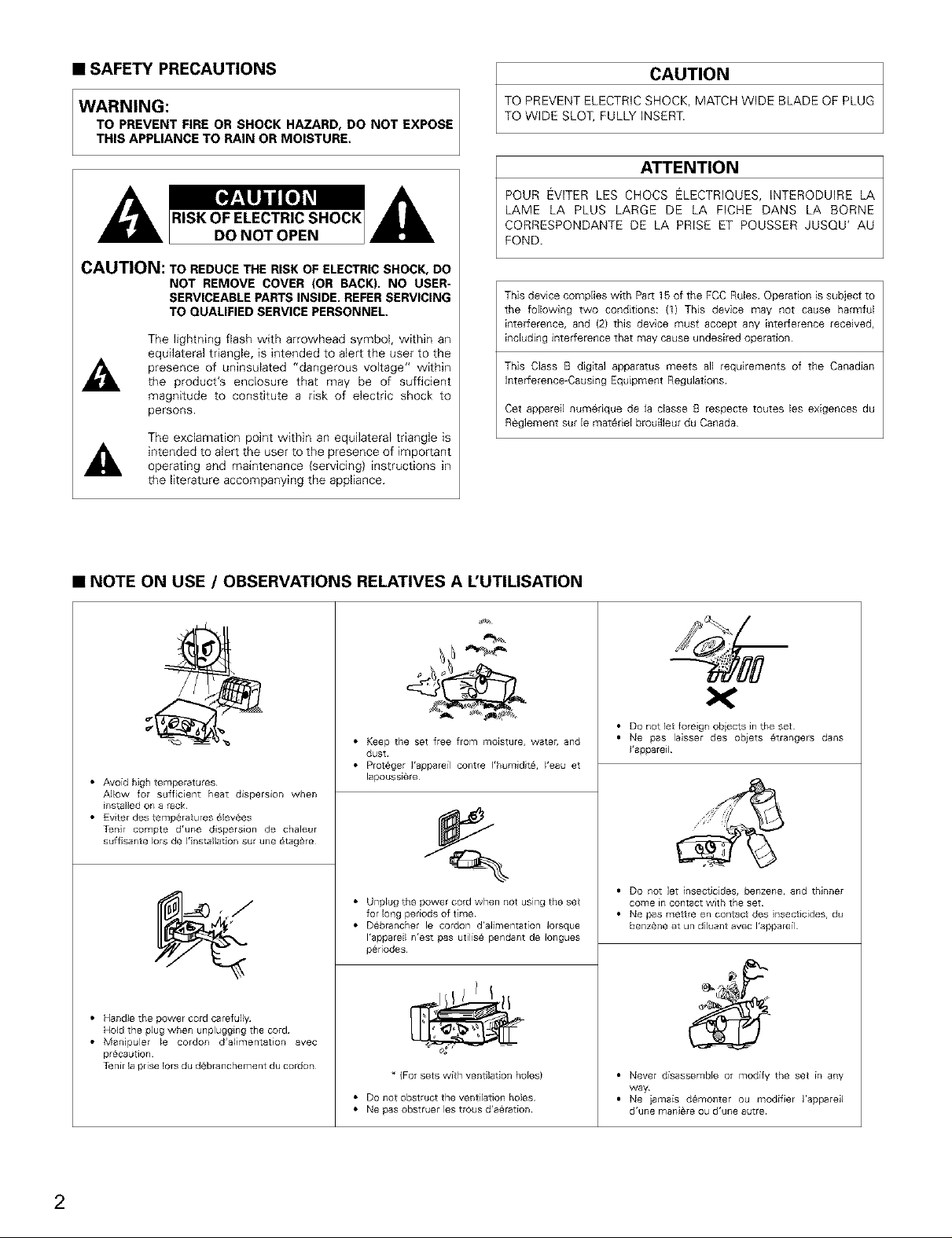
• SAFETY PRECAUTIONS
WARNING:
TO PREVENT FIRE OR SHOCK HAZARD, DO NOT EXPOSE
THIS APPLIANCE TO RAIN OR MOISTURE.
CAUTION
TO PREVENT ELECTRIC SHOCK, MATCH WIDE BLADE OF PLUG
TO WIDE SLOT, FULLY INSERT.
ATTENTION
POUR EVITER LES CHOCS ELECTRIQUES, INTERODUIRE LA
LAME LA PLUS LARGE DE LA FICHE DANS LA BORNE
CORRESPONDANTE DE LA PRISE ET POUSSER JUSQU' AU
FOND.
CAUTION: TO REDUCE THE RISK OF ELECTRIC SHOCK, DO
NOT REMOVE COVER (OR BACK). NO USER-
SERVICEABLE PARTS INSIDE. REFER SERVICING
TO QUALIFIED SERVICE PERSONNEL.
The lightning flash with arrowhead symbol, within an
equilateral triangle, is intended to alert the user to the
presence of uninsulated "dangerous voltage" within
the product's enclosure that may be of sufficient
magnitude to constitute a risk of electric shock to
persons.
The exclamation point within an equilateral triangle is
intended to alert the user to the presence of important
operating and maintenance {servicing) instructions in
the literature accompanying the appliance.
This device complies with Par[ 15 of the FCC Rules Operation is subject to
the following two conditions: (1) This device may not cause harmful
interference, and (2} this device must accept any interference recewed,
including interference that may cause undesired operation
This Class B digital apparatus meets all requirements of the Canadian
Interference-Causing Equipment Regulations
Get appareil numebque de la classe B respecte toutes les exigences du
Reglement sur le matebel brouilleur du Canada
• NOTE ON USE / OBSERVATIONS RELATIVES A L'UTILISATION
2,
• Avoid high temperatures
Allow for sufficient heat dispersion when
installed on a rack
• Evter des temperatures 6levees
Tenir compte d'une disperson de chaleur
suffisante lots de I'installation sur une _tag_re
• Handle the power cord carefully
Hold the plug when unplugging the cord
• Manipuler le cordon d'alimentation avec
pr6caution
Tenir la prise lots du d@blanchement du cordon
• Keep the set free from moisture, water, and
dust
• Proteger ]'appareil contre I'humidit6, I'eau et
lapoussiere
• Unplug the power cord when not using the set
for long periods of tree
• Debrancher le cordon d'alimentation Iorsque
I'appareil n'est pas utilise pendant de Iongues
periodes
* (For sets with ventilation holes)
• Do not obstruct the ventilation holes
• Ne pas obstruer les trous d'a6ration
• DO not let fore gn obiects in the set
• Ne pas laisser des objets 6trangers darts
I'appareil
• DO not let [nsecticdes, benzene, and thinner
come in contact wth the set
• Ne pas mettre en contact des insecticides, du
benzene et un diluant avec I'appareil
• Never disassemble or modify the set in any
way
• Ne iamais d_monter ou modifier I'appareil
d'une mani_re ou d'une autre
2
Page 3
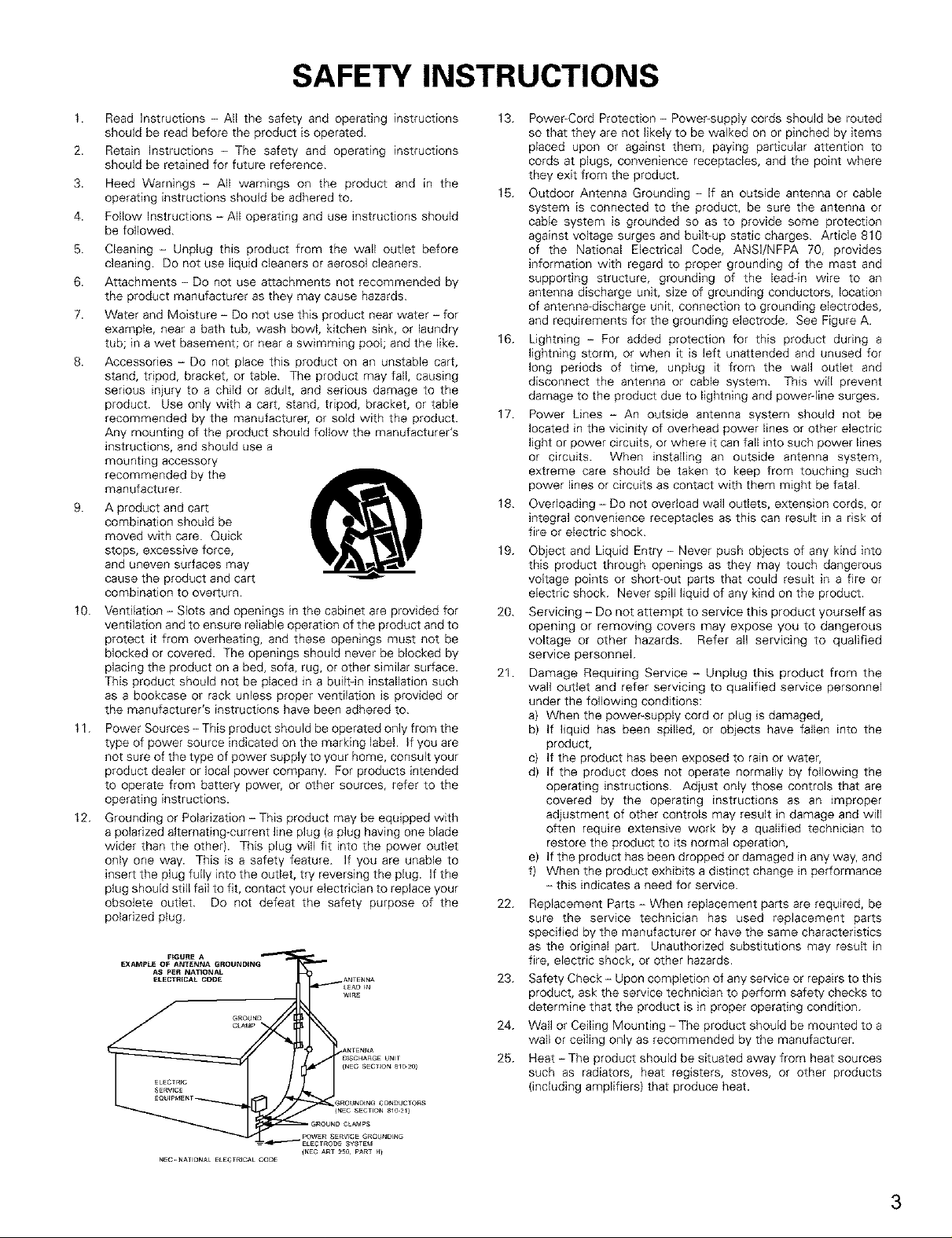
SAFETY INSTRUCTIONS
1.
Read Instructions - All the safety and operating instructions
should be read before the product is operated.
2.
Retain Instructions - The safety and operating instructions
should be retained for future reference.
3.
Heed Warnings - All warnings on the product and in the
operating instructions should be adhered to.
4.
Follow Instructions - All operating and use instructions should
be followed.
5.
Cleaning - Unplug this product from the wall outlet before
cleaning. Do not use liquid cleaners or aerosol cleaners.
6.
Attachments - Do not use attachments not recommended by
the product manufacturer as they may cause hazards.
7.
Water and Moisture - Do not use this product near water - for
example, near a bath tub, wash bowl, kitchen sink, or laundry
tub; in a wet basement; or near a swimming pool; and the like.
8.
Accessories - Do not place this product on an unstable cart,
stand, tripod, bracket, or table. The product may fall, causing
serious injury to a child or adult, and serious damage to the
product. Use only with a cart, stand, tripod, bracket, or table
recommended by the manufacturer, or sold with the product.
Any mounting of the product should follow the manufacturer's
instructions, and should use a
mounting accessory
recommended by the
manufacturer.
g.
A product and cart
combination should be
moved with care. Quick
stops, excessive force,
and uneven surfaces may
cause the product and cart
combination to overturn.
10.
Ventilation - Slots and openings in the cabinet are provided for
ventilation and to ensure reliable operation of the product and to
protect it from overheating, and these openings must not be
blocked or covered. The openings should never be blocked by
placing the product on a bed, sofa, rug, or other similar surface.
This product should not be placed in a built-in installation such
as a bookcase or rack unless proper ventilation is provided or
the manufacturer's instructions have been adhered to.
11.
Power Sources - This product should be operated only from the
type of power source indicated on the marking label, if you are
not sure of the type of power supply to your home, consult your
product dealer or local power company. For products intended
to operate from battery power, or other sources, refer to the
operating instructions.
12.
Grounding or Polarization - This product may be equipped with
a polarized alternating-current line plug (a plug having one blade
wider than the other). This plug will fit into the power outlet
only one way. This is a safety feature. If you are unable to
insert the plug fully into the outlet, try reversing the plug. If the
plug should still fail to fit, contact your electrician to replace your
obsolete outlet. Do not defeat the safety purpose of the
polarized plug.
13. Power-Cord Protection - Power-supply cords should be routed
so that they are not likely to be walked on or pinched by items
placed upon or against them, paying particular attention to
cords at plugs, convenience receptacles, and the point where
they exit from the product.
15. Outdoor Antenna Grounding - If an outside antenna or cable
system is connected to the product, be sure the antenna or
cable system is grounded so as to provide some protection
against voltage surges and built-up static charges. Article 810
of the National Electrical Code, ANSl/NFPA 70, provides
information with regard to proper grounding of the mast and
supporting structure, grounding of the lead-in wire to an
antenna discharge unit, size of grounding conductors, location
of antenna-discharge unit, connection to grounding electrodes,
and requirements for the grounding electrode. See Figure A.
16. Lightning - For added protection for this product during a
lightning storm, or when it is left unattended and unused for
long periods of time, unplug it from the wall outlet and
disconnect the antenna or cable system. This will prevent
damage to the product due to lightning and power line surges.
17. Power Lines - An outside antenna system should not be
located in the vicinity of overhead power lines or other electric
light or power circuits, or where it can fall into such power lines
or circuits. When installing an outside antenna system,
extreme care should be taken to keep from touching such
power lines or circuits as contact with them might be fatal.
18. Overloading - Do not overload wall outlets, extension cords, or
integral convenience receptacles as this can result in a risk of
fire or electric shock.
19.
Object and Liquid Entry - Never push objects of any kind into
this product through openings as they may touch dangerous
voltage points or short-out parts that could result in a fire or
electric shock. Never spill liquid of any kind on the product.
20.
Servicing - Do not attempt to service this product yourself as
opening or removing covers may expose you to dangerous
voltage or other hazards. Refer all servicing to qualified
service personnel
21.
Damage Requiring Service - Unplug this product from the
wall outlet and refer servicing to qualified service personnel
under the following conditions:
a) When the power-supply cord or plug is damaged,
b) If liquid has been spilled, or objects have fallen into the
product,
c) If the product has been exposed to rain or water,
d) If the product does not operate normally by following the
operating instructions. Adjust only those controls that are
covered by the operating instructions as an _mproper
adjustment of other controls may result in damage and will
often require extensive work by a qualified technician to
restore the product to its normal operation,
e) If the product has been dropped or damaged in any way, and
f) When the product exhibits a distinct change in performance
- this indicates a need for service.
22. Replacement Parts - When replacement parts are required, be
sure the service technician has used replacement parts
specified by the manufacturer or have the same characteristics
as the original part. Unauthorized substitutions may result in
fire, electric shock, or other hazards.
23. Safety Check- Upon completion of any service or repairs to this
product, ask the service technician to perform safety checks to
determine that the product is in proper operating condition.
24. Wall or Ceiling Mounting - The product should be mounted to a
wall or ceiling only as recommended by the manufacturer.
25. Heat- The product should be situated away from heat sources
such as radiators, heat registers, stoves, or other products
(including amplifiers} that produce heat.
NEC._ATIONALELECTR_CALCODE
{NEC ART 25& PART H}
3
Page 4
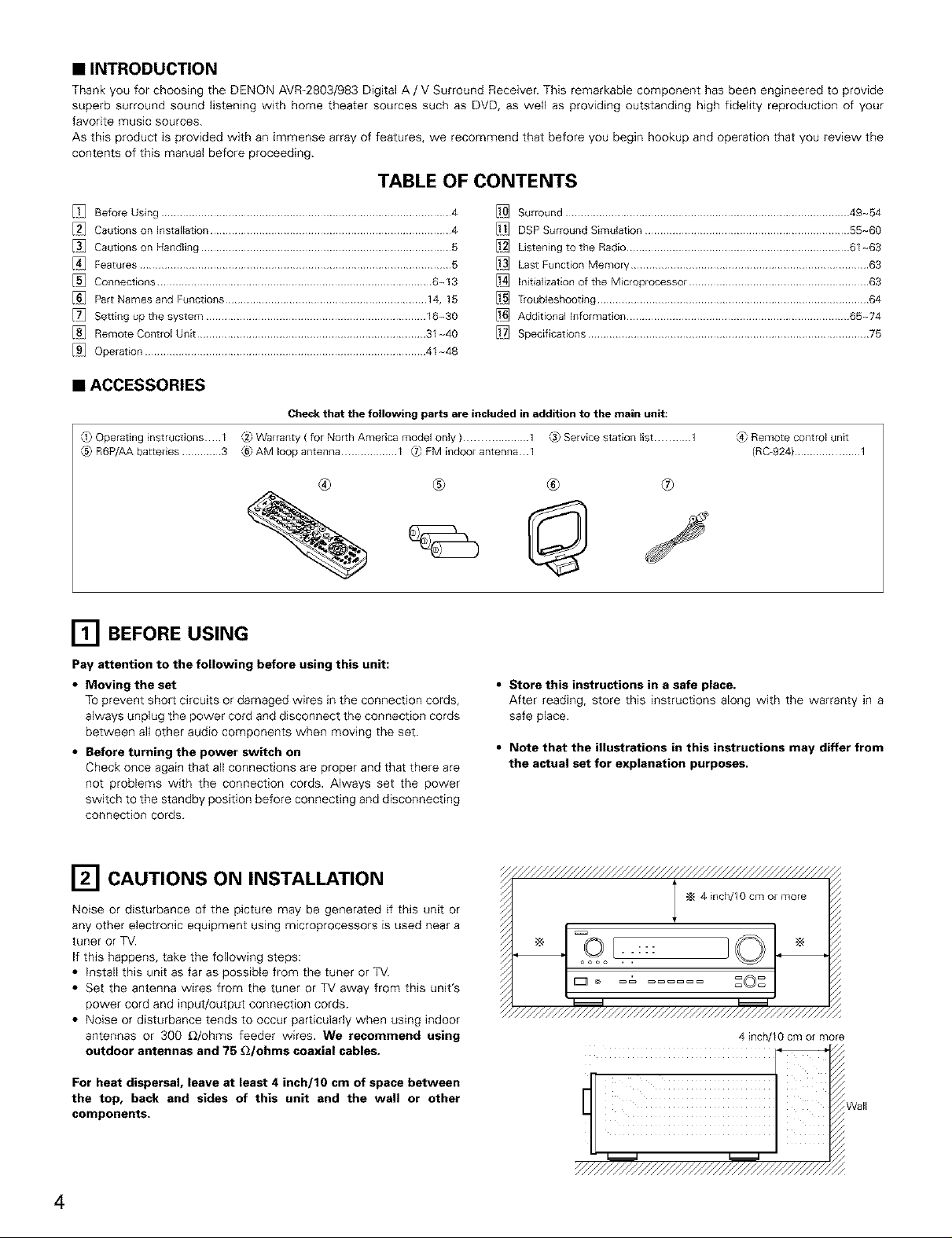
• INTRODUCTION
Thank you for choosing the DENON AVR-2803/983 Digital A / V Surround Receiver. This remarkable component has been engineered to provide
superb surround sound listening with home theater sources such as DVD, as weft as providing outstanding high fidefity reproduction of your
favorite music sources.
As this product is provided with an immense array of features, we recommend that before you begin hookup and operation that you review the
contents of this manual before proceeding.
TABLE OF CONTENTS
Before Using ............................................................................................... 4
Cautions on Installation ............................................................................... 4
Cautions on Handling .................................................................................. 5
Features ...................................................................................................... 5
Connections .......................................................................................... 6~13
Part Names and Functions .................................................................. 14, 15
Setting up the system ........................................................................ 16~30
Remote Control Unit ........................................................................... 31-40
Operation ............................................................................................ 41-48
Surround ............................................................................................. 49~54
DSP Surround Simulation ................................................................... 55~60
Ustening to the Radio ......................................................................... 61~63
Last Function Memory .............................................................................. 63
Initialization of the Microprocessor ........................................................... 63
Troubleshooting ......................................................................................... 64
Additional Information ......................................................................... 65~74
Specifications ............................................................................................ 75
• ACCESSORIES
Check that the following parts are included in addition to the main unit:
_ Operating instructions I _2_Warranty ( for North America model only ).................... 1 C._Service station list ........... 1
C5_R6P/AA batteries ............. 3 _6)AM loop antenna .................. I _ FM indoor antenna 1
@ ® ® ®
[] BEFORE USING
Pay attention to the following before using this unit:
• Moving the set
TOprevent short circuits or damaged wires in the connection cords,
always unplug the power cord and disconnect the connection cords
between all other audio components when moving the set.
• Before turning the power switch on
Check once again that all connections are proper and that there are
not problems with the connection cords. Always set the power
switch to the standby position before connecting and disconnecting
connection cords.
• Store this instructions in a safe place.
After reading, store this instructions along with the warranty in a
safe place.
• Note that the illustrations in this instructions may differ from
the actual set for explanation purposes,
(4) Remote Control unit
(RC-924) ..................... 1
[] CAUTIONS ON INSTALLATION
Noise or disturbance of the picture may be generated if this unit or
any other electronic equipment using microprocessors is used near a
tuner or TV.
If this happens, take the following steps:
• install this unit as far as possible from the tuner or TV.
• Set the antenna wires from the tuner or TV away from this unit's
power cord and input/output connection cords.
• Noise or disturbance tends to occur particularly when using indoor
antennas or 300 _/ohms feeder wires. We recommend using
outdoor antennas and 75 £2/ohms coaxial cables.
For heat dispersal, leave at least 4 inch/10 cm of space between
the top, back and sides of this unit and the wall or other
components.
4
4 inch/10 cm or more
Page 5
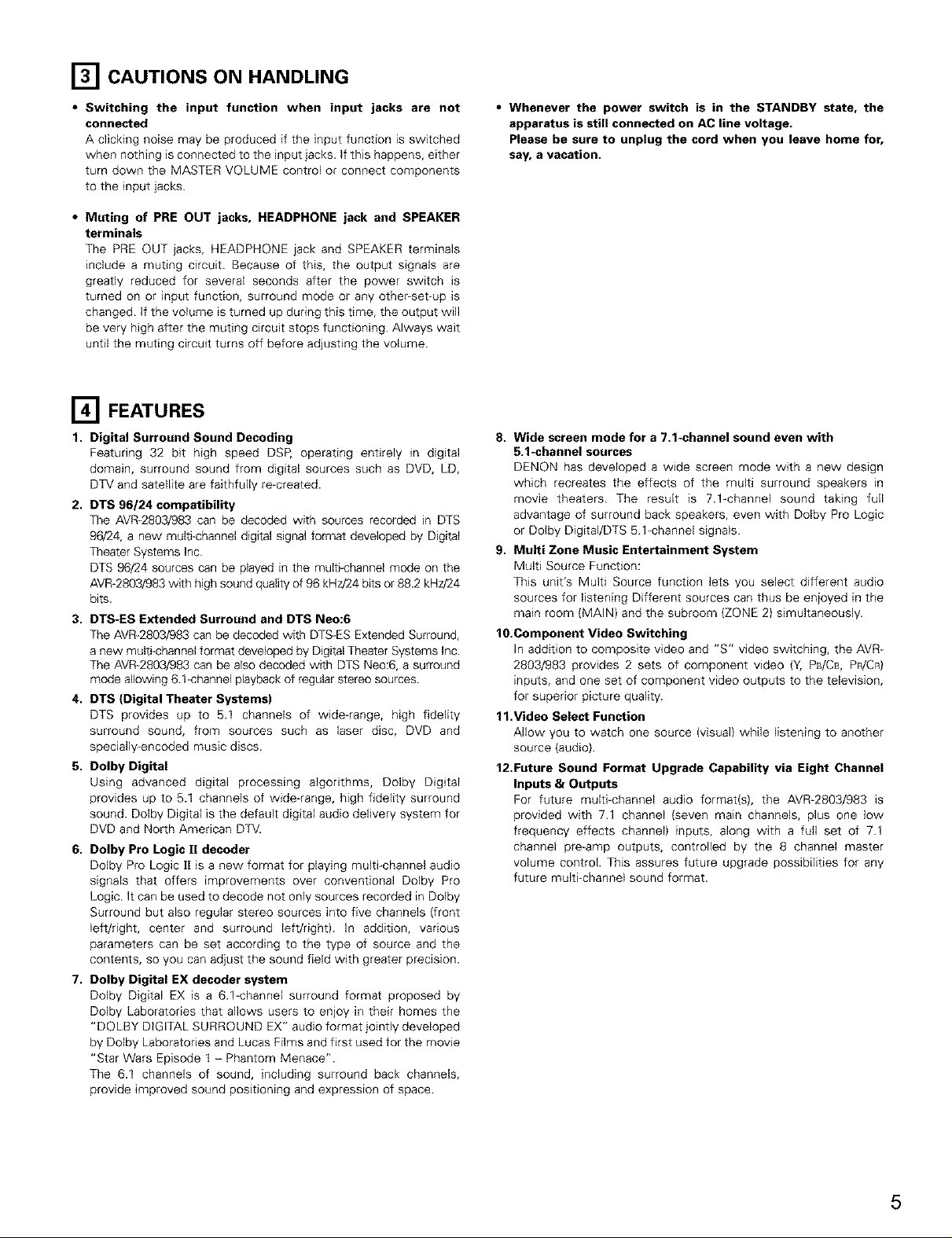
[] CAUTIONS ON HANDLING
• Switching the input function when input jacks are not
connected
A clicking noise may be produced if the input function is switched
when nothing is connected to the input jacks, if this happens, either
turn down the MASTER VOLUME control or connect components
to the input jacks.
• Muting of PRE OUT jacks, HEADPHONE jack and SPEAKER
terminals
The PRE OUT jacks, HEADPHONE jack and SPEAKER terminals
include a muting circuit. Because of this, the output signals are
greatly reduced for several seconds after the power switch is
turned on or input function, surround mode or any other-set-up is
changed. If the volume is turned up during this time, the output will
be very high after the muting circuit stops functioning. Always wait
until the muting circuit turns off before adjusting the volume.
[] FEATURES
1. Digital Surround Sound Decoding
Featuring 32 bit high speed DSP, operating entirely in digital
domain, surround sound from digital sources such as DVD, LD,
DTV and satellite are faithfully re-created.
2. DTS 96/24 compatibility
The AVR-2803/983 can be decoded with sources recorded in DTS
96/24, a new multi-channel digital signal format developed by Digital
Theater Systems Inc.
DTS 96/24 sources can be played in the multi-channel mode on the
AVR-2803/983 with high sound quality of 96 kHz!24 bits or 88.2 kHz/24
bits.
3. DTS-ES Extended Surround and DTS Neo:6
The AVR-2803/983 can be decoded with DTS-ES Extended Surround,
a new multi-channel format developed by Digital Theater Systems Inc.
The AVR-2803/983 can be also decoded with DTS Neo:6, a surround
mode allowing 6.f-channel playback of regular stereo sources.
4. DTS (Digital Theater Systems)
DTS provides up to 5.1 channels of wide-range, high fidelity
surround sound, from sources such as laser disc, DVD and
specially encoded music discs.
5. Dolby Digital
Using advanced digital processing algorithms, Dolby Digital
provides up to 5.1 channels of wide-range, high fidelity surround
sound. Dolby Digital is the default digital audio delivery system for
DVD and North American DTV.
6. Dolby Pro Logic I1 decoder
Dolby Pro Logic I[ is a new format for playing multi-channel audio
signals that offers improvements over conventional Dolby Pro
Logic. It can be used to decode not only sources recorded in Dolby
Surround but also regular stereo sources into five channels {front
left/right, center and surround left/right). In addition, various
parameters can be set according to the type of source and the
contents, so you can adjust the sound field with greater precision.
7. Dolby Digital EX decoder system
Dolby Digital EX is a 6.1_channel surround format proposed by
Dolby Laboratories that allows users to enjoy in their homes the
"DOLBY DIGITAL SURROUND EX" audio format jointly developed
by Dolby Laboratories and Lucas Films and first used for the movie
"Star Wars Episode 1 - Phantom Menace".
The 6.1 channels of sound, including surround back channels,
provide improved sound positioning and expression of space.
• Whenever the power switch is in the STANDBY state, the
apparatus is still connected on AC line voltage.
Please be sure to unplug the cord when you leave home for,
say, a vacation.
8. Wide screen mode for a 7.1-channel sound even with
5.1-channel sources
DENON has developed a wide screen mode with a new design
which recreates the effects of the multi surround speakers in
movie theaters. The result is 7.1-channel sound taking full
advantage of surround back speakers, even with Dolby Pro Logic
or Dolby Digital/DTS 5.1-channel signals.
g. Multi Zone Music Entertainment System
Multi Source Function:
This unit's Multi Source function lets you select different audio
sources for listening Different sources can thus be enjoyed in the
main room {MAIN) and the subroom {ZONE 2} simultaneously.
10.Component Video Switching
In addition to composite video and "S" video switching, the AVR-
2803/983 provides 2 sets of component video (Y, PB/Cs, PWCR)
inputs, and one set of component video outputs to the television,
for superior picture quality.
11.Video Select Function
Allow you to watch one source (visual) while listening to another
source (audio).
12.Future Sound Format Upgrade Capability via Eight Channel
Inputs & Outputs
For future muki-channel audio format(s), the AVR-2803/983 is
provided with 7.1 channel {seven main channels, plus one low
frequency effects channel) inputs, along with a full set of 7.1
channel pre-amp outputs, controlled by the 8 channel master
volume control. This assures future upgrade possibilities for any
future multi-channel sound format.
5
Page 6
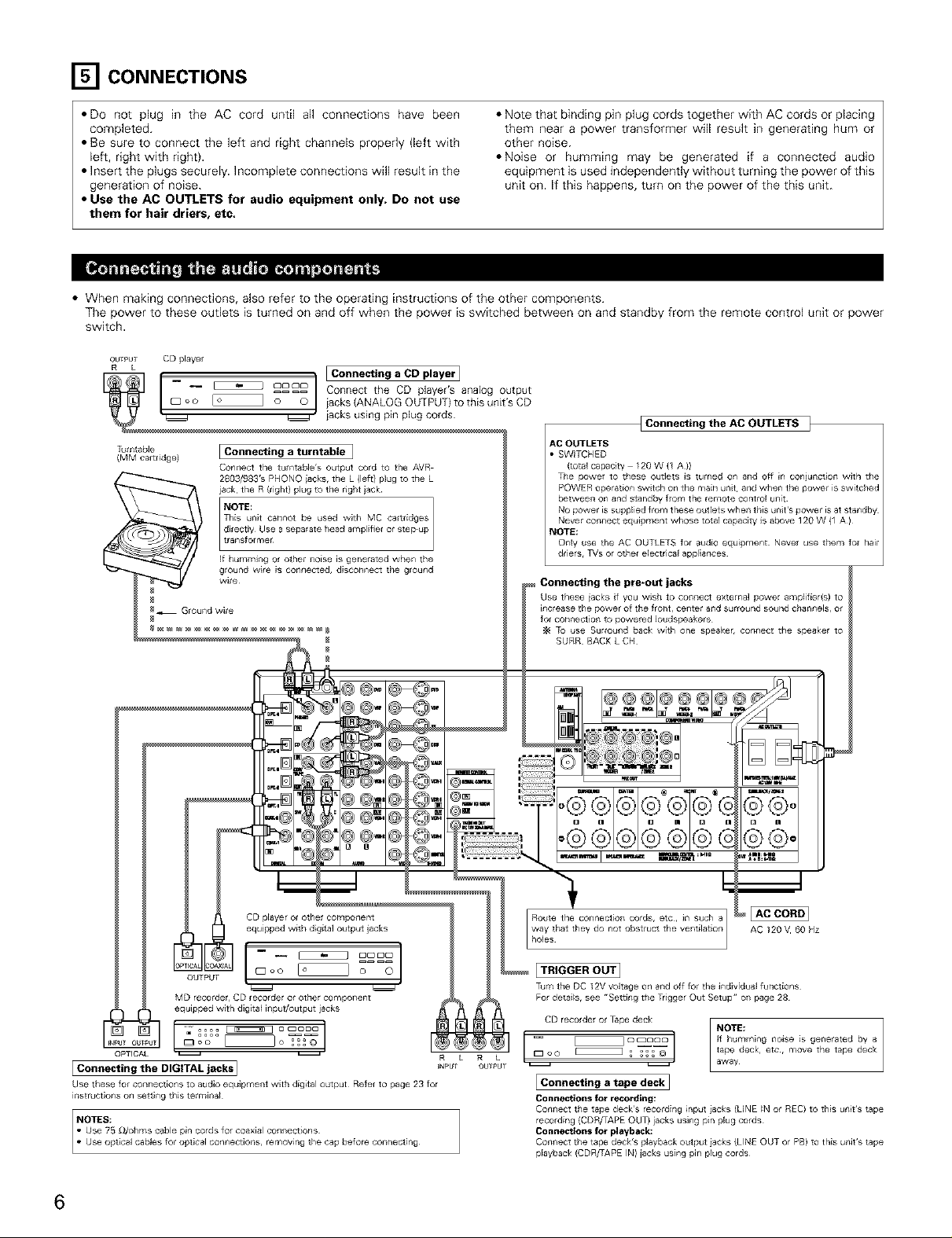
[] CONNECTIONS
• DO not plug in the AC cord until all connections have been
completed.
• Be sure to connect the left and right channels properly (left with
left, right with right).
• Insert the plugs securely. Incomplete connections will result in the
generation of noise.
• Note that binding pin plug cords together with AC cords or placing
them near a power transformer will result in generating hum or
other noise.
• Noise or humming may be generated if a connected audio
equipment is used independently without turning the power of this
unit on. If this happens, turn on the power of the this unit.
• Use the AC OUTLETS for audio equipment only. Do not use
them for hair driers, etc.
• When making connections, also refer to the operating instructions of the other components.
The power to these outlets is turned on and off when the power is switched between on and standby from the remote control unit or power
switch.
OUTPUT CD player
{Connecting the AC OUTLETS ]
Turntable [ Connecting a turntable ]
(MM car tlidge)
_ i gg3/g63's PHONO iac_'s' the L (lee} plug 10 the L
Connect the tumtable's Output cord to the AVR
jack the R {rlght) plug to the right iack
NOTE:
This unit cannot be used with MC cartlidges
direc6y Use a separate head amplifier or step up
transfotmer
If humrrfing or othel noise is generated when the
ground w_re is conrlecled, disconnect the grourld
w_re
AC OUTLETS
• SWITCHED
(total capacity /20 W {1 A ))
The power to these Outlets Js turned on arid off in coniunct_on w_th the
POWER operation switch on the main unit, and when the power is switched
between on and standby from the remote control unit
driers, TVs ot other electrical appliances
Connecting the pre-out jacks
Use these iacks if you wish to connect external power amplifier(s) to
increase the power of the eont, center and surlourld sound cllar/rlels, or
fol connection to powered loudspeakers
TO use Surround bac_, with one speaker, corlnect the speaker to
SURR BACK L CH
OUTPUT
MD recorder, CD recorder or other component
equipped with digita_ input/output jacks
[ Connecting the DIGITAL jacks ]
Use these for coi!nections to audio equipment with digital output Refel to page 23 for
instruct_oiis oil setting tllJs tetmina_
6
way that they do not obstruct the ventilation AC 120 V 60 Hz
Route the connection cords, etc, in such a _
holes
[TRIGGER OUT]
Turn the DC 12V voRage on and off for the indMdual functions
For detai_s, see "6ettlrlg the Trigger Out Setup" oil page 28
CD recorder or Tape deck
R L R C 0oo _ _@
_NPUT OUTI_U r _ _ away
[Connecting a tape deck]
Connections for recording:
Connect tile tape deck's recording fflpu_ iacks (LINE _N or REC) to this url_t's tape
recording {CDR/TAPE OUT) jacks using pin plug cords
Connections for playback:
Connect the tape deck's playback output jacks (LINE OUT or PB) to this urlJt's tape
playback (CDR/TAPE IN) jacks using pin plug cords
NOTE:
Page 7
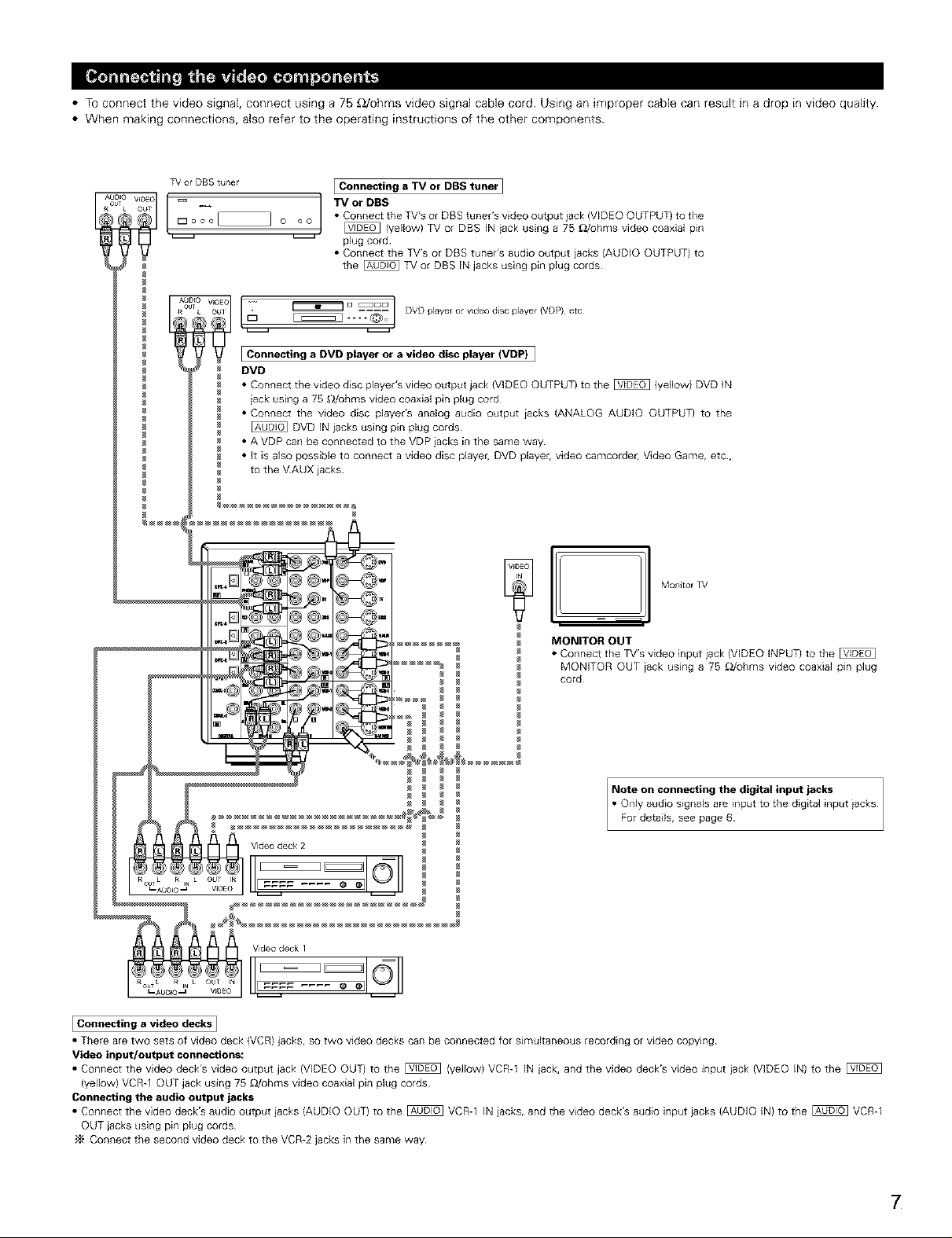
• TO connect the video signal, connect using a 75 _2/ohms video signal cable cord. Using an improper cable can result in a drop in video quality.
• When making connections, also refer to the operating instructions of the other components.
TV or DBS tuner
I Connecting a TV or DBS tuner I
MONITOR OUT
• Connect the TV's video input iack (VIDEO INPUT} to the
MONITOR OUT iack using a 75 _/ohms video coaxial pin plug
cord
Note on connecting the digital input jacks
• OnlYFordetails,aUdi°signalSseepageare6inputto the digital input iacks
I Connecting a video decks]
• There are two sets of video deck (VCR) jacks, so two video decks can be connected for simultaneous recording or video copying
Video input/output connections:
• Connect the video deck's video output jack (VIDEO OUT) to the _ (yellow) VCR-1 IN iack, and the video deck's video input iack (VIDEO IN) to the
(yellow) VCR-1 OUT jack using 75 OJohms video coaxial pin plug cords
Connecting the audio output jacks
• Connect the video deck's audio output jacks (AUDIO OUT) to the _ VCR-1 IN jacks, and the video deck's audio input iacks (AUDIO IN) to the _ VCR-1
OUT iacks using pin plug cords
Connect the second video deck to the VCR-2 jacks in the same way
7
Page 8
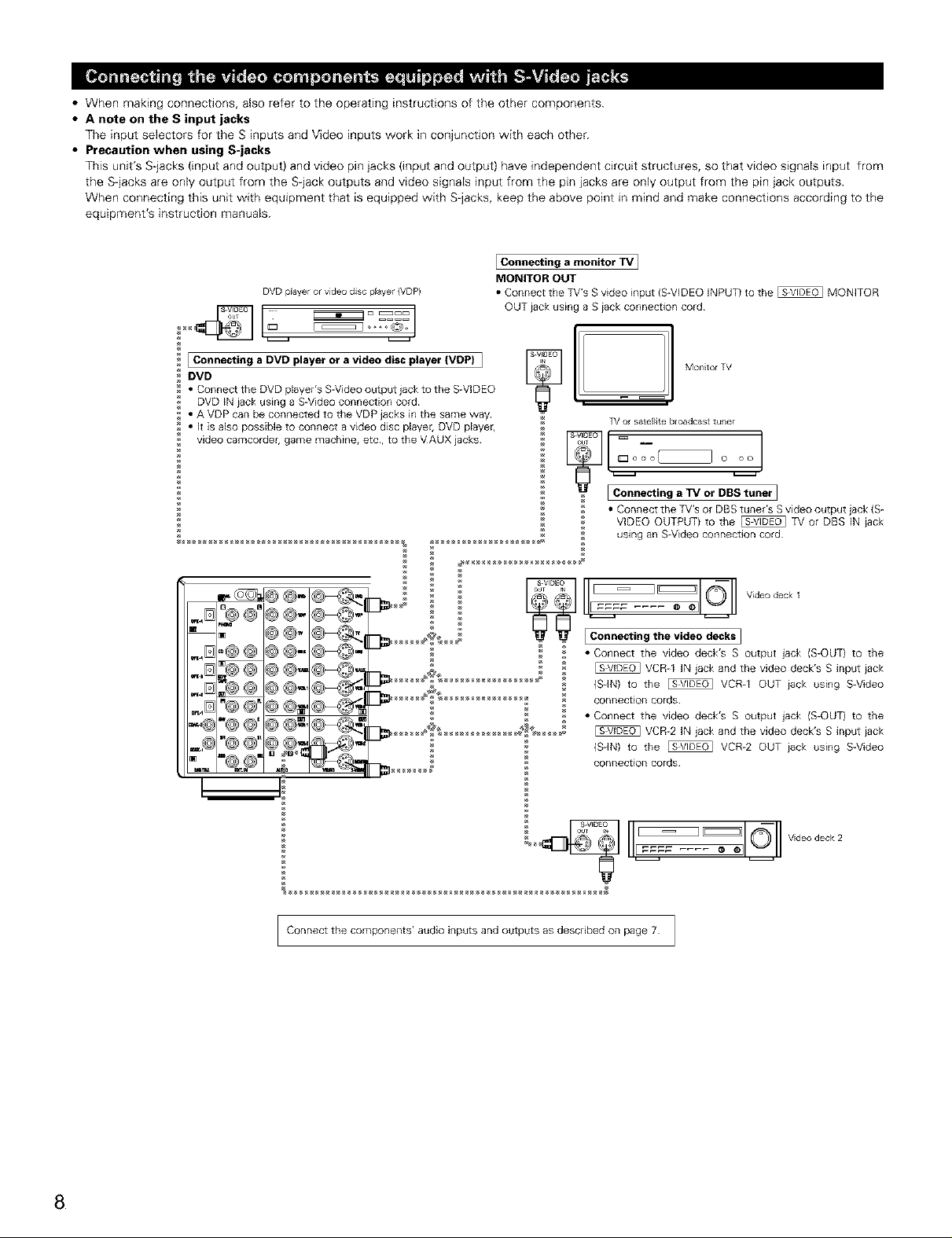
• When making connections, also refer to the operating instructions of the other components.
• A note on the S input jacks
The input selectors for the S inputs and Video inputs work in conjunction with each other.
• Precaution when using S-jacks
This unit's S-jacks (input and output) and video pin jacks (input and output) have independent circuit structures, so that video signals input from
the S-jacks are only output from the S-jack outputs and video signals input from the pin iacks are only output from the pin jack outputs.
When connecting this unit with equipment that is equipped with S jacks, keep the above )oint in mind and make connections according to the
equipment's instruction manuals.
Connecting a monitor TV]
DVD player or video disc player (VDP)
MONITOR OUT
• Connect the TV's Svideo input (S-VIDEO INPUT) to the _ MONITOR
OUT iack using a Siack connection cord¸
Is
Connecting a DVD player or a video disc player (VDP) ]
DVD
• Connect the DVD player's SWideo output jack to the S-VIDEO
DVD iN iack using a S-Video connection cord
• A VDP can be connected to the VDP jacks in the same way
• It is also possible to connect a video disc player, DVD player,
video camcorder, game machine, etc, to the VAUX jacks
TV or sateJ_ite bloadcast turner
_uooo( Joo
EConnecting a TV or DBS tuner ]
• Connect the TV's or DBS tuner's S video output jack (S-
VIDEO OUTPUT) to the _ TV or DBS IN iack
using an S-Video connection cord
MontorTv
_@ @"
9@,. (
g@-
,,.D "@@"@@_
"@'@ @' @@_'_
Connect the components' audio inputs and outputs as described on page 7 ]
Video deck
I Connecting the video decks I
• Connect the video deck's S output jack {S-OUT) to the
VCR-1 IN jack and the video deck's S input iack
(SdN) to the _ VCR-I OUT iack using S-Video
connection cords
• Connect the video deck's S output jack {S-OUT) to the
VCR-2 IN jack and the video deck's S input iack
(SdN) to the _ VCR-2 OUT iack using S-Video
connection cords
1
Video deck 2
8
Page 9
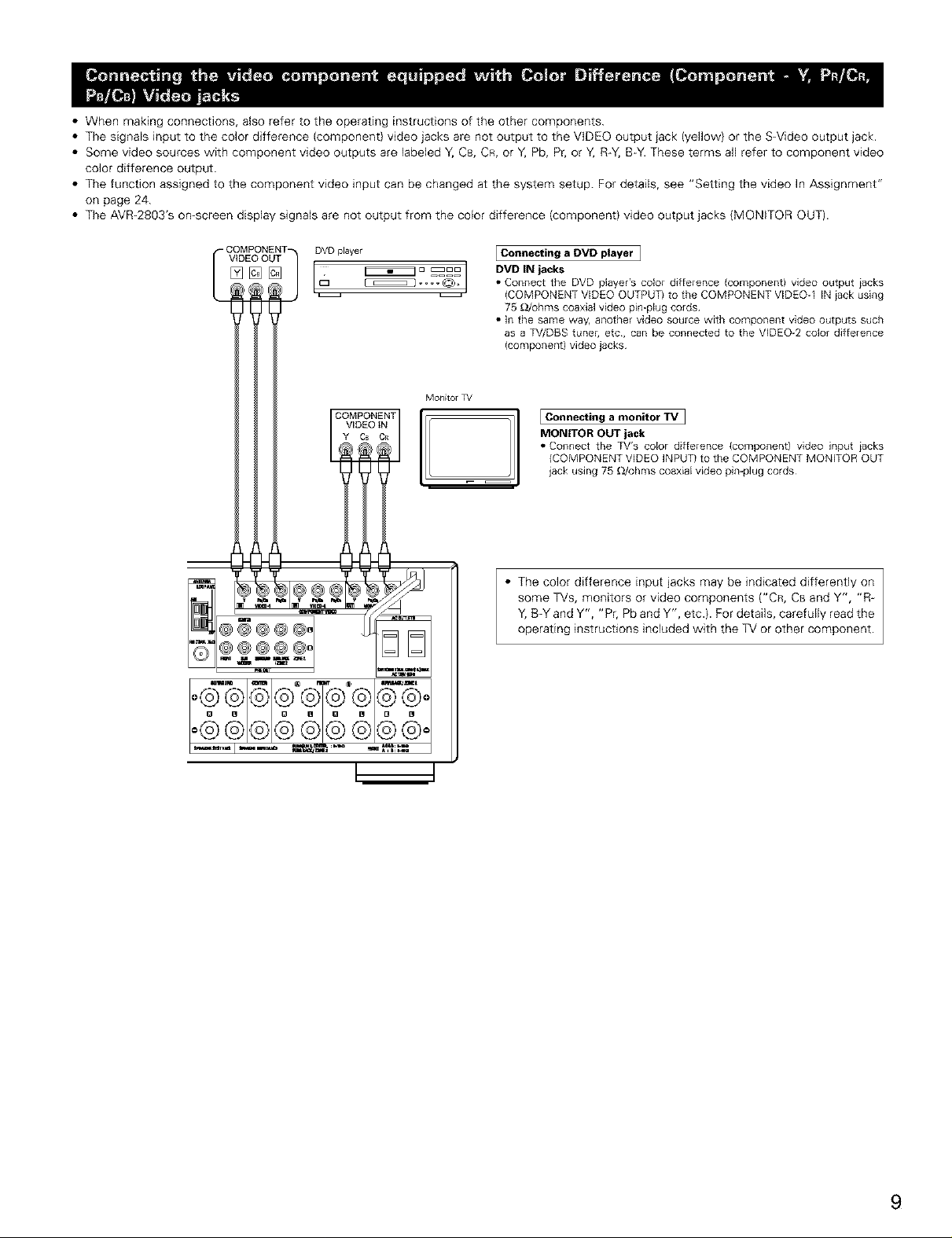
• When making connections, also refer to the operating instructions of the other components.
• The signaEs input to the color difference (component) video jacks are not output to the VIDEO output jack (yellow) or the S+Video output jack.
• Some video sources with component video outputs are Eabeled Y, CB, CR, or Y, Pb, Pr, or Y, R+Y,B+Y.These terms all refer to component video
color difference output.
• The function assigned to the component video input can be changed at the system setup. For details, see "Setting the video In Assignment"
on page 24.
• The AVR+2803's on+screen display signals are not output from the color difference {component) video output jacks {MONITOR OUT).
VIDEO OUT
DVD player
+++++I+ r++++,l++
Monitol TV
COMPONENT
VIDEO iN
Y C_ CA
Connecting a DVD player ]
DVD IN jacks
• Connect the DVD player's color difference (component) video output iacks
(COMPONENT VIDEO OUTPUT) to the COMPONENT VtDEO-I tN iack using
75 _dohms coaxial video pin-ptug cords¸
• In the same way, another video source with component video Outputs such
as a TV/DBS tuner, etc, can be connected to the VEDEO-2 color difference
(componentl video jacks¸
Connecting a monitor +IV ]
MONITOR OUT jack
• Connect the TV's color difference (component) video input iacks
(COMPONENT VIDEO INPUT) to the COMPONENT MONETOR OUT
jack using 75 OJohms coaxiaE video pimplug cords¸
• The color difference input jacks may be indicated differently on
some TVs, monitors or video components ("CR, CB and Y', "R-
Y,B-Y and Y", "Pr, Pb and Y", etc.). For details, carefully read the
operating instructions included with the TV or other component.
9
Page 10
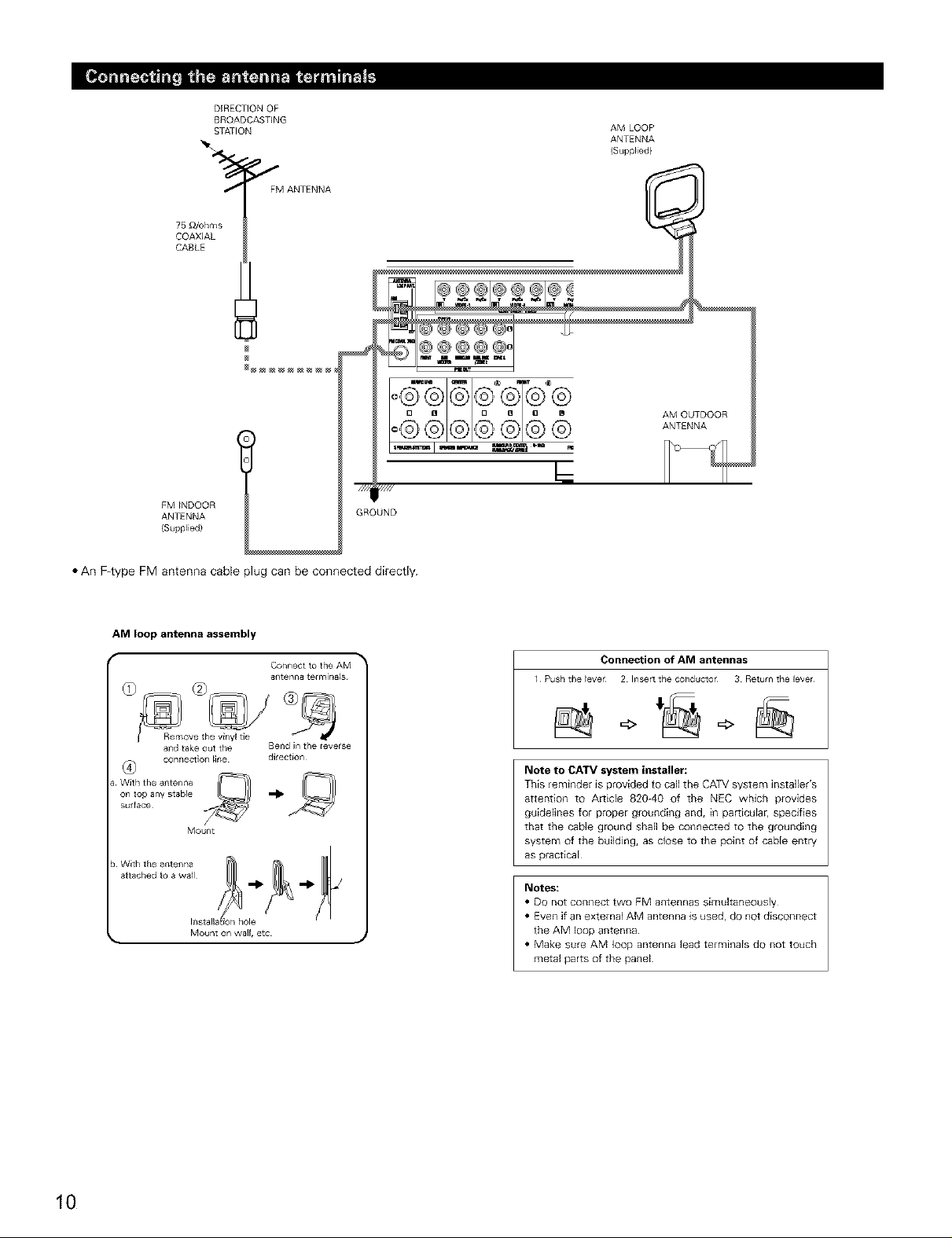
75 _fohms
COAXIAL
CABLE
DIRECTIONOF
BROADCASTING
STATION
J FM ANTENNA
AM LOOP
ANTENNA
(Supplied)
AM OUTDOOR
ANTENNA
FM_NDOOR
ANTENNA
{Supplied)
Y///
GROUND
• An Ftype FM antenna cable plug can be connected directly.
AM loop antenna assembly
Connect to the AM
antenna tetmi_a_s
and take out the
(_ connec_]or_ _ine
With the antenna
on to[) any stable
surface
Mount
Bend in the reverse
direction
Connection of AM antennas
Pusll tfle _ever 2 Insert tfle conductor 3 Return the ]ever
=> =>
Note to CATV system installer:
This reminder is provided to call the CATV system installer's
attention to Ar[icle 820-40 of the NEC which provides
guidelines for proper grounding and, in par[icular, specifies
that the cable ground shah be connected to the grounding
system of the building, as close to the point of cable entry
as piactical
Notes:
• DO not connect two FM antennas simultaneously
• Even if an external AM antenna is used, do not disconnect
the AM loop antenna
• Make sure AM loop antenna lead terminals do not touch
metal parts of the panel
10
Page 11
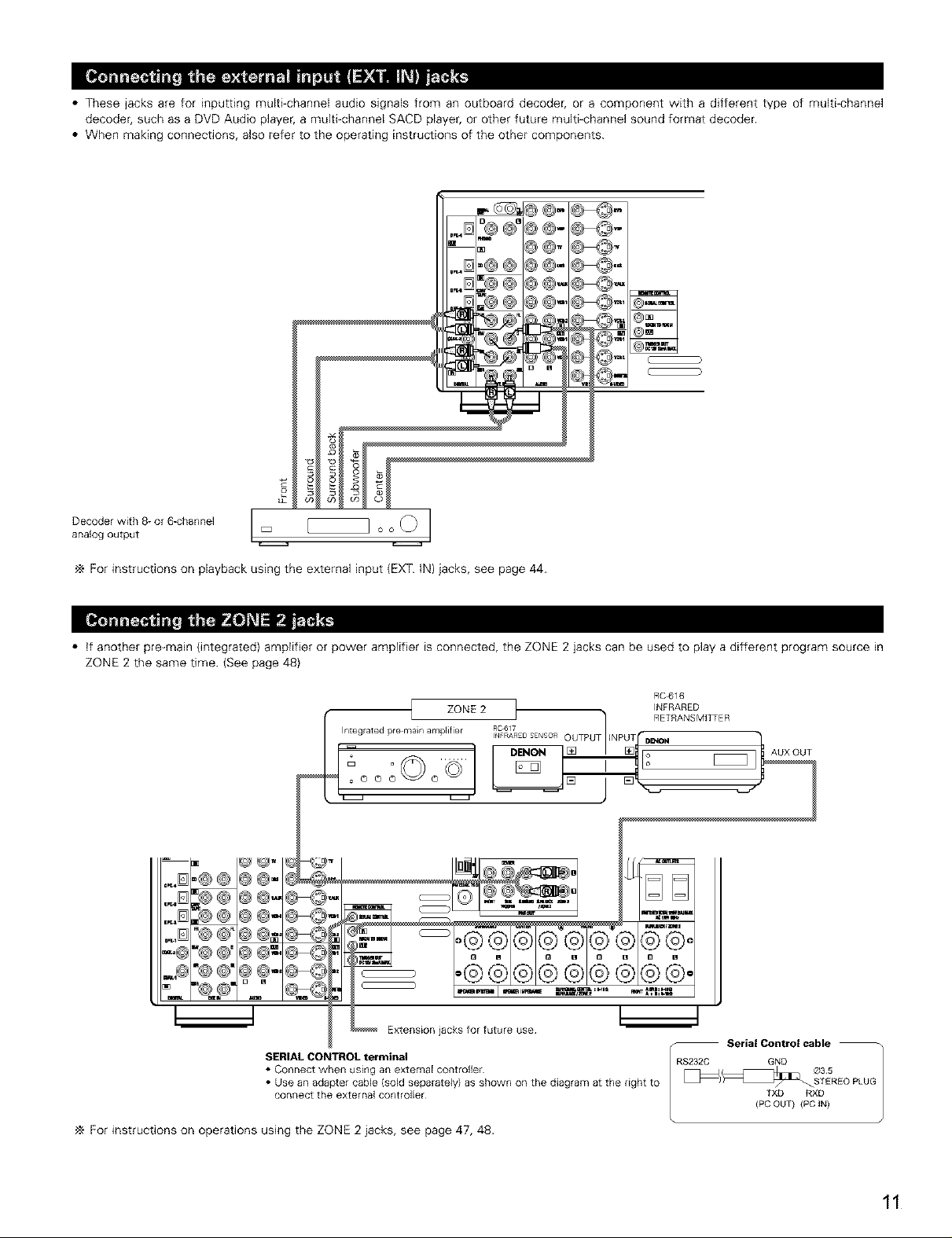
• These jacks are for inputting multi-channel audio signals from an outboard decoder, or a component with a different type of multi-channel
decoder, such as a DVD Audio player, a multi-channel SACD player, or other future multi-channel sound format decoder.
• When making connections, also refer to the operating instructions of the other components.
_L
Dec°derwitha-°r6-channeJI __1analog output Ez o
For instructions on playback using the external input (EXT. IN) jacks, see page 44.
• if another pre-main (integrated) amplifier or power amplifier is connected, the ZONE 2 jacks can be used to play a different program source in
ZONE 2 the same time. (See page 48)
ZONE 2 INFRARED
Integrated pre main amplifier INFRARED£ENSOR OUTPUT iNPUT D_N
_ ° 00'°ooo
RC617 t R_TRANS MITFE R
RC4_16
AUX OUT
Extension jacks for future use
SERIAL CONTROL terminal
• Connect when using an external Controller
• Use an adapter cable (sold separately) as shown on the diagram at the dght to
conllect the exte[nal cont/oller
For instructions on operations using the ZONE 2 jacks, see page 47, 48.
-- Serial Control cable --
RS2320 GND
TXD RXD
(PCOUT) (PC IN)
11
Page 12
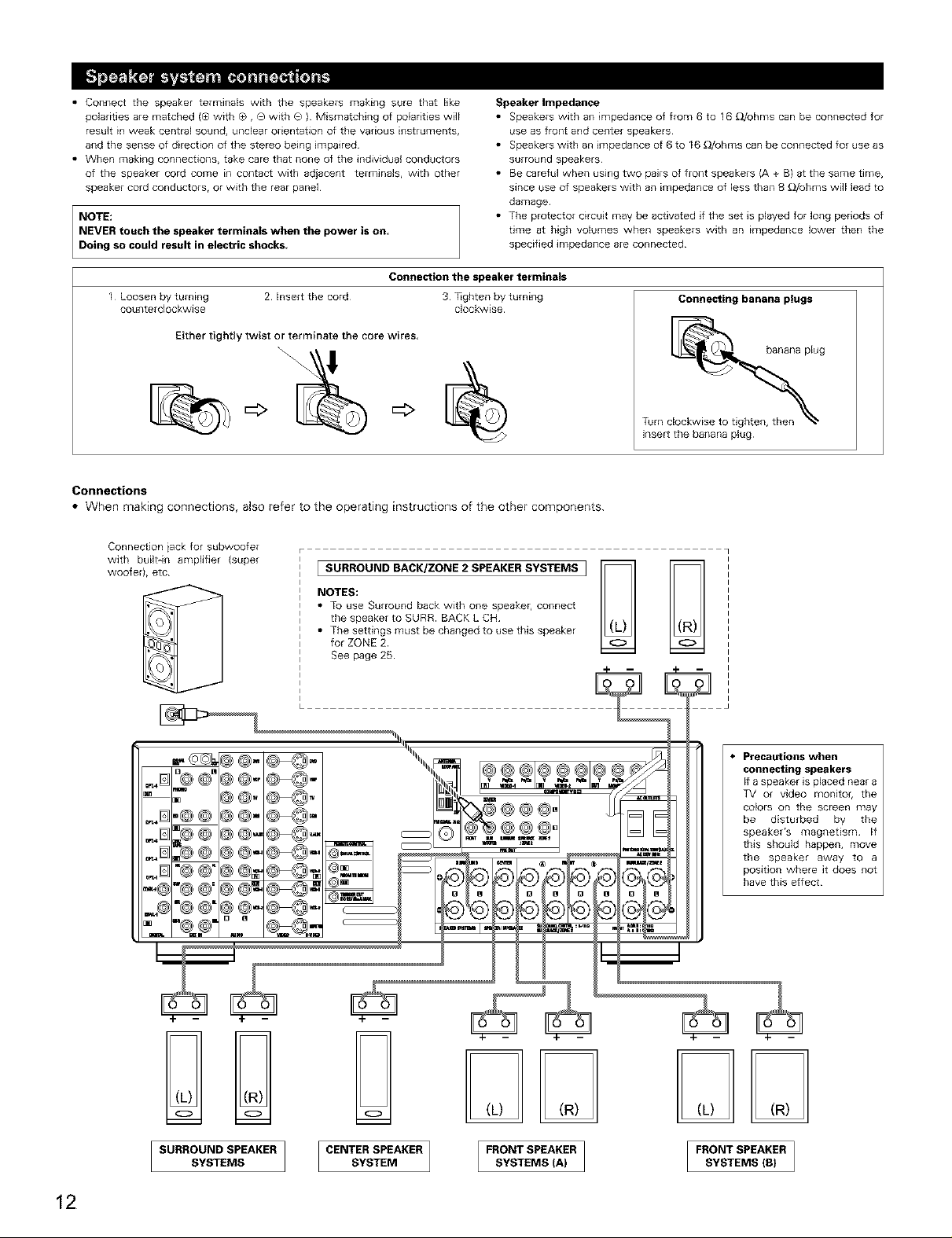
• Connect the speaker terminals with the speakers making sure that like
polarities are matched (® with ®, ® with O ) Mismatching of polarities will
result in weak central sound, unclear orientation of the various instruments,
and the sense of direction of the stereo being impaired
• When making connections, take care that none of the individual conductors
of the speaker cord come in contact with adjacent terminals, with other
speaker cord conductors, or with the rear panel
NOTE:
NEVER touch the speaker ter minals when the power is on
Doing so could result in electric shocks
Connection the speaker terminals
1 Loosen by turning 2 Insert the cord 3 lighten by turning
counterclockwise clockwise
Either tightly twist or terminate the core wires,
Connections
• When making connections, also refer to the operating instructions of the other components.
Connection iack for subwoofer
with built-in amplifier (super
woofer), etc
I SURROUND BACK/ZONE 2 SPEAKER SYSTEMS I
NOTES:
• TO use Surround back with one speaker, connect
the speaker to SURR BACK L CH
• The settings must be changed to use this speaker
for ZONE 2
See page 25
Speaker Impedance
• Speakers with an impedance of from 6 to 16 _/ohms can be connected for
use as front and center speakers¸
• Speakers with an impedance of 6 to 16 _/ohms can be connected for use as
surround speakers¸
• Be careful when using two pairs of front speakers {A + B) at the same time,
since use of speakers with an impedance of less than g _/ohms will lead to
damage¸
• The protector circuit may be activated if the set is played for long periods of
time at high volumes when speakers with an impedance lower than the
specified impedance are connected¸
Connecting banana plugs
banana plug
Turn_
insert the banana plug¸
12
][
SURROUND SPEAKER
SYSTEMS
• Precautions when
connecting speakers
If a speaker is placed near a
TV or video monitor, the
colors on the screen may
be disturbed by the
speaker's magnetism If
this should happen, move
the speaker away to a
position where it does not
have this effect
FRONT SPEAKER
SYSTEMS (B)
Page 13
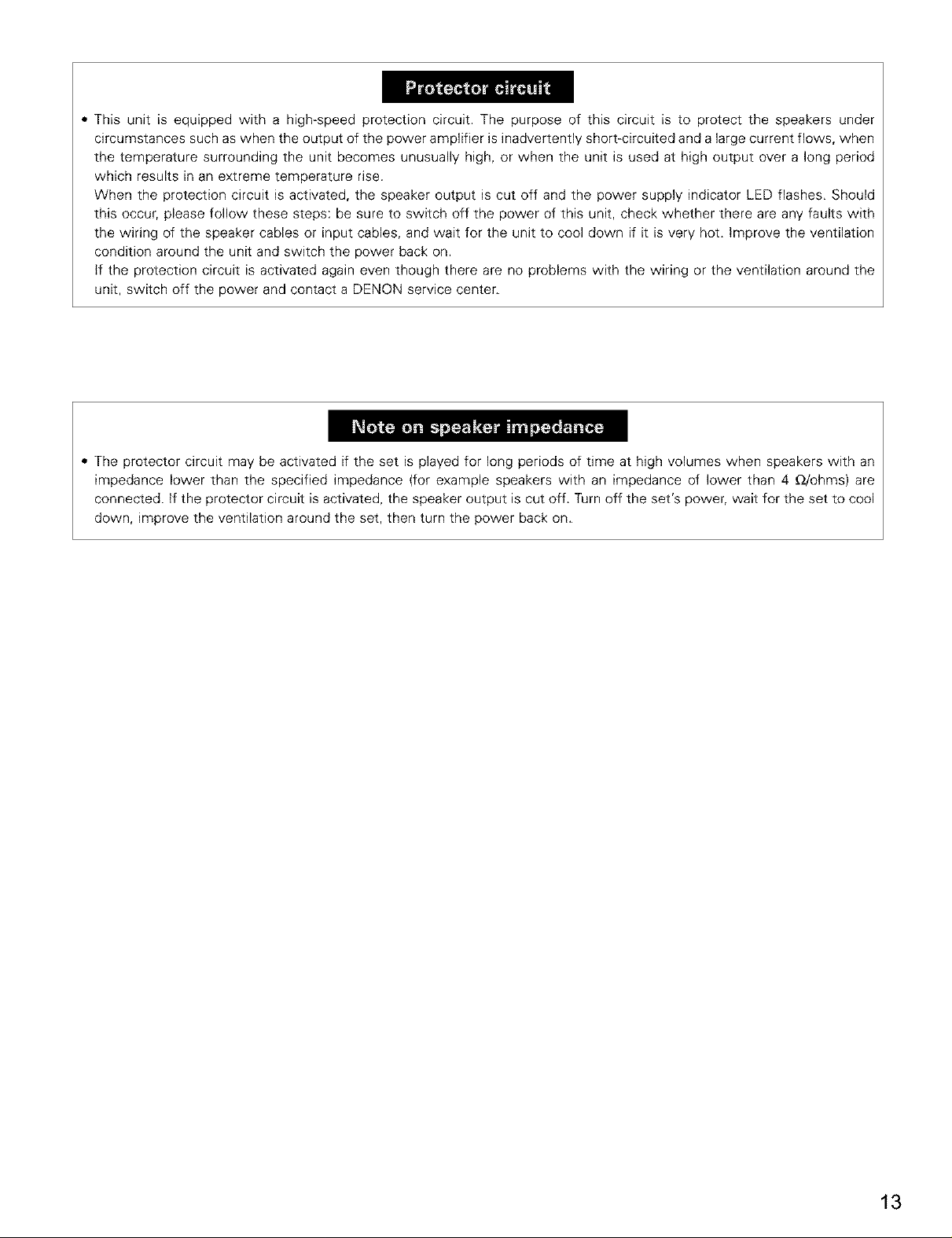
• This unit is equipped with a high-speed protection circuit. The purpose of this circuit is to protect the speakers under
circumstances such as when the output of the power amplifier is inadvertently short-circuited and a large current flows, when
the temperature surrounding the unit becomes unusually high, or when the unit is used at high output over a long period
which results in an extreme temperature rise.
When the protection circuit is activated, the speaker output is cut off and the power supply indicator LED flashes. Should
this occur, please follow these steps: be sure to switch off the power of this unit, check whether there are any faults with
the wiring of the speaker cables or input cables, and wait for the unit to cool down if it is very hot. improve the ventilation
condition around the unit and switch the power back on.
if the protection circuit is activated again even though there are no problems with the wiring or the ventilation around the
unit, switch off the power and contact a DENON service center.
• The protector circuit may be activated if the set is played for long periods of time at high volumes when speakers with an
impedance lower than the specified impedance (for example speakers with an impedance of lower than 4 _/ohms) are
connected, if the protector circuit is activated, the speaker output is cut off. Turn off the set's power, wait for the set to cool
down, improve the ventilation around the set, then turn the power back on.
13
Page 14
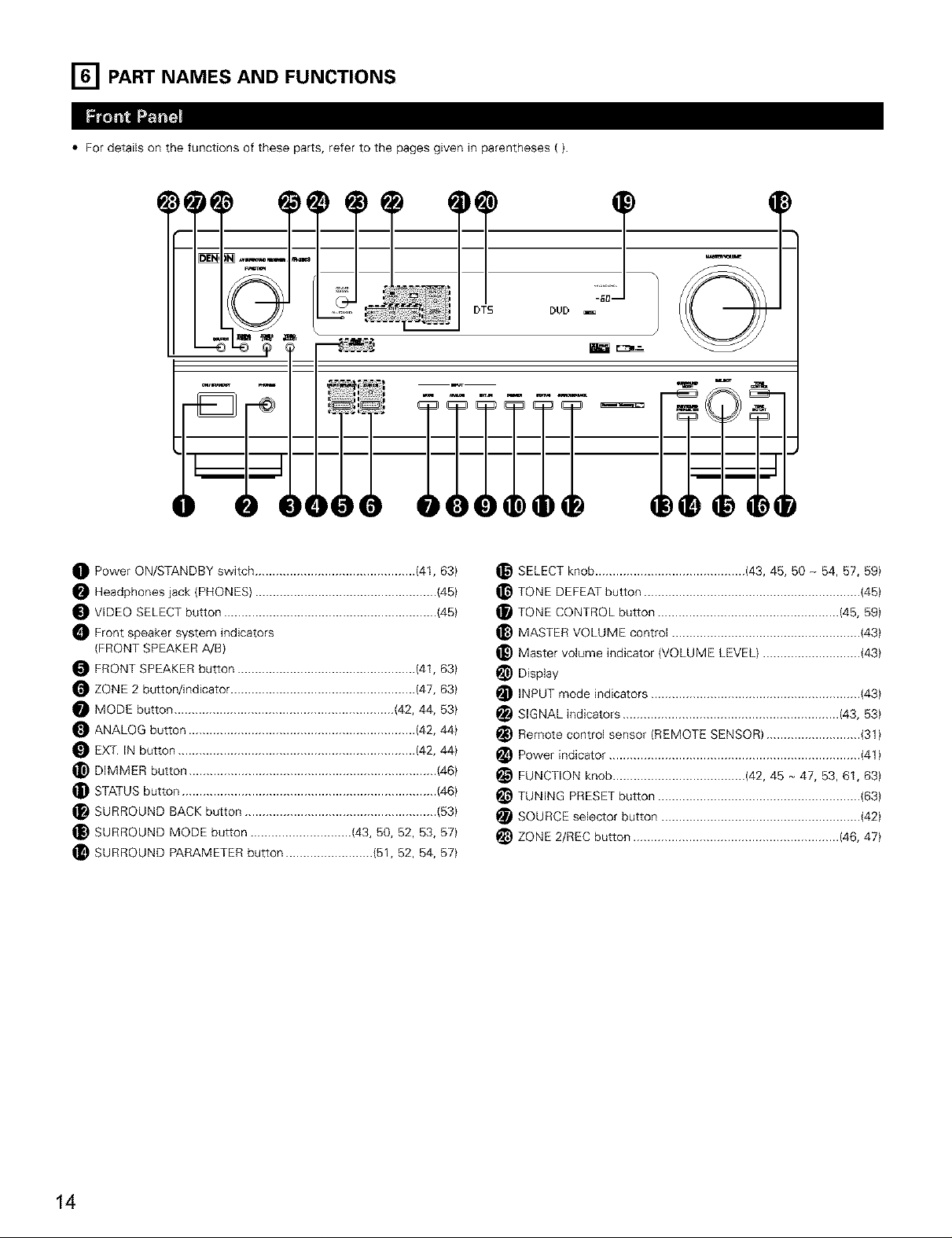
[] PART NAMES AND FUNCTIONS
• For details on the functions of these parts, refer to the pages given in parentheses ().
DEN_ _
i
11
O Power ON/STANDBY switch .............................................. (41, 63)
Headphones jack (PHONES) .................................................... (45)
VIDEO SELECT button ............................................................. (45}
_ Front speaker system indicators
(FRONT SPEAKER A/B)
FRONT SPEAKER button ................................................... (41, 63)
ZONE 2 button/indicator ..................................................... (47, 63)
MODE button ............................................................... (42, 44, 53)
ANALOG button ................................................................. (42, 44)
EX_. IN button .................................................................... (42, 44)
_) DIMMER button ....................................................................... (46)
STATUS button ......................................................................... (46)
SURROUND BACK button ....................................................... (53)
_) SURROUND MODE button ............................. (43, 50, 52, 53, 57)
SURROUND PARAMETER button ......................... {51, 52, 54, 57)
mu_,iE
DTS
°°° 0
SELECT knob ........................................... (43, 45, 50 _ 54, 57, 59}
_} TONE DEFEAT button .............................................................. (45}
TONE CONTROL button .................................................... (45, 59)
_) MASTER VOLUME control ...................................................... (43)
_) Master volume indicator (VOLUME LEVEL) ............................ {43)
Display
i_ INPUT mode indicators ............................................................ (43)
i_ SIGNAL indicators .............................................................. (43, 53}
i_ Remote control sensor (REMOTE SENSOR) ........................... (31)
Power indicator ........................................................................ {41}
FUNCTION knob ...................................... (42, 45 _ 47, 53, 61, 63)
TUNING PRESET button .......................................................... {63)
SOURCE selector button ......................................................... {42}
i_ ZONE 2/REC button ........................................................... (46, 47)
14
Page 15
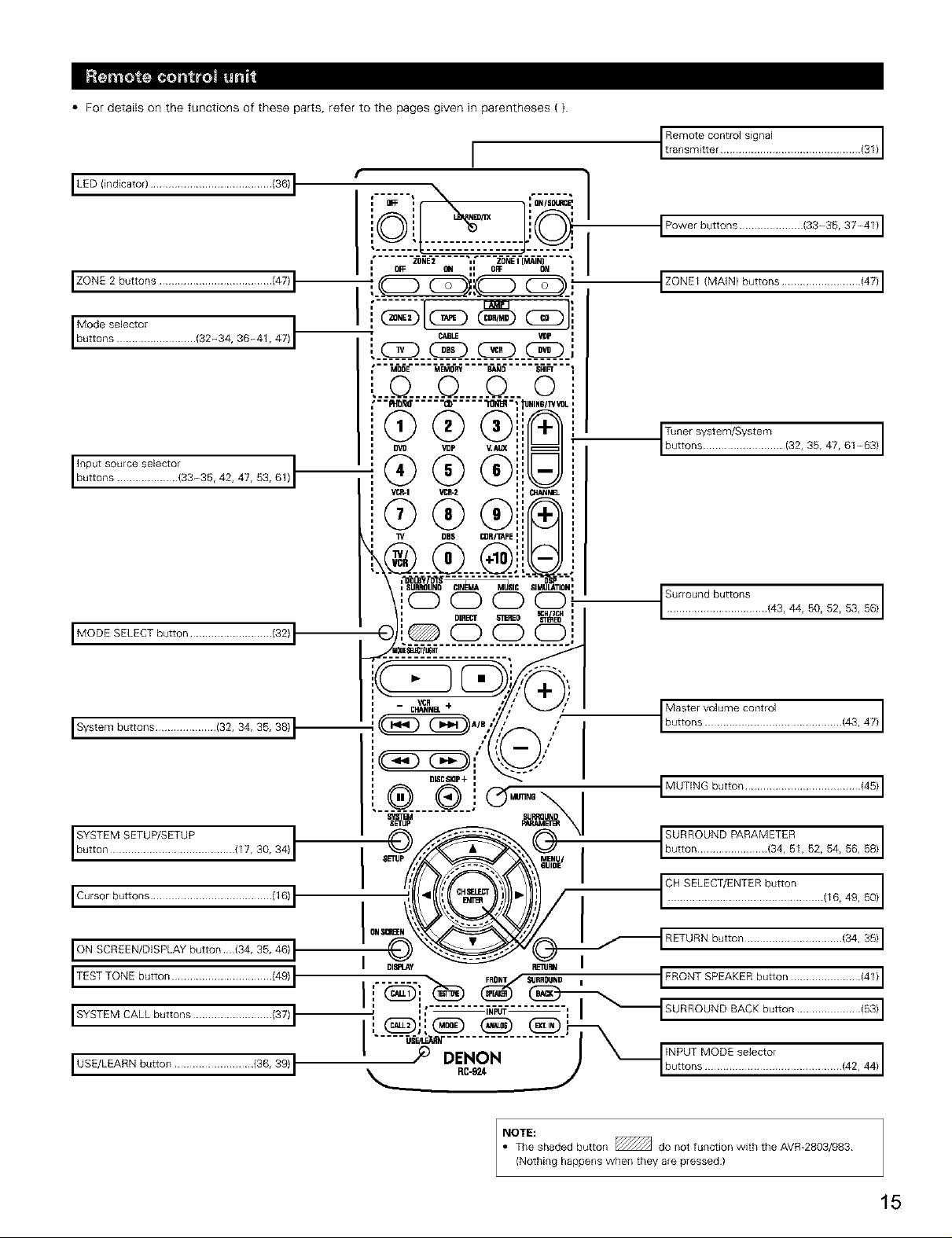
• For details on the functions of these parts, refer to the pages given in parentheses ().
[
BLED (indicator) ........................................ (36) I
• i
,...... "z_iE'2...... ,;"" "z'o_rl_t_)""" ";
"----'-'--'I , I
i OFF GII ,i OFF ON '
l ZONE 2 buttons ..................................... (47) l-
"._ _):.(_ _._
Ib%::!::t:................,32_3436_4,47,1
' _ (_D C_ '
', i
," MODE MEMO_ BAND SHIFT 1
t©..0..Q ©',,
........... i
"" Prlbmff"""" "Cb..... _'_jq /WVOL,
@ @i',
eve vop _sx ::
Ilnp0tsou,oese,ecto, I_ (_ (_ (_::buttons .................... (33~35, 42, 47, 53, 61) ',"
(bCbCb
1Y 1188 CDRT/12Ei : N
i ii
i ii i
• ¢,.L_Z.._:=_;; J,W.-.-.,
\ SU_UND_SC SMULATO.'
\ (:_ (:_ (_ (:_, 4o. ggg2g3g6J
\ 0,,m m,Eo _&_co": I ........ I
i I
I MODE SELECT button ........................... (32) I
• _L_ c) o c:)i i
L,:::::::::::::::::::::::
............................. (31) I
I Power buttons ..................... (33-35, 37-41 )I
IZONE1(MAIN) buttons .......................... (47)I
i
ii
ii
ii
i I
',l
i
i
i
i
i
i
I i
i
i
i
i
', Surround buttons
i
Tuner system/System
I buttons ........................... (32,35,47,61-63) I
, CHANNEL+ _ Master volume control
I System buttons .................... (32, 34, 35, 38)I"
Ale * , r buttons ............................................. (43, 47)
" %.C.zJiI
: e_scsm+: ""_"" I ,
I : "__''[.... su "'_''" 1"": C_=N6 _--_ I ,MUTlNGbutton ...................................... (45)
I
,_u,_?__.. \i iSURROUNDPARAMETERi
I SETUP_/'" "_'_, \_MENU I button ....................... (34, 5I, 52, 54, 56, 58) I
__)])/ I I CH...................................................SELECT/ENTER button (16, 49, 50) 11I
IONS_V_N _
ION SCREEN/DISPLAY button {34, 35, 46) 1
I TEST TONE button ................................. (49) I . ...... t -- FRONT/ ,_IIRROIIND , IFRONTSPEAKERb°_on.......................(41)I
I sYSTEM CALL butt°nS .......................... (37)1_-!; I --::-- -- _il _ I
mUSE/LEARN button .......................... (36, 39) I | /@ DENON INPUT MODE selector (42, 44) I
I -__ RETURN button ................................ (34, 35)
I
: (_: _) _ (:_)_-_ ,
I , ',; ...... :[N_T" ....... SURROUND BACK button ..................... (53)
,.._;_._.,._
NOTE:
• The shaded button _ do not function with the AVR-2803/983
(Nothing happens when they are pressed)
I
15
Page 16
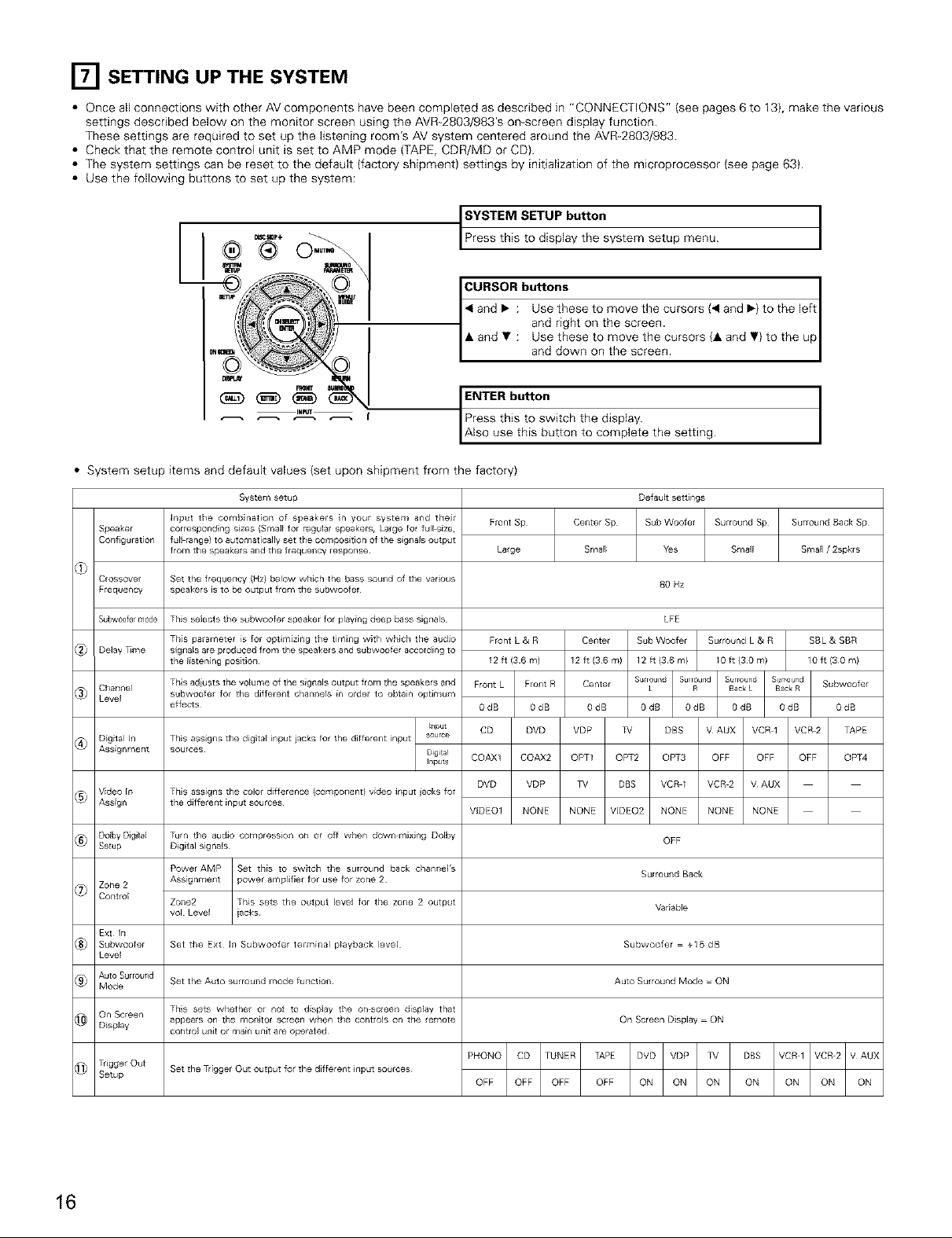
[] SETTING UP THE SYSTEM
• Once all connections with other AV components have been completed as described in "CONNECTIONS" (see pages 6 to 13), make the various
settings described below on the monitor screen using the AVR-2803/983'S on-screen display function.
These settings are required to set up the listening room's AV system centered around the AVR-2803/983.
• Check that the remote control unit is set to AMP mode {TAPE, CDR/MD or CD).
• The system settings can be reset to the default {factory shipment) settings by initialization of the microprocessor (see page 63).
• Use the following buttons to set up the system:
_s SETU P button
ENTER button
Press this to switch the display.
A so use th s button to compete the setting.
• System setup items and default values {set upon shipment from the factory)
System setup
Speaker
Configuration
Crossover
Ftequency
Su#w0ofe rr0de
Delay %me
Channel
Level
Digital _n
Assignment
Input the combination of speakers in your system and their
corresponding sizes {Small for regular speakers, Lalge for full size,
fu_] range) to auton,aticaHy set tile composltion of the slgnals output
from the speakers and the frequency response
Set the frequency (Hz) below which the bass sound of the vanous
speakers is to be output from the subwooter
This selects the subwoofer speaker for playing deep bass signals
This parameter is for optimizing the timing with which the audio
slgna_s are produced from the speakers and subwoofer accotding to
the listening position
This adiust s the volume of the signals output from the speakers and
subwoofer for the different channels irl order to obtain optimum
effects
This assigns the color difference (component) video input jacks for
the different input sources
Turn the audio compression on or off when down mixing Dolby
Digital signals
Power AMP
Assignment
Zone2
vol Level
Front Sp
Large
Front L & R
12 It (36 m)
Front L Front
OdB 0dB
CD I DVD
COAX1 I COAX2
DVD I VDP
VIDEO1 I NONE
to display the system setup menu.
R buttons 1
Use these to move the cursors (< and I_) to the left I
and right on the screen. /
: Use these to move the cursors (A and ,} to the upl
and down on the screen. |
Default settings
Center Sp
Smal_
I
Sub Woofer Surround Sp
Yes Small
80 Hz
LFE
Surround L & R
/0 ft (3Ore)
OFF
Surlouiid Back
Variable
Surround Back Sp
Small / 2spkls
10 ft {3 0 ml
i_/und SubwooferOdB
VCR 2 TAPE
OFF OPT4
t
I
SBL & SBR
16
Set the Ext In Subwoofer terminal p_ayback level
Set the Auto surround mode function
This sets whether or not to display the on_creen display that
appea_s on the monito¢ screen when the controls on the remote
control unit or main unit are operated¸
Set the Trigger Out output for the different input sources
Subwoofer +lSdB
Auto Surround Mode = ON
On Screen Display ON
Page 17
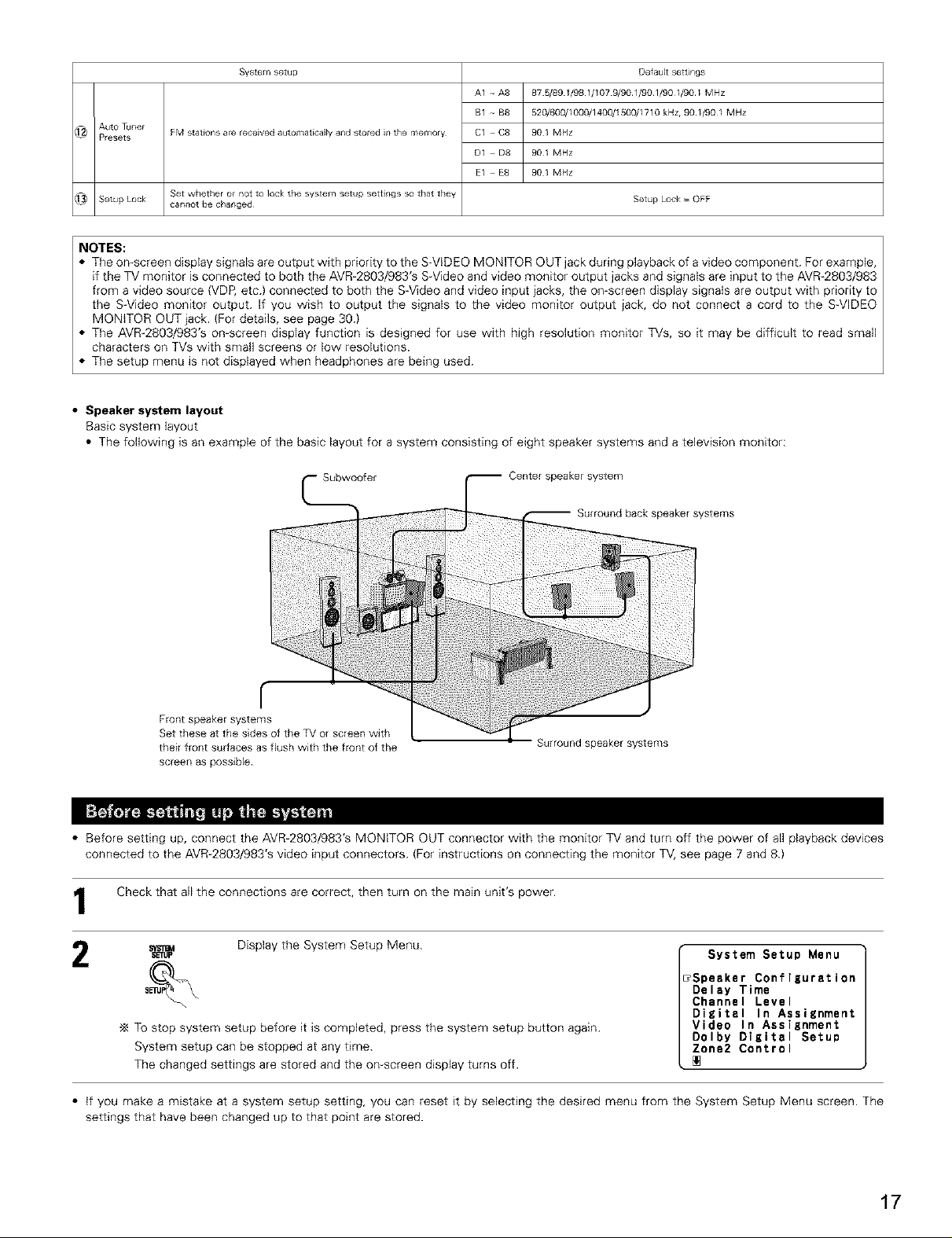
@ Auto Tuner
Presets
_ Setup Lock
System setup
FM stations are received automatically and stored it1 the memory
Set whether or not to lock tile system setup settlrlgs so that they
ca_mot be changed
A1 -- A8 87 5/89 1/98 1/107 9/901/901/90//90/ MHz
B1 -- B8 520/600//000/1400/1500//710 kHz, 90//90/ MHz
C1 -- C8 90 1 MHz
D1 -- D8 90 1 MHz
E1 -- E8 90 1 MHz
Defauk settings
Setup Lock = OFF
NOTES:
• The on-screen display signals are output with priority to the S-VIDEO MONITOR OUT jack during playback of a video component. For example,
if the TV monitor is connected to both the AVR-2803/983'S S-Video and video monitor output jacks and signals are input to the AVR-2803/983
from a video source (VDP, etc.) connected to both the S-Video and video input jacks, the on-screen display signals are output with priority to
the S-Video monitor output. If you wish to output the signals to the video monitor output jack, do not connect a cord to the S-VIDEO
MONITOR OUT jack. (For details, see page 30.)
• The AVR-2803/983'S on-screen display function is designed for use with high resolution monitor TVs, so it may be difficult to read small
characters on TVs with small screens or low resolutions.
• The setup menu is not displayed when headphones are being used.
• Speaker system layout
Basic system layout
• The following is an example of the basic layout for a system consisting of eight speaker systems and a television monitor:
Subwoofer Center speaker system
Surround back speaker systems
__
Front speaker systems
Set these at the sides of the TV or screen with
their front surfaces as flush with the front of the
screen as possible
Surround speaker systems
• Before setting up, connect the AVR-2803/983's MONITOR OUT connector with the monitor TV and turn off the power of all playback devices
connected to the AVR-2803/983's video input connectors. (For instructions on connecting the monitor TV, see page 7 and 8.}
Check that all the connections are correct, then turn on the main unit's power.
SETUp
Display the System Setup Menu. System Setup Menu
_Speaker Configuration
Delay Time
Channel Level
Digital In Assignment
To stop system setup before it is completed, press the system setup button again.
System setup can be stopped at any time.
Video In Assignment
Dolby Digital Setup
Zone2 Control
The changed settings are stored and the on screen display turns off.
• if you make a mistake at a system setup setting, you can reset it by selecting the desired menu from the System Setup Menu screen. The
settings that have been changed up to that point are stored.
17
Page 18
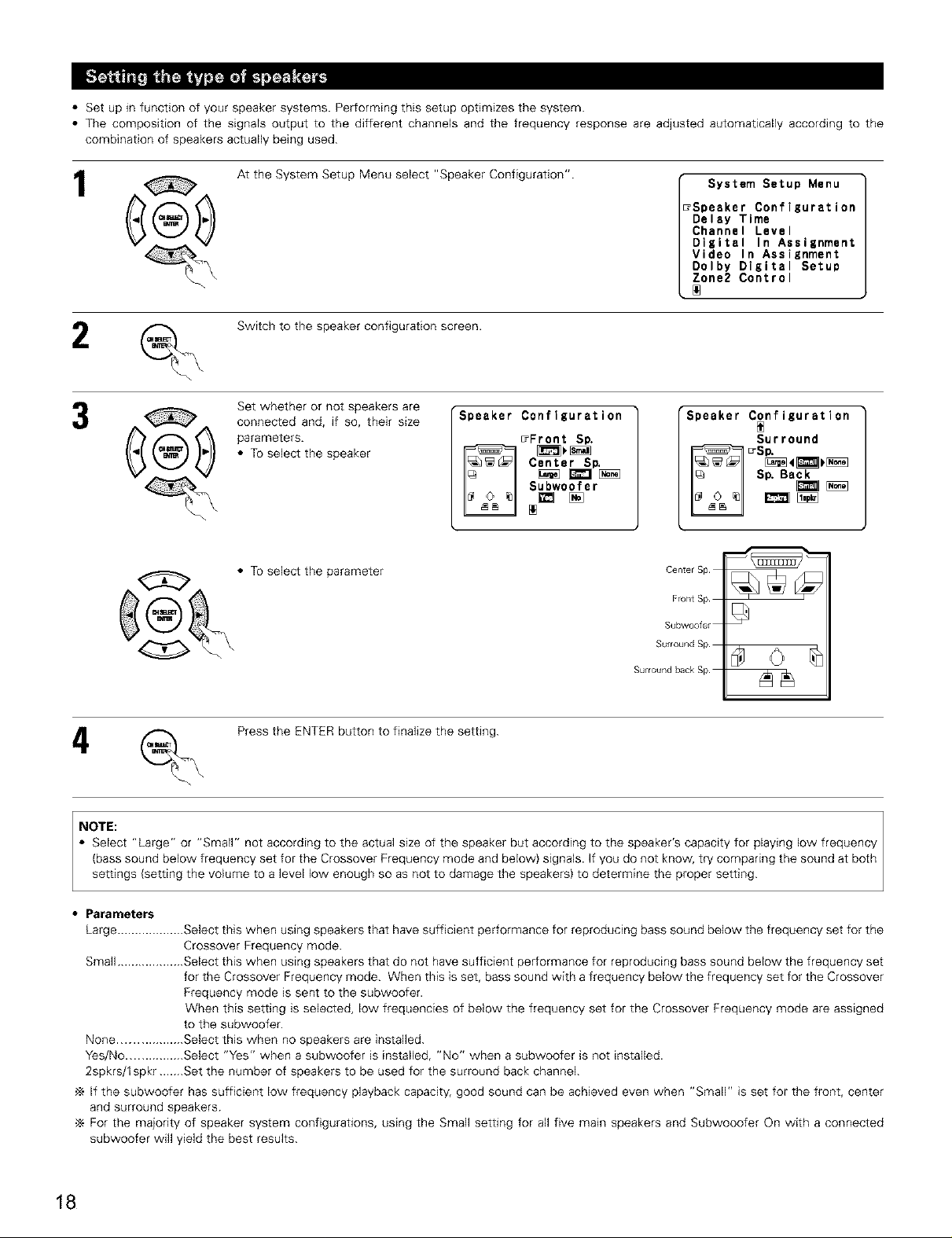
• Set up in function of your speaker systems. Performing this setup optimizes the system.
• The composition of the signals output to the different channels and the frequency response are adjusted automatically according to the
combination of speakers actually being used.
1
At the System Setup Menu select "Speaker Configuration".
_,_ Switchtothespeakerconfigurationscreen.
Set whether or not speakers are
connected and, if so, their size
parameters.
• To select the speaker
• To select the parameter
G
Speaker ConfiEuration
_Front Sp.
Center Sp.
Subwoofer
System Setup Menu
7Speaker Configuration
Delay Time
Channel Level
Digital In Assignment
Video In Assignment
Dolby DlKital Setup
Zone2 Control
"Speaker Configuration
_ _s_;_
Center Sp
Front Sp
Subwoofer
Surround Sp
Surround back Sp
Surround
Sp, Ba_ [_
Press the ENTER button to finalize the setting.
NOTE: I
Select "Large" or "Small" not according to the actual size of the speaker but according to the speaker's capacity for playing low frequency
(bass sound below frequency set for the Crossover Frequency mode and below) signals. If you do not know, try comparing the sound at both
sett ngs sett ng the vo ume to a eve ow enough so as not to damage the speakers to determ ne the proper sett rig.
• Parameters
Large ................... Select this when using speakers that have sufficient performance for reproducing bass sound below the frequency set for the
Crossover Frequency mode.
Small ................... Select this when using speakers that do not have sufficient performance for reproducing bass sound below the frequency set
for the Crossover Frequency mode. When this is set, bass sound with a frequency below the frequency set for the Crossover
Frequency mode is sent to the subwoofer.
When this setting is selected, low frequencies of below the frequency set for the Crossover Frequency mode are assigned
to the subwoofer.
None .................. Select this when no speakers are installed.
Yes/No ................ Select "Yes" when a subwoofer is installed, "No" when a subwoofer is not installed.
2spkrs/lspkr.......Set the number of speakers to be used for the surround back channel.
If the subwoofer has sufficient low frequency playback capacity, good sound can be achieved even when "Small" is set for the front, center
and surround speakers.
For the majority of speaker system configurations, using the Small setting for all five main speakers and Subwooofer On with a connected
subwoofer will yield the best results.
18
Page 19
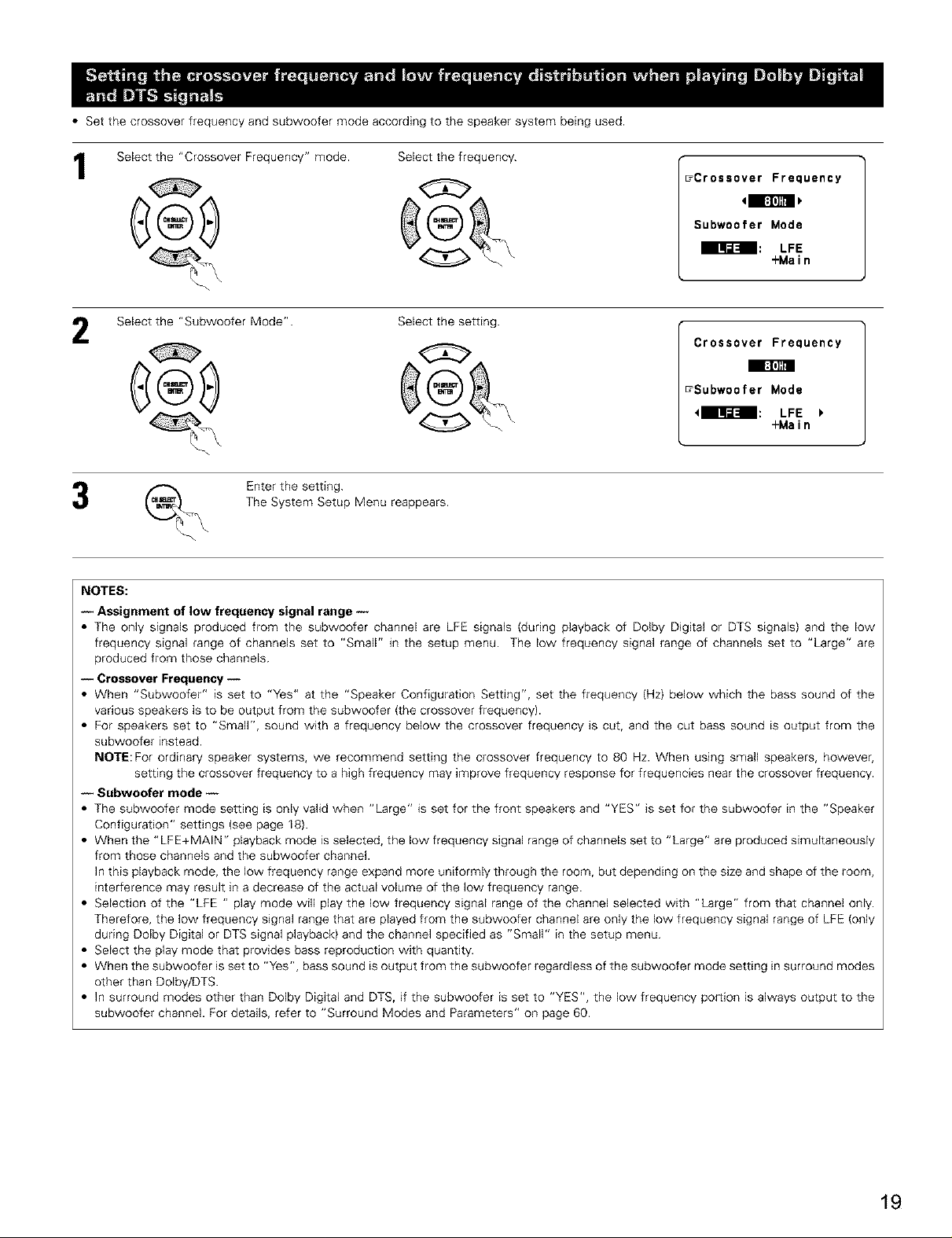
• Set the crossover frequency and subwoofer mode according to the speaker system being used.
Select the "Crossover Frequency" mode.
Select the "Subwoofer Mode". Select the setting.
2
The System Setup Menu reappears.
(___. Enter the setting.
NOTES:
-- Assignment of low frequency signal range --
• The only signals produced from the subwoofer channel are LFE signals (during playback of Dolby Digital or DTS signals) and the low
frequency signal range of channels set to "Small" in the setup menu. The low frequency signal range of channels set to "Large" are
produced from those channels.
-- Crossover Frequency --
• When "Subwoofer" is set to "Yes" at the "Speaker Configuration Setting", set the frequency (Hz) below which the bass sound of the
various speakers is to be output from the subwoofer (the crossover frequency).
• For speakers set to "Small", sound with a frequency below the crossover frequency is cut, and the cut bass sound is output from the
subwoofer instead.
NOTE: For ordinary speaker systems, we recommend setting the crossover frequency to 80 Hz. When using small speakers, however,
setting the crossover frequency to a high frequency may improve frequency response for frequencies near the crossover frequency.
-- Subwoofer mode --
• The subwoofer mode setting is only valid when "Large" is set for the front speakers and "YES" is set for the subwoofer in the "Speaker
Configuration" settings (see page 18}.
• When the "LFE+MAIN" playback mode is selected, the low frequency signal range of channels set to "Large" are produced simultaneously
from those channels and the subwoofer channel.
In this playback mode, the low frequency range expand more uniformly through the room, but depending on the size and shape of the room,
interference may result in a decrease of the actual volume of the low frequency range.
• Selection of the "LFE " play mode will play the low frequency signal range of the channel selected with "Large" from that channel only.
Therefore, the low frequency signal range that are played from the subwoofer channel are only the low frequency signal range of LFE (only
during Dolby Digital or DTS signal playback) and the channel specified as "Small" in the setup menu.
• Select the play mode that provides bass reproduction with quantity.
• When the subwoofer is set to "Yes", bass sound is output from the subwoofer regardless of the subwoofer mode setting in surround modes
other than Dolby/DTS.
• In surround modes other than Dolby Digital and DTS, if the subwoofer is set to "YES", the low frequency portion is always output to the
subwoofer channel. For details, refer to "Surround Modes and Parameters" on page 60.
Select the frequency.
G
_Crossover Frequency
41 l:I']Igl I
Subwoofer Mode
lqil_l LFE
Crossover Frequency
_Subwoofer Mode
Iqi[:ll LFE
+Main
I I:I']R
+Main
19
Page 20
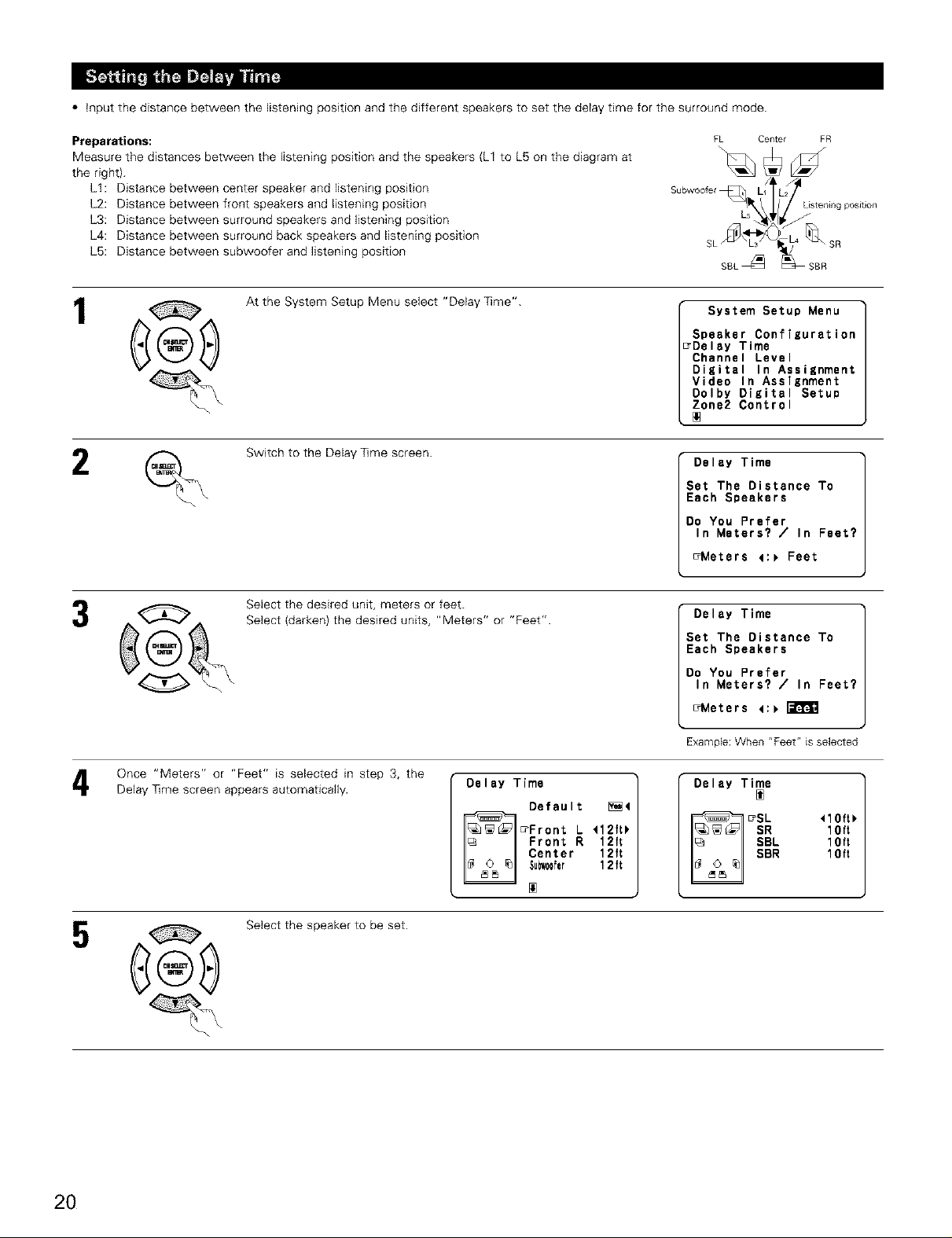
• input the distance between the listening position and the different speakers to set the delay time for the surround mode.
Preparations:
Measure the distances between the listening position and the speakers (L1 to L5 on the diagram at
the right).
LI: Distance between center speaker and listening position
L2: Distance between front speakers and listening position
L3: Distance between surround speakers and listening position
L4: Distance between surround back speakers and listening position
L5: Distance between subwoofer and listening position
At the System Setup Menu select "Delay _me".
1
Switch to the Delay _me screen.
FL Center
\
Subwoofer
SBL _ SBR
System Setup Menu
Speaker Configuration
_Delay Time
Channel Level
DiEital In Assignment
Video In Assignment
Oolby Digital Setup
Zone2 Control
Delay Time
Set The Distance To
Each Speakers
Do You Prefer
In Meters? / In Feet?
_Meters 4:_ Feet
FR
Select the desired unit, meters or feet.
Select (darken) the desired units, "Meters" or "Feet".
Once "Meters" or "Feet" is selected in step 3, the
Delay ]]me screen appears automatically.
Select the speaker to be set.
Delay Time
EZFront L 112ft_
Default [_4
Front R 12ft
Su_0ofer 1 2 ft
Center 12ft
Delay Time
Set The Distance To
Each Speakers
Do You Prefer
In Meters? / In Feet?
_Meters <:_ F-_
Example: When "Feet" is selected
Delay Time
SL <10ft_
SBL 10ft
SBR 10ft
SR 10ft
2O
Page 21
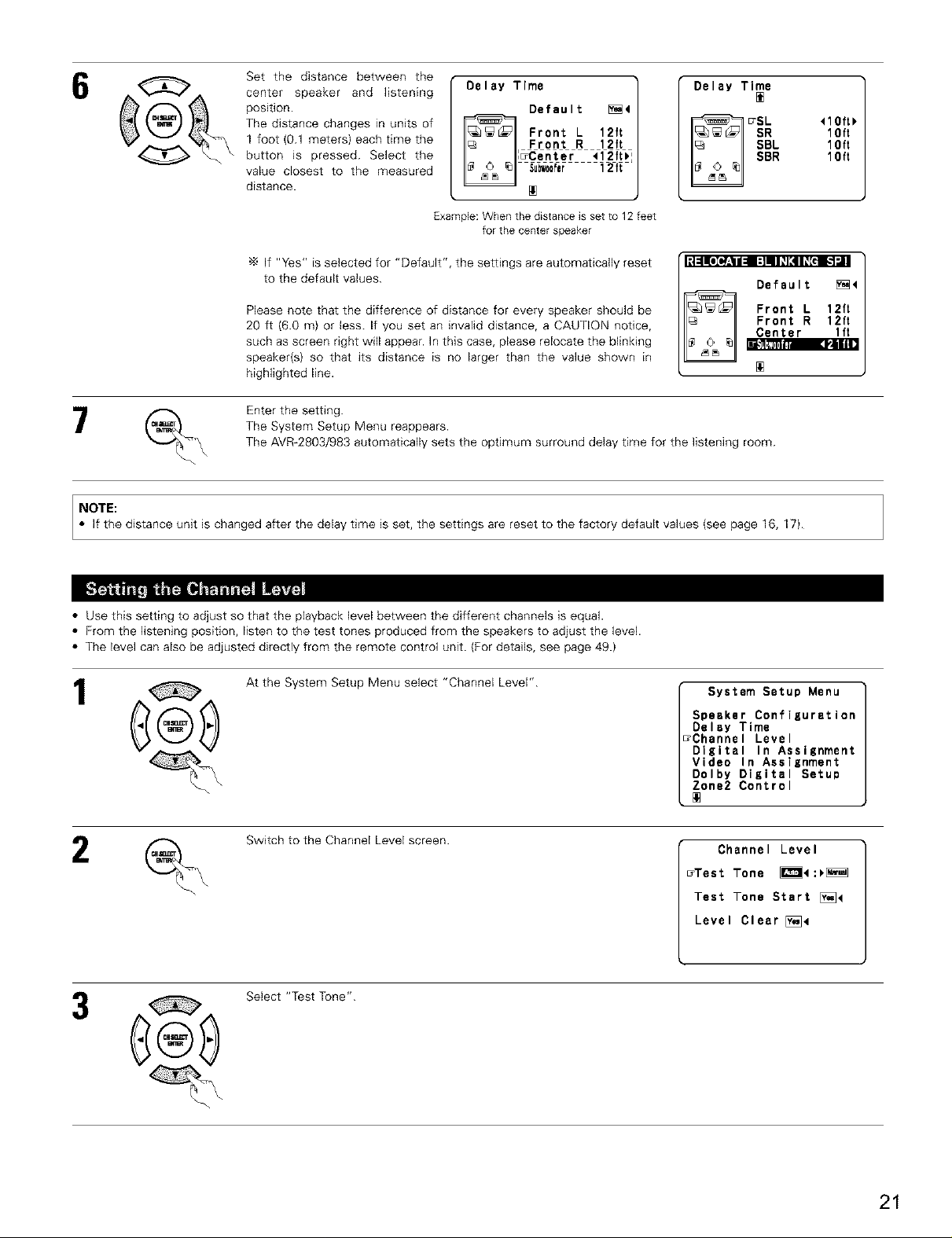
Set the distance between the
center speaker and listening
position.
The distance changes in units of
1 foot (0.1 meters) each time the
button _s pressed. Select the
value closest to the measured
distance.
Delay Time
, Front R 12ft
,_Center <12ft_
Default [_4
Front L 12ft
Delay Time
SR 1Oft
SBL 1Oft
SBR 1Oft
ETSL <10ft_
Example:When the distanceis setto 12 feet
If "Yes" is selected for "Default", the settings are automatically reset
to the default values.
Please note that the difference of distance for every speaker should be
20 ft (6.0 m} or less. If you set an invalid distance, a CAUTION notice,
such as screen right will appear. In this case, please relocate the blinking
speaker(s) so that its distance is no larger than the value shown in
highlighted line.
The System Setup Menu reappears.
__\ Enter the setting.
NOTE:
• If the distance unit is changed after the delay time is set, the settings are reset to the factory default values (see page 16, 17}.
• Use this setting to adjust so that the playback level between the different channels is equal.
• From the listening position, listen to the test tones produced from the speakers to adjust the level.
• The level can also be adjusted directly from the remote control unit. (For details, see page 49.)
The AVR-2803/983 automatically sets the optimum surround delay time for the listening room.
forthe centerspeaker
Default [_4
Front R 12ft
Center lft
Front L 12ft
B'_111tfl DNilI!
1
At the System Setup Menu select "Channel Level".
Switch to the Channel Level screen.
Select "Test Tone".
System Setup Menu
Speaker Configuration
Delay Time
_Channe I Level
Digital In Assignment
Video In Assignment
Dolby DiKital Setul0
Zone2 Control
Channel Level
_Test Tone _4:_
Test Tone Start [_<
Level Clear [_4
21
Page 22
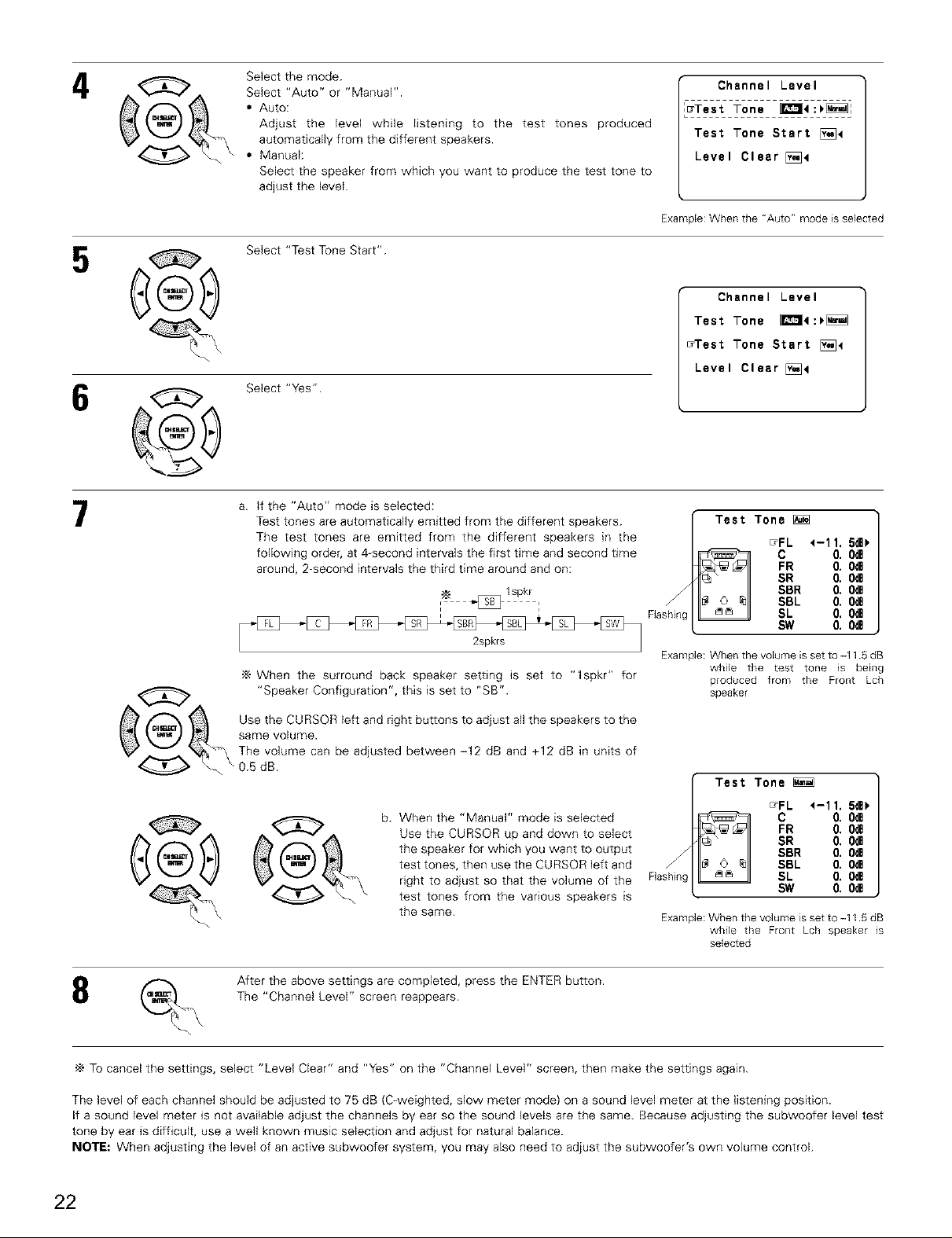
4
Select the mode.
Select "Auto" or "Manual".
• AUTO:
Adjust the level while Eistening to the test tones produced
autematicaEly from the different speakers.
• Manual:
Select the speaker from which you want to produce the test tone to
adjust the level.
Select "Test Tone Start".
Channel Level
i
,_Test Tone _4:_
Test Tone Start [)_<
Level Clear [i_4
Example: When the "Auto" mode is selected
Channel Level
Test Tone _4:_
_Test Tone Start [%_4
Level Clear [_4
7
b _ _ Use the CURSOR left and right buttons to adjust all the speakers to the
_,:t _ /r_]_ same volume.
\_/ "_4"_ The volume can be adjusted between -12 dB and +12 dB in units of
a. if the "Auto" mode is selected:
Test tones are automaticaly emitted from the different speakers.
The test tones are emitted from the different speakers in the
following order, at 4-second intervals the first time and second dme
around, 2-second intervals the third time around and on:
._ I spkr
2spkrs
When the surround back speaker setdng is set to "lspkr" for
"Speaker Configuration", this is set to "SB".
"% osdR
b. When the "Manual" mode is selected
Use the CURSOR up and down to select
the speaker for which you want to output
test tones, then use the CURSOR left and
right to adjust so that the volume of the
test tones from the various speakers is
the same.
Test Tone
_FL <-1 1. 5dB_
FR 0. 0da
SR 0. 0dB
B C 0. 0dB
Flashing SL 0. 0dB
Example: When the volume is set to-115 dB
Flashing SL 0. 0dB
Example:Whenthe volume is set to -t 15 dB
while the test tone is being
produced from the Front Lch
speaker
Test Tone
B C 0, 0dB
while the Front Lch speaker _s
selected
SBR 0, 0dB
SBL 0. 0dB
SW 0. 0dB
EFFL <--11. 5dB)
FR 0. 0dB
SR 0. 0dB
SBR 0. 0dB
SBL 0. 0dB
SW 0, 0dB
_ After the above settings are completed, press the ENTER button.
The "Channel Level" screen reappears.
%
To cancel the settings, select "Level Clear" and "Yes" on the "Channel Level" screen, then make the settings again.
The level of each channel should be adjusted to 75 dB (C-weighted, slow meter mode) on a sound level meter at the listening position.
If a sound level meter is not available adjust the channels by ear so the sound levels are the same. Because adjusting the subwoofer level test
tone by ear is difficult, use a well known music selection and adjust for natural balance.
NOTE: When adjusting the level of an active subwoofer system, you may also need to adjust the subwoofer's own volume control.
22
Page 23
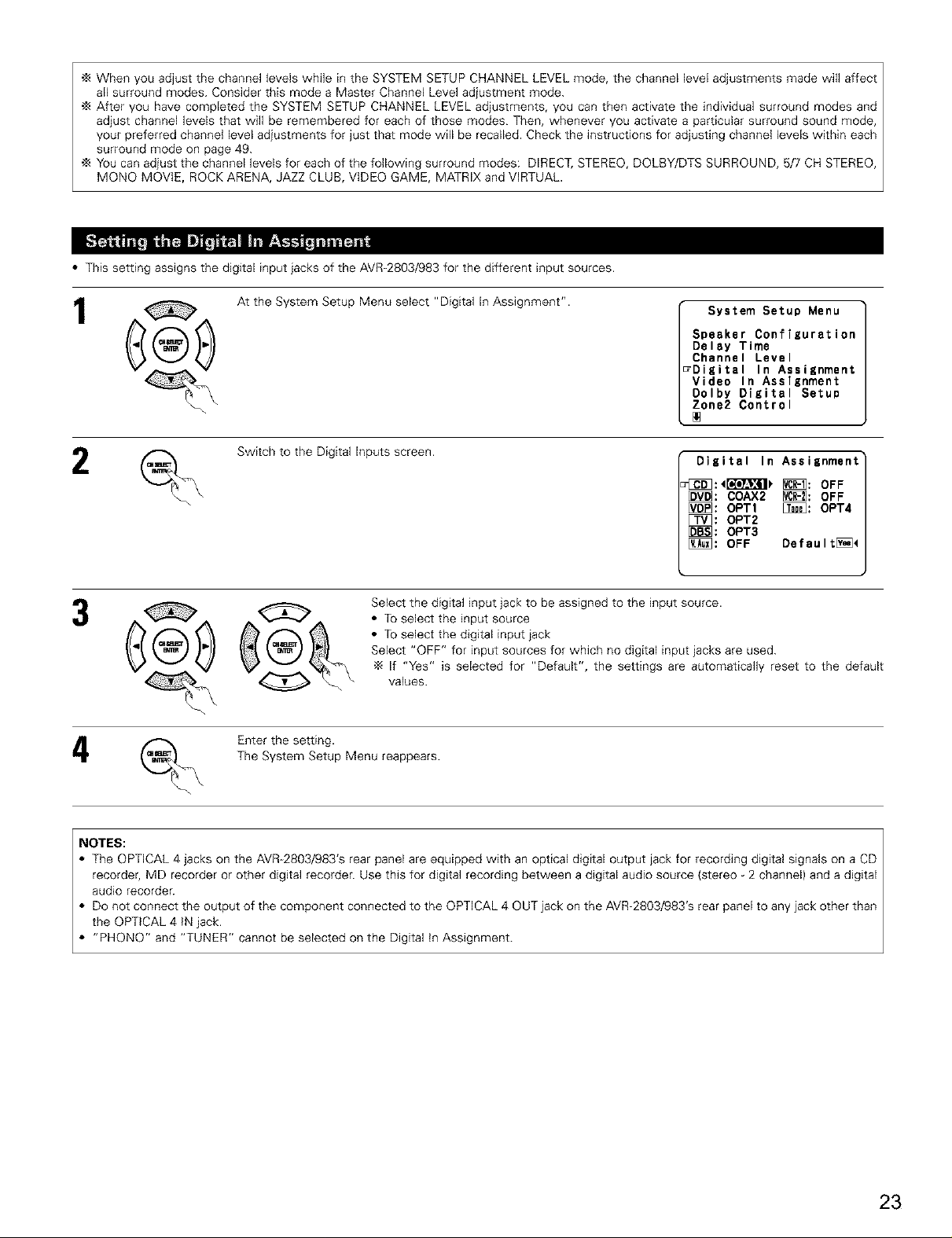
When you adjust the channel levels while in the SYSTEM SETUP CHANNEL LEVEL mode, the channel level adjustments made will affect
all surround modes. Consider this mode a Master Channel Level adjustment mode.
After you have completed the SYSTEM SETUP CHANNEL LEVEL adjustments, you can then activate the individual surround modes and
adjust channel levels that will be remembered for each of those modes. Then, whenever you activate a particular surround sound mode,
your preferred channel level adjustments for just that mode will be recalled. Check the instructions for adjusting channel levels within each
surround mode on page 49.
You can adjust the channel levels for each of the following surround modes: DIRECT, STEREO, DOLBY/DTS SURROUND, 5/7 CH STEREO
MONO MOVIE, ROCK ARENA, JAZZ CLUB, VIDEO GAME, MATRIX and VIRTUAL.
• This setting assigns the digital input jacks of the AVR-2803/983 for the different input sources.
1
2
At the System Setup Menu select "Digital In Assignment".
Switch to the Digital Inputs screen.
The System Setup Menu reappears.
(_ Enter the setting.
System Setup Menu
Speaker Configuration
Delay Time
Channel Level
ErDigital In Assignment
Video In Assignment
Dolby Digital Setup
Zone2 Control
Digital In Assignment
_]:<F_'I_ _: OFF
[_: COAX2 _: OFF
[_: OPT1 [_: OPT4
[_: OPT2
[_: OPT3
[_: OFF Default[_<
Select the digital input jack to be assigned to the input source.
• To select the input source
• To select the digital input jack
Select "OFF" for input sources for which no digital input jacks are used.
•_ If "Yes" is selected for "Default", the settings are automatically reset to the default
values.
NOTES:
• The OPTICAL 4 jacks on the AVR 2803/983's rear panel are equipped with an optical digital output jack for recording digital signals on a CD
recorder, MD recorder or other digital recorder. Use this for digital recording between a digital audio source (stereo 2 channel) and a digital
audio recorder.
• Do not connect the output of the component connected to the OPTICAL 4 OUT jack on the AVR-2803/983's rear panel to any jack other than
the OPTICAL 4 IN jack.
• "PHONO" and "TUNER" cannot be selected on the Digital in Assignment.
23
Page 24

• This setting assigns the color difference (component} video input jacks of the AVR-2803/983 for the different input sources.
1
At the System Setup Menu select "Video In Assignment".
2
Select the component (Y, PB/C8 and PR/CR)video input terminal to be assigned to the input source.
Select "NONE" for sources for which the component (Y, PB/C8 and P£/C£) video input is not to be used.
Switch to the Video In Assignment screen.
(_ input source selection _ _2_Component video terminal selection
System Setup Menu
Speaker Configuration
Delay Time
Channel Level
Digital In Assignment
zVideo In Assignment
Dolby Digital Setup
Zone2 Control
Video In Assignment
[_: NONE
[_: NONE
[_: VIDEO2
_: NONE
_: NONE
[_: NONE
Default [_4
-_ When the default, "Yes", is selected, the settings are reset to the factory defaults.
The System Setup Menu reappears.
4 ENTER the setting.
Sets the down-mixing method when not using a center speaker or surround speakers.
OFF: The dynamic range is not compressed.
ON: The dynamic range is compressed automatically according to the combination of speakers being used.
1
2
Select "ON" if you want to use the Compression, "OFF" if you do not
want to use it.
When not using a center speaker or surround speakers, the sound is
NOTE:
played from the front speakers. If the sound should seem distorted
because the input level exceeds the allowable input for the front
speakers, set "Compression" to "ON".
At the System Setup Menu select "Dolby Digital
Setup" and press the ENTER button.
System Setup Menu
Speaker Configuration
Delay Time
Channel Level
Digital In Assignment
Video In Assignment
zDolby Digital Setup
Zone2 Control
Dolby Digital
Downmix Option Setup
Compression
24
Page 25

The System Setup Menu reappears.
Enter the setting.
[1] Setting the power amplifier assignment
Make this setting to switch the power amplifier for the surround back channel to ZONE2.
If ZONE2 is selected, the signal that selected at ZONE2 is output at "SURR. BACK/ZONE2 PREOUT" terminals.
1
2
At the System Setup Menu select "Zone2 Control"
and press the ENTER button.
The "Zone2 Control" screen appears.
Select "Power Amp Assignment" and press the
ENTER button.
Select "Surround Beck" to use as the surround back
channel, "Zone2" to use as Zone 2 out.
System Setup Menu
Speaker Configuration
Delay Time
Channel Level
Digital In Assignment
Video In Assignment
Dolby Digital Setup
_Zone2 Control
Zone2 Control
_Power Amp Assignment
Zone2 Vol, Level
Exit
Power Amp Assignment
<13fi_f_ : Zone2
When "Surround Back" is selected When "Zone2" is selected
Power Amp Assignment
4Surr0undBack: k'Jli_'J_l_
At the "Zone2 Control" screen, select "Exit" and press the ENTER button.
(_ Enter the setting.
[2] Setting the Zone2 vol. level
Set the Zone 2 pre-out output level adjustment.
The System Setup Menu reappears.
At the System Setup Menu select "Zone2 Control" Menu
and press the ENTER button.
System Setup
Speaker Configuration
Delay Time
Channel Level
Digital In Assignment
Video In Assignment
Dolby Digital Setup
_Zone2 Control
25
Page 26

2
The "Zone2 Control" screen appears.
Select "Zone2 VoL Level" and press the ENTER
button.
Zone2 Control
Power Amp Assignment
_Zone2 Vol. Level
Exit
Select the desired setting.
Variable:
The level can be adjusted freely using the buttons on the remote control
unit.
0 dB, -40 dB:
The output level is fixed at the set level and the volume can no longer be
adjusted.
Enter the setting.
At the "Zone2 Control" screen, select "Exit" and press the ENTER button.
The System Setup Menu reappears.
• Set the method of playback of the analog input signal connected to the Ext.ln Subwoofer.
At the System Setup Menu select "Ext.ln Subwoofer Level".
1
Zone2 Vol. Level
_ -40dB 0dB
System Setup Menu
TExt, In Subw00ferLevel
Auto Surround Mode
On Screen Display
Trigger Out Setup
Auto Tuner Presets
Setup Lock
Switch to the Ext.ln Subwoofer Level screen.
Select the desired setting.
Select according to the specifications of the player being used. Also refer to the player's operating instructions.
+15dB {default) recommended. (0, +5, +10 and +15 can be selected.)
Enter the setting.
The System Setup Menu reappears.
Ext. In Subw0oferLevel
Subw00ferLebe I 4+15dB_
26
Page 27

The surround mode used at last for the three types of input signals shown below is stored in the memory, and the signal is automatically played
with that surround mode the next time it is input.
Note that the surround mode setting is also stored separately for the different input sources.
_ Analog and PCM 2-channel signals
_2_ 2-channel signals of Dolby Digital, DTS or other multi-channel format
_3_ Multi-channel signals of Dolby Digital, DTS or other multi-channel format
1
2
At the System Setup Menu select "Auto Surround
Mode" and press the ENTER button.
Select "ON" if you want to use the auto surround mode, "OFF" if you
do not want to use it.
Enter the setting.
The System Setup Menu reappears.
System Setup Menu
Ext. In Subw00ferLevel
_Auto Surround Mode
On Screen Display
Trigger Out Setup
Auto Tuner Presets
Setup Lock
Auto Surround Mode
• Use this to turn the on-screen display {messages other than the menu screens) on or off.
1
Select "ON" or "OFF".
At the System Setup Menu select "On Screen Display"
and press the ENTER button.
2
The System Setup Menu reappears.
Enter the setting.
System Setup Menu
Ext. In SubwooferLevel
Auto Surround Mode
70n Screen Display
Trigger Out Setup
Auto Tuner Presets
Setup Lock
On Screen Display
m_ :_[_
27
Page 28

• Sets the Trigger Out output for the different input sources.
1
At the System Setup Menu select "Trigger Out Setup".
Switch to the Trigger Out Setup screen.
Select the input source and select "ON" or "OFF".
Enter the setting.
The System Setup Menu reappears.
System Setup Menu
Ext. In Subwo0ferLevel
Auto Surround Mode
On Screen Display
7Trigger Out Setup
Auto Tuner Presets
Setup Lock
Trigger Out Setup
[_: _ _: [_
[_: [_ _: B_
[_ : [_ De f au I t[_i]_
Use this to automatical(y search for FM broadcasts and store up to 40 stations at preset channels A1 to 8, B1 to 8, C1 to 8, D1 to 8 and E1 to 8.
NOTE:
• if an FM station cannot be preset automatically due to poor reception, use the "Manual tuning" operation to tune in the station, then preset it
using the manual "Preset memory" operation.
1
At the System Setup Menu select "Auto Tuner Presets".
Switch to the Auto Preset Memory screen.
System Setup Menu
Ext. In SubwooferLevel
Auto Surround Mode
On Screen Display
Trigger Out Setup
_Auto Tuner Presets
Setup Lock
Auto Preset Memory
Auto Tuning &
Preset Station Memory
Storing Preset Memory
_Start [_
28
Page 29

Use the CURSOR button to select "Yes".
"Search" flashes on the screen and searching begins.
"Completed" appears once searching is completed.
The display automatically switches to screen.
The system setup settings can be locked so that they cannot be changed easily.
1
At the System Setup Menu select "Setup Lock".
_ Switch tOthe Setup Lock screen.
Select "ON", to lock the system setup settings.
Press the ENTER to finalize the setting and exit the system setup mode.
When the setup lock function is activated, the settings listed below cannot be changed, and "Setup Locked" is
displayed when related buttons are operated.
• System setup settings
• Surround parameter settings
• Tone control settings
• Channel level settings (including test tones)
To unlock, press the System Setup button again and display the Setup Lock screen, then select "OFF" and press
"ENTER".
System Setup Menu
Ext, In Suhw00ferLevel
Auto Surround Mode
On Screen Display
Trigger Out Setup
Auto Tuner Presets
7Setup Lock
-_ System setup is complete. Once these settings are made, there is no need to change them unless different AV components are
connected or the speakers are repositioned.
29
Page 30

This button can be pressed at any time during the system setup process to complete the process.
_ At the System Setup Menu, press the SYSTEM SETUP button.
s_ue_ ,_ The changed settings are entered and the on-screen display turns off.
• On-screen display signals
Signals input to the AVR-2803 On-screendisplay signaloutput
VIDEOsignal input iack (yellow) S-videosignalinput jack signaloutput jack {yellowl signal output iack
I x × 0 0
2 o × o ×
3 x 0 x 0
4 O (} x (}
(o: Signal x: No signal} (o: On-screen signals output x: On-screen signals not output}
NOTES:
• The on screen display signals are not output from the color difference (component) video signal MONITOR OUT jacks.
• For 4 above, the on-screen display signals are output to the VIDEO MONITOR OUT video signal output jack (yellow) if the monitor TV is not
connected to the S-video MONITOR OUT video signal output jack.
VIDEO MONITOR OUTvideo S-video MONITOR OUTvideo
3O
Page 31

[] REMOTE CONTROL UNIT
• The included remote control unit (RC-924) can be used to operate not only the AVR-2803/983 but other remote control compatible DENON
components as well. In addition, the memory contains the control signals for other remote control units, so it can be used to operate nomDenon
remote control compatible products.
_ Remove the remote control unit's rear cover.
@ Set three R6P/AA batteries in the battery compartment in the
indicated direction.
%
@ Put the rear cover back on.
Notes on Batteries
• Use R6P/AA batteries in the remote control unit.
• The batteries should be replaced with new ones approximately
once a year, though this depends on the frequency of usage.
• Even if less than a year has passed, replace the batteries with new
ones if the set does not operate even when the remote control unit
is operated nearby the set. (The included battery is only for venfying
operation. Replace it with a new battery as soon as possible.)
• When inserting the batteries, be sure to do so in the proper
direction, following the "(9" and "0" marks in the battery
compartment.
• To prevent damage or leakage of battery fluid:
• Do not use a new battery together with an old one.
• Do not use two different types of batteries.
• Do not short-circuit, disassemble, heat or dispose of batteries in
flames.
• Remove the batteries from the remote control unit when you do
not plan to use it for an extended period of time.
• if the battery fluid should leak, carefully wipe the fluid off the inside
of the battery compartment and insert new batteries.
• When replacing the batteries, have the new batteries ready and
insert them as quickly as possible.
%
23 feet/Approx 7 m _
• Point the remote control unit at the remote sensor on the main unit
as shown on the diagram.
• The remote control unit can be used from a straight distance of
approximately 23 feet / 7 meters from the main unit, but this
distance will be shorter if there are obstacles in the way or if the
remote control unit is not pointed directly at the remote sensor.
• The remote control unit can be operated at a horizontal angle of up
to 30 degrees with respect to the remote sensor.
NOTES:
• it may be difficult to operate the remote control unit if the remote
sensor is exposed to direct sunlight or strong artificial light.
• De not press buttons on the main unit and remote control unit
simultaneously. Doing so may result in malfunction.
• Neon signs or other devices emitting pulse-type noise nearby may
result in malfunction, so keep the set as far away from such
devices as possible.
31
Page 32

Use the mode selector buttons to select the component you
1
want to operate.
-_ The function will change one step in the sequence
described below each time the MODE SELECT button is
pressed.
_CD _CDR/MD _TAPE _DVD/VDP.
ZON E2_TV _ DBS/CABLE _ VCR_
oooo
Operate the audio component.
• For details, refer to the component's operating instructions.
-_ It may not be possible to operate some models.
1. CD player (CD) system buttons
2. _pe d_k (TAPE) system buttons
@.¢_¢rq
41_1, _ : Manual search (forward and reverse) 44 : Rewind
• : Stop I_1_ : Fast forward
I_ : Play • : Stop
rr4141,_ : Auto search (to beginning of track) I_ : Forward play
II : Pause n : Pause
DISC SKIP +: (for CD changers only) _1 : Reverse play
A/B : Switch between sides A and B
1
J
3. MD recorder (MD), CD recorder (CDR) system buttons 4. Tuner system buttons
41_1, _ : Manual search (forward and reverse)
• : Stop
I_ : Play
rr4141,_ : Auto search (to beginning of track)
II : Pause
Default setting = CDR
TUNING +, - : Tuning up/down
BAND : Switch between AM and FM bands
MODE : Switch between AUTO and MANUAL
MEMORY : Preset memory
SHIFT : Switch preset channel range
CHANNEL +, - : Preset channel up/down
The tuner can be operated in the amplifier (CD, CDR/MD, or TAPE) mode
32
Page 33

The included remote control unit can be used to operate devices of different brands by registering the preset number corresponding to the brand
of your device.
For some models the remote control unit or the device may not operate properly. In this case, use the learning function {page 36) to store your
device's remote control signals in the included remote control unit.
Press the power ON/SOURCE button and the OFF button at
1
the same time.
• The LEARNED/TX indicator flashes.
1
2
Press the mode button ofthe equipmentthatis to be entered
to a presetrnemory.
• The mode button flashes.
C2D (3E) CAD
(_) (_) @ Preset Codes, use the number
([_) @ @ buttons to input the preset code (a
(Z) @ @ manufacturer of the component
(_) _.'_ whose signals you want to store in
When stored correctly, the mode button and the
LEARNED/TX indicator will light.
To store the codes of another component in the memory,
repeat steps 1 to 4.
NOTES:
• Depending on the model and year of manufacture, this function cannot be used for some models, even if the your device is listed on the
included list of preset codes.
• Some manufacturers use more than one type of remote control code. Refer to the included list of preset codes to change the number and
check it out.
• The preset memory can be set for one component only among the following: CDR/MD, DVD/VDP and DBS/CABLE.
The preset codes are as follows upon shipment from the factory and after resetting:
TV, VCR ........................................................................ HITACHI
CD, TAPE ..................................................................... DENON
CDR/MD ....................................................................... DENON (CDR)
DVD/VDP ...................................................................... DENON {DVD)
DBS/CABLE ................................................................. ABC (CABLE}
Referring to the included List of
4-digit number} for the
the memory.
DVD preset codes 0000 0001
DVD-900
DENON Model No.
DVD-1000
DVD-1B00
DVD-2800
DVD-2800I[
DVD-3800
DVD-9000
DVM-1800
DVM-4800
DVD-800
DVD-1600
DVD-2000
DVD-2500
DVD-3000
DVD-3300
33
Page 34

Press the mode selector button for the component you want
to operate.
C2D
NOTE:
• For the DVD player remote control buttons, function names may
differ according to manufacturer. Compare with the remote
control operation of the various components.
Operate the component.
• For details, refer to the component's operating instructions.
Some models cannot be operated with this remote control unit.
1. Digital video disc player (DVD,
DVD SETUP) system buttons
POWER : Power on/standby
(ON/SOURCEI
41_1,1_1_ : Manual search
14141,1_1_1: Auto search
0~9, +10: 10key
DISC SKIP +: Disc skip
DISPLAY : Display
MENU : Menu
RETURN : Return
SETUP : Setup
ENTER : Enter
A, ¥, _1, I_ : Cursor up, down, left
(forward and reverse)
• : Stop
I_ : Play
6 66
(to beginning of tlack)
II : Pause
®®9
(for DVD changer only)
and right
2. Video disc player (VDP) system
buttons
POWER : Power on/standby
(ON/SOU RCEI
41_1,1_1_ : Manual search
(forward and reverse)
• : Stop
I_ : Play
14141,_ : Auto search (cue)
II : Pause
0~9, +I0 :10key
®®®
w m
8 86
®®®W
0_000
34
m
0 DEN)_ON
=m
o DENON
w
Page 35

3. Video deck (VCFI} system
buttons
POWER : Power on/standby
(ON/SOURCE)
41_1,1_ : Manual search
(forward and reverse)
• : Stop
I_ : Play
II : Pause
Channel +, - : Channels
65"66
4. Monitor TV (TV}, digital
broadcast satellite (DBS} tuner
and cable (CABLE} system
buttons
POWER : Power on/standby
{ON/SOU RCE)
MENU : Menu
A, V, _1, I_ : Cursor up, down, left
and right
ENTER : Enter
CHANNEL : Switch channels
0-9, +10 : Channels
TV/VCR : Switch between TV
and video player
TV VOL +, - : Volume up/down
DISPLAY : Switch display
RETURN : Return
6 66
@®@_
C:2(:Z) CC)CC)
___ .J
NOTES:
• For this CD, CDR, MD and TAPE components, buttons can be operated in the same way as for Denon audio components.
• The television can be operated in the DVD/VDP, VCR and TV modes.
"8"oE.o.
35
Page 36

If your AV component is not a Denon product or if it cannot be operated using the preset memory, it can be controlled with the accessorious
remote control unit by storing its remote control signals in the remote control unit.
For some remote control signals it is not possible to "learn" the signals or the device will not operate properly. In such cases use the remote
control unit included with the device to operate it.
Press the USE/LEARN button with the tip of a pen etc., to set
1
the learn mode.
• Both the mode selector buttons and LEARNED/TX indicator
flash.
Flashes
Press the mode button of the equipment for which learning is
desired.
• Mode button and LEARNED/TX indicator flash.
CABLE
Press the button that is to be learned.
The LEARNEDfrX indicator stops flashing and the mode
button lights.
• Mode button and LEARNEDfrX indicator flashed if a button
that cannot be "learned" is pressed.
• To cancel, press the USE/LEARN button.
Point the remote control units directly at each other and press
and hold in the button on the other remote control unit which
you want to "learn".
!
Other remote
control unit
The mode button and the LEARNED/TX indicator lights,
release the button on the other remote control unit.
• The mode button and the LEARNED/TX indicator start
flashing again.
To "learn" other buttons, repeat steps 2 to 5.
Once the learning operation is completed, press the
7
USE/LEARN button again.
The mode button and the LEARNED/TX indicator stop flashing
and the learning mode is cancelled.
_e stored codes
work properly
NOTES:
• If the codes could not be stored, the LEARNED/TX indicator
start flashing rapidly. For limited number of models, codes
cannot be stored in RC-924.
• If the mode button and LEARNED/TX indicator start flashing
rapidly, this means that the memory is already full, and the code
you have just attempted to store was not stored.
To "learn" that code, first perform the resetting operation. (See
page 39.)
36
Page 37

The accessorious remote control unit is equipped with "system call" function allowing a series of remote control signals to be transmitted by
pressing a single button.
This function can be used for example to turn on the amplifier's power, select the input source, turn on the monitor TV's power, turn on the source
component's power and set the source to the play mode, all at a signal button.
(1) System call buttons
Up to 10 signals each can be stored at the "CALL1" and "CALL2"
buttons.
I
k, oo .j
(2) Storing system call signals
Press the power ON/SOURCE button and the OFF button at
1
the same time.
• The LEARNED/TX indicator flashes.
OFF ON/S_JF_
Press the CALL 1 button.
• The mode selector buttons and LEARNED/TX indicator
flash.
1
Press the mode buttons of the equipment that is to be
registered to System Call.
(Z2)
CABLE
2,6
6
Press the buttons whose remote control signals you want to
store one by one.
Repeat steps 3 and 4 to register the desired buttons.
Press the CALL1 or CALL2 button and register System Call.
NOTES:
• The remote control signals for the buttons pressed while storing the system call signals are transmitted when the buttons are pressed, so
cover the remote sensor or take other measures so that the components do not operate while the signals are being stored.
• The mode button and LEARNED/TX indicator flashing rapidly if you have already stored the maximum number of signals.
o_
37
Page 38

(3) Using the system call function
Press the button at which the system call signals have been stored.
• The stored signals are transmitted successively.
(1) Punch through button
Buttons used in the CD, CDR/MD, TAPE, DVD/VDP, and VCR
modes can be assigned to the buttons shown on the diagram at
the nght which are not normally used in the TV and DBS/CABLE
modes.
For example, when the CD mode is set to the punch through mode
in the TV mode, the CD mode's PLAY, STOP, MANUAL SEARCH,
AUTO SEARCH, PAUSE and DISC SKIP buttons' signals are sent
in the TV mode.
(2) Making the punch through setting
Press the power ON/SOURCE button and the OFF button at
1
the same time.
• The LEARNED/TX indicator flashes.
1
4
2
(1)
Press the I_ (play) button.
• TV and DBS/CABLE mode buttons and LEARNED/TX
indicator flash.
Press the mode button of the equipment for which Punch
Through is to be set.
• The CD, CDR/MD, TAPE, DVD/VDP, and VCR mode buttons
and LEARNED/TX indicator will flash.
Press the mode button of the equipment that is to be
punched through.
• The mode button that was set will light.
U ¸
38
Page 39

(1) Resetting "learned" buttons
Press the USE/LEARN button with the tip of a pen, etc., to set
1
the learn mode.
• The mode selector buttons and LEARNED/TX indicator
flash.
Hashes
Press the mode button of the equipment that is to be reset.
• Mode button and LEARNED/TX indicator flash.
(ZZ)
CABLE
OOOO
Hold for 4 seconds or longer the mode button of the
equipment that is to be reset and the ON/SOURCE button.
• The mode button and the LEARNED/TX indicator will again
flash, and the learned remote control signal of the selected
equipment will be deleted.
r,ASLE
Press the USE/LEARN button.
4
1,4 _
m
39
Page 40

(2) Resetting the punch through setting
Press the power ON/SOURCE button and the OFF button at
1
the same time.
• The LEARNED/TX indicator flashes.
OFF QN/_IJR_
Press the I_ (play) button.
• TV and DBS/CABLE mode buttons and TEARNED/TX
indicator flash.
Press the mode button of the equipment (TV or DBS/CABLE)
that is to be reset.
• The CD, CDR/MD, TAPE, DVD/VDP, and VCR mode buttons
and TEARNED/TX indicator will flash.
3,4
1
0000
oooo
1
2
Press the mode button of the equipment that is to be reset
again.
• During the resetting operation, the selected mode button
and the LEARNED/TX indicator will light; they will return to
steady state upon completion.
4O
Page 41

[] OPERATION
Refer to "CONNECTIONS" (pages 6 to 13) and check that aft
connections are correct.
Select "AMP mode" using the TAPE, CDR/MR or CD
button. (only when operating with the remote control unit)
{Remote colltrol unit)
I
C:I
3 4
Turn on the power.
Press the POWER switch (button}.
ON 18T_DB_ ON/SOLIRCE
_ ON/STANDBy
(Main unit} {Remote contlol un_tl
When pressed, the power turns on and the display lights. The sound
is muted for several seconds, after which the unit operates normally.
When pressed again, the power turns off, the standby mode is set
and the display turns off.
Whenever the ON/STANDBY button is in the STANDBY state, the
apparatus is still connected on AC line voltage. Please be sure to
unplug the cord when you leave home for, say, a vacation.
The front speakers switch as shown below each time the
FRONT SPEAKER button is pressed.
FRONT SPE#.J_R
{Ma_n unJtl IRemote control unit}
_- FRONT A _ FRONT B
FRONT A+B _
FRONT
_,O, Light
3
2
®®d0
_- 4
L "¢'°=,_,_.
41
Page 42

1 5
_ o o o = .
I
2
Select the input source to be played.
1
Example: CD
(Main unit) (Remote control unit)
-_ To select the input source when 8OUROE
ZONE2/REC OUT or TUNING
PRESET is selected, press the
SOURCE button then operate the
input function selector.
Select the input mode.
2
• Selecting the analog mode
Press the ANALOG button to switch to the analog input.
- %
(Main unit) (Remote control unit)
• Selecting the external input (EXT. IN) mode
Press the EXT. IN (on the EXT. IN button on the remote
control unit) to switch the external input.
Per. IN
(Main unit) (Remote control unit)
• Selecting the AUTO, PCM and DTS modes
The mode switches as shown below each time the INPUT
MODE button is pressed.
AUTO_ PCM _ DTS
MC_E
(Main unit)
3
(Main unit)
%
%
(Remote control unit)
o o o o
Input mode selection function
Different input modes can be selected for the different input sources.
The selected input modes for the separate input sources are stored in
the memory.
(_ AUTO (auto mode)
in this mode, the types of signals being input to the digital and
analog input jacks for the selected input source are detected and
the program in the AVR-2803/983'S surround decoder is selected
automatically upon playback. This mode can be selected for all
input sources other than PHONO and TUNER.
The presence or absence of digital signals is detected, the signals
input to the digital input jacks are identified and decoding and
playback are performed automatically in DTS, Dolby Digital or PCM
(2 channel stereo) format. If no digital signal is being input, the
analog input jacks are selected.
Use this mode to play Dolby Digital signals.
_) PCM (exclusive PCM signal playback mode)
Decoding and playback are only performed when PCM signals are
being input.
Note that noise may be generated when using this mode to play
signals other than PCM signals.
(_ DTS (exclusive DTS signal playback mode)
Decoding and playback are only performed when DTS signals are
being input.
(_ ANALOG (exclusive analog audio signal playback mode)
The signals input to the analog input jacks are played.
_) EXT. IN (external decoder input jack selection mode)
The signals being input to the external decoder input jacks are
played without passing through the surround circuitry.
NOTE:
• Note that noise will be output when CDs or LDs recorded in DTS
format are played in the "PCM" {exclusive PCM signal playback} or
"ANALOG" (exclusive PCM signal playback) mode. Select the
AUTO or DTS mode when playing signals recorded in DTS from a
laser disc player or CD player.
42
Note on playing a source encoded with DTS
• Noise may be generated at the beginning of playback and
while searching during DTS playback in the AUTO mode. If
so, play in the DTS mode.
Page 43

Select the play mode.
Example: Stereo
8UF_JND SELECT
MODE _O _
(Main unit)
_E_O
(Remote control unit)
To select the surround mode while adjusting the surround
parameters, channel volume or tone control, press the
surround mode button then operate the selector.
SURROUND
MO_E
{Mainunit)
Start playback on the selected component.
• For operating instructions, refer to the component's
manual.
Input mode display
• in the AUTO mode
INPUT
_UT9 PCM _TS
@ o @
/i k
• in the DIGITAL PCM mode
_NPUT
AUTO \p_ OTS
o o o
• in the DIGITAL DTS mode
_NPUT
AUTO PCM _TS_
o o o
• in the ANALOG mode
INPUT
AUTO pCM DTS
o o o
_1 k
Input signal display
• DOLBY DIGITAL
One of these Hghts, depending on the
input slgna_
Adjust the volume.
The_elis
d_splayed on the
master volume _evel
display
(Main unit) (Remote control unit)
'_ The volume can be adjusted within the range of -80 to 0 to 18 dB,
in steps of 0.5 dB. However, when the channel level is set as
descnbed on page 21 or pages 49 and 50, if the volume for any
channel is set at +1 dB or greater, the volume cannot be adjusted
up to 18 dB. {In this case the maximum volume adjustment range
is "18 dB -- {Maximum value of channel level)".}
Input mode when playing DTS sources
• Noise will be output if DTS compatible CDs or LDs are played in the
"ANALOG" or "PCM" mode.
When playing DTS-compatible sources, be sure to connect the
source component to the digital input jacks (OPTICAL/COAXIAL}
and set the input mode to "DTS'.
O
• DTS
D GITA_0 C
• PCM
0 0
The _ indicator lights when digital signals are being input
properly. If the _ indicator does not light, check whether
the digital input component setup {page 23) and connections are
correct and whether the component's power is turned on.
NOTE:
• The _ indicator will light when playing CD-ROMs
containing data other than audio signals, but no sound will be
heard.
43
Page 44

Set the external input (EXT.
1
IN) mode. e_T.iN
Press the EXT. IN to switch L_L
the external input.
Once this is selected, the input signals connected to the FL
{front left), FR (front right), C {center), SL {surround left), SR
{surround right), SBL {surround back left) and SBR {surround
back right) channels of the EXT. iN jacks are output directly to
the front (left and right), center, surround {left and right) and
surround back (left and right) speaker systems as well as the
pre-out jacks without passing through the surround circuitry.
in addition, the signal input to the SW (subwoofer) jack is
output to the PRE OUT SUBWOOFER jack.
Cancelling the external input mode
2
To cancel the external input (EXT. IN) setting, press the input
mode (AUTO, PCM, DTS) or ANALOG button to switch to the
desired input mode. (See page 42.)
MODE ANALOG
(Maln unft) (Remote control unft)
• When the input mode is set to the external input (EXT. IN), the
surround mode (DIRECT, STEREO, DOLBY/DTS SURROUND,
5/7CH STEREO or DSP SIMULATION) cannot be set.
t.\
{Mafn unit) (Remote control unft)
{30O0 = •
f E
D Q _
2 1
NOTES:
• In play modes other than the external input mode, the signals
connected to these jacks cannot be played. In addition, signals
cannot be output from channels not connected to the input
jacks.
• The external input mode can be set for any input source. To
watch video while listening to sound, select the input source to
which the video signal is connected, then set this mode.
t
The AVR-2803/983 is equipped with two 2-channel playback modes exclusively for music.
Select the mode to suit your tastes.
DIRECT mode meecx
1
Use this mode to achieve good quality 2-
channel sound while watching images, in
this mode, the audio signals bypass such
circuits as the tone circuit and are
transmitted directly, resulting in good (Remotecontrolunft)
quality sound.
STEREO mode
Use this mode to adjust the tone and
achieve the desired sound while watching
images.
81_nEO
(Remote control unit)
44
Page 45

[1] Adjusting the sound quality (TONE)
• The tone control function wifl not work in the direct mode.
• The tone control setting only affects the front speakers.
• if the tone control function is used, the main volume cannot be adjusted up to 18 dB. (The maximum main volume level differs in the different
surround modes.)
The tone switches as follows each time the TONE CONTROL
button is pressed.
TONE
O_ITROL
{Main unit)
With the name of the volume to be SELECT
2
adjusted selected, turn the SELECT B_l
knob to adjust the level.
• To increase the bass or treble: (Mainunit)
Turn the control clockwise. {The bass or treble sound can
be increased to up to +10 dB in steps of 2 dB.)
• To decrease the bass or treble:
Turn the control clockwise. {The bass or treble sound can
be decreased to up to -10 dB in steps of 2 dB.)
[2] Listening over headphones
BASS_TREBLE
o o o o = •
@
If you do not want the bass and treble to be adjusted, turn on
the tone defeat mode.
T_IE
DEFEAT
.--
231
The signals do not pass through the
bass and treble adjustment circuits,
providing higher quality sound.
Plug the headphones' plug into
the jack. _PHONES
the PHONES jack.
The pre-out output (including
"_ Connect the headphones to _ _AI L
the speaker output) is 1
automatically turned off when
headphones are connected.
[3] Turning the sound off temporarily (MUTING)
Use this to turn off the audio output
Press the MUTING button.
temporarily. 1_._
-_ Cancelling MUTING mode.
Press the MUTING button again or
adjust the main volume level. {Remotecontrolunit)
[4] Combining the currently playing sound with the desired image
Simu[cast playback VIDEO _ur,-_o.
video source other than the
audio source.
Use this switch to monitor a s_.,_ ,I_Q_-
Press the VIDEO SELECT
button, turn the FUNCTION
knob until the desired (Malnunit)
source appears on the
display.
-_ Cancelling simu[cast playback.
• Select "SOURCE" using the VIDEO SELECT button and
the FUNCTION knob.
• Switch the program source to the component connected to
the video input.
l ol •
1
1
NOTE:
To prevent hearing loss, do not raise the volume level excessively
when using headphones.
11
I
Display
I]:H.....U i:d::iUF;:CEI
45
Page 46

[5] Checking the currently playing program source, etc.
On screen display
1
• Each time an operation is performed,
a description of that operation
appears on the display connected to
the unit's VIDEO MONITOR OUT ONSCF_EN
jack. ALSO,the unit's operating status
can be checked during playback by
pressing the remote control unit's ON
SCREEN/DISPLAY button.
Such information as the position of
the input selector and the surround
parameter settings is output in
sequence.
Front panel display
• Descriptions of the unit's operations
are also displayed on the front panel STATUS
display. In addition, the display can be
switched to check the unit's L_.
operating status while playing a
source by pressing the STATUS
button.
[1] Playing one source while recording another (REC OUT mode)
{Remote cohtro_ urfit)
{Main unit)
Using the dimmer function
• Use this to change the brightness of the display.
The display brightness changes in four steps
(bright, medium, dim and off) by pressing the
main unit's DIMMER button repeatedly.
DIMMER
(Main unit}
Press the ZONE2/REC button.
1
With "RECOUT SOURCE" displayed,
2
source you wish to record.
• The "REC" indicator and the
turn the FUNCTION knob to select the _0 _
indicator of the selected source
light.
Set the recording mode.
• For operating instructions, refer to the manual of the
component on which you want to record.
To cancel, turn the function knob and select "SOURCE".
• When "SOURCE" is selected, the "REC" indicator turns
off.
ZONE 2
/REC
%
{Main unit)
{Main unit}
F _cTI_
(Ivla_n unitl
2,4
2
I
1
Display 2
[":.E:.L..,L.._L.._i .:::,L.._L.._[":.L..,E:.
NOTES:
• Recording sources other than digital inputs selected in the REC
OUT mode are also output to the Zone 2 preout jacks.
• Digital signals are not output from the REC SOURCE or audio
output jacks.
46
Page 47

[2] Outputting a program source to an amplifier, etc. in a different room (ZONE2 mode)
Press the ZONE2 button.
1
Press the ZONE2/REC button.
The display switches as follows each
time the button is pressed.
With "ZONE2 SOURCE" displayed, turn
source you wish to output.
• The indicator of the selected source
the FUNCTION knob and select the _1_O_
light.
Start playing the source to be output.
• For operating instructions, refer to the manuals of the
respective components.
To cancel, turn the function knob and
select "SOURCE".
ZONE2 3,5
_O_ Ught
{Main unit}
ZONE 2
/REC
{Malrl unit)
w _lor_
{Maill unit}
Display 2
"=:_='='=i, H'=".'='_ ='="='='=i H'='=='='.i ....
=::..L._i"i E:..=::. .:::=L._L._r_:.L., E:.
NOTES:
• The signals of the source selected in the ZONE2 mode are also
output from the VCR-1, VCR-2 and CDRfFAPE recording output
jacks.
• Digital signals are not output from the ZONE2 audio output
jacks.
3
I
1
2
(Mai_ unit}
[3] Remote control unit operations during multi-source playback (selecting the input source)
This operation is possible when ZONE2 mode is selected.
This operation is not possible in the REC OUT mode.
button. 1
Select "ZONE2" using the ZONE 2 _. 2
Press the ZONE2 "ON" button. ZONe2
TOcancel the ZONE2 mode. ,_
Press the ZONE2 "OFF" button.
Press the input source button
• The ZONE2 source switches directly.
A The output level of the ZONE 2 OUT
terminals can be controlled using the
VOLUME + and buttons on the remote
control unit. @_._.
The output level of ZONE 2 OUT can be
controlled only if ZONE2 voL level is set
"Variable" at Zone2 Control in System
Setup Menu. (See page 26)
-_ DEFAULT SETTING (ZONE2 VOLUME LEVEL) :
- - - dB (MINIMUM)
(Remote colltro_ urllt)
OFF DN
{Remote contro_ urfit)
+tZ)
{Remote corEro_ unit)
5 56
When the ZONE2 SOURCE function is
set to TUNER, the preset channel can
be selected using the CHANNEL + and
- buttons on the remote control unit.
The main zone output can be
turned on and off with the
"MAIN ON/OFF" button.
5
4
_BL
0
{Remote control unit)
47
Page 48

MULTI ZONE MUSIC ENTERTAINMENT SYSTEM
• When the outputs of the "ZONE 2" OUT terminals are wired and connected to integrated ampfifiers installed in other rooms, different sources
can be played in rooms other than the main zone in which this unit and the playback devices are installed. (Refer to ZONE 2 on the diagram
below.)
• ZONE 2 SPEAKER OUT can be used when "ZONE2" is selected at System Setup Menu "Power Amp Assignment". In this case, Surround
Back Speaker Out cannot be used for MAIN ZONE. (See page 25.)
• When a sold separately room to-room remote control unit (DENON RC-616, 6t7 or 618) is wired and connected between the MAIN ZONE and
ZONE 2, the remote-controllable devices in the main zone can be controlled from ZONE 2 using the remote control unit.
To control playback devices other than the ones above, either use that device's remote control unit or preset a separately sold programmable
remote control unit.
NOTES:
• For the AUDIO output, use high quality pin-plug cords and wire in such a way that there is no humming or noise.
• For instructions on installation and operation of separately sold devices, refer to the devices' operating instructions.
• MULTI ZONE MUSIC ENTERTAINMENT SYSTEM (When using PREOUT}
ZONE 2 MAIN ZONE
ROOM_OROOMREMOTE CONTROL SYSTEM
_NTEGRATED ,_
AMPLIFIER ttN'
PROGRAMMABLE I_
REMOTE
CONTROL UNiT
AVR-2803
._," /N a
Re-6_6 SYSTEM REMOTE
CONTROL UNIT RC 924
(sepatatelysold)controlline
ZONE2 AUD_Qsignal came
-- SPEAKER cable
Refer to CONNECTIONS on pages 6 to 13
• MULTI ZONE MUSIC ENTERTAINMENT SYSTEM (When using SPEAKER OUT)
ZONE 2 MAIN ZONE
m
AVR-2803
_f
SYSTEM REMOTE
CONTROL UNIT 924
RC
REMOTE
PROGRAMMABLE I_
CONTROL UNIT
,N'
RG_16
...... ROOM_O ROOM REMOTE CONTROL SYSTEM
(separately sold) control line
ZONE2 SPEAKER cable
-- SPEAKER cable
Refer to CONNECTIONS on pages 6 to 13
48
Page 49

I_SURROUND
• Before playing with the surround function, be sure to use the test tones to adjust the playback level from the different speakers. This adjustment
can be performed with the system setup (see page 21) or from the remote control unit, as described below.
• Adjusting with the remote control unit using the test tones is only possible in the "Auto" mode and only effective in the DOLBY/DTS
SURROUND modes. The adjusted levels for the different modes are automatically stored in the memory.
1
Press the TEST TONE button.
{Remote control unit)
Test tones are output from the
different speakers. Use the channel
that the volume of the test tones is
the same for all the speakers.
volume adjust buttons to adjust so
2
2
1,3
{Remote contlol unit}
After completing the adiustment,
._ press the TEST TONE button again.
{Remote contlol unit}
• After adjusting using the test tones, adjust the channel levels either according to the playback sources or to suit your tastes, as described below.
Select the speaker whose level you
1
(_._\ want to adjust.
{Remote contlo] unit)
The channel switches as shown below each time the button
is pressed.
2 2
Adjust the level of the selected
speaker.
{Remote contlol unit}
When the surround back speaker setting is set to "lspkr" for
"Speaker Configuration', this is set to "SB".
1
NOTES:
• The adjustment range for the different channels is +12 dB to
-12 dB.
• The sound from the subwoofer can be cut by lowering the SW
(subwoofer) setting one step from -12 dB (setting it to "OFF").
49
Page 50

• This function makes it possible to lower the volume of the front channels (FL, C and FR) or the rear channels (SL, SR, SBL and SBR) together•
Use it for example to adjust the balance of the sound from the different positions when playing multFchannel music sources•
1
Select "FADER".
{Remote contlol unit)
The channel switches in the order shown below each time
this button is pressed•
Press the <1 button to reduce the volume of the front
2
channels, the II- button to reduce the volume of the rear
channels.
The fader function does not affect
the SW channel.
{Remote contlol unit}
,_ The channel whose channel level is adjusted lowest can be faded
to -12 dB using the fader function.
If the channel levels are adjusted separately after adjusting the
fader, the fader adjustment values are cleared, so adjust the fader
again.
2
um
O BENON
_.AH
Fader FJ'_t'_4 : _REAR
FL O. OdB
FR O. OdB
SR O. OdB
SBR O. OdB
C O. OdB
SBL O. OdB
SL O. OdB
This is only displayed when setting the fader control
2
1
5O
oooo , •
...
f B
OQ
1
3,51,4,6
Select the Dolby Surround Pro Logic Il mode•
• The Dolby Pro Logic indicator lights.
/
SURROUNUMooESELEC, OOLSYsun_/JNO.TSEI]PROLOGIC
Display
IDOLSV cioe]
(Maln unit} (Remote control unit}
Play a program source with the rrl_ mark•
• For operating instructions, refer to the manuals of the respective
components.
The Dolby Surround Pro
Logic II Cinema or Music
mode can be chosen directly
by pressing the CINEMA or
MUSIC button on the
remote control unit during
playback in the Dolby
Surround Pro Logic 11mode.
Page 51

Set the surround parameter mode.
8URROLIND
p,_%_IEIER
8um_o
"DOLBY PL I I
C INEMA EQ.
(Main unit)
_u_'_ Display
(Remote control unit)
IiODE c i
The on-screen display differs according to whether the operation is performed from the
main unit or the remote control unit.
Select the play mode.
4
SELECT
(Main unit) (Remote control unit)
DispEay
i,i0[::,E,::i i,i0[::,EDOLi..:iMPL
Select the various parameters. (See "Surround parameters (_" for a description of the various parameters.)
p,_%_IEIER
8URROLIND
(Main unit) (Remote control unit)
AFDM 4_
TONE t
SB CH OUT
4NRML (OF F) )
[_ Yes_
TIlls is the screen when operated with tile remote
control unit
"DOLBY PL II
OPTIONS4
AFDM <[_
TONE 4
SB CH OUT
4NRML(OFF))
Yes4
TIlls is tile screen when operated with tile remote
control unit
DOLBY PL II MUSIC
OPTIONAL PARAMETERS
PANORAMA _4:_l_t_
DIMENSION 4 3
CENTER WIDTH 4 3
MODE _INEMA
A EQ
CE_NTERMODE_MUSIC
PANORAMA
DIME;SION
WIDTH
MODED_ BYPL
A EQ
Set the various surround parameters.
SELECT
(Main unit) (Remote control unit)
When the surround parameters are set using the buttons on
7
the main unit, stop operating buttons after completing the
settings. The settings are automatically finalized and the
normal display reappears after several seconds.
When the settings are made using the buttons on the remote
control unit, press the SURROUND PARAMETER button to
finish.
NOTES:
• There are four Dolby Surround Pro Logic modes {NORMAL,
PHANTOM, WIDE and 3 STEREO). The AVR-2803/983 sets the
mode automatically according to the types of speakers set
during the system setup process (page 18).
• Dolby Surround Pro Logic ]l is a mode in which 2-channel
sources are expanded into 5.1 channels.
To output a surround back channel in this mode, set the "SB CH
OUT" surround parameter to "NON MTRX".
•_ When set with the on-screen display using the remote control unit
while in the MUSIC mode, set the " E_" mark to "OPTION <"
using the z_ and _ cursor buttons, then press the 4 cursor button.
Press the ENTER button to return to the previous screen.
Surround parameters
Pro Logic 11 Mode:
The Cinema mode is for use with stereo television shows and all
programs encoded in Dolby Surround.
The Music mode is recommended as the standard mode for
autosound music systems (no video), and is optional for AN
systems.
The Dolby PL mode offers the same robust surround processing
as original Pro Logic in case the source contents is not of optimum
quality.
Select one of the modes {"Cinema", "Music" or "Dolby PL").
Panorama Control:
This mode extends the front stereo image to include the surround
speakers for an exciting "wraparound" effect with side wall
imaging.
Select "OFF" or "ON".
Dimension Control:
This control gradually adjust the soundfield either towards the front
or towards the rear.
The control can be set in 7 steps from 0 to 6.
Center Width Control:
This control adjust the center image so it may be heard only from
the center speaker; only from the left/right speakers as a phantom
_mage; or from all three front speakers to varying degrees.
The control can be set in 8 steps from 0 to 7.
51
Page 52

• Surround playback can be 3erformed for the analog input and PCM digital input 2-channel signals.
o{--
oooo a .
I B
Do
Select the DTS NEO:6 mode.
1
SURROUND SELECT
MODE _
1
3,5 1,4,6
DOLByD't_
SURR_JNO
1
The DTS NEO:6 Cinema or
Music mode can be chosen
directly by pressing the
CINEMA or MUSIC button on
the remote control unit
during playback in the DTS
NEO:6 mode.
3
4,5,6
(Main unit}
Play a program source.
Set the surround parameter mode.
RUI_Q_JND
pARAMEteR
(Main unit}
SUI_UND
PR,AME_
(Remote contlol unit}
Select the play mode.
4
SELECT
(Main unit}
G
(Remote contlol unit}
Display
(Remote controlunit}
DTS NEO:6
This is the screen when operated with the remote
co_trol ur_Jt
OTS NEO:6
This is the screen when operated with the remote
co[_trol ur_Jt
CINEMA EQ.
LFE 4 0dB_
TONE
AFDM 4[_
D. COMP1_]_
SB CH OUT
4NRML (ON)
Yes4
CNTR IMAGE
40. 2_
LFE 4 0dBb
TONE 4
AFOM 4[_
D COMP4[_ _
SB CH OUT
_NI_ML (ON))
Yes4
M_
m
O BENR_ON
Select the various parameters. (See "Surround parameters
_" on page 59 for a description of the various parameters.)
pARAMETER
%
SURROUND _
{Maill unit) (Remote colltrol unit)
Set the various surround parameters.
6
SELECT
(Main unit) (Remote control unit)
When the surround parameters are set using the buttons on
7
the main unit, stop operating buttons after completing the
settings. The settings are automatically finalized and the
normal display reappears after several seconds.
When the settings are made using the buttons on the remote
control unit, press the SURROUND PARAMETER button to
finish.
NOTE:
• When "Default" is selected and the _1 cursor button is pressed, "MODE" and "TONE" are automatically reset to the default values and
"CINEMA EQ" is set to "OFF".
52
Page 53

Select the input source.
1
[ Playback with a digital input I
_ Select an input source set to digital (COAXIAL/OPTICAL)
(see page 23).
_ur_T'°_ VDp
(Main unit} (Remote control unit)
_2_Set the input mode to "AUTO" or "DTS".
_E
1 3
_OL ' "
_°_° _
(Main unit) (Remote control unit)
Select the Dolby/DTS Surround mode.
2
SU_ND
(Remote control unit}
When performing this operation from the main unit's panel,
press the SURROUND MODE button, then turn the SELECT
knob and select Dolby Pro logic 11or DTS NEO:6.
81jRF_4j_ SELECT
MODE
(Main unit) (Main unit)
Play a program source with the O===TAL ,
UU • The Dolby Digita] indicator lights
_etTAL
_Cr_ Light when playing Dolby Digital sources.
• The DTS indicator lights when playing
_ Light
DTS sources.
Ill I_----q _ mark.
1
m=
8 86
3 2 4,5 2,6
SIGNAL
DE_ECT
_Cr_ Light
When the SIGNAL DETECT LED is lit, we recommend
turning the surround back channel using the SURROUND
BACK button on the remote control unit and main unit
during playback.
To use DTS 96/24 sources with the optimum system, we
recommend turning the surround back channel off.
Operate the SURROUND BACK button to switch Surround
Back CH ON/OFF.
SUI:IROZJNDBi_K 8URJIOUND
(Main unit) (Remote control unit)
SURROUND
8ACKCH • Lights when the Surround Back CH is
OUTPUT
_l_ on.
_O, Light
The SIGNAL DETECT LED lights
when playing 6.1-channel surround
sources containing the identification
signal.
53
Page 54

4
SURROUND 8tlBROUND Display the
pie_MEIER P_AMEq_ surround parameter
_ _ menu.
(Main unit} (Remote control unit)
NOTE: The display on the screen differs depending on
whether you are performing the operation from
the main unit or the remote control unit.
Select the various parameters. _ Adjust the parameter settings.
(Main unit) (Remote control unit) (Main unit) (Remote control unit)
"Dolby Digital EX
CINEMA EQ.
LFE 4 OdBb
TONE < [_
D. COMP 4_Jk
SB CH OUT
<MTRX ON
• DTS ES DSCRT6, 1
Yes4
CINEMA EQ,
_: _
LFE _ OdBb
TONE 4
D. COMP t_
SB CH OUT
4MTRX ON
Yes_
• Dialogue Normalization
The dialogue normalization function is activated automatically when playing Dolby Digital program sources.
Dialogue normalization is a basic function of Dolby Digital which automatically normalizes the dialog level )standard level) of the signals which are
recorded at different levels for different program sources, such as DVD, DTV and other future formats that will use Dolby Digital
These contents can be verified with the STATUS button.
Display
I ...........................=,,,=i i ,,JL,,, i
..i "" I The number indicates the normalization level when the currently playing program is normalized to the
•"r:...H...= I standard level.
NOTE:
• When "Default" is selected and the _1 cursor button is pressed, "CINEMA EQ." and "D.COMR" are automatically turned off, "LFE" is reset,
and the tone is set to the default value.
Surround parameters
CINEMA EQ. (Cinema Equalizer}:
The Cinema EQ function gently decreases the level of the extreme high frequencies, compensating for ovedy-bdght sounding motion picture
soundtracks Select this function if the sound from the front speakers is too bright.
This function only works in the Dolby Pro Logic II, Dolby Digital, DTS Surround, DTS NEQ:6 and WIDE SCREEN modes (The same contents are set for
all operating modes)
D.COMR )Dynamic Range Compression):
Motion picture soundtracks have tremendous dynamic range (the contrast between very soft and very loud sounds) For listening late at night, or
whenever the maximum sound level is lower than usual, the Dynamic Range Compression allows you to hear all of the sounds in the soundtrack (but
with reduced dynamic range) (This only works when playing program sources recorded in Dolby Digital or DTS) Select one of the four parameters
("OFF", "LOW', "MID" (middle) or "HI" (high)) Set to OFF for normal listening.
LFE (Low Frequency Effect}:
This sets the level of the LFE (Low Frequency Effect) sot_nds included in the source when playing program sot_rces recorded in Dolby Digital or DTS
If the sound produced from the subwoofer sounds distorted due to the LEE signals when playing Dolby Digital or DTS sources when the peak limiter is
turned off with the subwoofer peak limit level setting (system setup menu), adjust the level as necessary
Program source and adjustment range:
1. Dolby Digital: -10 dB to O dB
2. DTS Surround: -10 dB to 0 dB
"_ When DTS encoded movie software is played, it is recommended that the LFE LEVEL be set to O dB for correct DTS playback.
-_ When DTS encoded music software is played, it is recommended that the LFE LEVEL be set to -10 dB for correct DTS playback.
TONE:
This adjusts the tone control (See "St_rrot_nd parameters _" on page 59)
SB CH OUT:
(1) Dolby Digital/DTS source
"OFF" ................... Playback is conducted without using the surround back speaker.
"NON MTRX" .Playback is conducted using the surround back speaker.
"MTRX ON". ......... Playback is conducted using the surround back speaker
"NRML (OFF)" .Playback is conducted without using the surround back speaker.
"NRML (ON)" .Playback is conducted using the surround back speaker.
(2) Other source
"OFF" ................... Playback is conducted without using the surround back speaker.
"ON" .................... Playback is conducted using the surround back speaker.
NOTE: This operation can be performed directly using the "SURROUND BACK" button on the main unit's panel
The same signals those of the surround channels are output from the surround back channels.
Surround back channel is reproduced using digital matrix processing.
The same signals those of the surround channels are output from the surround back channels.
54
Page 55

[] DSP SURROUND SIMULATION
• The AVR-2803/983 is equipped with a high performance DSP (Digital Signal Processor) which uses digital signal processing to synthetically
recreate the sound field. One of seven preset surround modes can be selected according to the program source and the parameters can be
adjusted according to the conditions in the listening room to achieve a more realistic, powerful sound. These surround modes can also be used
for program sources not recorded in Dolby Surround Pro Logic, Dolby Digital or DTS.
I ROCK ARENA Use this mode to achieve the feeling of a live concert in an arena with reflected sounds coming from all directions
2 JAZZ CLUB This mode creates the sound field of a live house with a low ceiling and hard walls This mode gives lazz a very vivid realism
MONQ MOVIE
3 (NOTE 1) Select this when watching monaural movies for a greater sense of expansion
4 VIDEO GAME Use this to enjoy video game sources
5 MATRIX component of the input signals {the component that provides the sense of expansion} processed for delay are output from the
6 VIRTUAL Select this mode to enjoy a virtual sound field, produced from the front 2-channel speakers
7 5CH/7CH STEREO output to the surround and surround back signal dght channels, and the in-phase component of the left and right channels is output
Select this to emphasize the sense of expansion for music sources recorded Jn stereo Signals consisting of the difference
surround channel
The front left channel signals are output to the surround and surround back signal left channels, the front right channel signals are
to the center channel Use this mode to enjoy stereo sound
Depending on the program source being played, the effect may not be very noticeable.
In this case, try other surround modes, without worrying about their names, to create a sound field suited to your tastes.
NOTE 1: When playing sources recorded in monaural, the sound will be one-sided if signals are only input to one channel (left or right), so input
signals to both channels. If you have a source component with only one audio output {monophonic camcorder, etc.) obtain a "Y" adaptor
cable to split the mono output to two outputs, and connect to the L and R inputs.
Personal Memory Plus
This set is equipped with a personal memorize function that automatically memorizes the surround modes and input modes selected for the
input different sources. When the input source is switched, the modes set for that source last time it was used are automatically recalled.
-_ The surround parameters, tone control settings and playback level balance for the different output channels are memorized for each
surround mode.
55
Page 56

• TO operate the surround mode and surround parameters from the remote control unit.
Select the surround mode for the input channel.
DSP
SIMUU_TION
(Remote ¢o_tlol u_Jtl
The surround mode switches in the following order each time the DSP
SIMULATION button is pressed:
MOvNO MOVIE _ ROCK ARENA _ JAZZ CLUB ,
IRTUAL _ MATRIX _ VIDEO GAME
PARAME;_
SURROUND
{Remote contlol unJtl
Display the surround parameter screen on the monitor.
The screen for the selected surround mode appears.
ROCK ARENA
TONE 4
EFFECT4 IOF
CH OUT
[_ Yes4
Set the parameters.
{Remote control uhit}
R_AME_
su_u_ To end the setting mode, press the surround parameter button again.
{Remote corltrol unitl
NOTES:
• When "Default" is selected and the _1 courser button is pressed, "CINEMA EQ." and "D.COMP." are automatically turned off, "ROOM
SIZE" is set to "medium", "EFFECT LEVEL" to "10", "DELAY TIME" to "30ms" and "LFE" to "0dB'.
• The "ROOM SIZE" expresses the expansion effect for the different surround modes in terms of the size of the sound field, not the actual
size of the listening room.
56
Page 57

• Operating the surround mode and surround parameters from the main unit's panel.
Turn the SELECT knob to select the surround mode.
1
SELECT
(Main unit)
• When turned clockwise
• When turned counterclockwise
F :::::o:oo ooov,
To select the surround mode while adjusting the surround parameters or tone control, press the surround mode button then operate
the selector.
SURROUND
MODE
I m
oooo
D_
1 2 1,3
(Mainunit)
Press the SURROUND PARAMETER button.
2
Press and hold in the surround parameter button to select the parameter you want to set.
• The parameters which can be set differ for the different surround modes. (Refer to "Surround Modes and Parameters" on page 60.)
SURROUND
p._R.J_lE_E R
(Main unit)
Display the parameter you want to adjust, then turn the SELECT knob to set it.
NOTE:
• When playing PCM digital signals or analog signals in the DOLBY PRO LOGIC ][, DTS NEO:6 modes and the input signal switches to a digital
signal encoded in Dolby Digital, the Dolby surround mode switches automatically. When the input signal switches to a DTS signal, the mode
automatically switches to DTS surround.
57
Page 58

• Use the tone control setting to adjust the bass and treble as desired.
• To operate the tone control from the remote control unit.
• The tone control setting only affects the front speakers.
• if the tone control function is used, the main volume cannot be adjusted up to 18 dB. (The maximum main volume level differs in the
different surround modes.}
1
2
SURROUND
F_E_
(Remote c0ntloJ unJtl
Select "TONE".
(Remote corltrol unit)
G
(Remote collttol unit)
Display the surround parameter
screen on the monitor.
The screen for the selected
surround mode appears.
"TONE" cannot be selected
in the Direct mode.
Switch to the Tone Control
screen.
Select Tone Defeat OFF.
ROCK ARENA
_ EFFECT_IO_
ROCKARENA
Tone Control
_Tone Defeat [_s:s_
Bass < +8dB s
Treble < +4dB
TONE <
CH OUT
_J< : _[_
ROOMSIZE
4medium_
Iill[I _]_1 El
EFFECT_IO_
_CH OUT
_J_ :_[_
Yess
Yess
1,6
m
2,3,4
5
4
(Remote co[ittol unit)
SURROU_
FARAM_
(Remote contlol unJtl
To select Bass or Treble.
To set the level.
G
(Remote control unit)
Enter the setting.
The surround menu screen re-appears.
To end the setting mode, press the surround parameter button again.
58
Page 59

• To operate the tone control from the main unit.
,Thet°neswitchessf°l°wseachtmetheTONECONTROLIbuttonS __ pressed--oO,ooon
{Maill urllt)
SELECT With the name of the volume to be adjusted selected, turn the SELECT knob to adjust the level.
_O_. • To increase the bass or treble:
{Maillunit}
Surround parameters (_
MODE: (DTS NEO:6)
• Cinema
This mode is optimum for playing movies. Decoding is performed with emphasis on separation performance to achieve the same
atmosphere with 2-channel sources as with 6.1 channel sources.
This mode is effective for playing sources recorded in conventional surround formats as well, because the in-phase component is assigned
mainly to the center channel (C} and the reversed phase component to the surround (SL, SR and SB channels).
• Music
This mode is suited mainly for playing music. The front channel (FL and FR) signals bypass the decoder and are played directly so there is
no loss of sound quality, and the effect of the surround signals output from the center (C} and surround (SL, SR and SB) channels add a
natural sense of expansion to the sound field.
ROOM SIZE:
This sets the size of the sound field.
There are five settings: "small", "med.s" (medium sinai0, "medium", "med.l" (medium-large) and "large". "small" recreates a small sound
field, "large" a large sound field.
EFFECT LEVEL:
This sets the strength of the surround effect.
The level can be set in 15 steps from 1 to 15. Lower the level if the sound seems distorted.
DELAY TIME:
in the matrix mode only, the delay time can be set within the range of O to 300 ms.
TONE CONTROL:
This can be set individually for the separate surround modes other than Direct.
However, the same contents are set for DOLBY/DTS modes.
BASSH TREBLE D @
2 1
Turn the control clockwise. (The bass or treble sound can be increased to up to +10 dB in steps of 2 dB.)
• To decrease the bass or treble:
Turn the control clockwise. (The bass or treble sound can be decreased up to -10 dB in steps of 2 dB.)
59
Page 60

• Surround modes and parameters
Channel Output When
Mode
DIRECT
STEREO
EXTERNALiNPUT
DOLBY PRO LOGIC ]l
DTS NEO:6
DOLBYDIGTAL
DTSSURROUNDIDTSESMTRX6/)
5/7CH STEREO
ROCK ARENA
JAZZ CLUB
VIDEO GAME
MONO MOVIE
MATRIX
VIRTUAL
Mode
DIRECT
STEREO
EXTERNALINPUT
DOLBY PRO LOGIC ]l
DTS NEO:6
DOLSYDIGITAL
DTSSURROUNDIDTSESMTRX61)
5/TCHSTEREO
ROCKARENA
JAZZCLUB
VIDEO GAME
MONOMOV_E
MATRIX
VIRTUAL
FRONT L/R CENTER [jR WOOFER BACK L/R
(3 © © © © × X
(3 © © © × (}
(3 © © © © × (}
(3 © © © © © × X
(3 © © © © x (} X
Signa_ ©: Able
X NO signal X: Unable
: Turned on or off by speaker configuration setting
SURROUND PARAMETER
TONE
CONTROL
((OdB)
((OdB)
((OdB)
((OdB)
((OdB)
©{Note])
((OdB)
((OdB)
((OdB)
o (OdB)
o (OdB)
(Note 1) BASS: +8 dB, TREBLE: 4 dB
(Note 2) Cinema DOLBY PL Mode only
(Note 3} Cinema Mode only
MODE EQ SIZE LEVEL TIME BACK
x
(OdB)
x
x x x × x x
x x x × x x
x x x × x x
i {C NEMA) (OFF) X x X O
O {CNEMA) D (OFF) X x X ©
x D (OFF) X x x © {MT_X Ok
x D (OFF) X x x © {MTRXOk
X x × X O
x x © {Med rr © (10) X ©
X x © {Med rr © (10) X ©
X x © {Med rr © (10) X ©
X x © {Med rr © (10) X ©
X x X X : (30r _sec[ ©
x x x × x x
Signals and adiustabilJty in the different modes
playing playing playing playing
Do,by DTS PCM ANALOG
3URROUNB SUB SURROUND signals
Signals and adiustability in the different modes
Parameter {default values are shown in parentheses)
CINEMA ROOM EFFECT DELAY SURROUND
(Note2) (NRML (OFFI}
(Note3) (NRML (ON)I
Digit al signals signals slgnals
C : Adiustable
x : Not adiustable
When When When
PRO LOGIC 1[ MUSIC MODE
PANORAMA DIMENSION CENTER
(} {OFF) O (3) O (3}
ONLY
WIDTH
X x X
X x X
X x X
X x )d
X x )d
X x )d
X x )d
X x )d
X x )d
X x )d
X x )d
X x )d
X x )d
o
o
o
o
o
x
x
o
o
o
o
o
o
o
NEOr6 MUSIC
MODE ONLY
CENTER
IMAGE
X
X
X
X
(} (0 2)
x
x
x
x
x
x
x
x
x
"1 Only for 2 ch contents
*2 Signal output can be
changed with the "SB CH
OUT" surround parameter
setting
When playln 9
Dolb_/Digltal/DTS
signals
DCOMP LFE
( {OFF} (}(0dB)
( {OFF} (}(0dB)
× X
O (OFF) (}(0dS)
( {OFF} (}(0dB)
( {OFF} (}(0dB)
( {OFF} (}(0dB)
( {OFF} (}(0dB)
O (OFF) (}(0dS)
O (OFF) (}(0dS)
O (OFF) (}(0dS)
O (OFF) (}(0dS)
O (OFF) (}(0dS)
O (OFF) (}(0dS)
60
Page 61
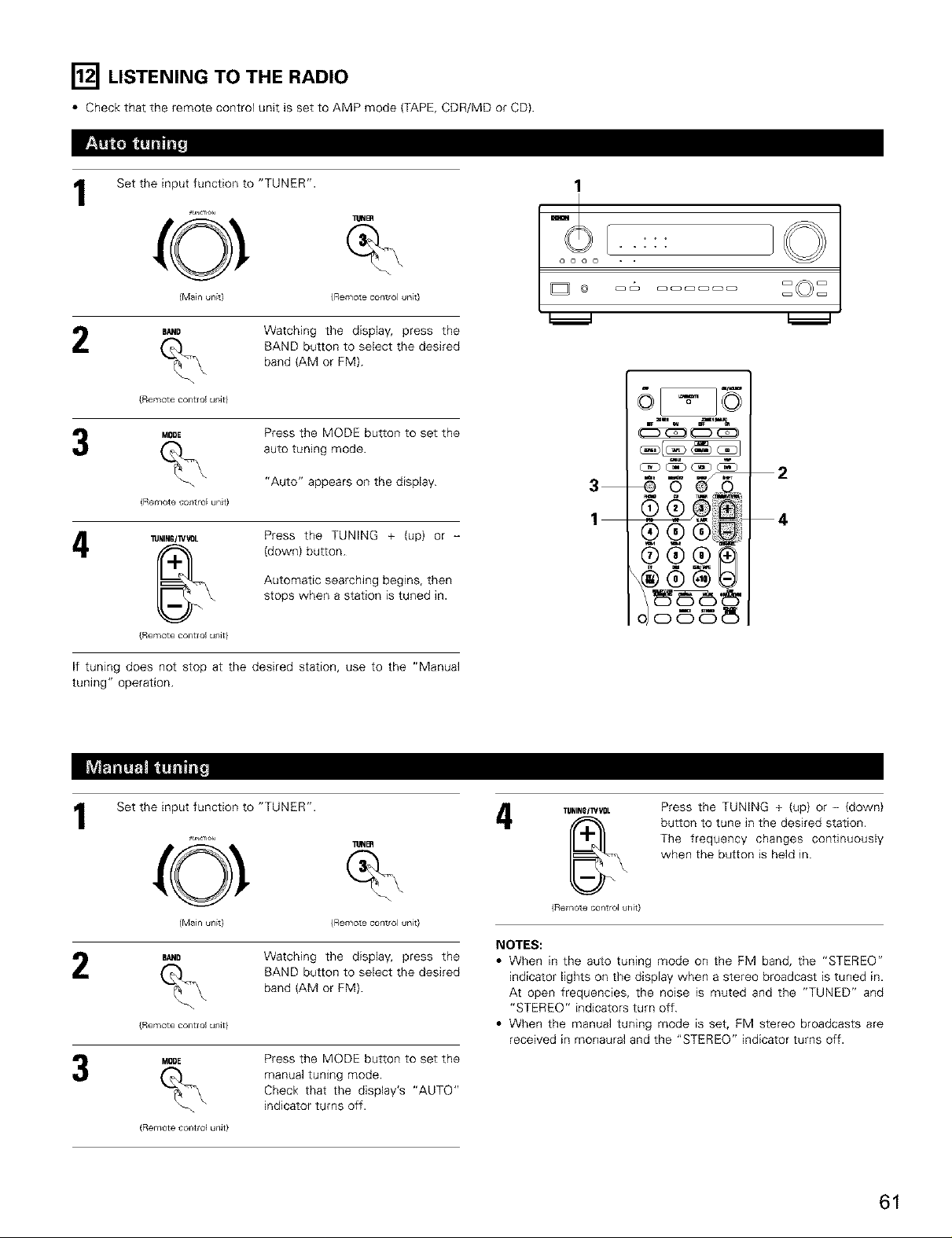
[] LISTENING TO THE RADIO
• Check that the remote control unit is set to AMP mode (TAPE, CDR/MD or CD).
Set the input function to "TUNER".
1
_ur_Tl°" _NBn
(Main unit} (Remote control unit}
B_IND
2
{Remote cohttoJ unit)
Mn0E Press the MODE button to set the
{Remote contro_ unit)
4
{Remote c0_tloJ unit)
Watching the display, press the
BAND button to select the desired
band (AM or FM).
auto tuning mode.
"Auto" appears on the display.
Press the TUNING + (up) or -
(down} button.
Automatic searching begins, then
stops when a station is tuned in.
1
I
(b 4
1 ¢
@e.e_@
®®ek
dooo
If tuning does not stop at the desired station, use to the "Manual
tuning" operation.
Set the input function to "TUNER".
1
I_NBR
2
{Main unit)
BAND
{Remote colltlol urfit)
MOBE
{Remote co_tro_ unit)
Watching the display, press the
BAND button to select the desired
band (AM or FM).
Press the MODE button to set the
manual tuning mode.
Check that the display's "AUTO"
indicator turns off.
(Remote control unit}
4
{Rem0te c0ntr01 unit)
NOTES:
• When in the auto tuning mode on the FM band, the "STEREO"
indicator lights on the display when a stereo broadcast is tuned in.
At open frequencies, the noise is muted and the "TUNED" and
"STEREO" indicators turn off.
• When the manual tuning mode is set, FM stereo broadcasts are
received in monaural and the "STEREO" indicator turns off.
Press the TUNING + (up) or - (down}
button to tune in the desired station.
The frequency changes continuously
when the button is held in.
61
Page 62

Use the "Auto tuning" or "Manual tuning" operation to tune
in the station to be preset in the memory.
UEMOe_ Press the MEMORY button.
(Remotecolltlolunit)
s,_rr Press the SHIFT button and select
the desired memory block {A to E).
(Remotecolltlolunit)
CI],_MNEL Press the CHANNEL + (up) or -
preset channel (1 to 8}.
{down) button to select the desired
(Remote cohttoJ urfit}
MEMORY
(Remote cohttoJ urfit}
TOpreset other channels, repeat steps 2 to 5.
A total of 40 broadcast stations can be preset -- 8 stations
{channels 1 to 8) in each of blocks A to E.
Press the MEMORY button again
to store the station in the preset
memory.
2,5
_g
0 ®ilNii
3
4
• The preset {broadcast) stations can be checked on the on screen display.
Press the ON SCREEN/DISPLAY button repeatedly until the "Tuner Preset Stations" screen appears
on the OSD.
0N_
(Remote control unit}
62
Tuner Preset Stations"
A1FM8?. 50MHz
A2FE489. IOMHz
A3FM98, IOMHz
A4FMIO?. 90MHz
A5FM90. IOMHz
A6FM90. IOMHz
A?FM90. IOMHz
A8FM90. IOMHz
rv_--iie=q
Page 63

• Recaifing preset stations from the remote control unit.
SHIFT Watching the display, press the
{Remote control unlt}
2
{Remote control unlt}
• Recalling preset stations from the main unit's panel.
TUNING Press the TUNING PRESET button.
PRESET
{Main unitl
.... ..... Turn the FUNCTION knob and
_O _ select the desired preset channel
SHIFT button to select the preset
memory block.
Watching the display, press the
CHANNEL + (up) or - (down)
button to select the desired preset
channel.
1 2
9 ¢ ®,-®
o®
O) OOOO
1
2
t
{Main unlt)
[] LAST FUNCTION MEMORY
• This unit is equipped with a last function memory which stores the input and output setting conditions as they were immediately before the
power is switched off.
This function eliminates the need to perform complicated resettings when the power is switched on.
• The unit is also equipped with a beck-up memory. This function provides approximately one week of memory storage from when the main
unit's power switch is off and with the power cord disconnected.
[] INITIALIZATION OF THE MICROPROCESSOR
When the indication of the display is not normal or when the operation of the unit does not shows the reasonable result, the initialization of the
microprocessor is required by the following procedure.
Switch off the unit and remove the AC cord from the wall
outlet.
o o o o *
I
Hold the following FRONT SPEAKER button and ZONE 2
button, and plug the AC cord into the wall outlet.
Check that the entire display is flashing with an interval of
about 1 second, and release your fingers from the 2 buttons
and the microprocessor will be initialized.
NOTES:
• If step 3 does not work, start over from step t.
• If the microprocessor has been reset, all the settings are reset
1 2
to the default values (the values set upon shipment from the
factory).
63
Page 64

[] TROUBLESHOOTING
If a problem should arise,first check the following table.
1. Are the connections correct ?
2. Have you operated the receiver according to the Operating instructions ?
3. Are the speakers, turntable and other components operating property ?
If this unit is not operating properly, check the items listed in the table below. Should the problem persist, there may be a malfunction.
Disconnect the power immediately and contact your store of purchase.
Symptom Cause Measures Page
DISPLAY not lit and sound not produced * Power cord not plugged in securely * Check the insertion of the power cord plug 6
d when power switch set to on unit after turning the POWER switch on
_" • Speaker cords not securely connected • Connect securely I2
8 • Improper position of the audio function • Set to a suitable position 42
o
DISPLAY lit but sound not produced • Volume control set to minimum 43
button
• MUTING is on 45
• Digital signals not input Digital input 42
selected
• Speaker terminals are short-circuited
• Block the ventilation holes of the set
8
DISPLAY not lit and power indicator is
flashing rapidly
d3
O
o
E
Sound produced only from one channel • Incomplete connection of input/output 6 - 13
Positions of instruments reversed during
u_
stereo playback cords
o
o.
The on screen display is not displayed 27
o_
E
oE
o
System setup screen does not appear • Mute mode is set • Cancel the mute mode 45
Humming no_se produced when Record is properly
playing • Incomplete PHONO jack connection • Connect securely 6
o° together
e_
Howling noise produced when volume is • Floor is unstable and vibrates easily • Use cushions to absorb speaker vibrations --
high transmitted by floor If turntable is not
7&
ec insulators (commonly available)
Sound is distor[ed • Dust or dirt on stylus • Check stylus --
Volume is weak
o This unit does not operate propedy when • Obstacle between this unit and remote • Remove obstacle 31
remote control unit is used control unit
• The unit is operating at continuous high
power conditions and/or inadequate
ventilation
• Incomplete connection of speaker cords I2
cords
• Reverse connections of left and right • Check left and right connections I2
speakers or left and right input/output
• "On screen display" is set to off on the • Set "on screen display" on the system
system setup menu screen setup menu screen to on
• You are using headphones • Unplug the headphones from the 45
• Monitor TV not connected to AVR-2803/983 • Connect a monitor TV 7, 8
• Ground wire of turntable not connected • Connect securely 6
• TV or radio transmission antenna nearby • Contact your store of purchase --
• Turntable and speaker systems too close • Separate as much as possible --
Stylus pressure too Apply proper stylus pressure --
• Car[ridge defective • Replace cartridge --
• MC car[ridge being used • Replace with MM cartridge or use a head 6
• Batteries dead • Replace with new batteries 31
• Remote control unit too far from this unit • Move closer 31
• Different button is being pressed • Press the proper button ---
• ÷ and O ends of battery inser[ed in reverse • Inser[battedespropedy 31
weak
• Turn the power on with the remote control 41
• Turn volume up to suitable level
• Switch off MUTING
• input digital signals or select input jacks to
which digital signals are being input
• Switch power off, connect speakers
properly, then switch power back on
• Turn off the set's powel, then ventilate it
well to cool it down
Once the set is cooled down, turn the
power back on
• Turn off the set's powel, then ventilate it
well to cool it down
Once the set is cooled down, turn the
power back on
• Connect securely
• Connect securely
headphones iack
equipped with insulators, use audio
amplifier or step-up transformer
I2
4, I3
4, I3
64
Page 65

[] ADDITIONAL INFORMATION
There are currently various types of multi-channel signals (signals or formats with more than two channels).
• Types of multi-channel signals
Dolby Digital, Dolby Pro Logic, DTS, high definition 3-1 signals (Japan MUSE Hi-Vision audio}, DVD-Audio, SACD (Super Audio CD), MPEG multi-
channel audio, etc.
"Source" here does not refer to the type of signal (format) but the recorded content. Sources can be divided into two major categories.
• Types of sources
• Movie audio
Movie theater sound field
Signals created to be played in movie theaters. In general sound is recorded to be played in movie theaters equipped
with multiple surround speakers, regardless of the format (Dolby Digital, DTS, etc.).
D_D D
DI_ ccouucco_
Listening room sound field
E_ r_ F;q D
:sR
I i
I
In this case it is important to achieve the same sense of
expansion as in a movie theater with the surround channels.
To do so, in some cases the number of surround speakers is
increased (to four or eight) or speakers with bipolar or dipolar
properties are used.
Oi__
D::.: _D
_/ SB
I D D i
L
SR: Surround R channel
SL: Surround Lchannel
SB: Surround back channel
,'D D D D D c_l
1 '
Multiple surround speakers
(For 6 1-channeE system)
• Other types of audio These signals are designed to recreate a 360 ° sound field using three to five speakers.
SB
In this case the speakers should surround the listener from all sides to create a uniform sound
field from 360°. Ideally the surround speakers should function as "point" sound sources in the
same way as the front speakers.
SL SR
These two types of sources thus have different properties, and different speaker settings, particularly for the surround speakers, are required
in order to achieve the ideal sound.
65
Page 66

A 6.1-channel system is a conventional 5.1-channel system to which the "surround back" (SB) channel has been added. This makes it easy to
achieve sound positioned directly behind the listener, something that was previously difficult with sources designed for conventional multi
surround speakers. In addition, the acoustic image extending between the sides and the rear is narrowed, thus greatly improving the expression
of the surround signals for sounds moving from the sides to the back and from the front to the point directly behind the listening position.
Change of positioning and acoustic image
with 5,1-channel systems
Fq r_ r_q D
Changeof positioning and acoustic image
with 6.1-channel., stems
D_D D
" "
/ O SRch)iSLch I OC_CCCO:_
O__
D D c_llD D D
SLch / _ SRch
Movement of acoustic image from SR to SL
With this set, speaker(s) for 1 or 2 channels are required to achieve a 6.1-channel system (DTS-ES, etc.}. Adding these speakers, however,
increases the surround effect not only with sources recorded in 6.1 channels but also with conventional 2- to 5.1-channel sources. The WIDE
SCREEN mode is a mode for achieving surround sound with up to 7.1 channels using surround back speakers, for sources recorded in
conventional Dolby Surround as well as Dolby Digital 5.1 channel and DTS Surround 5.1-channel sources. Furthermore, all the Denon original
surround modes (see page 55) are compatible with 7.1-channel playback, so you can enjoy 7.1channel sound with any signal source.
• Number of surround back speakers
Though the surround back channel only consists of 1 channel of playback signals for 6.1-channel sources (DTS-ES, etc.), we recommend using
two speakers. When using speakers with dipolar characteristics in particular, it is essential to use two speakers.
Using two speakers results in a smoother blend with the sound of the surround channels and better sound positioning of the surround back
channel when listening from a position other than the center.
\_ \ //
\ //
D [_ D D D D
SB ch
Movement of acoustic image from SR to SB to SL
• Placement of the surround left and right channels when using surround back speakers
Using surround back speakers greatly improves the positioning of the sound at the rear. Because of this, the surround left and right channels
play an important role in achieving a smooth transition of the acoustic image from the front to the back. As shown on the diagram above, in a
movie theater the surround signals are also produced from diagonally in front of the listeners, creating an acoustic image as if the sound were
floating in space.
To achieve these effects, we recommend placing the speakers for the surround left and right channels slightly more towards the front than
with conventional surround systems. Doing so sometimes increases the surround effect when playing conventional 5.1-channel sources in the
6.1 surround or DTS-ES Matrix 6.1 mode. Check the surround effects of the various modes before selecting the surround mode.
66
Page 67

Here we describe a number of speaker settings for different purposes. Use these examples as guides to set up your system according to the type
of speakers used and the main usage purpose.
1. DTS+ES compatible system (using surround back speakers)
(1) Basic setting for primarily watching movies
• Set the front speakers with their front surfaces as flush with the TV
[] []
Surround back speakers
{1 spkr or 2 spkrs)
As seen from above
or monitor screen as possible Set the center speaker between the
front left and right speakers and no further from the listening position
than the front speakers
• Consuk the owner's manual for your subwoofer for advice on placing
the subwoofer within the listening room
• If the surround speakers are direct+radiating (monopolar) then place
them slightly behind and at an angle to the listening position and
parallel to the walls at a position 60 to 90 centimeters (2 to 3 feet)
above ear level at the prime listening position As seen from the side
• When using two sunound back speakers, place them at the back
facing the front at a narrower distance than the front left and right speakers When using one surround back speaker,
place it at the rear center facing the front at a slightly higher position (0 to 20 cm) than the surround speakers
• We recommend installing the surround back speaker(s) at a slightly downward facing angle This effectively prevents
the surround back channel signals from reflecting off the monitor or screen at the front center, resulting in inter[erence
and making the sense of movement from the front to the back less sharp
Surround speaker
Frontspeaker downwatds
\
60to90 cm
Point slightly
\
(2) Setting for primarily watching movies using diffusion type speakers for the surround speakers
For the greatest sense of surround sound envelopment, diffuse radiation speakers such as bipolar types, or dipolar types, provide a wider
dispersion than is possible to obtain from a direct radiating speaker (monopolar). Place these speakers at either side of the prime listening
position, mounted above ear level.
PathOfthe su;'roundsound from the
speakerstothe listening position
Surround back speakers
(1 spkr or 2 spkrs)
AS seen from above
• Set the front speakers, center speaker and subwoofer in the same
positions as in example (1) Surround speaker Surround back
• It is best to place the surround speakers directly at the side or slightly Point slightly
to the front of the viewing position, and 60 to 90 cm above the ears downwards
• Same as surround back speaker installation method (1)
Using dipolar speakers for the surround back speakers as well is
more effective
• Connect the surround speakers to the surround speaker jacks
• The signals from the surround channels reflect off the walls as
shown on the diagram at the left, creating an enveloping and realistic As seen from the side
surround sound presentation
For multi-channel music sources howeve+, the use of bipolar or dipolar
speakers mounted at the sides of the listening position may not be satisfactory in order to create a coherent 360 degree
surround sound field Connect another pair of direct radiating speakers as described in example {3) and place them at
the rear corners of the room facing towards the prime listening position
2. When not using surround back speakers
• Set the front speakers with their front sur[aces as flush with the TV or
monitor screen as possible Set the center speaker between the front left
and right speakers and no further from the listening position than the front
speakers
• Consult the owner's manual for your subwoofer for advice on placing the
subwoofer within the listening room
• If the surround speakers are direct-radiating {monopolar) then place them
slightly behind and at an angle to the listening position and parallel to the
walls at a position 60 to 90 centimeters (2 to 3 feet) above ear level at the
prime listening position
120 °
As seen from above
As seen from the side
67
Page 68

The AVR-2803/983 is equipped with a digital signal processing circuit that lets you play program sources in the surround mode to achieve the same
sense of presence as in a movie theater.
Dolby Surround
(1) Dolby Digital
Dolby Digital is the multi-channel digital signal format developed by Dolby Laboratories.
Dolby Digital consists of up to "5.1" channels - front left, front right, center, surround left, surround right, and an additional channel exclusively
reserved for additional deep bass sound effects {the Low Frequency Effects - LFE - channel, also called the ".1" channel, containing bass
frequencies of up to 120 Hz).
Unlike the analog Dolby Pro Logic format, Doiby Digital's main channels can all contain full range sound information, from the lowest bass, up
to the highest frequencies - 22 kHz. The signals within each channel are distinct from the others, allowing pinpoint sound imaging, and Dolby
Digital offers tremendous dynamic range from the most powerful sound effects to the quietest, softest sounds, free from noise and distortion.
• Dolby Digital and Dolby Pro Logic
Comparison of home surround systems Dolby Digital Do]by Pro Logic
No recorded channels (elements) 51 ch 2 ch
No playback channels 51 ch 4 ch
Playback channels (max) L, R, C, SL, SR, SW L, R, C, S {SW - recommended}
Audio processing Dolby Diggal encoding/decoding
High frequency playback limit of surround 20 kHz 7 kHz
channel
Digital discrete processing Analog matrix processing Do]by Surround
• Dolby Digital compatible media and playback methods
Marks indicating Dolby Digital compatibility: I'_n_ .
DI G i'r&l.
The following are general examples. Also refer to the player's operating instructions.
Media Dolby Digital output jacks Playback method (reference page)
LD {VDP) Coaxial Dolby Digital RF output iack _ 1
DVD Optical or coaxial digital output Set the input mode to "AUTO"
Others Optical or coaxial digital output Set the input mode to "AUTO"
{satellite broadcasts, CATV, etc) (same as for PCM) {Page 42)
(same as for PCM) _ 2 {Page 42)
Set the input mode to "AUTO"
{Page 42)
1 Please use a commercially available adapter when connecting the Dolby Digital RF output jack of the LD player to the digital input jack.
Please refer to the instruction manual of the adapter when making connection.
2 Some DVD digital outputs have the function of switching the Dolby Digital signal output method between "bit stream" and "(convert to)
PCM". When playing in Dolby Digital surround on the AVR-2803/983, switch the DVD player's output mode to "bit stream". In some cases
players are equipped with both "bit stream + PCM" and "PCM only" digital outputs. In this case connect the "bit stream + PCM" jacks
to the AVR-2803/983.
(2) Dolby Pro Logic I1
• Dolby Pro Logic II is a new multi-channel playback format developed by Dolby Laboratories using feedback logic steering technology and
offering improvements over conventional Dolby Pro Logic circuits.
• Dolby Pro Logic I] can be used to decode not only sources recorded in Do]by Surround (-_ ) but also regular stereo sources into five channels
(front left, front right, center, surround left and surround right) to achieve surround sound.
• Whereas with conventional Dolby Pro Logic the surround channel playback frequency band was limited, Dolby Pro Logic I1offers a wider
band range (20 Hz to 20 kHz or greater). In addition, the surround channels were monaural {the surround left and right channels were the
same) with previous Dolby Pro Logic, but Dolby Pro Logic II they are played as stereo signals.
• Various parameters can be set according to the type of source and the contents, so it is possible to achieve optimum decoding (see page
5O).
68
Sources recorded in Dolby Surround
These are sources in which three or more channels of surround have been recorded as two channels of signals using Dolby Surround
encoding technology.
Dolby Surround is used for the sound tracks of movies recorded on DVDs, LDs and Video cassettes to be played on stereo VCRs, as well
as for the stereo broadcast signals of FM radio, TV, satellite broadcasts and cable TV.
Decoding these signals with Dolby Pro Logic ]I makes it possible to achieve multi-channel surround playback. The signals can also be
played on ordinary stereo equipment, in which case they provide normal stereo sound.
Page 69

There are two types of DVD Dolby surround recording signals.
_ 2-channel PCM stereo signals
_2_2-channel Dolby Digital signals
When either of these signals is input to the AVR-2803/983, the surround mode is automatically set to Dolby Pro Logic II when the
"DOLBY/DTS SURROUND" mode is selected.
• Sources recorded in Dolby Surround are indicated with the logo mark shown below.
Dolby Surround support mark: l'Tll'mmt_ I
Manufactured under license from Dolby Laboratories.
"Dolby", "Pro Logic" and the double-D symbol are trademarks of Dolby Laboratories.
Digital Theater Surround (also called simply DTS) is a multi-channel digital signal format developed by Digital Theater Systems.
DTS offers the same "5.1" playback channels as Do[by Digital (front left, front right and center, surround left and surround right) as well as the
stereo 2-channel mode. The signals for the different channels are fully independent, eliminating the risk of deterioration of sound quality due to
interference between signals, crossta[k, etc.
DTS features a relatively higher bit rate as compared to Dolby Digital (1234 kbps for CDs and LDs, 1536 kbps for DVDs} so it operates with a
relatively low compression rate. Because of this the amount of data is great, and when DTS playback is used in movie theaters, a separate CD-
ROM synchronized with the film is played.
With LDs and DVDs, there is of course no need for an extra disc; the pictures and sound can be recorded simultaneously on the same disc, so
the discs can be handled in the same way as discs with other formats.
There are also music CDs recorded in DTS. These CDs include 5.1-channel surround signals (compared to two channels on current CDs). They do
not include picture data, but they offer surround playback on CD players that are equipped with digital outputs (PCM type digital output required).
DTS surround track playback offers the same intricate, grand sound as in a movie theater, right in your own listening room.
• DTS compatible media and playback methods
Marks
indicating DTS compatibility: _ and _ .
DIG[T&L
SURIIOUND
The following are general examples. Also refer to the player's operating instructions.
Media Dolby Digital output iacks Playback method {reference page)
CD Optical or coaxial digital output Set the input mode to "AUTO" or "DTS" {page 42)
LD {VDP) {same as for PCM) _ 2 Never set the mode to "ANALOG" or "PCM" _ 1
DVD Optical or coaxial digital output
{same as for PCM) _ 2 Never set the mode to "ANALOG" or "PCM" _ 1
Optical or coaxial digital output Set the input mode to "AUTO" or "DTS" {page 42)
{same as for PCM) _ 3 Set the input mode to "AUTO" or "DTS" {page 42)
1 DTS signals are recorded in the same way on CDs and LDs as PCM signals. Because of this, the un-decoded DTS signals are output as
random "hissy" noise from the CD or LD player's analog outputs. If this noise is played with the amplifier set at a very high volume, it may
possibly cause damage to the speakers. To avoid this, be sure to switch the input mode to "AUTO" or "DTS" before playing CDs or LDs
recorded in DTS. Also, never switch the input mode to "ANALOG" or "PCM" during playback. The same holds true when playing CDs or
LDs on a DVD player or LD/DVD compatible player. For DVDs, the DTS signals are recorded in a special way so this problem does not occur.
_2 The signals provided at the digital outputs of a CD or LD player may undergo some sort of internal signal processing (output level
adjustment, sampling frequency conversion, etc.). In this case the DTS-encoded signals may be processed erroneously, in which case they
cannot be decoded by the AVR-2603/983, or may only produce noise. Before playing DTS signals for the first time, turn down the master
volume to a low level, start playing the DTS disc, then check whether the DTS indicator on the AVR-2803/983 (see page 53) lights before
turning up the master volume.
_3 A DVD player with DTS-compatible digital output is required to play DTS DVDs. A DTS Digital Output logo is featured on the front panel of
compatible DVD players. Recent DENON DVD player models feature DTS-compatible digital output - consult the player's owner's manual
for information on configuring the digital output for DTS playback of DTS-encoded DVDs.
Manufactured under license from Digital Theater Systems, Inc. US Pat. No. 5,451,942, 5,956,674, 5,974,380, 5,978,762 and other wodd-wide
patents issued and pending.
"DTS","DTS-ES Extended Surround" and "Neo:6" are trademarks of Digital Theater Systems, {nc. @1996, 2000 Digital Theater Systems, {nc.
All Rights Reserved.
69
Page 70

DTS-ES Extended Surround is a new muki-channel digital signal format developed by Digital Theater Systems Inc. While offering high compatibility
with the conventional DTS Digital Surround format, DTS-ES Extended Surround greatly improves the 360-degree surround impression and space
expression thanks to further expanded surround signals. This format has been used professionally in movie theaters since 1999.
In addition to the 5.1 surround channels (FL, FR, C, SL, SR and LFE), DTS-ES Extended Surround also offers the SB (Surround Back, sometimes
also referred to as "surround center") channel for surround playback with a total of 6.1 channels. DTS-ES Extended Surround includes two signal
formats with different surround signal recording methods, as described below.
• DTS-ES TM Discrete 6.1
DTS-ES Discrete 6.1 is the newest recording format. With it, all 6.1 channels (including the SB channel) are recorded independently using a
digital discrete system. The main feature of this format is that because the SL, SR and SB channels are fully independent, the sound can be
designed with total freedom and it is possible to achieve a sense that the acoustic images are moving about freely among the background
sounds surrounding the listener from 360 degrees.
Though maximum performance is achieved when sound tracks recorded with this system are played using a DTS-ES decoder, when played
with a conventional DTS decoder the SB channel signals are automatically down mixed to the SL and SR channels, so none of the signal
components are lost.
• DTS-ES TM Matrix 6.1
With this format, the additional SB channel signals undergo matrix encoding and are input to the SL and SR channels beforehand. Upon
playback they are decoded to the SL, SR and SB channels. The performance of the encoder used at the time of recording can be fully matched
using a high precision digital matrix decoder developed by DTS, thereby achieving surround sound more faithful to the producer's sound design
aims than with conventional 5.1- or 6.1 channel systems.
In addition, the bit stream format is 100% compatible with conventional DTS signals, so the effect of the Matrix 6.1 format can be achieved
even with 5.1-channel signal sources. Of course it is also possible to play DTS-ES Matrix 6.1 encoded sources with a DTS 5.1-channel decoder.
When DTS-ES Discrete 6.1 or Matrix 6.1 encoded sources are decoded with a DTS-ES decoder, the format is automatically detected upon
decoding and the optimum playing mode is selected. However, some Matrix 6.1 sources may be detected as having a 5.1channel format, so the
DTS-ES Matrix 6.1 mode must be set manually to play these sources.
(For instructions on selecting the surround mode, see page 53.)
The DTS-ES decoder includes another function, the DTS Neo:6 surround mode for 6.1-channel playback of digital PCM and analog signal sources.
• DTS Neo:6 TM surround
This mode applies conventional 2-channel signals to the high precision digital matrix decoder used for DTS-ES Matrix 6.1 to achieve 6.1-
channel surround playback. High precision input signal detection and matrix processing enable furl band reproduction (frequency response of
20 Hz to 20 kHz or greater) for all 6.1 channels, and separation between the different channels is improved to the same level as that of a digital
discrete system.
DTS Neo:6 surround includes two modes for selecting the optimum decoding for the signal source.
• DTS Nee:6 Cinema
This mode is optimum for playing movies. Decoding is performed with emphasis on separation performance to achieve the same
atmosphere with 2-channel sources as with 6.1-channel sources.
This mode is effective for playing sources recorded in conven6onsl surround formats as well, because the in-phase component is assigned
mainly to the center channel (C) and the reversed phase component to the surround (SL, SR and SB channels}.
• DTS Nee:6 Music
This mode is suited mainly for playing music. Changes in the sound quality are reduced by decoding with emphasis on the front channel
signals (FL and FR), and a natural sense of expansion is given to the sound field by the effect of the surround signals output from the center
(C} and surround (SL, SR and SB) channels.
7O
Page 71

The sampling frequency, number of bits and number of channels used for recording of music, etc., in studios has been increasing _nrecent years,
and there are a growing number of high quality signal sources, including 96 kHz/24 bit 5.1-channel sources.
For example, there are high picture/sound quality DVD video sources with 96 kHz/24 bit stereo PCM audio tracks.
However, because the data rate for these audio tracks is extremely high, there are limits to recording them on two channels only, and since the
quality of the pictures must be restricted it is common to only include still pictures.
In addition, 96 kHz/24 bit 5.1-channel surround is possible with DVD audio sources, but DVD audio players are required to play them with this high
quality.
DTS 96/24 is a multi-channel digital signal format developed by Digital Theater Systems inc. in order to deal with this situation.
Conventional surround formats used sampling frequencies of 48 or 44.1 kHz, so 20 kHz was about the maximum playback signal frequency. With
DTS 96/24, the sampling frequency is increased to 96 or 88.2 kHz to achieve a wide frequency range of over 40 kHz.
In addition, DTS 96/24 has a resolution of 24 bits, resulting in the same frequency band and dynamic range as 96 kHz/24 bit PCM.
As with conventional DTS Surround, DTS 96/24 is compatible with a maximum of 5.1 channels, so sources recorded using DTS 96/24 can be
played in high sampling frequency, multiple channel audio with such normal media as DVD videos and CDs.
Thus, with DTS 96/24, the same 96 kHz/24 bit multi-channel surround sound as with DVD-Audio can be achieved while viewing DVD-Video images
on a conventional DVD-Video player (_ 1). Furthermore, with DTS 96/24 compatible CDs, 88.2 kHz/24 bit multi-channel surround can be achieved
using normal CD/LD players (_ 1).
Even with the high quality multi-channel signals, the recording time is the same as with conventional DTS surround sources.
What's more, DTS 96/24 is fully compatible with the conventional DTS surround format, so DTS 96/24 signal sources can be played with a
sampling frequency of 48 kHz or 44.1 kHz on conventional DTS or DTS-ES surround decoders ( _ 2).
,_ 1: A DVD player with DTS digital output capabilities (for CD/LD players, a player with digital outputs for conventional DTS CDs/LDs) and a
disc recorded in DTS 96/24 are required.
_2: The resolution is 24 or 20 bits, depending on the decoder.
71
Page 72

Speaker
Configuration
Crossover
F_equency
Su#w0ofe rr0de
Delay %me
Channel
Level
Digitalh
Assignment
Video En
Assign
System setup
Input the combination of speakels in your system and their
c0rresp0nd_ng sizesISma][forregularspeakers, Lai_e forfullsize,
fujirange)to aut0matica_lysettilec0mposlti0nofthe signalsoutpu_
from the spea_rs and the frequency _esponse
Set the frequency (Hz) below which the bass sound of the various
speakers is to be output from the subwoofer
This selects the subwoofer speaker for playing deep bass signals
This parameter is for optimizing the timing with which the audio
slgna_s are produced from the speakers and subwoofer accotding to
the listening posidoll
This adiust s the volume of the signals output from the speakers and
subwoofer for the dJffeterlt channels _rl order to obtain optimum
effects
Th_s assigns the color difference {component) video input jacks fol
the different input sources
Turn the audio compresmo[_ on or off when dow[_ mixing Dolby
Digital signals
Power AMP
Assignment
Zone2
vol Level
Front Sp
Large
Front L & R
12 ft (36 m)
Front L Front R
OdB 0dB
CD I DVD
COAX1 I COAX2
I
DVD I VDP
VIDEO1 I NONE
Default settings
Center Sp Sub Woofer Surround Sp
Smal_ Yes Small
80 Hz
LFE
Surround L & R
10 ft (3Ore)
OFF
Surround Back
Variable
Surround Back Sp
Small / 2spkls
SBL & SBR
10 ft {3 0 ml
i_und SubwooferOdB
VCR 2 TAPE
OFF OPT4
Set the Ext In Subwoofer terminal p_ayback level
Set the Auto surround mode function
This sets whether or not to display the on_creen disptay that
appea_s on the monitor screen when the controls on the remote
control unit or ma_n unit are operated¸
Set the Trigger Out output for the ditferent input sources
FM stations are received automatically and stored in the memory
Set whether or not to lock the system setup settlngs so that they
cannot be changed
A1 + A8
B+ + B8
D1 + D8
_C1 + C8
Subwooter +15dB
Auto Surround Mode - ON
On Screen Display ON
875/89 1/98 1/107 9/901/901/90//90/ MHz
520/600//000/1400/1500//710 kHz, 90//90/ MHz
901MHz
901MHz
901MHz
Setup Lock - OFF
72
Page 73

Mode
DIRECT
STEREO
EXTERNALiNPUT
DOLBY PRO LOGIC ]l
DTS NEO:6
DOLBYDIGTAL
DTSSURROUNDIDTSESMTRX6/)
5/7CH STEREO
ROCK ARENA
JAZZ CLUB
VIDEO GAME
MONO MOVIE
MATRIX
VIRTUAL
Mode
DIRECT
STEREO
EXTERNALINPUT
DOLBY PRO LOGIC ]l
DTS NEO:6
DOLSYDIGITAL
DTSSURROUNDIDTSESMTRX61)
5/TCHSTEREO
ROCKARENA
JAZZCLUB
VIDEO GAME
MONOMOV_E
MATRIX
VIRTUAL
Signals and adiustabilJty in the different modes
Channel Output When
playing playing playing playing
Do,by DTS PCM ANALOG
FRONT L/R CENTER [jR WOOFER BACK L/R
3URROUNB SUB SURROUND signals
Digit al signals signals slgnals
(3 © © © © × X
(3 © © © × (}
(3 © © © © × (}
(3 © © © © © × X
(3 © © © © x (} X
Signa_ ©: Able
X NO signal X: Unable
: Turned on or off by speaker configuration setting
Signals and adiustability in the different modes
Parameter {default values are shown in parentheses)
SURROUND PARAMETER
TONE
CONTROL
x
(OdB)
x
((OdB)
i {C NEMA) (OFF) X x X O
CINEMA ROOM EFFECT DELAY SURROUND
MODE EQ SIZE LEVEL TIME BACK
x x x × x x
x x x × x x
x x x × x x
(Note2) (NRML (OFFI}
((OdB)
O {CNEMA) D (OFF) X x X ©
(Note3) (NRML (ON)I
((OdB)
((OdB)
((OdB)
©{Note])
((OdB)
((OdB)
((OdB)
o (OdB)
o (OdB)
(Note 1) BASS: +8 dB, TREBLE: 4 dB
(Note 2) Cinema DOLBY PL Mode only
x D (OFF) X x x © {MT_X Ok
x D (OFF) X x x © {MTRXOk
X x × X O
x x © {Med rr © (10) X ©
X x © {Med rr © (10) X ©
X x © {Med rr © (10) X ©
X x © {Med rr © (10) X ©
x x X x : (30r _sec[ ©
x x x × x x
C : Adiustable
x : Not adjustable
(Note 3} Cinema Mode only
When When When
PRO LOGIC 1[ MUSIC MODE
PANORAMA DIMENSION
X x X
X x X
X x X
(} {OFF) © (3) © _}
X x X
X x X
X x X
X x X
X x X
X x X
X x X
X x X
X x X
X x X
ONLY
CENTER
WIDTH
o
o
o
o
o
x
x
o
o
o
o
o
o
o
NEOr6 MUSIC
MODE ONLY
CENTER
IMAGE
X
X
X
X
(} (0 2)
x
x
x
x
x
x
x
x
x
"1 Only for 2 ch contents
*2 Signal output can be
changed with the "SB CH
OUT" surround parameter
setting
When playing
Dolb_/ Digltal/DTS
signals
DCOMP LFE
( {OFF} (}(0dB)
( {OFF} (}(0dB)
× X
O (OFF} (}(0dS)
( {OFF} (}(0dB)
( {OFF} (}(0dB)
( {OFF} (}(0dB)
( {OFF} (}(0dB)
O (OFF} (}(0dS)
O (OFF} (}(0dS)
O (OFF} (}(0dS)
O (OFF} (}(0dS)
O (OFF} (}(0dS)
O (OFF} (}(0dS)
73
Page 74

• Differences in surround mode names depending on the input signals
input signals
Surround Mode
ANALOG LINEAR PCM DTS (5 1 ch) DTS (6 1 ch)
DIRECT } } © ©
STEREO } } _
DTS SURROUND DTS NEO:6 DTS NEO:6 DTS ES MTRX _q ES DSCRT6/
DTS SURROUND ES MTRX6 1
DOLBY SURROUND DOLBY DOLBY x X X
PRO LOGIC 11 PRO LOGIC 11
DSP S_MULATION } } _
O: Selectable
_- : The surround mode name differs depending on the "SB CH OUT" surround parameter setting
@: The surlound mode name d#fers depending on the input signal
: Notse_ectable
DTS
DTS 96/24 (5 1 ch)
o
o
_DTS ES MTRX
DTS 96/24
_DTS SURROUND
DOLBY DIG_TAL
D D (2ch) D D {51ch}
© }
© }
DTS NEO:6 x
DOLBY _ DOLBY DIGITAL EX
PRO LOGIC |1 DOLBY DIG_TAL
C }
74
Page 75

[] SPECIFICATIONS
• Audio section
• Power amplifier
Rated output:
Dynamic power:
Output terminals:
• Analog
Input sensitivity / input impedance:
Frequency response:
S/N:
Distortion:
Rated output:
• Digital
D/A output:
Digital input:
• Phono equalizer (PHONO input-- REC OUT}
Input sensitivity:
RIAA deviation:
Signal-to-noise ratio:
Rated output / Maximum output:
Distortion factor:
• Video section
• Standard video jacks
Input / output level and impedance:
Frequency response:
• S-video jacks
Input / output level and impedance:
Frequency response:
• Color component video jacks
input / output level and impedance:
Frequency response:
• Tuner section
Receiving Range:
Usable Sensitivity:
50 dB Quieting Sensitivity:
S/N (IHF-A):
Total Harmonic Distortion (at 1 kHz):
• General
Power supply:
Power consumption:
Maximum external dimensions:
Mass:
• Remote control unit (RC-924)
Batteries:
External dimensions:
Mass:
Front: 90 W + 90 W (8 o/ohms, 20 Hz - 20 kHz with 0.05% T.H.D.)
Center: 90 W (8 _/ohms, 20 Hz - 20 kHz with 0.05% T.H.D.)
Surround: 90 W + 90 W (8 o/ohms, 20 Hz - 20 kHz with 0.05% T.H.D.)
Surround Back: 90 W + 90 W (8 _/ohms, 20 Hz - 20 kHz with 0.05% T.H.D.}
120Wx 2 ch (8 o/ohms)
170Wx 2 ch (4 o/ohms)
200Wx2ch (2_/ohms)
Front: A or B 6 - 16 _/ohms
Center, Surround, Surr. Back/Zone 2: 6 _ 16 _/ohms
200 mV / 47 ko/kohms
10 Hz - 100 kHz: +0, -3 dB {DIRECT mode)
102 dB {DIRECT mode)
0.005% (20 Hz - 20 kHz) {DIRECT mode)
1.2 V
Rated output -- 2 V (at 0 dB playback)
Total harmonic distortion -- 0.008% (1 kHz, at 0 dB)
S/N ratio -- 102 dB
Dynamic range -- 96 dB
Format -- Digital audio interface
2.5 mV
±1 dB (20 Hz to 20 kHz)
74 dB (A weighting, with 5 mV input)
150mV / 8V
0.03% (1 kHz, 3 V)
1 Vpp, 78 o/ohms
8Hz_ 10MHz -- +0,-3dB
Y signal -- 1 Vp-p, 75 o/ohms
C signal -- 0.286 Vpp, 78 O/ohms
8Hz_ 10MHz -- +0,-3dB
Y signal -- 1 Vp-p, 75 _/ohms
PB/CBsignal -- 0.7 Vp-p, 75 £2/ohms
PWCRsignal -- 0.7Vp-p, 75 o/ohms
DC_ 100MHz -- +0,-3dB
[FM] {note: #V at 75 O/ohms, 0 dBf=l x 10 _W}
87.80 MHz - 107.90 MHz
1.0 pV (11.2 dBf)
MONO 1.6 pV (18.3 dBf)
STEREO 23 pV (38.5 dBf)
MONO 77 dB
STEREO 72 dB
MONO 0.15%
STEREO 0.3%
AC 120V, 60Hz
8.5 A
1 W Max (Standby)
434 (W) x 171 (H) x 416 (D) mm (17-3/32" x 6-47/64" x 16-3/8"}
13.0 kg (28 Ibs 11 oz)
R6P/AA Type {three batteries)
88 (W) x 230 (H) x 37 (D) mm (2=9/32" x 9-1/16" x 1-29/64"}
230 g (Approx. 8 oz) (including batteries)
128 W + 125 W (6 o/ohms, 1 kHz with 0.7% T.H.D.)
128 W (6 o/ohms, 1 kHz with 0.7% T.H.D.)
128 W + 125 W (6 o/ohms, 1 kHz with 0.7% T.H.D.)
128W+ 125W (6o/ohms, 1 kHzwith 0.7% T.H.D.)
A + B 8 - 16 o/ohms
[AM]
520 kHz - 1710 kHz
18 pV
For purposes of improvement, specifications and design are subject to change without notice.
75
Page 76

DENON, Ltd.
16ql, YUSHEMA3-CHOME, BUNKYOU-KU, TOKYO 113-0034, JAPAN
Telephone: (03) 3837-5321
Printed Jn Japan 511 4012 002
