Page 1
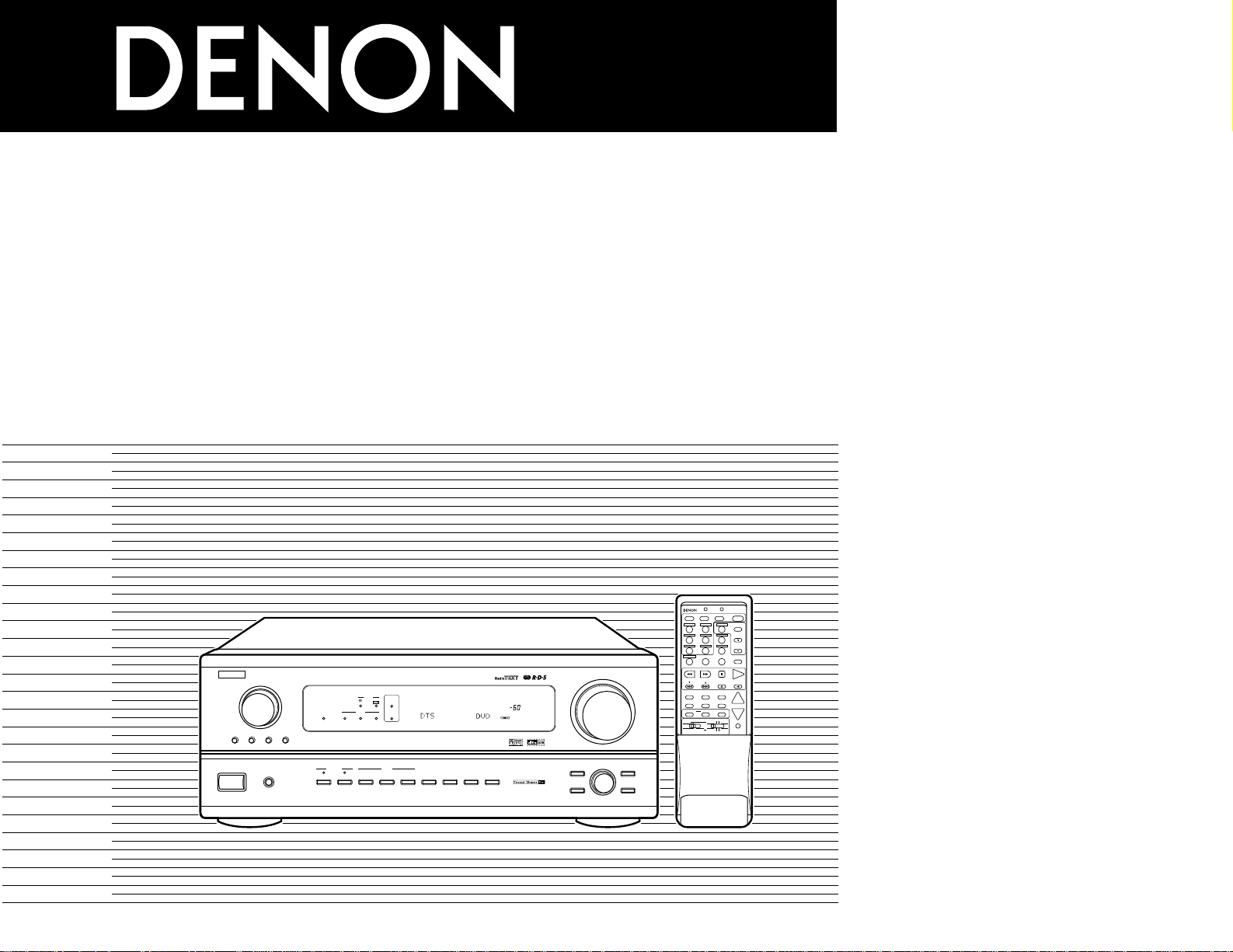
AV SURROUND RECEIVER
AVR-2802
OPERATING INSTRUCTIONS
BEDIENUNGSANLEITUNG
MODE D’EMPLOI
ISTRUZIONI PER L’USO
INSTRUCCIONES DE OPERACION
GEBRUIKSAANWIJZING
BRUKSANVISNING
DVD
START LEARNED/TX
SURR.SP
TUNING
BAND
TITLE
MENU/GUIDE
MODE
MEMORY
USE/LEARN T.TONE MULTI OUTPUT SET UP
RETURN
STATUS
DISPLAY
ON SCREEN
DOLBY / DTS
SURROUND
DIRECT
DSP SIMULATION
5CH / 6CH STEREO
STEREO
INPUT MODE
ANALOG EXT.IN
MUTING
MASTER VOL.
VOLUME DISC SKIP+
SYSTEM CALL POWER
VDP TUNER SHIFT
TV/DBS V.AUX PHONO
VCR-1 CD
CDR / TAPE
CHANNEL
VCR-2/V.AUX
TV/VCR
AVR/AVC VIDEO DVD TV
AUDIO
VDP VCR
CD
MULTI
CDR/MDTAPE
SYSTEM
SETUP
SURROUND
PARAMETER
CH SELECT
SELECT
RC-904
123
4
SET
A / B
CALL OFF
ENTER
ON / SOURCE
56
789
+10
0
MASTER VOLUME
FUNCTION
TUNING
PRESET
REC /
MULTI
6.1 / 7.1
SURROUND
SOURCE
AVR-2802
PRECISION AUDIO COMPONENT / AV SURROUND RECEIVER
VOLUME LEVEL
STAND BY
REMOTE
SENSOR
B
PHONES
CH VOLSURROUND
MODE
SURROUND
PARAMETER
ON/STANDBY
¢
OFF£
TONE
CONTROL
SELECT
INPUT
DIMMER
EXT. IN
ANALOG
INPUT MODE
A
B
STATUS
VIDEO SELECT
SPEAKER
TONE DEFEAT
OUTPUT
SIGNAL
DETECT
SURROUND
BACK CH
AUTO
PCM
DTS
SIGNAL
DIGITAL
INPUT
FOR ENGLISH READERS PAGE 112 ~ PAGE 138
FÜR DEUTSCHE LESER SEITE 139 ~ SEITE 174
POUR LES LECTEURS FRANCAIS PAGE 175 ~ PAGE 110
PER IL LETTORE ITALIANO PAGINA 111 ~ PAGINA 146
PARA LECTORES DE ESPAÑOL PAGINA 147 ~ PAGINA 182
VOOR NEDERLANDSTALIGE LEZERS PAGINA 183 ~ PAGINA 218
FOR SVENSKA LÄSARE SIDA 219 ~ SIDA 254
Page 2
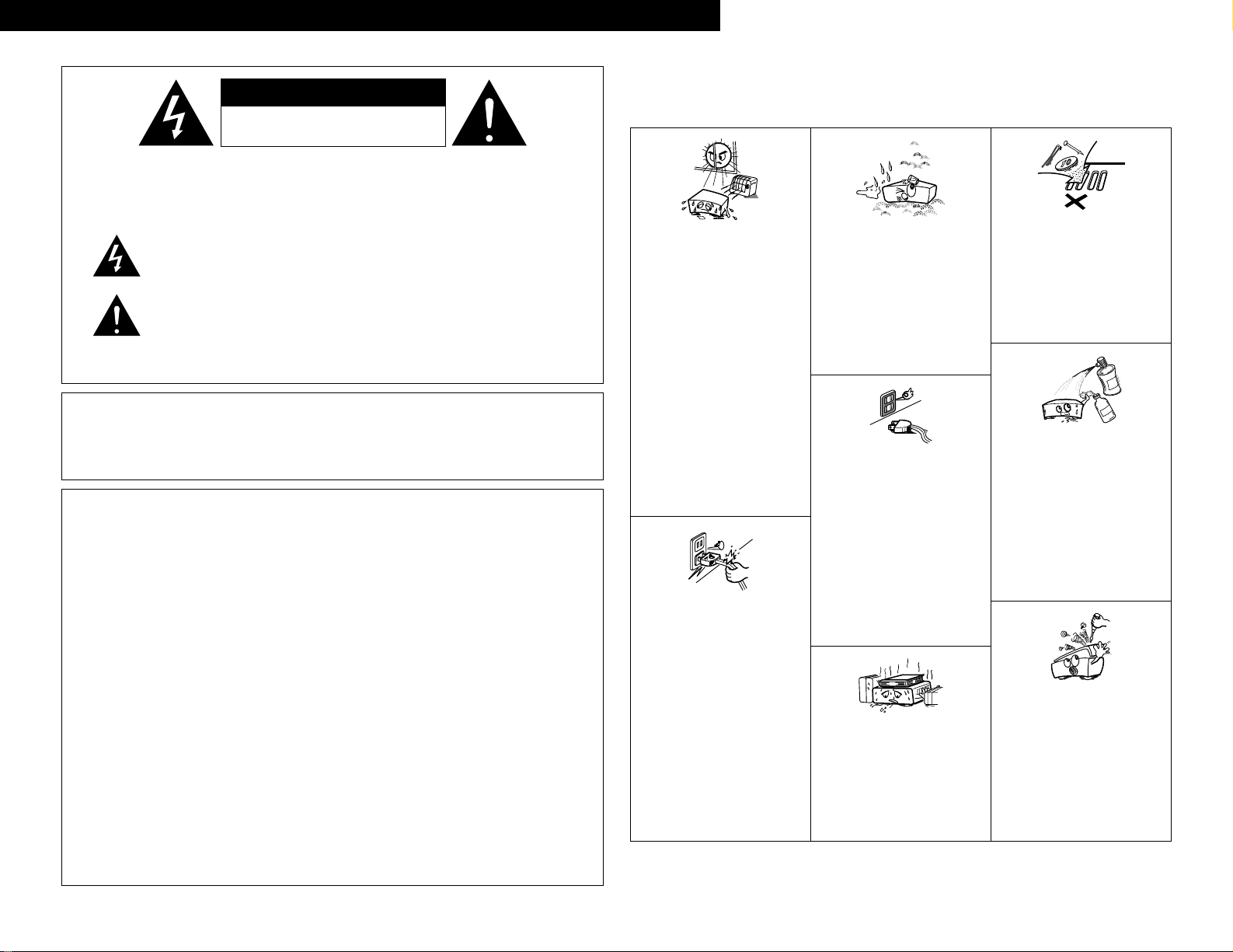
2
CAUTION: TO REDUCE THE RISK OF ELECTRIC SHOCK, DO
NOT REMOVE COVER (OR BACK). NO USER
SERVICEABLE PARTS INSIDE. REFER SERVICING
TO QUALIFIED SERVICE PERSONNEL.
The lightning flash with arrowhead symbol, within an equilateral triangle,
is intended to alert the user to the presence of uninsulated “dangerous
voltage” within the product’s enclosure that may be of sufficient
magnitude to constitute a risk of electric shock to persons.
The exclamation point within an equilateral triangle is intended to alert the
user to the presence of important operating and maintenance (servicing)
instructions in the literature accompanying the appliance.
WARNING: TO REDUCE THE RISK OF FIRE OR ELECTRIC SHOCK, DO
NOT EXPOSE THIS APPLIANCE TO RAIN OR MOISTURE.
• DECLARATION OF CONFORMITY
We declare under our sole responsibility that this
product, to which this declaration relates, is in conformity
with the following standards:
EN60065, EN55013, EN55020, EN61000-3-2 and
EN61000-3-3.
Following the provisions of 73/23/EEC, 89/336/EEC and
93/68/EEC Directive.
• ÜBEREINSTIMMUNGSERKLÄRUNG
Wir erklären unter unserer Verantwortung, daß dieses
Produkt, auf das sich diese Erklärung bezieht, den
folgenden Standards entspricht:
EN60065, EN55013, EN55020, EN61000-3-2 und
EN61000-3-3.
Entspricht den Verordnungen der Direktive 73/23/EEC,
89/336/EEC und 93/68/EEC.
• DECLARATION DE CONFORMITE
Nous déclarons sous notre seule responsabilité que
l’appareil, auquel se réfère cette déclaration, est
conforme aux standards suivants:
EN60065, EN55013, EN55020, EN61000-3-2 et
EN61000-3-3.
D’après les dispositions de la Directive 73/23/EEC,
89/336/EEC et 93/68/EEC.
• DICHIARAZIONE DI CONFORMITÀ
Dichiariamo con piena responsabilità che questo
prodotto, al quale la nostra dichiarazione si riferisce, è
conforme alle seguenti normative:
EN60065, EN55013, EN55020, EN61000-3-2 e EN610003-3.
In conformità con le condizioni delle direttive 73/23/EEC,
89/336/EEC e 93/68/EEC.
QUESTO PRODOTTO E’ CONFORME
AL D.M. 28/08/95 N. 548
• DECLARACIÓN DE CONFORMIDAD
Declaramos bajo nuestra exclusiva responsabilidad que
este producto al que hace referencia esta declaración,
está conforme con los siguientes estándares:
EN60065, EN55013, EN55020, EN61000-3-2 y EN610003-3.
Siguiendo las provisiones de las Directivas 73/23/EEC,
89/336/EEC y 93/68/EEC.
• EENVORMIGHEIDSVERKLARING
Wij verklaren uitsluitend op onze verantwoordelijkheid
dat dit produkt, waarop deze verklaring betrekking heeft,
in overeenstemming is met de volgende normen:
EN60065, EN55013, EN55020, EN61000-3-2 en
EN61000-3-3.
Volgens de bepalingen van de Richtlijnen 73/23/EEC,
89/336/EEC en 93/68/EEC.
• ÖVERENSSTÄMMELSESINTYG
Härmed intygas helt på eget ansvar att denna produkt,
vilken detta intyg avser, uppfyller följande standarder:
EN60065, EN55013, EN55020, EN61000-3-2 och
EN61000-3-3.
Enligt stadgarna i direktiv 73/23/EEC, 89/336/EEC och
93/68/EEC.
NOTE ON USE / HINWEISE ZUM GEBRAUCH /
OBSERVATIONS RELATIVES A L’UTILISATION / NOTE SULL’USO
NOTAS SOBRE EL USO / ALVORENS TE GEBRUIKEN / OBSERVERA
• Avoid high temperatures.
Allow for sufficient heat dispersion when
installed on a rack.
• Vermeiden Sie hohe Temperaturen.
Beachten Sie, daß eine ausreichend
Luftzirkulation gewährleistet wird, wenn das
Gerät auf ein Regal gestellt wird.
• Eviter des températures élevées
Tenir compte d’une dispersion de chaleur
suffisante lors de l’installation sur une
étagère.
• Evitate di esporre l’unità a temperature alte.
Assicuratevi che ci sia un’adeguata
dispersione del calore quando installate
l’unità in un mobile per componenti audio.
• Evite altas temperaturas
Permite la suficiente dispersión del calor
cuando está instalado en la consola.
• Vermijd hoge temperaturen.
Zorg voor een degelijk hitteafvoer indien het
apparaat op een rek wordt geplaatst.
• Undvik höga temperaturer.
Se till att det finns möjlighet till god
värmeavledning vid montering i ett rack.
• Keep the set free from moisture, water, and
dust.
• Halten Sie das Gerät von Feuchtigkeit,
Wasser und Staub fern.
• Protéger l’appareil contre l’humidité, l’eau et
lapoussière.
• Tenete l’unità lontana dall’umidità, dall’acqua
e dalla polvere.
• Mantenga el equipo libre de humedad, agua
y polvo.
• Laat geen vochtigheid, water of stof in het
apparaat binnendringen.
• Utsätt inte apparaten för fukt, vatten och
damm.
• Do not let foreign objects in the set.
• Keine fremden Gegenstände in das Gerät
kommen lassen.
• Ne pas laisser des objets étrangers dans
l’appareil.
• E’ importante che nessun oggetto è inserito
all’interno dell’unità.
• No deje objetos extraños dentro del equipo.
• Laat geen vreemde voorwerpen in dit
apparaat vallen.
• Se till att främmande föremål inte tränger in i
apparaten.
• Handle the power cord carefully.
Hold the plug when unplugging the cord.
• Gehen Sie vorsichtig mit dem Netzkabel um.
Halten Sie das Kabel am Stecker, wenn Sie
den Stecker herausziehen.
• Manipuler le cordon d’alimentation avec
précaution.
Tenir la prise lors du débranchement du
cordon.
• Manneggiate il filo di alimentazione con cura.
Agite per la spina quando scollegate il cavo
dalla presa.
• Maneje el cordón de energía con cuidado.
Sostenga el enchufe cuando desconecte el
cordón de energía.
• Hanteer het netsnoer voorzichtig.
Houd het snoer bij de stekker vast wanneer
deze moet worden aan- of losgekoppeld.
• Hantera nätkabeln varsamt.
Håll i kabeln när den kopplas från el-uttaget.
• Unplug the power cord when not using the
set for long periods of time.
• Wenn das Gerät eine längere Zeit nicht
verwendet werden soll, trennen Sie das
Netzkabel vom Netzstecker.
• Débrancher le cordon d’alimentation lorsque
l’appareil n’est pas utilisé pendant de
longues périodes.
• Disinnestate il filo di alimentazione quando
avete l’intenzione di non usare il filo di
alimentazione per un lungo periodo di tempo.
• Desconecte el cordón de energía cuando no
utilice el equipo por mucho tiempo.
• Neem altijd het netsnoer uit het stopkontakt
wanneer het apparaat gedurende een lange
periode niet wordt gebruikt.
• Koppla ur nätkabeln om apparaten inte
kommer att användas i lång tid.
• Do not let insecticides, benzene, and thinner
come in contact with the set.
• Lassen Sie das Gerät nicht mit Insektiziden,
Benzin oder Verdünnungsmitteln in
Berührung kommen.
• Ne pas mettre en contact des insecticides,
du benzène et un diluant avec l’appareil.
• Assicuratevvi che l’unità non venga in
contatto con insetticidi, benzolo o solventi.
• No permita el contacto de insecticidas,
gasolina y diluyentes con el equipo.
• Laat geen insektenverdelgende middelen,
benzine of verfverdunner met dit apparaat in
kontakt komen.
• Se till att inte insektsmedel på spraybruk,
bensen och thinner kommer i kontakt med
apparatens hölje.
• Never disassemble or modify the set in any
way.
• Versuchen Sie niemals das Gerät
auseinander zu nehmen oder auf jegliche Art
zu verändern.
• Ne jamais démonter ou modifier l’appareil
d’une manière ou d’une autre.
• Non smontate mai, nè modificate l’unità in
nessun modo.
• Nunca desarme o modifique el equipo de
ninguna manera.
• Nooit dit apparaat demonteren of op andere
wijze modifiëren.
• Ta inte isär apparaten och försök inte bygga
om den.
• Do not obstruct the ventilation holes.
• Die Belüftungsöffnungen dürfen nicht
verdeckt werden.
• Ne pas obstruer les trous d’aération.
• Non coprite i fori di ventilazione.
• No obstruya los orificios de ventilación.
• De ventilatieopeningen mogen niet worden
beblokkeerd.
• Täpp inte till ventilationsöppningarna.
* (For sets with ventilation holes)
CAUTION
• The ventilation should not be impeded by covering the ventilation openings with items, such as newspapers, table-cloths,
curtains, etc.
• No naked flame sources, such as lighted candles, should be placed on the apparatus.
• Please be care the environmental aspects of battery disposal.
• The apparatus shall not be exposed to dripping or splashing for use.
• No objects filled with liquids, such as vases, shall be placed on the apparatus.
ENGLISH DEUTSCH FRANCAIS ITALIANO ESPAÑOL NEDERLANDS SVENSKA
CAUTION
RISK OF ELECTRIC SHOCK
DO NOT OPEN
Page 3
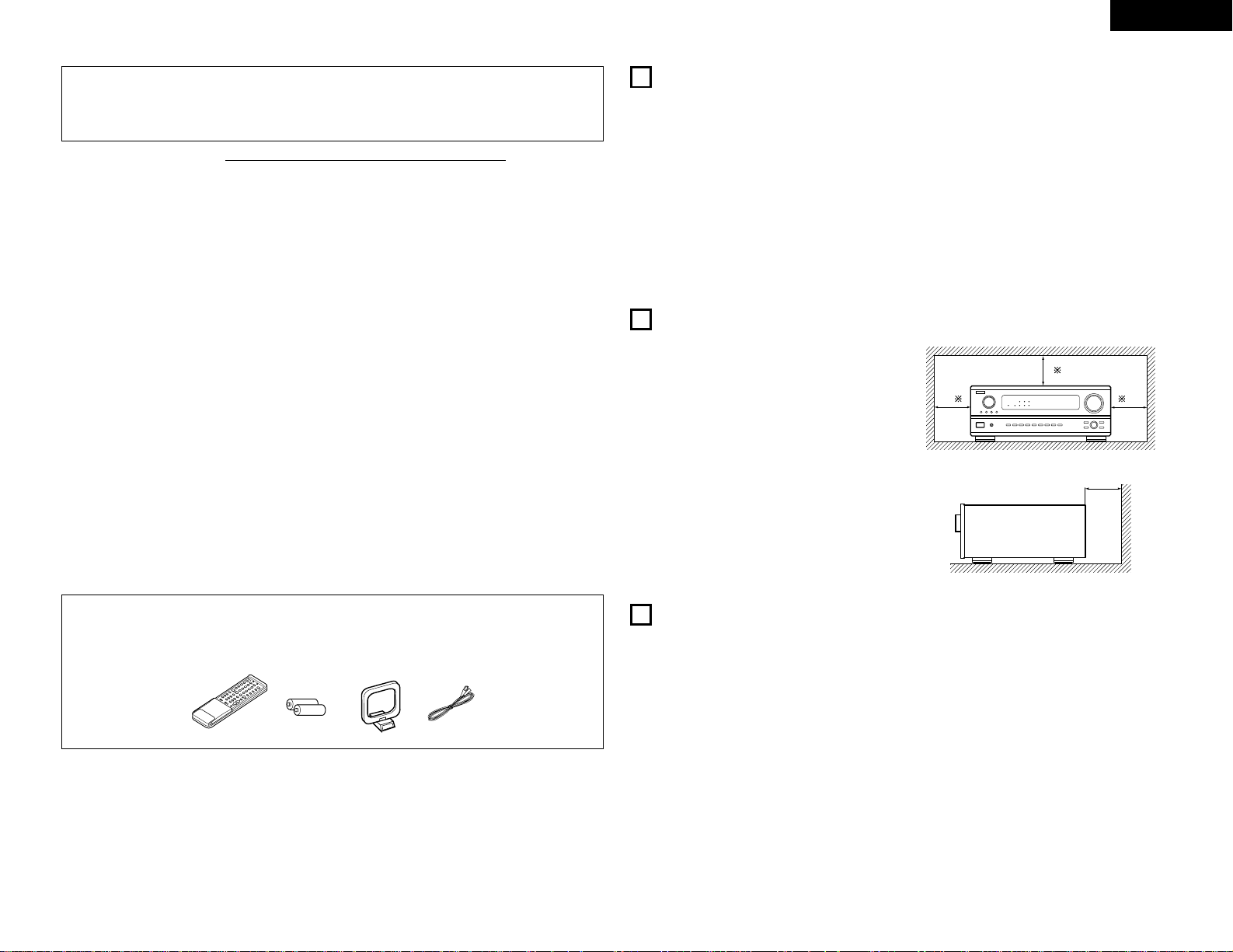
3
ENGLISH
2 We greatly appreciate your purchase of the AVR-2802.
2 To be sure you take maximum advantage of all the features the AVR-2802 has to offer, read these
instructions carefully and use the set properly. Be sure to keep this manual for future reference,
should any questions or problems arise.
“SERIAL NO.
PLEASE RECORD UNIT SERIAL NUMBER ATTACHED TO THE REAR OF THE
CABINET FOR FUTURE REFERENCE”
2 INTRODUCTION
Thank you for choosing the DENON AVR-2802 Digital Surround A / V receiver. This remarkable component has
been engineered to provide superb surround sound listening with home theater sources such as DVD, as well as
providing outstanding high fidelity reproduction of your favorite music sources.
As this product is provided with an immense array of features, we recommend that before you begin hookup and
operation that you review the contents of this manual before proceeding.
TABLE OF CONTENTS
z
Before Using........................................................3
x
Cautions on Installation........................................3
c
Cautions on Handling...........................................3
v
Features...............................................................4
b
Connections.....................................................4~8
n
Part Names and Functions ..............................8, 9
m
Setting up the system...................................9~14
,
Remote Control Unit ...................................15~19
.
Operation.....................................................20~23
⁄0
Surround......................................................24~26
⁄1
DSP Surround Simulation............................27~29
⁄2
Listening to the Radio .................................30~32
⁄3
Last Function Memory.......................................33
⁄4
Initialization of the Microprocessor....................33
⁄5
Troubleshooting ...........................................33, 34
⁄6
Additional Information .................................34~38
⁄7
Specifications.....................................................38
2
ACCESSORIES
Check that the following parts are included in addition to the main unit:
q Operating instructions........................................1
w Service station list..............................................1
e Remote control unit (RC-904) ............................1
r R6P/AA batteries................................................2
t AM loop antenna................................................1
y FM indoor antenna.............................................1
1
BEFORE USING
Pay attention to the following before using this
unit:
• Moving the set
To prevent short circuits or damaged wires in the
connection cords, always unplug the power cord
and disconnect the connection cords between all
other audio components when moving the set.
• Before turning the power switch on
Check once again that all connections are proper
and that there are not problems with the connection
cords. Always set the power switch to the standby
position before connecting and disconnecting
connection cords.
• Store this instructions in a safe place.
After reading, store this instructions along with the
warranty in a safe place.
• Note that the illustrations in this instructions
may differ from the actual set for explanation
purposes.
Noise or disturbance of the picture may be generated
if this unit or any other electronic equipment using
microprocessors is used near a tuner or TV.
If this happens, take the following steps:
• Install this unit as far as possible from the tuner or
TV.
• Set the antenna wires from the tuner or TV away
from this unit’s power cord and input/output
connection cords.
• Noise or disturbance tends to occur particularly
when using indoor antennas or 300 Ω/ohms feeder
wires. We recommend using outdoor antennas
and 75 Ω/ohms coaxial cables.
For heat dispersal, leave at least 10 cm of space
between the top, back and sides of this unit
and the wall or other components.
10 cm or more
wall
10 cm or more
2
CAUTIONS ON INSTALLATION
• Switching the input function when input jacks
are not connected
A clicking noise may be produced if the input
function is switched when nothing is connected to
the input jacks. If this happens, either turn down the
MASTER VOLUME control or connect components
to the input jacks.
• Muting of PRE OUT jacks, HEADPHONE jack and
SPEAKER terminals
The PRE OUT jacks, HEADPHONE jack and
SPEAKER terminals include a muting circuit.
Because of this, the output signals are greatly
reduced for several seconds after the power switch
is turned on or input function, surround mode or any
other-set-up is changed. If the volume is turned up
during this time, the output will be very high after
the muting circuit stops functioning. Always wait
until the muting circuit turns off before adjusting the
volume.
• Whenever the power switch is in the
£ OFF
state, the apparatus is still connected on AC line
voltage.
Please be sure to unplug the cord when you
leave home for, say, a vacation.
3
CAUTIONS ON HANDLING
B
erty
Page 4
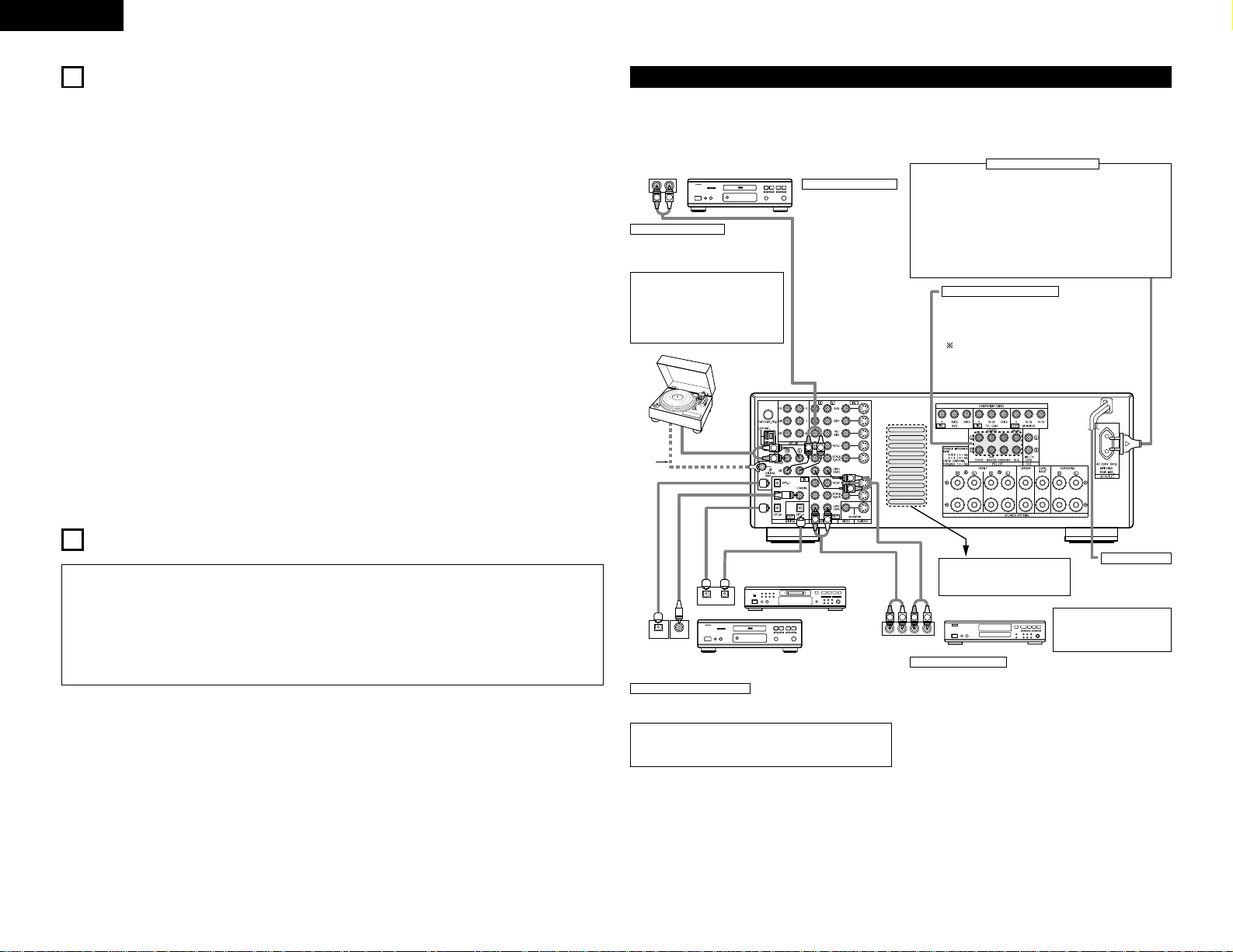
4
ENGLISH
4
FEATURES
1. Multi Room Music Entertainment System
Multi Source Function:
This unit’s Multi Source function lets you select
different audio or video sources for viewing or
listening Different sources can thus be enjoyed
in the main room and the subroom
simultaneously.
2. Dolby Pro Logic II decoder
Dolby Pro Logic II is a new format for playing
multichannel audio signals that offers
improvements over conventional Dolby Pro Logic.
It can be used to decode not only sources
recorded in Dolby Surround but also regular stereo
sources into five channels (front left/right, center
and surround left/right). In addition, various
parameters can be set according to the type of
source and the contents, so you can adjust the
sound field with greater precision.
3. Dolby Digital
Using advanced digital processing algorithms,
Dolby Digital provides up to 5.1 channels of widerange, high fidelity surround sound. Dolby Digital
is the default digital audio delivery system for
North American DVD and DTV.
4. DTS (Digital Theater Systems)
DTS provides up to 5.1 channels of wide-range,
high fidelity surround sound, from sources such as
laser disc, DVD and specially-encoded music
discs.
5. DTS-ES Extended Surround and DTS Neo:6
The AVR-2802 is compatible with DTS-ES Extended
Surround, a new multi-channel format developed by
Digital Theater Systems Inc.
The AVR-2802 is also compatible with DTS Neo:6, a
surround mode allowing 6.1-channel playback of
regular stereo sources.
6. Component Video Switching
In addition to composite video and “S” video
switching, the AVR-2802 provides 2 sets of
component video (Y, P
B
/CB, PR/CR) inputs for the
DVD and TV/DBS inputs, and one set of
component video outputs to the television, for
superior picture quality.
7. Video Select Function
Allow you to watch one source (visual) while
listening to another source (audio).
• Do not plug in the AC cord until all connections
have been completed.
• Be sure to connect the left and right channels
properly (left with left, right with right).
• Insert the plugs securely. Incomplete connections
will result in the generation of noise.
• Use the AC OUTLET for audio equipment only.
Do not use them for hair driers, etc.
• Note that binding pin plug cords together with AC
cords or placing them near a power transformer
will result in generating hum or other noise.
• Noise or humming may be generated if a
connected audio equipment is used independently
without turning the power of this unit on. If this
happens, turn on the power of the this unit
.
Connecting the audio components
5
CONNECTIONS
RLR
L
R
INPUT OUTPUT
LRL
R
OUTPUT
L
R
L
INPUT
OPTICAL COAXIAL
OUTPUT
OPTICAL
L
R
L
R
L
R
L
R
OUTPUT
DIGITAL AUDIODIGITAL AUDIO
DIGITAL AUDIODIGITAL AUDIO
B
B
CD player
Connecting a CD player
Connect the CD player’s
analog output jacks
(ANALOG OUTPUT) to this
unit’s CD jacks using pin
plug cords.
Connecting a turntable
Connect the turntable’s output cord to the
AVR-2802’s PHONO jacks, the L (left) plug to
the L jack, the R (right) plug to the right jack.
NOTES:
• This unit cannot be used with MC
cartridges directly. Use a separate head
amplifier or step-up transformer.
• If humming or other noise is generated
when the ground wire is connected,
disconnect the ground wire.
Turntable
(MM cartridge)
Ground
wire
Use these jacks if you wish to connect external power
amplifier(s) to increase the power of the front, center,
surround and surround back sound channels, or for
connection to powered loudspeakers.
To use Surround back with one speaker, connect the
speaker to SURR. BACK L CH.
MD recorder, CD recorder or other component
equipped with digital input/output jacks
CD player or other component equipped
with digital output jacks
Connecting the DIGITAL jacks
Use these for connections to audio equipment with digital output. Refer to
page 13 for instructions on setting this terminal.
Connecting a tape deck
Connections for recording:
Connect the tape deck’s recording input jacks (LINE IN or REC) to this unit’s
tape recording (CDR/TAPE OUT) jacks using pin plug cords.
Connections for playback:
Connect the tape deck’s playback output jacks (LINE OUT or PB) to this
unit’s tape playback (CDR/TAPE IN) jacks using pin plug cords.
CD recorder or Tape deck
• When making connections, also refer to the operating instructions of the other components.
The power to this outlet is turned on and off when the power is switched between on and standby from the
remote control unit or power switch.
NOTES:
• Use 75 Ω/ohms cable pin cords for coaxial connections.
• Use optical cables for optical connections, removing the cap before
connecting.
Power supply cord
AC 230V, 50Hz
Connecting the AC OUTLET
AC OUTLET
• SWITCHED
(total capacity – 100 W)
The power to this outlet is turned on and off in conjunction with the
POWER operation switch on the main unit, and when the power is
switched between on and standby from the remote control unit.
No power is supplied from this outlet when this unit’s power is at
standby. Never connect equipment whose total capacity is above 100
W.
NOTE:
Only use the AC OUTLET for audio equipment. Never use them for
hair driers, TVs or other electrical appliances.
Route the connection cords, etc., in
such a way that they do not
obstruct the ventilation holes.
NOTE:
If humming noise is generated
by a tape deck, etc., move the
tape deck away.
Connecting the pre-out jacks
Page 5
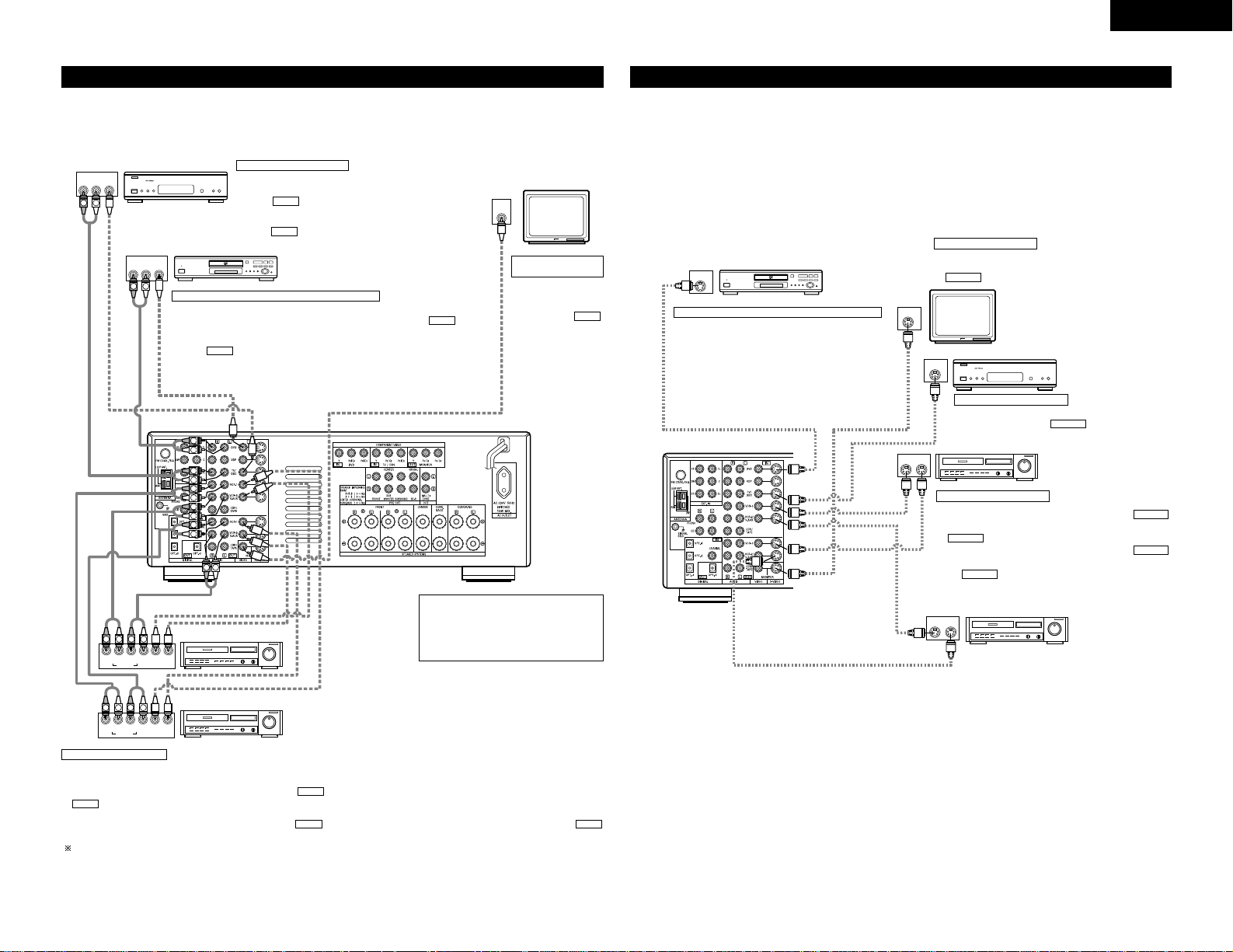
5
ENGLISH
Connecting video components
• To connect the video signal, connect using a 75 Ω/ohms video signal cable cord. Using an improper cable can
result in a drop in video quality.
• When making connections, also refer to the operating instructions of the other components.
IN
VIDEO
R
L
ROUTIN
AUDIO
VIDEO
OUT IN
LRL
RLR
L
R OUT IN
AUDIO
VIDEO
OUT IN
LRL
RLR
L
R OUT
VIDEO
OUT
L
AUDIO
L
R
R OUT
VIDEO
OUT
L
AUDIO
L
R
R
L
R
L
R
L
R
L
RL
B
B
TV or DBS tuner
DVD player or video disc player (VDP), etc.
Monitor TV
Connecting a TV/DBS tuner
TV/DBS
• Connect the TV’s or DBS tuner’s video output jack (VIDEO OUTPUT)
to the (yellow) TV/DBS IN jack using a 75 Ω/ohms video
coaxial pin plug cord.
• Connect the TV’s or DBS tuner’s audio output jacks (AUDIO OUTPUT)
to the TV/DBS IN jacks using pin plug cords.
AUDIO
VIDEO
Connecting a DVD player or a video disc player (VDP)
MONITOR OUT
• Connect the TV’s video
input jack (VIDEO
INPUT) to the
MONITOR OUT jack
using a 75 Ω/ohms
video coaxial pin plug
cord.
VIDEO
Note on connecting the digital input
jacks
• Only audio signals are input to the
digital input jacks. For details, see page
4.
Video deck 2
Video deck 1
• There are two sets of video deck (VCR) jacks, so two video decks can be connected for simultaneous recording or video copying.
Video input/output connections:
• Connect the video deck’s video output jack (VIDEO OUT) to the (yellow) VCR-1 IN jack, and the video deck’s video input jack (VIDEO IN) to the
(yellow) VCR-1 OUT jack using 75 Ω/ohms video coaxial pin plug cords.
Connecting the audio output jacks
• Connect the video deck’s audio output jacks (AUDIO OUT) to the VCR-1 IN jacks, and the video deck’s audio input jacks (AUDIO IN) to the
VCR-1 OUT jacks using pin plug cords.
Connect the second video deck to the VCR-2/V.AUX jacks in the same way.
AUDIOAUDIO
VIDEO
VIDEO
Connecting a video decks
DVD
• Connect the DVD player’s video output jack (VIDEO OUTPUT) to the
(yellow) DVD IN jack using a 75 Ω/ohms video coaxial pin plug cord.
• Connect the DVD player’s analog audio output jacks (ANALOG AUDIO OUTPUT)
to the DVD IN jacks using pin plug cords.
• A video disc player can be connected to the VDP jacks in the same way.
• It is also possible to connect a video disc player, DVD player, video camcorder,
game machine, etc., to the VCR-2/V.AUX jacks.
AUDIO
VIDEO
DVD player or video disc player (VDP)
Monitor TV
Video deck 2
Video deck 1
TV or satellite broadcast tuner
Connecting a DVD player or a video disc player (VDP)
Connecting a monitor TV
Connecting the video decks
Connecting a TV/DBS tuner
DVD
• Connect the DVD player’s S-Video output jack to the SVIDEO DVD IN jack using an S-Video connection cord.
• A VDP can be connected to the VDP jacks in the same way.
• It is also possible to connect a video disc player, DVD player,
video camcorder, game machine, etc., to the VCR-2/V.AUX
jacks.
MONITOR OUT
• Connect the TV’s S video input (S-VIDEO INPUT) to the
MONITOR OUT jack using a S jack connection cord.
S-VIDEO
• Connect the TV’s or DBS tuner’s S video output jack (SVIDEO OUTPUT) to the TV/DBS IN jack using a
S jack connection cord.
S-VIDEO
• Connect the video deck’s S output jack (S-OUT) to the
VCR-1 IN jack and the video deck’s S input jack (S-IN) to the
VCR-1 OUT jack using S jack connection cords.
• Connect the video deck’s S output jack (S-OUT) to the
VCR-2/V.AUX IN jack and the video deck’s S input jack (S-IN) to
the VCR-2/V.AUX OUT jack using S jack connection
cords.
S-VIDEO
S-VIDEO
S-VIDEO
S-VIDEO
Connecting a video component equipped with S-Video jacks
• When making connections, also refer to the operating instructions of the other components.
• A note on the S input jacks
The input selectors for the S inputs and pin jack inputs work in conjunction with each other.
• Precaution when using S-jacks
This unit’s S-jacks (input and output) and video pin jacks (input and output) have independent circuit
structures, so that video signals input from the S-jacks are only output from the S-jack outputs and video
signals input from the pin jacks are only output from the pin jack outputs.
When connecting this unit with equipment that is equipped with S-jacks, keep the above point in mind and
make connections according to the equipment’s instruction manuals.
Connecting a monitor
TV
B
S-VIDEO
OUT
S-VIDEO
IN
S-VIDEO
OUT
B
S-VIDEO
OUT IN
S-VIDEO
OUT IN
Page 6
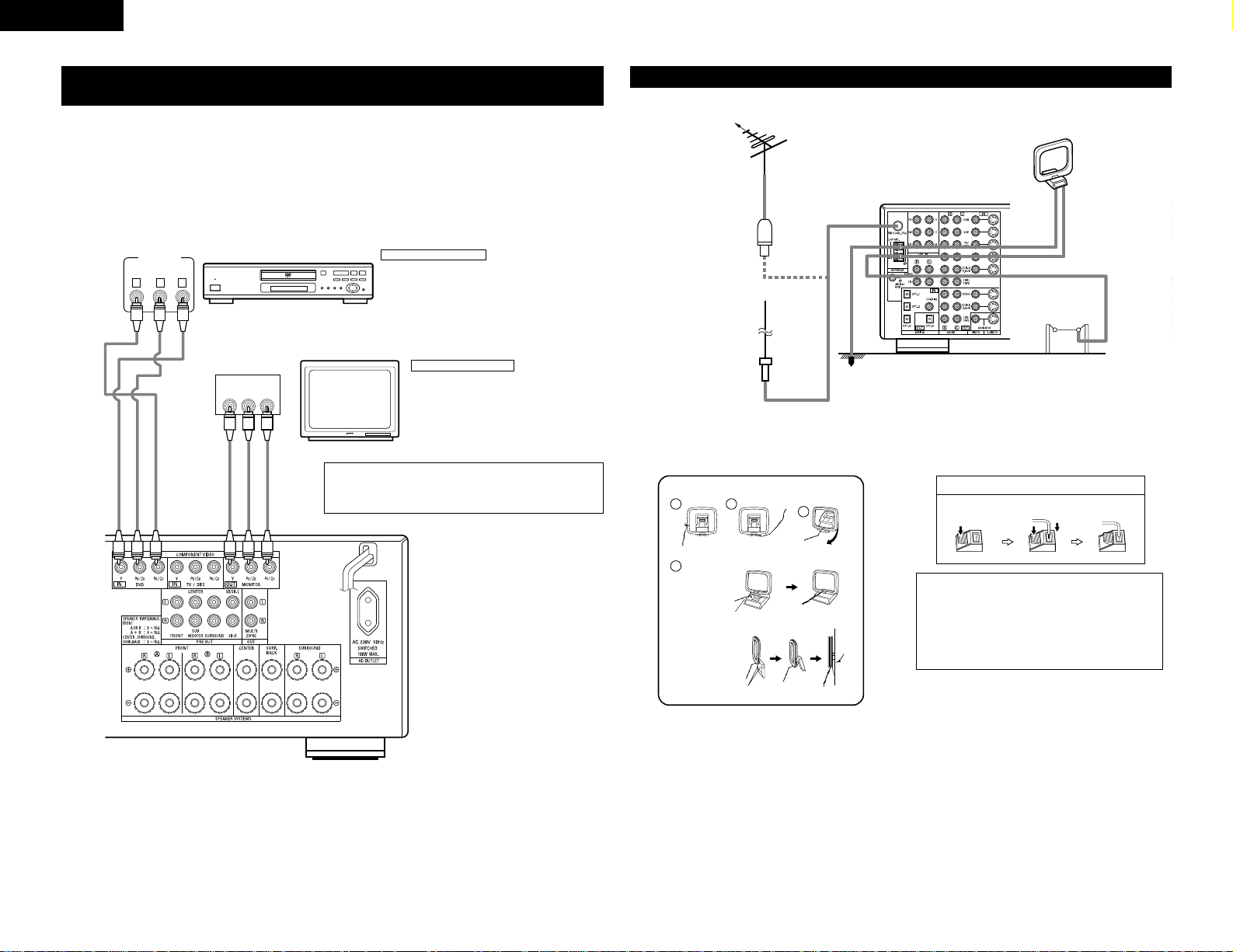
6
ENGLISH
Connecting the antenna terminals
DIRECTION OF
BROADCASTING
STATION
75 Ω/ohms
COAXIAL
CABLE
FM ANTENNA
FM INDOOR
ANTENNA
(Supplied)
AM LOOP
ANTENNA
(Supplied)
AM OUTDOOR
ANTENNA
GROUND
1
4
2
3
AM loop antenna assembly
Connect to the AM
antenna terminals.
Remove the vinyl tie
and take out the
connection line.
Bend in the reverse
direction.
a. With the
antenna on
top any
stable
surface.
b. With the
antenna
attached to
a wall.
Mount
Installation hole Mount on wall, etc.
Connection of AM antennas
1. Push the
lever.
2. Insert the
conductor.
3. Return the
lever.
Notes:
• Do not connect two FM antennas
simultaneously.
• Even if an external AM antenna is used, do
not disconnect the AM loop antenna.
• Make sure AM loop antenna lead terminals
do not touch metal parts of the panel.
Y CRCB
VIDEO OUT
Y
CR CB
COMPONENT
VIDEO IN
COMPONENT
B
DVD player
Monitor TV
Connecting a DVD player
Connecting a monitor TV
DVD IN jacks
• Connect the DVD player’s color difference (component)
video output jacks (COMPONENT VIDEO OUTPUT) to the
COMPONENT DVD IN jack using 75 Ω/ohms coaxial video
pin-plug cords.
• In the same way, another video source with component
video outputs such as a TV/DBS tuner, etc., can be connected
to the TV/DBS color difference (component) video jacks.
MONITOR OUT jack
• Connect the TV’s color difference (component)
video input jacks (COMPONENT VIDEO INPUT)
to the COMPONENT MONITOR OUT jack using
75 Ω/ohms coaxial video pin-plug cords.
• The color difference input jacks may be indicated differently on some
TVs, monitors or video components (“CR, CB and Y”, “R-Y, B-Y and Y”,
“Pr, Pb and Y”, etc.). For details, carefully read the operating instructions
included with the TV or other component.
Connecting a Video Component Equipped with Color Difference (Component
- Y, P
R/CR
, PB/CB) Video Jacks (DVD Player)
• When making connections, also refer to the operating instructions of the other components.
• The signals input to the color difference (component) video jacks are not output from the VIDEO output jack
(yellow) or the S-Video output jack. In addition, the video signals input to the VIDEO input (yellow) and S-Video
input jacks are not output to the color difference (component) video jacks.
• The AVR-2802’s on-screen display signals are not output from the color difference (component) video output
jacks (MONITOR OUT).
• Some video sources with component video outputs are labeled Y, C
B, CR, or Y, P
b, Pr, or Y, R-Y, B-Y. These
terms all refer to component video color difference output.
Page 7
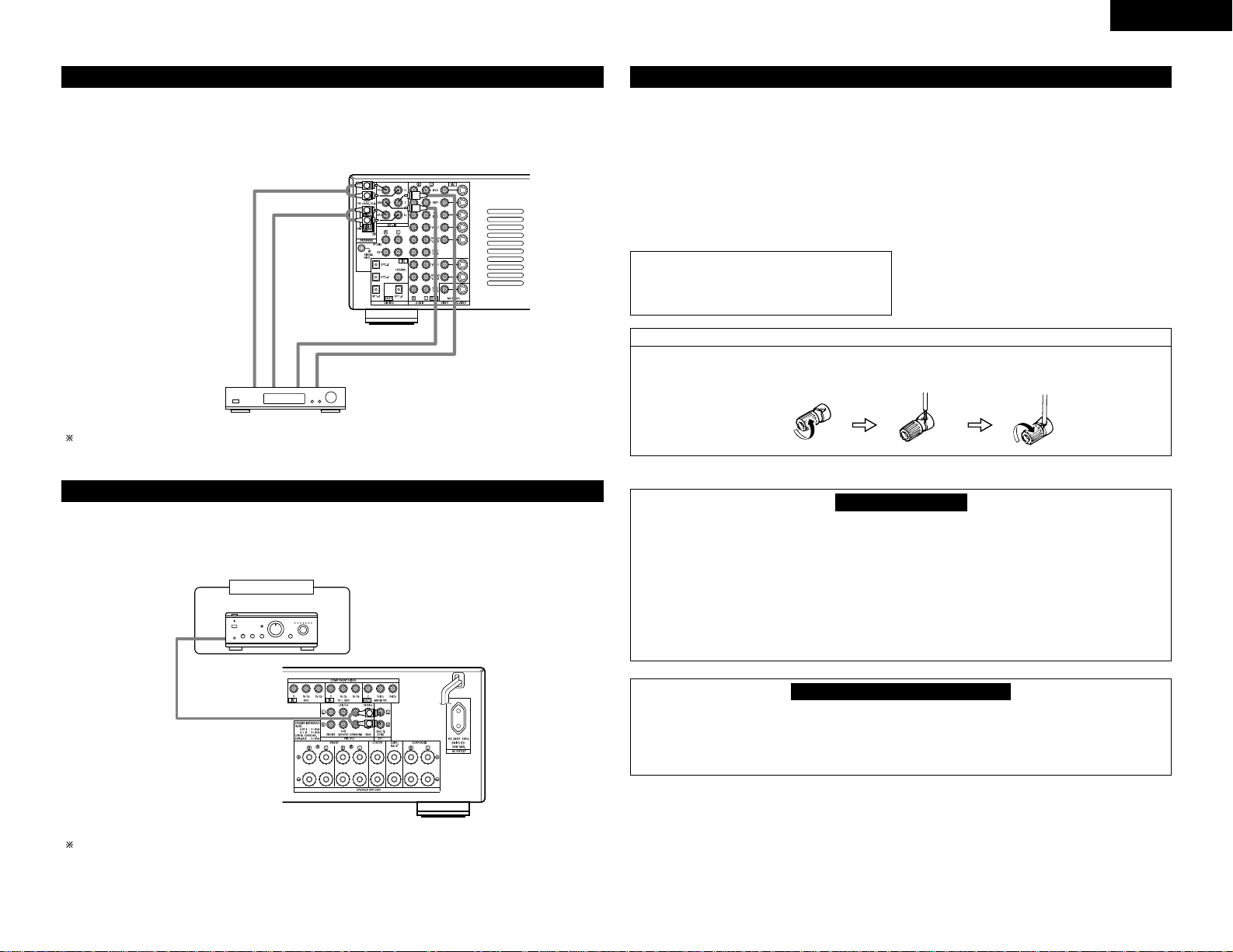
7
ENGLISH
L
R
L
R
Decoder with 6-channel
analog output
Front
Surround
Subwoofer
Center
For instructions on playback using the external input (EXT. IN) jacks, see page 21.
Connecting the external input (EXT. IN) jacks
• These jacks are for inputting multi-channel audio signals from an outboard decoder, or a component with a
different type of multi-channel decoder, such as a DVD Audio player, or a multi-channel SACD player, or other
future multi-channel sound format decoder.
• When making connections, also refer to the operating instructions of the other components.
R
L
B
Another room
Integrated pre-main amplifier
For instructions on operations using the MULTI ZONE jacks, see page 23.
Connecting the MULTI ZONE jacks
• If another pre-main (integrated) amplifier is connected, the multi-zone jacks can be used to play a different
program source in another room at the same time.
Speaker Impedance
• Speakers with an impedance of from 6 to 16
Ω/ohms can be connected for use as front and
center speakers.
• Speakers with an impedance of 6 to 16 Ω/ohms
can be connected for use as surround and surround
back speakers.
• Be careful when using two pairs of front speakers
(A + B) at the same time, since use of speakers
with an impedance of less than 8 Ω/ohms will lead
to damage.
• The protector circuit may be activated if the set is
played for long periods of time at high volumes
when speakers with an impedance lower than the
specified impedance are connected.
NOTE:
NEVER touch the speaker terminals when the
power is on.
Doing so could result in electric shocks.
Connecting the speaker cords
1. Loosen by turning
counterclockwise.
2. Insert the cord. 3. Tighten by turning
clockwise.
Speaker system connections
• Connect the speaker terminals with the speakers
making sure that like polarities are matched ( <
with < , > with > ). Mismatching of polarities will
result in weak central sound, unclear orientation of
the various instruments, and the sense of direction
of the stereo being impaired.
• When making connections, take care that none of
the individual conductors of the speaker cord come
in contact with adjacent terminals, with other
speaker cord conductors, or with the rear panel.
Protector circuit
• This unit is equipped with a high-speed protection circuit. The purpose of this circuit is to protect the
speakers under circumstances such as when the output of the power amplifier is inadvertently shortcircuited and a large current flows, when the temperature surrounding the unit becomes unusually high,
or when the unit is used at high output over a long period which results in an extreme temperature rise.
When the protection circuit is activated, the speaker output is cut off and the power supply indicator LED
flashes. Should this occur, please follow these steps: be sure to switch off the power of this unit, check
whether there are any faults with the wiring of the speaker cables or input cables, and wait for the unit to
cool down if it is very hot. Improve the ventilation condition around the unit and switch the power back
on.
If the protection circuit is activated again even though there are no problems with the wiring or the
ventilation around the unit, switch off the power and contact a DENON service center.
Note on speaker impedance
• The protector circuit may be activated if the set is played for long periods of time at high volumes when
speakers with an impedance lower than the specified impedance (for example speakers with an
impedance of lower than 4 Ω/ohms) are connected. If the protector circuit is activated, the speaker output
is cut off. Turn off the set’s power, wait for the set to cool down, improve the ventilation around the set,
then turn the power back on.
Page 8
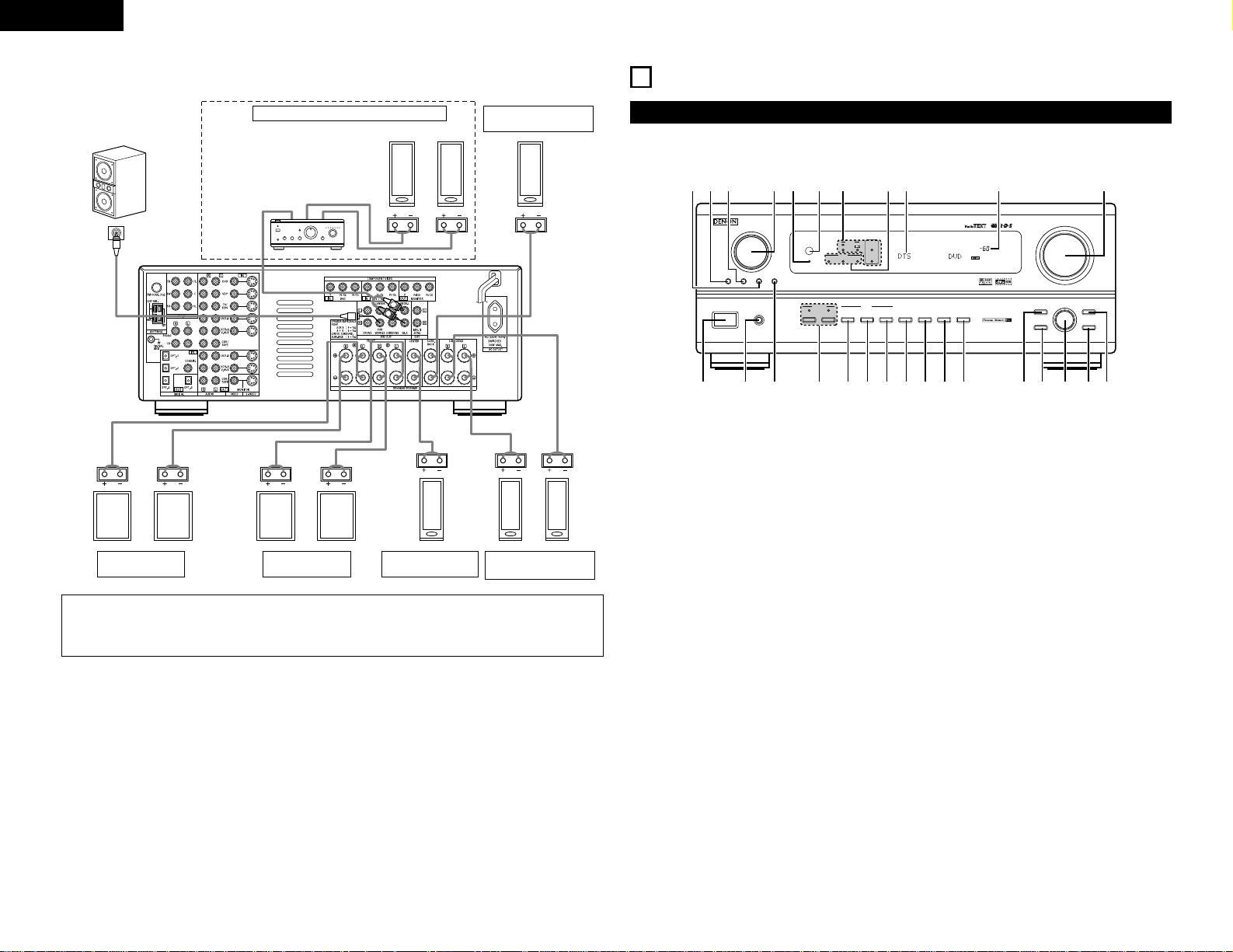
8
ENGLISH
Connections
• When making connections, also refer to the operating instructions of the other components.
(L)
(L) (R)
(R)
(L) (
R
) (L) (
R
)
L
R
B
Connection jack for
subwoofer with built-in
amplifier (super woofer),
etc.
SURROUND BACK
SPEAKER SYSTEMS
CENTER SPEAKER
SYSTEM
FRONT SPEAKER
SYSTEMS (B)
• Precautions when connecting speakers
If a speaker is placed near a TV or video monitor, the colors on the screen may be disturbed by the
speaker’s magnetism. If this should happen, move the speaker away to a position where it does not have
this effect.
SURROUND SPEAKER
SYSTEMS
SURROUND BACK SPEAKER SYSTEMS
AVR-2802
PRECISION AUDIO COMPONENT / AV SURROUND RECEIVER
OUTPUT
SIGNAL
DETECT
SURROUND
BACK CH
TUNING
PRESET
REC /
MULTI
6.1 / 7.1
SURROUND
SOURCE
ON / STANDBY
REMOTE
SENSOR
FUNCTION
AUTO
PCM
DTS
SIGNAL
DIGITAL
INPUT
VOLUME LEVEL
MASTER VOLUME
SURROUND
MODE
SURROUND
PARAMETER
TONE
CONTROL
SELECT CH VOL
DIMMER
STATUS TONE DEFEAT
VIDEO SELECT
INPUTSPEAKER
EXT. IN
ANALOG
AB
INPUT MODE
PHONES
ON / STANDBY
OFF
£
¢
!6
!7!8!9@0@1@2@3@4@5@6@7
q wre t y u
io!0 !1 !2 !3 !4 !5
Front Panel
6
PART NAMES AND FUNCTIONS
• For details on the functions of these parts, refer to the pages given in parentheses ( ).
q
Power operation switch .................................(20)
w
Headphones jack (PHONES) ..........................(22)
e
6.1/7.1 SURROUND button............................(26)
r
Front speaker system selecter buttons
(SPEAKER A/B)...............................................(20)
t
INPUT MODE button .....................................(20)
y
ANALOG button .............................................(20)
u
EXT. IN button................................................(20)
i
VIDEO SELECT button ...................................(22)
o
DIMMER button.............................................(22)
!0
STATUS button ...............................................(22)
!1
TONE DEFEAT button....................................(22)
!2
SURROUND MODE button............................(21)
!3
SURROUND PARAMETER button .................(25)
!4
SELECT knob..................................................(21)
!5
TONE CONTROL button ................................(22)
!6
CH VOL button...............................................(24)
!7
MASTER VOLUME control ............................(21)
!8
Master volume indicator (VOLUME LEVEL) ..(21)
!9
Display
@0
INPUT mode indicators ..................................(21)
@1
SIGNAL indicators ..........................................(21)
@2
Remote control sensor
(REMOTE SENSOR).......................................(15)
@3
Power indicator ..............................................(20)
@4
FUNCTION knob.............................................(20)
@5
TUNING PRESET button ................................(31)
@6
SOURCE selector button ...............................(20)
@7
REC/MULTI button.........................................(23)
FRONT SPEAKER
SYSTEMS (A)
Integrated amplifier or Power
amplifier
NOTE:
When using two surround back speakers,
connect the integrated pre-main amplifier
to the pre-out jacks (SBL and SBR).
Page 9
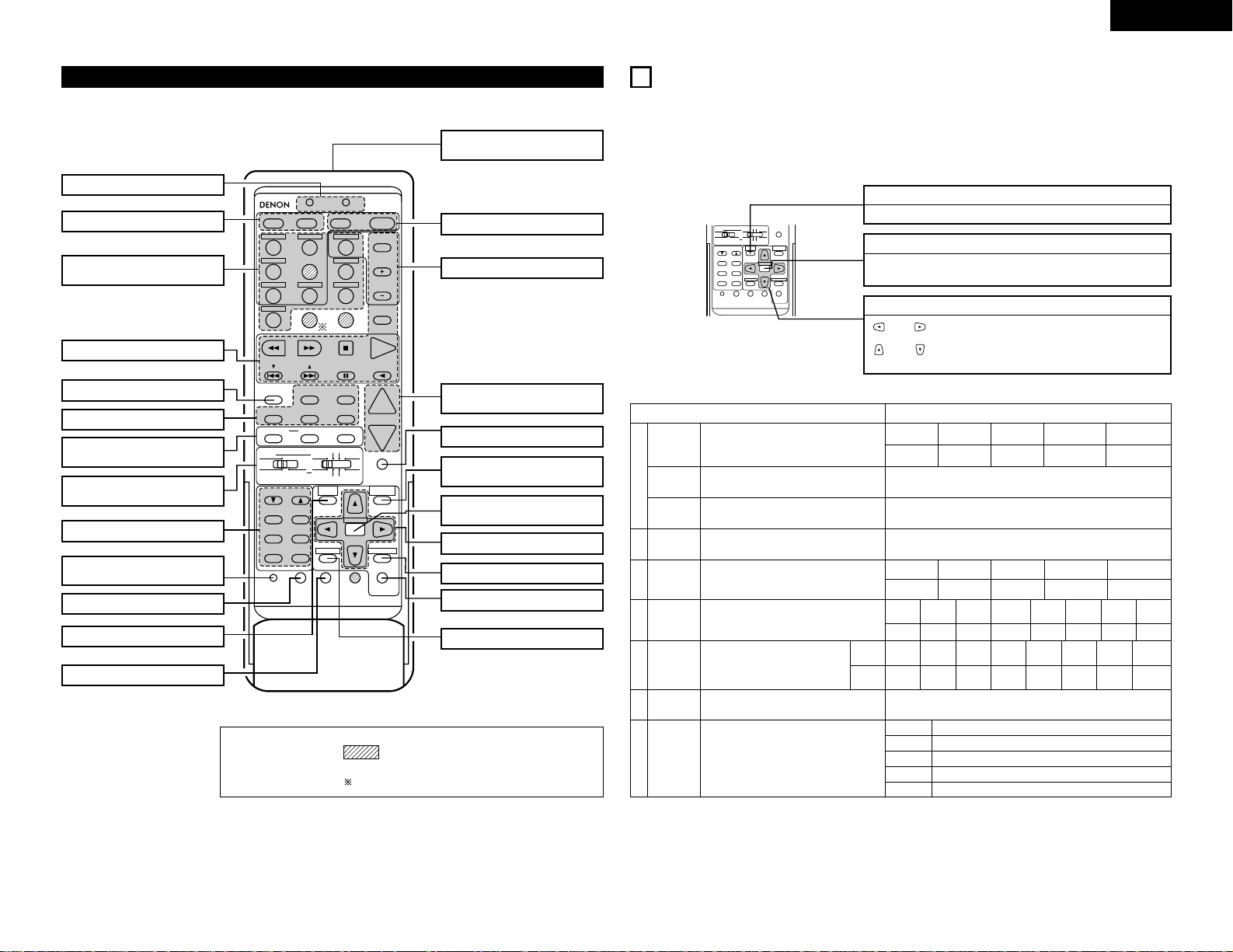
9
ENGLISH
DVD
START LEARNED/TX
SPEAKER
TUNING
BAND
TITLE
MENU/GUIDE
MODE
MEMORY
RDS
PTY
RT
USE/LEARN T.TONE MULTI DVD
SET UP
RETURN
STATUS
DISPLAY
ON SCREEN
DOLBY / DTS
SURROUND
DIRECT
DSP SIMULATION
5CH/6CH STEREO
STEREO
INPUT MODE
ANALOG EXT.IN
MUTING
MASTER VOL.
VOLUME DISC SKIP+
SYSTEM CALL POWER
VDP TUNER SHIFT
TV/DBS PHONO
VCR-1 CD CHANNEL
VCR-2/V.AUX
TV/VCR
AVR/AVC VIDEO DVD TV
AUDIO
VDP VCR
CD
MULTI
CDR/MDTAPE
SYSTEM
SETUP
SURROUND
PARAMETER
CH SELECT
SELECT
RC-904
123
4
SET
A / B
CALL OFF
ENTER
ON / SOURCE
56
789
+10
0
CDR / TAPE
Remote control unit
• For details on the functions of these parts, refer to the pages given in parentheses ( ).
SYSTEM SETUP button ...............(10)
Test tone button...........................(24)
Surround buttons .........................(21)
Tuner system buttons..................(15)
System buttons............................(15)
Multi source button .....................(23)
INPUT MODE selector
buttons.........................................(20)
Mode selector
switches.......................................(15)
Input source selector
buttons.........................................(20)
Master volume control
buttons.........................................(21)
Tuner buttons...............................(15)
Power button ...............................(20)
MUTING button ...........................(22)
SURROUND PARAMETER
button...........................................(25)
Cursor buttons .............................(10)
STATUS button.............................(22)
Remote control signal
transmitter ...................................(15)
TUNING
BAND
TITLE
MENU/GUIDE
MODE
MEMORY
RDS
PTY
RT
USE/LEARN T.TONE MULTI
RETURN
DVD
SET UP
STATUS
DISPLAY
ON SCREEN
MUTING
AVR/AVC VIDEO DVD TV
AUDIO
VDP VCR
CD
MULTI
CDR/MDTAPE
SYSTEM
SETUP
SURROUND
PARAMETER
CH SELECT
SELECT
ENTER
7
SETTING UP THE SYSTEM
• Once all connections with other AV components have been completed as described in “CONNECTIONS”
(see pages 4 to 8), make the various settings described below on the monitor screen using the AVR-2802’s
on-screen display function.
These settings are required to set up the listening room’s AV system centered around the AVR-2802.
• Use the following buttons to set up the system:
• System setup items and default values (set upon shipment from the factory)
System setup Default settings
q
w
r
t
y
Speaker
Configuration
Subwoofer
mode
SB CH Auto
Flag Detect
Channel Level
Digital In
Assignment
On Screen
Display
Input the combination of speakers in your system and their
corresponding sizes (SMALL for regular speakers, LARGE for
full-size, full-range) to automatically set the composition of the
signals output from the speakers and the frequency response.
This selects the subwoofer speaker for playing deep bass
signals.
Set the method of playing the surround backchannel for digital
signals.
This adjusts the volume of the signals output from the speakers
and subwoofer for the different channels in order to obtain
optimum effects.
This assigns the digital input jacks for the different
input sources.
This sets whether or not to display the on-screen display that
appears on the monitor screen when the controls on the remote
control unit or main unit are operated.
Input
source
Digital
Inputs
Front Sp.
Large
Center Sp. Surround Sp.SubWoofer
Small SmallYes
LFE
Front L & R Center Surround L & RSub Woofer
3.6 m (12 ft) 3.6 m (12 ft) 3.0 m (10 ft)3.6 m (12 ft)
Front L
Front R Center
Surround
R
—Subwoofer
0 dB 0 dB 0 dB 0 dB —0 dB
CD DVD TV/DBS
CDR
/TAPE
VDP —
COAXIAL
OPTICAL1OPTICAL2OPTICAL
3
OFF —
On Screen Display = ON
Surround Back Sp.
Small / 1spkr
DTS-ES / 6.1 Source Auto Flag Detect Mode = OFF
e
Delay Time
This parameter is for optimizing the timing with which the
audio signals are produced from the speakers and subwoofer
according to the listening position.
Surround Back
3.0 m (10 ft)
Surround
Back
0 dB
Surround
L
0 dB
VCR-2
OFF
VCR-1
OFF
A1 ~ A8 87.5 / 89.1 / 98.1 / 108.0 / 90.1 / 90.1 / 90.1 / 90.1 MHz
B1 ~ B8 522 / 603 / 999 / 1404 / 1611 kHz, 90.1 / 90.1 / 90.1 MHz
C1 ~ C8 90.1 MHz
D1 ~ D8 90.1 MHz
E1 ~ E8 90.1 MHz
u
Auto Tuner
Preset
FM stations are received automatically and stored in the
memory.
Crossover
Frequency
Set the frequency (Hz) below which the bass sound of the
various speakers is to be output from the subwoofer.
80 Hz
ON SCREEN button .....................(22)
DVD SETUP button......................(17)
Channel select/enter
button...........................................(10)
LEDs (indicators)..........................(19)
SYSTEM CALL buttons................(18)
SPEAKER select button..............(20)
USE/LEARN selector
button...........................................(18)
NOTES:
• The shaded buttons do not function with the AVR-2802.
(Nothing happens when they are pressed.)
• The button indicated , however, can be used with the learning function.
SYSTEM SETUP button
Press this to display the system setup menu.
ENTER button
Press this to switch the display on the screen.
Also use this button to complete the setting on the screen.
CURSOR buttons
and : Use these to move the cursors (
0 and 1) to
the left and right on the screen.
and : Use these to move the cursors (• and ª) up
and down on the screen.
Page 10
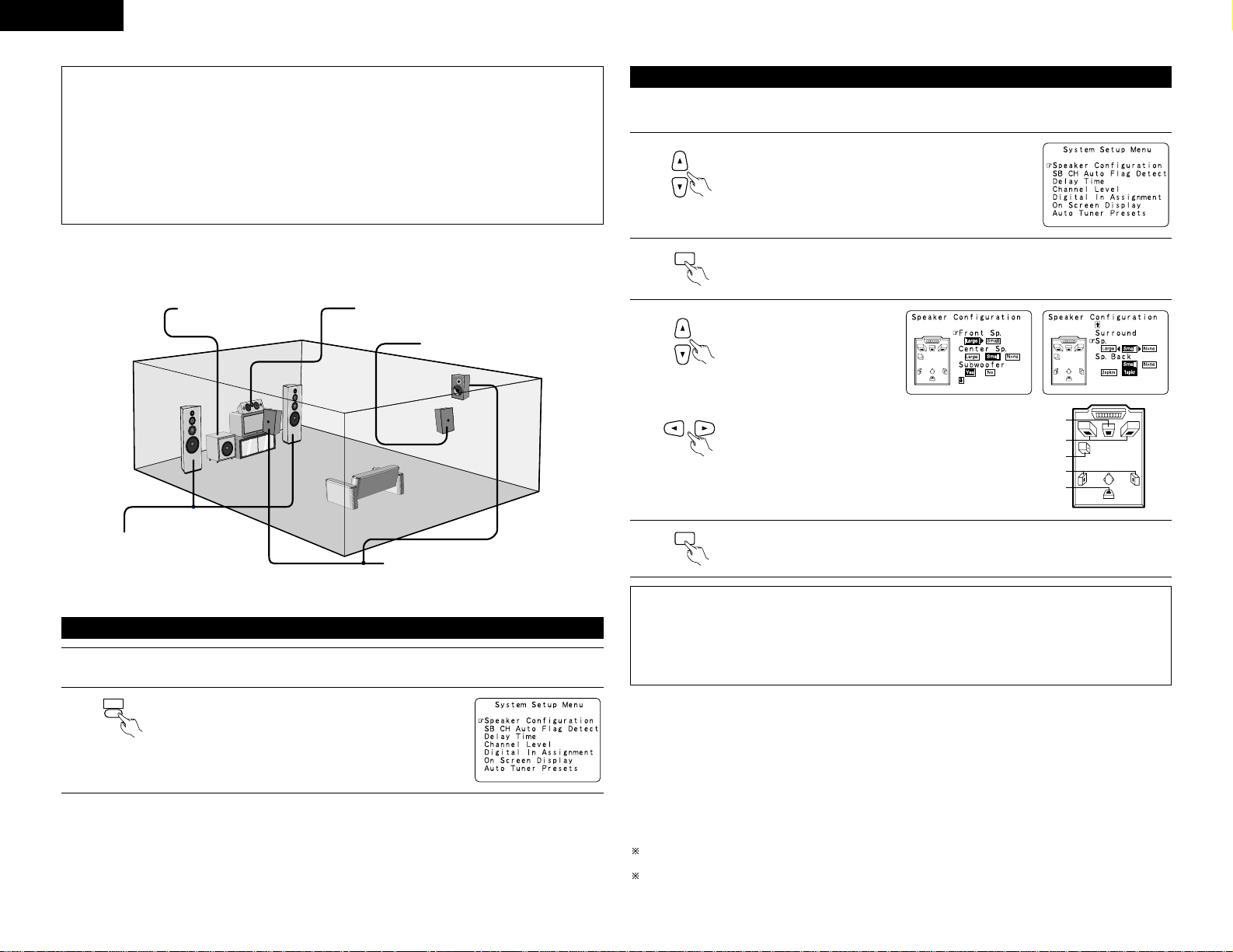
10
ENGLISH
NOTES:
• The on-screen display signals are not output from the color difference (component) video signal
(MONITOR OUT) jacks.
• The on-screen display signals are output with priority to the S-VIDEO MONITOR OUT jack during playback
of a video component. For example, if the TV monitor is connected to both the AVR-2802’s S-Video and
video monitor output jacks and signals are input to the AVR-2802 from a video source (VDP, etc.) connected
to both the S-Video and video input jacks, the on-screen display signals are output with priority to the SVideo monitor output. If you wish to output the signals to the video monitor output jack, do not connect a
cord to the S-VIDEO MONITOR OUT jack. (For details, see page 14.)
• The AVR-2802’s on-screen display function is designed for use with high resolution monitor TVs, so it may
be difficult to read small characters on TVs with small screens or low resolutions.
• The setup menu is not displayed when “HEADPHONE ONLY” is selected.
• Speaker system layout
Basic system layout
• The following is an example of the basic layout for a system consisting of eight speaker systems and a
television monitor:
Subwoofer Center speaker system
Surround speaker systems
Surround back speaker system
Front speaker systems
Set these at the sides of the TV or
screen with their front surfaces as flush
with the front of the screen as possible.
Before setting up the system
2
Display the System Setup Menu.
TITLE
SYSTEM
SETUP
1
Check that all the connections are correct, then turn on the main unit’s power.
• The composition of the signals output from the different channels and the frequency response are adjusted
automatically according to the combination of speakers actually being used.
Setting the type of speakers
1
At the System Setup Menu select “Speaker Configuration”.
2
Switch to the speaker configuration screen.
ENTER
Center Sp.
Front Sp.
Subwoofer
Surround Sp.
Surround back Sp.
NOTES:
• Select “Large” or “Small” not according to the actual size of the speaker but according to the speaker’s
capacity for playing low frequency (bass sound below frequency set for the Crossover Frequency mode and
below) signals. If you do not know, try comparing the sound at both settings (setting the volume to a level
low enough so as not to damage the speakers) to determine the proper setting.
• When “2spkrs” is selected for the surround back channel, and external integrated pre-main amplifier or
power amplifier must be connected to the pre-out jacks (SBL and SBR). (See page 8.)
3
Set whether or not speakers
are connected and, if so, their
size parameters.
• To select the speaker
• To select the parameter
4
Press the ENTER button to finalize the setting.
ENTER
• Parameters
Large.................Select this when using speakers that have sufficient performance for reproducing bass
sound below the frequency set for the Crossover Frequency mode.
Small.................Select this when using speakers that do not have sufficient performance for reproducing
bass sound below the frequency set for the Crossover Frequency mode. When this is set,
bass sound with a frequency below the frequency set for the Crossover Frequency mode
is sent to the subwoofer.
When this setting is selected, low frequencies of below the frequency set for the Crossover
Frequency mode are assigned to the subwoofer.
None……..........Select this when no speakers are installed.
Yes/No… ...........Select “Ye s” when a subwoofer is installed, “No” when a subwoofer is not installed.
2spkrs/1spkr .....Set the number of speakers to be used for the surround back channel.
If the subwoofer has sufficient low frequency playback capacity, good sound can be achieved even when
“Small” is set for the front, center and surround speakers.
For the majority of speaker system configurations, using the Small setting for all five main speakers and
Subwoofer On with a connected subwoofer will yield the best results.
Page 11
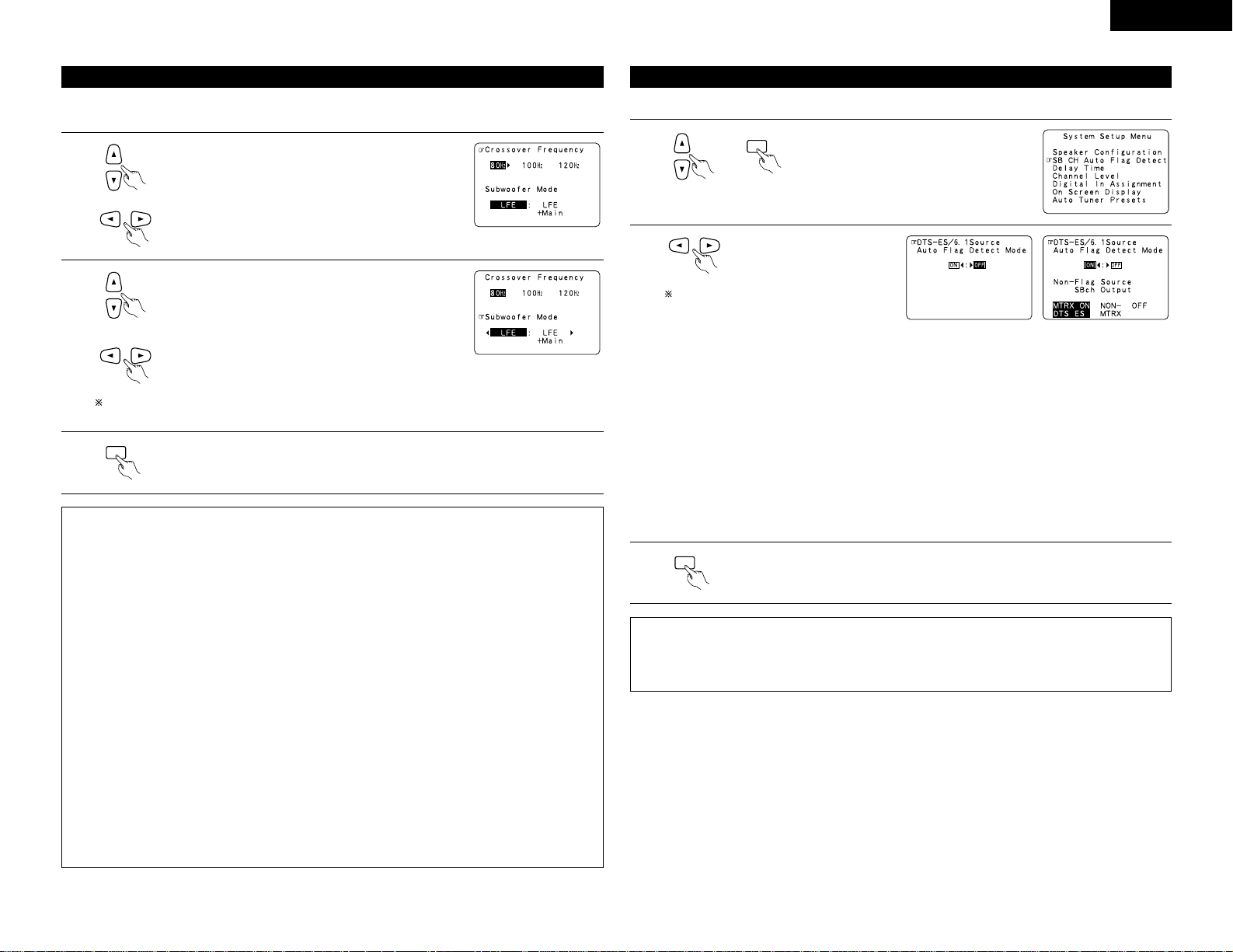
11
ENGLISH
Setting the Crossover Frequency and Subwoofer mode
1
Select the “Crossover Frequency” mode.
3
Enter the setting.
The System Setup Menu reappears.
ENTER
This screen is not displayed when not using a subwoofer.
• Set the crossover frequency and subwoofer mode according to the speaker system being used.
Select the Frequency.
2
Select the “Subwoofer Mode”.
Select the setting.
The subwoofer mode setting is only valid when “Large” is set for the front speakers and “Ye s” is set
for the subwoofer in the “Speaker Configuration” settings (see page 10).
NOTES:
— Assignment of low frequency signal range —
• The only signals produced from the subwoofer channel are LFE signals (during playback of Dolby Digital or
DTS signals) and the low frequency signal range of channels set to “Small” in the setup menu. The low
frequency signal range of channels set to “Large” are produced from those channels.
— Crossover Frequency —
• When “Subwoofer” is set to “Ye s ” at the “Speaker Configuration Setting”, set the frequency (Hz) below
which the bass sound of the various speakers is to be output from the subwoofer (the crossover
frequency).
• For speakers set to “Small”, sound with a frequency below the crossover frequency is cut, and the cut bass
sound is output from the subwoofer instead.
NOTE: For ordinary speaker systems, we recommend setting the crossover frequency to 80 Hz. When
using small speakers, however, setting the crossover frequency to a high frequency may improve
frequency response for frequencies near the crossover frequency.
— Subwoofer mode —
• When the “LFE+MAIN” playback mode is selected, the low frequency signal range of channels set to
“Large” are produced simultaneously from those channels and the subwoofer channel.
In this playback mode, the low frequency range expand more uniformly through the room, but depending
on the size and shape of the room, interference may result in a decrease of the actual volume of the low
frequency range.
• Selection of the “LFE ” play mode will play the low frequency signal range of the channel selected with
“Large” from that channel only. Therefore, the low frequency signal range that are played from the
subwoofer channel are only the low frequency signal range of LFE (only during Dolby Digital or DTS signal
playback) and the channel specified as “Small” in the setup menu.
• Select the play mode that provides bass reproduction with body.
• When the subwoofer is set to “Ye s”, bass sound is output from the subwoofer regardless of the subwoofer
mode setting in surround modes other than Dolby/DTS.
Set the operation for the digital signals when playing in the 6.1 SURROUND and DTS-ES surround modes.
Setting the SB CH Auto Flag Detect
1
At the System Setup Menu select “SB CH
Auto Flag Detect” and press the ENTER
button.
ENTER
Setting
q Auto Flag Detect Mode (AFDM)
ON: This function only works for sources containing DTS-ES or 6.1-channel surround identification signals.
When this function is used, sources that have been recorded in 6.1-channel surround or DTS-ES are
automatically played in the 6.1-channel surround mode using the surround back speaker(s). (Refer to
w for the method of playback of the surround back speaker in this case.)
OFF: Set this mode if you wish to play normal 5.1-channel sources or sources not containing the
identification signals described below in the 6.1-channel mode.
w Non-Flag Source SBch Output
MTRX ON: Sources are played using the surround back speaker(s). The surround back channel is played
with digital matrix processing.
NON-MTRX: Sources are played using the surround back speaker(s). The same signals as those of the
surround channel are output from the surround back speaker(s).
OFF: Sources are played without using the surround back speaker(s).
2
Select the desired setting.
We recommend setting this to “OFF”.
When set to “ON”, then set the operation
for software for which no identification
signals are recorded (Non-Flag Source).
NOTES:
• The “SB CH Auto Flag Detect” setting screen is displayed when the surround back speaker(s) is/are set to
“Large” or “Small” at “Speaker Configuration”.
• The surround back speaker(s) can also be turned on and off using the “6.1/7.1 Surround” surround
parameter. (See page 26.)
3
Enter the setting.
The System Setup Menu reappears.
ENTER
Page 12
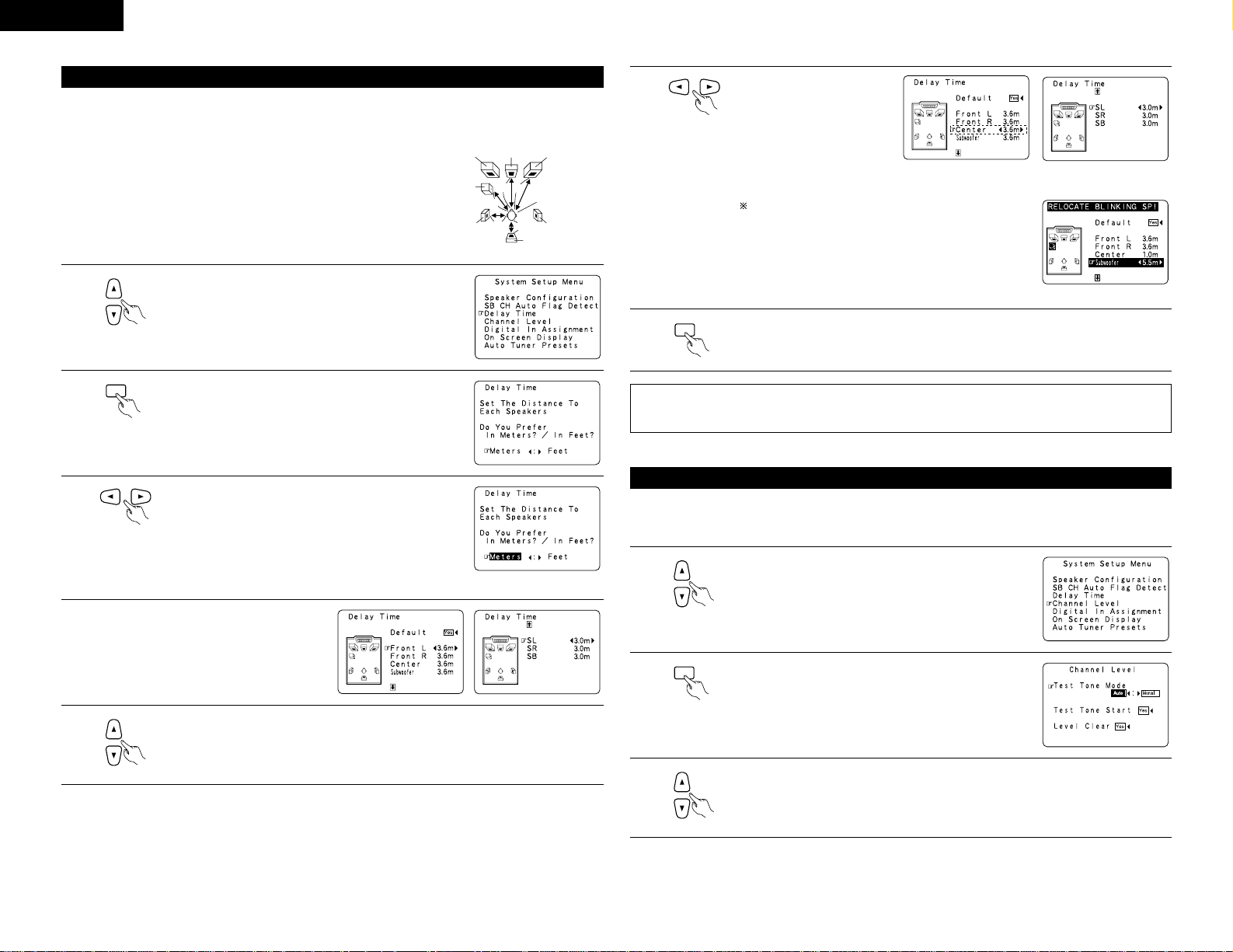
12
ENGLISH
• Input the distance between the listening position and the different speakers to set the delay time for the
surround mode.
• The delay time can be set separately for surround speakers A and B.
Setting the delay time
Preparations:
Measure the distances between the listening position and the speakers
(L1 to L5 on the diagram at the right).
L1: Distance between center speaker and listening position
L2: Distance between front speakers and listening position
L3: Distance between surround speakers and listening position
L4: Distance between surround back speaker and listening position
L5: Distance between subwoofer and listening position
L1
L2
L5
L3
L4
Center FRFL
Subwoofer
SL
Listening position
SR
SB
1
At the System Setup Menu select “Delay Time”.
2
Switch to the Delay Time screen.
ENTER
Example: When “Meters” is selected
3
Select the desired unit, meters or feet.
Select (darken) the desired units, “Meters” or “Feet”.
4
Once “Meters” or “Feet” is selected in Step 3,
the Delay Time screen appears automatically.
5
Select the speaker to be set.
Example: When the distance is set to
3.6 m for the center speaker
6
Set the distance between the
center speaker and listening
position.
The distance changes in units
of 0.1 meters (1 foot) each
time the button is pressed.
Select the value closest to the
measured distance.
If “Ye s ” is selected for “Default”, the settings are
automatically reset to the default values.
Please note that the difference of distance for every speaker
should be 4.5 m (15 ft) or less. If you set an invalid distance,
a CAUTION notice, such as screen right will appear. In this
case, please relocate the blinking speaker(s) so that its
distance is no larger than the value shown in highlighted line.
7
Enter the setting.
The System Setup Menu reappears.
The AVR-2802 automatically sets the optimum surround delay time for the listening room.
ENTER
NOTE:
• If the distance unit is changed after the delay time is set, the settings are reset to the factory default values
(see page 9).
• Use this setting to adjust so that the playback level between the different channels is equal.
• From the listening position, listen to the test tones produced from the speakers to adjust the level.
• The level can also be adjusted directly from the remote control unit. (For details, see page 24.)
Setting the channel level
1
At the System Setup Menu select “Channel Level”.
2
Switch to the Channel Level screen.
ENTER
3
Select “Test Tone Mode”.
Page 13
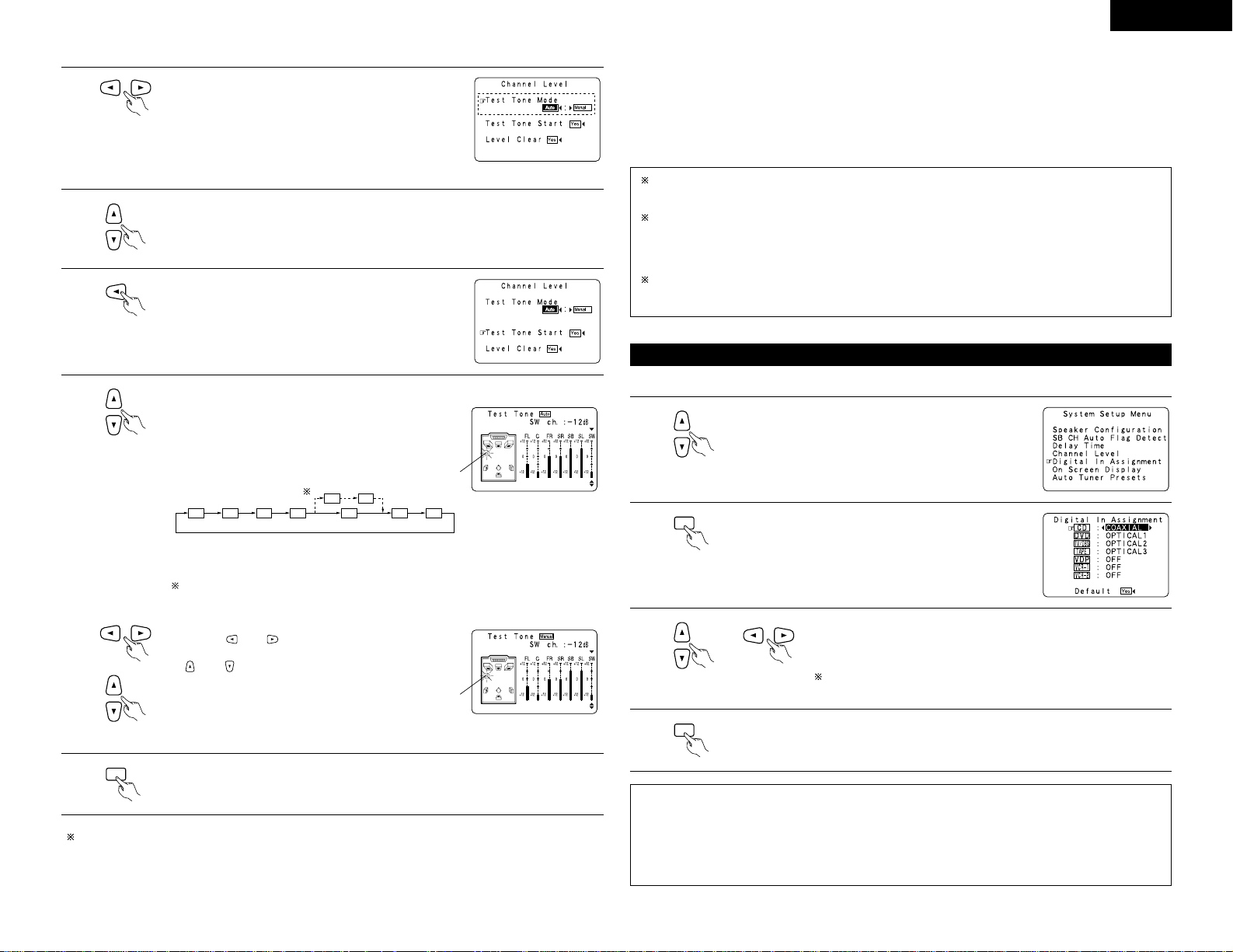
13
ENGLISH
Example: When the “Auto” mode is selected
4
Select the mode.
Select “Auto” or “Manual”.
• Auto:
Adjust the level while listening to the test tones produced
automatically from the different speakers.
• Manual:
Select the speaker from which you want to produce the
test tone to adjust the level.
5
Select “Test Tone Start”.
Use the CURSOR buttons to adjust all the speakers to the same volume.
The volume can be adjusted between –12 dB and +12 dB in units of 1 dB.
When the surround back speaker setting is set to “2spkrs” for “Speaker
Configuration”, this is set to “SBR”, “SBL”.
Example: When the volume is set to
–12 dB while the test tone
is being produced from the
subwoofer
FL C FR SR
SBR SBL
SL SW
SB
6
Select “Ye s”.
7
a. If the “Auto” mode is selected:
Test tones are automatically emitted from the different
speakers.
The test tones are emitted from the different speakers in
the following order, at 4-second intervals the first time and
second time around, 2-second intervals the third time
around and on:
Flashing
Example: When the volume is set to
–12 dB while the
subwoofer is selected
b. When the “Manual” mode is selected
Use the and cursor buttons to select the speaker
for which you want to output test tones, then use the
and cursor buttons to adjust so that the volume of
the test tones from the various speakers is the same.
Flashing
8
After the above settings are completed, press the ENTER button.
The “Channel Level” screen reappears.
Press the ENTER button again, the “System Setup Menu” screen reappears.
ENTER
To cancel the settings, select “Level Clear” and “Yes ” on the “Channel Level” screen, then make the
settings again.
The level of each channel should be adjusted to 75 dB (C-weighted, slow meter mode) on a sound level meter
at the listening position.
If a sound level meter is not available adjust the channels by ear so the sound levels are the same. Because
adjusting the subwoofer level test tone by ear is difficult, use a well known music selection and adjust for natural
balance.
NOTE: When adjusting the level of an active subwoofer system, you may also need to adjust the subwoofer’s
own volume control.
When you adjust the channel levels while in the SYSTEM SETUP CHANNEL LEVEL mode, the channel
level adjustments made will affect ALL surround modes. Consider this mode a Master Channel Level
adjustment mode.
After you have completed the SYSTEM SETUP CHANNEL LEVEL adjustments, you can then activate the
individual surround modes and adjust channel levels that will be remembered for each of those modes.
Then, whenever you activate a particular surround sound mode, your preferred channel level adjustments
for just that mode will be recalled. Check the instructions for adjusting channel levels within each
surround mode on page 24.
You can adjust the channel levels for each of the following surround modes: DIRECT, STEREO, 5/6 CH
STEREO, DOLBY/DTS SURROUND, ROCK ARENA, JAZZ CLUB, VIDEO GAME, MONO MOVIE, and
MATRIX.
• This setting assigns the digital input jacks of the AVR-2802 for the different input sources.
Setting the Digital In Assignment
1
At the System Setup Menu select “Digital In Assignment”.
2
Switch to the Digital In Assignment screen.
ENTER
3
Select the digital input jack to be assigned to the input source.
• To select the input source
• To select the digital input jack
Select “OFF” for input sources for which no digital input jacks are used.
If “Ye s ” is selected for “Default”, the settings are automatically reset
to the default values.
4
Enter the setting.
The System Setup Menu reappears.
ENTER
NOTES:
• The OPTICAL 3 jacks on the AVR-2802’s rear panel are equipped with an optical digital output jack for
recording digital signals on a CD recorder, MD recorder or other digital recorder. Use this for digital recording
between a digital audio source (stereo - 2 channel) and a digital audio recorder.
• Do not connect the output of the component connected to the OPTICAL 3 OUT jack on the AVR-2802’s rear
panel to any jack other than the OPTICAL 3 IN jack.
•“PHONO” and “TUNER” cannot be selected on the Digital In Assignment screen.
Page 14

14
ENGLISH
• Use this to turn the on-screen display (messages other than the menu screens) on or off.
Setting the on-screen display (OSD)
1
At the System Setup Menu select “On Screen Display”.
2
Switch to the On Screen Display screen.
ENTER
3
Select “ON” or “OFF”.
4
Enter the setting.
The System Setup Menu reappears.
ENTER
Use this to automatically search for FM broadcasts and store up to 40 stations at preset channels A1 to 8, B1 to
8, C1 to 8, D1 to 8 and E1 to 8.
NOTE:
• If an FM station cannot be preset automatically due to poor reception, use the “Manual tuning” operation to
tune in the station, then preset it using the manual “Preset memory” operation.
Auto tuner preset
1
Use the CURSOR buttons to specify “Auto Tuner Presets”
from the “System Setup Menu” screen.
2
Press the ENTER button.
The “Auto Preset Memory” screen appears.
ENTER
3
Use the CURSOR button to select “Ye s”.
“Search” flashes on the screen and searching begins.
“Completed” appears once searching is completed.
The display automatically switches to screen.
This completes system setup. Once these settings are made, there is no need to change them unless
different AV components are connected or the speakers are repositioned.
This button can be pressed at any time during the system setup process to complete the process.
After completing system setup
1
At the System Setup Menu, press the SYSTEM SETUP button.
The changed settings are entered and the on-screen display turns off.
TITLE
SYSTEM
SETUP
• On-screen display signals
1
2
3
4
Signals input to the AVR-2802 On-screen display signal output
VIDEO signal input
jack (yellow)
S-video signal
input jack
VIDEO MONITOR OUT video
signal output jack (yellow)
S-video MONITOR OUT video
signal output jack
E
C
C
E
E
E
C
C
C
C
E
E
C
E
C
C
(C:
Signal
E
:
No signal)(
C
: On-screen signals output
E
:
On-screen signals not output)
NOTES:
• The on-screen display signals are not output from the color difference (component) video signal
MONITOR OUT jacks.
• For 4 above, the on-screen display signals are output to the VIDEO MONITOR OUT video signal output
jack (yellow) if the monitor TV is not connected to the S-video MONITOR OUT video signal output jack.
Page 15
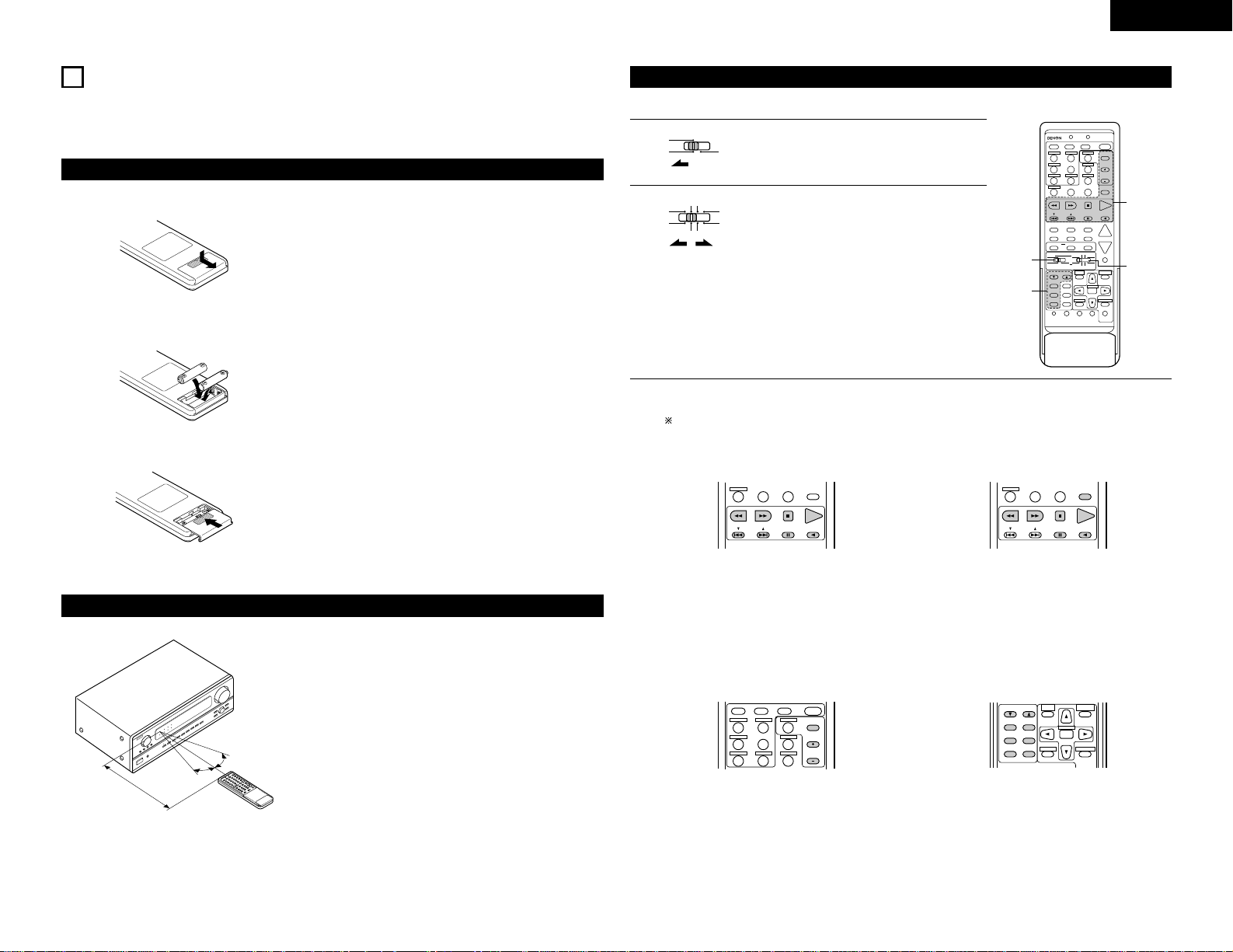
15
ENGLISH
B
• Point the remote control unit at the remote sensor on the
main unit as shown on the diagram.
• The remote control unit can be used from a straight
distance of approximately 7 meters from the main unit,
but this distance will be shorter if there are obstacles in
the way or if the remote control unit is not pointed directly
at the remote sensor.
• The remote control unit can be operated at a horizontal
angle of up to 30 degrees with respect to the remote
sensor.
NOTES:
• It may be difficult to operate the remote control unit if the
remote sensor is exposed to direct sunlight or strong
artificial light.
• Do not press buttons on the main unit and remote control
unit simultaneously. Doing so may result in malfunction.
• Neon signs or other devices emitting pulse-type noise
nearby may result in malfunction, so keep the set as far
away from such devices as possible.
Approx. 7 m
30°
30°
Using the remote control unit
8
REMOTE CONTROL UNIT
• The included remote control unit (RC-904) can be used to operate not only the AVR-2802 but other remote
control compatible DENON components as well. In addition, the memory contains the control signals for
other remote control units, so it can be used to operate non-Denon remote control compatible products.
Inserting the batteries
q Remove the remote control unit’s rear
cover.
w Set three R6P/AA batteries in the battery
compartment in the indicated direction.
e Put the rear cover back on.
Notes on Batteries
• Use R6P/AA batteries in the remote control unit.
• The batteries should be replaced with new ones
approximately once a year, though this depends on the
frequency of usage.
• Even if less than a year has passed, replace the batteries
with new ones if the set does not operate even when the
remote control unit is operated nearby the set. (The
included battery is only for verifying operation. Replace it
with a new battery as soon as possible.)
• When inserting the batteries, be sure to do so in the
proper direction, following the “≈” and “√” marks in the
battery compartment.
• To prevent damage or leakage of battery fluid:
• Do not use a new battery together with an old one.
• Do not use two different types of batteries.
• Do not short-circuit, disassemble, heat or dispose of
batteries in flames.
• Remove the batteries from the remote control unit when
you do not plan to use it for an extended period of time.
• If the battery fluid should leak, carefully wipe the fluid off
the inside of the battery compartment and insert new
batteries.
• When replacing the batteries, have the new batteries
ready and insert them as quickly as possible.
• The learned remote control signals may be cleared if no
batteries are in the remote control unit for about 5
seconds.
The factory-installed codes are in permanent memory,
however.
DVD
START LEARNED/TX
SPEAKER
TUNING
BAND
TITLE
MENU/GUIDE
MODE
MEMORY
RDS
PTY
RT
USE/LEARN T.TONE MULTI DVD
SET UP
RETURN
STATUS
DISPLAY
ON SCREEN
DOLBY / DTS
SURROUND
DIRECT
DSP SIMULATION
5CH / 6CH STEREO
STEREO
INPUT MODE
ANALOG EXT.IN
MUTING
MASTER VOL.
VOLUME DISC SKIP+
SYSTEM CALL POWER
VDP TUNER SHIFT
TV/DBS PHONO
VCR-1 CD CHANNEL
VCR-2/V.AUX
TV/VCR
AVR/AVC VIDEO DVD TV
AUDIO
VDP VCR
CD
MULTI
CDR/MDTAPE
SYSTEM
SETUP
SURROUND
PARAMETER
CH SELECT
SELECT
RC-904
123
4
SET
A / B
CALL OFF
ENTER
ON / SOURCE
56
789
+10
0
3
2
1
3
CDR / TAPE
Operating DENON audio components
1
Set mode switch 1 to “AUDIO (AVR/AVC)”.
2
Set mode switch 2 to the position for the
component to be operated.
• Turn on the power of the different components before operating them.
AVR/AVC VIDEO
AUDIO
DVD TV
VDP VCR
CD
MULTI
CDR/MDTAPE
3
Operate the audio component.
• For details, refer to the component’s operating instructions.
While this remote control is compatible with a wide range of infrared controlled components, some
models of components may not be operated with this remote control.
1. CD player (CD) and CD recorder and
MD recorder (CDR/MD) system buttons
2. Tape deck (TAPE) system buttons
VOLUME DISC SKIP+
VCR-2/V.AUX
TV/VCR
A / B
+10
VOLUME DISC SKIP+
VCR-2/V.AUX
TV/VCR
A / B
+10
6, 7 : Manual search (forward and reverse)
2 :Stop
1 : Play
8, 9 : Auto search (cue)
3 : Pause
DISC : Switch disc
SKIP + (for CD changers only)
6 : Rewind
7 : Fast-forward
2 :Stop
1 : Forward play
3 : Pause
8 : Reverse play
A/B : Switch between decks A and B
3. Tuner system buttons
DVD
SYSTEM CALL POWER
VDP TUNER SHIFT
TV/DBS PHONO
VCR-1 CD CHANNEL
123
4
SET CALL OFF
ON / SOURCE
56
789
CDR / TAPE
SHIFT : Switch preset channel range
CHANNEL : Preset channel up/down
+, –
*
For the tuner only, the following buttons can also be
operated:
TUNING
BAND
TITLE
MENU/GUIDE
MODE
MEMORY
RDS
PTY
RT
RETURN
STATUS
DISPLAY
ON SCREEN
SYSTEM
SETUP
SURROUND
PARAMETER
CH SELECT
SELECT
ENTER
TUNING •, ª : Tuning up/down
BAND : Switch between AM and FM bands
MODE : Switch between auto and mono
MEMORY : Preset memory
SHIFT : Switch preset channel range
RDS : RDS search
PTY : PTY search
RT : Radio text
Page 16
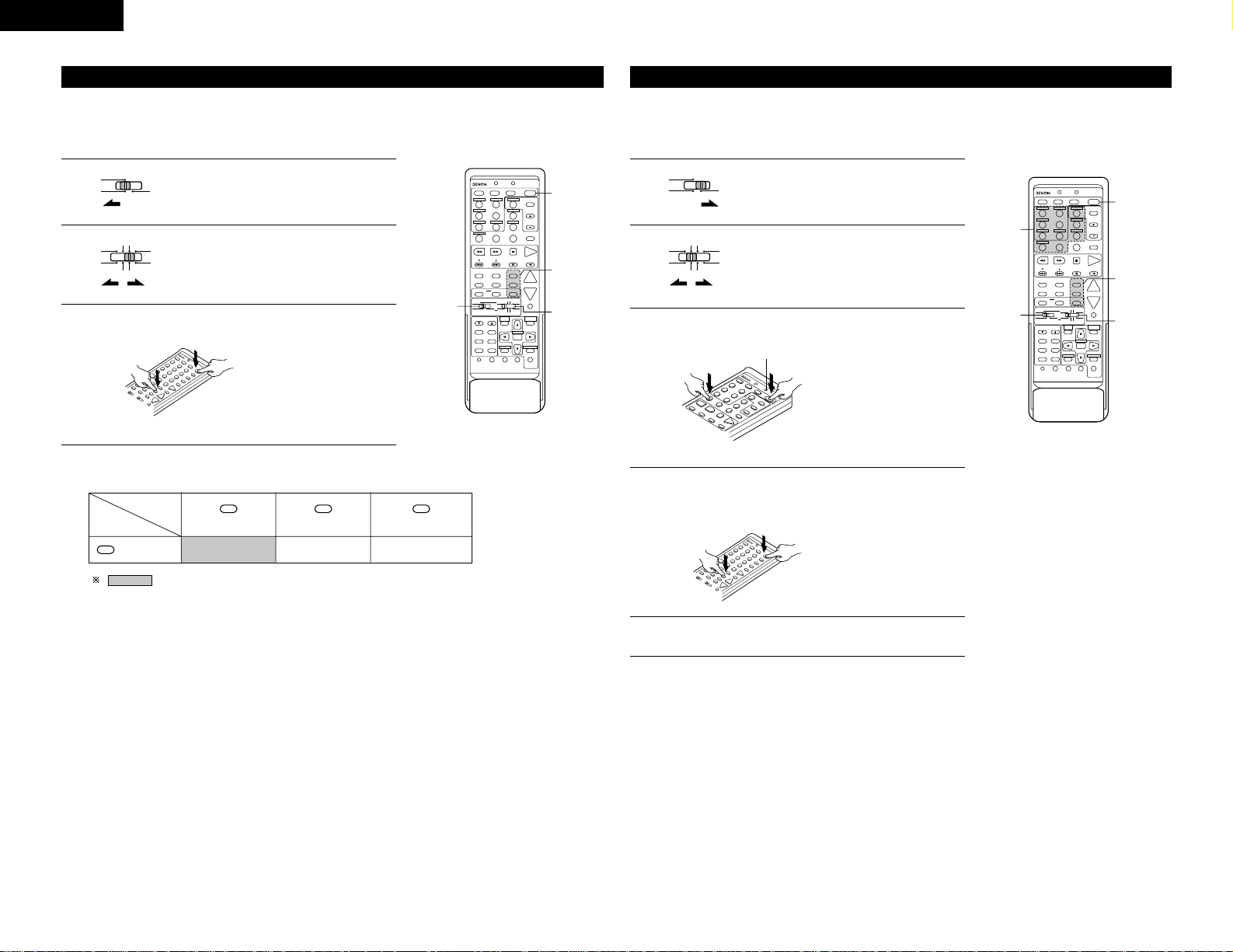
Preset codes set upon shipment from the factory.
16
ENGLISH
• DENON components can be operated by setting the preset memory for CDR or MD. Operation is not
possible for some models, however. In this case use the learning function (see page 18) to store the
remote control signals.
• For instructions on clearing the presettings stored in the preset memory, see page 19.
Preset memory (Audio component)
1
Set the slide switch to “AUDIO”.
AVR/AVC VIDEO
AUDIO
2
Set the slide switch to “CDR/MD”.
DVD TV
VDP VCR
CD
MULTI
CDR/MDTAPE
DVD
START LEARNED/TX
SPEAKER
TUNING
BAND
TITLE
MENU/GUIDE
MODE
MEMORY
RDS
PTY
RT
USE/LEARN T.TONE MULTI DVD
SET UP
RETURN
STATUS
DISPLAY
ON SCREEN
DOLBY / DTS
SURROUND
DIRECT
DSP SIMULATION
5CH / 6CH STEREO
STEREO
INPUT MODE
ANALOG EXT.IN
MUTING
MASTER VOL.
VOLUME DISC SKIP+
SYSTEM CALL POWER
VDP TUNER SHIFT
TV/DBS PHONO
VCR-1 CD CHANNEL
VCR-2/V.AUX
TV/VCR
AVR/AVC VIDEO DVD TV
AUDIO
VDP VCR
CD
MULTI
CDR/MDTAPE
SYSTEM
SETUP
SURROUND
PARAMETER
CH SELECT
SELECT
RC-904
123
4
SET
A / B
CALL OFF
ENTER
ON / SOURCE
56
789
+10
0
3
3
2
1
CDR / TAPE
3
Holding in the POWER button, press the button for the
components you want to set.
The LEARNED/TX LED flashes.
• DENON and other makes of components can be operated by setting the preset memory for your make of
video component. Operation is not possible for some models, however. In this case use the learning
function (see page 18) to store the remote control signals.
• For instructions on clearing the presettings stored in the preset memory, see page 19.
Preset memory (Video component)
1
Set the slide switch to “VIDEO”.
AVR/AVC VIDEO
AUDIO
2
Set the slide switch to the component to be
registered (DVD, VDP, VCR or TV). .
DVD TV
VDP VCR
CD
MULTI
CDR/MDTAPE
DVD
START LEARNED/TX
SPEAKER
TUNING
BAND
TITLE
MENU/GUIDE
MODE
MEMORY
RDS
PTY
RT
USE/LEARN T.TONE MULTI DVD
SET UP
RETURN
STATUS
DISPLAY
ON SCREEN
DOLBY / DTS
SURROUND
DIRECT
DSP SIMULATION
5CH / 6CH STEREO
STEREO
INPUT MODE
ANALOG EXT.IN
MUTING
MASTER VOL.
VOLUME DISC SKIP+
SYSTEM CALL POWER
VDP TUNER SHIFT
TV/DBS PHONO
VCR-1 CD CHANNEL
VCR-2/V.AUX
TV/VCR
AVR/AVC VIDEO DVD TV
AUDIO
VDP VCR
CD
MULTI
CDR/MDTAPE
SYSTEM
SETUP
SURROUND
PARAMETER
CH SELECT
SELECT
RC-904
123
4
SET
A / B
CALL OFF
ENTER
ON / SOURCE
56
789
+10
0
3
3,4
4
2
1
CDR / TAPE
4
Next, while holding the POWER button, press the button for
the code in block B. (Refer to Table 1.) The operation is
completed when the button is released and the LEARNED/TX
LED lights.
“CDR/MD”
(DIRECT) (STEREO) (EXT. IN)
DIRECT
STEREO
EXT.IN
DENON CDR A DENON CDR B DENON MD(POWER)
ON / SOURCE
Combinations of Personal System Codes
Keep the POWER button pressed in when
performing steps 3 and 4
()
3
Holding in the POWER button, press the button for the
corresponding manufacturer in block A. (Refer to Table 1.)
The LEARNED/TX LED flashes.
Flashes
5
To continue registering other components, repeat steps 2 to 4.
• This remote control unit can be used to operate components of
other manufacturers without using the learning function by
registering the manufacturer of the component as shown on Table 1.
Page 17
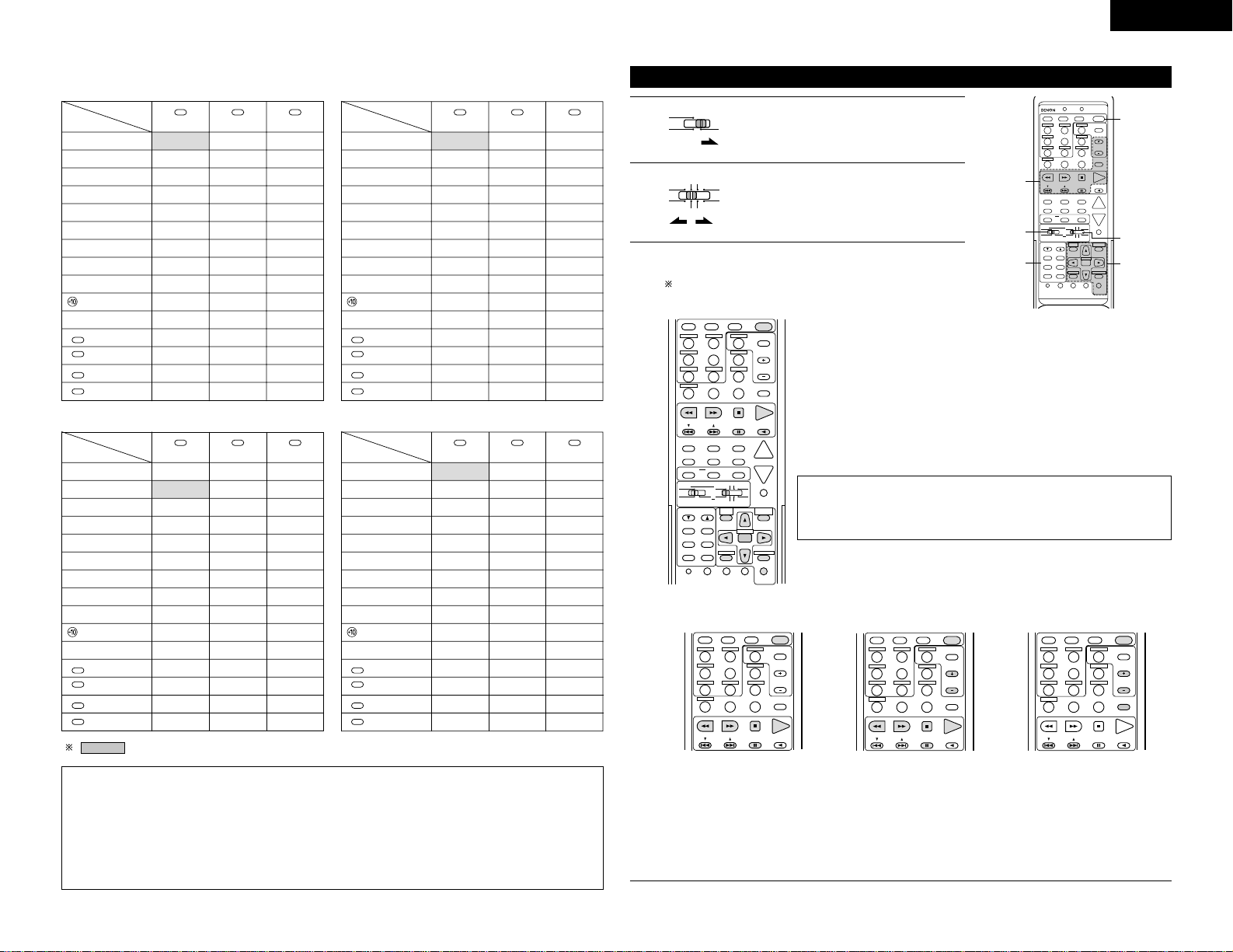
17
ENGLISH
“DVD”
Table 1: Combinations of Personal System Codes for Different Manufacturers
“VDP”
q (DVD)
w (VDP)
e (TUNER)
r (TV/DBS)
t
y (PHONO)
u (VCR-1)
i (CD)
o (CDR/TAPE)
(VCR/V. AUX)
p
(SHIFT)
(CHANNEL +)
(CHANNEL –)
(A/B)
A / B
CHANNEL
–
CHANNEL
+
SHIFT
DENON A
—
—
PANASONIC
—
SONY
PIONEER
TOSHIBA
—
—
—
—
—
—
—
DENON B
—
—
—
—
—
—
—
—
—
—
—
—
—
—
—
—
—
—
—
—
—
—
—
—
—
—
—
—
—
DIRECT
STEREO
EXT.IN
(DIRECT) (STEREO) (EXT. IN)A
B
q (DVD)
w (VDP)
e (TUNER)
r (TV/DBS)
t
y (PHONO)
u (VCR-1)
i (CD)
o (CDR/TAPE)
(VCR/V. AUX)
p
(SHIFT)
(CHANNEL +)
(CHANNEL –)
(A/B)
A / B
CHANNEL
–
CHANNEL
+
SHIFT
DENON A
—
MITSUBISHI
PANASONIC
—
SONY A
PIONEER
TOSHIBA
—
—
—
PHILIPS
RCA
—
MAGNAVOX
DENON B
—
—
—
—
SONY B
—
—
—
—
—
—
—
—
—
DENON C
—
—
—
—
SONY C
—
—
—
—
—
—
—
—
—
DIRECT
STEREO
EXT.IN
(DIRECT) (STEREO) (EXT. IN)A
B
“VCR”“TV”
q (DVD)
w (VDP)
e (TUNER)
r (TV/DBS)
t
y (PHONO)
u (VCR-1)
i (CD)
o (CDR/TAPE)
(VCR/V. AUX)
p
(SHIFT)
(CHANNEL +)
(CHANNEL –)
(A/B)
A / B
CHANNEL
–
CHANNEL
+
SHIFT
—
HITACHI A
MITSUBISHI A
PANASONIC A
JVC (VICTOR) A
SONY A
PIONEER
TOSHIBA A
SANYO A
SHARP A
NEC A
PHILIPS A
RCA A
MAGNAVOX A
—
HITACHI B
MITSUBISHI B
PANASONIC B
JVC (VICTOR) B
SONY B
—
TOSHIBA B
SANYO B
SHARP B
NEC B
PHILIPS B
RCA B
MAGNAVOX B
—
—
MITSUBISHI C
PANASONIC C
JVC (VICTOR) C
SONY C
—
—
—
—
NEC C
PHILIPS C
—
—
MAGNAVOX C
DIRECT
STEREO
EXT.IN
(DIRECT) (STEREO) (EXT. IN)A
B
q (DVD)
w (VDP)
e (TUNER)
r (TV/DBS)
t
y (PHONO)
u (VCR-1)
i (CD)
o (CDR/TAPE)
(VCR/V. AUX)
p
(SHIFT)
(CHANNEL +)
(CHANNEL –)
(A/B)
A / B
CHANNEL
–
CHANNEL
+
SHIFT
—
DENON/HITACHI
MITSUBISHI A
PANASONIC A
JVC (VICTOR)
SONY
PIONEER
TOSHIBA
SANYO
SHARP
NEC
PHILIPS A
RCA
MAGNAVOX
—
—
MITSUBISHI B
PANASONIC B
—
—
—
—
—
—
—
—
—
—
—
—
—
—
—
—
—
—
—
—
—
—
—
—
—
DIRECT
STEREO
EXT.IN
(DIRECT) (STEREO) (EXT. IN)A
B
GENERAL
ELECTRIC A
GENERAL
ELECTRIC B
GENERAL
ELECTRIC A
GENERAL
ELECTRIC B
Preset codes set upon shipment from the factory.
NOTES:
• The signals for the pressed buttons are emitted while setting the preset memory. To avoid accidental
operation, cover the remote control unit’s transmitting window while setting the preset memory.
• Some models and years of manufacture of components of the manufacturers listed on Table 1 cannot be
used.
• The signals stored at “learned” buttons have priority over the preset codes. If you wish to clear the
“learned” signals, do so as described on page 19.
• Some manufacturers use different types of remote control codes for their products. If the component does
not operate when set to remote codeset A, try setting to the B or C codesets.
Operating a video component stored in the preset memory
DVD
START LEARNED/TX
SPEAKER
TUNING
BAND
TITLE
MENU/GUIDE
MODE
MEMORY
RDS
PTY
RT
USE/LEARN T.TONE MULTI DVD
SET UP
RETURN
STATUS
DISPLAY
ON SCREEN
DOLBY / DTS
SURROUND
DIRECT
DSP SIMULATION
5CH / 6CH STEREO
STEREO
INPUT MODE
ANALOG EXT.IN
MUTING
MASTER VOL.
VOLUME DISC SKIP+
SYSTEM CALL POWER
VDP TUNER SHIFT
TV/DBS PHONO
CDR/TAPE
VCR-1 CD CHANNEL
VCR-2/V.AUX
TV/VCR
AVR/AVC VIDEO DVD TV
AUDIO
VDP VCR
CD
MULTI
CDR/MDTAPE
SYSTEM
SETUP
SURROUND
PARAMETER
CH SELECT
SELECT
RC-904
123
4
SET
A / B
CALL OFF
ENTER
ON / SOURCE
56
789
+10
0
3
3
2
3
1
3
1
Set the slide switch to “VIDEO”.
AVR/AVC VIDEO
AUDIO
2
Set the slide switch to the component to be
registered (DVD, VDP, VCR or TV).
DVD TV
VDP VCR
CD
MULTI
CDR/MDTAPE
3
Operate the video component.
• For details, refer to the component’s operating instructions.
Some models cannot be operated with this remote control
unit.
DVD
SPEAKER
TUNING
BAND
TITLE
MENU/GUIDE
MODE
MEMORY
RDS
PTY
RT
USE/LEARN T.TONE MULTI DVD
SET UP
RETURN
STATUS
DISPLAY
ON SCREEN
DOLBY / DTS
SURROUND
DIRECT
DSP SIMULATION
5CH / 6CH STEREO
STEREO
INPUT MODE
ANALOG EXT.IN
MUTING
MASTER VOL.
VOLUME DISC SKIP+
SYSTEM CALL POWER
VDP TUNER SHIFT
TV/DBS PHONO
VCR-1 CD CHANNEL
VCR-2/V.AUX
TV/VCR
AVR/AVC VIDEO DVD TV
AUDIO
VDP VCR
CD
MULTI
CDR/MDTAPE
SYSTEM
SETUP
SURROUND
PARAMETER
CH SELECT
SELECT
123
4
SET
A / B
CALL OFF
ENTER
ON / SOURCE
56
789
+10
0
CDR / TAPE
1. DVD player system buttons
POWER : Turns power on and off
(ON/SOURCE)
6,7 : Manual search (forward and reverse)
2 :Stop
1 : Play
8,9 : Auto search (cue)
3 : Pause
SKIP + : (for DVD changers only)
TITLE : Call out title
MENU : Call out menu
DISPLAY : Switch display
DVD SET UP
: DVD setup
RETURN : Menu return
•,ª : Cursor up/down
0,1 : Cursor left/right
SELECT : Enter setting
NOTE:
Some manufacturers use different names for the DVD remote control
buttons, so also refer to the instructions on remote control for that
component.
2. Video disc player (VDP)
system buttons
3. Video deck (VCR) system
buttons
4. Monitor TV system buttons
POWER : Power on/off
(ON/SOURCE)
6,7 : Manual search
(forward and reverse)
2 :Stop
1 : Play
8,9 : Auto search (cue)
3 : Pause
DVD
VOLUME DISC SKIP+
SYSTEM CALL POWER
VDP TUNER SHIFT
TV/DBS PHONO
VCR-1 CD CHANNEL
VCR-2/V.AUX
TV/VCR
123
4
SET
A / B
CALL OFF
ON / SOURCE
56
789
+10
0
CDR / TAPE
POWER : Power on/off
(ON/SOURCE)
6,7 : Manual search
(forward and reverse)
2 :Stop
1 : Play
3 : Pause
CHANNEL : Switch channel
+, –
DVD
VOLUME DISC SKIP+
SYSTEM CALL POWER
VDP TUNER SHIFT
TV/DBS PHONO
VCR-1 CD CHANNEL
VCR-2/V.AUX
TV/VCR
123
4
SET
A / B
CALL OFF
ON / SOURCE
56
789
+10
0
CDR / TAPE
POWER : Power on/off
(ON/SOURCE)
VOLUME : Volume
•,ª up/down
TV/VCR : Switch between TV
and VCR
CHANNEL : Switch channel
+, –
DVD
VOLUME DISC SKIP+
SYSTEM CALL POWER
VDP TUNER SHIFT
TV/DBS PHONO
VCR-1 CD CHANNEL
VCR-2/V.AUX
TV/VCR
123
4
SET
A / B
CALL OFF
ON / SOURCE
56
789
+10
0
CDR / TAPE
Page 18
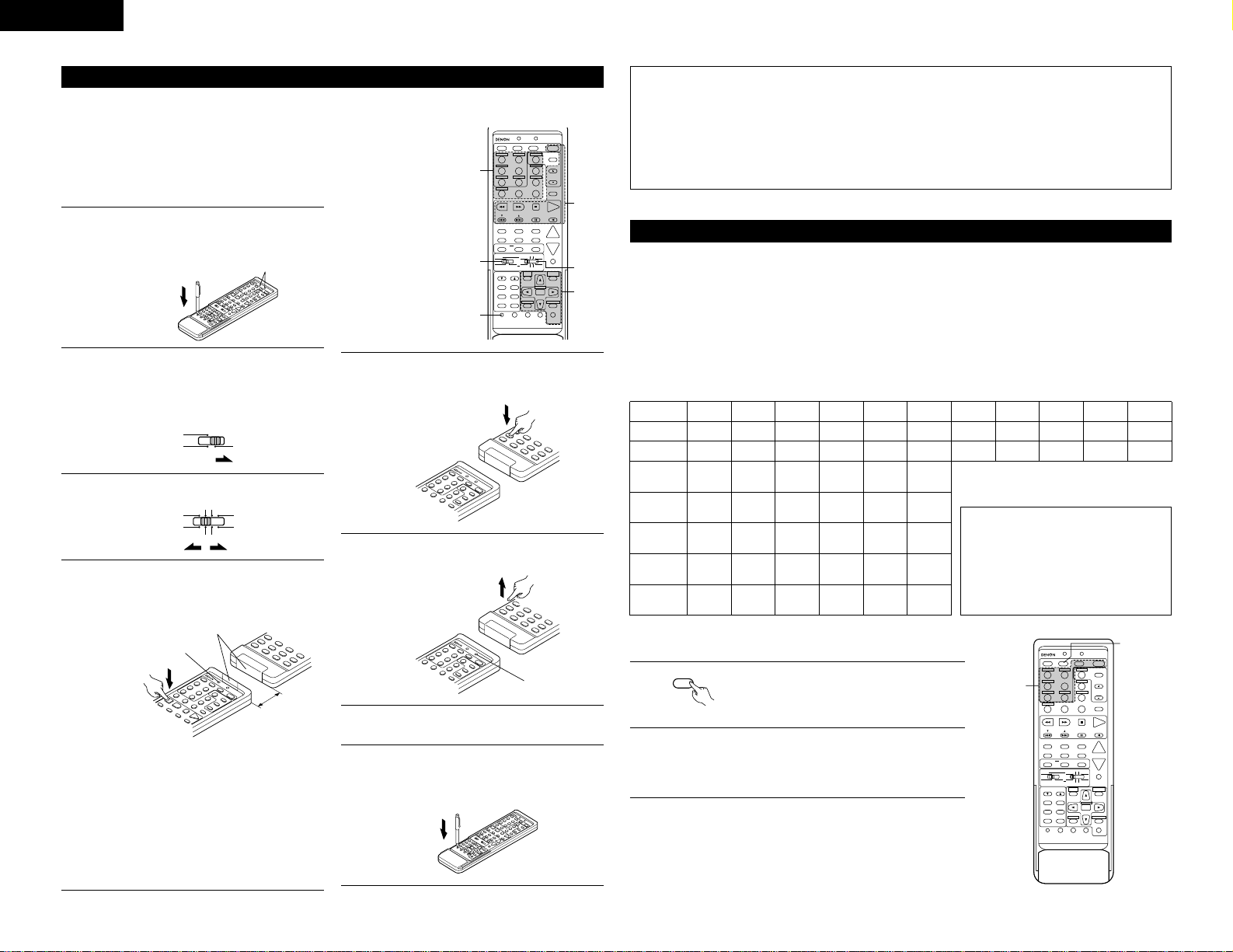
18
ENGLISH
• If your AV component is not a DENON product or it cannot be operated with the preset memory codesets,
you can “teach” the AVR-2802’s remote control to “learn” the codes from the component’s original remote
control.
• The buttons that can be “learned” are the CD, TAPE and CDR/MD system
buttons (see page 15) and the DVD, VDP, VCR and TV system buttons (see
page 17). (For the CD, CDR/MD, DVD, VDP and TV, the A block buttons can
also be “learned”, and for the DVD and TV, the B block buttons can also be
“learned”.)
Learning function
1
Press the USE/LEARN selector button with the
tip of a pen etc., to set the learn mode. Both
the START and LEARNED/TX indicators flash.
2
Set the program switch to the side to be
learned.
Set to the AUDIO side for the CD, tape deck or
CDR/MD position, to the VIDEO side for the
DVD, VDP, VCR or TV position.
AVR/AVC VIDEO
AUDIO
3
Set the program switch to the position to be
learned.
DVD
START LEARNED/TX
SPEAKER
TUNING
BAND
TITLE
MENU/GUIDE
MODE
MEMORY
RDS
PTY
RT
USE/LEARN T.TONE MULTI DVD
SET UP
RETURN
STATUS
DISPLAY
ON SCREEN
DOLBY / DTS
SURROUND
DIRECT
DSP SIMULATION
5CH / 6CH STEREO
STEREO
INPUT MODE
ANALOG EXT.IN
MUTING
MASTER VOL.
VOLUME DISC SKIP+
SYSTEM CALL POWER
VDP TUNER SHIFT
TV/DBS PHONO
VCR-1 CD CHANNEL
VCR-2/V.AUX
TV/VCR
AVR/AVC VIDEO DVD TV
AUDIO
VDP VCR
CD
MULTI
CDR/MDTAPE
SYSTEM
SETUP
SURROUND
PARAMETER
CH SELECT
SELECT
RC-904
123
4
SET
A / B
CALL OFF
ENTER
ON / SOURCE
56
789
+10
0
A
2
4
3
B
1,8
CDR / TAPE
DVD TV
VDP VCR
CD
MULTI
CDR/MDTAPE
4
Set the remote control units so they are facing
each other, then press the button to be learned
on this unit’s remote control unit.
5
Check that the START LED is lit, then press the
button to be “learned” on the other remote
control unit.
6
Once the START LED turns off and the
LEARNED/TX LED lights, release the button on
the other remote
control unit.
7
To “learn” other buttons, repeat steps 2 to 6.
8
Once the learning operation is completed,
press the USE/LEARN selector button again.
The two LEDs stop flashing and the learning
mode is cancelled.
This unit’s remote
control unit
Flashes
The indicator stops flashing and the START LED
lights.
The learnable buttons are the buttons which can
be operated with the DENON system codes for
the CD player, tape deck, CD recorder, MD
recorder, the buttons which can be operated
with the preset memory for the DVD, VCR, VDP
and TV. For the TV only, however, the buttons in
the section indicated “A” on the diagram above
can also be “learned”. Use these to “learn” TV
channels.
This unit’s remote
control unit
Transmitting windows
Other remote
control unit
Approx.
5 cm
Light
This unit’s remote
control unit
Other remote
control unit
The two LEDs start
flashing again.
Light
Check that the stored
codes work properly.
NOTES:
• Up to 26 codes can be “learned”, but this number may be lower if the codes are long.
• If a non-learnable button is pressed or two or more buttons are pressed at once, the two LEDs will once
again light when the button(s) is released.
• If the codes could not be stored, the LEARNED/TX LED does not light after the START LED turns off. For
limited number of models, codes cannot be stored in RC-904.
• If the two LEDs start flashing rapidly after the START LED lights, this means that the memory is already full,
and the code you have just attempted to store was not stored.
To “learn” that code, first perform the resetting operation. (See page 19.)
• The included remote control unit is equipped with a system call function for transmitting multiple remote
control signals when a single button is pressed (this is often referred to as a “macro” function).
This function can be used to turn on the amplifier’s power, select the input source, turn on the monitor TV’s
power, turn on a source component’s power and start playback, etc., all at the touch of a button.
(1) System call buttons
The buttons that can be used for the system call function are shown on the table below.
A series of up to 10 operations can be performed with the POWER ON and OFF buttons, and a series of up
to 5 operations can be performed with other buttons.
System call signals are already preset at the buttons indicated in the shaded section. System call signals can
also be stored at any button on the remote control unit, including the buttons in this section. (See page 19.)
System call function
Button
No.
transmissions
Stored
operation 1
The system call signals for the POWER
OFF and POWER ON buttons are
transmitted from the remote control unit
approximately once every second.
The signals for the other buttons (DVD,
VDP, TV / DBS, VCR-1 and CD) are
transmitted approximately once every
1.5 seconds.
Stored
operation 2
Stored
operation 3
Stored
operation 4
Stored
operation 5
Stored
operation 6
Stored
operation 7
Stored
operation 8
Stored
operation 9
Stored
operation 10
POWER OFF 10
POWER ON 10
DVD 5
Receiver
power on
DVD player
(DVD)
power on
Receiver
input source
switched to
DVD
TV power on
DVD player
(DVD)
playback
VDP 5
Receiver
power on
LD player
(VDP)
power on
Receiver
input source
switched to
VDP
TV power on
LD player
(VDP)
playback
TV/DBS 5
Receiver
power on
TV power on
Receiver
input source
switched to
TV/DBS
VCR-1 5
Receiver
power on
Video (VCR)
power on
Receiver
input source
switched to
VCR-1
TV power on
Video (VCR)
playback
CD 5
Receiver
power on
Receiver
input source
switched to
CD
(2) Using the system call function
DVD
START LEARNED/TX
SPEAKER
TUNING
BAND
TITLE
MENU/GUIDE
MODE
MEMORY
RDS
PTY
RT
USE/LEARN T.TONE MULTI SET UP
RETURN
STATUS
DISPLAY
ON SCREEN
DOLBY / DTS
SURROUND
DIRECT
DSP SIMULATION
5CH / 6CH STEREO
STEREO
INPUT MODE
ANALOG EXT.IN
MUTING
MASTER VOL.
VOLUME DISC SKIP+
SYSTEM CALL POWER
VDP TUNER SHIFT
TV/DBS PHONO
VCR-1 CD CHANNEL
VCR-2/V.AUX
TV/VCR
AVR/AVC VIDEO DVD TV
AUDIO
VDP VCR
CD
MULTI
CDR/MDTAPE
SYSTEM
SETUP
SURROUND
PARAMETER
CH SELECT
SELECT
RC-904
123
4
SET
A / B
CALL OFF
ENTER
ON / SOURCE
56
789
+10
0
2
1
CDR / TAPE
1
Press the system call button.
• The LEARNED/TX LED flashes for 5
seconds.
CALL
2
Press the button at which the desired system call signals are
stored while the LEARNED/TX LED is flashing.
• The preset signals or the signals you have stored at that
button are transmitted in succession.
Page 19
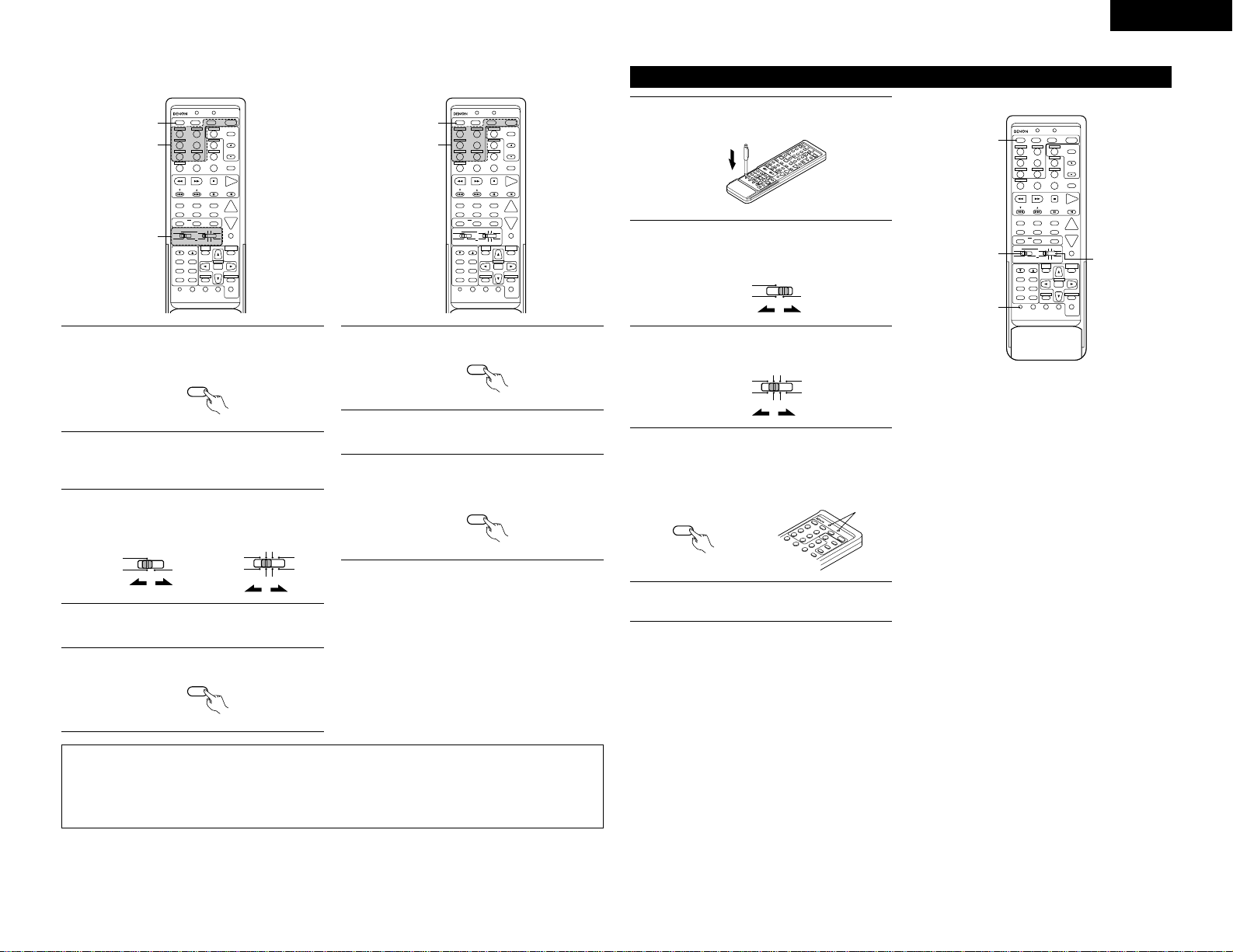
19
ENGLISH
(3) Storing signals
DVD
START LEARNED/TX
SPEAKER
TUNING
BAND
TITLE
MENU/GUIDE
MODE
MEMORY
RDS
PTY
RT
USE/LEARN T.TONE MULTI DVD
SET UP
RETURN
STATUS
DISPLAY
ON SCREEN
DOLBY / DTS
SURROUND
DIRECT
DSP SIMULATION
5CH / 6CH STEREO
STEREO
INPUT MODE
ANALOG EXT.IN
MUTING
MASTER VOL.
VOLUME DISC SKIP+
SYSTEM CALL POWER
VDP TUNER SHIFT
TV/DBS PHONO
VCR-1 CD CHANNEL
VCR-2/V.AUX
TV/VCR
AVR/AVC VIDEO DVD TV
AUDIO
VDP VCR
CD
MULTI
CDR/MDTAPE
SYSTEM
SETUP
SURROUND
PARAMETER
CH SELECT
SELECT
RC-904
123
4
SET
A / B
CALL OFF
ENTER
ON / SOURCE
56
789
+10
0
1,5
2
3
CDR / TAPE
DVD
START LEARNED/TX
SPEAKER
TUNING
BAND
TITLE
MENU/GUIDE
MODE
MEMORY
RDS
PTY
RT
USE/LEARN T.TONE MULTI DVD
SET UP
RETURN
STATUS
DISPLAY
ON SCREEN
DOLBY / DTS
SURROUND
DIRECT
DSP SIMULATION
5CH / 6CH STEREO
STEREO
INPUT MODE
ANALOG EXT.IN
MUTING
MASTER VOL.
VOLUME DISC SKIP+
SYSTEM CALL POWER
VDP TUNER SHIFT
TV/DBS PHONO
VCR-1 CD CHANNEL
VCR-2/V.AUX
TV/VCR
AVR/AVC VIDEO DVD TV
AUDIO
VDP VCR
CD
MULTI
CDR/MDTAPE
SYSTEM
SETUP
SURROUND
PARAMETER
CH SELECT
SELECT
RC-904
123
4
SET
A / B
CALL OFF
ENTER
ON / SOURCE
56
789
+10
0
1,3
2
CDR / TAPE
(4) Clearing system call settings
1
Press the SET button.
• The START LED and LEARNED/TX LED both
flash.
AVR/AVC VIDEO
AUDIO
2
Press the button at which you want to store the
system call signals.
• The START LED flashes.
3
Set the mode switch to the position for the
component whose remote control signals you
want to store.
SET
DVD TV
VDP VCR
CD
MULTI
CDR/MDTAPE
4
Press the buttons whose remote control
signals you want to store one by one.
5
Press the SET button.
SET
1
Press the SET button.
SET
2
Press the button whose settings you want to
clear.
3
Press the SET button.
• The button is reset to the settings shown on
the table on page 18.
SET
NOTES:
• The remote control signals for the buttons pressed while storing the system call signals are transmitted
when the buttons are pressed, so cover the remote sensor or take other measures so that the components
do not operate while the signals are being stored.
• The LEARNED/TX LED does not light if system call signals cannot be stored at the button that you have
pressed or if you have already stored the maximum number of signals.
Clearing “learned” remote control signals
1
Press the USE/LEARN selector button with the
tip of a pen, etc., to set the learn mode.
2
To clear “learned” remote control signals, set
the slide switch to the position at which the
signals were “learned”.
AVR/AVC VIDEO
AUDIO
3
Set the slide switch to the position at which the
signals were “learned”.
DVD TV
VDP VCR
CD
MULTI
CDR/MDTAPE
4
Press the SYSTEM CALL SET button, and hold
it in for at least four seconds.
• When both the START and LEARNED/TX
LEDs light simultaneously, all the stored
codes are cleared.
Light
SET
5
Press the USE/LEARN selector button.
DVD
START LEARNED/TX
SPEAKER
TUNING
BAND
TITLE
MENU/GUIDE
MODE
MEMORY
RDS
PTY
RT
USE/LEARN T.TONE MULTI DVD
SET UP
RETURN
STATUS
DISPLAY
ON SCREEN
DOLBY / DTS
SURROUND
DIRECT
DSP SIMULATION
5CH / 6CH STEREO
STEREO
INPUT MODE
ANALOG EXT.IN
MUTING
MASTER VOL.
VOLUME DISC SKIP+
SYSTEM CALL POWER
VDP TUNER SHIFT
TV/DBS PHONO
VCR-1 CD CHANNEL
VCR-2/V.AUX
TV/VCR
AVR/AVC VIDEO DVD TV
AUDIO
VDP VCR
CD
MULTI
CDR/MDTAPE
SYSTEM
SETUP
SURROUND
PARAMETER
CH SELECT
SELECT
RC-904
123
4
SET
A / B
CALL OFF
ENTER
ON / SOURCE
56
789
+10
0
4
2
1,5
3
CDR / TAPE
Page 20
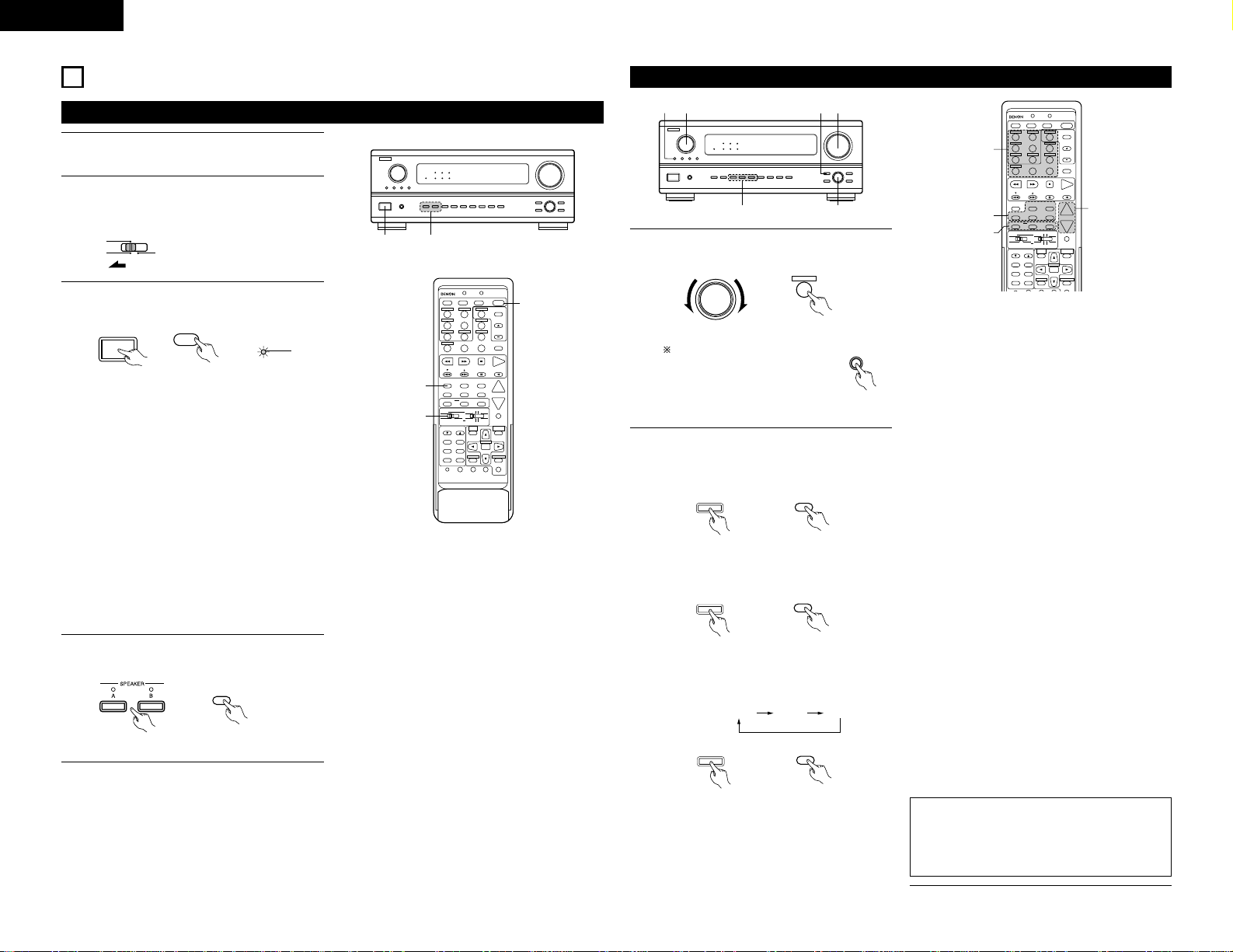
20
ENGLISH
9
OPERATION
34
VOLUME LEVEL
AUTO
LOCK
STAND BY
DIGITAL
PCM
SIGNAL
DIGITAL
INPUT
REMOTE
SENSOR
B
DVD
START LEARNED/TX
SPEAKER
TUNING
BAND
TITLE
MENU/GUIDE
MODE
MEMORY
RDS
PTY
RT
USE/LEARN T.TONE MULTI SET UP
RETURN
STATUS
DISPLAY
ON SCREEN
DOLBY / DTS
SURROUND
DIRECT
DSP SIMULATION
5CH / 6CH STEREO
STEREO
INPUT MODE
ANALOG EXT.IN
MUTING
MASTER VOL.
VOLUME DISC SKIP+
SYSTEM CALL POWER
VDP TUNER SHIFT
TV/DBS PHONO
VCR-1 CD CHANNEL
VCR-2/V.AUX
TV/VCR
AVR/AVC VIDEO DVD TV
AUDIO
VDP VCR
CD
MULTI
CDR/MDTAPE
SYSTEM
SETUP
SURROUND
PARAMETER
CH SELECT
SELECT
RC-904
123
4
SET
A / B
CALL OFF
ENTER
ON / SOURCE
56
789
+10
0
2
4
3
CDR / TAPE
Before operating
1
Refer to “CONNECTIONS” (pages 4 to 8) and
check that all connections are correct.
2
Set the remote control unit’s slide switch to the
AUDIO position. (only when operating with the
remote control unit)
ON / STANDBY
OFF
£
¢
ON / SOURCE
ON/STANDBY
Lights
(Main unit) (Remote control unit)
• ¢ ON/STANDBY
The power turns on and “ON/STANDBY”
indicator is light.
Several seconds are required from the time
the power operation switch is set to the “¢
ON/STANDBY” position until sound is output.
This is due to the built-in muting circuit that
prevents noise when the power switch is
turned on and off.
Set the power operation switch to this
position to turn the power on and off from the
included remote control unit (RC-904).
• £ OFF
The power turns off and “ON/STANDBY”
indicator is off.
In this position, the power cannot be turned
on and off from the remote control unit (RC-
904).
3
Turn on the power.
Press the POWER operation switch (button).
AVR/AVC VIDEO
AUDIO
4
Select the front speakers.
Press SPEAKER A or B turn the speaker on.
SPEAKER
(Main unit) (Remote control unit)
1135
2
3
VOLUME LEVEL
AUTO
LOCK
STAND BY
DIGITAL
PCM
SIGNAL
DIGITAL
INPUT
REMOTE
SENSOR
B
Playing the input source
DVD
START LEARNED/TX
SPEAKER
TUNING
BAND
TITLE
MENU/GUIDE
MODE
MEMORY
RDS
PTY
RT
RETURN
STATUS
DISPLAY
ON SCREEN
DOLBY / DTS
SURROUND
DIRECT
DSP SIMULATION
5CH / 6CH STEREO
STEREO
INPUT MODE
ANALOG EXT.IN
MUTING
MASTER VOL.
VOLUME DISC SKIP+
SYSTEM CALL POWER
VDP TUNER SHIFT
TV/DBS PHONO
VCR-1 CD
CDR / TAPE
CHANNEL
VCR-2/V.AUX
TV/VCR
AVR/AVC VIDEO DVD TV
AUDIO
VDP VCR
CD
MULTI
CDR/MDTAPE
SYSTEM
SETUP
SURROUND
PARAMETER
CH SELECT
SELECT
RC-904
123
4
SET
A / B
CALL OFF
ENTER
ON / SOURCE
56
789
+10
0
1
3
2
5
1
Select the input source to be played.
Example: CD
To select the input source
when REC MULTI OUT or
TUNING PRESET is selected,
press the SOURCE button
then operate the input function
selector.
SOURCE
FUNCTION
CD
8
(Main unit) (Remote control unit)
AUTO PCM DTS
• Selecting the external input (EXT. IN) mode
Press the EXT. IN to switch the external input.
EXT.IN
EXT.IN
(Main unit) (Remote control unit)
• Selecting the AUTO, PCM and DTS modes
The mode switches as shown below each
time the INPUT MODE button is pressed.
Input mode selection function
Different input modes can be selected for the different
input sources. The selected input modes for the separate
input sources are stored in the memory.
q AUTO (auto mode)
In this mode, the types of signals being input to the
digital and analog input jacks for the selected input
source are detected and the program in the AVR2802’s surround decoder is selected automatically
upon playback. This mode can be selected for all input
sources other than PHONO and TUNER.
The presence or absence of digital signals is detected,
the signals input to the digital input jacks are identified
and decoding and playback are performed
automatically in DTS, Dolby Digital or PCM (2 channel
stereo) format. If no digital signal is being input, the
analog input jacks are selected.
Use this mode to play Dolby Digital signals.
w PCM (exclusive PCM signal playback mode)
Decoding and playback are only performed when PCM
signals are being input.
Note that noise may be generated when using this
mode to play signals other than PCM signals.
e DTS (exclusive DTS signal playback mode)
Decoding and playback are only performed when DTS
signals are being input.
r ANALOG (exclusive analog audio signal playback
mode)
The signals input to the analog input jacks are decoded
and played.
t EXT. IN (external decoder input jack selection mode)
The signals being input to the external decoder input
jacks are played without passing through the surround
circuitry.
NOTE:
• Note that noise will be output when CDs or LDs
recorded in DTS format are played in the “PCM”
(exclusive PCM signal playback) or “ANALOG”
(exclusive PCM signal playback) mode. Select the
AUTO or DTS mode when playing signals recorded in
DTS from a laser disc player or CD player.
Note on playing a source encoded with DTS
• Noise may be generated at the beginning of
playback and while searching during DTS
playback in the AUTO mode. If so, play in the
DTS mode.
(Main unit)
2
Select the input mode.
• Selecting the analog mode
Press the ANALOG button to switch to the
analog input.
ANALOG
ANALOG
(Main unit) (Remote control unit)
INPUT MODE
INPUT MODE
(Main unit) (Remote control unit)
Page 21
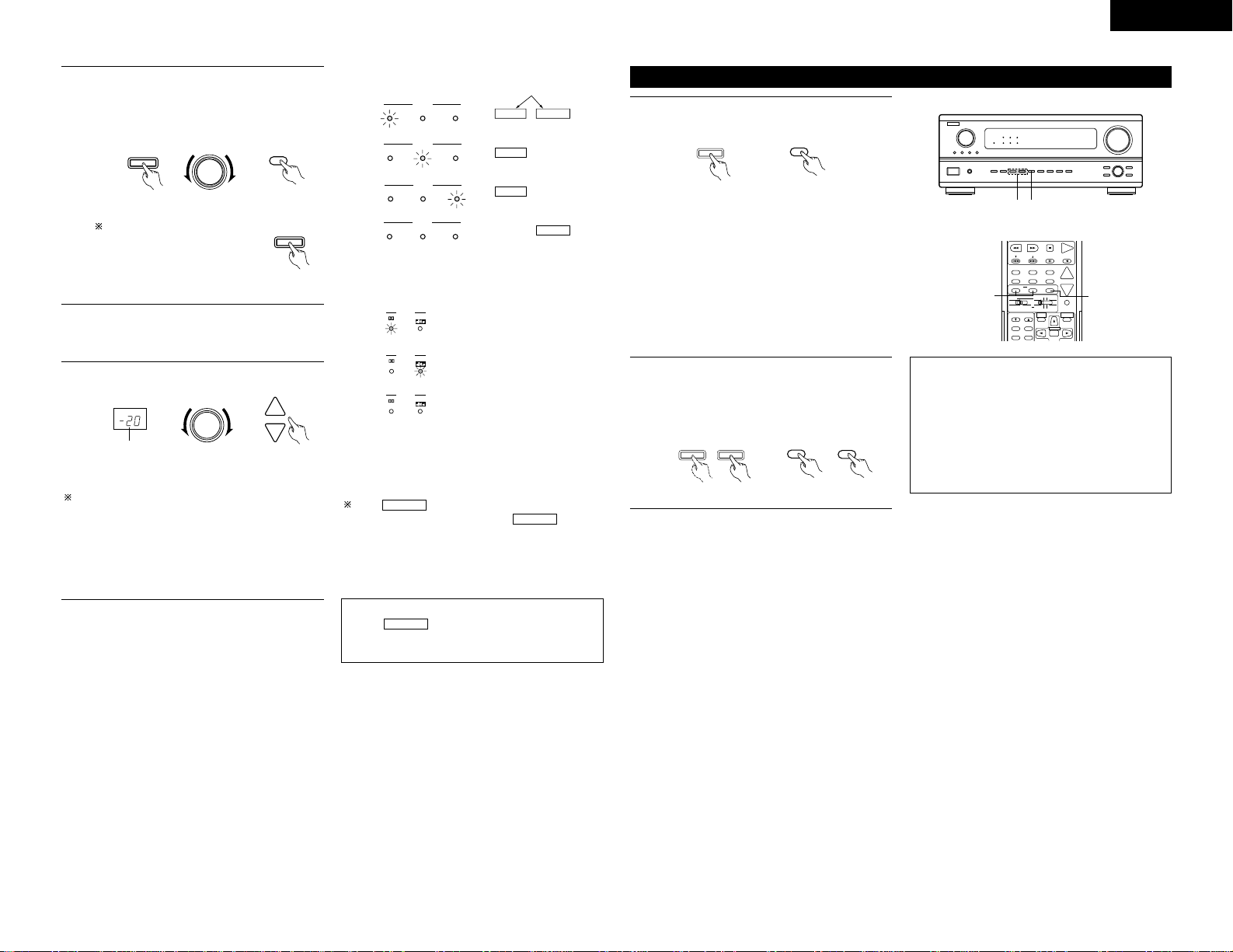
21
ENGLISH
3
Select the play mode.
Press the SURROUND MODE button, then turn
the SELECT knob.
Example: Stereo
SURROUND
MODE
STEREO
(Main unit) (Remote control unit)
The volume can be adjusted within the range of
–70 to 0 to 18 dB, in steps of 1 dB. However, when
the channel level is set as described on page 12 or
page 24, if the volume for any channel is set at +1
dB or greater, the volume cannot be adjusted up to
18 dB. (In this case the maximum volume
adjustment range is “18 dB — (Maximum value of
channel level)”.)
Input mode when playing DTS sources
• Noise will be output if DTS-compatible CDs or LDs
are played in the “ANALOG” or “PCM” mode.
When playing DTS-compatible sources, be sure to
connect the source component to the digital input
jacks (OPTICAL/COAXIAL) and set the input mode to
“DTS”.
4
Start playback on the selected component.
• For operating instructions, refer to the
component’s manual.
5
Adjust the volume.
MASTER VOLUME
MASTER VOL.
(Main unit) (Remote control unit)
The volume level is
displayed on the
master volume level
display.
SELECT
To select the surround mode
while adjusting the surround
parameters, channel volume or
tone control, press the
surround mode button then
operate the selector.
SURROUND
MODE
(Main unit)
Input mode display
ANALOGDIGITAL
DIGITAL
DIGITAL
ANALOG
AUTO
INPUT
PCM DTS
AUTO
INPUT
PCM DTS
AUTO
INPUT
PCM DTS
AUTO
INPUT
PCM DTS
• In the AUTO mode
• In the DIGITAL PCM mode
• In the DIGITAL DTS mode
• In the ANALOG mode
One of these lights, depending on
the input signal.
Input signal display
SIGNAL
DIGITAL
DIGITAL
DIGITAL
SIGNAL
SIGNAL
• DOLBY DIGITAL
• DTS
• PCM
The indicator lights when digital signals
are being input properly. If the indicator
does not light, check whether the digital input
component setup (page 13) and connections are
correct and whether the component’s power is
turned on.
DIGITAL
DIGITAL
NOTE:
• The indicator will light when playing
CD-ROMs containing data other than audio
signals, but no sound will be heard.
DIGITAL
Playback using the external input (EXT. IN) jacks
• When the input mode is set to the external input
(EXT. IN), the play mode (DIRECT, STEREO,
DOLBY/DTS SURROUND, 5/6CH STEREO or DSP
SIMULATION) cannot be set.
NOTES:
• In play modes other than the external input
mode, the signals connected to these jacks
cannot be played. In addition, signals cannot be
output from channels not connected to the input
jacks.
• The external input mode can be set for any input
source. To watch video while listening to sound,
select the input source to which the video signal
is connected, then set this mode.
1
Set the external input (EXT. IN) mode.
Press the EXT. IN to switch the external input.
Once this is selected, the input signals
connected to the FL (front left), FR (front right),
C (center), SL (surround left) and SR (surround
right) channels of the EXT. IN jacks are output
directly to the front (left and right), center and
surround (left and right) speaker systems as
well as the pre-out jacks without passing
through the surround circuitry.
In addition, the signal input to the SW
(subwoofer) jack is output to the PRE OUT
SUBWOOFER jack.
EXT.IN
(Main unit)
EXT.IN
(Remote control unit)
2
Cancelling the external input mode
To cancel the external input (EXT. IN) setting,
press the input mode (AUTO, PCM, DTS) or
ANALOG button to switch to the desired input
mode. (See page 20.)
INPUT MODE
ANALOG
(Main unit)
ANALOG
INPUT MODE
(Remote control unit)
SPEAKER
TUNING
BAND
TITLE
MENU/GUIDE
MODE
RDS
PTY
DOLBY / DTS
SURROUND
DIRECT
DSP SIMULATION
5CH / 6CH STEREO
STEREO
INPUT MODE
ANALOG EXT.IN
MUTING
MASTER VOL.
VOLUME DISC SKIP+
AVR/AVC VIDEO DVD TV
AUDIO
VDP VCR
CD
MULTI
CDR/MDTAPE
SYSTEM
SETUP
SURROUND
PARAMETER
CH SELECT
SELECT
ENTER
2
1
21
VOLUME LEVEL
AUTO
LOCK
STAND BY
DIGITAL
PCM
SIGNAL
DIGITAL
INPUT
REMOTE
SENSOR
B
Page 22
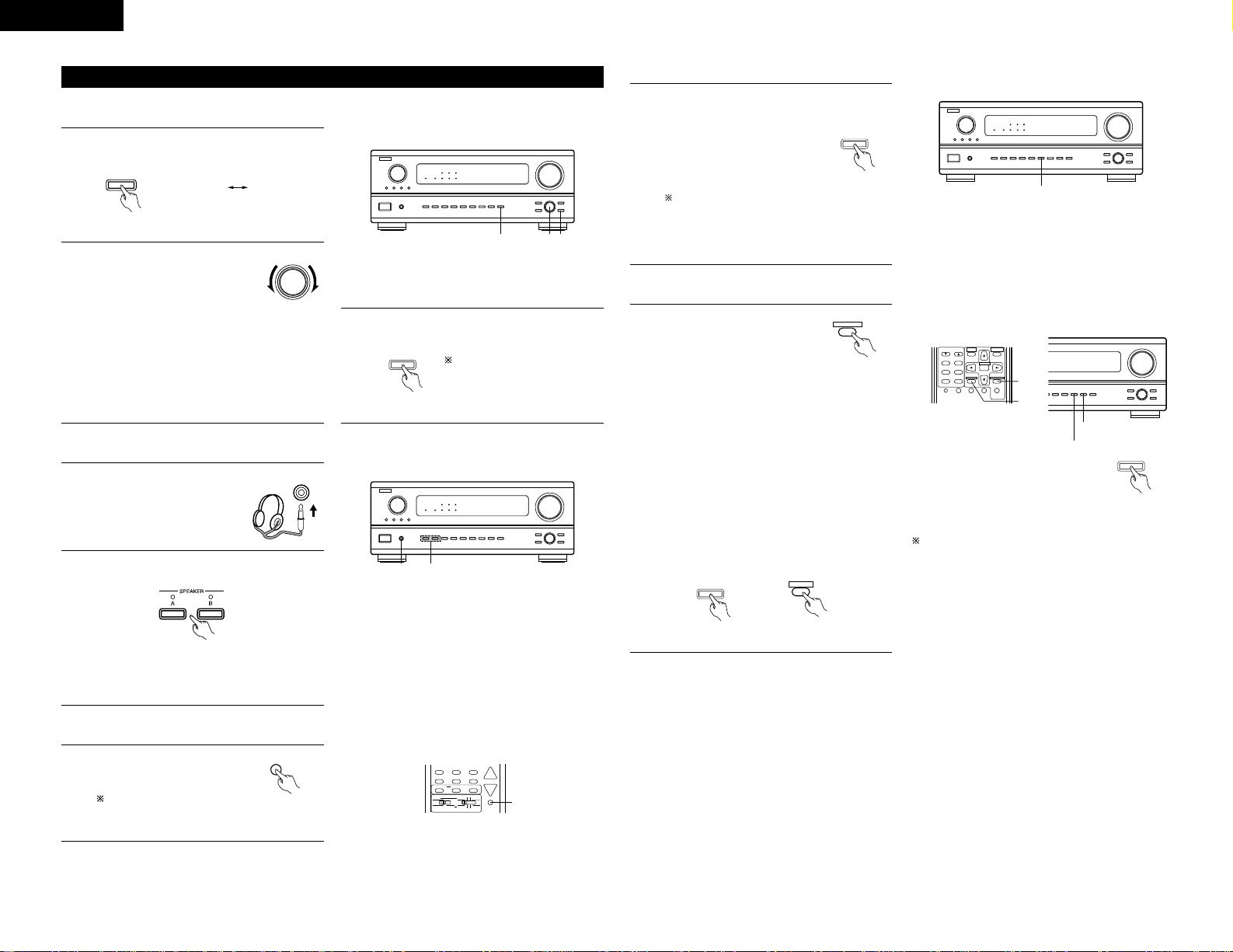
22
ENGLISH
VOLUME LEVEL
AUTO
LOCK
STAND BY
DIGITAL
PCM
SIGNAL
DIGITAL
INPUT
REMOTE
SENSOR
B
231
BASS TREBLE
[1] Adjusting the sound quality (TONE)
The tone control function will not work in the Direct mode.
After starting playback
1
The tone switches as follows each time the
TONE CONTROL button is pressed.
TONE
CONTROL
(Main unit)
2
With the name of the volume to
be adjusted selected, turn the
SELECT knob to adjust the level.
SELECT
(Main unit)
• To increase the bass or treble: Turn the control
clockwise. (The bass or treble sound can be
increased to up to +12 dB in steps of 2 dB.)
• To decrease the bass or treble: Turn the
control counterclockwise. (The bass or treble
sound can be decreased to up to –12 dB in
steps of 2 dB.)
VOLUME LEVEL
AUTO
LOCK
STAND BY
DIGITAL
PCM
SIGNAL
DIGITAL
INPUT
REMOTE
SENSOR
B
21
[2] Listening over headphones
2
Press the SPEAKER A or B to turn the speaker
off.
1
Use this to turn off the audio
output temporarily.
Press the MUTING button.
Cancelling MUTING
mode.
Press the MUTING button again.
MUTING
(Remote control unit)
• The output to the speaker and pre-out jacks is
turned off and no sound is produced from the
speakers.
1
Connect the headphones to
the PHONES jack of the front
panel.
1
PHONES
NOTE:
To prevent hearing loss, do not raise the volume level
excessively when using headphones.
[3] Turning the sound off temporarily (MUTING)
SPEAKER
DOLBY / DTS
SURROUND
DIRECT
DSP SIMULATION
5CH / 6CH STEREO
STEREO
INPUT MODE
ANALOG EXT.IN
MUTING
MASTER VOL.
AVR/AVC VIDEO DVD TV
AUDIO
VDP VCR
CD
MULTI
CDR/MDTAPE
1
3
If you do not want the bass and treble to be
adjusted, turn on the tone defeat mode.
TONE DEFEAT
(Main unit)
The signals do not pass
through the bass and treble
adjustment circuits, providing
higher quality sound.
(Main unit)
1
Simulcast playback
Use this switch to monitor a video source other
than the audio source.
Press the VIDEO SELECT
button repeatedly until the
desired source appears on
the display.
Cancelling simulcast playback.
• Select “SOURCE” using the VIDEO
SELECT button.
• Switch the program source to the
component connected to the video input.
VIDEO SELECT
(Main unit)
[5]
Checking the currently playing program source, etc.
TUNING
BAND
TITLE
MENU/GUIDE
MODE
MEMORY
RDS
PTY
RT
USE/LEARN T.TONE MULTI DVD
SET UP
RETURN
STATUS
DISPLAY
ON SCREEN
SYSTEM
SETUP
SURROUND
PARAMETER
CH SELECT
SELECT
ENTER
1
1
VOLUME LEVEL
1
Using the dimmer function
• Use this to change the brightness of
the display.
The display brightness changes in
four steps (bright, medium, dim and
off) by pressing the remote control
unit’s DIMMER button repeatedly.
The brightness changes in 3 steps each time the
button is pressed, and finally the display turns off.
1
On screen display
• Each time an operation is
performed, a description of
that operation appears on
the display connected to the
unit’s VIDEO MONITOR OUT
jack.
Also, the unit’s operating status can be
checked during playback by pressing the
remote control unit’s ON SCREEN button.
Such information as the position of the input
selector and the surround parameter settings
is output in sequence.
Front panel display
• Descriptions of the unit’s operations are also
displayed on the front panel display.
In addition, the display can be switched to
check the unit’s operating status while
playing a source by pressing the STATUS
button.
RETURN
ON SCREEN
(Remote control unit)
DIMMER
(Main unit)
VOLUME LEVEL
AUTO
LOCK
STAND BY
DIGITAL
PCM
SIGNAL
DIGITAL
INPUT
REMOTE
SENSOR
B
1
[4]
Combining the currently playing sound with the desired image
STATUS
(Main unit)
STATUS
DISPLAY
(Remote control unit)
Page 23
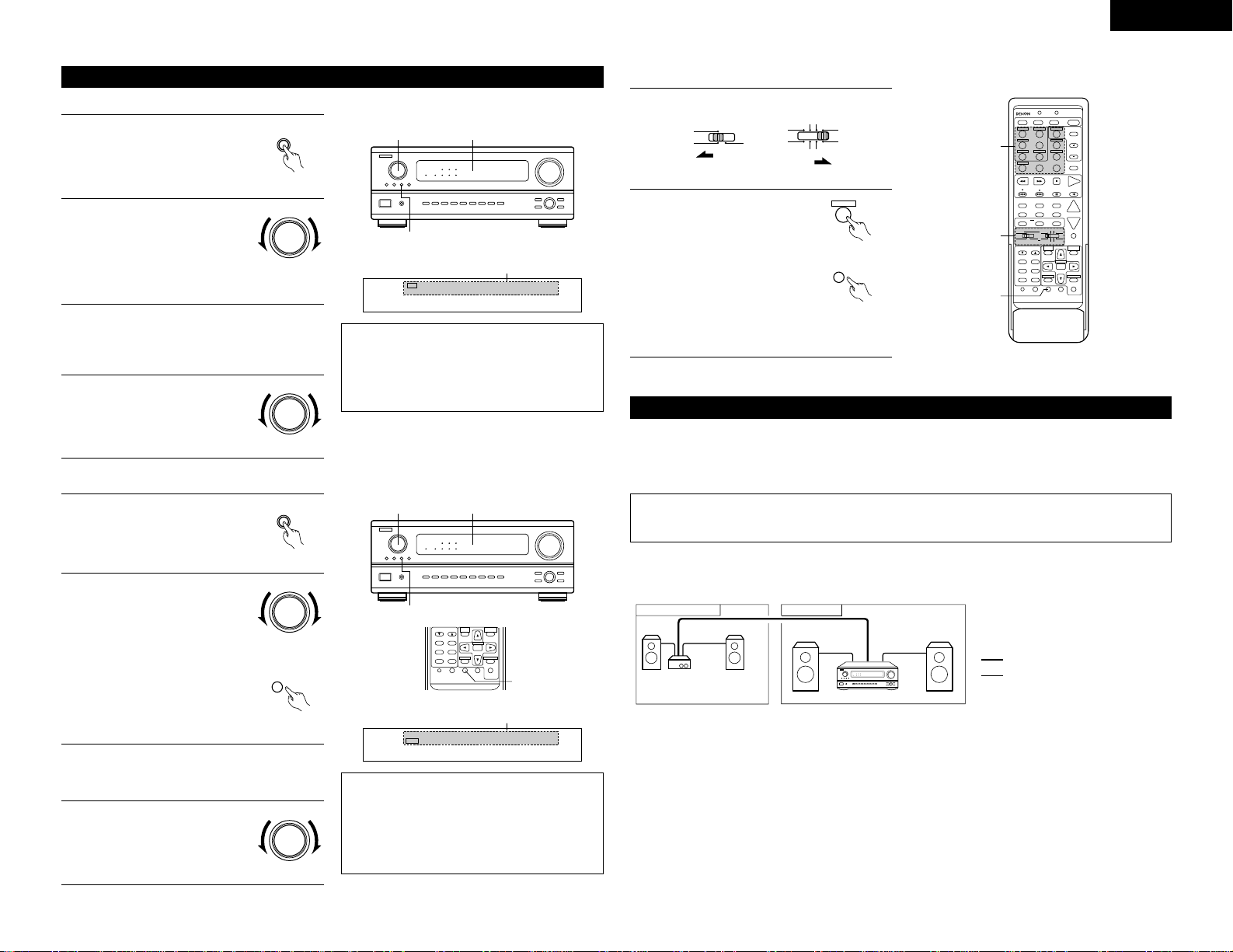
23
ENGLISH
B
22,4
1
[1] Playing one source while recording another (REC OUT mode)
Multi-source recording/playback
1
Press the REC/MULTI button.
REC /
MULTI
(Main unit)
Display
NOTES:
• Recording sources other than digital inputs
selected in the REC OUT mode are also output to
the multi source audio output jacks.
• Digital signals are not output from the REC
SOURCE or audio output jacks.
2
With “RECOUT SOURCE”
displayed, turn the FUNCTION
knob to select the source you
wish to record.
• The “REC” indicator and the
indicator of the selected
source light.
FUNCTION
(Main unit)
3
Set the recording mode.
• For operating instructions, refer to the manual
of the component on which you want to
record.
4
To cancel, turn the function
knob and select “SOURCE”.
• When “SOURCE” is selected,
the “REC” indicator turns off.
FUNCTION
(Main unit)
VCR -1 -2 TAPE
PHONO CD TUNER DVD VDP TV / DBS
2
REC
RECOUT SOURCE
[2] Outputting a program source to an amplifier, etc., in a different room (MULTI mode)
1
Press the REC/MULTI button.
The display switches as follows
each time the button is pressed.
REC /
MULTI
(Main unit)
Display
NOTES:
• The signals of the source selected in the MULTI
mode are also output from the VCR-1, VCR2/V.AUX and CDR/TAPE recording output
terminals.
• Digital signals are not output from the multi
source audio output jacks.
2
With “M-SOURCE SOURCE”
displayed, turn the FUNCTION
knob and select the source you
wish to output.
• The “MULTI” indicator and
the indicator of the selected
source light.
FUNCTION
(Main unit)
3
Start playing the source to be output.
• For operating instructions, refer to the
manuals of the respective components.
VCR -1 -2 TAPE
PHONO CD TUNER DVD VDP TV / DBS
2
MULTI
M-SOURCE SOURCE
B
22,4
1
4
To cancel, turn the function
knob and select “SOURCE”.
• When “SOURCE” is selected,
the “MULTI” indicator turns
off.
FUNCTION
(Main unit)
• When the AVR-2802 is the
REC OUT mode, the source
cannot be output using the
MULTI button on the
remote control unit.
MULTI
(Remote control unit)
TUNING
BAND
TITLE
MENU/GUIDE
MODE
MEMORY
RDS
PTY
RT
USE/LEARN T.TONE MULTI DVD
SET UP
RETURN
STATUS
DISPLAY
ON SCREEN
SYSTEM
SETUP
SURROUND
PARAMETER
CH SELECT
SELECT
ENTER
2
Press the input
source button.
The multi source switches
directly.
The remote control unit’s
MULTI button can be
operated at positions other
than “MULTI”.
The multi source switches in
order each time the multi
button is pressed.
[3] Remote control unit operations during multi-source playback (selecting the source)
1
Set the slide switch to “AUDIO” and “MULTI”.
2
DVD
START LEARNED/TX
SPEAKER
TUNING
BAND
TITLE
MENU/GUIDE
MODE
MEMORY
RDS
PTY
RT
USE/LEARN T.TONE MULTI SET UP
RETURN
STATUS
DISPLAY
ON SCREEN
DOLBY / DTS
SURROUND
DIRECT
DSP SIMULATION
5CH / 6CH STEREO
STEREO
INPUT MODE
ANALOG EXT.IN
MUTING
MASTER VOL.
VOLUME DISC SKIP+
SYSTEM CALL POWER
VDP TUNER SHIFT
TV/DBS PHONO
VCR-1 CD
CDR / TAPE
CHANNEL
VCR-2/V.AUX
TV/VCR
AVR/AVC VIDEO DVD TV
AUDIO
VDP VCR
CD
MULTI
CDR/MDTAPE
SYSTEM
SETUP
SURROUND
PARAMETER
CH SELECT
SELECT
RC-904
123
4
SET
A / B
CALL OFF
ENTER
ON / SOURCE
56
789
+10
0
2
1
2
CD
8
(Remote Control unit)
Example: CD
MULTI ZONE MUSIC ENTERTAINMENT SYSTEM
• When the outputs of the MULTI ZONE OUT terminals are wired and connected to integrated amplifiers
installed in other rooms, different sources can be played in rooms other than the main room in which this unit
and the playback devices are installed. (Refer to ANOTHER ROOM on the diagram below.)
Multi-zone playback with multi-source
NOTE:
• For the AUDIO output, use high quality pin-plug cords and wire in such a way that there is no humming
or noise.
2 MULTI ZONE MUSIC ENTERTAINMENT SYSTEM (When using MULTI ZONE OUT)
AVR-2802
B
ANOTHER ROOM MAIN ROOM
INTEGRATED AMPLIFIER
MULTI SOURCE AUDIO signal cable
SPEAKER cable
*
Refer to CONNECTIONS on pages 4 to 8.
AVR/AVC VIDEO
AUDIO
DVD TV
VDP VCR
CD
MULTI
CDR/MDTAPE
(Remote control unit)
MULTI
(Remote Control unit)
Page 24

24
ENGLISH
10
SURROUND
Before playing with the surround function
• Before playing with the surround function, be sure to use the test tones to adjust the playback level from the
different speakers. This adjustment can be performed with the system setup (see page 12) or from the remote
control unit, as described below.
• Adjusting with the remote control unit using the test tones is only possible in the “Auto” mode and only
effective in the DOLBY/DTS SURROUND modes. The adjusted levels for the different modes are automatically
stored in the memory.
TUNING
BAND
TITLE
MENU/GUIDE
MODE
MEMORY
RDS
PTY
RT
USE/LEARN T.TONE MULTI DVD
SET UP
RETURN
STATUS
DISPLAY
ON SCREEN
SYSTEM
SETUP
SURROUND
PARAMETER
CH SELECT
SELECT
ENTER
1,3
2
1
Press the T. TONE button.
T.TONE
• After adjusting using the test tones, adjust the channel levels either according to the playback sources or to
suit your tastes, as described below.
FL C FR SR SB SL
SW
FADER
1
Select the speaker whose level you want to
adjust.
CH VOL
(Main unit)
2
1
SPEAKER
TUNING
BAND
TITLE
MENU/GUIDE
MODE
MEMORY
RDS
PTY
RT
USE/LEARN T.TONE MULTI DVD
SET UP
RETURN
STATUS
DISPLAY
ON SCREEN
DOLBY / DTS
SURROUND
DIRECT
DSP SIMULATION
5CH / 6CH STEREO
STEREO
INPUT MODE
ANALOG EXT.IN
MUTING
MASTER VOL.
VOLUME DISC SKIP+
VCR-1 CD CHANNEL
VCR-2/V.AUX
TV/VCR
AVR/AVC VIDEO DVD TV
AUDIO
VDP VCR
CD
MULTI
CDR/MDTAPE
SYSTEM
SETUP
SURROUND
PARAMETER
CH SELECT
SELECT
4
A / B
ENTER
56
789
+10
0
2
CDR / TAPE
VOLUME LEVEL
AUTO
LOCK
STAND BY
DIGITAL
PCM
SIGNAL
DIGITAL
INPUT
REMOTE
SENSOR
B
12
(Remote control unit)
2
Test tones are output from
the different speakers. Use
the channel volume adjust
buttons to adjust so that the
volume of the test tones is
the same for all the speakers.
(Remote control unit)
3
After completing the
adjustment, press the
T. TONE button again.
T.TONE
(Remote control unit)
CH SELECT
ENTER
(Remote control unit)
The channel switches as shown below each
time the button is pressed.
Adjust the level of the selected speaker.
SELECT
(Main unit) (Remote control unit)
When the surround back speaker setting is set
to “2spkrs” for “Speaker Configuration”, this is
set to “SBR”, “SBL”.
NOTES:
• The adjustment range for the different channels
is +12 dB to –12 dB.
• When using the DIRECT mode, the sound from
the subwoofer can be cut by lowering the SW
(subwoofer) setting one step from –12 dB
(setting it to “OFF”).
Only adjustable
when the channel
is selected with the
CH VOL buttons on
the main unit.
• The channel whose channel level is adjusted lowest
can be faded to –12 dB using the fader function.
• If the channel levels are adjusted separately after
adjusting the fader, the fader adjustment values are
cleared, so adjust the fader again.
Fader function
• This function makes it possible to lower the volume of the front channels (FL, C and FR) or the rear channels
(SL, SR and SB) together. Use it for example to adjust the balance of the sound from the different positions
when playing multi-channel music sources.
1
Select “FADER”.
This is only displayed when setting the fader control.
1
SPEAKER
TUNING
BAND
TITLE
MENU/GUIDE
MODE
MEMORY
RDS
PTY
RT
USE/LEARN T.TONE MULTI DVD
SET UP
RETURN
STATUS
DISPLAY
ON SCREEN
DOLBY / DTS
SURROUND
DIRECT
DSP SIMULATION
5CH / 6CH STEREO
STEREO
INPUT MODE
ANALOG EXT.IN
MUTING
MASTER VOL.
VOLUME DISC SKIP+
VCR-2/V.AUX
TV/VCR
AVR/AVC VIDEO DVD TV
AUDIO
VDP VCR
CD
MULTI
CDR/MDTAPE
SYSTEM
SETUP
SURROUND
PARAMETER
CH SELECT
SELECT
A / B
ENTER
789
+10
0
2
VOLUME LEVEL
AUTO
LOCK
STAND BY
DIGITAL
PCM
SIGNAL
DIGITAL
INPUT
REMOTE
SENSOR
B
12
FL C FR SR SB SL
SW
FADER
CH VOL
(Main unit)
CH SELECT
ENTER
(Remote control unit)
The channel switches in the order shown
below each time this button is pressed.
2
Press the button to reduce the volume of
the front channels, the button to reduce the
volume of the rear channels.
SELECT
(Main unit) (Remote control unit)
The fader function does not affect the SW
channel.
Dolby Surround Pro Logic IImode
1
Select the Dolby Surround Pro Logic II mode.
• The Dolby Pro Logic indicator lights.
SURROUND
MODE
SURROUND
DOLBY / DTS
Light
(Main unit) (Remote control unit)
B
1 3, 5 1, 4, 6
SELECT
DVD
START LEARNED/TX
SPEAKER
TUNING
BAND
TITLE
MENU/GUIDE
MODE
MEMORY
RDS
PTY
RT
USE/LEARN T.TONE MULTI DVD
SET UP
RETURN
STATUS
DISPLAY
ON SCREEN
DOLBY / DTS
SURROUND
DIRECT
DSP SIMULATION
5CH / 6CH STEREO
STEREO
INPUT MODE
ANALOG EXT.IN
MUTING
MASTER VOL.
VOLUME DISC SKIP+
SYSTEM CALL POWER
VDP TUNER SHIFT
TV/DBS PHONO
VCR-1 CD CHANNEL
VCR-2/V.AUX
TV/VCR
AVR/AVC VIDEO DVD TV
AUDIO
VDP VCR
CD
MULTI
CDR/MDTAPE
SYSTEM
SETUP
SURROUND
PARAMETER
CH SELECT
SELECT
RC-904
123
4
SET
A / B
CALL OFF
ENTER
ON / SOURCE
56
789
+10
0
4, 5, 6
3
1
CDR / TAPE
Display
When the surround back speaker setting is
set to “2spkrs” for “Speaker Configuration”,
this is set to “SBR”, “SBL”.
Page 25

25
ENGLISH
2
Play a program source with the mark.
• For operating instructions, refer to the manuals of the respective components.
NOTE:
• There are four Dolby Surround Pro Logic modes
(NORMAL, PHANTOM, WIDE and 3 STEREO).
The AVR-2802 sets the mode automatically
according to the types of speakers set during the
system setup process (page 10).
3
Set the surround parameter mode.
SURROUND
PARAMETER
(Main unit)
MENU/GUIDE
SURROUND
PARAMETER
(Remote control unit)
MODE CINEMA
Display
The on-screen display differs according to whether the operation is performed from the main unit or
the remote control unit.
4
Select the play mode.
SELECT
(Main unit) (Remote control unit)
Display
MODE CINEMA MODE MUSIC MODE PRO LOGIC
5
Select the various parameters. (See “Surround parameters q” for a description of the various parameters.)
SURROUND
PARAMETER
(Main unit) (Remote control unit)
MODE PRO LOGIC
CINEMA EQ
MODE CINEMA
CINEMA EQ
MODE MUSIC
PANORAMA
DIMENSION
CENTER WIDTH
When set with the on-screen display using
the remote control unit while in the MUSIC
mode, set the “” mark to “OPTION
0
”
using the and cursor buttons, then
press the cursor button.
Press the ENTER button to return to the
previous screen.
6
Set the various surround parameters.
SELECT
(Main unit) (Remote control unit)
7
When the surround parameters are set using
the buttons on the main unit, stop operating
buttons after completing the settings. The
settings are automatically finalized and the
normal display reappears after several seconds.
When the settings are made using the buttons
on the remote control unit, press the SURR.
PARA. button to finish.
Surround parameters q
Pro Logic
II Mode:
The Cinema mode is for use with stereo television shows and all programs encoded in Dolby Surround.
The Music mode is recommended as the standard mode for autosound music systems (no video), and is
optional for A/V systems.
The Pro Logic mode offers the same robust surround processing as original Pro Logic in case the source
contents is not of optimum quality.
Select one of the modes (“Cinema”, “Music” or “Pro Logic”).
Panorama Control:
This mode extends the front stereo image to include the surround speakers for an exciting “wraparound”
effect with side wall imaging.
Select “OFF” or “ON”.
Dimension Control:
This control gradually adjust the soundfield either towards the front or towards the rear.
The control can be set in 7 steps from 0 to 6.
Center Width Control:
This control adjust the center image so it may be heard only from the center speaker; only from the left/right
speakers as a phantom image; or from all three front speakers to varying degrees.
The control can be set in 8 steps from 0 to 7.
13
VOLUME LEVEL
B
13
2
4,5 2,6
DVD
START LEARNED/TX
SPEAKER
TUNING
BAND
TITLE
MENU/GUIDE
MODE
MEMORY
RDS
PTY
RT
USE/LEARN T.TONE MULTI DVD
SET UP
RETURN
STATUS
DISPLAY
ON SCREEN
DOLBY / DTS
SURROUND
DIRECT
DSP SIMULATION
5CH / 6CH STEREO
STEREO
INPUT MODE
ANALOG EXT.IN
MUTING
MASTER VOL.
VOLUME DISC SKIP+
SYSTEM CALL POWER
VDP TUNER SHIFT
TV/DBS PHONO
VCR-1 CD CHANNEL
VCR-2/V.AUX
TV/VCR
AVR/AVC VIDEO DVD TV
AUDIO
VDP VCR
CD
MULTI
CDR/MDTAPE
SYSTEM
SETUP
SURROUND
PARAMETER
CH SELECT
SELECT
RC-904
123
4
SET
A / B
CALL OFF
ENTER
ON / SOURCE
56
789
+10
0
1
2
1
5
4
6
CDR / TAPE
Dolby Digital mode (only with digital input) and DTS Surround mode
(only with digital input)
Playback with digital input
1
Select the input source.
q Select an input source set to digital
(COAXIAL/OPTICAL) (see page 13).
FUNCTION
VDP
2
(Main unit) (Remote control unit)
w Set the input mode to “AUTO” or “DTS”.
INPUT MODE
INPUT MODE
(Main unit) (Remote control unit)
2
Select the Dolby/DTS
Surround mode.
SURROUND
DOLBY / DTS
(Remote control unit)
When performing this operation from the main
unit’s panel, press the SURROUND MODE
button, then turn the SELECT knob and select
Dolby Pro logic or DTS NEO:6.
SURROUND
MODE
SELECT
(Main unit) (Remote control unit)
Page 26

26
ENGLISH
3
Play a program source with the , mark.
4
Display the surround parameter menu.
DIGITAL
• The DTS indicator lights when
playing DTS sources.
Light
SIGNAL
DETECT
• The SIGNAL DETECT indicator lights
when playing DTS-ES/6.1-channel
surround sources containing the
identification signal.
• The Dolby Digital indicator lights
when playing Dolby Digital sources.
Light
Light
Operate the 6.1/7.1 Surround button to switch
Surround Back CH ON/OFF.
When the SIGNAL DETECT indicator is lit, we
recommend turning the surround back channel
using the 6.1/7.1 Surround button on the
remote control unit and main unit during
playback.
SURROUND
BACK CH
OUTPUT
• Lights when the 6.1/7.1 Surround
mode is on
.
6.1 / 7.1
SURROUND
(Main unit)
Light
SURROUND
PARAMETER
(Main unit)
MENU/GUIDE
SURROUND
PARAMETER
(Remote control unit)
5
Select the various parameters.
SURROUND
PARAMETER
(Main unit) (Remote control unit)
6
Adjust the parameter settings.
SELECT
(Main unit) (Remote control unit)
NOTE: When “Default” is selected and the cursor button is pressed, “CINEMA EQ.” and “D.COMP.”
are automatically turned off, “LFE” is reset, and the tone is set to the default value.
NOTE: The display on the screen differs depending on whether you are performing the operation from
the main unit or the remote control unit.
2 Dialogue Normalization
The dialogue normalization function is activated automatically when playing Dolby Digital program sources.
Dialogue normalization is a basic function of Dolby Digital which automatically normalizes the dialog level
(standard level) of the signals which are recorded at different levels for different program sources, such as DVD,
DTV and other future formats that will use Dolby Digital.
These contents can be verified with the STATUS button.
The number indicates the normalization level when the currently playing
program is normalized to the standard level.
OFFSET - 4dB
Surround parameters w
CINEMA EQ. (Cinema Equalizer):
The Cinema EQ function gently decreases the level of the extreme high frequencies, compensating for
overly-bright sounding motion picture soundtracks. Select this function if the sound from the front speakers
is too bright.
This function only works in the Dolby Pro Logic, Dolby Digital and DTS Surround modes. (The same contents
are set for all operating modes.)
D.COMP. (Dynamic Range Compression):
Motion picture soundtracks have tremendous dynamic range (the contrast between very soft and very loud
sounds). For listening late at night, or whenever the maximum sound level is lower than usual, the Dynamic
Range Compression allows you to hear all of the sounds in the soundtrack (but with reduced dynamic range).
(This only works when playing program sources recorded in Dolby Digital or DTS.) Select one of the four
parameters (“OFF”, “LOW”, “MID” (middle) or “HI” (high)). Set to OFF for normal listening.
LFE (Low Frequency Effect):
This sets the level of the LFE (Low Frequency Effect) sounds included in the source when playing program
sources recorded in Dolby Digital or DTS.
If the sound produced from the subwoofer sounds distorted due to the LFE signals when playing Dolby Digital
or DTS sources when the peak limiter is turned off with the subwoofer peak limit level setting (system setup
menu), adjust the level as necessary.
Program source and adjustment range:
1. Dolby Digital: –10 dB to 0 dB
2. DTS Surround: –10 dB to 0 dB
When DTS encoded movie software is played, it is recommended that the LFE LEVEL be set to
0 dB for correct DTS playback.
When DTS encoded music software is played, it is recommended that the LFE LEVEL be set to
–10 dB for correct DTS playback.
TONE:
This adjusts the tone control. (See “Surround parameters e” on page 29.)
AFDM (Auto Flag Detect Mode):
Turns the auto flag detect mode on and off.
For 5-channel Dolby Digital/DTS sources:
The surround back channel play mode can be selected when the AFDM (Auto Flag Detect Mode) is set to
“OFF”. The parameters that can be selected are the same as the “Non-Flag Source SBch Output”
settings.
When the AFDM (Auto Flag Detect Mode) is set to “ON”, the setting selected at “Non-Flag Source SBch
Output” are displayed. (See page 11.)
If you wish to change the setting, set the AFDM (Auto Flag Detect Mode) to “OFF”.
SB CH OUT (6.1/7.1 Surround):
(1) Dolby Digital/DTS source
“OFF” ......................Playback is conducted without using the surround back speaker.
“NON MTRX”..........Playback is conducted using the surround back speaker.
The same signals those of the surround channels are output from the surround back
channels.
“MTRX ON”.............Playback is conducted using the surround back speaker.
Surround back channel is reproduced using digital matrix processing.
(2) Other source
“OFF” ......................Playback is conducted without using the surround back speaker.
“ON”........................Playback is conducted using the surround back speaker.
NOTE: This operation can be performed directly using the “6.1/7.1 Surround” button on the main unit’s panel.
Page 27

27
ENGLISH
1
2
3
4
6
5
VIDEO GAME
ROCK ARENA
JAZZ CLUB
MONO MOVIE
(NOTE 1)
MATRIX
5CH/6CH STEREO
Use this to enjoy video game sources.
Use this mode to achieve the feeling of a live concert in an arena with reflected sounds coming
from all directions.
This mode creates the sound field of a live house with a low ceiling and hard walls. This mode
gives jazz a very vivid realism.
Select this when watching monaural movies for a greater sense of expansion.
Select this to emphasize the sense of expansion for music sources recorded in stereo. Signals
consisting of the difference component of the input signals (the component that provides the
sense of expansion) processed for delay are output from the surround channel.
In this mode, the signals of the front left channel are output from the left surround channel, the
signals of the front right channel are output from the right surround channel, and the same (inphase) component of the left and right channels is output from the center channel. This mode
provides all speaker surround sound, but without directional steering effects, and works with any
stereo program source.
Depending on the program source being played, the effect may not be very noticeable.
In this case, try other surround modes, without worrying about their names, to create a sound field suited
to your tastes.
NOTE 1: When playing sources recorded in monaural, the sound will be one-sided if signals are only input to
one channel (left or right), so input signals to both channels. If you have a source component with only
one audio output (monophonic camcorder, etc.) obtain a “Y” adaptor cable to split the mono output
to two outputs, and connect to the L and R inputs.
NOTE:
Only the DIRECT mode can be used when playing PCM signals with a sampling frequency of 96 kHz (such
as from DVD-Video discs that contain 24 bit, 96 kHz audio). If such signals are input during playback in one
of the other surround modes, the mode automatically switches to DIRECT.
11
DSP SURROUND SIMULATION
Surround modes and their features
• The AVR-2802 is equipped with a high performance DSP (Digital Signal Processor) which uses digital signal
processing to synthetically recreate the sound field. One of six preset surround modes can be selected
according to the program source and the parameters can be adjusted according to the conditions in the
listening room to achieve a more realistic, powerful sound. These surround modes can also be used for
program sources not recorded in Dolby Surround Pro Logic or Dolby Digital and DTS surround.
Personal Memory Plus
This set is equipped with a personal memorize function that automatically memorizes the surround modes
and input modes selected for the input different sources. When the input source is switched, the modes set
for that source last time it was used are automatically recalled.
The surround parameters, tone control settings and playback level balance for the different output
channels are memorized for each surround mode.
DOLBY / DTS
SURROUND
DIRECT
DSP SIMULATION
5CH / 6CH STEREO
STEREO
(Remote control unit)
The surround mode switches in the following
order each time the DSP SIMULATION button
is pressed:
MONO MOVIE ROCK ARENA
JAZZ CLUB
VIDEO GAME
MATRIX
DSP surround simulation
1
Select the surround mode for the input channel.
SPEAKER
TUNING
BAND
TITLE
MENU/GUIDE
MODE
MEMORY
RDS
PTY
RT
USE/LEARN T.TONE MULTI DVD
SET UP
RETURN
STATUS
DISPLAY
ON SCREEN
DOLBY / DTS
SURROUND
DIRECT
DSP SIMULATION
5CH / 6CH STEREO
STEREO
INPUT MODE
ANALOG EXT.IN
MUTING
MASTER VOL.
VOLUME DISC SKIP+
VCR-1 CD
CDR / TAPE
CHANNEL
VCR-2/V.AUX
TV/VCR
AVR/AVC VIDEO DVD TV
AUDIO
VDP VCR
CD
MULTI
CDR/MDTAPE
SYSTEM
SETUP
SURROUND
PARAMETER
CH SELECT
SELECT
4
A / B
ENTER
56
789
+10
0
1
3
2,4
2
Display the surround parameter screen on the monitor.
The screen for the selected surround mode appears.
MENU/GUIDE
SURROUND
PARAMETER
(Remote control unit)
3
Set the parameters.
(Remote control unit)
4
To end the setting mode, press the surround parameter button again.
NOTES:
• When “Default” is selected and the F courser button is pressed, “CINEMA EQ.” and “D.COMP.” are
automatically turned off, “ROOM SIZE” is set to “medium”, “EFFECT LEVEL” to “10”, “DELAY TIME” to
“30ms” and “LFE” to “0 dB”.
• The “ROOM SIZE” expresses the expansion effect for the different surround modes in terms of the size
of the sound field, not the actual size of the listening room.
• To operate the surround mode and surround parameters from the remote control unit.
MENU/GUIDE
SURROUND
PARAMETER
(Remote control unit)
Page 28

28
ENGLISH
SELECT
(Main unit)
1
Turn the SELECT knob to select the surround
mode.
VOLUME LEVEL
AUTO
LOCK
STAND BY
DIGITAL
PCM
SIGNAL
DIGITAL
INPUT
REMOTE
SENSOR
B
21 1,3
2
Press the SURROUND PARAMETER button.
Press and hold in the surround parameter button to select the parameter you want to
set.
• The parameters which can be set differ for the different surround modes. (Refer to
“Surround Modes and Parameters” on page 29.
SURROUND
PARAMETER
(Main unit)
3
Display the parameter you want to adjust, then turn the SELECT knob to set it.
NOTES:
• When playing PCM digital signals or analog signals in the DOLBY PRO LOGIC, DTS NEO:6 modes and the
input signal switches to a digital signal encoded in Dolby Digital, the Dolby surround mode switches
automatically. When the input signal switches to a DTS signal, the mode automatically switches to DTS
surround.
• When the “5CH/6CH STEREO” mode is selected, the display differs according to the SB CH OUT setting.
Surround Back CH ON : 6CH STEREO
Surround Back CH OFF : 5CH STEREO
• Operating the surround mode and surround parameters from the main unit‘s panel.
• When turned clockwise
• When turned counterclockwise
DIRECT STEREO DOLBY PRO LOGIC II DTS NEO:6 5/6CH STEREO
MONO MOVIEROCK ARENAJAZZ CLUBVIDEO GAMEMATRIX
DIRECT STEREO DOLBY PRO LOGIC
II DTS NEO:6 5/6CH STEREO
MONO MOVIEROCK ARENAJAZZ CLUBVIDEO GAMEMATRIX
To select the surround mode while adjusting the surround parameters, channel volume or tone control,
press the surround mode button then operate the selector.
SURROUND
MODE
(Main unit)
Tone control setting
• Use the tone control setting to adjust the bass and treble as desired.
• To operate the tone control from the remote control unit.
1
Display the surround parameter
screen on the monitor.
The screen for the selected
surround mode appears.
“TONE” cannot be selected
in the Direct mode.
MENU/GUIDE
SURROUND
PARAMETER
DVD
START LEARNED/TX
SPEAKER
TUNING
BAND
TITLE
MENU/GUIDE
MODE
MEMORY
RDS
PTY
RT
USE/LEARN T.TONE MULTI DVD
SET UP
RETURN
STATUS
DISPLAY
ON SCREEN
DOLBY / DTS
SURROUND
DIRECT
DSP SIMULATION
5CH / 6CH STEREO
STEREO
INPUT MODE
ANALOG EXT.IN
MUTING
MASTER VOL.
VOLUME DISC SKIP+
SYSTEM CALL POWER
VDP TUNER SHIFT
TV/DBS PHONO
VCR-1 CD
CDR / TAPE
CHANNEL
VCR-2/V.AUX
TV/VCR
AVR/AVC VIDEO DVD TV
AUDIO
VDP VCR
CD
MULTI
CDR/MDTAPE
SYSTEM
SETUP
SURROUND
PARAMETER
CH SELECT
SELECT
RC-904
123
4
SET
A / B
CALL OFF
ENTER
ON / SOURCE
56
789
+10
0
2,4
1,6
3,5
(Remote control unit)
2
Select “TONE”.
(Remote control unit)
3
Switch to the Tone Control
screen.
ENTER
(Remote control unit)
4
5
Enter the setting.
The surround menu screen re-appears.
ENTER
(Remote control unit)
6
To end the setting mode, press the surround parameter button again.
MENU/GUIDE
SURROUND
PARAMETER
(Remote control unit)
(Remote control unit)
To select Bass or Treble.
(Remote control unit)
To set the level.
1
The tone switches as follows each time the TONE CONTROL button is pressed.
• To operate the tone control from the main unit.
TONE
CONTROL
(Main unit)
1
TREBLE
0
BASS
2
With the name of the volume to be adjusted selected, turn the SELECT knob to adjust
the level.
• To increase the bass or treble:
Turn the control clockwise. (The bass or treble sound can be increased to up to +12 dB in
steps of 2 dB.)
• To decrease the bass or treble:
Turn the control clockwise. (The bass or treble sound can be decreased up to –12 dB in
steps of 2 dB.)
SELECT
(Main unit)
Page 29

29
ENGLISH
Surround parameters e
MODE: (DTS NEO:6)
• Cinema
This mode is optimum for playing movies. Decoding is performed with emphasis on separation
performance to achieve the same atmosphere with 2-channel sources as with 6.1-channel sources.
This mode is effective for playing sources recorded in conventional surround formats as well, because the
in-phase component is assigned mainly to the center channel (C) and the reversed phase component to
the surround (SL, SR and SB channels).
• Music
This mode is suited mainly for playing music. The front channel (FL and FR) signals bypass the decoder
and are played directly so there is no loss of sound quality, and the effect of the surround signals output
from the center (C) and surround (SL, SR and SB) channels add a natural sense of expansion to the sound
field.
ROOM SIZE:
This sets the size of the sound field.
There are five settings: “small”, “med.s” (medium-small), “medium”, “med.l” (medium-large) and “large”.
“small” recreates a small sound field, “large” a large sound field.
EFFECT LEVEL:
This sets the strength of the surround effect.
The level can be set in 15 steps from 1 to 15. Lower the level if the sound seems distorted.
DELAY TIME:
In the matrix mode only, the delay time can be set within the range of 0 to 110 ms.
TONE CONTROL:
This can be set individually for the separate surround modes other than Direct.
However, the same contents are set for DOLBY/DTS modes.
*
2 Surround modes and parameters
Channel output
When
playing
Dolby
Digital
Signals
DIRECT
STEREO
EXTERNAL INPUT
DOLBY PRO LOGIC II
DTS NEO:6
DOLBY DIGITAL
(6.1 SURROUND)
DTS SURROUND
(DTS ES MTRX 6.1)
5/6CH STEREO
ROCK ARENA
JAZZ CLUB
VIDEO GAME
MONO MOVIE
MATRIX
C
C
C
C
C
C
C
C
C
C
C
C
C
Mode Front L/R
E
E
B
B
B
B
B
B
B
B
B
B
B
CENTER
E
E
B
B
B
B
B
B
B
B
B
B
B
SURROUND
L/R
B
B
B
B
B
B
B
B
B
B
B
B
B
SUB-
WOOFER
E
E
B
B
B
B
B
B
B
B
B
B
B
SURROUND
BACK L/R
C
C
E
C
E
C
E
E
E
E
E
E
E
When
playing
DTS
signals
C
C
E
E
E
E
C
E
E
E
E
E
E
When
playing
PCM
signals
C
C
E
C
C
E
E
C
C
C
C
C
C
When
playing
ANALOG
signals
C
C
C
C
C
E
E
C
C
C
C
C
C
C: Signal
E: No signal
B: Turned on or off by speaker configuration setting
C: Able
E: Unable
* Only for 2 ch contents
Parameter (default values are shown in parentheses)
SURROUND PARAMETER
TONE
CONTROL
CINEMA EQ.
ROOM SIZE
EFFECT
LEVEL
DELAY TIME
When playing
Dolby Digital
/ DTS signals
D. COMP
LFE
DIRECT
STEREO
EXTERNAL INPUT
DOLBY PRO LOGIC II
DTS NEO:6
DOLBY DIGITAL
(6.1 SURROUND)
DTS SURROUND
(DTS ES MTRX 6.1)
5/6CH STEREO
ROCK ARENA
JAZZ CLUB
VIDEO GAME
MONO MOVIE
MATRIX
E
C
(0dB)
C
(0dB)
C
(0dB)
C
(0dB)
C
(0dB)
C
(0dB)
C
(0dB)
C
(0dB)
C
(0dB)
C
(0dB)
C
(0dB)
C
(0dB)
E
E
E
C
(OFF)
C
(OFF)
C
(OFF)
C
(OFF)
E
E
E
E
E
E
E
E
E
E
E
E
E
E
C
(Medium)
C
(Medium)
C
(Medium)
C
(Medium)
E
E
E
E
E
E
E
E
E
C
(10)
C
(10)
C
(10)
C
(10)
E
E
E
E
E
E
E
E
E
E
E
E
E
C
(30msec)
C
(OFF)
C
(OFF)
E
C
(OFF)
E
C
(OFF)
E
E
E
E
E
E
E
C
(0dB)
C
(0dB)
E
C
(0dB)
E
C
(0dB)
C
(0dB)
E
E
E
E
E
E
Mode
MODE
E
E
E
C
(CINEMA)
C
(CINEMA)
E
E
E
E
E
E
E
E
EFFECT
E
E
E
E
E
E
E
E
E
E
E
E
E
LEVEL
E
E
E
E
E
E
E
E
E
E
E
E
E
SURROUND
BACK
E
E
E
C
(
NON MTRX
)
C
(
NON MTRX
)
C
(MTRX ON)
C
(MTRX ON)
E
E
E
E
E
E
PANORAMA
E
E
E
C
(OFF)
E
E
E
E
E
E
E
E
E
DIMENSION
E
E
E
C
(3)
E
E
E
E
E
E
E
E
E
CENTER
WIDE
E
E
E
C
(0)
E
E
E
E
E
E
E
E
E
PRO LOGIC II MUSIC
MODE ONLY
C: Adjustable
E: Not adjustable
Page 30
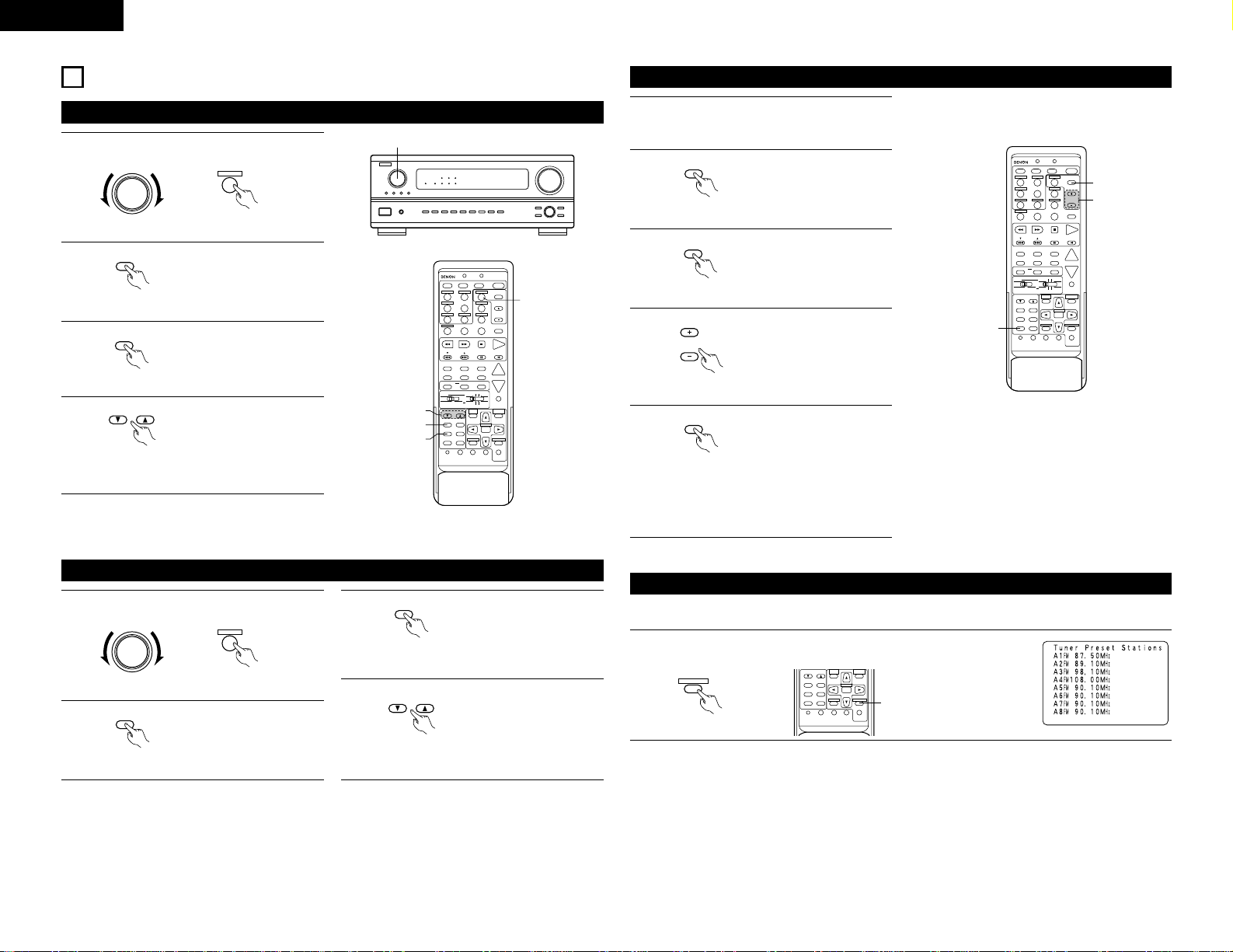
30
ENGLISH
12
LISTENING TO THE RADIO
Auto tuning
VOLUME LEVEL
AUTO
LOCK
STAND BY
DIGITAL
PCM
SIGNAL
DIGITAL
INPUT
REMOTE
SENSOR
B
1
1
Set the input function to “TUNER”.
FUNCTION
(Main unit)
2
Watching the display, press
the BAND button to select
the desired band (AM or
FM).
BAND
(Remote control unit)
3
Press the MODE button to
set the auto tuning mode.
MODE
TUNER
3
(Remote control unit)
(Remote control unit)
4
TUNING
(Remote control unit)
“Auto” appears on the
display.
Press the TUNING UP or
DOWN button.
Automatic searching begins,
then stops when a station is
tuned in.
If tuning does not stop at the desired station, use to
the “Manual tuning” operation.
DVD
START LEARNED/TX
SPEAKER
TUNING
BAND
TITLE
MENU/GUIDE
MODE
MEMORY
RDS
PTY
RT
USE/LEARN T.TONE MULTI DVD
SET UP
RETURN
STATUS
DISPLAY
ON SCREEN
DOLBY / DTS
SURROUND
DIRECT
DSP SIMULATION
5CH / 6CH STEREO
STEREO
INPUT MODE
ANALOG EXT.IN
MUTING
MASTER VOL.
VOLUME DISC SKIP+
SYSTEM CALL POWER
VDP TUNER SHIFT
TV/DBS PHONO
VCR-1 CD
CDR / TAPE
CHANNEL
VCR-2/V.AUX
TV/VCR
AVR/AVC VIDEO DVD TV
AUDIO
VDP VCR
CD
MULTI
CDR/MDTAPE
SYSTEM
SETUP
SURROUND
PARAMETER
CH SELECT
SELECT
RC-904
123
4
SET
A / B
CALL OFF
ENTER
ON / SOURCE
56
789
+10
0
4
2
3
1
Manual tuning
1
Set the input function to “TUNER”.
FUNCTION
(Main unit)
2
Watching the display, press
the BAND button to select
the desired band (AM or
FM).
BAND
(Remote control unit)
TUNER
3
(Remote control unit)
3
Press the MODE button to
set the manual tuning mode.
Check that the display’s
“AUTO” indicator turns off.
MODE
(Remote control unit)
4
Press the TUNING UP or
DOWN button to tune in the
desired station.
The frequency changes
continuously
when the
button is held in.
TUNING
(Remote control unit)
NOTES:
• When in the auto tuning mode on the FM band, the “STEREO” indicator lights on the display when a stereo
broadcast is tuned in. At open frequencies, the noise is muted and the “TUNED” and “STEREO” indicators
turn off.
• When the manual tuning mode is set, FM stereo broadcasts are received in monaural and the “STEREO”
indicator turns off.
Preset memory
DVD
START LEARNED/TX
SPEAKER
TUNING
BAND
TITLE
MENU/GUIDE
MODE
MEMORY
RDS
PTY
RT
USE/LEARN T.TONE MULTI DVD
SET UP
RETURN
STATUS
DISPLAY
ON SCREEN
DOLBY / DTS
SURROUND
DIRECT
DSP SIMULATION
5CH / 6CH STEREO
STEREO
INPUT MODE
ANALOG EXT.IN
MUTING
MASTER VOL.
VOLUME DISC SKIP+
SYSTEM CALL POWER
VDP TUNER SHIFT
TV/DBS PHONO
VCR-1 CD
CDR / TAPE
CHANNEL
VCR-2/V.AUX
TV/VCR
AVR/AVC VIDEO DVD TV
AUDIO
VDP VCR
CD
MULTI
CDR/MDTAPE
SYSTEM
SETUP
SURROUND
PARAMETER
CH SELECT
SELECT
RC-904
123
4
SET
A / B
CALL OFF
ENTER
ON / SOURCE
56
789
+10
0
3
4
2,5
1
Use the “Auto tuning” or “Manual tuning”
operation to tune in the station to be preset in
the memory.
2
Press the MEMORY button.
MEMORY
(Remote control unit)
3
Press the SHIFT button and
select the desired memory
block (A to E).
SHIFT
(Remote control unit)
5
Press the MEMORY button
again to store the station in
the preset memory.
MEMORY
(Remote control unit)
To preset other channels, repeat steps 2 to 5.
A total of 40 broadcast stations can be preset
— 8 stations (channels 1 to 8) in each of blocks
A to E.
Checking the preset stations
1
Press the ON SCREEN button repeatedly until the “Tuner Preset Stations”
screen appears on the on screen display.
RETURN
ON SCREEN
(Remote control unit)
• The preset broadcast stations can be checked on the on screen display.
TUNING
BAND
TITLE
MENU/GUIDE
MODE
MEMORY
RDS
PTY
RT
USE/LEARN T.TONE MULTI DVD
SET UP
RETURN
STATUS
DISPLAY
ON SCREEN
SYSTEM
SETUP
SURROUND
PARAMETER
CH SELECT
SELECT
ENTER
1
4
Press the CHANNEL + (UP)
or – (DOWN) button to select
the desired preset channel (1
to 8).
CHANNEL
(Remote control unit)
Page 31

31
ENGLISH
Recalling preset stations
DVD
START LEARNED/TX
SPEAKER
TUNING
BAND
TITLE
MENU/GUIDE
RDS
DOLBY / DTS
SURROUND
DIRECT
DSP SIMULATION
5CH / 6CH STEREO
STEREO
INPUT MODE
ANALOG EXT.IN
MUTING
MASTER VOL.
VOLUME DISC SKIP+
SYSTEM CALL POWER
VDP TUNER SHIFT
TV/DBS PHONO
VCR-1 CD
CDR / TAPE
CHANNEL
VCR-2/V.AUX
TV/VCR
AVR/AVC VIDEO DVD TV
AUDIO
VDP VCR
CD
MULTI
CDR/MDTAPE
SYSTEM
SETUP
SURROUND
PARAMETER
CH SELECT
RC-904
123
4
SET
A / B
CALL OFF
ON / SOURCE
56
789
+10
0
1
2
• To call out preset stations from the remote control unit.
1
Watching the display, press
the SHIFT button to select
the preset memory block.
SHIFT
(Remote control unit)
2
Watching the display, press
the CHANNEL + or – button
to select the desired preset
channel.
CHANNEL
(Remote control unit)
21
VOLUME LEVEL
AUTO
LOCK
STAND BY
DIGITAL
PCM
SIGNAL
DIGITAL
INPUT
REMOTE
SENSOR
B
• Calling out preset stations from the main unit‘s panel.
1
Press the TUNING PRESET
button.
TUNING
PRESET
(Main unit)
2
Turn the FUNCTION knob
and select the desired
station.
FUNCTION
(Main unit)
RDS (Radio Data System)
RDS (works only on the FM band) is a broadcasting service which allows station to send additional information
along with the regular radio program signal.
The following three types of RDS information can be received on this unit:
2 Program Type (PTY)
PTY identifies the type of RDS program.
The program types and their displays are as follows:
NEWS
AFFAIRS
INFO
SPORT
EDUCATE
ROCK M
EASY M
LIGHT M
CLASSICS
OTHER M
PHONE IN
TRAVEL
LEISURE
JAZZ
COUNTRY
DRAMA
CULTURE
SCIENCE
VARIED
POP M
WEATHER
FINANCE
CHILDREN
SOCIAL
RELIGION
NATION M
OLDIES
FOLK M
DOCUMENT
News
Current Affairs
Information
Sports
Education
Rock Music
Easy Listening
Music
Light Classical
Serious
Classical
Other Music
Phone In
Travel
Leisure
Jazz Music
Country Music
Drama
Culture
Science
Varied
Pop Music
Weather
Finance
Children’s
programmes
Social Affairs
Religion
National Music
Oldies Music
Folk Music
Documentary
2 Traffic Program (TP)
TP identifies programs that carry traffic announcements.
This allows you to easily find out the latest traffic conditions in your area before you leaving home.
2 Radio Text (RT)
RT allows the RDS station to send text messages that appear on the display.
NOTE: The operations described below using the RDS, PTY and RT buttons will not function in areas in which
there are no RDS broadcasts.
RDS search
Use this function to automatically tune to FM stations that provide RDS service.
DVD
START LEARNED/TX
SPEAKER
TUNING
BAND
TITLE
MENU/GUIDE
MODE
MEMORY
RDS
PTY
RT
USE/LEARN T.TONE MULTI SET UP
RETURN
STATUS
DISPLAY
ON SCREEN
DOLBY / DTS
SURROUND
DIRECT
DSP SIMULATION
5CH / 6CH STEREO
STEREO
INPUT MODE
ANALOG EXT.IN
MUTING
MASTER VOL.
VOLUME DISC SKIP+
SYSTEM CALL POWER
VDP TUNER SHIFT
TV/DBS PHONO
VCR-1 CD
CDR / TAPE
CHANNEL
VCR-2/V.AUX
TV/VCR
AVR/AVC VIDEO DVD TV
AUDIO
VDP VCR
CD
MULTI
CDR/MDTAPE
SYSTEM
SETUP
SURROUND
PARAMETER
CH SELECT
SELECT
RC-904
123
4
SET
A / B
CALL OFF
ENTER
ON / SOURCE
56
789
+10
0
1
3
1
2
1
Set the input function to “TUNER”.
TUNER
3
3
Press the CHANNEL + (UP)
or – (DOWN) button to
automatically begin the RDS
search operation.
CHANNEL
(Remote control unit)
2
Press the RDS button until
“RDS SEARCH” appears on
the display.
RDS
(Remote control unit)
If no RDS stations is found with above
operation, all the reception band are searched.
4
When a broadcast station is found, that station's
name appears on the display.
5
To continue searching, repeat step 3.
If no other RDS station is found when all the
frequencies are searched, “NO RDS” is
displayed.
Set the slide switch to
“AUDIO”.
AVR/AVC VIDEO
AUDIO
(Remote control unit)
Page 32

32
ENGLISH
PTY search
Use this function to find RDS stations broadcasting a designated program type (PTY).
For a description of each program type, refer to “Program Type (PTY)”.
DVD
START LEARNED/TX
SPEAKER
TUNING
BAND
TITLE
MENU/GUIDE
MODE
MEMORY
RDS
PTY
RT
USE/LEARN T.TONE MULTI SET UP
RETURN
STATUS
DISPLAY
ON SCREEN
DOLBY / DTS
SURROUND
DIRECT
DSP SIMULATION
5CH / 6CH STEREO
STEREO
INPUT MODE
ANALOG EXT.IN
MUTING
MASTER VOL.
VOLUME DISC SKIP+
SYSTEM CALL POWER
VDP TUNER SHIFT
TV/DBS PHONO
VCR-1 CD
CDR / TAPE
CHANNEL
VCR-2/V.AUX
TV/VCR
AVR/AVC VIDEO DVD TV
AUDIO
VDP VCR
CD
MULTI
CDR/MDTAPE
SYSTEM
SETUP
SURROUND
PARAMETER
CH SELECT
SELECT
RC-904
123
4
SET
A / B
CALL OFF
ENTER
ON / SOURCE
56
789
+10
0
1
4
1
2
3
1
4
Press the CHANNEL + (UP)
or – (DOWN) button to
automatically begin the PTY
search operation.
CHANNEL
(Remote control unit)
2
Press the RDS button until
“PTY SEARCH” appears on
the display.
RDS
(Remote control unit)
If there is no station broadcasting the
designated program type with above operation,
all the reception bands are searched.
5
The station name is displayed on the display
after searching stops.
6
To continue searching, repeat step 4.
If no other station broadcasting the designated
program type is found when all the frequencies
are searched, “NO PROGRAMME” is
displayed.
3
Watching the display, press
the PTY button to call out the
desired program type.
PTY
(Remote control unit)
Set the input function to “TUNER”.
TUNER
3
Set the slide switch to
“AUDIO”.
AVR/AVC VIDEO
AUDIO
(Remote control unit)
TP search
Use this function to find RDS stations broadcasting traffic program (TP stations).
DVD
START LEARNED/TX
SPEAKER
TUNING
BAND
TITLE
MENU/GUIDE
MODE
MEMORY
RDS
PTY
RT
USE/LEARN T.TONE MULTI SET UP
RETURN
STATUS
DISPLAY
ON SCREEN
DOLBY / DTS
SURROUND
DIRECT
DSP SIMULATION
5CH / 6CH STEREO
STEREO
INPUT MODE
ANALOG EXT.IN
MUTING
MASTER VOL.
VOLUME DISC SKIP+
SYSTEM CALL POWER
VDP TUNER SHIFT
TV/DBS PHONO
VCR-1 CD
CDR / TAPE
CHANNEL
VCR-2/V.AUX
TV/VCR
AVR/AVC VIDEO DVD TV
AUDIO
VDP VCR
CD
MULTI
CDR/MDTAPE
SYSTEM
SETUP
SURROUND
PARAMETER
CH SELECT
SELECT
RC-904
123
4
SET
A / B
CALL OFF
ENTER
ON / SOURCE
56
789
+10
0
1
3
1
2
1
3
Press the CHANNEL + (UP)
or – (DOWN) button TP
search begins.
CHANNEL
(Remote control unit)
2
Press the RDS button until
“TP SEARCH” appears on
the display.
RDS
(Remote control unit)
If no TP station is found with above operation,
all the reception bands are searched.
4
The station name is displayed on the display
after searching stops.
5
To continue searching, repeat step 3.
If no other TP station is found when all the
frequencies are searched, “NO PROGRAMME”
is displayed.
RT (Radio Text)
“RT” appears on the display when radio text data is
received.
When the RT button is pressed while receiving an RDS
broadcast station, the text data broadcast from the
station is displayed. To turn the display off, press the
RT button again. If no text data is being broadcast,
“NO TEXT DATA” is displayed.
TUNING
BAND
TITLE
MENU/GUIDE
MODE
MEMORY
RDS
PTY
RT
USE/LEARN T.TONE MULTI SET UP
RETURN
STATUS
DISPLAY
ON SCREEN
AVR/AVC VIDEO DVD TV
VDP VCR
SYSTEM
SETUP
SURROUND
PARAMETER
CH SELECT
SELECT
ENTER
‘‘RT’’
Set the input function to “TUNER”.
TUNER
3
Set the slide switch to
“AUDIO”.
AVR/AVC VIDEO
AUDIO
(Remote control unit)
Page 33

33
ENGLISH
NOTES:
• If step 3 does not work, start over from step 1.
• If the microprocessor has been reset, all the
button settings are reset to the default values
(the values set upon shipment from the factory).
21, 2
VOLUME LEVEL
AUTO
LOCK
STAND BY
DIGITAL
PCM
SIGNAL
DIGITAL
INPUT
REMOTE
SENSOR
B
13
LAST FUNCTION MEMORY
• This unit is equipped with a last function memory which stores the input and output setting conditions as they
were immediately before the power is switched off.
This function eliminates the need to perform complicated resettings when the power is switched on.
• The unit is also equipped with a back-up memory. This function provides approximately one week of memory
storage when the main unit’s power switch is off and with the power cord disconnected.
14
INITIALIZATION OF THE MICROPROCESSOR
When the indication of the display is not normal or when the operation of the unit does not shows the reasonable
result, the initialization of the microprocessor is required by the following procedure.
1
Switch off the unit using the main unit’s power
operation switch.
2
Hold the following A button and B button, and
turn the main unit’s power operation switch on.
3
Check that the entire display is flashing with an
interval of about 1 second, and release your
fingers from the 2 buttons and the
microprocessor will be initialized
.
15
TROUBLESHOOTING
If a problem should arise,first check the following.
1. Are the connections correct ?
2. Have you operated the receiver according to the Operating Instructions ?
3. Are the speakers, turntable and other components operating property ?
If this unit is not operating properly, check the items listed in the table below. Should the problem persist, there
may be a malfunction.
Disconnect the power immediately and contact your store of purchase.
Symptom Cause Measures Page
DISPLAY not lit and sound not
produced when power switch set
to on.
• Power cord not plugged in
securely.
•
Check the insertion of the power
cord plug.
• Turn the power on with the remote
control unit after turning the
POWER switch on.
4
20
DISPLAY lit but sound not
produced.
•
Speaker cords not securely connected.
•
Improper position of the audio
function button.
•
Volume control set to minimum.
•
MUTING is on.
•
Digital signals not input Digital input
selected.
•
Connect securely.
•
Set to a suitable position.
•
Turn volume up to suitable level.
•
Switch off MUTING.
•
Input digital signals or select input
jacks to which digital signals are
being input.
8
20
21
22
20
DISPLAY not lit and power
indicator is flashing rapidly.
•
Speaker terminals are shortcircuited.
•
Block the ventilation holes of the
set.
•
The unit is operating at continuous
high power conditions and/or
inadequate ventilation.
•
Switch power off, connect speakers
properly, then switch power back
on.
•
Turn off the set’s power, then
ventilate it well to cool it down.
Once the set is cooled down, turn
the power back on.
•
Turn off the set’s power, then
ventilate it well to cool it down.
Once the set is cooled down, turn
the power back on.
8
3, 7
3, 7
Sound produced only from one
channel.
•
Incomplete connection of speaker
cords.
•
Incomplete connection of
input/output cords.
•
Connect securely.
•
Connect securely.
8
4 ~ 8
Positions of instruments
reversed during stereo
playback.
•
Reverse connections of left and
right speakers or left and right
input/output cords.
•
Check left and right connections. 8
The on screen display is not
displayed.
•
“On screen display” is set to off on
the system setup menu screen.
•
Set “on screen display” on the
system setup menu screen to on.
14
Humming noise produced when
record is playing.
•
Ground wire of turntable not
connected properly.
•
Incomplete PHONO jack
connection.
•
TV or radio transmission antenna
nearby.
•
Connect securely.
• Connect securely.
• Contact your store of purchase.
4
4
—
Howling noise produced when
volume is high.
•
Turntable and speaker systems too
close together.
•
Floor is unstable and vibrates easily.
•
Separate as much as possible.
•
Use cushions to absorb speaker
vibrations transmitted by floor. If
turntable is not equipped with
insulators, use audio insulators
(commonly available).
—
—
Sound is distorted.
•
Stylus pressure too weak.
•
Dust or dirt on stylus.
•
Cartridge defective.
•
Apply proper stylus pressure.
•
Check stylus.
•
Replace cartridge.
—
—
—
Common problems when listening to the CD, records, tapes and FM broadcasts, etc.
Volume is weak.
•
MC cartridge being used.
•
Replace with MM cartridge or use a
head amplifier or step-up
transformer.
4
When playing records
Page 34
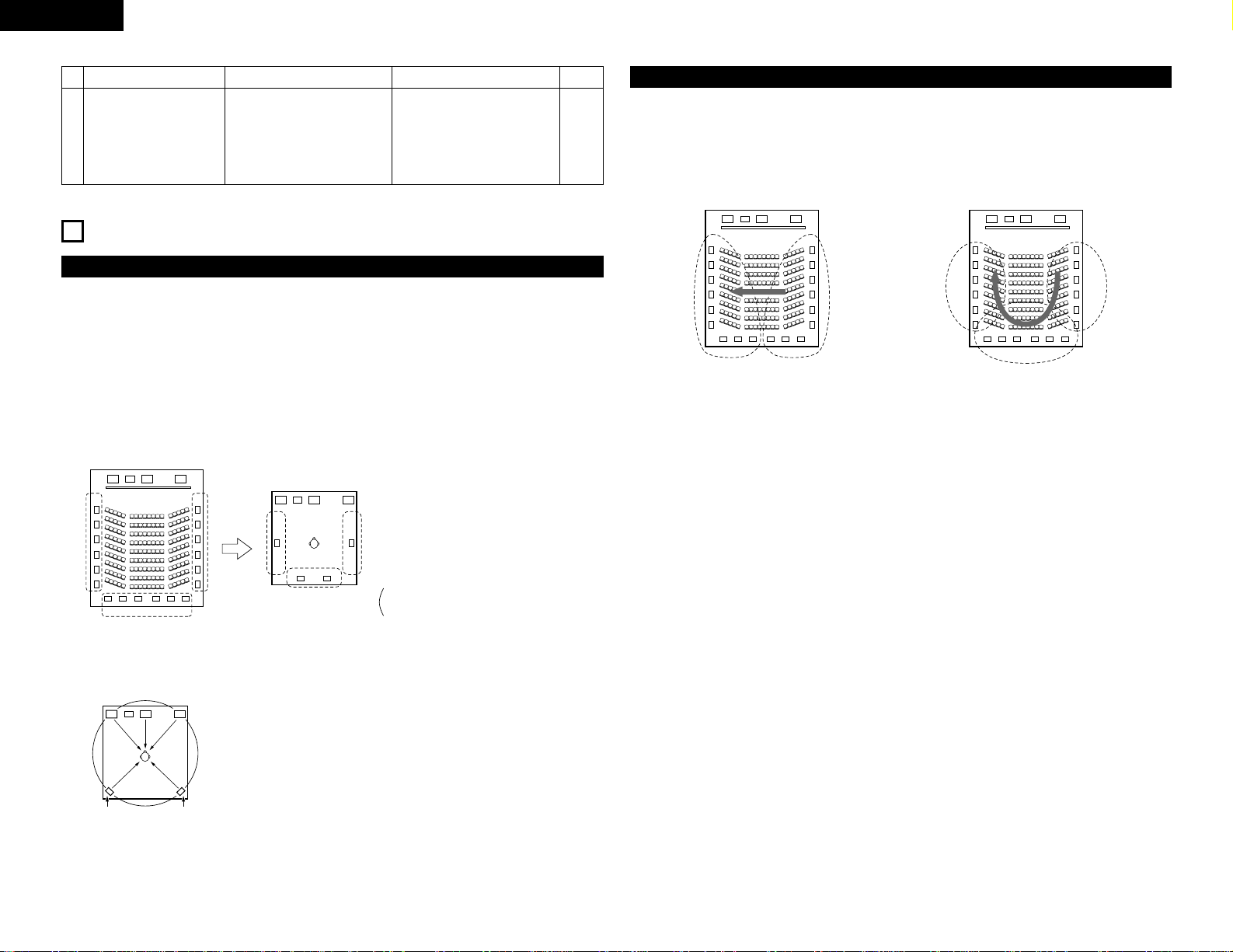
34
ENGLISH
FL CSWFR
FL CSWFR
SL SR
SB
SL SR
SB
Multiple surround speakers
Movie theater sound field
Listening room sound field
In this case it is important to achieve the same
sense of expansion as in a movie theater with
the surround channels.
To do so, in some cases the number of
surround speakers is increased (to four or
eight) or speakers with bipolar or dipolar
properties are used.
• Other types of audio These signals are designed to recreate a 360° sound field using three to five
speakers.
In this case the speakers should surround the listener from all sides to
create a uniform sound field from 360°. Ideally the surround speakers
should function as “point” sound sources in the same way as the front
speakers.
FL CSWFR
SL SR
These two types of sources thus have different properties, and different speaker settings, particularly for the
surround speakers, are required in order to achieve the ideal sound.
SL: Surround L channel
SR: Surround R channel
SB: Surround back channel (1 spkr or 2 spkrs)
16
ADDITIONAL INFORMATION
Optimum surround sound for different sources
There are currently various types of multi-channel signals (signals or formats with more than two channels).
2 Types of multi-channel signals
Dolby Digital, Dolby Pro Logic, DTS, high definition 3-1 signals (Japan MUSE Hi-Vision audio), DVD-Audio,
SACD (Super Audio CD), MPEG multi-channel audio, etc.
“Source” here does not refer to the type of signal (format) but the recorded content. Sources can be divided
into two major categories.
Types of sources
• Movie audio Signals created to be played in movie theaters. In general sound is recorded to be played in
movie theaters equipped with multiple surround speakers, regardless of the format (Dolby
Digital, DTS, etc.).
Symptom Cause Measures Page
Remote control unit
This unit does not operate
properly when remote control
unit is used.
•
Batteries dead.
•
Remote control unit too far from this
unit.
•
Obstacle between this unit and
remote control unit.
•
Different button is being pressed.
•
< and > ends of battery inserted in
reverse.
•
Replace with new batteries.
•
Move closer.
•
Remove obstacle.
•
Press the proper button.
•
Insert batteries properly.
15
15
15
—
15
(For 6.1-channel system)
Surround back speakers
A 6.1-channel system is a conventional 5.1-channel system to which the “surround back” (SB) channel has been
added. This makes it easy to achieve sound positioned directly behind the listener, something that was
previously difficult with sources designed for conventional multi surround speakers. In addition, the acoustic
image extending between the sides and the rear is narrowed, thus greatly improving the expression of the
surround signals for sounds moving from the sides to the back and from the front to the point directly behind the
listening position.
FL CSWFR FL CSWFR
SR chSL ch
SL ch SR ch
SB ch
Change of positioning and acoustic image
with 5.1-channel systems
With this set, speaker(s) for 1 or 2 channels are required to achieve a 6.1-channel system (DTS-ES, etc.). Adding
these speakers, however, increases the surround effect not only with sources recorded in 6.1 channels but also
with conventional 2- to 5.1-channel sources. All the Denon original surround modes (see page 27) are
compatible with 6.1-channel playback, so you can enjoy 6.1-channel sound with any signal source.
Movement of acoustic image from SR to SL
Change of positioning and acoustic image
with 6.1-channel systems
Movement of acoustic image from SR to SB to SL
2 Number of surround back speakers
Though the surround back channel only consists of 1 channel of playback signals for 6.1-channel sources
(DTS-ES, etc.), we recommend using two speakers. When using speakers with dipolar characteristics in
particular, it is essential to use two speakers.
Using two speakers results in a smoother blend with the sound of the surround channels and better sound
positioning of the surround back channel when listening from a position other than the center.
2 Placement of the surround left and right channels when using surround back speakers
Using surround back speakers greatly improves the positioning of the sound at the rear. Because of this, the
surround left and right channels play an important role in achieving a smooth transition of the acoustic image
from the front to the back. As shown on the diagram above, in a movie theater the surround signals are also
produced from diagonally in front of the listeners, creating an acoustic image as if the sound were floating in
space.
To achieve these effects, we recommend placing the speakers for the surround left and right channels slightly
more towards the front than with conventional surround systems. Doing so sometimes increases the
surround effect when playing conventional 5.1-channel sources in the 6.1 surround or DTS-ES Matrix 6.1
mode. Check the surround effects of the various modes before selecting the surround mode.
Page 35

35
ENGLISH
• Set the front speakers, center speaker
and subwoofer in the same positions as
in example (1).
• It is best to place the surround speakers
directly at the side or slightly to the front
of the viewing position, and 60 to 90 cm
above the ears.
• Same as surround back speaker
installation method (1).
Using dipolar speakers for the surround back speakers as well is more
effective.
• Connect the surround speakers to the surround speaker jacks.
• The signals from the surround channels reflect off the walls as shown on the
diagram at the left, creating an enveloping and realistic surround sound
presentation.
For multi-channel music sources however, the use of bipolar or dipolar
speakers mounted at the sides of the listening position may not be
satisfactory in order to create a coherent 360 degree surround sound field.
Connect another pair of direct radiating speakers as described in example (3)
and place them at the rear corners of the room facing towards the prime
listening position.
• Set the front speakers with their front
surfaces as flush with the TV or monitor
screen as possible. Set the center
speaker between the front left and right
speakers and no further from the listening
position than the front speakers.
• Consult the owner’s manual for your
subwoofer for advice on placing the
subwoofer within the listening room.
• If the surround speakers are direct-radiating (monopolar) then place them
slightly behind and at an angle to the listening position and parallel to the
walls at a position 60 to 90 centimeters above ear level at the prime listening
position.
• When using two surround back speakers, place them at the back facing the
front at a narrower distance than the front left and right speakers. When
using one surround back speaker, place it at the rear center facing the front
at a slightly higher position (0 to 20 cm) than the surround speakers.
• We recommend installing the surround back speaker(s) at a slightly
downward facing angle. This effectively prevents the surround back
channel signals from reflecting off the monitor or screen at the front center,
resulting in interference and making the sense of movement from the front
to the back less sharp.
(2) Setting for primarily watching movies using diffusion type speakers for the surround speakers
For the greatest sense of surround sound envelopment, diffuse radiation speakers such as bipolar
types, or dipolar types, provide a wider dispersion than is possible to obtain from a direct radiating
speaker (monopolar). Place these speakers at either side of the prime listening position, mounted above
ear level.
Subwoofer
Surround speaker
Front speaker
60 to 90 cm
Surround back speakers
(1 spkr or 2 spkrs)
60°
Front speakers
45°
Monitor
Center speaker
As seen from above
As seen from above
As seen from the side
Path of the surround sound from the
speakers to the listening position
Surround
speakers
Surround back speakers
(1 spkr or 2 spkrs)
60°
Surround
speakers
Surround back
speaker
Point slightly
downwards
Speaker setting examples
Here we describe a number of speaker settings for different purposes. Use these examples as guides to set up
your system according to the type of speakers used and the main usage purpose.
1. DTS-ES compatible system (using surround back speakers)
(1) Basic setting for primarily watching movies
This is recommended when mainly playing movies and using regular single way or 2-way speakers for
the surround speakers.
Surround speaker
Surround back
speaker
Point slightly
downwards
Front speaker
60 to 90 cm
As seen from the side
• Set the front speakers with their front surfaces
as flush with the TV or monitor screen as
possible. Set the center speaker between the
front left and right speakers and no further from
the listening position than the front speakers.
• Consult the owner’s manual for your
subwoofer for advice on placing the subwoofer
within the listening room.
• If the surround speakers are direct-radiating
(monopolar) then place them slightly behind
and at an angle to the listening position and parallel to the walls at a position
60 to 90 centimeters above ear level at the prime listening position.
2. When not using surround back speakers
Subwoofer
Surround speaker
Front speaker
60 to 90 cm
Surround speakers
120°
Front speakers
45°
Monitor
Center speaker
As seen from above
As seen from the side
2 Dolby Digital and Dolby Pro Logic
Comparison of home surround
systems
No. recorded channels (elements)
No. playback channels
Playback channels (max.)
Audio processing
High frequency playback limit of
surround channel
Dolby Digital
5.1 ch
5.1 ch
L, R, C, SL, SR, SW
Digital discrete processing Dolby Digital (AC-3)
encoding/decoding
20 kHz
Dolby Pro Logic
2 ch
4 ch
L, R, C, S (SW - recommended)
Analog matrix processing Dolby
Surround
7 kHz
2 Dolby Digital compatible media and playback methods
Marks indicating Dolby Digital compatibility: and .
The following are general examples. Also refer to the player’s operating instructions.
Media
LD (VDP)
DVD
Others
(satellite broadcasts, CATV, etc.)
Dolby Digital output jacks
Coaxial Dolby Digital RF output jack
1
Optical or coaxial digital output
(same as for PCM) 2
Optical or coaxial digital output
(same as for PCM)
Playback method (reference page)
Set the input mode to “AUTO”.
(Page 20)
Set the input mode to “AUTO”.
(Page 20)
Set the input mode to “AUTO”.
(Page 20)
Surround
The AVR-2802 is equipped with a digital signal processing circuit that lets you play program sources in the
surround mode to achieve the same sense of presence as in a movie theater.
Dolby Surround
(1) Dolby Digital (Dolby Surround AC-3)
Dolby Digital is the multi-channel digital signal format developed by Dolby Laboratories.
Dolby Digital consists of up to “5.1” channels - front left, front right, center, surround left, surround right,
and an additional channel exclusively reserved for additional deep bass sound effects (the Low Frequency
Effects – LFE – channel, also called the “.1” channel, containing bass frequencies of up to 120 Hz).
Unlike the analog Dolby Pro Logic format, Dolby Digital’s main channels can all contain full range sound
information, from the lowest bass, up to the highest frequencies – 22 kHz. The signals within each channel
are distinct from the others, allowing pinpoint sound imaging, and Dolby Digital offers tremendous dynamic
range from the most powerful sound effects to the quietest, softest sounds, free from noise and distortion.
Page 36

36
ENGLISH
1 Please use a commercially available adapter when connecting the Dolby Digital RF (AC-3RF) output jack
of the LD player to the digital input jack.
Please refer to the instruction manual of the adapter when making connection.
2 Some DVD digital outputs have the function of switching the Dolby Digital signal output method
between “bit stream” and “(convert to) PCM”. When playing in Dolby Digital surround on the AVR2802, switch the DVD player’s output mode to “bit stream”. In some cases players are equipped with
both “bit stream + PCM” and “PCM only” digital outputs. In this case connect the “bit stream + PCM”
jacks to the AVR-2802.
Manufactured under license from Dolby Laboratories.
“Dolby”, “Pro Logic” and the double-D symbol are trademarks of Dolby Laboratories.
Confidential unpublished works, ©1992-1999 Dolby Laboratories. All rights reserved.
(2) Dolby Pro Logic
II
• Dolby Pro-Logic II is a new multi-channel playback format developed by Dolby Laboratories using
feedback logic steering technology and offering improvements over conventional Dolby Pro Logic circuits.
• Dolby Pro Logic
II can be used to decode not only sources recorded in Dolby Surround ( ) but also
regular stereo sources into five channels (front left, front right, center, surround left and surround right) to
achieve surround sound.
• Whereas with conventional Dolby Pro Logic the surround channel playback frequency band was limited,
Dolby Pro Logic
II offers a wider band range (20 Hz to 20 kHz or greater). In addition, the surround
channels were monaural (the surround left and right channels were the same) with previous Dolby Pro
Logic, but Dolby Pro Logic
II they are played as stereo signals.
• Various parameters can be set according to the type of source and the contents, so it is possible to
achieve optimum decoding (see page 24).
Sources recorded in Dolby Surround
These are sources in which three or more channels of surround have been recorded as two channels of
signals using Dolby Surround encoding technology.
Dolby Surround is used for the sound tracks of movies recorded on DVDs, LDs and video cassettes to
be played on stereo VCRs, as well as for the stereo broadcast signals of FM radio, TV, satellite broadcasts
and cable TV.
Decoding these signals with Dolby Pro Logic makes it possible to achieve multi-channel surround
playback. The signals can also be played on ordinary stereo equipment, in which case they provide
normal stereo sound.
There are two types of DVD Dolby surround recording signals.
q 2-channel PCM stereo signals
w 2-channel Dolby Digital signals
When either of these signals is input to the AVR-2802, the surround mode is automatically set to Dolby
Pro Logic
II when the “DOLBY/DTS SURROUND” mode is selected.
2 Sources recorded in Dolby Surround are indicated with the logo mark shown below.
Dolby Surround support mark:
Media
CD
LD (VDP)
DVD
Dolby Digital output jacks
Optical or coaxial digital output
(same as for PCM) 2
Optical or coaxial digital output
(same as for PCM) 2
Optical or coaxial digital output
(same as for PCM) 3
Playback method (reference page)
Set the input mode to “AUTO” or “DTS” (page 20). Never set
the mode to “ANALOG” or “PCM”. 1
Set the input mode to “AUTO” or “DTS” (page 20). Never set
the mode to “ANALOG” or “PCM”. 1
Set the input mode to “AUTO” or “DTS” (page 20).
DTS Digital Surround
Digital Theater Surround (also called simply DTS) is a multi-channel digital signal format developed by Digital
Theater Systems.
DTS offers the same “5.1” playback channels as Dolby Digital (front left, front right and center, surround left and
surround right) as well as the stereo 2-channel mode. The signals for the different channels are fully independent,
eliminating the risk of deterioration of sound quality due to interference between signals, crosstalk, etc.
DTS features a relatively higher bit rate as compared to Dolby Digital (1234 kbps for CDs and LDs, 1536 kbps for
DVDs) so it operates with a relatively low compression rate. Because of this the amount of data is great, and
when DTS playback is used in movie theaters, a separate CD-ROM synchronized with the film is played.
With LDs and DVDs, there is of course no need for an extra disc; the pictures and sound can be recorded
simultaneously on the same disc, so the discs can be handled in the same way as discs with other formats.
There are also music CDs recorded in DTS. These CDs include 5.1-channel surround signals (compared to two
channels on current CDs). They do not include picture data, but they offer surround playback on CD players that
are equipped with digital outputs (PCM type digital output required).
DTS surround track playback offers the same intricate, grand sound as in a movie theater, right in your own
listening room.
2 DTS compatible media and playback methods
Marks indicating DTS compatibility: and .
The following are general examples. Also refer to the player’s operating instructions.
1 DTS signals are recorded in the same way on CDs and LDs as PCM signals. Because of this, the un-
decoded DTS signals are output as random “hissy” noise from the CD or LD player’s analog outputs. If
this noise is played with the amplifier set at a very high volume, it may possibly cause damage to the
speakers. To avoid this, be sure to switch the input mode to “AUTO” or “DTS” before playing CDs or LDs
recorded in DTS. Also, never switch the input mode to “ANALOG” or “PCM” during playback. The same
holds true when playing CDs or LDs on a DVD player or LD/DVD compatible player. For DVDs, the DTS
signals are recorded in a special way so this problem does not occur.
2 The signals provided at the digital outputs of a CD or LD player may undergo some sort of internal signal
processing (output level adjustment, sampling frequency conversion, etc.). In this case the DTS-encoded
signals may be processed erroneously, in which case they cannot be decoded by the AVR-2802, or may
only produce noise. Before playing DTS signals for the first time, turn down the master volume to a low
level, start playing the DTS disc, then check whether the DTS indicator on the AVR-2802 (see page 26)
lights before turning up the master volume.
3 A DVD player with DTS-compatible digital output is required to play DTS DVDs. A DTS Digital Output logo
is featured on the front panel of compatible DVD players. Recent DENON DVD player models feature DTScompatible digital output – consult the player’s owner’s manual for information on configuring the digital
output for DTS playback of DTS-encoded DVDs.
Manufactured under license from Digital Theater Systems, Inc. US Pat. No. 5,451,942, 5,956,674, 5,974,380,
5,978,762 and other world-wide patents issued and pending.
“DTS”,”DTS-ES Extended Surround” and “Neo:6” are trademarks of Digital Theater Systems, Inc. ©1996,
2000 Digital Theater Systems, Inc. All Rights Reserved.
Page 37

37
ENGLISH
DTS-ES Extended Surround
TM
DTS-ES Extended Surround is a new multi-channel digital signal format developed by Digital Theater Systems
Inc. While offering high compatibility with the conventional DTS Digital Surround format, DTS-ES Extended
Surround greatly improves the 360-degree surround impression and space expression thanks to further expanded
surround signals. This format has been used professionally in movie theaters since 1999.
In addition to the 5.1 surround channels (FL, FR, C, SL, SR and LFE), DTS-ES Extended Surround also offers the
SB (Surround Back, sometimes also referred to as “surround center”) channel for surround playback with a total
of 6.1 channels. DTS-ES Extended Surround includes two signal formats with different surround signal recording
methods, as described below.
2 DTS-ES
TM
Discrete 6.1
DTS-ES Discrete 6.1 is the newest recording format. With it, all 6.1 channels (including the SB channel) are
recorded independently using a digital discrete system. The main feature of this format is that because the
SL, SR and SB channels are fully independent, the sound can be designed with total freedom and it is
possible to achieve a sense that the acoustic images are moving about freely among the background sounds
surrounding the listener from 360 degrees.
Though maximum performance is achieved when sound tracks recorded with this system are played using
a DTS-ES decoder, when played with a conventional DTS decoder the SB channel signals are automatically
down-mixed to the SL and SR channels, so none of the signal components are lost.
2 DTS-ES
TM
Matrix 6.1
With this format, the additional SB channel signals undergo matrix encoding and are input to the SL and SR
channels beforehand. Upon playback they are decoded to the SL, SR and SB channels. The performance
of the encoder used at the time of recording can be fully matched using a high precision digital matrix
decoder developed by DTS, thereby achieving surround sound more faithful to the producer’s sound design
aims than with conventional 5.1- or 6.1-channel systems.
In addition, the bit stream format is 100% compatible with conventional DTS signals, so the effect of the
Matrix 6.1 format can be achieved even with 5.1-channel signal sources. Of course it is also possible to play
DTS-ES Matrix 6.1 encoded sources with a DTS 5.1-channel decoder.
When DTS-ES Discrete 6.1 or Matrix 6.1 encoded sources are decoded with a DTS-ES decoder, the format
is automatically detected upon decoding and the optimum playing mode is selected. However, some Matrix
6.1 sources may be detected as having a 5.1-channel format, so the DTS-ES Matrix 6.1 mode must be set
manually to play these sources.
(For instructions on selecting the surround mode, see page 25.)
The DTS-ES decoder includes another function, the DTS Neo:6 surround mode for 6.1-channel playback of
digital PCM and analog signal sources.
2 DTS Neo:6
TM
surround
This mode applies conventional 2-channel signals to the high precision digital matrix decoder used for DTSES Matrix 6.1 to achieve 6.1-channel surround playback. High precision input signal detection and matrix
processing enable full band reproduction (frequency response of 20 Hz to 20 kHz or greater) for all 6.1
channels, and separation between the different channels is improved to the same level as that of a digital
discrete system.
DTS Neo:6 surround includes two modes for selecting the optimum decoding for the signal source.
• DTS Neo:6 Cinema
This mode is optimum for playing movies. Decoding is performed with emphasis on separation
performance to achieve the same atmosphere with 2-channel sources as with 6.1-channel sources.
This mode is effective for playing sources recorded in conventional surround formats as well, because the
in-phase component is assigned mainly to the center channel (C) and the reversed phase component to
the surround (SL, SR and SB channels).
• DTS Neo:6 Music
This mode is suited mainly for playing music. The front channel (FL and FR) signals bypass the decoder
and are played directly so there is no loss of sound quality, and the effect of the surround signals output
from the center (C) and surround (SL, SR and SB) channels add a natural sense of expansion to the sound
field.
System setup items and default values (set upon shipment from the factory)
System setup Default settings
q
w
r
t
y
Speaker
Configuration
Subwoofer
mode
SB CH Auto
Flag Detect
Channel Level
Digital In
Assignment
On Screen
Display
Input the combination of speakers in your system and their
corresponding sizes (SMALL for regular speakers, LARGE for
full-size, full-range) to automatically set the composition of the
signals output from the speakers and the frequency response.
This selects the subwoofer speaker for playing deep bass
signals.
Set the method of playing the surround backchannel for digital
signals.
This adjusts the volume of the signals output from the speakers
and subwoofer for the different channels in order to obtain
optimum effects.
This assigns the digital input jacks for the different
input sources.
This sets whether or not to display the on-screen display that
appears on the monitor screen when the controls on the remote
control unit or main unit are operated.
Input
source
Digital
Inputs
Front Sp.
Large
Center Sp. Surround Sp.SubWoofer
Small SmallYes
LFE
Front L & R Center Surround L & RSub Woofer
3.6 m (12 ft) 3.6 m (12 ft) 3.0 m (10 ft)3.6 m (12 ft)
Front L
Front R Center
Surround
R
—Subwoofer
0 dB 0 dB 0 dB 0 dB —0 dB
CD DVD TV/DBS
CDR
/TAPE
VDP —
COAXIAL
OPTICAL1OPTICAL2OPTICAL
3
OFF —
On Screen Display = ON
Surround Back Sp.
Small / 1spkr
DTS-ES / 6.1 Source Auto Flag Detect Mode = OFF
e
Delay Time
This parameter is for optimizing the timing with which the
audio signals are produced from the speakers and subwoofer
according to the listening position.
Surround Back
3.0 m (10 ft)
Surround
Back
0 dB
Surround
L
0 dB
VCR-2
OFF
VCR-1
OFF
A1 ~ A8 87.5 / 89.1 / 98.1 / 108.0 / 90.1 / 90.1 / 90.1 / 90.1 MHz
B1 ~ B8 522 / 603 / 999 / 1404 / 1611 kHz, 90.1 / 90.1 / 90.1 MHz
C1 ~ C8 90.1 MHz
D1 ~ D8 90.1 MHz
E1 ~ E8 90.1 MHz
u
Auto Tuner
Preset
FM stations are received automatically and stored in the
memory.
Crossover
Frequency
Set the frequency (Hz) below which the bass sound of the
various speakers is to be output from the subwoofer.
80 Hz
Page 38

38
ENGLISH
Surround modes and parameters
*
Channel output
When
playing
Dolby
Digital
Signals
DIRECT
STEREO
EXTERNAL INPUT
DOLBY PRO LOGIC II
DTS NEO:6
DOLBY DIGITAL
(6.1 SURROUND)
DTS SURROUND
(DTS ES MTRX 6.1)
5/6CH STEREO
ROCK ARENA
JAZZ CLUB
VIDEO GAME
MONO MOVIE
MATRIX
C
C
C
C
C
C
C
C
C
C
C
C
C
Mode Front L/R
E
E
B
B
B
B
B
B
B
B
B
B
B
CENTER
E
E
B
B
B
B
B
B
B
B
B
B
B
SURROUND
L/R
B
B
B
B
B
B
B
B
B
B
B
B
B
SUB-
WOOFER
E
E
B
B
B
B
B
B
B
B
B
B
B
SURROUND
BACK L/R
C
C
E
C
E
C
E
E
E
E
E
E
E
When
playing
DTS
signals
C
C
E
E
E
E
C
E
E
E
E
E
E
When
playing
PCM
signals
C
C
E
C
C
E
E
C
C
C
C
C
C
When
playing
ANALOG
signals
C
C
C
C
C
E
E
C
C
C
C
C
C
C: Signal
E: No signal
B: Turned on or off by speaker configuration setting
C: Able
E: Unable
* Only for 2 ch contents
Parameter (default values are shown in parentheses)
SURROUND PARAMETER
TONE
CONTROL
CINEMA EQ.
ROOM SIZE
EFFECT
LEVEL
DELAY TIME
When playing
Dolby Digital
/ DTS signals
D. COMP
LFE
DIRECT
STEREO
EXTERNAL INPUT
DOLBY PRO LOGIC II
DTS NEO:6
DOLBY DIGITAL
(6.1 SURROUND)
DTS SURROUND
(DTS ES MTRX 6.1)
5/6CH STEREO
ROCK ARENA
JAZZ CLUB
VIDEO GAME
MONO MOVIE
MATRIX
E
C
(0dB)
C
(0dB)
C
(0dB)
C
(0dB)
C
(0dB)
C
(0dB)
C
(0dB)
C
(0dB)
C
(0dB)
C
(0dB)
C
(0dB)
C
(0dB)
E
E
E
C
(OFF)
C
(OFF)
C
(OFF)
C
(OFF)
E
E
E
E
E
E
E
E
E
E
E
E
E
E
C
(Medium)
C
(Medium)
C
(Medium)
C
(Medium)
E
E
E
E
E
E
E
E
E
C
(10)
C
(10)
C
(10)
C
(10)
E
E
E
E
E
E
E
E
E
E
E
E
E
C
(30msec)
C
(OFF)
C
(OFF)
E
C
(OFF)
E
C
(OFF)
E
E
E
E
E
E
E
C
(0dB)
C
(0dB)
E
C
(0dB)
E
C
(0dB)
C
(0dB)
E
E
E
E
E
E
Mode
MODE
E
E
E
C
(CINEMA)
C
(CINEMA)
E
E
E
E
E
E
E
E
EFFECT
E
E
E
E
E
E
E
E
E
E
E
E
E
LEVEL
E
E
E
E
E
E
E
E
E
E
E
E
E
SURROUND
BACK
E
E
E
C
(
NON MTRX
)
C
(
NON MTRX
)
C
(MTRX ON)
C
(MTRX ON)
E
E
E
E
E
E
PANORAMA
E
E
E
C
(OFF)
E
E
E
E
E
E
E
E
E
DIMENSION
E
E
E
C
(3)
E
E
E
E
E
E
E
E
E
CENTER
WIDE
E
E
E
C
(0)
E
E
E
E
E
E
E
E
E
PRO LOGIC II MUSIC
MODE ONLY
C: Adjustable
E: Not adjustable
17
SPECIFICATIONS
2 Audio section
• Power amplifier
Rated output: Front: 90 W + 90 W (
8 Ω/ohms, 20 Hz ~ 20 kHz with 0.05% T.H.D.
)
135 W + 135 W (
6 Ω/ohms, 1 kHz with 0.7% T.H.D.
)
Center: 90 W (
8 Ω/ohms, 20 Hz ~ 20 kHz with 0.05% T.H.D.
)
135 W (
6 Ω/ohms, 1 kHz with 0.7% T.H.D.
)
Surround: 90 W + 90 W (
8 Ω/ohms, 20 Hz ~ 20 kHz with 0.05% T.H.D.
)
135 W + 135 W (
6 Ω/ohms, 1 kHz with 0.7% T.H.D.
)
Surround back: 90 W (
8 Ω/ohms, 20 Hz ~ 20 kHz with 0.05% T.H.D.
)
135 W (
6 Ω/ohms, 1 kHz with 0.7% T.H.D.
)
Dynamic power: 120 W x 2 ch (8 Ω/ohms)
170 W x 2 ch (4 Ω/ohms)
200 W x 2 ch (2 Ω/ohms)
Output terminals: Front: A or B 6 ~ 16 Ω/ohms
A + B 8 ~ 16 Ω/ohms
Center, Surround, Surr. Back: 6 ~ 16 Ω/ohms
• Analog
Input sensitivity / input impedance: 200 mV / 47 kΩ/kohms
Frequency response: 10 Hz ~ 100 kHz: +0, –3 dB (DIRECT mode)
S/N: 102 dB (DIRECT mode)
Distortion: 0.005% (20 Hz ~ 20 kHz) (DIRECT mode)
Rated output: 1.2 V
• Digital
D/A output: Rated output — 2 V (at 0 dB playback)
Total harmonic distortion — 0.008% (1 kHz, at 0 dB)
S/N ratio — 102 dB
Dynamic range — 96 dB
Digital input: Format — Digital audio interface
• Phono equalizer (PHONO input — REC OUT)
Input sensitivity: 2.5 mV
RIAA deviation: ±1 dB (20 Hz to 20 kHz)
Signal-to-noise ratio: 74 dB (A weighting, with 5 mV input)
Rated output / Maximum output: 150 mV / 7 V
Distortion factor: 0.03% (1 kHz, 3 V)
2 Video section
• Standard video jacks
Input / output level and impedance: 1 Vp-p, 75 Ω/ohms
Frequency response: 5 Hz ~ 10 MHz — +0, –3 dB
• S-video jacks
Input / output level and impedance: Y (brightness) signal — 1 Vp-p, 75 Ω/ohms
C (color) signal — 0.286 Vp-p, 75 Ω/ohms
Frequency response: 5 Hz ~ 10 MHz — +0, –3 dB
• Color component video terminal
Input / output level and impedance: Y (brightness) signal — 1 Vp-p, 75 Ω/ohms
PB/CB (blue) signal — 0.7 Vp-p, 75 Ω/ohms
PR/CR (red) signal — 0.7Vp-p, 75 Ω/ohms
Frequency response: 5 Hz ~ 27 MHz — +0, –3 dB
2 Tuner section
[FM] (note: µV at 75 Ω/ohms, 0 dBf=1 x 10
–15
W) [AM]
Receiving Range: 87.50 MHz ~ 108.00 MHz 522 kHz ~ 1611 kHz
Usable Sensitivity: 1.0 µV (11.2 dBf) 18 µV
50 dB Quieting Sensitivity: MONO 1.6 µV (15.3 dBf)
STEREO 23 µV (38.5 dBf)
S/N (IHF-A): MONO 77 dB
STEREO 72 dB
Total Harmonic Distortion (at 1 kHz): MONO 0.15%
STEREO 0.3%
2 General
Power supply: AC 230 V, 50 Hz
Power consumption: 270 W
2 W (Standby)
Maximum external dimensions: 434 (W) x 171 (H) x 416 (D) mm
Mass: 11.5 kg
2 Remote control unit (RC-904)
Batteries: R6P/AA Type (two batteries)
External dimensions: 70 (W) x 215 (H) x 24 (D) mm
Mass: 200 g (including batteries)
* For purposes of improvement, specifications and design are subject to change without notice.
Page 39
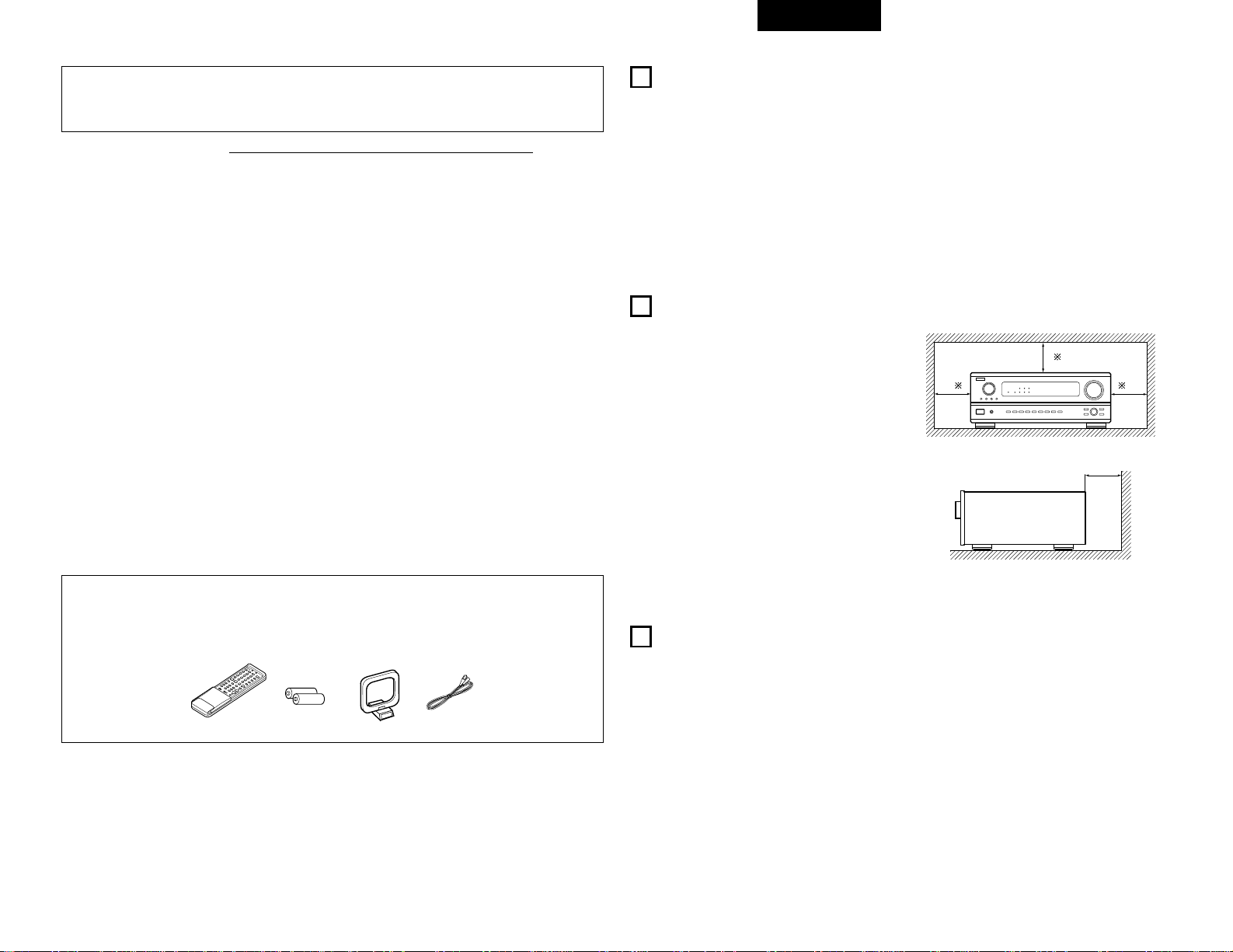
2 Agradecemos que haya comprado el equipo AVR-2802.
2 Para obtener el máximo rendimiento de todas las prestaciones que el AVR-2802 le ofrece, lea
atentamente estas instrucciones y utilice el equipo de forma correcta. Conserve este manual para
su consulta posterior, en caso de que surgieran dudas o problemas.
“Nº DE SERIE
PARA FUTURAS CONSULTAS, ANOTE EL NÚMERO DE SERIE DEL EQUIPO, QUE
FIGURA EN LA PARTE POSTERIOR DE LA CARCASA”
2 INTRODUCCIÓN
Agradecemos que haya elegido el amplificador DENON AVR-2802 digital de sonido envolvente (digital surround)
A/V. Este notable componente ha sido diseñado para proporcionarle la escucha de un espléndido sonido de
fuentes tales como un DVD en el sistema “Home Theatre” y para obtener una reproducción de alta fidelidad
extraordinaria de su música preferida.
Puesto que este producto dispone de enormes posibilidades, le recomendamos que antes de comenzar a
instalarlo y a ponerlo en funcionamiento, lea el contenido de este manual.
INDICE
z
Antes de utilizar el aparato ..............................147
x
Precauciones en la instalación.........................147
c
Precauciones en el manejo..............................147
v
Características..................................................148
b
Conexiones..............................................148~152
n
Nombres y funciones de las piezas.........152, 153
m
Configuración del sistema.......................153~158
,
Mando a distancia ...................................159~163
.
Funcionamiento.......................................164~167
⁄0
Surround..................................................168~170
⁄1
Simulación surround DSP........................171~173
⁄2
Recepción de Radio.................................174~176
⁄3
Memoria de la última función..........................177
⁄4
Inicialización del microprocesador ...................177
⁄5
Resolución de problemas ........................177, 178
⁄6
Información adicional...............................178~182
⁄7
Especificaciones ..............................................182
2
ACCESORIOS
Compruebe que la unidad principal va acompañada de las piezas siguientes:
q Instrucciones de funcionamiento.......................1
w Cable de CA .......................................................1
e Mando a distancia (RC-904) ...............................1
r Pilas R6P/AA ......................................................2
t Antena AM de cuadro........................................1
y Antena interior de FM........................................1
1
ANTES DE UTILIZAR EL APALATO
Antes de usar este equipo preste atención a las siguientes indicaciones:
• Mover el equipo
Para evitar cortocircuitos o daños en los cables de
conexión, cuando quiera mover el equipo, antes de
hacerlo desenchufe siempre el cable de
alimentación y desconecte los cables de conexión
entre todos los demás componentes de audio.
•
Antes de encender el interruptor de alimentación
Compruebe de nuevo que todas las conexiones
están correctamente hechas y que los cables no
presentan problemas. Sitúe siempre el interruptor
de alimentación en la posición de espera antes de
conectar o desconectar los cables.de conexión.
Se pueden producir ruidos o la imagen se puede
distorsionar si este equipo, o cualquier otro equipo
electrónico que utilice microprocesadores, está
situado cerca de un sintonizador o de una televisión.
Si este fuera el caso, siga los pasos que se indican a
continuación:
• Instale este equipo lo más lejos posible del
sintonizador o de la televisión.
• Coloque los cables de la antena del sintonizador o
de la televisión lejos del cable de alimentación de
este equipo y de los cables de conexión de entrada
y salida del mismo.
•
Se pueden producir ruidos o distorsiones, sobre todo
cuando se utilizan antenas de interior o cables de
alimentación de 300 Ω/ohmios. Recomendamos
que se utilicen antenas de exterior y cables
coaxiales de 75 Ω/ohmios.
Para facilitar la difusión del calor, deje, como
mínimo, una distancia de 10 cm entre la parte
superior, la parte posterior y los lados de este
equipo y la pared u otros componentes.
10 cm o más
Pared
10 cm o más
2
PRECAUCIONES EN LA INSTALACIÓN
• Activar la función de entrada cuando las tomas
de entrada no están conectadas
Si la función de entrada se activa cuando en las
tomas de entrada no hay nada conectado, puede
producirse un ruido de chasquido. Si ocurre esto,
gire el mando de volumen MASTER VOLUME para
bajarlo o conecte los componentes en las tomas de
entrada.
• Silenciamiento de los conectores PRE OUT,
HEADPHONE y de las terminales
Los conectores PRE OUT y HEADPHONE y los
terminales SPEAKER tienen un circuito de
silenciamiento. Por esta razón, las señales de salida
son atenuadas considerablemente durante varios
segundos cuando el interruptor de funcionamiento
de alimentación es activado o cuando se cambia de
modo de sonido envolvente o se hace cualquier otra
modificación de configuración.
3
PRECAUCIONES EN EL MANEJO
El aumentar el nivel de volumen durante este
período, resultará en un salida extremadamente alta
una vez que el circuito de silenciamiento deje de
funcionar. Por lo tanto, espere siempre a que el
circuito de silenciamiento se desactive antes de
ajustar el volumen.
• Aún cuando el interruptor de encendido esté en
la posición
£ OFF, el aparato sigue estando
conectado a la línea de CA.
Cuando vaya a ausentarse de casa durante un
tiempo, por ejemplo en vacaciones, asegúrese
de que el cable de alimentación queda
desenchufado.
• Conserve estas instrucciones en lugar seguro.
Después de leerlas, guarde estas instrucciones en
lugar seguro, junto con la garantía.
• Se advierte que las ilustraciones que figuran en
estas instrucciones pueden diferir de las del
equipo real por motivos de explicación.
erty
ESPAÑOL
147
B
Page 40

RLR
L
R
INPUT OUTPUT
LRL
R
OUTPUT
L
R
L
INPUT
OPTICAL COAXIAL
OUTPUT
OPTICAL
L
R
L
R
L
R
L
R
OUTPUT
DIGITAL AUDIODIGITAL AUDIO
DIGITAL AUDIODIGITAL AUDIO
B
B
4
CARACTERÍSTICAS
1. Sistema de entretenimiento músical para
múltiples habitaciones
Función de fuentes múltiples:
Esta función de fuentes múltiples de la unidad le
permite seleccionar diferentes fuentes de audio o
vídeo para visualizar o escuchar. Puede disfrutar
de diferentes fuentes en la habitación principal y
en la secundaria simultáneamente.
2. Descodificador Dolby Pro Logic II
Dolby Pro Logic II es un nuevo formato para
reproducir señales de audio, que ofrece mejoras
frente al sistema convencional Dolby Pro Logic.
Puede utilizarse para descodificar fuentes de
audio grabadas tanto con Dolby Surround como
fuentes de audio estéreo normales en cinco
canales (delantero izquierdo/derecho, central y
surround izquierdo/derecho). Además, pueden
ajustarse varios parámetros en función del tipo de
fuente y de los contenidos, de modo que puede
ajustar el campo de sonido con mayor precisión.
3. Dolby Digital
Haciendo uso de avanzados algoritmos digitales
de proceso, Dolby Digital provee hasta 5.1 canales
de sonido surround de amplio campo y de alta
fidelidad. Dolby Digital es el sistema de entrega de
audio digital por defecto para Norte América DVD
y DTV.
4. DTS (Sistemas Digital Theater (DTS))
Los DTS proporcionan hasta 5,1 canales de sonido
envolvente de alta fidelidad y amplia extensión
procedente de fuentes como los discos láser,
DVD y discos musicales especialmente
codificados.
5. DTS-ES Extended Surround y DTS Neo:6
El AVR-2802 es compatible con DTS-ES Extended
Surround, un nuevo formato multicanal
desarrollado por Digital Theater Systems Inc.
El AVR-2802 también es compatible con DTS
Neo:6, un modo de sonido envolvente que
permite la reproducción “6,1-channel” de fuentes
estereofónicas convencionales.
6. Cambio a Component Video
Además de poder pasar de composite video a “S”
video, el equipo AVR-2802 dispone de 2 conjuntos
de entradas de aparatos de video (Y, P
B
/CB, PR/CR)
para las entradas DVD y TV/DBS y un conjunto de
salidas de aparatos de video a televisión, para
obtener una calidad superior de imagen.
7. Función selección video
Esta función permite ver una fuente (visual)
mientras se escucha otra fuente (de audio).
Conexión de los componentes de audio
Reproductor de CD
Conexión de
reproductor de CD
Conecte las tomas de
salida analógica del
reproductor de CD
(SALIDA ANALÓGICA) a
las tomas de CD de esta
unidad, utilizando para ello
los cables con enchufe de
patilla.
Conexión de un plato giradiscos
Conecte el cable de salida del plato
giradiscos a las tomas PHONO del AVR2802, colocando el enchufe L (izquierdo) en
la toma L y el enchufe R (derecho) en la
toma derecha.
NOTA:
• Esta unidad no puede utilizarse
directamente con cartuchos MC.
Utilice un amplificador o un
transformador.
•
Si se produjeran zumbidos o ruidos cuando
se conecte el cable de toma de tierra,
desconecte el cable de toma de tierra.
Plato giradiscos
(Cartucho MM)
Cable a
tierra
Utilice estas tomas si desea conectar uno o varios
amplificadores de potencia externos para aumentar la
potencia de los canales frontal, central y surround
posterior o de sonido envolvente, o para conectarlos a
altavoces potentes.
Para utilizar el Surround posterior con un altavoz,
conecte el altavoz a SURR. BACK L CH.
Grabador MD, grabador de CD u otro
componente equipado con terminales de
entrada/salida.
Reproductor de CD
y otros
componentes
equipados con
tomas de salida
digital.
Conexión de tomas DIGITALES
Utilice estas tomas para conexiones a equipos de audio con salida digital.
Consulte en la página 157 las instrucciones sobre el ajuste de este terminal.
Conexión de una unidad de cinta
Conexiones para realizar una grabación:
Conecte las tomas de entrada de grabación de la unidad de cinta
(LINE IN o REC) a las tomas de grabación de cinta de esta unidad
(CDR/TAPE OUT), utilizando los cables con enchufe de patillas.
Conexiones para reproducir una grabación:
Conecte las tomas de salida reproducción de la unidad de cinta (LINE
OUT o PB) a las tomas de reproducción de la cinta de esta
unidad(CDR/TAPE IN), utilizando los cables de enchufe de patillas.
Grabador CD o Magnetófono
• Al hacer las conexiones consulte también las instrucciones de los otros componentes.
La alimentación a estas salidas es conectada o desconectada cuando se hace la conexión entre ON
(encendido) y STANDBY (posición de espera).
NOTAS:
• Para las conexiones coaxiales utilice cables de patillas de 75 Ω/ohmios.
• Para las conexiones ópticas utilice cables ópticos, quitando la tapa antes
de hacer la conexión.
Cable de fuente
de alimentación
CA 230V, 50Hz
Conexión de la SALIDA DE CA
SALIDA DE CA
• CONECTADA
(Capacidad total – 100 W)
El suministro eléctrico a estas salidas se activa o desactiva en
conjunción con el interruptor POWER situado en la unidad central, y
cuando el interruptor de corriente está situado entre la situación de
encendido y la de espera en el mando a distancia.
Estas salidas no reciben corriente cuando el interruptor de este equipo
está en posición de espera. No conecte nunca equipos con capacidad
total superior a 100 W.
NOTA:
Utilice la TOMA DE SALIDA DE CA exclusivamente para equipos de
audio. No la utilice nunca para secadores de pelo, televisiones u otros
aparatos eléctricos.
Coloque los cables de conexión, etc, de
forma que no obstruyan las aberturas de
ventilación.
NOTA:
Si ruido de zumbido es
producido por un magnetófono,
etc., aleje el magnétofono.
Conexión de las tomas “pre-out”
• No enchufe el cable de CA hasta que se hayan hecho
todas las conexiones.
• Asegúrese de conectar correctamente los canales
izquierdo y derecho (izquierdo con izquierdo, derecho con
derecho).
• Introduzca bien los enchufes. Las conexiones mal hechas
harán que se produzca ruido.
• Utilice tomas de CA para equipo de audio solamente.
No las utilice para secadores de pelo, etc.
• Advierta que si se entrelazan los cables de enchufe de
patillas con los cables de CA o se colocan cerca de un
transformador de corriente, se producirán zumbidos o
ruidos.
• Pueden producirse ruidos o zumbidos si se utilizan de
forma independiente, sin encender este equipo, equipos
de audio que estén conectados. Si ocurre esto, encienda
este equipo.
5
CONEXIONES
ESPAÑOL
148
Page 41

Conexión de aparatos de video
• Para conectar la señal de video utilice un cable de señal de video de 75 Ω/ohmios. El utilizar un cable no
adecuado puede empeorar la calidad del video.
• Al hacer las conexiones consulte también las instrucciones sobre los otros componentes.
IN
VIDEO
R
L
ROUTIN
AUDIO
VIDEO
OUT IN
LRL
RLR
L
R OUT IN
AUDIO
VIDEO
OUT IN
LRL
RLR
L
R OUT
VIDEO
OUT
L
AUDIO
L
R
R OUT
VIDEO
OUT
L
AUDIO
L
R
R
L
R
L
R
L
R
L
RL
B
B
Sintonizador de TV o DBS
Reproductor DVD o reproductor de discos de vídeo
(VDP), etc.
Monitor de TV
Conexión de un sintonizador de TV/DBS
TV/DBS
• Conecte la toma de salida de video del sintonizador de TV o DBS
(VIDEO OUTPUT) a la toma de entrada TV/DBS (amarilla),
utilizando un cable coaxial de enchufe de patillas para video de 75
Ω/ohmios.
• Conecte las tomas de salida de audio del sintonizador de TV o DBS
(AUDIO OUTPUT) a las tomas de entrada de de TV/DBS,
utilizando cables de enchufe de patillas.
AUDIO
AUDIO
Conexión de un reproductor DVD o un reproductor de discos de vídeo (VDP)
SALIDA DE MONITOR
• Conecte la toma de
entrada de video del
televisor (VIDEO
INPUT) en la toma de
salida del
monitor, utilizando un
cable coaxial de video
de enchufe de patillas.
VIDEO
Nota sobre la conexión de tomas de entrada
digita
• En las tomas de entrada digital sólo entran señales
de audio. Para mayor información, véase la página
148.
Unidad de video 2
Unidad de video 1
• Hay dos juegos de tomas de unidad de video (VCR), de modo que se puedan conectar dos unidades de video para la grabación simultanea o para copiar
videos.
Conexiones de entrada/salida de video:
• Conecte la toma de salida de video de la unidad de video (VIDEO OUT) a la toma (amarilla) de entrada VCR-1 IN, y la toma de entrada de video
de la unidad de video a la toma (amarilla) de salida VCR-1 OUT, utilizando cables coaxiales de video de 75 Ω/ohmios con enchufes de patillas.
Conexión de tomas de salida de audio
• Conecte la toma de salida de audio de la unidad de video (AUDIO OUT) a la toma de entrada VCR-1 IN, y la toma de entrada de audio de la unidad
de video (AUDIO OUT) a la toma de salida VCR-1 OUT, usando los cables con enchufes de patillas.
Conecte de la misma manera la segunda unidad de video a las tomas VCR-2/V.AUX.
AUDIO
AUDIO
VIDEO
VIDEO
Conexión de unidades de video
DVD
• Conecte la toma de salida de video del reproductor DVD (VIDEO OUTPUT) a la toma de
entrada (amarilla) de reproductor de DVD, utilizando un cable coaxial de enchufe de
patillas.para video de 75 Ω/ohmios.
• Conecte las tomas de salida analógica de audio del reproductor de discos de video (ANALOG
AUDIO OUTPUT) a las tomas de entrada de reproductor de DVD, usando cables de
enchufe de patillas.
• En las tomas de discos de video se puede conectar un reproductor de VDP de la misma
forma.
• En las tomas VCR-2/V.AUX también se puede conectar un reproductor de discos de video, un
reproductor de DVD, un “camcorder” de video, una máquina de juegos, etc.
AUDIO
VIDEO
Reproductor DVD o reproductor de discos de vídeo (VDP)
Monitor de TV
Unidad de video 2
Unidad de video 1
Sintonizador de TV o de transmisión por satélite
Conexión de un reproductor DVD o un reproductor de
discos de vídeo (VDP)
Conexión de monitor de TV
Conexión de unidades de video
Conexión de sintonizador TV/DBS
DVD
• Conecte el terminal de salida S-Video del reproductor DVD
al terminal S-VIDEO DVD IN utilizando el cable de conexión
S Video.
• A las tomas VDP se puede conectar de la misma forma un
reproducor VDP.
• En las tomas VCR-2/V.AUX también se puede conectar un
reproductor de discos de video, un reproductor DVD, un
video “camcorder”, una máquina de juegos, etc.
Salida de monitor
• Conecte la entrada de vídeo S del TV (S-VIDEO INPUT) al terminal
MONITOR OUT utilizando el cable de conexión del
terminal S.
S-VIDEO
• Conecte la toma de salida del sintonizador de TV
o DBS (S-VIDEO OUTPUT) a la toma de entrada de TV/DBS,
usando un cable de conexión para toma S.
S-VIDEO
• Conecte la toma de salida S de la unidad de video (S-OUT) a la
toma de entrada VCR-1 IN y la toma de entrada S de
la unidad de video (S-IN) a la toma de salida VCR-1
OUT, utilizando cables de conexión para tomas S.
• Conecte la toma de salida S de la unidad de video (S-OUT) a la
toma de entrada VCR-2/V.AUX IN, y la toma de
entrada S de la unidad de video (S-IN) a la toma de salida
VCR-2/V.AUX OUT, utilizando cables de conexión para
tomas S.
S-VIDEO
S-VIDEO
S-VIDEO
S-VIDEO
Conexión de aparatos de video equipados con tomas S-Video
• Al hacer las conexiones consulte también las instrucciones de funcionamiento de los otros componentes.
• Nota sobre las tomas de entrada S
Los selectores de entrada de las señales S y las entradas de tomas de patilla funcionan conjuntamente unos
con otros.
• Precaución en el uso de las tomas S
Las tomas S de esta unidad (entrada y salida) y las tomas de patilla de video (entrada y salida) tienen
estructuras de circuito distintas, de modo que las entradas de señales de video procedentes de las tomas S
son exclusivamente salidas procedentes de las salidas de las tomas S y la entrada de señales de video
procedentes de las tomas de patillas son exclusivamente salidas procedentes de las salidas de las tomas de
patillas.
Al conectar esta unidad a equipos que tengan tomas S, tenga en cuenta lo anterior y haga las conexiones
siguiendo las instrucciones que se indiquen en el manual del equipo.
Conexión de monitor
de TV
ESPAÑOL
149
B
S-VIDEO
OUT
S-VIDEO
IN
S-VIDEO
OUT
B
S-VIDEO
OUT IN
S-VIDEO
OUT IN
Page 42

1
4
2
3
Conexión de los terminales de antena
DIRECCIÓN DE
ESTACIÓN
EMISORA
CABLE
COAXIAL DE
75 Ω/ohmios
ANTENA DE FM
ANTENA
ADAPTADORA
DE FM
(Suministrado)
ANTENA AM
DE CUADRO
(Suministrado)
ANTENA EXTERIOR
DE AM
TIERRA
ANTENA
ADAPTADORA DE FM
(Suministrado)
Montaje de la antena AM de cuadro
Conecte a los terminales
de antena AM.
Ouitar el recubrimiento
de vinilo quitar la linea
de conexión.
Doblar en la
dirección inversa
b. Con la antena
sobre cualquier
superficie
estable.
b. Con la antena
fija a la pared.
Perforación
Instalación en la pared, etc.
Conexión de antenas de AM
1. Presione la
palanca hacia
abajo.
2. Inserte el
conductor.
3. Presione la
palanca hacia
arriba.
NOTAS:
• No conecte dos antenas de FM simultáneamente.
• Aunque se use una antena exterior de AM, no
desconecte la antena AM de cuadro.
• Asegúrese de que los terminales de la antena AM
de cuadro no toquen las partes metálicas del panel.
Y CRCB
VIDEO OUT
Y
CR CB
COMPONENT
VIDEO IN
COMPONENT
B
Reproductor DVD
Monitor de TV
Conexión de reproductor DVD
Conexión de monitor de TV
Tomas de entrada DVD
• Conecte las tomas de salida de video de diferencia de
color (componente) del reproductor DVD (COMPONENT
VIDEO OUTPUT) a la toma de entrada COMPONENT
DVD IN, utilizando cables coaxiales de 75 Ω/ohmios para
video, con enchufes de patilla.
• De la misma forma se puede conectar otra fuente de
video con salidas de video de componente, como puede
ser un sintonizador TV/DBS, etc, a las tomas de video de
diferencia de color (componente) TV/DBS.
Tomas de salida (OUT) del monitor
• Conecte las tomas de entrada de video
(COMPONENT VIDEO INPUT) de diferencia de color
(componente) del televisor a la toma de salida
COMPONENT MONITOR OUT, utilizando cables
coaxiales de video de 75 Ω/ohmios, con enchufes de
patilla.
• Las tomas de entrada de diferencia de color pueden estar marcadas de
distinta forma en algunos televisores, monitores o videos (“CR, CB e Y”,
“R-Y, B-Y e Y”, “Pr, Pb e Y”, etc.). Para mayor información, lea
detenidamente las instrucciones de funcionamiento que se incluyen con
el televisor y otros componentes.
Conexión de aparatos de video equipados con tomas de video de diferencia
de color (componente - Y, P
R/CR
, PB/CB) (reproductor DVD)
• Al hacer las conexiones, consulte también las instrucciones de funcionamiento de los otros componentes.
• La entrada de señales en las tomas de video de diferencia de color (componente) no son salidas procedentes
de la toma de salida de VIDEO (amarilla) ni de la toma de salida S-Video. Además las señales de video que se
reciben en las tomas de entrada VIDEO (amarilla) y S-Video no son salidas de las tomas de video de diferencia
de color (componente).
• Las señales visualizadas en pantalla del AVR-2802, no son salidas procedentes de las tomas de salida de video
(MONITOR OUT) de diferencia de color (componente).
• Algunas fuentes de video que tienen salidas de video de componentes llevan la marca Y, C
B, CR, o Y, Pb, Pr,
or Y, R-Y, B-Y. Todos estos términos hacen referencia a la salida de diferencia de color de video del
componente.
ESPAÑOL
150
Page 43

L
R
L
R
Descodificador con salida
analógica para 6- canal.
Frontal
Surround
Subwoofer
Central
Véanse en la página 165 las instrucciones sobre reproducción utilizando tomas de entrada externas (EXT. IN).
Conexión de las tomas de entrada exteriores (EXT. IN)
• Estos conectores son para recibir señales de audio multicanal desde un descodificador externo o desde un
componente con un tipo de descodificador multicanal distinto, como un reproductor Audio DVD o un
reproductor SACD multicanal, o para descodificadores de formato de sonido multicanal futuros.
• Al hacer la conexión, consulte las instrucciones de funcionamiento de los otros componentes.
R
L
B
Otra habitación
Amplificador integrado previo al principal o
amplificador de potencia
Para instrucciones sobre funcionamiento utilizando los terminales MULTI ZONE, ver página 167.
Conexión de terminales MULTI ZONE
• Si otro amplificador previo al principal (integrado) se conecta, los terminales de múltiples fuentes se pueden
utilizar para reproducir una fuente de programa diferente en otra habitación al mismo tiempo.
Impedancia del altavoz
• Los altavoces con impedancias de 6 a 16 Ω/ohmios
pueden ir conectados para utilizarlos como
altavoces frontales y centrales.
• Los altavoces con una impedancia de 6 a
16 Ω/ohmios se pueden conectar para utilizarlos
como altavoces de sonido envolvente y de sonido
envolvente traseros.
• Tenga cuidado cuando utilice dos pares de
altavoces frontales (A + B) al mismo tiempo,
puesto que la utilización de altavoces con
impedancias de 8 Ω/ohmios dañará el equipo.
• Se puede activar el circuito protector si el equipo se
usa durante largos periodos de tiempo con
volumen de sonido alto y hay conectados altavoces
con impedancias inferiores a las especificadas.
NOTA:
NO TOQUE NUNCA los terminales del altavoz
cuando la corriente eléctrica esté activada.
Si lo hace podría recibir una descarga eléctrica.
Conexión de los terminales del altavoz
1. Soltar girando en
el sentido de las
agujas del reloj.
2. Inserte el cable. 3. Apretar girando en
sentido contrario a las
agujas del reloj.
Conexión del sistema de altavoces
• Conecte los terminales del altavoz en el altavoz,
verificando que las polaridades coinciden ( < con >
y < con > ). Si las polaridades no coinciden, se
producirá un sonido central débil, una orientación
confusa de los distintos instrumentos y un malo
sentido de dirección del estéreo.
• Cuando haga las conexiones, cuide que ninguno de
los conductores individuales del cable del altavoz
estén en contacto con los terminales de al lado,
con otros conductores del altavoz o con el panel
posterior.
Circuito protector
• Esta unidad está equipada con un circuito de protección de alta velocidad. El objeto de este circuito es
proteger los altavoces en circunstancias tales como cuando la salida del amplificador de potencia ha
quedado cortocircuitada de forma inadvertida y se produce un gran flujo de corriente, o cuando la
temperatura ambiente que rodea al equipo es más alta de lo normal, o cuando el equipo se utiliza con una
salida muy alta durante un tiempo largo, lo que produce un aumento grande de la temperatura.
Cuando se activa el circuito de protección, se corta la salida del altavoz y el indicador LED de alimentación
eléctrica destella. Si esto se produjera, siga estas instrucciones: desconecte el suministro eléctrico de este
aparato, compruebe si algo está mal en los cables del altavoz o en los cables de entrada y espere a que el
aparato se enfrie si estuviera muy caliente. Aumente la ventilación alrededor del aparato y vuelva a
conectar la alimentación eléctrica.
Si el circuito de protección se activara de nuevo aún cuando no detectara problemas en el cableado o en
la ventilación del aparato, desconecte la alimentación eléctrica y póngase en contacto con el servicio
técnico de DENON.
Nota sobre la impedancia de los altavoces
• El circuito protector puede activarse si el equipo está en funcionamiento durante largos periodo de tiempo
a gran volumen cuando hay conectados altavoces con impedancias inferiores a la impedancia especificada
(por ejemplo altavoces con impedancias inferiores a de 4 Ω/ohmios). Si el circuito protector se activara, la
salida del altavoz se corta. Apague el aparato, espere a que el aparato se enfrie, mejore la ventilación
alrededor del aparato y luego vuelva a encender el aparato.
ESPAÑOL
151
Page 44

Conexiones
• Al hacer las conexiones consulte las instrucciones de funcionamiento de los otros aparatos.
(L)
(L) (R)
(R)
(L) (
R
) (L) (
R
)
L
R
B
Toma de conexión del
altavoz de bajas frecuencias
(subwoofer) con
amplificador incorporado
(super woofer), etc.
SISTEMAS DE
ALTAVOCES DE SONIDO
ENVOLVENTE
SISTEMA DE
ALTAVOZ CENTRAL
SISTEMAS DE
ALTAVOCES
FRONTALES (A)
SISTEMAS DE
ALTAVOCES
FRONTALES (B)
• Precauciones al conectar los altavoces
Si el altavoz se coloca cerca de un monitor de TV o de video, los colores de la pantalla pueden
verse afectados por el magnetismo del altavoz. Si ocurriera esto, separe el altavoz y colóquelo
en una posición en la que no produzca este efecto.
SISTEMA DE ALTAVOCES TRASEROS SURROUND
NOTA:
Cuando utilice dos altavoces traseros
surround, conecte el amplificador
integrado previo al principal a los
terminales de salida previa (SBL y SBR).
AVR-2802
PRECISION AUDIO COMPONENT / AV SURROUND RECEIVER
OUTPUT
SIGNAL
DETECT
SURROUND
BACK CH
TUNING
PRESET
REC /
MULTI
6.1 / 7.1
SURROUND
SOURCE
ON / STANDBY
REMOTE
SENSOR
FUNCTION
AUTO
PCM
DTS
SIGNAL
DIGITAL
INPUT
VOLUME LEVEL
MASTER VOLUME
SURROUND
MODE
SURROUND
PARAMETER
TONE
CONTROL
SELECT CH VOL
DIMMER
STATUS TONE DEFEAT
VIDEO SELECT
INPUTSPEAKER
EXT. IN
ANALOG
AB
INPUT MODE
PHONES
ON / STANDBY
OFF
£
¢
!6
!7!8!9@0@1@2@3@4@5@6@7
q wre t y u
io!0 !1 !2 !3 !4 !5
Panel frontal
6
NOMBRES Y FUNCIONES DE LAS PIEZAS
• Para mayor información sobre las funciones de estas piezas, consulte las páginas que se indican entre
paréntesis ( ).
q
Interruptor para operar la alimentación ........(164)
w
Toma de los auriculares (PHONES)..............(166)
e
Botón 6.1/7.1 SURROUND .........................(170)
r
Botones selectores del sistema de altavoz
delantero (SPEAKER A/B) ............................(164)
t
Botón INPUT MODE ....................................(164)
y
Botón ANALOG............................................(164)
u
Botón EXT. IN ..............................................(164)
i
Botón VIDEO SELECT..................................(166)
o
Botón DIMMER............................................(166)
!0
Botón STATUS..............................................(166)
!1
Botón TONE DEFEAT...................................(166)
!2
Botón SURROUND MODE ..........................(165)
!3
Botón SURROUND PARAMETER................(169)
!4
Botón SELECT..............................................(165)
!5
Botón TONE CONTROL ..............................(166)
!6
Botón CH VOL..............................................(168)
!7
Control MASTER VOLUME..........................(165)
!8
Indicador del volumen principal
(VOLUME LEVEL).........................................(165)
!9
Visualizar
@0
Indicadores del modo de INPUT ..................(165)
@1
Indicador SINGNAL ......................................(165)
@2
Sensor del control remoto
(REMOTE SENSOR).....................................(159)
@3
Indicador de la alimentación.........................(164)
@4
Botón FUNCTION.........................................(164)
@5
Botón TUNING/PRESET ...............................(175)
@6
Botón selector SOURCE ..............................(164)
@7
Botón selector REC/MULTI..........................(167)
ESPAÑOL
152
Amplificador integrado o amplificador
de potencia
SISTEMA DE ALTAVOCES
TRASEROS SURROUND
Page 45

Mando a distancia
• Para mayor detalle sobre las funciones de estas piezas, consúltese las páginas que figuran entre paréntesis ( ).
TUNING
BAND
TITLE
MENU/GUIDE
MODE
MEMORY
RDS
PTY
RT
USE/LEARN T.TONE MULTI
RETURN
DVD
SET UP
STATUS
DISPLAY
ON SCREEN
MUTING
AVR/AVC VIDEO DVD TV
AUDIO
VDP VCR
CD
MULTI
CDR/MDTAPE
SYSTEM
SETUP
SURROUND
PARAMETER
CH SELECT
SELECT
ENTER
7
CONFIGURACIÓN DEL SISTEMA
• Cuando estén hechas todas las conexiones con los otros componentes AV, tal como se describe en la sección
“CONEXIONES” (véanse las páginas 148 a 152) haga los ajustes que se describen a continuación en la
pantalla del monitor, utilizando la función de visualización en pantalla del AVR-2802.
Estos ajustes son necesarios para configurar el sistema AV para la sala de audición, donde el AVR-2802.
• Está situado en posición central:
Botón SYSTEM SETUP
Pulse este botón para visualizar el menú de configuración del
sistema.
Botón ENTER
Pulse este botón para cambiar lo visualizado.
Use también este botón para completar el ajuste.
Botones CURSOR
y : Utilice estos botones para mover el cursor (
0 y 1) a
izquierda y derecha en la pantalla.
y : Utilice estos botones para mover el cursor (• y ª)
hacia arriba y abajo en la pantalla.
• Elementos de configuración del sistema y valores por defecto (establecidos a la salida de fábrica)
Configuración del sistema Ajustes por defecto
q
w
r
t
y
Speaker
Configuration
(Subwoofer
mode)
SB CH Auto
Flag Detect
Channel Level
Digital In
Assignment
On Screen
Display
Introduzca la combinación de altavoces en el sistema y sus
tamaños correspondientes (SMALL para altavoces normales;
LARGE para altavoces grandes, de gran potencia) para establecer
automáticamente la composición de la salida de señales
procedentes de los altavoces y de la respuesta de frecuencia.
Este parámetro selecciona el altavoz de frecuencias bajas
(subwoofer) para reproducir señales muy graves.
Seleccione el método de reproducción del canal de sonido
envolvente trasero para señales digitales.
Éste ajusta el volumen de la salida de señales procedentes de
los altavoces y del subwoofer para los distintos canales, a fin de
conseguir el mejor efecto.
Éste asigna las tomas de entrada digital para las
distintas fuentes de entrada.
Éste determina si se visualiza o no en pantalla la imagen que
aparece en la pantalla del monitor cuando se pulsan los mandos
del mando a distancia o de la unidad principal.
Fuente de
entrada
Entradas
digitales
Front Sp.
Large
Center Sp. Surround Sp.Sub Woofer
Small SmallYes
LFE
Front L & R Center Surround L & RSub Woofer
3,6 m (12 ft) 3,6 m (12 ft) 3,0 m (10 ft)3,6 m (12 ft)
Front L
Front R Center
Surround
L
Surround
Back
—
0 dB 0 dB 0 dB 0 dB 0 dB —
CD DVD TV/DBS
CDR
/TAPE
VDP —
COAXIAL
OPTICAL1OPTICAL2OPTICAL
3
OFF —
On Screen Display = ON
Surround Back Sp.
Small / 1spkr
DTS-ES / 6.1 Source Auto Flag Detect Mode = OFF
e
Delay Time
Este parámetro sirve para optimizar la cadencia con la que se
reproducen las señales de audio procedentes de los altavoces
y del subwoofer, de acuerdo con la posición de escucha.
SBL & SBR
3,0 m (10 ft)
Surround
R
0 dB
Subwoofer
0 dB
VCR-2
OFF
VCR-1
OFF
A1 ~ A8 87,5 / 89,1 / 98,1 / 108,0 / 90,1 / 90,1 / 90,1 / 90,1 MHz
B1 ~ B8 522 / 603 / 999 / 1404 / 1611 kHz, 90,1 / 90,1 / 90,1 MHz
C1 ~ C8 90,1 MHz
D1 ~ D8 90,1 MHz
E1 ~ E8 90,1 MHz
u
Auto Tuner
Presets
Las emisoras FM son recibidas automáticamente y
almacenadas en la memoria.
Crossover
Frequency
Ajuste la frecuencia (Hz) abajo a la cual el sonido de bajos de varios
altavoces será emitido del altavoz de ultragraves (subwoofer).
80 Hz
DVD
START LEARNED/TX
SPEAKER
TUNING
BAND
TITLE
MENU/GUIDE
MODE
MEMORY
RDS
PTY
RT
USE/LEARN T.TONE MULTI DVD
SET UP
RETURN
STATUS
DISPLAY
ON SCREEN
DOLBY / DTS
SURROUND
DIRECT
DSP SIMULATION
5CH/6CH STEREO
STEREO
INPUT MODE
ANALOG EXT.IN
MUTING
MASTER VOL.
VOLUME DISC SKIP+
SYSTEM CALL POWER
VDP TUNER SHIFT
TV/DBS PHONO
VCR-1 CD CHANNEL
VCR-2/V.AUX
TV/VCR
AVR/AVC VIDEO DVD TV
AUDIO
VDP VCR
CD
MULTI
CDR/MDTAPE
SYSTEM
SETUP
SURROUND
PARAMETER
CH SELECT
SELECT
RC-904
123
4
SET
A / B
CALL OFF
ENTER
ON / SOURCE
56
789
+10
0
CDR / TAPE
Botón SYSTEM SETUP..............(154)
Botón de tono de prueba...........(168)
Botones del sistema ..................(159)
Botón de múltiples fuentes .......(167)
Botones selectores
INPUT MOD...............................(164)
Interruptores selectores
de modo.....................................(159)
Botones de sistema
de sintonizador...........................(159)
Botones selectores de fuente de
entrada .......................................(164)
Botones de control
de volumen ................................(165)
Botón TUNER.............................(159)
Botón de encendido...................(164)
Botón de silenciación.................(166)
Botón SURROUND
PARAMETER..............................(169)
Botones del cursor.....................(154)
Botón STATUS ...........................(166)
Transmisor de señal de mando
a distancia ..................................(159)
Botón ON SCREEN....................(166)
Botón DVD SETUP.....................(161)
Botón de selección/entrada
de canales..................................(154)
LEDS (indicadores).....................(163)
Botones SYSTEM CALL ............(162)
Botón selector
USE/LEARN ...............................(162)
NOTAS:
• Los botones sombreados no funcionan con el AVR-2802.
(No sucede nada cuando se pulsan.)
• El botón indicaba , sin embargo, puede ser utilizado con la función de
aprendizaje.
Botón de selección
de SPEAKER ..............................(164)
Botones de sonido
envolvente .................................(165)
ESPAÑOL
153
Page 46

NOTAS:
• Las señales de visualización de “on-screen“ no salen de los tomas del video componente de color
(MONITOR OUT).
• Las señales de visualización en pantalla son salidas prioritarias de la toma S-VIDEO MONITOR OUT
durante la reproducción en un aparato de video. Por ejemplo, si el monitor de TV está conectado a las
tomas de salida de un monitor de video y a las de S-Video del AVR-2802 y se reciben señales en el AVR2802 procedentes de una fuente de video (VDP, etc) conectada a las tomas de entrada de video y de SVideo, las señales de visualización en pantalla son salidas prioritarias de la salida del monitor de S-Video.
Si desea dirigir la salida de las señales a la toma de salida del monitor de video, no conecte cables en la
toma de salida del monitor S-Video, (para mayor información, véase la página 158).
• La función de visualización en pantalla del AVR-2802 está diseñada para su uso con monitores de TV de
alta resolución, por lo que en televisiones con pantallas pequeñas de baja resolución-puede resultar dificil
leer los caracteres pequeños.
• El menú de ajuste no se visualiza cuando se están utilizando los auriculares.
• Diagrama del sistema de altavoces
Diagrama básico del sistema
• El siguiente es un ejemplo de los apuntes básicos para un sistema que consiste en sistemas de ocho
altavoces y un monitor de televisor:
Altavoz de bajas frecuencias Sistema de altavoces centrales
Sistemas de altavoces envolventes
Sistema de altavoces traseros surround
Sistemas de altavoces frontales
Sitúe estos a los lados del televisor o pantalla
con las superficies frontales los más alineadas
posible con la parte frontal de la pantalla.
Antes de configurar el sistema
2
Visualice el menú de configuración del sistema.
TITLE
SYSTEM
SETUP
1
Compruebe que todas las conexiones están bien hechas, luego encienda el equipo principal.
• La composición de la salida de señales procedentes de los distintos canales y la respuesta de frecuencia se
ajustan automáticamente, de acuerdo con la combinación de altavoces que se esté usando.
Configuración del tipo de altavoces
1
En el menú Configuración del sistema, seleccione “Speaker
Configuration” (configuración de altavoces).
2
Cambie a la pantalla de configuración de altavoces.
ENTER
Center Sp.
Front Sp.
Subwoofer
Surround Sp.
Surround back Sp.
NOTAS:
• Seleccione “Large” o “Small”, no según el tamaño real del altavoz, sino según la capacidad del altavoz para
reproducir señales de baja frecuencia (el sonido de bajos inferior al ajuste de frecuencia para el modo de
frecuencia de transición e inferior). Si no lo sabe, trate de comparar el sonido en ambos ajustes (ajustando
el volumen a un nivel lo suficientemente bajo para que los altavoces no se dañen) para determinar el ajuste
adecuado.
• Cuando se selecciona “2spkrs” para el canal trasero surround, un amplificador integrado previo al principal
o un amplificador de potencia debe ser conectado a los terminales de salida previa (SBL y SBR). (Consulte
la página 152.)
3
Indique si hay altavoces
conectados o no y, en caso
afirmativo, los parámetros de
tamaño.
• Para seleccionar el altavoz
• Para seleccionar el parámetro
4
Pulse el botón ENTER para finalizar el ajuste.
ENTER
• Parámetros
Large (Grande)........Seleccione este cuando utilice altavoces que tienen el rendimiento suficiente para
reproducir sonidos bajos por debajo del ajuste de la frecuencia ajustada para el modo de
frecuencia de transición.
Small (Pequeño) ....Seleccione este cuando utilice altavoces que no tienen el rendimiento suficiente para
reproducir sonidos bajos por debajo del ajuste de la frecuencia ajustada para el modo de
frecuencia de transición. Cuando este se ajusta, el sonido bajo con una frecuencia inferior
a la frecuencia ajustada para el modo de frecuencia de transición es enviado al subwoofer
(altavoz de ultragráves).
Cuando se selecciona este ajuste, frecuencias bajas inferiores al ajuste de frecuencia para
el modo de frecuencia de transición son asignadas al subwoofer (altavoz de ultragraves).
None (Ninguno) ......Seleccione éste cuando no se hayan instalado altavoces.
Yes/No (oui/non)......Seleccione “Yes ” cuando haya un altavoz de bajas frecuencias instalado, y “No” cuando
no se haya instalado un altavoz de bajas frecuencias.
2spkrs/1spkr ..........Ajuste el número de altavoces que se utilizarán para el canal surround trasero.
Si el altavoz de bajas frecuencias (subwoofer) tiene suficiente capacidad de reproducción de frecuencias
bajas, se puede conseguir un buen sonido aún cuando se haya indicado “Small” para los altavoces frontal,
central y envolvente.
En la mayoría de las configuraciones del sistema de altavoces, con el parámetro “Small” para los cinco
altavoces principales y el “Subwoofer On” cuando hay un altavoz de frecuencias bajas, se conseguirán los
mejores resultados.
ESPAÑOL
154
Page 47

Ajuste de los modos de frecuencia de transición y subwoofer
1
Seleccione el modo “Crossover Frequency”.
3
Introduzca el ajuste.
Reaparece el menú de configuración del sistema.
ENTER
Esta pantalla no se visualiza cuando no se utiliza un subwoofer (altavoz de ultragraves).
• Ajuste los modos de frecuencia de transición y de subwoofer de acuerdo con el sistema de altavoz que se esté
utilizando.
Seleccione la frecuencia.
2
Seleccione el modo “Subwoofer Mode”.
Seleccione el ajuste.
• El ajuste del modo de altavoz de frecuencias ultrabajas sólo es válido cuando se selecciona “Large” para
los altavoces delanteros y “Ye s” para el altavoz de frecuencias ultrabajas en la sección de ajustes de
“Configuración de altavoces” (vea la página 154).
NOTAS:
— Asignación del margen de señales de baja frecuencia —
• El canal del altavoz de frecuencias ultrabajas sólo produce señales LFE (durante la reproducción de
señales Dolby Digital o DTS) así como el margen de señales de baja frecuencia de canales ajustados a
“Small” en el menú de configuración. El margen de señales de baja frecuencia de canales ajustados a
“Large” es emitido desde estos canales.
— Frecuencia de transición —
• Cuando se ajusta “Subwoofer” a “Ye s” en el “Speaker Configuration Setting”, ajuste la frecuencia (Hz)
bajo la cual el sonido de bajos de varios altavoces será emitido desde el subwoofer (frecuencia de
transición).
• Para los altavoces ajuste a “Small”, el sonido con una frecuencia inferior a la transición se corta, y el
sonido bajo cortado se emite entonces desde el subwoofer.
NOTA: Para sistemas del altavoces ordinarios, le recomendamos que ajuste la frecuencia de transición a 80
Hz. Cuando utilice altavoces pequeños, sin embargo, el ajuste de la frecuencia de transición en una
frecuencia alta puede mejorar la respuesta de frecuencia para aquellas frecuencias que estén cerca
a la frecuencia de transición.
— Modo de altavoz de frecuencias ultrabajas —
• Cuando se selecciona el modo de reproducción “LFE+MAIN”, el margen de señales de baja frecuencia
de los canales ajustados a “Large” es emitido simultáneamente desde dichos canales y desde el canal
del altavoz de frecuencias ultrabajas.
En este modo de reproducción, el margen de baja frecuencia se expande más uniformemente por la
habitación, pero dependiendo del tamaño y la forma de la habitación, las interferencias pueden causar una
disminución del volumen real del margen de baja frecuencia.
• Si selecciona el modo de reproducción “LFE”, el margen de señales de baja frecuencia del canal ajustado
a “Large” sólo será reproducido desde dicho canal. Por lo tanto, el margen de señales de baja frecuencia
reproducido desde el canal del altavoz de frecuencias ultrabajas corresponde únicamente al margen de
señales de baja frecuencia de LFE (sólo durante la reproducción de señales Dolby Digital o DTS) y del
canal especificado como “Small” en el menú de configuración. Se recomienda seleccionar
• Seleccione el modo de reproducción que permite reproducir graves consistentes.
• Cuando el subwoofer se ajusta en “Ye s“, el sonido grave sale del subwoofer sin importar el ajuste del
modo subwoofer en los modos de sonido envolvente diferentes a los del Dolby/DTS.
Al reproducir en los modos de sonido envolvente 6,1 SURROUND, y DTS-ES, seleccione el modo para señales
digitales.
Ajuste la
SB CH Auto Flag Detect
1
En el Menú de Configuración del Sistema
seleccione “SB CH Auto Flag Detect
”
y pulse
el botón ENTER.
ENTER
2
Seleccione el ajuste deseado.
Le recomendamos ajustar
esta opción a “OFF”.
Cuando se ajusta a “ON”,
luego ajuste el
funcionamiento para
software para el cual no hay
señales de identificación
grabadas (Fuente sin marca).
NOTAS:
• La pantalla de ajuste “SB CH Auto Flag Detect” se visualiza cuando el altavoz surround trasero se ajusta a
“Large” (Grande) o “Small” (Pequeño) en “Speaker Configuration”.
• El(los) altavoz(ces) surround trasero(s) puede(n) ser activado(s) y desactivado(s) utilizando el parámetro
surround “6.1/7.1 Surround”. (Vea página 170.)
3
Entrer le réglage.
Le menu d’installation de système réapparaît.
ENTER
Ajuste
q Modo de detección automático de flag (AFDM)
ON: Esta función solo trabaja para fuentes que contengan señales DTS-ES o señales de identificación de
sonido envolvente de 6.1 canales. Cuando se utiliza esta función, las fuentes que han sido grabadas
en sonido envolvente de 6.1 canales o DTS-ES son automáticamente reproducidas en el modo de
sonido envolvente de 6.1 canales utilizando el(los) altavoz (ces) trasero(s) de sonido
envolvente.(Remítase al ítem w para el método de reproducción del altavoz trasero de sonido
envolvente en este caso.)
OFF: Ajuste este modo si desea reproducir fuentes normales de 5.1 canales o fuentes que no contengan
las señales de identificación descritas abajo en el modo de 6.1 canales.
w Salida SBch de fuente non-flag
MTRX ON: Las fuentes son reproducidas utilizando el(los) altavoz(ces) trasero(s) de sonido envolvente.El
canal trasero de sonido envolvente se reproduce con procesamiento de matriz digital.
NON-MTRX: Las fuentes son reproducidas utilizando el(los) altavoz(ces) trasero(s) de sonido envolvente.
Las mismas señales que aquellas del canal de sonido envolvente son emitidas desde el(los)
altavoz(ces) trasero(s) de sonido envolvente.
OFF: Las fuentes se reproducen sin la utilización de el(los) altavoz(ces) trasero(s) de sonido
envolvente.
ESPAÑOL
155
Page 48

• Introduzca la distancia entre la posición de escucha y los distintos altavoces para ajustar el tiempo de demora
en el modo de altavoces envolventes.
• El tiempo de demora se puede introducir separadamente para los altavoces envolventes A y B.
Ajuste del tiempo de demora
Preparaciones:
Mida la distancia entre la posición de escucha y los altavoces (L1 a L5 en
el diagrama que aparece a la derecha).
L1: Distancia entre el altavoz central y la posición de escucha
L2: Distancia entre los altavoces centrales y la posición de escucha
L3: Distancia entre los altavoces envolventes y la posición de
escucha
L4: Distancia entre los altavoces traseros surround y la posición de
escucha
L5: Distancia entre el altavoz de frecuencias bajas y la posición de
escucha
L1
L2
L5
L3
L4
Center FRFL
Subwoofer
SL
Posición de
escucha
SR
SB
1
En el menú de configuración del sistema seleccione “Delay
Time” (tiempo de demora).
2
Cambie a la pantalla de tiempo de demora.
ENTER
Exemple: Lorsque “Meters” (Mètres)
est sélectionné
3
Seleccione la unidad que se deseada, metros o pies.
Seleccione (oscureciéndolo) las unidades que se desean
usar, “Meters” (metros) o “Feet” (pies).
4
Cuando se haya seleccionado “Meters”
(metros) o “Feet” (pies) en el paso 3, aparece
automáticamente la pantalla de tiempo de
demora.
5
Seleccione el altavoz que se va a configurar.
Ejemplo: Cuando la distancia del altavoz
central se ajusta a 3,6 m
6
Indique la distancia entre el
altavoz central y la posición de
escucha.
La distancia cambia en
unidades de 0,1 metros (1 pie)
cada vez que se pulsa el botón.
Seleccione el valor más
próximo a la distancia medida.
Si se selecciona “Ye s” por “Default”, los ajustes
regresan automáticamente a los valores establecidos por
defecto.
Adviértase que la diferencia de distancia para cada altavoz
debe ser de 4,5 metros (15 pies) o menos. Si se introduce
una distancia que no es válida, aparecerá una advertencia de
PRECUACIÓN, como se ve en la pantalla de la derecha. En
tal caso, vuelva a ubicar el altavoz o altavoces que
parpadean, de modo que su distancia no sea superior al valor
que aparece en la línea resaltada.
7
Introduzca el ajuste.
Reaparece el menú de configuración del sistema.
El AVR-2802 ajusta automáticamente el tiempo de demora óptimo del altavoz envolvente
para la sala de audición.
ENTER
NOTA:
• Si se cambia la unidad de distancia después de introducir el tiempo de demora, los parámetros se reajustan
en los valores por defecto introducidos en fábrica (véase la página 153).
• Utilice este parámetro para hacer los ajustes precisos para que el nivel de reproducción sea igual entre los
distintos canales.
• Desde la posición de escucha, escuche los tonos de prueba procedentes de los altavoces para ajustar el nivel.
• El nivel también puede ajustarse directamente con el mando a distancia. (Para mayor información, véase la
página 168.)
Ajuste del nivel de canal
1
En el menú de configuración del sistema seleccione
“Channel Level” (nivel de canal).
2
Cambie a la pantalla de nivel de canal.
ENTER
3
Seleccione “Test Tone Mode” (modo tono de prueba).
ESPAÑOL
156
Page 49

Exemple: Lorsque le mode “Auto” est
sélectionné
4
Seleccione el modo.
Seleccione “Auto” o “Manual”.
• Auto:
Ajuste el nivel mientras escucha los tonos de prueba que
se producen automáticamente en los distintos altavoces.
• Manual:
Seleccione el altavoz del que quiera conseguir el tono de
prueba para ajustar el nivel.
5
Seleccione “Test Tone Start” (inicio de tono de prueba).
Utilice los botones CURSOR para ajustar todos los altavoces en el mismo volumen.
El volumen puede ajustarse entre –12 dB y +12 dB en unidades de 1 dB.
Ejemplo: Cuando el volumen se sitúa
en –12 dB, mientras el tono
de prueba se está
emitiendo en el altavoz de
frecuencias bajas
(subwoofer).
FL C FR SR
SBR SBL
SL SW
SB
Cuando el ajuste del altavoz trasero surround se ajusta a “2spkrs” para “Speaker
Configuration”, esto se ajusta a “SBR”,“SBL“.
6
Seleccione “Ye s”.
7
a. Si se selecciona el modo “Auto”:
Los tonos de prueba se emiten automáticamente en los
distintos altavoces.
Los tonos de prueba se emiten en los distintos altavoces
en el orden siguiente; a intervalos de 4 segundos la
primera y segunda vez y a intervalos de 2 segundos la
tercera vez en los siguientes altavoces:
Destello
Ejemplo: Cuando el volumen se
ajusta en –12 dB mientras
se seleciona el altavoz de
frecuencias bajas
(subwoofer).
b. Si selecciona el modo “Manual“ (Manual)
Utilice los botones y del cursor para seleccionar el
altavoz en el cual quiera producir el tono de pruebe; luego
utilice los botones y de cursor para hacer los
ajustes precisos para que el volumen de sonido de los
distintos altavoces sea el mismo.
Destello
8
Después de que se han terminado los ajustes anteriores, pulse el botón ENTER.
Reaparece la pantalla “Channel Level” (nivel de canal).
Pulse de nuevo el botón ENTER, reaparecerá la pantalla “System Setup Menu” (“Menú
de Configuración del Sistema”.
ENTER
Para anular los ajustes, selecione “Level Clerar“ (borrar nivel) y “Ye s” en la pantalla “Channel Level” (nivel
de canal), luego haga de nuevo los ajustes.
El nivel de cada canal debe ajustarse en 75 dB (C-weighted, modo medición lenta) en un medidor de nivel de
sonido en la posición de escucha.
Si no se dispone de un medidor de nivel de sonido, ajuste de oido los canales hasta conseguir los mismos
niveles de sonido. Ya que es difícil ajustar de oido el tono de prueba del nivel del subwoofer, utilice para ello una
selección de música que conozca bien y ajústelo hasta conseguir un balance natural.
NOTA: Cuando ajuste el nivel de un sistema activo de subwoofer, podría también que tener que ajustar el
control de volumen del subwoofer.
Cuando ajuste los niveles de los canales mientras esté en el modo SYSTEM SETUP CHANNEL LEVEL,
los ajustes de nivel de canal que se hayan hecho afectarán a TODOS los modos de música envolvente.
Tome este modo como modo maestro de ajuste de nivel de canal.
Una vez haya hecho los ajustes SYSTEM SETUP CHANNEL LEVEL, podrá activar los modos de sonido
envolvente individuales y ajustar los niveles de canal, que quedarán grabados para cada uno de esos
modos. Después, siempre que active un deterninado modo de sonido ambiental, la memoria recuerda
los ajustes de nivel de canal que usted prefiere en ese modo. Consulte en la página 168 las instrucciones
de ajuste de los niveles de canal en cada modo envolvente.
Usted puede ajustar los niveles de canal en cada uno de los modos de sonido envolvente siguientes:
DIRECT, STEREO, 5/6 CH STEREO, DOLBY/DTS SURROUND, ROCK ARENA, JAZZ CLUB, VIDEO GAFE,
MONO MOVIÓ, y MATRIZ.
• Este ajuste asigna las tomas de entrada digital del AVR-2802 a las distintas fuentes de entrada.
Ajuste la Asignación de la Entrada Digital
1
Seleccione “Digital In Assignment” en el menú de
configuración del sistema.
2
Cambie a la pantalla Digital In Assignment.
ENTER
3
Seleccione la toma de entrada digital que se va a asignar a la fuente de
entrada.
• Para seleccionar la fuente de entrada
• Para seleccionar la toma de entrada digital
Seleccione “OFF” para las fuentes de entrada para las cuales no se usan
tomas de entrada digital.
Si se selecciona “Ye s” para “Default” (valor por defecto), los ajustes
regresan automáticamente a los valores por defecto.
NOTAS:
• Los conectores OPTICAL 3 del panel trasero del AVR-2802 están equipados con un conector de salida
digital óptica que permite grabar señales digitales en un grabador de CD, grabador de MD u otro grabador
digital. Use este conector para grabación digital entre una fuente de audio digital (estereofónica – 2 canales)
y un grabador de audio digital.
• No conecte la salida del aparato que esté conectado a la toma de salida OPTICAL 3 OUT situada en el panel
posterior del AVR-2802 a ninguna toma que no sea la de entrada OPTICAL 3 IN.
•“PHONO” y “TUNER” no se pueden seleccionar en la pantalla Digital In Assignment.
4
Introduzca el ajuste.
Reaparece el menú de configuración del sistema.
ENTER
ESPAÑOL
157
Page 50

• Utilice esta facilidad para apagar o encender las visualizaciones en pantalla (mensajes que no sean pantallas
de menú).
Ajuste de la visualización en pantalla (OSD)
1
Seleccione “On Screen Display” (visualización en pantalla)
en el menú de configuración del sistema.
2
Cambie a la pantalla On Screen Display.
ENTER
3
Seleccione “ON” o “OFF”.
4
Introduzca el ajuste.
Reaparece el menú de configuración del sistema.
ENTER
Utilizarlo para buscar automáticamente emisoras FM y para almacenar hasta 40 emisoras en los canales
ajustados previamente A del 1 al 8, B del 1 al 8, C del 1 al 8, D del 1 al 8, E del 1 al 8.
NOTA:
• Si una emisora FM no puede ser ajustada automáticamente debido a una mala recepción, llevar a cabo la
operación descrita en el “Manual de Sintonización” (“Manual Tuning”) para sintonizar la emisora. A
continuación ajustarla siguiendo la operación descrita en el manual “memoria de preajuste” (“Preset
memory”).
Pre-ajustes del Auto Sintonizador
1
Utilizar los botones cursores para especificar “Preajustes del
Auto Sintonizador” (“Auto Tuner Presets”) de la pantalla de
“Menú de Instalación del Sistema” (“System Setup Menu”).
2
Pulsar el botón ENTER.
Aparecerá la pantalla “Auto Pre-ajuste de Memoria” (“Auto
Preset Memory”).
ENTER
3
Utilizar el CURSOR para seleccionar “Ye s” (“Sí”).
“Search” (“Buscar”) parpadea en la pantalla y comienza a buscar.
“Completed” (“Completado”) aparece una vez que se haya completado la búsqueda.
La visualización automáticamente se cambia a pantalla.
Esto completa la instalación del sistema. Una vez que se hayan realizado estos ajustes, no hay necesidad de
cambiarlos a menos que diferentes componentes AV sean conectados o los altavoces sean re-posicionados.
Este botón puede pulsarse en cualquier momento durante el proceso de configuración del sistema para terminar
el proceso.
Después de haber configurado el sistema
1
Pulse el botón SYSTEM SETUP (configuración del sistema) en el menú de configuración
del sistema.
Los ajustes modificados son ingresados y la visualización de pantalla se apaga.
TITLE
SYSTEM
SETUP
• Señales visualizadas en pantalla
NOTAS:
• Las señales de visualización de pantalla no son emitidas desde la toma de señal de video MONITOR OUT
de diferencia de color (componente).
• En el punto 4 más arriba, las señales visualizadas en pantalla son salidas a la toma de salida de señales de
video VIDEO MONITOR OUT (amarilla) si el monitor de TV no está conectado a la toma de salida de señales
de video de S-video MONITOR OUT.
1
2
3
4
Entrada de señales al AVR-2802 Salida de señales visualizadas en pantalla
Toma de entrada de
señales de video
(amarilla)
Toma de entrada de
señales
de S-video
Toma de salida de señales de
video VIDEO MONITOR OUT
(amarilla)
Toma de salida de señales de
video S-VIDEO MONITOR OUT
E
C
C
E
E
E
C
C
C
C
E
E
C
E
C
C
(C: señal E: sin señal) (C: Salida de señales en pantalla E: sin salida de señales en pantalla)
ESPAÑOL
158
Page 51

B
• Dirija el mando a distancia de modo que apunte
hacia el sensor remoto situado en la unidad
principal, como se indica en la ilustración.
7m, aproximadamente.
30°
30°
Utilización del mando a distancia
8
MANDO A DISTANCIA
•
El mando a distancia que se incluye (RC-904) puede utilizarse para activar las funciones no sólo del AVR-2802,
sino también de otros aparatos DENON compatibles y que también se puedan accionar con mando a distancia.
Además, la memoria contiene la señales de control para otras unidades de mando a distancia, entonces esta
puede ser utilizada para operar productos compatibles de mando a distancia que no sean Denon.
Colocación de las pilas
q Quite la cubierta trasera del mando a distancia.
w Coloque tres pilas R6P/AA, en la dirección que se
indica, en el compartimento de baterías.
e Coloque nuevamente la cubierta trasera.
Notas sobre las pilas
• Para el mando a distancia utilice pilas R6P/AA.
• Las pilas debe sustituirse por otras nuevas
aproximadamente una vez al año, aunque esto
depende de la frecuencia con que se utilicen.
• Aunque haya transcurrido menos de un año,
sustituya las pilas por otras nuevas si el equipo no
funciona aún cuando el mando a distancia se accione
cerca del aparato. (La pila suministrada es solo para
verificar el funcionamiento. Remplacela por una
nueva tan pronto sea posible.)
• Cuando introduzca las baterías, compruebe que
quedan en la dirección correcta, siguiendo las
marcas “≈” y “√” que hay en el compartimento de
las pilas.
• Para evitar daños o fugas del líquido de las pilas:
• No utilice baterías nuevas junto con otras viejas.
• No utilice dos tipos distintos de pilas.
• No cortocircuite, deshaga o caliente las pilas ni las
tire al fuego.
• Saque las pilas del mando a distancia cuando no vaya
a utilizarlo durante un largo tiempo.
• Si se produjera una fuga del líquido de las pilas,
limpie bien el interior del compartimento de las pilas
y coloque pilas nuevas.
• Al sustituir las pilas, tenga las pilas nuevas
preparadas y colóquelas lo más rápidamente posible.
• Las señales que el mando a distancia tiene
memorizadas pueden borrarse si se queda sin pilas
durante unos 5 segundos.
No obstante, los códigos introducidos en fábrica se
conservan en la memoria permanentemente.
• El mando a distancia puede utilizarse a una
distancia, en línea recta, de unos 7 metros de la
unidad principal, pero esta distancia será menor si
existen obstáculos entre los dos aparatos o si el
mando a distancia no apunta directamente al
sensor remoto.
• El mando a distancia puede accionarse situándolo
en ángulo horizontal de hasta 30 grados con
respecto a sensor remoto.
NOTAS:
• Puede resultar difícil accionar el mando a distancia
si el sensor remoto está expuesto a la luz solar
directa o a una luz artificial muy fuerte.
• No pulse los botones de la unidad principal y del
mando a distancia simultáneamente. Si lo hace
puede producirse un mal funcionamiento.
• Los anuncios de neón u otros dispositivos que
emitan ruidos de tipo pulsátil y que estén situados
en las proximidades del aparato, pueden producir
un mal funcionamiento de éste, por lo que el
aparato debe estar lo más apartados que sea
posible de estos dispositivos.
DVD
START LEARNED/TX
SPEAKER
TUNING
BAND
TITLE
MENU/GUIDE
MODE
MEMORY
RDS
PTY
RT
USE/LEARN T.TONE MULTI DVD
SET UP
RETURN
STATUS
DISPLAY
ON SCREEN
DOLBY / DTS
SURROUND
DIRECT
DSP SIMULATION
5CH / 6CH STEREO
STEREO
INPUT MODE
ANALOG EXT.IN
MUTING
MASTER VOL.
VOLUME DISC SKIP+
SYSTEM CALL POWER
VDP TUNER SHIFT
TV/DBS PHONO
VCR-1 CD CHANNEL
VCR-2/V.AUX
TV/VCR
AVR/AVC VIDEO DVD TV
AUDIO
VDP VCR
CD
MULTI
CDR/MDTAPE
SYSTEM
SETUP
SURROUND
PARAMETER
CH SELECT
SELECT
RC-904
123
4
SET
A / B
CALL OFF
ENTER
ON / SOURCE
56
789
+10
0
3
2
1
3
CDR / TAPE
Funcionamiento de los componentes de audio DENON
1
Coloque el interruptor de modo 1 en “AUDIO
(AVR/AVC)”.
2
Coloque el interruptor de modo 2 en la posición
adecuada para accionar el componente.
• Encienda todos los componentes antes de ponerlos en funcionamiento.
AVR/AVC VIDEO
AUDIO
DVD TV
VDP VCR
CD
MULTI
CDR/MDTAPE
3
Puesta en marcha del equipo de audio.
• Para mayor información, consulte las instrucciones de funcionamiento del equipo.
Aunque este mando a distancia es compatible con una gama muy amplia de aparatos controlados por
infrarrojos, algunos modelos de aparatos puede que no se puedan accionar con este mando a
distancia.
1. Botones de sistema de reproductor de CD
(CD) y grabador de CD y grabador de MD
(CDR/MD)
2. Botones del sistema de unidad de cinta (TAPE)
VOLUME DISC SKIP+
VCR-2/V.AUX
TV/VCR
A / B
+10
VOLUME DISC SKIP+
VCR-2/V.AUX
TV/VCR
A / B
+10
6, 7 :
Búsqueda manual (hacia adelante y hacia atrás)
2 : Parada
1 : Reproducción
8, 9 :Búsqueda automática (cue)
3 : Pausa
DISC : Cambio de disco
SKIP + (para cambiadores de CD solamente)
6 : Rebobinar
7 : Avance rápido hacia adelante
2 : Parada
1 : Reproducción hacia adelante
3 : Pausa
8 : Reproducción hacia atrás
A/B : Cambio de unidades A y B
3. Botones del sistema del sintonizador
DVD
SYSTEM CALL POWER
VDP TUNER SHIFT
TV/DBS PHONO
VCR-1 CD CHANNEL
123
4
SET CALL OFF
ON / SOURCE
56
789
CDR / TAPE
SHIFT :
Cambia la serie de canales preestablecidos
CHANNEL : Canal preestablecido
+, – subir/bajar
*
Los botones siguientes también se pueden utilizar
para el sintonizador solamente:
TUNING
BAND
TITLE
MENU/GUIDE
MODE
MEMORY
RDS
PTY
RT
RETURN
STATUS
DISPLAY
ON SCREEN
SYSTEM
SETUP
SURROUND
PARAMETER
CH SELECT
SELECT
ENTER
TUNING •, ª : Frecuencia subir/bajar
BAND : Cambio entre las bandas de AM y FM
MODE : Cambio entre auto y mono
MEMORY : Memoria preestablecida
SHIFT :
Cambia la serie de canales preestablecidos
RDS : buscar RDS
PTY : buscar PTY
RT : Radio texto
ESPAÑOL
159
Page 52

Códigos preestablecidos a la salida de fábrica.
• Los componentes DENON pueden manejarse ajustando la memoria de preajuste para CDR o MD. No
obstante, esta operación no es posible en algunos modelos. En este caso, utilice la función aprendizaje
(véase la página 162) para memorizar las señales del mando a distancia.
• Consulte en la página 163 las instrucciones para borrar los preajustes almacenados en la memoria
preestablecida.
Memoria de preajuste (Componente de Audio)
1
Corra el interruptor deslizante a la posición
“AUDIO”.
AVR/AVC VIDEO
AUDIO
2
Ajuste el interruptor deslizante a “CDR/MD.
DVD TV
VDP VCR
CD
MULTI
CDR/MDTAPE
DVD
START LEARNED/TX
SPEAKER
TUNING
BAND
TITLE
MENU/GUIDE
MODE
MEMORY
RDS
PTY
RT
USE/LEARN T.TONE MULTI DVD
SET UP
RETURN
STATUS
DISPLAY
ON SCREEN
DOLBY / DTS
SURROUND
DIRECT
DSP SIMULATION
5CH / 6CH STEREO
STEREO
INPUT MODE
ANALOG EXT.IN
MUTING
MASTER VOL.
VOLUME DISC SKIP+
SYSTEM CALL POWER
VDP TUNER SHIFT
TV/DBS PHONO
VCR-1 CD CHANNEL
VCR-2/V.AUX
TV/VCR
AVR/AVC VIDEO DVD TV
AUDIO
VDP VCR
CD
MULTI
CDR/MDTAPE
SYSTEM
SETUP
SURROUND
PARAMETER
CH SELECT
SELECT
RC-904
123
4
SET
A / B
CALL OFF
ENTER
ON / SOURCE
56
789
+10
0
3
3
2
1
CDR / TAPE
3
Mantenga pulsado el botón POWER y pulse el botón del
componente que desee ajustar.
El indicador LED LEARNED/TX destella.
“CDR/MD”
(DIRECT) (STEREO) (EXT. IN)
DIRECT
STEREO
EXT.IN
DENON CDR A DENON CDR B DENON MD(POWER)
ON / SOURCE
Combinaciones de Códigos de sistema personal
• DENON y otras marcas de componentes pueden accionarse ajustando la memoria preestablecida para el
aparato de video de su marca. No obstante, esta operación no es posible en algunos modelos. En este
caso, utilice la función aprendizaje (véase la página 162) para memorizar las señales del mando a
distancia.
• Consulte en la página 163 las instrucciones para borrar los preajustes almacenados en la memoria
preestablecida.
Memoria preestablecida (Componente de Vídeo)
1
Corra el interruptor deslizante a la posición
“VIDEO”.
AVR/AVC VIDEO
AUDIO
2
Coloque el interruptor deslizante en la posición
que corresponda al aparato que se va a
registrar (DVD, VDP, VCR o TV).
DVD TV
VDP VCR
CD
MULTI
CDR/MDTAPE
DVD
START LEARNED/TX
SPEAKER
TUNING
BAND
TITLE
MENU/GUIDE
MODE
MEMORY
RDS
PTY
RT
USE/LEARN T.TONE MULTI DVD
SET UP
RETURN
STATUS
DISPLAY
ON SCREEN
DOLBY / DTS
SURROUND
DIRECT
DSP SIMULATION
5CH / 6CH STEREO
STEREO
INPUT MODE
ANALOG EXT.IN
MUTING
MASTER VOL.
VOLUME DISC SKIP+
SYSTEM CALL POWER
VDP TUNER SHIFT
TV/DBS PHONO
VCR-1 CD CHANNEL
VCR-2/V.AUX
TV/VCR
AVR/AVC VIDEO DVD TV
AUDIO
VDP VCR
CD
MULTI
CDR/MDTAPE
SYSTEM
SETUP
SURROUND
PARAMETER
CH SELECT
SELECT
RC-904
123
4
SET
A / B
CALL OFF
ENTER
ON / SOURCE
56
789
+10
0
3
3,4
4
2
1
CDR / TAPE
4
A continuación, mientras mantiene pulsado el botón POWER,
pulse el botón de código en el bloque B. (Consulte la Tabla 1.)
La operación queda terminada cuando se suelta el botón y el
indicador LEARNED/TX LED se ilumina.
Mantenga pulsado el botón POWER
mientras realiza los pasos 3 y 4
()
3
Manteniendo pulsado el botón POWER, pulse el boton del
bloque A que corresponda al fabricante. (Consulte la Tabla 1.)
El indicador LED LEARNED/TX destella.
Destella
5
Para seguir registrando otros aparatos, repita los pasos 2 a 4.
• Este mando a distancia puede utilizarse, sin usar la función
aprendizaje, para accionar aparatos de otros fabricantes, para lo
cual se registra el fabricante del aparato como se indica en la Tabla
1.
ESPAÑOL
160
Page 53

“DVD”
Tabla 1: Combinaciones de códigos personales de sistemas de varios fabricantes.
“VDP”
q (DVD)
w (VDP)
e (TUNER)
r (TV/DBS)
t
y (PHONO)
u (VCR-1)
i (CD)
o (CDR/TAPE)
(VCR/V. AUX)
p
(SHIFT)
(CHANNEL +)
(CHANNEL –)
(A/B)
A / B
CHANNEL
–
CHANNEL
+
SHIFT
DENON A
—
—
PANASONIC
—
SONY
PIONEER
TOSHIBA
—
—
—
—
—
—
—
DENON B
—
—
—
—
—
—
—
—
—
—
—
—
—
—
—
—
—
—
—
—
—
—
—
—
—
—
—
—
—
DIRECT
STEREO
EXT.IN
(DIRECT) (STEREO) (EXT. IN)A
B
q (DVD)
w (VDP)
e (TUNER)
r (TV/DBS)
t
y (PHONO)
u (VCR-1)
i (CD)
o (CDR/TAPE)
(VCR/V. AUX)
p
(SHIFT)
(CHANNEL +)
(CHANNEL –)
(A/B)
A / B
CHANNEL
–
CHANNEL
+
SHIFT
DENON A
—
MITSUBISHI
PANASONIC
—
SONY A
PIONEER
TOSHIBA
—
—
—
PHILIPS
RCA
—
MAGNAVOX
DENON B
—
—
—
—
SONY B
—
—
—
—
—
—
—
—
—
DENON C
—
—
—
—
SONY C
—
—
—
—
—
—
—
—
—
DIRECT
STEREO
EXT.IN
(DIRECT) (STEREO) (EXT. IN)A
B
“VCR”“TV”
q (DVD)
w (VDP)
e (TUNER)
r (TV/DBS)
t
y (PHONO)
u (VCR-1)
i (CD)
o (CDR/TAPE)
(VCR/V. AUX)
p
(SHIFT)
(CHANNEL +)
(CHANNEL –)
(A/B)
A / B
CHANNEL
–
CHANNEL
+
SHIFT
—
HITACHI A
MITSUBISHI A
PANASONIC A
JVC (VICTOR) A
SONY A
PIONEER
TOSHIBA A
SANYO A
SHARP A
NEC A
PHILIPS A
RCA A
MAGNAVOX A
—
HITACHI B
MITSUBISHI B
PANASONIC B
JVC (VICTOR) B
SONY B
—
TOSHIBA B
SANYO B
SHARP B
NEC B
PHILIPS B
RCA B
MAGNAVOX B
—
—
MITSUBISHI C
PANASONIC C
JVC (VICTOR) C
SONY C
—
—
—
—
NEC C
PHILIPS C
—
—
MAGNAVOX C
DIRECT
STEREO
EXT.IN
(DIRECT) (STEREO) (EXT. IN)A
B
q (DVD)
w (VDP)
e (TUNER)
r (TV/DBS)
t
y (PHONO)
u (VCR-1)
i (CD)
o (CDR/TAPE)
(VCR/V. AUX)
p
(SHIFT)
(CHANNEL +)
(CHANNEL –)
(A/B)
A / B
CHANNEL
–
CHANNEL
+
SHIFT
—
DENON/HITACHI
MITSUBISHI A
PANASONIC A
JVC (VICTOR)
SONY
PIONEER
TOSHIBA
SANYO
SHARP
NEC
PHILIPS
RCA
MAGNAVOX
—
—
MITSUBISHI B
PANASONIC B
—
—
—
—
—
—
—
—
—
—
—
—
—
—
—
—
—
—
—
—
—
—
—
—
—
DIRECT
STEREO
EXT.IN
(DIRECT) (STEREO) (EXT. IN)A
B
GENERAL
ELECTRIC A
GENERAL
ELECTRIC B
GENERAL
ELECTRIC A
GENERAL
ELECTRIC B
Códigos preestablecidos a la salida de fábrica.
NOTAS:
• Las señales de los botones que se pulsan se emiten mientras se configura la memoria preestablecida. Para
evitar operaciones accidentales, tape la ventana de transmisión del mando a distancia mientras configure la
memoria preestablecida.
• Algunos modelos y años de fabricación de aparatos de los fabricantes que figuran en la Tabla 1 no pueden
usarse.
• Las señales almacenadas en los botones “enseñados” tienen prioridad sobre los códigos preestablecidos.
Si desea borrar las señales “aprendidas”, siga las instrucciones de la página 163.
• Algunos fabricantes usan distintos tipos de códigos de mando a distancia para sus productos. Si el aparato
no funciona con los códigos A de mando a distancia, inténtelo con los códigos B o C.
Funcionamiento de un aparato de video grabado en la memoria preestablecida
DVD
START LEARNED/TX
SPEAKER
TUNING
BAND
TITLE
MENU/GUIDE
MODE
MEMORY
RDS
PTY
RT
USE/LEARN T.TONE MULTI DVD
SET UP
RETURN
STATUS
DISPLAY
ON SCREEN
DOLBY / DTS
SURROUND
DIRECT
DSP SIMULATION
5CH / 6CH STEREO
STEREO
INPUT MODE
ANALOG EXT.IN
MUTING
MASTER VOL.
VOLUME DISC SKIP+
SYSTEM CALL POWER
VDP TUNER SHIFT
TV/DBS PHONO
CDR/TAPE
VCR-1 CD CHANNEL
VCR-2/V.AUX
TV/VCR
AVR/AVC VIDEO DVD TV
AUDIO
VDP VCR
CD
MULTI
CDR/MDTAPE
SYSTEM
SETUP
SURROUND
PARAMETER
CH SELECT
SELECT
RC-904
123
4
SET
A / B
CALL OFF
ENTER
ON / SOURCE
56
789
+10
0
3
3
2
3
1
3
1
Corra el interruptor deslizante a la posición
“VIDEO”.
AVR/AVC VIDEO
AUDIO
2
Coloque el interruptor deslizante en la posición
que corresponda al aparato que se va a
registrar (DVD, VDP, VCR o TV).
DVD TV
VDP VCR
CD
MULTI
CDR/MDTAPE
3
Ponga en marcha el aparato de video.
• Para mayor detalle, consulte las instrucciones de
funcionamiento del aparato.
Algunos modelos no funcionan con este mando a distancia.
DVD
SPEAKER
TUNING
BAND
TITLE
MENU/GUIDE
MODE
MEMORY
RDS
PTY
RT
USE/LEARN T.TONE MULTI DVD
SET UP
RETURN
STATUS
DISPLAY
ON SCREEN
DOLBY / DTS
SURROUND
DIRECT
DSP SIMULATION
5CH / 6CH STEREO
STEREO
INPUT MODE
ANALOG EXT.IN
MUTING
MASTER VOL.
VOLUME DISC SKIP+
SYSTEM CALL POWER
VDP TUNER SHIFT
TV/DBS PHONO
VCR-1 CD CHANNEL
VCR-2/V.AUX
TV/VCR
AVR/AVC VIDEO DVD TV
AUDIO
VDP VCR
CD
MULTI
CDR/MDTAPE
SYSTEM
SETUP
SURROUND
PARAMETER
CH SELECT
SELECT
123
4
SET
A / B
CALL OFF
ENTER
ON / SOURCE
56
789
+10
0
CDR / TAPE
1. Botones del sistema reproductor DVD
POWER : Apaga y enciende el equipo
(ON/SOURCE)
6,7 :Búsqueda manual (hacia adelante
y hacia atrás
2 : Parada
1 : Reproducción
8,9 :Búsqueda automática (cue)
3 : Pausa
SKIP + : (sólo para cargadores DVD)
TITLE : Indica el título
MENU : Indica el menú
DISPLAY :
Cambia la visualización
DVD SET UP
: Configura el DVD
RETURN : Regresa al menú
•,ª : El cursor su mueve
hacia arriba/abajo
0,1 : El cursor se mueve
hacia la izquierda/
derecha
SELECT : Introduce el ajuste
NOTA:
Algunos fabricantes utilizan nombres distintos para los botones del mando
a distancia del DVD, por lo que se deben consultar también las
instrucionesdel mando a distancia de ese aparato.
2.
Botones del sistema de reproductor
de disco de video (VDP)
3. Botones del sistema de la
unidad de video (VCR)
4. Botones del sistema de
monitor de TV
POWER : Interruptor de
(ON/SOURCE) encendido/apagado
6,7 :Búsqueda manual
(hacia adelante y hacia
atrás)
2 : Parada
1 : Reproducción
8,9 :Búsqueda automática
(cue)
3 : Pausa
DVD
VOLUME DISC SKIP+
SYSTEM CALL POWER
VDP TUNER SHIFT
TV/DBS PHONO
VCR-1 CD CHANNEL
VCR-2/V.AUX
TV/VCR
123
4
SET
A / B
CALL OFF
ON / SOURCE
56
789
+10
0
CDR / TAPE
POWER : Interruptor de
(ON/SOURCE) encendido/apagado
6,7 :Búsqueda manual
(hacia adelante y hacia
atrás)
2 : Parada
1 : Reproducción
3 : Pausa
CHANNEL : Cambio de canal
+, –
DVD
VOLUME DISC SKIP+
SYSTEM CALL POWER
VDP TUNER SHIFT
TV/DBS PHONO
VCR-1 CD CHANNEL
VCR-2/V.AUX
TV/VCR
123
4
SET
A / B
CALL OFF
ON / SOURCE
56
789
+10
0
CDR / TAPE
POWER : Interruptor de
(ON/SOURCE) encendido/apagado
VOLUME : Control de volumen
•,ª subir/bajar
TV/VCR : Cambia de TV a VCR
CHANNEL : Cambia de canal
+, –
DVD
VOLUME DISC SKIP+
SYSTEM CALL POWER
VDP TUNER SHIFT
TV/DBS PHONO
VCR-1 CD CHANNEL
VCR-2/V.AUX
TV/VCR
123
4
SET
A / B
CALL OFF
ON / SOURCE
56
789
+10
0
CDR / TAPE
ESPAÑOL
161
Page 54

• Si su aparato de AV no es un producto DENON o no puede accionarse con los códigos de memoria
preestablecida, usted podrá “enseñar” al mando a distancia del AVR-2802 a “aprender” los códigos del mando
a distancia del aparato de que se trate.
• Los botones que pueden “aprender” son los botones del sistema de CD,
TAPE y CDR/MD (véase la página 159) y los botones del sistema DVD, VDP,
VCR y TV (véase la página 161). (Para los sistemas CD, CDR/MD, DVD, VDP
y TV, los botones del bloque A también pueden ser “enseñados” y los
botones del bloque B pueden serlo para los sistemas DVD y TV).
Función aprendizaje
1
Pulse el botón selector USE/LEARN con la
punta de un bolígrafo, etc, para ajustar el modo
aprendizaje. Tanto el indicador START como el
indicador LEARNED/TX
destellan.
2
Sitúe el interruptor de programas en el lado
para ser enseñado. Coloque el lado AUDIO para
la posición CD, unidad de cinta o CDR/MD, y el
lado VIDEO para la posición CDR, VDP, VCR o
TV.
AVR/AVC VIDEO
AUDIO
3
Sitúe el interruptor de programas en la posición
para ser enseñado.
DVD
START LEARNED/TX
SPEAKER
TUNING
BAND
TITLE
MENU/GUIDE
MODE
MEMORY
RDS
PTY
RT
USE/LEARN T.TONE MULTI DVD
SET UP
RETURN
STATUS
DISPLAY
ON SCREEN
DOLBY / DTS
SURROUND
DIRECT
DSP SIMULATION
5CH / 6CH STEREO
STEREO
INPUT MODE
ANALOG EXT.IN
MUTING
MASTER VOL.
VOLUME DISC SKIP+
SYSTEM CALL POWER
VDP TUNER SHIFT
TV/DBS PHONO
VCR-1 CD CHANNEL
VCR-2/V.AUX
TV/VCR
AVR/AVC VIDEO DVD TV
AUDIO
VDP VCR
CD
MULTI
CDR/MDTAPE
SYSTEM
SETUP
SURROUND
PARAMETER
CH SELECT
SELECT
RC-904
123
4
SET
A / B
CALL OFF
ENTER
ON / SOURCE
56
789
+10
0
A
2
4
3
B
1,8
CDR / TAPE
DVD TV
VDP VCR
CD
MULTI
CDR/MDTAPE
4
Coloque los mandos a distancia de modo que
queden enfrentados. Luego pulse el botón que
va a ser enseñado y que hay en el mando a
distancia de este aparato.
5
Compruebe que el indicador START LED está
encendido, luego pulse el botón que se va a
“aprender” en el otro mando a distancia.
6
Cuando el indicador START LED se apaga y el
LEARNED/TX LED se ilumina, suelte el botón
del otro mando
a distancia.
7
Para “enseñar” a otros botones, repita los
pasos 2 a 6.
8
Una vez terminada la operación de enseñanza,
pulse de nuevo el botón selector USE/LEARN.
Los dos LEDS dejan de destellar y el modo
“aprendizaje” queda anulado.
Mando a distancia
de este aparato
Destella
El indicador deja de destellar y se ilumina el
indicador START LED. Los botones de aprender
son los botones que pueden manejarse con los
códigos de sistema DENON para el reproductor
de CD, la pletina de cassettes, el grabador de
CD, el grabador de MD, los botones que pueden
manejarse con la memoria de preajuste para
DVD, VCR, VDP y TV. Exclusivamente para TV,
sin embargo, también pueden “aprender” los
botones situados en la sección indicada “A” en
el diagrama de arriba. Utilice estos botones para
que “aprendan” los canales de TV.
Mando a distancia
de este aparato
Ventanas de transmisión.
Otro mando a
distancia
5 cm.
Aproximadamente.
Ilumina
Mando a distancia
de este aparato
Otro mando a
distancia
Los dos LEDs
comienzan de nuevo
a destellar.
Ilumina
Compruebe que los
códigos memorizados
funcionan
correctamente.
NOTAS:
• Se pueden “aprender” hasta 26 códigos, pero este número puede ser inferior si los códigos son largos.
• Si se pulsa un botón que no puede “aprender” o se pulsan dos o más botones al mismo tiempo, los dos
indicadores LED se iluminarán otra vez cuando se suelten los botones.
• Si los códigos no pudieran ser grabados, el indicador LEARNED/TX no se ilumina cuando el START LED se
apague. En un número pequeño de modelos los códigos no pueden almacenarse en el RC-904.
• Si los dos indicadores LED comienzan a destellar rápidamente después de que se haya iluminado el START
LED, significa que la memoria está ya llena y que el código que usted ha intentado grabar no se ha
memorizado.
Para “enseñar” ese código, haga primero la reconfiguración. (Véase la página 163.)
• El mando a distancia que se incluye está equipado con una función de llamada del sistema para transmitir
múltiples señales del mando a distancia pulsando un solo botón (con frecuencia se alude a esta función como
función “macro”).
Esta función puede usarse para encender el amplificador, para seleccionar la fuente de entrada, para encender
el monitor de TV, para encender un componente fuente y para comenzar la reproducción, etc, todo con sólo
pulsar un botón.
(1) Botones de llamada del sistema
Los botones que pueden utilizarse para la función de llamada del sistema figuran en la tabla que aparece más
abajo.
Con los botones POWER ON (encendido) y OFF (apagado) se pueden ejecutar una serie de hasta 10
operaciones y con los otros botones una serie de hasta 5 operaciones.
Las señales de llamada del sistema están ya preajustadas en los botones que se indican en la sección
sombreada. Las señales de llamada del sistema también se pueden memorizar en cualquiera de los botones
del mando a distancia, incluyendo los botones de esta secciòn. (Véase la página 163.)
Función de llamada del sistema
Botón
Nº de
transmisiones
Operación 1
memorizada
Las señales de llamada del sistema para
los botones POWER OFF y POWER ON
se transmiten desde el mando a distancia
cada segundo, aproximadamente.
Las señales de los otros botones (DVD,
VDP, TV/DBS, VCR-1 y CD) se transmiten
cada 1,5 segundos, aproximadamente.
Operación 2
memorizada
Operación 3
memorizada
Operación 4
memorizada
Operación 5
memorizada
Operación 6
memorizada
Operación 7
memorizada
Operación 8
memorizada
Operación 9
memorizada
Operación 10
memorizada
POWER OFF 10
POWER ON 10
DVD 5
Alimentación
del recibidor
conectada
Reproductor
DVD (DVD)
encendido
Alimentación
del recibidor
conectada
DVD
TV encendida
Reproducción
del reproductor
de DVD (DVD)
VDP 5
Alimentación
del recibidor
conectada
Reproductor
LD (DVP)
encendido
Alimentación
del recibidor
conectada
DVP
TV encendida
Reproducción
del reproductor
de LD (VDP)
TV/DBS 5
Alimentación
del recibidor
conectada
TV encendida
Alimentación
del recibidor
conectada
TV/DBS
VCR-1 5
Alimentación
del recibidor
conectada
Video (VCR)
encendido
Alimentación
del recibidor
conectada
VCR-1
TV encendida
Reproducción
de video
(VCR)
CD 5
Alimentación
del recibidor
conectada
Alimentación
del recibidor
conectada
CD
(2) Utilización de la función de llamada del sistema
DVD
START LEARNED/TX
SPEAKER
TUNING
BAND
TITLE
MENU/GUIDE
MODE
MEMORY
RDS
PTY
RT
USE/LEARN T.TONE MULTI SET UP
RETURN
STATUS
DISPLAY
ON SCREEN
DOLBY / DTS
SURROUND
DIRECT
DSP SIMULATION
5CH / 6CH STEREO
STEREO
INPUT MODE
ANALOG EXT.IN
MUTING
MASTER VOL.
VOLUME DISC SKIP+
SYSTEM CALL POWER
VDP TUNER SHIFT
TV/DBS PHONO
VCR-1 CD CHANNEL
VCR-2/V.AUX
TV/VCR
AVR/AVC VIDEO DVD TV
AUDIO
VDP VCR
CD
MULTI
CDR/MDTAPE
SYSTEM
SETUP
SURROUND
PARAMETER
CH SELECT
SELECT
RC-904
123
4
SET
A / B
CALL OFF
ENTER
ON / SOURCE
56
789
+10
0
2
1
CDR / TAPE
1
Pulse el botón de llamada del sistema.
• El indicador LEARNED/TX LED destella
durante 5 segundos.
CALL
2
Mientras el indicador LEARNED/TX LED está destellando,
pulse el botón donde están memorizadas las señales de
llamada del sistema que se quieren.
• Las señales predeterminadas o las señales que usted haya
memorizado en ese botón son transmitidas una tras otra.
ESPAÑOL
162
Page 55

(3) Memorización de señales
DVD
START LEARNED/TX
SPEAKER
TUNING
BAND
TITLE
MENU/GUIDE
MODE
MEMORY
RDS
PTY
RT
USE/LEARN T.TONE MULTI DVD
SET UP
RETURN
STATUS
DISPLAY
ON SCREEN
DOLBY / DTS
SURROUND
DIRECT
DSP SIMULATION
5CH / 6CH STEREO
STEREO
INPUT MODE
ANALOG EXT.IN
MUTING
MASTER VOL.
VOLUME DISC SKIP+
SYSTEM CALL POWER
VDP TUNER SHIFT
TV/DBS PHONO
VCR-1 CD CHANNEL
VCR-2/V.AUX
TV/VCR
AVR/AVC VIDEO DVD TV
AUDIO
VDP VCR
CD
MULTI
CDR/MDTAPE
SYSTEM
SETUP
SURROUND
PARAMETER
CH SELECT
SELECT
RC-904
123
4
SET
A / B
CALL OFF
ENTER
ON / SOURCE
56
789
+10
0
1,5
2
3
CDR / TAPE
DVD
START LEARNED/TX
SPEAKER
TUNING
BAND
TITLE
MENU/GUIDE
MODE
MEMORY
RDS
PTY
RT
USE/LEARN T.TONE MULTI DVD
SET UP
RETURN
STATUS
DISPLAY
ON SCREEN
DOLBY / DTS
SURROUND
DIRECT
DSP SIMULATION
5CH / 6CH STEREO
STEREO
INPUT MODE
ANALOG EXT.IN
MUTING
MASTER VOL.
VOLUME DISC SKIP+
SYSTEM CALL POWER
VDP TUNER SHIFT
TV/DBS PHONO
VCR-1 CD CHANNEL
VCR-2/V.AUX
TV/VCR
AVR/AVC VIDEO DVD TV
AUDIO
VDP VCR
CD
MULTI
CDR/MDTAPE
SYSTEM
SETUP
SURROUND
PARAMETER
CH SELECT
SELECT
RC-904
123
4
SET
A / B
CALL OFF
ENTER
ON / SOURCE
56
789
+10
0
1,3
2
CDR / TAPE
(4) Borrado de los ajustes de llamada del sistema
1
Pulse el botón SET.
• El indicador START LED y el indicador
LEARNED/TX LED destellan.
AVR/AVC VIDEO
AUDIO
2
Pulse el botón en el que quiera memorizar las
señales de llamada del sistema.
• El indicador START LED destella.
3
Sitúe el interruptor de modo en la posición del
componente cuyas señales de mando a
distancia quiera memorizar.
SET
DVD TV
VDP VCR
CD
MULTI
CDR/MDTAPE
4
Pulse los botones cuyas señales de mando a
distancia quiera memorizar una a una.
5
Pulse el botón SET.
SET
1
Pulse el botón SET.
SET
2
Pulse el botón cuyos ajustes quiera borrar.
3
Pulse el botón SET.
• El botón es reajustado a los ajustes
mostrados en la tabla en esta página 162.
SET
NOTAS:
• Las señales del mando a distancia de los botones que se pulsan cuando se están memorizando las señales
de llamada del sistema se transmiten al pulsar los botones, por lo que debe tapar el sensor remoto o tomar
alguna otra medida para que los componentes no se pongan en funcionamiento mientras se están
memorizando las señales.
• El indicador LEARNED/TX LED no se enciende si las señales de llamada del sistema no pueden
memorizarse en el botón que usted haya pulsado o si usted ya ha hecho que se memorice el número
máximo de señales.
Borrado de las señales “aprendidas” del mando a distancia
1
Pulse el botón selector USE/LEARN con la
punta de un bolígrafo, o un instrumento similar,
para instalar el modo aprender.
2
Para borrar señales “aprendidas” del mando a
distancia, situe el interruptor deslizante en la
posición en la que las señales fueron
“aprendidas”.
AVR/AVC VIDEO
AUDIO
3
Coloque el interruptor deslizante en la posición
en la que las señales fueron “aprendidas”.
DVD TV
VDP VCR
CD
MULTI
CDR/MDTAPE
4
Pulse el botón SYSTEM CALL SET (ajuste de
llamada del sistema) y manténgalo pulsado
durante al menos cuatro segundos.
• Cuando se iluminen simultáneamente los
indicadores START y LEARNED /TX LED,
quedarán borrados todos los códigos
memorizados.
Ilumina
SET
5
Pulse el botón selector USE/LEARN.
DVD
START LEARNED/TX
SPEAKER
TUNING
BAND
TITLE
MENU/GUIDE
MODE
MEMORY
RDS
PTY
RT
USE/LEARN T.TONE MULTI DVD
SET UP
RETURN
STATUS
DISPLAY
ON SCREEN
DOLBY / DTS
SURROUND
DIRECT
DSP SIMULATION
5CH / 6CH STEREO
STEREO
INPUT MODE
ANALOG EXT.IN
MUTING
MASTER VOL.
VOLUME DISC SKIP+
SYSTEM CALL POWER
VDP TUNER SHIFT
TV/DBS PHONO
VCR-1 CD CHANNEL
VCR-2/V.AUX
TV/VCR
AVR/AVC VIDEO DVD TV
AUDIO
VDP VCR
CD
MULTI
CDR/MDTAPE
SYSTEM
SETUP
SURROUND
PARAMETER
CH SELECT
SELECT
RC-904
123
4
SET
A / B
CALL OFF
ENTER
ON / SOURCE
56
789
+10
0
4
2
1,5
3
CDR / TAPE
ESPAÑOL
163
Page 56

9
FUNCIONAMIENTO
34
VOLUME LEVEL
AUTO
LOCK
STAND BY
DIGITAL
PCM
SIGNAL
DIGITAL
INPUT
REMOTE
SENSOR
B
DVD
START LEARNED/TX
SPEAKER
TUNING
BAND
TITLE
MENU/GUIDE
MODE
MEMORY
RDS
PTY
RT
USE/LEARN T.TONE MULTI SET UP
RETURN
STATUS
DISPLAY
ON SCREEN
DOLBY / DTS
SURROUND
DIRECT
DSP SIMULATION
5CH / 6CH STEREO
STEREO
INPUT MODE
ANALOG EXT.IN
MUTING
MASTER VOL.
VOLUME DISC SKIP+
SYSTEM CALL POWER
VDP TUNER SHIFT
TV/DBS PHONO
VCR-1 CD CHANNEL
VCR-2/V.AUX
TV/VCR
AVR/AVC VIDEO DVD TV
AUDIO
VDP VCR
CD
MULTI
CDR/MDTAPE
SYSTEM
SETUP
SURROUND
PARAMETER
CH SELECT
SELECT
RC-904
123
4
SET
A / B
CALL OFF
ENTER
ON / SOURCE
56
789
+10
0
2
4
3
CDR / TAPE
Antes de la puesta en marcha
1
Consulte la sección “CONEXIONES” (páginas
148 a 152) y verifique que todas las conexiones
están correctamente hechas.
2
Sitúe el interruptor deslizante del mando a
distancia en la posición AUDIO (sólo cuando se
esté accionado el aparato con el mando a
distancia).
ON / STANDBY
OFF
£
¢
ON / SOURCE
ON/STANDBY
Ilumina
(Unidad principal) (Mando a distancia)
• ¢
ON/STANDABY (ENCENDIDO/EN ESPERA.)
La alimentación se activa y el indicador
“ON/STANBY” se ilumina.
Transcurren varios segundos desde el
momento en que el interruptor se sitúa en la
posición de encendido “
¢ ON/STANDBY” y
se produce la salida de sonido. Esto se debe
al circuito silenciador que el equipo lleva
incorporado y que evita el ruido que se
produce cuando el interruptor de
alimentación se apaga o enciende.
Sitúe el alimentación POWER en esta
posición para activar o desactivar la
alimentación eléctrica desde el mando a
distancia que se incluye (RC-904).
•
£ OFF (APAGADO)
La alimentación eléctrica se corta y el
indicador “ON/STANDBY” se apaga.
En esta posición, la alimentación eléctrica no
se puede activar o desactivar desde el mando
a distancia que se incluye (RC-904).
3
Encienda el aparato.
Pulse el interruptor (botón) para operar la
alimentación POWER.
AVR/AVC VIDEO
AUDIO
4
Seleccione los altavoces frontales.
Pulse SPEAKER A o B para activar el altavoz.
SPEAKER
(Unidad principal) (Mando a distancia)
1135
2
3
VOLUME LEVEL
AUTO
LOCK
STAND BY
DIGITAL
PCM
SIGNAL
DIGITAL
INPUT
REMOTE
SENSOR
B
Reproducción de la fuente de entrada
DVD
START LEARNED/TX
SPEAKER
TUNING
BAND
TITLE
MENU/GUIDE
MODE
RDS
PTY
DOLBY / DTS
SURROUND
DIRECT
DSP SIMULATION
5CH / 6CH STEREO
STEREO
INPUT MODE
ANALOG EXT.IN
MUTING
MASTER VOL.
VOLUME DISC SKIP+
SYSTEM CALL POWER
VDP TUNER SHIFT
TV/DBS PHONO
VCR-1 CD
CDR / TAPE
CHANNEL
VCR-2/V.AUX
TV/VCR
AVR/AVC VIDEO DVD TV
AUDIO
VDP VCR
CD
MULTI
CDR/MDTAPE
SYSTEM
SETUP
SURROUND
PARAMETER
CH SELECT
SELECT
RC-904
123
4
SET
A / B
CALL OFF
ENTER
ON / SOURCE
56
789
+10
0
1
3
2
5
1
Seleccione la fuente de entrada que se va a
reproducir.
Ejemplo: CD
Para seleccionar la fuente de
entrada cuando se selecciona
REC MULTI OUT o TUNING
PRESET, pulsar el botón
SOURCE y luego operar el
selector de la función de entrada.
SOURCE
FUNCTION
CD
8
(Unidad principal) (Mando a distancia)
• Selección del modo de entrada externa
(EXT.IN)
Pulsar EXT.IN para activar la salida externa.
EXT.IN
(Unidad principal)
• Seleccionando los modos AUTO, PCM y DTS.
El modo cambia como se indica más abajo
cada vez que se pulsa el botón INPUT MODE
(modo de entrada).
Función de selección del modo de entrada
Se pueden seleccionar distintos modos de entrada para las
diferentes fuentes de entrada. Los modos de entrada
seleccionados para fuentes de entrada separadas se
almacenan en la memoria.
q AUTO (modo automático)
En este modo, se detectan los tipos de señales que
entran en las tomas de entrada digital y analógica para
la fuente de entrada seleccionada y el programa del
descodificador surround del AVR-2802 queda
automáticamente seleccionado al efecturar la
reproducción. Este modo puede seleccionarse para
todas las fuentes de entrada que no sean PHONO y
TUNER.
Se detecta la presencia o ausencia de señales digitales,
se identifica la entrada de señales en las tomas de
entrada digital y la descodificación y reproducción se
realizan automáticamente en formato DTS, Dolby Digital
o PCM (2 canales estéreo). Si no hay entrada de señales
digitales, se seleccionan las tomas de entradas
analógicas.
Utilice este modo para reproducir señales Dolby Digital.
w PCM (modo de reproducción de señales PCM
exclusivamente)
La descodificación y la reproducción se efectuan
solamente cuando se reciben señales PCM.
Observe que puede generarse ruido al utilizar este
modo para reproducir señales distintas a las señales
PCM.
e DTS (modo de reproducción de exclusiva señal DTS)
La descodificación y la reproducción se llevan a cabo
sólo cuando se introducen las señales DTS.
r ANALOG (modo de reproducción de señales analógicas
de audio exclusivamente)
La entrada de señales en las tomas de entradas
analógicas se descodifican y reproducen.
t EXT. IN (Modo de selección de tomas de entrada de
descodificador externo)
Las señales que se reciben en las tomas de entradas de
descodificadores externos se reproducen sin pasar por
la circuitería surround.
NOTA:
• Adviértase que pueden producirse ruidos cuando CDs o
LDs que han sido grabados en formato DTS se
reproducen en modo “PCM” (reproducción de señales
PCM exclusivamente) o en modo “ANALOG”
(reproducción de señales PCM exclusivamente).
Seleccionar el modo AUTO y DTS al reproducir en un
reproductor de disco láser o
Reproductor de CD
señales
grabadas en DTS.
Notas sobre la reproducción de una fuente
condificada con DTS
• Prodría producirse ruido alcomienzo de la
reproducción y al realizar la búsqueda durante la
reproducción y realizar la búsqueda durante la
reprodoucción DTS en el modo AUTO. Si
sucediera esto, reproduzca en el modo DTS.
(Unidad principal)
2
Seleccione el modo de entrada.
• Seleccionando el modo analógico.
Pulse el botón ANALOG (analógico) para
pasar a la entrada analógica.
ANALOG
ANALOG
(Unidad principal) (Mando a distancia)
(Mando a distancia)
EXT.IN
AUTO PCM DTS
INPUT MODE
INPUT MODE
(Unidad principal) (Mando a distancia)
ESPAÑOL
164
Page 57

3
Seleccione el modo de reproducción.
Pulsar el botón SURROUND MODE, y a
continuación girar el botón SELECT.
Ejemplo: Estéreo
SURROUND
MODE
STEREO
(Unidad principal) (Mando a distancia)
El volumen puede ajustarse dentro del intervalo
entre –70 y 0 a 18 dB, en pasos de 1 dB. Sin
embargo, cuando el nivel de canal se ajusta como
se ha descrito en la página 156 o en la página 168,
si el volumen de cualquier canal está ajustado en
+1 dB o más, el volumen no puede ajustarse hasta
los 18 dB. (En este caso el intervalo máximo de
ajuste del volumen es “18 dB — (máximo valor del
nivel de canal)”).
Modo de entrada cuando se reproducen fuentes DTS
• Se producirá ruido si se reproducen CDs o LDs
compatibles con DTS en el modo “ANALOG” o
“PCM”.
Cuando se reproducen fuentes compatibles con
DTS, cerciórese de conectar el componente fuente a
las tomas de entrada digital (OPTICA/COAXIAL) y
situe el modo de entrada en “DTS”.
4
Inicie la reproducción en el componente
seleccionado.
• Consulte las instrucciones de funcionamiento
en el manual del componente.
5
Ajuste el volumen.
MASTER VOLUME
MASTER VOL.
(Unidad principal)
(Mando a distancia)
El nivel de volumen
se visualiza en la
pantalla master de
nivel de volumen.
SELECT
Para seleccionar el modo
surround mientras que se
este ajustando los parámetros
surround, volumen del canal o
control del tono, pulsar el
botón de modo surround y
luego operar el selector.
SURROUND
MODE
(Unidad principal)
Visualización del modo de entrada
ANALOGDIGITAL
DIGITAL
DIGITAL
ANALOG
AUTO
INPUT
PCM DTS
AUTO
INPUT
PCM DTS
AUTO
INPUT
PCM DTS
AUTO
INPUT
PCM DTS
• En el modo AUTO
• En el modo DIGITAL PCM
• En el modo DTS DIGITAL
• En el modo ANALÓGICO
Una de estas luces, dependiendo
de la señal de entrada.
Visualización de señales de entrada
SIGNAL
DIGITAL
DIGITAL
DIGITAL
SIGNAL
SIGNAL
• DOLBY DIGITAL
• DTS
• PCM
El indicador se ilumina cuando las
señales digitales se reciben correctamente. Si el
indicador no se ilumina, compruebe si la
configuración (página 157 y las conexiones del
componente de entrada digital son correctas y si la
alimentación eléctrica del componente está
conectada o no.
DIGITAL
DIGITAL
NOTA:
• El indicador se iluminará durante la
reproducción de CD-ROMs que contienen otro
tipo de datos (no señales de audio), pero no se
escuchará ningún sonido.
DIGITAL
Reproducir utilizando las tomas de entrada exterior (EXT. IN)
• Cuando el modo de entrada es la entrada exterior
(EXT. IN) el modo de reproducción (DIRECT,
STEREO, DOLBY/DTS SURROUND, 5/6CH
STEREO, o DSP SIMULATION) no puede ajustarse.
NOTAS:
• En los modos de reproducción que no sean el
modo entrada externa, las señales conectadas a
estas tomas no pueden reproducirse. Además,
no pueden salir señales de los canales que no
estén conectados a las tomas de entrada.
• El modo entrada exterior puede ajustarse para
cualquier fuente de entrada. Para ver video al
mismo tiempo que se escucha sonido,
seleccione la fuente de entrada en la que esté
conectada la señal de video y luego ajuste este
modo.
1
Posicionar el modo
de entrada exterior
(EXT.IN).
Pulsar el EXT.IN
para encender la
entrada externa.
Una vez que este se selecciona, las señales de
entrada conectadas a los canales FL (izquierdo
delantero), FR (derecho delantero), C (central),
SL (izquierdo surround), y SR (derecho
surround) del EXT. Los terminales IN salen
directamente a los sistemas de altavoces
delantero (izquierdo y derecho), centro, y
suround trasero (izquierdo y derecho) así como
también los terminales de salida previa sin
pasar a través del circuito surround.
Además, la señal de entrada al terminal SW
(subwoofer) sale al terminal PRE OUT
SUBWOFER.
EXT.IN
(Unidad principal)
EXT.IN
(Mando a distancia)
2
Anulación del modo de entrada exterior
Para anular el ajuste de entrada exterior (EXT.
IN), pulse el botón entrada deseada
(AUTO,PCM,DTS) o ANALOG para cambiar al
modo de entrada deseada. (Véase la página
164.)
INPUT MODE
ANALOG
(Unidad principal)
INPUT MODE
ANALOG
(Mando a distancia)
SPEAKER
TUNING
BAND
TITLE
MENU/GUIDE
MODE
RDS
PTY
DOLBY / DTS
SURROUND
DIRECT
DSP SIMULATION
5CH / 6CH STEREO
STEREO
INPUT MODE
ANALOG EXT.IN
MUTING
MASTER VOL.
VOLUME DISC SKIP+
AVR/AVC VIDEO DVD TV
AUDIO
VDP VCR
CD
MULTI
CDR/MDTAPE
SYSTEM
SETUP
SURROUND
PARAMETER
CH SELECT
SELECT
ENTER
2
1
21
VOLUME LEVEL
AUTO
LOCK
STAND BY
DIGITAL
PCM
SIGNAL
DIGITAL
INPUT
REMOTE
SENSOR
B
ESPAÑOL
165
Page 58

VOLUME LEVEL
AUTO
LOCK
STAND BY
DIGITAL
PCM
SIGNAL
DIGITAL
INPUT
REMOTE
SENSOR
B
231
BASS TREBLE
[1] Ajuste de la calidad del sonido (TONE)
La función de control del tono no funciona en el modo directo.
Después de iniciar la reproducción
1
El tono se activa de la siguiente forma cada vez
que se pulsa el botón TONE CONTROL.
TONE
CONTROL
(Unidad principal)
2
Una vez seleccionado el canal del
volumen que se desea ajustar,
girar el botón SELECT para
ajustar el nivel.
SELECT
(Unidad principal)
• Para aumentar los graves o los agudos: Gire el
mando en el sentido de las agujas del reloj.
(Los tonos graves o agudos pueden
aumentarse hasta +12 dB en pasos de 2 dB.)
• Para disminuir los graves o agudos: Gire el
control en el sentido contrario de las agujas
del reloj. (El sonido grave o agudo se puede
disminuir hasta un valor de –12 dB en pasos
de 2 dB.)
VOLUME LEVEL
AUTO
LOCK
STAND BY
DIGITAL
PCM
SIGNAL
DIGITAL
INPUT
REMOTE
SENSOR
B
21
[2] Escucha con los auriculares
2
Pulse SPEAKER A o B para desactivar el
altavoz.
• La salida al SPEAKER (altavoz) y a los tomas
PRE-OUT está desconectada y ningún sonido
es producido por los altavoces.
1
Conectar los auriculares
(HEADPHONES) al toma
PHONES en el panel frontal.
1
PHONES
NOTA:
Para evitar pérdida de audición, no suba el volumen
excesivamente cuando use los auriculares.
3
Si no quiere ajustar los sonidos graves o
agudos, active el modo “defeat tone”
(silenciador de tono).
TONE DEFEAT
(Unidad principal)
Las señales no pasan por los
circuitos de ajuste de graves
o agudos, proporcionando un
sonido de mayor calidad.
(Unidad principal)
1
Utilice esta facilidad para
desactivar la salida de audio
momentáneamente.
Pulse el botón MUTING
(silenciador)
Anulación del modo
MUTING.
Pulse de nuevo el botón
MUTING.
MUTING
(Mando a distancia)
[3] Quitar el sonido momentáneamente (MUTING)
SPEAKER
DOLBY / DTS
SURROUND
DIRECT
DSP SIMULATION
5CH / 6CH STEREO
STEREO
INPUT MODE
ANALOG EXT.IN
MUTING
MASTER VOL.
AVR/AVC VIDEO DVD TV
AUDIO
VDP VCR
CD
MULTI
CDR/MDTAPE
1
Utilización de la función del regulador
de intensidad de luz
• Utilice esta función para cambiar la
intensidad de luz de la pantalla. La
intensidad de brillo de la pantalla
cambia en cuatro pasos (brillante,
medio, débil y apagado), pulsando
repetidamente el botón DIMMER
(reductor de intensidad de luz) del
mando a distancia del equipo.
Visualización en pantalla
• Cada vez que se efectua una
operación, aparece una
descripción de la operación
en la pantalla conectada a la
toma VIDEO MONITOR OUT
del equipo.
También se puede comprobar la situación en
que está funcionando el equipo durante la
reproducción, pulsando el botón ON SCREEN
del mando a distancia de este equipo.
Aparecen sucesivamente datos sobre la
posición del selector de entrada y los ajustes
del parámetro surround (de sonido
envolvente).
Visualización en el panel frontal
• Las descripciones de las operaciones
realizadas en el equipo también se visualizan
en el panel frontal de visualización.
Además, pulsando el botón STATUS se puede
cambiar el dato visualizado para comprobar
en qué situación está funcionando el equipo
mientras se reproduce una fuente.
• Seleccione “SOURCE” utilizando el botón de
VIDEO SELECT (selección de video).
• Conecte la fuente de programas al
componente conectado a la entrada de video.
1
Transmisión simultánea de
imagen y sonido Utilice este
interruptor para controlar
fuentes de video que no sean
fuente de audio.
Pulse el botón VIDEO SELECT
(selección de video) repetidamente hasta que la
fuente que se desea se visualice.
Cancelación de transmisión simultánea.
VIDEO SELECT
(Unidad principal)
[5] Comprobación de la fuente de programas que se está reproduciendo, etc.
TUNING
BAND
TITLE
MENU/GUIDE
MODE
MEMORY
RDS
PTY
RT
USE/LEARN T.TONE MULTI DVD
SET UP
RETURN
STATUS
DISPLAY
ON SCREEN
SYSTEM
SETUP
SURROUND
PARAMETER
CH SELECT
SELECT
ENTER
1
1
VOLUME LEVEL
1
1
RETURN
ON SCREEN
(Mando a distancia)
DIMMER
(Unidad principal)
VOLUME LEVEL
AUTO
LOCK
STAND BY
DIGITAL
PCM
SIGNAL
DIGITAL
INPUT
REMOTE
SENSOR
B
1
[4]
Combinación del sonido que se está reproduciendo con la imagen que se quiere
La intensidad del brillo cambia en tres pasos cada
vez que se pulsa el botón y finalmente la pantalla
se apaga.
STATUS
(Unidad principal)
STATUS
DISPLAY
(Mando a distancia)
ESPAÑOL
166
Page 59

Reproducción y grabación de varias fuentes
B
22,4
1
[1] Reproducir una fuente mientras se graba otra fuente (modo REC OUT)
1
Pulsar el botón REC/MULTI.
REC /
MULTI
(Unidad principal)
Pantalla
NOTAS:
• Fuentes de grabación distintas a las entradas
digitales seleccionadas en el modo REC OUT
también salen a los conectores de salida del
multi fuente audio.
• Las señales digitales no salen del REC SOURCE
o conectores de salida audio.
2
Al mismo tiempo que se
visualiza “REC OUT SOURCE”
girar el botón FUNCTION para
seleccionar el generador que se
desee grabar.
• El indicador “REC” y el
indicador de la luz del
generador seleccionado.
FUNCTION
(Unidad principal)
3
Ajuste del modo de grabación.
• Para instrucciones de uso, hacer referencia al
manual del componente en el que se desea
realizar la grabación.
4
Para cancelar, gire la perilla de
función y seleccione “SOURCE“.
• Si se selecciona “SOURCE“,
el indicador “REC“ se
desactiva.
FUNCTION
(Unidad principal)
VCR -1 -2 TAPE
PHONO CD TUNER DVD VDP TV / DBS
2
REC
RECOUT SOURCE
[2]
Envio de una fuente de programas a un amplificador, etc., situado en una sala diferente (modo MULTI)
1
Pulsar el botón REC/MULTI.
El visualizador se activa de la
siguiente forma cada vez que se
pulsa el botón.
REC /
MULTI
(Unidad principal)
Pantalla
NOTAS:
• Las señales de la fuente seleccionada en el
modo MULTI salen también de los terminales de
salida de grabación VCR-1, VCR-2/V.AUX y
CDR/TAPE.
• Las señales digitales no son salidas procedentes
de las tomas de salida de audio de fuentes
múltiples.
2
Al mismo tiempo que se visualiza
“M-SOURCE SOURCE“ girar el
botón FUNCTION y seleccionar el
generador que se desee producir.
• El indicador “MULTI” y el
indicador de la luz del generador
seleccionado.
• Cuado el AVR-2802 está en el
modo REC OUT, no puede
haber emisión de la fuente
utilizando el botón MULTI en la
unidad de mando a distancia.
FUNCTION
(Unidad principal)
MULTI
(Mando a distancia)
3
Comience a reproducir la fuente que va a ser
enviada fuera.
• Consulte en los manuales de los
componentes respectivos las instrucciones
de funcionamiento.
VCR -1 -2 TAPE
PHONO CD TUNER DVD VDP TV / DBS
2
MULTI
M-SOURCE SOURCE
B
22,4
1
4
Para cancelar, gire la perilla de
función y seleccione
“SOURCE“.
• Si se selecciona “SOURCE“,
el indicador “MULTI“ se
desactiva.
FUNCTION
(Unidad principal)
TUNING
BAND
TITLE
MENU/GUIDE
MODE
MEMORY
RDS
PTY
RT
USE/LEARN T.TONE MULTI DVD
SET UP
RETURN
STATUS
DISPLAY
ON SCREEN
SYSTEM
SETUP
SURROUND
PARAMETER
CH SELECT
SELECT
ENTER
2
[3] Uso de la unidad de control remoto durante la reproducción del MULTI-SOURCE (selección del
generador)
1
Ajuste el interruptor deslizante a “AUDIO” y
“MULTI”.
AVR/AVC VIDEO
AUDIO
(Mando a distancia)
DVD TV
VDP VCR
CD
MULTI
CDR/MDTAPE
2
Pulsar el botón de entrada
de fuente.
El multi fuente se cambia
directamente.
El botón MULTI de la unidad
de mando a distancia se
puede operar en posiciones
diferentes a “MULTI”.
La fuente múltiple se
conmuta cada vez que se
pulsa el botón multi.
DVD
START LEARNED/TX
SPEAKER
TUNING
BAND
TITLE
MENU/GUIDE
MODE
MEMORY
RDS
PTY
RT
USE/LEARN T.TONE MULTI SET UP
RETURN
STATUS
DISPLAY
ON SCREEN
DOLBY / DTS
SURROUND
DIRECT
DSP SIMULATION
5CH / 6CH STEREO
STEREO
INPUT MODE
ANALOG EXT.IN
MUTING
MASTER VOL.
VOLUME DISC SKIP+
SYSTEM CALL POWER
VDP TUNER SHIFT
TV/DBS PHONO
VCR-1 CD
CDR / TAPE
CHANNEL
VCR-2/V.AUX
TV/VCR
AVR/AVC VIDEO DVD TV
AUDIO
VDP VCR
CD
MULTI
CDR/MDTAPE
SYSTEM
SETUP
SURROUND
PARAMETER
CH SELECT
SELECT
RC-904
123
4
SET
A / B
CALL OFF
ENTER
ON / SOURCE
56
789
+10
0
2
1
2
CD
8
(Mando a distancia)
MULTI
(Mando a distancia)
Ejempio: CD
SISTEMA DE ENTRETENIMIENTO MÚSICA MULTI ZONE
• Cuando las salidas de los terminales MULTI ZONE OUT se conectan a los amplificadores integrados instalados
en otra habitación, diferentes generadores pueden ser reproducidos en habitaciones distintas de la principal
donde ésta unidad y los aparatos de reproducción están instalados. (Hacer referencia al ANOTHER ROOM en
el diagrama de abajo).
Reproducción de múltiples zonas con múltiples fuentes
NOTA:
• Para la salida AUDIO, utilizar los cordones de alta calidad pin-plug y conectarlo de tal forma que no se
produzcan zumbidos o ruidos.
2 SISTEMA DE ENTRETENIMIENTO MÚSICA MULTI ZONE (Al utilizar MULTI ZONE OUT)
AVR-2802
B
OTRO LOCAL
HABITACIÓN PRINCIPAL
INTEGRADO
AMPLIFICADOR
Cable de señal MULTI SOURCE AUDIO
Cable SPEAKER
*
Hacer referencia a CONNECTIONS en las
páginas del 148 al 152.
ESPAÑOL
167
Page 60

10
SURROUND
Antes de poner en marcha la función surround
• Antes de poner en marcha la función surround, utilice los tonos de prueba para ajustar el nivel de reproducción
de los distintos altavoces. Este ajuste puede hacerse con la configuración del sistema (véase la página 156) o
con el mando a distancia, como se describe a continuación.
• El ajuste con la unidad de control remoto utilizando los tonos de prueba es posible sólo en el modo “Auto” y
efectivo sólo en los modos DOLBY/DTS SURROUND. Los niveles ajustados para los distintos modos se
almacenan automáticamente en la memoria.
TUNING
BAND
TITLE
MENU/GUIDE
MODE
MEMORY
RDS
PTY
RT
USE/LEARN T.TONE MULTI DVD
SET UP
RETURN
STATUS
DISPLAY
ON SCREEN
SYSTEM
SETUP
SURROUND
PARAMETER
CH SELECT
SELECT
ENTER
1,3
2
1
Pulse el botón T. TONE (tono
de prueba).
T.TONE
• Después de hacer los ajustes mediante los tonos de prueba, ajuste los niveles de los canales, bien según las
fuentes de reproducción o de acuerdo con sus gustos, como se indica a continuación.
FL C FR SR SB SL
SW
FADER
1
Seleccione el altavoz cuyo nivel quiera ajustar.
CH VOL
(Unidad principal)
2
1
SPEAKER
TUNING
BAND
TITLE
MENU/GUIDE
MODE
MEMORY
RDS
PTY
RT
USE/LEARN T.TONE MULTI DVD
SET UP
RETURN
STATUS
DISPLAY
ON SCREEN
DOLBY / DTS
SURROUND
DIRECT
DSP SIMULATION
5CH / 6CH STEREO
STEREO
INPUT MODE
ANALOG EXT.IN
MUTING
MASTER VOL.
VOLUME DISC SKIP+
/S OO
VCR-1 CD CHANNEL
VCR-2/V.AUX
TV/VCR
AVR/AVC VIDEO DVD TV
AUDIO
VDP VCR
CD
MULTI
CDR/MDTAPE
SYSTEM
SETUP
SURROUND
PARAMETER
CH SELECT
SELECT
4
A / B
ENTER
56
789
+10
0
2
CDR / TAPE
VOLUME LEVEL
AUTO
LOCK
STAND BY
DIGITAL
PCM
SIGNAL
DIGITAL
INPUT
REMOTE
SENSOR
B
12
(Mando a distancia)
2
En los distintos altavoces se
producen los tonos de
prueba. Utilice los botones
de ajuste del volumen de los
canales para hacer los
ajustes precisos de modo
que el volumen de los tonos
de prueba sea el mismo para
todos los altavoces.
(Mando a distancia)
CH SELECT
ENTER
(Mando a distancia)
Cada vez que se pulsa el botón el canal cambia
como se indica más abajo.
Ajuste el nivel del altavoz seleccionado.
SELECT
(Unidad principal) (Mando a distancia)
Si la configuración del altavoz posterior
surround se ajusta a “2spkrs“ para “Speaker
Configuration” esta se ajusta a “SBR“, “SBL“.
NOTAS:
• El margen de ajuste de los diferentes canales es
de +12 dB a –12 dB.
• Cuando utilice el modo DIRECT, el sonido del
altavoz de subgraves puede cortarse bajando el
ajuste SW un paso desde –12 dB (ajustándolo a
“OFF”).
El canal cuyo volumen se haya ajustado en el valor más bajo puede disminuirse hasta –12 dB mediante la
función disminución de volumen.
Si los niveles de los canales se ajustan separadamente después de ajustar la función disminución de
volumen, los valores del ajuste de esta función se borran, por lo que deberá ajustar de nuevo la función de
disminución de volumen.
Función disminución de volumen
• Esta función permite reducir el volumen de los canales frontales (FL, C y FR) o de los canales traseros (SL,
SR, SB) juntos. Utilice esta función para, por ejemplo, ajustar el balance del sonido procedente de las distintas
posiciones cuando reproduzca fuentes musicales multicanal.
1
Seleccione “FADER“ (disminución de volumen).
Esta pantalla se visualiza solamente cuando se ajusta el control de
disminución de volumen (fader).
1
SPEAKER
TUNING
BAND
TITLE
MENU/GUIDE
MODE
MEMORY
RDS
PTY
RT
USE/LEARN T.TONE MULTI DVD
SET UP
RETURN
STATUS
DISPLAY
ON SCREEN
DOLBY / DTS
SURROUND
DIRECT
DSP SIMULATION
5CH / 6CH STEREO
STEREO
INPUT MODE
ANALOG EXT.IN
MUTING
MASTER VOL.
VOLUME DISC SKIP+
VCR-2/V.AUX
TV/VCR
AVR/AVC VIDEO DVD TV
AUDIO
VDP VCR
CD
MULTI
CDR/MDTAPE
SYSTEM
SETUP
SURROUND
PARAMETER
CH SELECT
SELECT
A / B
ENTER
789
+10
0
2
VOLUME LEVEL
AUTO
LOCK
STAND BY
DIGITAL
PCM
SIGNAL
DIGITAL
INPUT
REMOTE
SENSOR
B
12
FL C FR SR SB SL
SW
FADER
CH VOL
(Unidad principal)
CH SELECT
ENTER
(Mando a distancia)
Cada vez que se pulse el botón el canal cambia
en el orden indicado a continuación.
2
Pulse el botón para reducir el volumen de
los canales frontales, y el botón para reducir
el volumen de los canales traseros.
SELECT
(Unidad principal) (Mando a distancia)
La función disminución de volumen no
influye en los canales SW.
Modo Dolby Surround Pro Logic
II
1
Seleccione el modo Dolby Surround Pro Logic II.
• El indicador Dolby Pro Logic se ilumina.
SURROUND
MODE
SURROUND
DOLBY / DTS
Ilumina
(Unidad principal) (Mando a distancia)
B
1 3, 5 1, 4, 6
SELECT
DVD
START LEARNED/TX
SPEAKER
TUNING
BAND
TITLE
MENU/GUIDE
MODE
MEMORY
RDS
PTY
RT
USE/LEARN T.TONE MULTI DVD
SET UP
RETURN
STATUS
DISPLAY
ON SCREEN
DOLBY / DTS
SURROUND
DIRECT
DSP SIMULATION
5CH / 6CH STEREO
STEREO
INPUT MODE
ANALOG EXT.IN
MUTING
MASTER VOL.
VOLUME DISC SKIP+
SYSTEM CALL POWER
VDP TUNER SHIFT
TV/DBS PHONO
VCR-1 CD CHANNEL
VCR-2/V.AUX
TV/VCR
AVR/AVC VIDEO DVD TV
AUDIO
VDP VCR
CD
MULTI
CDR/MDTAPE
SYSTEM
SETUP
SURROUND
PARAMETER
CH SELECT
SELECT
RC-904
123
4
SET
A / B
CALL OFF
ENTER
ON / SOURCE
56
789
+10
0
4, 5, 6
3
1
CDR / TAPE
Pantalla
3
Después de hacer estos
ajuste, pulse de nuevo el
botón T. TONE.
T.TONE
(Mando a distancia)
Es ajustable sólo
cuando se
selecciona el canal
con el botón
CH.VOL de la
unidad principal.
Si la configuración del altavoz posterior
surround se ajusta a “2spkrs” para
“Configuración de Altavoz”, esta se ajusta a
“SBR”, “SBL”.
ESPAÑOL
168
Page 61

3
Ajuste el modo de parámetros de sonido envolvente.
SURROUND
PARAMETER
(Unidad principal)
MENU/GUIDE
SURROUND
PARAMETER
(Mando a distancia)
MODE CINEMA
Pantalla
La visualización en pantalla difiere de acuerdo a si la operación se lleva a cabo desde la unidad principal
o desde la unidad de mando a distancia.
4
Seleccione el modo de reproducción.
SELECT
(Unidad principal) (Mando a distancia)
Pantalla
MODE CINEMA MODE MUSIC MODE PRO LOGIC
5
Seleccione varios parámetros. (Vea “Surround parameters q” para obtener una descripción de los
variados parámetros).
SURROUND
PARAMETER
(Unidad principal) (Mando a distancia)
MODE PRO LOGIC
CINEMA EQ
MODE CINEMA
CINEMA EQ
MODE MUSIC
PANORAMA
DIMENSION
CENTER WIDTH
Cuando ajuste la visualización en pantalla
utilizando la unidad de mando a distancia
mientras esté en el modo MUSIC, ajuste la
marca “” en ”OPTION
0
“ utilizando los
botones de cursor y , al pulsar el botón
de cursor .
Pulse el botón ENTER para regresar a la
pantalla anterior.
6
Ajuste los diversos parámetros de sonido
envolvente.
SELECT
(Unidad principal) (Mando a distancia)
7
Cuando se ajusten los parámetros de sonido
envolvente utilizando los botones en la unidad
principal, no opere los botones hasta que se
hayan completado los ajustes. Los ajustes
finalizan automáticamente y la visualización
normal se restablece después de algunos
segundos.
Cuando los ajustes se realizan utilizando los
botones en la unidad de mando a distancia,
pulse el botón SURR. PARA. para finalizar.
Parámetros de sonido envolvente q
Modo Pro Logic II:
El modo Cinema se utiliza con programas de televisión en estéreo y con todos los programas codificados en
Dolby Surround.
El modo Music es el modo estándar recomendado para sistemas de música “autosound” (no vídeo), y es
opcional para sistemas A/V.
El modo Pro Logic ofrece el mismo procesamiento de sonido envolvente que el modo Pro Logic original
cuando se reproducen fuentes cuyo contenido no es de calidad óptima.
Seleccione uno de los modos (“Cinema”, “Music” o “Pro Logic”).
Mando Panorama:
Este modo extiende la imagen estereofónica frontal para incluir los altavoces de sonido envolvente y lograr
un poderoso efecto “envolvente” con la ayuda de las paredes laterales.
Seleccione “OFF” u “ON”.
Mando “Dimension”:
Este mando permite ajustar gradualmente el campo acústico hacia el frente o hacia atrás. Este mando puede
ajustarse en 7 pasos, de 0 a 6.
Mando “Center Width”:
Este control ajusta la imagen central de tal forma que esta puede ser escuchada solo del altavoz central; solo
de los altavoces izquierdo/derecho como una imagen fantasma; o de los tres altavoces frontales para
diversificar los grados.
Este mando puede ajustarse en 8 pasos, de 0 a 7.
NOTA:
• Existen 4 modos Dolby Surround Pro Logic (NORMAL, PHANTOM, WIDE y 3 STEREO).
El AVR-2802 ajusta el modo automáticamente de acuerdo con el tipo de altavoces ajustados durante el
proceso de configuración del sistema. (página 154).
13
VOLUME LEVEL
B
13
2
4,5 2,6
DVD
START LEARNED/TX
SPEAKER
TUNING
BAND
TITLE
MENU/GUIDE
MODE
MEMORY
RDS
PTY
RT
USE/LEARN T.TONE MULTI DVD
SET UP
RETURN
STATUS
DISPLAY
ON SCREEN
DOLBY / DTS
SURROUND
DIRECT
DSP SIMULATION
5CH / 6CH STEREO
STEREO
INPUT MODE
ANALOG EXT.IN
MUTING
MASTER VOL.
VOLUME DISC SKIP+
SYSTEM CALL POWER
VDP TUNER SHIFT
TV/DBS PHONO
VCR-1 CD CHANNEL
VCR-2/V.AUX
TV/VCR
AVR/AVC VIDEO DVD TV
AUDIO
VDP VCR
CD
MULTI
CDR/MDTAPE
SYSTEM
SETUP
SURROUND
PARAMETER
CH SELECT
SELECT
RC-904
123
4
SET
A / B
CALL OFF
ENTER
ON / SOURCE
56
789
+10
0
1
2
1
5
4
6
CDR / TAPE
Modo digital Dolby (sólo con entrada digital) y modo Surround DTS
(sólo con entrada digital)
Reproducción con una entrada digital
1
Seleccione la fuente de entrada.
q Seleccione una fuente de entrada ajustada
para entrada digital (COAXIAL/OPTICAL)
(véase la página 157).
FUNCTION
VDP
2
(Unidad principal) (Mando a distancia)
w Sitúe el modo entrada en “AUTO” o
“DTS”.
INPUT MODE
INPUT MODE
(Unidad principal) (Mando a distancia)
2
Seleccione el modo
Dolby/DTS Surround.
SURROUND
DOLBY / DTS
(Mando a distancia)
Si se lleva a cabo esta operación desde el panel
de la unidad principal, pulse el botón
SURROUND MODE (modo surround), luego
gire la perilla SELECT y seleccione Dolby Pro
logic o DTS NEO:6.
SURROUND
MODE
SELECT
(Unidad principal) (Mando a distancia)
2
Reproducir una fuente de programa con la marca .
• Para instrucciones de uso, consulte los manuales de los componentes respectivos.
ESPAÑOL
169
Page 62

3
Reproduzca una fuente de programas con la marca , .
4
Visualizar el menú del parámetro surround.
DIGITAL
• El indicador DTS se ilumina cuando
se reproducen fuentes DTS.
S’allume
SIGNAL
DETECT
• El indicador SIGNAL DETECT se
ilumina cuando se reproducen
fuentes de sonido envolvente de 6.1
canales/ DTS-ES que contienen la
señal de identificación.
• El indicador Dolby Digital se ilumina
cuando se reproducen fuentes Dolby
Digital.
S’allume
S’allume
Operar el botón Surround 6.1/7.1 para cambiar
el canal surround posterior ON/OFF.
Si el LED SIGNAL DETECT está iluminado, le
recomendamos cambiar el canal surround
posterior utilizando el botón Surround 6.1/7.1 en
la unidad de mando a distancia y en la unidad
principal durante la reproducción.
SURROUND
BACK CH
OUTPUT
• Ilumina cuando el modo Surround
6.1/7.1 Surround está activado.
6.1 / 7.1
SURROUND
(Unidad principal)
Ilumina
SURROUND
PARAMETER
(Unidad principal)
MENU/GUIDE
SURROUND
PARAMETER
(Mando a distancia)
5
Seleccionar los diversos parámetros.
SURROUND
PARAMETER
(Unidad principal) (Mando a distancia)
6
Ajustar los ajustes del parámetro.
SELECT
(Unidad principal) (Mando a distancia)
NOTA: La visualización en pantalla difiere dependiendo de si esta llevando acabo la operación desde la
unidad principal o desde la unidad de mando a distancia.
2 Normalización de dialogo
La función de normalización de diálogo se activa automáticamente cuando se reproducen fuentes de programa
Dolby Digital. La normalización de diálogo es una función básica de Dolby Digital la cual automáticamente
normaliza el nivel de diálogo (nivel estándar) de las señales que se han grabado en niveles diferentes por
diferentes fuentes de programa, tales como DVD, DTV y otros formatos futuros que utilizarán el botón STATUS.
El número indica el nivel de normalización cuando el programa que se está
reproduciendo en ese momento se normaliza al nivel estándar.
OFFSET - 4dB
NOTA: Cuando se selecciona “Default” (valores por defecto) y se pulsa el botón del cursor , se apagan
automáticamente “CINEMA EQ.”y “D. COMP”, “LFE” se reajusta, y el tono se ajusta en el valor por
defecto.
Parámetros surround w
CINEMA EQ. (Ecualizador Cinema):
La función ecualizador cinema disminuye suavemente el nivel de las frecuencias extremas altas, compensado
el sonido excesivamente brillante de las bandas sonoras de las películas. Seleccione esta función si el sonido
de los altavoces frontales es demasiado fuerte.
Esta función sólo se activa en los modos Dolby Pro Logic, Dolby Digital y DTS Surround. (Los mismos
contenidos se ajustan para todos los modos de operación.)
D.COMP. (Dynamic Range Compression):
Las bandas sonoras de las películas tienen una enorme gama dinámica (contraste entre sonidos muy suaves
y muy altos). Para escucharlas por la noche o cuando el máximo nivel del sonido es más bajo de lo habitual,
la función Dynamic Range Compression permite oir todos los sonidos de la banda sonora (pero con una gama
dinámica reducida). (Esta función solo se activa cuando se reproducen fuentes de programas grabados en
Dolby Digital o DTS). Seleccione uno de los cuatro parámetros (OFF (desactivado), LOW (bajo), MID (medio)
o HI (alto)). Elija OFF para disfrutar de una escucha normal.
LFE (efecto de baja frecuencia):
Esta función establece el nivel de los sonidos con efecto de baja frecuencia incluidos en la fuente cuando se
reproducen fuentes de programas grabados en Dolby Digital o DTS.
Si el sonido procedente de los subwoofers suena distorsionado debido a las señales de LFE cuando se
reproducen fuentes Dolby Digital o DTS y cuando el límite máximo de altos está desactivado con el ajuste de
nivel de límite máximo del subwoofer, (menú de configuración del sistema), ajuste el nivel en la medida
necesaria.
Fuente de programas e intervalo de ajustes
1. Dolby Digital: –10 dB a 0 dB
2. DTS Surround: –10 dB a 0 dB
Cuando se reproduce un software de película codificada DTS, se recomienda ajustar el LFE LEVEL
a 0 dB para una correcta reproducción DTS.
Cuando se reproduce un software de música codificada DTS, se recomienda ajustar el LFE LEVEL a
–10 dB para una correcta reproducción DTS.
TONE:
Esta opción ajusta el control del tono (véase “Parámetros surround e” en la página 173).
AFDM (Modo de detección automático de flag):
Active y desactive el modo de detección automático de flag.
Para fuentes Dolby Digital/DTS de 5 canales:
El modo de reproducción de canal trasero de sonido envolvente se puede seleccionar cuando el AFDM (Modo
de detección automático de flag) se ajusta a “OFF”. Los parámetros que se pueden seleccionar son los
mismos que para los ajustes de “Non-Flag Source SBch Output”.
Cuando el AFDM (Modo de detección automática de flag) se ajusta a “ON”, el ajuste seleccionado en “NonFlag Source SBch Output” se visualizará. (Vea la página 155).
Si desea cambiar el ajuste, ajuste el AFDM (Modo de detección automática flag) a “OFF”.
SB CH OUT (6.1/7.1 sonido envolvente):
(1) Fuente Dolby Digital/DTS
“OFF” ......................La reproducción se lleva a cabo sin la utilización del altavoz trasero de sonido
envolvente.
“NON MTRX”..........La reproducción se lleva a cabo sin la utilización del altavoz trasero de sonido
envolvente.
Las mismas señales que aquellas del canal de sonido envolvente son emitidas desde
los canales traseros de sonido envolvente.
“MTRX ON”.............La reproducción se lleva a cabo utilizando el altavoz trasero de sonido envolvente.
El canal trasero de sonido envolvente se reproduce utilizando el procesamiento de
matriz digital.
(2) Otras fuentes
“OFF” ......................La reproducción se lleva a cabo sin la utilización del altavoz trasero de sonido
envolvente.
“ON”........................La reproducción se lleva a cabo utilizando el altavoz trasero de sonido envolvente.
NOTA: Esta operación se puede llevar a cabo directamente utilizando el botón “6.1/7.1 Surround ” en el panel
de la unidad principal.
ESPAÑOL
170
Page 63
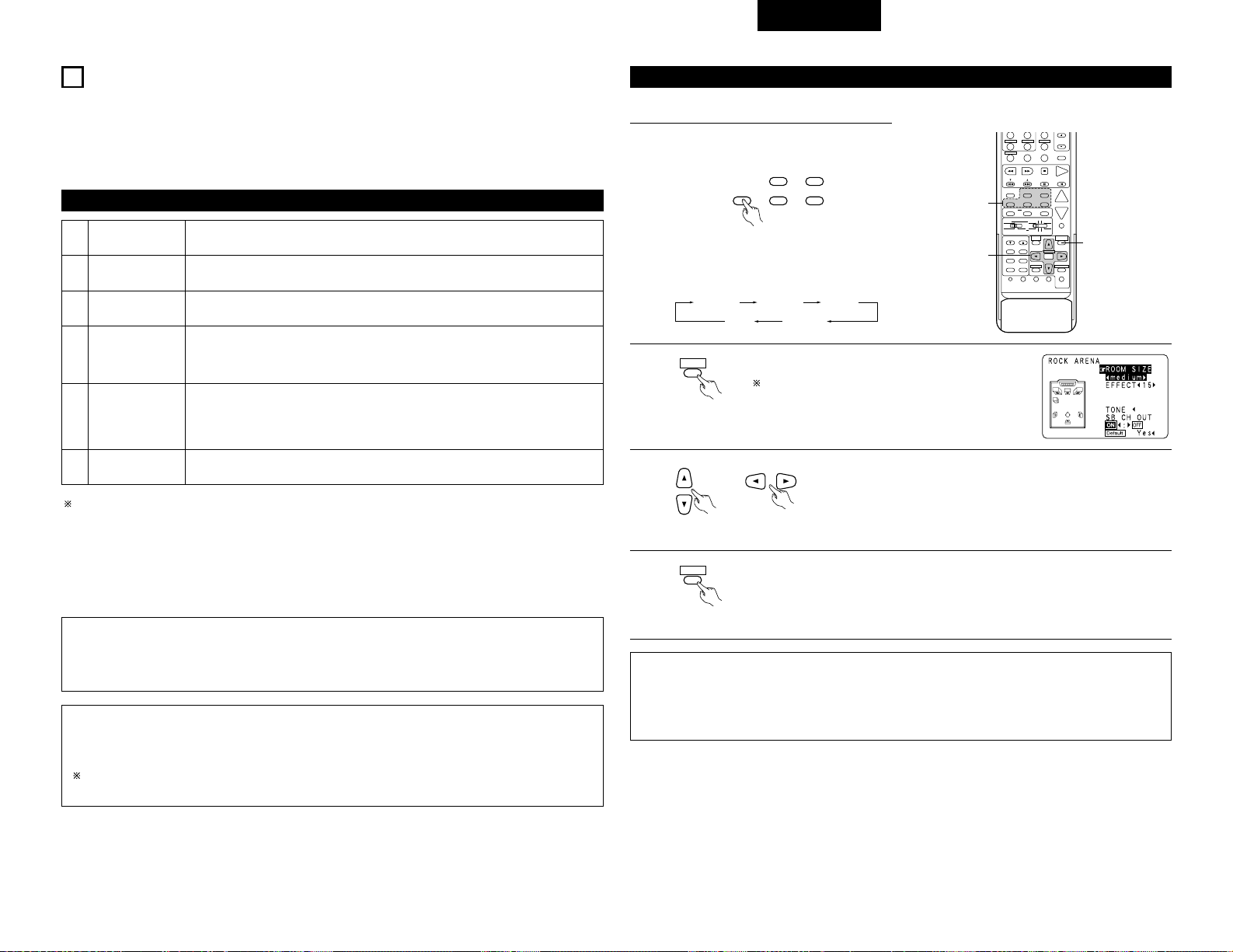
1
2
3
4
6
5
VIDEO GAME
ROCK ARENA
JAZZ CLUB
MONO MOVIE
(NOTA 1)
MATRIX
5CH/6CH STEREO
Utilizar esto para disfrutar del generador del video juego.
Utilice este modo para tener la sensación de asistir a un concierto en directo en un escenario
donde los sonidos se reflejan y llegan de todas las direcciones.
Este modo crea el campo sonoro de una casa en vivo con techos bajos y paredes duras. Este
modo da a la música de jazz un realismo muy vívido.
Seleccione este modo cuando vea películas en monoaural, para obtener una mayor sensación de
amplitud.
Elija este modo para remarcar el sentido de expansión de las fuentes musicales grabadas en
estéreo. De los canales de sonidos graves (surround) salen señales del componente de diferencia
de las señales de entrada (el componente que crea la sensación de expansión) procesadas para
obtener una demora.
En este modo las señales del canal frontal izquierdo salen del canal surround izquierdo, las
señales del canal frontal derecho salen del canal surround derecho y el mismo componente (in-
phase) de los canales izquierdo y derecho es una salida procedente del canal central. Este modo
proporciona un sonido envolvente de todos los altavoces, pero sin los efectos de localización
direccional, y funciona con cualquier fuente de programas estéreo.
El efecto puede no ser muy perceptible, dependiendo de la fuente de programas que se esté reproduciendo.
En este caso, intente con otros modos surround, sin preocuparse por sus nombres, para crear un campo
sonoro que se adecue a sus gustos.
NOTA 1: Cuando se reproducen fuentes grabadas en monoaural, el sonido será unilateral si las señales
solamente entran en un canal (izquierdo o derecho), por tanto, envie las señales a los dos canales. Si
tiene usted un aparato de fuentes que sólo tiene una salida de audio (monophonic camcorder, etc),
hágase con un cable adaptador en forma de “Y“ para dividir la salida mono en dos salidas y conéctelo
a las entradas derecha e izquierda.
NOTA:
Cuando se reproducen señales PCM con una frecuencia de muestra de 96 kHz (como discos de video DVD
con un contenido de audio de 24 bit y 96 kHz), sólo se pueden usar los modo DIRECT. Si se reciben estas
señales mientras se efectuan reproducciones en alguno de los modos surround, el modo cambia
automáticamente a DIRECT.
11
SIMULACIÓN SURROUND DSP
Los modos surround y sus características
• El AVR-2802 está equipado con un DSP (procesador de señales digitales) de gran calidad que procesa señales
digitales para recrear sintéticamente el campo sonoro. Se puede seleccionar uno de siete modos surround
preajustados, según la fuente de programas, y los parámetros pueden ajustarse de acuerdo con las
condiciones existentes en la sala de audición, para obtener un sonido poderoso y más realista. Estos modos
surround se pueden utilizar también para fuentes de programa que no han sido grabadas en Dolby Surround
Pro Logic o Dolby Digital y DTS surround.
Memoria personal Plus
Este aparato está equipado con una función de memoria personal que memoriza automáticamente los modos
de sonido envolvente y los modos de entrada seleccionados para la introducción de diferentes fuentes.
Cuando se activa la fuente de entrada, se recuperarán automáticamente los modos de tal
Los parámetros de sonido envolvente, ajustes de control de tono y balance de nivel de reproducción
modo de sonido envolvente.
DOLBY / DTS
SURROUND
DIRECT
DSP SIMULATION
5CH / 6CH STEREO
STEREO
(Mando a distancia)
El modo surround cambia en el orden siguiente
cada vez que se pulsa el botón DSP
SIMULATION:
MONO MOVIE ROCK ARENA
JAZZ CLUB
VIDEO GAME
MATRIX
Simulación surround DSP
1
Seleccione el modo surround para el canal de
entrada.
SPEAKER
TUNING
BAND
TITLE
MENU/GUIDE
MODE
MEMORY
RDS
PTY
RT
USE/LEARN T.TONE MULTI DVD
SET UP
RETURN
STATUS
DISPLAY
ON SCREEN
DOLBY / DTS
SURROUND
DIRECT
DSP SIMULATION
5CH / 6CH STEREO
STEREO
INPUT MODE
ANALOG EXT.IN
MUTING
MASTER VOL.
VOLUME DISC SKIP+
VCR-1 CD
CDR / TAPE
CHANNEL
VCR-2/V.AUX
TV/VCR
AVR/AVC VIDEO DVD TV
AUDIO
VDP VCR
CD
MULTI
CDR/MDTAPE
SYSTEM
SETUP
SURROUND
PARAMETER
CH SELECT
SELECT
4
A / B
ENTER
56
789
+10
0
1
3
2,4
2
Visualice la pantalla de parámetros surround en el
monitor.
Aparece la pantalla del modo surround que se ha
seleccionado.
MENU/GUIDE
SURROUND
PARAMETER
(Mando a distancia)
3
Ajuste los parámetros.
(Mando a distancia)
4
Para finalizar el modo ajuste, pulse de nuevo el botón de parámetros surround.
NOTAS:
• Cuando se selecciona “Default” y se pulsa el F cursor , “CINEMA EQ.” Y “D.COMP.” se desconectan
automáticamente, “ROOM SIZE” se ajusta a “medium”, “EFFECT LEVEL” a “10”, “DELAY TIME” a “30
ms” y “LFE” a “0 dB”.
• El parámetro “ROOM SIZE“ expresa el efecto expansivo de los distintos modos surround en términos de
tamaño del campo sonoro, no del tamaño real de la sala de audición.
• Cómo operar el modo surround y los parámetros surround desde la unidad de control remoto.
MENU/GUIDE
SURROUND
PARAMETER
(Mando a distancia)
ESPAÑOL
171
Page 64

SELECT
(Unidad principal)
1
Girar el botón SELECT para seleccionar el modo
surround.
VOLUME LEVEL
AUTO
LOCK
STAND BY
DIGITAL
PCM
SIGNAL
DIGITAL
INPUT
REMOTE
SENSOR
B
21 1,3
2
Pulsar el botón SURROUND PARAMETER
Pulsar y mantener pulsado el botón del parámetro surround para seleccionar el
parámetro que desee ajustar.
• Los parámetros que pueden ser ajustados difieren según los diferentes modos
surround. (Remítase a “Modos surround y parámetros“ (“Modos y parámetros
surround“) en la página 173.
SURROUND
PARAMETER
(Unidad principal)
3
Visualizar el parámetro que se desee ajustar, a continuación girar el botón SELECT para ajustarlo.
NOTAS:
• Al reproducir señales digitales PCM o señales análogas en los modos surround DOLBY PRO LOGIC, DTS
NEO:6 la señal de entrada cambia a señal digital codificada en Dolby Digital, el modo surround Dolby cambia
automáticamente. Cuando la señal de entrada cambia a señal DTS, el modo automáticamente cambia a
surround DTS.
• Cuando se selecciona el modo “5CH/6CH STEREO”, la pantalla difiere de acuerdo con el ajuste SB CH OUT.
Surround Back CH ON: 6CH STEREO
Surround Back CH OFF: 5CH STEREO
• Cómo operar el modo surround y los parámetros surround desde el panel de la unidad principal.
• Cuando se gira en el sentido de las agujas del reloj
• Cuando se gira en el sentido contrario al de las agujas del reloj
DIRECT STEREO DOLBY PRO LOGIC II DTS NEO:6 5/6CH STEREO
MONO MOVIEROCK ARENAJAZZ CLUBVIDEO GAMEMATRIX
DIRECT STEREO DOLBY PRO LOGIC
II DTS NEO:6 5/6CH STEREO
MONO MOVIEROCK ARENAJAZZ CLUBVIDEO GAMEMATRIX
Para seleccionar el modo surround mientras que se está realizando el ajuste de los parámetros
surround, volumen del canal o control del tono, pulsar el botón del modo surround y luego operar el
selector.
SURROUND
MODE
(Unidad principal)
Ajuste del control de tonos
• Use el ajuste control de tonos para ajustar los sonidos graves y agudos según su deseo.
• Para operar el control del tono desde el mando a distancia.
1
Visualice en la pantalla del
monitor el parámetro surround.
Apacece la pantalla del
modo surround que se ha
seleccionado.
No se puede seleccionar
“TONE“ en el modo Direct.
MENU/GUIDE
SURROUND
PARAMETER
DVD
START LEARNED/TX
SPEAKER
TUNING
BAND
TITLE
MENU/GUIDE
MODE
MEMORY
RDS
PTY
RT
USE/LEARN T.TONE MULTI DVD
SET UP
RETURN
STATUS
DISPLAY
ON SCREEN
DOLBY / DTS
SURROUND
DIRECT
DSP SIMULATION
5CH / 6CH STEREO
STEREO
INPUT MODE
ANALOG EXT.IN
MUTING
MASTER VOL.
VOLUME DISC SKIP+
SYSTEM CALL POWER
VDP TUNER SHIFT
TV/DBS PHONO
VCR-1 CD
CDR / TAPE
CHANNEL
VCR-2/V.AUX
TV/VCR
AVR/AVC VIDEO DVD TV
AUDIO
VDP VCR
CD
MULTI
CDR/MDTAPE
SYSTEM
SETUP
SURROUND
PARAMETER
CH SELECT
SELECT
RC-904
123
4
SET
A / B
CALL OFF
ENTER
ON / SOURCE
56
789
+10
0
2,4
1,6
3,5
(Mando a distancia)
2
Seleccione “TONE“.
(Mando a distancia)
(Mando a distancia)
(Mando a distancia)
(Mando a distancia)
(Mando a distancia)
3
Cambie a la pantalla de
control de tono.
ENTER
4
5
Introduzca el ajuste.
Reaparece la pantalla de menú surround.
ENTER
6
Para finalizar el modo ajuste, pulse de nuevo el botón de parámetros surround.
MENU/GUIDE
SURROUND
PARAMETER
Para seleccionar Bass o
Treble.
(Mando a distancia)
Para ajustar el nivel.
ESPAÑOL
172
Page 65

Parámetros surround e
MODE: (DTS NEO:6)
• Cine:
Este modo es óptimo para reproducir películas. La descodificación se lleva a cabo con énfasis en la
realización de separación para alcanzar la misma atmósfera tanto con fuentes de 2 canales como con
fuentes de 6,1 canales.
Este modo es eficaz para reproducir fuentes grabadas en formatos surround convencionales tan bien,
porque el componente dentro de la fase es asignado principalmente al canal central (C) y el componente
de la fase revertida al surround (SL, SR y canales SB).
• Música
Este modo es conveniente principalmente para reproducir música. Las señales del canal delantero (FL y
FR) evitan el descodificador y son reproducidas directamente por esto no hay perdida de la calidad de
sonido, y el efecto de las señales surround que salen de los canales central (C) y surround (SL, SR y SB)
agregan una sensación natural de expansión al campo del sonido.
ROOM SIZE:
Aquí se ajusta el tamaño del campo sonoro.
Hay cinco ajustes: “small“ (pequeño), “med.s“ (medio-pequeño), “medium“ (medio) “med.l“ (medio-grande)
y “large“ (grande). El ajuste “small“ recrea un campo sonoro pequeño y “large“ un campo sonoro grande.
EFFECT LEVEL:
Aquí se ajusta la fuerza del efecto surround (sonidos graves)
El nivel puede ajustarse en 15 pasos, de 1 a 15. Reduzca el nivel si el sonido parece distorsionado.
DELAY TIME:
En el modo matrix solamente, el tiempo de demora puede ajustarse en un intervalo de 0 a 110 ms.
TONE CONTROL:
Esto se puede ajustar individualmente por los separados modos surround distintos al Direct.
Sin embargo, los mismo contenidos son ajustados para los modos DOLBY/DTS.
*
2 Modos y parámetros surround
Salida de canal
Cuando se
reproduzcan
Señales
Dolby Digital
DIRECT
STEREO
EXTERNAL INPUT
DOLBY PRO LOGIC II
DTS NEO:6
DOLBY DIGITAL
(6.1 SURROUND)
DTS SURROUND
(DTS ES MTRX 6.1)
5/6CH STEREO
ROCK ARENA
JAZZ CLUB
VIDEO GAME
MONO MOVIE
MATRIX
C
C
C
C
C
C
C
C
C
C
C
C
C
Mode Front L/R
E
E
B
B
B
B
B
B
B
B
B
B
B
CENTER
E
E
B
B
B
B
B
B
B
B
B
B
B
SURROUND
L/R
B
B
B
B
B
B
B
B
B
B
B
B
B
SUB-
WOOFER
E
E
B
B
B
B
B
B
B
B
B
B
B
SURROUND
BACK L/R
C
C
E
C
E
C
E
C
C
C
C
C
C
Cuando se
reproduzcan
Señales DTS
C
C
E
E
E
E
C
C
C
C
C
C
C
Cuando se
reproduzcan
señales
PCM
C
C
E
C
C
E
E
C
C
C
C
C
C
Cuando se
reproduzcan
señales
ANALOG
C
C
C
C
C
E
E
C
C
C
C
C
C
C: Señal
E:
Sin señal
B: Encendido o apagado mediante el ajuste de configuración
de altavoz
C: Habilitar
E:
Inhabilitar
* Sólo para material 2 ch.
Parámetro (los valores por defecto son mostrados entre paréntesis)
PAR ÁMETRO DE SONIDO ENVOLVENTE
TONE
CONTROL
CINEMA EQ.
ROOM SIZE
EFFECT
LEVEL
DELAY TIME
Cuando se
reproduzcan
señales Dolby
Digital/DTS
D. COMP
LFE
DIRECT
STEREO
EXTERNAL INPUT
DOLBY PRO LOGIC II
DTS NEO:6
DOLBY DIGITAL
(6.1 SURROUND)
DTS SURROUND
(DTS ES MTRX 6.1)
5/6CH STEREO
ROCK ARENA
JAZZ CLUB
VIDEO GAME
MONO MOVIE
MATRIX
E
C
(0dB)
C
(0dB)
C
(0dB)
C
(0dB)
C
(0dB)
C
(0dB)
C
(0dB)
C
(0dB)
C
(0dB)
C
(0dB)
C
(0dB)
C
(0dB)
E
E
E
C
(OFF)
C
(OFF)
C
(OFF)
C
(OFF)
E
E
E
E
E
E
E
E
E
E
E
E
E
E
C
(Medium)
C
(Medium)
C
(Medium)
C
(Medium)
E
E
E
E
E
E
E
E
E
C
(10)
C
(10)
C
(10)
C
(10)
E
E
E
E
E
E
E
E
E
E
E
E
E
C
(30msec)
C
(OFF)
C
(OFF)
E
C
(OFF)
E
C
(OFF)
E
E
E
E
E
E
E
C
(0dB)
C
(0dB)
E
C
(0dB)
E
C
(0dB)
C
(0dB)
E
E
E
E
E
E
Mode
MODE
E
E
E
C
(CINEMA)
C
(CINEMA)
E
E
E
E
E
E
E
E
EFFECT
E
E
E
E
E
E
E
E
E
E
E
E
E
LEVEL
E
E
E
E
E
E
E
E
E
E
E
E
E
SURROUND
BACK
E
E
E
C
(
NON MTRX
)
C
(
NON MTRX
)
C
(MTRX ON)
C
(MTRX ON)
E
E
E
E
E
E
PANORAMA
E
E
E
C
(OFF)
E
E
E
E
E
E
E
E
E
DIMENSION
E
E
E
C
(3)
E
E
E
E
E
E
E
E
E
CENTER
WIDE
E
E
E
C
(0)
E
E
E
E
E
E
E
E
E
SÓLO MODO MUSIC
PRO LOGIC II
C: Ajustable
E:
No ajustable
1
El tono se activa de la siguiente forma cada vez que se pulsa el botón TONE CONTROL.
• Para operar el control del tono desde la unidad principal.
TONE
CONTROL
(Unidad principal)
1
TREBLE
0
BASS
2
Una vez seleccionado el canal del volumen que se desea ajustar, girar el botón SELECT
para ajustar el nivel.
• Para aumentar los graves o los agudos gire el mando hacia la derecha :
(Los tonos graves o agudos pueden aumentarse hasta +12 dB en pasos de 2 dB.)
• Para bajar los tonos graves o agudos gire el mando hacia la izquierda :
(Los sonidos graves o agudos pueden bajarse hasta los –12 dB en pasos de 2 dB.)
SELECT
(Unidad principal)
ESPAÑOL
173
Page 66
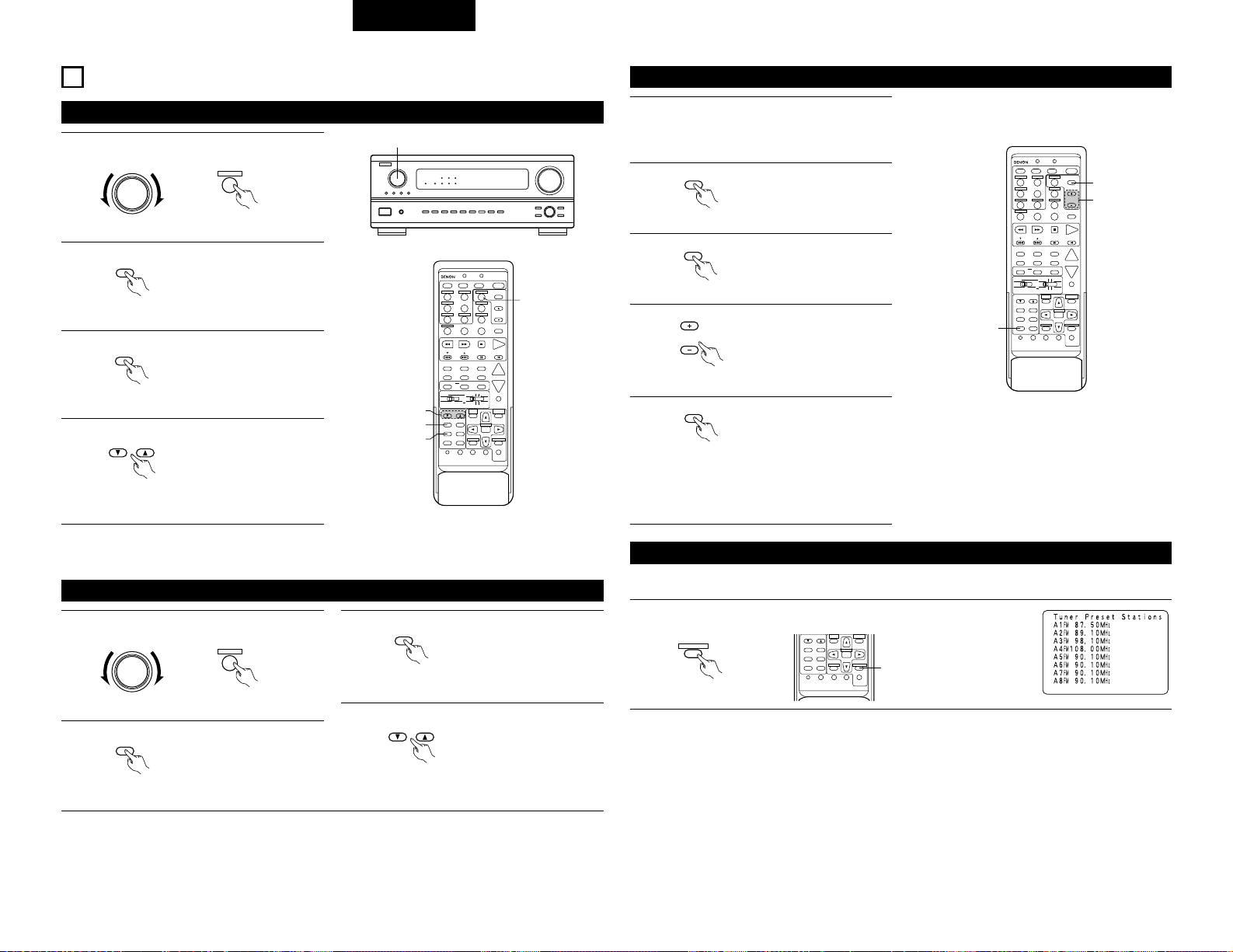
12
RECEPCIÓN DE RADIO
Sintonización automática
VOLUME LEVEL
AUTO
LOCK
STAND BY
DIGITAL
PCM
SIGNAL
DIGITAL
INPUT
REMOTE
SENSOR
B
1
1
Ajuste la función de entrada a “TUNER“
FUNCTION
(Unidad principal)
2
Observando el visualizador,
presione el botón BAND para
seleccionar la banda deseada
(AM o FM).
BAND
TUNER
3
(Mando a distancia)
(Mando a distancia)
3
Presione el botón MODE
para ajustar el modo de
sintonización automática.
MODE
(Mando a distancia)
“Auto“ aparece en el
visualizador.
4
Presione el botón TUNING
arriba o abajo.
TUNING
(Mando a distancia)
Comienza la búsqueda
automática, luego se
detiene cuando una estación
está sintonizada.
Si la sintonización no se detiene en la emisora
deseada, utilizar el “sintonización manual“.
DVD
START LEARNED/TX
SPEAKER
TUNING
BAND
TITLE
MENU/GUIDE
MODE
MEMORY
RDS
PTY
RT
USE/LEARN T.TONE MULTI DVD
SET UP
RETURN
STATUS
DISPLAY
ON SCREEN
DOLBY / DTS
SURROUND
DIRECT
DSP SIMULATION
5CH / 6CH STEREO
STEREO
INPUT MODE
ANALOG EXT.IN
MUTING
MASTER VOL.
VOLUME DISC SKIP+
SYSTEM CALL POWER
VDP TUNER SHIFT
TV/DBS PHONO
VCR-1 CD
CDR / TAPE
CHANNEL
VCR-2/V.AUX
TV/VCR
AVR/AVC VIDEO DVD TV
AUDIO
VDP VCR
CD
MULTI
CDR/MDTAPE
SYSTEM
SETUP
SURROUND
PARAMETER
CH SELECT
SELECT
RC-904
123
4
SET
A / B
CALL OFF
ENTER
ON / SOURCE
56
789
+10
0
4
2
3
1
Sintonización manual
1
Ajuste la función de entrada a “TUNER“.
FUNCTION
(Unidad principal)
TUNER
3
(Mando a distancia)
3
Presione el botón MODE
para ajustar el modo de
sintonización manual.
Verifique que el indicador
“AUTO“ esté apagado.
MODE
(Mando a distancia)
NOTAS:
• En el modo de sintonización automática en la banda de FM, el indicador “STEREO“ se enciende en el
visualizador cuando una emisión estereofónica es sintonizada. En frecuencias abiertas, el ruido es silenciado y
los indicadores “TUNED“ y “STEREO“ se apagan.
• Cuando se ajusta el modo de sintonización manual, las emisiones estereofónicas de FM se reciben en modo
monoauricular y el indicador “STEREO“ se apaga.
Memoria de preajuste
DVD
START LEARNED/TX
SPEAKER
TUNING
BAND
TITLE
MENU/GUIDE
MODE
MEMORY
RDS
PTY
RT
USE/LEARN T.TONE MULTI DVD
SET UP
RETURN
STATUS
DISPLAY
ON SCREEN
DOLBY / DTS
SURROUND
DIRECT
DSP SIMULATION
5CH / 6CH STEREO
STEREO
INPUT MODE
ANALOG EXT.IN
MUTING
MASTER VOL.
VOLUME DISC SKIP+
SYSTEM CALL POWER
VDP TUNER SHIFT
TV/DBS PHONO
VCR-1 CD
CDR / TAPE
CHANNEL
VCR-2/V.AUX
TV/VCR
AVR/AVC VIDEO DVD TV
AUDIO
VDP VCR
CD
MULTI
CDR/MDTAPE
SYSTEM
SETUP
SURROUND
PARAMETER
CH SELECT
SELECT
RC-904
123
4
SET
A / B
CALL OFF
ENTER
ON / SOURCE
56
789
+10
0
3
4
2,5
1
Use la función “Auto Tuning“ (sintonización
automática) o “Manual Tuning“ (sintonización
manual) para sintonizar la estación ajustada en
la memoria.
2
Presione el botón MEMORY.
MEMORY
(Mando a distancia)
3
Presione el botón SHIFT y
seleccione el bloque de
memoria deseado (A a E).
SHIFT
(Mando a distancia)
5
Presione el botón MEMORY
nuevamente para almacenar
la estación en la memoria de
preajuste.
MEMORY
(Mando a distancia)
Para grabar otros canales, repita los pasos 2 a
5. Se pueden memorizar un total de 40
estaciones, 8 estaciones (canales 1 a 8) en cada
bloque A a E.
Comprobación de las emisoras pre-ajustadas
1
Pulsar el botón ON SCREEN repetidamente hasta que “Tuner Preset
Stations“ aparezca en la pantalla del visualizador.
RETURN
ON SCREEN
(Mando a distancia)
• Las pre-ajustadas emisoras se pueden comprobar en la pantalla de visualización.
TUNING
BAND
TITLE
MENU/GUIDE
MODE
MEMORY
RDS
PTY
RT
USE/LEARN T.TONE MULTI DVD
SET UP
RETURN
STATUS
DISPLAY
ON SCREEN
SYSTEM
SETUP
SURROUND
PARAMETER
CH SELECT
SELECT
ENTER
1
4
Presione el botón CHANNEL
+ (UP) o – (DOWN) para
seleccionar el canal de
preajuste deseado (1 a 8).
CHANNEL
(Mando a distancia)
2
Observando el visualizador,
presione el botón BAND para
seleccionar la banda deseada
(AM o FM).
BAND
(Mando a distancia)
4
Presione el botón TUNING
arriba o abajo para sintonizar
la estación deseada.
La frecuencia cambia
continuamente cuando el
botón se mantiene pulsado.
TUNING
(Mando a distancia)
ESPAÑOL
174
Page 67

Sintonización de estaciones memorizadas
DVD
START LEARNED/TX
SPEAKER
TUNING
BAND
TITLE
MENU/GUIDE
RDS
DOLBY / DTS
SURROUND
DIRECT
DSP SIMULATION
5CH / 6CH STEREO
STEREO
INPUT MODE
ANALOG EXT.IN
MUTING
MASTER VOL.
VOLUME DISC SKIP+
SYSTEM CALL POWER
VDP TUNER SHIFT
TV/DBS PHONO
VCR-1 CD
CDR / TAPE
CHANNEL
VCR-2/V.AUX
TV/VCR
AVR/AVC VIDEO DVD TV
AUDIO
VDP VCR
CD
MULTI
CDR/MDTAPE
SYSTEM
SETUP
SURROUND
PARAMETER
CH SELECT
RC-904
123
4
SET
A / B
CALL OFF
ON / SOURCE
56
789
+10
0
1
2
• Para llamar las estaciones preajustadas desde la unidad de mando a distancia.
1
Observando el visualizador,
presione el botón SHIFT para
seleccionar el bloque de
memoria preajustada.
SHIFT
(Mando a distancia)
2
Observando el visualizador,
presione el botón CHANNEL
+ (UP) o – (DOWN) para
seleccionar el canal de
presintonización deseado.
CHANNEL
(Mando a distancia)
21
VOLUME LEVEL
AUTO
LOCK
STAND BY
DIGITAL
PCM
SIGNAL
DIGITAL
INPUT
REMOTE
SENSOR
B
• Cómo llamar a las emisoras pre-ajustadas desde el panel de la unidad principal.
1
Pulsar el botón TUNING
PRESET.
TUNING
PRESET
(Unidad principal)
2
Girar el botón FUNCTION y
seleccionar la emisora
deseada.
FUNCTION
(Unidad principal)
RDS (Sistema de información radial)
RDS (sólo funciona en la banda de FM) es un servicio de transmisión que permite a la estación enviar información
adicional junto con las señales del programa radial normal.
Se puede recibir los tres tipos de información RDS siguientes en esta unidad:
2 Tipo de programa (PTY)
PTY identifica el tipo de programa RDS.
Los tipos de programa y su visualización son los siguientes:
NEWS
AFFAIRS
INFO
SPORT
EDUCATE
ROCK M
EASY M
LIGHT M
CLASSICS
OTHER M
PHONE IN
TRAVEL
LEISURE
JAZZ
COUNTRY
DRAMA
CULTURE
SCIENCE
VARIED
POP M
WEATHER
FINANCE
CHILDREN
SOCIAL
RELIGION
NATION M
OLDIES
FOLK M
DOCUMENT
Noticias
Aegocios
Información
Deportes
Educación
Música rock
Música ligera
Clásico liviano
Clásico serio
Otra música
Participación
telefónica
Viajes
Ocio
Música de Jazz
Música Country
Drama
Cultura
Ciencia
Varios
Música pop
Tiempo
Finanzas
Programas
para niños
Asuntos
sociales
Religión
Música nacional
Clásicos
Música folk
Documentales
2 Programas de tráfico (TP)
TP identifica los programas que dan anuncios del tráfico.
Esto le permite informarse rápidamente de las últimas condiciones del tráfico en su área antes que parta de
su casa.
2 Texto de radio (RT)
RT permite a las estaciones RDS enviar mensajes de texto que aparecen en el visualizador.
NOTA: Las operaciones que se describen abajo usando los botones RDS, PTY y RT no pueden efectuarse en
áreas donde no haya emisiones RDS.
Búsqueda RDS
Use esta función para sintonizar automáticamente las estaciones de FM que proporcionan servicio RDS.
DVD
START LEARNED/TX
SPEAKER
TUNING
BAND
TITLE
MENU/GUIDE
MODE
MEMORY
RDS
PTY
RT
USE/LEARN T.TONE MULTI SET UP
RETURN
STATUS
DISPLAY
ON SCREEN
DOLBY / DTS
SURROUND
DIRECT
DSP SIMULATION
5CH / 6CH STEREO
STEREO
INPUT MODE
ANALOG EXT.IN
MUTING
MASTER VOL.
VOLUME DISC SKIP+
SYSTEM CALL POWER
VDP TUNER SHIFT
TV/DBS PHONO
VCR-1 CD
CDR / TAPE
CHANNEL
VCR-2/V.AUX
TV/VCR
AVR/AVC VIDEO DVD TV
AUDIO
VDP VCR
CD
MULTI
CDR/MDTAPE
SYSTEM
SETUP
SURROUND
PARAMETER
CH SELECT
SELECT
RC-904
123
4
SET
A / B
CALL OFF
ENTER
ON / SOURCE
56
789
+10
0
1
3
1
2
1
Ajuste la función de entrada a “TUNER“.
TUNER
3
(Mando a distancia)
3
Presione el botón CHANNEL
+ (UP) o – (DOWN) para
comenzar automáticamente
la operación de búsqueda
RDS.
CHANNEL
(Mando a distancia)
2
Presione el botón RDS hasta
que aparezca “RDS
SEARCH“ en el visualizador.
RDS
(Mando a distancia)
Si no se encuentra ninguna estación RDS con la
operación anterior, la búsqueda se realiza en
todas las bandas receptoras.
4
Cuando se encuentra una estación, el nombre
de esa estación aparece en el visualizador.
5
Para continuar la búsqueda, repita el paso 3.
Si no se encuentran otras estaciones RDS en
todas las frecuencias en que se realizó la
búsqueda, se enciende “NO RDS“.
Ajuste el interruptor
deslizante a “AUDIO”.
AVR/AVC VIDEO
AUDIO
ESPAÑOL
175
Page 68

Búsqueda PTY
Use esta función para buscar las estaciones RDS que transmitan un tipo de programa designado (PTY).
Para una descripción de cada tipo de programa, ver “Tipo de programa (PTY)“.
DVD
START LEARNED/TX
SPEAKER
TUNING
BAND
TITLE
MENU/GUIDE
MODE
MEMORY
RDS
PTY
RT
USE/LEARN T.TONE MULTI SET UP
RETURN
STATUS
DISPLAY
ON SCREEN
DOLBY / DTS
SURROUND
DIRECT
DSP SIMULATION
5CH / 6CH STEREO
STEREO
INPUT MODE
ANALOG EXT.IN
MUTING
MASTER VOL.
VOLUME DISC SKIP+
SYSTEM CALL POWER
VDP TUNER SHIFT
TV/DBS PHONO
VCR-1 CD
CDR / TAPE
CHANNEL
VCR-2/V.AUX
TV/VCR
AVR/AVC VIDEO DVD TV
AUDIO
VDP VCR
CD
MULTI
CDR/MDTAPE
SYSTEM
SETUP
SURROUND
PARAMETER
CH SELECT
SELECT
RC-904
123
4
SET
A / B
CALL OFF
ENTER
ON / SOURCE
56
789
+10
0
1
4
1
2
3
1
Ajuste la función de entrada a “TUNER“.
4
Pulsar el botón CHANNEL +
(UP) o – (DOWN) para que la
operación de búsqueda PTY
comience automáticamente.
CHANNEL
(Mando a distancia)
2
Presione el botón RDS hasta
que aparezca “PTY
SEARCH“ en el visualizador.
RDS
(Mando a distancia)
3
Observando el visualizador,
presione el botón PTY para
seleccionar el tipo de
programa deseado.
(Mando a distancia)
Si no se encuentra ninguna estación que
transmita el tipo de programa con la operación
anterior, la búsqueda se realiza en todas las
bandas receptoras.
6
5
El nombre de la estación es exhibido en el
visualizador una vez que la búsqueda termina.
Para continuar la búsqueda, repita el paso 4.
Si no se encuentra ninguna otra estación que
transmita el tipo de programa designado cuando
se ha realizado la búsqueda en todas las
frecuencias, se visualiza “NO PROGRAMME“.
PTY
Búsqueda TP
Utilice esta función para encontrar estaciones RDS que emitan programas de tráfico (estaciones TP).
DVD
START LEARNED/TX
SPEAKER
TUNING
BAND
TITLE
MENU/GUIDE
MODE
MEMORY
RDS
PTY
RT
USE/LEARN T.TONE MULTI SET UP
RETURN
STATUS
DISPLAY
ON SCREEN
DOLBY / DTS
SURROUND
DIRECT
DSP SIMULATION
5CH / 6CH STEREO
STEREO
INPUT MODE
ANALOG EXT.IN
MUTING
MASTER VOL.
VOLUME DISC SKIP+
SYSTEM CALL POWER
VDP TUNER SHIFT
TV/DBS PHONO
VCR-1 CD
CDR / TAPE
CHANNEL
VCR-2/V.AUX
TV/VCR
AVR/AVC VIDEO DVD TV
AUDIO
VDP VCR
CD
MULTI
CDR/MDTAPE
SYSTEM
SETUP
SURROUND
PARAMETER
CH SELECT
SELECT
RC-904
123
4
SET
A / B
CALL OFF
ENTER
ON / SOURCE
56
789
+10
0
1
3
1
2
1
3
Pulsar el botón CHANNEL +
(UP) o – (DOWN) para que la
búsqueda TP comience.
CHANNEL
(Mando a distancia)
2
Presione el botón RDS hasta
que aparezca “TP SEARCH“
en el visualizador.
RDS
(Mando a distancia)
Si no se encuentra ninguna estación TP con esta
operación, la búsqueda se realiza en todas las
bandas receptoras.
4
El nombre de la estación es exhibido en el
visualizador una vez que la búsqueda termina.
5
Para continuar la búsqueda, repita el paso 3.
Si no se encuentra ninguna estación TP cuando
se ha realizado la búsqueda en todas las
frecuencias, la indicación “NO PROGRAMME“
es exhibida.
RT (Texto de radio)
“RT“ aparece en el visualizador cuando se reciben
datos de texto de radio.
Cuando se presiona el botón RT durante la recepción
de una estación RDS, los datos de texto transmitidos
desde la estación son exhibidos. Para cancelar la
visualización, presione el botón RT nuevamente. Si no
hay transmisión de datos, la indicación “NO TEXT
DATA“ es exhibida.
TUNING
BAND
TITLE
MENU/GUIDE
MODE
MEMORY
RDS
PTY
RT
USE/LEARN T.TONE MULTI SET UP
RETURN
STATUS
DISPLAY
ON SCREEN
AVR/AVC VIDEO DVD TV
VDP VCR
SYSTEM
SETUP
SURROUND
PARAMETER
CH SELECT
SELECT
ENTER
‘‘RT’’
TUNER
3
(Mando a distancia)
Ajuste el interruptor
deslizante a “AUDIO”.
AVR/AVC VIDEO
AUDIO
TUNER
3
(Mando a distancia)
Ajuste el interruptor
deslizante a “AUDIO”.
AVR/AVC VIDEO
AUDIO
Ajuste la función de entrada a “TUNER“.
ESPAÑOL
176
Page 69

NOTAS:
• Si el paso 3 no funciona, comience de nuevo
desde el paso 1.
• Si el microprocesador se ha reajustado, todos los
ajustes de los botones quedan reajustados a los
valores por defecto (los valores que se
establecieron en fábrica).
21, 2
VOLUME LEVEL
AUTO
LOCK
STAND BY
DIGITAL
PCM
SIGNAL
DIGITAL
INPUT
REMOTE
SENSOR
B
13
MEMORIA DE LA ÚLTIMA FUNCIÓN
• Este equipo está equipado con una memoria de la última función ejecutada, que almacena las condiciones de
ajuste de entradas y salidas tal como eran inmediatamente antes de que la alimentación eléctrica se cortara.
Esta función elimina la necesidad de realizar reajustes complicados cuando la alimentación eléctrica se activa.
• Este equipo también está equipado con una memoria de “seguridad“. Esta función posibilita el almacenaje de
datos en la memoria durante una semana aproximadamente cuando la unidad principal se apaga y se
desconecta el cable de alimentación.
14
INICIARIZACIÓN DEL MICROPROCESADOR
Cuando lo que se indica en la pantalla no es normal o cuando el aparato no funciona como es razonable que lo
haga, es necesario inicializar el microprocesador, siguiendo el procedimiento que se indica a continuación.
1
Desconecte la unidad utilizando el interruptor
de la alimentación de la unidad principal.
2
Mantenga pulsados los botones A y B, y
conecte el interruptor de operación de la
alimentación de la unidad principal.
3
Compruebe que toda la pantalla destella a
intervalos de 1 segundo y deje de pulsar los 2
botones, el microprocesador se inicializará.
15
RESOLUCIÓN DE PROBLEMAS
Si se produce algún problema, siga primero los pasos siguientes.
1. ¿Las conexiones están correctamente hechas?
2. ¿Ha utilizado el receptor de acuerdo con las instrucciones de funcionamiento?
3. ¿Funcionan correctamente los altavoces, el giradiscos y los otros aparatos o componentes?
Si este aparato no funcionara correctamente, compruebe los elementos que figuran en la tabla siguiente. Si
persistiera el problema, puede producirse un funcionamiento erróneo.
Desconecte la alimentación eléctrica inmediatamente y póngase en contacto con su proveedor.
Síntoma Causa Medidas a tomar Página
La pantalla no se enciente y
no hay sonido cuando se
enciende el aparato.
• El cable de alimentación no está bien
enchufado.
• Compruebe la colocación del cable de
alimentación.
• Encienda el aparato con el mando a
distancia después de haber encendido el
interruptor POWER.
148
164
La pantalla se enciende,
pero no hay sonido.
• Los cables de los altavoces no están bien
conectados.
• Los botones de la función de audio no están
en la posición correcta.
• El control de volumen está en el mínimo.
• La función MUTING está activada.
• Las señales digitales no introducen la
entrada digital seleccionada.
• Haga bien las conexiones.
• Póngalo en la posición correcta.
• Suba el volumen al nivel adecuado.
• Desconecte la función MUTING.
• Introduzca señales digitales o seleccione las
tomas de entrada en las que están entrando
señales digitales.
152
164
165
166
164
La pantalla no se
enciende y el indicador
de alimentación destella
con rapidez.
• Los terminales de los altavoces están
cortocircuitados.
• Están bloqueadas las aberturas de
ventilación del aparato.
• El aparato está funcionando en condiciones
contínuas de alta potencia y/o con
ventilación inadecuada.
• Apague el aparato, conecte bien los
altavoces y luego encienda el aparato.
• Apague el aparato y ventílelo para que se
enfrie.
Cuando se haya enfriado, vuelva a
encenderlo.
• Apague el aparato y ventílelo para que se
enfrie.
Cuando esté frio, enciéndalo de nuevo.
152
147, 151
147, 151
El sonido procede de un
canal solamente.
• La conexión de los cables de los altavoces
no está completamente realizada.
• La conexión de los cables de entrada/salida
no está terminada.
• Haga bien las conexiones.
• Haga bien las conexiones.
152
148~152
Las posiciones de los
instrumentos se
invierten durante la
reproducción en estéreo.
• Existe una inversión en las conexiones de
derecha e izquierda de los altavoces y de
derecha e izquierda de los cables de salida y
entrada.
• Compruebe las conexiones izquierda y
derecha.
152
No se produce
visualización en la
pantalla.
• En la pantalla de menú de configuración del
sistema la leyenda “On screen display“ está
apagada.
• Encienda la pantalla de menú de
configuración del sistema para visualizar “on
screen display“.
158
Cuando se reproduce
una grabación se
produce un ruido de
zumbido.
• El cable de toma de tierra del plato
giradiscos no está bien conectado.
• Las conexiones de la toma PHONO no están
bien hechas.
• En las proximidades hay una antena de
transmisión de radio o TV.
• Haga bien las conexiones.
• Haga bien los conexiones.
• Póngase en contacto con su proveedor.
148
148
—
Se produce un gran ruido
cuando el volumen está
alto.
• Los sistemas de altavoces y de plato
giradiscos están demasiado juntos.
• El suelo es inestable y vibra con facilidad.
• Sepárelos lo más posible.
• Utilice cojines para absorber las vibraciones
de los altavoces que se transmiten por el
suelo. Si el plato giradiscos no tiene
aisladores, utilice aisladores de radio (que se
encuentran fácilmente).
—
—
El sonido está
distorsionado.
• La presión de la aguja es demasiado débil.
• La aguja tiene polvo o está sucia.
• El cartucho es defectuoso.
• Aplique la presión correcta en la aguja.
• Compruebe la aguja.
• Sustituya el cartucho.
—
—
—
Problemas normales que surgen al escuchar CDs, discos, cintas y transmisiones de FM, etc.
El volumen es débil.
• Se está usando un cartucho MC. • Sustitúyalo por un cartucho MM o utilice un
preamplificador o un transformador de
incremento.
148
Cuando se reproduzcan grabaciones
ESPAÑOL
177
Page 70

FL CSWFR
FL CSWFR
SL SR
SB
SL SR
SB
Altavoces surround múltiples
Campo sonoro tipo sala de cine
Campo sonoro de sala de audición
En este caso, resulta importante conseguir la
misma sensación de amplitud o expansión que
en las salas de cine con los canales surround.
Para conseguirlo, en algunos casos el número
de altavoces surround se aumenta (hasta
cuatro u ocho) o se utilizan altavoces con
propiedades bipolares o dipolares.
• Otros tipos de audio Estas señales están diseñadas para recrear un campo sonoro de 360°, utilizando
entre tres y cinco altavoces.
En este caso, los altavoces deben rodear al oyente desde todos los puntos
para crear un campo sonoro uniforme en 360°. De forma ideal, los
altavoces surround deben funcionar como fuentes de sonido “point“ en la
misma manera que los altavoces frontales.
FL CSWFR
SL SR
Estos dos tipos de fuentes tienen distintas propiedades, y son necesarios ajustes diferentes de los altavoces,
especialmente de los altavoces surround, para conseguir el sonido ideal.
16
INFORMACIÓN ADICIONAL
Sonido surround óptimo para distintas fuentes
En la actualidad hay varios tipos de señales multicanal (señales o formatos con más de dos canales).
2 Tipos de señales multicanal
Señales Dolby Digital, Dolby Pro Logic, DTS, de alta definición 3-1 (Audio Hi-Vision MUSE de Japón) DVDAudio, SACD (Super audio CD), MPEG, audio multicanal, etc.
Con la palabra “fuente“ no se indica aquí el tipo de señal (formato) sino el contenido grabado. Las fuentes
pueden dividirse en dos categorías principales.
Tipos de fuentes
• Movie audio Son señales creadas para reproducirse en cines. En general, el sonido se graba para su
reproducción en salas de cine equipadas con varios altavoces surround, con independencia
del formato (Dolby Digital, DTS, etc.).
(Para sistema de– 6,1 canales)
SL: Surround L channel
SR: Surround R channel
SB: Surround back channel (1 spkr or 2 spkrs)
Altavoces traseros surround
Un sistema de 6,1 canales es un sistema convencional de 5,1 canales al cual ha sido agregado el canal “surround
posterior“ (SB). Esto facilita lograr sonido colocado directamente detrás del escucha, algo que era antes difícil
con fuentes diseñadas para altavoces multi surround convencionales. Además, la imagen acústica extendiéndose
entre los lados y la parte de atrás se estrecha, mejorando así la expresión de las señales surround para sonidos
que se mueven desde los lados hacia atrás y desde delante hacia el punto directamente detrás de la posición de
escucha.
FL CSWFR FL CSWFR
SR chSL ch
SL ch SR ch
SB ch
Cambio del posicionamiento e imagen
acústica con sistemas de canal 5,1
Con este conjunto, se requiere de altavoz o altavoces para 1 o 2 canales para conseguir un sistema de 6,1
canales (DTS-ES, etc.). Agregando estos altavoces, sin embargo, el efecto surround se incrementa no solo con
fuentes grabadas en 6,1 canales sino también con fuentes convencionales de 2 a 5,1 canales. Todos los modos
surround originales de Denon (consulte la página 171) son compatibles con la reproducción de 6.1 canales, de
esta forma puede disfrutar de sonido de 6.1 canales con cualquier fuente de señal.
Movimiento de imagen acústica desde SR a SL
Cambio del posicionamiento e imagen acústica
con sistemas de canal 6,1
Movimiento de imagen acústica desde SR a SB a SL
2 Número de altavoces traseros surround
Aunque el canal surround posterior solo esta formado por 1 canal de señales de reproducción para fuentes
de 6,1 canales (DTS-ES, etc.), recomendamos utilizar dos altavoces. Cuando utilice altavoces con
características dipolares, es esencial que utilice dos altavoces.
Utilizando dos altavoces se consigue una combinación más suave con el sonido de los canales surround y
mejor posicionamiento del sonido del canal trasero surround al escuchar desde una posición distinta a la del
centro.
2 Colocación de los canales izquierdo y derecho al utilizar altavoces traseros surround
La utilización de altavoces traseros surround mejora notablemente el posicionamiento del sonido en la parte
trasera. Debido a esto, los canales izquierdo y derecho surround juegan un papel importante en conseguir una
transición suave de la imagen acústica desde delante hacia atrás. Como se muestra en el diagrama de arriba,
en un cine las señales surround se producen también diagonalmente delante de los escuchas, creando una
imagen acústica como si el sonido estuviera flotando en el espacio.
Para alcanzar estos efectos, recomendamos colocar los altavoces para los canales surround izquierdo y
derecho ligeramente más hacia el frente que con un sistema surround convencional. Al hacer esto algunas
veces incrementa el efecto surround cuando se reproducen fuentes convencionales de 5,1 canales en el
modo surround 6,1 o en el modo Matriz 6,1 DTS-ES. Verifique los efectos surround de modos varios antes
de seleccionar el modo surround.
Síntoma Causa Medidas a tomar Página
Mando a distancia
Este aparato no funciona
bien cuando se utiliza el
mando a distancia.
• Las pilas están agotadas.
• El mando a distancia está demasiado lejos
del aparato.
• Existen obstáculos entre este aparato y el
mando a distancia.
• Se está pulsando un botón distinto.
• Los polos <y >de las pilas están
colocados en posición invertida.
• Ponga baterías nuevas.
• Póngalo más cerca.
• Retire los obstáculos.
• Pulse el botón correcto.
• Ponga las pilas en la posición correcta.
159
159
159
—
159
ESPAÑOL
178
SL: Canal surround L
SR: Canal surround R
SB: Canal trasero surround (1 spkr o 2 spkrs)
Page 71

• Coloque los altavoces frontales, el central
y los subwoofer en las mismas
posiciones que se indican en el ejemplo
(1).
• Lo mejor es colocar los altavoces
surround directamente a un lado o
ligeramente hacia delante de la posición
de visión, y de 60 a 90 cm por encima de
las orejas.
• Igual que el método de instalación de altavoz trasero surround (1)
Es también más efectivo utilizar altavoces dipolares para los altavoces
traseros surround.
• Conecte los altavoces surround a las tomas de altavoces surround.
• Las señales procedentes de los canales surround se reflejan en las paredes,
como aparece en la ilustración de la izquierda, y crean una atmósfera de
sonido envolvente realista.
Sin embargo, para fuentes de música multicanal, la utilización de altavoces
bipolares o dipolares montados a los lados de la posición de escucha, puede
no resultar satisfactoria para crear un campo sonoro envolvente de 360
grados. Conecte otro par de altavoces de radiación directa, como se indica
en el ejemplo (3) y sitúelos en los rincones de la parte de atrás de la
habitación, de frente a la posición de escucha.
• Coloque los altavoces frontales con las
caras frontales lo más alineadas posible
con la pantalla del monitor de TV. Coloque
el altavoz central entre los altavoces
frontal izquierdo y frontal derecho y no
más alejado de la posición de escucha que
los altavoces frontales.
• Consulte en el manual de instrucciones
del subwoofer las recomendaciones para
colocar el subwoofer en la sala de audición.
• Si los altavoces surround son de radiación directa (monopolares), sitúelos
ligeramente detrás y en ángulo con respecto a la posición de escucha y en
posición paralela a las paredes, a unos 60 a 90 centímetros por encima de la
altura del oido, con el oyente en la posición de escucha habitual.
• Al utilizar dos altavoces traseros surround, colóquelos en la parte de atrás de
cara hacia adelante a una distancia menor que los altavoces izquierdo y
derecho. Al utilizar un altavoz trasero surround, colóquelo en la parte central
posterior de cara hacia adelante a una posición ligeramente más elevada (0
a 20 cm) que los altavoces surround.
• Recomendamos instalar el(los) altavoz(ces) a un ángulo ligeramente
inclinado hacia abajo. Esto evita efectivamente que las señales del canal
trasero surround se reflecten en el monitor o pantalla en el centro frontal,
dando como resultado una interferencia y haciendo que el sentido del
movimiento desde delante hacia atrás sea menos agudo.
(2) Ajustes para ver películas utilizando altavoces tipo difusión como altavoces surround
Para lograr la mayor sensación de sonido envolvente, con los altavoces de radiación difusa, como son
los de tipo bipolar o dipolar (THX) se consigue una dispersión más amplia que la que puede obtenerse
con altavoces de radiación directa (monopolares). Coloque estos altavoces a ambos lados de la posición
de escucha, montándolos por encima de la altura del oido.
Subwoofer
Altavoz
surround
Altavoz frontal
60 a 90 cm
Altavoces traseros surround
(1 spkr o 2 spkrs)
60°
Altavoces frontales
45°
Monitor
Altavoz central
Visto desde arriba
Visto desde arriba
Visto desde el lateral
Camino que sigue el sonido
envolvente desde los altavoces a la
posición de escucha
Altavoces
surround
Altavoces traseros surround
(1 spkr o 2 spkrs)
60°
Surround back
speaker
Apunte
ligeramente
hacia abajo
Ejemplos de ajustes de altavoces
Aquí describimos una serie de ajustes de altavoces para distintos objetivos. Use estos ejemplos como guía para
configurar su propio sistema de acuerdo con el tipo de altavoces que se están utilizando y su finalidad principal.
1. Sistema compatible DTS-ES (utilizando altavoces surround posteriores)
(1) Ajustes básicos para ver películas
Esto se recomienda principalmente al reproducir películas y al utilizar altavoces regulares de un camino
o 2 caminos para los altavoces surround.
Altavoz surround
Altavoces traseros
surround
Apunte
ligeramente
hacia abajo
Altavoz frontal
60 a 90 cm
Visto desde el lateral
Surround
speakers
• Ajuste los altavoces delanteros con sus
superficies frontales tan parejo con el TV o la
pantalla monitor como sea posible. Ajuste el
altavoz central entre los altavoces delanteros
izquierdo y derecho y no más lejos de la
posición de escucha que de los altavoces
delanteros.
• Consulte el manual del usuario de su
subwoofer en busca de consejo sobre la
colocación del subwoofer en la habitación de
escucha.
• Si los altavoces surround radian directamente (monopolar) colóquelos
ligeramente detrás y a un ángulo de la posición de escucha y paralelo a las
paredes a una posición de entre 60 a 90 centímetros por encima del nivel de
las orejas de la posición de escucha principal.
2. Al no utilizar altavoces traseros surround
Subwoofer
Altavoces envolventes
Altavoz frontal
60 a 90 cm
Altavoces surround
120°
Altavoces frontales
45°
Monitor
Altavoz central
Visto desde arriba
Visto desde el lateral
2 Formato Dolby Digital y Dolby Pro Logic
Sonido envolvente (surround)
El AVR-2802está equipado con un circuito de procesado de señales digitales que permite programar fuentes en el modo
surround para obtener la misma sensación que si estuviera en una sala de cine.
Dolby Surround
(1) Dolby Digital (Dolby Surround AC-3)
Dolby Digital es el formato de señales digitales multicanal desarrollado por los Laboratorios Dolby.
El formato Dolby Digital consta de hasta 5,1 canales; frontal izquierdo, frontal drecho, central, surround izquierdo,
surround derecho y un canal adicional reservado exclusivamente para añadir efectos de sonidos graves profundos (el
canal de efectos de baja frecuencia, LFE, también denominado canal “,1“, que contiene frecuencias bajas de hasta
120 Hz).
A diferencia del formato analógico Dolby Pro Logic, los canales principales de Dolby Digital pueden contener todos
una gama completa de información de sonido, desde los graves más bajos hasta las frecuencias más altas, –22 kHz.
Las señales de cada canal son distintas unas de otras, lo que permite modelar un sonido preciso, y Dolby Digital ofrece
una tremenda gama dinámica que va desde los efectos sonoros más potentes a los más tranquilos y suaves, sin
ruidos ni distorsiones.
Formato Dolby Digital y Dolby Pro
Logic
Número de canales grabados
(elementos)
Número de canales de
reproducción.
Canales de reproducción (máx.)
Procesado de audio.
Límite de reproducción de alta
frecuencia del canal surround.
Dolby Digital
5,1 canales
5,1. canales.
L, R, C, SL, SR. SW
Codificación/descodificación Dolby Digital (AC-
3) de procesado digital discreto.
20 kHz
Dolby Digital Pro Logic
2 canales
4 canales
L, R, C, S, (recomendado el SW).
Sistema Dolby Surround de
procesado de matriz analógica.
7 kHz
ESPAÑOL
179
Page 72

1 Utilice un adaptador comercial disponible al conectar la salida toma del Dolby Digital RC (CA-3RF) del
reproductor LD a la salida digital toma.
Al realizar la conexión haga referencia al manual de instrucciones del adaptador.
2 Algunas salidas digitales DVD tienen la función de cambiar el método de salida de señales Dolby Digital
entre “bit stream“ y “convert to PCM“. Cuando se reproduzca una fuente en Dolby Digital surround en
el AVR-2802, cambie el modo de salida del reproductor DVD a “bit stream“. En algunos casos, los
reproductores están equipados con ambas salidas digitales “bit stream + PCM“ y “PCM solamente“.
En este caso, conecte las tomas “bit stream + PCM“ al AVR-2802.
(2) Dolby Pro Logic II
• Dolby Pro Logic II es un nuevo formato de reproducción multicanal desarrollado por Dolby Laboratories
mediante el uso de tecnología de “direccionamiento lógico de realimentación” que ofrece mejoras
respecto de los circuitos Dolby Pro Logic convencionales.
• Dolby pro Logic
II puede utilizarse para descodificar no sólo fuentes grabadas con Dolby Surround ( ),
sino que también fuentes estereofónicas comunes, en cinco canales distintos (delantero izquierdo,
delantero derecho, central, sonido envolvente izquierdo y sonido envolvente derecho) para lograr el efecto
de sonido envolvente.
• En el caso del sistema Dolby Pro Logic convencional, la banda de frecuencias de reproducción del canal
de sonido envolvente estaba limitada. Dolby Pro Logic
II ofrece un margen de frecuencias más amplio (20
Hz a 20 kHz o mayor). Asimismo, los canales de sonido envolvente eran monoauriculares (los canales de
sonido envolvente izquierdo y derecho eran iguales) en el sistema Dolby Pro Logic anterior, pero en el
sistema Dolby Pro Logic
II son reproducidos como señales estereofónicas.
• Se pueden ajustar diversos parámetros de acuerdo con el tipo de fuente y su contenido, lo que permite
lograr una descodificación óptima (vea la página 168).
Fuentes grabadas con Dolby Surround
Estas son fuentes en las que se han grabado dos o más canales de sonido envolvente como dos canales
de señales utilizando la tecnología de codificación Dolby Surround.
Dolby Surround se utiliza para las pistas de sonido de películas grabadas en DVDs, LDs y videocassettes
a ser reproducidos en VCRs estereofónicos, así como para las señales de emisión estereofónicas de
radio FM, TV, emisiones vía satélite y TV por cable.
La descodificación de estas señales con Dolby Pro Logic permite lograr una reproducción de sonido
envolvente multicanal. Las señales también pueden reproducirse en equipos estereofónicos comunes,
en cuyo caso produce un sonido estereofónico normal.
Estos son dos tipos de señales de grabación de sonido envolvente DVD Dolby.
q Señales estereofónicas PCM de 2 canales
w Señales Dolby Digital de 2 canales
Cuando el AVR-2802 recibe una de estas señales, el modo de sonido envolvente se ajusta
automáticamente a Dolby Pro Logic
II si el modo “DOLBY/DTS SURROUND” está seleccionado.
2 Las fuentes grabadas con Dolby Surround se identifican por medio del logotipo que se muestra a
continuación.
Marca de compatibilidad con Dolby Surround:
Fabricado bajo licencia Dolby Laboratories.
“Dolby“, “Pro Logic“ y el símbolo “double-D“ son marcas registradas de Dolby Laboratories.
Trabajos no publicados confidenciales ©1992-1999 Dolby Laboratories. Todos los derechos reservados.
2
Medios compatibles Dolby Digital y métodos de reproducción.
Marcas que indican compatibilidad con Dolby Digital: y .
Los siguientes son ejemplos generales. Refiérase también al manual de instrucciones de uso del reproductor.
Medios
LD (VDP)
DVD
Otros
(transmisiones por satélite, CATV, etc).
Tomas de salida Dolby Digita
Toma de salida coaxial Dolby Digital RF
1
Salida digital óptica o coaxial
(lo mismo que para PCM) 2
Salida digital óptica o coaxial
(lo mismo que para PCM)
Método de reproducción
(página de consulta)
Sitúe el modo de entrada en “AUTO“
(página 164)
Sitúe el modo de entrada en “AUTO“
(página 164)
Sitúe el modo de entrada en “AUTO“
(página 164)
Formato Surround Digital DTS
El Digital Theater Surround (también denominado DTS más sencillamente), es un formato de señales digitales
multicanal desarrollado por Digital Theater Systems.
DTS ofrece los mismos 5,1 canales de reproducción que Dolby Digital (frontal izquierdo, frontal derecho y central,
surround izquierdo y surround derecho) y también el modo estéreo de 2 canales. Las señales para los distintos
canales son totalmente independientes, eliminando el riesgo de deterioro de la calidad del sonido por
interferencias entre señales, cruces, etc.
DTS representa una paso relativamente más alto frente al formato Dolby Digital (1234 kbps para CDs y LDs, 1536
para DVDs) por lo que funciona con una compresión relativamente baja. Debido a ello, la cantidad de información
es muy grande y cuando se utiliza las reproducción en DTS en salas de cine, se reproduce un CDROM
sincronizado con la película.
Por supuesto, con los LDs y DVDs no se necesitan discos extras. Las imágenes y el sonido se pueden grabar
simultáneamente en el mismo disco, de modo que los discos pueden manejarse de la misma forma que los
discos con otros formatos.
También hay CDs de música grabados en DTS. Estos CDs incluyen señales surround de 5,1 canales (frente a los
dos canales en los CDs habituales). No incluyen información de imágenes, pero ofrecen reproducción surround
en reproductores de CDs que estén equipados con salidas digitales (se necesitan salidas digitales del tipo PCM).
La reproducción de bandas de sonido surround en DTS ofrece el mismo sonido intrincado y espléndido que una
sala de cine, y esto en su propia sala de audición.
2 Medios compatibles con DTS y métodos de reproducción
Marcas que indican compatibilidad con DTS: y .
Los siguientes son ejemplos generales. Consulte también las instrucciones del reproductor.
1 Las señales DTS se graban de la misma forma en CDs y LDs como señales PCM. Debido a esto, las
señales DTS no descodificadas salen como ruido “silbante“ aleatorio procedente de las salidas analógicas
del reproductor de CDs o LDs. Si este ruido se reproduce con el amplificador en un volumen muy alto,
podría producir daños en los altavoces. Para evitarlo, compruebe que el modo de entrada está cambiado a
“AUTO“ o a “DIGITAL“ antes de reproducir CDs o LDs grabados en DTS. Tampoco cambie nunca el modo
de entrada a “ANALOG“ o “PCM“ durante la reproducción. Esto es válido también cuando se reproducen
CDs o LDs en reproductores DVD o compatibles con LD/DVD. Para los DVDs, las señales DTS se graban
de forma especial, de modo que este problema no se produce.
2 Las señales provenientes de las salidas digitales de un reproductor de CD o LD pueden sufrir algún tipo
de procesado interno de señales (ajuste de nivel de salida, conversión de frecuencia de muestreo, etc). En
este caso, las señales codificadas DTS pueden ser erróneamente procesadas, en cuyo caso no pueden ser
descodificadas por el AVR-2802 o sólo pueden producir ruido. Antes de reproducir señales DTS por primera
vez, baje el volumen master a un nivel bajo, comience a reproducir el disco DTS y compruebe si el
indicador DTS del AVR-2802 (véase la página 170) se ilumina antes de subir el volumen.
3 Se necesita un reproductor DVD con salida digital compatible con DTS para reproducir DVDs en DTS. En
el panel frontal de los reproductores DVD compatibles hay un logo DTS Digital Output. Los últimos
modelos de reproductores DVD de DENON tienen salida digital compatible con DTS. Consulte el manual
del propietario del reproductor para mayor información sobre la configuración de la salida digital para
reproducción en DTS de DVDs codificados para DTS.
Fabricado bajo licencia de Digital Theater System. Inc. US Pat. No. 5.451.942, 5.956.674, 5.974.380,
5.978.762 y otras patentes mundiales publicadas y en tramite.
“DTS“, “DTS-ES Extended Surround“ y “Neo:6“ son marcas registradas de Digital Theatre Systems, Inc. ©
1996, 2000 Digital Theater Systems, Inc. Todos los Derechos Reservados.
Medios
CD
LD (VDP)
DVD
Tomas de salida Dolby Digital
Salida digital óptica o coaxial
(la misma que para PCM) 2
Salida digital óptica o coaxial
(la misma que para PCM) 2
Salida digital óptica o coaxial
(la misma que para PCM 3
Método de reproducción (página de consulta
Sitúe el modo entrada en “AUTO“ o “DTS“ (página 164).
Nunca sitúe el modo en “ANALOG“ o “PCM“.. 1
Sitúe el modo entrada en “AUTO“ o “DTS“ (página 164).
Nunca sitúe el modo en “ANALOG“ o “PCM“.. 1
Sitúe el modo entrada en “AUTO“ o “DTS“ (página 164).
ESPAÑOL
180
Page 73

DTS-ES Extended Surround ™
DTS-ES Extended Surround es un nuevo formato de señales digitales multicanal desarrollado por Digital Theater
Systems Inc. Al mismo tiempo que ofrece una alta compatibilidad con el formato DTS Digital Surround
convencional, DTS-ES Extended Surround mejora significativamente la impresión de sonido envolvente de 360
grados y la expresión de espacio gracias a la expansión de las señales de sonido envolvente. Este formato ha
sido usado profesionalmente en cines desde 1999.
Además de los canales de sonido envolvente 5,1 (FL, FR, C, SL, SR y LFE), DTS-ES Extended Surround también
ofrece el canal SB (sonido envolvente trasero, a veces también llamado “sonido envolvente central“) para
reproducción de sonido envolvente con un total de 6,1 canales. DTS-ES Extended Surround incluye dos formatos
de señal que utilizan métodos distintos de grabación de señales de sonido envolvente, como se describe a
continuación.
2 DTS-ES™ Discrete 6,1
DTS-ES Discrete 6,1 es el formato de grabación más nuevo. En este formato, los 6,1 canales (incluyendo el
canal SB) se graban independientemente utilizando un sistema digital discreto. La característica principal de
este formato es que como los canales SL, SR y SB son completamente independientes, el sonido puede
modelarse con total libertad, lo que permite crear la sensación de que las imágenes acústicas se mueven
libremente entre los sonidos de fondo que rodean en 360 grados al escucha.
Aun cuando el rendimiento máximo se logra cuando las señales grabadas con este sistema son reproducidas
utilizando un descodificador DTS-ES, al ser reproducidas con un descodificador DTS convencional, las
señales del canal SB son automáticamente mezcladas de forma descendente y enviadas a los canales SL y
SR, por lo que ninguno de los componentes de las señales se pierde.
2 DTS-ES™ Matrix 6,1
Con este formato, las señales adicionales del canal SB son sometidas a codificación de matriz y son enviadas
a los canales SL y SR de forma anticipada. Al ser reproducidas, las señales son descodificadas y enviadas a
los canales SL, SR y SB. El rendimiento del codificador utilizado en el momento de la grabación puede
igualarse por completo mediante el uso de un descodificador de matriz digital de alta precisión desarrollado
por DTS, lo que permite lograr un sonido envolvente más fiel al diseño de sonido original que con fuentes
de señales de 5,1 o de 6,1 canales convencionales.
Además, el formato de flujo de bits es compatible en un 100% con las señales DTS, entonces el efecto del
formato de Matrix 6,1 puede ser alcanzazado aún con fuentes de señales de 5,1 canales. Por supuesto,
también es posible reproducir fuentes codificadas con DTS-ES Matrix 6,1 utilizando un descodificador DTS
de 5,1 canales.
Cuando las fuentes codificadas con DTS-ES Discrete 6,1 o Matrix 6,1 son descodificadas utilizando un
descodificador DTS-ES, el formato es detectado automáticamente durante la descodificación y el modo de
reproducción óptimo es seleccionado. Sin embargo, algunas fuentes Matrix 6,1 pueden ser detectadas
como si tuvieran un formato de 5,1 canales, en cuyo caso el modo DTS-ES Matrix 6,1 debe seleccionarse
manualmente para reproducir estas fuentes. (Para instrucciones sobre cómo seleccionar el modo de sonido
envolvente, vea la página 169.)
El descodificador DTS-ES incluye otra función, el modo de sonido envolvente DTS Neo:6 para reproducción
“6,1 canales“ de fuentes de señales PCM digitales y analógicas.
2 Sonido envolvente DTS Neo: 6™
Este modo aplica señales de 2 canales convencionales al descodificador de matriz digital de alta precisión
utilizado para DTS-ES Matrix 6,1 a fin de lograr reproducción de sonido envolvente de 6,1 canales. La
detección altamente precisa de señales de entrada y el procesamiento de matriz hacen posible la
reproducción de banda completa (con una respuesta de frecuencia de 20 Hz a 20 kHz o mayor) de los 6,1
canales, y la separación entre los distintos canales ha sido mejorada al mismo nivel de un sistema digital
discreto.
El sonido envolvente DTS Neo:6 incluye dos modos que permiten seleccionar la descodificación óptima para
la fuente de señales.
• DTS Neo:6 Cinema
Este modo es ideal para reproducir películas. La descodificación se realiza con énfasis en la capacidad de
separación para lograr que las fuentes de 2 canales tengan la misma atmósfera que se obtiene con
fuentes de 6,1 canales.
Este modo también es efectivo para reproducir fuentes grabadas en formatos de sonido envolvente
convencionales, puesto que el componente de la fase de entrada es asignado principalmente al canal
central (C) y el componente de la fase inversa es asignado a los canales de sonido envolvente (SL, SR y
SB).
• DTS Neo:6 Music
Este modo es especialmente apropiado para reproducir música. Las señales del canal delantero (FL y FR)
omiten el descodificador y son reproducidas directamente, por lo que no hay deterioro en la calidad de
sonido, y el efecto de las señales de sonido envolvente emitidas desde los canales central (C) y de sonido
envolvente (SL, SR y SB) añade una sensación natural de expansión al campo acústico.
Elementos de configuración del sistema y valores por defecto
(establecidos a la salida de fábrica)
ESPAÑOL
181
Configuración del sistema Ajustes por defecto
q
w
r
t
y
Speaker
Configuration
(Subwoofer
mode)
SB CH Auto
Flag Detect
Channel Level
Digital In
Assignment
On Screen
Display
Introduzca la combinación de altavoces en el sistema y sus
tamaños correspondientes (SMALL para altavoces normales;
LARGE para altavoces grandes, de gran potencia) para establecer
automáticamente la composición de la salida de señales
procedentes de los altavoces y de la respuesta de frecuencia.
Este parámetro selecciona el altavoz de frecuencias bajas
(subwoofer) para reproducir señales muy graves.
Seleccione el método de reproducción del canal de sonido
envolvente trasero para señales digitales.
Éste ajusta el volumen de la salida de señales procedentes de
los altavoces y del subwoofer para los distintos canales, a fin de
conseguir el mejor efecto.
Éste asigna las tomas de entrada digital para las
distintas fuentes de entrada.
Éste determina si se visualiza o no en pantalla la imagen que
aparece en la pantalla del monitor cuando se pulsan los mandos
del mando a distancia o de la unidad principal.
Fuente de
entrada
Entradas
digitales
Front Sp.
Large
Center Sp. Surround Sp.Sub Woofer
Small SmallYes
LFE
Front L & R Center Surround L & RSub Woofer
3,6 m (12 ft) 3,6 m (12 ft) 3,0 m (10 ft)3,6 m (12 ft)
Front L
Front R Center
Surround
L
Surround
Back
—
0 dB 0 dB 0 dB 0 dB 0 dB —
CD DVD TV/DBS
CDR
/TAPE
VDP —
COAXIAL
OPTICAL1OPTICAL2OPTICAL
3
OFF —
On Screen Display = ON
Surround Back Sp.
Small / 1spkr
DTS-ES / 6.1 Source Auto Flag Detect Mode = OFF
e
Delay Time
Este parámetro sirve para optimizar la cadencia con la que se
reproducen las señales de audio procedentes de los altavoces
y del subwoofer, de acuerdo con la posición de escucha.
SBL & SBR
3,0 m (10 ft)
Surround
R
0 dB
Subwoofer
0 dB
VCR-2
OFF
VCR-1
OFF
A1 ~ A8 87,5 / 89,1 / 98,1 / 108,0 / 90,1 / 90,1 / 90,1 / 90,1 MHz
B1 ~ B8 522 / 603 / 999 / 1404 / 1611 kHz, 90,1 / 90,1 / 90,1 MHz
C1 ~ C8 90,1 MHz
D1 ~ D8 90,1 MHz
E1 ~ E8 90,1 MHz
u
Auto Tuner
Presets
Las emisoras FM son recibidas automáticamente y
almacenadas en la memoria.
Crossover
Frequency
Ajuste la frecuencia (Hz) abajo a la cual el sonido de bajos de varios
altavoces será emitido del altavoz de ultragraves (subwoofer).
80 Hz
Page 74

Modos y parámetros surround
*
Salida de canal
Cuando se
reproduzcan
Señales
Dolby Digital
DIRECT
STEREO
EXTERNAL INPUT
DOLBY PRO LOGIC II
DTS NEO:6
DOLBY DIGITAL
(6.1 SURROUND)
DTS SURROUND
(DTS ES MTRX 6.1)
5/6CH STEREO
ROCK ARENA
JAZZ CLUB
VIDEO GAME
MONO MOVIE
MATRIX
C
C
C
C
C
C
C
C
C
C
C
C
C
Mode Front L/R
E
E
B
B
B
B
B
B
B
B
B
B
B
CENTER
E
E
B
B
B
B
B
B
B
B
B
B
B
SURROUND
L/R
B
B
B
B
B
B
B
B
B
B
B
B
B
SUB-
WOOFER
E
E
B
B
B
B
B
B
B
B
B
B
B
SURROUND
BACK L/R
C
C
E
C
E
C
E
C
C
C
C
C
C
Cuando se
reproduzcan
Señales DTS
C
C
E
E
E
E
C
C
C
C
C
C
C
Cuando se
reproduzcan
señales
PCM
C
C
E
C
C
E
E
C
C
C
C
C
C
Cuando se
reproduzcan
señales
ANALOG
C
C
C
C
C
E
E
C
C
C
C
C
C
C: Señal
E:
Sin señal
B: Encendido o apagado mediante el ajuste de configuración
de altavoz
C: Habilitar
E:
Inhabilitar
* Sólo para material 2 ch.
Parámetro (los valores por defecto son mostrados entre paréntesis)
PAR ÁMETRO DE SONIDO ENVOLVENTE
TONE
CONTROL
CINEMA EQ.
ROOM SIZE
EFFECT
LEVEL
DELAY TIME
Cuando se
reproduzcan
señales Dolby
Digital/DTS
D. COMP
LFE
DIRECT
STEREO
EXTERNAL INPUT
DOLBY PRO LOGIC II
DTS NEO:6
DOLBY DIGITAL
(6.1 SURROUND)
DTS SURROUND
(DTS ES MTRX 6.1)
5/6CH STEREO
ROCK ARENA
JAZZ CLUB
VIDEO GAME
MONO MOVIE
MATRIX
E
C
(0dB)
C
(0dB)
C
(0dB)
C
(0dB)
C
(0dB)
C
(0dB)
C
(0dB)
C
(0dB)
C
(0dB)
C
(0dB)
C
(0dB)
C
(0dB)
E
E
E
C
(OFF)
C
(OFF)
C
(OFF)
C
(OFF)
E
E
E
E
E
E
E
E
E
E
E
E
E
E
C
(Medium)
C
(Medium)
C
(Medium)
C
(Medium)
E
E
E
E
E
E
E
E
E
C
(10)
C
(10)
C
(10)
C
(10)
E
E
E
E
E
E
E
E
E
E
E
E
E
C
(30msec)
C
(OFF)
C
(OFF)
E
C
(OFF)
E
C
(OFF)
E
E
E
E
E
E
E
C
(0dB)
C
(0dB)
E
C
(0dB)
E
C
(0dB)
C
(0dB)
E
E
E
E
E
E
Mode
MODE
E
E
E
C
(CINEMA)
C
(CINEMA)
E
E
E
E
E
E
E
E
EFFECT
E
E
E
E
E
E
E
E
E
E
E
E
E
LEVEL
E
E
E
E
E
E
E
E
E
E
E
E
E
SURROUND
BACK
E
E
E
C
(
NON MTRX
)
C
(
NON MTRX
)
C
(MTRX ON)
C
(MTRX ON)
E
E
E
E
E
E
PANORAMA
E
E
E
C
(OFF)
E
E
E
E
E
E
E
E
E
DIMENSION
E
E
E
C
(3)
E
E
E
E
E
E
E
E
E
CENTER
WIDE
E
E
E
C
(0)
E
E
E
E
E
E
E
E
E
SÓLO MODO MUSIC
PRO LOGIC II
C: Ajustable
E: No ajustable
17
ESPECIFICACIONES
2 Sección de audio.
• Amplificador de potencia
Salida: Front: 90 W + 90 W (
8 Ω/ohmios, 20 Hz ~ 20 kHz con 0,05% de T.H.D.
)
135 W + 135 W (
6 Ω/ohmios, 1 kHz with 0,7% T.H.D.
)
Center: 90 W (
8 Ω/ohmios, 20 Hz ~ 20 kHz con 0,05% de T.H.D.
)
135 W (
6 Ω/ohmios, 1 kHz with 0,7% T.H.D.
)
Surround: 90 W + 90 W (
8 Ω/ohmios, 20 Hz ~ 20 kHz con 0,05% de T.H.D.
)
135 W + 135 W (
6 Ω/ohmios, 1 kHz con 0,7% T.H.D.
)
Surround back: 90 W (
8 Ω/ohmios, 20 Hz ~ 20 kHz with 0,05% de T.H.D.
)
135 W (
6 Ω/ohmios, 1 kHz con 0,7% de T.H.D.
)
Potencia dinámica: 120 W x 2 canales (8
Ω/ohmios
)
170 W x 2 canales (4
Ω/ohmios
)
200 W x 2 canales (2
Ω/ohmios
)
Terminales de salida: Front: A o B 6 ~ 16
Ω/ohmios
A + B 8 ~ 16
Ω/ohmios
Center, Surround, Surr. Back: 6 ~ 16
Ω/ohmios
• Analógico
Sensibilidad de entrada/impedancia de entrada:
200 mV / 47 kΩ/k
ohmios
Respuesta de frecuencia 10 Hz ~ 100 kHz: +0, –3 dB (DIRECT modo)
S/N: 102 dB (DIRECT modo)
Distorsión: 0,005% (20 Hz ~ 20 kHz) (DIRECT modo)
Salida/salida máxima: 1,2 V
• Digital
Salida D/A: Potencia nominal — 2 V (a 0 dB en reproducción)
Distorsión total armónica — 0,008% (1 kHz, a 0 dB)
Relación S/R — 102 dB
Gama dinámica — 96 dB
Entrada digital: Formato — Interfaz audio digital
• Ecualizador phono (Entrada PHONO — REC OUT)
Sensibilidad de entrada: 2,5 mV
Desviación RIAA: ±1 dB (20 Hz to 20 kHz)
Indice señal -ruido: 74 dB (ponderación A, con 5 mV de entrada)
Salida/salida máxima: 150 mV / 7 V
Factor de distorsión: 0,03% (1 kHz, 3 V)
2 Sección de video
• Tomas de video estándar
Nivel de entrada/salida e impedancia: 1 Vp-p, 75 Ω/ohmios
Respuesta de frecuencia: 5 Hz ~ 10 MHz — +0, –3 dB
• Tomas de S-video
Nivel de entrada/salida e impedancia: Señal Y (luminosidad)l — 1 Vp-p, 75 Ω/ohmios
Señal C (color) — 0.286 Vp-p, 75 Ω/ohmios
Frecuencia de respuesta: 5 Hz ~ 10 MHz — +0, –3 dB
• Tomas del video componente de color
Nivel de entrada/salida e impedancia: Señal Y (luminosidad) — 1 Vp-p, 75 Ω/ohmios
Señal P
B/CB (azul) — 0,7 Vp-p, 75 Ω/ohmios
Señal P
R/CR (rojo) — 0,7Vp-p, 75 Ω/ohmios
Respuesta de frecuencia: 5 Hz ~ 27 MHz — +0, –3 dB
2 Sección de sintonizador
[FM] (nota: µV a 75 Ω/ohmios, 0 dBf=1 x 10
–
15
W) [AM]
Frecuencias de recepción: 87,50 MHz ~ 108,00 MHz 522 kHz ~ 1611 kHz
Sensibilidad útil: 1,0 µV (11,2 dBf) 18 µV
Umbral de silenciamiento a 50 dB: MONO 1,6 µV (15,3 dBf)
STEREO 23 µV (38,5 dBf)
Relación S/R: MONO 77 dB
STEREO 72 dB
Distorsión armónica total: MONO 0,15%
STEREO 0,3%
2 General
Alimentación eléctrica: CA 230 V, 50 Hz
Consumo de energía: 270 W
2 W MÁX. (espera)
Dimensiones externas máximas: 434 (ancho) x 171 (alto) x 416 (rof.) mm
Peso: 11,5 kg
2 Mando a distancia(RC-904)
Pilas: Tipo R6P/AA (2 pilas)
Dimensiones externas: 70 (ancho) x 215 (alto) x 24 (rof.) mm
Peso: 200 g (Pilas incluidas)
* A efectos de introducir mejoras, las características técnicas y el diseño pueden sufrir cambios sin previo aviso.
ESPAÑOL
182
