Dell Latitude C840 Service Manual
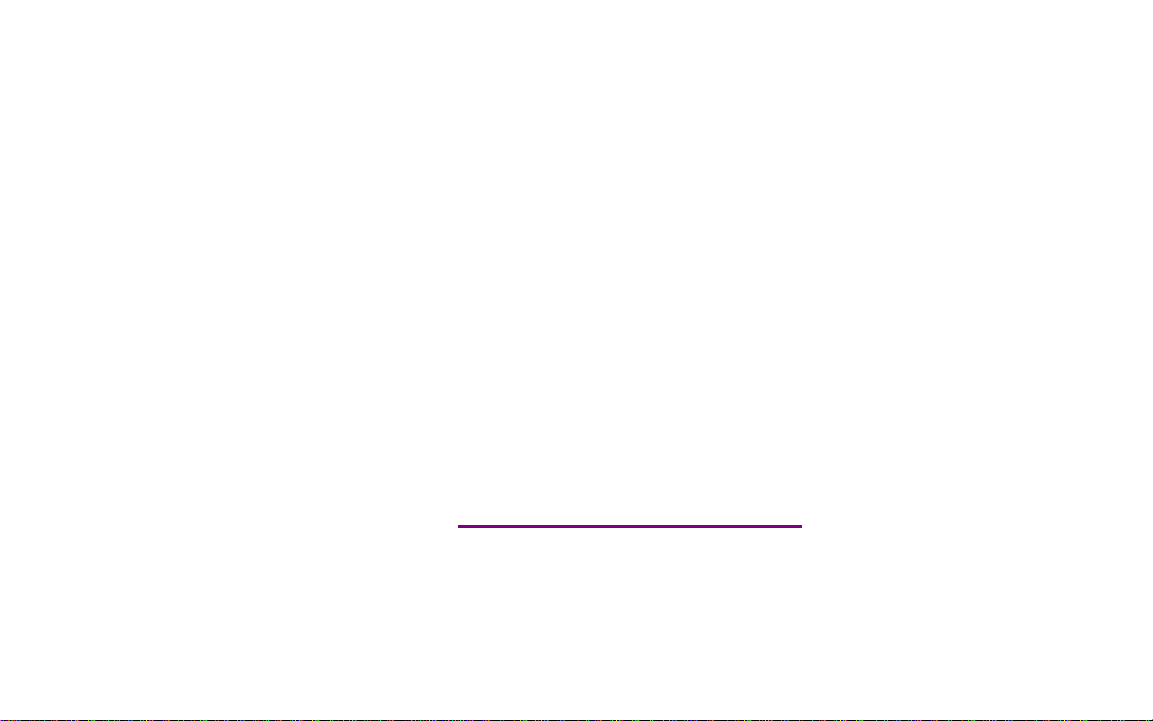
Please check out our eBay auctions for more great
deals on Factory Service Manuals:
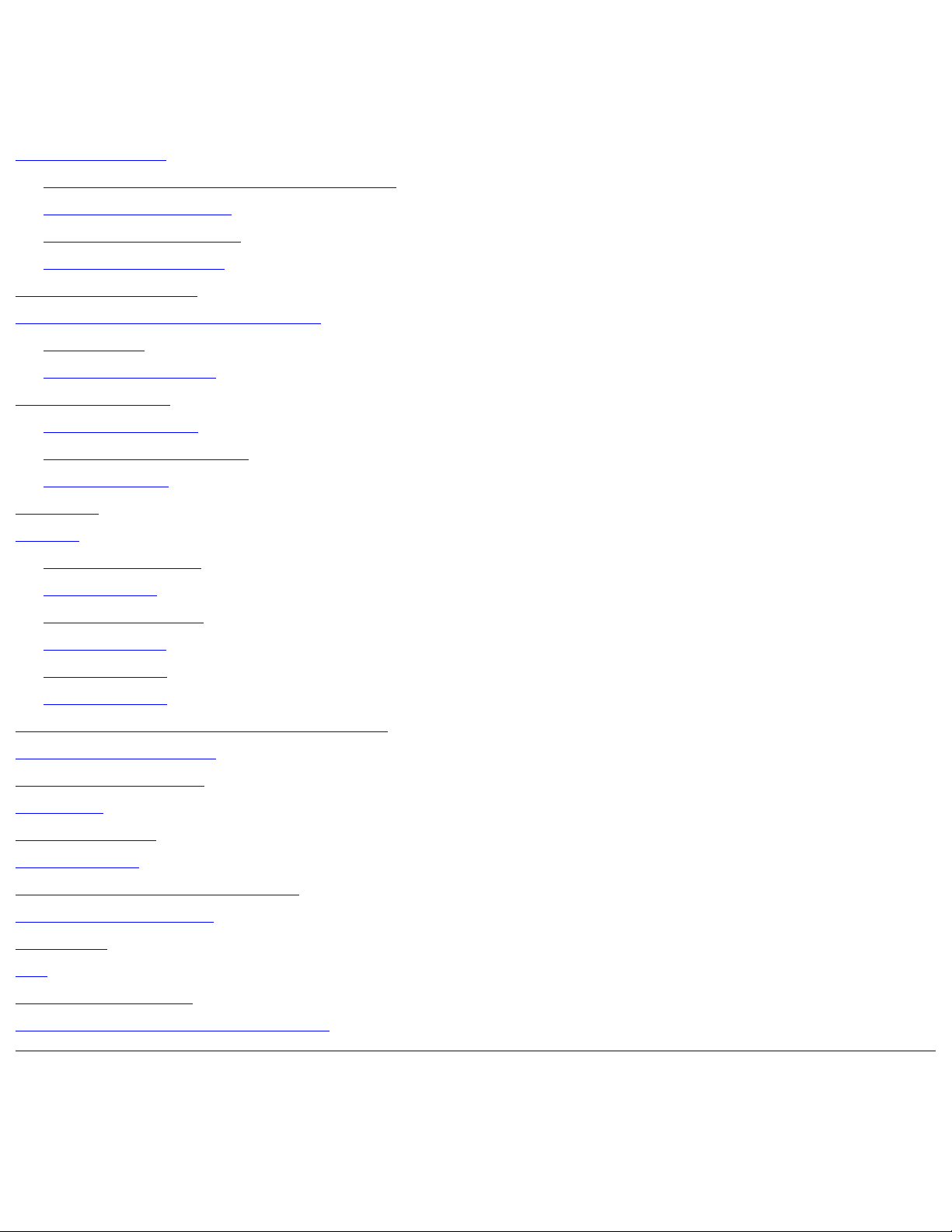
Dell Latitude C840 Service Manual
Dell™ Latitude™ C840 Service Manual
Before You Begin
Preparing to Work Inside the Computer
Recommended Tools
Computer Orientation
Screw Identification
System Components
Hard Drive and Fixed Optical Drive
Hard Drive
Fixed Optical Drive
System Upgrades
Memory Modules
Modem Daughter Card
Mini PCI Card
Keyboard
Display
Display Overview
Hinge Cover
Display Assembly
Display Bezel
Display Panel
Display Latch
Microprocessor Thermal-Cooling Assembly
Microprocessor Module
Video Graphics Board
Palm Rest
Reserve Battery
System Board
Battery and Module Bay Latches
Battery Charger Board
LED Board
Fan
RJ-11/RJ-45 Module
Pin Assignments for I/ O Connectors
Notes, Notices, and Cautions
file:///I|/SERVICE%20MANUALS/DELL%20MANUALS/LA...ok/Latitude/C840/C840_SERVICE_MANUAL/index.htm (1 of 2)6/21/2004 1:36:05 AM
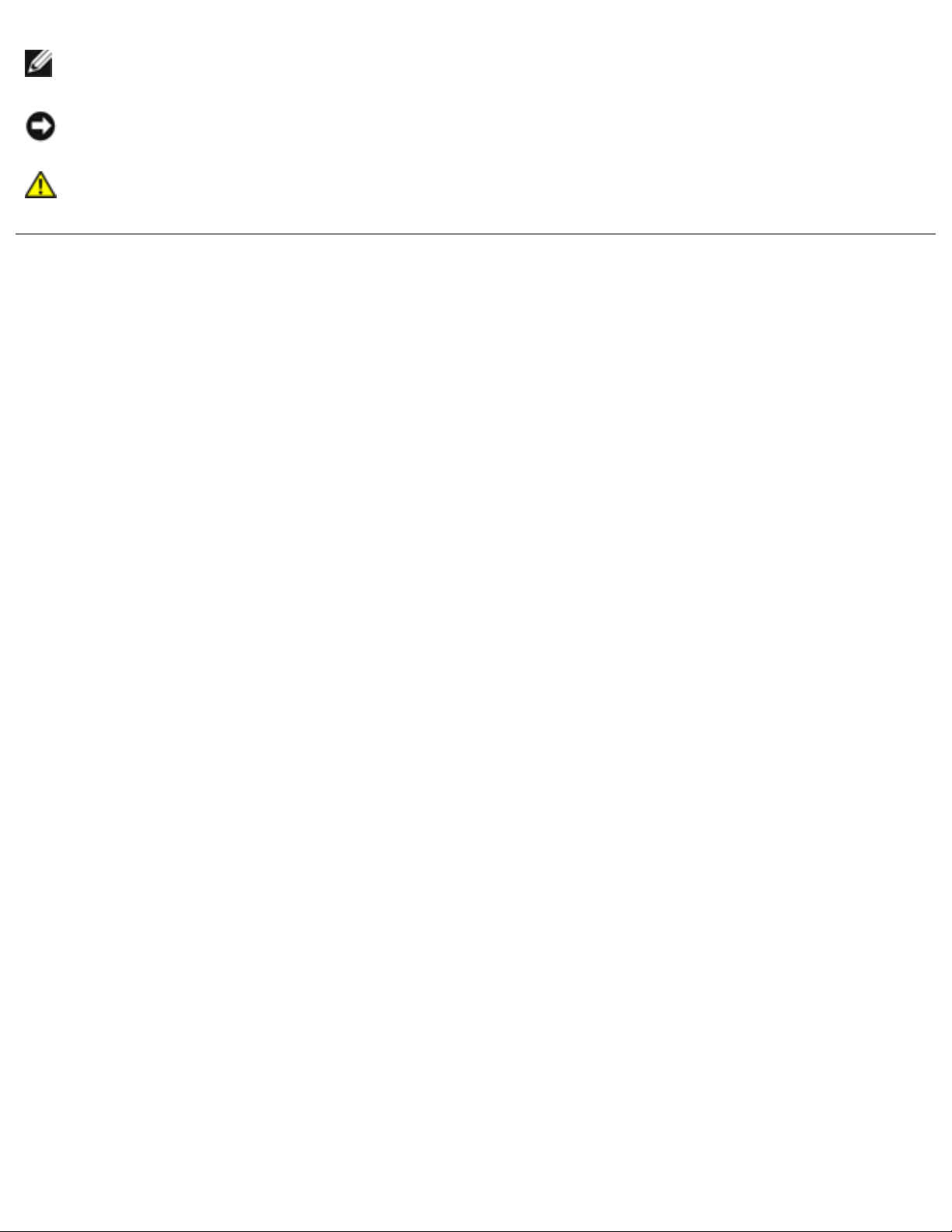
Dell Latitude C840 Service Manual
NOTE: A NOTE indicates important information that helps you make better use of your
computer.
NOTI CE: A NOTICE indicates either potential damage to hardware or loss of data and tells you
how to avoid the problem.
CAUTI ON: A CAUTI ON indicates a potential for property dam age, personal injury, or
death.
I nformation in this docum ent is subject to change w ithout notice.
© 2002 Dell Com puter Corporation. All rights reserved.
Reproduction in any manner whatsoever without the written permission of Dell Computer Corporation is strictly forbidden.
Trademarks used in this text: Dell, the DELL logo, and Latitude are trademarks of Dell Computer Corporation; Intel is a
registered trademark of Intel Corporation; Microsoft and Windows are registered trademarks of Microsoft Corporation.
Other trademarks and trade names may be used in this document to refer to either the entities claiming the marks and
names or their products. Dell Computer Corporation disclaims any proprietary interest in trademarks and trade names other
than its own.
This product incorporates copyright protection technology that is protected by method claims of certain U.S. patents and
other intellectual property rights owned by Macrovision Corporation and other rights owners. Use of this copyright
protection technology must be authorized by Macrovision Corporation, and is intended for home and other limited viewing
uses only unless otherwise authorized by Macrovision Corporation. Reverse engineering or disassembly is prohibited.
February 2 0 0 2 Rev. A0 0
file:///I|/SERVICE%20MANUALS/DELL%20MANUALS/LA...ok/Latitude/C840/C840_SERVICE_MANUAL/index.htm (2 of 2)6/21/2004 1:36:05 AM
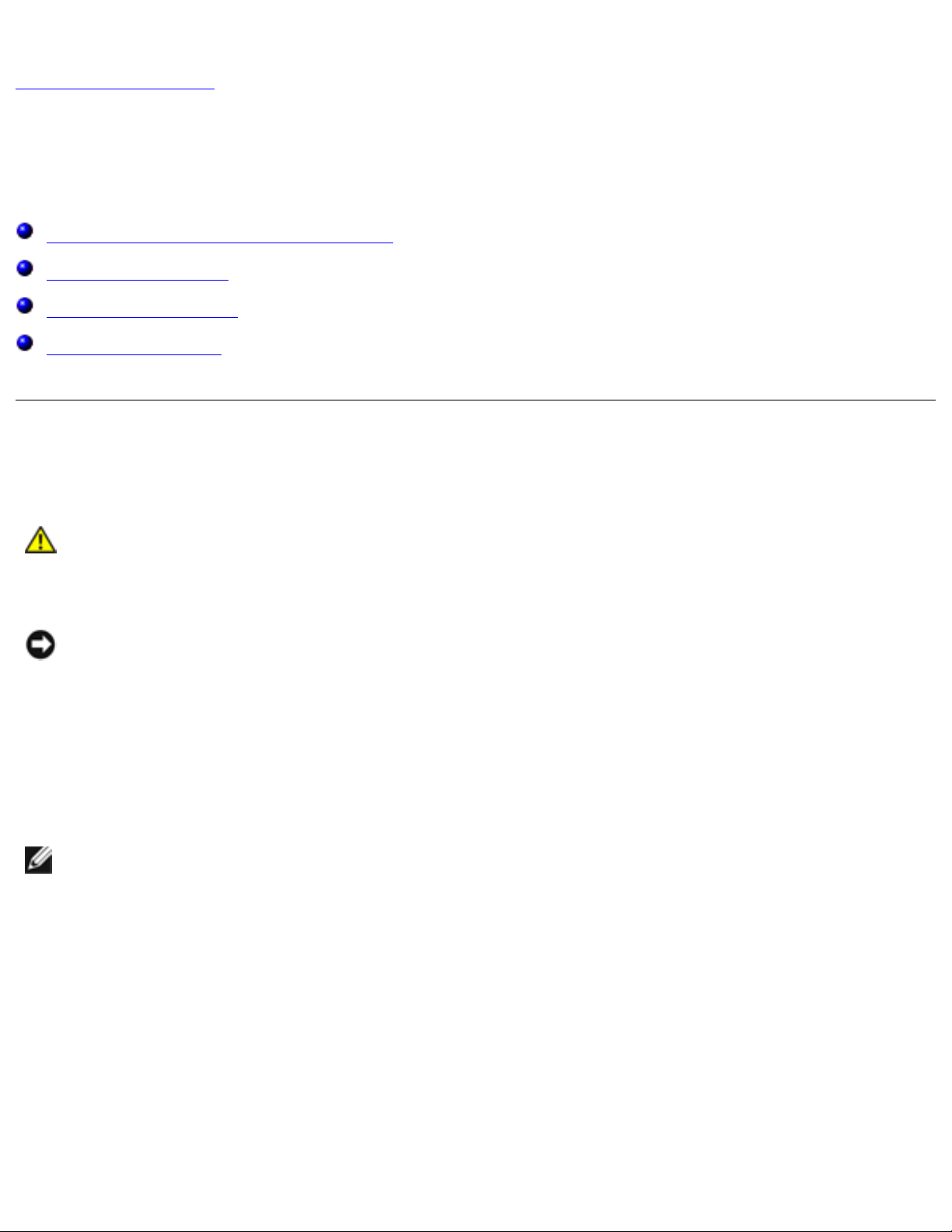
Before You Begin: Dell Latitude C840 Service Manual
Back to Contents Page
Before You Begin
Dell™ Latitude™ C84 0 Service Manual
Preparing to Work Inside the Computer
Recommended Tools
Computer Orientation
Screw Identification
Preparing to Work I nside the Computer
CAUTI ON: Only a certified service technician should perform repairs on your
com puter. Damage due to servicing that is not authorized by Dell is not covered by
your w arrantly. Read and follow all safety instructions in "Safety and EMC
I nstructions: Portable Computers" in your System I nform ation Guide.
NOTI CE: To avoid damaging the computer, perform the following steps before you begin
working inside the computer.
1. Ensure that the work surface is flat and clean to prevent scratching the computer cover.
2. Save any work in progress and exit all open programs.
3. Turn off the computer and all attached devices.
NOTE: Before turning off the computer, ensure that the computer is not in a power-
management mode.
4. Ensure that the computer is undocked.
5. Disconnect the computer from the electrical outlet.
6. To avoid possible damage to the system board, wait 10 to 20 seconds and then disconnect any
attached devices.
7. Disconnect all other external cables from the computer.
8. Remove any installed PC Cards or plastic blanks from the PC Card slot.
9. Close the display and turn the computer upside down on a flat work surface.
file:///I|/SERVICE%20MANUALS/DELL%20MANUALS/LA...ok/Latitude/C840/C840_SERVICE_MANUAL/begin.htm (1 of 5)6/21/2004 1:36:09 AM
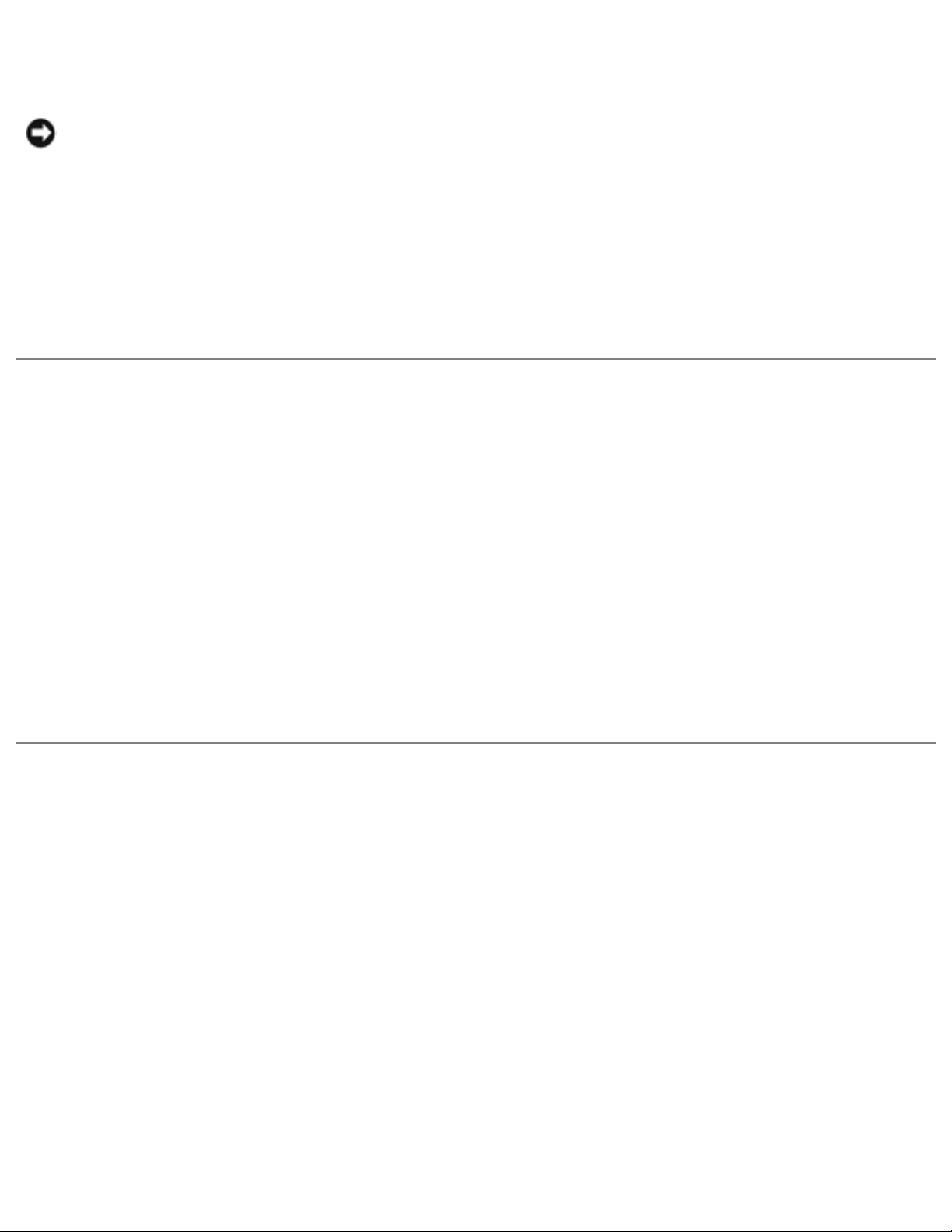
Before You Begin: Dell Latitude C840 Service Manual
10. Remove the battery from the battery bay.
NOTI CE: To avoid component damage, always remove any installed batteries before you
service the computer.
11. Remove any device installed in the module bay.
12. To dissipate static electricity while you work, periodically touch an unpainted metal surface on
the computer chassis.
13. Handle components and cards by their edges, and avoid touching pins and contacts.
Recommended Tools
The procedures in this document require the following tools:
● # 1 magnetized Phillips screwdriver
● Small flat-blade screwdriver
● Microprocessor extractor
● Nonmarring plastic scribe
● Flash BIOS update floppy disk or CD (provided when needed to upgrade the BIOS)
Computer Orientation
file:///I|/SERVICE%20MANUALS/DELL%20MANUALS/LA...ok/Latitude/C840/C840_SERVICE_MANUAL/begin.htm (2 of 5)6/21/2004 1:36:09 AM
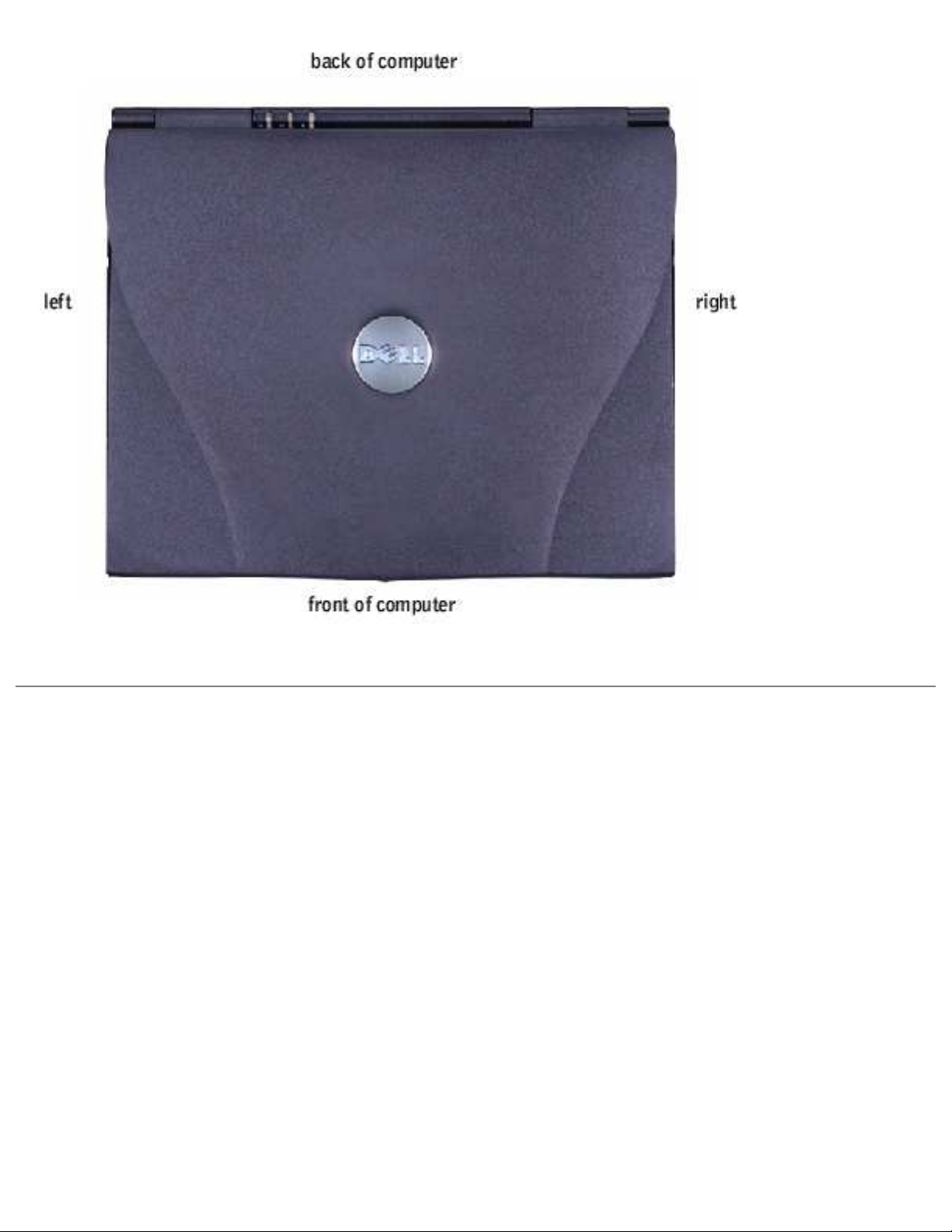
Before You Begin: Dell Latitude C840 Service Manual
Screw I dentification
When you are removing and replacing components, photocopy the placemat as a tool to lay out and
keep track of the component screws. The placemat provides the number of screws and the sizes.
Screw I dentification
file:///I|/SERVICE%20MANUALS/DELL%20MANUALS/LA...ok/Latitude/C840/C840_SERVICE_MANUAL/begin.htm (3 of 5)6/21/2004 1:36:09 AM
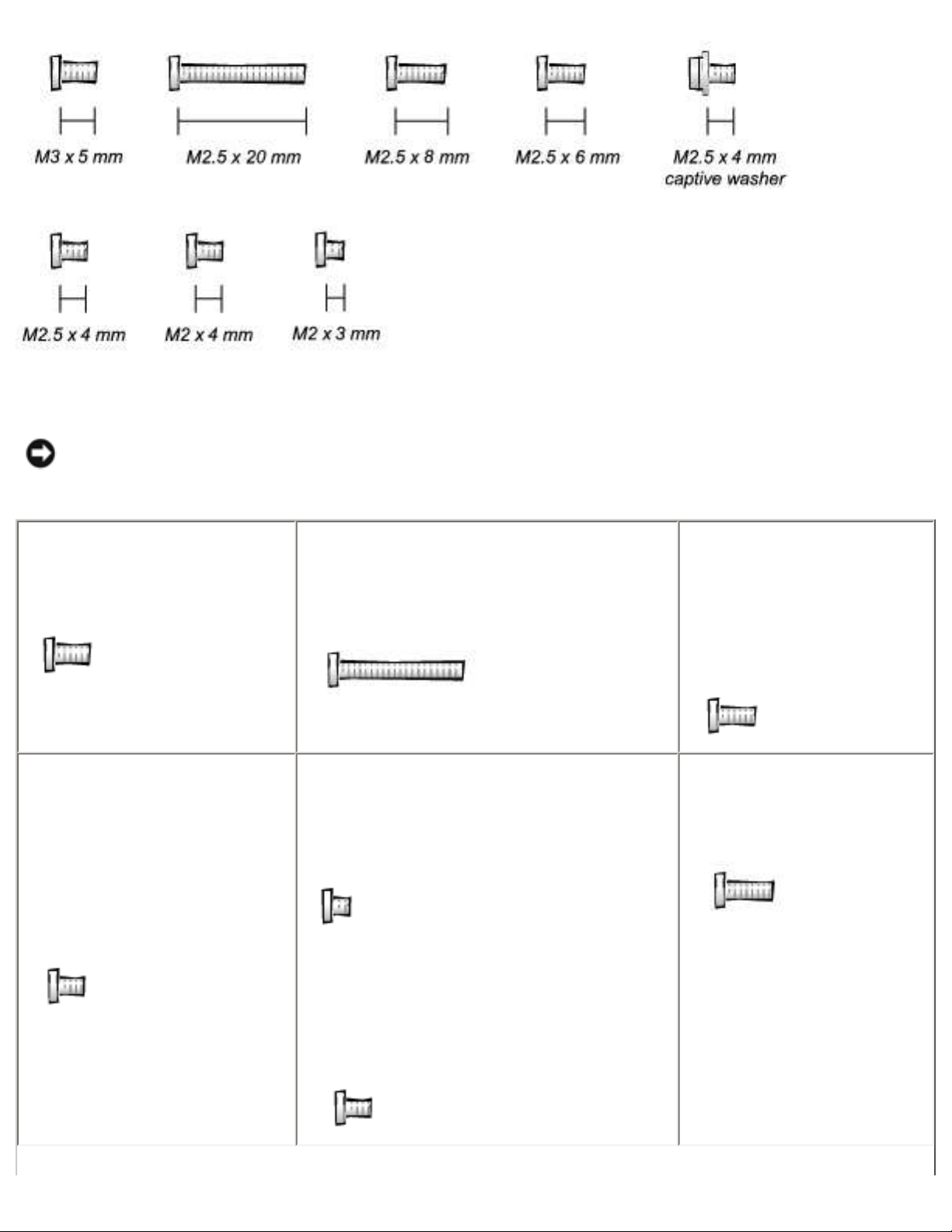
Before You Begin: Dell Latitude C840 Service Manual
NOTI CE: When reinstalling a screw, you must use a screw of the correct diameter and length.
Ensure that the screw is properly aligned with its corresponding hole, and avoid overtightening.
Hard-Drive Door Security:
M3 x 5 mm (1 each)
Keyboard to Bottom Case:
M2.5 x 20 mm (4 each; one in memory
door and one in Mini PCI door)
Display to Bottom Case:
M2.5 x 6 mm (3 each; 2
at back of computer; 1 at
display flex-cable strain
relief)
Display Bezel:
Rubber screw covers (4 each)
Plastic screw covers (2 each)
M2.5 x 4 mm (6 each)
Display Panel to Display Mounting
Bracket:
M2 x 3 mm (6 each)
Flex-Cable Mounting Bracket to Top
Cover:
M2.5 x 4 mm (1 each)
Video Graphics Board:
M2.5 x 8 (3 each)
file:///I|/SERVICE%20MANUALS/DELL%20MANUALS/LA...ok/Latitude/C840/C840_SERVICE_MANUAL/begin.htm (4 of 5)6/21/2004 1:36:09 AM
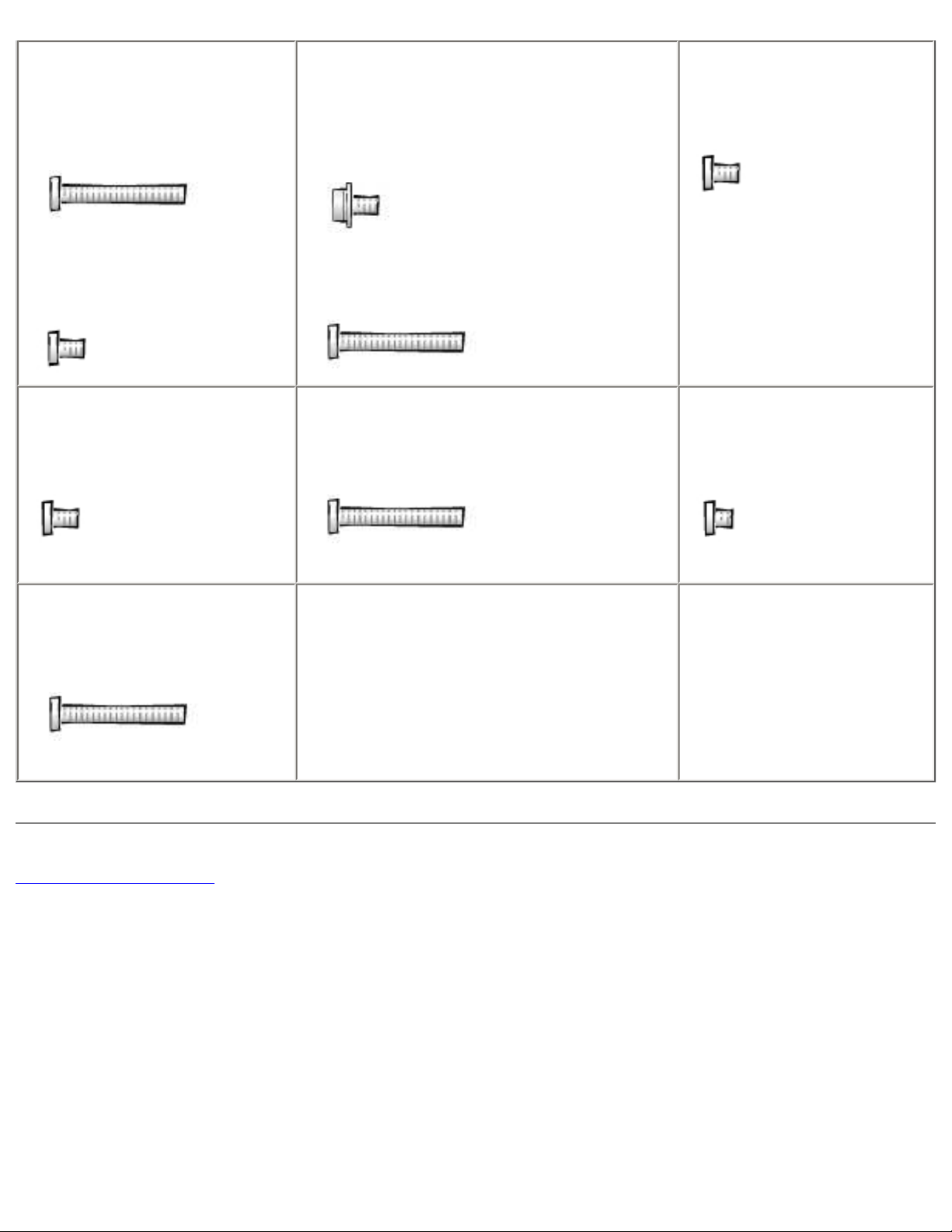
Before You Begin: Dell Latitude C840 Service Manual
Palm Rest to
Bottom Case:
M2.5 x 20 mm (9 each)
Palm Rest Bracket:
M2.5 x 4 mm (4 each)
System Board:
M2.5 x 4 mm captive washer
(3 each)
M2.5 x 20 mm (1 each)
LED Board:
M2 x 4 mm (2 each)
Fan:
M2 x 4 mm (3 each)
Memory Module/Modem Cover:
M2.5 x 20 mm (1 each)
Modem Daughter Card:
M2 x 3 mm (1 each)
Mini PCI Card:
M2.5 x 20 mm (1 each)
Back to Contents Page
file:///I|/SERVICE%20MANUALS/DELL%20MANUALS/LA...ok/Latitude/C840/C840_SERVICE_MANUAL/begin.htm (5 of 5)6/21/2004 1:36:09 AM
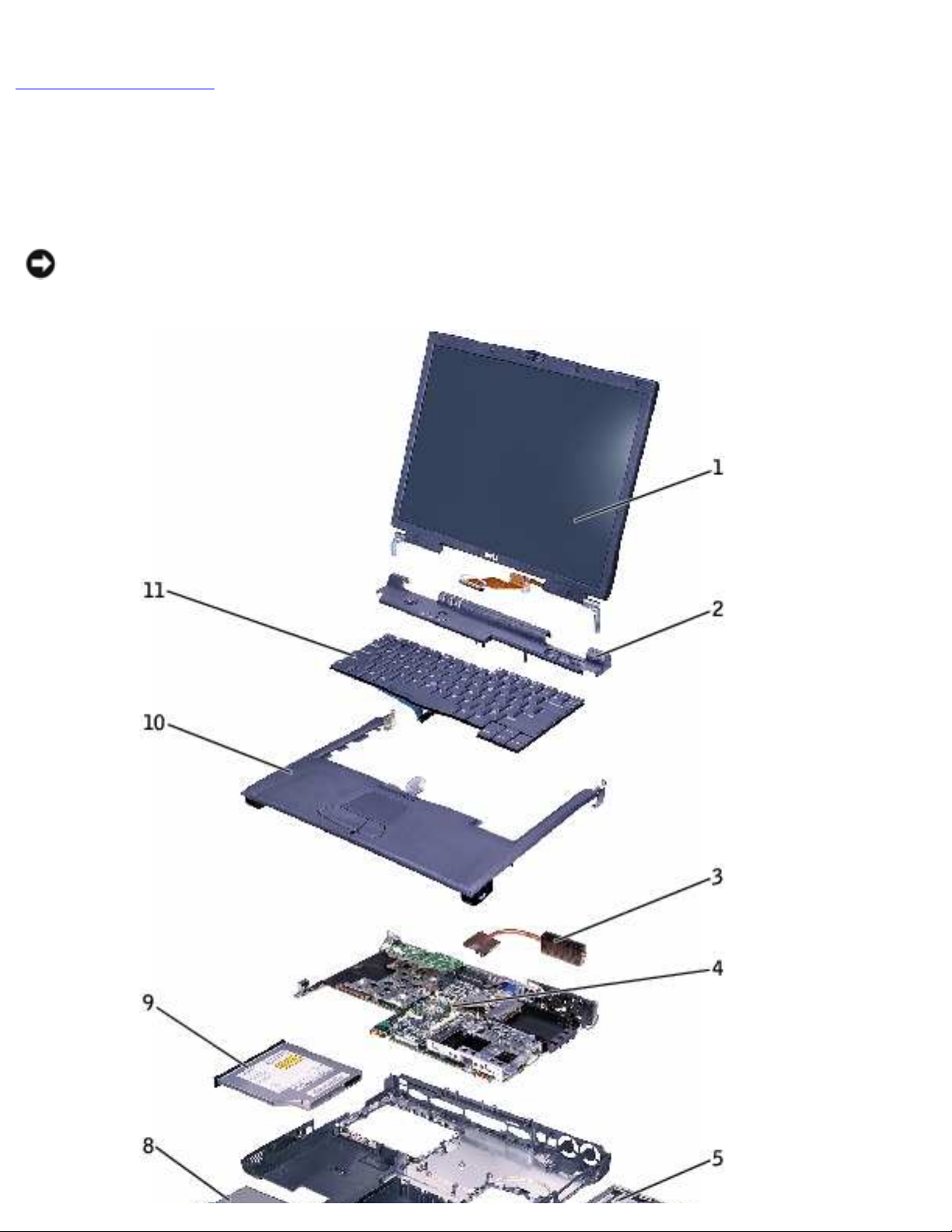
System Components: Dell Latitude C840 Service Manual
Back to Contents Page
System Components
Dell™ Latitude™ C84 0 Service Manual
NOTI CE: Unless otherwise noted, each procedure in this document assumes that a part can be
replaced by performing the removal procedure in reverse order.
file:///I|/SERVICE%20MANUALS/DELL%20MANUALS/LA...k/Latitude/C840/C840_SERVICE_MANUAL/system.htm (1 of 2)6/21/2004 1:36:10 AM

System Components: Dell Latitude C840 Service Manual
1 display assembly 7 main battery
2 hinge cover 8 device in module bay
3 microprocessor thermal-cooling
assembly
9 fixed optical drive
4 system board 10 palm rest
5 hard drive 11 keyboard
6 bottom case
Back to Contents Page
file:///I|/SERVICE%20MANUALS/DELL%20MANUALS/LA...k/Latitude/C840/C840_SERVICE_MANUAL/system.htm (2 of 2)6/21/2004 1:36:10 AM
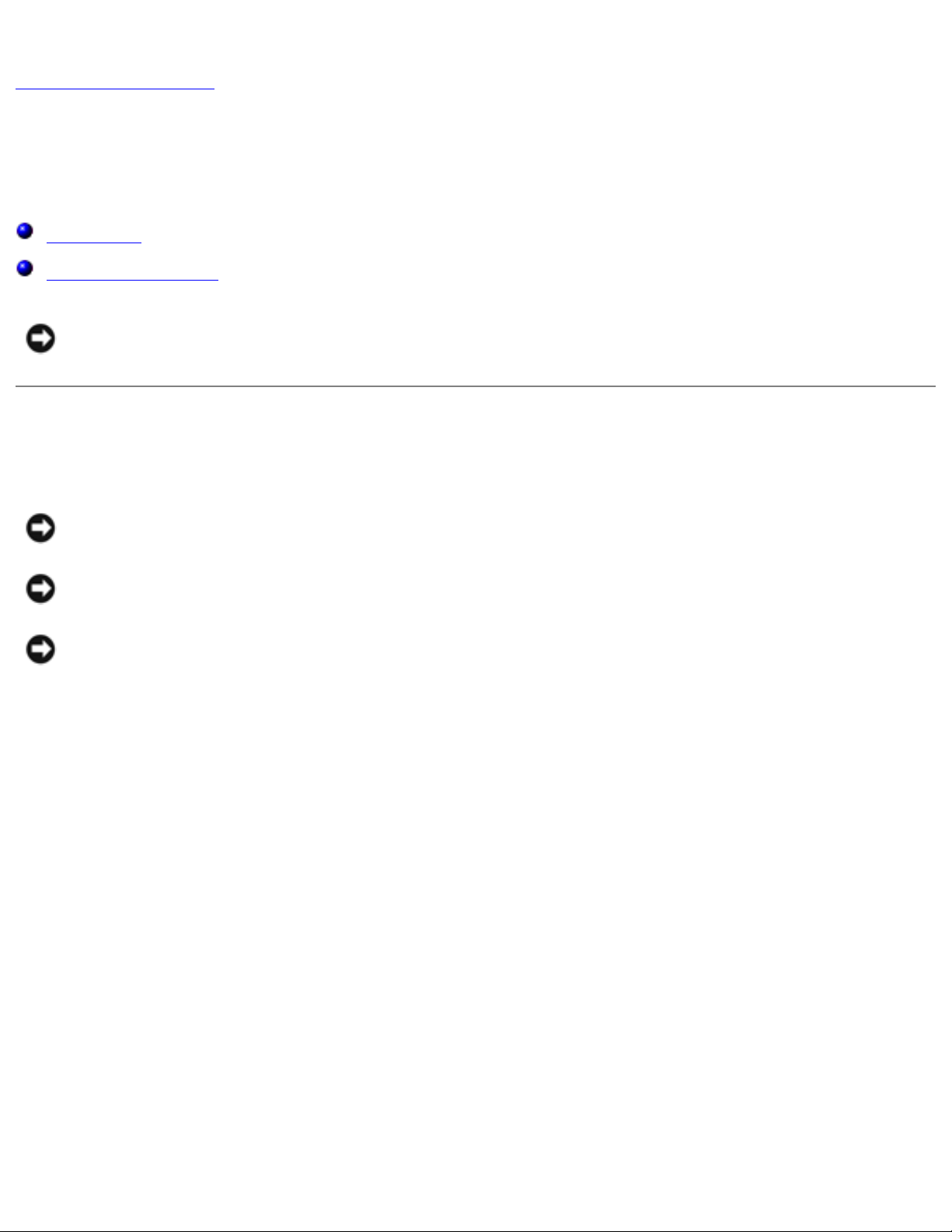
Hard Drive and Fixed Optical Drive: Dell Latitude C840 Service Manual
Back to Contents Page
Hard Drive and Fixed Optical Drive
Dell™ Latitude™ C84 0 Service Manual
Hard Drive
Fixed Optical Drive
NOTI CE: Only a certified service technician should perform repairs on your computer. Damage
due to servicing that is not authorized by Dell is not covered by your warranty.
Hard Drive
NOTI CE: Disconnect the computer and attached devices from the electrical outlet and remove
any installed batteries.
NOTI CE: To avoid ESD, ground yourself by using a wrist grounding strap or by periodically
touching unpainted metal on the computer.
NOTI CE: The hard drive is very sensitive to shock. Handle the drive by its edges (do not
squeeze the top of the case), and avoid dropping it.
file:///I|/SERVICE%20MANUALS/DELL%20MANUALS/LA...20ok/Latitude/C840/C840_SERVICE_MANUAL/hdd.htm (1 of 4)6/21/2004 1:36:11 AM
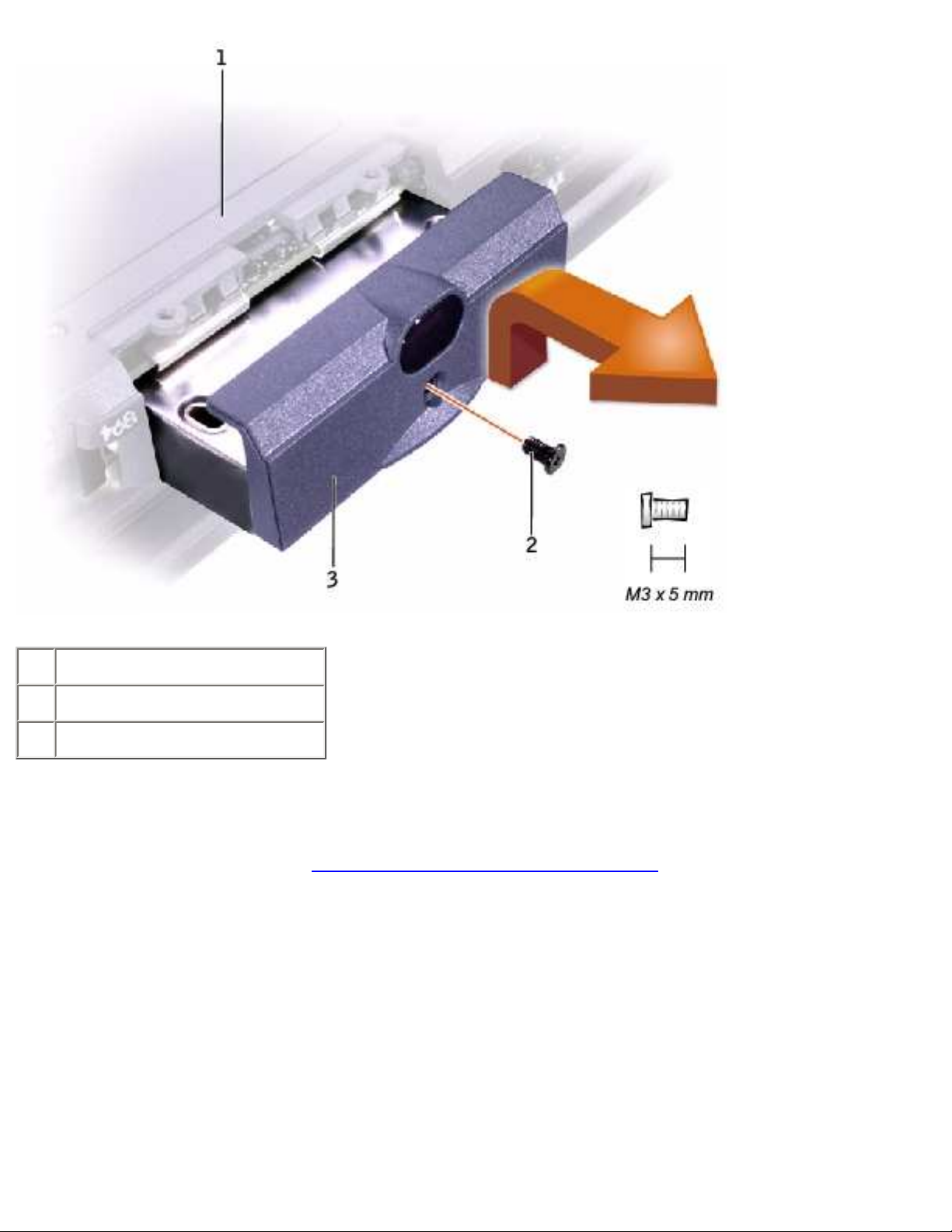
Hard Drive and Fixed Optical Drive: Dell Latitude C840 Service Manual
1 bottom of computer
2 M3 x 5-mm screw
3 hard drive door
Removing the Hard Drive
1. Follow the instructions in "Preparing to Work Inside the Computer."
2. Remove the M3 x 5-mm screw.
3. Pull the hard drive out.
Replacing the Hard Drive
1. Push the hard drive into the drive bay until the drive door is flush with the computer case.
2. Push down on the drive until it snaps into place.
3. Replace the M3 x 5-mm screw in the hard drive door.
file:///I|/SERVICE%20MANUALS/DELL%20MANUALS/LA...20ok/Latitude/C840/C840_SERVICE_MANUAL/hdd.htm (2 of 4)6/21/2004 1:36:11 AM
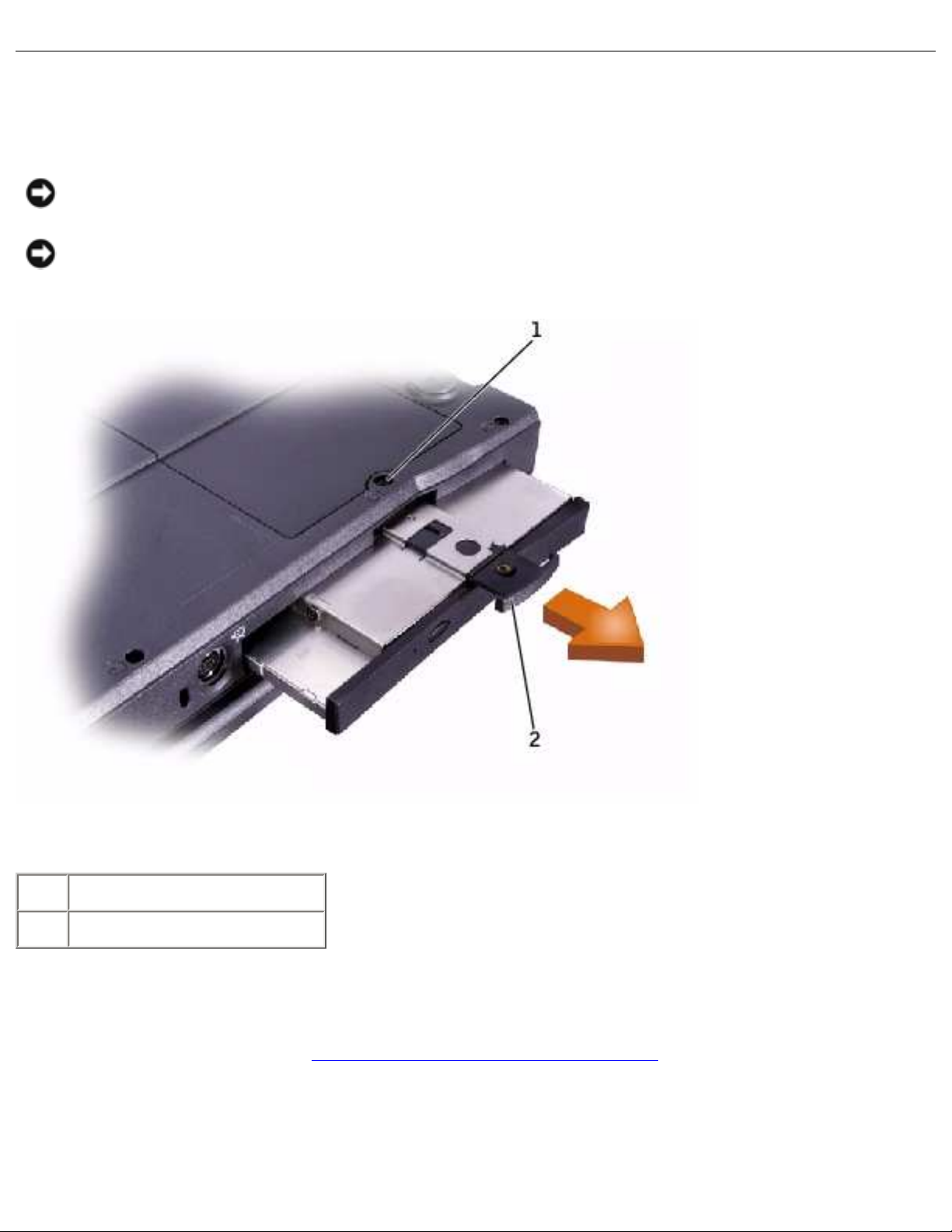
Hard Drive and Fixed Optical Drive: Dell Latitude C840 Service Manual
Fixed Optical Drive
NOTI CE: Disconnect the computer and attached devices from the electrical outlet and remove
any installed batteries.
NOTI CE: To avoid ESD, ground yourself by using a wrist grounding strap or by periodically
touching unpainted metal on the computer.
1 captive screw
2 pull tab
Removing the Fixed Optical Drive
1. Follow the instructions in "Preparing to Work Inside the Computer."
2. Loosen the captive screw on the bottom of the computer.
3. Turn the computer over (to keep the captive screw from interfering with the pull tab) and pull
out the pull tab.
file:///I|/SERVICE%20MANUALS/DELL%20MANUALS/LA...20ok/Latitude/C840/C840_SERVICE_MANUAL/hdd.htm (3 of 4)6/21/2004 1:36:11 AM

Hard Drive and Fixed Optical Drive: Dell Latitude C840 Service Manual
4. Use the pull tab to remove the fixed optical drive.
Back to Contents Page
file:///I|/SERVICE%20MANUALS/DELL%20MANUALS/LA...20ok/Latitude/C840/C840_SERVICE_MANUAL/hdd.htm (4 of 4)6/21/2004 1:36:11 AM
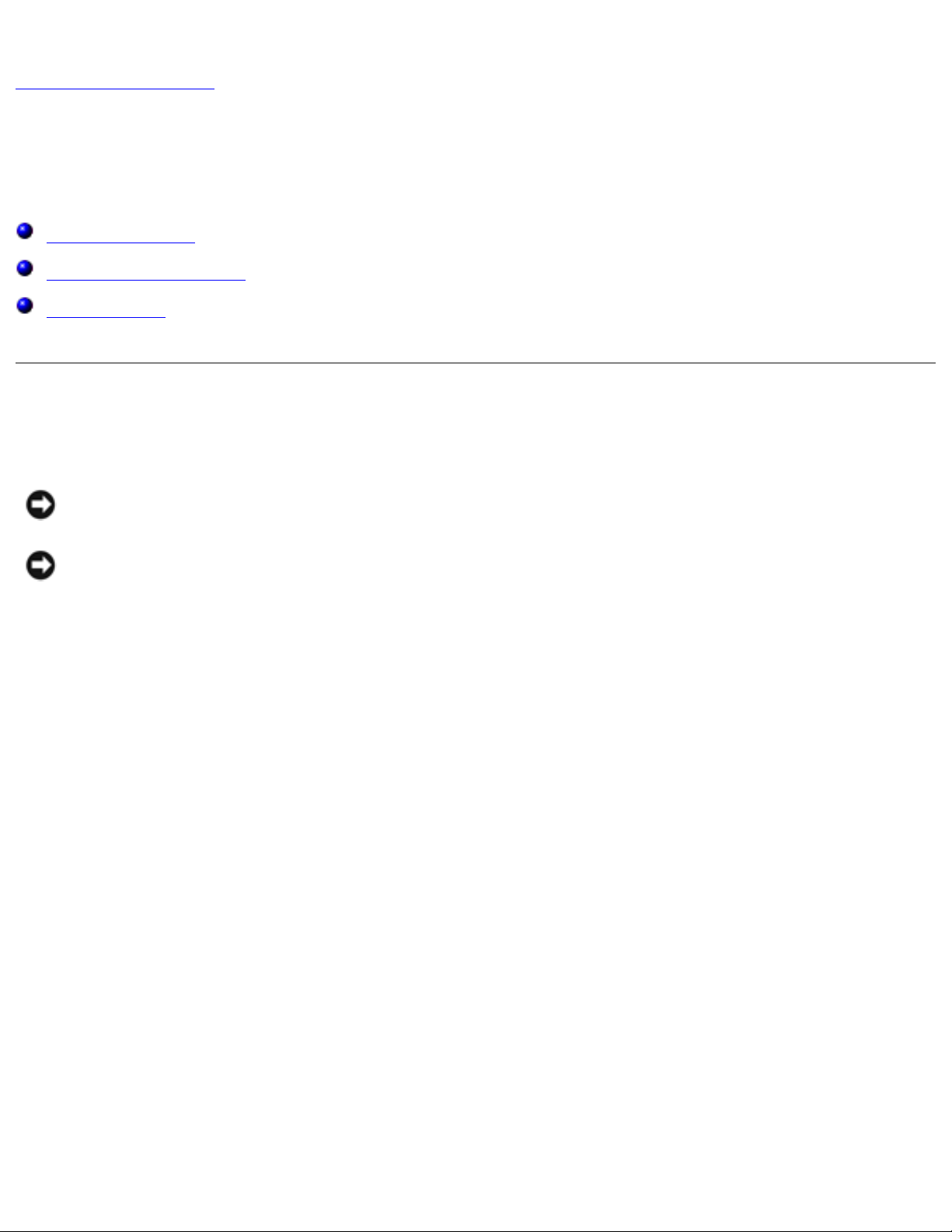
System Upgrades: Dell Latitude C840 Service Manual
Back to Contents Page
System Upgrades
Dell™ Latitude™ C84 0 Service Manual
Memory Modules
Modem Daughter Card
Mini PCI Card
Memory Modules
NOTI CE: Disconnect the computer and any attached devices from electrical outlets and remove
any installed batteries.
NOTI CE: To avoid ESD, ground yourself by using a wrist grounding strap or by periodically
touching unpainted metal on the computer.
Removing the Memory Module/ Modem Cover
file:///I|/SERVICE%20MANUALS/DELL%20MANUALS/LA...Latitude/C840/C840_SERVICE_MANUAL/upgrades.htm (1 of 8)6/21/2004 1:36:13 AM
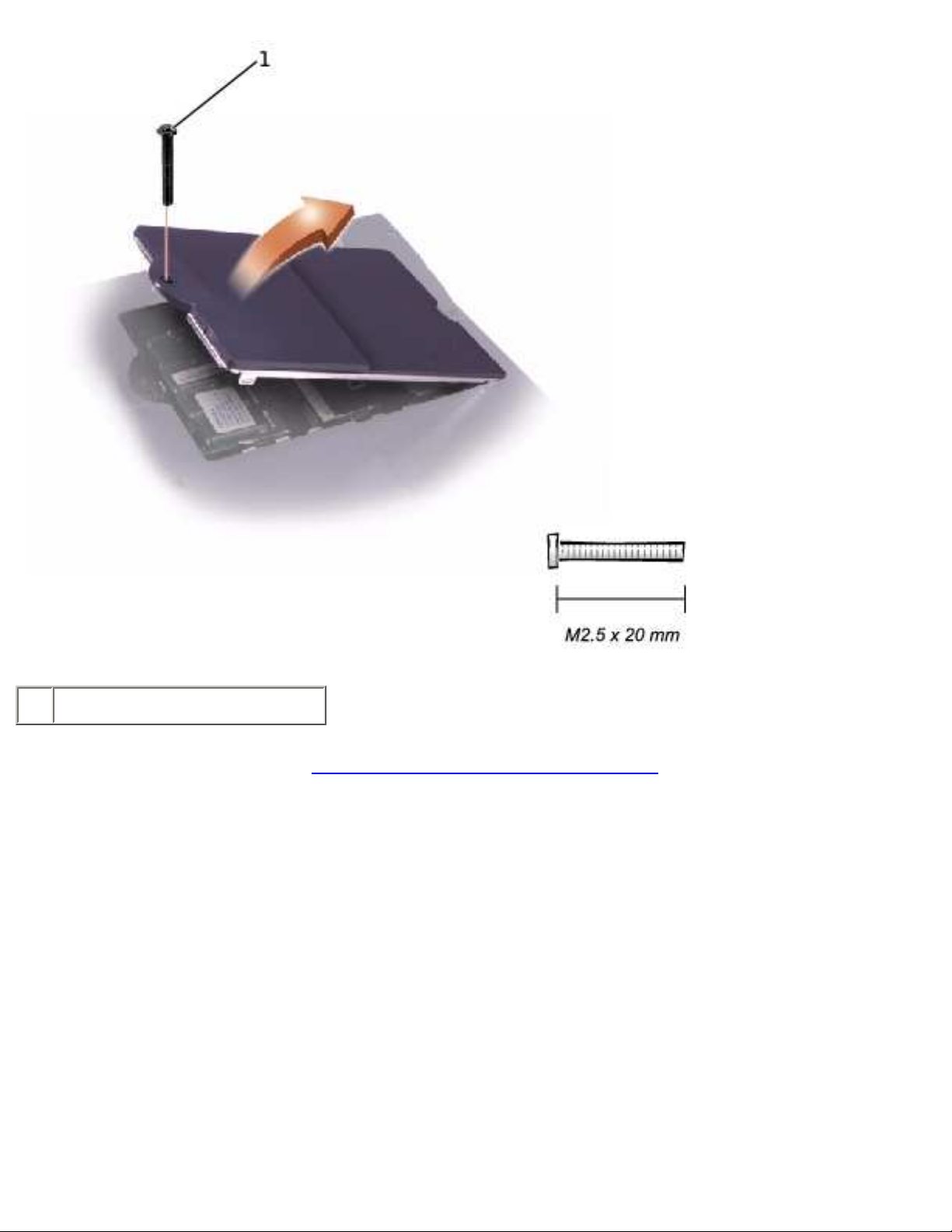
System Upgrades: Dell Latitude C840 Service Manual
1 M2.5 x 20-mm screw
1. Follow the instructions in "Preparing to Work Inside the Computer."
2. Remove the M2.5 x 20-mm screw from the memory module/modem cover.
3. Disengage the metal tabs at the opposite end of the cover.
file:///I|/SERVICE%20MANUALS/DELL%20MANUALS/LA...Latitude/C840/C840_SERVICE_MANUAL/upgrades.htm (2 of 8)6/21/2004 1:36:13 AM
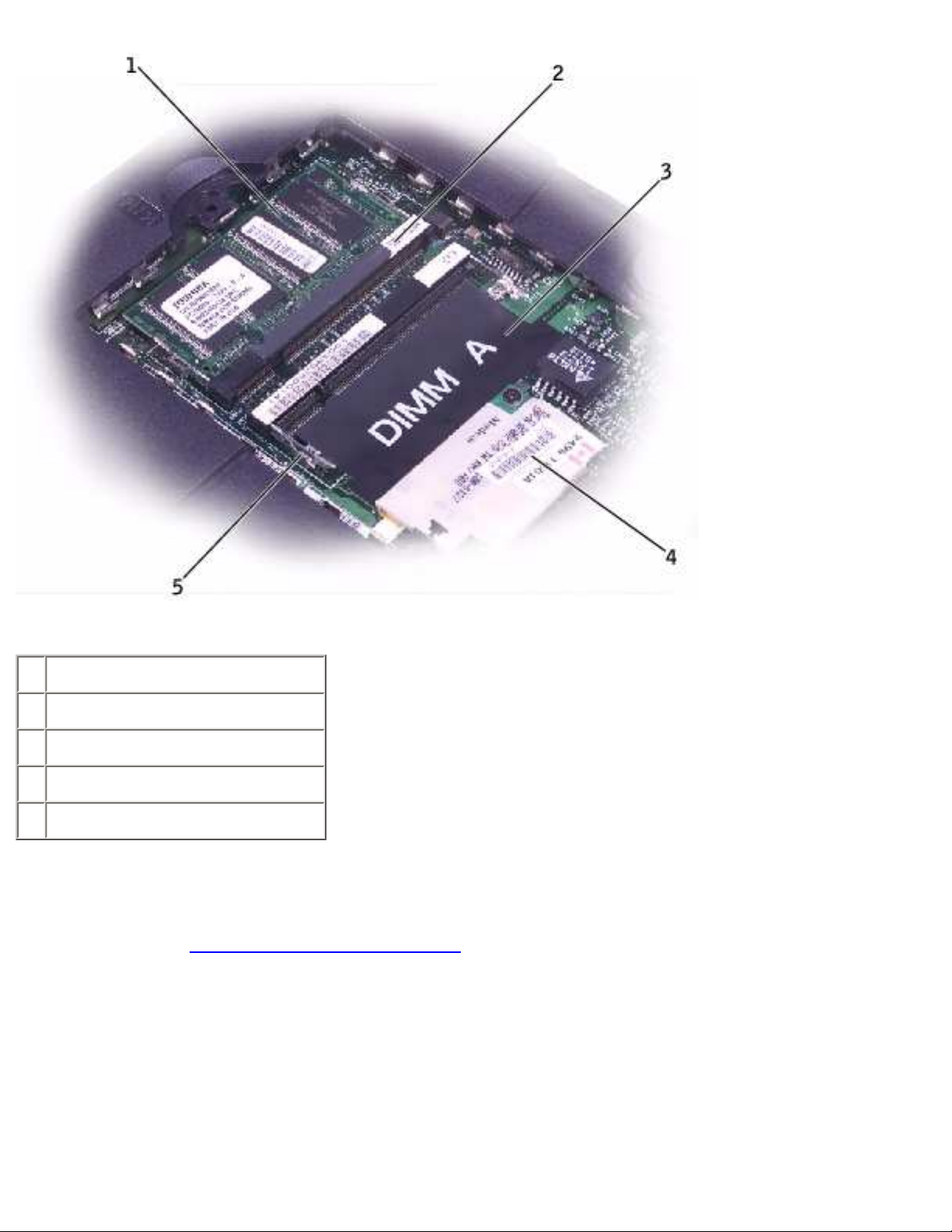
System Upgrades: Dell Latitude C840 Service Manual
1 DIMM B
2 memory module sockets (2)
3 DIMM A socket
4 modem daughter card
5 metal tabs (2 per socket)
Removing the Memory Modules
1. Remove the memory module/modem cover.
2. To release a memory module from its socket, spread apart the tabs at each side of the module
until the module pops up slightly.
3. Lift the memory module out of its socket.
Replacing the Memory Modules
1. If you only have one memory module, install it in the socket labeled "DIMM A." Install a second
file:///I|/SERVICE%20MANUALS/DELL%20MANUALS/LA...Latitude/C840/C840_SERVICE_MANUAL/upgrades.htm (3 of 8)6/21/2004 1:36:13 AM
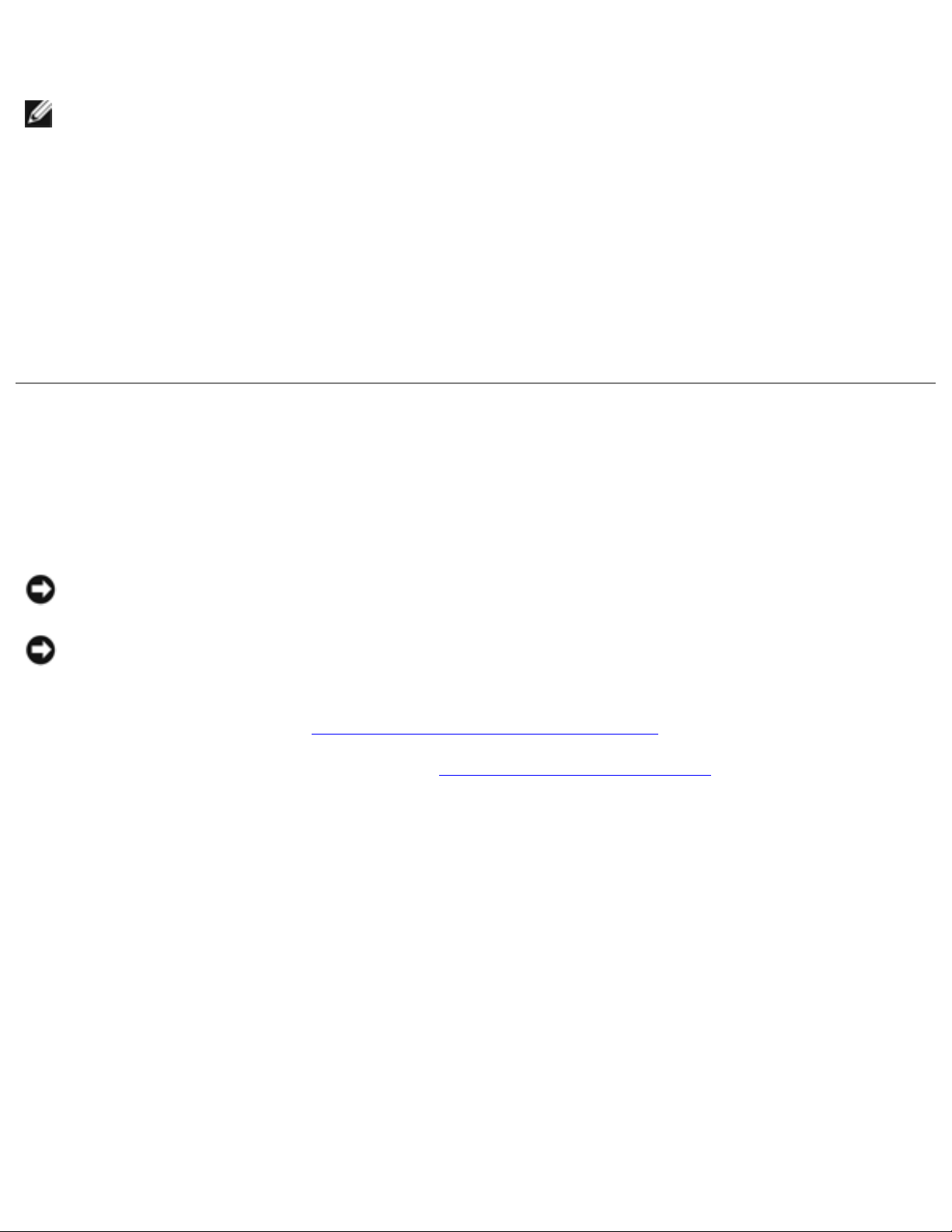
System Upgrades: Dell Latitude C840 Service Manual
memory module in the socket labeled "DIMM B."
NOTE: Memory modules are keyed to fit into their sockets in only one
direction.
2. Insert the memory-module edge connector into the socket slot at a 45-degree angle and press
the module firmly into the slot.
3. Pivot the module down until it clicks into place. If you do not hear a click, remove the module
and reinstall it.
4. Insert the metal tabs on the memory module/modem cover into the bottom case, rotate the
cover down, and replace the M2.5 x 20-mm screw.
Modem Daughter Card
Removing the Modem Daughter Card
NOTI CE: Disconnect the computer and any attached devices from electrical outlets and remove
any installed batteries.
NOTI CE: To avoid ESD, ground yourself by using a wrist grounding strap or by periodically
touching unpainted metal on the computer.
1. Follow the instructions in "
Preparing to Work Inside the Computer."
2. Turn the computer over and remove the memory module/modem cover.
file:///I|/SERVICE%20MANUALS/DELL%20MANUALS/LA...Latitude/C840/C840_SERVICE_MANUAL/upgrades.htm (4 of 8)6/21/2004 1:36:13 AM
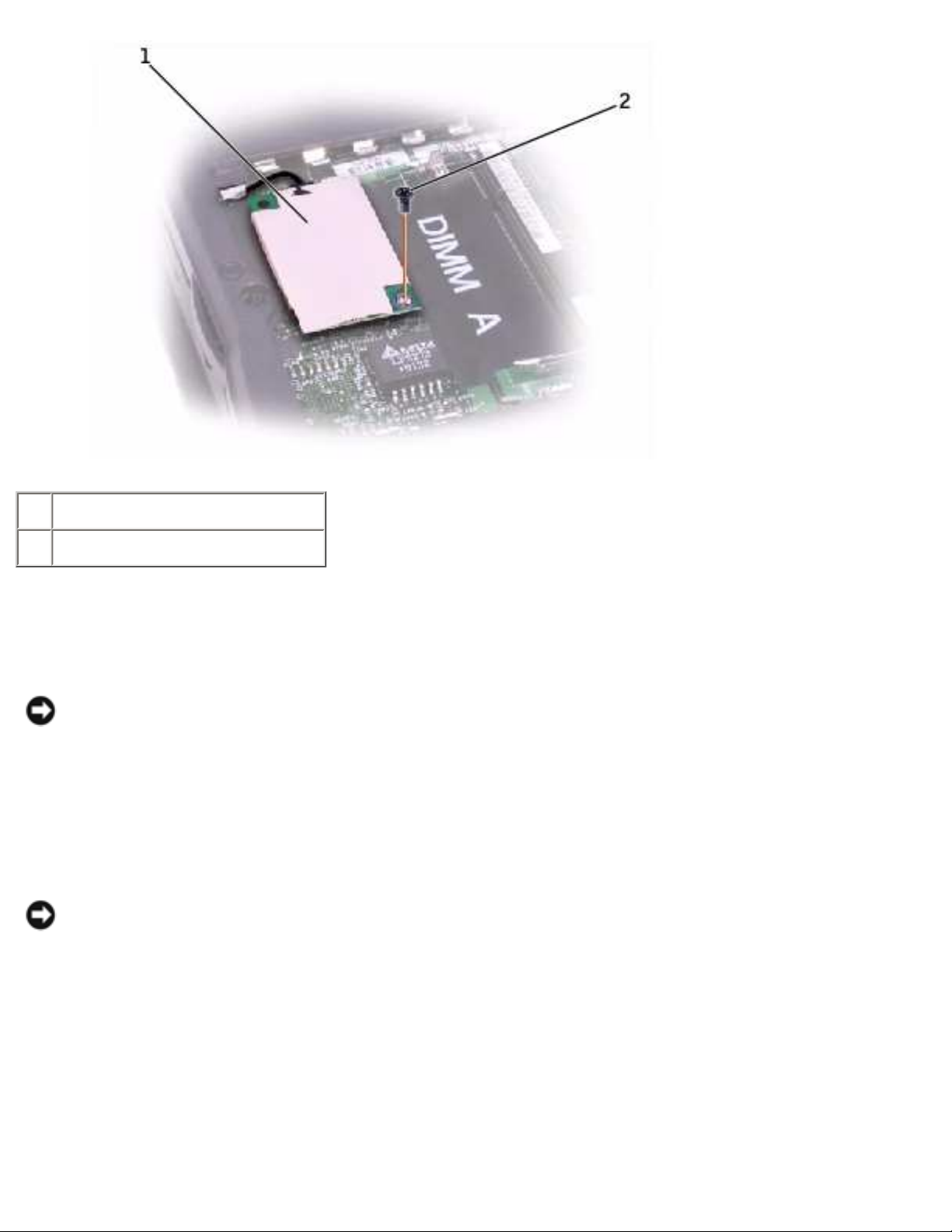
System Upgrades: Dell Latitude C840 Service Manual
1 modem daughter card
2 M2 x 3-mm screw
3. Remove the M2 x 3-mm screw that secures the modem daughter card to the system board.
4. Use the pull tab to pull the modem daughter card straight up out of its connector.
NOTI CE: Do not pull on the modem cable. Pull the connector on the end of the cable to
disconnect the cable.
5. Disconnect the modem cable from the modem daughter card.
Replacing the Modem Daughter Card
NOTI CE: The cable connectors are keyed for correct insertion. Do not force the
connections.
1. Connect the modem cable to the modem daughter card.
2. Use the screw and boss holes at opposite corners of the modem daughter card to align the card,
and press the card into its connector on the system board.
3. Install the M2 x 3-mm screw that secures the card to the system board.
4. Replace the memory module/modem cover.
file:///I|/SERVICE%20MANUALS/DELL%20MANUALS/LA...Latitude/C840/C840_SERVICE_MANUAL/upgrades.htm (5 of 8)6/21/2004 1:36:13 AM
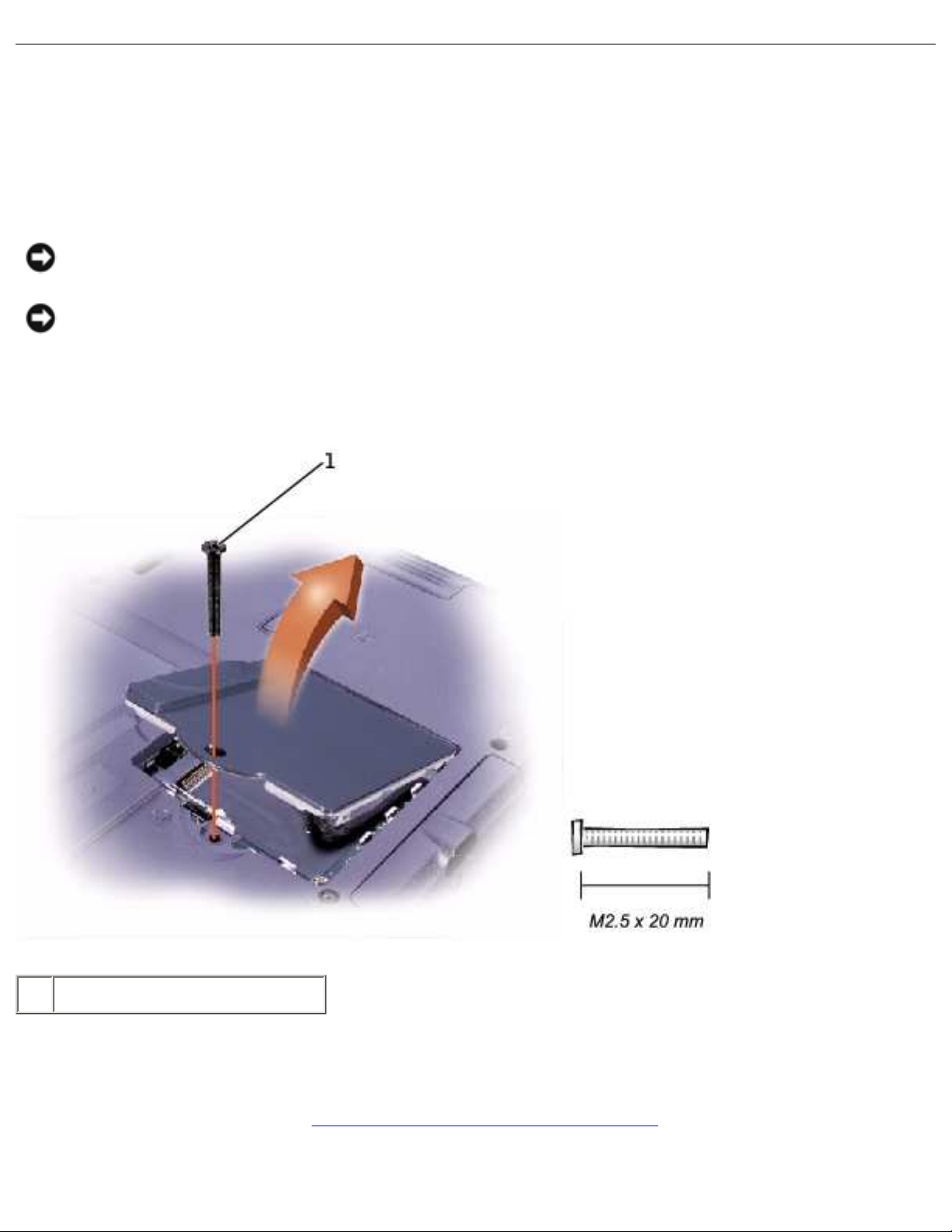
System Upgrades: Dell Latitude C840 Service Manual
Mini PCI Card
You must remove the optional Mini PCI wireless modem (if installed) before the system board can be
removed. A wireless modem card must be connected to the internal antenna of the computer.
NOTI CE: Disconnect the computer and attached devices from electrical outlets and remove any
installed batteries.
NOTI CE: To avoid ESD, ground yourself by using a wrist grounding strap or by periodically
touching unpainted metal on the computer.
Mini PCI Card Cover
1 M2.5 x 20-mm screw
Removing the Mini PCI Card
1. Follow the instructions in "Preparing to Work Inside the Computer."
2. Remove the M2.5 x 20-mm screw and then remove the Mini PCI card cover.
file:///I|/SERVICE%20MANUALS/DELL%20MANUALS/LA...Latitude/C840/C840_SERVICE_MANUAL/upgrades.htm (6 of 8)6/21/2004 1:36:13 AM
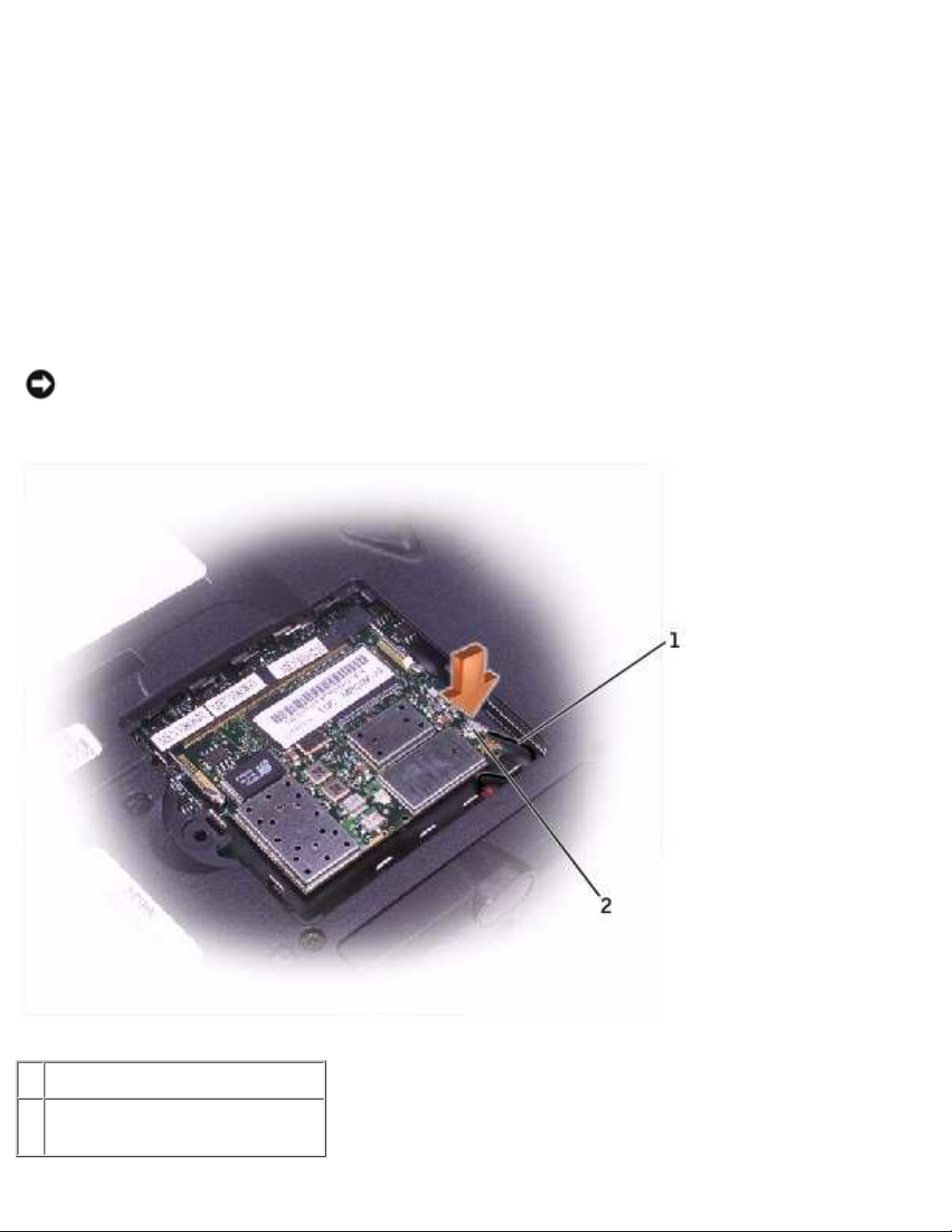
System Upgrades: Dell Latitude C840 Service Manual
3. To release the Mini PCI card, spread the metal securing tabs until the card pops up slightly.
4. Disconnect the card from the internal antenna.
5. Lift out the card and disconnect any attached cables.
Replacing the Mini PCI Card
1. Align the Mini PCI card with the socket at a 45-degree angle, and press the Mini PCI card into
the socket.
2. Connect the internal-antenna cable to the primary-antenna connector on the card.
NOTI CE: The connectors are keyed for correct insertion; do not force the
connections.
1 internal-antenna cable
2 primary-antenna connector
on card
file:///I|/SERVICE%20MANUALS/DELL%20MANUALS/LA...Latitude/C840/C840_SERVICE_MANUAL/upgrades.htm (7 of 8)6/21/2004 1:36:13 AM
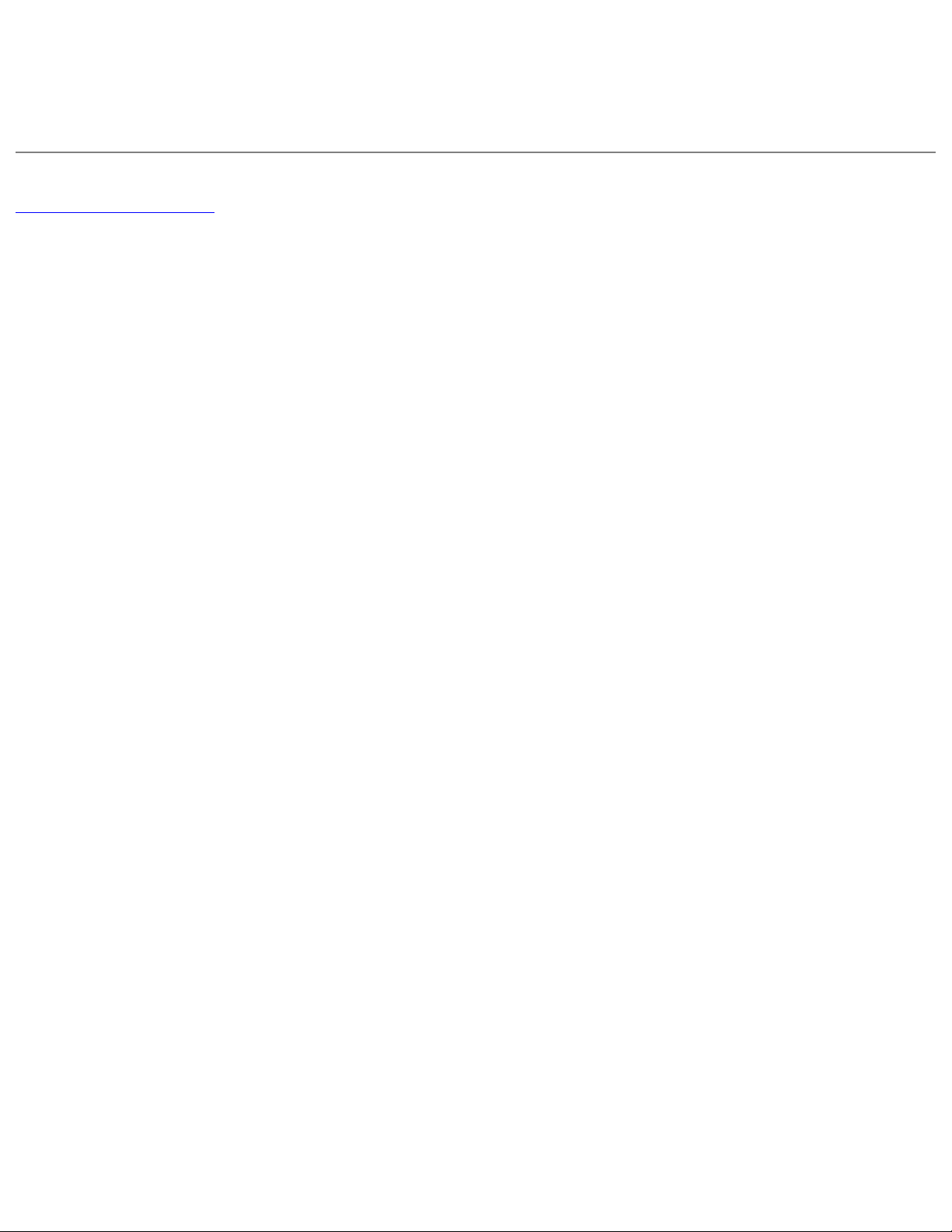
System Upgrades: Dell Latitude C840 Service Manual
3. Pivot the Mini PCI card down until it clicks into place.
4. Replace the Mini PCI card cover and the M2.5 x 20-mm screw.
Back to Contents Page
file:///I|/SERVICE%20MANUALS/DELL%20MANUALS/LA...Latitude/C840/C840_SERVICE_MANUAL/upgrades.htm (8 of 8)6/21/2004 1:36:13 AM
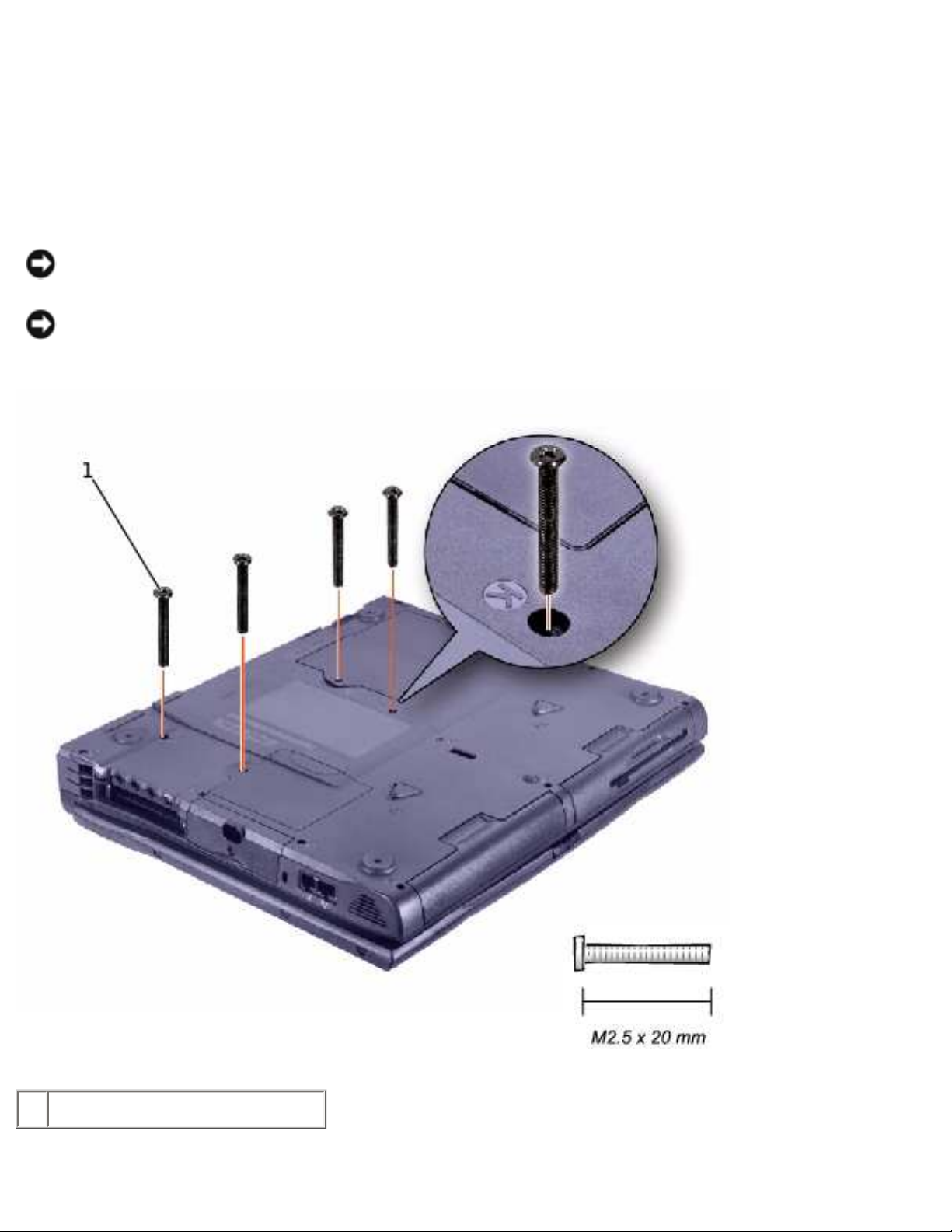
Keyboard: Dell Latitude C840 Service Manual
Back to Contents Page
Keyboard
Dell™ Latitude™ C84 0 Service Manual
NOTI CE: Disconnect the computer and attached devices from electrical outlets and remove any
installed batteries.
NOTI CE: To avoid ESD, ground yourself by using a wrist grounding strap or by periodically
touching unpainted metal on the computer.
1 M2.5 x 20-mm screws (4)
file:///I|/SERVICE%20MANUALS/DELL%20MANUALS/LA...Latitude/C840/C840_SERVICE_MANUAL/keyboard.htm (1 of 4)6/21/2004 1:36:14 AM
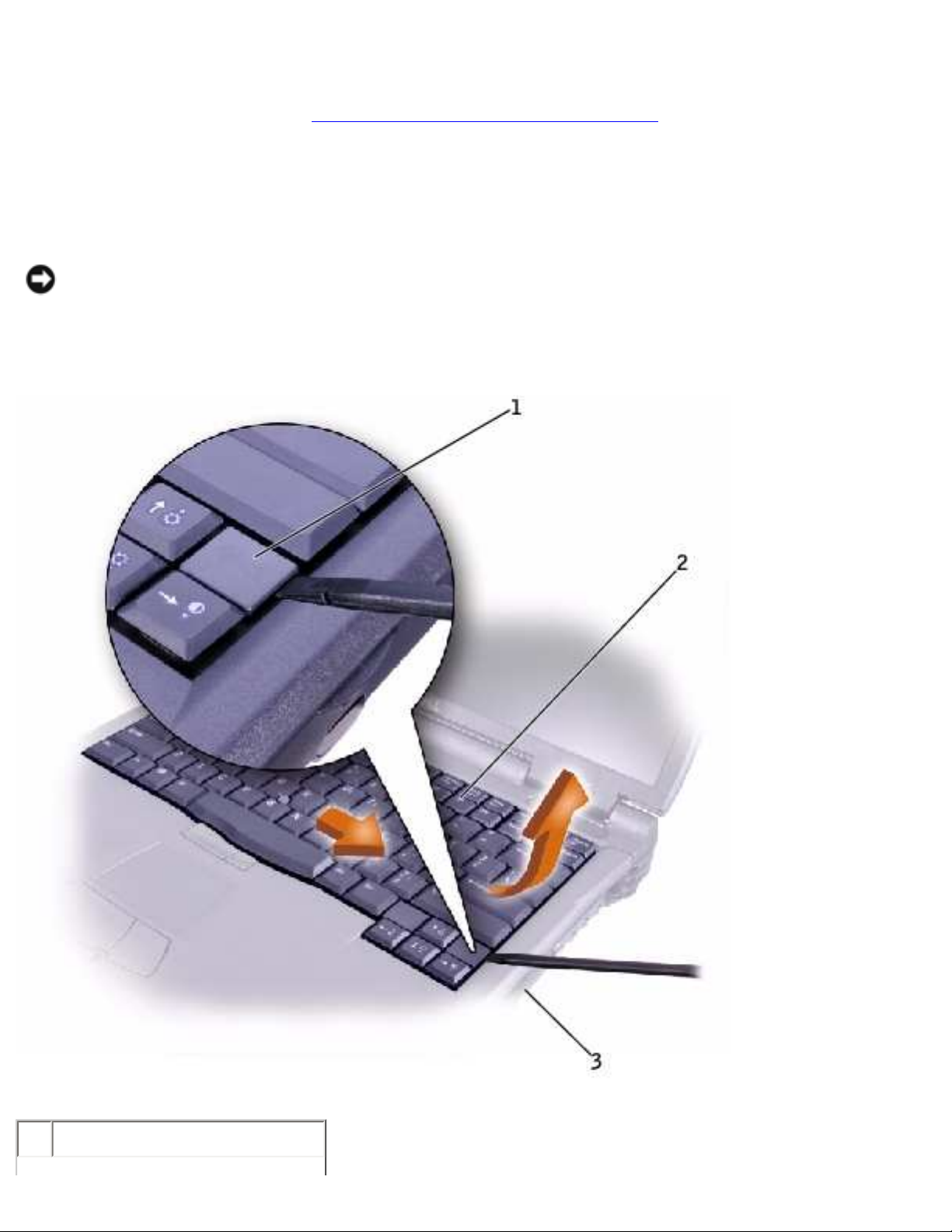
Keyboard: Dell Latitude C840 Service Manual
Removing the Keyboard
1. Follow the instructions in "Preparing to Work Inside the Computer."
2. Turn the computer over and remove the four M2.5 x 20-mm screws (three labeled "circle K"
and one labeled "circle K/ M").
3. Turn the computer over and open the display.
NOTI CE: Be careful when handling the keyboard. The keycaps are fragile, easily dislodged, and
time-consuming to replace.
4. Use a nonmarring plastic scribe under the blank key to pry up the keyboard.
1 blank key
file:///I|/SERVICE%20MANUALS/DELL%20MANUALS/LA...Latitude/C840/C840_SERVICE_MANUAL/keyboard.htm (2 of 4)6/21/2004 1:36:14 AM
