Dell Latitude C540 Service Manual
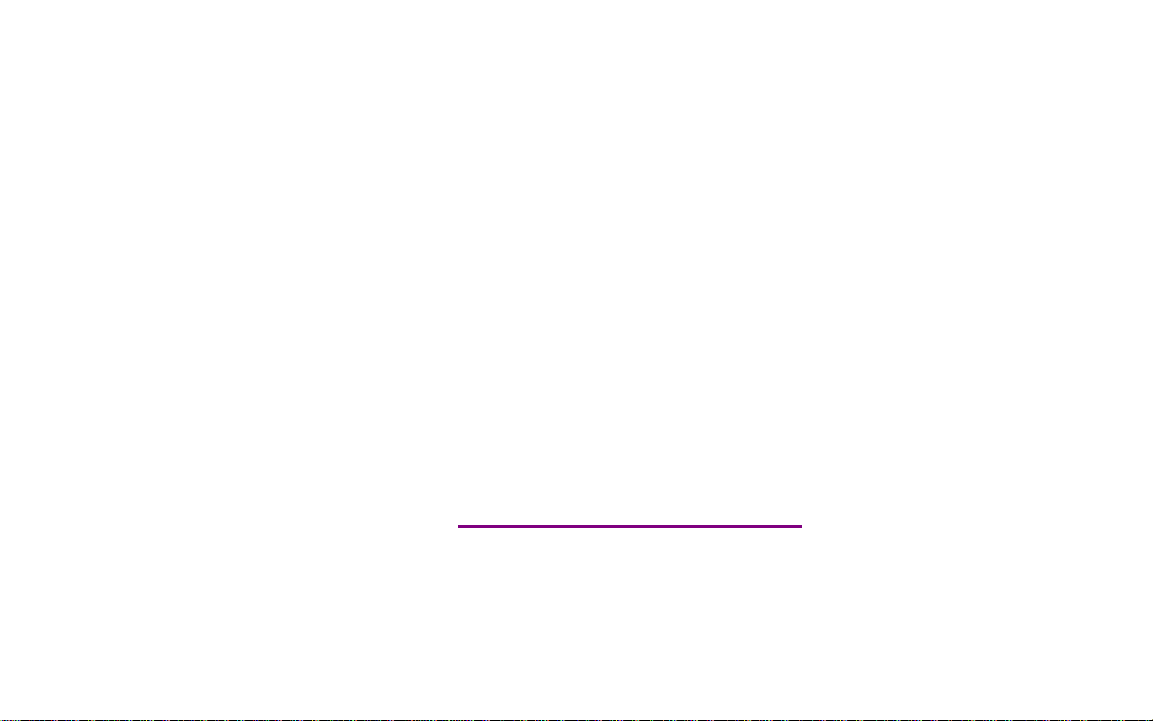
Please check out our eBay auctions for more great
deals on Factory Service Manuals:
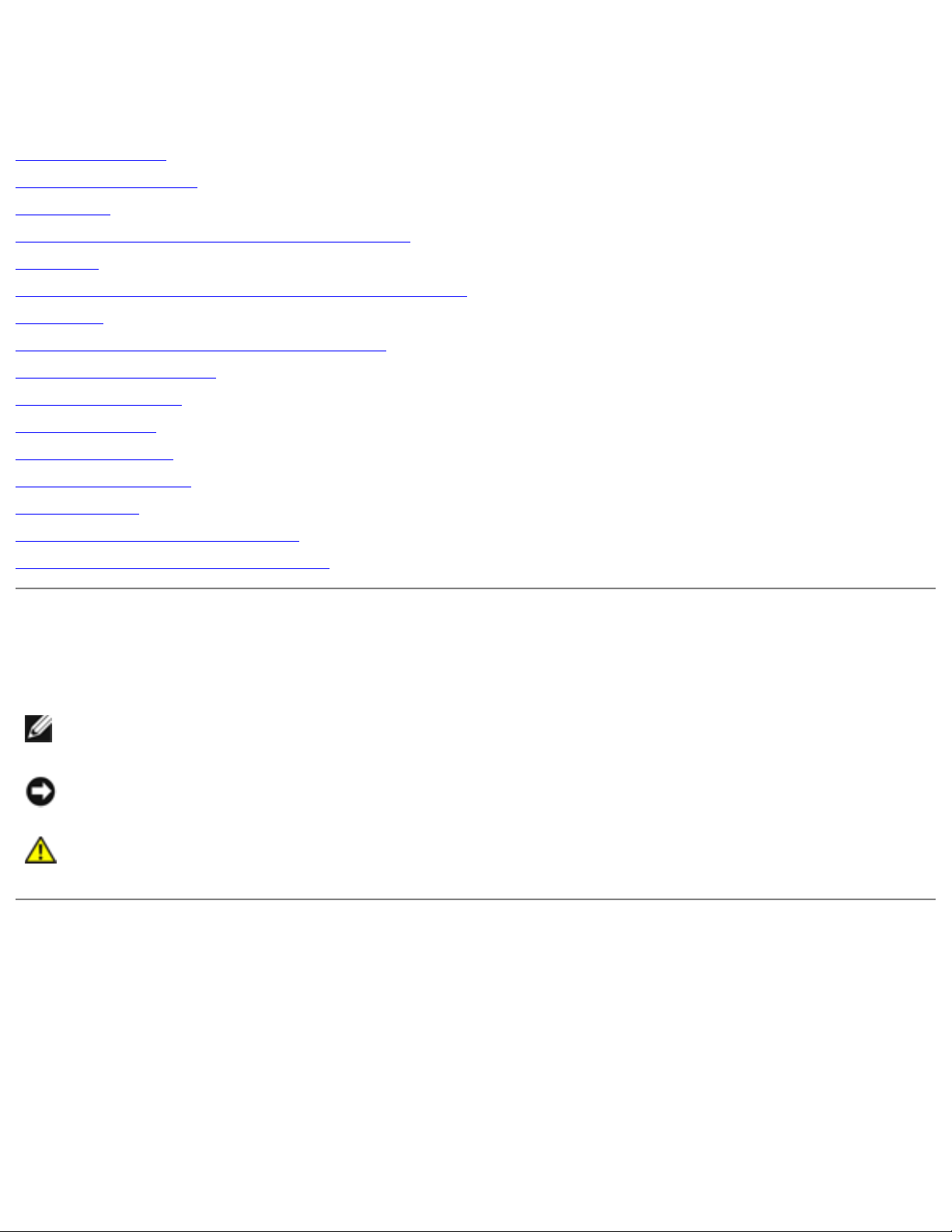
Dell Latitude C540/C640 Service Manual
Dell™ Latitude™ C540/ C640 Service Manual
Before You Begin
System Components
Hard Drive
Memory Modules, Mini PCI Card, and Modem
Keyboard
Display Assembly, Display Latch, and Hinge Covers
Palm Rest
Microprocessor Thermal Cooling Assembly
Microprocessor Module
Hybrid Cooling Fan
Reserve Battery
Flashing the BIOS
Speaker Assemblies
System Board
Battery and Module Bay Latches
Pin Assignments for I/ O Connectors
Notes, Notices, and Cautions
NOTE: A NOTE indicates important information that helps you make better use of your
computer.
NOTI CE: A NOTICE indicates either potential damage to hardware or loss of data and tells you
how to avoid the problem.
CAUTI ON: A CAUTI ON indicates a potential for property dam age, personal injury, or
death.
I nformation in this docum ent is subject to change w ithout notice.
© 2002-2003 Dell Com puter Corporation. All rights reserved.
Reproduction in any manner whatsoever without the written permission of Dell Computer Corporation is strictly forbidden.
Trademarks used in this text: Dell, the DELL logo, and Latitude are trademarks of Dell Computer Corporation.
Other trademarks and trade names may be used in this document to refer to either the entities claiming the marks and
names or their products. Dell Computer Corporation disclaims any proprietary interest in trademarks and trade names other
than its own.
file:///I|/SERVICE%20MANUALS/DELL%20MANUALS/...%20C640/C540%20C640_SERVICE_MANUAL/index.htm (1 of 2)6/21/2004 1:27:07 AM

Dell Latitude C540/C640 Service Manual
April 2 0 0 3 Rev. A0 1
file:///I|/SERVICE%20MANUALS/DELL%20MANUALS/...%20C640/C540%20C640_SERVICE_MANUAL/index.htm (2 of 2)6/21/2004 1:27:07 AM
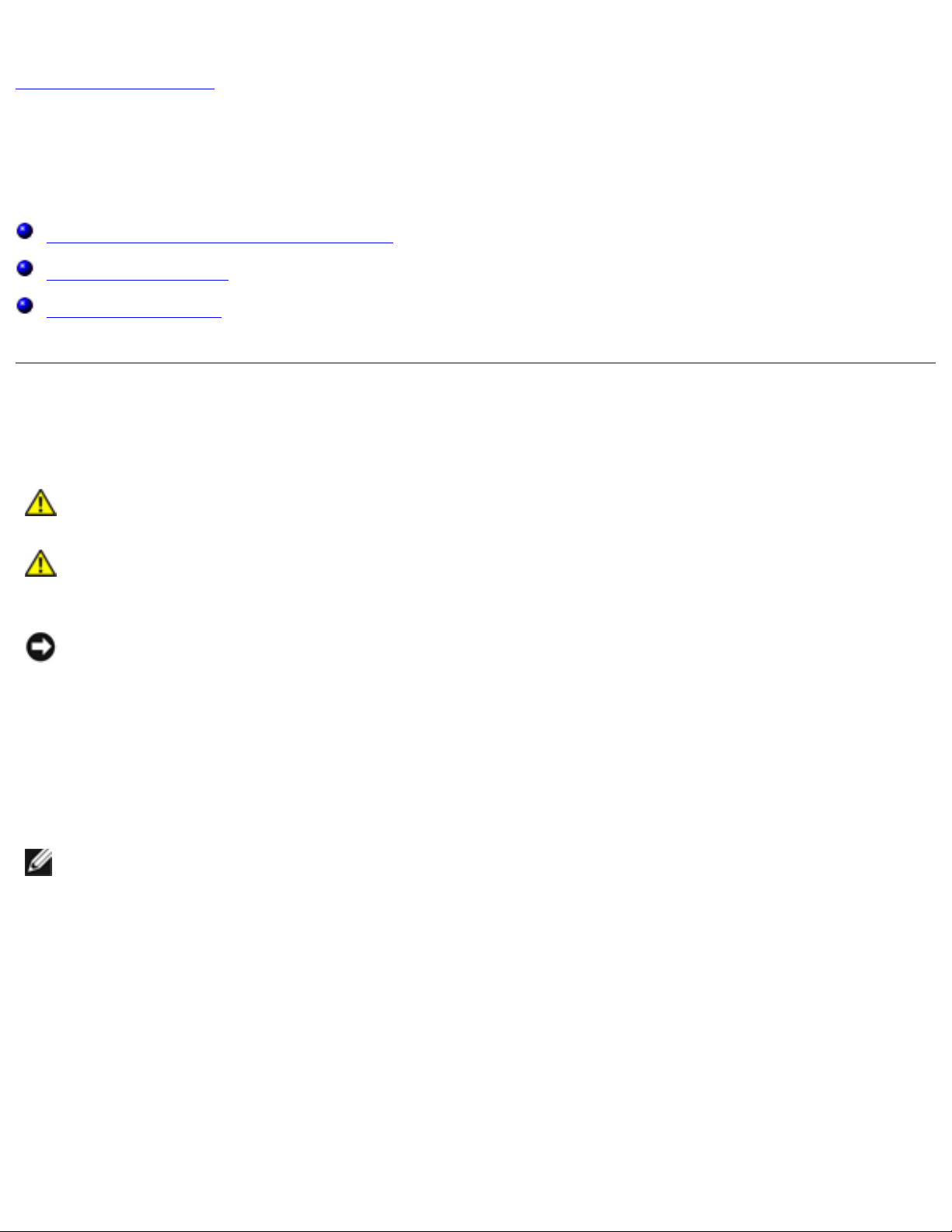
Before You Begin: Dell Latitude C540/C640 Service Manual
Back to Contents Page
Before You Begin
Dell™ Latitude™ C54 0/ C640 Service Manual
Preparing to Work Inside the Computer
Recommended Tools
Screw Identification
Preparing to Work I nside the Com puter
CAUTI ON: Before w orking inside your com puter, read the safety instructions in your
System I nformation Guide.
CAUTI ON: Only a certified service technician should perform repairs on your
com puter. Damage due to servicing that is not authorized by Dell is not covered by
your w arranty.
NOTI CE: To avoid damaging the computer, perform the following steps before you begin
working inside the computer.
1. Ensure that the work surface is clean to prevent scratching the computer cover.
2. Save any work in progress and exit all open programs.
3. Turn off the computer and all attached devices.
NOTE: Before turning off the computer, ensure that the computer is not in a power
management mode. If you cannot shut down the computer using the computer operating
system, press and hold the power button for 4 seconds.
4. If the computer is connected (docked) to a docking device, undock it. See the documentation
that came with the docking device for instructions.
5. Disconnect the computer and any attached devices from electrical outlets.
6. To avoid possible damage to the system board, wait 10 to 20 seconds and then disconnect any
attached devices.
7. Disconnect all other external cables from the computer.
8. Remove any installed PC Cards or plastic blanks from the PC Card slot.
file:///I|/SERVICE%20MANUALS/DELL%20MANUALS/...%20C640/C540%20C640_SERVICE_MANUAL/begin.htm (1 of 6)6/21/2004 1:27:08 AM
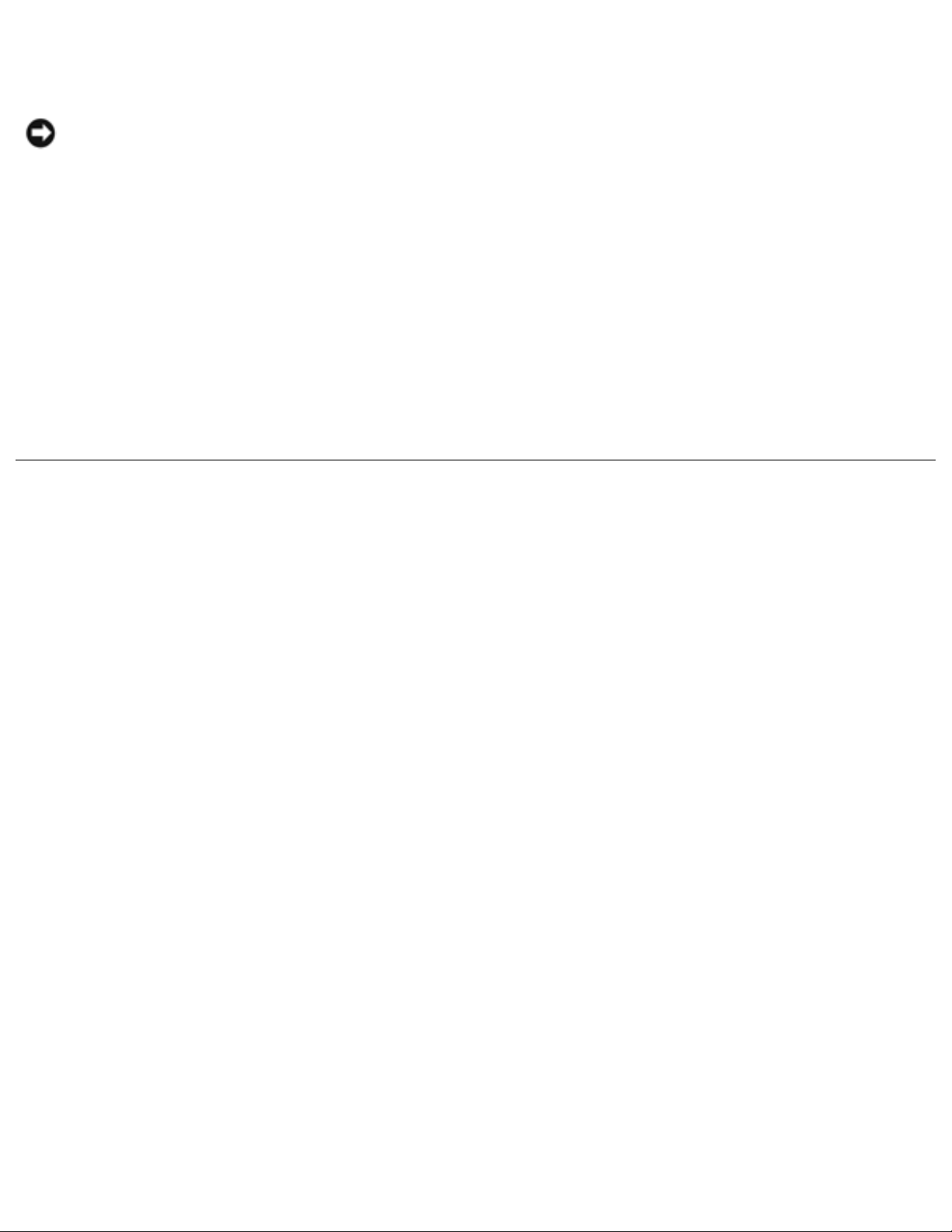
Before You Begin: Dell Latitude C540/C640 Service Manual
9. Close the display and turn the computer upside down on a flat work surface.
NOTI CE: To avoid damaging the system board, you must remove the main battery and
secondary battery (if present) before you service the computer.
10. Remove the primary battery from the battery bay and the secondary battery from the module
bay, if a secondary battery is in use.
11. Remove any installed device in the module bay.
12. To dissipate any static electricity while you work, use a wrist grounding strap or periodically
touch an unpainted metal surface.
13. Handle components and cards with care. Do not touch the components or contacts on a card.
Hold a card by it edges or by its metal mounting bracket. Hold a component such as a
microprocessor by its edges, not by its pins.
Recommended Tools
The procedures in this manual require the following tools:
● # 1 magnetized Phillips screwdriver
● ¼-inch flat-blade screwdriver
● Small plastic scribe
● Microprocessor extractor
● Flash BIOS update program floppy disk or CD.
Computer Orientation
file:///I|/SERVICE%20MANUALS/DELL%20MANUALS/...%20C640/C540%20C640_SERVICE_MANUAL/begin.htm (2 of 6)6/21/2004 1:27:08 AM
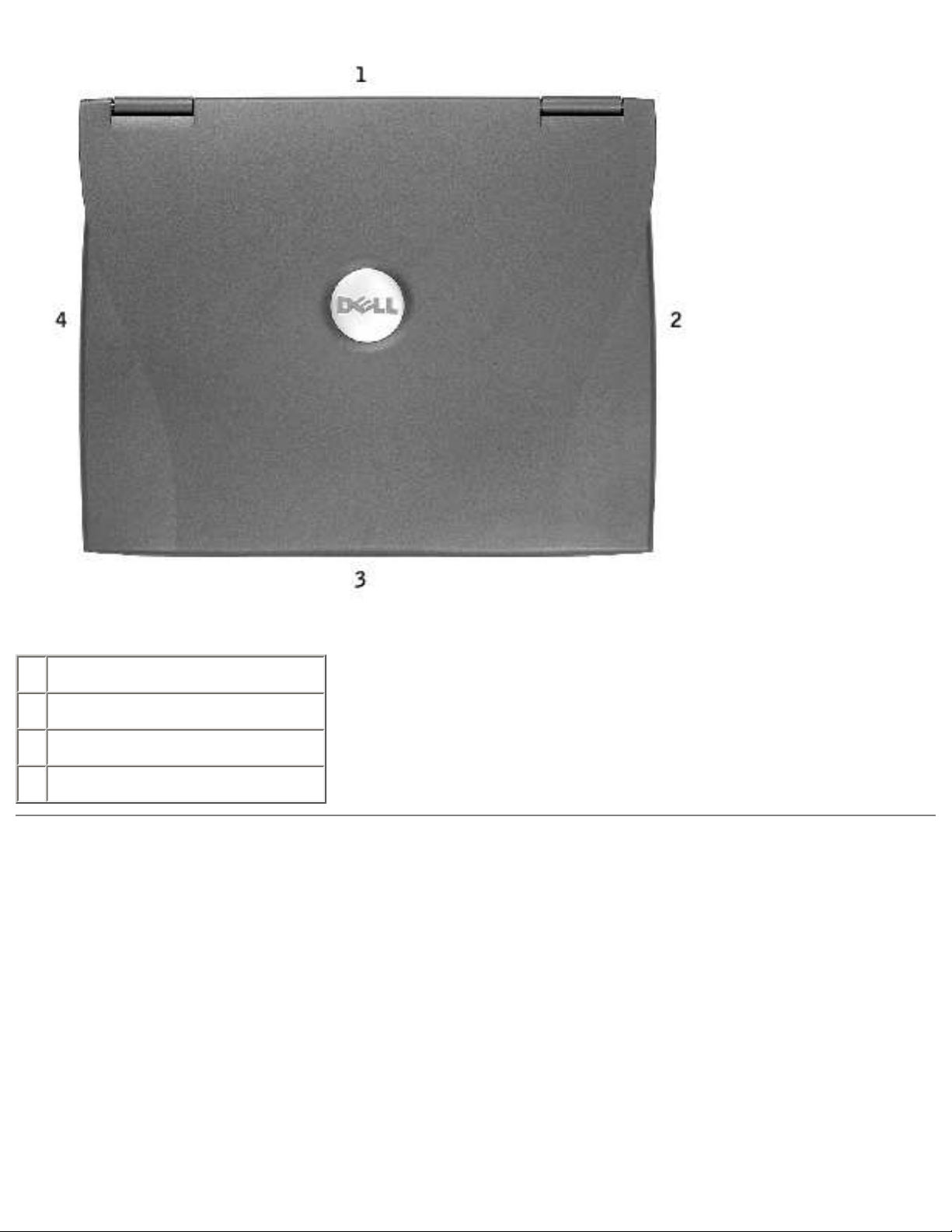
Before You Begin: Dell Latitude C540/C640 Service Manual
1 back
2 right
3 front
4 left
Screw I dentification
When you are removing and replacing components, photocopy the placemat as a tool to lay out and
keep track of the screws. The placemat provides the number of screws and their sizes.
file:///I|/SERVICE%20MANUALS/DELL%20MANUALS/...%20C640/C540%20C640_SERVICE_MANUAL/begin.htm (3 of 6)6/21/2004 1:27:08 AM

Before You Begin: Dell Latitude C540/C640 Service Manual
NOTI CE: When reinstalling a screw, you must use a screw of the correct diameter and length.
Ensure that the screw is properly aligned with its corresponding hole, and avoid overtightening.
Hard Drive Door:
(1 each)
Memory Module Cover:
(2 captive screws)
(1 each)
NOTE: The single screw is one
of the five keyboard screws.
Modem to
System Board:
(2 each)
Keyboard to
Bottom Case:
(5 each)
file:///I|/SERVICE%20MANUALS/DELL%20MANUALS/...%20C640/C540%20C640_SERVICE_MANUAL/begin.htm (4 of 6)6/21/2004 1:27:08 AM
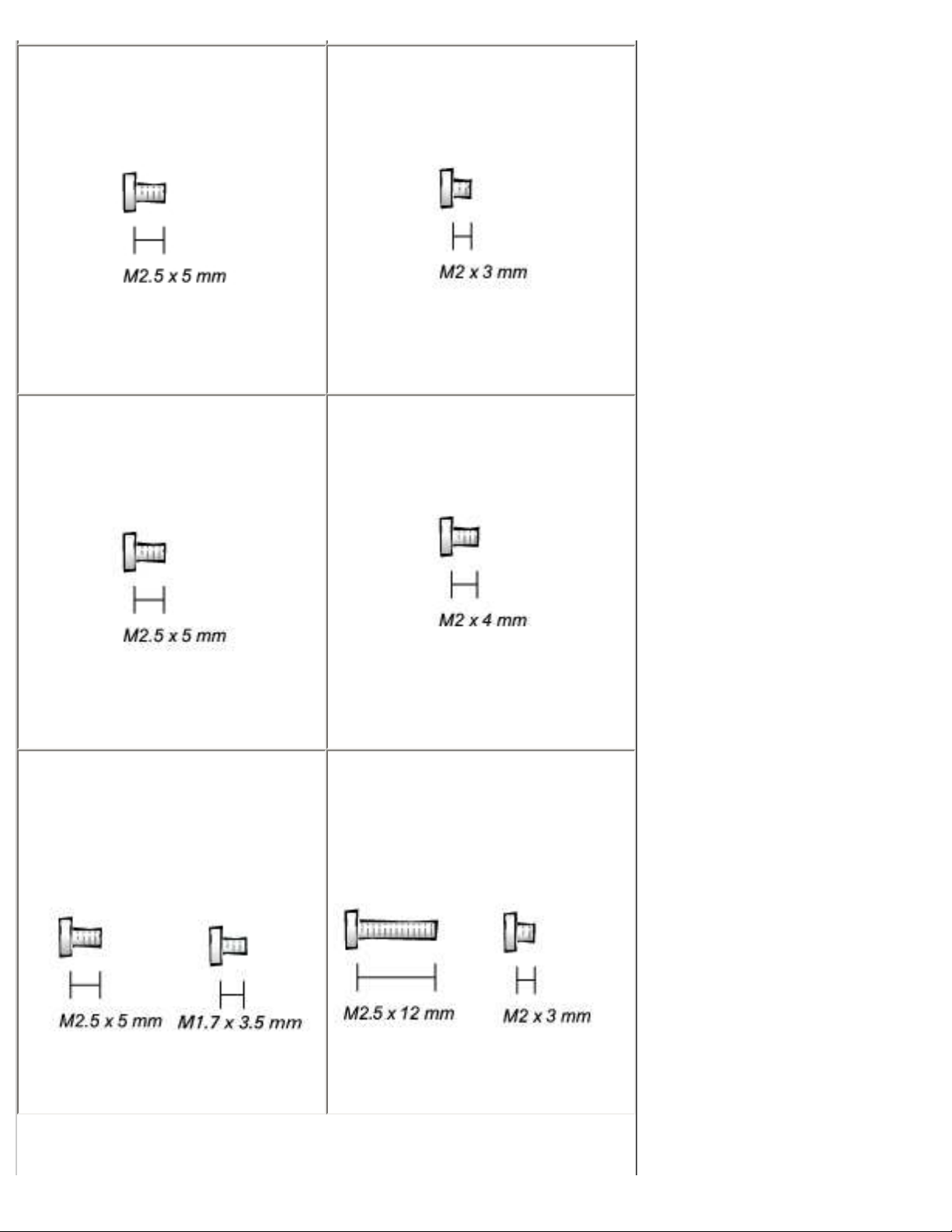
Before You Begin: Dell Latitude C540/C640 Service Manual
Hinges to Bottom Case:
(5 each)
Display-Feed Flex Cable:
(4 each)
Display Bezel:
(6 each)
Rubber Screw Covers (6 each)
Display Panel to Top Cover:
(5 each)
Display Latch:
(2 each) (2 each)
Palm Rest to
Bottom Case:
(3 each) (5 each)
file:///I|/SERVICE%20MANUALS/DELL%20MANUALS/...%20C640/C540%20C640_SERVICE_MANUAL/begin.htm (5 of 6)6/21/2004 1:27:08 AM
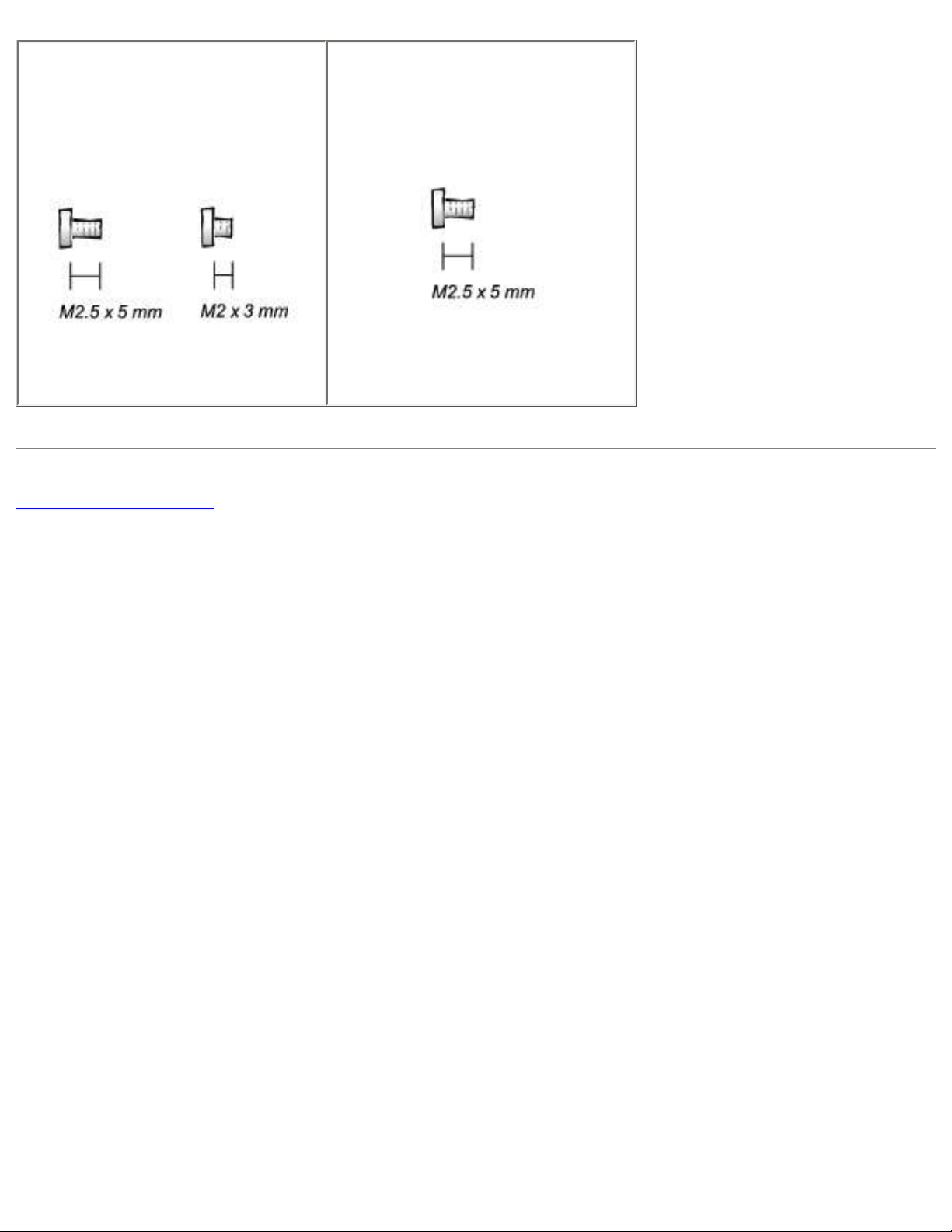
Before You Begin: Dell Latitude C540/C640 Service Manual
Hybrid Cooling Fan:
(2 each) (1 each)
System Board to Bottom Case:
(10 each)
Back to Contents Page
file:///I|/SERVICE%20MANUALS/DELL%20MANUALS/...%20C640/C540%20C640_SERVICE_MANUAL/begin.htm (6 of 6)6/21/2004 1:27:08 AM

System Components: Dell Latitude C540/C640 Service Manual
Back to Contents Page
System Components
Dell™ Latitude™ C54 0/ C640 Service Manual
NOTI CE: Only a certified service technician should perform repairs on your computer. Damage
due to servicing that is not authorized by Dell is not covered by your warranty.
NOTI CE: Unless otherwise noted, each procedure in this document assumes that a part can be
replaced by performing the removal procedure in reverse order.
file:///I|/SERVICE%20MANUALS/DELL%20MANUALS/...20C640/C540%20C640_SERVICE_MANUAL/system.htm (1 of 2)6/21/2004 1:27:09 AM
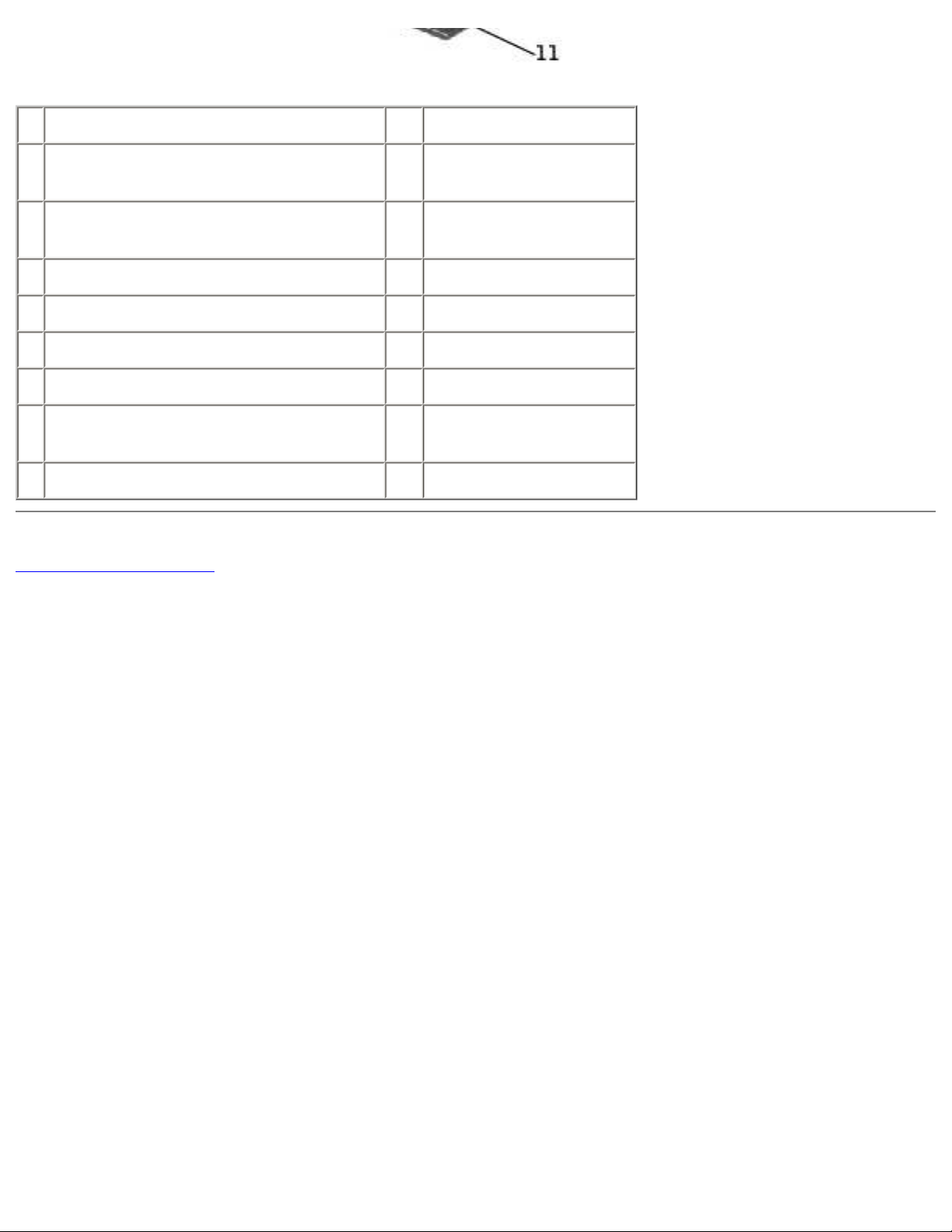
System Components: Dell Latitude C540/C640 Service Manual
1 display assembly 10 bottom case
2 center control cover 11 memory module
cover
3 microprocessor thermal cooling
assembly
12 module bay device
4 hybrid cooling fan 13 main battery
5 microprocessor 14 hard drive
6 system board 15 left speaker
7 right speaker 16 palm rest
8 modem and network-adapter
connector cover
17 keyboard
9 fan guard
Back to Contents Page
file:///I|/SERVICE%20MANUALS/DELL%20MANUALS/...20C640/C540%20C640_SERVICE_MANUAL/system.htm (2 of 2)6/21/2004 1:27:09 AM
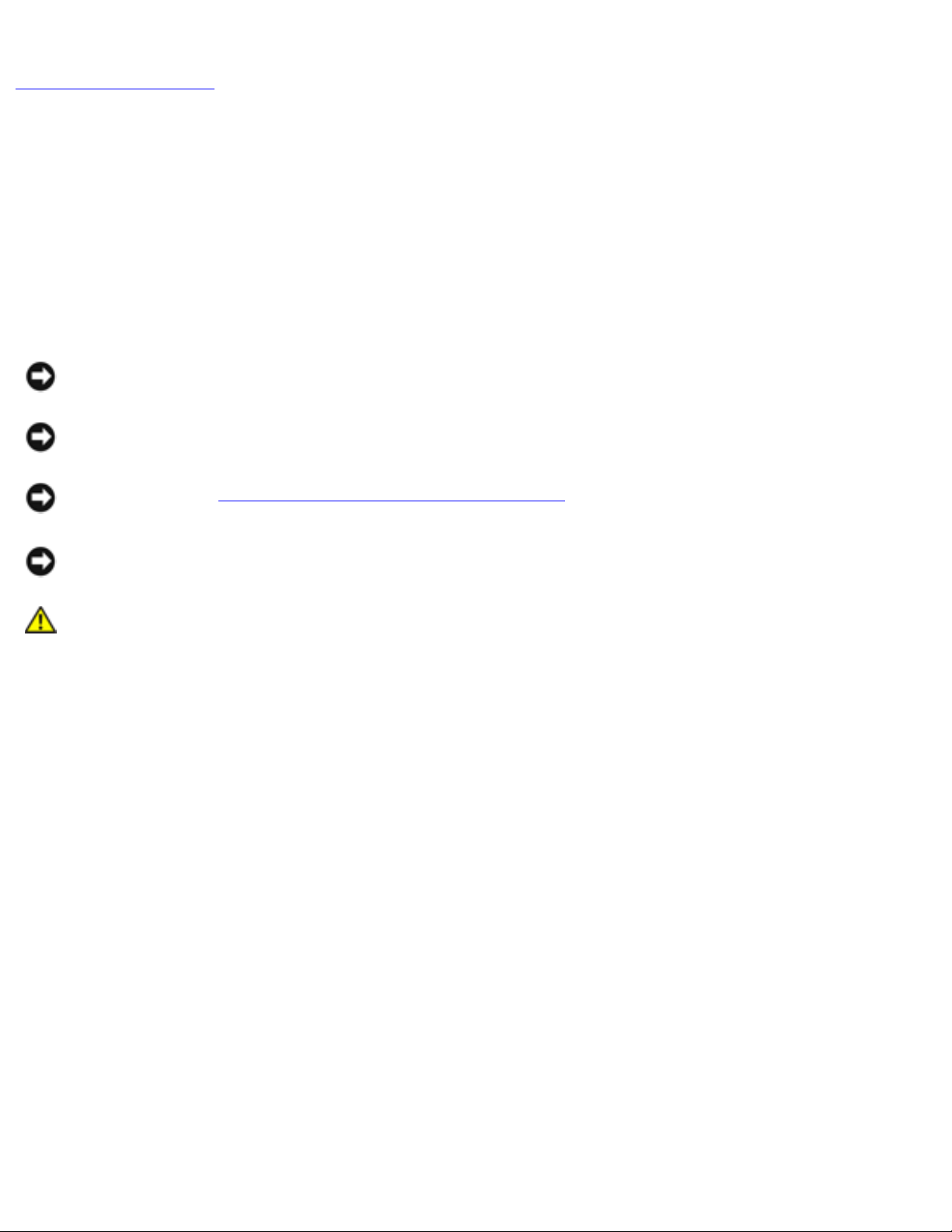
Hard Drive: Dell Latitude C540/C640 Service Manual
Back to Contents Page
Hard Drive
Dell™ Latitude™ C54 0/ C640 Service Manual
Removing the Hard Drive
1. Save and close any open files, exit any open programs, and then shut down the computer.
NOTI CE: Disconnect the computer and any attached devices from electrical outlets, and
remove any installed batteries.
NOTI CE: The hard drive is very sensitive to shock. Handle the hard drive by its edges (do not
squeeze the top of the hard drive case), and avoid dropping it.
NOTI CE: Read "Preparing to Work Inside the Computer" before performing the following
procedure.
NOTI CE: To prevent data loss, turn off your computer before removing the hard drive. Do not
remove the hard drive while the computer is running, in standby mode, or in hibernate mode.
CAUTI ON: I f you rem ove the hard drive from the computer w hen the drive is hot, do
not touch the m etal housing of the hard drive.
2. Ground yourself by touching a metal connector on the back of the computer.
3. Turn the computer over. Remove the M3 x 5-mm screw from the hard drive door.
file:///I|/SERVICE%20MANUALS/DELL%20MANUALS/...40%20C640/C540%20C640_SERVICE_MANUAL/hdd.htm (1 of 3)6/21/2004 1:27:10 AM
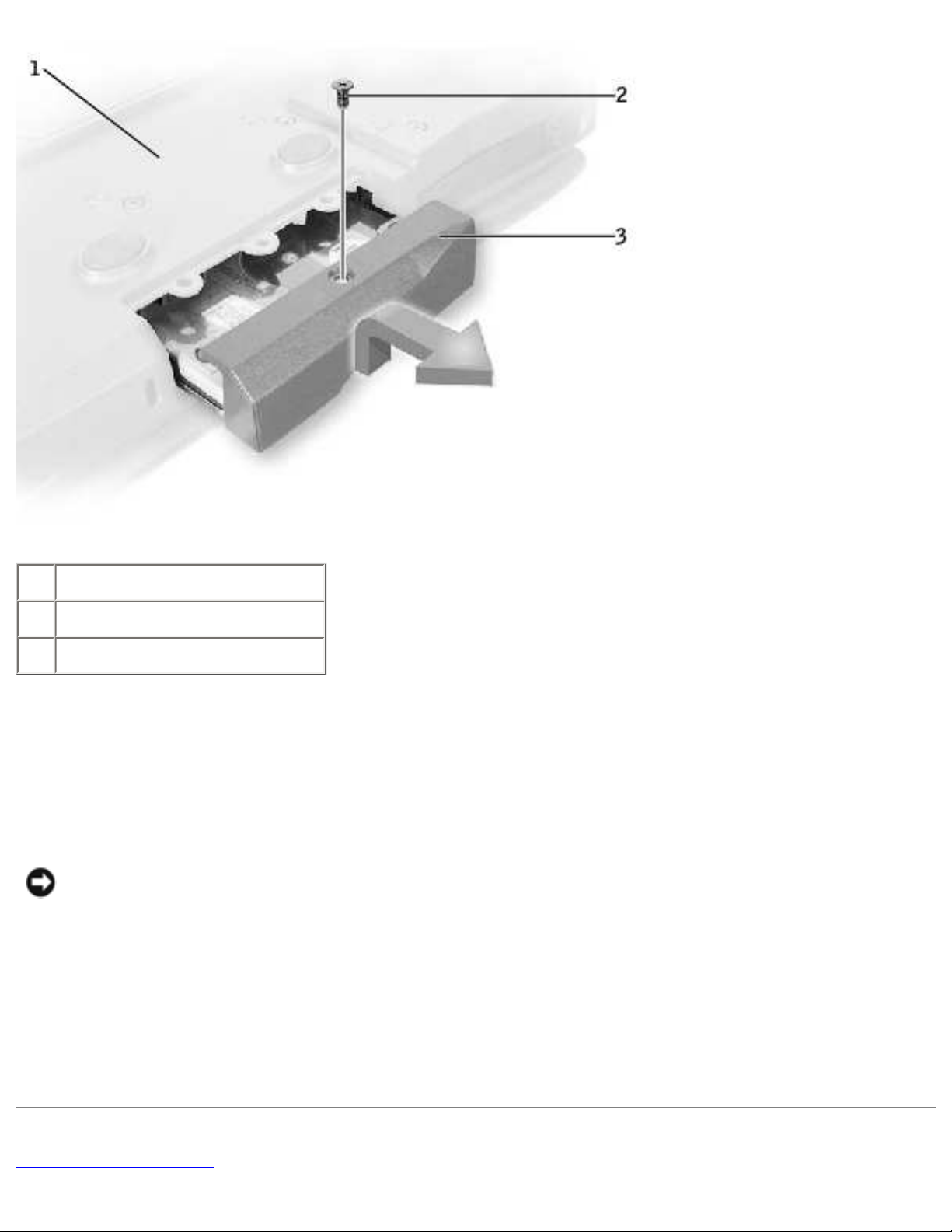
Hard Drive: Dell Latitude C540/C640 Service Manual
1 bottom of computer
2 M3 x 5-mm screw
3 hard drive door
4. Lift the hard drive door until you hear a click.
5. Slide the hard drive out of the computer.
Replacing the Hard Drive
NOTI CE: Use firm and even pressure to slide the hard drive into place. If you force the hard
drive into place using excessive force, you may damage the connector.
1. Lift the hard drive door until you hear a click. Push the hard drive until it is fully seated in the
hard drive bay.
2. Press the hard drive door down.
3. Replace the M3 x 5-mm screw in the hard drive door.
Back to Contents Page
file:///I|/SERVICE%20MANUALS/DELL%20MANUALS/...40%20C640/C540%20C640_SERVICE_MANUAL/hdd.htm (2 of 3)6/21/2004 1:27:10 AM
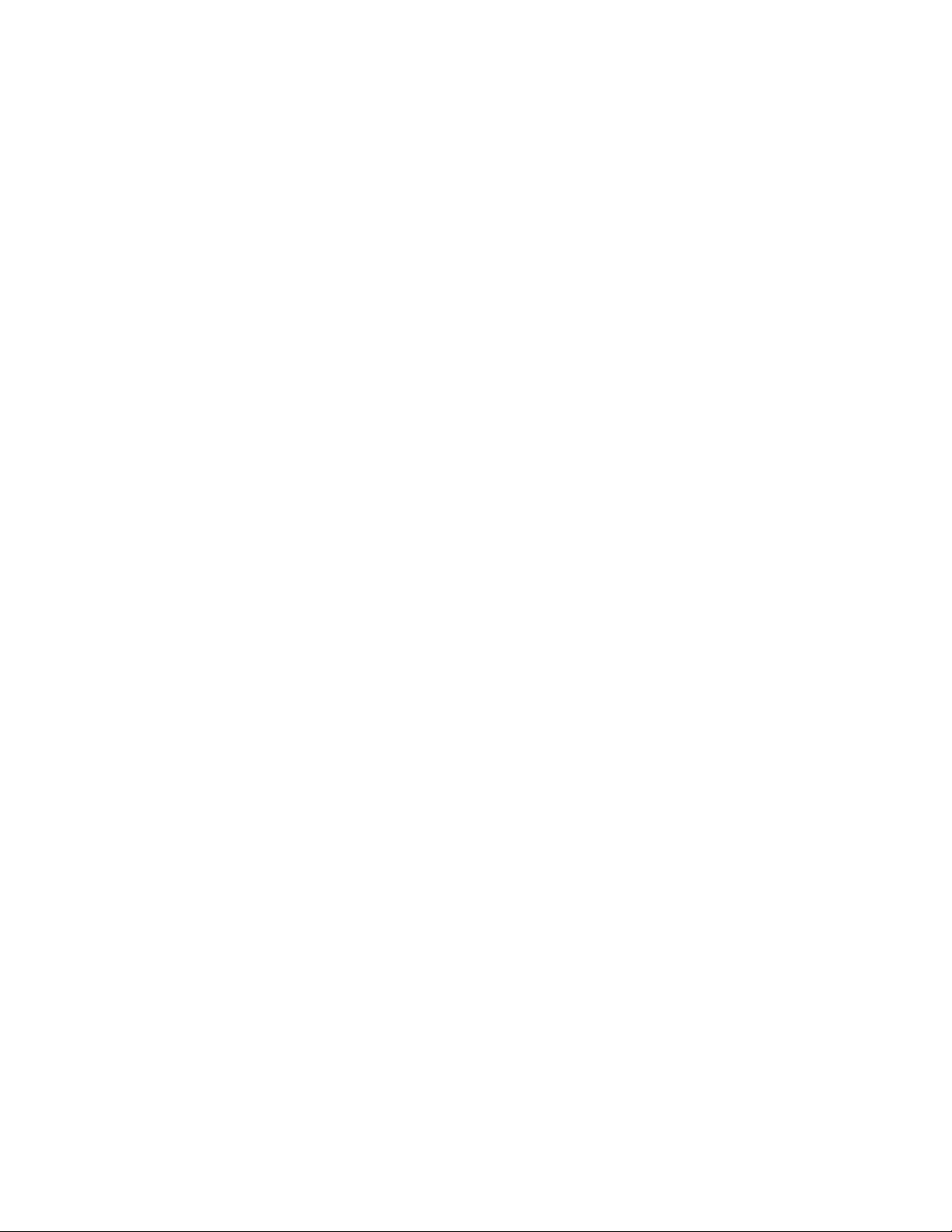
Hard Drive: Dell Latitude C540/C640 Service Manual
file:///I|/SERVICE%20MANUALS/DELL%20MANUALS/...40%20C640/C540%20C640_SERVICE_MANUAL/hdd.htm (3 of 3)6/21/2004 1:27:10 AM
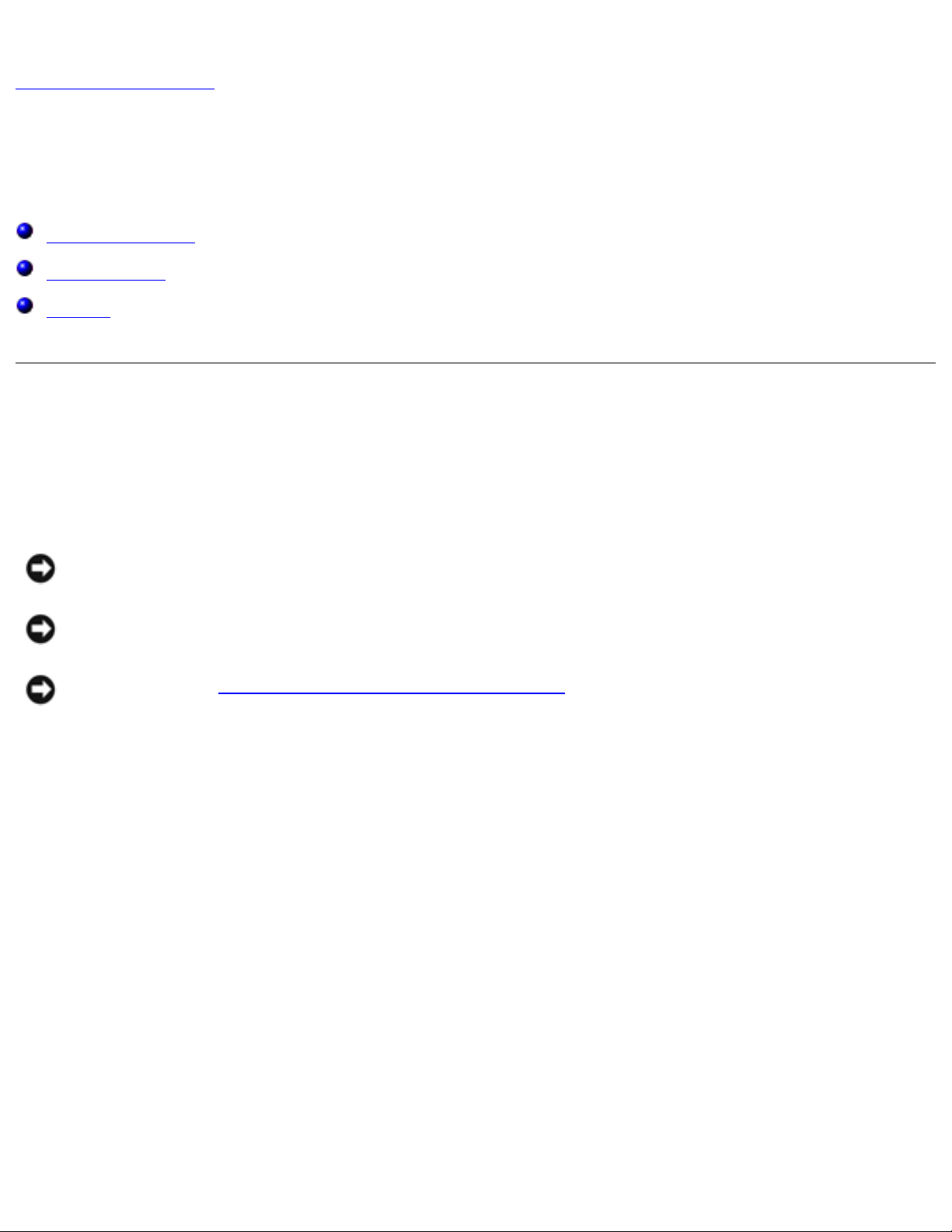
Memory Modules, Mini PCI Card, and Modem: Dell Latitude C540/C640 Service Manual
Back to Contents Page
Memory Modules, Mini PCI Card, and Modem
Dell™ Latitude™ C54 0/ C640 Service Manual
Memory Modules
Mini PCI Card
Modem
Memory Modules
Removing the Memory Module Cover
NOTI CE: Disconnect the computer and any attached devices from electrical outlets, and
remove any installed batteries.
NOTI CE: To avoid ESD, ground yourself by using a wrist grounding strap or by touching an
unpainted metal surface on the computer.
NOTI CE: Read "Preparing to Work Inside the Computer" before performing the following
procedure.
1. Turn the computer over and loosen the two captive screws from the memory module cover.
2. Remove the M2.5 x 12-mm screw labeled "circle K" from the memory module cover. (This
screw is also one of the five keyboard screws.)
3. Place your finger under the cover at the indentation and lift and slide the cover open.
file:///I|/SERVICE%20MANUALS/DELL%20MANUALS/L...0C640/C540%20C640_SERVICE_MANUAL/upgrades.htm (1 of 8)6/21/2004 1:27:11 AM

Memory Modules, Mini PCI Card, and Modem: Dell Latitude C540/C640 Service Manual
1 M2.5 x 12-mm screw (1)
2 captive screws (2)
Removing the Memory Modules
NOTI CE: Disconnect the computer and any attached devices from electrical outlets, and
remove any installed batteries.
NOTI CE: To avoid ESD, ground yourself by using a wrist grounding strap or by touching an
unpainted metal surface on the computer.
NOTI CE: Read "Preparing to Work Inside the Computer" before performing the following
procedure.
1. Remove the memory module cover.
NOTI CE: To prevent damage to the memory module connector, do not use tools to spread the
inner metal tabs that secure the memory module.
2. Use your fingertips to carefully spread apart the inner tabs on each end of the memory module
socket. The module should pop up.
file:///I|/SERVICE%20MANUALS/DELL%20MANUALS/L...0C640/C540%20C640_SERVICE_MANUAL/upgrades.htm (2 of 8)6/21/2004 1:27:11 AM
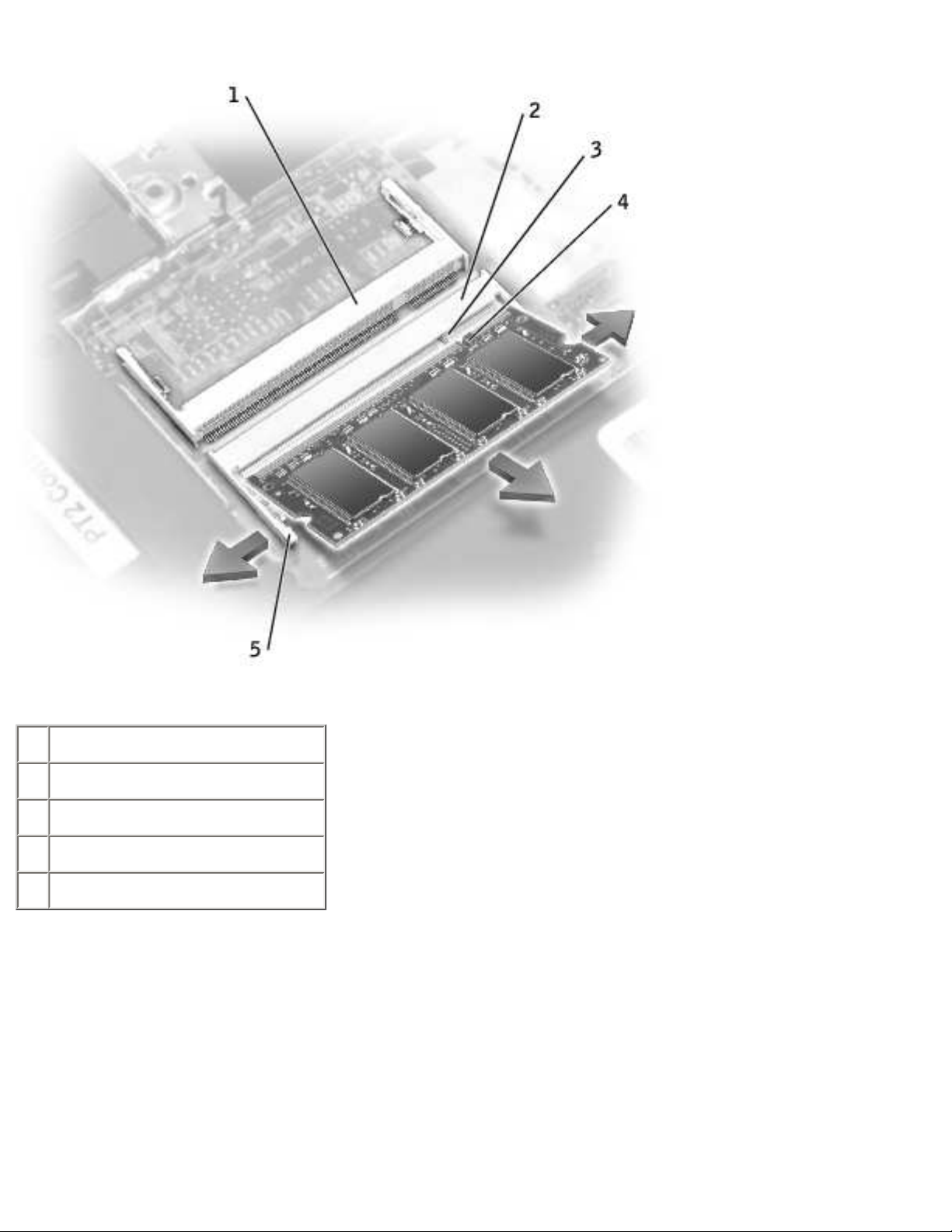
Memory Modules, Mini PCI Card, and Modem: Dell Latitude C540/C640 Service Manual
1 JDIM 2 memory socket
2 JDIM 1 memory socket
3 keying tab
4 keying notch
5 inner tabs (2 per socket)
3. Lift the memory module out of its socket.
Replacing the Memory Modules
1. If you only have one memory module, install it in the connector labeled "JDIM1" on the system
board. Install a second memory module in the connector labeled "JDIM2."
file:///I|/SERVICE%20MANUALS/DELL%20MANUALS/L...0C640/C540%20C640_SERVICE_MANUAL/upgrades.htm (3 of 8)6/21/2004 1:27:11 AM
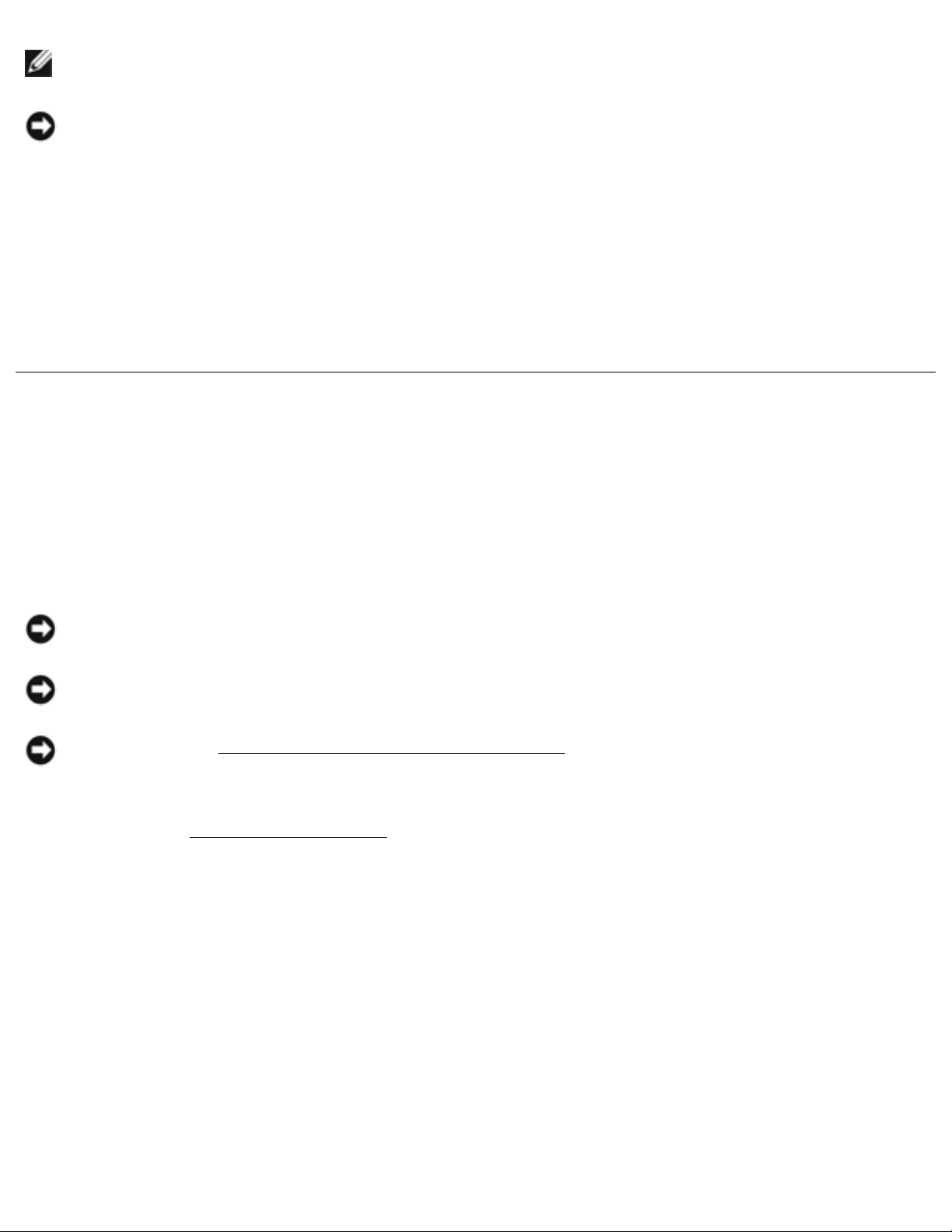
Memory Modules, Mini PCI Card, and Modem: Dell Latitude C540/C640 Service Manual
NOTE: Memory modules are keyed, or designed to fit into their sockets, in only one
direction.
NOTI CE: The memory module must be inserted at a 45-degree angle to avoid damaging the
connector.
2. Align the notch in the memory-module edge connector with the tab in the socket.
3. Slide the edge connector of the module firmly into the socket at a
45-degree angle, and rotate the module down until it clicks into place. If you do not feel the
click, remove the module and reinstall it.
4. Replace the memory module cover and tighten the two captive screws.
Mini PCI Card
You must remove the Mini PCI card before the system board can be removed.
Removing the Mini PCI Card
NOTI CE: Disconnect the computer and any attached devices from electrical outlets, and
remove any installed batteries.
NOTI CE: To avoid ESD, ground yourself by using a wrist grounding strap or by touching an
unpainted metal surface on the computer.
NOTI CE: Read "Preparing to Work Inside the Computer" before performing the following
procedure.
1. Remove the memory module cover, which also covers the Mini-PCI card.
2. Disconnect the Mini PCI card from the antenna cables.
3. To release a Mini PCI card from its socket, spread apart the metal securing tabs until the card
pops up slightly.
4. Lift the Mini PCI card out of its connector.
file:///I|/SERVICE%20MANUALS/DELL%20MANUALS/L...0C640/C540%20C640_SERVICE_MANUAL/upgrades.htm (4 of 8)6/21/2004 1:27:11 AM
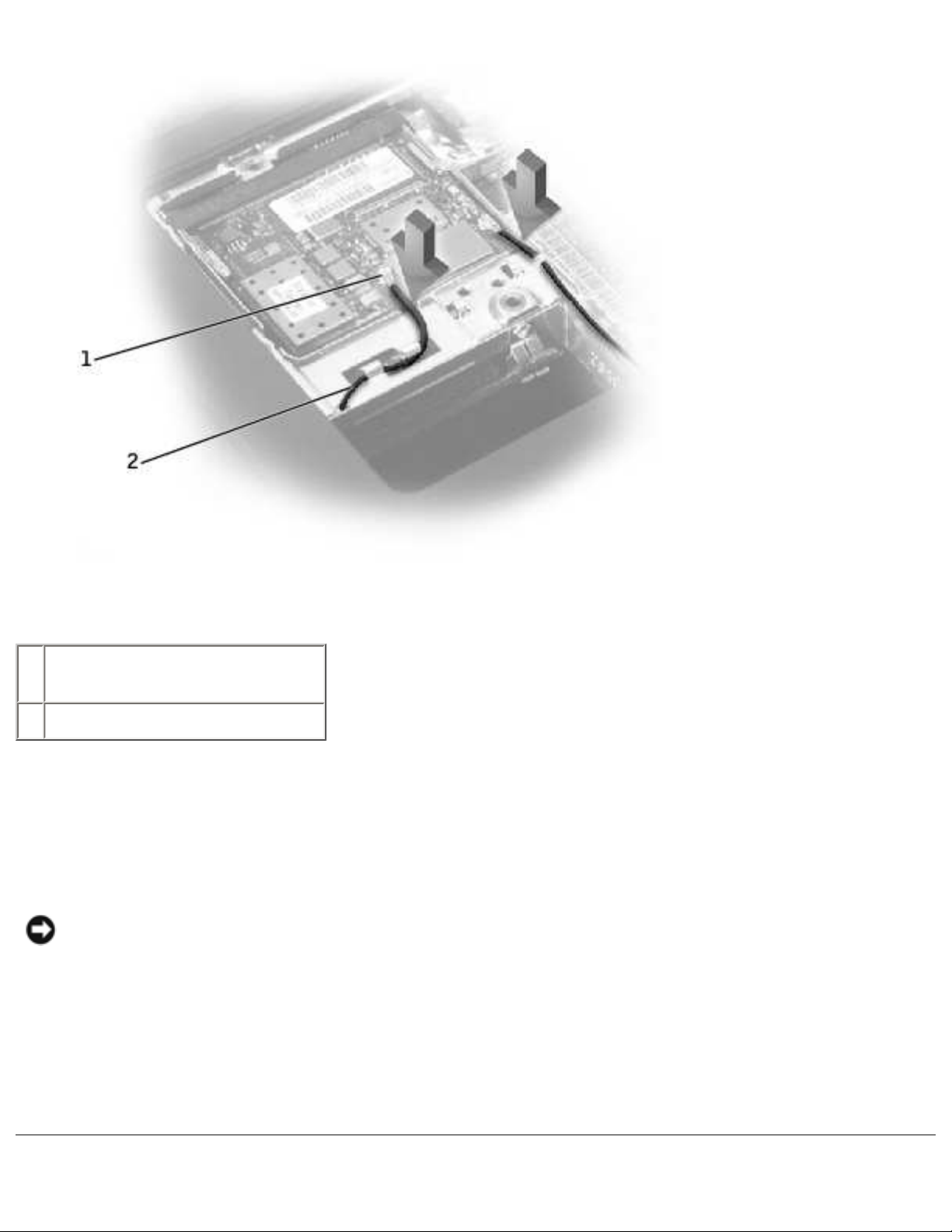
Memory Modules, Mini PCI Card, and Modem: Dell Latitude C540/C640 Service Manual
1 antenna connectors on card
(2)
2 antenna cables (2)
Replacing the Mini PCI Card
1. Align the Mini PCI card with the socket at a 45-degree angle, and press the Mini PCI card into
the socket.
NOTI CE: The connectors are keyed for correct insertion; do not force the
connections.
2. Pivot the Mini PCI card down until it snaps into the inner tabs of the socket.
3. Attach the antenna cables to the Mini PCI card.
4. Replace the memory module cover and tighten the two captive screws.
file:///I|/SERVICE%20MANUALS/DELL%20MANUALS/L...0C640/C540%20C640_SERVICE_MANUAL/upgrades.htm (5 of 8)6/21/2004 1:27:11 AM
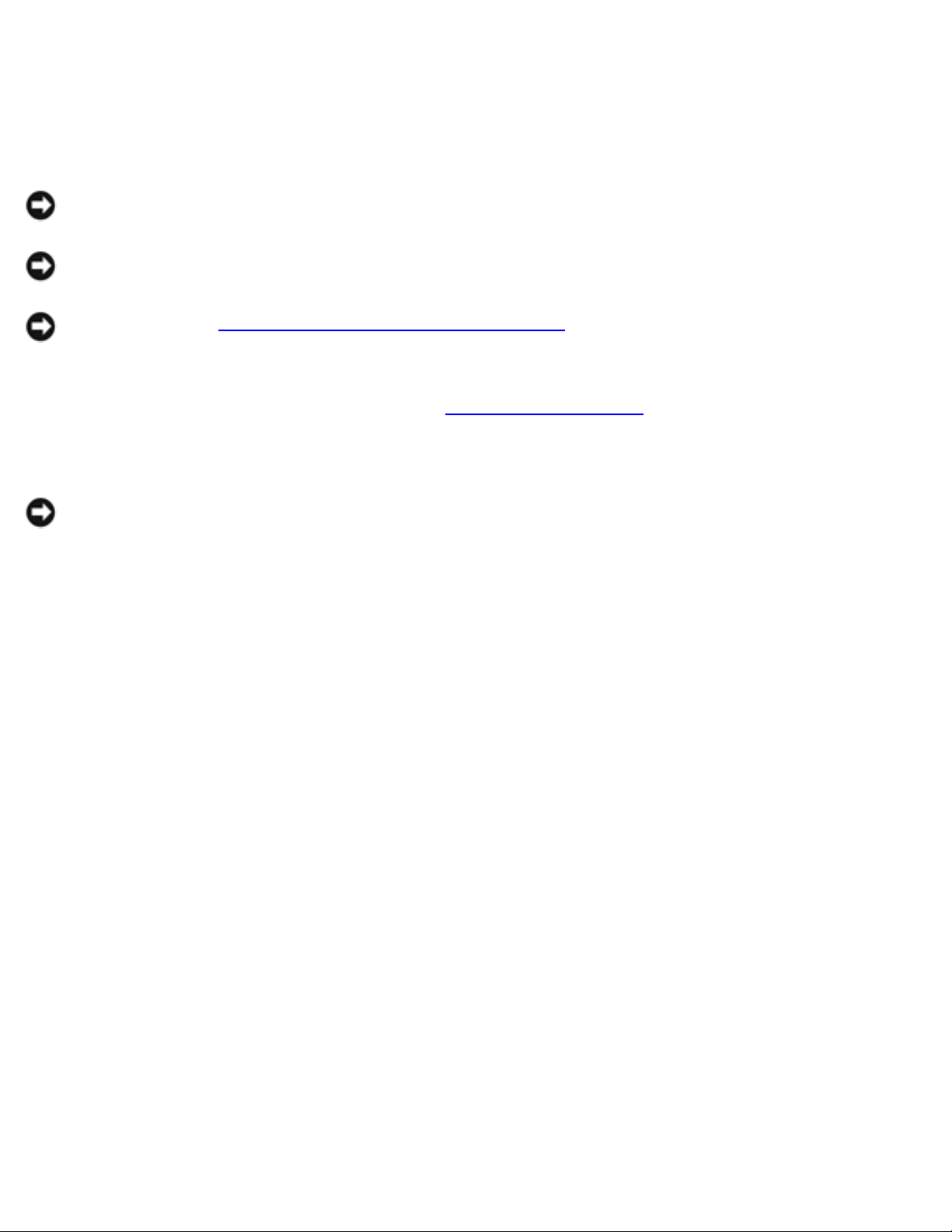
Memory Modules, Mini PCI Card, and Modem: Dell Latitude C540/C640 Service Manual
Modem
Removing the Modem
NOTI CE: Disconnect the computer and any attached devices from electrical outlets, and
remove any installed batteries.
NOTI CE: To avoid ESD, ground yourself by using a wrist grounding strap or by touching an
unpainted metal surface on the computer.
NOTI CE: Read "Preparing to Work Inside the Computer" before performing the following
procedure.
1. Turn the computer over, and remove the memory module cover, which also covers the modem.
2. Remove the two M2 x 3-mm screws that secure the modem to the system board.
NOTI CE: Do not pull on the modem cable. Pull from the modem connector to disconnect the
cable.
3. Pull straight up on the attached pull-tab to lift the modem out of its connector on the system
board and disconnect the modem cable.
file:///I|/SERVICE%20MANUALS/DELL%20MANUALS/L...0C640/C540%20C640_SERVICE_MANUAL/upgrades.htm (6 of 8)6/21/2004 1:27:11 AM
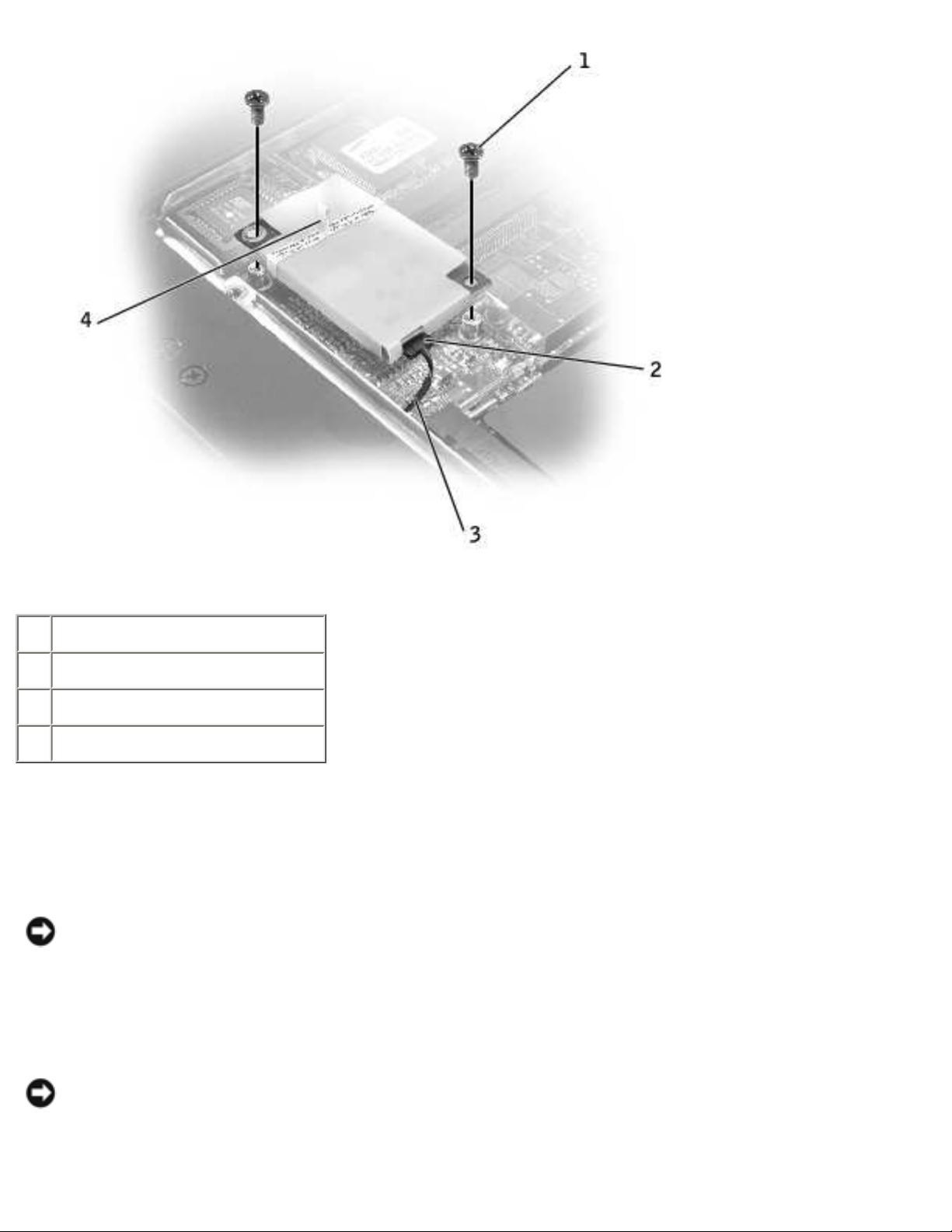
Memory Modules, Mini PCI Card, and Modem: Dell Latitude C540/C640 Service Manual
1 M2 x 3-mm screws (2)
2 modem connector
3 modem cable
4 pull-tab
Replacing the Modem
1. Connect the modem cable to the modem.
NOTI CE: The connectors are keyed for correct insertion; do not force the
connections.
2. Align the modem with the screw holes on the system board and press down on the pull-tab to
seat the modem in the connector.
NOTI CE: Pressing down on the modem somewhere other than on the pull-tab can break the
modem.
file:///I|/SERVICE%20MANUALS/DELL%20MANUALS/L...0C640/C540%20C640_SERVICE_MANUAL/upgrades.htm (7 of 8)6/21/2004 1:27:11 AM
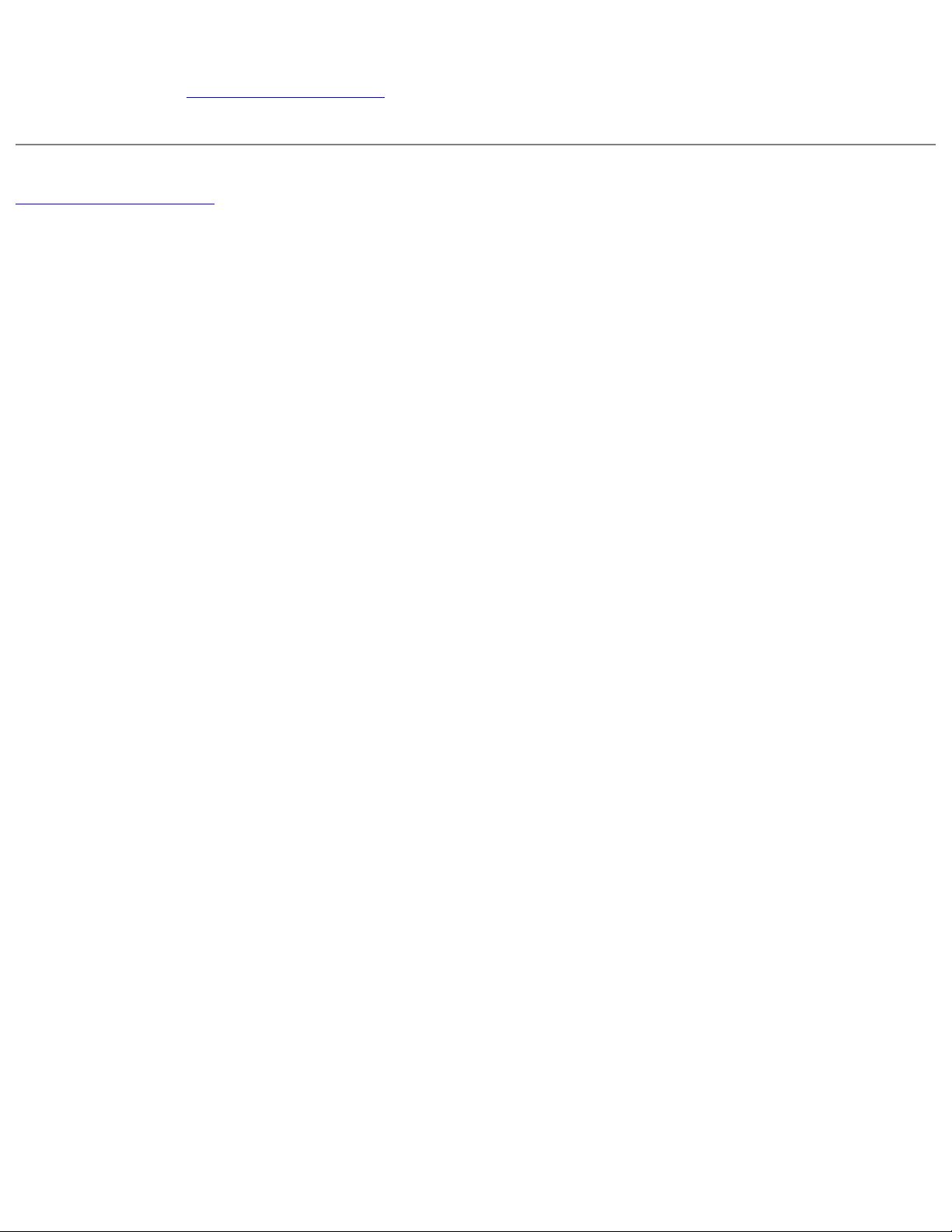
Memory Modules, Mini PCI Card, and Modem: Dell Latitude C540/C640 Service Manual
3. Install the two M2 x 3-mm screws that secure the modem to the system board.
4. Replace the memory module cover and tighten the two captive screws.
Back to Contents Page
file:///I|/SERVICE%20MANUALS/DELL%20MANUALS/L...0C640/C540%20C640_SERVICE_MANUAL/upgrades.htm (8 of 8)6/21/2004 1:27:11 AM
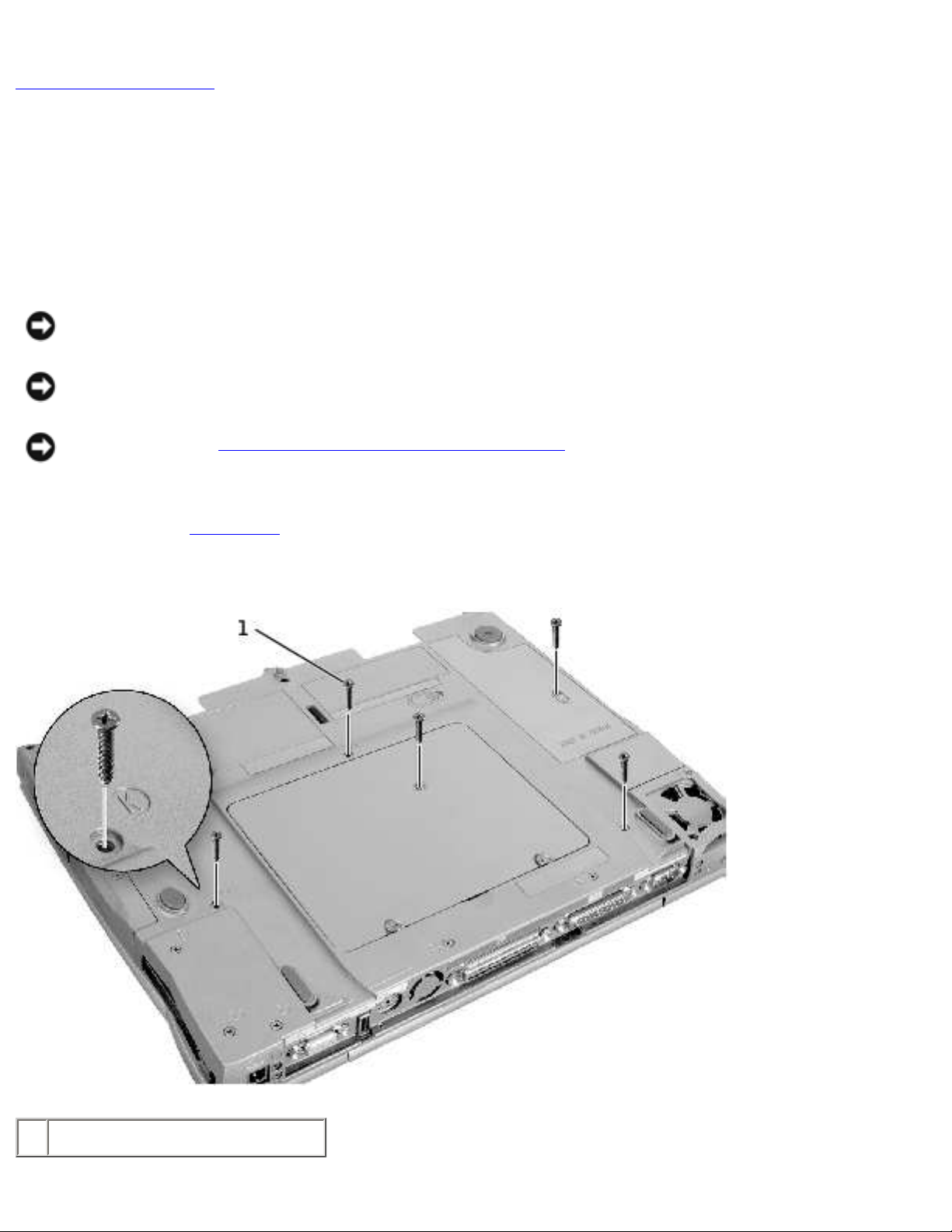
Keyboard: Dell Latitude C540/C640 Service Manual
Back to Contents Page
Keyboard
Dell™ Latitude™ C54 0/ C640 Service Manual
Removing the Keyboard
NOTI CE: Disconnect the computer and any attached devices from electrical outlets, and
remove any installed batteries.
NOTI CE: To avoid ESD, ground yourself by using a wrist grounding strap or by touching an
unpainted metal surface on the computer.
NOTI CE: Read "Preparing to Work Inside the Computer" before performing the following
procedure.
1. Remove the hard drive.
2. Turn the computer over, and remove the five M2.5 x 12-mm screws labeled "circle K."
1 M2.5 x 12-mm screws (5)
file:///I|/SERVICE%20MANUALS/DELL%20MANUALS/L...0C640/C540%20C640_SERVICE_MANUAL/keyboard.htm (1 of 5)6/21/2004 1:27:12 AM
