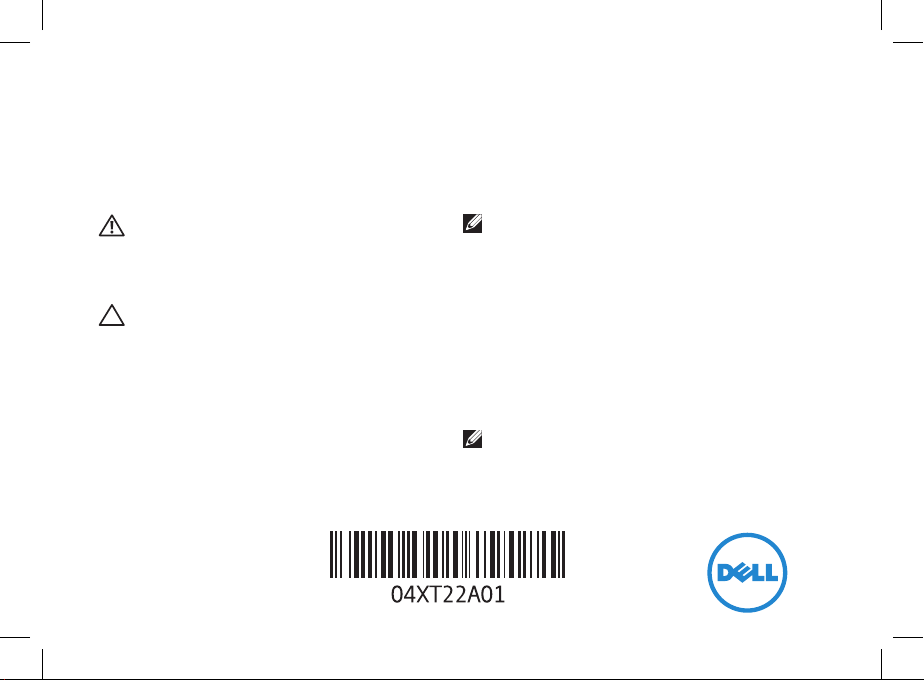
Installing Your SIM Card and Activating
YourMobile Broadband Service
WARNING: Before performing any of
the steps in this document, read and
follow the safety information that
shipped with your computer.
CAUTION: Do not install or remove
the Dell mobile broadband card or
SIM card when your computer is
powered on.
NOTE: If you have purchased a
new Dell notebook equipped with
a Dell mobile broadband card,
perform steps1-2 to activate your
mobile broadband service. If you
have purchased a new Dell mobile
broadband card upgrade kit, perform
steps3-6 to install the mobile
broadband card, and then perform
steps1-2.
NOTE: To access the internet, you
need a Subscriber Identity Module
(SIM) card and an account with a
mobile broadband service provider.
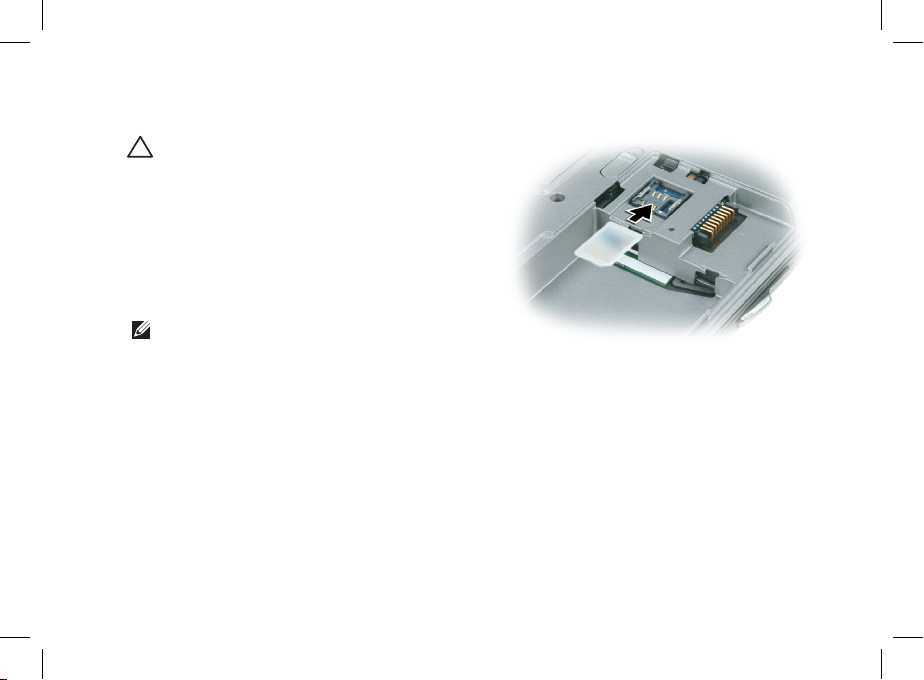
1. Install the SIM Card
CAUTION: To avoid damage to
the SIM card from electrostatic
discharge, do not touch the SIM card
connectors during installation or
removal.
To install the SIM card:
a. Turn your computer over.
NOTE: The SIM card slot location
varies by computer model. See
your computer’s documentation for
location and access instructions.
b. Remove the battery.
c. Insert the SIM card into the slot available
in the battery bay.
d. Replace the battery.
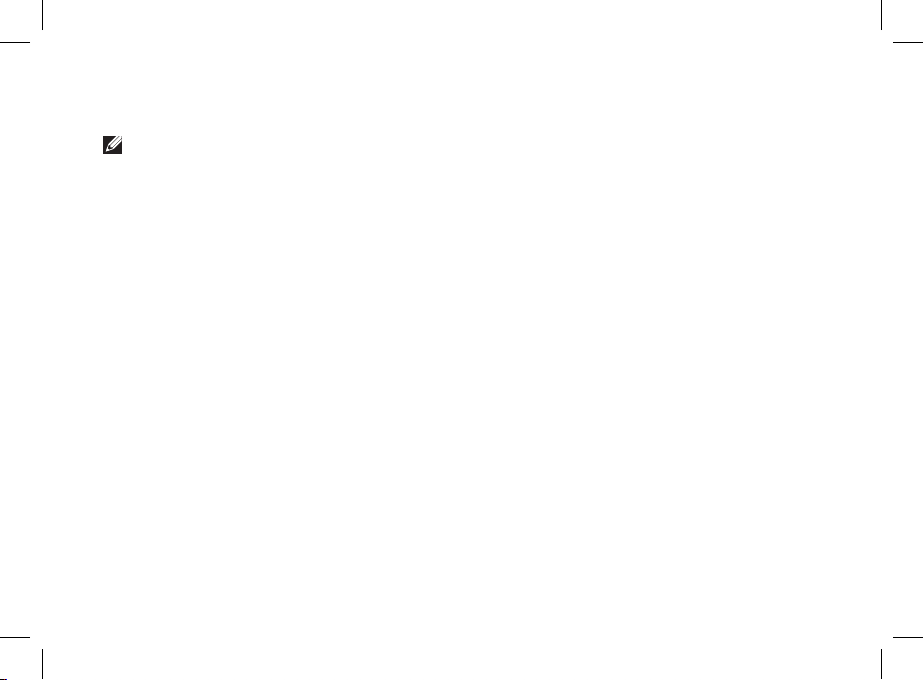
2. Connect to Network (Windows 8/8.1)
NOTE: To activate your mobile broadband service, please contact the service
provider with the following information:
a. Select Settings from the Charms Menu Bar and select Change PC settings.
b. In the PC Settings tab, select Network.
c. In the Network tab, select your Mobile Broadband Carrier.
d. In the Mobile Broadband Carrier tab, note the International Mobile Equipment
Identity (IMEI) and the Integrated Circuit Card Identifier (ICCID).
e. MEID (Mobile Equipment Identifier) which is the IMEI without the last digit.
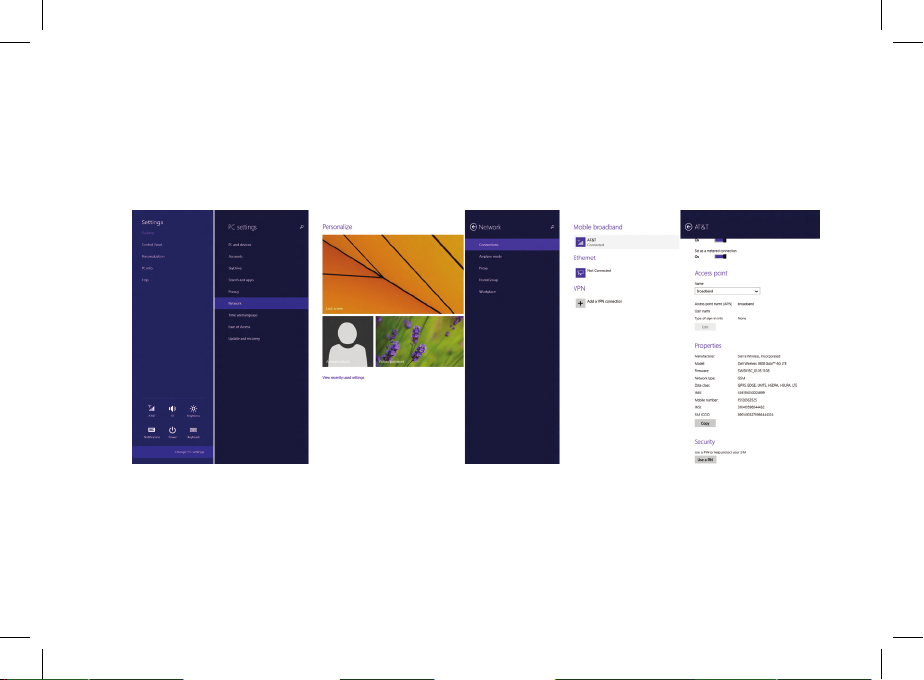
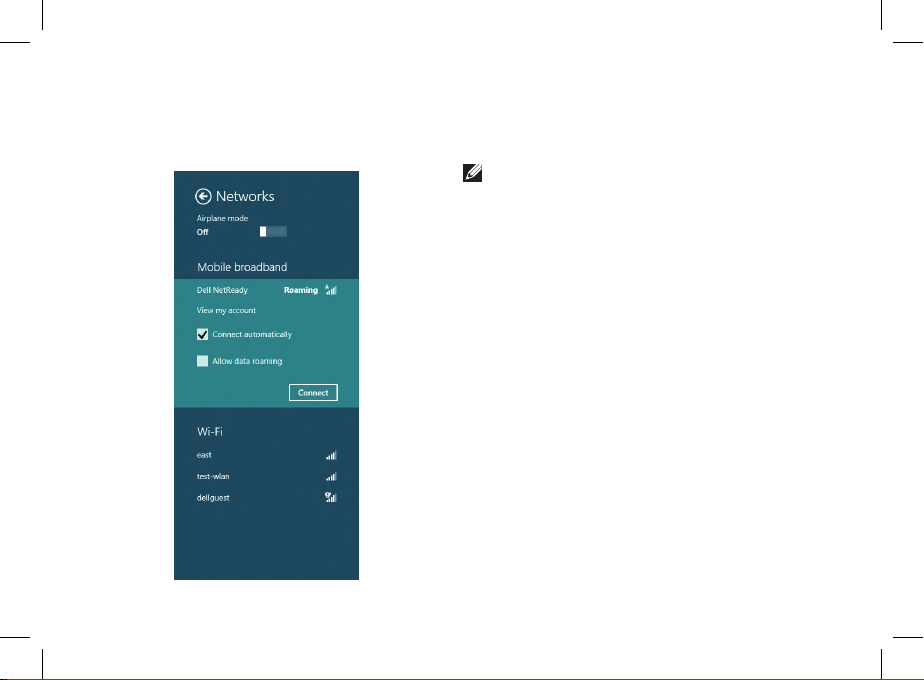
To connect to the network, go to network
settings and connect to the network
carrier displayed.
3. Connect to Network
(Windows 10)
NOTE: To activate your mobile
broadband service, please contact the
service provider with the following
information:
a. Select the Network icon from the
taskbar and then select Cellular.
The Cellular page displays.
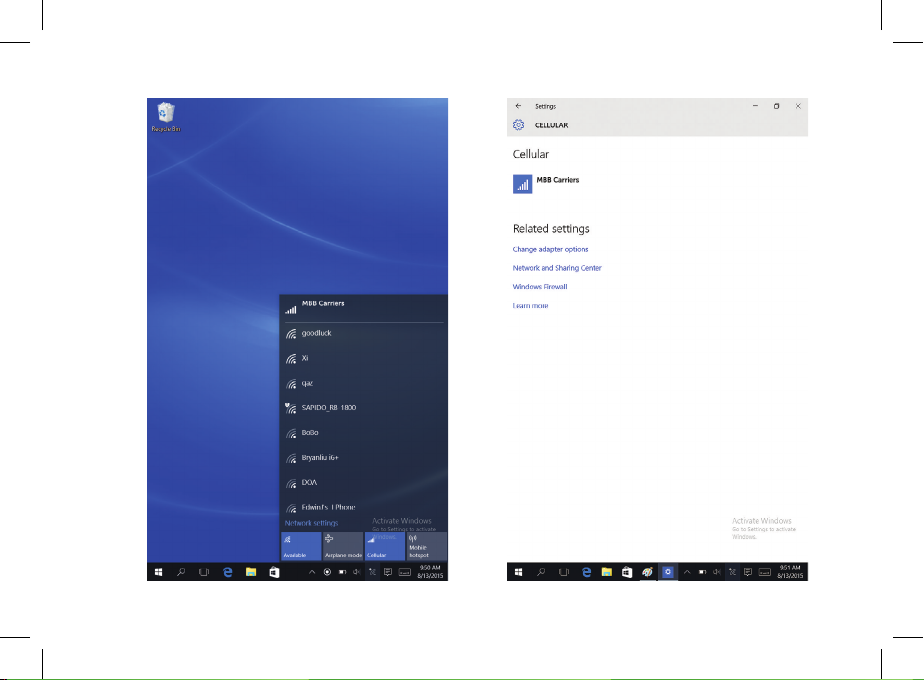
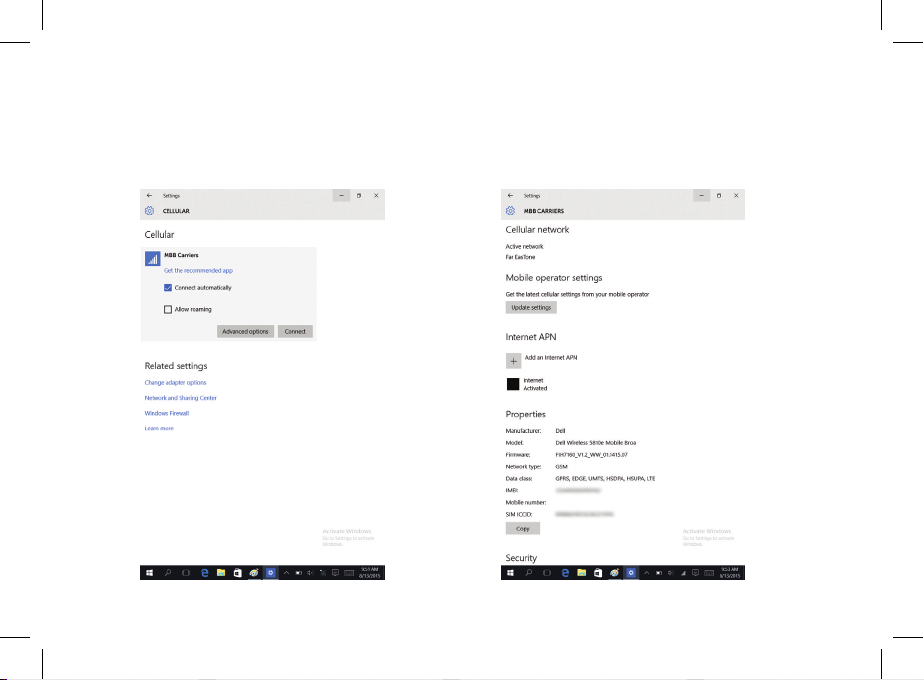
b. Select your Mobile Broadband
Carrier to expand the options.
c. Select Advanced Options.
The options are displayed.
d. Make a note of the International
Mobile Equipment Identity (IMEI)
and the Integrated Circuit Card
Identifier (ICCID).
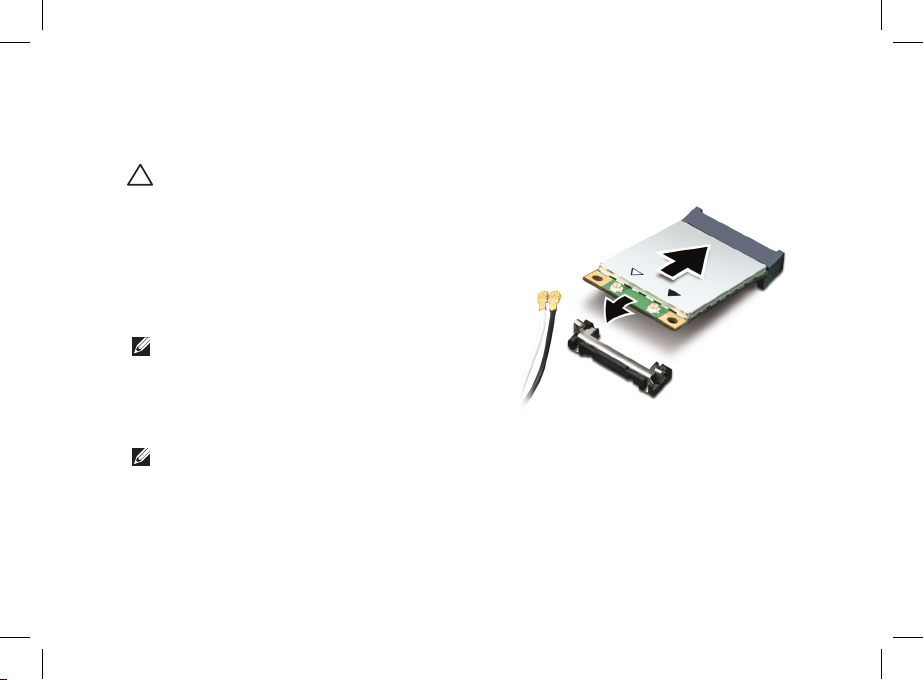
4. Install the Mobile
Broadband Card
CAUTION: Electrical and electronic
devices are sensitive to electrostatic
discharge (ESD). Exposure to ESD
can harm your device and potentially
cause it not to function properly.
Ensure you are properly grounded
before handling the Dell mobile
broadband card.
NOTE: The mobile broadband card
slot location varies by computer
model. See your computer’s
documentation for location and
access instructions.
NOTE: If your computer already has
a mobile broadband card installed,
remove it by disconnecting the cables
and lift the card out of its connector
while pulling outwards on the two
card stabilizers.
Move the antenna cables out of the way
and insert the Dell mobile broadband card
as shown.
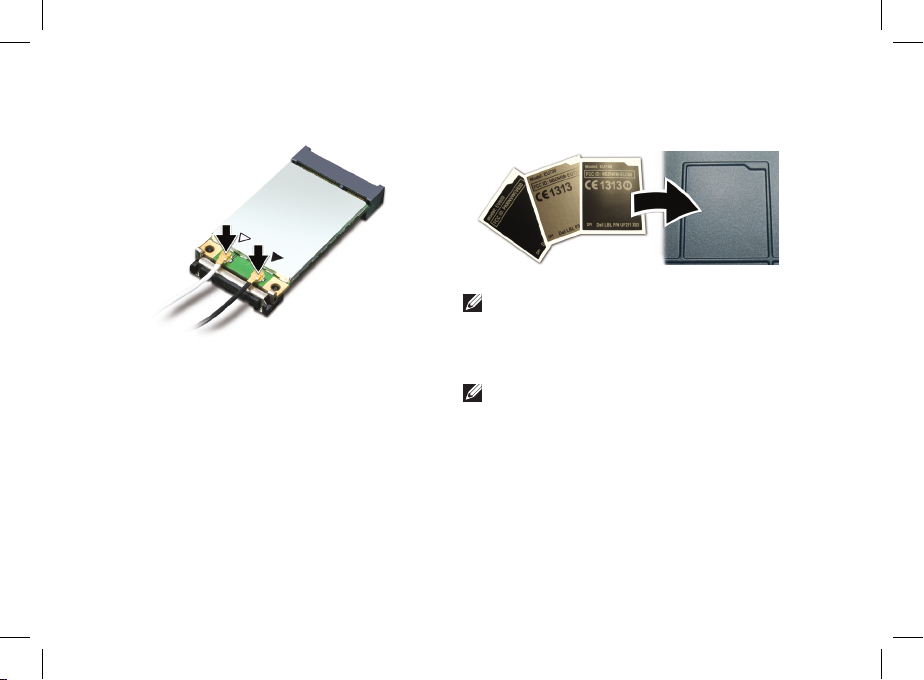
5. Connect the Antenna Cables
a. Connect the white with gray striped
cable to the connector on the card
marked by a white triangle.
b. Connect the black with gray striped
cable to the connector on the card
marked by a black triangle.
c. Replace the communications door
or the keyboard.
6. Attach the Regulatory Label
NOTE: To ensure regulatory
compliance, it is a requirement to
attach the label to the bottom of the
computer.
NOTE: The label layout and placement
may not match as shown.
Affix the regulatory label that matches the
color of the bottom of the computer in
the space provided.
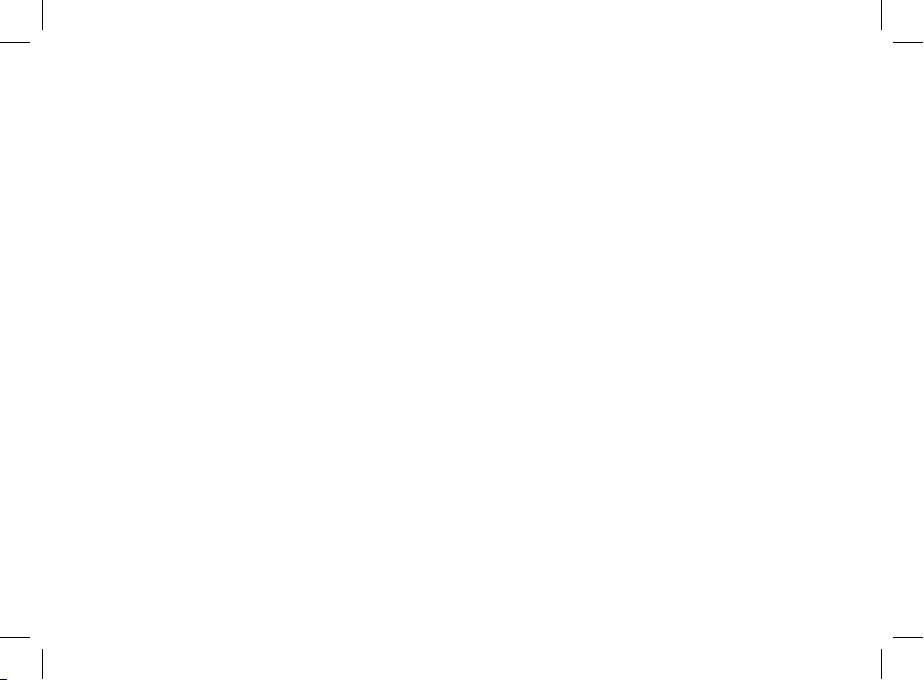
7. Install the Drivers
a. Go to dell.com/support.
b. Enter the computer Service Tag or
select your computer from Select a
product.
c. Click Get drivers and select View
All Drivers to go to the Drivers and
Downloads page.
d. Select your operating system from
the drop-down menu.
e. Select the driver for your mobile
broadband card from the Modem/
Communications group.
f. Download the driver.
g. Run the installer, and follow the
installation instructions.
Regulatory Notices
For regulatory information and safety best
practices, see the Regulatory Compliance
homepage on
www.dell.com at the following location:
www.dell.com/regulatory_compliance.
_________________
Copyright © 2015 Dell Inc. All rights reserved.
This product is protected by U.S. and international
copyright and intellectual property laws. Dell
and the Dell logo are trademarks of Dell Inc. in
the United States and/or other jurisdictions. All
other marks and names mentioned herein may be
trademarks of their respective companies.
2015 - 08
Dell PN: 4XT22 Rev: A01
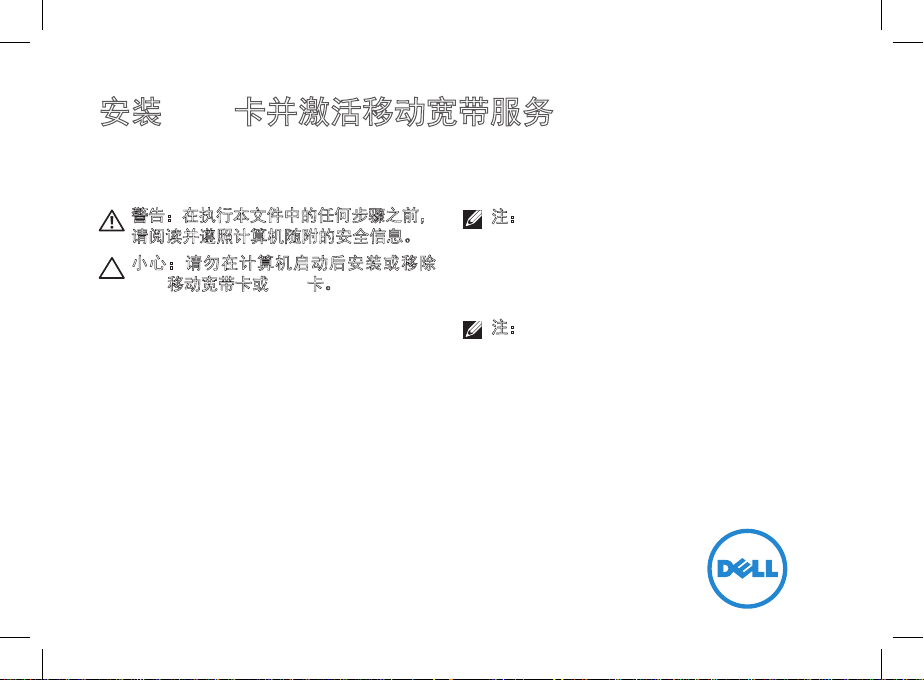
安装 SIM 卡并激活移动宽带服务
警告:在执行本文件中的任何步骤之前,
请阅读并遵照计算机随附的安全信息。
小心:请勿在计算机启动后安装或移除
Dell
移动宽带卡或 SIM 卡。
注:如果您购买的新 Dell 笔记本电脑配有
Dell 移动宽带卡,请执行步骤 1-2 激活移
动宽带服务。如果您购买的是新 Dell 移
动宽带卡升级套件,请执行步骤 3-6 安
装移动宽带卡,然后执行步骤 1-2。
注:您需要用户识别模块 (SIM) 卡和移动
宽带服务提供商的帐户方可访问互联网。
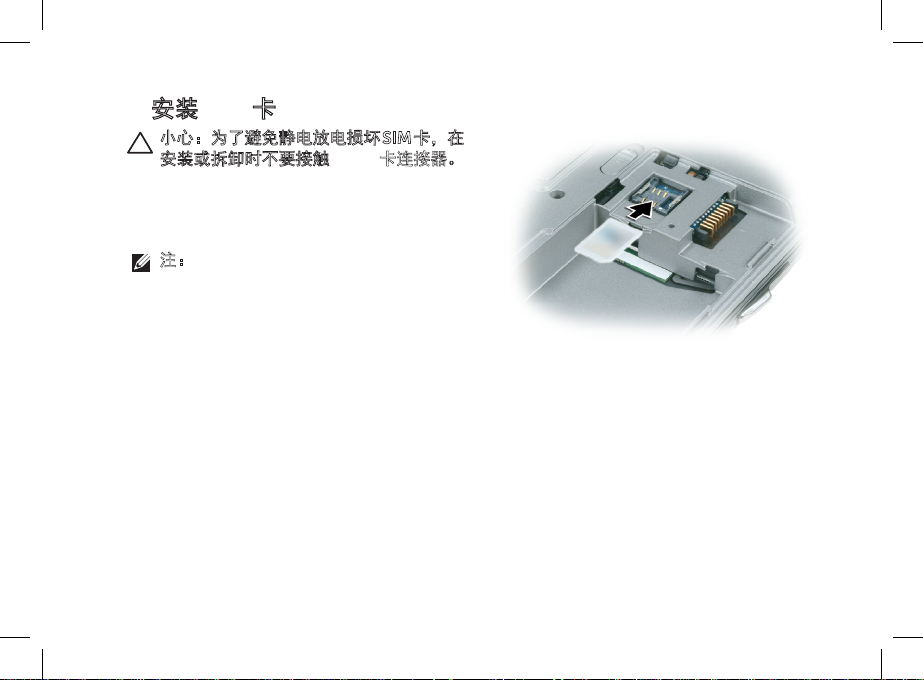
1. 安装 SIM 卡
小心:为了避免静电放电损坏 SIM 卡,在
安装或拆卸时不要接触 SIM 卡连接器。
要安装 SIM 卡:
a. 将计算机翻转过来。
注:SIM 卡插槽的位置因计算机的型号不
同而各异。请参见计算机说明文件以获取
位置和操作说明。
b. 卸下电池。
c. 将 SIM 卡插入位于电池槽中的插槽。
d. 装回电池。
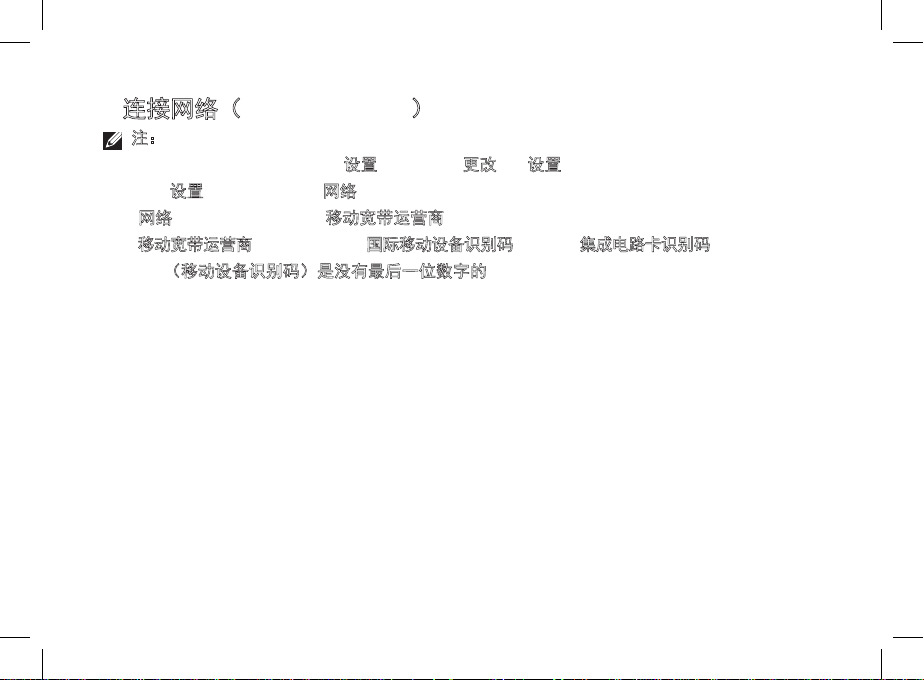
2. 连接网络(Windows 8/8.1)
注:要激活您的移动宽带服务,请联系服务提供商并提供以下信息:
a. 从 Charms 超级菜单栏中选择
b. 在 PC
c. 在
d. 在移动宽带运营商选项卡中,注意国际移动设备识别码 (IMEI) 和集成电路卡识别码 (ICCID)。
e. MEID(移动设备识别码)是没有最后一位数字的 IMEI。
设置选项卡中,选择网络。
网络选项卡中,选择您的移动宽带运营商。
设置,然后选择更改 PC 设置。
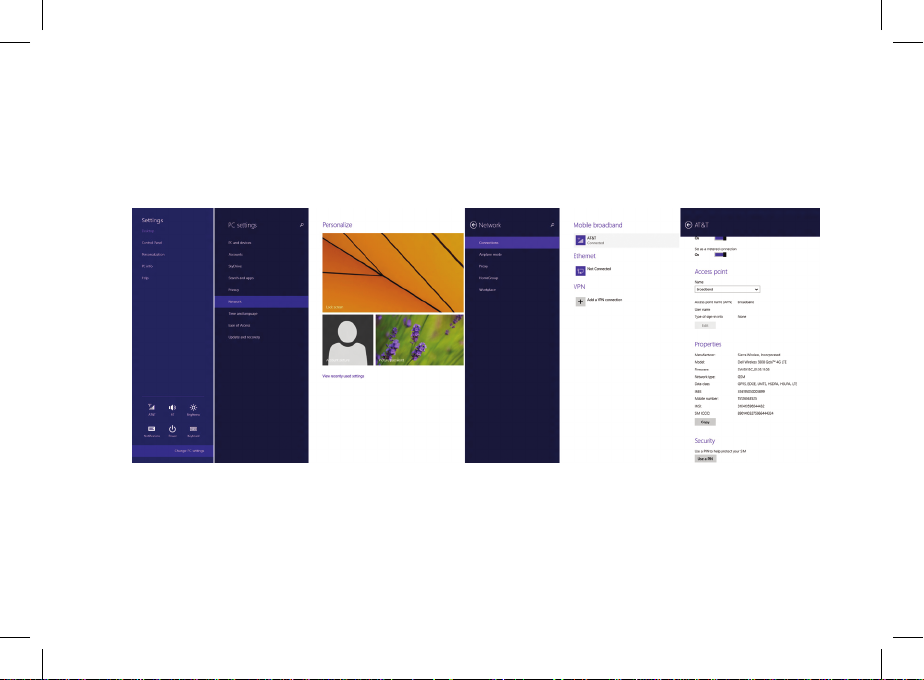
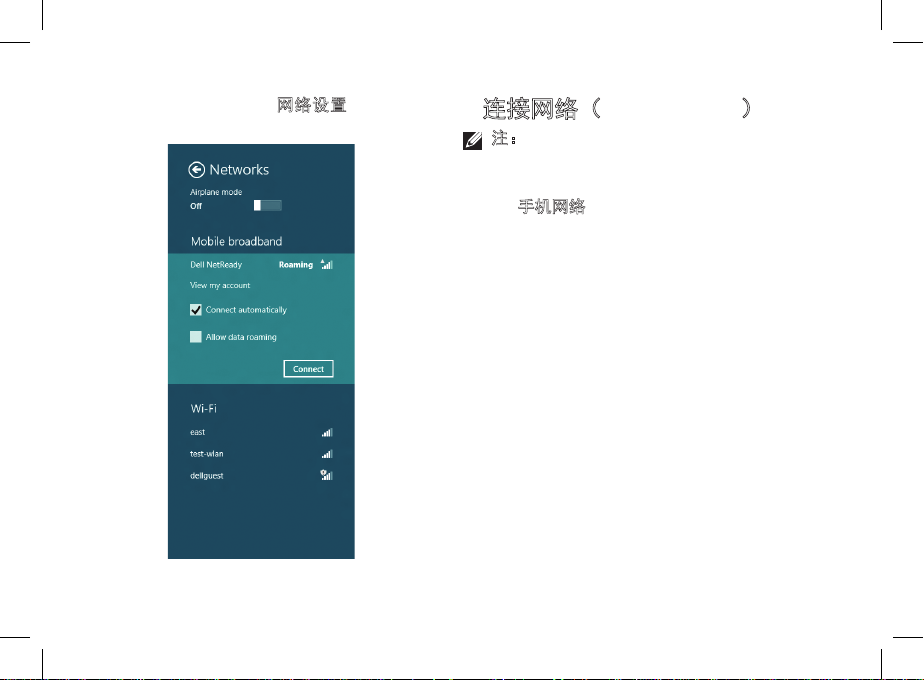
要连接至网络,请转至网络设置并连接至显
示的网络运营商。
3. 连接网络(Windows 10)
注:要激活您的移动宽带服务,请联系
服务提供商并提供以下信息:
a. 从任务栏中选择“网络”图标,然后选
择
手机网络。
随即显示“手机网络”页面。
