Dell Latitude 7210 Service manual
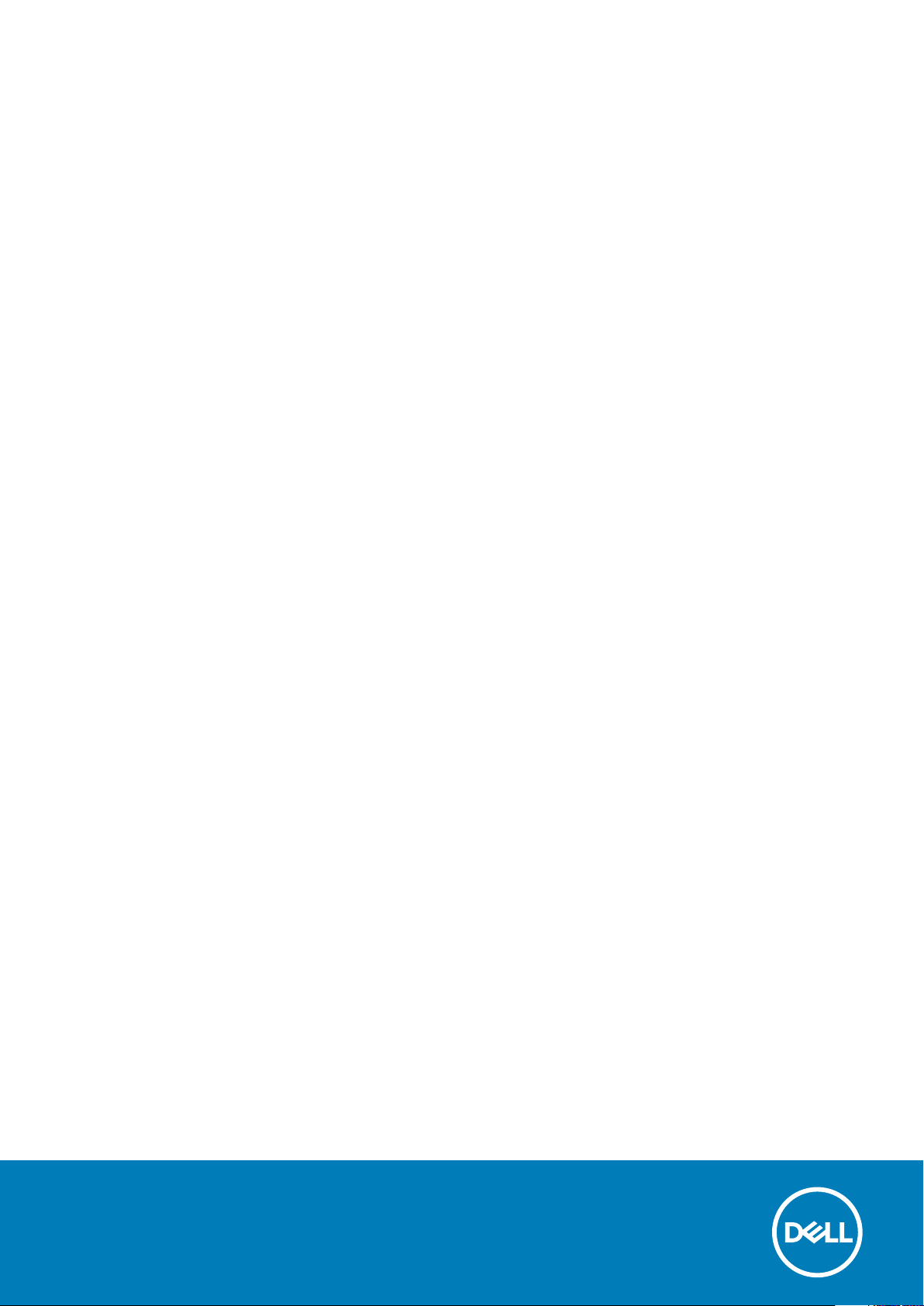
Dell Latitude 7210 2-in-1
Setup and specifications guide
Regulatory Model: T04J
Regulatory Type: T04J001
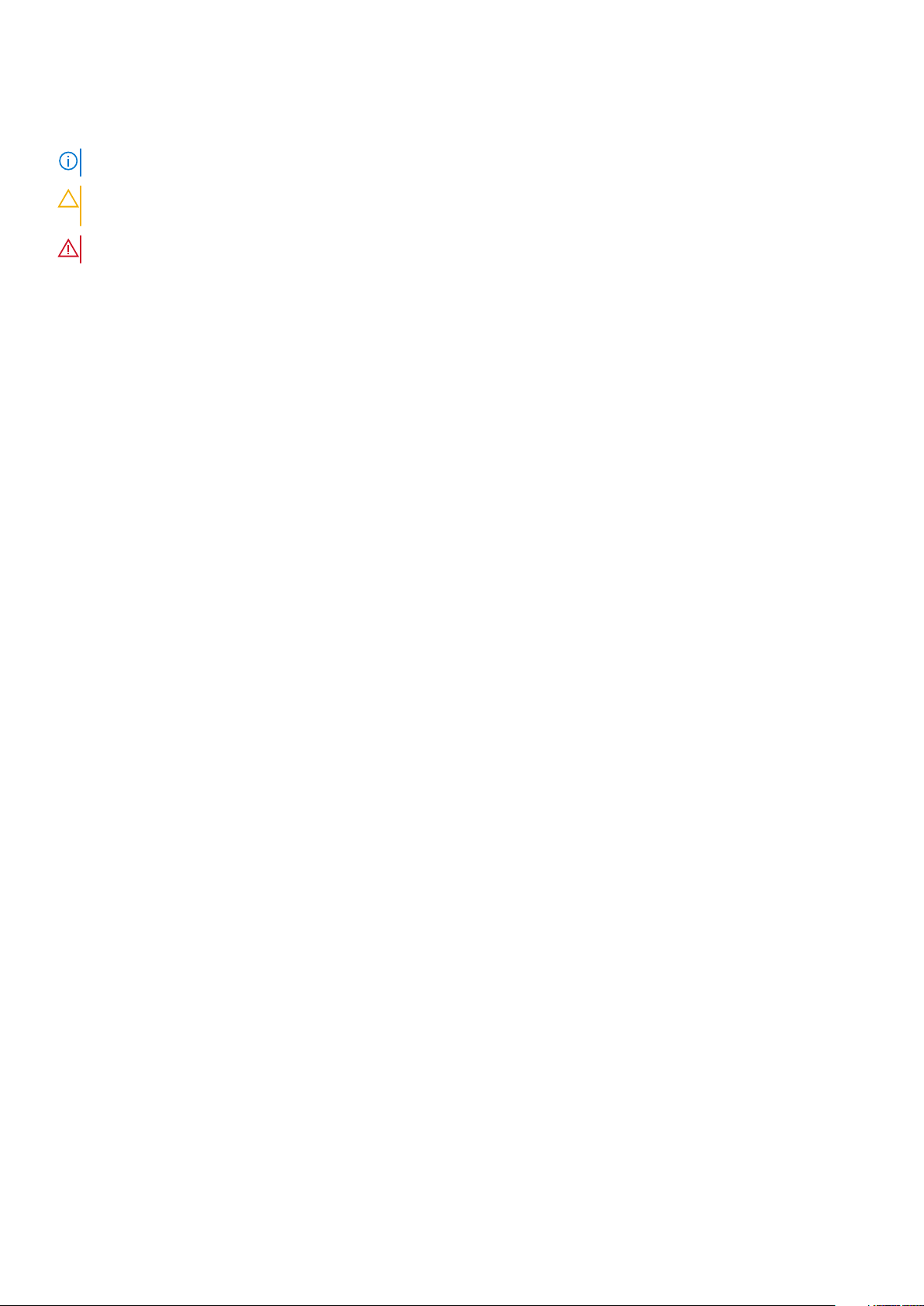
Notes, cautions, and warnings
NOTE: A NOTE indicates important information that helps you make better use of your product.
CAUTION: A CAUTION indicates either potential damage to hardware or loss of data and tells you how to avoid the
problem.
WARNING: A WARNING indicates a potential for property damage, personal injury, or death.
© 2020 Dell Inc. or its subsidiaries. All rights reserved. Dell, EMC, and other trademarks are trademarks of Dell Inc. or its
subsidiaries. Other trademarks may be trademarks of their respective owners.
Rev. 2A00
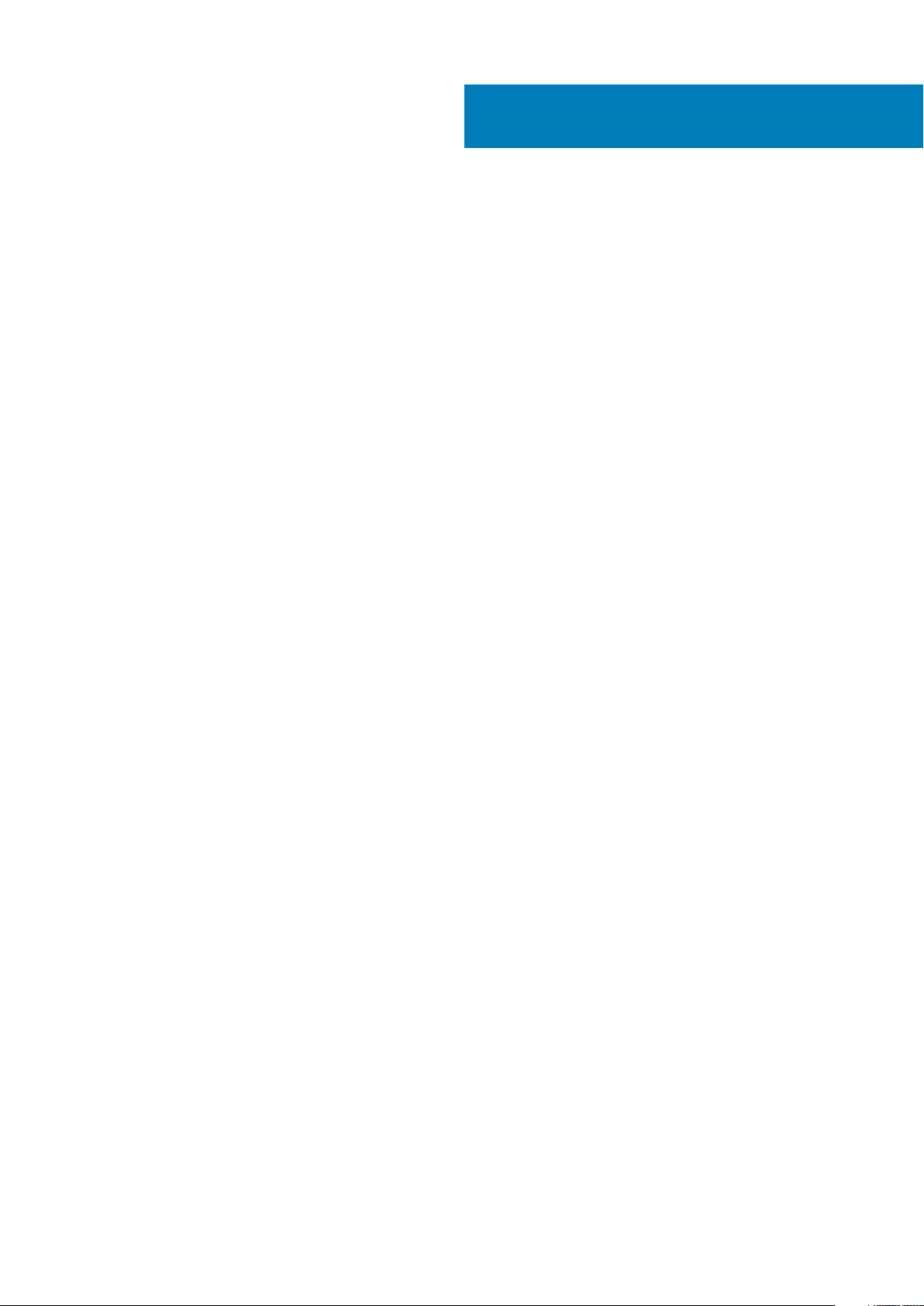
Contents
1 Set up your computer................................................................................................................... 5
2 Specifications of Latitude 7210 2-in-1............................................................................................ 6
Chassis view...........................................................................................................................................................................6
Dimensions and weight......................................................................................................................................................... 9
Processors............................................................................................................................................................................ 10
Chipset.................................................................................................................................................................................. 10
Operating system.................................................................................................................................................................10
Memory................................................................................................................................................................................. 10
Ports and connectors........................................................................................................................................................... 11
Battery....................................................................................................................................................................................11
Communications...................................................................................................................................................................12
Audio...................................................................................................................................................................................... 12
Storage.................................................................................................................................................................................. 13
Media-card reader................................................................................................................................................................13
Keyboard............................................................................................................................................................................... 13
Camera.................................................................................................................................................................................. 14
Power adapter...................................................................................................................................................................... 14
Display....................................................................................................................................................................................15
Fingerprint reader.................................................................................................................................................................16
Video...................................................................................................................................................................................... 16
Computer environment....................................................................................................................................................... 16
Sensor and control specifications ..................................................................................................................................... 16
3 Create a USB recovery drive for Windows..................................................................................... 17
4 System setup............................................................................................................................. 18
Boot menu.............................................................................................................................................................................18
Navigation keys.................................................................................................................................................................... 18
Boot Sequence..................................................................................................................................................................... 19
System setup options.......................................................................................................................................................... 19
General options...............................................................................................................................................................19
System configuration.................................................................................................................................................... 20
Video screen options......................................................................................................................................................21
Security............................................................................................................................................................................21
Secure boot.................................................................................................................................................................... 23
Intel Software Guard Extensions options................................................................................................................... 23
Performance...................................................................................................................................................................24
Power management...................................................................................................................................................... 24
Post behavior................................................................................................................................................................. 25
Virtualization support.................................................................................................................................................... 26
Wireless options.............................................................................................................................................................26
Maintenance...................................................................................................................................................................27
System logs.................................................................................................................................................................... 27
Contents 3
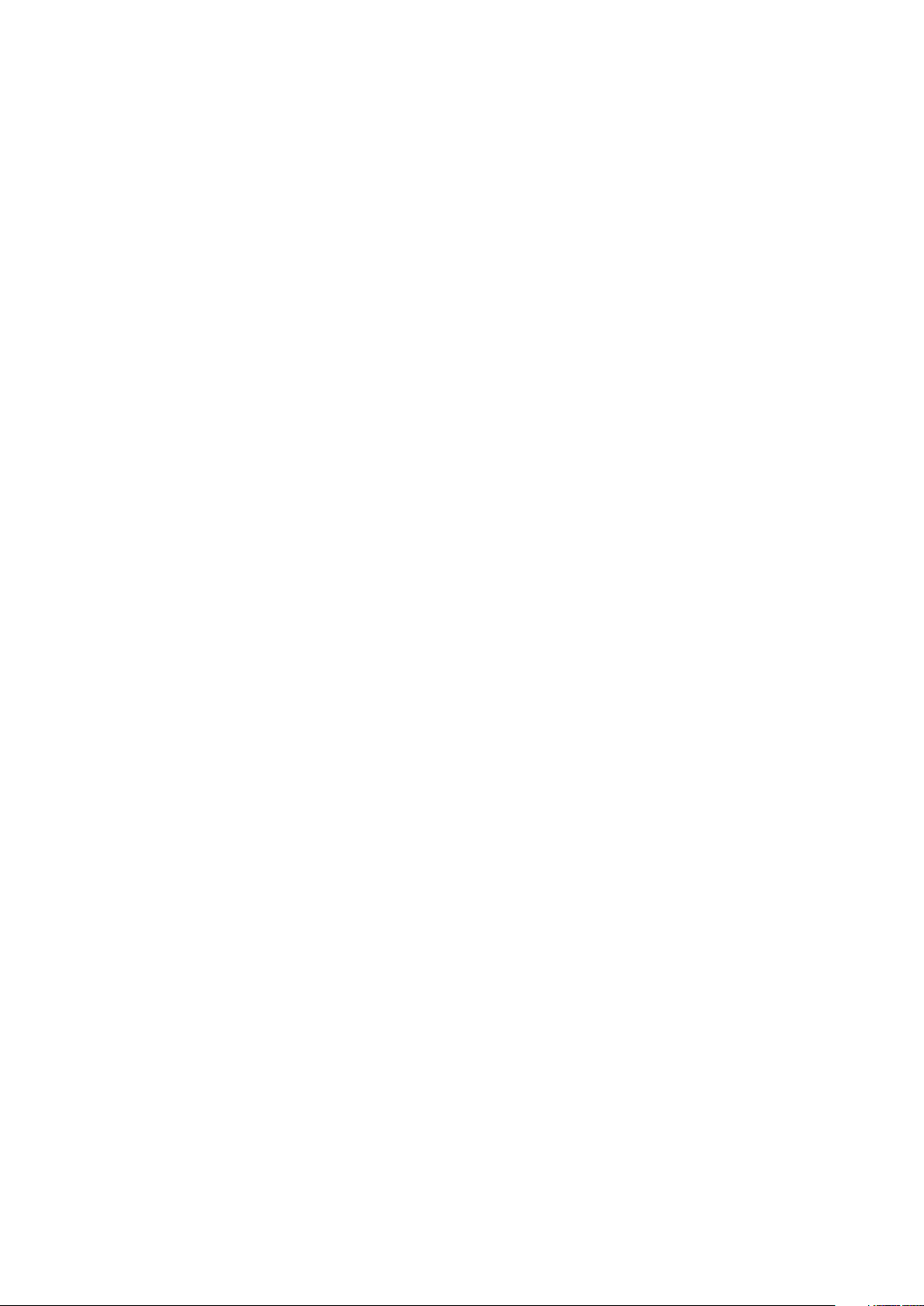
SupportAssist system resolution..................................................................................................................................27
Updating the BIOS in Windows ........................................................................................................................................ 28
Updating BIOS on systems with BitLocker enabled..................................................................................................28
Updating your system BIOS using a USB flash drive................................................................................................28
Updating the Dell BIOS in Linux and Ubuntu environments.....................................................................................29
Flashing the BIOS from the F12 One-Time boot menu............................................................................................ 29
System and setup password..............................................................................................................................................32
Assigning a system setup password............................................................................................................................32
Deleting or changing an existing system setup password........................................................................................33
5 Software................................................................................................................................... 34
Downloading Windows drivers...........................................................................................................................................34
6 Getting help...............................................................................................................................35
Contacting Dell.................................................................................................................................................................... 35
4 Contents
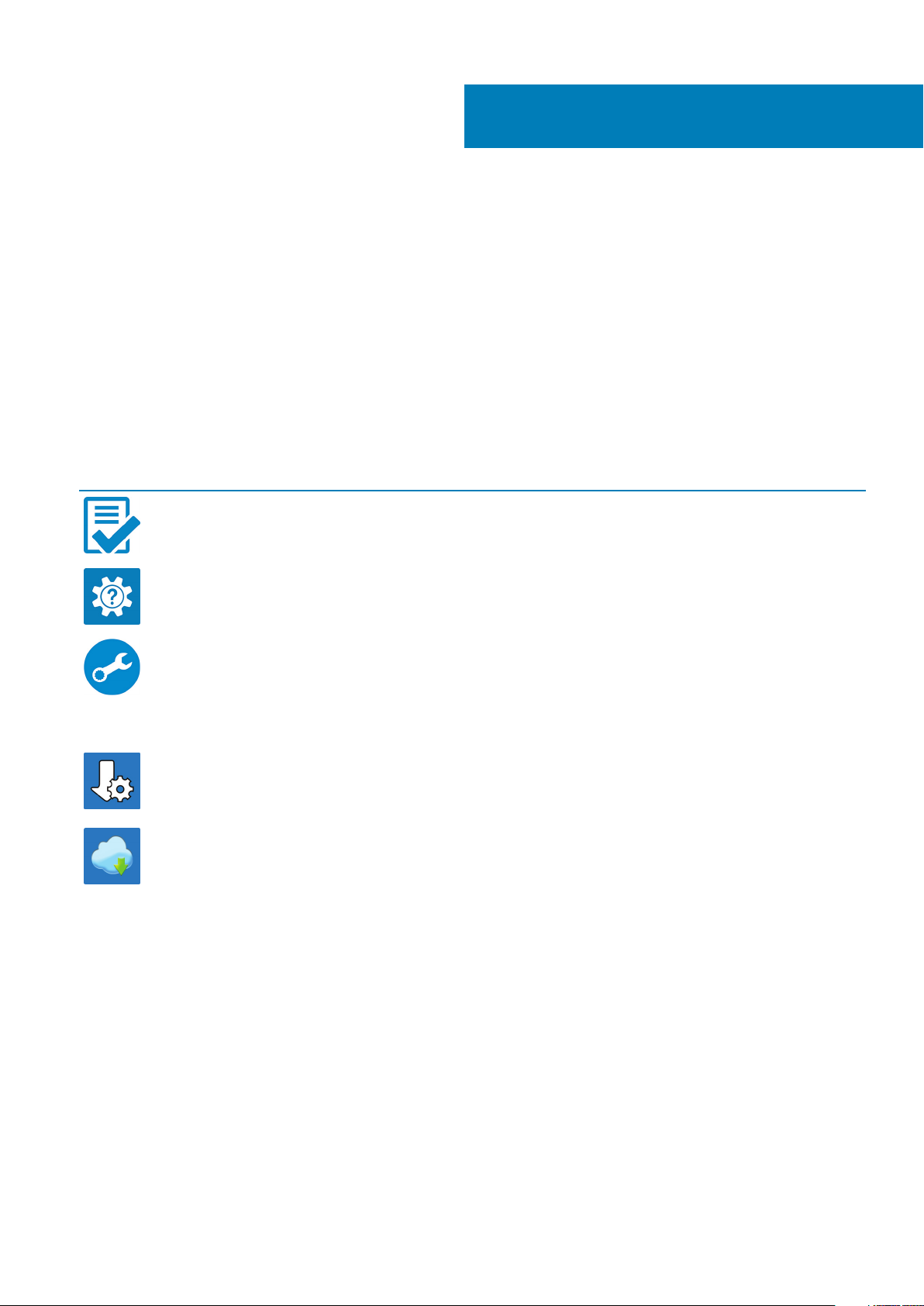
Set up your computer
1. Connect the power adapter and press the power button.
2. Finish operating system setup.
For Windows:
Follow the on-screen instructions to complete the setup. When setting up, Dell recommends that you:
• Connect to a network for Windows updates. If connecting to a secured wireless network, enter the password for the wireless
network access when prompted
• If connected to the internet, sign-in with or create a Microsoft account. If not connected to the internet, create an offline account.
• On the Support and Protection screen, enter your contact details.
3. Locate and use Dell apps from the Windows Start menu—Recommended
Table 1. Locate Dell apps
Dell apps Details
Dell Product Registration
Register your computer with Dell.
Dell Help & Support
Access help and support for your computer.
1
SupportAssist
Proactively checks the health of your computer’s hardware and
software.
Renew or upgrade your warranty by clicking the warranty expiry
date in SupportAssist.
Dell Update
Updates your computer with critical fixes and important device
drivers as they become available.
Dell Digital Delivery
Download software applications including software that is
purchased but not preinstalled on your computer.
4. Create recovery drive for Windows. It is recommended to create a recovery drive to troubleshoot and fix problems that may occur
with Windows.
For more information, see Create a USB recovery drive for Windows.
Set up your computer 5
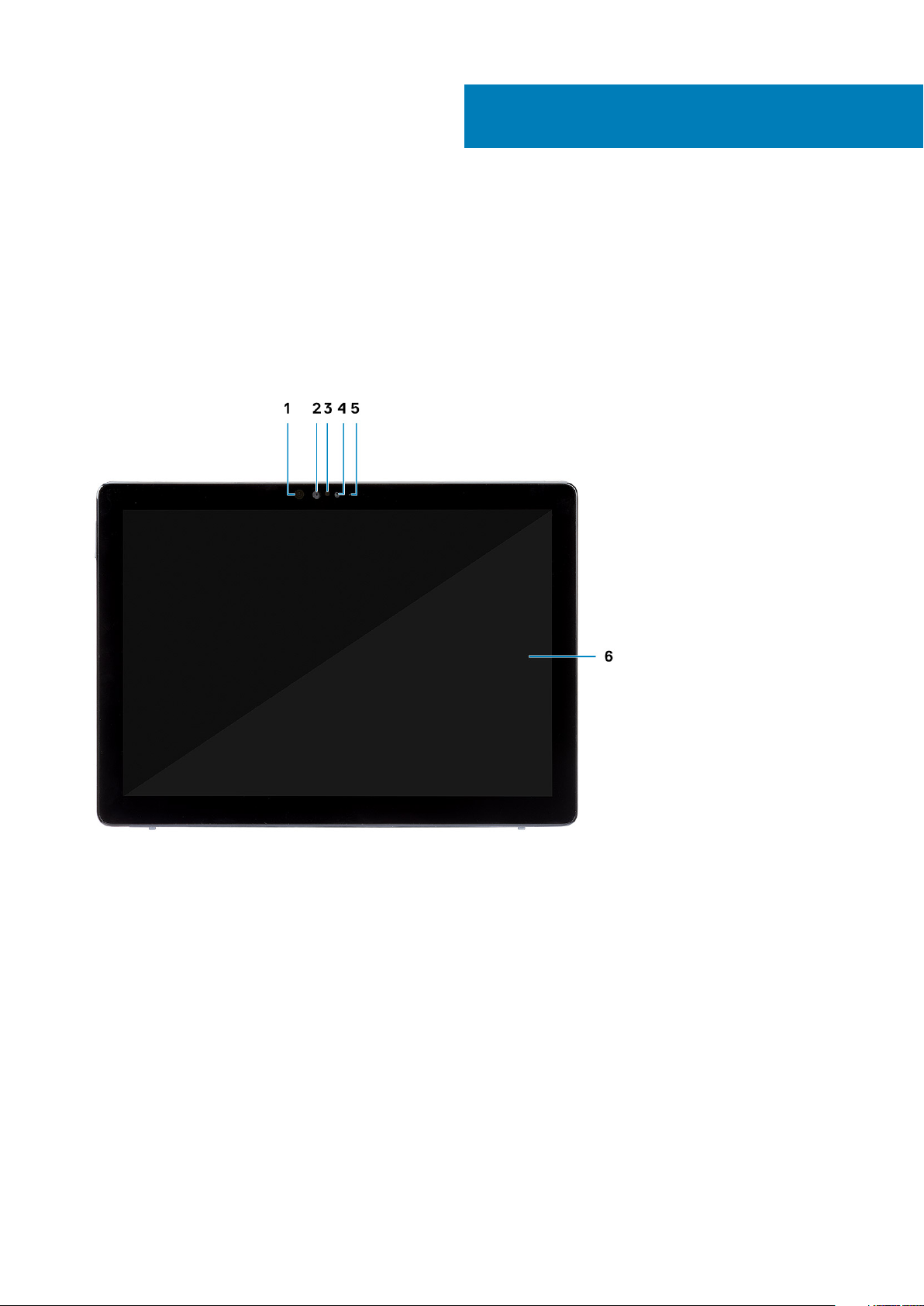
Specifications of Latitude 7210 2-in-1
Chassis view
The chassis view displays only the standard components and all the optional components may not be listed.
Front view
2
1. IR emitter 2. IR camera
3. Ambient light sensor 4. Front RGB camera
5. Front/rear camera status light 6. LCD display
6 Specifications of Latitude 7210 2-in-1
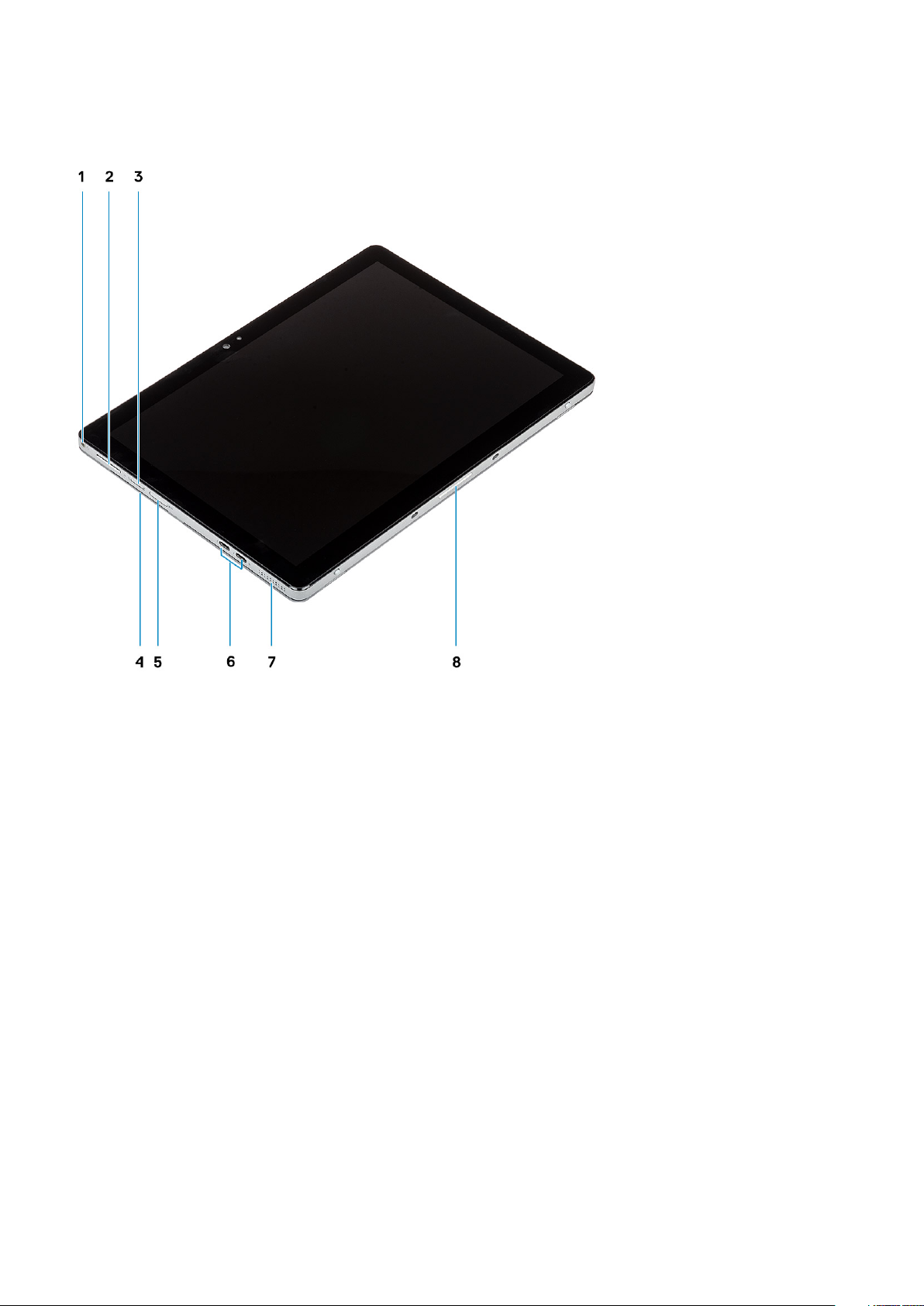
Side view
1. Combo Mic/Headphone Jack 2. Volume up/down button
3. Nano SIM card slot (optional) 4. Contacted smart card reader
5. microSD card slot 6. USB 3.1 Gen 2 Type-C ports with Thunderbolt3/PowerDelivery/
DisplayPort
7. Speaker 8. Pogo connector
Specifications of Latitude 7210 2-in-1 7
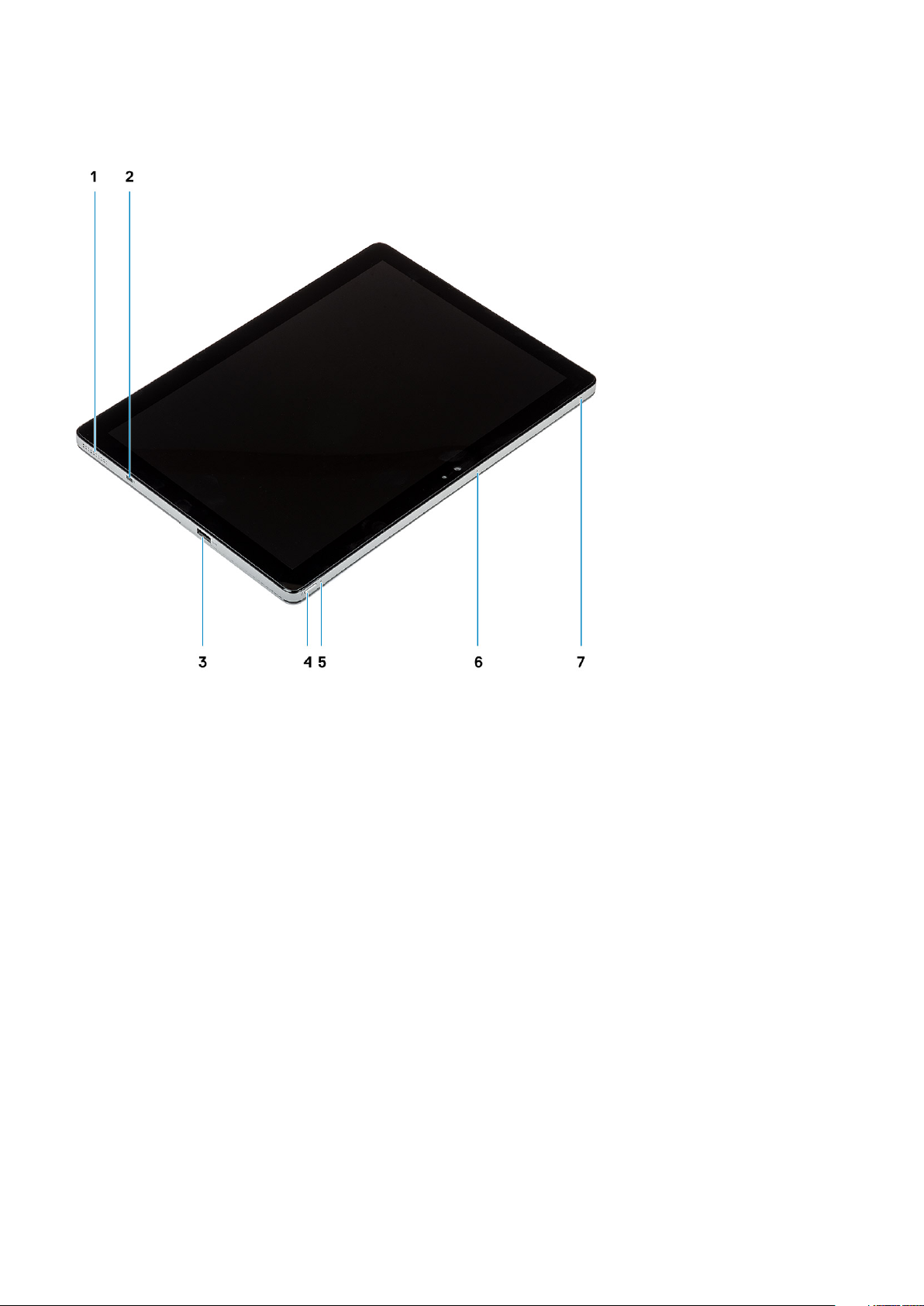
Side right view
1. Speaker 2. Wedge-shaped lock slot
3. 1 USB 3.1 Gen 1 Type-A port with PowerShare 4. Power button
5. Battery charge LED 6. Microphone
7. Microphone
8 Specifications of Latitude 7210 2-in-1
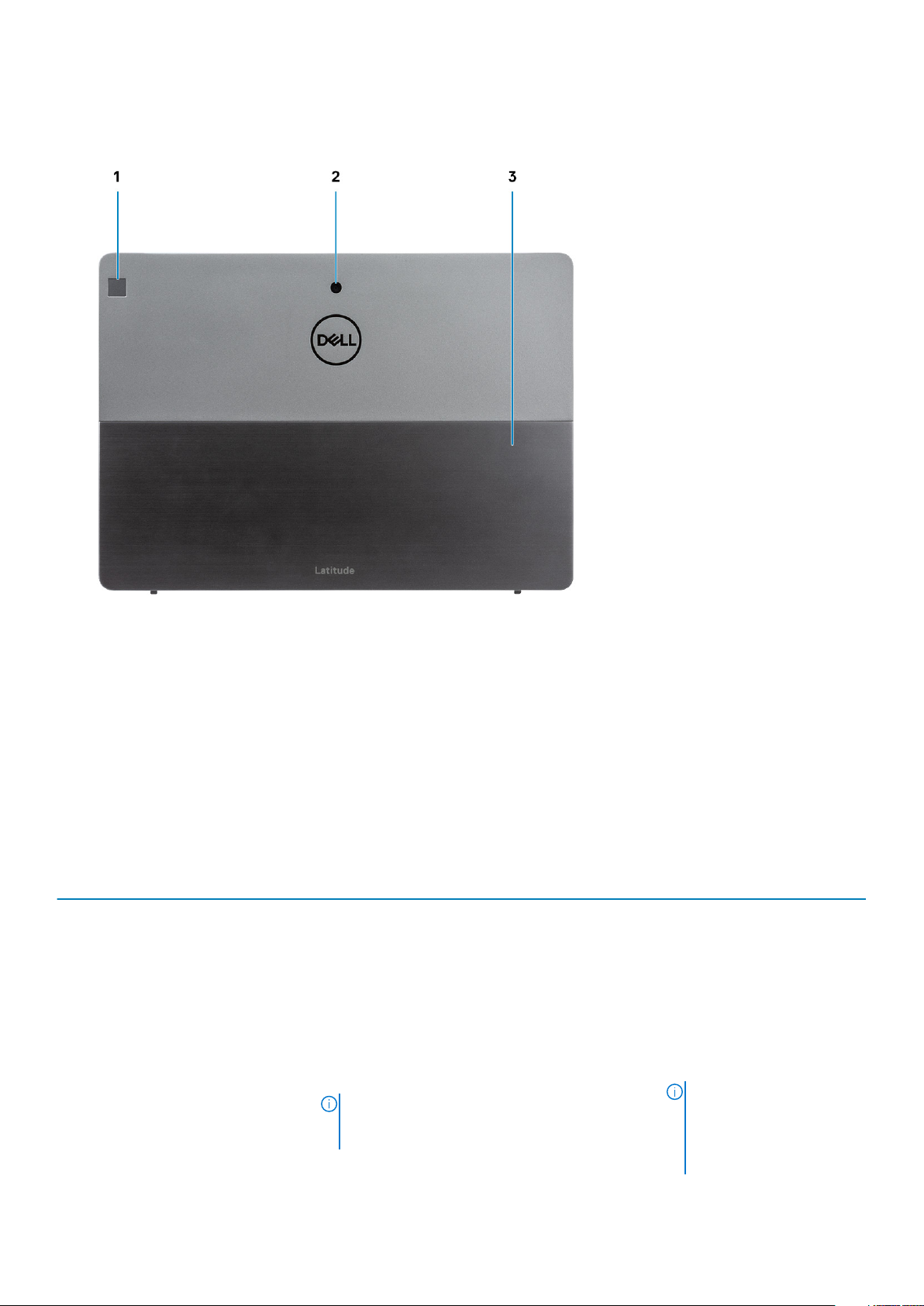
Bottom view
1. Fingerprint reader
2. Rear RGB camera
3. Kickstand
Dimensions and weight
Table 2. Dimensions and weight
Description
Height:
Front
Rear
Width
Depth
Weight (maximum)
NFC Config
9.35 mm (0.37 in.) 12.15mm(0.47 in.)
9.35 mm (0.37 in.) 12.15mm(0.47 in.)
292.00 mm (11.50 in.) 292.00 mm (11.50 in.)
208.80 mm (8.23 in.) 208.80mm(8.23 in.)
0.85 kg (1.87 lb)
NOTE: The weight of your computer depends
on the configuration ordered and the
manufacturing variability.
Non NFC Config
0.935 kg (2.06lb)
NOTE: The weight of your
computer depends on the
configuration ordered and
the manufacturing
variability.
Specifications of Latitude 7210 2-in-1 9
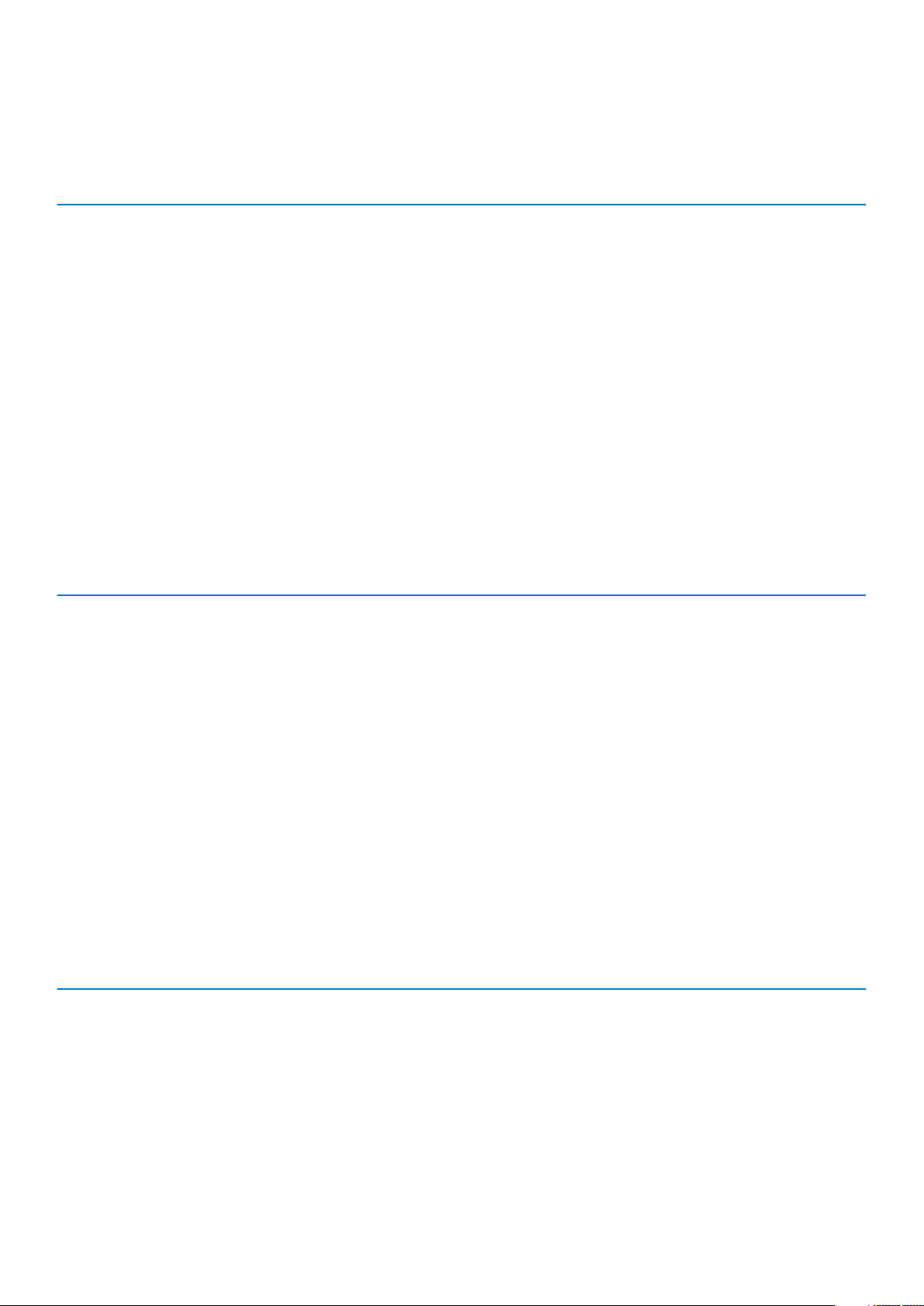
Processors
Table 3. Processors
Description Values
Processors
10th Generation
Intel Core i3-10110U
10th Generation
Intel Core i5-10210U
10th Generation
Intel Core i5-10310U
10th Generation
Intel Core i7-10610U
10th Generation Intel
Core i7-10810U
Wattage
Core count
Thread count
Speed
Cache
Integrated graphics
15 W 15 W 15 W 15 W 15 W
2 2 4 4 6
4 8 12 8 12
Up to 4.20 GHz Up to 4.20 GHz Up to 4.20 GHz Up to 4.90 GHz Up to 4.90 GHz
4 MB 4 MB 6 MB 8 MB 12 MB
Intel UHD Graphics
620
Intel UHD Graphics
620
Intel UHD Graphics
620
Chipset
Table 4. Chipset
Description Values
Chipset
Processor
DRAM bus width
Flash EPROM
Intel
10th Generation Intel Core i3/i5/i7
64-bit
NA
Intel UHD Graphics
620
Intel UHD Graphics 620
PCIe bus
Up to Gen3
Operating system
• Windows 10 Home (64-bit)
• Windows 10 Professional (64-bit)
Memory
Table 5. Memory specifications
Description Values
Slots
Type
Speed
Maximum memory
Minimum memory
Memory size per slot
onboard
LPDDR4
2667 MHz
16 GB
4 GB
4 GB, 8 GB, 16 GB
10 Specifications of Latitude 7210 2-in-1
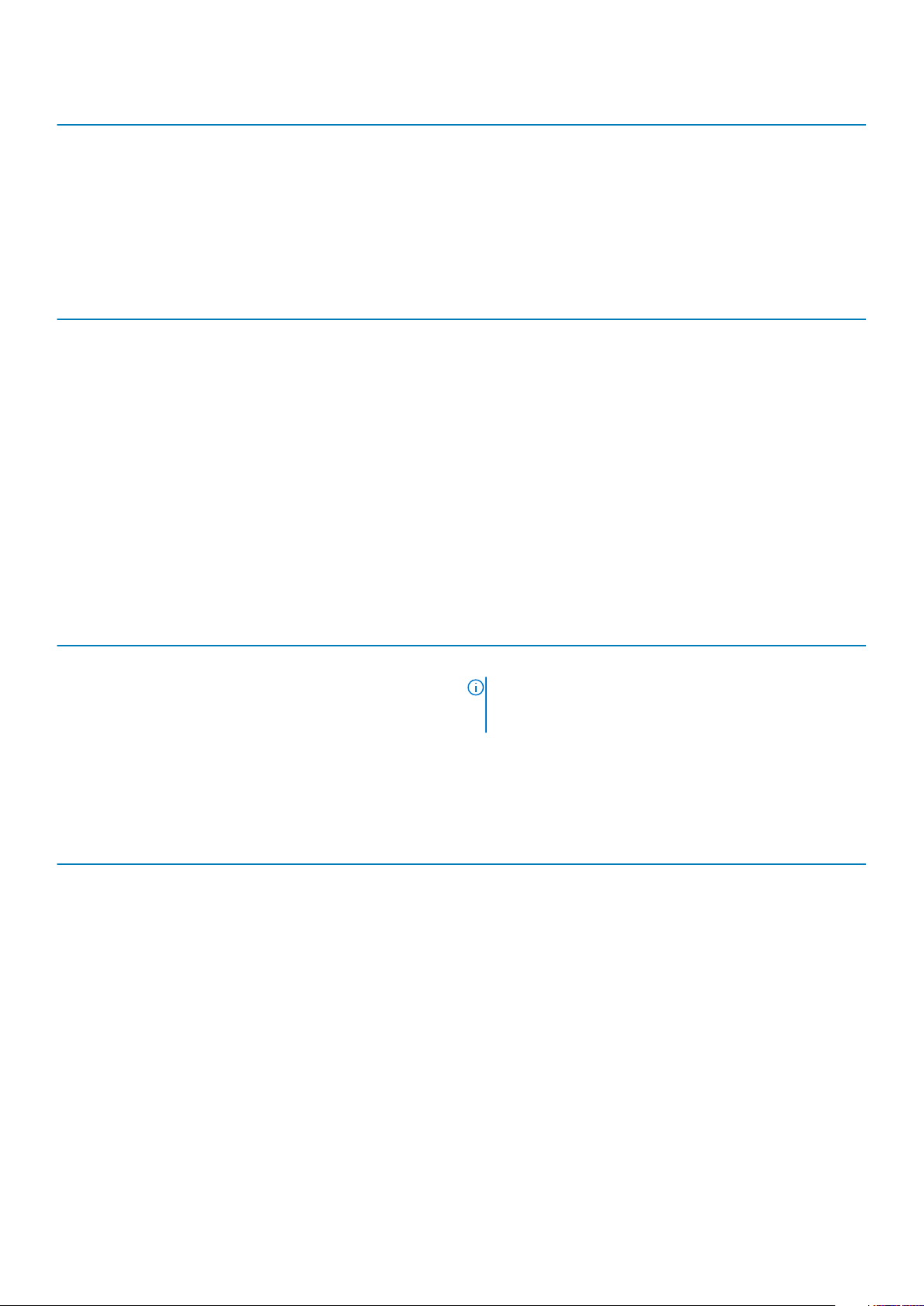
Description Values
Configurations supported
• 4 GB
• 8 GB
• 16 GB
Ports and connectors
Table 6. External ports and connectors
Description Values
External:
Network
NA
USB
Audio
Video
Docking port
Power adapter port
Table 7. Internal ports and connectors
Description Values
Internal:
M.2
• 1 USB 3.2 Gen 1 Type-A port with PowerShare
• 2 USB 3.2 Gen 1 Type-C ports with Thunderbolt3/
1 Combo Mic/Headphone Jack
DisplayPort through USB 3.2 Gen 1 Type-C port
Supported
NA
Battery
Table 8. Battery specifications
PowerDelivery/DisplayPort
NOTE: To learn more about the features of different
types of M.2 cards, see the knowledge base article
SLN301626.
Description Values
Type
Voltage
Weight (maximum)
Dimensions:
Height
Width
Depth
Temperature range:
Operating
Storage
2-Cell, 38 WHr, Polymer 2-Cell, 38 WHr, Long Cycle Life, Polymer
8.90 VDC 8.90 VDC
0.16 kg (0.35 lb) 0.16 kg (0.35 lb)
4.80 mm (0.188 in) 4.80 mm (0.19 in)
81.20 mm (3.19 in) 81.2 mm (3.19 in)
185 mm (7.28 in) 185 mm (7.28 in)
0 °C to 45 °C (32 °F to 11 3°F) 0 °C to 45 °C (32 °F to 113 °F)
-20 °C to 65 °C (-4 °F to 14 9°F) -20 °C to 65 °C (-4 °F to 149 °F)
Specifications of Latitude 7210 2-in-1 11
