Dell Latitude 7200 Service manual
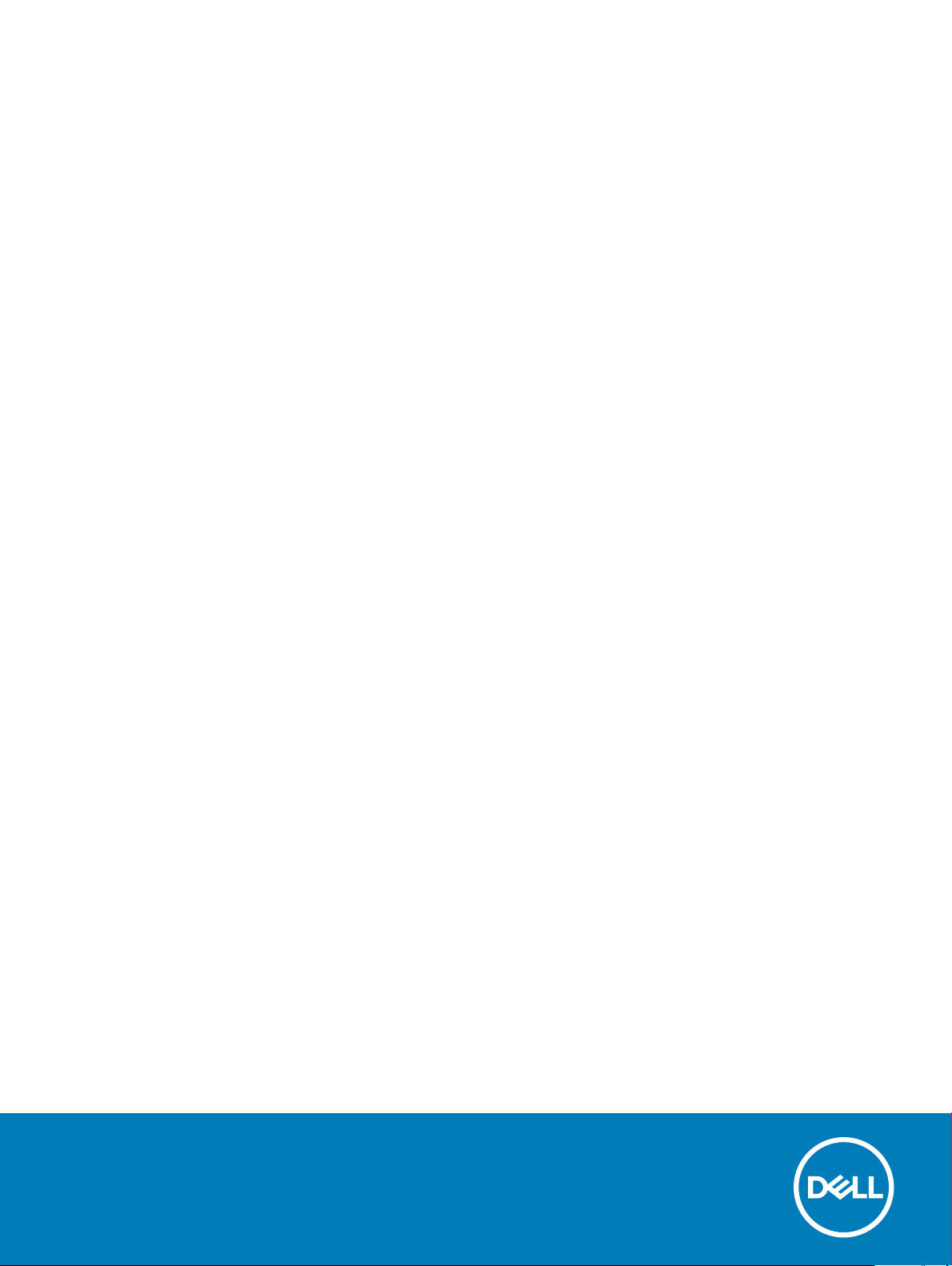
Dell Latitude 7200 2-in-1
Setup and specications guide
Regulatory Model: T04J
Regulatory Type: T04J001
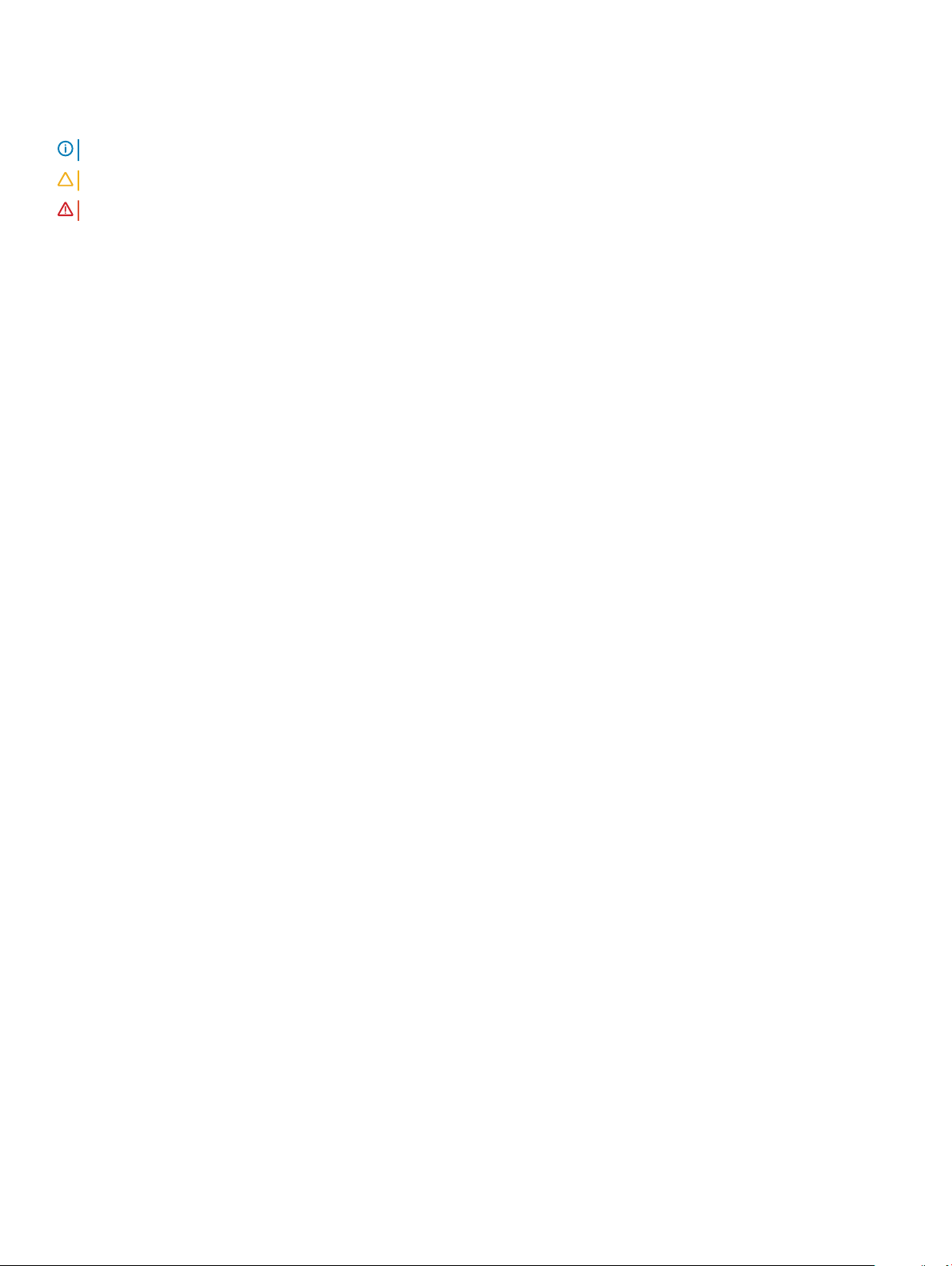
Notes, cautions, and warnings
NOTE: A NOTE indicates important information that helps you make better use of your product.
CAUTION: A CAUTION indicates either potential damage to hardware or loss of data and tells you how to avoid the problem.
WARNING: A WARNING indicates a potential for property damage, personal injury, or death.
© 2019 Dell Inc. or its subsidiaries. All rights reserved. Dell, EMC, and other trademarks are trademarks of Dell Inc. or its subsidiaries. Other trademarks
may be trademarks of their respective owners.
2019 - 04
Rev. A00
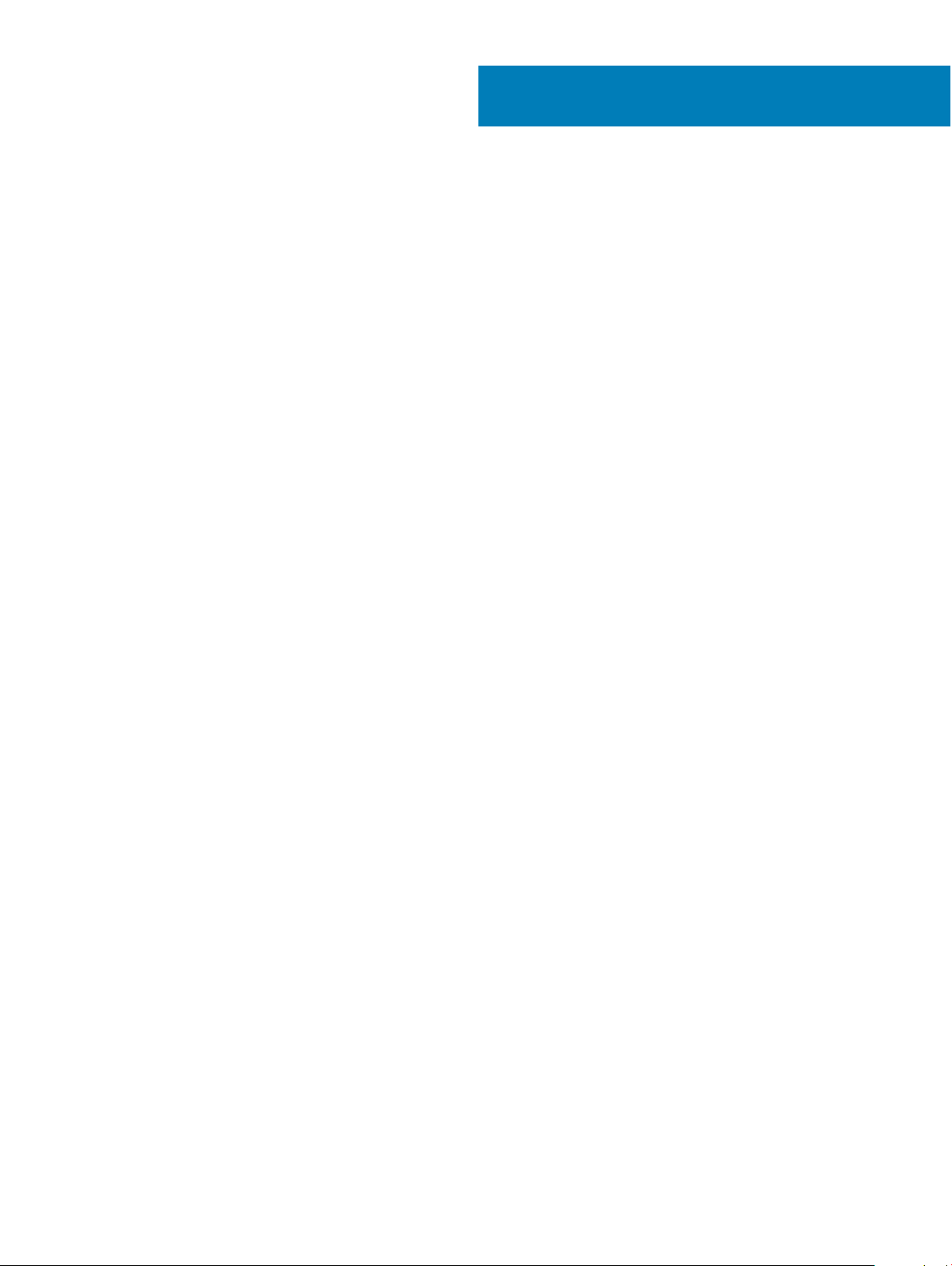
Contents
1 Set up your computer.....................................................................................................................................5
2 Create a USB recovery drive for Windows..................................................................................................... 7
3 Chassis view.................................................................................................................................................. 8
Front view........................................................................................................................................................................... 8
Side view............................................................................................................................................................................. 9
Side right view.................................................................................................................................................................. 10
Bottom view.......................................................................................................................................................................11
Keyboard shortcuts........................................................................................................................................................... 11
4 Technical specications................................................................................................................................13
System information...........................................................................................................................................................13
Processor...........................................................................................................................................................................13
Memory..............................................................................................................................................................................14
Storage...............................................................................................................................................................................14
System board connectors................................................................................................................................................14
Media card reader.............................................................................................................................................................14
Audio.................................................................................................................................................................................. 15
Video card..........................................................................................................................................................................15
Camera...............................................................................................................................................................................15
Ports and connectors.......................................................................................................................................................16
Wireless..............................................................................................................................................................................17
Display................................................................................................................................................................................ 17
Keyboard............................................................................................................................................................................ 17
Touchpad........................................................................................................................................................................... 18
Operating system..............................................................................................................................................................18
Battery............................................................................................................................................................................... 18
Power adapter...................................................................................................................................................................19
Dimensions and weight................................................................................................................................................... 20
Computer environment................................................................................................................................................... 20
Security............................................................................................................................................................................. 20
Security Software.............................................................................................................................................................21
5 Software......................................................................................................................................................22
Downloading Windows drivers....................................................................................................................................... 22
6 System setup...............................................................................................................................................23
Boot menu........................................................................................................................................................................ 23
Navigation keys................................................................................................................................................................ 23
Boot Sequence.................................................................................................................................................................24
System setup options......................................................................................................................................................24
General options.......................................................................................................................................................... 24
Contents
3
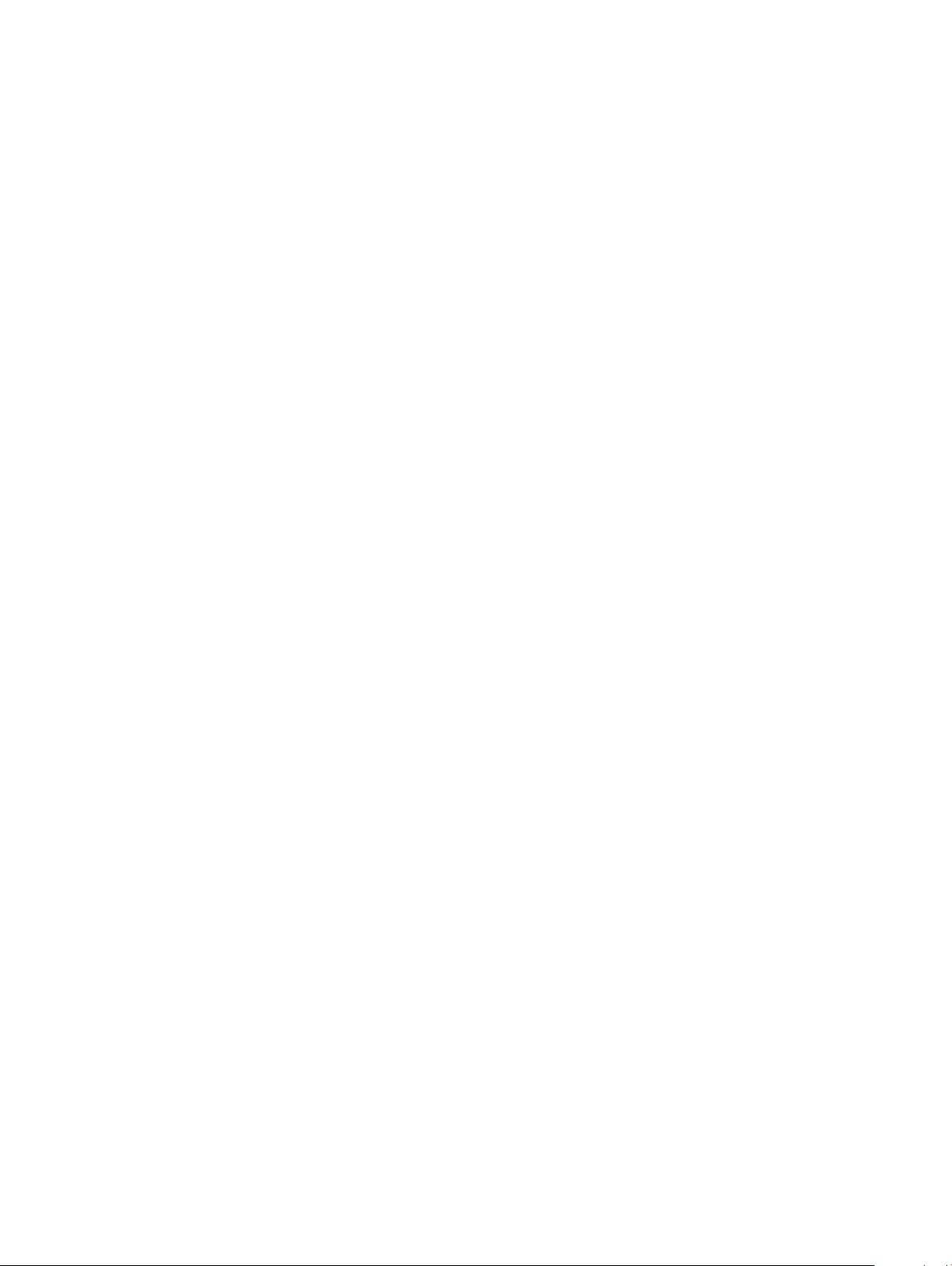
System conguration.................................................................................................................................................25
Video screen options..................................................................................................................................................27
Security....................................................................................................................................................................... 27
Secure boot................................................................................................................................................................ 29
Intel Software Guard Extensions options................................................................................................................29
Performance...............................................................................................................................................................30
Power management.................................................................................................................................................. 30
Post behavior.............................................................................................................................................................. 31
Virtualization support.................................................................................................................................................32
Wireless options......................................................................................................................................................... 33
Maintenance...............................................................................................................................................................33
System logs.................................................................................................................................................................34
SupportAssist system resolution..............................................................................................................................34
Updating the BIOS in Windows .....................................................................................................................................34
Updating BIOS on systems with BitLocker enabled..............................................................................................35
Updating your system BIOS using a USB ash drive............................................................................................35
Updating the Dell BIOS in Linux and Ubuntu environments................................................................................. 36
Flashing the BIOS from the F12 One-Time boot menu......................................................................................... 36
System and setup password...........................................................................................................................................38
Assigning a system setup password........................................................................................................................ 39
Deleting or changing an existing system setup password.................................................................................... 39
7 Getting help.................................................................................................................................................40
Contacting Dell.................................................................................................................................................................40
4
Contents
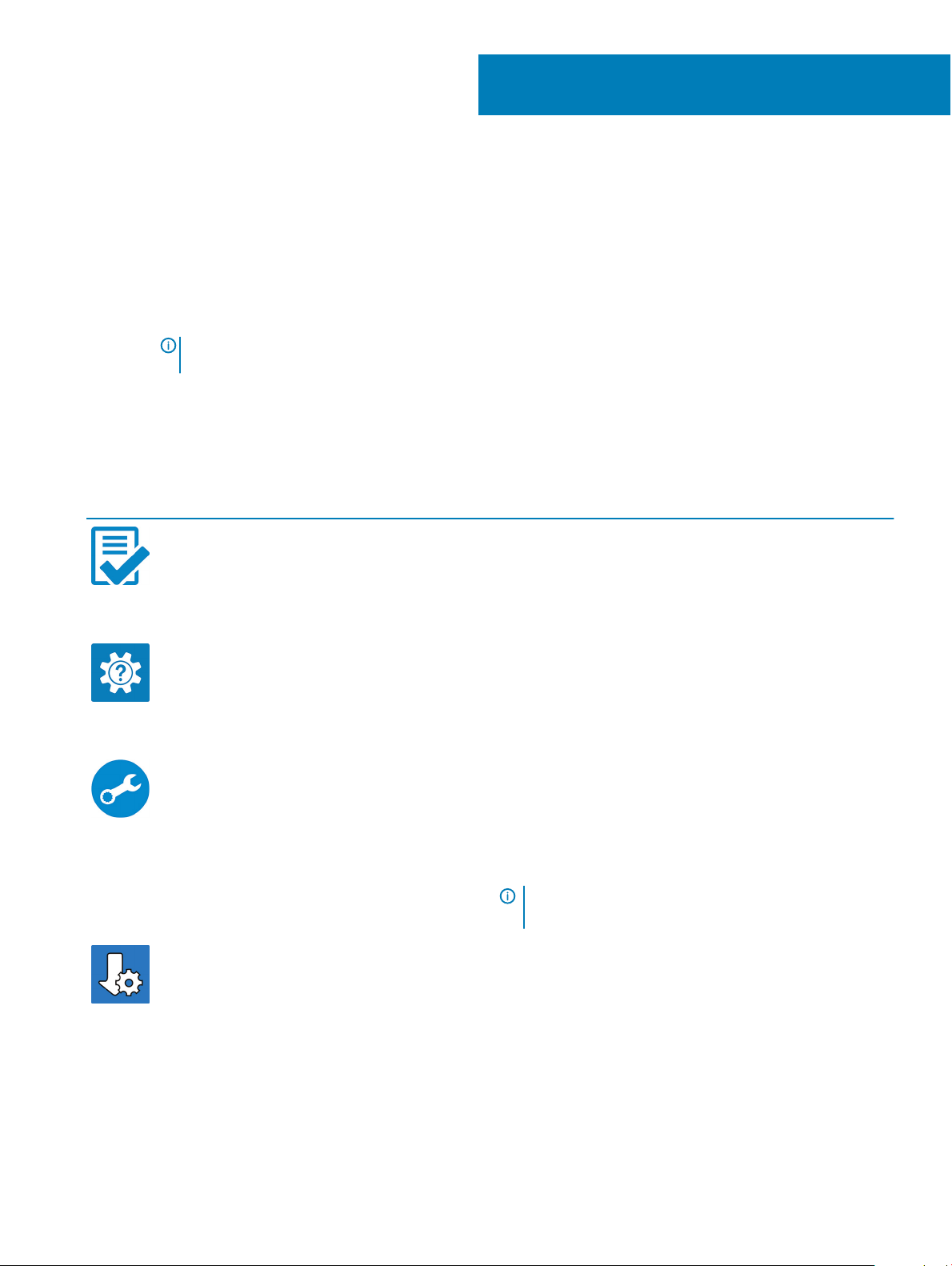
Set up your computer
1 Connect the power adapter and press the power button.
2 Finish operating system setup.
For Windows:
Follow the on-screen instructions to complete the setup. When setting up, Dell recommends that you:
• Connect to a network for Windows updates.
NOTE: If connecting to a secured wireless network, enter the password for the wireless network access when
prompted.
• If connected to the internet, sign-in with or create a Microsoft account. If not connected to the internet, create an oine account.
• On the Support and Protection screen, enter your contact details.
3 Locate and use Dell apps from the Windows Start menu—Recommended
Table 1. Locate Dell apps
Dell apps Details
1
Dell Product Registration
Register your computer with Dell.
Dell Help & Support
Access help and support for your computer.
SupportAssist
Proactively checks the health of your computer’s hardware and
software.
NOTE: Renew or upgrade your warranty by clicking the
warranty expiry date in SupportAssist.
Dell Update
Updates your computer with critical xes and important device
drivers as they become available.
Set up your computer 5
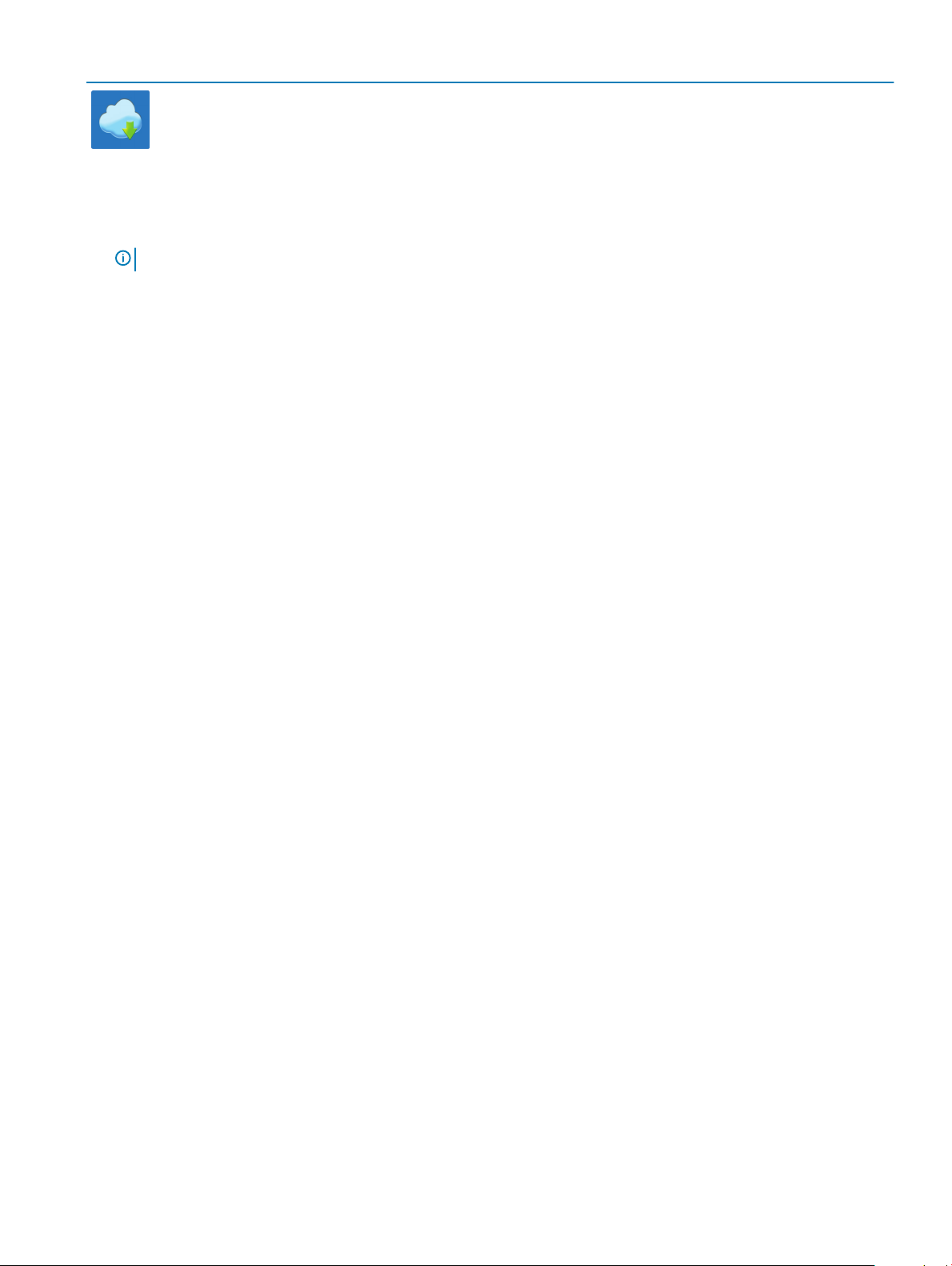
Dell apps Details
Create recovery drive for Windows.
4
NOTE: It is recommended to create a recovery drive to troubleshoot and x problems that may occur with Windows.
For more information, see Create a USB recovery drive for Windows.
Dell Digital Delivery
Download software applications including software that is
purchased but not preinstalled on your computer.
6 Set up your computer
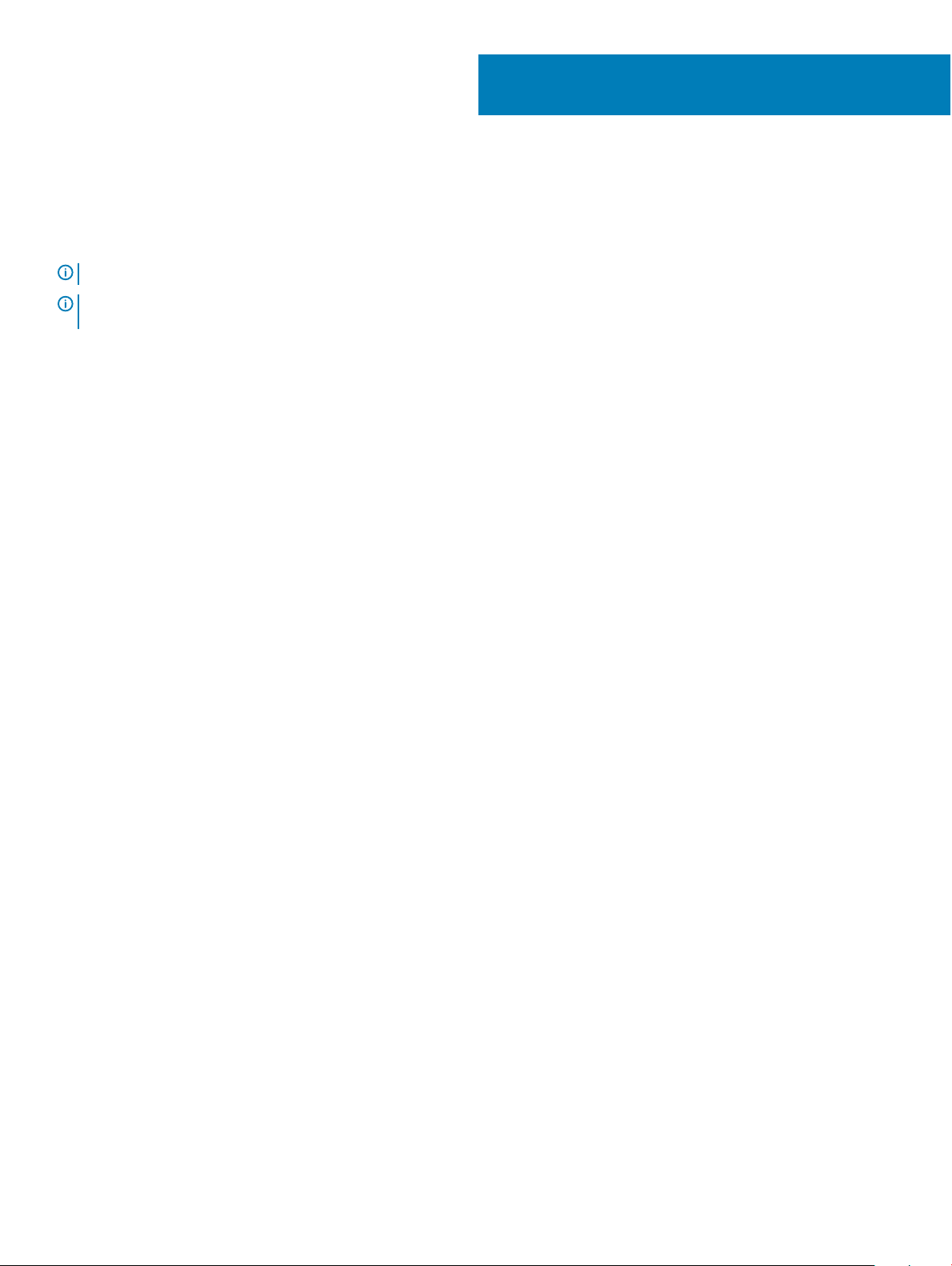
2
Create a USB recovery drive for Windows
Create a recovery drive to troubleshoot and x problems that may occur with Windows. An empty USB ash drive with a minimum capacity
of 16 GB is required to create the recovery drive.
NOTE: This process may take up to an hour to complete.
NOTE: The following steps may vary depending on the version of Windows installed. Refer to the Microsoft support site for
latest instructions.
1 Connect the USB ash drive to your computer.
2 In Windows search, type Recovery.
3 In the search results, click Create a recovery drive.
The User Account Control window is displayed.
4 Click Yes to continue.
The Recovery Drive window is displayed.
5 Select Back up system les to the recovery drive and click Next.
6 Select the USB ash drive and click Next.
A message appears, indicating that all data in the USB ash drive will be deleted.
7 Click Create.
8 Click Finish.
For more information about reinstalling Windows using the USB recovery drive, see the Troubleshooting section of your product's
Service Manual at www.dell.com/support/manuals.
Create a USB recovery drive for Windows 7
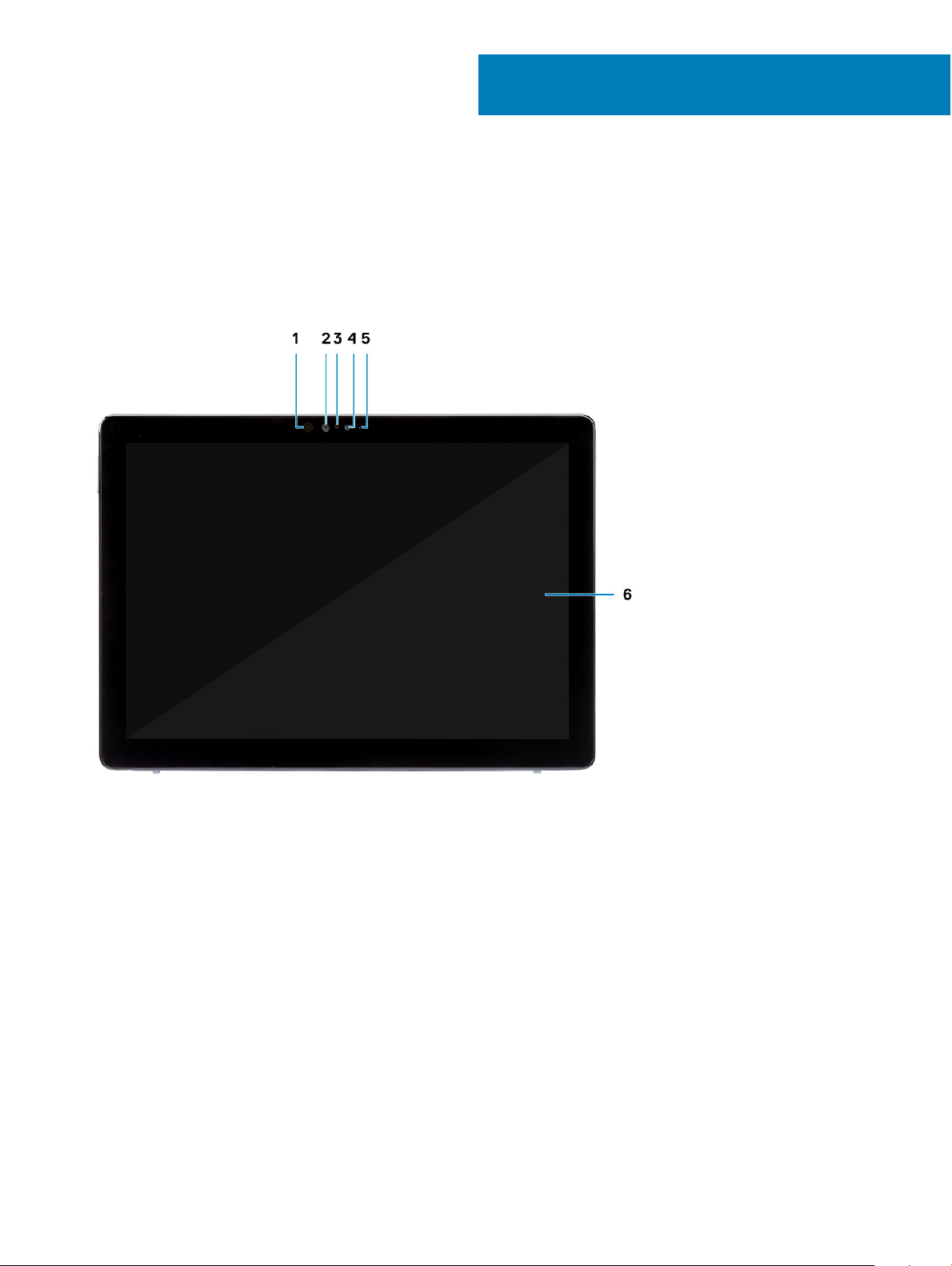
Chassis view
The chassis view displays only the standard components and all the optional components may not be listed.
Front view
3
1 IR emitter 2 IR camera
3 Ambient light sensor 4 Front camera
5 Front/rear camera status light 6 LCD display
8 Chassis view
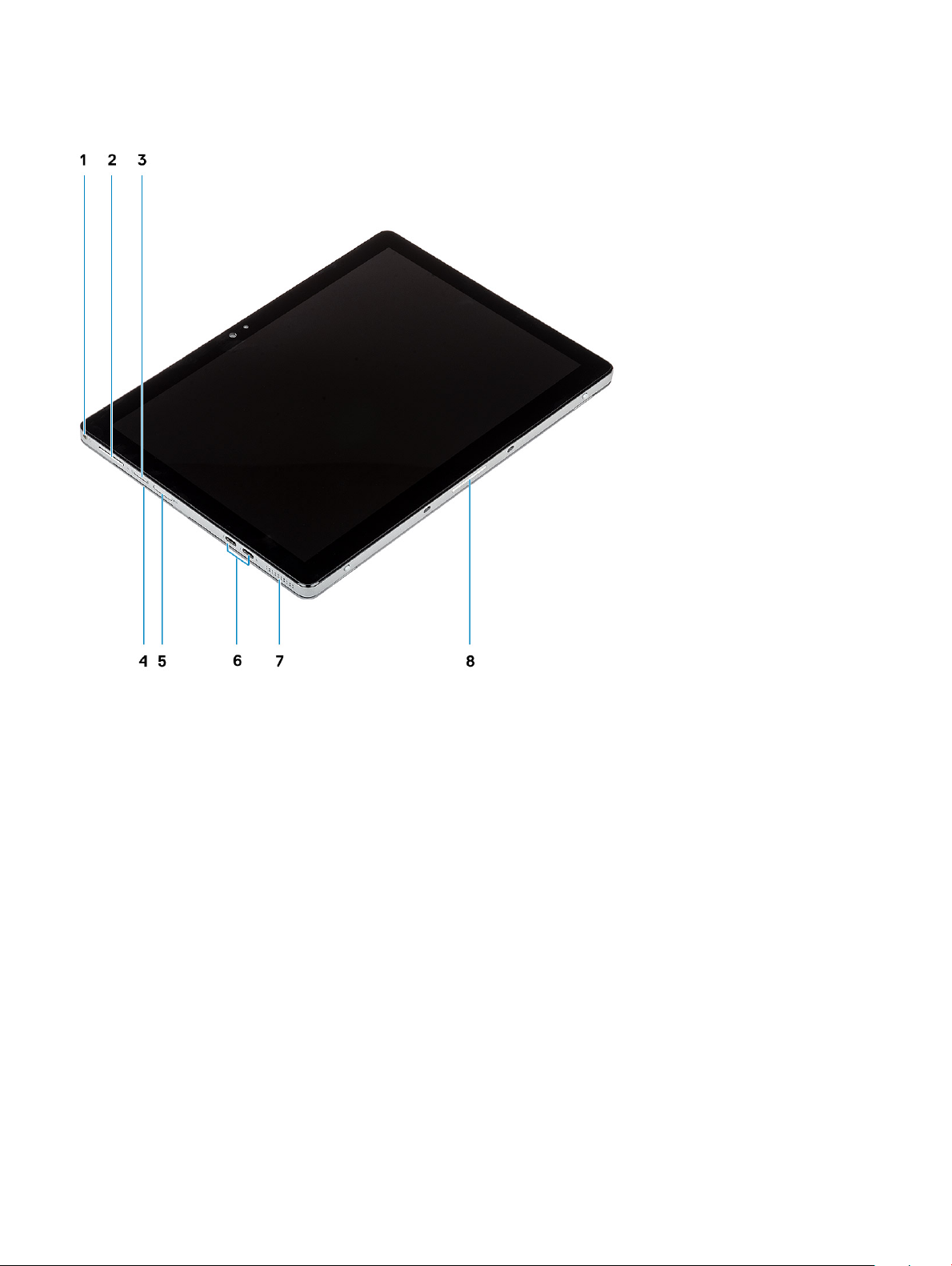
Side view
1 Headset/microphone combo jack 2 Volume up/down button
3 Nano SIM card slot (optional) 4 Smart card reader (optional)
5 microSD card slot 6 USB Type-C with Thunderbolt 3/Power Delivery/DisplayPort
7 Speaker 8 Pogo pins
Chassis view 9
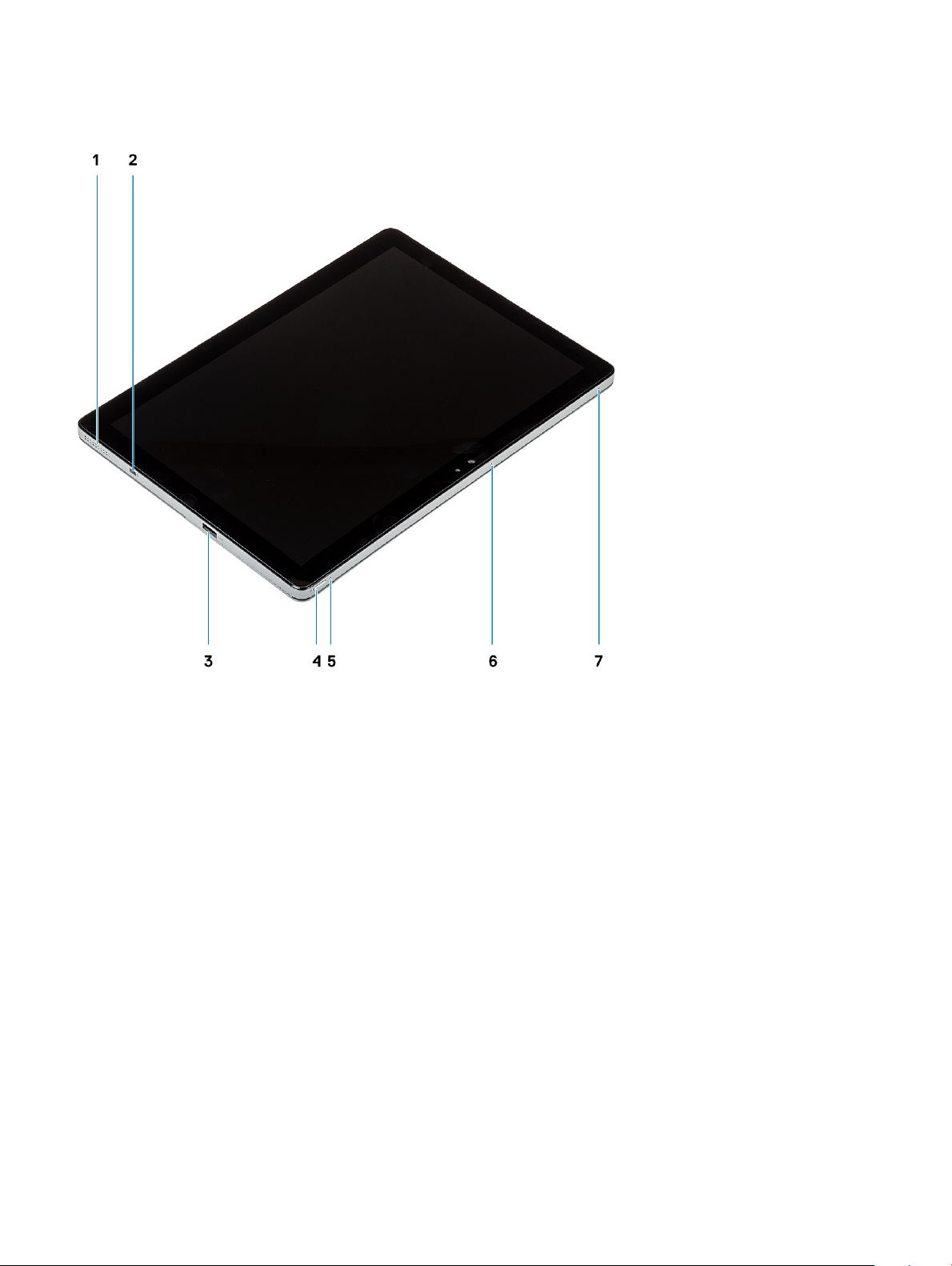
Side right view
1 Speaker 2 Noble Wedge lock slot
3 USB Type-A 3.1 Gen 1 with PowerShare 4 Power button
5 Battery charge LED 6 Microphone
7 Microphone
10 Chassis view
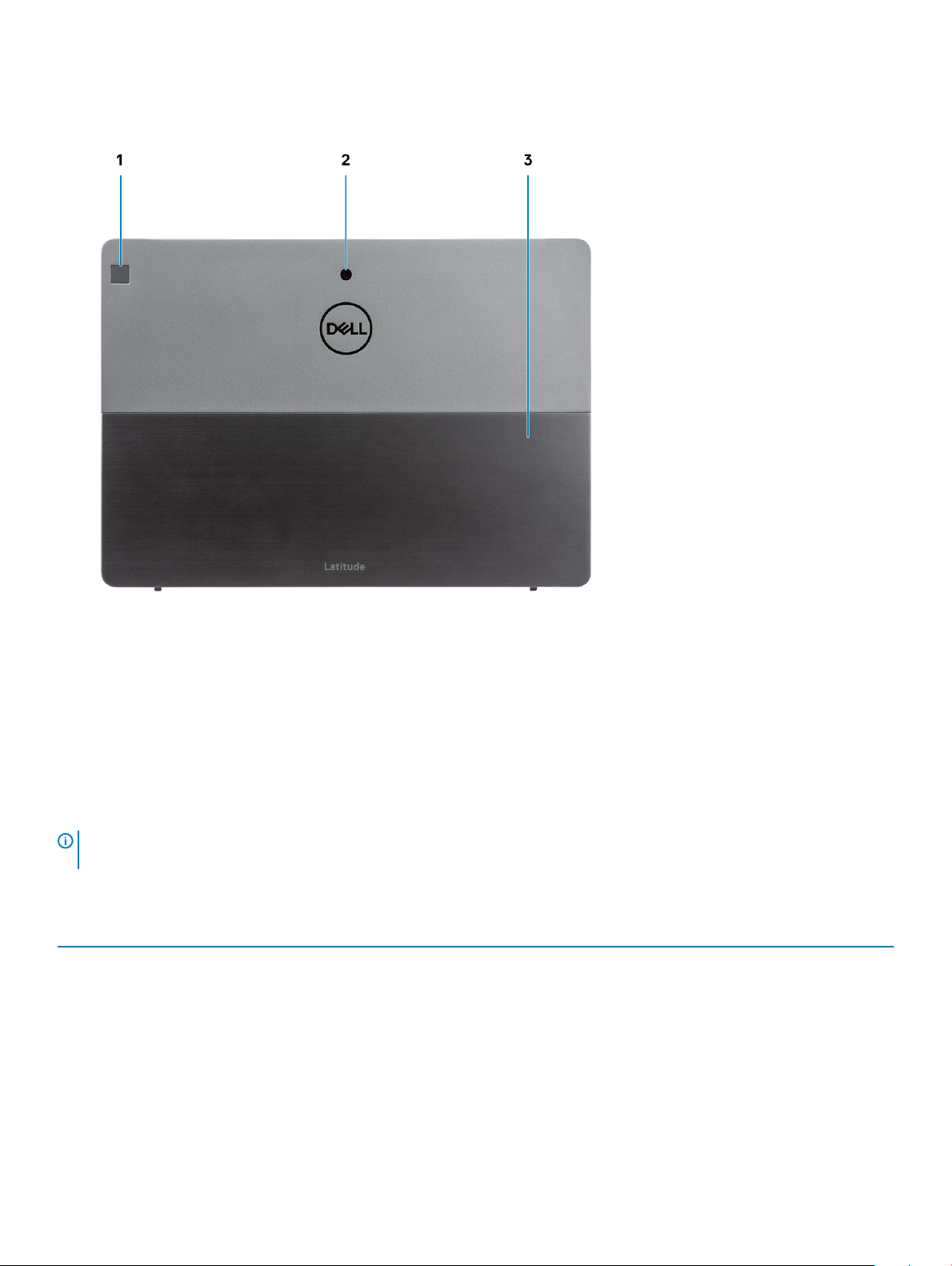
Bottom view
1 Touch ngerprint reader (optional) 2 Rear camera
3 Kickstand
Keyboard shortcuts
NOTE
: Keyboard characters may dier depending on the keyboard language conguration. Keys used for shortcuts remain the
same across all language congurations.
Table 2. List of keyboard shortcuts
Keys Description
Fn + Esc
Fn + F1
Fn + F2
Fn + F3
Fn + F4
Toggle Fn-key lock
Mute audio
Decrease volume
Increase volume
Play previous
Chassis view 11

Keys Description
Fn + F5
Play / Pause
Fn + F6
Fn + F8
Fn + F9
Fn + F10
Fn + F11
Fn + F12
Fn + Ctrl
Play next
Switch to external display
Search
Increase brightness
Print screen
Insert
Open application menu
12 Chassis view
