Dell Latitude 5501 User Manual
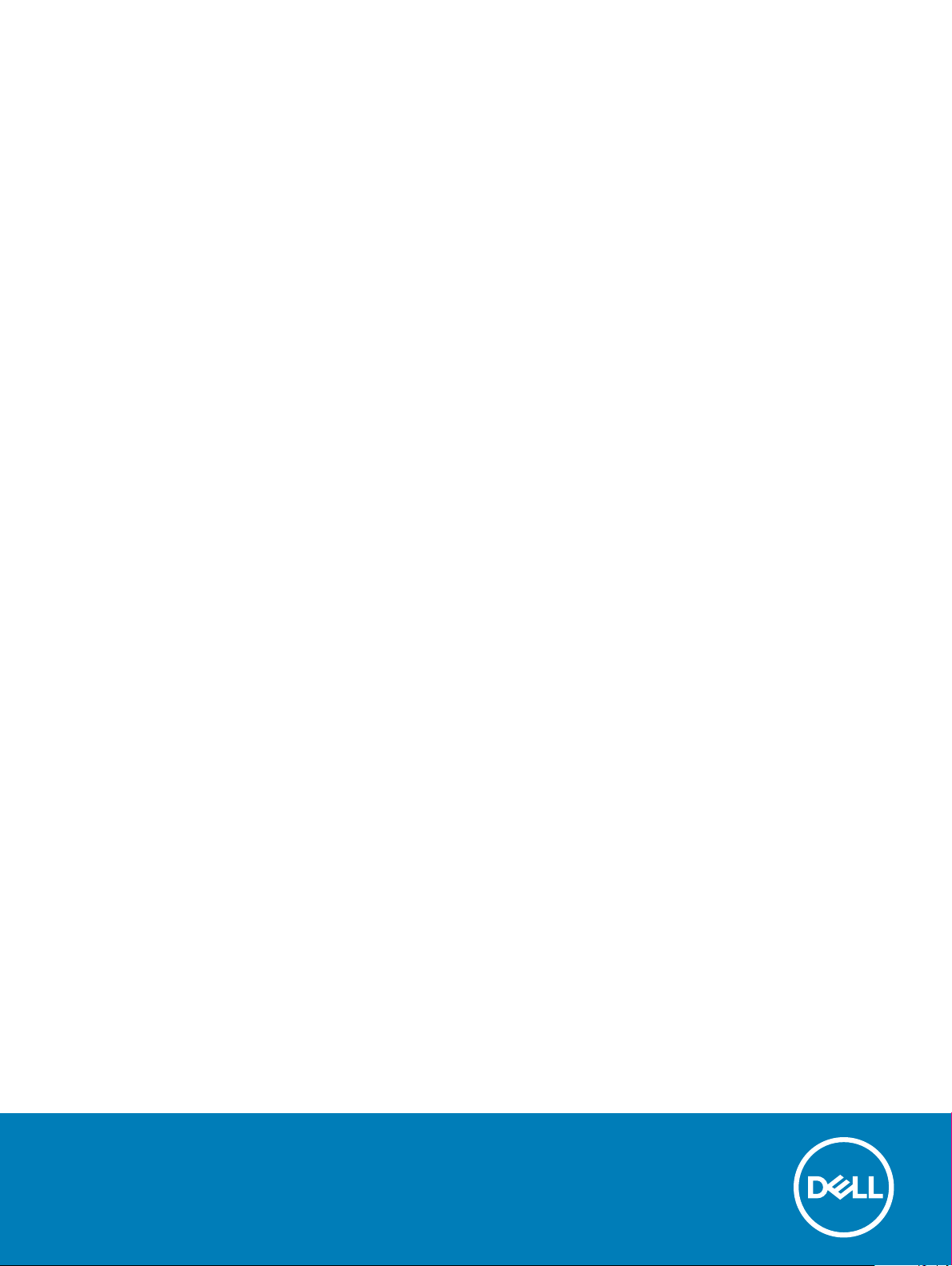
Dell Latitude 5501
Setup and specications guide
Regulatory Model: P80F
Regulatory Type: P80F003
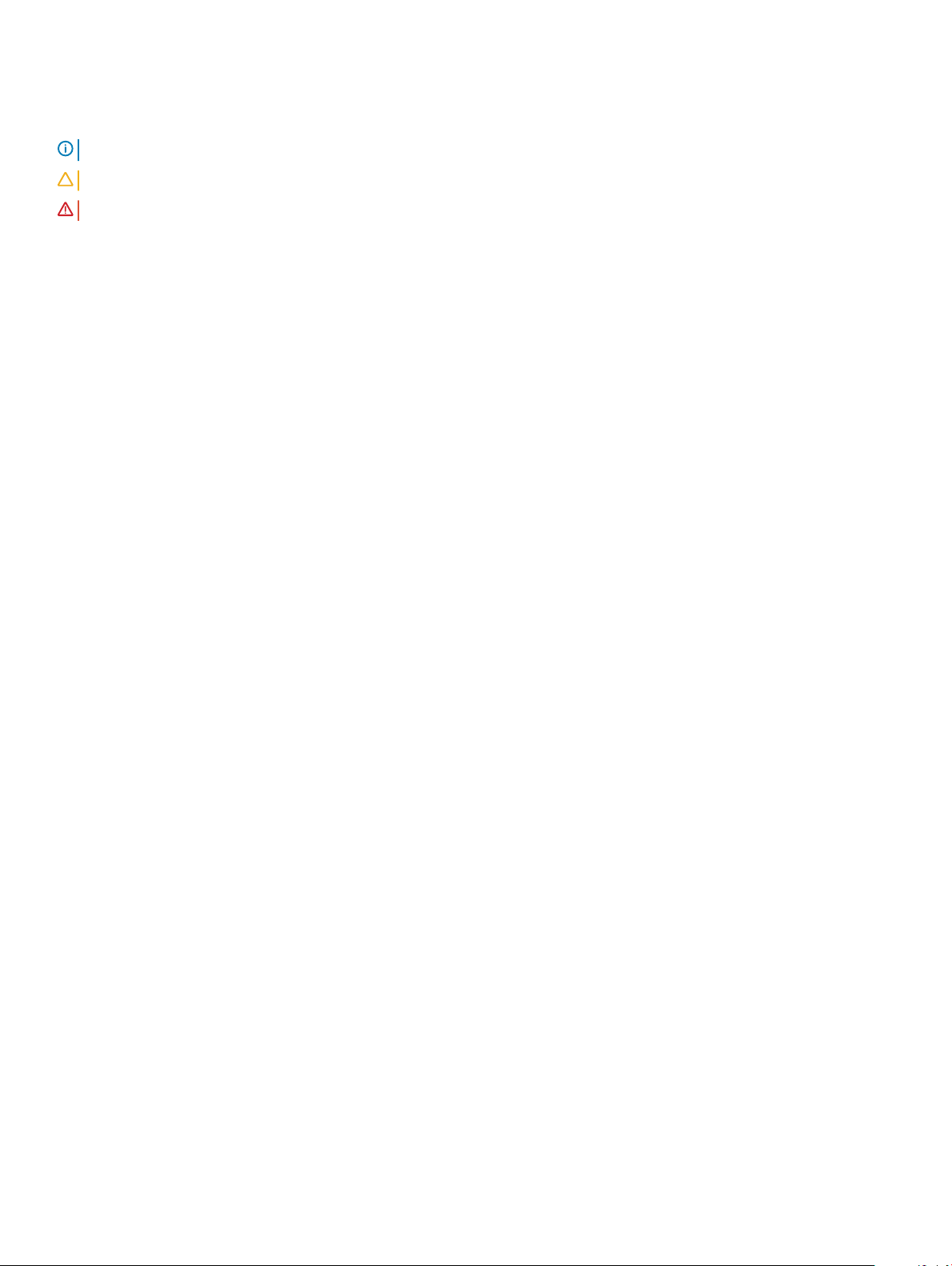
Notes, cautions, and warnings
NOTE: A NOTE indicates important information that helps you make better use of your product.
CAUTION: A CAUTION indicates either potential damage to hardware or loss of data and tells you how to avoid the problem.
WARNING: A WARNING indicates a potential for property damage, personal injury, or death.
Revision: A00
© 2019 Dell Inc. or its subsidiaries. All rights reserved. Dell, EMC, and other trademarks are trademarks of Dell Inc. or its subsidiaries. Other trademarks
may be trademarks of their respective owners.
2019 - 05
Rev. A00
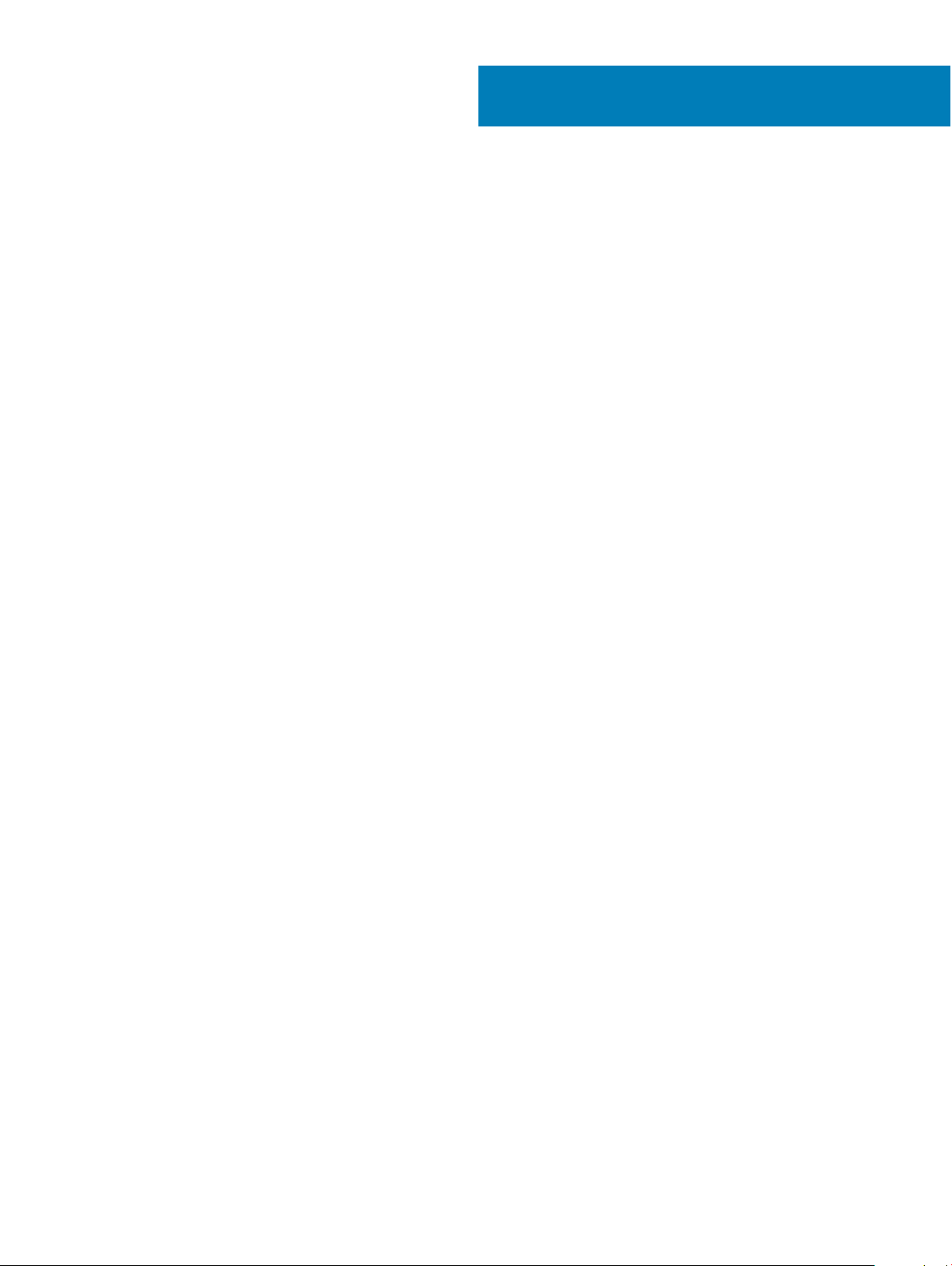
Contents
1 Set up your Latitude 5501.............................................................................................................................. 5
2 Create a USB recovery drive for Windows..................................................................................................... 7
3 Chassis overview........................................................................................................................................... 8
Display view........................................................................................................................................................................ 8
Left view..............................................................................................................................................................................9
Right view........................................................................................................................................................................... 9
Palmrest view....................................................................................................................................................................10
Bottom view......................................................................................................................................................................12
4 Technical specications................................................................................................................................13
System specications.......................................................................................................................................................13
Chipset.........................................................................................................................................................................13
Processors...................................................................................................................................................................13
Memory........................................................................................................................................................................14
Ports and connectors................................................................................................................................................. 14
Storage.........................................................................................................................................................................15
Dimensions and weight.............................................................................................................................................. 15
Operating system........................................................................................................................................................16
Communications......................................................................................................................................................... 16
Mobile broadband....................................................................................................................................................... 17
Audio.............................................................................................................................................................................17
Media-card reader......................................................................................................................................................18
Keyboard...................................................................................................................................................................... 18
Camera.........................................................................................................................................................................18
Touchpad..................................................................................................................................................................... 19
Power adapter............................................................................................................................................................ 20
Battery.........................................................................................................................................................................20
Display.......................................................................................................................................................................... 21
Fingerprint reader (optional).....................................................................................................................................22
Video............................................................................................................................................................................22
Computer environment............................................................................................................................................. 23
Security....................................................................................................................................................................... 23
Security options—Contacted smartcard reader....................................................................................................24
Security options—Contactless smartcard reader................................................................................................. 25
Security Software......................................................................................................................................................26
Support policy...................................................................................................................................................................27
5 Keyboard shortcuts......................................................................................................................................28
6 Software......................................................................................................................................................30
Downloading Windows drivers.......................................................................................................................................30
Contents
3
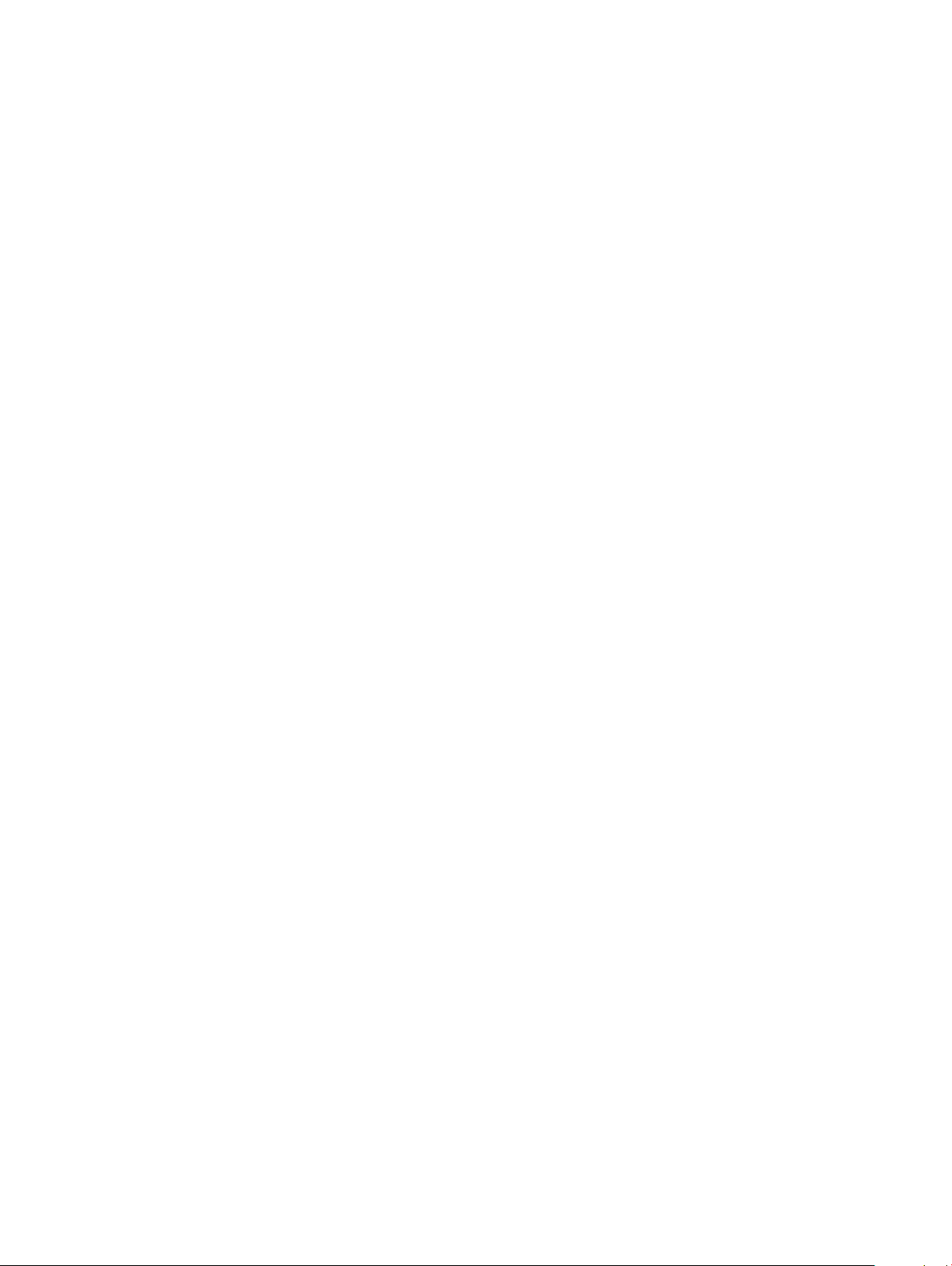
7 System setup................................................................................................................................................31
Boot menu......................................................................................................................................................................... 31
Navigation keys.................................................................................................................................................................31
Boot Sequence.................................................................................................................................................................32
System setup options......................................................................................................................................................32
General options.......................................................................................................................................................... 32
System information.................................................................................................................................................... 33
Video............................................................................................................................................................................35
Security....................................................................................................................................................................... 35
Secure boot................................................................................................................................................................ 36
Intel Software Guard Extensions..............................................................................................................................37
Performance...............................................................................................................................................................38
Power management.................................................................................................................................................. 38
POST behavior...........................................................................................................................................................40
Manageability............................................................................................................................................................. 40
Virtualization support................................................................................................................................................. 41
Wireless........................................................................................................................................................................41
Maintenance screen...................................................................................................................................................41
System logs.................................................................................................................................................................42
Updating the BIOS in Windows .....................................................................................................................................42
Updating BIOS on systems with BitLocker enabled.............................................................................................. 43
Updating your system BIOS using a USB ash drive............................................................................................ 43
System and setup password...........................................................................................................................................44
Assigning a system setup password........................................................................................................................ 44
Deleting or changing an existing system setup password.................................................................................... 44
8 Getting help.................................................................................................................................................46
Contacting Dell.................................................................................................................................................................46
4
Contents
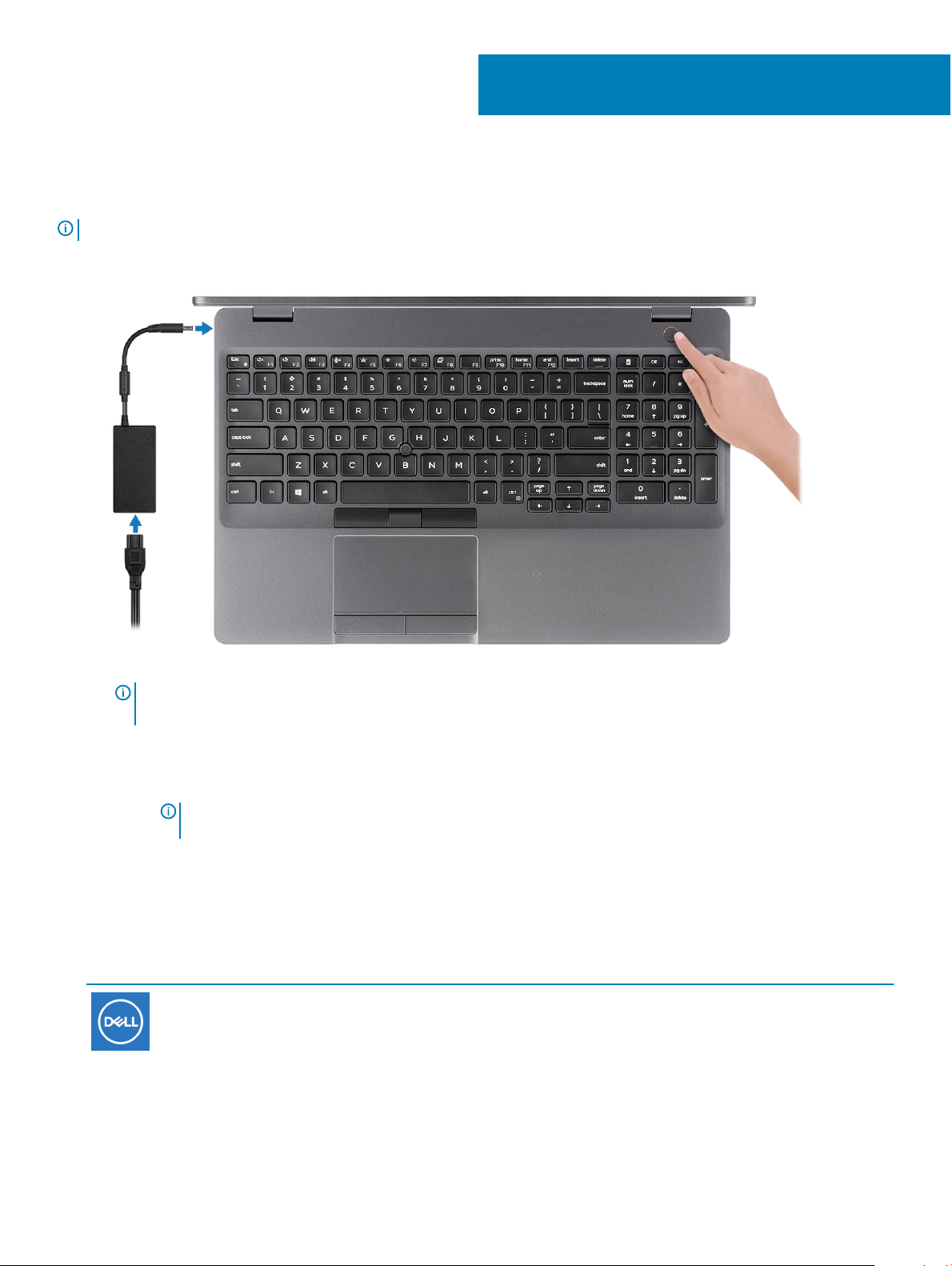
Set up your Latitude 5501
NOTE: The images in this document may dier from your computer depending on the conguration you ordered.
1 Connect the power adapter and press the power button.
1
NOTE: To conserve battery power, the battery might enter power saving mode. Connect the power adapter and press
the power button to turn on the computer.
2 Finish Windows setup.
Follow the on-screen instructions to complete the setup. When setting up, Dell recommends that you:
• Connect to a network for Windows updates.
NOTE
: If connecting to a secured wireless network, enter the password for the wireless network access when
prompted.
• If connected to the internet, sign-in with or create a Microsoft account. If not connected to the internet, create an oine account.
• On the Support and Protection screen, enter your contact details.
3 Locate and use Dell apps from the Windows Start menu—Recommended
Table 1. Locate Dell apps
Resources Description
My Dell
Set up your Latitude 5501 5
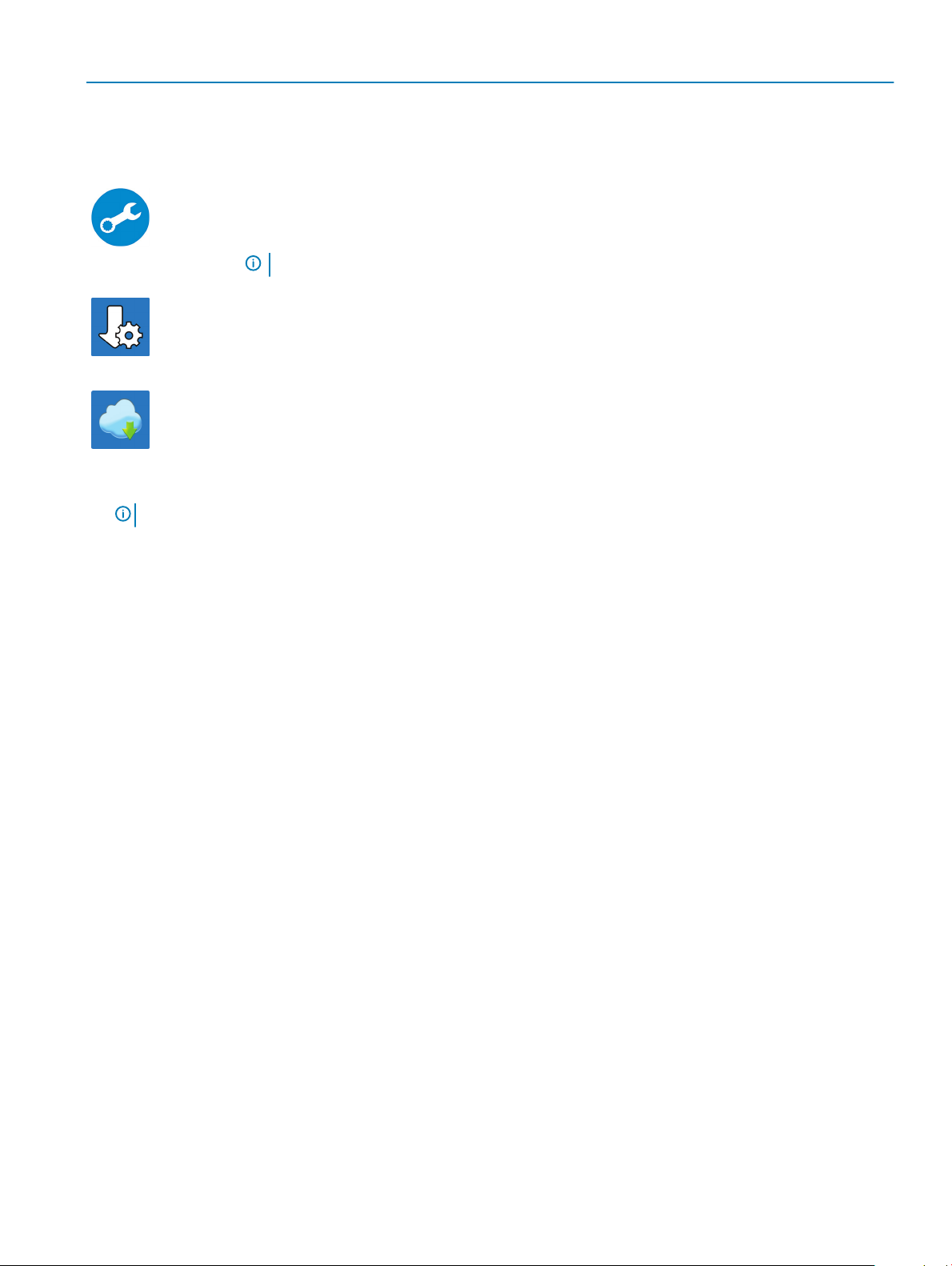
Resources Description
Centralized location for key Dell applications, help articles, and other important information about your
computer. It also noties you about the warranty status, recommended accessories, and software updates if
available.
SupportAssist
Pro-actively checks the health of your computer’s hardware and software. The SupportAssist OS Recovery
tool troubleshoots issues with the operating system. For more information, see the SupportAssist
documentation at www.dell.com/support.
NOTE: In SupportAssist, click the warranty expiry date to renew or upgrade your warranty.
Dell Update
Updates your computer with critical xes and latest device drivers as they become available. For more
information about using Dell Update, see the knowledge base article SLN305843 at www.dell.com/support.
Dell Digital Delivery
Download software applications, which are purchased but not pre-installed on your computer. For more
information about using Dell Digital Delivery, see the knowledge base article 153764 at www.dell.com/
support.
4 Create recovery drive for Windows.
NOTE
: It is recommended to create a recovery drive to troubleshoot and x problems that may occur with Windows.
For more information, see Create a USB recovery drive for Windows.
6
Set up your Latitude 5501
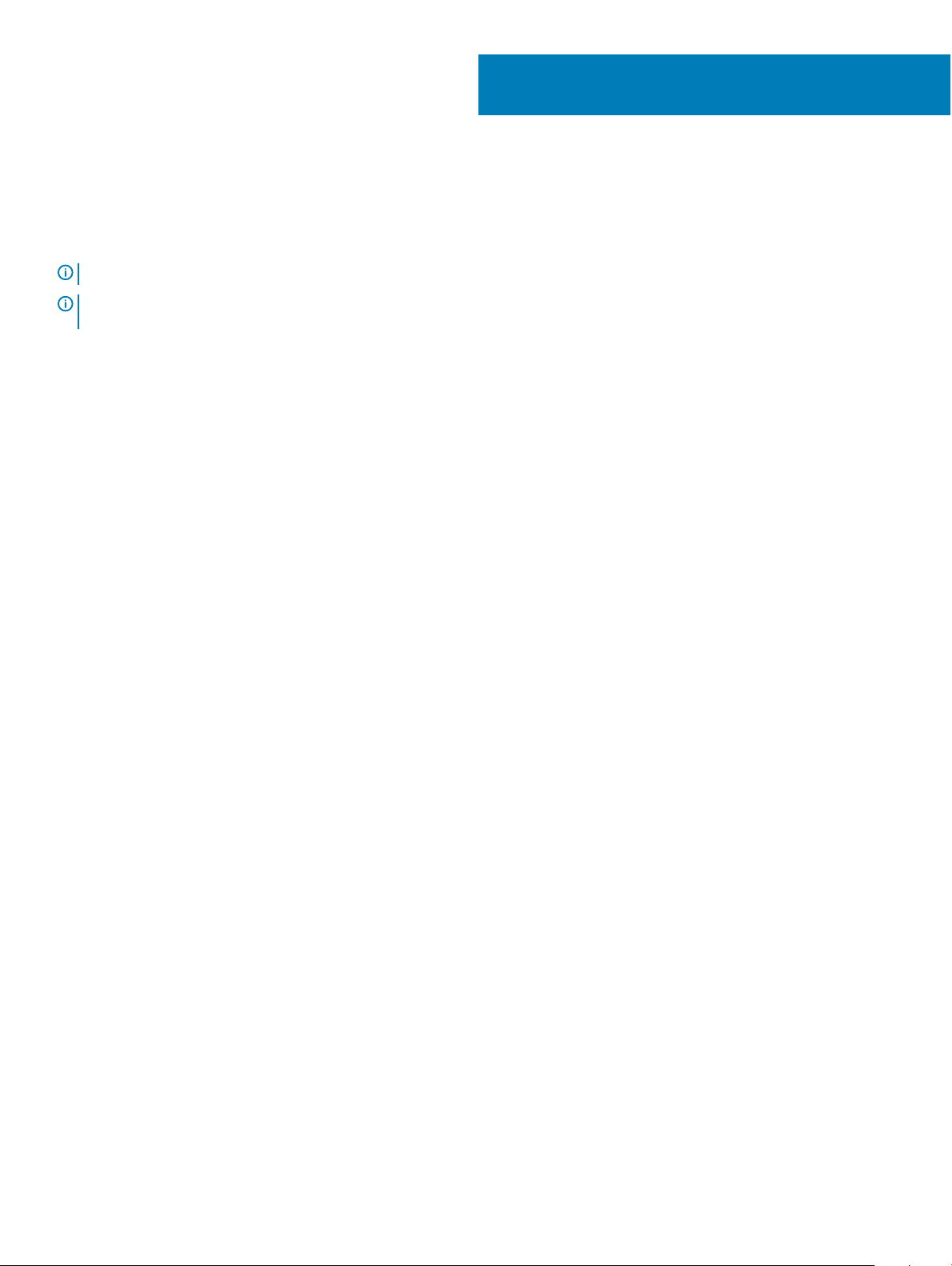
2
Create a USB recovery drive for Windows
Create a recovery drive to troubleshoot and x problems that may occur with Windows. An empty USB ash drive with a minimum capacity
of 16 GB is required to create the recovery drive.
NOTE: This process may take up to an hour to complete.
NOTE: The following steps may vary depending on the version of Windows installed. Refer to the Microsoft support site for
latest instructions.
1 Connect the USB ash drive to your computer.
2 In Windows search, type Recovery.
3 In the search results, click Create a recovery drive.
The User Account Control window is displayed.
4 Click Yes to continue.
The Recovery Drive window is displayed.
5 Select Back up system les to the recovery drive and click Next.
6 Select the USB ash drive and click Next.
A message appears, indicating that all data in the USB ash drive will be deleted.
7 Click Create.
8 Click Finish.
For more information about reinstalling Windows using the USB recovery drive, see the Troubleshooting section of your product's
Service Manual at www.dell.com/support/manuals.
Create a USB recovery drive for Windows 7

Topics:
• Display view
• Left view
• Right view
• Palmrest view
• Bottom view
Display view
3
Chassis overview
1 Array microphone
2 Camera shutter
3 Camera
4 Camera status light
8 Chassis overview
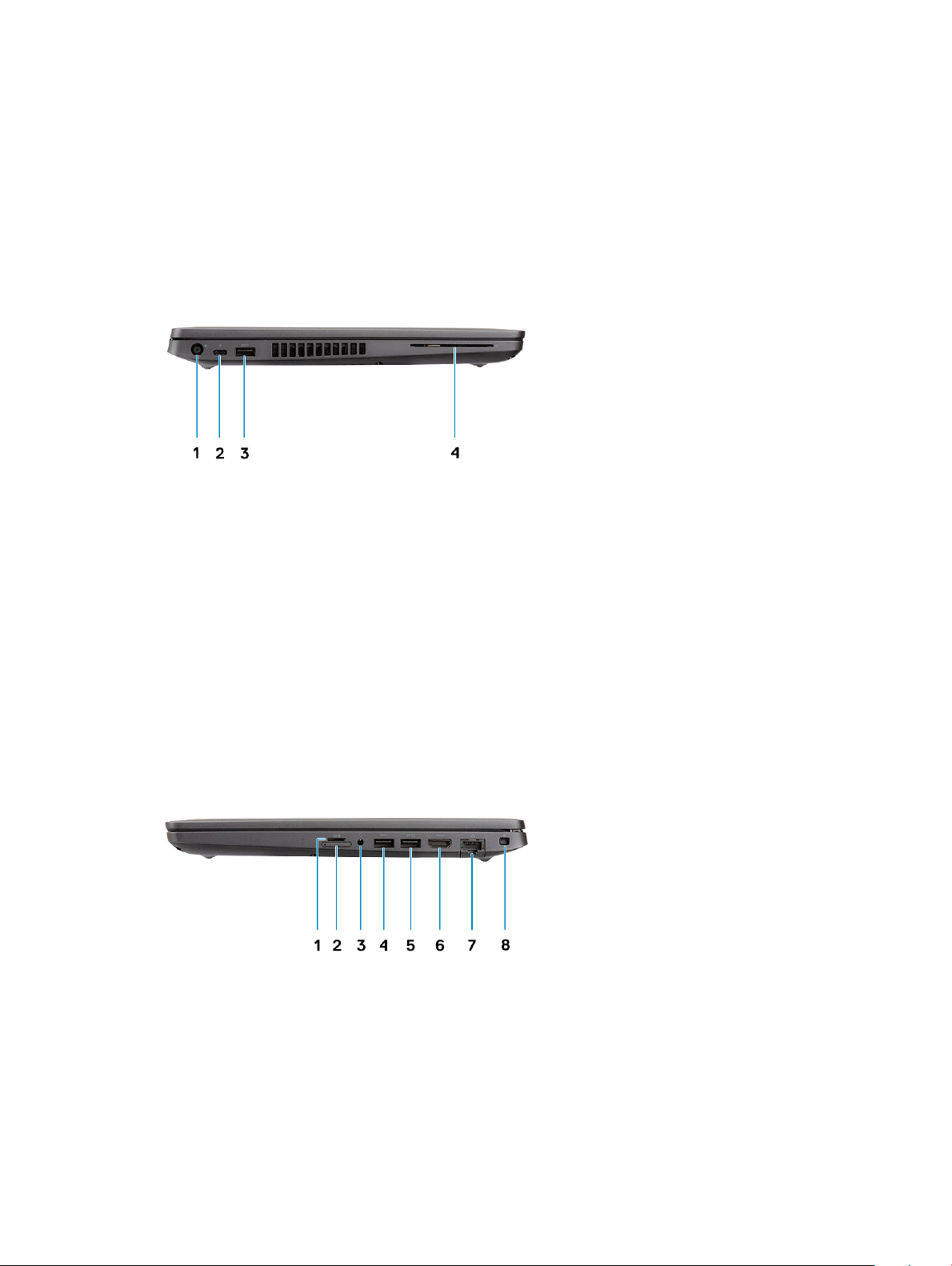
5 Array microphone
6 LCD panel
7 LED activity light
Left view
1 Power connector port
2 USB 3.1 Gen 2(USB Type-C) port with Thunderbolt
3 USB 3.1 Gen 1 port
4 Smart card reader (optional)
Right view
1 microSD card reader
2 micro-SIM card slot (optional)
3 Headset/ Microphone port
4 USB 3.1 Gen 1 port
5 USB 3.1 Gen 1 port with PowerShare
Chassis overview
9

6 HDMI port
7 Network port
8 Wedge-shaped lock slot
Palmrest view
1 Power button with optional ngerprint
2 Keyboard
3 Fingerprint reader (optional)
4 Touchpad
10
Chassis overview
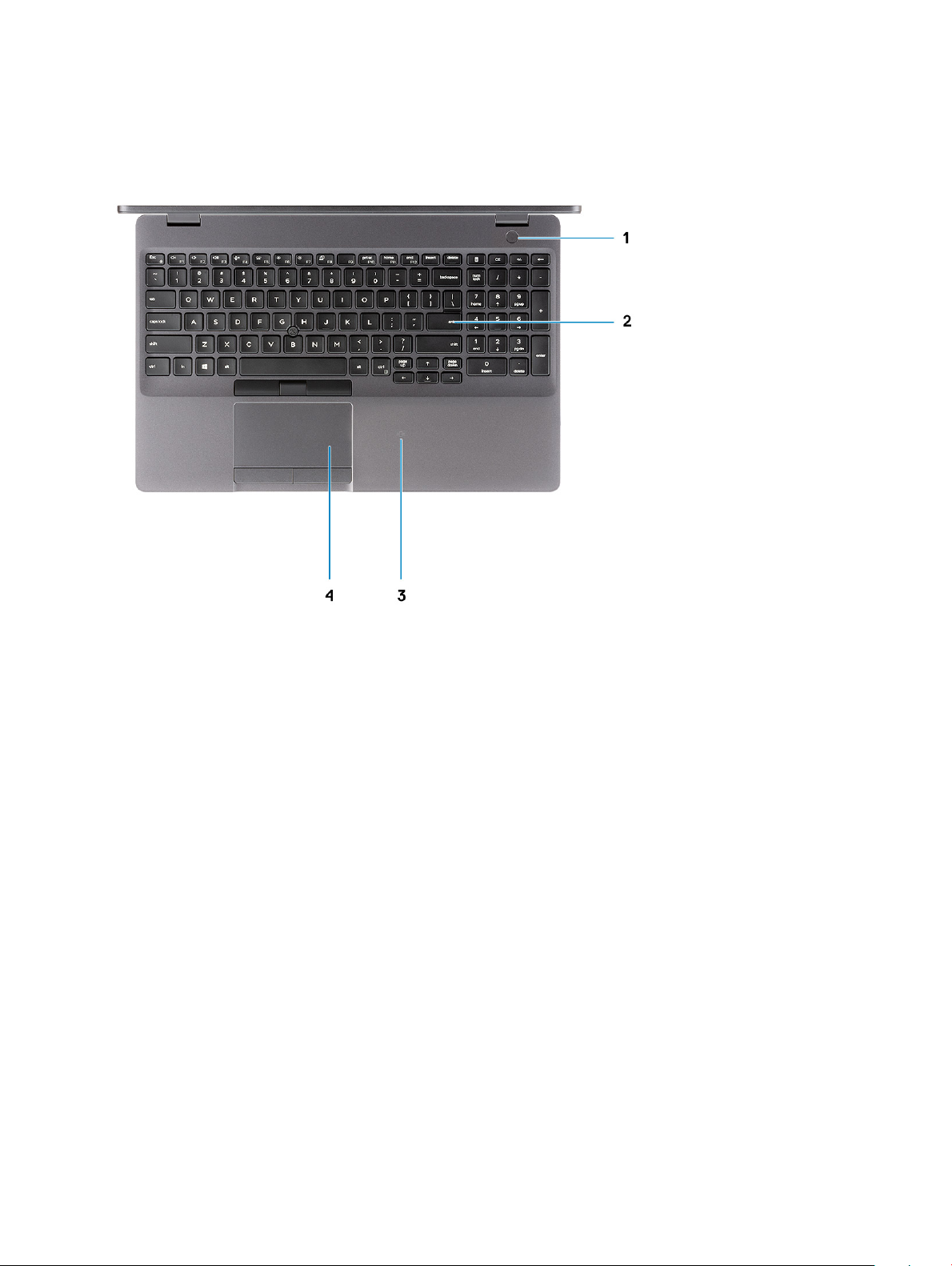
1 Power button with optional ngerprint
2 Keyboard
3 Contactless smart card reader (optional)
4 Touchpad
Chassis overview
11
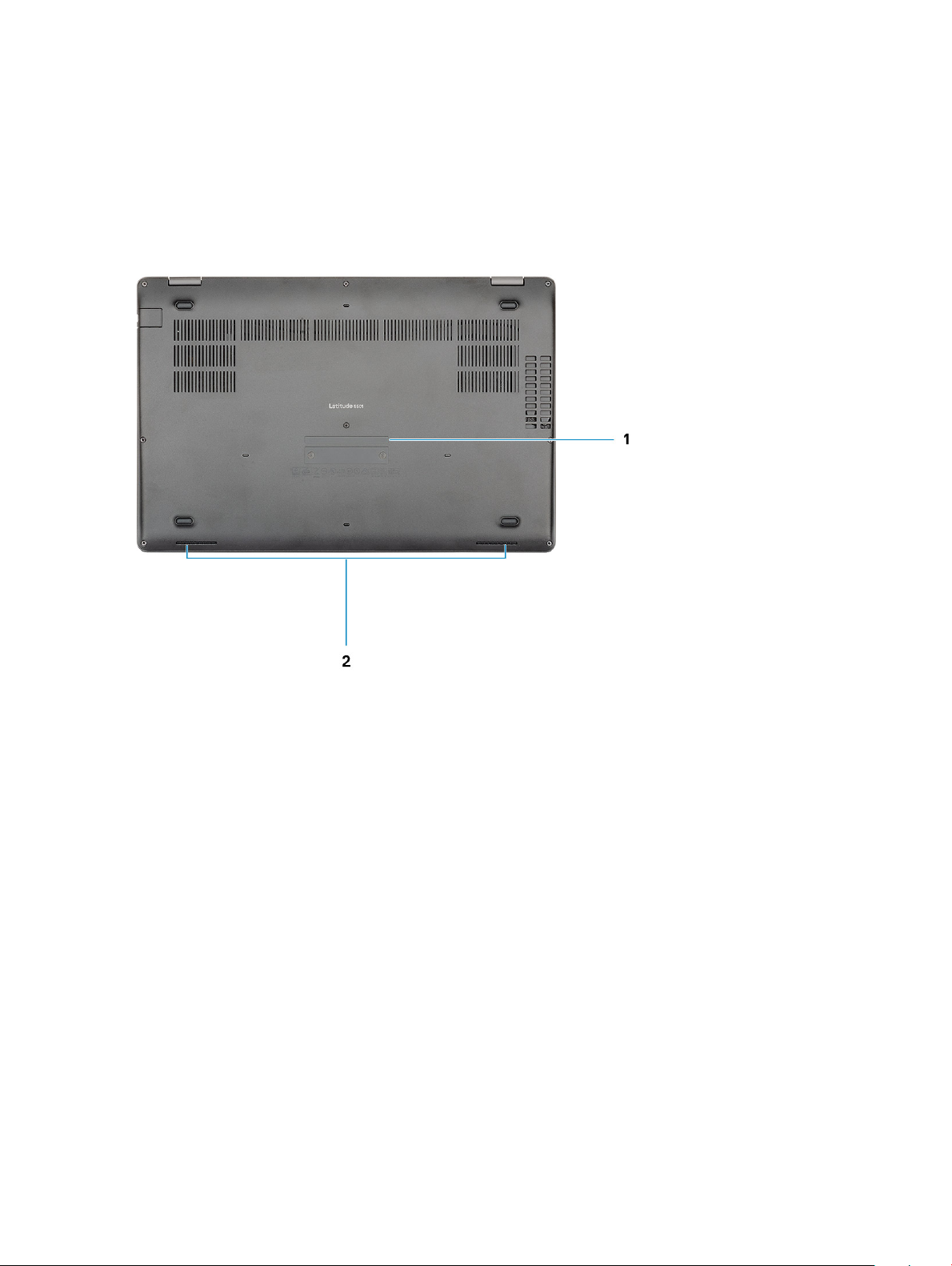
Bottom view
1 Service tag label
2 Speakers
12
Chassis overview
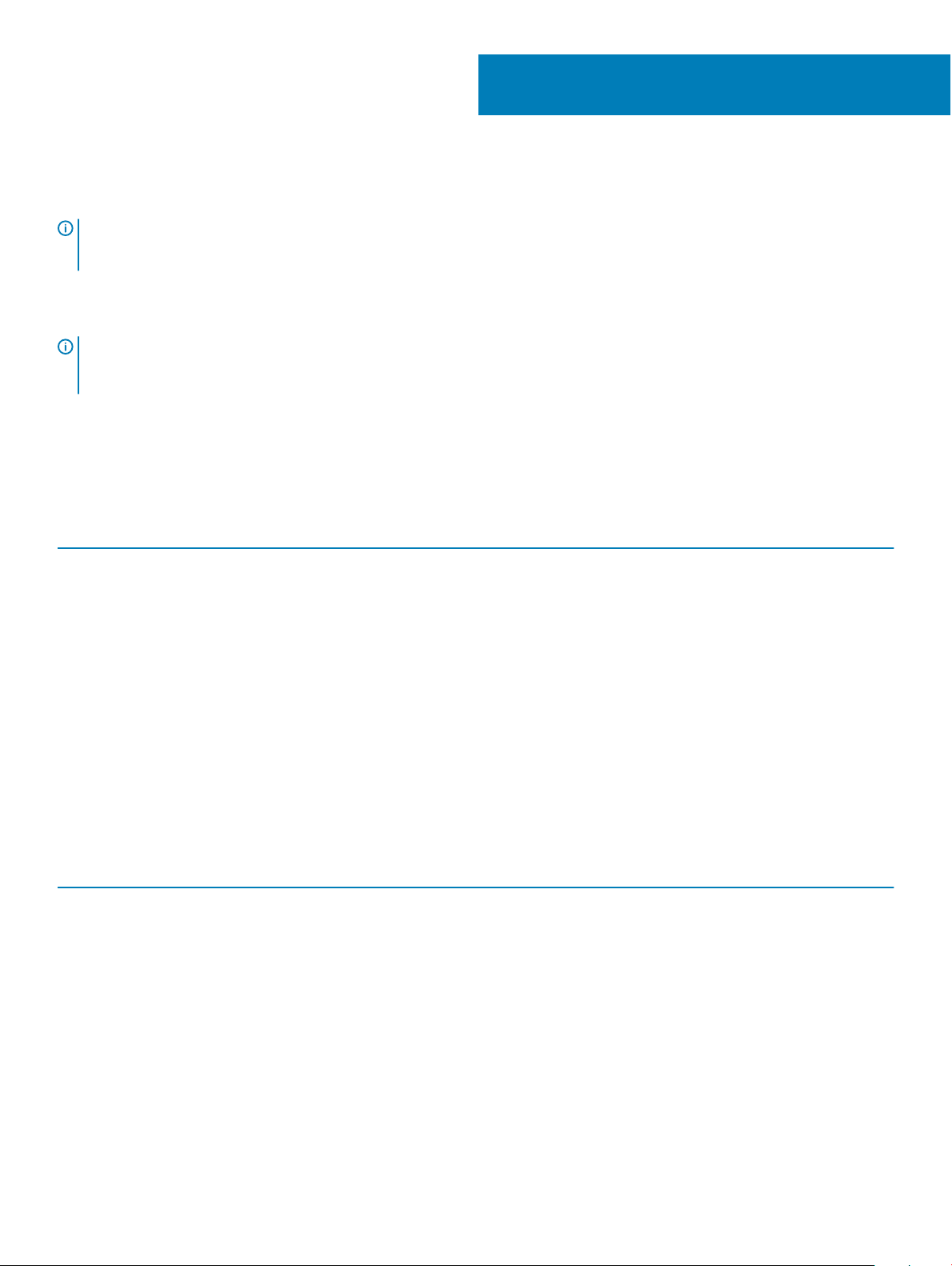
Technical specications
NOTE: Oerings may vary by region. The following specications are only those required by law to ship with your computer. For
more information about the conguration of your computer, go to Help and Support in your Windows operating system and
select the option to view information about your computer.
System specications
NOTE: Oerings may vary by region. The following specications are only those required by law to ship with your computer. For
more information about the conguration of your computer, go to Help and Support in your Windows operating system and
select the option to view information about your computer.
Chipset
Table 2. Chipset
Description Values
Chipset
CM246
4
Processor
DRAM bus width
Flash EPROM
PCIe bus
Processors
Table 3. Processors
Description Values
Processors
Wattage
Core count
Thread count
9th Generation Intel
Core i5-9300H
35 W 35 W 35 W N/A
4 4 6 N/A
8 8 12 N/A
9th Generation Intel Core i5/i7
Dual 64 bit
24/32 MB(32 MB for Vpro SKU)
PCIe 3.0
9th Generation Intel
Core i5-9400H
9th Generation Intel Core
i7-9850H
N/A
Speed
Cache
4.1 GHz 4.3 GHz 4.6 GHz N/A
8M 8M 12M N/A
Technical specications 13
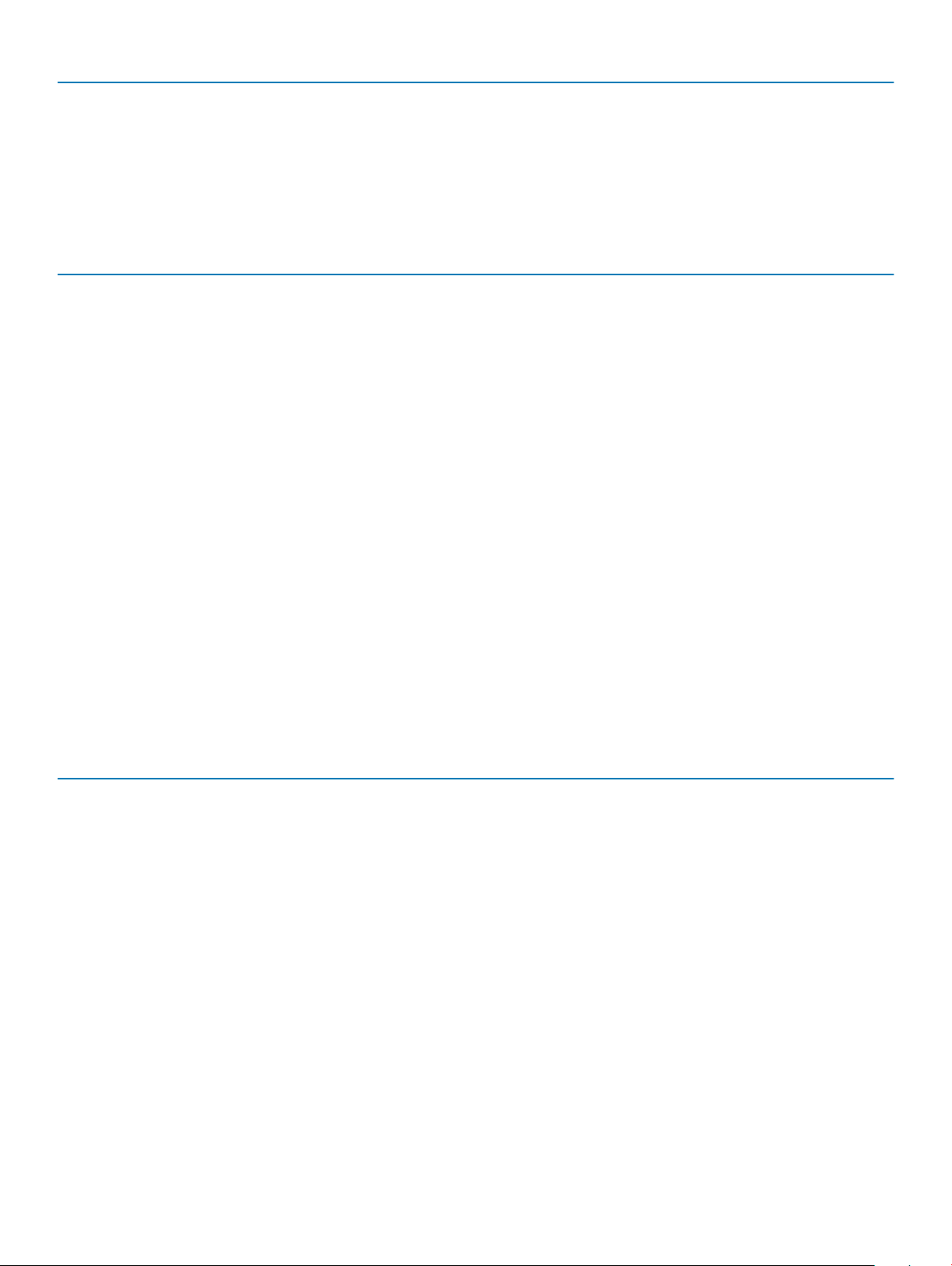
Description Values
Integrated graphics
Intel UHD Graphics 630 Intel UHD Graphics 630 Intel UHD Graphics 630 N/A
Memory
Table 4. Memory specications
Description Values
Slots
Two-SODIMM slots
Type
Speed
Maximum memory
Minimum memory
Memory size per slot
Congurations supported
Ports and connectors
Table 5. External ports and connectors
Description Values
External:
Network
One RJ-45, 10/100/1000
Dual-channel DDR4
2666 MHz
32 GB
4 GB
16 GB
• 8 GB DDR4 (2 x 4 GB)
• 8 GB DDR4 (1 x 8 GB)
• 16 GB DDR4 (2 x 8 GB)
• 16 GB DDR4 (1 x 16 GB)
• 32 GB DDR4 (2 x 16 GB)
USB
Audio
Video
Media card reader
Docking port
Power adapter port
14 Technical specications
• Two USB 3.1 Gen 1 port
• One USB 3.1 Gen 1 with PowerShare
• One USB 3.1 Gen 2 (Type-C) with Thunderbolt
One Universal Jack (headset + mic phone in + line in support) port
One HDMI 2.0 port
One SD-card slot (Optional), One microSD- card slot
Supported
One
