Page 1
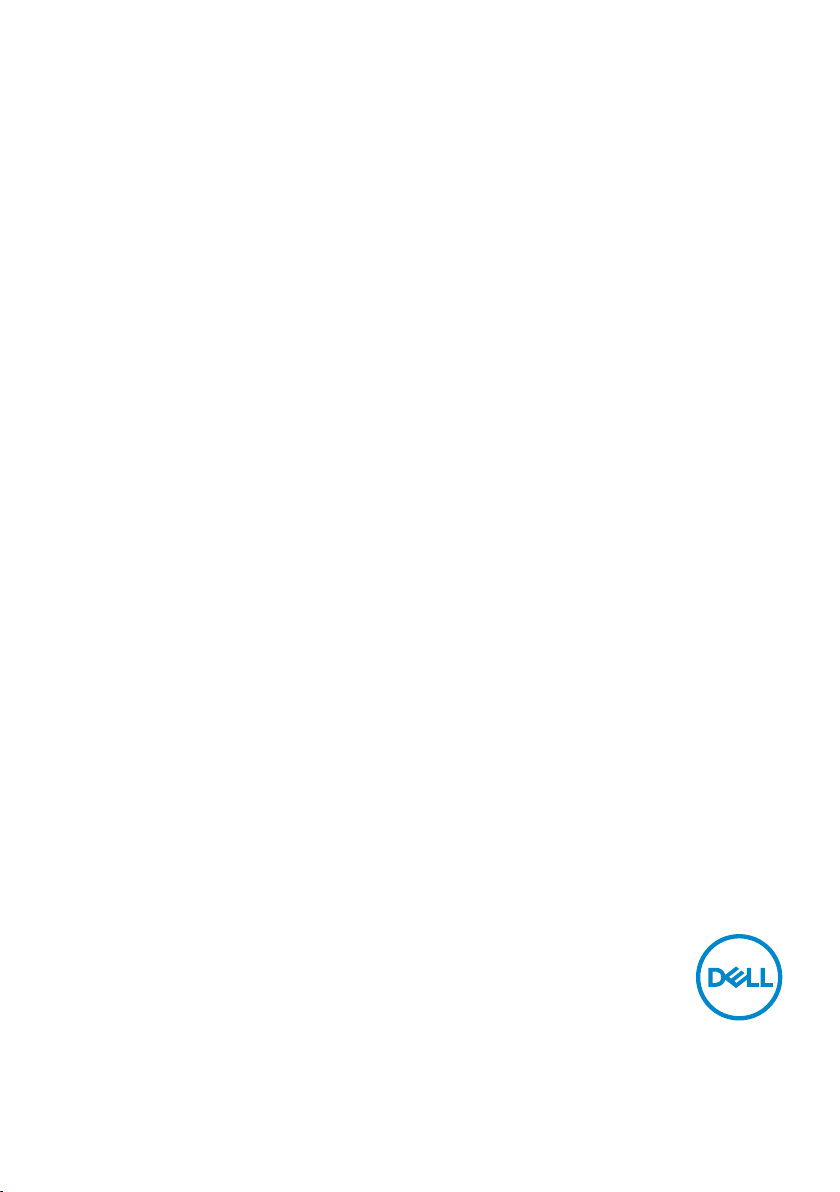
Dell Canvas 27
User’s Guide
Model: Dell Canvas 27
Regulatory model: Z01C
Page 2
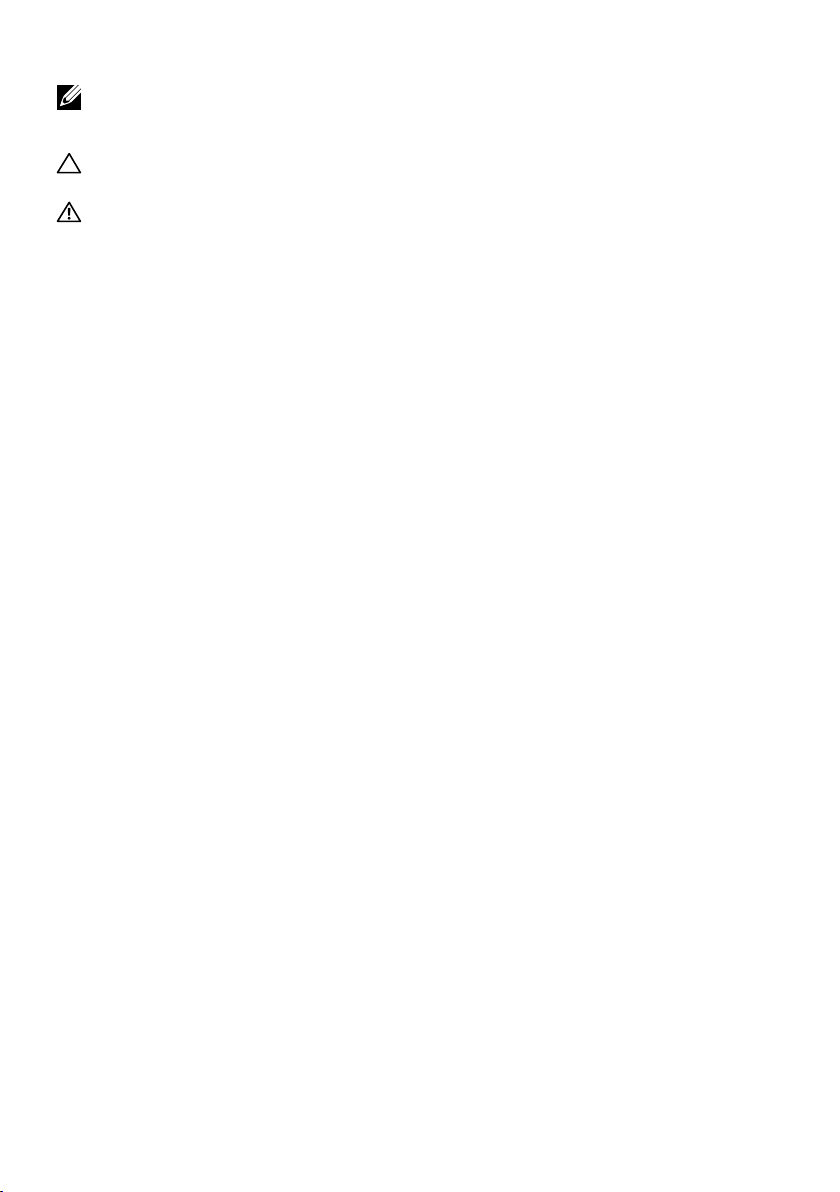
NOTE: A NOTE indicates important information that helps you make better use of
your computer.
CAUTION: A CAUTION indicates potential damage to hardware or loss of data if
instructions are not followed.
WARNING: A WARNING indicates a potential for property damage, personal
injury, or death.
Copyright © 2017 Dell Inc. or its subsidiaries. All rights reserved. Dell, EMC, and other trademarks
are trademarks of Dell Inc. or its subsidiaries. Other trademarks may be trademarks of their respective
owners.
2017 – 08
Rev. X06
Page 3
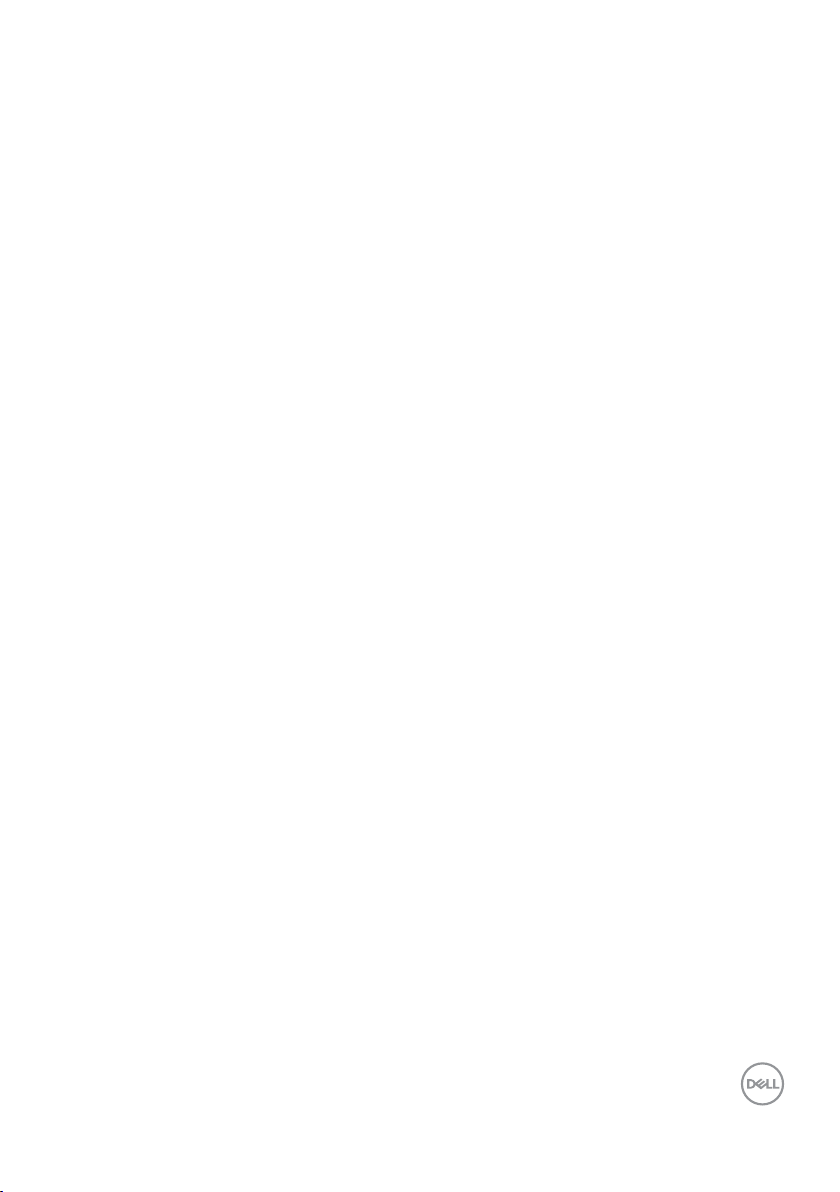
Contents
About Your Dell Canvas 27 ........................5
Package Contents. . . . . . . . . . . . . . . . . . . . . . . . . . . . .5
Product Features . . . . . . . . . . . . . . . . . . . . . . . . . . . . . 7
Identifying Parts and Controls . . . . . . . . . . . . . . . . . . . . . . 8
Dell Canvas 27 Specifications. . . . . . . . . . . . . . . . . . . . . . 11
Plug-and-Play . . . . . . . . . . . . . . . . . . . . . . . . . . . . . . 23
LCD Monitor Quality and Pixel Policy. . . . . . . . . . . . . . . . . . 24
Setting Up the Dell Canvas 27 ....................25
Removing the IO cover . . . . . . . . . . . . . . . . . . . . . . . . . 25
Connecting Your Dell Canvas 27 . . . . . . . . . . . . . . . . . . . . 26
Organizing Your Cables . . . . . . . . . . . . . . . . . . . . . . . . .28
Stand (Optional) . . . . . . . . . . . . . . . . . . . . . . . . . . . . 29
VESA wall mounting (Optional) . . . . . . . . . . . . . . . . . . . . . 31
Operating the Dell Canvas 27.....................32
Turning on the Dell Canvas 27 . . . . . . . . . . . . . . . . . . . . . 32
Using the On Screen Display (OSD) button . . . . . . . . . . . . . . 32
Using the On-Screen Display (OSD) Menu. . . . . . . . . . . . . . . 34
Display, Pen, and Touch Settings . . . . . . . . . . . . . . . . . . . . 47
Troubleshooting ...............................49
Self-Test . . . . . . . . . . . . . . . . . . . . . . . . . . . . . . . . . 49
Built-in Diagnostics . . . . . . . . . . . . . . . . . . . . . . . . . . . 51
Common Problems . . . . . . . . . . . . . . . . . . . . . . . . . . . 52
Product Specific Problems . . . . . . . . . . . . . . . . . . . . . . . 53
Universal Serial Bus (USB) Specific Problems . . . . . . . . . . . . .54
Appendix ................................... 55
Contents │ 3
Page 4
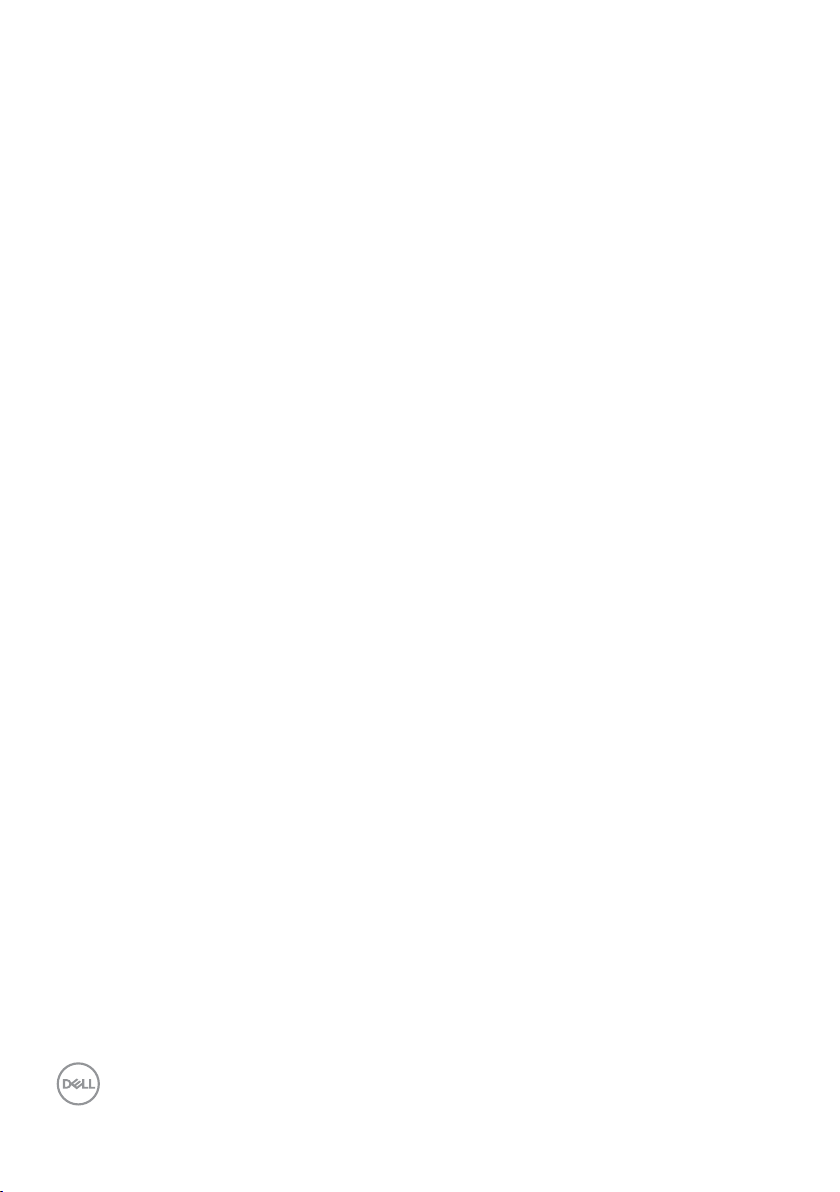
Safety Instructions . . . . . . . . . . . . . . . . . . . . . . . . . . . 55
FCC Notices (U.S. only) and Other Regulatory Information . . . . . .55
Contacting Dell . . . . . . . . . . . . . . . . . . . . . . . . . . . . . 55
Setting Up Your Dell Canvas 27 . . . . . . . . . . . . . . . . . . . . . 56
Maintenance Guidelines. . . . . . . . . . . . . . . . . . . . . . . . . 58
4 │ Contents
Page 5
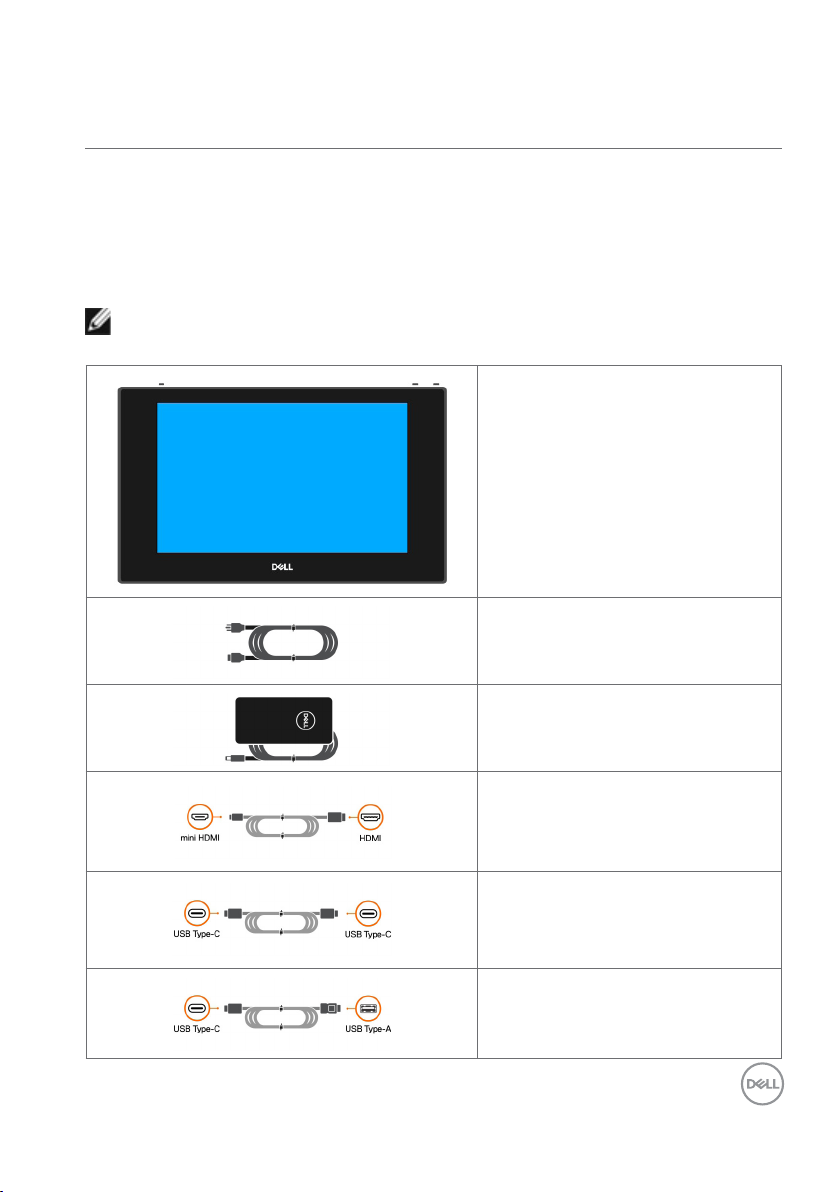
About Your Dell Canvas 27
Package Contents
Your Dell Canvas 27 ships with the components shown below. Make sure that you have
received all the components and contact Dell if something is missing.
NOTE: Some items may be optional and may not ship with your Dell Canvas 27.
Somefeatures or media may not be available in certain countries.
Dell Canvas 27
Power cable
Power adapter
mini HDMI to HDMI cable
USB cable (Type-C to Type-C)
USB cable (Type-C to Type-A)
About Your Dell Canvas 27 │ 5
Page 6
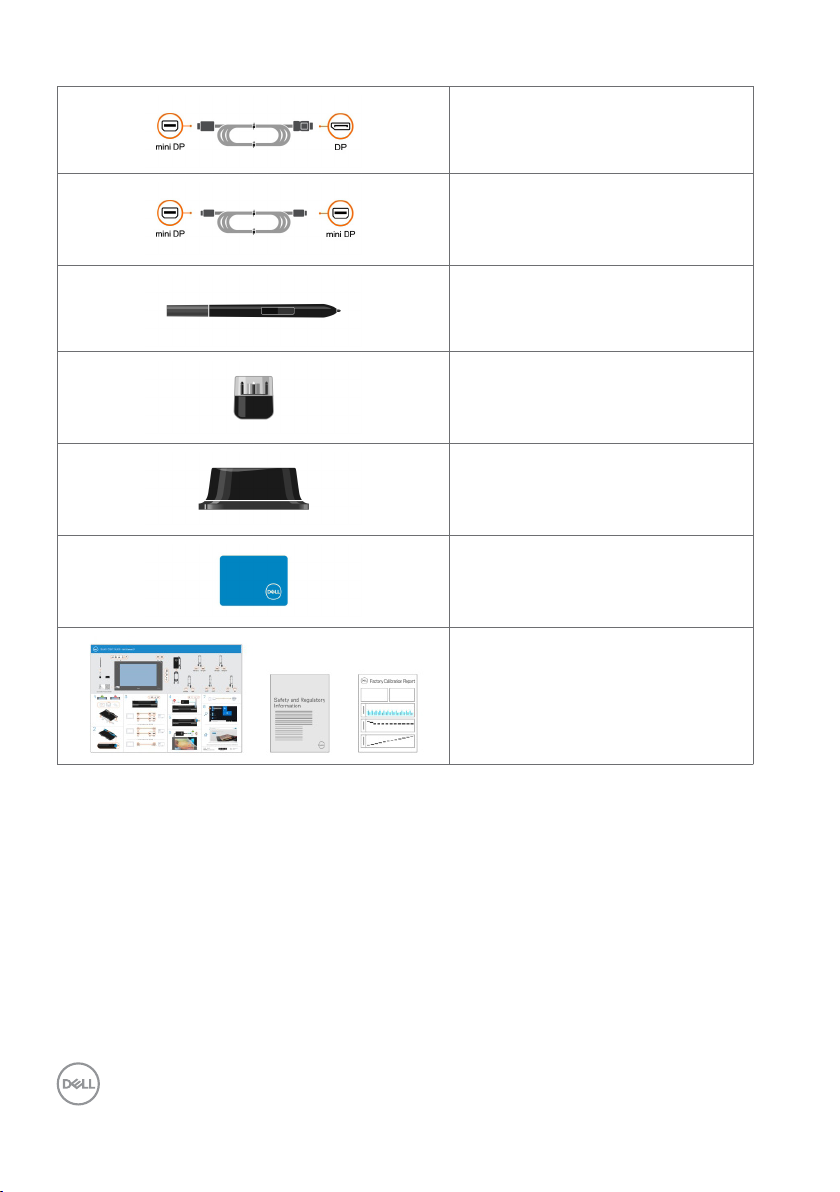
mini DP to DP cable
mini DP to mini DP cable
Canvas Pen
Nib holder
Dial totem
Cleaning cloth
•Quick Start Guide
•Safety,Environmental,and Regulatory
Information
•Factory Calibration Report
6 │ About Your Dell Canvas 27
Page 7
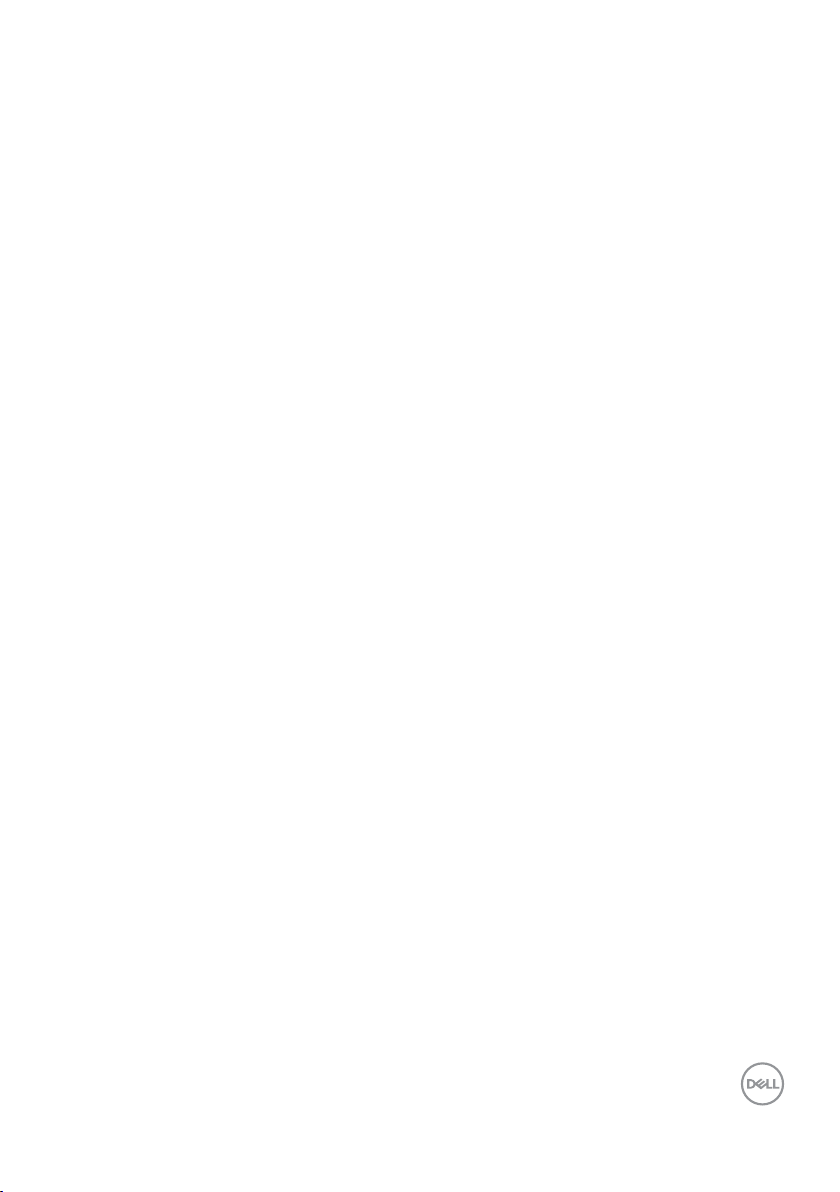
Product Features
The Dell Canvas 27 features include:
• Thin film transistor (TFT), liquid crystal display (LCD), and LED backlight.
• 68.47 cm (27-inch) active area display (measured diagonally) 2560 x 1440 (16:9 aspect
ratio) resolution, plus full-screen support for lower resolutions.
• mini HDMI, USB Type-C and mini DP connector ports.
• Optional Video Electronics Standards Association (VESA) mounting bracket and Stand.
• Plug-and-play when paired with a host system powered by the Windows 10 Creators
(Version 1703) or higher update.
• Optimize eye comfort with a flicker-free screen.
• The possible long-term effects of blue light emission from the display may cause
damage to the eyes, including eye fatigue or digital eye strain. ComfortView feature is
designed to reduce the amount of blue light emitted from the display to optimize eye
comfort. Select “ComfortView” preset mode by OSD menu to enable this feature.
• On-Screen Display (OSD) touch adjustments for easy set-up and screen optimization.
• Asset management capability.
• Energy Gauge shows the energy level being consumed by the Dell Canvas 27 in real
time.
• 0.5 W standby power when in sleep mode.
About Your Dell Canvas 27 │ 7
Page 8
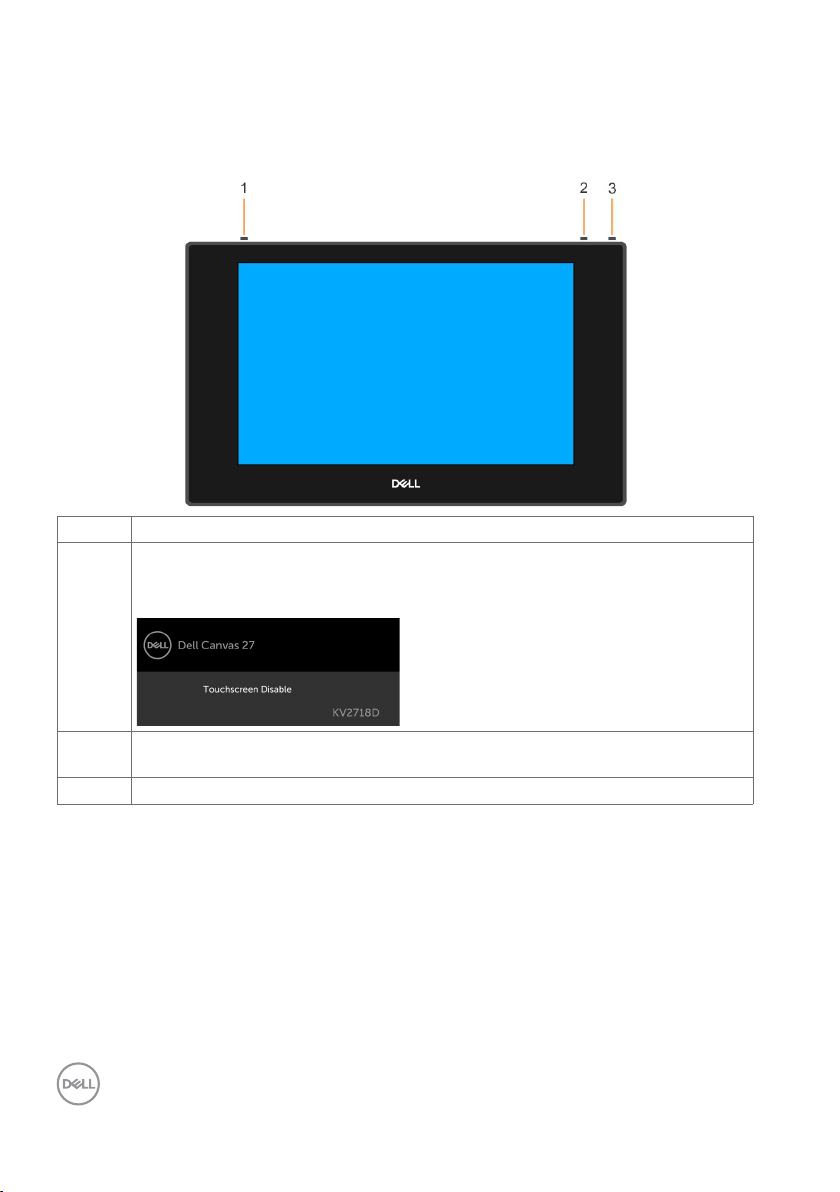
Identifying Parts and Controls
Front view
Label Description
1 Touchscreen button
NOTE: The Touchscreen button is set to ‘ON’ by default. You can use the
Touchscreen button to turn off the functionality.
2 OSD (On Screen Display) button (For more information, see Operating the Dell
Canvas 27)
3 Power on/off button (with LED indicator)
8 │ About Your Dell Canvas 27
Page 9
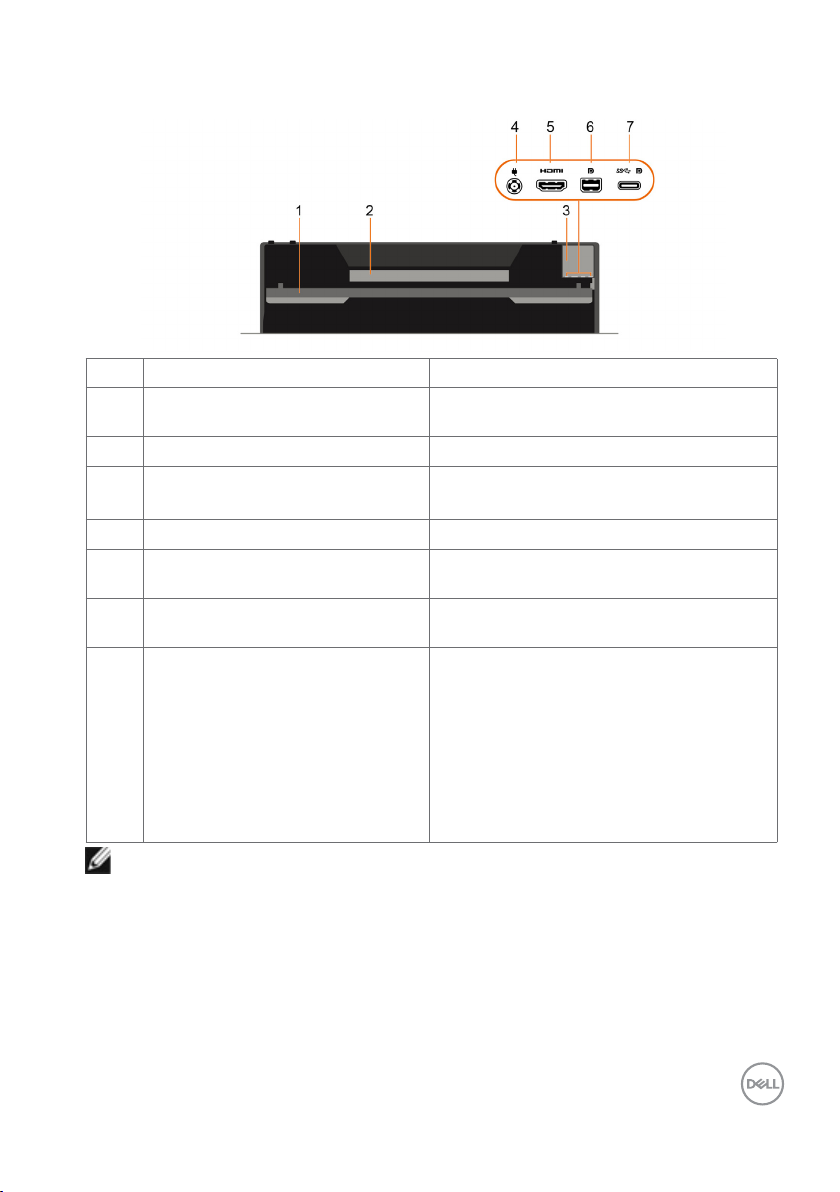
Back View
Label Description Use
1 Kickstand Provides support to the Dell Canvas screen
to place it in a fixed position.
2 Regulatory label Lists the regulatory approvals.
3 Barcode, serial number, and service
tag label
4 DC power connector To connect the Dell Canvas 27 power cable.
5 mini HDMI connector When a mini HDMI cable is connected it can
6 mini DP connector When a mini DP cable is connected it can
7 USB Type-C host system
connectivity
Refer to this label if you need to contact Dell
for technical support.
only be used as a monitor.
only be used as a monitor.
• When a Type-C to Type-C cable is
connected from the Dell Canvas to the
host computer, it supports USB 3.0 for
data and DP for video if host system
supports DP Alt mode.
• In this case (Connect C to A cable) - the
user may need either Label 5 (HDMI) or
Label 6 (DP) video signal for full function
support.
NOTE: Remove the port cover to connect your cables. Replace the port cover once
all cables are connected.
About Your Dell Canvas 27 │ 9
Page 10
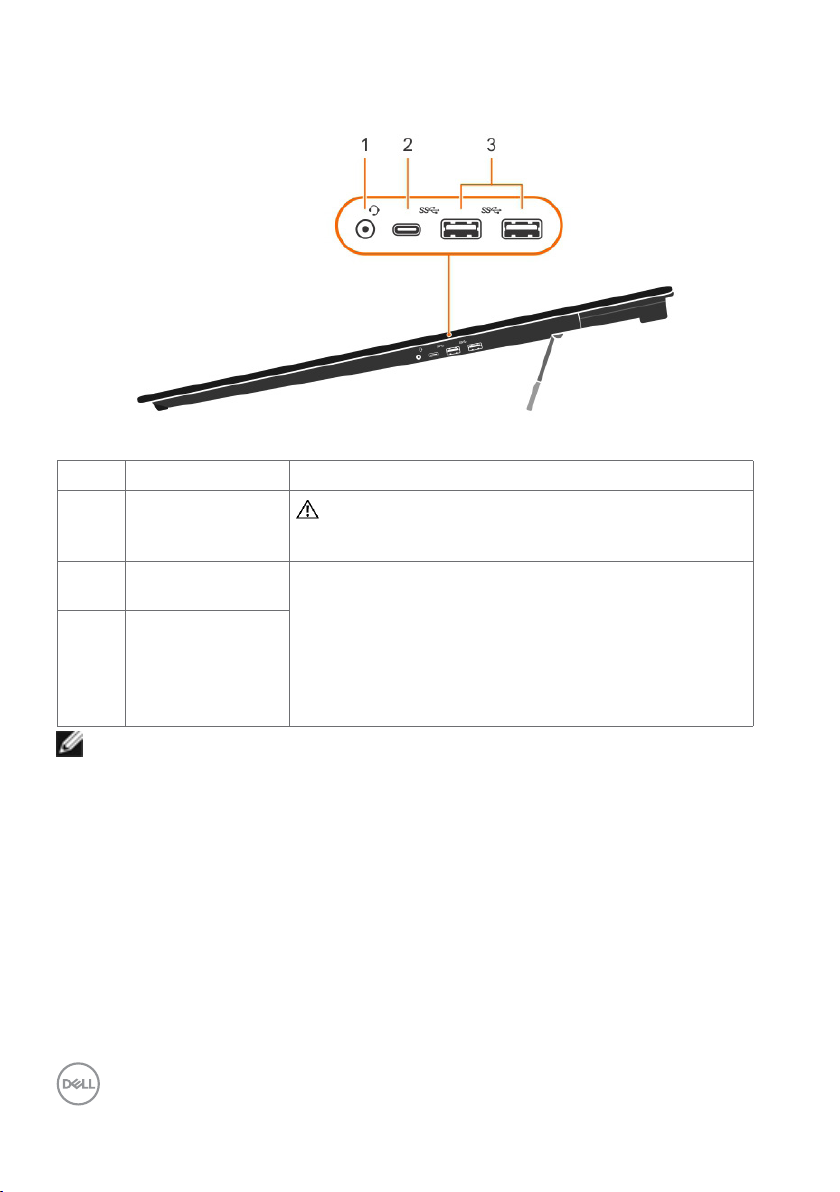
Side View
Label Description Use
1 Audio Jack
(3.5 mm)
2 USB 3.0 Type-C
downstream port
3 USB 3.0 Type-A
downstream ports
earphones or headphones can cause hearing damage
or loss.
Can be used in these two examples:
a. The downstream port USB connector supports USB and
charging (BC 1.2) function.
b. When using downstream port USB connector then must
connect the USB cable from upstream Type-C port to host
system. (USB cable can be Type-C to Type-C or Type-C to
Type-A cable.)
WARNING: Excessive sound pressure from
NOTE: If a user is connecting a phone or tablet to the downstream ports, then they
need to use the cable that came with their device to make the connection.
10 │ About Your Dell Canvas 27
Page 11

Dell Canvas 27 Specifications
Panel Specifications
Screen type Active matrix - TFT LCD
Panel Type In-plane switching Technology
Aspect ratio 16:9
Viewable image dimensions
Diagonal 68.47 cm (27 inches)
Active Area
Horizontal 598.74 mm (23.57 inches)
Vertical 337.66 mm (13.29 inches)
Area 202170.5 mm2 (313.36 inches2)
Pixel pitch 0.2331 mm x 0.2331 mm
Viewing angle
Horizontal 178° (typical)
Vertical 178° (typical)
Brightness 270 cd/m² (typical)
Contrast ratio 1000 to 1 (typical)
Dynamic contrast ratio 8,000,000:1
Backlight White LED, EDGELIGHT system
Response Time 14 ms typical (G to G)
Color depth 1.07 Billion colors, 10 Bit
Color gamut AdobeRGB
sRGB
Rec709
DCI-P3
109% CIE1931
124% CIE1976
Host connectivity •1 x USB Type-C upstream port (support DP Alt mode)
Downstream connectivity •1 x Audio jack
Cable management Yes
•1 x mDP
•1 x mini HDMI
•1 x USB 3.0 Type-C downstream port
•2 x USB 3.0 Type-A downstream port
About Your Dell Canvas 27 │ 11
Page 12
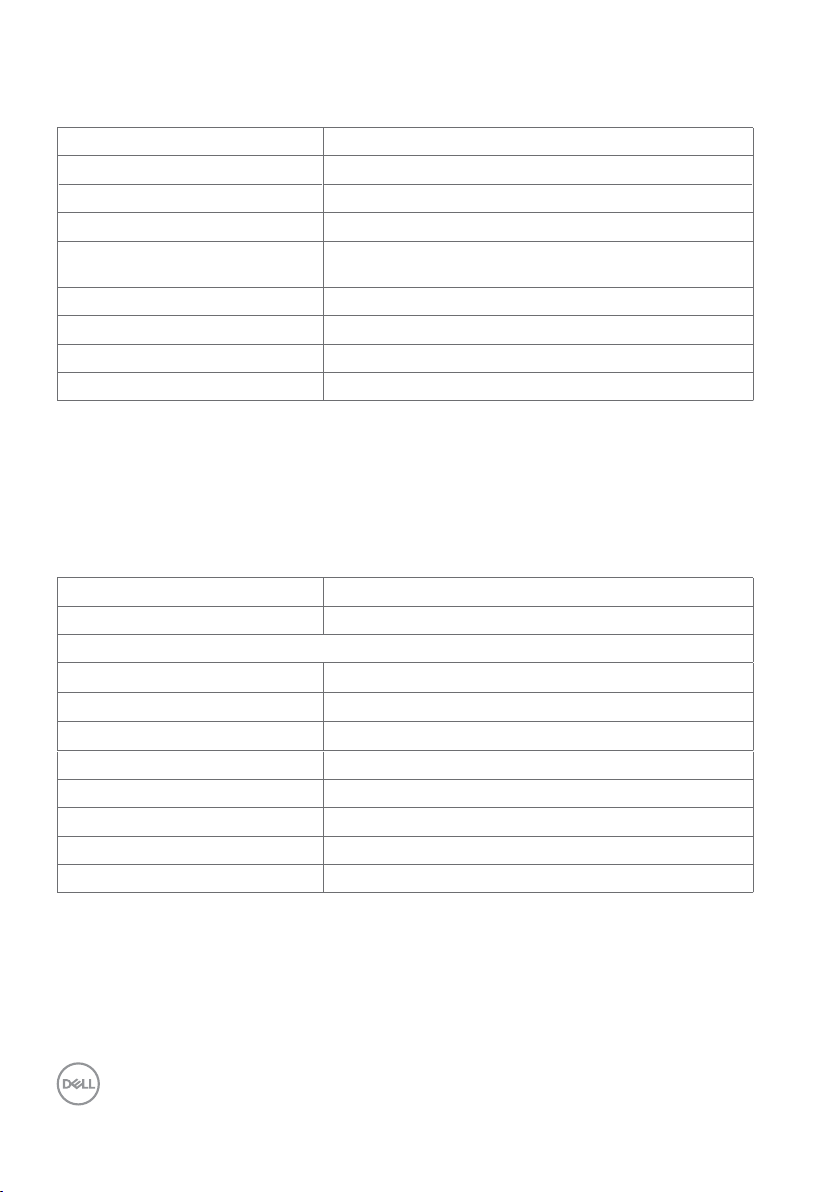
EMR pen
Technology Electro-magnetic Resonance
Active Area 1 mm larger than Display AA on each side
Resolution 0.01 mm (2540 ppi)
Coordinate Accuracy ±0.4 mm (see Note 1 and 2)
Coordinate Deviation When Tilting
Pen
Detectable Pen tilt
Detectable Height 4 to 10 mm above the sensor film (see Note 1)
Position Report Rate 133 pps
Pressure Resolution 1024 levels @ full scale (Note 4)
Note 1: The Pen Digitizer Unit and pen only, at ordinary temperature.
Note 2: The pen held vertically at 7 mm high from sensor film.
Note 3: The pen held in the center of the active area.
Note 4: UP pen only.
±0.3 mm (tilted ±50°from vertical) (see Note 3)
up to 50°from vertical
Touch
Type Projected Capacitive System
Panel Diagonal 27 inch
Active Area
Horizontal 598.74 mm (23.57 inches)
Vertical 337.66 mm (13.29 inches)
Area 202170.5 mm2 (313.36 inches2)
Input Method Dell Canvas pen, bare finger and totem
Touch point 20 touch-points
Touch response time 35 ms
Touch method Single and multi finger
Operating system Windows 10 Creators Update
12 │ About Your Dell Canvas 27
Page 13
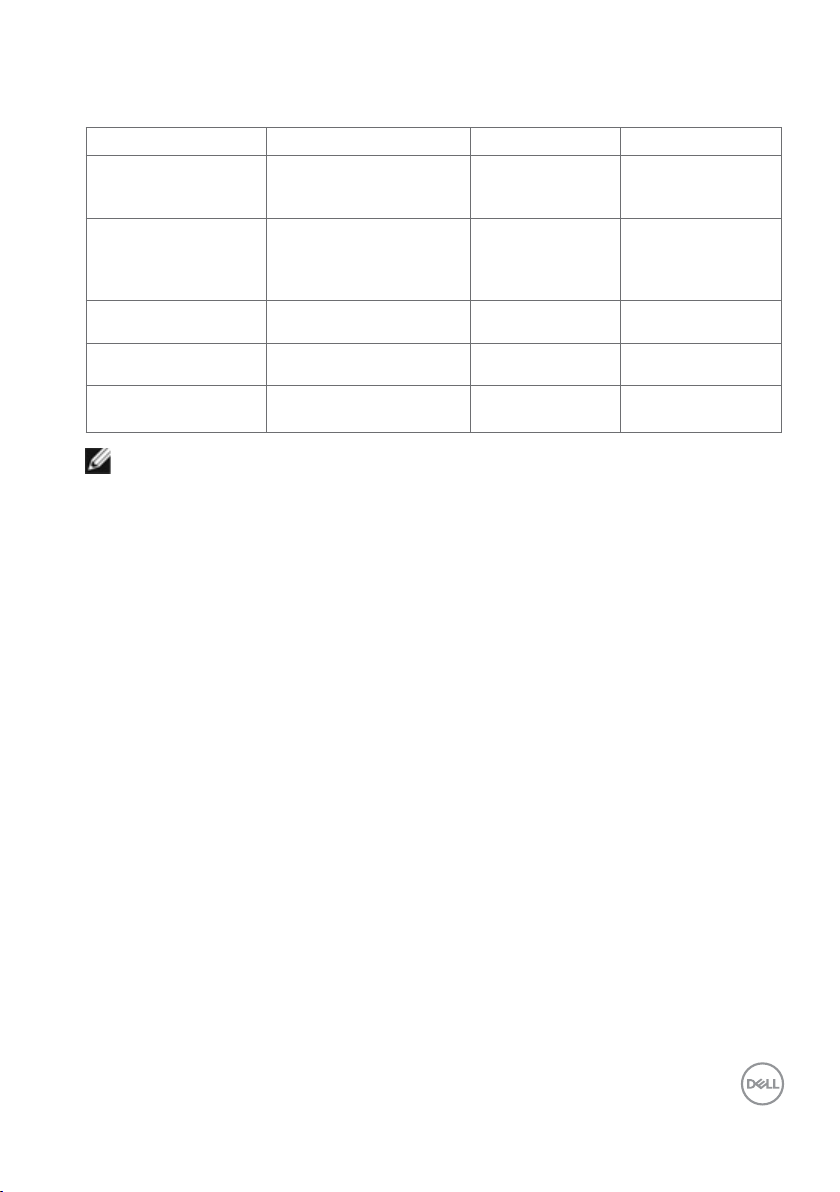
OS Compatibility
OS Canvas Hardware Canvas Software Support
Windows 10 Creators
Update
Windows 10 - Pre
Creators Update
Windows 8 (all flavors)
Windows 7 (all flavors)
Linux / Ubuntu /
CentOS
NOTE: Windows Hardware Quality Labs testing or WHQL Testing is Microsoft’s
testing process which involves running a series of tests on third-party hardware or
software, and then submitting the log files from these tests to Microsoft for review.
Fully validated and
supported, but not WHQL
submitted
Validated, but not WHQL
submitted
Validated, but not WHQL
submitted
Validated, but not WHQL
submitted
Not validated Not validated No Tech Support
Fully validated and
supported
Not validated
Not validated No Tech Support
Not validated
Fully supported
Tech Support
provided, will
recommend latest
Win 10
No Tech Support
About Your Dell Canvas 27 │ 13
Page 14
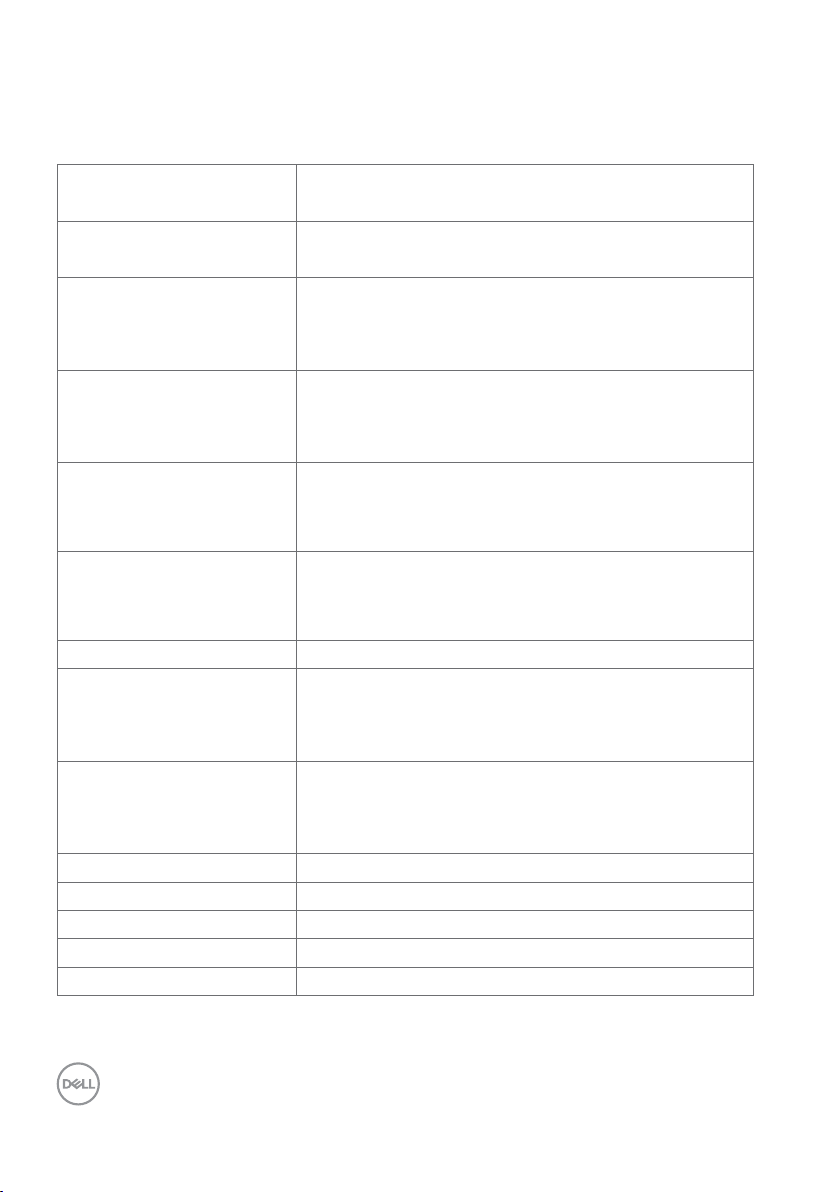
Specification of Bluetooth module
BlueSlim2
Main Chipset: BlueCore® CSR8510A10
Operating Frequency
(Transmit)
Operating Frequency
(Receive)
Type of Modulation
Channel Spacing
RF Output Power (EIRP)
Bandwidth
Emission Designation Class2
Emission Class
Number of Channel
Spurious Emission Transmitter -43.57 dBm
Spurious Emission Receiver -56.35 dBm
Antenna Gain -4.51 (dBi)
Antenna Polarization Y
Made In Country Taiwan
2402-2480 MHz
2402-2480 MHz
Basic Data Rate: 1Mbps (GFSK)
Enhanced Data Rate: 2Mbps (DQPSK); 3Mbps (8-DPSK)
Bluetooth Low Energy: 1Mbps (GFSK)
Basic Data Rate: 1MHz
Enhanced Data Rate: 1MHz
Bluetooth Low Energy: 2MHz
Basic Data Rate: 2.81 dBm
Enhanced Data Rate: 0.58 dBm
Bluetooth Low Energy: 3.16 dBm
Basic Data Rate: 1 MHz
Enhanced Data Rate: 1.3 MHz
Bluetooth Low Energy: 1 MHz
Basic Data Rate: F1D
Enhanced Data Rate: G1D
Bluetooth Low Energy: F1D
Basic Data Rate: 79 Channels
Enhanced Data Rate: 79 Channels
Bluetooth Low Energy: 40 Channels
The product contains BlueSlim board, National Telecommunications Administration approved
code is 202789-17-02265.
14 │ About Your Dell Canvas 27
Page 15
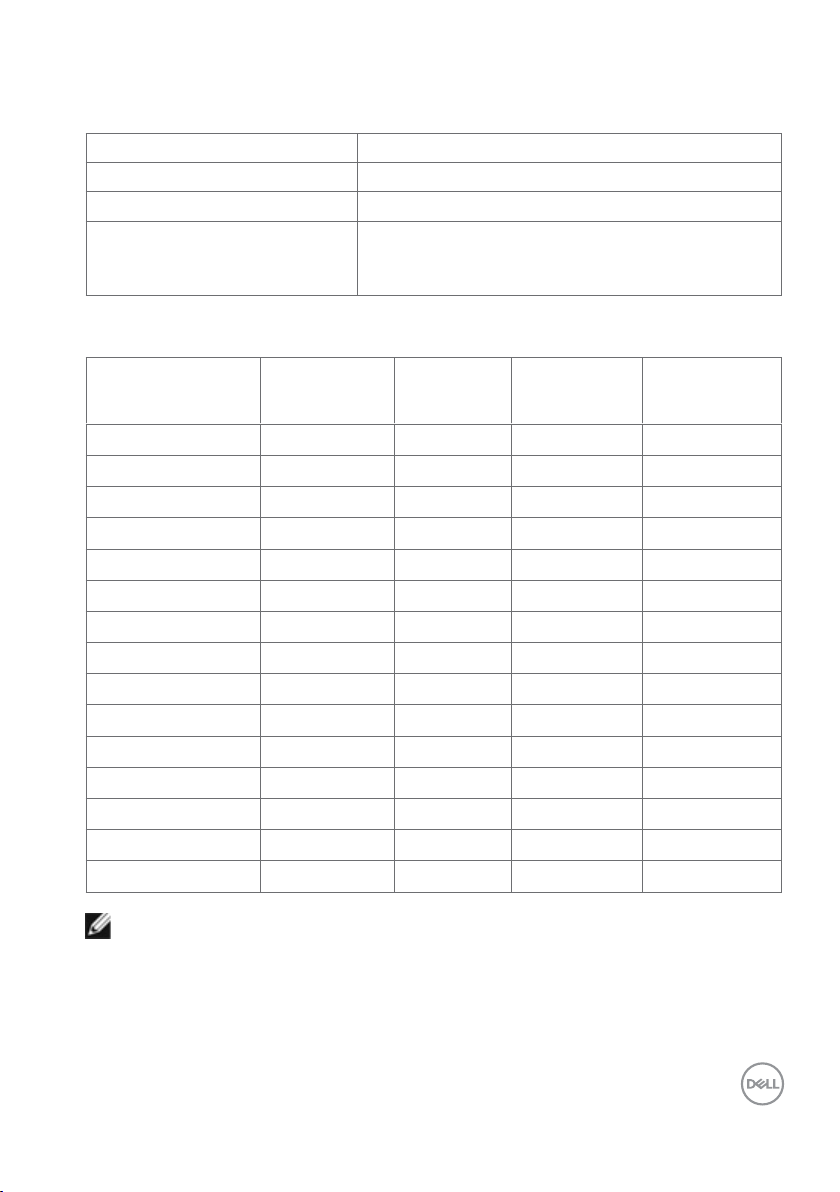
Resolution Specifications
Horizontal scan range 30 kHz to 88 kHz
Vertical scan range 50 Hz to 75 Hz
Maximum preset resolution 2560 x 1440 at 60 Hz
Video display capabilities
(Type-C DP Alt mode, mini DP &
mini HDMI playback)
480p, 576p, 720p, 1080i, 1080p
Preset Display Modes
Display Mode Horizontal
Frequency
(kHz)
720 x 400 31.5 70.0 28.3 -/+
VESA, 640 x 480 31.5 60.0 25.2 -/-
VESA, 640 x 480 37. 5 75.0 31.5 -/-
VESA, 800 x 600 37.9 60.0 40.0 +/+
VESA, 800 x 600 46.9 75.0 49.5 +/+
VESA, 1024 x 768 48.4 60.0 65.0 -/-
VESA, 1024 x 768 60.0 75.0 78.8 +/+
VESA, 1152 x 864 6 7.5 75.0 108.0 + /+
VESA, 1280 x 1024 64.0 60.0 108.0 +/+
VESA, 1280 x 1024 80.0 75.0 135.0 +/+
VESA, 1600 x 1200 75.0 60.0 162.0 +/+
VESA, 1920 x 1080 67.5 60.0 148.5 +/+
VESA, 2048 x 1080 26.27 24 58.22 +/-
VESA, 2048 x 1080 66.58 60 147.16 +/-
VESA, 2560 x 1440 88.8 60.0 241.5 +/-
NOTE: Recommend that extended desktop should be used for best results.
Generally, the computer should automatically select the best resolution. In clone mode,
resolution differences may result in some distortion.
Vertical
Frequency
(Hz)
Pixel Clock
(MHz)
Sync Polarity
(Horizontal/
Vertical)
About Your Dell Canvas 27 │ 15
Page 16
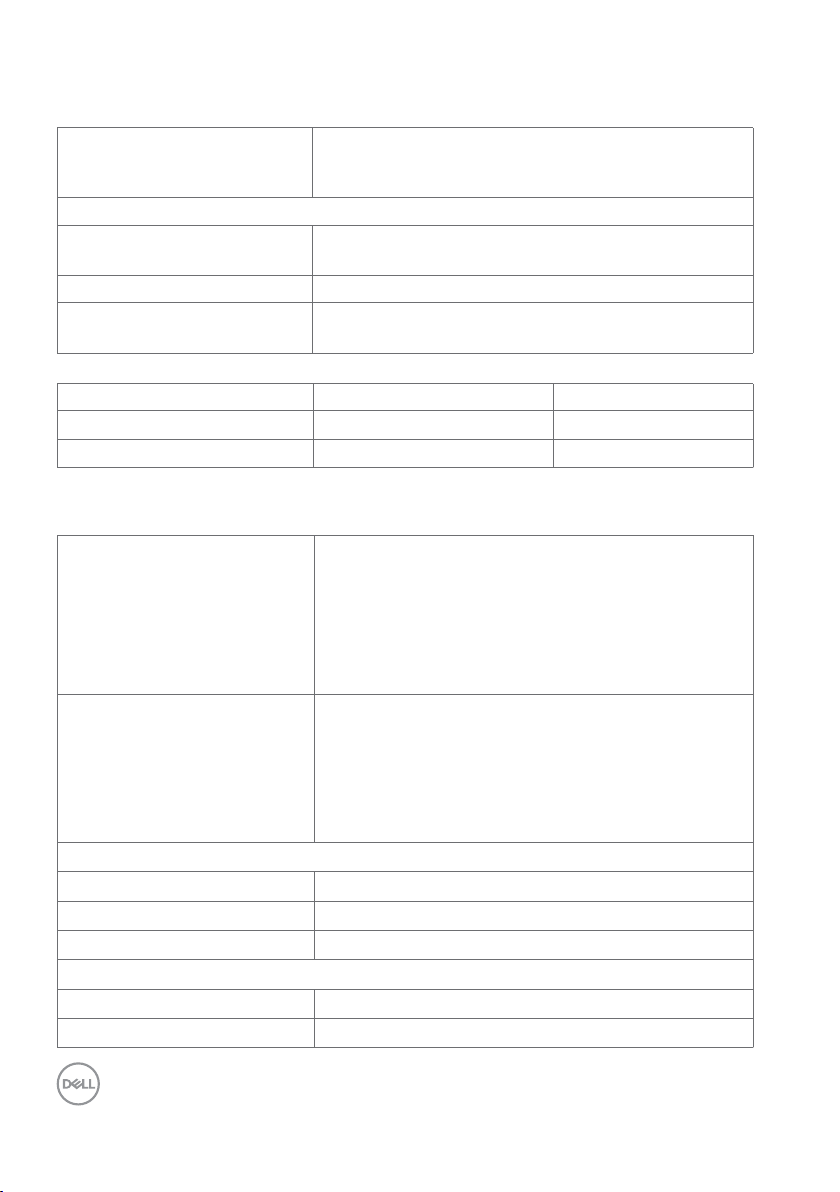
Electrical Specifications
Video input signals Digital video signal for each dierential line
AC/DC adapter:
Input voltage/ frequency/
current
Output voltage/current Output: 19.5V DC / 6.67 A (130 W Max.)
Inrush current 115/230V: 140 A (Max.) with Chroma 61504 or other 3KV
Brand Manufacturer Model
Dell Delta DA130PM130
Dell Chicony HA130PM130
Per dierential line at 100 ohm impedance
mini HDMI/mini DP/USB Type-C signal input support
100-240V AC / 50 or 60 Hz ± 3 Hz / 1.8A (maximum)
AC source for test.
Physical Characteristics
Connector type •mini HDMI connector
•mini DP connector
•Audio jack
•USB 3.0 Type-C downstream port
•USB 3.0 and DP Type-C upstream port
•USB 3.0 Type-A downstream port
Signal cable type (in-box) mini DP to DP, 2.5 M cable
mini DP to mini DP, 2.5 M cable
Mini HDMI to HDMI, 2.5 M cable
USB Type-C to Type-C 1 M cable
USB Type-C to Type-A 2.5 M cable
Dimensions
Height 792.0 mm (31.18 inches)
Width 446.26 mm (17.57 inches)
Depth 24.5 mm (0.96 inches)
Weight
Weight with packaging 13.8 kg (30.42 lb)
Middle frame gloss 4~6 GU
16 │ About Your Dell Canvas 27
Page 17
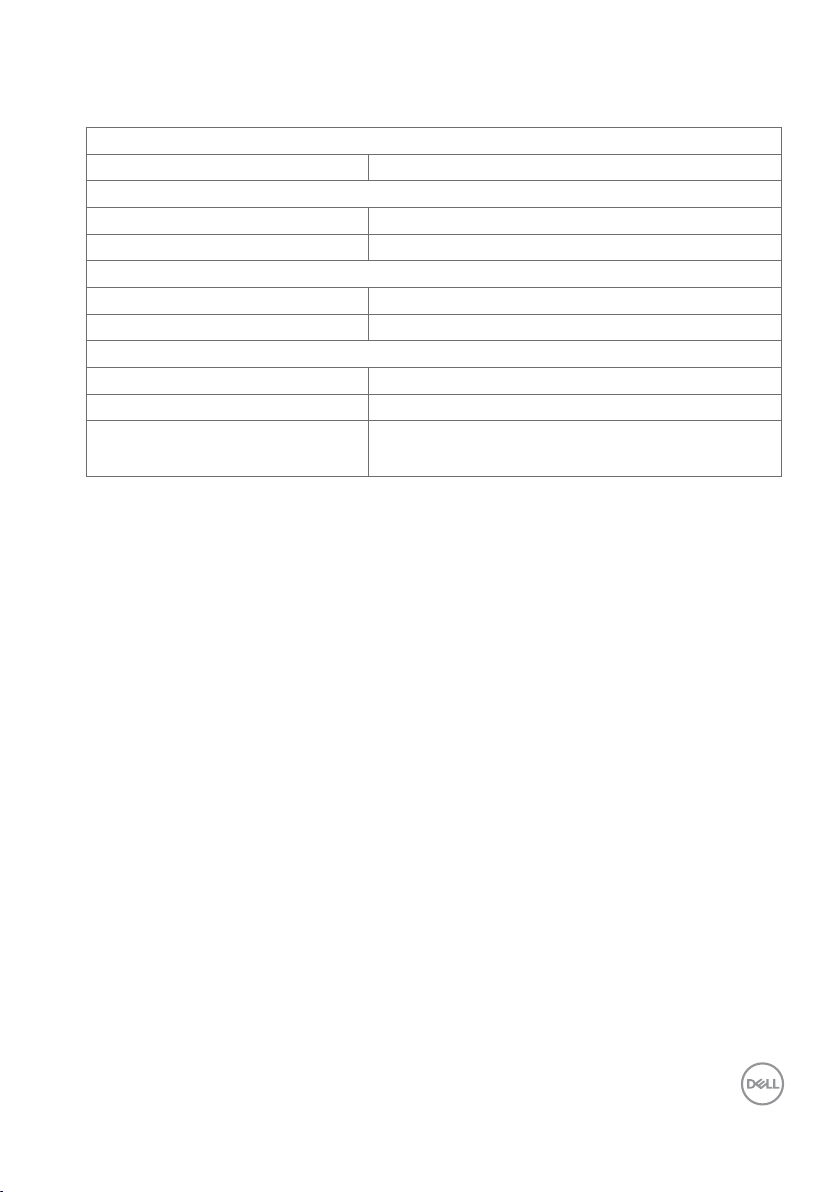
Environmental Characteristics
Compliant Standards
RoHS Compliant yes
Temperature
Operating 0 °C to 40 °C (32 °F to 104 °F)
Non-operating
Humidity
Operating 10% to 80% (non-condensing)
Non-operating 5% to 90% (non-condensing)
Altitude
Operating 5,000 m (16,404 ft) (maximum)
Non-operating 12,192 m (40,000 ft) (maximum)
Thermal dissipation 168.9 BTU/hour (maximum)
–20 °C to 60 °C (–4 °F to 140 °F)
163.8 BTU/hour (typical)
About Your Dell Canvas 27 │ 17
Page 18
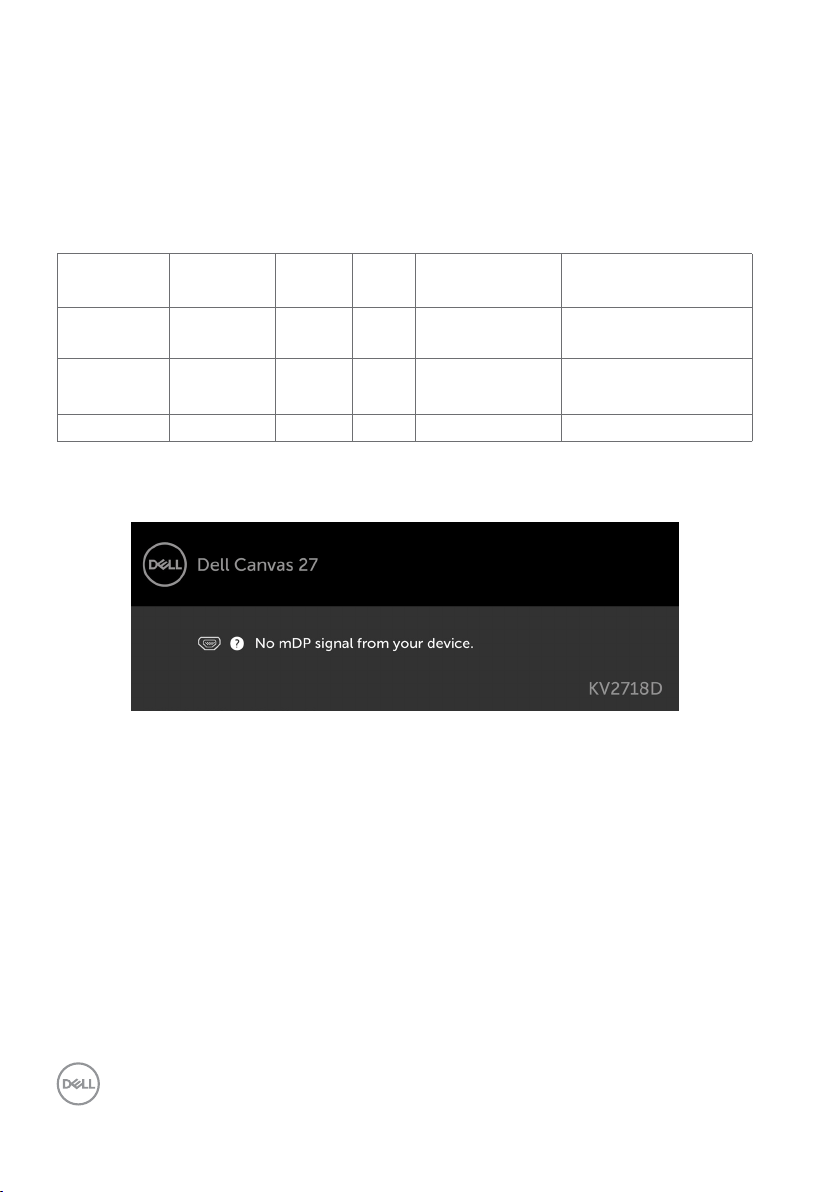
Power Management Modes
If you have VESA’s DPM-compliant video card or software installed in your PC, the Dell
Canvas 27 can automatically reduce its power consumption when not in use. This is referred
to as power save mode*. If the computer detects input from the keyboard, mouse, or other
input devices, the Dell Canvas 27 automatically resumes functioning. The following table
shows the power consumption and signaling of this automatic power saving feature.
VESA
Modes
Normal
operation
Active-off
mode
Switch off - - - Off Less than 0.5 W
The OSD operates only in the normal operation mode. If you press any button in the activeoff mode, the following message is displayed:
*Zero power consumption in OFF mode can only be achieved by disconnecting
the DC main cable from the Dell Canvas 27.
**Maximum power consumption with maximum luminance.
Activate the computer and the Dell Canvas 27 to gain access to the OSD.
Horizontal
Sync
Active Active Active White 49.5 W (maximum)**
Inactive Inactive Off White
Vertical
Sync
Video Power Indicator Power Consumption
48 W (typical)
Less than 0.5 W
(Glowing)
18 │ About Your Dell Canvas 27
Page 19

Pin Assignments
mini DP connector
Pin number 20-pin side of theconnected signal cable
1 GND
2 Hot Plug Detect
3 ML3 (n)
4 CONFIG1
5 ML3 (p)
6 CONFIG2
7 GND
8 GND
9 ML2 (n)
10 ML0 (n)
11 ML2 (p)
12 ML0 (p)
13 GND
14 GND
15 ML1 (n)
16 AUX (p)
17 ML1 (p)
18 AUX (n)
19 GND
20 DP_PWR
About Your Dell Canvas 27 │ 19
Page 20

mini HDMI connector
Pin number 19-pin side of theconnected signal cable
1 TMDS Data2 Shield
2 TMDS Data 2+
3 TMDS Data 2-
4 TMDS Data 1 Shield
5 TMDS Data 1+
6 TMDS Data 1-
7 TMDS Data 0 Shield
8 TMDS Data 0+
9 TMDS Data 0-
10 TMDS Clock Shield
11 TMDS Clock+
12 TMDS Clock-
13 DDC/CEC Ground
14 CEC
15 SCL
16 SDA
17 Reserved
18 +5 V Power
19 Hot Plug Detect
20 │ About Your Dell Canvas 27
Page 21

USB 3.0 Type-C Connector (1 x downstream and 1 x upstream)
Pin Signal Assignment Pin Signal Assignment
A1 GND B12 GND
A2 TX1+ B11 RX1+
A3 TX1- B10 RX1-
A4 VBUS B9 VBUS
A5 CC B8 SBU2
A6 D + B7 D -
A7 D - B6 D +
A8 SBU1 B5 VCONN
A9 VBUS B4 VBUS
A10 RX2- B3 TX2-
A11 RX2+ B2 TX2+
A12 GND B1 GND
About Your Dell Canvas 27 │ 21
Page 22

USB 3.0 Type-A downstream port
Pin number Signal name
1 VBUS
2 D-
3 D+
4 GND
5 StdA_SSRX-
6 StdA_SSRX+
7 GND_DRAIN
8 StdA_SSTX-
9 StdA_SSTX+
Shell Shield
22 │ About Your Dell Canvas 27
Page 23

Plug-and-Play
1. Turn on the Dell Canvas 27 and wait for the Canvas screen to be displayed.
2. The Windows 10 screen appears.
3. The Canvas Connect Windows Store application downloads in the background. Please
wait until the Canvas Connect application appears in the Recently Added list or search
for “Canvas Connect” in your Start Menu. Launch the Canvas Connect application.
About Your Dell Canvas 27 │ 23
Page 24

4. Click “Yes” on the “Get Canvas Software” banner on the home page of the Canvas
Connect application to download the Canvas Installer. Users are redirected to the
Canvas Installer support page and they can “Download” the Installer to get their
Canvas software bundle. The Canvas Installer application helps the user get all the new
software, drivers, and firmware. Updates to these components are also delivered via
the Canvas Installer as and when they are available.
LCD Monitor Quality and Pixel Policy
During the LCD monitor manufacturing process, it is not uncommon for one or more pixels
to become fixed in an unchanging state which are hard to see and do not affect the display
quality or usability. For more information on LCD Monitor Pixel Policy, see Dell support site at:
http://www.dell.com/support/monitors.
24 │ About Your Dell Canvas 27
Page 25

Setting Up the Dell Canvas 27
Removing the IO cover
CAUTION: Place Dell Canvas 27 on a flat, clean, and soft surface to avoid
scratching the display panel.
To remove the IO cover:
• The mylar or the protective cover should not be removed while placing face down.
• Open the kickstand.
• Open the IO cover as shown above.
Setting Up the Dell Canvas 27 │ 25
Page 26

Connecting Your Dell Canvas 27
WARNING: Before you begin any of the procedures in this section, follow the
Safety Instructions.
To connect your Dell Canvas 27 to the computer:
1. Turn o your computer.
2. Connect the USB Type-C cable from your Dell Canvas 27 to thehost computer.
3. Connect the mini HDMI to HDMI or mini DP to mini DP or mini DP to DP cable from
your Dell Canvas 27 to the computer.
4. Switch on your Dell Canvas 27.
NOTE: Your Dell Canvas 27 requires USB and video signals to properly function.
Some host computers have USB Type-C ports that are architected to carry DisplayPort
signals. When connecting your Dell Canvas 27 to this type of port, you will only need a
single cable to deliver USB and video. If your host computer does not have USB Type-C,
or the USB Type-C port does not carry DisplayPort, then you will need to connect both
USB (either Type-C to Type-C or Type-C to Type-A) and a video connection via either
the Mini HDMI or mDP port on the Dell Canvas 27 to your host computer.
Connecting the mini HDMI to HDMI cable
Connecting the mini DP (mini DP to mini DP) / DP (mini DP to DP)
cable
26 │ Setting Up the Dell Canvas 27
Page 27

Connecting the USB Type-C to Type-C cable
Connecting power to the Dell Canvas 27
Connecting power adapter to wall socket and powering on
Setting Up the Dell Canvas 27 │ 27
Page 28

Organizing Your Cables
After attaching all necessary cables to your Dell Canvas 27 and the host computer,
(see Connecting Your Dell Canvas 27 for cable attachment) organize all cables as shown
above.
28 │ Setting Up the Dell Canvas 27
Page 29

Stand (Optional)
• Use a Phillips crosshead
screwdriver to tighten screws to
Dell Canvas 27.
• Remove the BarLock
• Follow the direction of the arrow
and press the riser latch to open
the stand.
• Follow the arrow-printing
indicator ( ) on the Dell
Canvas 27 back cover to place
the Dell Canvas 27 on the Stand.
NOTE: Ensure to place the Dell
Canvas 27 screen and the Stand
in an angle slightly less than 90
degrees to avoid the system falling
forward before it is secured.
Setting Up the Dell Canvas 27 │ 29
Page 30

• Plug in the cables into Dell
Canvas 27.
• Close the FlipStand.
• Ensure the two screws are rmly
xed to the screw holes and
that the stand and Canvas t
together.
• Replace the Clearwater Display
IO cover.
30 │ Setting Up the Dell Canvas 27
• Slide the latch on either side of
stand’s back.
Page 31

VESA wall mounting (Optional)
NOTE: Use M4 x 8 mm screws to connect the monitor to the wall-mounting kit. Wall
mount Dell Canvas 27 using VESA-compatible wall mount kit (75 x 75 mm / 100 x 100mm
/ 200 x 200 mm). Refer to the instructions that come with the VESA-compatible wall
mounting kit.
1. Place the Dell Canvas 27 on a soft cloth or cushion on a stable, flat table.
2. Attaching the VESA (optional purchase):
a, Place the VESA mount on the back of Dell Canvas 27.
Use a Phillips crosshead screwdriver to tighten the screws.
b, Follow the direction of the arrow and push the VESA cover until it snaps into place.
c, Use a Phillips crosshead screwdriver to tighten the screws.
3. Attach the mounting bracket from the wall mounting kit to the Dell Canvas 27.
4. Mount the Dell Canvas 27 on the wall by following the instructions that comes with
the wall mounting kit.
NOTE: For use only with UL or CSA or GS-listed wall mount bracket with minimum
weight/load bearing capacity of 9.5 kg (20.94 lb).
Setting Up the Dell Canvas 27 │ 31
Page 32

Operating the Dell Canvas 27
Turning on the Dell Canvas 27
Press the power button to turn on the Dell Canvas 27. The white LED indicates the Dell
Canvas 27 is On and fully functional. A glowing white LED indicates DPMS Power Save
Mode.
Using the On Screen Display (OSD) button
Press the OSD button located next to the power button to enable the OSD input. An OSD
shows the numeric values of the characteristics as they change when you select these icons.
32 │ Operating the Dell Canvas 27
Page 33

The following table describes the front panel icons:
Front-Panel icon Description
1
Shortcut key:
Preset Modes
2
Shortcut key:
Input Source
3
Menu
4
Exit
Touch this icon to choose from a list of preset
colormodes.
Touch this icon to choose from a list of Input Source.
Touch menu icon to launch the on-screen display
(OSD) and select the OSD menu.
See Accessing the Menu System.
Touch this icon to exit the OSD main menu.
Operating the Dell Canvas 27 │ 33
Page 34

Using the On-Screen Display (OSD) Menu
Accessing the Menu System
NOTE: Any changes you make using the OSD menu are automatically saved
if youmove to another OSD menu, exit the OSD menu, or wait for the OSD menu
todisappear.
1. Touch the icon to launch the OSD menu and display the main menu.
2. You can touch screen to select the desired menu.
3. Touch the and icons to select the desired parameter.
4. Touch the icon to exit the OSD main menu.
Front Panel icon Description
1
Up Down
2
Right Left
Use the Up (increase) and Down (decrease) keys to
adjust items in the OSD menu.
Use the Right (increase) and Left (decrease) keys to
adjust items in the OSD menu.
34 │ Operating the Dell Canvas 27
Page 35

Icon Menu and
Submenus
Brightness/
Contrast
Brightness Brightness adjusts the luminance of the backlight
Contrast Adjust the Brightness first, and then adjust Contrast only if
Input Source Use the Input Source menu to select between different video
Description
Use this menu to activate Brightness/Contrast adjustment.
(minimum 0; maximum 100).
Touch the icon to increase brightness.
Touch the icon to decrease brightness.
NOTE: Manual adjustment of Brightness is disabled when
Dynamic Contrast is switched on.
further adjustment is necessary.
Touch the icon to increase contrast and touch the icon to
decrease contrast (between 0 and 100).
Contrast adjusts the difference between darkness and lightness on
the Dell Canvas 27.
inputs that are be connected to your Dell Canvas 27.
USB Type-C Select USB Type-C input when you are using the USB Type-C
upstream port connector.
Operating the Dell Canvas 27 │ 35
Page 36

Icon Menu and
Submenus
mDP Select mDP input when you are using the mDP (mini
mini-HDMI Select the mini HDMI input when you are using the mini-HDMI
Auto Select Select Auto Select, the Dell Canvas 27 scans for available input
Reset Input
Source
Color Use the Color menu to adjust the color setting mode.
Description
DisplayPort) connector.
connector.
sources.
Resets your Dell Canvas 27’s Input Source settings to the factory
defaults.
Preset
Modes
When you select Preset Modes, you can choose Standard,
ComfortView, Movie, Game, Color Temp., Color Space, or
Custom Color from the list.
•Standard: Default color settings. This is the default preset mode.
36 │ Operating the Dell Canvas 27
Page 37

Icon Menu and
Submenus
Description
•ComfortView: Decreases the level of blue light emitted from the
screen to make viewing more comfortable for your eyes.
NOTE: To reduce the risk of eye strain and neck/arm/back/
shoulders pain from using the display for long periods of time,
we suggest you to :
• Set the screen about 20 to 28 inches (50-70 cm) from your
eyes.
• Blink frequently to moisten or rewet your eyes when working
with the display.
• Take regular and frequent breaks for 20 minutes every two
hours.
• Look away from your display and gaze at a distant object at 20
feet away for at least 20 seconds during the breaks.
• Perform stretches to relieve tension in the neck/arm/back/
shoulders during the breaks.
•Movie: Ideal for movies.
•Game: Ideal for most gaming applications.
•Color Temp.: The screen appears warmer with a red/yellow tint
with slider set at 5,000K or cooler with blue tint with slider set at
10,000K.
•Color Space: Allows users to select the color space:Adobe RGB,
sRGB, REC709, DCI-P3, CAL1 and CAL2.
– Adobe RGB: This mode matches Adobe RGB standard.
– sRGB: This mode matches sRGB standard.
– REC709: This mode matches REC709 standard.
– DCI-P3: This mode reproduces DCI-P3 digital cinema
color standard.
NOTE: Accuracy of Adobe RGB, sRGB, REC709, DCI-P3, CAL1
and CAL2 are optimized for RGB input color format.
Operating the Dell Canvas 27 │ 37
Page 38

Icon Menu and
Submenus
Description
•Custom Color: Allows you to manually adjust the color settings.
Touch the and icons to adjust the Red, Green, and Blue
values and create your own preset color mode.
Select the Gain, Offset, Hue, Saturation.
– Gain: Select it to adjust input RGB signal gain level (default
value are 100).
– Offset: Select it to adjust RGB black-level offset value
(default value are 50) to control your Dell Canvas 27 base
color.
– Hue: Select it to adjust RGBCMY hue value individually
(default value are 50).
– Saturation: Select it to adjust RGBCMY saturation value
individually (default value are 50).
38 │ Operating the Dell Canvas 27
Page 39

Icon Menu and
Submenus
Input Color
Format
Gamma Allows you to set the display Gamma according to your system.
Hue
Saturation
Reset Color Resets your Dell Canvas 27’s color settings to the factory defaults.
Description
Allows you to set the video input mode to:
•RGB: Select this option if your Dell Canvas 27 is connected to
a computer (or DVD player) using the mini HDMI to HDMI, mini
DP-mini DP or mini DP-DP cable.
•YPbPr: Select this option if your DVD player supports only
YPbPr output.
Use or to adjust the hue from 0 to 100.
NOTE: Hue adjustment is available only for Movie and Game
mode.
Use or to adjust the saturation from 0 to 100.
NOTE: Saturation adjustment is available only for Movie and
Game mode.
Operating the Dell Canvas 27 │ 39
Page 40

Icon Menu and
Submenus
Display Use the Display menu to adjust image.
Aspect Ratio Adjust the image ratio to Wide 16:9, Auto Resize,4:3, or 1:1.
Monitor
Sleep
Sharpness Makes the image look sharper or softer.
Dynamic
Contrast
Uniformity
Compen-
sation
Reset Display Restores the display settings to factory defaults.
Description
Sleep After Timeout: Dell Canvas 27 goes into sleep after
timeout.
Never: Dell Canvas 27 never goes into sleep.
Use or to adjust the sharpness from ‘0’ to ‘100’.
Allows you to increase the level of contrast to provide sharper and
more detailed image quality.
Touch screen to select the Dynamic Contrast “On” or “Off”.
NOTE: For Game and Movie preset mode only.
NOTE: Dynamic Contrast provides higher contrast if you select
Game or Movie preset mode.
Select screen brightness and color uniformity compensation
settings. Off is factory setting by default.
Uniformity Compensation adjusts different areas of the screen
with respect to the center to achieve uniform brightness and color
over the entire screen.
40 │ Operating the Dell Canvas 27
Page 41

Icon Menu and
Submenus
Menu Select this option to adjust the settings of the OSD, such as, the
Language Set the OSD display to one of eight languages.
Transparency
Timer OSD Hold Time: Sets the length of time the OSD remains active
Lock Controls user access to adjustments. When Lock is selected, no
Reset Menu
Description
languages of the OSD, the amount of time the menu remains on
screen, and so on.
(English, Spanish, French, German, Brazilian Portuguese, Russian,
Simplified Chinese, or Japanese).
Select this option to change the menu transparency by using
and (min. 0 / max. 100).
after you press a button.
Use the and icons to adjust the slider in 1-second
increments, from 5 to 60 seconds.
user adjustments are allowed. All touch key are locked.
NOTE:
Lock function – Either soft lock (through OSD menu) or hard lock
(Press and hold OSD button located next to the power button 6
sec)
Unlock function – Only hard unlock (Press and hold OSD button
located next to the power button 6 sec)
Restore the menu settings to factory defaults.
Operating the Dell Canvas 27 │ 41
Page 42

Icon Menu and
Submenus
Personalize Select from Preset Modes, Brightness/Contrast, Input
USB Allows you to enable or disable USB downstream ports charger
Reset
Personalization
Description
Source or Aspect Ratio and set as shortcut key.
function during Dell Canvas 27 standby mode.
NOTE: USB ON/OFF under standby mode is only available
when the USB Type-C upstream cable is unplugged. This option
will be greyed out when the USB Type-C upstream cable is
plugged in.
Restores shortcut keys to factory defaults.
42 │ Operating the Dell Canvas 27
Page 43

Icon Menu and
Submenus
Other
Display Info Displays the Dell Canvas 27’s current settings.
Bluetooth Select Enable to turn on this feature.
Audio source Allows you to set the audio source from the mini-HDMI / mDP or
DDC/CI DDC/CI (Display Data Channel/Command Interface) allows you
Description
Select this option to adjust the OSD settings, suchas the
DDC/CI, LCD conditioning, and so on.
NOTE: Canvas Bluetooth cannot be used if the connected
system has an active Bluetooth module (Only 1 Bluetooth device
can be supported by the OS).
USB.
to adjust the Dell Canvas 27 settings using software on your
computer.
Select Disable to turn off this feature.
Enable this feature for best user experience and optimum
performance of your Dell Canvas 27.
Operating the Dell Canvas 27 │ 43
Page 44

Icon Menu and
Submenus
LCD
Conditioning
Reset Others Restores other settings, such as DDC/CI, to factorydefaults.
Description
Helps reduce minor cases of image retention. Depending on the
degree of image retention, the program may take some time to run.
Select Enable to start the process.
Factory
Reset
NOTE: Dell Canvas 27 has a built-in feature to automatically calibrate the
brightness to compensate for LED aging.
Restores all OSD settings to the factory defaults.
OSD Warning Messages
When the Dynamic Contrast feature is enabled (in these preset modes: Game or Movie),
manual brightness adjustment is disabled.
44 │ Operating the Dell Canvas 27
Page 45

When the Dell Canvas 27 does not support a particular resolution mode, you can see the
following message:
This means that the Dell Canvas 27 cannot synchronize with the signal that it is receiving
from the computer. See Dell Canvas 27 Specifications for the Horizontal and Vertical
frequency ranges addressable by Dell Canvas 27. Recommended mode is 2560 x 1440.
You can see the following message before the DDC/CI function is disabled:
When the Dell Canvas 27 enters the Power Save mode, the following message appears:
Activate the computer and wake up the Dell Canvas 27 to gain access to the OSD.
If you press any button other than the power button, the following messages will appear
depending on the selected input:
Operating the Dell Canvas 27 │ 45
Page 46

If either mini DP, mini HDMI, USB Type-C input is selected and the corresponding cable is not
connected, a floating dialog box as shown below appears.
or
or
See Troubleshooting for more information.
46 │ Operating the Dell Canvas 27
Page 47

Display, Pen, and Touch Settings
Display Settings:
1. Open Display Settings.
a. Start > Settings > System > Display
2. Click on Identify to show the display number associated with each display icon.
3. Click to select a display icon and arrange the icons to match your actual physical
arrangement of displays.
4. Click to select the display icon representing Dell Canvas.
5. Select the dropdown list under Multiple Displays.
6. Select Extend these displays.
7. Check the box Make this my main display while the Dell Canvas icon is selected to
make Canvas your main display. This will ensure pen and touch are correctly associated
with Canvas and make your on-screen keyboard and touchpad easy to trigger from the
main display notification area at the far right of the taskbar.
Pen and Touch:
If pen or touch input shows on a display other than Dell Canvas when you are touching or
using the pen on Canvas, then you need to associate the pen and touch inputs to Canvas in
Windows. You can do this one of two ways:
Option 1:
1. Make Canvas the main display by opening the Display Settings.
a. Start > Settings > System > Display
2. Select the display icon that represents the Dell Canvas.
3. Check the box Make this my main display while the Dell Canvas icon is selected to
make Canvas your main display. This will ensure pen and touch are correctly associated
with Canvas and make your on-screen keyboard and touchpad easy to trigger from the
main display notification area at the far right of the taskbar.
Option 2:
1. Type Calibrate in the search field on the taskbar.
2. Select the search result Calibrate the screen for pen or touch input. This will open
the Tablet PC Settings control panel.
3. Select Dell Canvas from the drop down list in the Display options section.
4. Click on the Setup button in the Configure section. This will open an interface to
assign pen and touch to a display. READ THE INSTRUCTIONS CAREFULLY!
5. Press Enter until the configuration screen shows on Dell Canvas.
6. Touch the Canvas screen with the pen or finger to associate the input to Dell Canvas.
7. Click OK on the Tablet PC Settings control panel.
8. Confirm that pen and touch input are correctly working on Dell Canvas.
Operating the Dell Canvas 27 │ 47
Page 48

Audio Playback Devices:
Windows automatically switches audio output to HDMI or DP devices when they are
connected regardless of whether or not they have speakers. If you audio output was
switched to Dell Canvas when you connect it, you can manually switch the audio output
back to the device of your choice.
1. Type audio in the search field on the taskbar.
2. Select Manage audio devices from the search results. This will open the Sound control
panel.
3. On the Playback tab, click on the audio playback device you want to use to play audio.
4. With the correct device selected, click on the Set Default button.
5. Click OK.
48 │ Operating the Dell Canvas 27
Page 49

Troubleshooting
WARNING: Before you begin any of the procedures in this section, follow the
Safety Instructions.
If user does not have access to Internet, they will not get the full plug
and-play experinece.
Windows 10 Enterprise users may not have access to the Windows Store if their IT
department has blocked access.
If users are unable to access the store, they can download the software directly
from the drivers and downloads page for Dell Canvas on dell.com.
Self-Test
Your Dell Canvas 27 provides a self-test feature that allows you to check whether your
Dell Canvas 27 is functioning properly. If your Dell Canvas 27 and computer are properly
connected but the Dell Canvas 27 screen remains dark, run the Dell Canvas 27 self-test by
performing the following steps:
1. Turn o both your computer and the Dell Canvas 27.
2. Unplug the video cable from the back of the computer. To ensure proper Self-Test
operation, remove all digital and the analog cables from the back the computer.
3. Turn on the Dell Canvas 27.
4. Try a known good system with the Canvas.
5. Try an external display.
6. Try a dierent video cable between the system and the Canvas.
The floating dialog box should appear on-screen (against a black background), if the Dell
Canvas 27 cannot sense a video signal and is working correctly. While in self-test mode, the
power LED remains white. Also, depending upon the selected input, one of the dialogs shown
below will continuously scroll through the screen.
or
Troubleshooting │ 49
Page 50

or
7. This box also appears during normal system operation, if the video cable becomes
disconnected or damaged.
8. Turn o your Dell Canvas 27 and reconnect the video cable; then turn on both your
computer and the Dell Canvas 27.
If your Dell Canvas 27 screen remains blank after you use the previous procedure, check your
video controller and computer, because your Dell Canvas 27 is functioning properly.
50 │ Troubleshooting
Page 51

Built-in Diagnostics
Your Dell Canvas 27 has a built-in diagnostic tool that helps you determine if the screen
abnormality you are experiencing is an inherent problem with your Dell Canvas 27, or with
your computer and video card.
NOTE: You can run the built-in diagnostics only when the video cable is unplugged
and the Dell Canvas 27 is in self-test mode.
To run the built-in diagnostics:
1. Make sure that the screen is clean (no dust particles on the surface of the screen).
2. Unplug the video cable(s) from the back of the computer or Dell Canvas 27. The Dell
Canvas 27 then goes into the self-test mode.
3. Press and hold “OSD” button (at the left of power button, see Front view) over 8
seconds until diagnostic mode had been started.
4. Touch anywhere on the screen to change pattern.
5. Inspect the display for any abnormalities.
If you do not detect any screen abnormalities upon using the built-in diagnostic tool, the Dell
Canvas 27 is functioning properly. Check the video card and computer.
Troubleshooting │ 51
Page 52

Common Problems
The following table contains general information about common problems you might
encounter and the possible solutions:
Common
Symptoms
No Video/Power
LED off
No Video/Power
LED on
Missing Pixels LCD screen has
Stuck-on Pixels LCD screen has
Brightness
Problems
Safety Related
Issues
Intermittent
Problems
What You
Experience
No picture •Verify that the power outlet is functioning properly
No picture or no
brightness
spots
bright spots
Picture too dim or
too bright
Visible signs of
smoke or sparks
Dell Canvas 27
malfunctions on
& off
Possible Solutions
using any other electrical equipment.
•Ensure that the power button is depressed fully.
•Ensure that the video cable connecting the
Dell Canvas 27 and the computer is properly
connected and secure.
•Ensure that the correct input source is selected in
the Input Source menu.
•Increase brightness & contrast controls via OSD.
•Perform Dell Canvas 27 self-test feature check.
•Check for bent or broken pins in the video cable
connector.
•Run the built-in diagnostics.
•Ensure that the correct input source is selected in
the Input Source menu.
•Cyclepoweron-off.
•Pixelthatispermanentlyoffisanaturaldefect
that can occur in LCD technology.
•FormoreinformationonDellMonitorQuality
and Pixel Policy, see Dell Support site at:
http://www.dell.com/support/monitors.
•CyclepowerOn-Off.
•Pixelthatispermanentlyoffisanaturaldefect
that can occur in LCD technology.
•FormoreinformationonDellMonitorQuality
and PixelPolicy, see Dell Support site at:
http://www.dell.com/support/monitors.
•Reset the Dell Canvas 27 to factory settings.
•Adjust brightness & contrast controls via OSD.
•Do not perform any troubleshooting steps.
•Contact Dell immediately.
•Ensure that the latest BIOS, video, Thunderbolt,
and USB drivers are installed on the attached
system.
•Check for rmware / driver / application updates
through Canvas Installer.
•Try known good cables.
52 │ Troubleshooting
Page 53

Common
Symptoms
Missing Color Picture missing
Wrong Color Picture color not
Image retention
from a static
image left on the
Dell Canvas 27
for a long period
of time
What You
Experience
color
good
Faint shadow
from the static
image displayed
appears on the
screen
Possible Solutions
•Perform Dell Canvas 27 self-test.
•Ensure that the video cable connecting the Dell
•Check for bent or broken pins in the video cable
•Reset the Dell Canvas 27 to factory settings.
•Change the settings of the Preset Modes in the
•Adjust R/G/B value under Custom. Color in Color
•Change the Input Color Format to PC RGB or
•Run the built-in diagnostics.
•Reset the Dell Canvas 27 to factory settings.
•Use the Power Management feature to turn o
•Alternatively, use a dynamically changing
•Enable LCD Conditioning.
Product Specific Problems
Canvas 27 to the computer is connected properly
and is secure.
connector.
Color menu OSD depending on the application.
menu OSD.
YPbPr in the Color menu OSD.
the Dell Canvas 27 at all times when not in use
(for more information, see Power Management
Modes).
screensaver.
Specific
Symptoms
Screen image is
too small
Cannot adjust
the Dell Canvas
27 through with
touch OSD
What You
Experience
Image is centered
on screen, but
does not fill entire
viewing area
OSD does not
appear on the
screen
Possible Solutions
•Check the Aspect Ratio setting in the Display
menu OSD.
•Reset the Dell Canvas 27 to factory settings.
•Achieved by congured the computer for multiple
displays in extended desktop mode.
•Selecting the best resolution setting for the Dell
Canvas 27.
•Turn o the Dell Canvas 27, unplug the Dell
Canvas 27 power cable, plug it back, and then turn
on the Dell Canvas 27.
•Check whether the OSD menu is locked. If yes,
press and hold the “OSD” button beside the
power button for 6 seconds to unlock (for more
information, see Lock).
Troubleshooting │ 53
Page 54

Specific
Symptoms
No Input Signal
when user
controls are
pressed
The picture does
not fill the entire
screen
What You
Experience
No picture, the
LED light is white
The picture
cannot fill the
height or width of
the screen
Possible Solutions
•Check the signal source. Ensure the computer
is not in the power saving mode by moving the
mouse or pressing any key on the keyboard.
•Check whether the signal cable is plugged in
properly. Re-plug the signal cable if necessary.
•Reset the computer or video player.
•Checking the multiple monitor conguration on
the computer.
•Due to dierent video formats (aspect ratio)
of DVDs, the Dell Canvas 27 may display in full
screen.
•Run the built-in diagnostics.
Universal Serial Bus (USB) Specific Problems
Specific
Symptoms
USB interface is
not working
SuperSpeed
USB3.1 Gen 1
interface is slow.
What You
Experience
USB peripherals
are not working
SuperSpeed
USB3.1 Gen
1 peripherals
working slowly or
not working at all
Possible Solutions
•Check that your Dell Canvas 27 is turned ON.
•Reconnect the upstream cable to your computer.
•Reconnect the USB peripherals (downstream
connector).
•Switch o and then turn on the Dell Canvas 27
again.
•Reboot the computer.
•Some USB devices like external portable HDD
require higher electric current; connect the device
directly to the computer system.
•Check that your computer is USB3.1 Gen
1-capable.
•Some computers have USB3.1 Gen 1, USB 3.0,
USB 2.0, and USB 1.1 ports. Ensure that the
correct USB port is used.
•Reconnect the upstream cable to your computer.
•Reconnect the USB peripherals (downstream
connector).
•Reboot the computer.
54 │ Troubleshooting
Page 55

Appendix
Safety Instructions
For displays with glossy bezels the user should consider the placement of the display as the
bezel may cause disturbing reflections from surrounding light and bright surfaces.
WARNING: Use of controls, adjustments, or procedures other than those
specified in this documentation may result in exposure to shock, electrical
hazards, and/or mechanical hazards.
For information on safety instructions, see the Safety, Environmental, and Regulatory
Information (SERI).
FCC Notices (U.S. only) and Other Regulatory Information
For FCC notices and other regulatory information, see the regulatory compliance website
located at www.dell.com/regulatory_compliance.
Contacting Dell
NOTE: If you do not have an active Internet connection, you can find contact
information on your purchase invoice, packing slip, bill, or Dell product catalog.
Dell provides several online and telephone-based support and service options. Availability
varies by country and product, and some services may not be available in your area.
To get online Monitor support content:
See www.dell.com/support/monitors.
To contact Dell for sales, technical support, or customer service issues:
1. Go to www.dell.com/support.
2. Verify your country or region in the Choose A Country/Region drop-down menu at
the top-left corner of the page.
3. Click Contact Us next to the country dropdown.
4. Select the appropriate service or support link based on your need.
5. Choose the method of contacting Dell that is convenient for you.
Appendix │ 55
Page 56

Setting Up Your Dell Canvas 27
Setting Display Resolution to 2560x1440 (maximum)
For best performance, set the display resolution to 2560x1440 pixels by performing the
following steps:
In Windows Vista, Windows 7, Windows 8 or Windows 8.1:
1. For Windows 8 or Windows 8.1 only, select the Desktop tile to switch to classic
desktop.
2. Right-click on the desktop and click Screen Resolution.
3. Click the Dropdown list of the Screen Resolution and select 2560x1440.
4. Click OK.
In Windows 10:
1. Right-click on the desktop and click Display Settings.
2. Click Advanced display settings.
3. Click the dropdown list of Resolution and select 2560x1440.
4. Click Apply.
If you do not see the recommended resolution as an option, you may need to update your
graphics driver. Please choose the scenario below that best describes the computer system
you are using, and follow the given steps.
Dell computer
1. Go to www.dell.com/support, enter your service tag, and download the latest driver
for your graphics card.
2. After installing the drivers for your graphics adapter, attempt to set the resolution to
2560x1440 again.
NOTE: If you are unable to set the resolution to 2560x1440, please contact Dell to
inquire about a graphics adapter that supports these resolutions.
56 │ Appendix
Page 57

Non-Dell computer
In Windows Vista, Windows 7, Windows 8 or Windows 8.1:
1. For Windows 8 or Windows 8.1 only, select the Desktop tile to switch to classic
desktop.
2. Right-click on the desktop and click Personalization.
3. Click Change Display Settings.
4. Click Advanced Settings.
5. Identify your graphics controller supplier from the description at the top of the
window (e.g. NVIDIA, ATI, Intel etc.).
6. Refer to the graphic card provider website for updated driver (for example, http://
www.ATI.com or http://www.NVIDIA.com).
7. After installing the drivers for your graphics adapter, attempt to set the resolution to
2560x1440 again.
In Windows 10:
1. Right-click on the desktop and click Display Settings.
2. Click Advanced display settings.
3. Click Display adapter properties.
4. Identify your graphics controller supplier from the description at the top of the
window (e.g. NVIDIA, ATI, Intel etc.).
5. Refer to the graphic card provider website for updated driver (for example, http://
www.ATI.com or http://www.NVIDIA.com).
6. After installing the drivers for your graphics adapter, attempt to set the resolution to
2560x1440 again.
NOTE: If you are unable to set the recommended resolution, please contact the
manufacturer of your computer or consider purchasing a graphics adapter that
supports the video resolution.
Appendix │ 57
Page 58

Maintenance Guidelines
Cleaning Your Dell Canvas 27
WARNING: Before cleaning the Dell Canvas 27, unplug the Dell Canvas 27
power cable from the electrical outlet.
CAUTION: Read and follow the Safety Instructions before cleaning the Dell
Canvas 27.
For best practices, follow these instructions in the list below while unpacking, cleaning, or
handling your Dell Canvas 27:
• To clean your anti-static screen, lightly dampen a soft, clean cloth with water. If
possible, use a special screen-cleaning tissue or solution suitable for the anti-static
coating. Do not use benzene, thinner, ammonia, abrasive cleaners, or compressed air.
• Use a lightly-dampened, soft cloth to clean the monitor. Avoid using detergent of any
kind as some detergents leave a milky film on the Dell Canvas 27.
• If you notice white powder when you unpack your Dell Canvas 27, wipe it off with a
cloth.
• Handle your Dell Canvas 27 with care as a darker-colored Dell Canvas 27 may get
scratched and show white scuff marks more than a lighter- colored Dell Canvas 27.
• To help maintain the best image quality on your Dell Canvas 27, use a dynamically
changing screen saver and turn off your Dell Canvas 27 when not in use.
58 │ Appendix
