Page 1

®
LOUDSPEAKE R MANAGEMENT SYSTEM
®
Quick Start Guide
dbx Professional Products
801.566.8800
dbxpro.com
PN: 5033257-C
online at www.dbxpro.com.
up-to-date product information, owner’s manuals can now be downloaded
In our effort to be more environmentally responsible and provide the most
DOWNLOAD THE OWNER’S MANUAL
Welcome to the
[r]evolution.
com.
product updates, please register your product at www.dbxpro.
To activate your warranty and stay informed on important
PRODUCT REGISTRATION
•Power Cable
•DriveRack PA2 Processor
WHAT’S IN THE BOX
Page 2
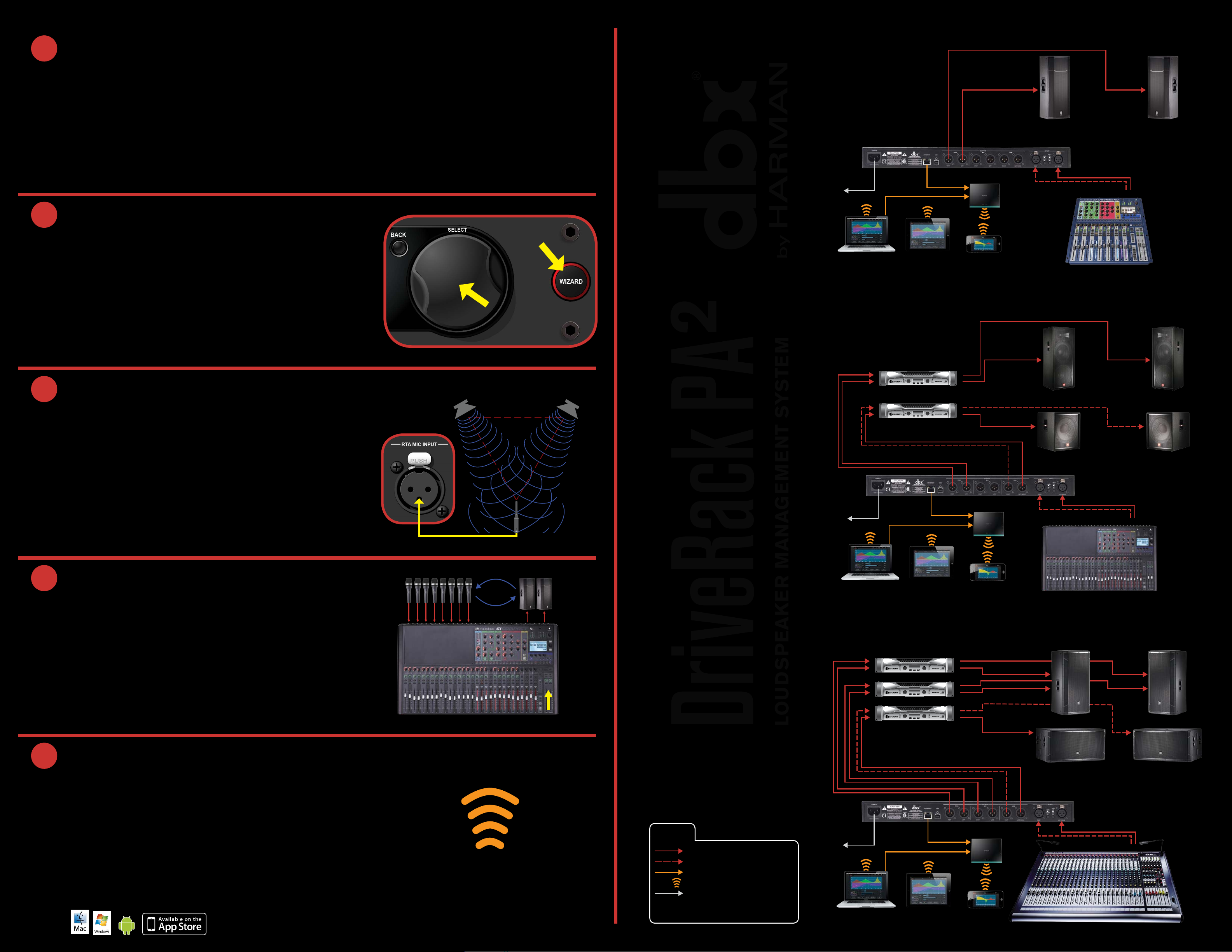
LOUDSPEAKER MANAGEMENT SYSTEM
1
Left Speaker Right Speaker
GETTING STARTED
Before making any audio connections, perform the following:
•Ensure power to your mixer, DriveRack, and amplifier(s) are turned off.
•Turn the attenuators on all power amplifiers or powered speakers all the way down.
MONO/STEREO FULL RANGE (1X2, 2X2)
•Set the +4 dBu/-10 dBV switch on the back panel of the DriveRack to match the nominal output operating level of your mixer.
•Make the audio connections per your application using the system diagrams to the right for reference.
•Power up the mixer, then the DriveRack, then your amplifiers or powered speakers.
2
RUN THE SETUP WIZARD
•Press the WIZARD button.
•Select the “RUN ALL WIZARDS” option using the DATA WHEEL.
•Select the “NEW SETTINGS” option using the DATA WHEEL.
•Follow the on-screen instructions and make the desired configuration
selections.
PRESS
TURN & PRESS
TO SELECT
To Power
Outlet
or
Windows® or Mac®
Computer
Left Main
Powered Speaker
Wireless Router
Mixer
or
iOS® or Android®
Tablet
or
iOS® or Android®
Phone
MONO/STEREO 2-WAY (1X3, 1X4, 2X3, 2X4)
Right Main
Powered Speaker
R L/Mono
3
CALIBRATE THE SYSTEM
•When you reach the AutoEQ™ Wizard, connect the optional dbx RTA-M
measurement microphone to the RTA MIC INPUT and place it in a mic
stand. If you don’t have the RTA-M mic, skip AutoEQ and go to step 4.
•Place the RTA-M microphone as shown in the illustration to the right –
the placement of the microphone should form an equilateral triangle with
the loudspeakers.
•Follow the DriveRack’s on-screen instructions.
4
RING OUT THE SYSTEM FOR FEEDBACK
When you reach the AFS™ (Advanced Feedback Suppression™) Wizard,
ensure all your performance microphones are connected and follow the onscreen instructions to ring out the system for potential feedback. All mics
should be active, but there should be no signal present at the microphones
during this procedure.
RTA-M Mic
Placement
R
L
R
L
To Power
Outlet
or
Windows® or Mac®
Computer
R
L
R
L
R
L
High/Mid Amp
R
L
Low Amp
R
L
or or
iOS® or Android®
Tablet
Wireless Router
iOS® or Android®
Phone
Left Main Speaker Right Main Speaker
Left Sub Speaker Right Sub Speaker
Mixer
MONO/STEREO 3-WAY (1X5, 1X6, 2X5, 2X6)
High Amp
Mid Amp
Low Amp
R
L
R
L
R
L
Left Main Speaker Right Main Speaker
R L/Mono
5
CONNECT TO YOUR NETWORK
Connect the DriveRack’s Ethernet port to your network or wireless
router for network setup and control using the free control app for Mac
®
Windows
details.
, Android®, and iOS® devices. Visit www.dbxpro.com for further
NOTE: A DHCP enabled switch or router must be used for
DriveRack control.
®
,
© 2013 Harman. dbx Professional Products is a registered trademark of Harman. All features and specifications are subject to change.
All rights reserved. Macintosh, iPhone, iPad, iTunes, and App Store are trademarks of Apple Inc., registered in the U.S. and other
countries. Apple is not responsible for the operation of this device or its compliance with safety and regulatory standards. Windows is
a registered trademark of Microsoft Corporation in the United States and other countries. Android is a registered trademark of Google
Incorporated.
LEGEND
L
R
Analog Audio Connections
Omit Connection For Mono Systems
Ethernet Connection
Wi-Fi Signal
IEC Power Cord
Left Channel
Right Channel
To Power
Outlet
or
Windows® or Mac®
Computer
or or
iOS® or Android®
Tablet
Wireless Router
iOS® or Android®
Phone
Left Sub Speaker Right Sub Speaker
Mixer
R L/Mono
