Dascom ZPL Programmers Manual

Programmer’s Manual |
ZPL® Emulation |
for 7106, 7206 and 7010 Series
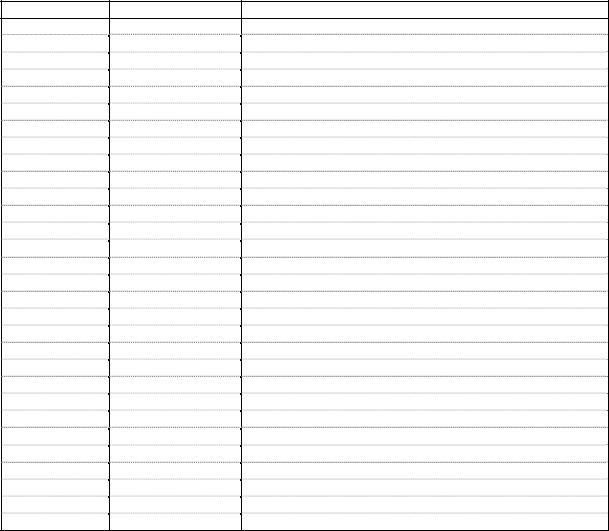
Amendment history
Release |
Date |
Comment |
Rev 1.0 |
2010/08/01 |
First Edition |
® Zebra, ZPL and ZPL-II are registered trademarks of ZIH Corporation. Errors and Omissions Excluded.
© DASCOM Europe GmbH
2
Command correspondence table
Instruction |
|
Sup- |
Label- |
Symbol |
Current |
|
|
port |
View |
|
Release |
|
|
|
|
|
|
ZPL® II Basic |
|
|
|
|
|
the Beginning of the Label |
|
Yes |
Yes |
^XA |
Yes |
the Ending of the Label |
|
Yes |
Yes |
^XZ |
Yes |
Label Home |
|
Yes |
Yes |
^LHx,y |
Yes |
Label Length |
|
Yes |
Yes |
^LLy |
Yes |
Maximum Label Length |
|
Yes |
|
^MLa |
Yes |
Set Label Shift |
|
Yes |
|
^LSa |
Yes |
Print Width |
|
Yes |
|
^Pwa |
Yes |
Field Orientation |
|
Yes |
|
^FWr |
Yes |
Print Orientation |
|
Yes |
|
^POa |
Yes |
Field Origin |
|
Yes |
Yes |
^FOx,y |
Yes |
Field Typeset |
|
Yes |
|
^FTx,y |
Yes |
Field Parameter |
|
Yes |
|
^FPd,g |
Yes |
Field Data |
|
Yes |
Yes |
^FD<data> |
Yes |
Field Separater |
|
Yes |
Yes |
^FS |
Yes |
Field HEX Instruction |
|
Yes |
|
^FHa |
Yes |
Printer Configuration |
|
|
|
|
|
Print Mode |
|
Yes |
Yes |
^MMa,b |
Yes |
Media Tracking |
|
Yes |
Yes |
^MNa |
Yes |
Media Type |
|
Yes |
Yes |
^MTa |
Yes |
Set Units of Measurement |
|
Yes |
|
^MUa,b,c |
Yes |
Media Darkness |
|
Yes |
Yes |
^MDa |
Yes |
Set Darkness |
|
Yes |
|
~SD# |
Yes |
Text for Labels |
|
|
|
|
|
Change International Font |
|
Yes |
Yes |
^CIa,s1,d1,s2,d2,........ |
Yes |
Font Selection |
|
Yes |
|
^CFf,h,w |
Yes |
Alphanumeric |
Font |
Yes |
Yes |
^Afo,h,w |
Yes |
Instructions |
|
|
|
|
|
Scalable Font Size |
|
Yes |
|
^A0o,h,w |
Yes |
Use Font Name to Call Font |
Yes |
|
^A@o,h,w,n |
Yes |
|
Download Bitmap Font |
|
Yes |
Yes |
~DBd:o.x,a,h,w,base, |
Yes |
|
|
|
|
space,#char,c,data |
|
|
|
|
|
|
|
Download Unbounded |
|
Yes |
|
~DUd:f,s,data |
Yes |
TrueType Font |
|
|
|
|
|
Font Identifier |
|
Yes |
Yes |
^CWa,d:o.x |
Yes |
Bar Codes |
|
|
|
|
|
Interleaved 2 of 5 |
|
Yes |
|
^B2o,h,f,g,e |
Yes |
Codabar |
|
Yes |
|
^BKo,e,h,f,g,k,l |
Yes |
Plessey |
|
Yes |
|
^BPo,e,h,f,g |
Yes |
POSTNET |
|
Yes |
|
^BZo,h,f,g |
Yes |
EAN-8 |
|
Yes |
|
^B8o,h,f,g |
Yes |
|
|
|
3 |
|
|
UPC-E |
Yes |
|
^B9o,h,f,g,e |
Yes |
EAN-13 |
Yes |
|
^BEo,h,f,g |
Yes |
UPC/EAN Extensions |
Yes |
|
^BSo,h,f,g |
Yes |
UPC-A |
Yes |
|
^BUo,h,f,g,e |
Yes |
Code 39 |
Yes |
|
^B3o,e,h,f,g |
Yes |
Code 93 |
Yes |
|
^BAo,h,f,g,e |
Yes |
Code 128 |
Yes |
|
^BCo,h,f,g,e |
Yes |
Two-Dimensional Bar Code |
|
|
|
|
PDF417 |
Yes |
|
^B7o,h,s,c,r,t |
Yes |
UPS MaxiCode |
Yes |
|
^BDm,n,t |
Yes |
Data Matrix |
Yes |
|
^BXo,h,s,c,r,f,g |
Yes |
Bar Codes others |
|
|
|
|
Bar Code Field |
Yes |
Yes |
^BYw,r,h |
Yes |
Default Instruction |
|
|
|
|
Graphic Instruction |
|
|
|
|
Graphic Box |
Yes |
Yes |
^GBw,h,t,c,r |
Yes |
Graphic Circle |
Yes |
|
^GCd,t,c |
Yes |
Graphic Diagonal Line |
Yes |
|
^GDw,h,t,c,o |
Yes |
Download Direct Bitmap |
Yes |
|
^DDa,b,data |
Not |
|
|
|
|
supported* |
Downloading a Graphic Image |
Yes |
Yes |
~DGd:o.x,t,w,data |
Yes |
Graphic Field |
Yes |
|
^GFa,b,c,d,data |
Not |
|
|
|
|
supported* |
Download Graphics |
Yes |
|
~DYf,b,x,t,w,data |
Yes |
Recall Graphic image |
Yes |
Yes |
^XGd:o.x,mx,my |
Yes |
Image Move |
Yes |
|
^IMd:o.x |
Yes |
Saving Label Format |
Yes |
|
^ISd:o.x,p |
Yes |
in Memory as Graphic |
|
|
|
|
Images |
|
|
|
|
Recalling Label Format |
Yes |
|
^ILd:o.x |
Yes |
from Memory |
|
|
|
|
Deleting Object |
Yes |
Yes |
^IDd:o.x |
Yes |
from Memory |
|
|
|
|
Deleting all Graphic Images |
Yes |
Yes |
^EG |
Yes |
from DRAM |
|
|
~EG |
|
Advanced Techniques |
|
|
|
|
Nonprinting Comments |
Yes |
|
^FX<data> |
Yes |
Reverse Printing a Field |
Yes |
Yes |
^FR |
Yes |
Label Reverse Print |
Yes |
|
^LRa |
Yes |
Mirror Image |
Yes |
Yes |
^PMa |
Yes |
Serialized Data |
Yes |
Yes |
^SNv,n,z |
Yes |
Tear-off Adjust Position |
Yes |
|
~TA### |
Yes |
Initialize/Erase Stored Formats |
Yes |
|
^EF or ~EF |
Yes |
Download Format |
Yes |
|
^DFd:o.x |
Yes |
Recall Stored Format |
Yes |
|
^XFd:o.x |
Yes |
Set Time/Date |
Yes |
|
^STa.b.c.d.e.f,g |
Yes |
Power On Reset |
Yes |
|
~JR |
Yes |
Set Media Sensor Calibration |
Yes |
|
~JC |
Yes |
4
Cancel All |
Yes |
|
~JA |
Yes |
Pause and Cancel Format |
Yes |
|
~JP |
Yes |
Cancel Current Partially.... |
Yes |
|
~JX |
Yes |
Slew to Home Position |
Yes |
~* |
~PH |
Yes |
|
|
^Yes |
^PH |
|
Programable Pause |
Yes |
|
~PP |
Yes |
|
|
|
^PP |
|
Print Start |
Yes |
|
~PS |
Yes |
Print Quantity |
Yes |
Yes |
^PQq,p,r,o |
Yes |
Print Rate |
Yes |
Yes |
^PRp,s,b |
Yes |
Applicator Reprint |
Yes |
|
~PR |
Yes |
Set Dots/Millimeter |
Yes |
Yes |
^JMn |
Yes |
Change Caret |
Yes |
|
^CCx |
Yes |
|
|
|
~CCx |
|
Change Delimiter |
Yes |
|
^CDx |
Yes |
|
|
|
~CDx |
|
Change Tilde |
Yes |
|
^CTa |
Yes |
|
|
|
~CTa |
|
Change Memory |
Yes |
|
^CMa,b,c |
Yes |
Letter Designation |
|
|
|
|
Ebable Communucation |
Yes |
|
~JD |
Yes |
Diagnostics |
|
|
|
|
Print Configuration |
Yes |
|
~WC |
Yes |
*Since correspondence is technically impossible, ^DD and ^GF do not support.
5
ZPL®
Command Reference
ZPL® Basic
XA
Start Format
Description:
The ^XA command is used at the beginning of ZPL® code, It is the opening bracket and indicates the start of a new label format.
Format: ^XA
Comments:
Label formats should start with the ^XA command and end with the ^XZ command to be in valid ^ZPL® format.
^XZ
End Format
Description:
The ^XZ command is the ending(closing)bracket. It indicates the end of a label format. When this command is received, a label will be printed.
Format: ^XZ
Comments:
Label formats must start with the ^XA command and end with the ^XZ command to be in valid ZPL® format.
^LH
Label Home
Description:
The ^LH command sets the label home position.
The default home position of a label is the upper-left corner (position 0,0 along the x-axis and y-axis).This is the axis reference point for labels. Any area below and to the right of this point is available for printing. The ^LH command changes this reference point. For instance, when working
6
with preprinted labels, use this command to move the reference point below the preprinted area. This command will only affect fields that come after it. It is suggested that this be one of the first commands in the label format.
Format: ^LHx,y
Parameters:
x = x-axis position(in dots)
Accepted Values: 0 to 7999(200dpi) / 0 to 11998(300dpi) Initial Value at Power-up:0 or last permanent saved value
y = y-axis position(in dots)
Accepted Values: 0 to 7999(200dpi) / 0 to 11998(300dpi) Initial Value at Power-up:0 or last permanent saved value
Depending on the printhead used in your printer, use one of the following when figuring the values for x and y:
8 dots=1 mm(millimeter),200 dots=1 inch.
12 dots=1 mm(millimeter),300 dots=1 inch.
To be compatible with existing printers, this command must come before the first ^FS(Field Separator)command. Once you have issued an ^LH command, the setting is retained until you turn off the printer or send a new ^LH command to the printer.
^LL
Label Length
Description:
The ^LL command defines the length of the label. This command is necessary when using continuous media(i.e. media not divided into separate labels by gaps, spaces, notches, slots or holes). To affect the current label and be compatible with existing printers, this command must come before the first ^FS command. Once you have issued an ^LL command, the setting is retained until you turn off the printer or send a new ^LL command to the printer.
This command changes “Contitu.MediaLen”(operation panel).
Format: ^LLy
Parameters:
y = y-axis position(in dots)
Accepted Values: 1 to 7999(200dpi) / 1 to 11998(300dpi),not to exceed the maximum label size.
While the printer will accept any value for this parameter, the amount of memory
7
installed will determine the maximum length of the label. Default Values:
A value must be entered or the command is ignored 101.6mm(4.00inch) using 8 dot/mm printhead
Comments:
If multiple ^LL commands are issued in the same label format, the last ^LL command will also affect the next label unless it is prior to the first ^FS.
^ML
Maximum Label Length
Description:
The ^ML command lets you adjust the maximum label length.
Format: ^MLa
Parameters:
a = maximum label length(in dot rows)
Accepted Values: 0 to maximum length of label Default Value: last permanently saved value
Comments:
In order for calibration to work properly, you must set the maximum label length equal to or greater than your actual label length.
^LS
Label Shift
Description:
The ^LS command is used to shift all field positions to the left. If the print position is less than 0,set ^LS to 0.
This command must come before the first ^FS command. Once you have issued an ^LS command, the setting is retained until you turn off the printer or send a new ^LS command to the printer.
But if you execute “Save Setting” on operation-panel, the setting isn’t saved.
Format: ^LSa
Parameters:
a = shift left value(in dots)
8
Accepted Values:-9999 to 9999 Initial Value at Power-up:0
Comments:
When entering positive values, it is not necessary to use the + sign, The value is assumed to be positive unless preceded by a negative sign.
^PW
Print Width
Description:
The ^PW command allows you set the print width.
This command changes “Label Width”(operation panel).
Format: ^PWa
Parameters:
a = label width in dots Default Values:
A value must be entered or the command is ignored 103.9mm(4.09) inches using 8 dot/mm printhead
Comments:
^FW
Field Orientation
Description:
The ^FW command sets the default orientation for all command fields that have an orientation (rotation) parameter. Fields can be rotated 0,90,180,270 degrees clockwise by using this command. The ^FW command only affects fields that follow it. Once you have issued a ~FW commands, the setting is retained until you turn off the printer or send a new ^FW command to the printer.
Format: ^FWr
Parameters:
r = rotate field Accepted Value:
N = normal
R = rotated 90 degrees I = inverted 180 degrees
9
B = bottom-up 270 degrees, read from bottom up Initial Value at Power-up: N
Comments:
If the ^FW command is entered with the r parameter missing, the command is ignored.
^FW only affects the orientation in commands where the rotation parameter has not been specifically set. If an command has a specific rotation parameter, that is the once that is used.
^PO
Print Orientation
Description:
The ^PO command inverts the label format 180 degrees. In essence, the label is printed upside-down. If the original label contains commands such as ^LL,^LS the inverted label output will be effected differently.
Format: ^POa
Parameters:
a = invert label 180 degrees
Accepted Values: N(normal) or I(invert) Default Value: N
Comments:
If multiple ^PO commands are issued in the same label format, only the last command send to the printer is used.
Once you issue a ^PO command, the setting is retained until another ^PO command is received or the printer is powered down.
^FO
Field Origin
Description:
The ^FO command sets a field origin, relative to the label home(^LH) position. ^FO sets the upper-left corner of the field area by defining points along the x-axis and y-axis independent of the rotation.
Format: ^FOx,y
Parameters:
x = x-axis location(in dots)
10
Accepted Values: 0 to 7999(200dpi) / 0 to 11998(300dpi) Default Value:0
y = y-axis location(in dots)
Accepted Values: 0 to 7999(200dpi) / 0 to 11998(300dpi) Default Value:0
Comments:
If the value entered for the x or y parameter is too high, it could position the field origin completely off the label.
^FT
Field Typeset
Description:
The ^FT command also sets the field position, relative to the home position of the label designated by the ^LH command. The typesetting origin of the field is fixed with respect to the contents of the field and does not change with rotation.
Format: ^FTx,y
Parameters:
x = x-axis location(in dots)
Accepted Values: 0 to 7999(200dpi) / 0 to 11998(300dpi) Default Value: position after last formatted text field
y = y-axis location(in dots)
Accepted Values: 0 to 7999(200dpi) / 0 to 11998(300dpi) Default Value: position after last formatted text field
Text-Origin is the start of the character string, at the baseline of the font. Normally the baseline is the bottom of most characters except for those with descenders such as ‘g’, ’y’, etc.
Bar Codes-The origin is the base of the bar code, even when an interpretation is present below the bar code, or if the bar code has guard bars.
Graphic Boxes-Origin is at the bottom-left corner of the box. Images-Origin is at the bottom-left corner of the rectangular image area.
^FP
11
Field Parameter
Description:
The ^FP command sets the inter-character gap.
Format: ^FPd,g
Parameters:
d = not care
g: = additional inter-character gap(in dots) Accepted Values:0 to 9999
^FD
^Field Data
Description:
The ^FD command defines the data string for the field. The field data can be any printable character except those used as command prefixes(^ and ~).
Format: ^FDa
Parameters:
a = data to be printed
Accepted Values: any ASCII string up to 3072 characters. Default Value: none – a string of characters must be entered.
Comments:
The ^ and ~ characters can be printed by changing the prefix characters – refer to the ~CC and ~CT commands. The new prefix characters cannot be printed.
Characters with codes above 127,or the ^ and ~ characters can be printed using the ^FH and ^FD commands.
^FS
Field Separator
Description:
The ^FS command denotes the end of the field definition.
Format: ^FS
Parameters:
^FS = field separator
12

^FH
Field Hexadecimal Indicator
Description:
The ^FH command allows you to enter the hexadecimal value for any character directly into the ^FD statement. The ^FH command must precede each ^FD command in which it will be used.
Within the ^FD statement, the HEX indicator must precede each hexadecimal value. The default hexadecimal indicator is _(underscore).There must be a minimum of two characters designated to follow the underscore. The a parameter can be added when a different hexadecimal indicator is needed.
This command can be used with any of the commands that have field data(i.e. ^FD, ^SN(Serialized Data)).
Valid hexadecimal characters are; 0123456789ABCDEFabcdef
Format: ^FHa
Parameters:
a = hexadecimal indicator
Accepted Values: any character except current format and control prefix(^and ~ by default).
Default Value:_(underscore)
Example:
^FO100,100^AD^FH^FDTilde _7e used for HEX^FS
Printer Configuration
^MM
Print Mode
Description:
The ^MM command determines the action the printer takes after a label or group of labels has been printed. There are four different modes of operation:
1.Tear-Off - After printing, the label is advanced so that the web is over the tear bar. Label, with backing attached, can then be torn off manually.
13
2.Tear-On |
- After printing, the next label is positioned under the printhead (no backfeed |
motion). |
|
3.Peel-Off |
- After printing, the label is moved forward and activated a label Available |
Sensor. Printing stops until the label is manually removed from the printer.
Power peel-backing material is automatically rewound using an optional internal rewind spindle.
4.Cutter - After printing, the media feeds forward and is automatically cut into predetermined lengths.
Format: ^MMa,b
Parameters:
a = desired mode Accepted Values:
T = tear off P = peel off R = tear on C = cutter
Default Value: T b = not care
The command will be ignored if parameters are missing or invalid. The current value of the command will remain unchanged.
^MN
Media Tracking
Description:
The ^MN command relays to the printer what type of media is being used(continuous or non-continuous) for purposes of tracking. There are two choices for this command:
1.Continous Media – This media has no physical characteristic(web, notch, perforation, mark, etc,)to separate labels. Label Length is determined by the ^LL command. 2.Non-continuous Media – This media has some type of physical characteristic(web, notch, perforation, mark, etc,)to separate the labels.
Format: ^MNa
Parameters:
a = media being used
14
Accepted Values:
N = continuous media
Y = non-continuous media
W = non-continuous media web sensing
M = non-continuous media mark sensing
Comments:
If the parameter is missing or invalid, the command will be ignored.
^MT
Media Type
Description:
The ^MT command selects the type of media being used in the printer. There are two choices for this command;
1.Thermal Transfer Media-This media uses a high carbon black or colored ribbon. The ink on the ribbon is bonded to the media.
2.Direct Thermal Media-The media is heat sensitive and requires no ribbon.
Format: ^MTa
Parameters:
a = media type used Accepted Values:
T = thermal transfer media D = direct thermal media
Comments:
If the parameter is missing or invalid, the command will be ignored.
^MU
Set Units of Measurement
Description:
This command sets the printer units of measurement. The ^MU command works on a field-by-field basis. Once the mode units is set, it carries over from field to field until a new mode units is entered.
Format: ^MUa,b,c
15
Parameters:
a = units
Accepted Values: D = dots
I = inches
M = millimeters Default Value: D
b = not care c = not care
Comments:
This command should appear at the beginning of the label format to be in proper ZPL® format.
^MD
Media Darkness
Description:
This ^MD command adjusts the darkness relative to the current darkness setting. The minimum value is –30 and the maximum value is 30.
Format: ^MDa
Parameters:
a = media darkness level
Accepted Values:-30 to 30,depending on current value. Initial Value at Power-up:0
If no value is entered, this command is ignored.
Examples:
If the current value(value on configuration label)is 16,entering the command^MD-9 would decrease the value to 7.
If the current value(value on configuration label)is 1,entering the command ^MD15 would increase the value to 16.
If the current value(value on configuration label)is 25,entering the command ^MD10 would only increase the value to 30 since that is the maximum value allowed.
Each ^MD command is treated separately in relation to the current value as printed on the configuration label.
For example, this is what would happen if two ^MD commands were received.
16
Assume the current value is 15.An ^MD-6 command is received that changes the current value to 9.Another command,^MD2,is received. The current value is changed 17.The two ^MD commands were treated individually with respect to the current value of 15.
~SD
Set Darkness
Description:
The ~SD command lets you set the darkness of printing via ZPL®. It is equivalent to the darkness setting parameter on the front panel display.
This command changes “Print Darkness”(operation panel).
Format: ~SD#
Parameters:
#=desired darkness setting(2-digit number) Accepted Values:00 to 30
Default Value: last permanently saved value
Comments:
The ^MD command value, if applicable, is added to the ~SD command.
Text for Labels
^CI
Change International Font
Description:
The printers can print TrueType fonts using various international character sets; USA, UK, Denmark/Norway, Sweden/Finland, Germany, France, Italy, and Spain.
ZPL® follows the ISO standards for international characters.
The ^CI command enables you to call up the international character set you want to use for printing. You can mix character sets on a label. The following page shows the international character sets available.
This command allows character remapping. Any character within a font can be remapped to a different numerical position.
17
It depends on the font at that time for the character printed by the actual code page. Format:^CIa,s1,d1,s2,d2,…
Parameters:
a = desired character set Accepted Values:
0=U.S.A. 1=Reserved (U.S.A.) 2=UK
3= Reserved 4=Denmark/Norway 5=Sweden/Finland 6=Germany 7=France
8= Reserved (France) 9=Italy
10=Spain 11=Reserved (U.S.A.) 12=Reserved (U.S.A.)
13=IBM Code Page 850
Initial Value at Power-up: last permanent value saved. s1=source 1(character position to be remapped)
Accepted Values: decimals 0 to 255
d1=destination 1(new position for the character referred to in s1) Accepted Values: decimals 0 to 255
s2=source 2(character position to be remapped) Accepted Values: decimals 0 to 255
d2=destination 2(new position for the character referred to in s2) Accepted Values: decimals 0 to 255
… = continuation of pattern
Up to 256 source and destination pairs can be entered in this command.
Example:
This example re-maps the Euro symbol(21) to the Dollar sign value(36).In this way, when the dollar sign character is sent to the printer, the Euro symbol will print. The Euro symbol value,15 Hex, equals 21 decimal, and the Dollar sign value,24 Hex, equals 36 decimal.
18
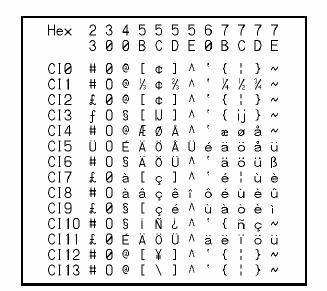
^CI0,21,36
International Character Sets
Comments:
The “space” character cannot be remapped for any font.
^CF
Change Alphanumeric Default Font
Description:
You can use the ^CF command to keep your programs simple. The ^CF command sets the default font used in your printer.
Format: ^CFf,h,w
Parameters:
f = specified default font
Accepted Values: A through H, and numerals 0 to 9. Initial Value at Power-up: A
h = individual character height(in dots) Accepted Values:0 to 32000 Initial Value at Power-up:9
w = individual character width(in dots) Accepted Values:0 to 32000
Initial Value at Power-up:5 or last permanent saved value.
19
Parameter f specifies the default font for every alphanumeric field. Parameter h is default height for every alpha field, parameter w is default width value for every alpha field.
The default alphanumeric font is A. If you do not change the alphanumeric default font(^CF command) and do not use any alphanumeric field command(^Af) or enter an invalid font value, any data you specify will print in font A.
Defining only the height or width forces the magnification to be proportional to the parameter defined. If neither value is defined, the ^CF values given or the default ^CF values for height and width are used.
^A
Scalable/Bitmapped Font
Description:
The ^A command is used with build-in or TrueType® fonts. ^A designates the font for the current ^FD statement or field. The font specified in ^A will be used only once for that ^FD entry. If ^A is not specified again, the default ^CF font will be used for the next ^FD entry.
Format: ^Af,o,h,w
Parameters:
f = font name
Accepted Values: letters A through Z, and numbers 1 to 9. Default Value: A
Any font in the printer(downloaded, EPROM, stored fonts, font A through Z and 1 to 9)can also be selected with the ^CW command. If the value is incorrect or unspecified, it will revert to the default or the current ^CF value.
o = font orientation Accepted Values:
N = normal
R = rotated90 degrees(clockwise) I = inverted180 degrees
B = read from bottom up,270 degrees
Default Value: the last accepted ^FW value or the ^FW default. h = character height(in dots)
Scalable:
Accepted Values:10 to 1500
Default Value: last accepted value for ^CF. Bitmapped:
20
Accepted Values: Multiples of height from 1 to 24 times the standard height,in increments of 1.
Default Value: The standard matrix height for a specified font. w = width(in dots)
Scalable:
Accepted Values:10 to 1500
Default Value: last accepted value for ^CF. Bitmapped:
Accepted Values: Multiples of width from 1 to 24 times the standard width, in increments of 1.
Default Value: The standard matrix width for a specified font.
Comments:
Fonts are built using a matrix that defines standard height-to-width ratios. If you specify only the height or width value, the standard matrix for that font will automatically determine the other value. If the value is blank or a 0(zero) is entered, the height or width will be determined by the standard font matrix.
^A@
Use Font Name to Call Font
Description:
The ^A@ command uses the complete name of a font, rather than the character designation used in ^A. Once ^A@ is defined, it will represent that font until a new font name is specified by ^A@. Format: ^A@o.h,w,n
Parameters:
o = font orientation Accepted Values:
N = normal
R = rotated90 degrees(clockwise) I = inverted180 degrees
B = read from bottom up,270 degrees
Default Value: Last ^FW value or N if an orientation is not specified. h = character height(in dots)
Default Value: Magnification specified by w(character width)or the last accepted ^CF
21
value. The base height is used if none is specified. Scalable:
The value is the height in dots of the entire character block. Magnification factors are unnecessary, since characters are scaled.
Bitmapped:
The value is rounded to nearest integer multiple of the font’s base height, then divided by the font’s base height to give a magnification nearest limit.
w = character width(in dots)
Default Value: Magnification specified by h(height)or the last accepted ^CF value. The base width is used if none is specified.
Scalable:
The value is the width in dots of the entire character block. Magnification factors are unnecessary, since characters are scaled.
Bitmapped:
The value is rounded to nearest integer multiple of the font’s base width, then divided by the font’s base width to give a magnification nearest limit.
n = font name(.FNT extension)
Accepted Values: any valid font(with the extension .FNT)
Default Value: If no letter designates the device location, the default device is RAM or R:. The font named will carry over on all subsequent ^A@ commands without a font name.
Example:
^XA^A@N,25,25,B:Cyrillic.FNT^FO100,20^FS ^FDThis is a test^FS ^A@N,50,50^FO200,40^FS
^FDThis string uses the B:Cyrillic.FNT^FS^XZ
The first line will search the non-volatile memory of the printer(e.g. B:) looking for the “Cyrillic.FNT” font name. When the font is found, the command will set the character size, the field origin, and print the field data “This is a test” on a label(line2).
In the third command line, the character size is increased and a new field origin is set. Line 4 prints the field data “This string uses the B: Cyrillic.FNT” in the same font.
22
~DB
Download Bitmap Font
Description:
The ~DB command sets the printer to receive a download bitmap font, defines native cell size, baseline, space size, and copyright.
This command consists of two portions, a ZPL® command which defines the font and a structured data segment which defines each character of the font.
Format: ~DBd:o,x,a,h,w,base,space,”char,©,data
Parameters:
d = destination drive to store font o = name of font
Accepted Values: 1 to 8 alphanumeric characters Default Value: UNKNOWN.FNT
x = extension Fixed:. FNT
a = orientation of native font Fixed: Normal
h = maximum height of cell(in dots) w = maximum width of cell(in dots)
base = dots from top of cell to character baseline space = width of space or non-existent characters #char = number of characters in font
Maximum characters allowed is 256,This must match the number of characters being downloaded.
©=copyright holder
Maximum length of text string is 63 characters.
¥data = structured ASCII data that defines each character in the font
The # symbol signifies character code parameters which are separated with periods. The character code is from 1 to 4 characters to allow for large international character sets to be downloaded to the printer.
The data structure is: #xxxx,h,w,x,y,i,data
#xxxx = character code
23
