Dascom TallyCom III User Manual
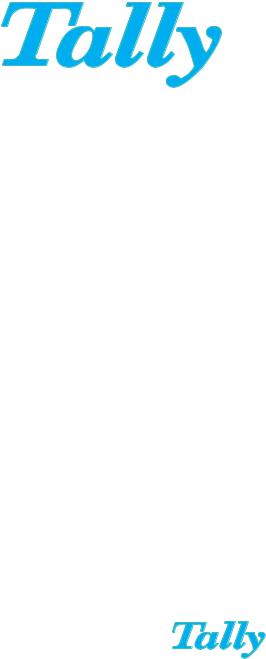
Getting started with PrintGuide
D10589-01
October 2009
DASCOM Europe GmbH
Heuweg 3
D-89079 Ulm
Germany
www.dascom.com
E-mail: support.de@dascom.com or support.gb@dascom.com

Introduction |
|
Getting Started with PrintGuideTM |
2 |
Table of contents
1 |
Introduction to PrintGuide............................................................................................................ |
3 |
||
|
1.1 |
Overview |
............................................................................................................................. |
3 |
|
1.2 |
Online help .......................................................................................................................... |
4 |
|
|
1.3 |
Start PrintGuide................................................................................................................... |
4 |
|
|
1.4 |
Monitor View ....................................................................................................................... |
4 |
|
|
|
1.4.1 |
Saving and loading a monitor list......................................................................... |
5 |
|
|
1.4.2 |
Monitor filters ....................................................................................................... |
6 |
|
1.5 |
Info Viewer ........................................................................................................................ |
10 |
|
|
1.6 |
Discovery preferences ...................................................................................................... |
10 |
|
2 TallyCom III PrintServers ............................................................................................................ |
12 |
|
2.1 |
Configuring the PrintServer............................................................................................... |
12 |
2.2 |
Editing and saving configuration ....................................................................................... |
13 |
2.3 |
Example of configuring a logical printer in the TallyCom III PrintServer........................... |
14 |
2.4 |
Network settings................................................................................................................ |
19 |
2.5 |
Open in Web browser ....................................................................................................... |
22 |
2.6 |
Updating configuration ...................................................................................................... |
23 |
2.7 |
Updating firmware............................................................................................................. |
23 |
2.8 |
Backing up configuration................................................................................................... |
23 |
2.9 |
Copying configuration to another PrintServer................................................................... |
24 |

Introduction |
|
Getting Started with PrintGuideTM |
3 |
1 Introduction to PrintGuide
PrintGuide discovers, monitors and configures TallyCom PrintServers.
PrintGuide is your common interface to the TallyCom PrintServers.
PrintGuide acts as:
•Configuration Tool – Once a PrintServer has been attached to the network, you can use PrintGuide to discover and configure the PrintServer.
•Status Monitor - When the PrintServer is in operation, you can use PrintGuide to monitor the status of the PrintServer.
•Maintenance Tool - If the PrintServer needs updated firmware this can be accomplished with PrintGuide.
Note:The TallyCom PrintServers can also be configured via a Web browser. See section 2.5
1.1Overview
The initial window of PrintGuide is the Monitor View. The Monitor View lists the currently discovered PrintServers and their status. By selecting a PrintServer on the list, it is possible to see the status of its logical printers.
A double-click on a PrintServer in Monitor View will cause the PrintGuide to upload the configuration of the selected PrintServer and open the Configuration View. From here you can control network settings and you can enable, disable, and configure logical printers.
MONITOR |
CONFIGURE |
|
|
• DiscoverPrintServers |
• Enable, disable and |
and monitor their status. |
configure logical printers. |
Options | Preferences
• The network protocols used for discovery and subnets to be browsed.
• Performance tuning (refresh rates, timeouts, and delays).
NETWORK(*)
LOGICAL
PRINTER
The logical printer represents how the PrintServer appears to the printing application.
Each logical printer is configured to accept data from an input port and direct it to a specific output destination, typically a physical printer.
There can be several logical printers for each physical printer.
.
Figure 1

Introduction |
|
Getting Started with PrintGuideTM |
4 |
1.2Online help
This Getting Started will limit itself to an outline description. For details you are referred to the extensive Help provided with the program, which can be launched using the ‘F1’ key.
1.3Start PrintGuide
Click the Start menu, point to Programs-> TallyCom -> PrintGuide and click PrintGuide.
1.4Monitor View
Figure 2
The initial screen, Monitor View, presents an overview of the discovered PrintServers and the status of the selected PrintServer's logical printers.
Note: Lists in Monitor View can be sorted by clicking the column headings. Click Configured to see the unconfigured (new)
PrintServers at the top of the list. Click Address to sort PrintServers according to their address (MAC or IP).

Introduction |
|
Getting Started with PrintGuideTM |
5 |
The list of logical printers shows you their status, but if you want to change settings for them, you have to put PrintGuide into Configuration View (double-click a PrintServer).
1.4.1Saving and loading a monitor list
You can save the entire list of discovered devices to file at any time by selecting Save Monitor List from the Monitor menu.
Note: In the Preferences dialog (select Preferences from the Options menu) you can choose to save the list automatically when PrintGuide is closed. Refer to the on-line help for further details.
You can load the previously saved list of discovered devices from file at any time by selecting Load Monitor List from the Monitor menu.
Note: In the Preferences dialog, you can choose to load the list automatically when PrintGuide is started. Refer to the on-line help for further details.

Introduction |
|
Getting Started with PrintGuideTM |
6 |
1.4.2Monitor filters
With this feature, you can define a list of filters to limit the number of PrintServers shown in the Monitor View. Filters can show device addresses within a certain range, all devices with a common part of a name, or all devices that are not ready etc. To define a filter, do the following:
1.Press the Monitor Filter Preferences button  , or click Preferences on the Options menu.
, or click Preferences on the Options menu.
A dialog is displayed asking you whether you want to import a few demonstration filters that illustrate how you can use filtering. If you select Yes (they can be removed later), the Preferences dialog’s Monitor Filters tab is displayed as shown in Figure 3:
Figure 3
2.Press the New button.
The Monitor Filters tab changes to let you define a new filter; see
Figure 4.
3.Enter a Filter name and (if you want) a Description.
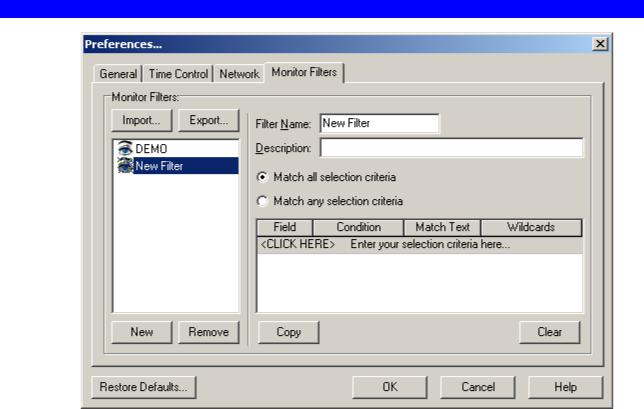
Introduction |
|
Getting Started with PrintGuideTM |
7 |
Figure 4
4.Now set up the conditions for the filter (click on the field beneath the headings to see the options) and save it by pressing OK. You can see how a filter is defined in Figure 5.
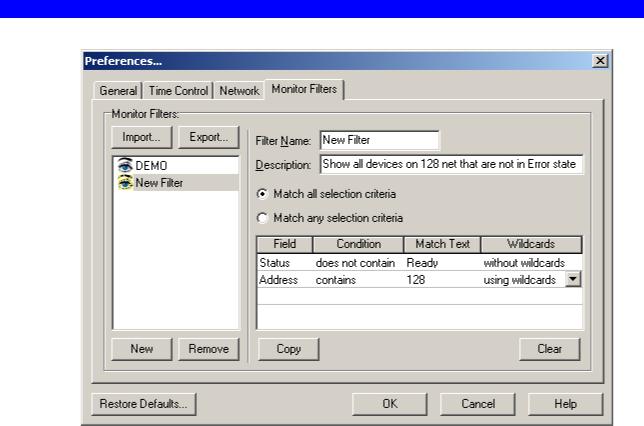
Introduction |
|
Getting Started with PrintGuideTM |
8 |
Figure 5
You can export the filters to a file and you can import them from a file. You can also copy the filters from a network drive to your own PC.
To activate or deactivate the filters in Monitor view, press the filter button
 .
.
When the filters are activated, the text above the list of detected devices will say: Detected Devices: (Filtered) (see Figure 6).
