Page 1

Quick Start Guide T5040 Matrix Printer
U1-en-DascomTally.fm Seite 1 Samstag, 19. September 2009 2:29 14
n
Page 2
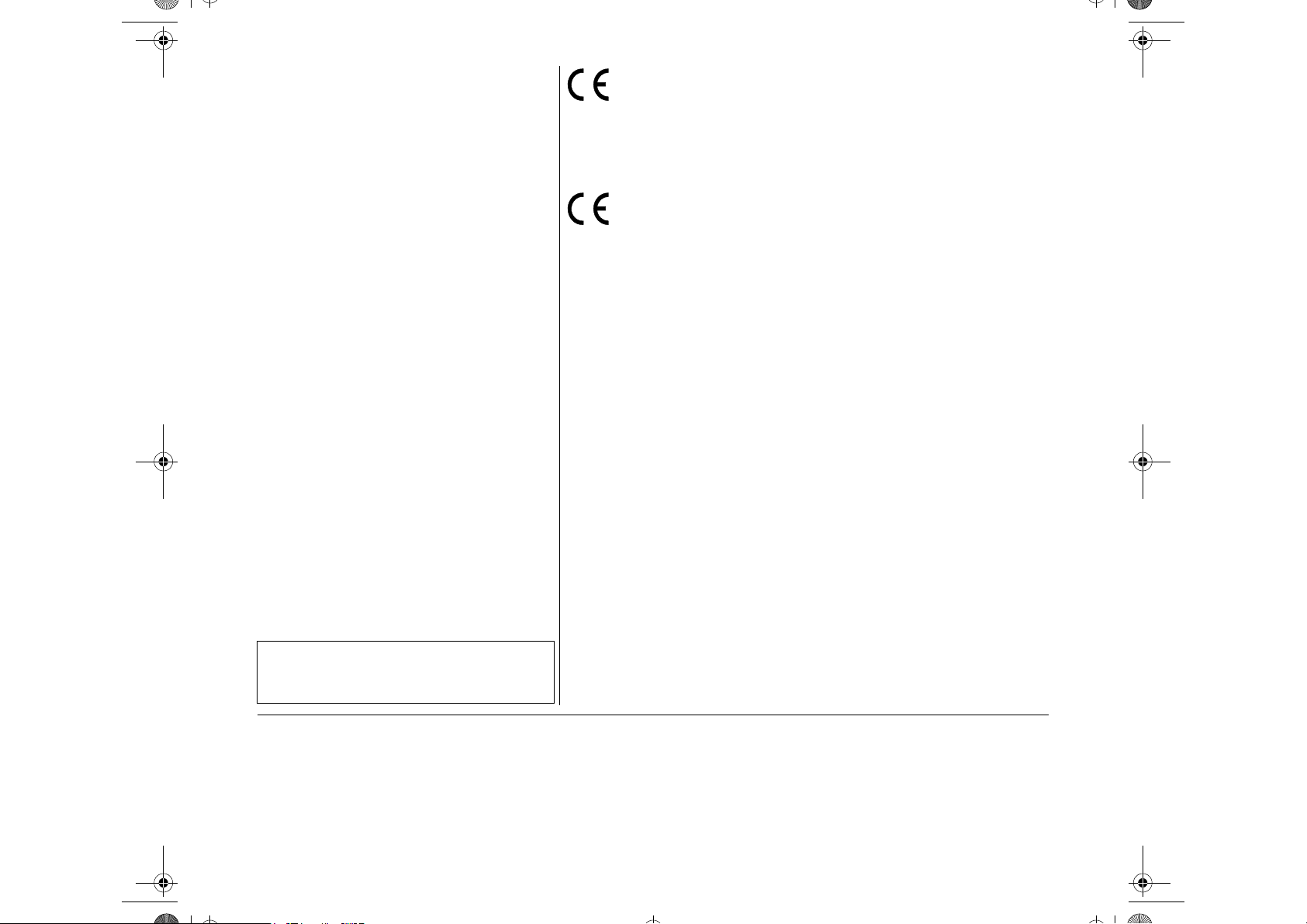
Important Information
Quick Start-en.book Seite 2 Samstag, 4. November 2006 3:16 15
This equipment generates and uses radio frequency energy
and if not installed and used properly, that is, in accordance
with the manufacturer's instructions, may cause interference in
radio and television reception. It has been type tested and
found to comply with the limits for class B computing devices in
accordance with the specification in subpart J of part 15 of FCC
rules, which are designed to provide reasonable protection
against such interference in a residential installation. However,
there is no guarantee that interference will not occur in a partial
installation. If this equipment does cause interference to radio
or television reception, which can be determined by turning the
equipment off and on, the user is encouraged to try to correct
the interference by one or more of the following measures:
■ Reorient the receiving antenna,
■ Relocate the peripheral away from the receiver,
■ Move the peripheral away from the receiver
■ Plug the peripheral into a different outlet, so that the peri-
pheral and receiver are on different branch circuits
If necessary, the user should consult the dealer or an experienced radio/television technician for additional suggestions.
The user may find the following booklet, prepared by the Federal Communications Commission, helpful: “How to Identify
and Resolve Radio-TV Interference Problems”.
This booklet is available from the U.S. Government Printing Office, Washington DC 20402 Stock No. 004.000.00345.4.
WARNING: To comply with FCC regulations on electromagnetic interference for a class B computing device, the printer cable must be shielded. To assure compliance with FCC
regulations for a computing device, use a shielded interface
cable with a metal shell connector. The use of cables not properly shielded may result in violating FCC regulations.
This digital apparatus does not exceed the class B limits for radio noise emissions from digital apparatus as set out in the radio interference regulations of the Canadian department of
communications.
This unit complies with DOC standard C108.8-M 1983
ATTENTION: Le présent appareil numérique n'ement pas de
bruits radioélectriques déspassant les limites applicables aux
appareils numériques de la classe B prescrites dans le règle-
ment sur le brouillage radio-électrique édicté par le minstère
des communications du Canada.
This device fulfils the European standards requirements by complying with the Directive of
the Commission dated May 3, 1989 (89/336/EEC) relating to electromagne tic compatibility
and the Directive dated February 19, 1973 (73/23/EEC) relating to low-voltage electrical
attached to the device.
Note: Conformity may be affected by:
■ using interface cables not complying with the specifications
■ non-observance of important instructions in the operator's manual
■ installing components not approved for this device by the manufacturer
■ unauthorized manipulation
munauté Européenne (CE).
Remarque: La conformité peut être influencée par:
■ l'utilisation de câbles d'interface non spécifiés
■ le non-respect de consignes importantes du manuel d'utilisation
■ le remplacement de composants qui n'ont pas été homologués pour cet appareil par le constructeur
■ l'intervention de personnes non autorisées
equipment. Conformity with the above mentioned Directives is indicate d by the CE symbol
Cet appareil remplit aux exigences des normes européennes en r espectant la directi ve du
Conseil du 3 mai 1989 (89/336/CE) relative à la compatibilité électromagn étique et la directive du 19février 1973 (73/23/CE) en matière du matériel à basse tension. La conformité
aux directives mentionnées ci-dessus est repérée par la marque de con formité de l a Com-
The paper used is made of raw materials treated with a
chlorine-free bleaching process.
Le papier utilisé est fabriqué à partir de matières premières
blanchis sans chlore.
WARNING For continued protection against risk of fire, replace only with same type and rating of fuse.
ATTENTION Pour ne pas compromettre la protection contre les risques d'incendie, remplacer par un fusible de même type et de mêmes carac-
Only trained and qualified personnel may open covers or remove parts that are not explicitly shown and described in the User Guide
as being accessible to the operator.
tèristiques nominales.
Seul un personnel qualifié et formé est habilité à démonter les sous-ensembles de la machine qui ne sont pas formellement indiqués dans le Manuel d'utilisation meme s'ils sont accessibles par l'opérateur.
Page 3

Quick start guide Table of contents
Quick Start-en.book Seite I Dienstag, 5. Dezember 2006 10:48 10
Table of contents
QUICK START GUIDE
Introduction . . . . . . . . . . . . . . . . . . . . . . . . . . . . . . . 1
Symbols used. . . . . . . . . . . . . . . . . . . . . . . . . . . 1
Important safety instructions . . . . . . . . . . . . . . . 1
Using the Online CD-ROM. . . . . . . . . . . . . . . . . 2
Contents of the Online CD-ROM . . . . . . . . . . . . 2
Hardware requirements . . . . . . . . . . . . . . . . . . . 2
Troubleshooting . . . . . . . . . . . . . . . . . . . . . . . . . 2
Printer at a glance . . . . . . . . . . . . . . . . . . . . . . . . . . 3
Installation . . . . . . . . . . . . . . . . . . . . . . . . . . . . . . . . 5
Unpacking the printer. . . . . . . . . . . . . . . . . . . . . 5
Placing the printer . . . . . . . . . . . . . . . . . . . . . . . 6
Checking the printer voltage . . . . . . . . . . . . . . . 7
Connecting the printer . . . . . . . . . . . . . . . . . . . . 7
Switching on the printer . . . . . . . . . . . . . . . . . . . 8
Control panel . . . . . . . . . . . . . . . . . . . . . . . . . . . . . . 9
Operating the printer. . . . . . . . . . . . . . . . . . . . . . . 10
Inserting a document . . . . . . . . . . . . . . . . . . . . 10
Inserting a passbook . . . . . . . . . . . . . . . . . . . . 11
ENGLISH
Service and Maintenance . . . . . . . . . . . . . . . . . . . 14
Replacing the ribbon cassette . . . . . . . . . . . . . 14
Printing the Status Page . . . . . . . . . . . . . . . . . 19
Technical data . . . . . . . . . . . . . . . . . . . . . . . . . . . . 20
Printer specifications . . . . . . . . . . . . . . . . . . . . 20
Paper specifications. . . . . . . . . . . . . . . . . . . . . 21
Consumables and accessories . . . . . . . . . . . . 22
I
Page 4
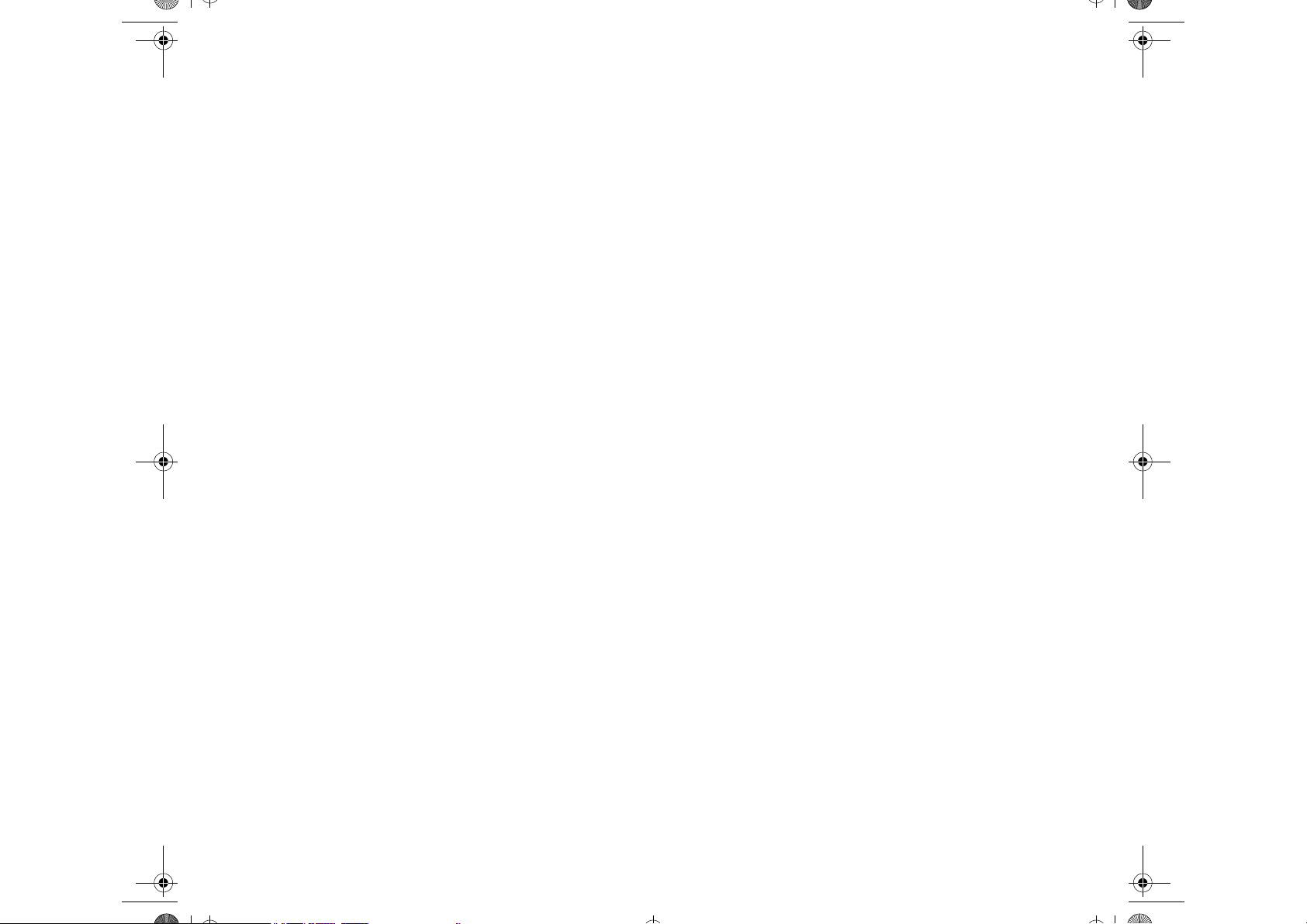
Quick Start-en.book Seite II Dienstag, 5. Dezember 2006 10:48 10
Page 5
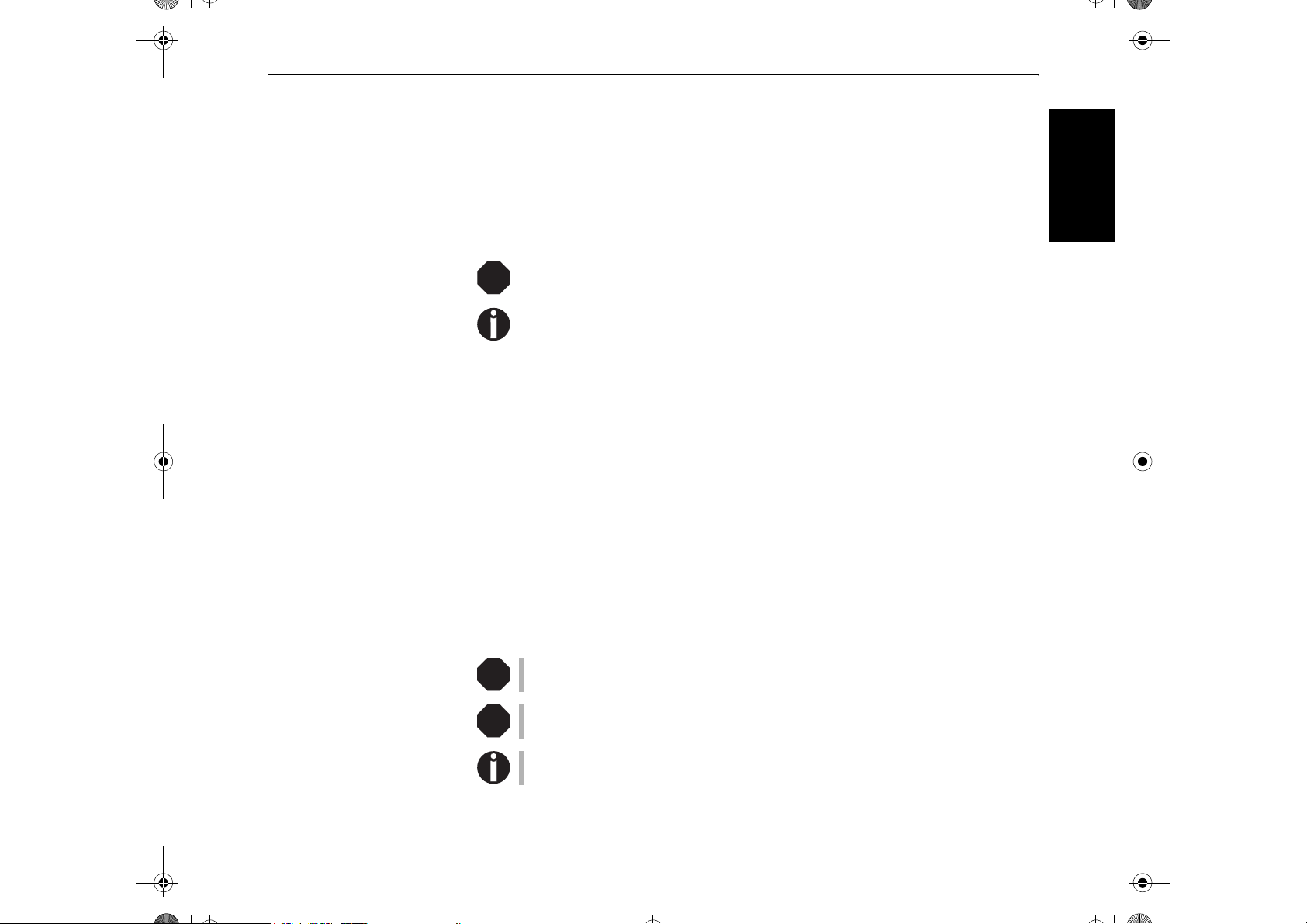
Quick start guide Introduction
Quick Start-en.book Seite 1 Dienstag, 5. Dezember 2006 10:48 10
Introduction This Quick start guide is intended as a quick introduction into working with the
printer and also to enable inexperienced users to operate the device properly. It describes the most important functions of the printer and contains the essential information for your everyday work with the printer. A more detailed description of the
printer, its characteristic features, and further information is contained in the User
guide on the Online CD-ROM, which is inserted at the back of this manual.
` Symbols used Important information is highlighted in this manual by two symbols.
ENGLISH
` Important safety
instructions
STOP
STOP
STOP
CAUTION highlights information which must be observed in order to prevent injuries to the user and damage to the printer.
NOTE highlights general or additional information about a specific topic.
Read the following instructions thoroughly before starting up your printer in order
to prevent injuries and avoid damage to the device.
■ Keep this Quick start guide in a place which is easily accessible at all times.
■ Place the printer on a solid and even base so that it cannot fall down to the
ground.
■ Do not expose the printer to high temperatures or direct sunlight.
■ Keep all liquids away from the printer.
■ Protect the printer from shock, impact and vibration.
■ Be sure to connect the printer to a socket with the correct mains voltage.
■ Always disconnect the system from the mains before opening the device to per-
form maintenance work or remedy errors.
■ The power supply cable may be damaged if the paper edges constantly chafe the
insulating sheath. The user must always ensure that there is sufficient distance
between the power supply cable and the paper.
Never carry out maintenance or repair work yourself. Always contact a qualified
service technician.
Whenever you want to disconnect the printer from the power supply, pull the plug
out from the mains socket after having switched off the printer correctly.
Additional safety instructions are provided at the relevant places in the text.
1
Page 6

Introduction Quick start guide
Quick Start-en.book Seite 2 Dienstag, 5. Dezember 2006 10:48 10
` Using the Online CD-ROM First install the Adobe Acrobat Reader on your hard disk, unless the program has
already been installed. To install it, follow the steps described in the README file
in the READER directory.
To start the online documentation, call the Windows Explorer and double click on
the START.PDF file. Then follow the instructions and menus on the screen.
` Contents of the Online
CD-ROM
The Online CD-ROM contains:
– User guide: A detailed description of the printer and its impressive features;
– Drivers: Windows 95/98, Windows 2000, Windows XP;
– Additional documentation: Programmer’s application manuals, lists of the sup-
ported printer control codes and sequences.
If your CD-ROM is be defective or missing, please consult your dealer. The Online
Documentation is also available as a hardcopy (at a cost) or can be downloaded via
the Internet.
` Hardware requirements Minimum hardware requirements: PC 486 MHZ, quad-speed CD-ROM,
15" display screen, mouse.
` Troubleshooting The User’s Manual on the Online CD-ROM contains detailed Information on how
to rectify errors. It deals with general printing problems as well as problems with
the print quality and paper feed.
2
Page 7

Quick start guide Printer at a glance
Quick Start-en.book Seite 3 Dienstag, 5. Dezember 2006 10:48 10
Printer at a glance
View from the front
Paper trayControl panel
View with cover opened
Ribbon cassette
Cover
ENGLISH
Power switch (On/Off)
Release lever
Print head
3
Page 8

Printer at a glance Quick start guide
Quick Start-en.book Seite 4 Dienstag, 5. Dezember 2006 10:48 10
View from the rear
Power inlet Parallel
4
interface
1st Serial
interface
2nd Serial
interface
USB
interface
Page 9
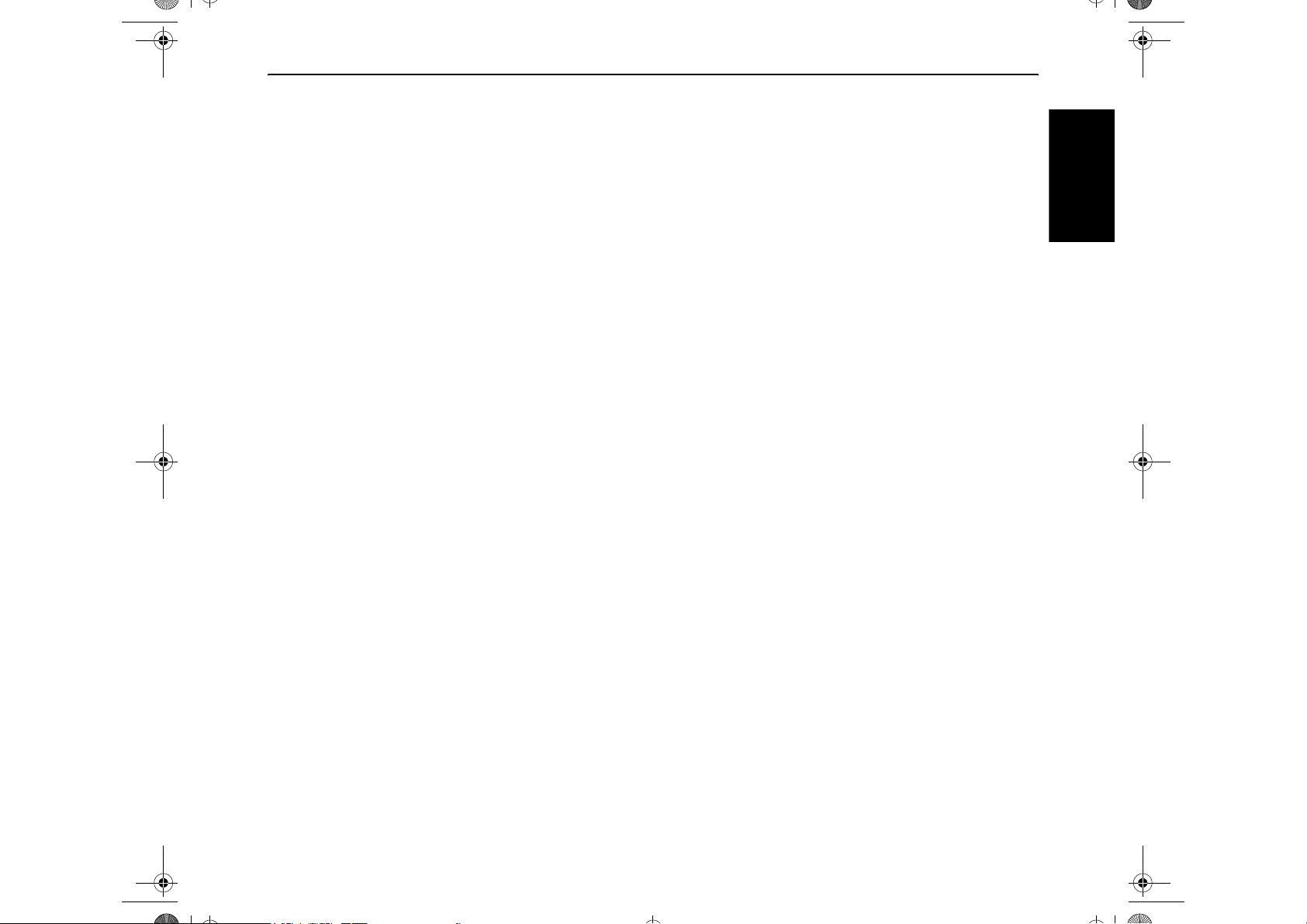
Quick start guide Installation
Quick Start-en.book Seite 5 Dienstag, 5. Dezember 2006 10:48 10
Installation
` Unpacking the printer Place your packaged printer on a solid base.
Make sure that the “Up” symbols point in the correct direction.
Open the packaging, lift the printer out of the cardboard box and remove the remaining packaging material.
Check the printer for any visible transport damage and missing items. The following items should be included:
■ This Quick start guide
■ The CD-ROM (at the back of this manual)
■ The power cable
■ The ribbon cartridge
If you find any transport damage or if any accessories are missing, please contact
your dealer.
ENGLISH
5
Page 10

Installation Quick start guide
Quick Start-en.book Seite 6 Dienstag, 5. Dezember 2006 10:48 10
` Placing the printer Place the printer on a solid, flat, surface, ensuring that the printer is positioned in
such a way that it can not topple, and that there is easy access to the control panel
and paper input devices. Also ensure that there is enough space for sufficient ventilation and for the printed output:
Location Minimum space
Left and right side of the printer 1 cm
Top of the printer 2 cm
Rear of the printer to ensure sufficient ventilation 10 cm
to print on a DIN A4 sheet 12 cm
When selecting the printer location, observe the following additional instructions:
STOP
Never place the printer in the vicinity of inflammable gas or explosive substances.
■ Do not expose the printer to direct sunlight. If you cannot avoid placing the
printer near a window, protect it from the sunlight with a curtain.
■ When connecting a computer to the printer, make sure not to exceed the maxi-
mum cable length (see User guide on the Online CD-ROM, Technical Specifications).
■ Ensure sufficient distance between the printer and any heating devices/radia-
tors.
■ Avoid exposing the printer to extreme temperature or air humidity fluctuations.
Above all take care to avoid the influence of dust.
■ It is recommended to install the printer in a place which is acoustically isolated
from the workplace because of the noise it may produce.
6
Page 11

Quick start guide Installation
Quick Start-en.book Seite 7 Dienstag, 5. Dezember 2006 10:48 10
` Checking the printer
voltage
` Connecting the printer
STOP
Make sure that the device has been set to the correct voltage (e.g. 230 V in Europe,
120 V in the USA). To do this, check the type plate at the back of the printer. Contact your dealer if the setting is incorrect.
Never switch on the printer if the voltage setting is incorrect, since this may result
in severe damage.
ENGLISH
Connect the power cable to the power inlet of the printer.
Connect the power cable plug to a mains socket.
Make sure that the printer and the computer are switched off
and connect the data cable between the printer and the computer, in this example a 36-pin centronics parallel cable.
7
Page 12

Installation Quick start guide
Quick Start-en.book Seite 8 Dienstag, 5. Dezember 2006 10:48 10
` Switching on the printer
Press the power which is located at the front bottom right of
the printer switch for switching on the printer.
The printer initializes.
ONLINE
NO PAPER
8
PAPER
SETUP
USER1
STOP
/EJECT
USER2
When the initialization is completed, the Ready indicator
lights up. The message ONLINE NO PAPER appears on
the LCD. The printer is in the online status and ready to
accept data from the system. You can now insert a document
or a passbook.
Page 13

Quick start guide Control panel
Quick Start-en.book Seite 9 Dienstag, 5. Dezember 2006 10:48 10
Control panel The control panel consists of three keys for controlling the printer functions, four
LEDs displaying the status of the printer and a LCD display with 2 x 16 digits.
1 LCD display: Displays the internal printer status, operat-
ing instructions and error messages.
2 Paper LED: Displays if paper is inserted or not;
on = paper is inserted, off = no paper inserted.
3 User 1 LED: Lights up if the User 1 is active, blinks if the
printer is receiving data via the first interface (see below).
4 Ready LED: Displays if printer is offline or online;
on = online, off = offline.
5 User 2 LED: Lights up if the User 2 is active, blinks if the
printer is receiving data via the second interface (see
below).
6 USER 2 key: Activated by application only; the function-
ality of the key depends on the emulation and the application used (see also User 2 LED).
7 STOP/EJECT key: Sets the printer to Online/Offline
mode (see also Ready LED); ejects inserted paper.
8 USER 1 key: Activated by application only; the function-
ality of the key depends on the emulation and the application used (see also User 1 LED).
Please be aware that some emulations and applications may use the LEDs and
keys in an entirely different way defined by the emulation and/or host software and
outside the definitions contained in this document.
ENGLISH
For a detailed overview of the individual functions of the control panel refer to the
User Guide on the Online CD-ROM.
9
Page 14

Operating the printer Quick start guide
Quick Start-en.book Seite 10 Dienstag, 5. Dezember 2006 10:48 10
Operating the printer
` Inserting a document Before inserting a document make sure that the printer is switched on and the the
message ONLINE NO PAPER is displayed in the LCD.
Insert the document in such a way that the right paper edge is
positioned inside the area between the left side of the symbol
and the right edge of the document support, so that the document alignment can grasp it securely. This is especially
important for documents that are narrower than a DIN A4
sheet.
10
Place right edge of
document inside
this area
Then push the document towards the stop into the document chute.
When the document is drawn in, the message ONLINE PAPER appears in the
LCD.
When printing is completed, the document is transported out of the printer and released for removal.
The message ONLINE NO PAPER appears on the LCD again.
Page 15

Quick start guide Operating the printer
Quick Start-en.book Seite 11 Dienstag, 5. Dezember 2006 10:48 10
` Inserting a passbook Before processing a new vertical-fold or horizontal-fold passbook, you should
eliminate the stiffness of the fold by proceeding as follows.
Open the passbook on the page that you want to print. Bend
the fold backwards extremely hard.
Stroke along the fold of the passbook with both thumbs and
index fingers and slightly bend the passbook outwards.
ENGLISH
If you want to print a new passbook, repeat this procedure
several times.
If the passbook has a magnetic stripe, take care not to
crease it.
11
Page 16

Operating the printer Quick start guide
Quick Start-en.book Seite 12 Dienstag, 5. Dezember 2006 10:48 10
The bulge of the opened passbook should be as flat as possible to ensure trouble-free transportation into the printer.
Place the passbook on the right-hand side of the document
support with the page to be printed facing up. The passbook
must be entered into the opening of the chute. Once in the
chute the printer mechanism will take the book. At this point
you may release the book, as the printer will align it against
it's right stop position and load it into the printer.
12
If the automatic document alignment cannot properly
grasp stiff or bent passbooks, you should place the
passbook manually at the stop at the right-hand side
of the document support and insert it.
Page 17

Quick start guide Operating the printer
Quick Start-en.book Seite 13 Dienstag, 5. Dezember 2006 10:48 10
ONLINE
PAPER
PAPER
SETUP
USER1
STOP
/EJECT
USER2
When the passbook is inserted, the message ONLINE
PAPER is displayed on the LCD.
Do not use passbooks that do not correspond to the
STOP
specifications listed in the section “Paper specifications”. Otherwise the passbooks and the print head
may be damaged.
When the passbook is printed, it is automatically transported
out of the printer and released for removal.
If the passbook has not successfully ejected from the printer,
press the STOP/EJECT key to to take the printer to STOP
(Offline) mode. Press the STOP key again to eject the passbook.
The message ONLINE NO PAPER appears on the LCD
again.
ENGLISH
13
Page 18

Service and Maintenance Quick start guide
Quick Start-en.book Seite 14 Dienstag, 5. Dezember 2006 10:48 10
Service and Maintenance
` Replacing the ribbon
cassette
STOP
Make sure that the printer is switched off before replacing the ribbon cassette.
The print head may be hot if the printer has been printing for a long time. Wait
until it cools down and you are no longer in danger of being burnt.
Open the cover by grasping it at the right and left-hand side
and swing it upward until it clicks into position.
Press the green release lever for the printing mechanism.
This swings the printing mechanism backwards.
14
Page 19

Quick start guide Service and Maintenance
Quick Start-en.book Seite 15 Dienstag, 5. Dezember 2006 10:48 10
Remove the colored ribbon guide from the print head by pulling it downwards.
Raise the front end of the ribbon cassette on both sides.
Take the ribbon cassette out of the printer.
ENGLISH
15
Page 20

Service and Maintenance Quick start guide
Quick Start-en.book Seite 16 Dienstag, 5. Dezember 2006 10:48 10
Take the new ribbon cassette from the packaging and lift the
ribbon guide from the cassette.
Remove the transportation lock which fixes the ribbon guide
to the cassette.
Insert the new ribbon cassette by hooking it into the rear slots
of its mountings first.
Push the front of the cassette into its mounting so that it
clicks into position.
Please do not press the center of the ribbon cassette
as this will deform the ribbon cassette and will cause
operation problem.
16
Page 21

Quick start guide Service and Maintenance
Quick Start-en.book Seite 17 Dienstag, 5. Dezember 2006 10:48 10
Pull the ribbon guide under the print head. Tighten the ribbon
by turning the tension gear in the direction of the arrow.
Press the ribbon guide onto the print head from underneath
until you hear it click into place.
Check if the ribbon is transported correctly by turning the
tension gear in the direction of the arrow.
ENGLISH
17
Page 22

Service and Maintenance Quick start guide
Quick Start-en.book Seite 18 Dienstag, 5. Dezember 2006 10:48 10
Close the main frame by pressing the colored section in the
middle of the frame as shown and ensure both left and right
hand sides of the frames are fully latched.
Close the cover. The printer is now ready to operate and to be
switched on again.
We recommend to check the printer's operation after
replacing the ribbon cassette by performing a printout of the parameter settings (see section “Printing
the Status Page” on page 19).
18
Page 23

Quick start guide Service and Maintenance
T3010-Quick Start-en.fm Seite 19 Dienstag, 5. Dezember 2006 10:54 10
` Printing the Status Page The printer has a function that allows you to printout the current parameter
settings.
Power the printer off.
PAPER
USER2
USER1
STOP
/EJECT
SETUP
Print StatusPage
Load Paper
Print StatusPage
Printing...
PAPER
SETUP
PAPER
SETUP
USER1
USER1
STOP
/EJECT
STOP
/EJECT
USER2
USER2
Press and hold the USER2 key while switching on the
printer.
The LCD displays Print StatusPage Load Paper. Release
the USER2 key.
Insert the paper in the printer. The LCD displays Print
StatusPage Printing... and the printout of the status page is
carried out.
The paper will be ejected once printing is complete.
While printing, you can use the STOP key to cancel the
printing. If STOP key is pressed, printing stops and paper
will be ejected.
ENGLISH
Print StatusPage
Completed
PAPER
SETUP
USER1
STOP
/EJECT
USER2
When the test printout is aborted or completed, LCD will display Print StatusPage Completed.
The Print setting mode will be ended automatically and a
Power ON reset will be performed.
19
Page 24

Technical data Quick start guide
Quick Start-en.book Seite 20 Dienstag, 5. Dezember 2006 10:48 10
Technical data
` Printer specifications
Printing method 24-pin Dot matrix impact printer
Character pitch 10, 12, 15, 16.6, 17.1, 20, 24 characters/inch and
proportional type (emulation-dependent)
Line spacing Optional in microsteps
n/60 inches n = 0 to 127
n/180 inches n = 0 to 255
n/360 inches n = 0 to 255
Print width 194 characters/line at 10 cpi
112 characters/line at 12 cpi
141 characters/line at 15 cpi
Print speed LQ: 133 cps; DQ: 400 cps
Interface serial (RS232C), parallel (compatible Mode, ECP),
USB 2.0 (Full speed)
Nominal voltage 120V ± 10% (USA) or 230V ± 10% (Europe)
Line frequency 50/60Hz ± 3%
Network form For use in power dist ribution systems wi th neutral and
protective earth conductors (TN)
Rated current intake Operation (maximum): US: 1.30 A; EU: 0.59 A
Standby US: 0.11 A; EU: 0.072 A
Apparent power
consumption
Sound output level L
Sound pressure level
Dimensions Height: 168 mm, Width: 378 mm, Depth: 280 mm
Weight Standard = 9,10 kg, MSR-H = 9,95 kg
Approvals
WAd
LpAm
Operation (maximum): US: 89.7 VA; EU: 93.6 VA
Standby US: 88.8 VA; EU: 11.4 VA
7.1 dB in operation
55 dB in operation
DIN EN 60 950 / VDE 0805, TUV (EN 60950) / Certified
CE Mark, UL 60950 3rd Edition / C-UL (CSA C22.2 No
60950-00) new reversion, IEC 60950-1, EN 55022 :1998
(Class B), EN 55024 :1998, FCC PT 15B : 2000
(Class B), EN61000-3-2 :2000, EN61000-3-3 :1995,
Energy Star
20
For more information on printer specifications as well as interface specifications,
refer to the User guide on the Online CD-ROM.
Page 25

Quick start guide Technical data
Quick Start-en.book Seite 21 Dienstag, 5. Dezember 2006 10:48 10
` Paper specifications Only use paper that corresponds to the paper specifications and test new sorts of
paper before use.
Paper specifications for
passbooks
Paper specifications for
single and multi-copy
sheets
Paper width open book 105 to 235 mm
(Horizontal passbook)
105 to 235 mm
(Vertical passbook)
Paper length open book 140 to 210 mm
(Horizontal passbook)
125 to 210 mm
(Vertical passbook)
Passbook thickness 2.0 mm Max.
(One cover + inner page)
Thickness difference 1.4 mm Max.
Paper weight 75 to 120 g/m
Book condition Recommend to be flattened
carefully before insertion.
Paper width 70 to 240 mm
Paper length 70 to 500 mm
Paper weight Single sheet: 60 to 160 g/m
Multi sheet: 80 to 260 g/m2
Paper thickness Single sheet: 0.08 to 0.5 mm
Multi sheet: 0.08 to 0.5 mm
Number of copies Original + 4 copies (copy mode)
2
2
ENGLISH
Recycled paper is permitted on principle.
For more information on general paper specifications, refer to the User guide on
the Online CD-ROM.
21
Page 26

Technical data Quick start guide
Quick Start-en.book Seite 22 Dienstag, 5. Dezember 2006 10:48 10
` Consumables and
accessories
Only use ribbon cassettes from the manufacturer as products from other manufacturers may damage the print head or the ribbon drive.
Consumables Order no.
Fabric ribbon in recyclable cassettes, color: black 043393
Only use print heads that are approved to prevent damage to your printer.
Accessories Order no.
Print head 24 needles 400805
Serial interface cable 5m, 9-pin Sub-D female 043018
22
Page 27

“All rights reserved. Translations, reprinting or copying by any mean s of this manua l complete or in pa rt or in any diff erent f orm requires our explicit approval. We reserve
Quick Start-en.book Seite 1 Samstag, 4. November 2006 3:16 15
the right to make changes to this manual without noti ce. All care has b een taken to ensure accuracy of infor mation contai ned in t his manual. However, we cannot accept
responsibility for any errors or damages resulting from errors or inaccuracies of information herein.”
«Tous droits réservés. Toute reproduction ou traduction de ce manuel, qu'elle soi t complète, partielle ou sous une forme différent e est inte rdite sans not re accord fo rmel.
Nous nous réservons le droit de modifier ce manuel sans préavis. Toutes les précautions ont été prises afin d'assurer l'exactit ude des informations contenues dans ce
manuel. Cependant, nous déclinons toute responsabilité pour les fautes ou dégats provenant d'erreurs ou d'inexactitudes qui seraient restées dans ce manuel.»
«Tous droits réservés. Toute reproduction ou traduction de ce manuel, qu'elle soi t complète, partielle ou sous une forme différent e est inte rdite sans not re accord fo rmel.
Nous nous réservons le droit de modifier ce manuel sans préavis. Toutes les précautions ont été prises afin d'assurer l'exactit ude des informations contenues dans ce
manuel. Cependant, nous déclinons toute responsabilité pour les fautes ou dégats provenant d'erreurs ou d'inexactitudes qui seraient restées dans ce manuel.»
„Tutti i diritti sono riservati. Traduzione, ristampa o copia di contenuti in parte, totalmente o in qualsiasi differente forma richiede la nostra esplicita approvazione. Noi ci
si riserviamo il diritto di variare questo manuale senza preavviso. Tutte le pr ecauzioni sono state prese per assicurare la precision e delle informazioni conte nute in questo
manuale. Comunque, noi non possiamo accettare reponsabilità per errori o danni provocati da errori o inesattezze contenuti nel manuale.“
“Todos los derechos reservados. Para traducciones, la reimpresión y otras reproducciones de este manual, incluso parciales y en cualquier forma , será necesaria nuestr a
autorización expresa, por escrito. Nos reservamos el derecho de modificar el contenido de este manual sin previo aviso. Este manual fue elaborado con cuidado, pero
no podemos responsabilizarnos por eventuales errores e imperfecciones del presente manual, ni por daños consiguientes que resulten de ellos.”
TRADEMARK ACKNOWLEDGEMENTS
• Centronics is a trademark of Centronics Data Computer Corporation.
• PCL and PCL6 are trademarks of Hewlett-Packard Company.
• IBM and IBM PC are trademarks of International Business Machines
Corporation.
• Apple, AppleTalk, TrueType, Laser Writer and Macintosh are trade-marks
of Apple Computer, Inc.
• Microsoft, Windows, Windows 9x, Windows 2000, Windows NT and MSDOS are registered trademarks of Microsoft Corporation.
• PostScript is a trademark of Adobe Systems Inc.
• All other brand or product names are trademarks of their respective
companies or organizations.
WARENZEICHEN
• Centronics ist ein Warenzeichen der Centronics Data Computer
Corporation.
• PCL und PCL 6 sind Warenzeichen von Hewlett-Packard.
• IBM und IBM PC sind Warenzeichen der International Buisiness
Machines Corporation.
• Apple, AppleTalk, Truetype, LaserWriter und Macintosh sind
Warenzeichen von Apple Computer, Inc.
• Microsoft, Windows, Windows 9x., Windows 2000, Windows NT und MSDOS sind eingetragene Warenzeichen der Microsoft Corporation.
• PostScript ist ein Warenzeichen von Adobe Systems, Inc.
• Alle anderen Marken oder Produktnamen sind Warenzeichen der
jeweiligen Firmen oder Unternehmen.
MARQUES DÉPOSÉES
• Centronics est une marque déposée de Centronics Data Computer
Corporation.
• PCL et PCL6 sont des marques déposées de Hewlett-Packard Company.
• IBM et IBM PC sont des marques déposées d’International Business
Machines Corporation.
• Apple, AppleTalk, TrueType, LaserWriter et Macintosh sont des mar-ques
déposées d’Apple Computer Inc.
• Microsoft, Windows, Windows 9x, Windows 2000, Windows NT et MSDOS sont des marques déposées de Microsoft Corporation.
• PostScript est une marque déposée d’Adobe Systems Inc.
• Toutes les autres marques ou noms de produit sont des marques
déposées de leur détenteur respectif.
MARCHI REGISTRATI
• Centronics è un marchio commerciale di Centronics Data Computer
Corporation.
• PCL e PCL6 sono marchi commerciali di Hewlett-Packard Company.
• IBM e IBM PC sono marchi commerciali di International Business
Machines Corporation.
• Apple, AppleTalk, TrueType, Laser Writer e Macintosh sono marchi
commerciali di Apple Computer, Inc.
• Microsoft, Windows, Windows 9x, Windows 2000, Windows NT e MSDOS sono marchi registrati di Microsoft Corporation.
• PostScript è un marchio commerciale di Adobe Systems Inc.
• Tutti gli altri marchi o nomi di prodotti sono marchi commerciali delle
rispettive società o organizzazioni.
MARCAS REGISTRADAS
• Centronics es una marca comercial de Centronics Data Computer
Corporation.
• PCL y PCLXL son marcas comerciales de Hewlett-Packard Company.
• IBM y IBM PC son marcas comerciales de International Business
Machines Corporation.
• Apple, AppleTalk, TrueType, Laser Writer y Machintosh son marcas
comerciales de Apple Computer, Inc.
• Microsoft, Windows, Windows 9x, Windows 2000, Windows NT y MSDOS son marcas registradas de Microsoft Corporation.
• PostScript es una marca comercial de Adobe Systems Inc.
• Todos los demás nombres o las demás marcas de productos son marcas
comerciales de sus respectivas empresas u organizaciones.
Page 28

U3-4-en-DascomTally.fm Seite 2 Samstag, 19. September 2009 2:37 14
TALLY REPRESENTATIVES
GERMANY
DASCOM Europe GmbH
Heuweg 3
D-89079 Ulm
Deutschland
Tel.: +49 (0) 731 2075 0
Fax: +49 (0) 731 2075 100
www.dascom.com
UNITED KINGDOM
DASCOM GB Ltd
ViewPoint, Basing View,
Basingstoke, Hampshire
RG21 4RG, England
Phone: +44 (0) 1256 481481
Fax: +44 (0) 1256 481400
www.dascom.com
RUSSIA and CIS
DASCOM Europe GmbH
Representation Moscow
Leninsky Prospekt 95a, Office 322
119313 Moscow, Russian Federation
Phone: +7 (495) 984 70 65
Fax: +7 (495) 984 56 42
www.dascom.com
SINGAPORE
DASCOM AP Pte Ltd
63 Hillview Avenue
#08-22, Lam Soon Industrial Building
Singapore 669569
Phone: +65 6760 8833
Fax: +65 6760 1066
www.dascom.com
© September 2009 DASCOM Europe GmbH 043398c
