Page 1
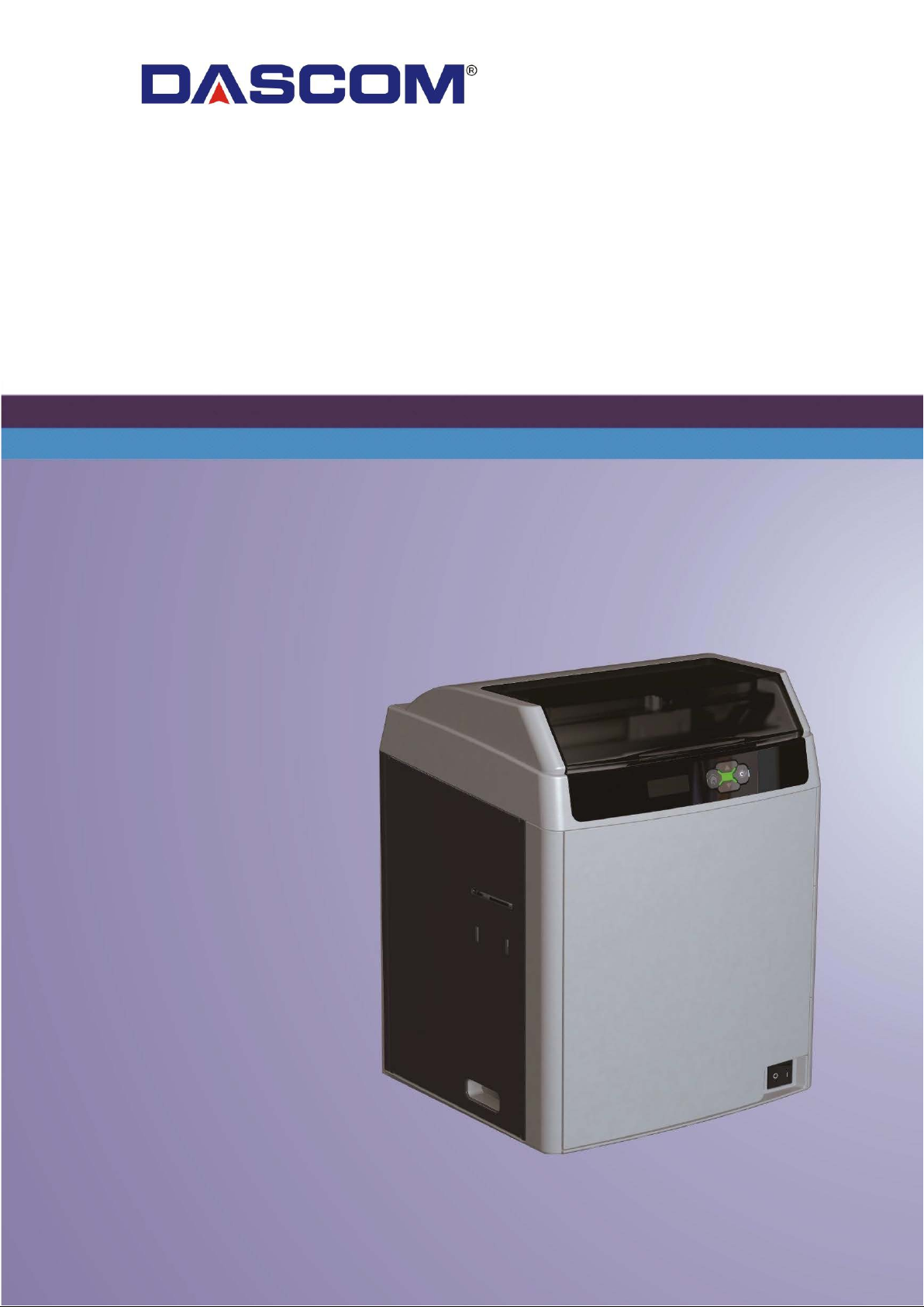
User Manual DC-7600 Card Printer
Page 2
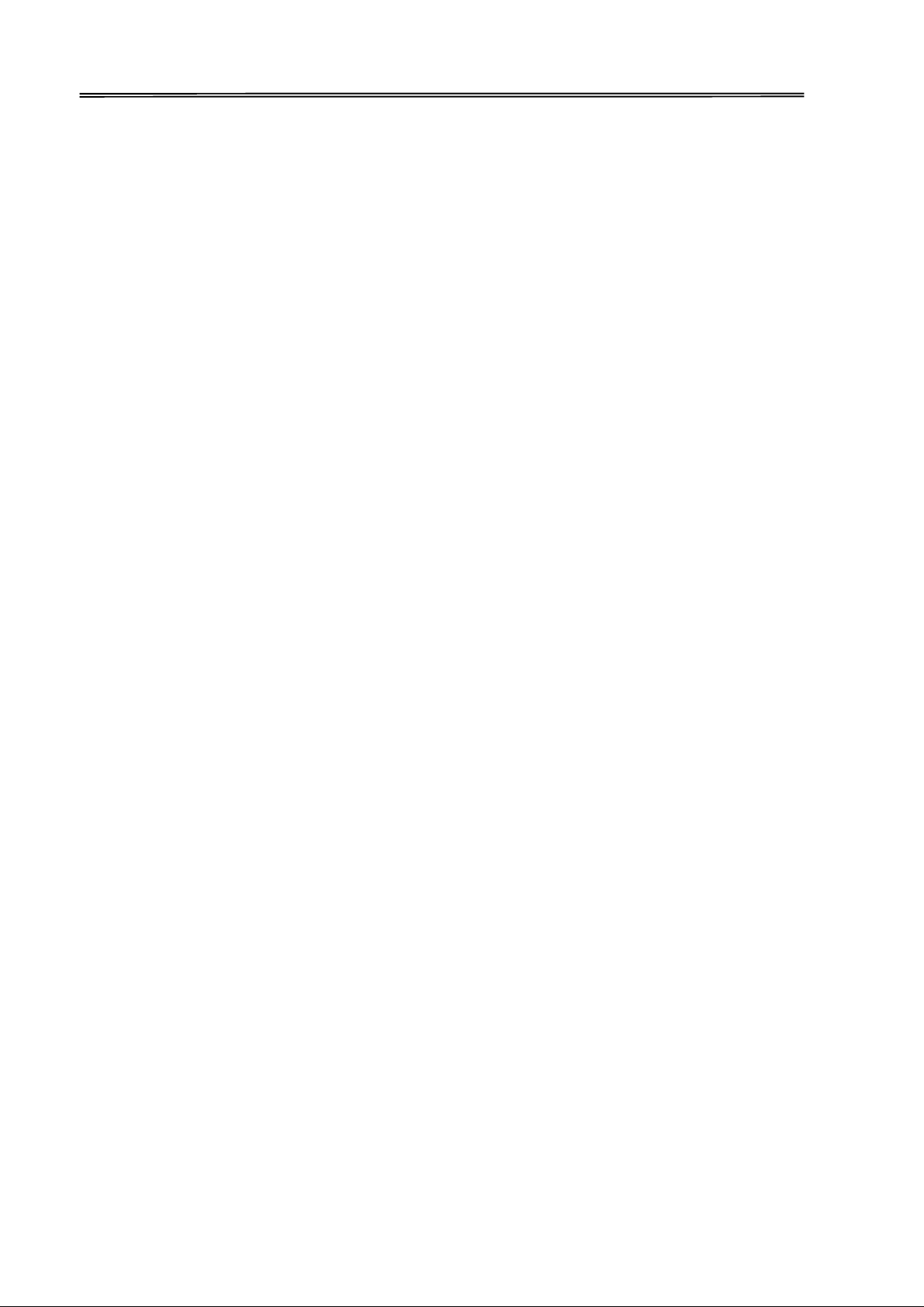
Dascom DC-7600 User Guide V1.0
Important Safety Instructions (English)
Read the following instructions thoroughly before starting up your printer.
•The device and power supply must all times be easily accessible.
•Never carry out maintenance or repair work yourself. Always contact a Dascom qualified
service technician.
•Keep this user guide in a place which is easily accessible at all times.
•Place the printer on a solid and level base for reliable operation.
•Never place the printer in the vicinity of inflammable gas or explosive substances.
•Ensure the printer is connected to a socket with the correct voltage.
•Always disconnect the printer from power source before opening the device to perform
maintenance work or remedy errors.
•Do not expose the printer to high temperature, direct sunlight, or dust.
•Keep all liquids away from the printer.
•Protect the printer from shock, impact and vibration.
•Make sure that both printer and computer are switched off before connecting the data cable.
•The print head will become very hot during printing; avoid contact with the print head after
printing has finished.
•Do not perform any operation or action in any way other than those provided in this manual.
When in doubt, contact your Dascom dealer or customer support.
I
Page 3
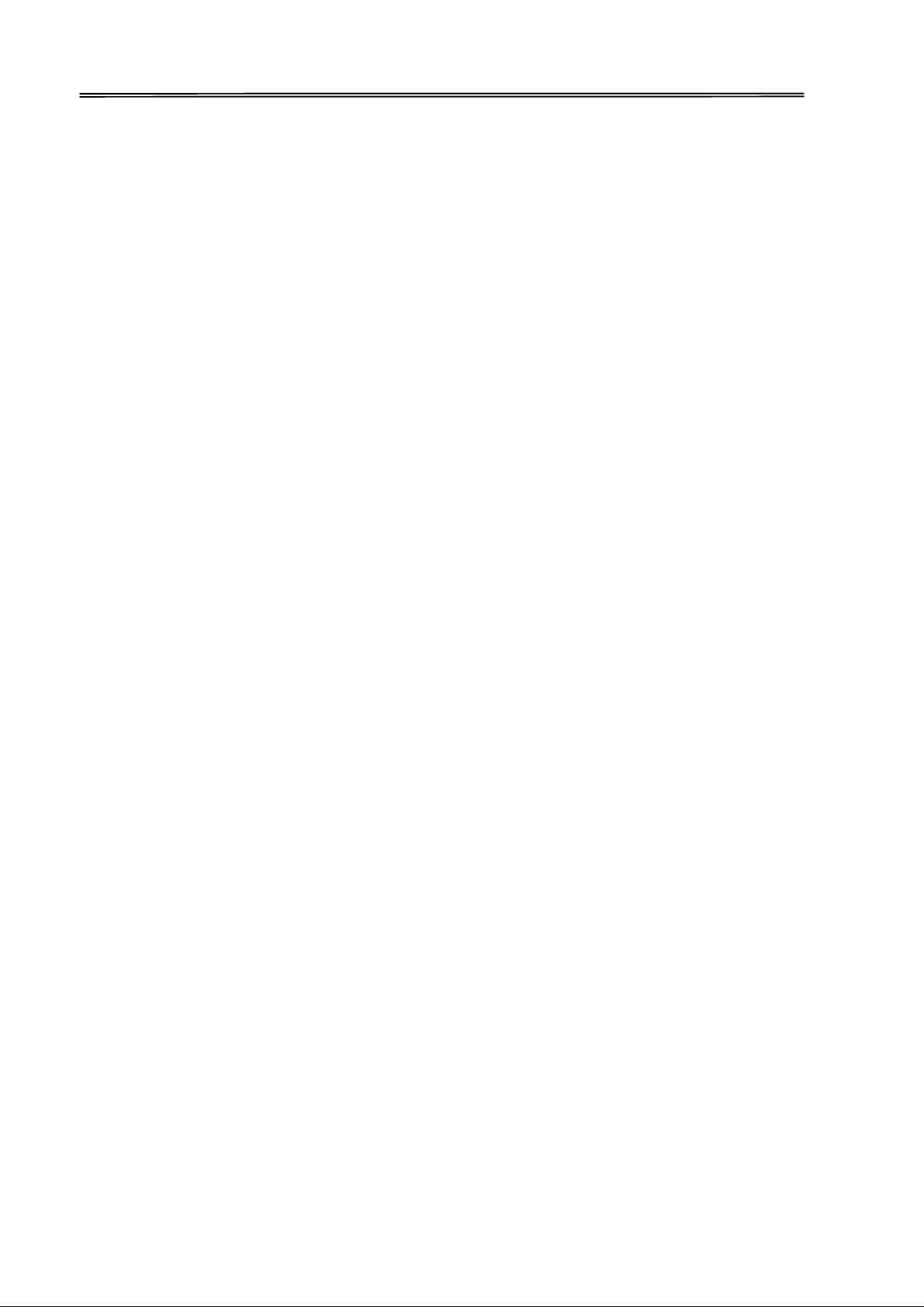
Dascom DC-7600 User Guide V1.0
Wichtige Sicherheitshinweise (German)
Lesen Sie bitte diese Sicherheitshinweise durch, bevor Sie den Drucker in Betrieb nehmen.
• Das Gerät und die Netzsteckdose müssen jeder Zeit leicht zugänglich sein.
• Führen Sie Wartungsarbeiten und Reparaturen keinesfalls selbst aus, sondern verständigen
Sie immer einen qualifizierten Servicetechniker.
• Bewahren Sie diese Dokumentation an einem jederzeit zugänglichen Ort auf.
• Den Drucker auf stabilem und ebenem Untergrund so aufstellen, dass er nicht zu Boden fallen
kann.
• Stellen Sie den Drucker keinesfalls in der Nähe von leicht entzündlichen Gasen oder
explosiven Stoffen auf.
• Den Drucker nur an eine Steckdose mit der richtigen Spannung anschließen.
• Wenn Sie den Drucker vom Netz trennen wollen, den Drucker ausschalten und immer den
Netzstecker an der Steckdose ziehen.
• Den Drucker weder hohen Temperaturen noch direktem Sonnenlicht und Staub aussetzen.
• Keine Flüssigkeiten mit dem Drucker in Berührung bringen.
• Den Drucker keinen Erschütterungen, Stößen oder Vibrationen aussetzen.
• Sicherstellen, dass der Drucker und der Computer ausgeschaltet sind, bevor das Datenkabel
angeschlossen wird.
• Der Druckkopf wird während des Druckens heiß. Vor dem Berühren deshalb einige Zeit
abkühlen lassen.
• Weichen Sie bei der Bedienung des Druckers nicht von den Anweisungen in der Dokumentation
ab. Bei Unklarheiten wenden Sie sich bitte an Ihren Händler oder Ihren Kundendienst.
II
Page 4
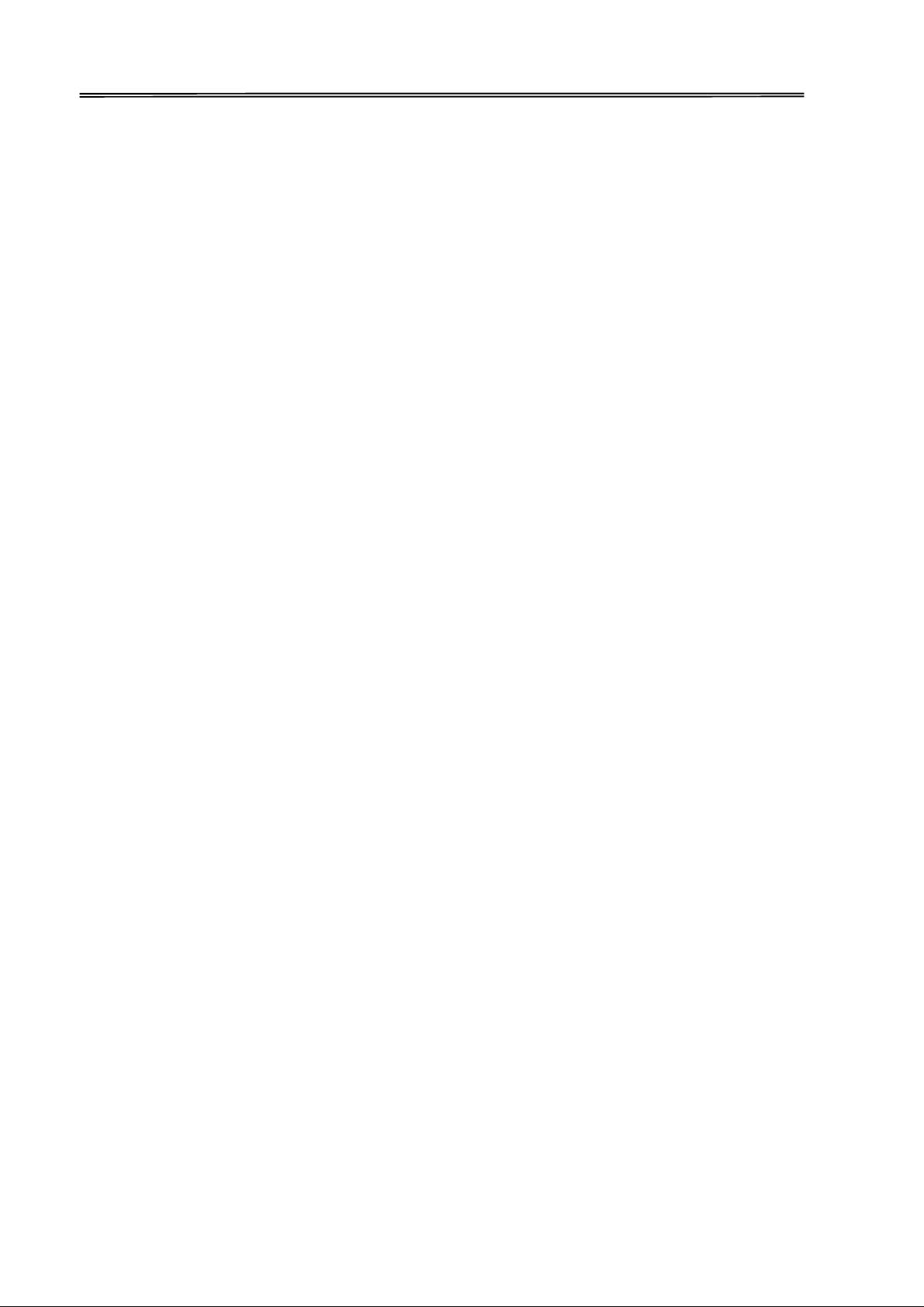
Dascom DC-7600 User Guide V1.0
Consignes importantes de sécurité (French)
Lire attentivement les instructions suivantes avant de mettre l’imprimante en service.
• Le dispositif et la prise principale doivent toujours être accessibles facilement.
• Ne jamais effectuer soi-même les travaux d’entretien et de réparations. Contacter toujours un
dépanneur qualifié.
• Placer l’imprimante sur un support stable de façon à ce qu’elle ne puisse pas tomber.
• Ne jamais placer l’imprimante à proximité de sources de gaz aisément inflammables ou de
substances explosives.
• Ne connecter l’imprimante à une prise que lorsque la tension est correcte.
• Pour déconnecter l’imprimante de l’alimentation principale, mettre l’imprimante hors tension
et toujours débrancher le connecteur secteur de la prise murale.
• Ne pas exposer l’imprimante à des températures élevées, à la lumière directe du soleil ou à la
poussière.
• Ne pas mettre l’imprimante en contact avec des liquides.
• Ne pas exposer l’imprimante à des chocs, impacts ou vibrations.
• S’assurer que l’imprimante et l’ordinateur sont hors tension avant de connecter le câble de
données.
• La tête d’impression est brûlante pendant l’impression. C’est pourquoi laissez-la refroidir
quelques instants avant d’y toucher.
• N'exécutez aucune opération ni action d'une autre manière que celle indiquée dans ce
manuel. En cas de doute, veuillez contacter votre distributeur ou service après-vente.
III
Page 5
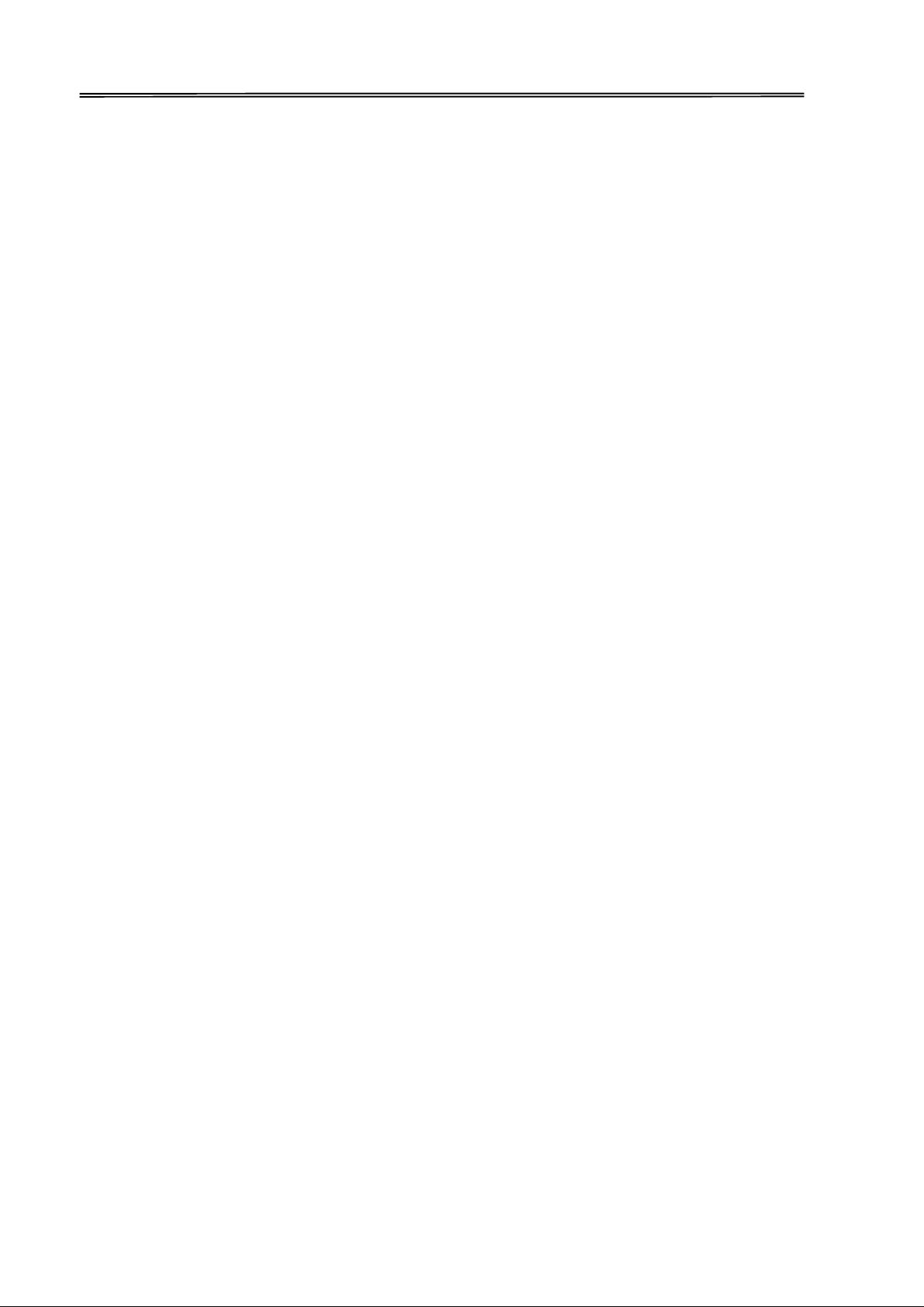
Dascom DC-7600 User Guide V1.0
Indicazioni di sicurezza importanti (Italian)
Prima di mettere in funzione la stampante, leggere attentamente le seguenti indicazioni.
• Il dispositivo e la presa di corrente devono essere sempre facilmente accessibili.
• Non eseguire mai da sé gli interventi di manutenzione e riparazione, ma rivolgersi sempre a
un tecnico di assistenza qualificato.
• Conservare le presenti istruzioni per l’uso in un luogo sempre accessibile.
• Collocare la stampante su una superficie stabile, per evitare che cada a terra.
• Non collocare la stampante in prossimità di gas facilmente infiammabili o di sostanze
esplosive.
• Collegare la stampante a una presa di corrente con tensione adeguata.
• Per scollegare la stampante dalla rete di alimentazione, spegnere la stampante e disinserire
sempre il connettore di rete dalla presa.
• Non esporre la stampante ad elevate temperature né alla luce solare diretta e alla polvere.
• Evitare il contatto della stampante con liquidi.
• Non esporre la stampante a colpi, scosse o vibrazioni.
• Verificare che la stampante e il computer siano spenti prima di collegare il cavo di
trasmissione dati.
• Durante la stampa, la testina si surriscal-da notevolmente. Prima di toccarla, se necessario
opportuno quindi lasciarla raffreddare qualche istante.
• Non eseguire alcuna operazione o azione se non nella maniera descritta nel presente manuale.
In caso di dubbio, contattare il rivenditore o dalla società incaricata dell’assistenza.
IV
Page 6
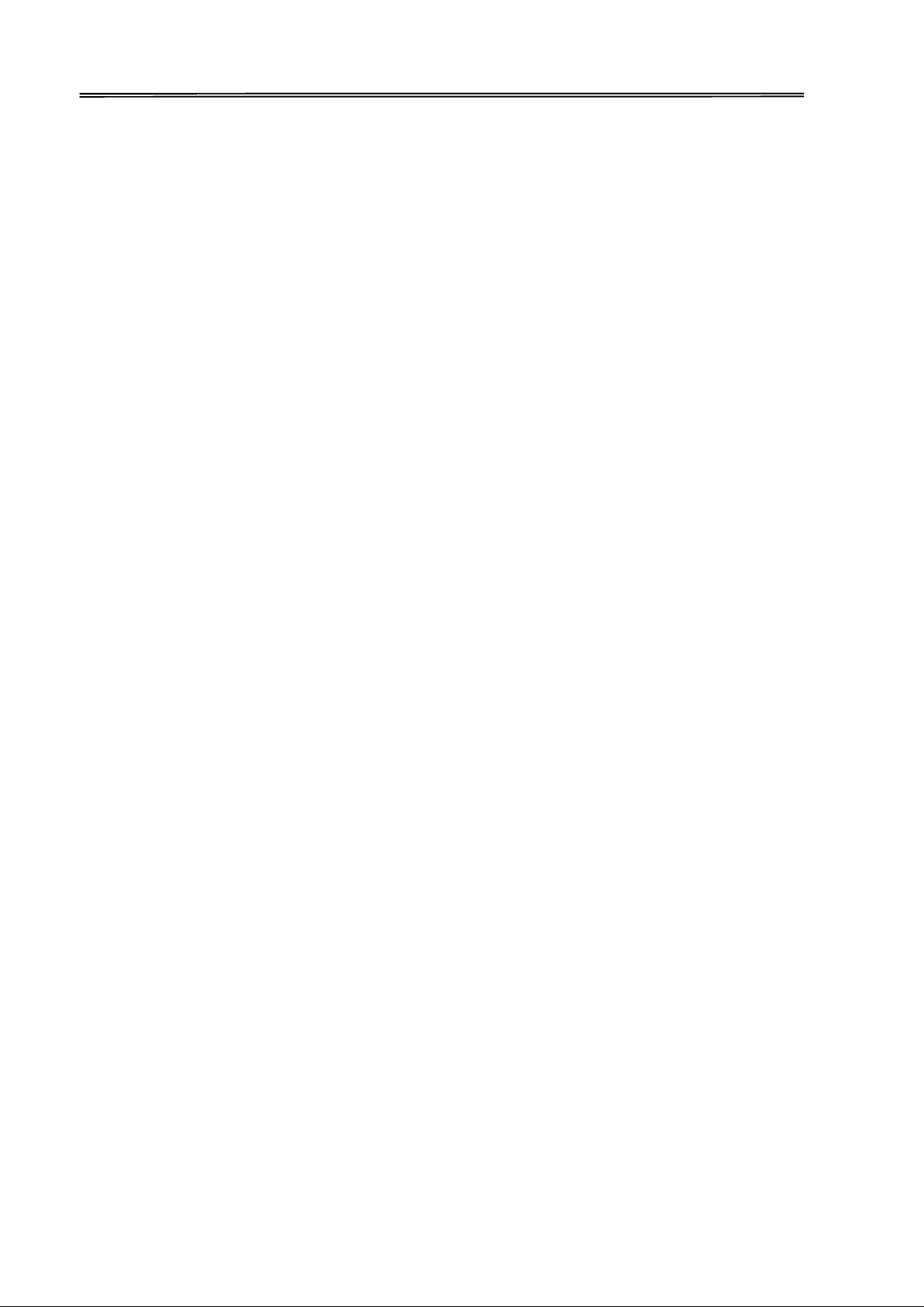
Dascom DC-7600 User Guide V1.0
Instrucciones de seguridad importantes (Spanish)
Lea las siguientes instrucciones con esmero antes de poner la impresora en servicio.
• El dispositivo y la toma de corriente deben estar ubicados de forma que sea fácil acceder a
ellos.
• Nunca lleve a cabo trabajos de mantenimiento o reparación Ud. mismo, sino consulte a un
técnico de servicio calificado.
• Guarde las presentes instrucciones de servicio en un lugar de fácil acceso en cualquier
momento.
• Ponga la impresora sobre un superficie estable de manera que no pueda caer al suelo.
• Nunca coloque la impresora en la vecindad de gases inflamables o sunstancias explosivas.
• Asegure conectar la impresora sólo a un enchufe con un voltaje correcto.
• Cuando quiera desconectar la impresora de la red, apague la impresora y siempre hale de la
clavija de alimentación del enchufe nunca del cable.
• No exponga la impresora a temperaturas altas, a la luz solar directa y al polvo.
• No ponga la impresora en contacto con fluidos.
• Nunca exponga la impresora a sacudidas, choques o vibraciones.
• Asegúrese de que la impresora y el ordenador estén apagdos antes de conectar el cable de
datos.
• La cabeza de impresión se pone muy caliente durante la impresión. Por lo tanto, Déjela enfriarse
algún tiempo antes de tocarla.
• No permita que se realice cualquier operación o acción de una forma diferente a lo que se
señala en el manual. En caso d
e duda, póngase en contacto con su comerciante o con su
servicio post-venta.
V
Page 7
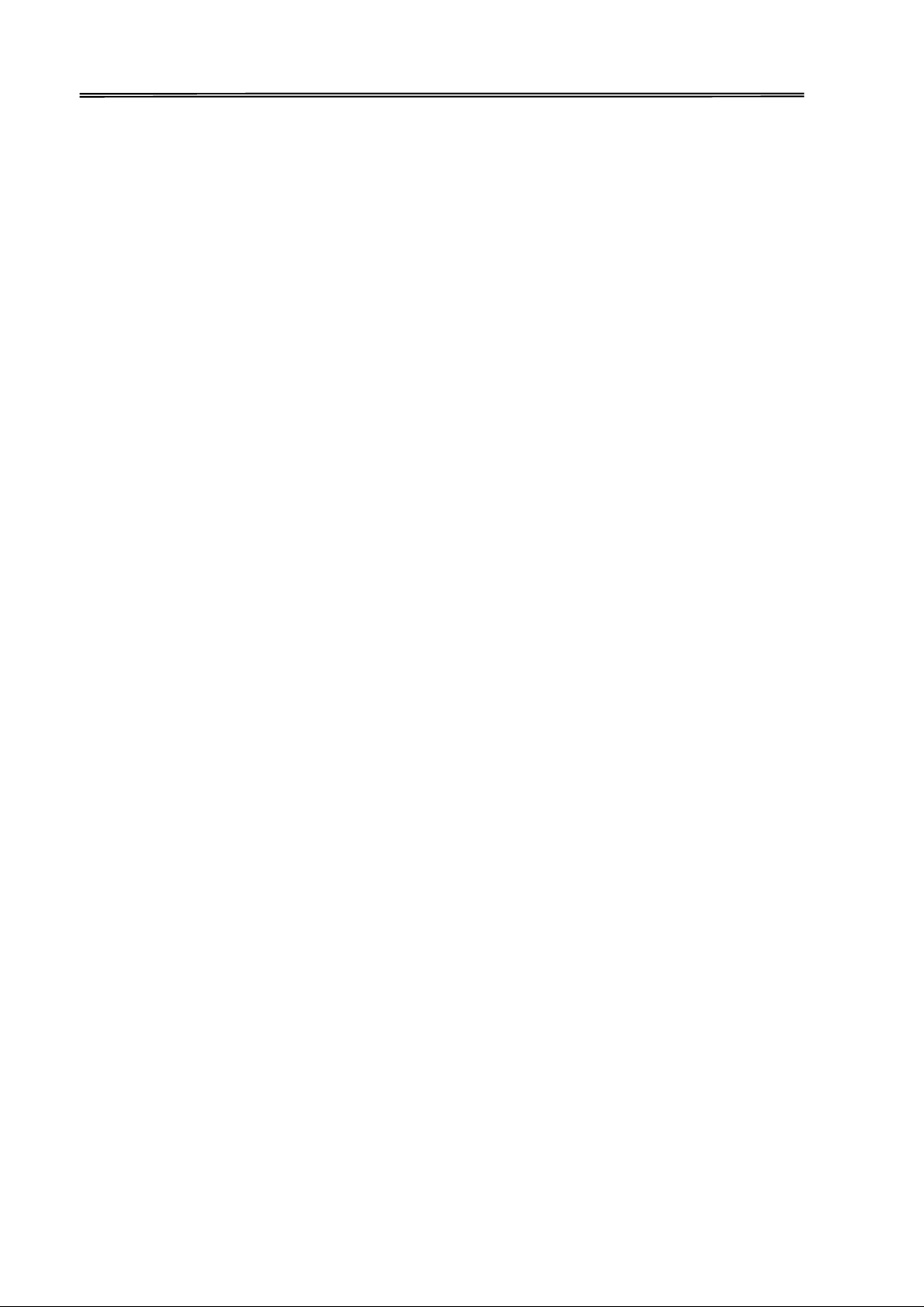
Dascom DC-7600 User Guide V1.0
Правила по технике безопасности. (Russian)
Прочитайте, пожалуйста, инструкцию по технике безопасности перед включением в
работу принтера.
• Устройство и розетка должны быть всегда легко доступна.
• Не выполняйте технические работы и ремонт техники самостоятельно, но сообщайте о
неисправностях квалифицированным сервисным техникам.
• Данная инструкция должна быть всегда доступна каждому пользователю.
• Установите принтер на ровном и стабильном месте так, чтобы он не смог упасть на пол.
• Ни в коем случае не ставьте принтер вблизи легко воспламеняющихся газов и
взрывчатых веществ.
• Включайте принтер в розетку только с соответствующим напряжением.
• Если Вы хотите отключить принтер от напряжения, сначала выключите принтер сам и
затем выньте штекер из розетки.
• Берегите принтер от нагревания, от попадания на него прямых солнечных лучей и
пыли.
• Не допускайте попадания жидкости на принтер.
• Нельзя подвергать принтер тряске, ударам и вибрации.
• Убедитесь, что принтер и компьютер выключены, только после этого соедините принтер
с компьютером.
• Печатающая головка нагревается во время работы принтера. Поэтому подождите какое-
то время, прежде чем дотронуться до нее.
• Пользуйтесь принтером так, как это написано в документации. Если у Вас возникают
неясности, обращайтесь с вопросами к Вашим продавцам или в сервисный центр.
VI
Page 8

Dascom DC-7600 User Guide V1.0
Instruções Importantes sobre Segurança (Portuguese)
Leia as instruções de segurança antes de usar a impressora.
• A impressora e a tomada devem ser facilmente em todos os momentos acessíveis.
• Consulte sempre um técnico qualificado para executar uma reparação .
• Coloque a impressora sobre uma base sólida e nivelada, para que ela não sofra quedas.
• Jamais instale a impressora nas proximidades de lugares onde haja gás inflamável ou
substâncias explosivas.
• Assegure-se de conectar a impressora à tomada elétrica com a voltagem apro-priada.
• Quando desligar a impressora da rede, desligue sempre a impressora e retire o cabo da
tomada.
• Não exponha a impressora a temperaturas altas ou luz solar direta.
• Não aproxime substâncias líquidas da impressora.
• Proteja a impressora de choques, impactos e vibrações.
• Desligue a impressora e o computador antes de conectar o cabo da rede.
• A cabeça da impressora pode ficar muito quente . Portanto, espere algum tempo antes de
tocá-la.
• Não faça nenhuma operação ou ação além das recomendadas neste manual. Em caso de
dúvida, contate seu revendedor ou companhia de serviço.
VII
Page 9
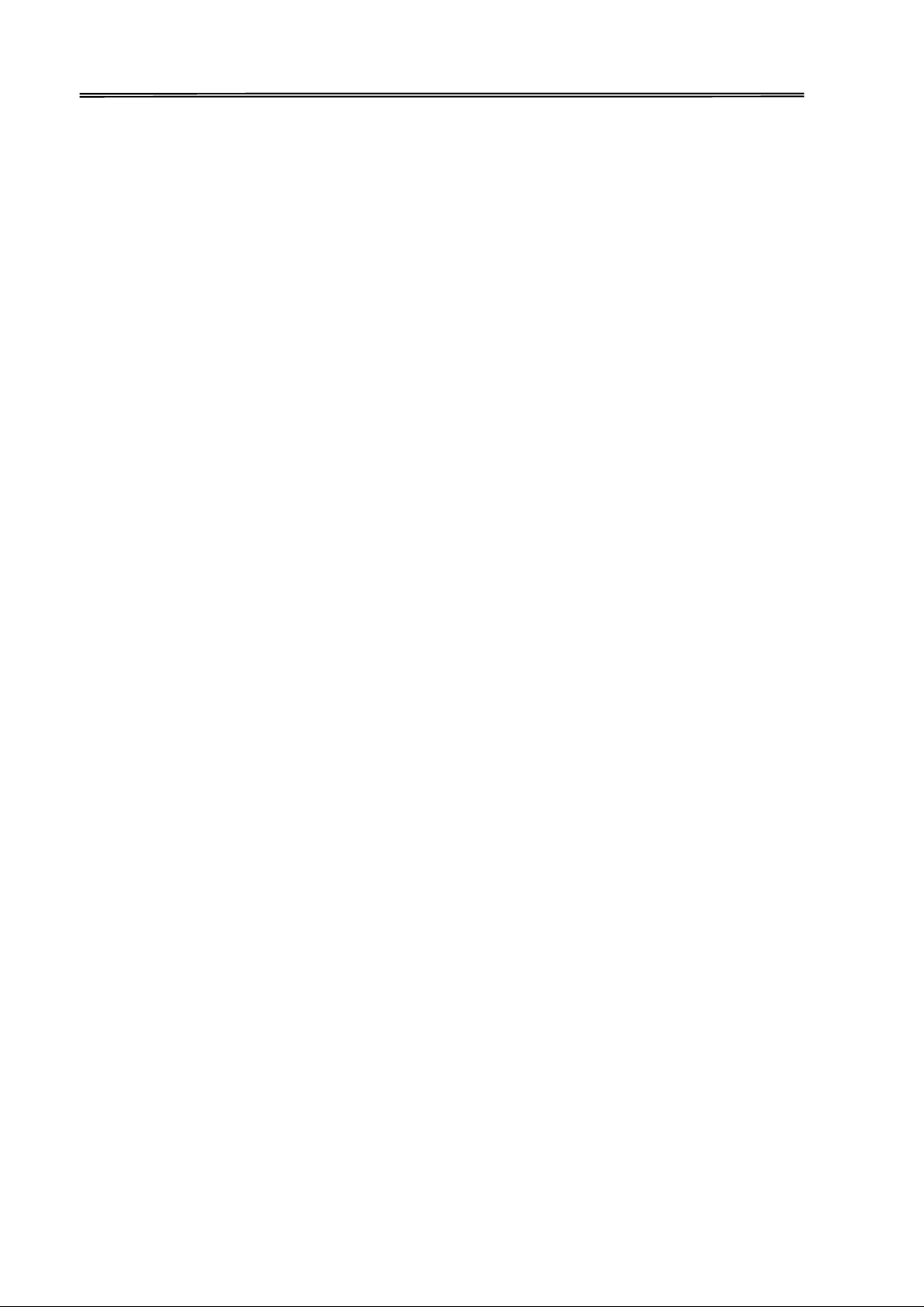
Dascom DC-7600 User Guide V1.0
Önemli Güvenlik Talimatları (Turkish)
Lütfen, yazıcıyı işletime geçirmeden önce bu güvenlik talimatlarını bütünüyle dikkatle okuyun.
• Cihaz ve elektrik prizinin her zaman kolayca erişilebilir olması gerekir.
• Bakım ve tamir çalışmalarını kesinlikle ve hiçbir surette kendi başınıza yapmayın; her zaman
kalifiye bir uzman servis-teknisyenine haber verin.
• Yazıcıyı, üzerinden yere düşmesi mümkün olmayacak sabit ve düz bir zemine yerleştirin.
• Yazıcıyı kesinlikle ve hiçbir surette kolayca yanabilecek gaz veya patlayıcı maddeler içeren
nesnelerin yakınına koymayın.
• Yazıcı akım kablosunu sadece doğru gerilime sahip bir prize takın.
• Yazıcıyı şebeke ağından ayırmak istediğinizde, yazıcıyı kapatın ve ağ-fişini her zaman prizden
çıkartın.
• Yazıcıyı ne yüksek ısılı ne de doğrudan güneş ışığına ve toza mâruz kalan mekânlarda
bulundurun.
• Yazıcı hiçbir sıvı maddeyle temasta olmamalıdır.
• Yazıcı hiçbir sarsıntıya, darbeye veya titreşime mâruz kalmamalıdır.
• Veri kablosu bağlanmadan önce hem yazıcının hem de bilgisayarın kapalı olduklarından emin
olmalısınız.
• Yazıcının başı basma esnasında yüksek ısıya ulaşıyor. Bu yüzden lütfen dokunmadan önce kısa
süre soğumasını bekleyin.
• Yazıcının işletimi ve kullanımında bu dokümantasyondaki talimatların hiç dışına çıkmayın.
Sorunlu görünen hususlarda lütfen imâlatçınıza veya müşteri hizmetleri servisinize başvurun.
VIII
Page 10

Dascom DC-7600 User Guide V1.0
TRADEMARK ACKNOWLEDGEMENTS
“IBM” is a trademark of International Business Machines Corporation.
“EPSON” is a trademark of Epson America Incorporated.
“DEC” is a trademark of Digital Equipment Corporation.
“Centronics” is a trademark of Centronics Data Computer Corporation.
“DOS” is a trademark of Microsoft Corporation.
“SAP” is a trademark of SAP AG.
“Windows”, “Windows 7”,”Windows 8”, “Windows 95”, “Windows 98“, “Windows NT”,
“Windows 2000”, “Windows 2003/2008/2012/2012R2 Server”, “Windows XP” and “Windows
Vista” are trademarks of Microsoft Corporation.
All other product names and company names appearing in this manual are the registered
trademarks or trademarks of their respective holders.
IX
Page 11
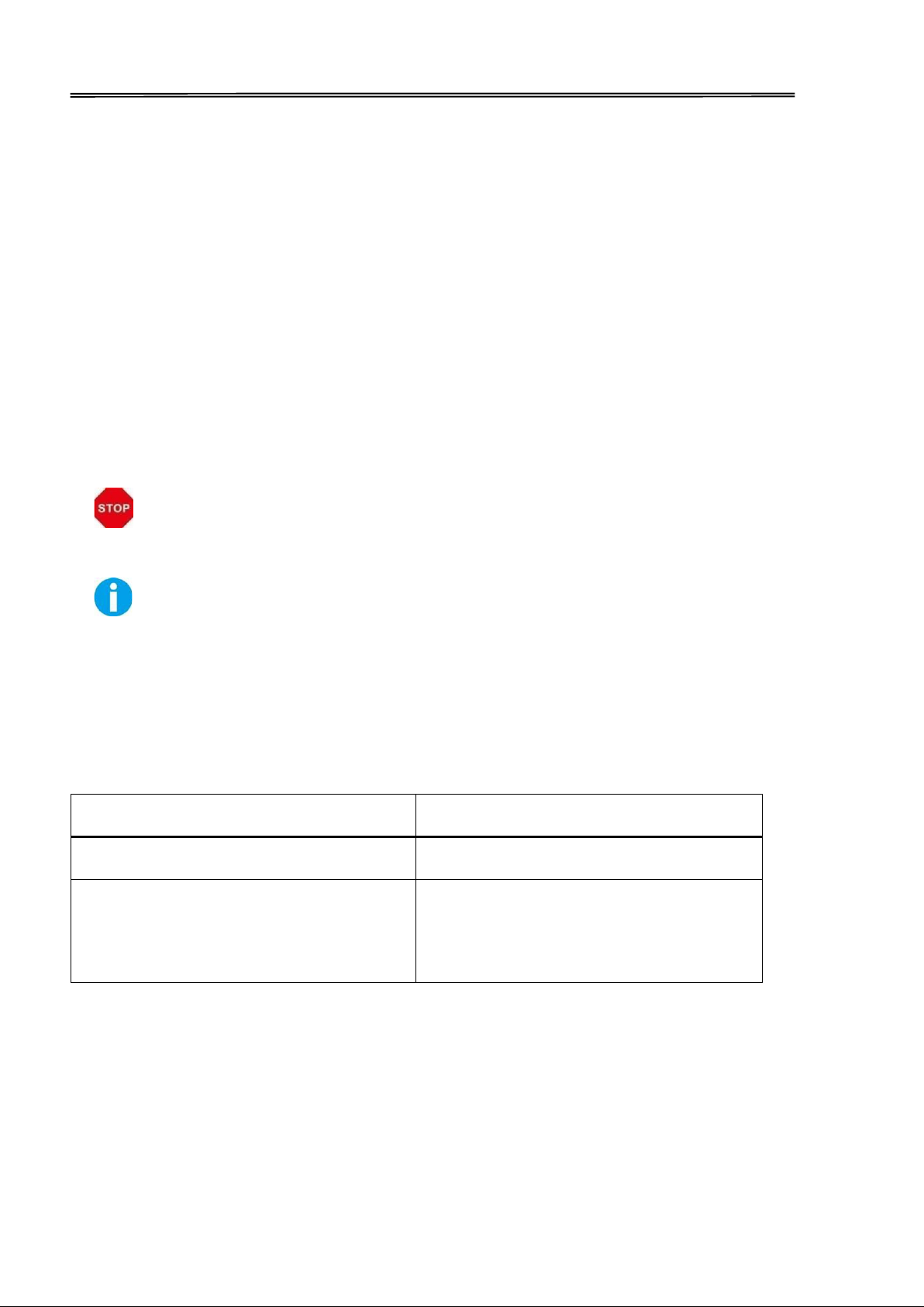
CAUTION: Provides information that must be observed to prevent damage
Dascom DC-7600 User Guide V1.0
About This Manual
This manual provides information to operators of DC-7600 to describe basic operation to enable safe and
correct use of the printer.
Symbol Description
The symbols in this manual are identified by their level of importance, as defined below. Read the following
carefully before handling the product.
to the equipment or loss of data.
NOTE: Advises you of information that is essential to complete a task.
Related Software and Documents
Related Software and Documents
Software/document name Description
DC-7600 User Manual This manual.
DC-7600 Maintenance Manual This manual provides qualified developer/
engineers / technicians with additional
technical information.
X
Page 12
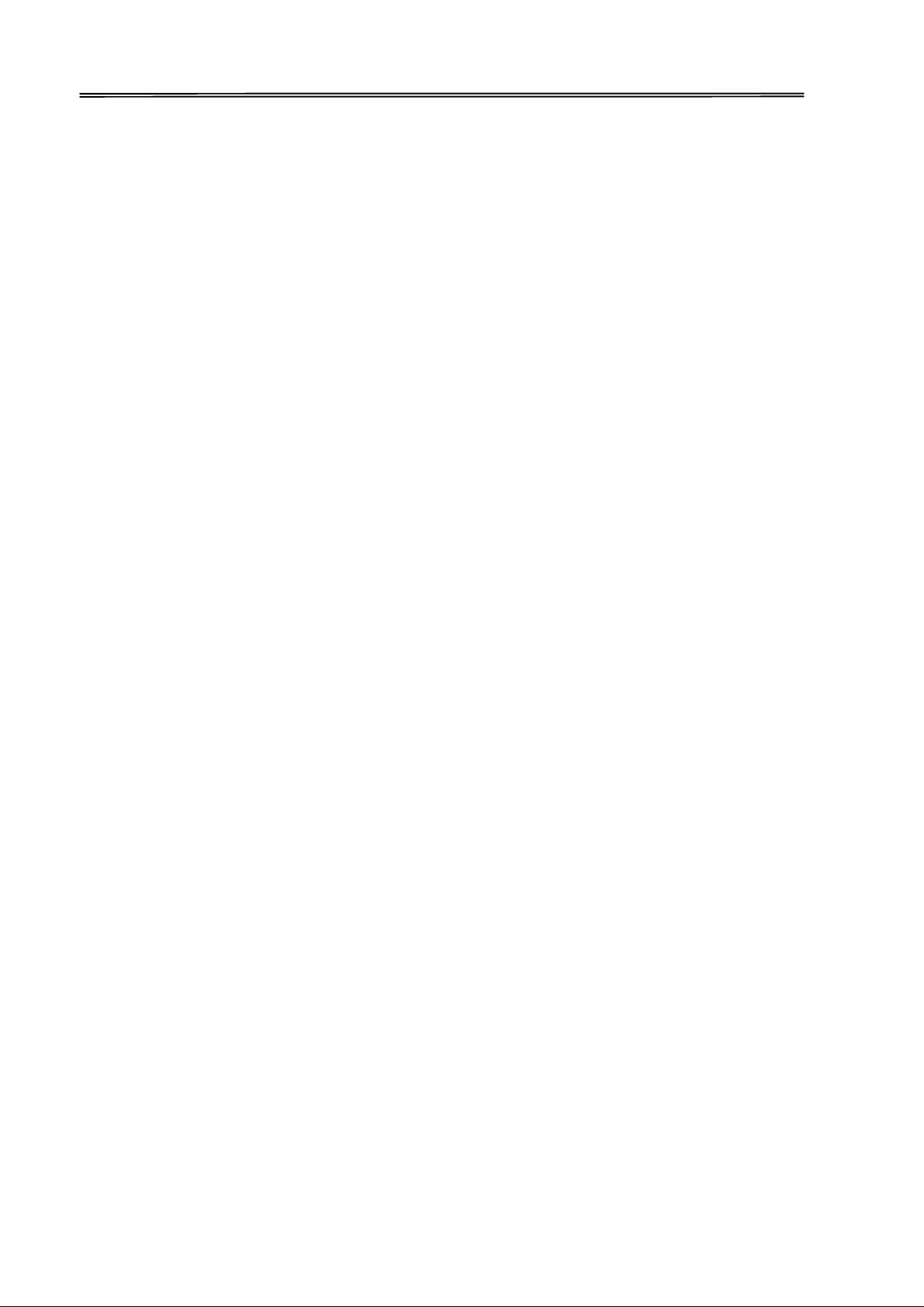
Dascom DC-7600 User Guide V1.0
TABLE OF CONTENTS
CHAPTER 1 INTRODUCTION ......................................................................................................................... 1
1.1 Unpacking ...................................................................................................................................... 1
1.2 Operating the Printer Safely........................................................................................................... 4
1.3 Printer Components ....................................................................................................................... 7
1.3.1 The front side of the printer .................................................................................................... 7
1.3.2 The profile of printer................................................................................................................ 9
1.3.3 The rear side of the printer .................................................................................................... 10
1.3.4 Control Panel.......................................................................................................................... 11
1.4 Attaching Power .............................................................................................................................. 12
1.5 Connecting to Computer ................................................................................................................. 13
1.6 Installing Windows Driver ............................................................................................................... 14
1.6.1 Installing Windows Driver via USB ......................................................................................... 14
1.6.2 Installing Windows Driver via Ethernet ................................................................................. 17
CHAPTER 2 INSTALLATION ......................................................................................................................... 22
2.1 Installing Cards ................................................................................................................................ 22
2.1.1 Card Specifications ................................................................................................................. 22
2.1.2 Setting the Card Thickness ..................................................................................................... 23
2.1.3 Adjust the card inlet according to the thickness of the cards ............................................... 25
2.1.4 Face Up/Down Stacking for Output Cards ............................................................................. 26
2.1.5 Optimizing Print Quality ......................................................................................................... 26
2.1.6 Managing Rejected Cards ...................................................................................................... 27
2.2 Replacing the Ribbon ...................................................................................................................... 27
2.3 Replacing the Retransfer Film ......................................................................................................... 31
2.4 Replacing the Cleaning Roller ......................................................................................................... 36
2.5 Installing the Output Tray ............................................................................................................... 40
2.6 Installing the Reject Bin .................................................................................................................. 41
2.7 Print card ......................................................................................................................................... 42
2.8 Firmware update ............................................................................................................................. 54
CHAPTER 3 NORMAL MODE AND USER MODE ......................................................................................... 56
3.1 Normal Mode .................................................................................................................................. 56
Page 13
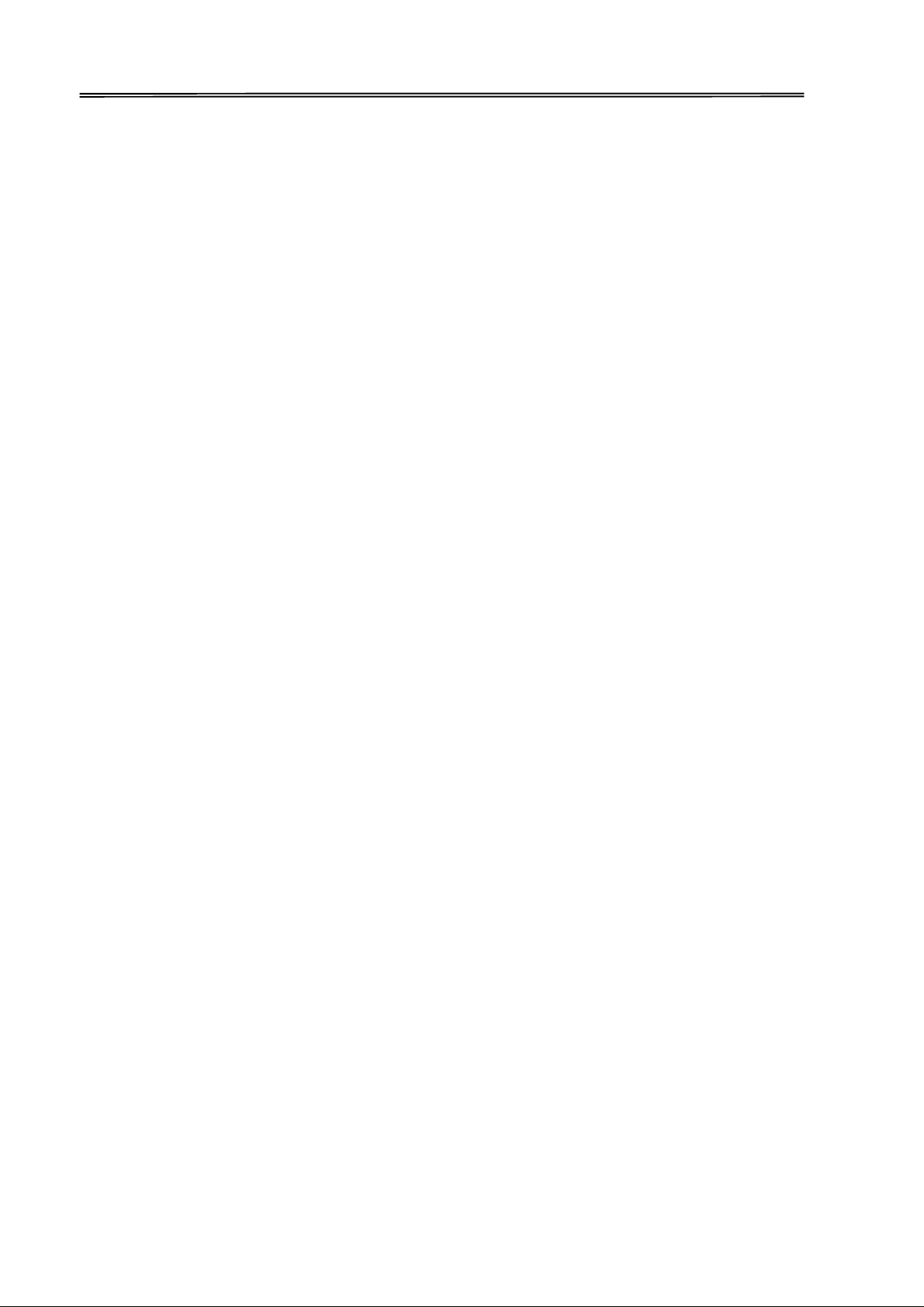
Dascom DC-7600 User Guide V1.0
3.2 User Mode....................................................................................................................................... 57
3.3 The major menus ............................................................................................................................ 61
3.3.1 Sub-menus for Printer Info .................................................................................................... 61
3.3.2 Sub-menus for Head Info ....................................................................................................... 61
3.3.3 Sub-menus for Version Info ................................................................................................... 63
3.3.4 Sub-menus for Printer Setup ................................................................................................. 63
3.3.5 Sub-menus for card setup ...................................................................................................... 64
3.3.6 Sub-menus for Ribbon/Film Setup ......................................................................................... 67
3.3.7 Sub-menus for Image Setup .................................................................................................. 69
3.3.8 Sub-menus for Interface Setup .............................................................................................. 69
3.3.9 Sub-menus for Cleaning ......................................................................................................... 69
3.3.10 Sub-menus for Option.......................................................................................................... 69
3.3.11 Sub-menus for Reset User Default ...................................................................................... 69
CHATPER 4 CLEANING................................................................................................................................ 70
4.1 Cleaning with a Cleaning Card ......................................................................................................... 70
4.2 Cleaning the Cleaning Roller ........................................................................................................... 71
4.3 Cleaning the Feeding Roller ............................................................................................................ 71
4.4 Cleaning the Transport Roller ......................................................................................................... 73
4.5 Filter Cleaning ................................................................................................................................. 74
CHATPER 5 TROUBLESHOOTING ............................................................................................................... 75
5.1 Warning Messages and Troubleshooting ........................................................................................ 75
5.2 Valuable Help from You For Troubleshooting ................................................................................. 77
5.3 Troubleshooting .............................................................................................................................. 78
5.3.1 Faults Related to Printing ....................................................................................................... 78
5.3.2 Clear Jammed Card ................................................................................................................ 82
5.3.3 Change the Print Head ........................................................................................................... 84
5.4 Technical support ............................................................................................................................ 84
5.4.1 DASCOM partner network ..................................................................................................... 84
5.4.2 More information .................................................................................................................. 85
CHAPTER 6 SPECIFICATION ...................................................................................................................... 86
Appendix I: FCC STATEMENT ..................................................................................................................... 87
Appendix II: DASCOM REPRESENTATIVES ................................................................................................. 88
Page 14
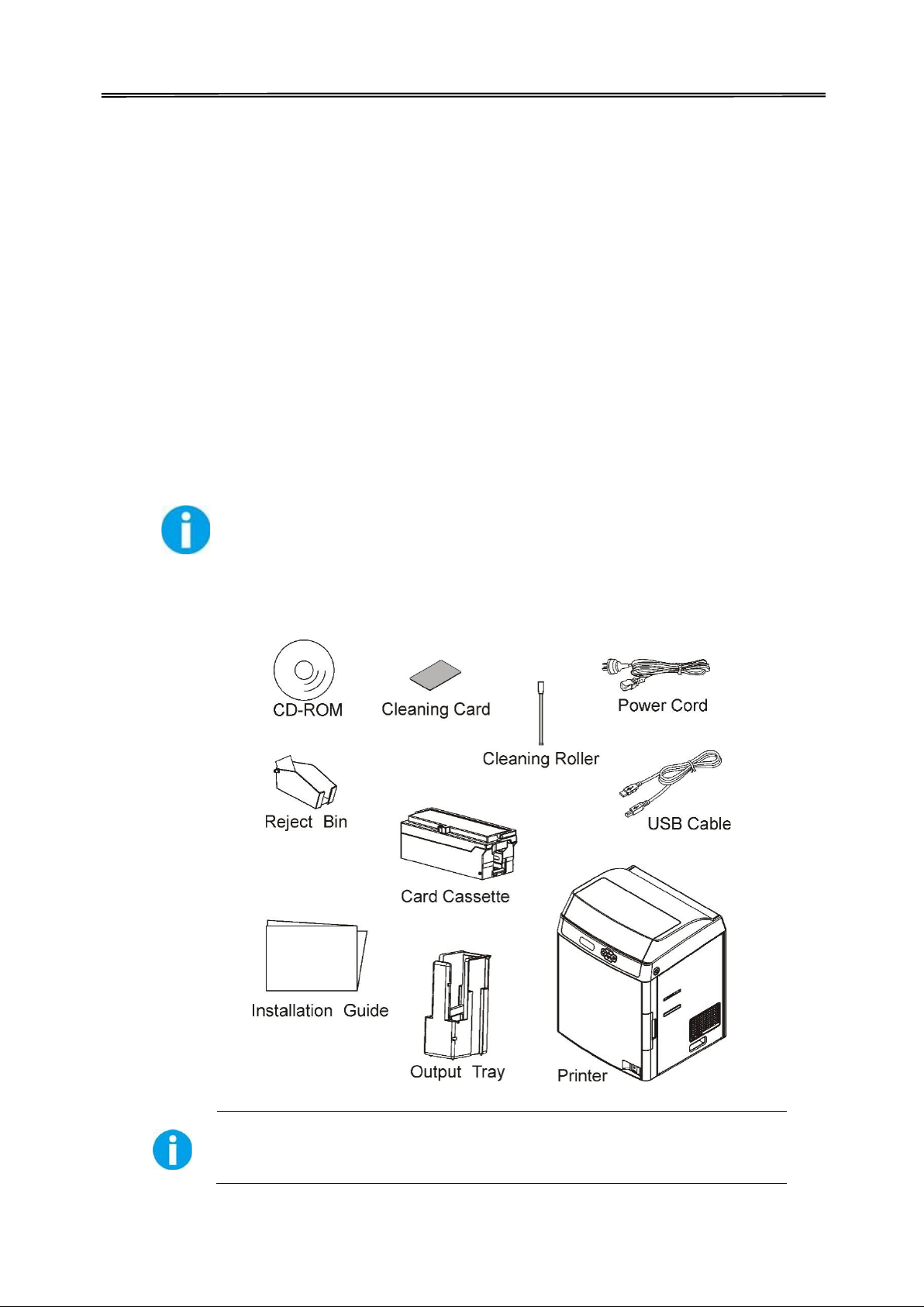
The package contents vary with different customized order requirements.
Dascom DC-7600 User Guide V1.0
CHAPTER 1 INTRODUCTION
Thank you for choosing Dascom® DC-7600 card printer. You can print high-quality
cards of different colors and styles with this printer. The printer should use the
consumables and accessories provided by Dascom. For more details, please visit our
websiteWWW.DASCOM.COM.
1.1 Unpacking
Open the package, take out the printer and remove the protect material. Check if the
parts and accessories in the box are complete as the following picture. If found any
damage. Please contact the carrier and notify your authorized Dascom reseller to
realize the steps to be taken.
When repairing the printer, you must provide the complete original package
(outer crate, wedge and package). If send back the printer without original package, or
the accessories are damaged in transit, the warranty of accessories will be invalid. The
new packing charge for the printer will be charged by yourself.
1
Page 15
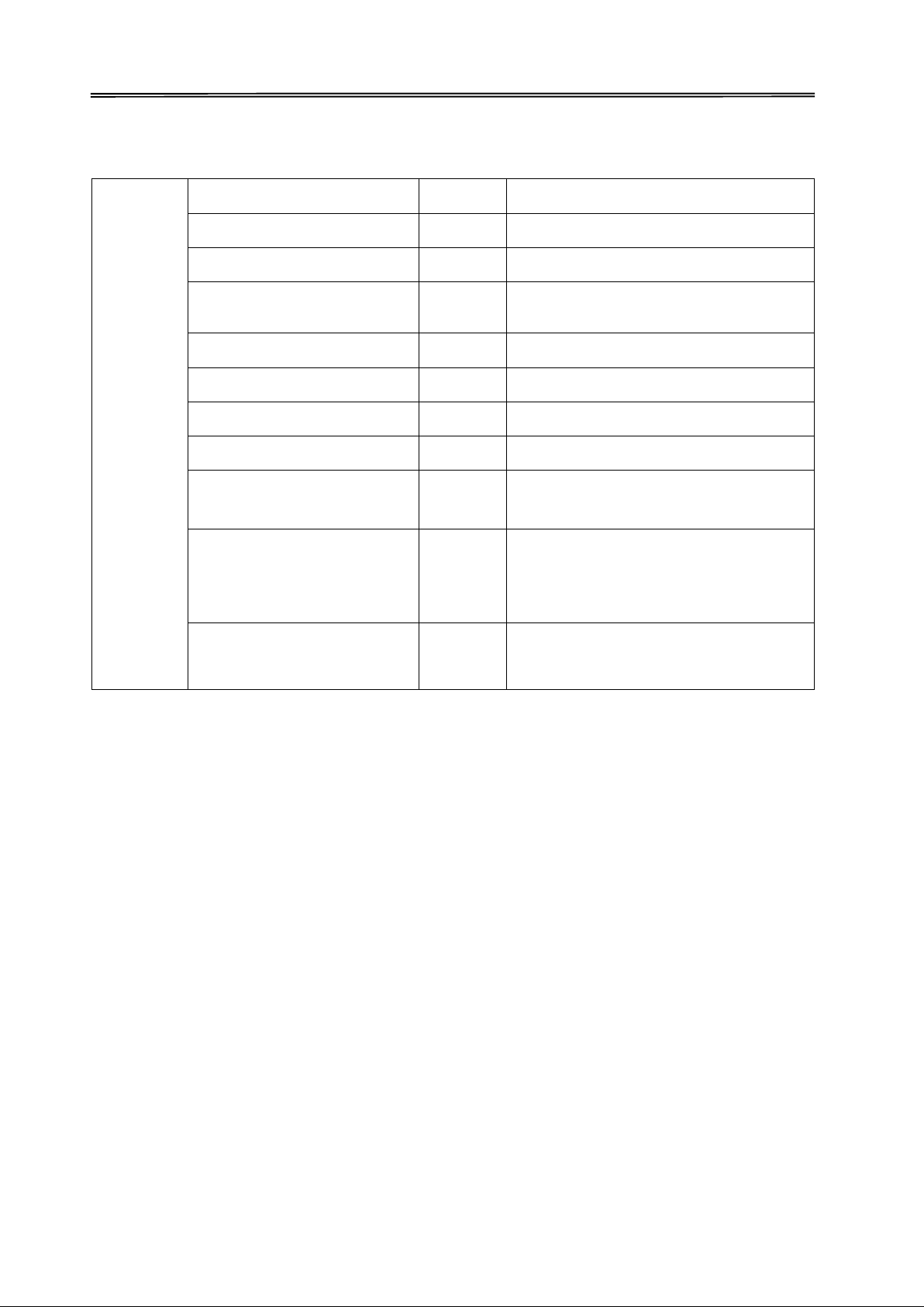
Printer
1 unit
Card cassette
1 unit
Reject bin
1 piece
Power cord
1 piece
USB cable
1 piece Cleaning Card
1 piece Cleaning roller
1 unit
Graphic installation
Includes operation manual, GIG, User
Dascom DC-7600 User Guide V1.0
Package Contents:
Output tray 1 piece
Standard
guide
1 piece
CD-ROM
1 piece
Setup Tool, Product using video
Warranty card 1 piece
Guide, Driver, card editor software,
2
Page 16
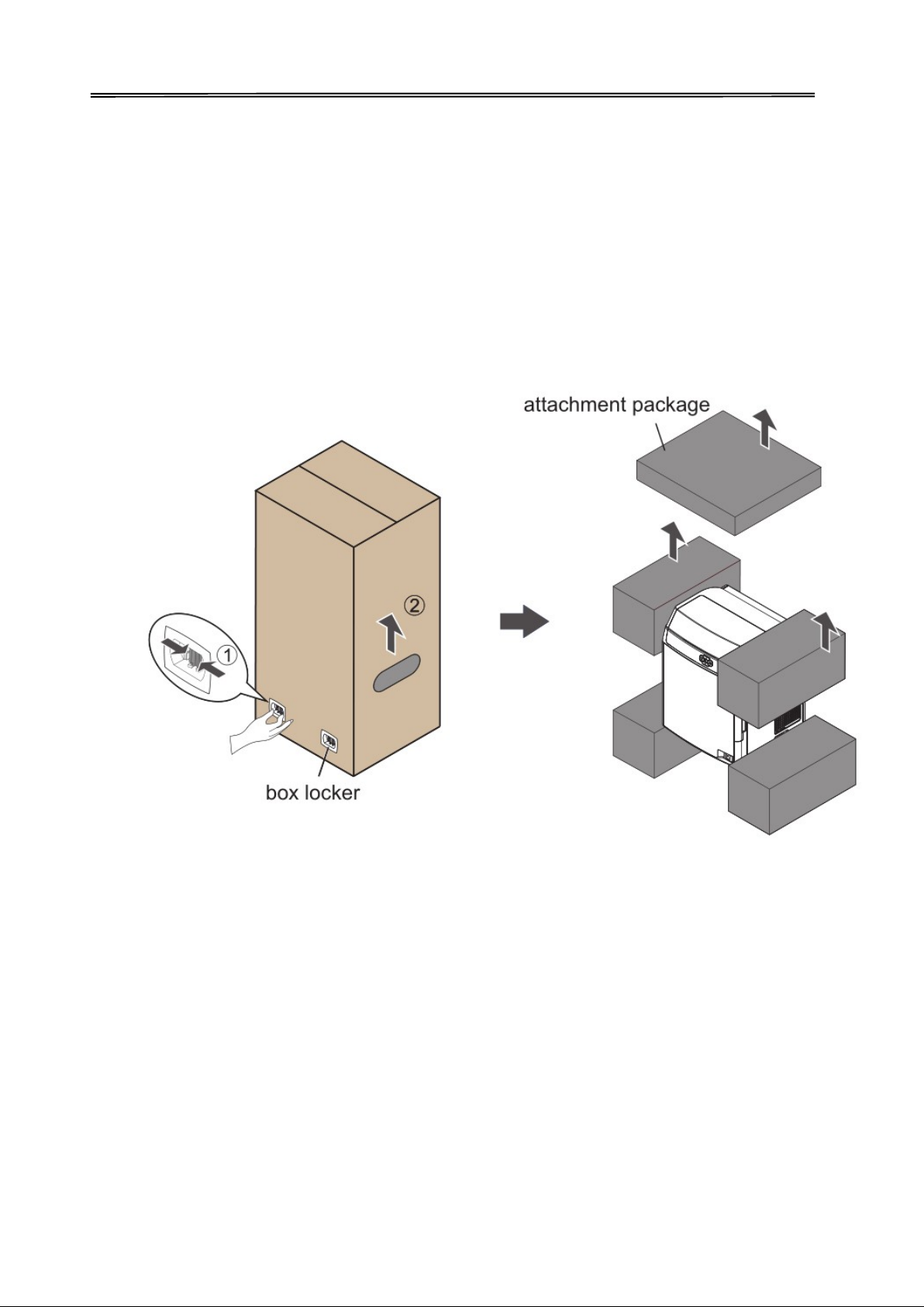
Dascom DC-7600 User Guide V1.0
Remove the packaging
Remove protective material as shown below before the printer power on.
① Pinch the box locker, loosen and remove it (2 in front, 2 in the back, 4 in total)
② Hold the handles on both sides of the box and then pull up the box.
3
Page 17
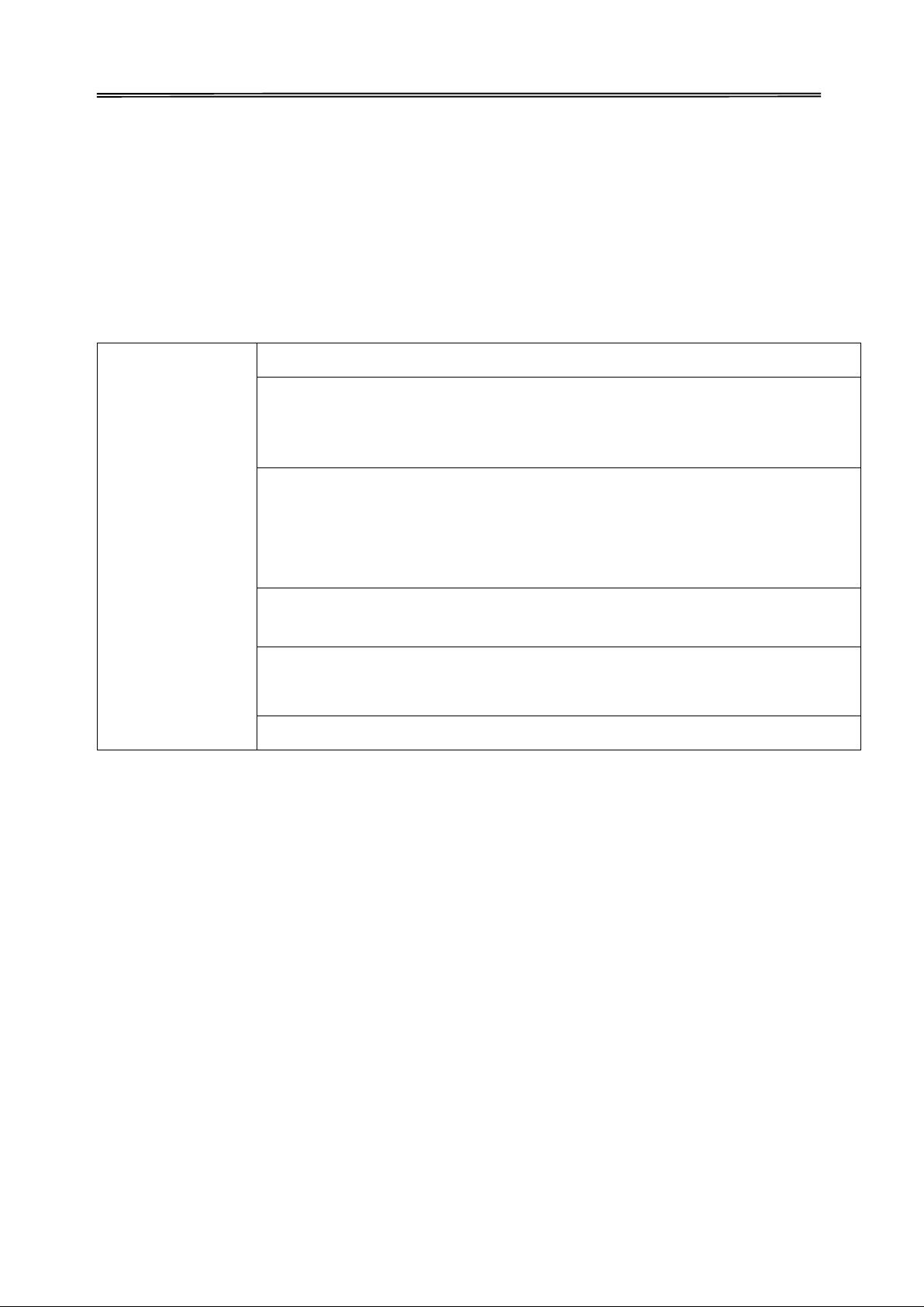
Installation
Do not install the printer in a damp or dusty location.
Do not install the printer near flammable or explosive materials or a heater,
Place the printer away from walls, as shown in the diagram below, to maintain
Do not install printer on an unstable table, on a slant, or any place where
Do not install the printer in a location susceptible to rapid fluctuations in
Do not install the printer in a location exposed to direct sunlight.
Dascom DC-7600 User Guide V1.0
1.2 Operating the Printer Safely
The following precautions must be observed to assure safe operation of your printer. Do
not do anything that is not described in this manual. Doing so could cause an unexpected
failure. The manufacturer is not responsible for any problems caused by incorrect
operation of the printer.
location
stove or any other device that produces heat. Do not place the printer near
volatile combustible materials such as combustible materials.
air flow. Also, maintain at least 30 cm (12 inches) of open space above the
printer.
Blocking vents may cause the printer to overheat and fail prematurely.
there is excessive vibration.
temperature.
4
Page 18
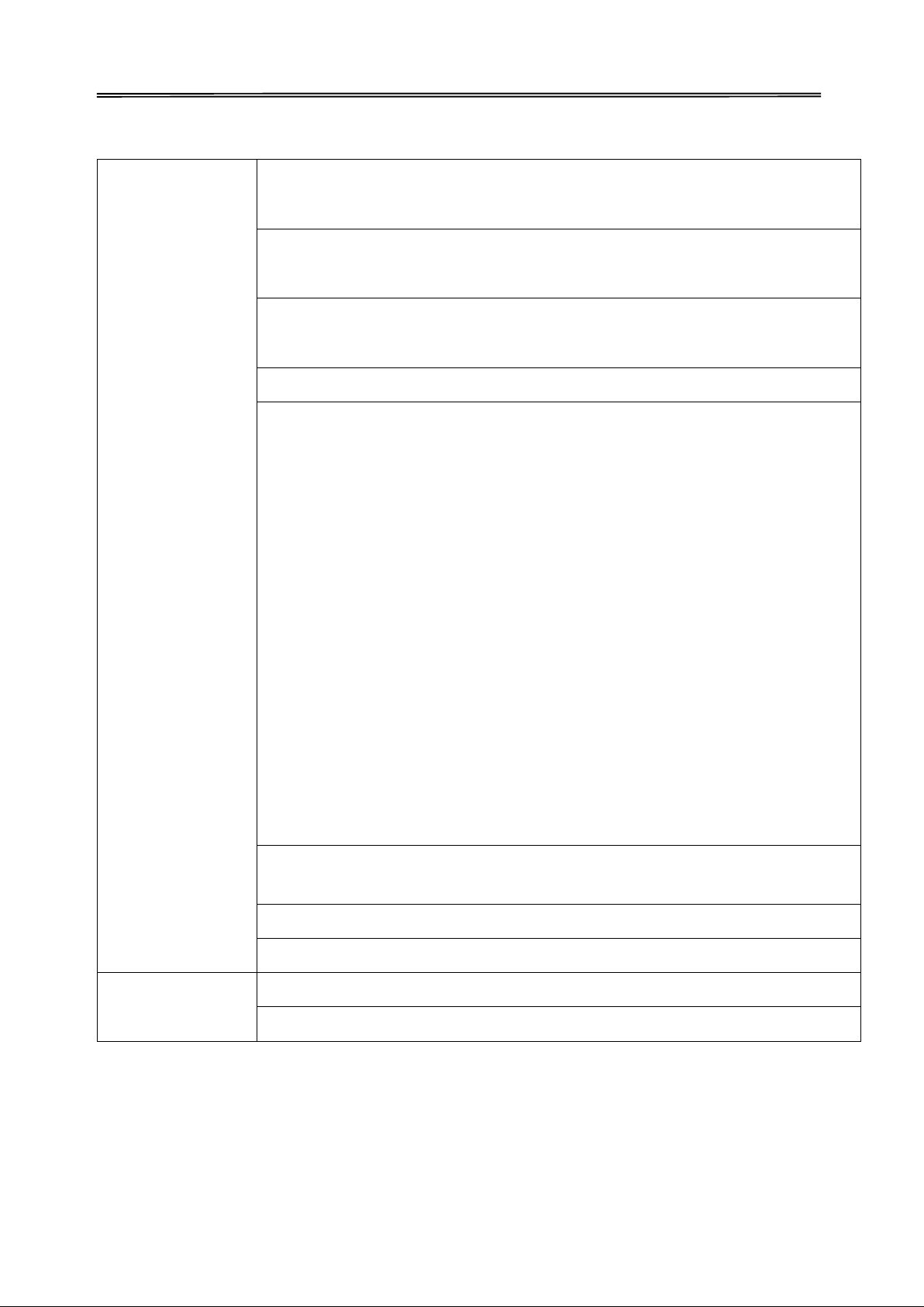
Power supply
Use a dedicated power cable and do not use an extension cord with multiple
Be sure to remove any dust from the plug and electrical outlet.
Do not damage or modify the Power Cable. Also, do not place heavy objects,
Do not plug in or unplug the Power Cable if your hands are wet.
Ensure a ground wire is connected.
Be sure to turn off power and unplug the plug from electrical outlet before
Pull on the plug or cable when unplugging it from an electrical outlet.
Do not use an under-rated extension cord.
Handling
Do not use flammable sprays near the printer.
Do not touch anything inside the printer unless specified in this manual.
Dascom DC-7600 User Guide V1.0
outlets.
Humidity produces a micro-current on the surface causing overheating.
pull, or bend power cord excessively.
When connecting the ground wire, note the following cautions.
Recommended connections for ground wires
Electrical outlet ground terminal
Ground terminals installed as type A, B, or C
A copper rod 65 cm (25.6 inches) or longer buried in the ground.
Not permitted for ground wires
Gas piping (risk of fire or explosion)
Water pipes or taps (water pipes that include plastic piping cannot act as a
ground However, if a water pipe is configured to act as a ground, then
connection of a ground wire is permitted.)
Telephone line ground wires or lightning conductors (danger of high current
flow in the event of a lightning strike.)
moving the printer.
5
Page 19
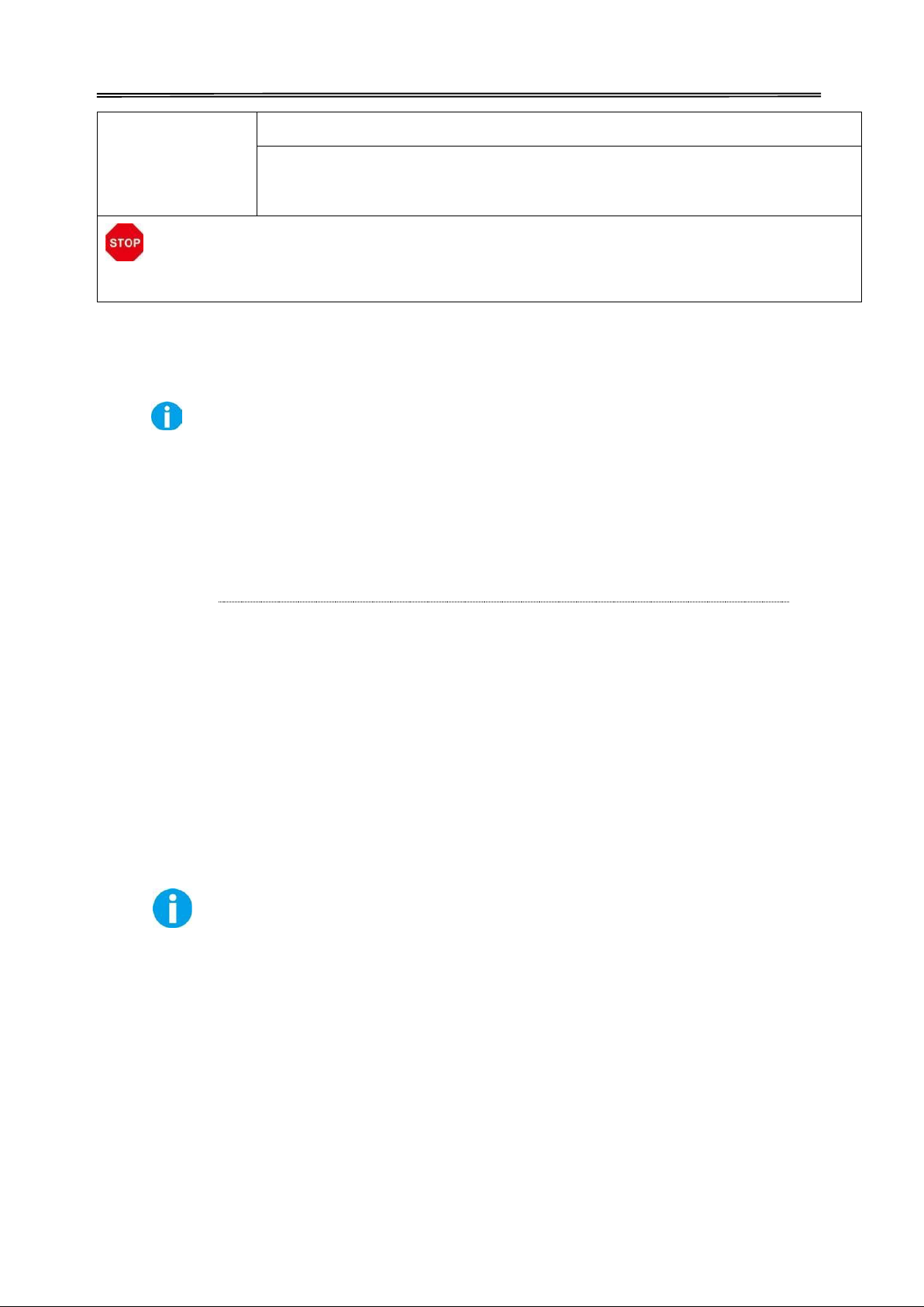
Do not place heavy items on the printer and do not lean on the printer.
While the printer is operating, do not turn off the power, unplug the power
Dascom DC-7600 User Guide V1.0
cable, or look inside (open) the printer.
WARNING
The lower part of the Top Access Cover, the printer internal heat roller section, and the
thermal head section become very hot. Ensure you do not touch these three locations.
• The cooling fan is always running for cooling inside the printer. This is
not a malfunction.
• Contact your reseller if there is a current leak.
• The printer may cause static, flickering or interrupt reception of
televisions or radios if they are too close to the printer.
• The lower part of cover top, internal heating platen and printer head may produce high
temperature, please don’t touch these three parts.
Under the following conditions images on cards may deteriorate or
cards may warp after printing:
• The surface of the card is in contact for an extended period with a
vinyl card holder or synthetic leather or other material that contains a
plasticizer.
• The surface of the card is exposed to direct sunlight for an extended
period.
• The card is repeatedly rubbed against a hard object such as a key.
• The faces of two cards are in contact for an extended period.
• The card is kept for an extended period in a very hot location such as
a car parked in the sun.
• The card is bent, or used with excessive force.
If a card with a magnetic strip is placed near a magnetic source, the data
on the strip could become corrupted.
Additionally, if an IC chip card is bent, or used with excessive force, the
IC chip may be damaged.
6
Page 20
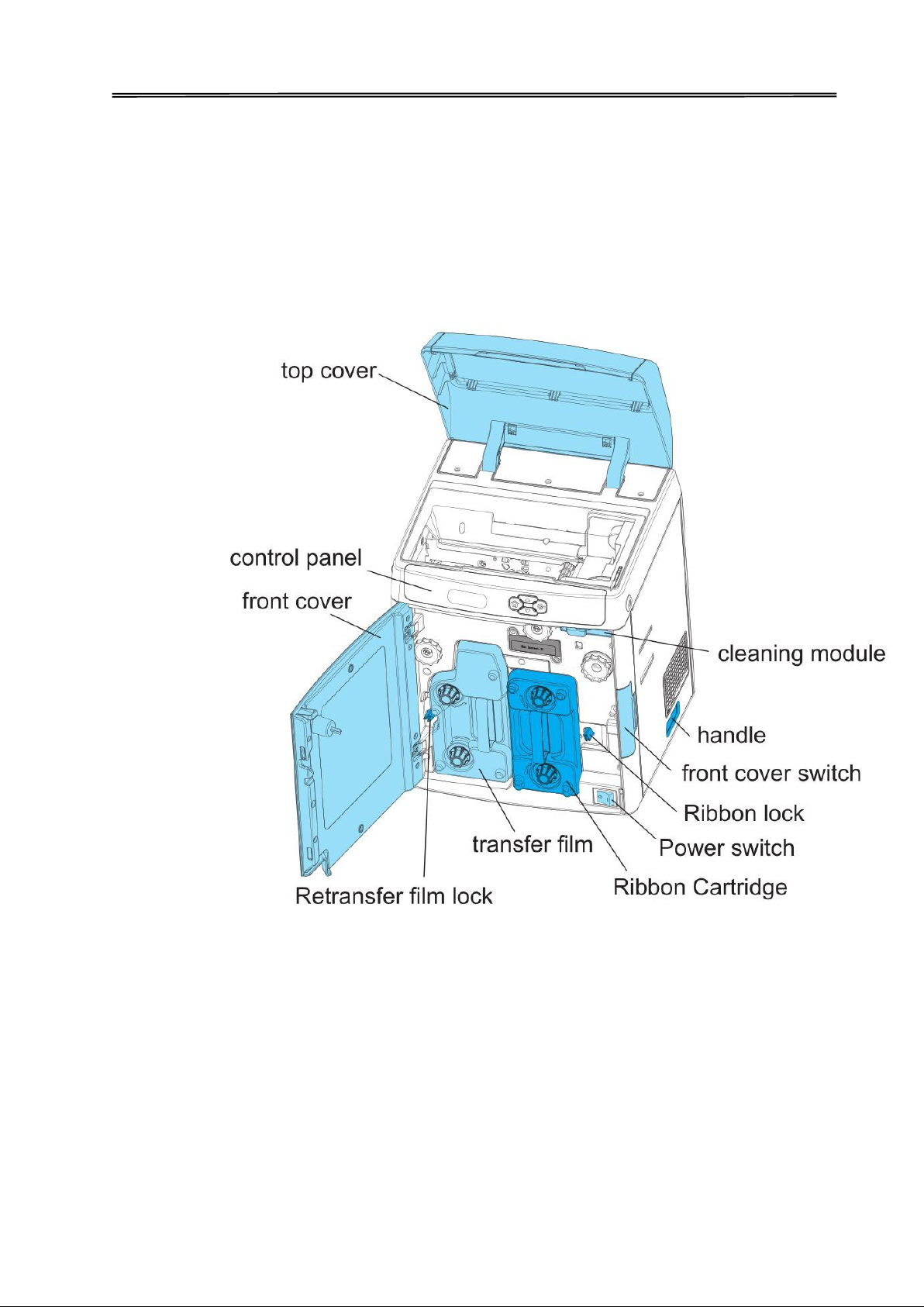
Dascom DC-7600 User Guide V1.0
1.3 Printer Components
1.3.1 The front side of the printer
Printer components and their functions are shown as below:
7
Page 21
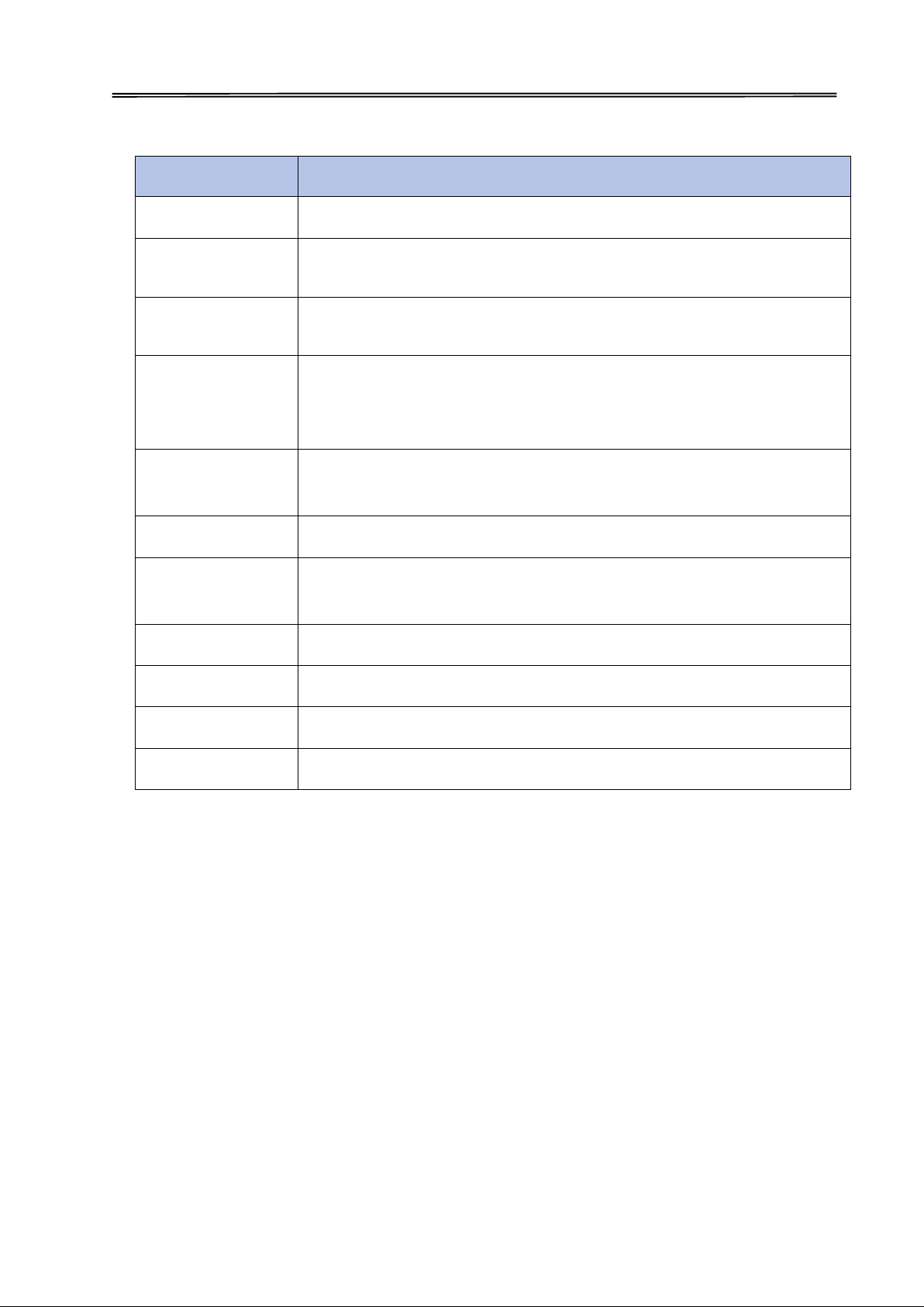
Includes the keys, the LCD Panel, and LED indicator for operating the
Open when changing print ribbons and retransfer film, and when
Retransfer film lock
When loading retransfer film, move the lock switch away from
Dascom DC-7600 User Guide V1.0
Component Name Function
Top cover Open when loading cards or cleaning the feeding roller.
Control panel
Front cover
printer.
cleaning the Cleaning Roller.
retransfer film cartridge to release.
Retransfer film
Retransfer film. This is where you install retransfer (INTM) film
cartridge
Ribbon cartridge Ribbon cartridge. This is where you install color print ribbon.
Rib cartridge lock When loading ribbon, move the lock switch away from print ribbon
cartridge to release.
Power switch Turns power on and off.
Front cover switch Front Cover opening switch. Press to open the Front Cover.
Handle Move the printer.
Cleaning module Remove when replacing the Cleaning Tape (or “roller”?).
8
Page 22
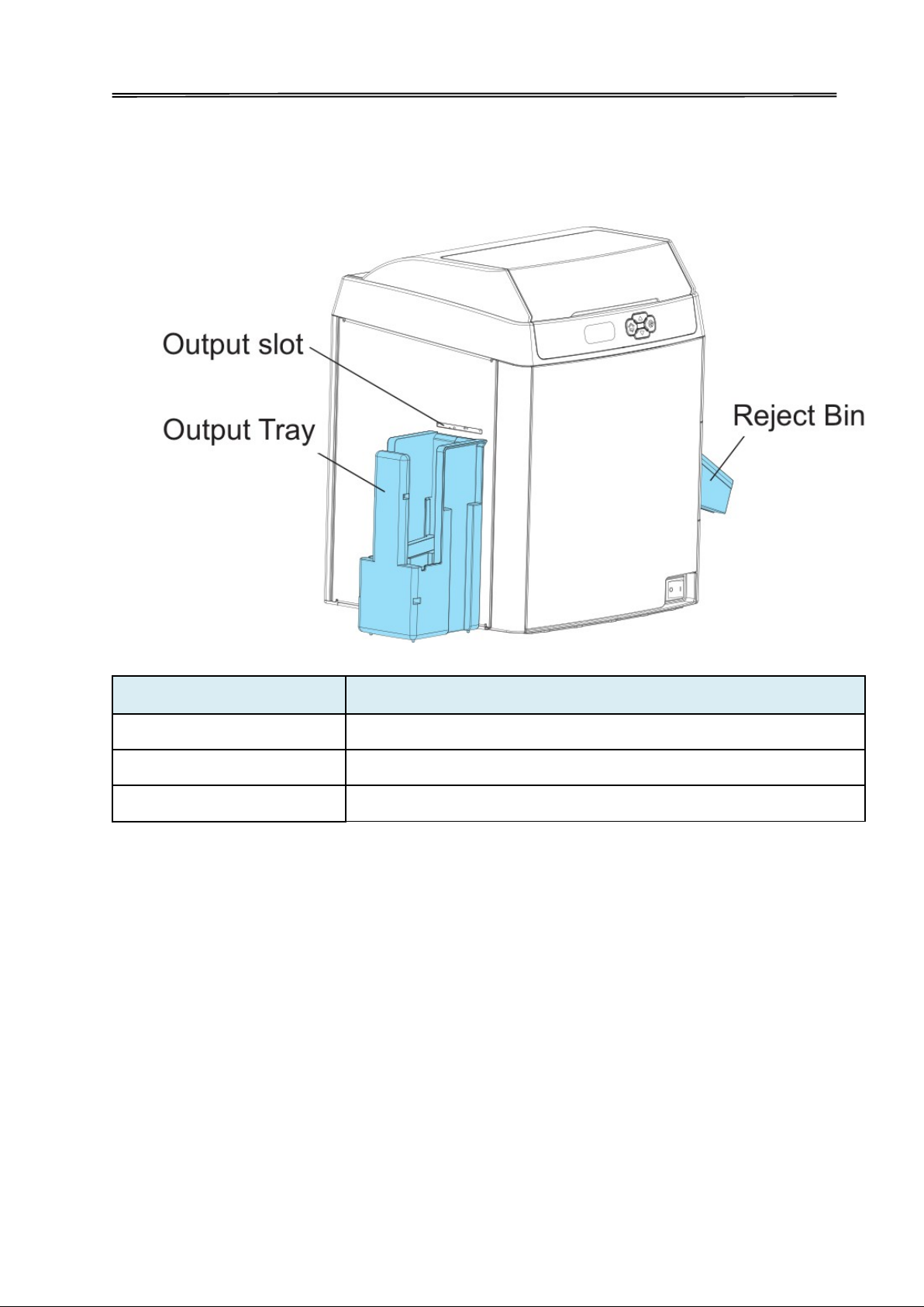
Component Name
Function
Output slot
Ejects correctly printed cards.
Output tray
Catches / collects correctly printed cards
Reject bin
Cards with errors are placed here
Dascom DC-7600 User Guide V1.0
1.3.2 The profile of printer
9
Page 23
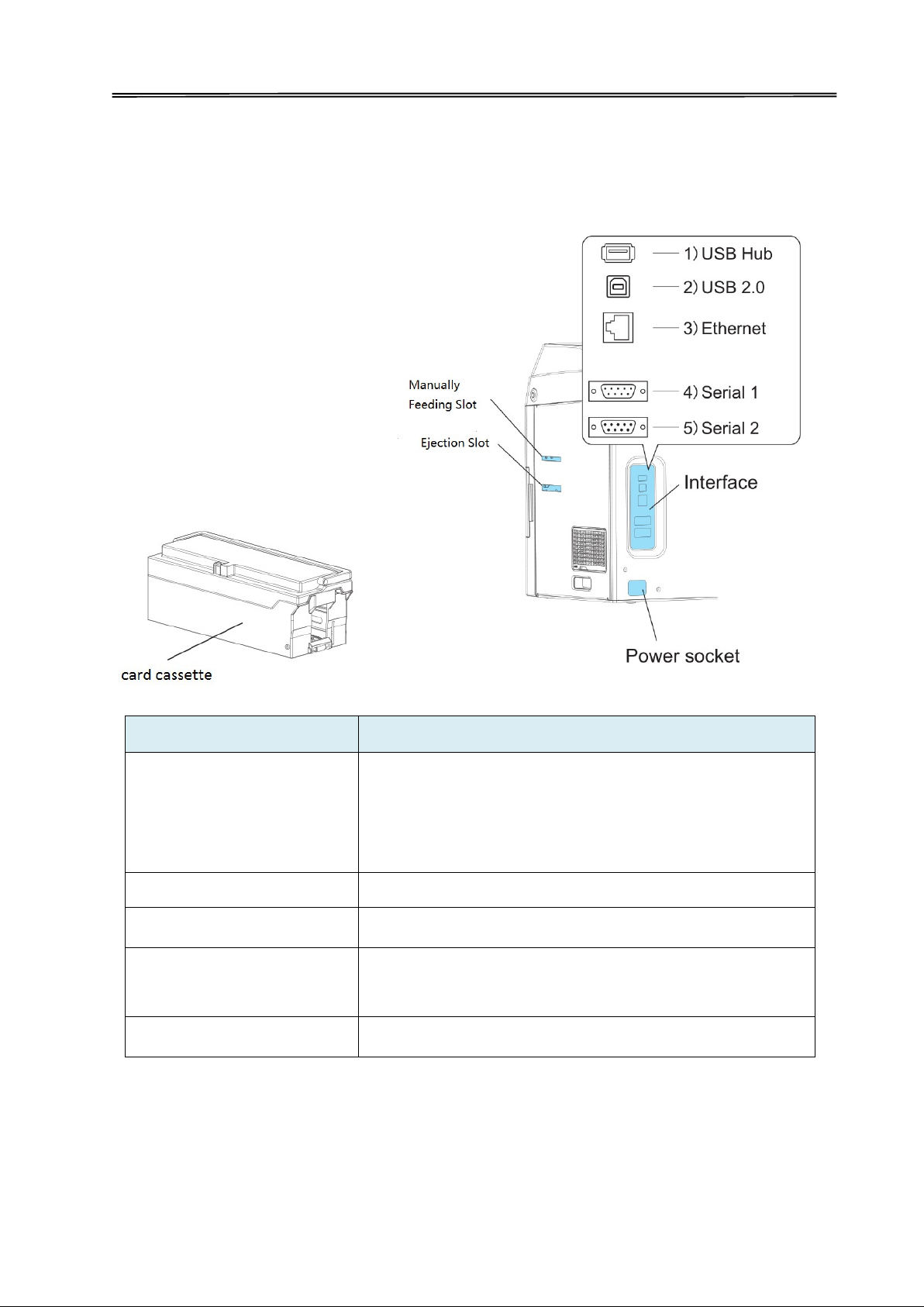
Component Name
Function
Up to 250 0.76mm / 30-mil cards can be loaded at a time.
You can adjust the gate gap to match card thickness.
Manual feeding slot
Manually feed cards one at a time, or single-feed.
USB Hub, USB 2.0 and Ethernet as standard interface,
Dascom DC-7600 User Guide V1.0
1.3.3 The rear side of the printer
Card cassette
Factory default is set so the gap corresponds
to feeding of cards of 0.76 mm / 30-mil cards.
Ejection slot Through this slot to eject cards.
Interface
Serial 1 and serial 2 as optional.
Power socket Used to connect Power Cable.
10
Page 24
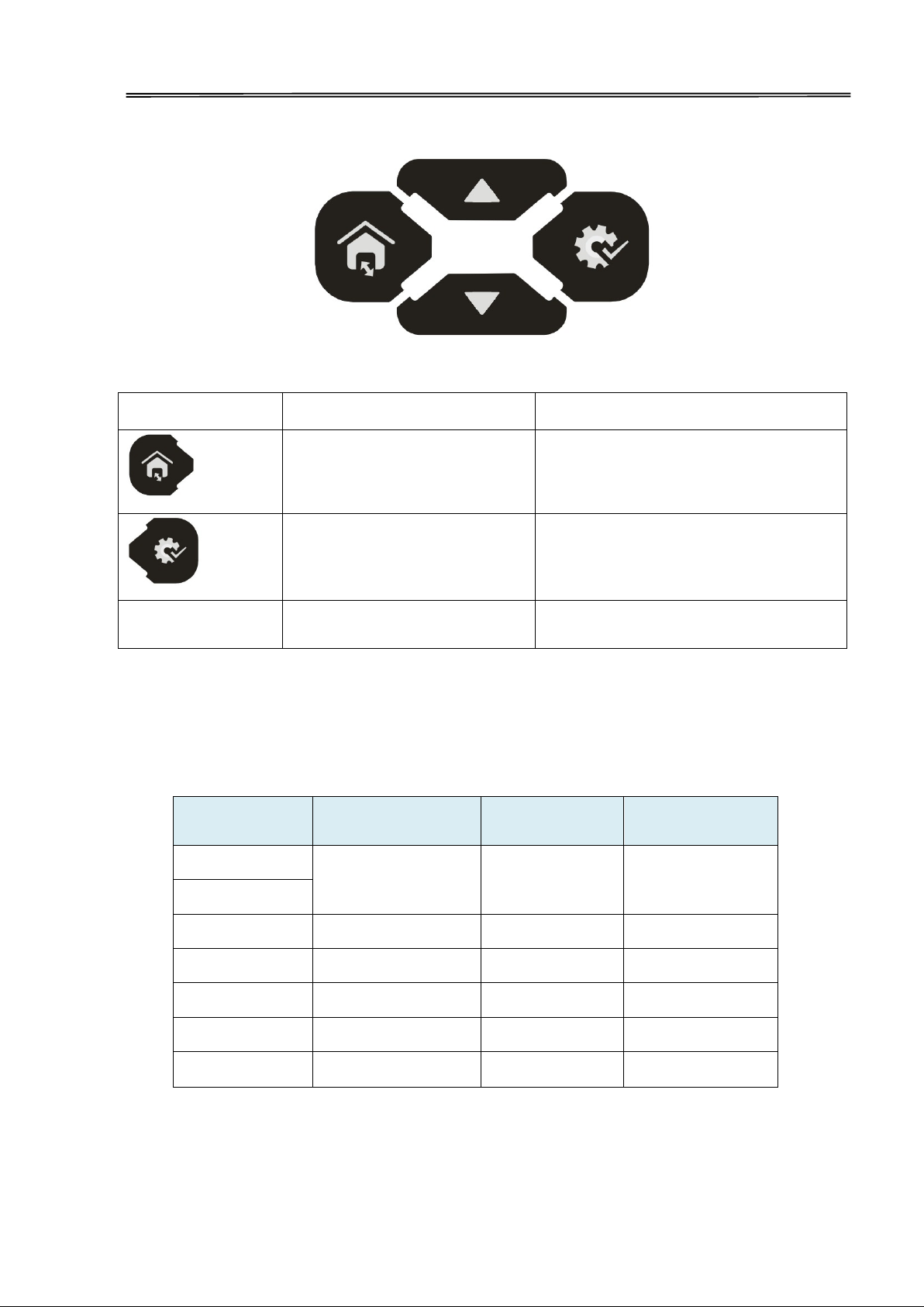
Logo
Name
Function
Enter or exit current setup
SET Key
Confirm current setting
▲/▼
Choose between or navigate settings
Printer Status
Ready LED (Blue)
Initiating
Heating
Ready
On
Off
/
Menu setup
On
On
/
Printing
Flashes
Off
/
Warning
Flashes
Flashes
/
Buzz
Dascom DC-7600 User Guide V1.0
1.3.4 Control Panel
There are four buttons.
【Menu/Exit】 key
【Up/Down】 keys
Status LED and buzzer
There’re two LED lights: blue means ready, red means error;
The combinations of different lights and buzzer mean different status of printer:
Error LED (Red)
buzzer
Flashes Flashes /
Error Off On
LCD
User can learn status of printer and modify the parameters of printer via the LCD.
constantly
11
Page 25
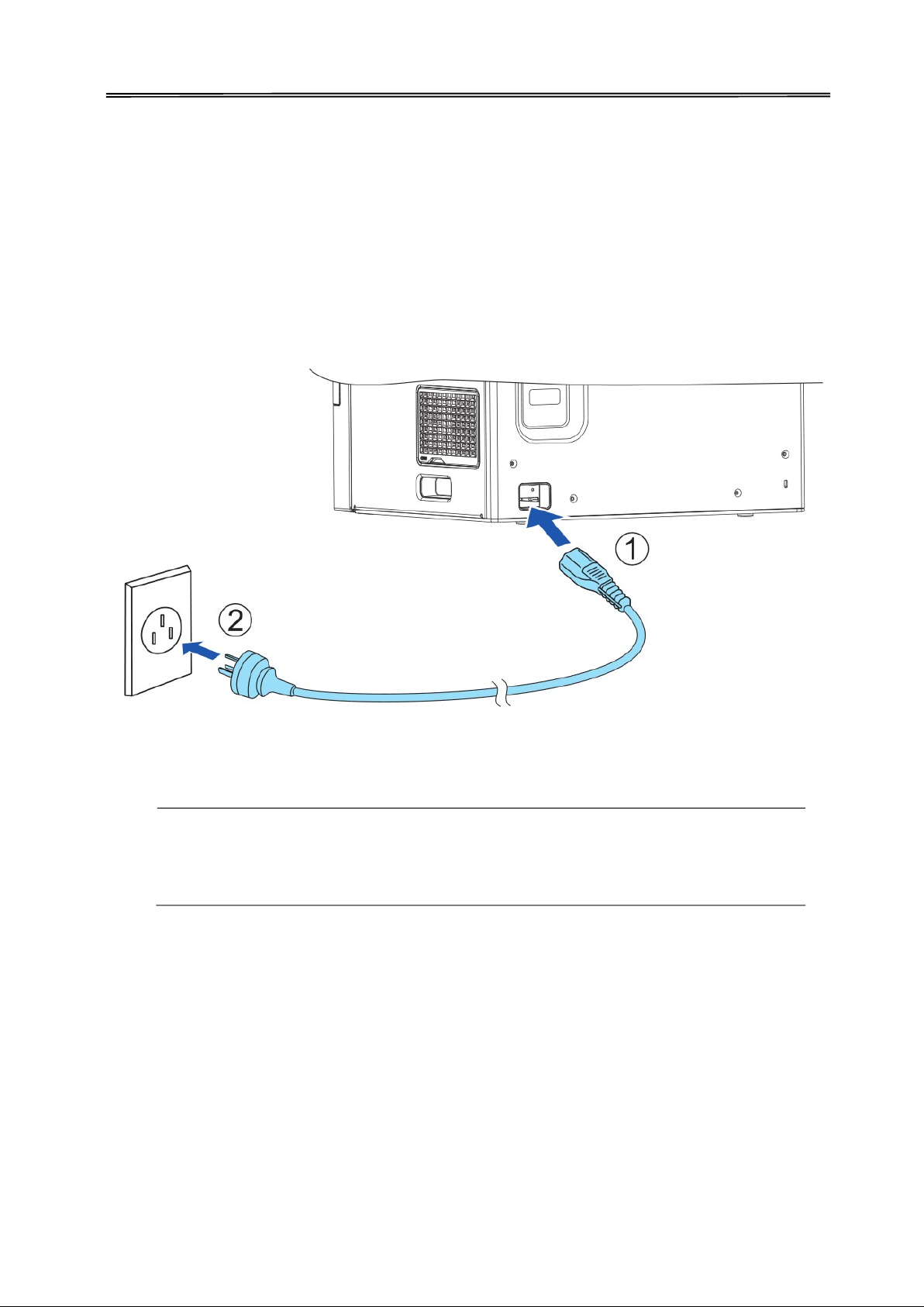
Dascom DC-7600 User Guide V1.0
1.4 Attaching Power
1. Make sure the printer and the computer are powered off.
2. Connect the power cord to the printer.
3. Connect the power cord to the power socket.
4. Ensure the power cord is securely connected. Turn on the printer power button.
1) Press the power switch: “I”, switch on the printer;
2) Press the power switch: “O”, switch off the printer.
12
Page 26
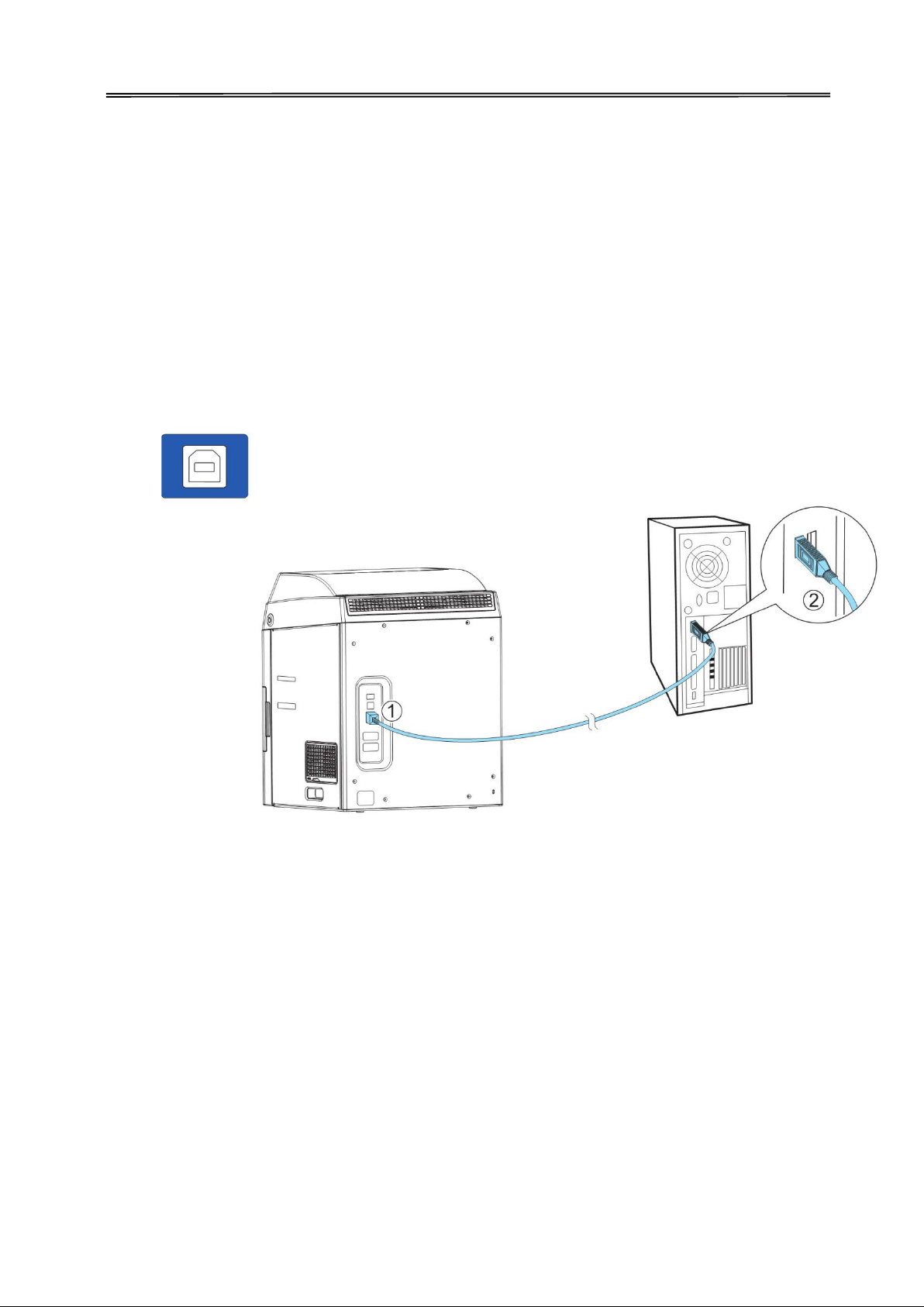
Dascom DC-7600 User Guide V1.0
1.5 Connecting to Computer
The standard config ports of this printer are USB port and Ethernet port. All the ports are
behind of the printer, please choose the proper port.
1. Ensure your printer is switch off.
2. Insert the interface cable into the corresponding port.
3. Connect the other end of the interface cable to the host computer.
13
Page 27

Dascom DC-7600 User Guide V1.0
1.6 Installing Windows Driver
The driver is the connection and transformation platform between the card printer and
the computer operating system to achieve the interactive processing of the information.
User can set up relevant settings, get print status and etc. via driver. We load the driver
on the attached CD.
The guide steps are operated with Win 10 system.
1.6.1 Installing Windows Driver via USB
Connect the USB cable to the computer, put the CD-ROM into the computer, then choose print diver
program manual. The program will guide you to finish the whole installation.
Please follow the installer carefully. Some Windows versions require
users to have administrator privileges to install the driver.
(1) Select USB connection. Click “Next”.
14
Page 28
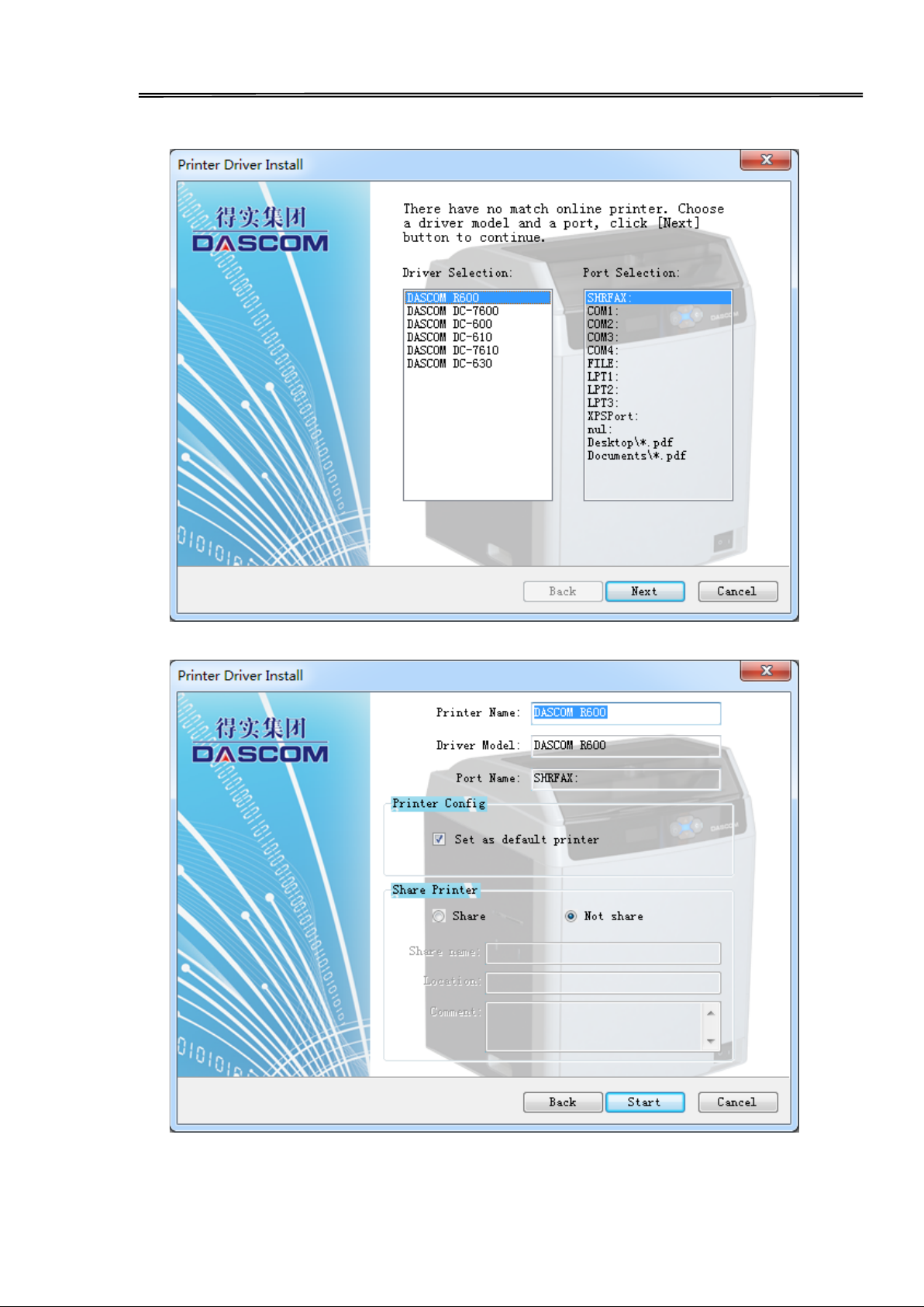
Dascom DC-7600 User Guide V1.0
(2) Select the diver selection and port selection, click “Next”.
(3) Set up the printer name, click “Start”.
15
Page 29
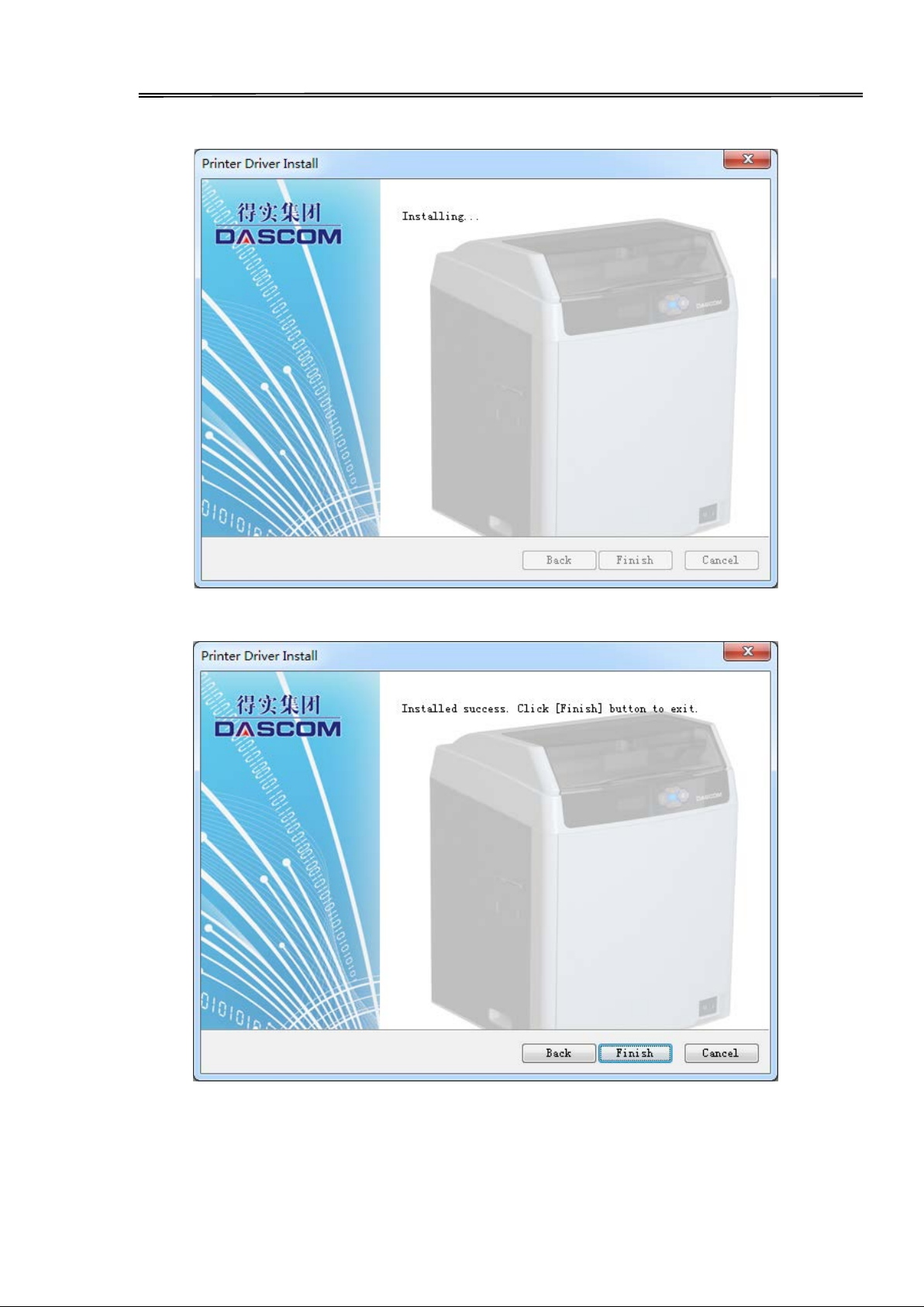
Dascom DC-7600 User Guide V1.0
(4) Waiting for the installation.
(5)Finish the installation,click the “Finish”.
16
Page 30
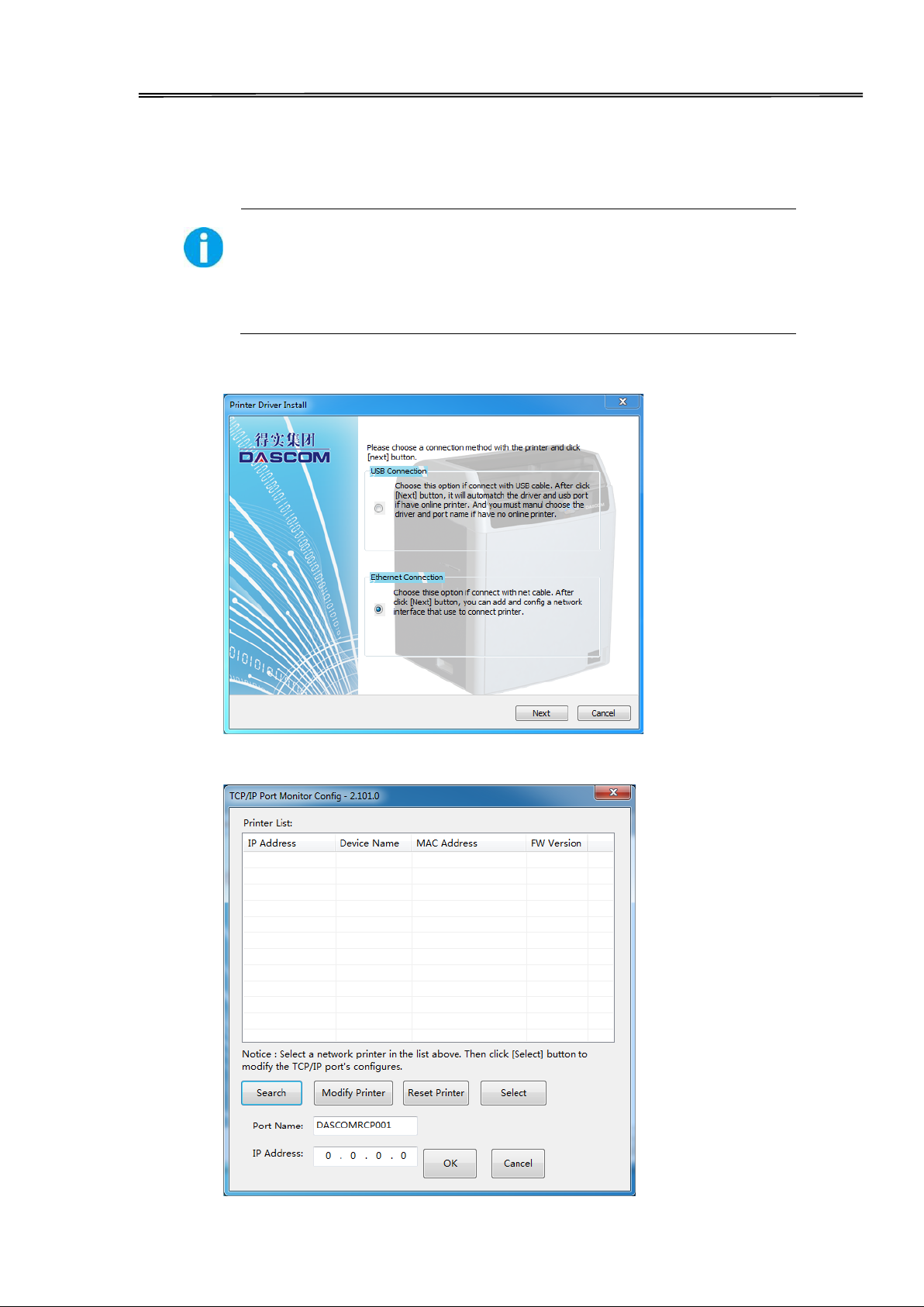
Dascom DC-7600 User Guide V1.0
1.6.2 Installing Windows Driver via Ethernet
Connect the Ethernet cord to the computer, put the CD-ROM into the computer, then choose
print diver program manual. The program will guide you to finish the whole installation.
Ensure the printer and the computer are on the same LAN before
installation. Switch on the printer. Please follow the installer carefully.
Some Windows versions require users to have administrator privileges
to install the driver.
(1) Choose the install port, click “Next”.
(2) Click “Search the device”.
17
Page 31

Dascom DC-7600 User Guide V1.0
(3) Choose you printer, click “Modify printer”.
(4) You can modify the Printer name, IP address acquisition mode,IP address,
Subnet mask. Click the “OK” when you finish.
18
Page 32

Dascom DC-7600 User Guide V1.0
(5) Return to the Ethernet port configuration page, wait for a few seconds, you
can see the updated Ethernet information.
(6) Select you printer, click “Choose”, the corresponding IP address information
is displayed at the bottom left. Start the installation when you click the “OK”.
19
Page 33

Dascom DC-7600 User Guide V1.0
(7) Select the diver selection and port selection, click “Next”.
(8) Set up your printer name, click “Start”.
20
Page 34

Dascom DC-7600 User Guide V1.0
(9) Waiting for the installation.
(10) Finish the installation, click the “Finish”.
21
Page 35
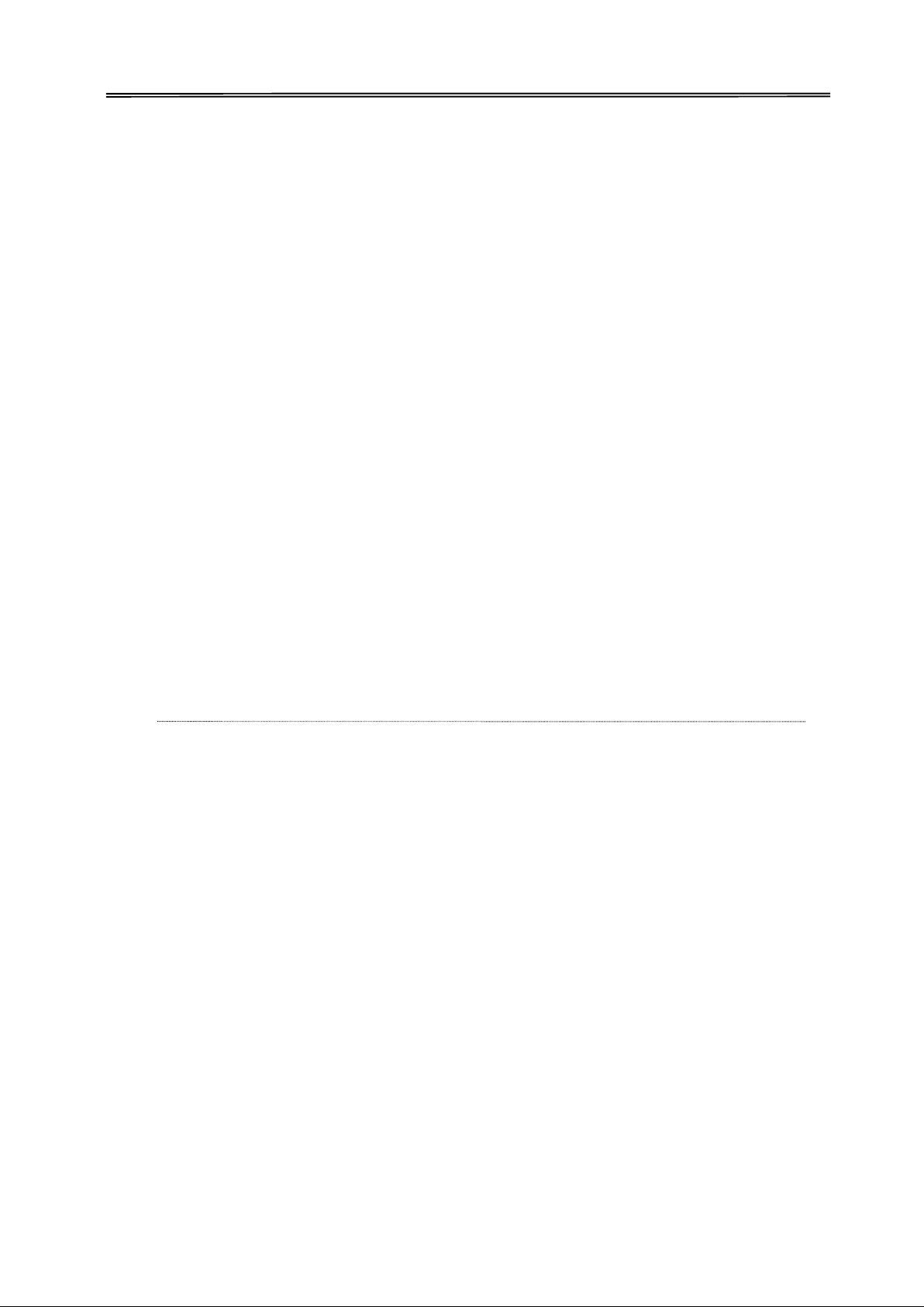
Dascom DC-7600 User Guide V1.0
CHAPTER 2 INSTALLATION
2.1 Installing Cards
Cards can be loaded automatically from the card cassette or manually from the manual feed
slot.
The card cassette can hold a large quantity of cards making it convenient for mass or large-
scale printing.
Feeding cards one-by-one manually is well-suited for printing cards with different features
such as magnetic stripe, or RFID mifare contactless cards.
2.1.1 Card Specifications
This printer supports CR-80 cards.
Dimensions:85.6mm × 54mm
Thickness: 0.48mm ~ 1.10mm
Types: blank card, magnetic stripe card, contact smart card, contactless smart card, and
pre-printed card.
• Non CR-80 cards may cause defective print results or become stuck or lodged in the
printer requiring service.
• Do not use the cards listed below:
- Previously printed cards
- Damp cards
- Cards containing foreign particles, such as glass or metal
- Embossed cards
- Cards contaminated with oil, grease or dirt
- Defective cards with damages ,cracks, broken corners, or bends
- Transparent Cards
- Cards with odd shapes that are not CR80 in size
22
Page 36

Dascom DC-7600 User Guide V1.0
2.1.2 Setting the Card Thickness
Install the card to the Card cassette.
(1) Push the slot button to the right, the slot cover will be released.
(2)
1E
A
Open the slot cover backwards;
○
A○2EAMove the card block lever to the left;
A○3EAPress the lever handle with your hand and move the card to the left;
4E
A
A○
At the same time insert the card into the slot. Release the lever handle, the block return to fix the
card.
A○5EAMove the lever to the right, close the cassette.
23
Page 37

When take out the card cassette, lift up the left side of the card cassette
Dascom DC-7600 User Guide V1.0
Please put the card carefully. Ensure that magnetic stripe CARDS and
contact smart CARDS are properly placed in the card feeder. If the card
is inserted in the wrong direction, the code selection may not work
properly.
(3) Open the top cover of card printer.
A○1EAFirstly, press the right side of the card cassette into the printer;
A○2EA Then, press the left side of the card cassette into the printer;
(4) Close the top cover.
firstly, then take the left side. In this way, user can easily take out the
card cassette.
24
Page 38

(1) Open the printer top cover. Remove the card
. Lift up
(2) Take out all stored cards, if any.
nderneath the card cassette
(4)Put the card cassette in place, close the top
Then, press the left side of the card cassette
Dascom DC-7600 User Guide V1.0
2.1.3 Adjust the card inlet according to the thickness of the cards
The factory default supports 0.76mm (30mil) card thickness. Confirm the correct thickness
setting before installing new cards to the card cassette.
cassette. Hold the card cassette handle
left end first. Then pull out the whole
feeder.
(3) Turn the knob u
right and left to adjust the card inlet.
- The number corresponding to the position of
the knob indicates the size of the open gap.
-When you don’t’ want the card pass, turn the
knob to the right.
-When you have multiple cards pass, turn the
knob to the left.
cover.
1E
A
A○
Firstly, press the right side of the card
cassette into the printer;
A○2EA
into the printer;
25
Page 39

Dascom DC-7600 User Guide V1.0
2.1.4 Face Up/Down Stacking for Output Cards
User can set up the output cards face up or down.
Face Up: Correctly printed cards are arranged with the printed surface facing up after printing.
Face Down: Correctly printed cards are arranged with the printed surface facing down
after printing.
Follow the below procedures to change the stacking orientation:
Refer Section 3.2 to change from Normal Mode to User Mode.
Press the ▼ Key until [Card Setup] is displayed. Press the SET Key.
Press the ▼ Key until [Eject Face] is displayed. Press the SET Key.
Press the ▼/▲ Key to change the stacking orientation. Press the SET Key.
Auto is the factory default for output cards stacking.
2.1.5 Optimizing Print Quality
For optimizing print quality, you can change the retransfer settings refer to the card you want to
print.
You can select proper card type by LCD panel settings or Windows driver software to optimize
the print quality, which is determined by the retransfer speed/temperature on various card
materials.
Follow the below procedures to change the card type:
Refer Section 3.2 to change from Normal Mode to User Mode.
Press the ▼ Key until [Card Setup] is displayed. Press the SET Key.
Press the ▼ Key until [Card Type] is displayed. Press the SET Key.
Press the ▼/▲ Key to select the proper type: PVC
PET PET-G
Card 1(35,0)
Card 2(35,0)
Card 3(35,0)
26
Page 40

Dascom DC-7600 User Guide V1.0
2.1.6 Managing Rejected Cards
This printer is equipped with left and right slots to separate correctly printed cards from rejected
ones. By default, rejected cards are ejected from the right slot. However, the two slots are
interchangeable for your preference.
Follow the below procedures to assign the location of the Reject Slot:
Refer Section 4.2 to change from Normal Mode to User Mode.
Press the ▼ Key until [Card Setup] is displayed. Press the SET Key.
Press the ▼/▲ Key until [ Std card exit]/[Error card exit] is displayed. Press the SET Key.
Press the ▼/▲ Key to select the proper reject slot:
For factory defaults, the printer outputs correctly printed cards and
rejected ones to the left and right slots, respectively.
2.2 Replacing the Ribbon
Change the ribbon when the LCD prompts [RIBBON END] message.
Approved ribbons for this printer:
Type Description Product Code
YMCK Color Ribbon
YMCKU Color Ribbon
YMCKIKI
YMCKI Color Ribbon
YMCFK
YMCKH
YMCKO Color Ribbon
Color Ribbon
Color Ribbon
Color Ribbon
YMCKK_HALF Color
Ribbon
YMCK_HALF
YMCKK
Color Ribbon
Color Ribbon
Please contact your local reseller for ribbons not listed above.
27
Page 41

• Direct touching contaminates the ribbon/retransfer film and causes
Dascom DC-7600 User Guide V1.0
uneven print quality.
• Avoid excessive impact on the ribbon/retransfer film when replacing them.
• Using non-genuine products may cause poor print quality and printer
malfunction.
• Quality and reliability of the non-genuine products are not guaranteed.
• Even within the warranty period, fees may be charged on servicing the
printer using non-genuine products.
You can get the unused quantity of ribbon and retransfer film.
Refer Section 3.3 to get the unused amount of your ribbon/retransfer film.
LCD Panel operation or the Windows software driver provide an estimation of the remaining
ribbon/retransfer film that are sufficient for your current print job. The LCD displays the [RIBBON
END] or [FILM END] warnings when they close to running out.
Consume the ribbon/retransfer film as soon as possible after purchase.
28
Page 42

Dascom DC-7600 User Guide V1.0
Open the front cover:
Hold the handle and open
front cover.
Turn the ribbon lock clockwise to
unlock the ribbon cartridge and
pull out the whole cartridge.
29
Page 43

inding the ribbon film,
Apply some force to push in the spools to the hubs.
As shown in the right diagram, push in
Dascom DC-7600 User Guide V1.0
To load a new ribbon onto cartridge,
place or engage orange spoolof
ribbon to feeding hub of the cartridge.
While unw
route the film around three guiding
poles.
Finally engage the black spool to the
winding hub of cartridge.
The ribbon should be slightly tightened and not slanted.
the ribbon cartridge to the far end until
a “click” is heard to indicate correct
insertion.
30
Page 44

Close the front cover to its
Type
Description
Product Code
Transparent
Transparent retransfer film
Security Retransfer
Customized retransfer film (INTM)
for
Dascom DC-7600 User Guide V1.0
original position.
Press the SET key when the LCD screen displays [Please press SET key].
2.3 Replacing the Retransfer Film
You should replace the retransfer film when the LCD shows [FILM END] warning.
Care should be taken not to contaminate the film in the replacement process.
You can check the unused amount of your ribbon/retransfer film.
→Refer Section 3.3 to get the unused amount of your ribbon/retransfer film.
When the film cartridge is removed, do not touch the interior space, which is very
hot. Read provided safety instructions.
Approved retransfer film
Retransfer Film
Film
security purposes.
31
Page 45
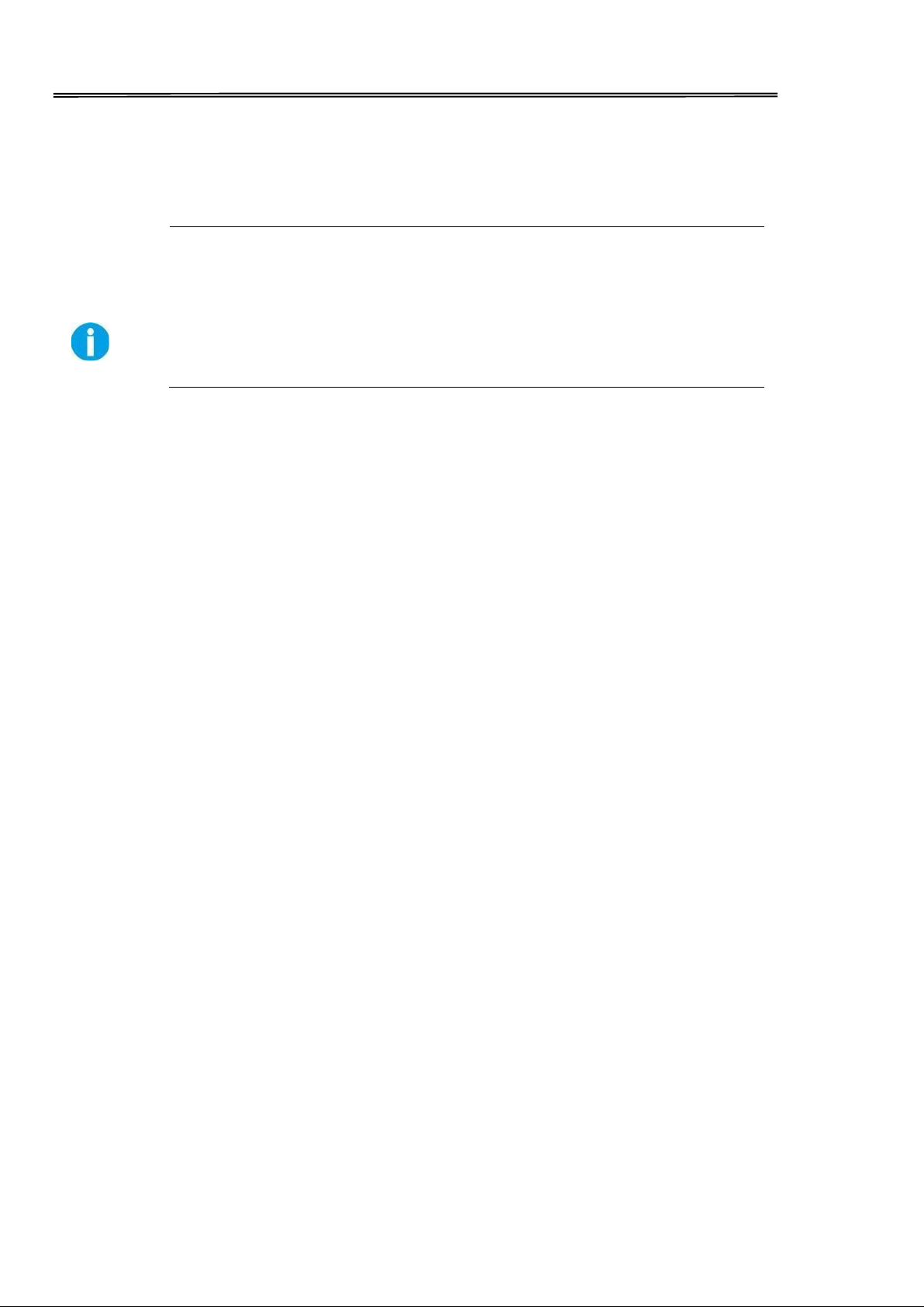
Direct touching contaminates the ribbon/retransfer film and causes
Dascom DC-7600 User Guide V1.0
Please contact your local reseller for ribbons not listed above.
•
uneven print quality.
• Avoid dropping or stressing the ribbon/retransfer film when replacing
them.
• Using non-genuine products may cause poor print quality and printer
32
Page 46
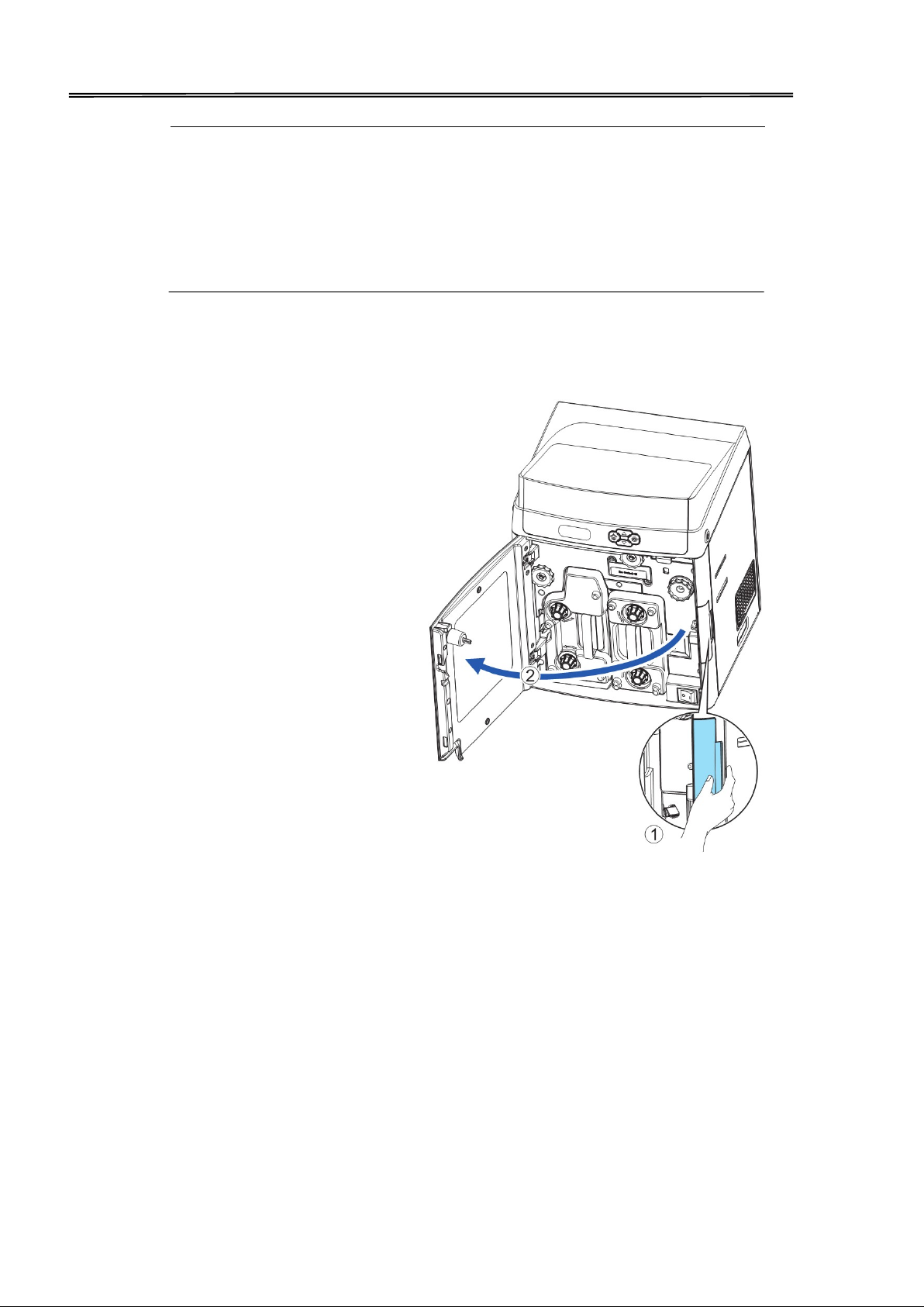
Dascom DC-7600 User Guide V1.0
malfunction.
• Quality and reliability of non-genuine products are not guaranteed.
• Even within the warranty period, fees may be charged on servicing the
printer using non-genuine products.
Hold the handle and
open the front cover
33
Page 47

Dascom DC-7600 User Guide V1.0
Turn the retransfer film lock
counter-clockwise to unlock
the retransfer film cartridge
and pull out the whole
cartridge.
To load new retransfer film
onto the cartridge, engage the
green spool of the retransfer
film to the feeding hub of the
cartridge.
While unwinding the ribbon
film, route the film around
the five indicated guiding
poles. Note the change of
direction on the 4
th
pole.
Finally engage the black
spool to the winding hub of
the cartridge. (need to show
“winding hub” in picture to
right)
34
Page 48
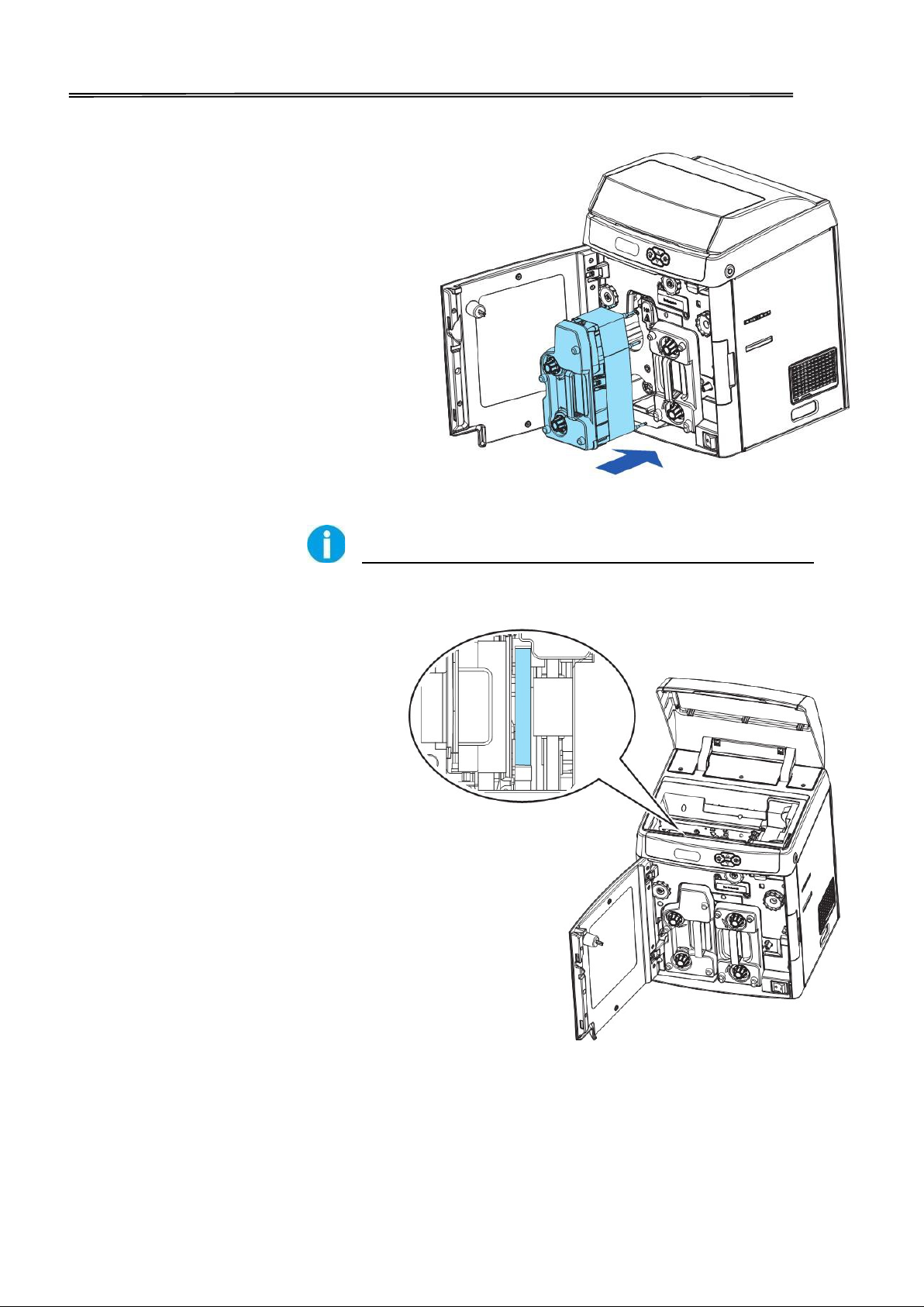
Dascom DC-7600 User Guide V1.0
As shown in the right diagram,
push in the retransfer film
cartridge to the far end until a
“click” is heard to indicate
correct insertion.
Avoid the film touching the printer compartment during
insertion.
Improper retransfer film
installation affects the overall
print quality. After inserting
the retransfer film cartridge,
double-check so that there is
no slanted film:
Open the printer top cover.
Take out the card cassette.
Confirm the retransfer film
stays within the area shown in
the right diagram. (Between
the two stages of guiding
spool 5)If not, re-install
retransfer film cartridge by
following above directions.
35
Page 49

Dascom DC-7600 User Guide V1.0
Return the front cover to its
original position.
Press SET key when the LCD screen displays [Please press the Set key].
2.4 Replacing the Cleaning Roller
One cleaning roller is shipped with each ribbon in a package. IMPORTANT: Replace cleaning
roller each time you change the ribbon film.
36
Page 50

Dascom DC-7600 User Guide V1.0
Open the front cover:
Hold the handle and
open the front cover.
37
Page 51

Sleeve a new cleaning
Dascom DC-7600 User Guide V1.0
Directly pull out the
cleaning cartridge to
release it from lock
position.
Pull the lock to release
the spindle.
Remove the old cleaning
roller.
roller into the spindle.
38
Page 52

Peel off protective
Pull the lock and drop
After the replacement
Dascom DC-7600 User Guide V1.0
Sheet or coating.
the roller to its original
position in the cleaning
cartridge.
procedure, restore the
cleaning cartridge until
you hear a “click” sound.
Return the front cover to
its original position.
Press SET Key when the LCD screen displays [Please press the set key].
39
Page 53

Dascom DC-7600 User Guide V1.0
2.5 Installing the Output Tray
Hook the output tray to the
opening next to the output slot.
40
Page 54

Hook the reject bin to the
Dascom DC-7600 User Guide V1.0
2.6 Installing the Reject Bin
opening next to the ejection
slot.
41
Page 55

Dascom DC-7600 User Guide V1.0
2.7 Print card
All kinds of Windows applications have document printing capabilities (such as Microsoft
Office suite MS-Word, MS-Access, MS-Excel, MS-PowerPoint, and the DASCOM self-designed card
editing software CardEditor).
To understand the card layout and its format and print configuration, you are advised to refer to
the following example.
Software Card Editor is used to support DASCOM card printers. Users can quickly generate
and edit content that needs to be printed.
(1) Double clicks “Card Editor” icon to start, click “create” icon as following picture.
There’re 5 buttons:
Click above buttons separately can control different function:
Button 1: New, user can create a new card.
Button 2: Template, user can choose a suitable card template, then edit and modify it.
Button 3: Open, user can open the card file which filename extension is CE.
42
Page 56

Dascom DC-7600 User Guide V1.0
Button 4: Wizard, user can add black ground, images, barcode and text when creating a new
card.
Button 5: Quit, click this button to quit CARDEDITOR.
(2) After click “new” button, user can choose the card type he/she wants. Select “CR80” in “card
type” and select “Landscape” or “Portrait” in the “card direction”. Then click “OK”.
(3) The card file objects two types: “basic editing” and “advanced tools”. The “basic editing”
includes lines, rectangle, circles, text, one dimensional code QR code and images. The
“advanced tools” includes clip art, print counting, date, database image, image collection and
signature collection. Each object has some properties, such as location, borders, color, fill,
rotation and so on. The user can add these objects to the card area refer to their requirements.
And the position of these objects can be adjusted by selecting and dragging with mouse. Click
“Delete” can delete the objects.
43
Page 57

Dascom DC-7600 User Guide V1.0
Click “
Template” on the right side of the user interface, then user can see many default
templates as follow:
The detailed instruction can be found as below picture:
44
Page 58

Dascom DC-7600 User Guide V1.0
(4) Double clicks the model you want to edit, when you finish click the “print” on the “file” menu.
(5) You can print the card directly.
45
Page 59

Dascom DC-7600 User Guide V1.0
(6) If you want to modify the driver settings, such as card direction, single side or double-sided
printing, card modification or processing, you can click "advanced option" to change the driver.
As for popup print Settings, and then click "ok" to save Settings. Then click "print".
The main selections are “card”, ”graphic setting”, ”graphic setting(reverse side)” and
“maintenance”.
“Card” Tabs
• The printing side
User can choose front/ reverse side to print. Printer can print the image on the card reverse side
and can also split the different color of the ribbon.
• Card direction:
Portrait or landscape
• Print quantity
• Rotation
Rotate 180° printing on the front/reverse side.
• Ribbon tabs
User can choose the card type manually and also check the printer ribbon type automatically.
• Card thickness
Choose thick: available for card with thickness of 0.76cm, 0.88cm and 1.00cm.
Choose thin: available for card with thickness of 0.48cm.
46
Page 60

Dascom DC-7600 User Guide V1.0
47
Page 61

Dascom DC-7600 User Guide V1.0
“Graphic Setting” Tabs
• Color setting
User can get the proper color via settings. User can also adjust the color brightness, contrast and chroma.
• Settings of Black ribbon using
User can print black via print K color or YMC secondary colors and K color. As well as, user can choose
monochrome printing, color printing, set the black valid area and the black invalid area.
“Black ribbon settings”
• Monochrome printing or color printing
Choose the card which is monochrome printing or color printing.
• The printing method of black data.
Set black color via using K color to print or using YMC secondary colors and K color to print.
• The valid area of black printing
48
Page 62

Dascom DC-7600 User Guide V1.0
Set up the valid area of K color printing, the area is from the top left corner (0Pixel,0Pixel)to the lower right
corner(2112Pixel,1324Pixel) on the card. Use width and height to set the length and width of the invalid
printing area.
49
Page 63
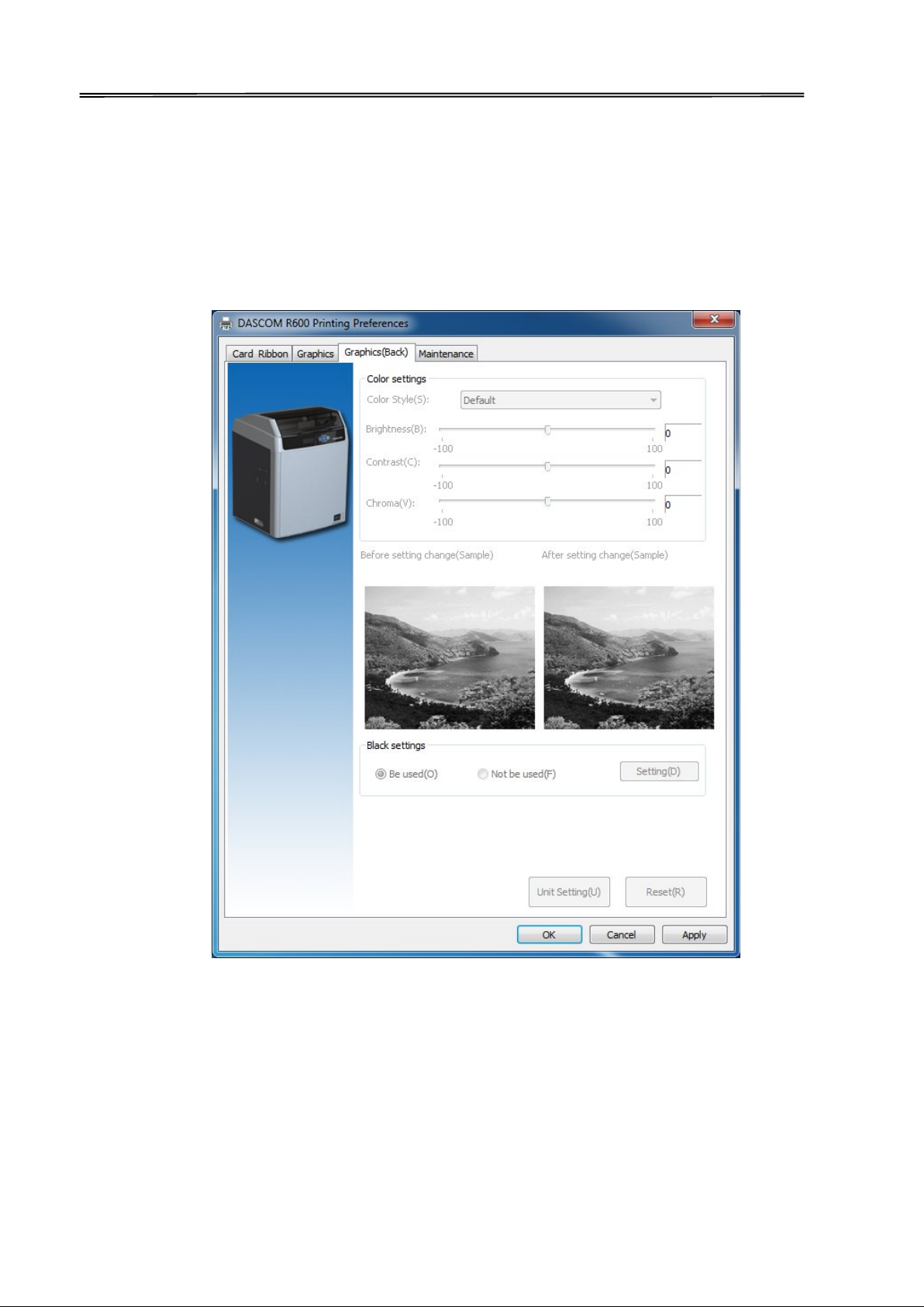
Dascom DC-7600 User Guide V1.0
“Graphic setting (the reverse side)” Tabs
• Color setting
User can get the proper color via settings. User can also adjust the color brightness, contrast and chroma.
• Settings of Black ribbon using
User can print black via print K color or YMC secondary colors and K color. As well as, user can choose
monochrome printing, color printing, set the black valid area and the black invalid area.
50
Page 64

Dascom DC-7600 User Guide V1.0
“Maintaining” Tabs
• Printing test
Print the test content.
• Printer information
User can check the printer DPI, the maximum printing area and minimum printing area.
• Printer parameter setting
User can read the detailed printer parameter.
• Showing the printer status monitor
Decide whether the monitor pops up during printing.
• Color management
Processing optimization of Color can make the color more consistent with the color displayed by the
software.
51
Page 65

Dascom DC-7600 User Guide V1.0
“Printer parameter settings”
• User mode
User can read the printer information, options state and various of configuration information. The
printer information parameters and options state parameters only support readable. Configuration
information support can read and write (reference 3.2 user mode)
• Servicemode
The password is “123456”.If you want to modify it, you can follow the below steps:
52
Page 66

Dascom DC-7600 User Guide V1.0
In service mode, user can modify the print position, print density, system settings, print head, option
state and configuration. Please don’t random change them, it may lead to poor printing effect.
53
Page 67
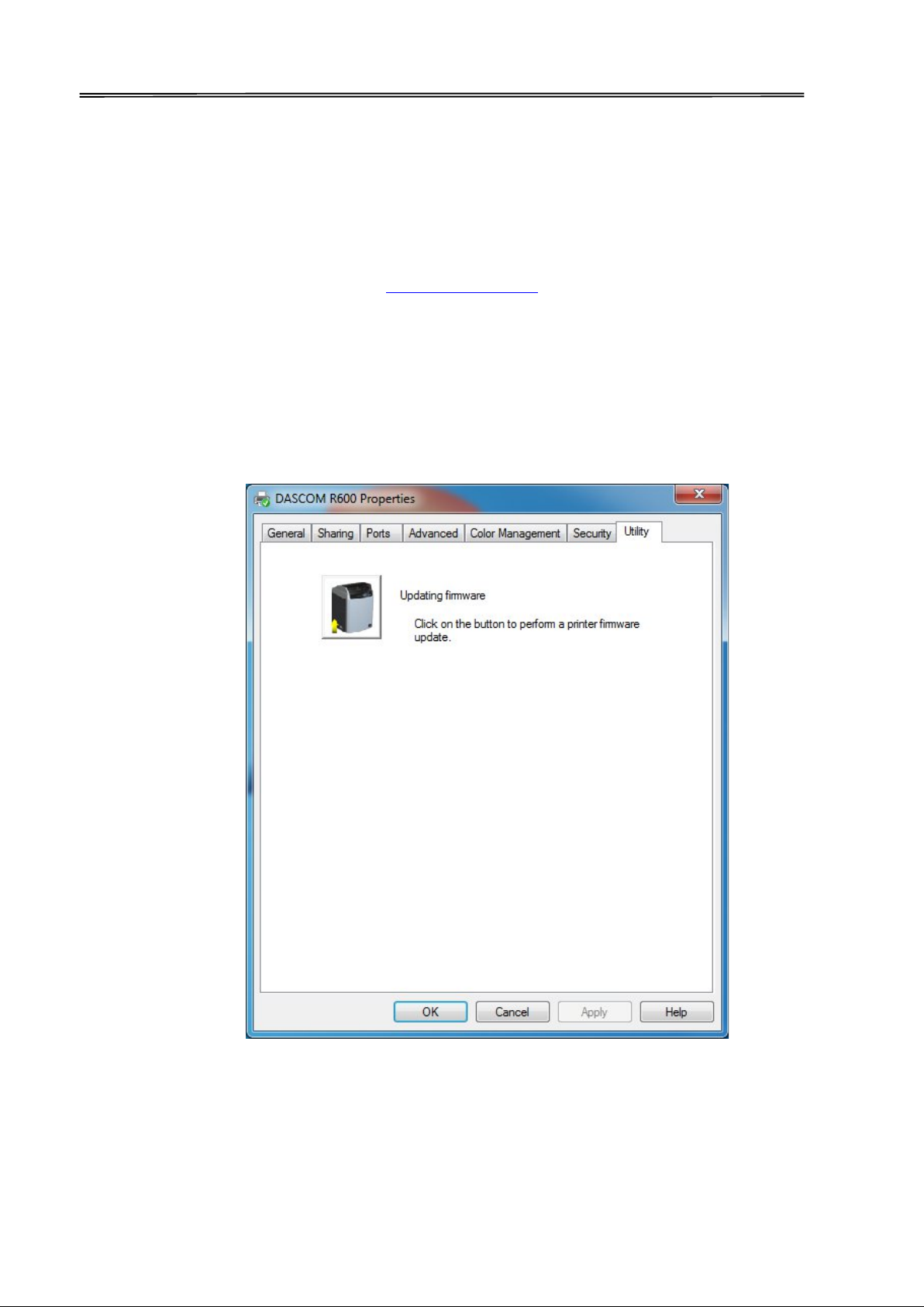
Dascom DC-7600 User Guide V1.0
2.8 Firmware update
It’s very easy to update the firmware, but if the installation of firmware is incorrect, the printer will be
damaged.
Before updating, please contact DASCOM dealer for advice on the implementation of the upgrade.
In general, updates are required only when a problem or failure is explicitly identified in DASCOM.
To download the update, please visit WWW.DASCOM.COM
The steps to update firmware:
(1) Select the control panel on the start key in the lower left corner of the Windows taskbar.
(2) Select the device and printer, then double clicks.
(3) Choose the printer property on the printer menu.
(4) Select the “tools” label and click the printer icon.
:
(5) Choose the firmware need to be updated, click “Update”. When the update is finished, click “Exit”.
54
Page 68

computer to the printer
ownload. (Such as switch off the printer or computer power,
Dascom DC-7600 User Guide V1.0
(6) After upgrade, you can create the personalization card with this printer.
Do not interrupt the transmission between the
during the d
unplug the cable, etc.). Otherwise, printer might not restart. In case of such
failure, please contact DASCOM dealer.
55
Page 69

Ribbon Empty[*****]Full
RTF Empty[*****]Full
℃
℃
Initialize
The printer undergoes system diagnostic and
Heating
The heater unit is warming up.
Ready
The printer is awaiting host requests or
Printing
The printer is in a printing session.
Power Save Mode
The printer is in an energy saving state.
Dascom DC-7600 User Guide V1.0
CHAPTER 3 NORMAL MODE AND USER MODE
You can change between Normal and User Modes when the printer is operating.
This section outlines the differences between these two modes and how to switch from one
to the other.
3.1 Normal Mode
Normal mode: After start up, the printer goes into Normal Mode in which the printer can
print cards.
In this mode, after you press the ▲Key for 1 second, the LCD displays the unused ribbon
and retransfer film indicated by a series of “*”marks. Each “*”represents 20% remaining:
In this mode, after you press the ▼Key for 1 second, the LCD displays the temperature of
the heater unit and print head:
Heater Temp: 203
Print head Temp: 38
Normal Mode Message List:
initialization. Cards remaining in printer from
a previous irregular session will be ejected.
commands.
56
Page 70

Yes
Dascom DC-7600 User Guide V1.0
3.2 User Mode
User Mode allows changing the parameters and checking the status.
Steps to change from Normal Mode to User Mode:
1) After LCD displays [READY], press Menu/Exit Key for 1 second then release it. The LCD changes
its display to [Printer Info.], which is the entry menu in User Mode:
Ready
Menu/Exit
2) Press【 Menu /Exit】 Key for 3 second then release it. The LCD shows [Choose mode]. Press ▲
or ▼ Keys to select User Mode or Service Mode:
Printer Info.
Ready
Choose mode
Menu/Exit
Choose mode
Even when the printer is in an error state, you can change modes.
Step to return to Normal Mode from User Mode:
1) Continually press Menu/Exit Key until the LCD shows [Quit the Menu]. Then press SET Key to
return to Normal Mode:
Quit the Menu?
57
Page 71

Dascom DC-7600 User Guide V1.0
Function of four keys in User Mode:
Menu/Exit Key: back to its parent menu, i.e. one level up in the menu hierarchy.
▲ Key: previous item. ▼Key: next item.
SET Key: an affirmative response to the second line in the LCD.
58
Page 72

SET: >>
SET: >>
Dascom DC-7600 User Guide V1.0
Moving between menus in the same level
Section 3.3 lists out eleven menus in the same level, from Printer Info, Version Info, ... to
Reset User Default. Consecutively pressing ▼/▲ keys leads to your designated menu. For
example:
Printer Info
Version Info
Printer Info
Entering a sub-menu (go down one level in the menu hierarchy)
Sections 3.3.1~3.3.11 are the sub-menus associated with the corresponding parent menus
listed in Section 3.3.
When SET: >> appears on the second line of the menu, pressing SET Key enters available sub-
menus or parameter values. Below, the right menu is the sub-menu of the left one.
Printer Info
59
Page 73

SET Key must be pressed to save the newly changed value.
SET Key
Menu/Exit Key
SET Key
Dascom DC-7600 User Guide V1.0
Version Info
Main Version
Consecutively press Menu/Exit Key until the LCD shows [Quit the Menu]. Then press SET Key to
return to Normal Mode:
Ready
Quit the Menu?
Pressing Menu/Exit Key or switching off the printer will not save any newly
changed value(s).
60
Page 74

For quality assurance at the factory, it is necessary to run various print tests
Dascom DC-7600 User Guide V1.0
3.3 The major menus
Printer Info
Head Info
Version Info
Printer Setup
Card Setup
Ribbon/Film Setup
Image Setup
Interface Setup
Option
Cleaning
Reset User Default
3.3.1 Sub-menus for Printer Info
View the utilization history of this printer in each sub-menu:
Card Count
Print Count
Ribbon Remainder
Film Remainder
Printer S/N
on the printer. A value of tens or more for Card Count is normal during
manufacturing of your printer.
3.3.2 Sub-menus for Head Info
61
Page 75

Dascom DC-7600 User Guide V1.0
View the print head information in two sub-menus:
Print Count
Print head S/N
Record the new print head serial number after replacement; otherwise,
failure to do so affects print quality and voids the warranty for this print
head.
62
Page 76

Setting Name
Valid Settings
Sleep mode
Delay power down
Dascom DC-7600 User Guide V1.0
3.3.3 Sub-menus for Version Info
View the latest version(s) in this printer:
Main Version
Sub Version
FPGA Version
Main Boot
Sub Boot
3.3.4 Sub-menus for Printer Setup
View and change operation parameters:
Buzzer: OFF\ON
Power Save Mode: Sleep Mode\Delay Power Down
Language: Chinese\Japanese\English
LCD Contrast: 128
LCD Light: OFF\ON
Sleep Mode: Time elapsed to sleep mode from idle.
Delay Power Down: Time elapsed to cut off the main power from sleep mode.
Off, 5~ 120 (minutes)
(Default)
Off, 5~ 120 (minutes)
63
Page 77

Dascom DC-7600 User Guide V1.0
3.3.5 Sub-menus for card setup
View and change card properties:
Card type: PVC/PET/PET-G/card 1/ Card 2/ card 3
Decurl Time(Front):0-5 (need to understand these numbers)
Decurl Time(Back) : 0-5
Std card exit: LEFT SIDE\RIGHT SIDE
64
Page 78

3 (Card Type is cut off
Excessive heat can bend cards. Even optimized retransfer conditions
; 1 means correct the bend card for 1
Valid Settings
Details
PVC (Default)
Apply optimized retransfer conditions for standard PVC cards.
PET
Apply optimized retransfer conditions for standard PET cards.
PET-G
Apply optimized retransfer conditions for standard PET-G cards.
aa= re-retransfer speed, when the value of aa is increased, the re-
Dascom DC-7600 User Guide V1.0
Error card exit: LEFT SIDE\RIGHT SIDE
Magnetic/IC Pos: Front\Back
Eject Face: Auto\Front Up\Back Up
Card Feed Mode: card cassette\Right(Manual)\Right(Auto)
Card thickness: thick\thin
Card Type
Card1(aa,bb)
Card2(aa,bb)
Card3(aa,bb)
retransfer speed get faster; when the value of aa is reduce, the re-
retransfer speed get slower.
bb= default re-retransfer temperature, when the value of bb is increase,
the re-retransfer temperature is increase; when the value of bb is
reduce, the re-retransfer get lower.
35mm/s and 202℃ are the default settings for Card 1-
above)
(speed/temperature) sometimes causes cards to bend. Change this setting
to minimize the degree of bend. User can set up 0-5 (S) for correcting. The
correcting time of front: the default value is “1”;The correcting time of
reverse side :the default value is “0”
second;0 means do not correct the bend card.
65
Page 79

Valid
Printing Surface
Rear Side
Standard
Contact IC
ISO chip
back
ISO chip
Contact IC
Dascom DC-7600 User Guide V1.0
Card loading fac IC /Chip card loading)
Settings
(when singled-side printing)
(when singled-side printing)
(Default)
66
Page 80

Valid Settings
Details
Standard(Default)
Back Up
Front
Front Up
Back
Back Up
Valid Settings
Details
card cassette
Cards are automatically fed from the card cassette.
feed cards
automatically o
the right side
After receiving the printing data 0~13 seconds, the
printer feeds card
Manually
feeding
Follow instructions shown on LCD display. Manually
insert a card from the right insertion slot.
Dascom DC-7600 User Guide V1.0
Eject Face:
Card Feed Mode:
n
s automatically on the right side.
3.3.6 Sub-menus for Ribbon/Film Setup
View and change ribbon/retransfer film:
Ribbon Type: YMCK YMCKU YMCKIKI
YMCKI YMCKFK YMCKH
YMCKO YMCKK_HALF YMCK_HALF
YMCKK
Film Type: Normal
Ribbon near end(%): 0~100
Film near end(%): 0~100
Ribbon Type:
Valid settings Product code
YMCK
YMCKU
YMCKIKI
YMCKI
YMCKFK
YMCKH
YMCKO
YMCKK_HALF
YMCK_HALF
YMCKK
67
Page 81

Valid Settings
Product Code
Normal
Special
When the unused amounts of ribbon/retransfer film reaches the values
Dascom DC-7600 User Guide V1.0
Film Type:
specified in Ribn near end(%) and Film near end(%), respectively, the LCD
displays warning messages: “Check Ribbon” or “Check Film”.
68
Page 82

Printer ID:
0-15
Dascom DC-7600 User Guide V1.0
3.3.7 Sub-menus for Image Setup
View and manage the color settings:
Yellow Balance: ±64
Magenta Balance: ±64
Cyan Balance: ±64
Black Balance±32
Color Brightness: deep, medium, shallow, customer setting
3.3.8 Sub-menus for Interface Setup
View and change the interface settings:
IP Type: Static/DHCP
IP Address: 192.168.0.12
Subnet Mask: 255.255.255.0
Default Gateway: 192.168.0.1
MAC Address:
Timeouts(s) : 10
USB ID: OFF/ON
3.3.9 Sub-menus for Cleaning
Execute the cleaning process following instructions shown on the LCD display
3.3.10 Sub-menus for Option
Magnetic Encoder
IC R/W1
IC R/W2
External Box
3.3.11 Sub-menus for Reset User Default
Reset User Default
Reset Service Default
69
Page 83

Cleaning Cards can only be used once and cannot be reused. Use a new
rollers.
Dascom DC-7600 User Guide V1.0
CHATPER 4 CLEANING
4.1 Cleaning with a Cleaning Card
Use the Cleaning Card provided to clean the Card Transport Roller if cards do not feed
smoothly.
We recommend cleaning the rollers after printing 1,000 cards.
Cleaning Card with the adhesive side down every time you clean the
Do not touch the platen with hands.
① Switch from Normal Mode to User Mode. Press the 【▲】or【▼】to find the [Cleaning].
② SET Key. The second line display
“No”, press the SET Key and press【▼】. When the second line display “Yes”, press the SET Key. At
this moment, the screen will display “cooling,***℃”, “cooling,***℃” is the current temperature
of feeding roller.
③ When [Cool Down ---] is displayed, wait until the figure drops to 70 ℃. When [Remove Film]
is displayed, open the Front Cover, and remove the Retransfer Film.
4E AClose the Front Cover, [Remove Cards] is displayed. (If there’s no card in the slot, just ignore
○
this step)
After removing the cards, [Set Cleaning Card] is displayed, put the cleaning Card in the card
⑤
Feeding Slot.
⑥When [SET : Start] is displayed, press the SET Key to start cleaning.
⑦ After cleaning, [Finish, reset the film] is displayed, open the Front cover and put in the film,
then close the cover.
⑧ After closing the cover, [Press the Menu button to exit the Cleaning mode ]is display.
A
9E AExit the User Mode, [wait for pressing Set Key] is displayed. When user presses the Set Key,
○
the printer will be initialized. After initialization, user can continue printing.
70
Page 84

Dascom DC-7600 User Guide V1.0
4.2 Cleaning the Cleaning Roller
You can clean the Cleaning Roller before printing.
Clean the cleaning roller if cards are printed with missing colors or if there are foreign
objects on them.
Please refer to section 2.8.
4.3 Cleaning the Feeding Roller
Clean the Feeding Roller under the Card Feeder Cassette if cards do not feed smoothly into
the printer.
① Turn off the power.
② Open the top cover, and remove the Card Case.
③ Wipe the roller clean with cleaning stick.
71
Page 85

Dascom DC-7600 User Guide V1.0
④ Load the Card Feeder Cassette.
⑤ Close the Top Cover.
Wait for 2minutes, if you want to use the printer.
You can clean the feeding roller of the secondary transfer part at the bottom of the top
cover when you find the printing position on the printed card is beyond the scope of
adjustment or there is a blank on the edge of the printed area.
72
Page 86

Dascom DC-7600 User Guide V1.0
4.4 Cleaning the Transport Roller
① Turn off the power.
② Open the top cover, and remove the Card Feeder Cassette.
③ Open the Front Cover and Top Access Cover.
④ Lift the decurl section.
⑤ Wipe the roller clean with cleaning stick.
⑥ Close the Top Access Cover and Front Cover.
73
Page 87

Dascom DC-7600 User Guide V1.0
4.5 Filter Cleaning
If the filter becomes clogged or dirty, dirt may enter the printer. It is recommended the filter be
cleaned monthly.
① Turn off the power.
② Remove the filter cover on the rear of the printer.
③ Take out the filter.
④ Use a vacuum cleaner or similar to remove dirt that is adhered to the filter or wash it.
A
5E A Press the filter; prevent it from inhaling by the vacuum cleaner.
○
A
6E A Attach the filter cover to the printer.
○
74
Page 88

Display
Solution
Press SET Key
Push the SET Key once
Feeder empty
Card cassette is empty. Refill cards to the feeder. Press SET Key to resume
Cover Open
Close the front cover tightly
Temp
Ensure the printer is operating at the specified ambient temperature. Then
Check
Cause: The unused ribbon/retransfer ribbon reached the levels set in
Ribbon End
Do not turn off power. Refer to Section 2.2 to replace a new ribbon. Press
Film End
Do not turn off power. Refer to Section 2.3 to replace a new retransfer film.
Invalid Ribbon
Probable Cause: Unrecognized ribbon.
to Section 2.2 to reload the ribbon if
Invalid Film
Do not turn off power. Open the front cover to check if any abnormality
Dascom DC-7600 User Guide V1.0
CHATPER 5 TROUBLESHOOTING
5.1 Warning Messages and Troubleshooting
This printer is designed for minimal user intervention. Occasionally, the LCD displays
messages to advise users to take corrective actions.
After clearing an error, press SET to initialize the printer and [Ready] will be displayed.
• Warning/Error List
printing.
Disorder
Ribbon/Film
restart the printer
“Ribbon Near End” or “RTM Near End”.
Action: Beware if unused ribbon/retransfer film is sufficient for your print job.
SET Key to clear this warning and the printer resumes the previous printing
after initialization.
Press SET Key to clear this warning and the printer will resume previous
printing after initialization.
Action: Do not turn off power. Refer
ribbon is skewed. Or, check if ribbon type is YMCK/YMCKK. Press SET Key to
clear this warning and the printer will resume previous printing after
initialization.
withe retransfer film. Correct the fault and close the top cover. Press SET Key
to clear this warning and the printer resumes the previous printing after
75
Page 89

initialization.
Film Jam
Probable Cause: Retransfer film winding problem.
Ribbon Jam
Probable Cause: Ribbon winding problem.
o not turn off power. Refer to Section 2.2 to reload the ribbon. Press
Feeder Card
Pressing SET as LCD display shown may eject jammed card after initialization.
Flip Card Jam
Pressing SET as LCD display shown may eject jammed card after initialization.
Dascom DC-7600 User Guide V1.0
Action: Do not turn off power. Refer to Section 2.3 to reload the retransfer
film. Press SET Key to clear this warning and the printer will resume previous
printing after initialization.
Action: D
SET Key to clear this warning and the printer will resume previous printing
after initialization.
Jam
If the fault is not cleared after initialization, turn the rollers manually to clear
jammed card
76
Page 90

Display
Solution
If the fault is not cleared after initialization, turn the rollers manually to clear
Printer Card
Do not turn off power. Open the front cover. Turn the rollers to clear jammed
to clear this warning and the printer
Magnetic?
Pressing SET as LCD display.The error may be corrected after initialization
Wait Temp
℃
Wait for the printer to warm up to its operating temperature.
RFID_AUTH_E
Check if genuine ribbon is used. Next, check if the ribbon has an RFID ring.
Call Support
Contact your reseller’s service support team to report Error Code(s)
Dascom DC-7600 User Guide V1.0
jammed card
Jam
card. Close the front cover. Press SET Key
will resume previous printing after initialization。
Card Jam
and printing resumes. If initialization cannot clear the fault, manually turn
the rollers to clear jammed card.
***
RROR
Press SET as the LCD shown to initialize the printer.
displayed on the lower right.
Contact your reseller’s service support team if you find errors not listed
above. Please inform Error Code displayed on the lower right of the LCD.
5.2 Valuable Help from You For Troubleshooting
Help us identify the following for us to resolve your problem(s):
• The version number of the software installed.
• You can confirm the version number of driver installed in your Microsoft Windows PC as follow
steps:
A
1E APress the start button in the lower left corner of the Windows taskbar to select the printer and fax.
○
A
2E ASelect the printer, double clicks.
○
A
3E A Select the printing preferences on the printer menu.
○
A
4E ATurn to the card TAB, then click the version.
○
77
Page 91

Dascom DC-7600 User Guide V1.0
5.3 Troubleshooting
Do not attempt to use any tool to fix any problem. This may cause serious damage to the
printer.
5.3.1 Faults Related to Printing
No print out?
① Check the printer driver
Check compatible printer driver for Microsoft Windows
Check if this printer is the default driver in Microsoft Windows.
② Check if power is connected to the printer
Check if the printer is connected correctly to power.
Check if the LCD display shows: READY.
Confirm power accessories provided for this printer are correctly installed.
③ Check the USB cable
Check if the USB cable is connected to your printer and your host.
④ Check the ribbon and the retransfer film
Check if the ribbon and retransfer film are properly installed. Check if associated parts are
locked in properly.
⑤ Check card jam
Check if any cards remains in transport area. Check
if any card jam.
A
6E APrint the test card
○
You can realize the reverse steps refer to this
section.
78
Page 92
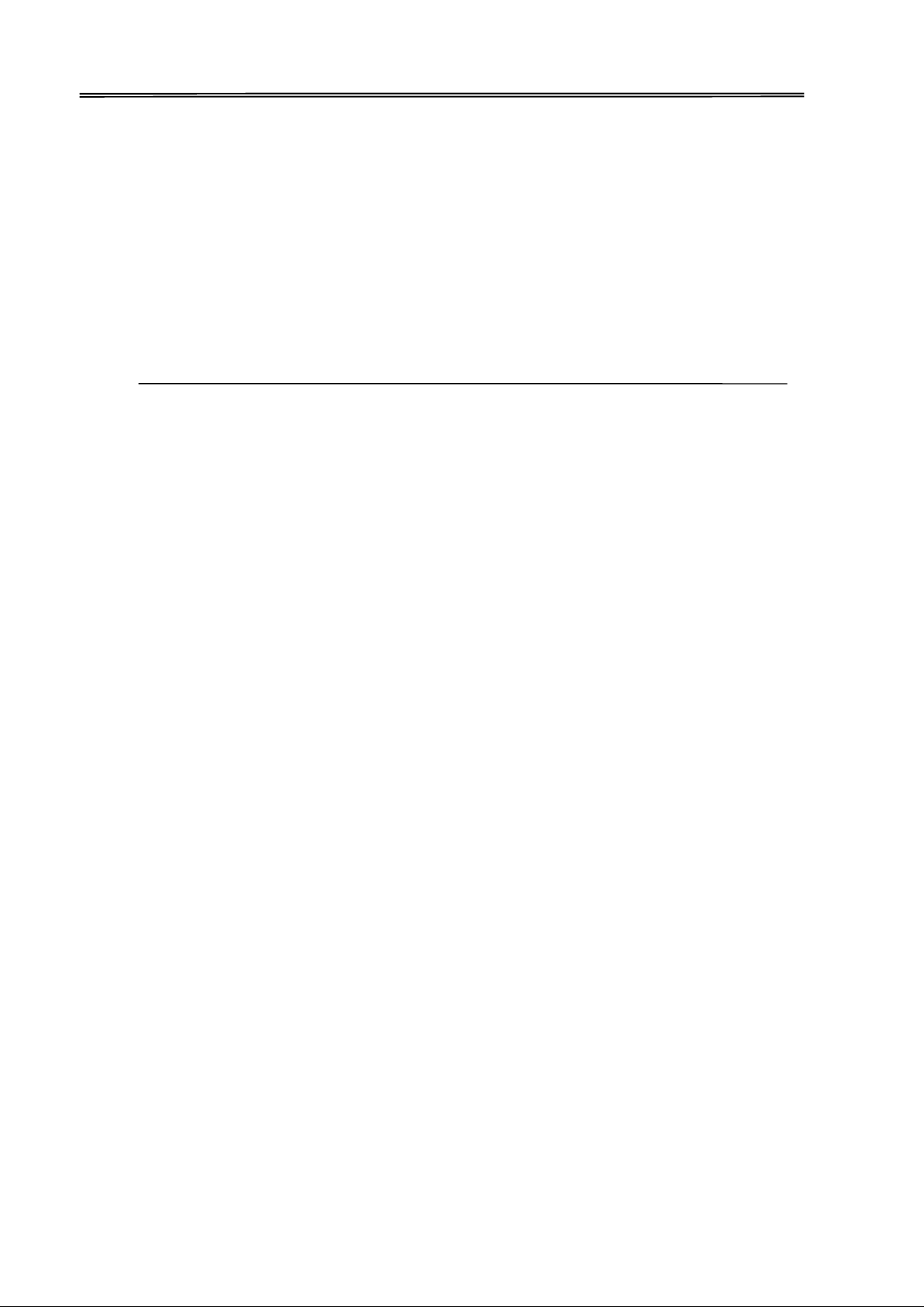
Dascom DC-7600 User Guide V1.0
Blank card ejected?
① Check the ribbon and retransfer film
Check if ribbon/ retransfer film run out or are damaged. Replace them if necessary.
② Check if print head is damaged. Print test pattern.
If failed to print the test pattern, contact local reseller for support.
Is the printing quality dissatisfactory?
79
Page 93

• Check that card surfaces are clean and dust
Check the proper installation of the ribbon
card curl from Section
Dascom DC-7600 User Guide V1.0
Faults Probable Cause Corrective Actions
Dirty Card Surface
free.
• Use new, clean cards.
Defective Spots
• Clean the transport rollers
Cleaning Roller
Ribbon not properly
installed
and retransfer film.
Check if ribbon/retransfer film are folded up.
White Line
Dirty or defective print
head
Improper
ribbon/retransfer
film installation
Please contact local reseller.
Check the proper installation of the ribbon
and retransfer film.
Check if ribbon/retransfer film are folded up.
Ribbon not
synchronized
Dirty printer or
Open and close the front cover to
synchronize the ribbon.
Clean printer
cleaning rollers
Vague or Light Image
Check if your cards meet specifications.
Recommend that you purchase cards from
Dascom authorized reseller.
Non-genuine cards
If the problem persists, please contact
your Dascom reseller.
Substandard retransfer
Bent Cards
Print peels off
process.
Substandard retransfer
process.
Set decurl time. Correct
5.3.1.
Make sure ribbon and film are installed
correctly. And set the retransfer parameters.
Blank Cards
Improper ribbon
installation
Check that print ribbon and retransfer
film are installed properly.
80
Page 94

Dascom DC-7600 User Guide V1.0
Incomplete printout?
① Check manual settings
Check card software design layout matches card dimensions.
Check the landscape/portrait orientation in the driver.
② Check interface cable
If the text is printed in strange colors, use the USB cable supplied with the printer.
Check secure and proper connection between printer and your computer.
Try another cable.
③ Check if the printer is clean
See Section 2.3 to clean/replace cleaning rollers.
④ Check if cards are clean
Take precautions to keeps cards free from dust and contamination.
⑤ Check ribbon and retransfer film
Check if ribbon and retransfer film are installed properly. Check that the ribbon and
retransfer film are running smoothly.
⑥ Check print head
If a straight white line(s) travels across the length of your card, the print head may be dirty
or defective. If the problem persists after cleaning, please contact your Dascom reseller.
Card bent?
① See Chapter 3 to change from Normal Mode to User Mode.
② Press the ▼ key until LCD prompts [Card Setup]. Then press the SET Key.
③ Press the ▼ key until LCD prompts [Decurl Time(s)]. Then press the SET Key.
④ Select the 0 -5 seconds flattening time to correct bending card. 0 value represents no
flattening.
81
Page 95

Dascom DC-7600 User Guide V1.0
⑤ Press SET Key to save bending correction setting.
The factory default value is “0”.
You may use the driver to configure this parameter as well.
Improper secondary retransfer parameters can overheat and cause card bending as well.
Trying different retransfer conditions may reduce card bending as well.
5.3.2 Clear Jammed Card
Do not turn off the power. The print job will be lost.
Do not attempt to use any tool (screwdriver or sharp object) to remove a jammed card. Sharp
objects may damage the rollers and heating rollers. Damages caused by such action may void
the warranty。
To reduce the chance of card jamming:
① See Section 2.1.3 to set the proper card thickness dial
② Use cards with thickness specified in the specifications.
③ Check that cards are not bent.
④ Before putting the cards to the card cassette, shuffle the cards by holding the outside edges
to prevent sticking cards.
To take out jammed card
When card jam occurs, the LCD display prompts "Printer Card Jam" and the print job stops.
Do not turn off the power as the uncompleted print job will be lost.
① Open the top cover and front cover.
② Take out the card cassette.
③ If the last card is completely fed into the printer, pull it out slowly by hand.
82
Page 96

Dascom DC-7600 User Guide V1.0
④ Replace jammed card back to the card cassette.
⑤ Close the card feed cover and the printer covers.
⑥ Press the SET Key. The error message disappears from the LCD display and the
printer restarts.
To take out jammed card in the thermal retransfer unit
When card jam occurs, the LCD display prompts “Feeder Card Jam" and the print job
stops. Do not turn off the printer as the uncompleted print job will be lost.
① Open the top cover。
② Take out the card cassette.
③ Rotate the feeding knob in counter-clockwise direction. Take out the jammed card
from the cleaning section.
④ Replace jammed card back to the card cassette.
⑤ Close the card feed cover and the printer covers.
⑥ Press the SET Key. The error message disappears from the LCD display and the
printer restarts.
To take out card jammed in the reverse section
① Open the top cover and front cover.
② Take out the card cassette.
③ Release the lock and lift it up as shown in the diagram.
④ Take out the cleaning roller and cleaning cartridge.
⑤ Rotate the reverse knob. Turn the feeding knob back and forth. The jammed card
may come out from the left or right card slot.
⑥ Replace jammed card back to the card cassette.
⑦ Make sure the retransfer film is not shifted by this process. Put flattening part,
cleaning roller/cartridge, and card cassette back in place. Close the printer cover.
⑧ Press the SET Key. The error message disappears from the LCD display and the
printer restarts.
83
Page 97

Dascom DC-7600 User Guide V1.0
Beware the thermal unit may be hot. Turn off power and let it cool down for a few
minutes. If card jam persists, please contact your Dascom reseller.
5.3.3 Change the Print Head
The print head is a heating element and directly affects print quality. A dirty or dusty
environment seriously affects its life and can cause damage to the print head.
Consult your Dascom reseller if print head replacement is necessary.
To meet DASCOM’s warranty policy for print head replacement, you must:
• Use Dascom approved consumables, including cards, ribbons and service parts.
• Maintain regular cleaning and maintenance of the printer.
• Install the printer in a dust free environment as detailed in the specifications
• Use good well-conditioned cards: clean, without deterioration causing head damage.
5.4 Technical support
If you have trouble configuring and using a printer, read this manual carefully.
If you still can't solve the problem, you can get detailed information and help via the
DASCOM partner network.
5.4.1 DASCOM partner network
If you have any problem can’t be solved, please contact the DASCOM dealer. If you don’t
know any DASCOM dealer, please visit WWW.DASCOM.COM to tell us your problems.
DASCOM will inform you of the detailed contact of your local DASCOM dealer .When you
call the DASCOM dealer, you must provide the information as following:
A
1E A The printer model and serial number.
○
A○2E A The current configuration and operating system.
A○3E A A description of what happened.
84
Page 98

Dascom DC-7600 User Guide V1.0
A○4E A A description of the steps taken to address this problem.
In addition, to help answer your questions around the clock, WWW.DASCOM.CN provides a
variety of explanations for the daily use of printers.
5.4.2 More information
If additional technical assistance is required, you can visit DASCOM website
WWW.DASCOM.COM, and find information about the use and troubleshooting of DASCOM
printers in the driver and support section.
You can download the latest version of firmware, print driver and use manual, DASCOM
printer usage and maintenance related video, and FAQ (FAQ) section.
85
Page 99

Function
Double-sided printing (full color)
Printing system
Indirect retransfer system
Printing material
Material: PVC, PET, PET-G
Card thickness
0.48 ~ 1.10mm
Card size
ISO CR-80 – ISO7810 (53.98 x 85.60mm)
Printing density
600dpi (23.6 dots/mm)
Print tones
Input tones: RGB, 256 tones/color, K2 tones
Output tones:YMC 256 tones/color,K2 tones +256 tones
Print range
53.98mm x 85.60mm
Print time
144 cards/hour
Ribbon
YMCK Ribbon
YMCKK Ribbon
Film
Clear with optional hologram layer
Card feeding system
Automatic feed from Card Input Feeder
Manual feed(single page)
Card feeding capacity
Card Case:250cards 0.76mm
Reject Box:30cards 0.76mm
Standard interface
USB2.0
USB-HUB
Option
RFIDreader-writer、SET-MCW
Supported OS
Windows XP, Windows 7, Windows 8, and Windows 10(32bit and 64bit)
Power source
AC100V~240V, 50/60Hz
Power consumption
heating: 120W(AC90/120V)or 130W(AC220/240V)
Power saving mode:15W
Device size
432mm (height)× 338mm (width)× 307mm (deep)
Weight
18.75KG
Operating environment
Temperature:10 ~ 35 ℃
Humidity:20 ~ 80 % (no moisture condensation )
Storage environment
Temperature:-20 ~ 60 ℃
Humidity:0 ~ 90 % (no moisture condensation )
Dascom DC-7600 User Guide V1.0
CHAPTER 6 SPECIFICATION
Outer Hopper:250cards 0.76mm
Ethernet 100BASE-TX、IEEE802.3u
RS-232C x 2(Port for extended users)
Printing:60W
86
Page 100

This equipment has been tested and found to comply with the limits for a Class B
Dascom DC-7600 User Guide V1.0
Appendix I: FCC STATEMENT
1. This device complies with Part 15 of the FCC Rules. Operation is subject to the following
two conditions:
i. This device may not cause harmful interference.
ii. This device must accept any interference received, including interference that may cause
undesired operation.
2. Changes or modifications not expressly approved by the party responsible for compliance
could void the user's authority to operate the equipment.
digital device, pursuant to Part 15 of the FCC Rules. These limits are designed to
provide reasonable protection against harmful interference in a residential
installation.
This equipment generates uses and can radiate radio frequency energy and, if not installed
and used in accordance with Dascom instructions, may cause harmful interference to radio
communications. However, there is no guarantee that interference will not occur in a
particular installation. If this equipment does cause harmful interference to radio or television
reception, which can be determined by turning the equipment off and on, the user is
encouraged to try to correct the interference by one or more of the following measures:
• Re-orientate or relocate the receiving antenna.
• Increase the separation between the equipment (printer) and receiver.
• Connect the equipment into an electrical outlet on a circuit different from that to which the
receiver is connected.
• Consult your dealer or an experienced radio/TV technician for help.
87
