Page 1
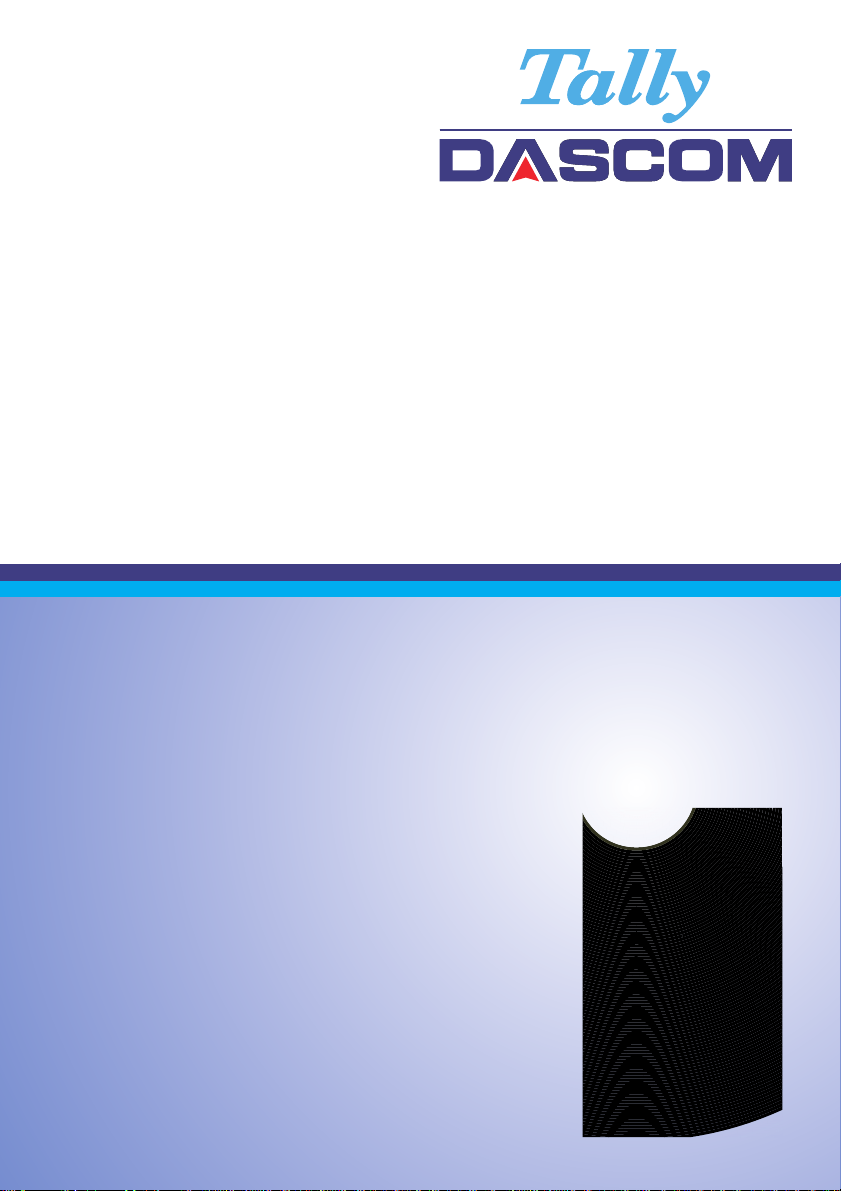
7106 7206 7010
Installation Guide Ethernet Interface
– 1 –
Page 2
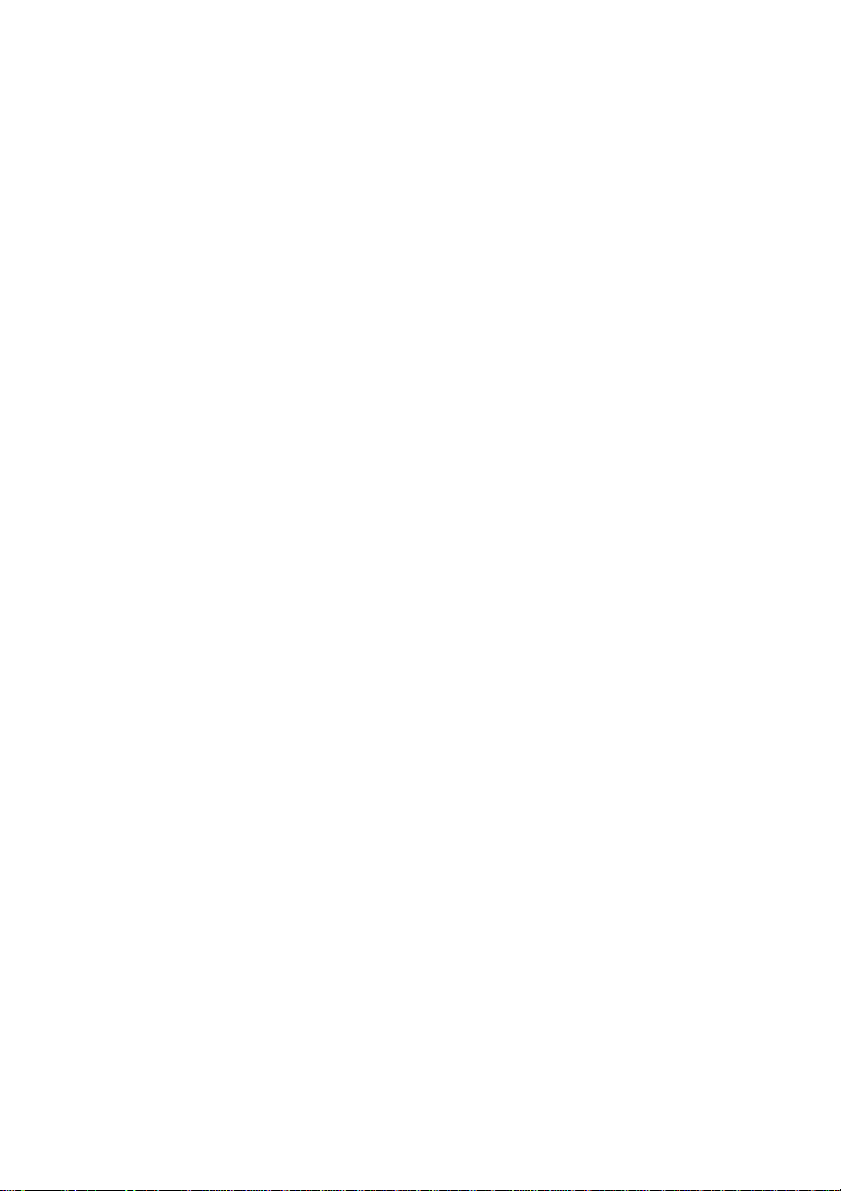
©
August 2010 DASCOM Europe GmbH
Page 3
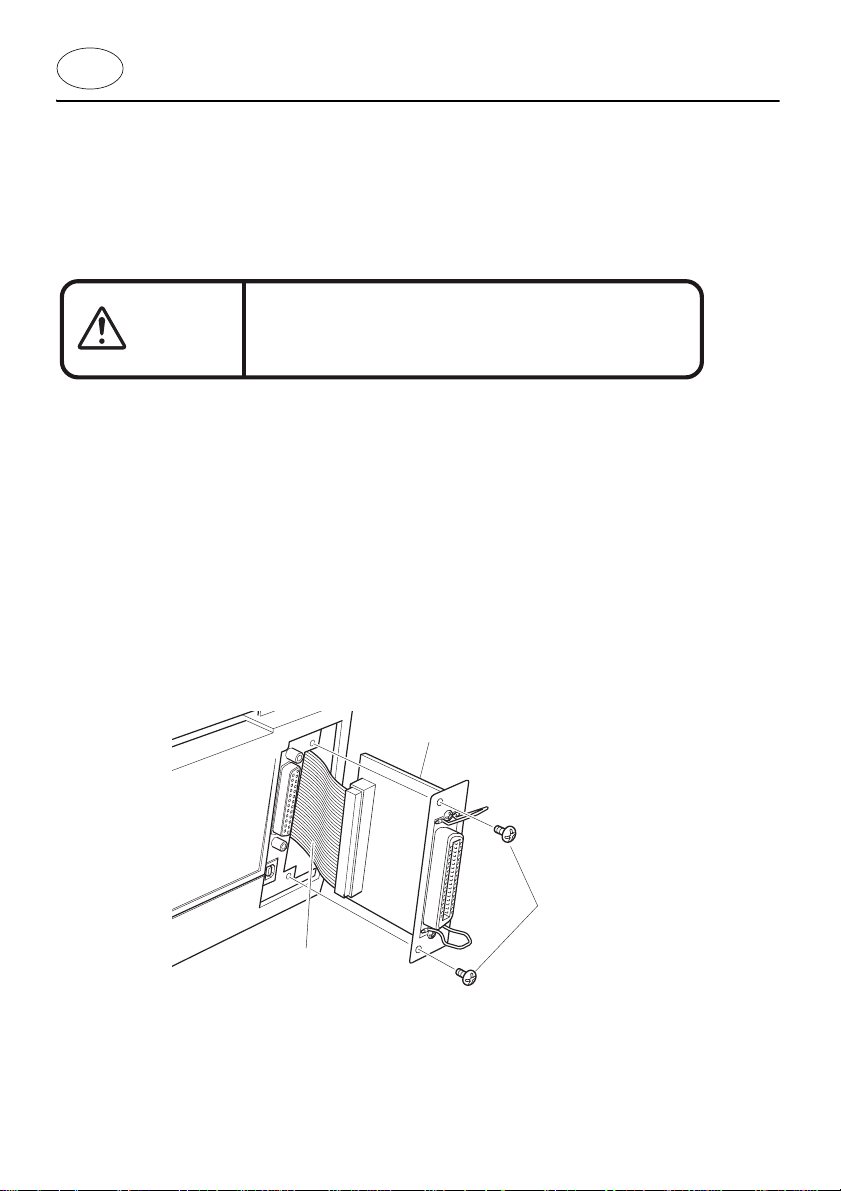
EN
T
his guide explains how to install the Ethernet LAN card in your label printer.
You should conult your dealer or distributor for more information if you are not
completely sure of how to perform this operation.
Installation Guide
Caution
Always turn o the power to the printer and remove
the power cord before replacing the interface board.
Replacing the Interface Board
1. Remove the two screws that x the bracket of the parallel interface board
to the printer. Then gently pull the interface board towards you. When
you do this, be careful not catch or damage the connecting cable. Do not
pull the cable too much as this could also cause damage.
Interface board
Back of the printer
Flat interface cable
Screws
– 3 –
Page 4

2. Remove the connecting cable from the interface board and reconnect the
cable to the connector of the new interface board.
3. Insert the interface board into the printer so that the connecting cable does
not catch on the printer. The new board is slightly larger than the original
board, so the interface cable will need to be tucked in carefully.
4. Use the two screws that you removed to re-x the bracket in place.
7106 7206
Back of printer
Interface cable
7010
Attention:
Please insert the Ethernet
board by bending the
cable as shown in the
picture.
LAN interface board
interface board
Screws
– 4 –
Page 5

Testing the Interface Board
5. To test the interface board’s correct operation, connect the power cord
and the ethernet cable to the printer, insert some standard media,
preferably 4” x 4” labels, (100mm x 100mm), then switch on the power.
6. Briey press the blue button visible on the new interface’s bracket.
This will produce an “network self-test page”.
If you have an ethernet cable connected the “network self-test page”
will show you details of any network parameters already congured.
– 5 –
Page 6

Conguring the Interface using Explorer
8. To congure the network board, you can use the “PrintServer Network Tools”
included on the CD supplied with the printer. However, the easiest way to
congure the board is to use a Web Browser, such as Internet Explorer, running
on a PC connected to the same network.
9. If you have a “DHCP Server” operating on your network (a system that ‘gives
out’ network addresses to new equipment), you can easily nd out the address
allocated to the printer by briey press the blue button visible on the network
board’s bracket. This will generate the “network self-test page”, shown on the
previous page.
– 6 –
Page 7

10. On the self-test, under the TCP/IP section, there will be a line saying “IP address”
together with four groups of digits separated by dots. It should also say
“asigned by DHCP” next to it.
11. Start “Internet Explorer” or a similar web browser on a PC connected to the
same network. When entering this network address, you should remove the
‘leading zeros’ on the address. So for example you have to type
“192.168.0.65” in to the address bar.
12. To ‘force’ a new IP address for the printer, click on the TCPIP menu under the
conguration section. Type in the new address in the ‘IP address’ line and adjust
any other parameters. It is also very important that you untick the DHCP box,
otherwise the printer will continue to take its address from the DHCP server,
rather than using the new address you typed in.
For further information, please contact our local administrator.
– 7 –
Page 8

DASCOM REPRESENTATIVES
GERMANY
DASCOM Europe GmbH
Heuweg 3
D-89079 Ulm
Deutschland
Tel.: +49 (0) 731 2075 0
Fax: +49 (0) 731 2075 100
www.dascom.com
SINGAPORE
DASCOM AP Pte Ltd
21 Bukit Batok Crescent
WCEGA Tower
#29-81,
Singapore 658065
Phone: +65 6760 8833
F
ax: +65 6760 1066
www.dascom.com
AMERICAS
DASCOM Americas Corporation
421 W. Main Street
Waynesboro, VA 22980
USA
Phone: +1 (877) 434 13 77
www.dascom.com
© June 2013 DASCOM Europe GmbH 379868a
UNITED KINGDOM
DASCOM GB Ltd
Hart House, Priestley Road
Basingstoke, Hampshire
RG24 9PU, England
Phone: +44 (0) 1256 481481
Fax: +44 (0) 1256 481400
www.dascom.com
FRANCE
DASCOM Europe GmbH
117 Avenue Victor Hugo
92100 Boulogne-Billancourt
France
Phone: +33 (1)73 02 51 98
www.dascom.com
R
D
R
Le
1~
P
F
w
C
D
E
2
A
P
w
