Daktronics Venus 1500 User Manual
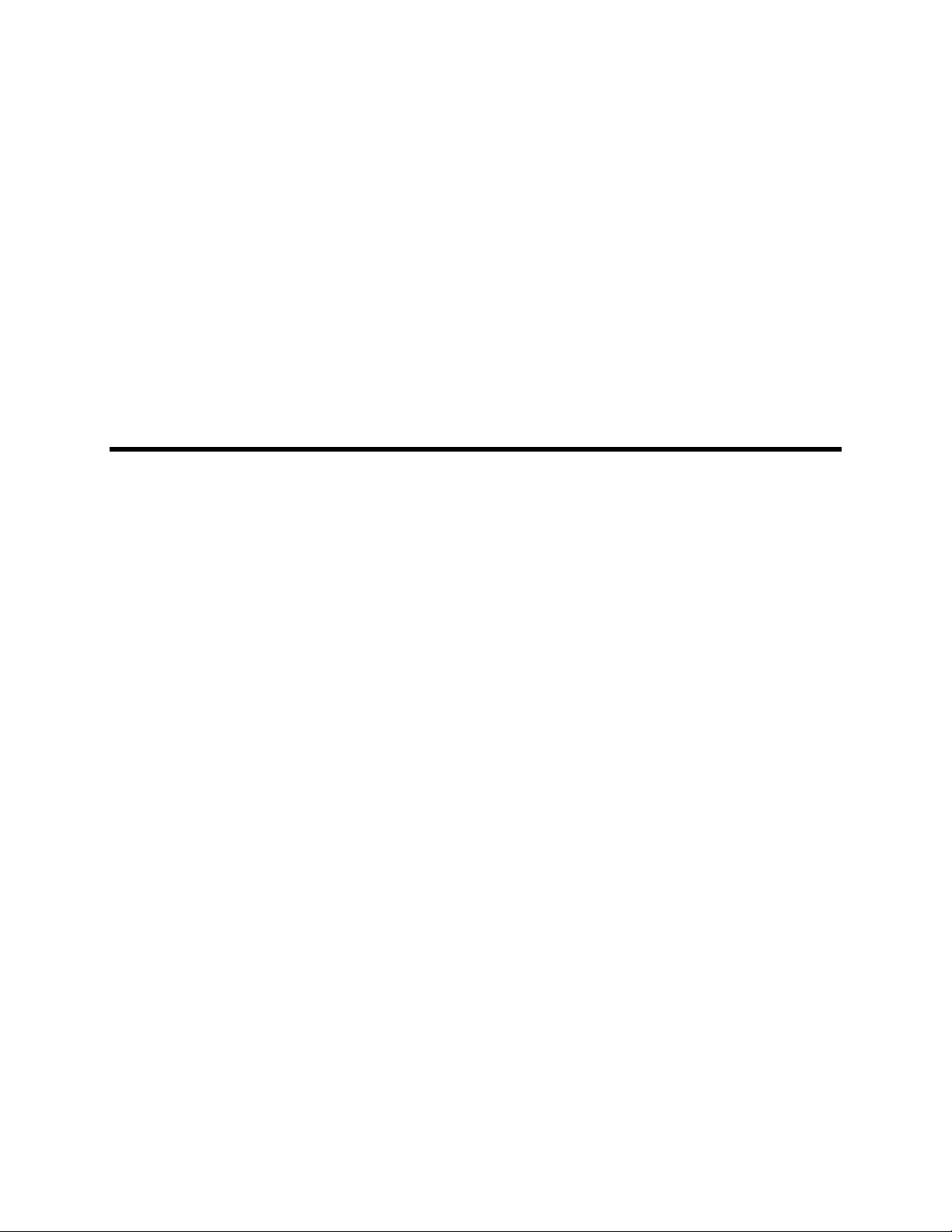
201 Daktronics Drive PO Box 5128 Brookings, SD 57006
Tel: 800-DAKTRONICS (800-325-8766) or 605-697-4000
www.daktronics.com
Venus 1500 Version 4
Operation Manual
DD1370296
Rev 21 – 22 April 2014
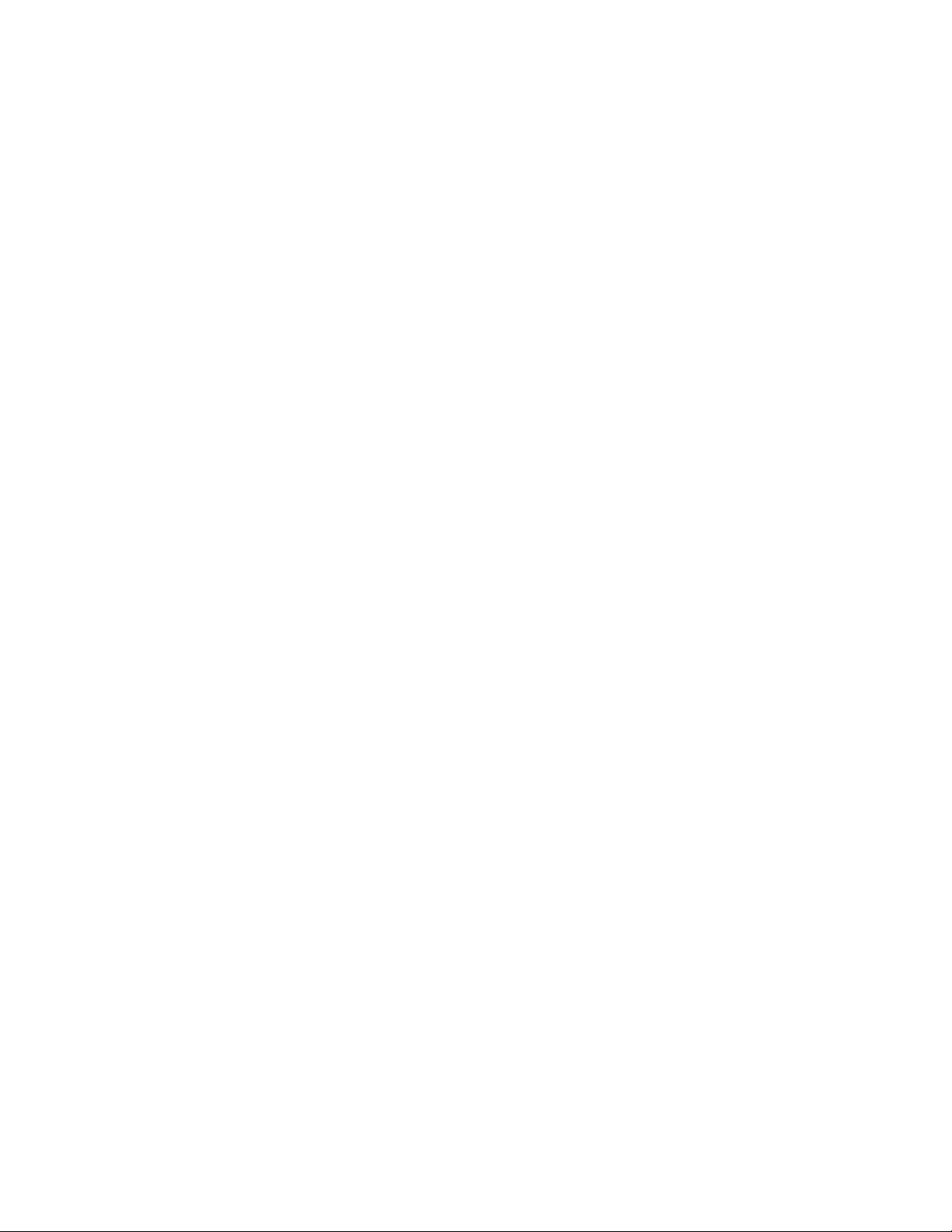
DD1370296
Product 1147
Rev 21 – 22 April 2014
DAKTRONICS, INC.
Copyright 2008-2014
All rights reserved. While every precaution has been taken in the preparation of this manual, the publisher assumes no
responsibility for errors or omissions. No part of this book covered by the copyrights hereon may be reproduced or
copied in any form or by any means – graphic, electronic, or mechanical, including photocopying, taping, or
information storage and retrieval systems – without written permission of the publisher.
Venus 1500® is a trademark of Daktronics, Inc. Windows®, Direct X®, and Explorer® are trademarks of Microsoft® Corporation. All other
trademarks are the property of their respective companies
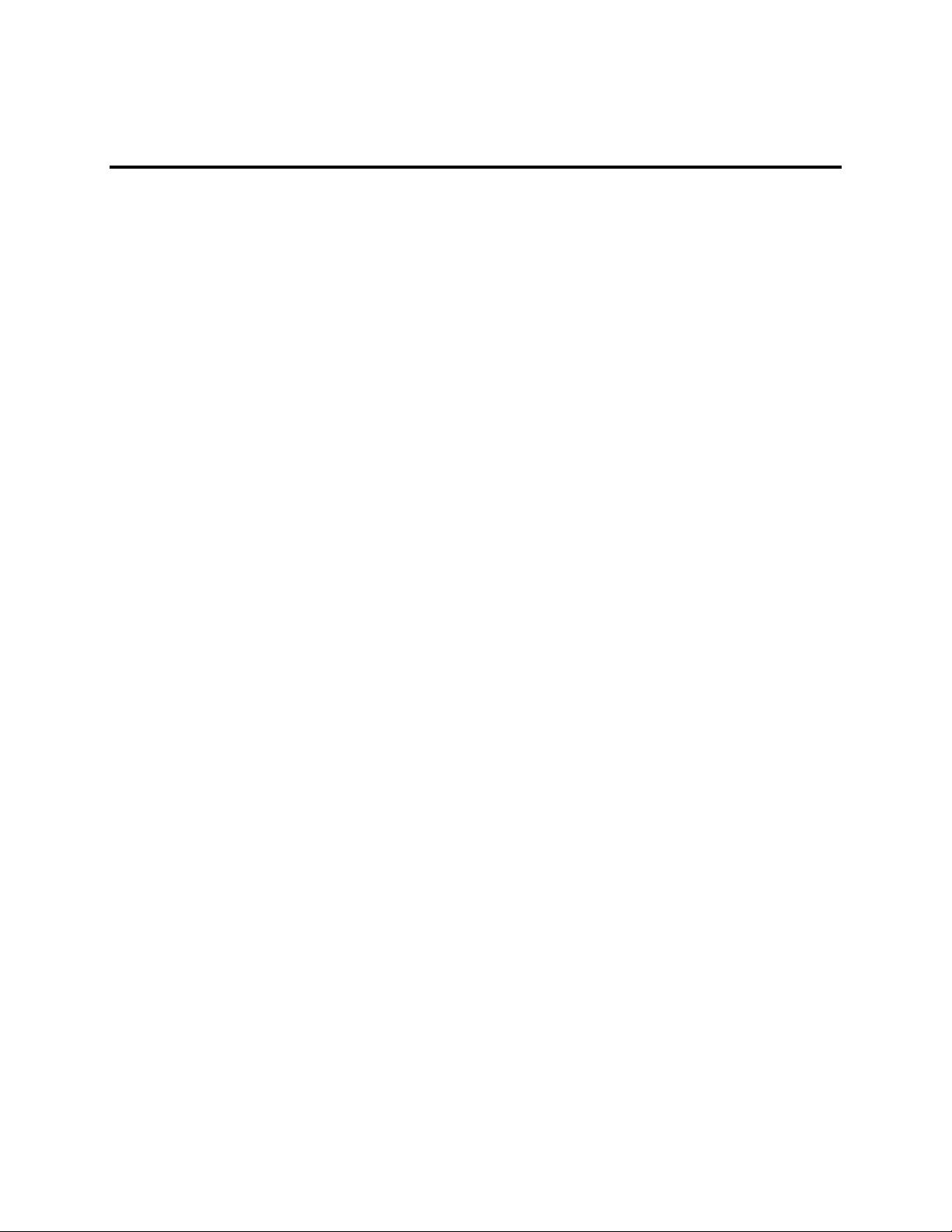
Table of Contents
System Requirements ........................................................................................................................................ 1
Minimum System Requirements ................................................................................................................................... 1
Recommended System Requirements ........................................................................................................................ 1
Software Installation ......................................................................................................................................... 1
Register (License) Venus 1500 Software ........................................................................................................ 3
Begin Registration ............................................................................................................................................................... 3
Customer Information Form ............................................................................................................................................ 4
Finish Venus 1500 Software Registration ................................................................................................................... 6
Restart Computer ................................................................................................................................................................ 9
Contacting Daktronics .....................................................................................................................................11
Venus 1500 ........................................................................................................................................................13
Login ...................................................................................................................................................................................... 13
Display Configuration .....................................................................................................................................15
Display Discovery .............................................................................................................................................................. 16
Automatically Detect a Display ................................................................................................................................... 19
Manually Create a Galaxy or 3700 Series Display ................................................................................................ 22
Manually Create a DVX, GalaxyPro GP3, GP4, Revolution, or Revolution EV Display ............................ 26
Navigating in Venus 1500 Software .............................................................................................................31
Venus 1500 Hub ................................................................................................................................................................ 31
Home Tab ..........................................................................................................................................................33
Retrieving Schedules ....................................................................................................................................................... 35
Retrieving Presentations ................................................................................................................................................ 35
Alerts ...................................................................................................................................................................................... 36
Content Tab ......................................................................................................................................................37
iii
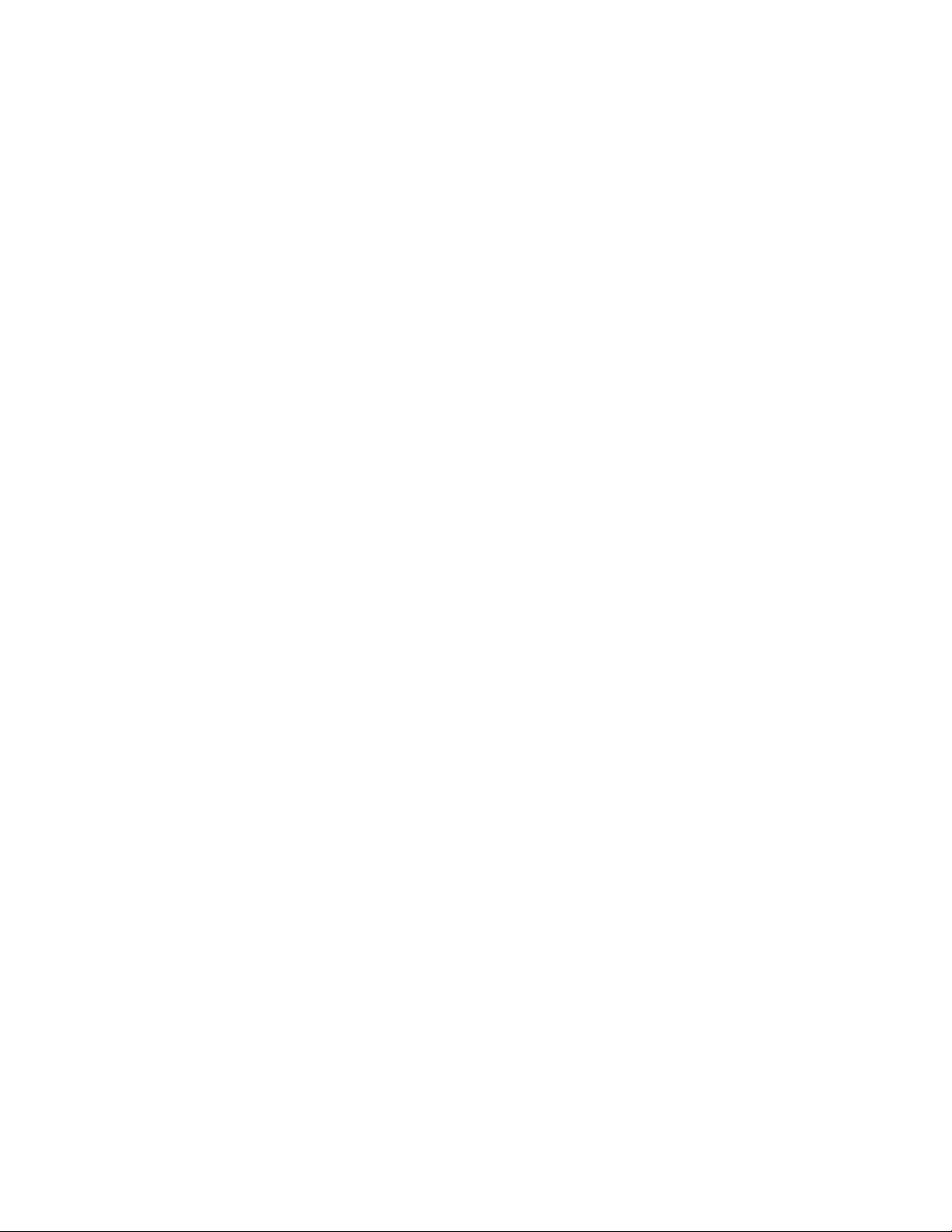
Venus 1500 Software Version 4 Operation Manual
Schedule Tab .....................................................................................................................................................41
Continuous Playlist Mode ............................................................................................................................................. 42
Scheduled Playlist Mode ................................................................................................................................................ 45
Enable Scheduled Playlist Mode ................................................................................................................ 46
Navigating in Scheduled Playlist Mode .................................................................................................. 47
Create a Playlist Entry ..................................................................................................................................... 50
Create a Brightness Entry .............................................................................................................................. 62
Schedule Print ..................................................................................................................................................63
Start and End Dates ......................................................................................................................................................... 63
Show Thumbnails .............................................................................................................................................................. 64
Columns ................................................................................................................................................................................ 65
Show Play Order ................................................................................................................................................................ 66
Zoom and Page Layout Buttons ................................................................................................................................. 66
Print ........................................................................................................................................................................................ 66
Display Tools .....................................................................................................................................................67
Blank Display ...................................................................................................................................................................... 67
Set Time/Date .................................................................................................................................................................... 67
Set Brightness..................................................................................................................................................................... 68
Test Patterns ....................................................................................................................................................................... 68
Temperature Offset .......................................................................................................................................................... 68
Reset Display ...................................................................................................................................................................... 69
Memory Cleanup (Galaxy and 3700 Series Displays Only) ............................................................................... 69
Progress Dialog ................................................................................................................................................71
Application Button ..........................................................................................................................................73
Help ........................................................................................................................................................................................ 74
Contents............................................................................................................................................................... 74
About .................................................................................................................................................................... 74
Display Management ......................................................................................................................................75
iv
Display Properties ............................................................................................................................................................. 76
Security Options ............................................................................................................................................... 77
Backup/Restore ................................................................................................................................................. 78
Update Firmware .............................................................................................................................................. 80
Network Troubleshooting ............................................................................................................................ 81
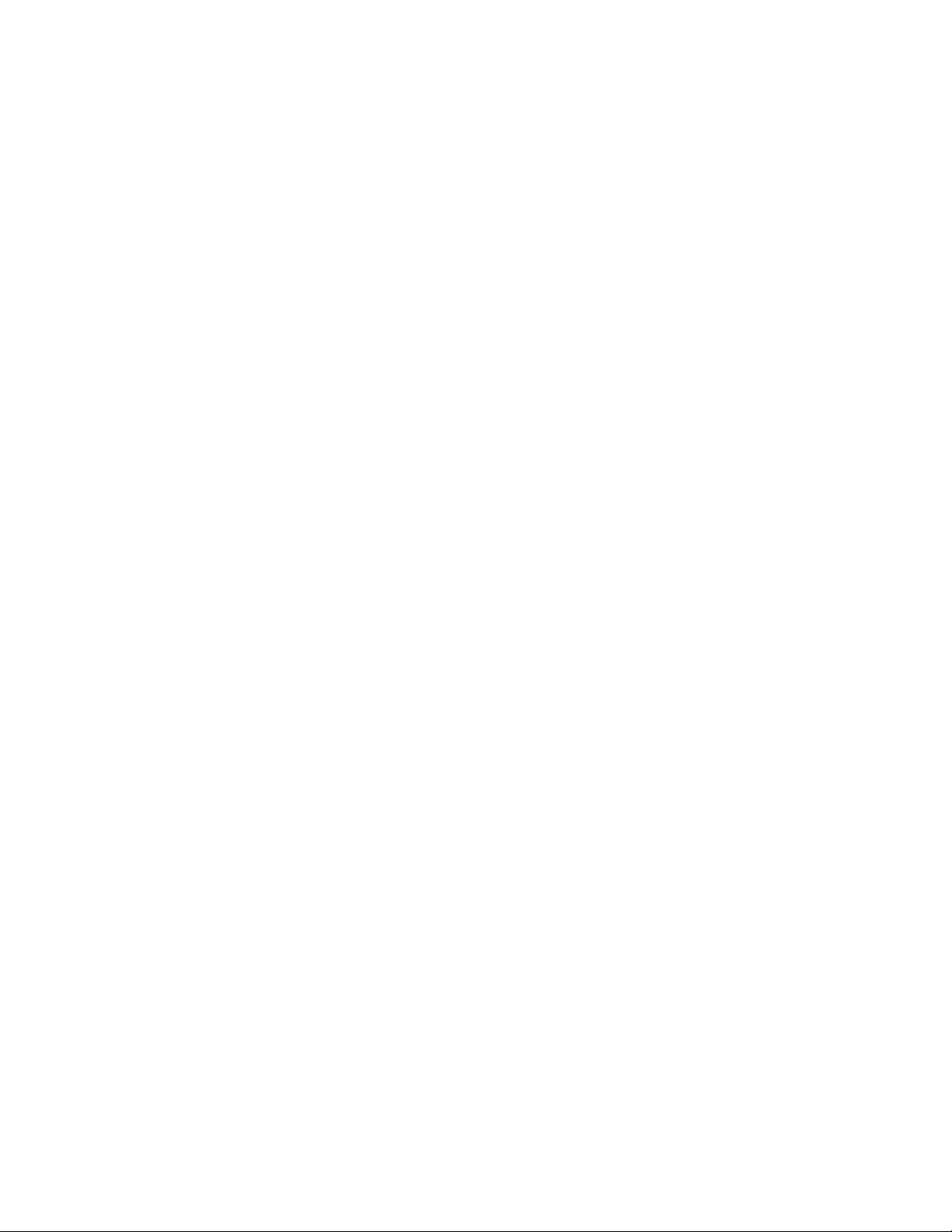
Table of Contents
Group Management ........................................................................................................................................83
User Management ............................................................................................................................................85
Venus 1500 Options .........................................................................................................................................87
General .................................................................................................................................................................................. 87
Communications ............................................................................................................................................................... 89
Policies .................................................................................................................................................................................. 90
Scheduling ........................................................................................................................................................................... 91
User Security ....................................................................................................................................................................... 92
Troubleshooting Wizard .................................................................................................................................93
Content Studio .................................................................................................................................................95
About Daktronics .............................................................................................................................................................. 95
Contacting Daktronics .................................................................................................................................... 95
Content Studio Terminology ..........................................................................................................................97
Create, Open, and Save Presentations ..........................................................................................................99
Create a New Presentation ........................................................................................................................................... 99
Presentation Size Indicator ......................................................................................................................................... 100
Open a Presentation ...................................................................................................................................................... 101
Save a Presentation ........................................................................................................................................................ 102
Layout ............................................................................................................................................................. 103
Add a Layout..................................................................................................................................................................... 103
Insert a Layout.................................................................................................................................................................. 104
Delete Layouts ................................................................................................................................................................. 105
Change Default Layout Time ...................................................................................................................................... 106
Paging ................................................................................................................................................................................. 107
Zoom In, Zoom Out, and Best Fit on the Layout ................................................................................................ 108
Add Transition to Layout ............................................................................................................................................. 109
Text Filtering.................................................................................................................................................. 111
Text and Lines of Text .................................................................................................................................. 113
v
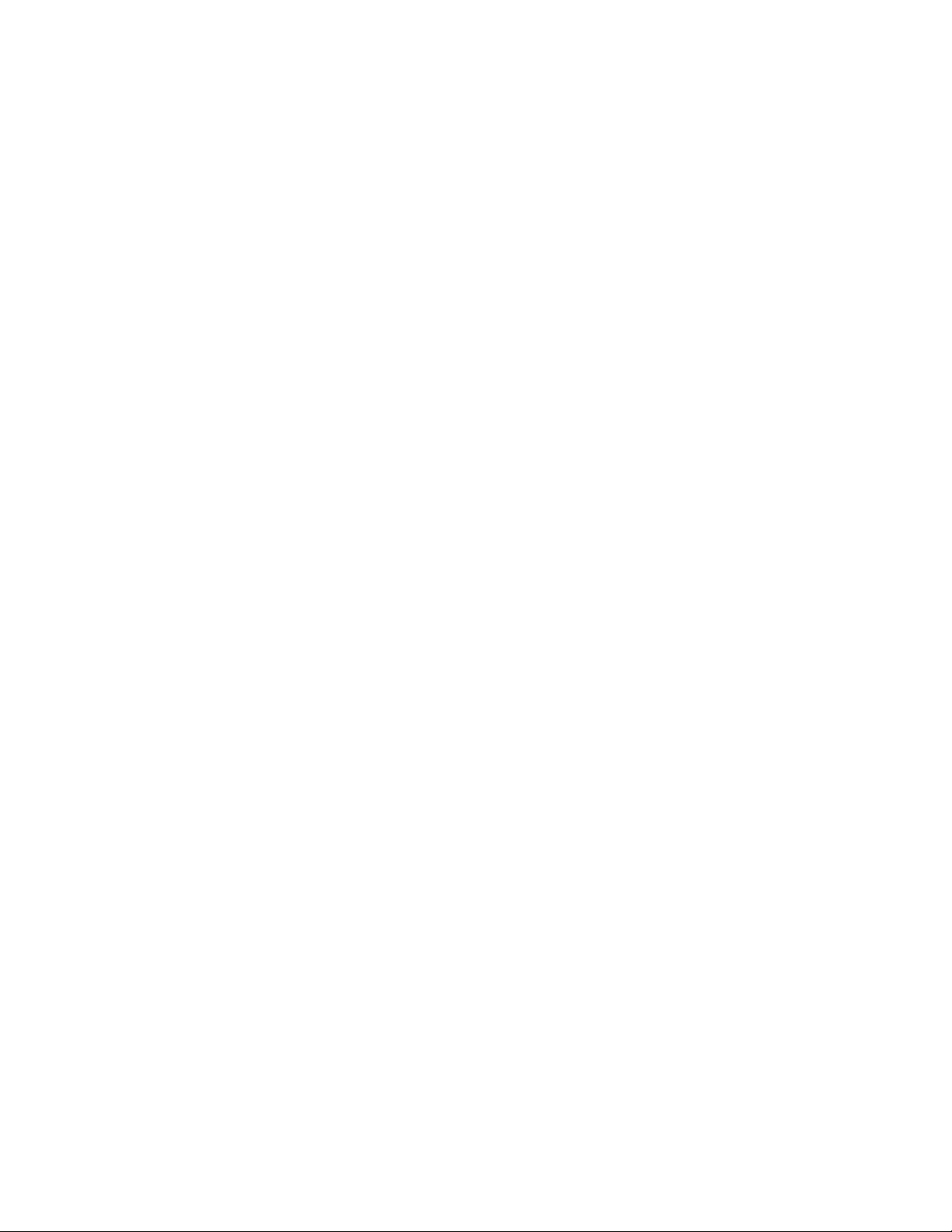
Venus 1500 Software Version 4 Operation Manual
Create a Text Box ............................................................................................................................................................ 113
Add Space Between Lines ........................................................................................................................................... 114
Align Blocks of Text........................................................................................................................................................ 115
Align Lines of Text .......................................................................................................................................................... 116
Bold, Italicize, and Underline Text ............................................................................................................................ 117
Change the Space Between Letters/Character Spacing .................................................................................. 118
Cut, Copy, and Paste Text ............................................................................................................................................ 119
Flashing Text ..................................................................................................................................................................... 120
Basic Flashing Text ......................................................................................................................................... 120
Dialog Flashing Text ...................................................................................................................................... 120
Smooth Text ...................................................................................................................................................................... 121
Scrolling Text .................................................................................................................................................................... 122
Format Message ............................................................................................................................................. 122
Scrolling Direction ......................................................................................................................................... 123
Set Scrolling Speed ....................................................................................................................................... 124
Import To Workspace ................................................................................................................................... 125
Select Fonts ....................................................................................................................................................................... 126
Place a Shadow on Text ............................................................................................................................................... 128
Basic Place a Shadow on Text ................................................................................................................... 128
Dialog Place a Shadow on Text ................................................................................................................ 129
Place an Outline Around Text .................................................................................................................................... 131
Basic Outline Around Text .......................................................................................................................... 131
Dialog Outline Around Text ....................................................................................................................... 132
Add Data......................................................................................................................................................... 133
Time, Temperature, and Date .................................................................................................................................... 133
Time ..................................................................................................................................................................... 133
Temperature ..................................................................................................................................................... 133
Date ..................................................................................................................................................................... 134
Show/Hide Field Indicators ........................................................................................................................ 134
Configure New Sources ................................................................................................................................................ 135
Add a New Source ......................................................................................................................................... 135
Configure RSS and Atom Sources ............................................................................................................................ 136
Edit RSS or Atom Sources ........................................................................................................................... 136
Configure XML Sources ................................................................................................................................................ 143
Source Tab ........................................................................................................................................................ 143
XML Tab ............................................................................................................................................................. 146
Displays Tab ..................................................................................................................................................... 147
Edit XML Sources ............................................................................................................................................ 148
Exchange RSS or Atom Sources ................................................................................................................................ 149
RSS or Atom Data Source Logging .......................................................................................................................... 151
Data Ticker ......................................................................................................................................................................... 152
Ticker Tab .......................................................................................................................................................... 154
Data List .............................................................................................................................................................................. 157
List Tab ............................................................................................................................................................... 160
vi
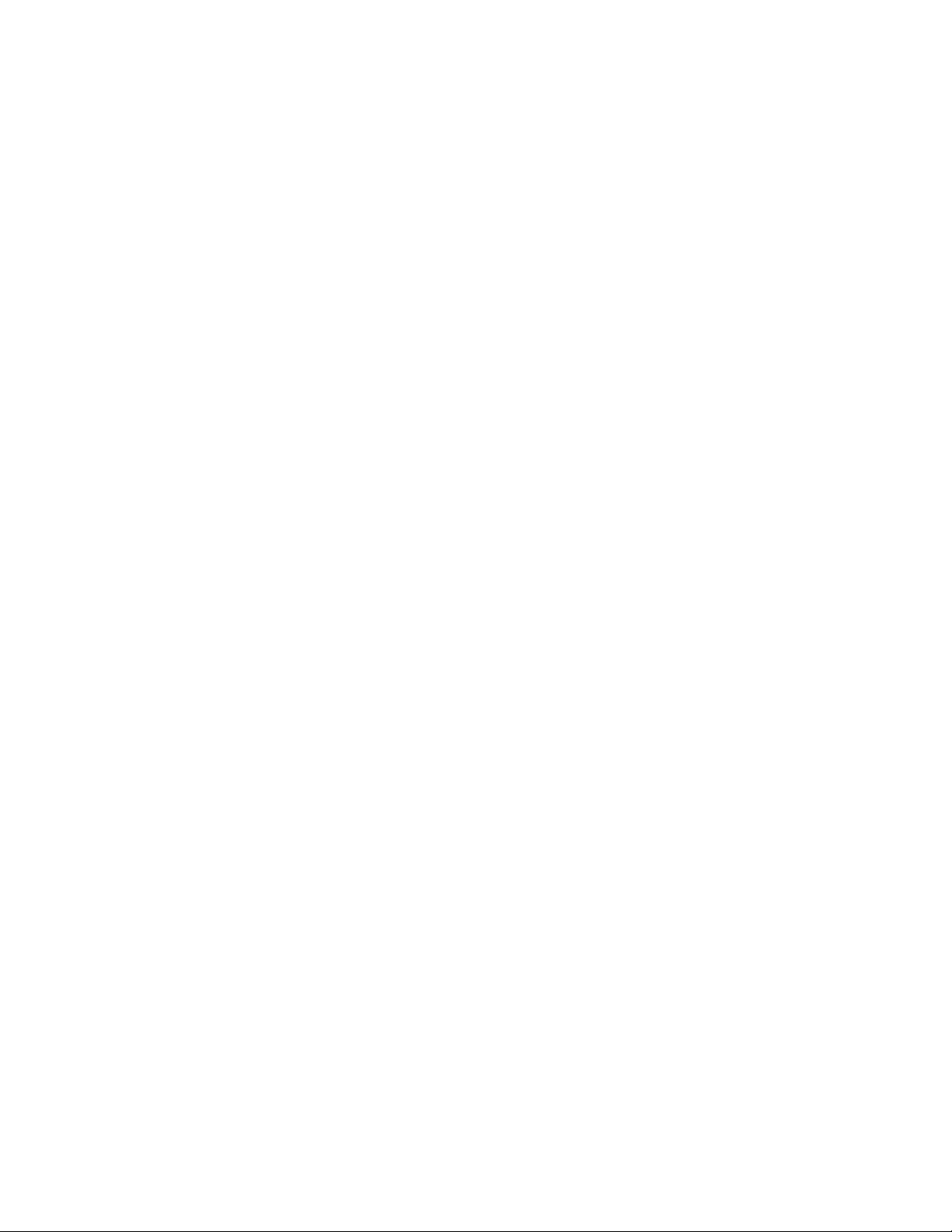
Table of Contents
Elements ......................................................................................................................................................... 163
X/Y Coordinates .............................................................................................................................................................. 163
Align Elements ................................................................................................................................................................. 165
Align Elements with Gridlines/Select All Elements ............................................................................................ 167
Bring Forward ................................................................................................................................................................... 168
Cut, Copy, and Paste Elements .................................................................................................................................. 169
Format Painter ................................................................................................................................................................. 171
Apply Effects to Elements ............................................................................................................................................ 172
Send Elements Back ....................................................................................................................................................... 174
Move Background Elements ....................................................................................................................................... 175
Enable or Disable Timeline Tab .................................................................................................................. 177
Change Timeline Settings ............................................................................................................................ 179
Zoom ................................................................................................................................................................................... 179
View ...................................................................................................................................................................................... 181
Storyboard ..................................................................................................................................................... 183
Layout Storyboard .......................................................................................................................................................... 183
Page Storyboard ............................................................................................................................................................. 186
Preview and Play Presentations .................................................................................................................. 189
Play Presentations .......................................................................................................................................................... 189
Colors and Drawing ...................................................................................................................................... 191
Apply Gradients ............................................................................................................................................................... 191
Basic Gradient Fill ........................................................................................................................................... 191
Dialog Gradient Fill ........................................................................................................................................ 191
Adding Gradient Stops ................................................................................................................................ 192
Border .................................................................................................................................................................................. 194
Create Custom Colors ................................................................................................................................................... 196
Drawing Properties ........................................................................................................................................................ 197
Fills ........................................................................................................................................................................................ 200
Basic Solid Color Fill ...................................................................................................................................... 200
Dialog Solid Color Fill ................................................................................................................................... 200
Apply Texture ................................................................................................................................................................... 202
Select Color Presets ....................................................................................................................................................... 203
Images and Video ......................................................................................................................................... 205
vii
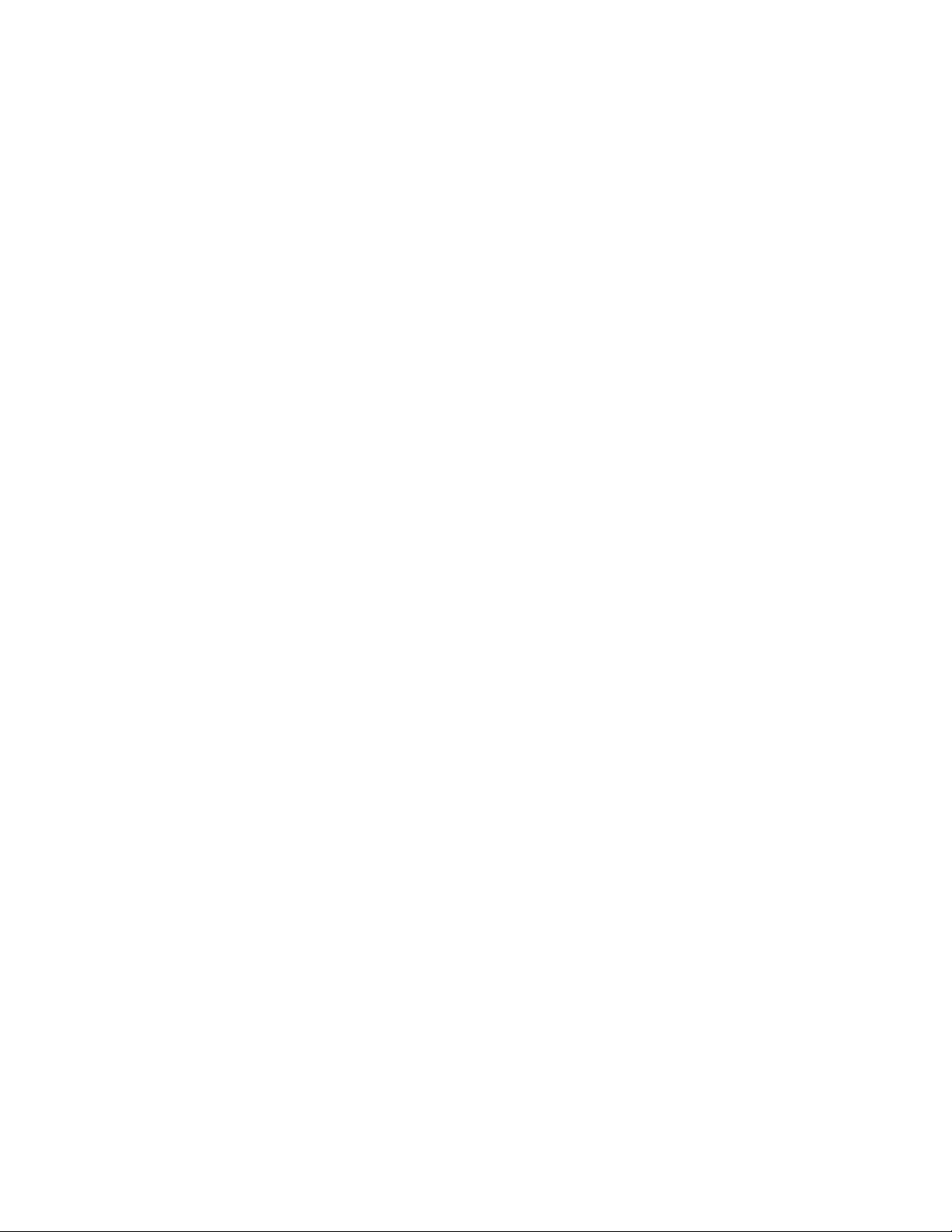
Venus 1500 Software Version 4 Operation Manual
Import Video ..................................................................................................................................................................... 205
Add an Image From a Video ...................................................................................................................................... 210
Insert an Image ................................................................................................................................................................ 213
Batch Conversion .......................................................................................................................................... 217
Main ..................................................................................................................................................................................... 219
Source Folder ................................................................................................................................................... 219
Media Files To Convert ................................................................................................................................ 220
Single/Multiple Presentations ................................................................................................................... 222
Target Folder .................................................................................................................................................... 223
Layout Options ................................................................................................................................................................ 225
Media Options ................................................................................................................................................................. 227
Fit Mode ............................................................................................................................................................. 227
Video Compression ....................................................................................................................................... 227
Grayscale ........................................................................................................................................................... 227
Shortcut Keys ................................................................................................................................................. 229
Text Editing Shortcut Keys .......................................................................................................................................... 229
General Editing Shortcut Keys ................................................................................................................................... 229
Previewing Shortcut Keys ............................................................................................................................................ 230
Spell Check ..................................................................................................................................................... 231
Timeline Tab .................................................................................................................................................. 233
Timeline Components ................................................................................................................................................... 233
Layout Properties ............................................................................................................................................................ 234
Resize Layouts .................................................................................................................................................................. 234
Change Element Order ................................................................................................................................................. 235
Character Map ............................................................................................................................................... 237
Venus 1500 Media Kit .................................................................................................................................. 239
Proxy Settings................................................................................................................................................................... 239
Connection Settings ...................................................................................................................................................... 240
General Options .............................................................................................................................................................. 241
Download Content ......................................................................................................................................................... 242
Appendix: Using Venus 1500 Software to Display Non-English Fonts ................................................. 243
viii
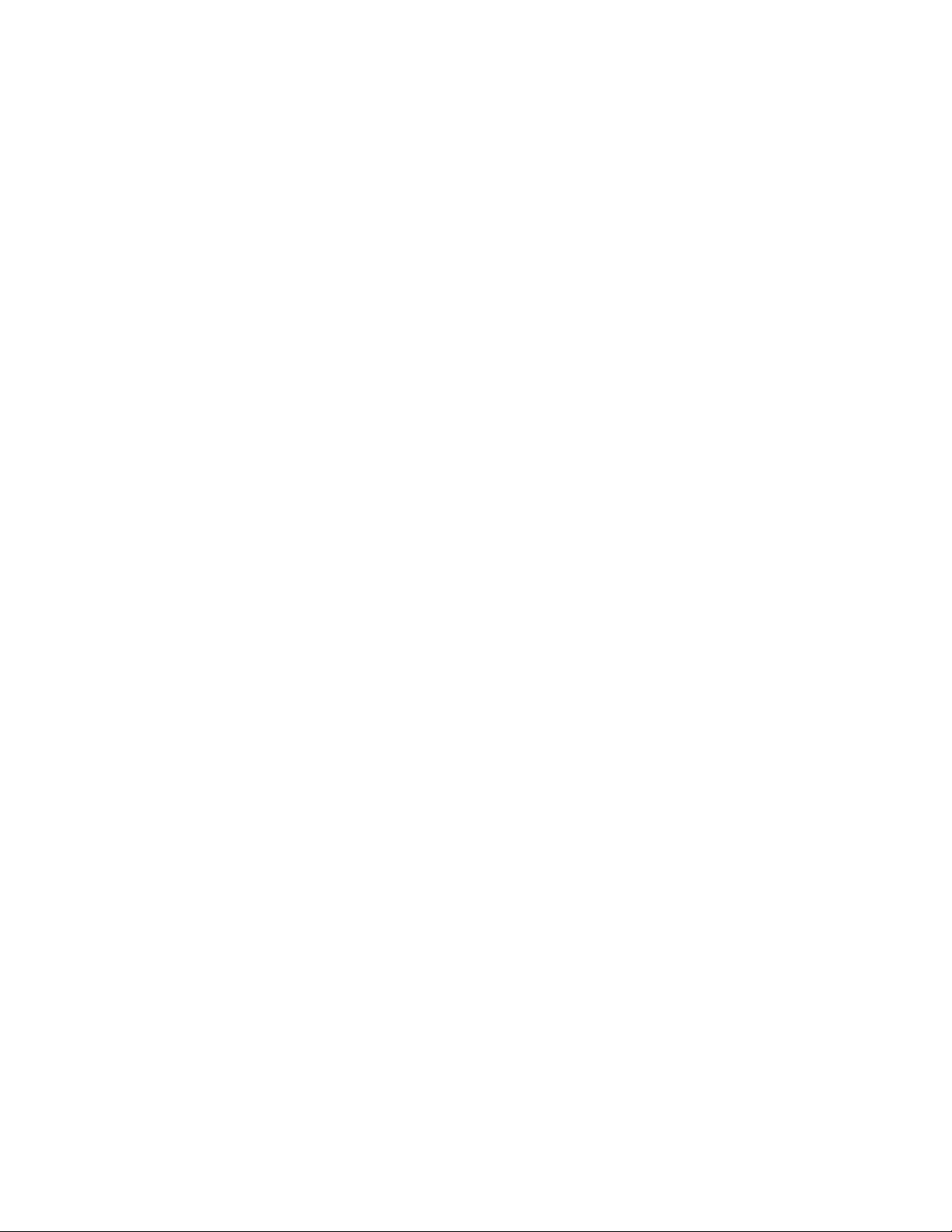
Table of Contents
Compatible Languages ................................................................................................................................................. 243
Initial Settings ................................................................................................................................................................... 243
Windows 8 ........................................................................................................................................................ 243
Windows Vista, Windows 7 ........................................................................................................................ 243
Windows XP ..................................................................................................................................................... 244
Displaying the Font ........................................................................................................................................................ 244
ix

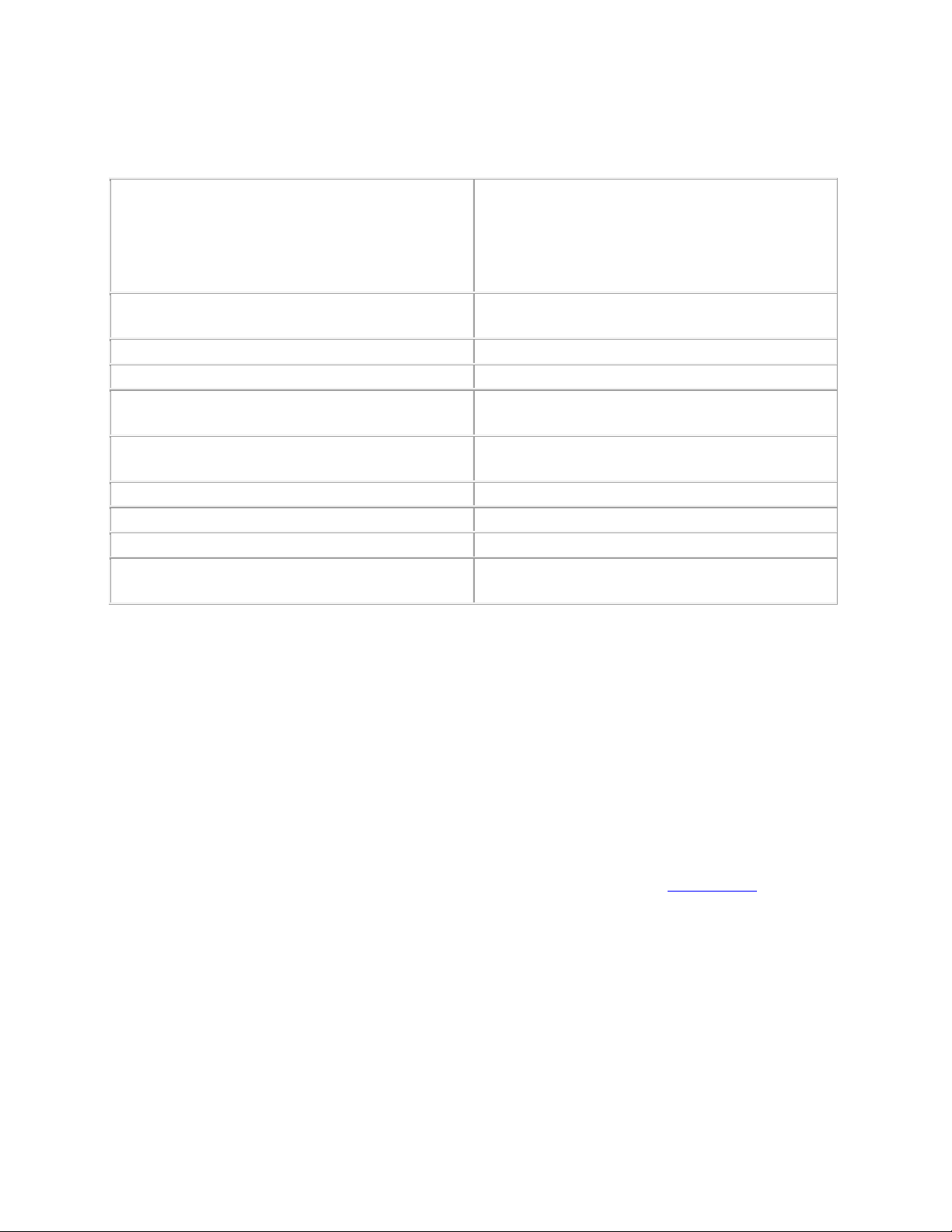
Minimum System
Requirements
Recommended System
Requirements
Windows XP®, Vista®, 7®, or 8® with current updates
applied (32-or 64-bit versions)
Windows XP®, Vista®, 7®, or 8® with current updates
applied (32-or 64-bit versions)
1 GHz or higher Processor
1.6 GHz or higher Processor
512 MB RAM or higher
1.5 GB RAM or higher
1 GB of Free Hard Disk space (additional space
required for content storage)
1 GB of Free Hard Disk space (additional space
required for content storage)
Monitor and video adapter capable of 1024x768 or
higher resolution with DirectX® 9 support
Monitor and video adapter capable of 1280x1024 or
higher resolution with DirectX® 9 support
Microsoft Internet Explorer® 7 or higher
Microsoft Internet Explorer® 7 or higher
.NET 3.5 Framework Service Pack 1
.NET 3.5 Framework Service Pack 1
CD-ROM or DVD drive
CD-ROM or DVD drive
Keyboard and Mouse or other compatible pointing
device
Keyboard and Mouse or other compatible pointing
device
System Requirements
Software Installation
1. Install Venus
2. Place the Venus
3. Installation should start automatically within a few seconds. If it does not, click the Start button and
select Run from the menu. Type "D:\CDStart.exe" and press Enter.
4. Follow the instructions on the screen. SETUP will copy the necessary files to run Venus
software to the hard disk and create Venus® 1500 in the Start menu.
Note: Venus® 1500 software installs to the C:\Program Files\Daktronics directory by default; this is the
recommended location.
5. Registration is required to use Venus
register your software.
®
1500 software to a hard disk before use.
®
1500 installation CD into the CD-ROM (presume D:).
®
1500 software. Follow the steps in the Registration section to
®
1500 V4
1
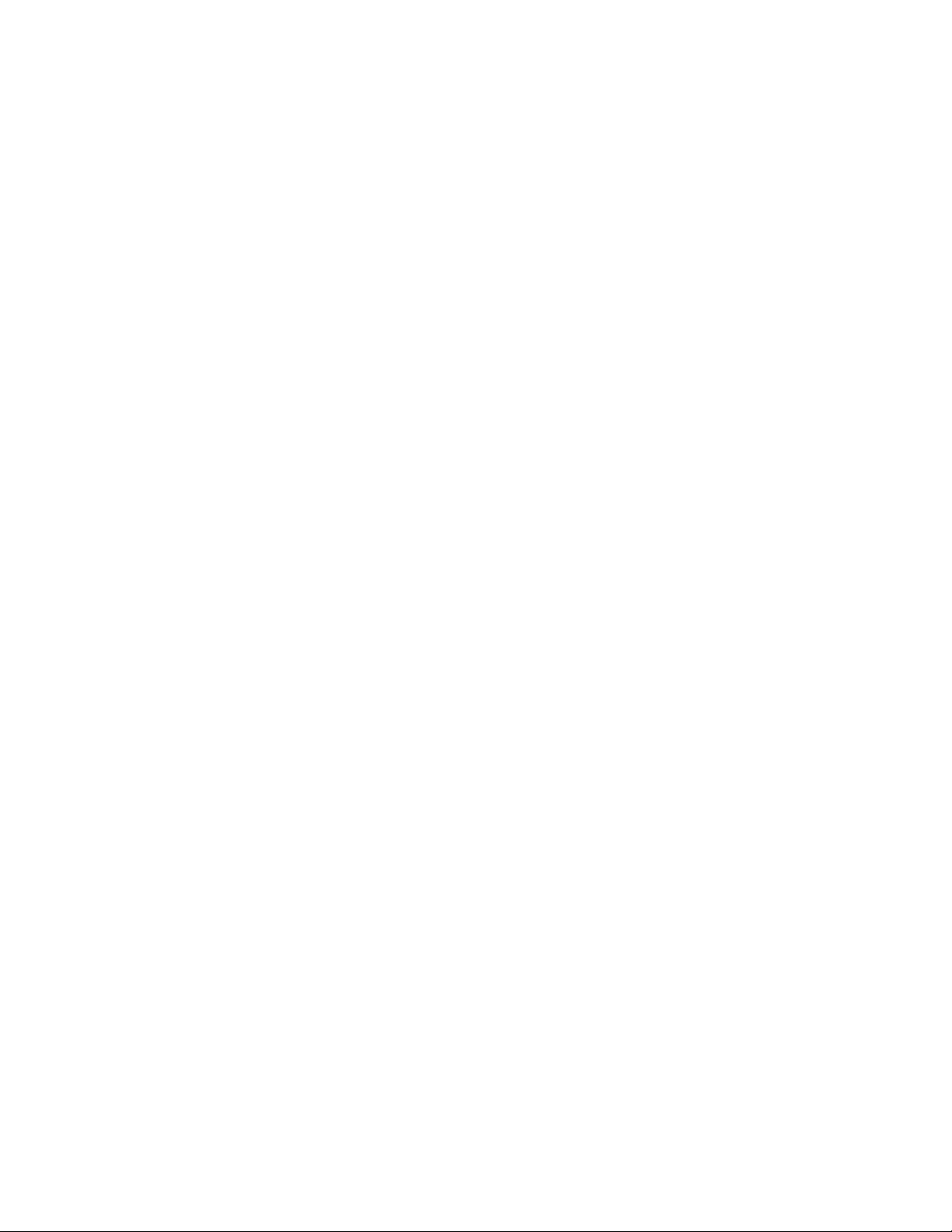

Register (License) Venus 1500 Software
Registration is required to use Venus 1500 software. Without proper registration, Venus 1500 software is
only valid for 90 days.
Begin Registration
Click the Application button > Help > Registration. Or, click the Trial Version text at the bottom of the
Home tab.
Click Register.
Registering Venus 1500 software requires you to restart your computer. Click Yes to continue the
registration process or No to register at a later time.
3
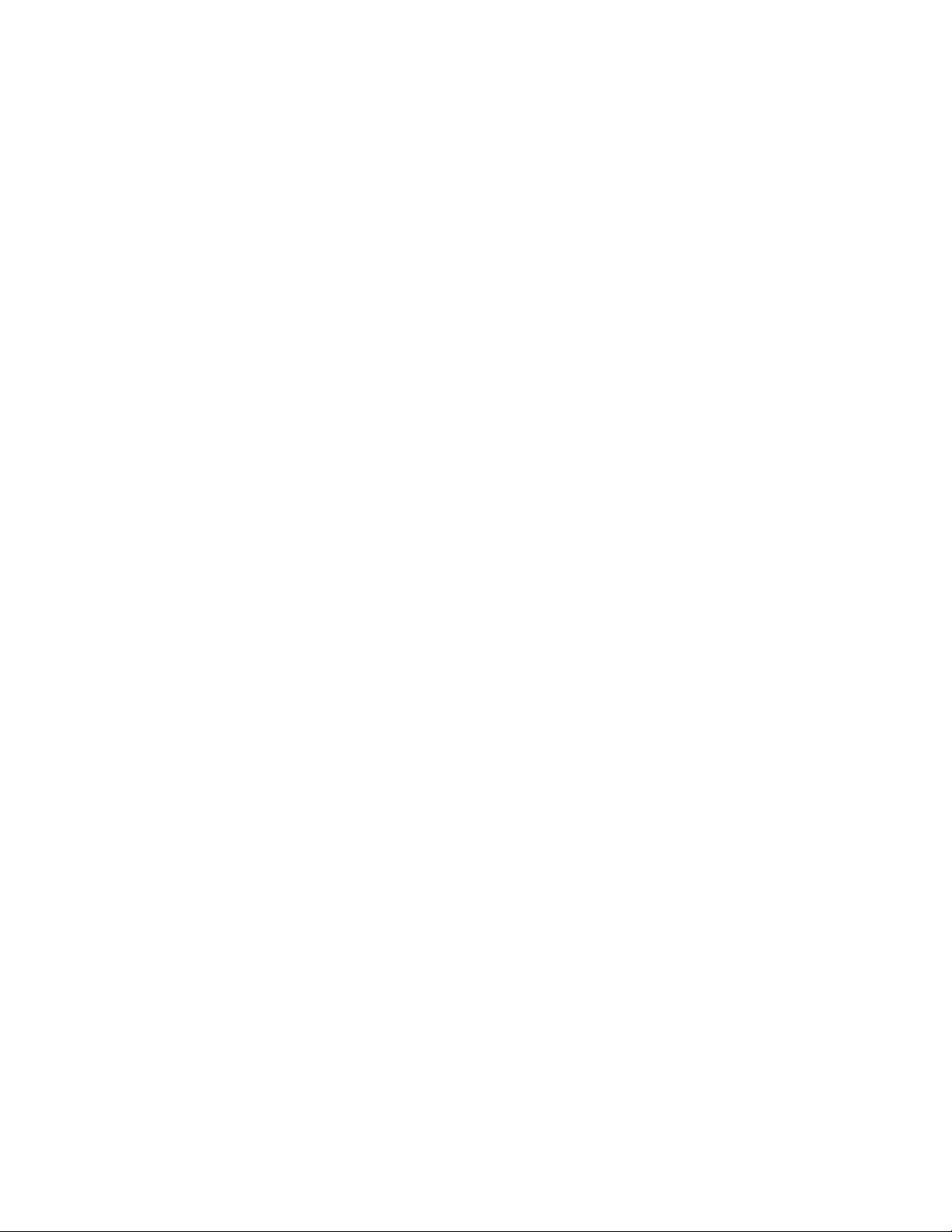
Venus 1500 Software Version 4 Operation Manual
Customer Information Form
Complete the Customer Information form.
All items are required and you must enter and confirm your E-mail Address. When your e-mail address
and confirmation e-mail address match, green checkmarks replace the red Xs found at the right of each
item.
Only the Daktronics Order Number is optional.
Click Next.
4
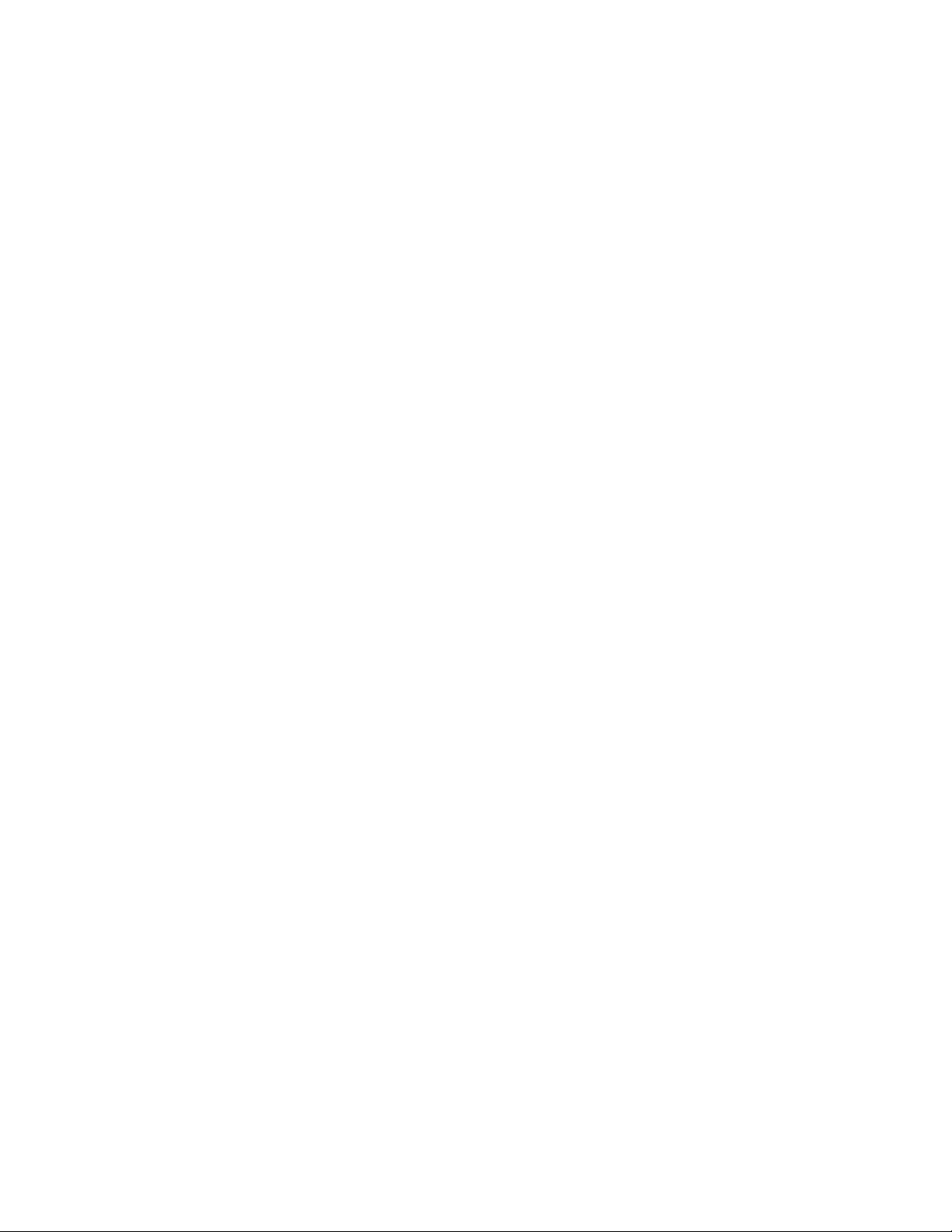
Select how you want to Contact Daktronics.
Register (License) Venus 1500 Software
Contact us via e-mail - launches your e-mail program and copies all customer information form data into
an e-mail. Send this e-mail to softwareactivation@daktronics.com.
If no default e-mail application is registered, a prompt opens that instructions you to Save or Copy the
Customer Information Form.
Copy e-mail information to clipboard - saves a copy of the customer information form data to your
computer's clipboard. Open your e-mail program and paste the information into an e-mail. Send the
message to softwareactivation@daktronics.com.
5
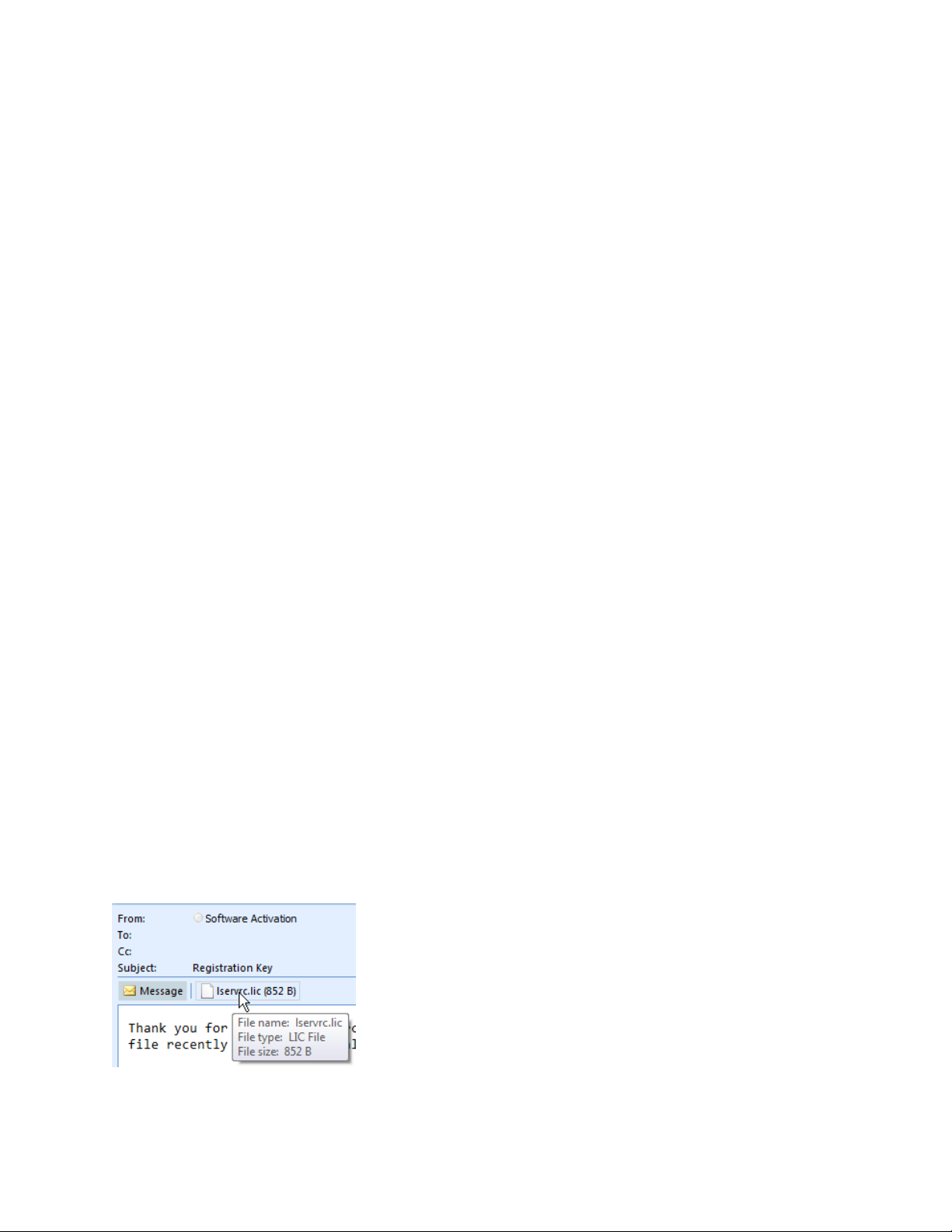
Venus 1500 Software Version 4 Operation Manual
Save e-mail information to file - Use the Save feature when the control computer is not connected to
the Internet. Save the customer information to a location on your computer or to a storage device such as
a USB flash drive. Attach this file to an e-mail and send it to softwareactivation@daktronics.com.
Finish Venus 1500 Software Registration
Finish the registration process in one of the following three ways:
Open the reply e-mail from softwareactivation@daktronics.com that contains a Registration key.
1. Double-click the license file attached to the e-mail and complete instructions contained in the
prompts that open.
Note: If this does not work successfully, complete either Step 2 or Step 3.
2. Right-click the e-mail attachment. Outlook users click Save As... to save the Registration key to your
computer's desktop. When using other e-mail types, right-click the e-mail attachment. Click Save
6
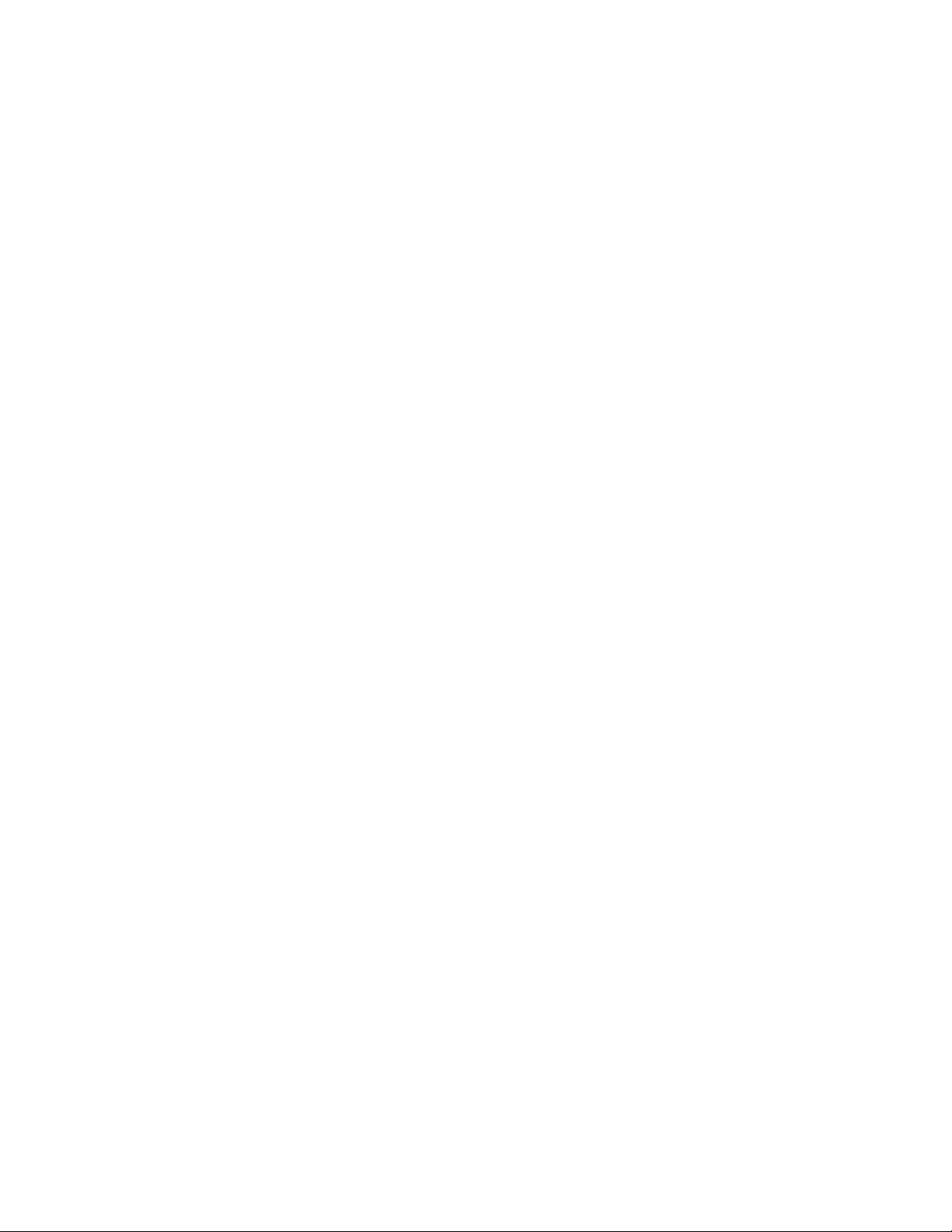
Register (License) Venus 1500 Software
Target As.
Or drag the file onto your computer's desktop.
Double-click the license file on the desktop, which opens Venus 1500. You will receive a message
telling you if licensing passed or failed.
Note: If you double-click the license file and have an expired license, a prompt opens telling you to
restart your computer now or postpone restart for 5 minutes.
Click the Register Software tab.
Click the Browse... button to search for the code on your computer's desktop.
7
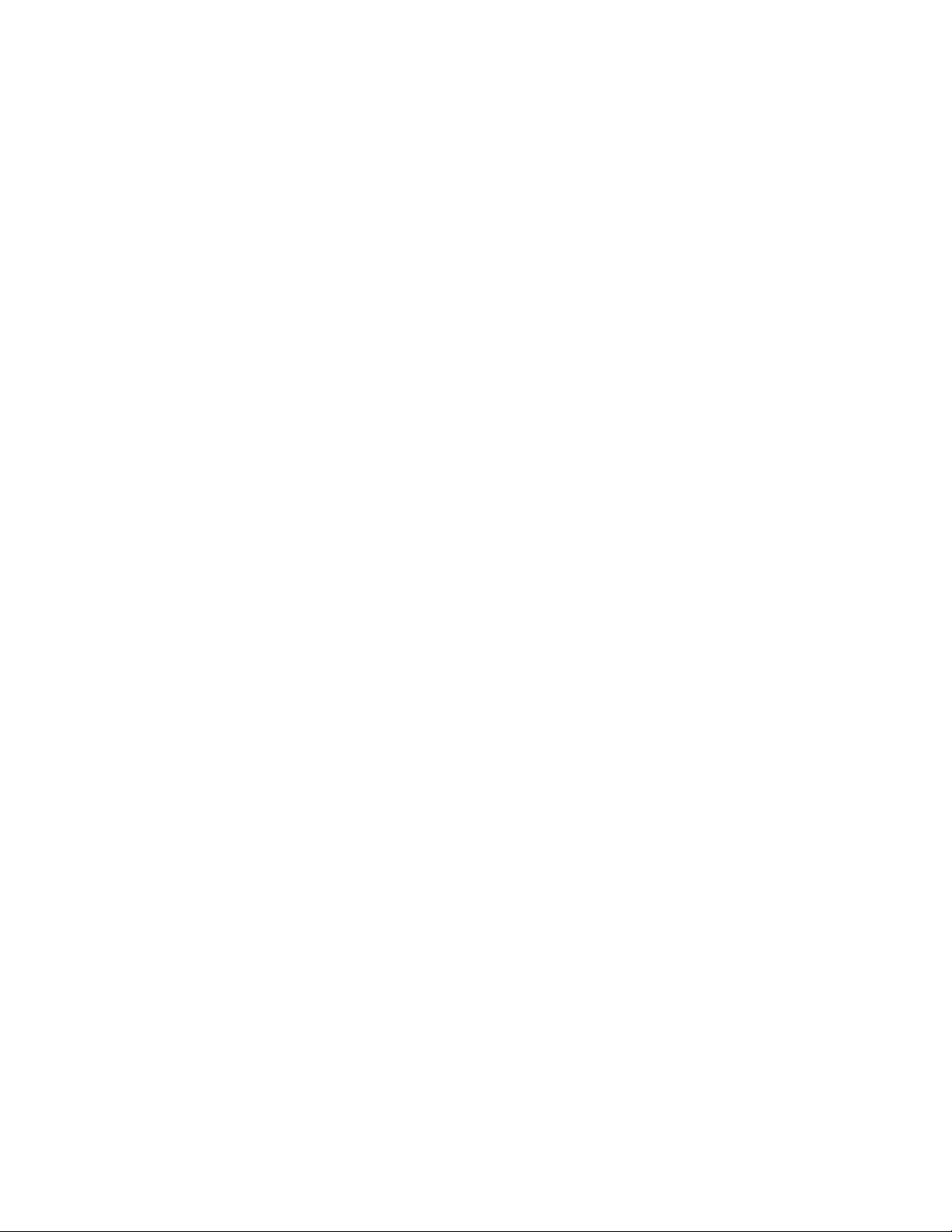
Venus 1500 Software Version 4 Operation Manual
Select the registration file lservrc. Click Open.
After the Registration Code is entered into the Registration Code box, click Register Venus 1500.
8
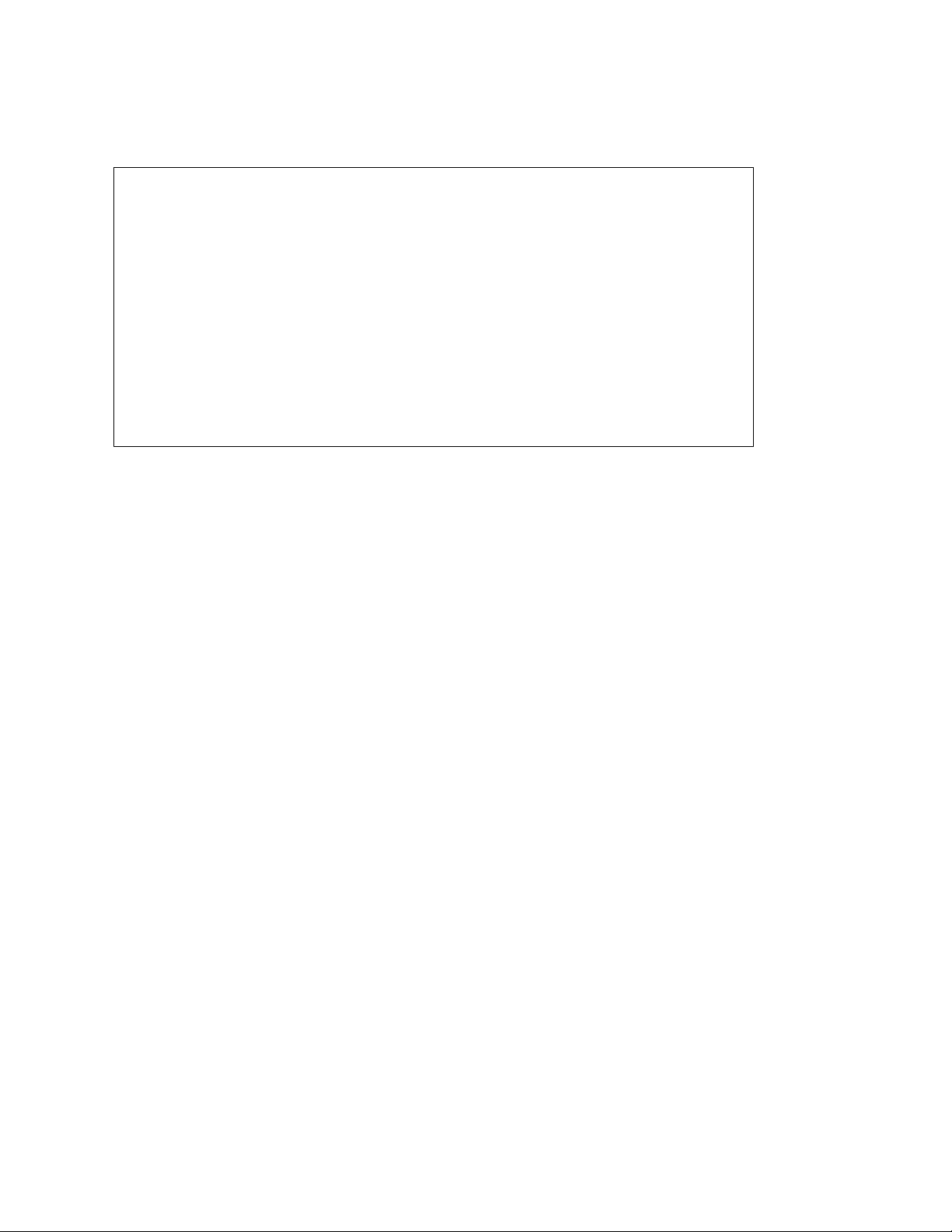
Register (License) Venus 1500 Software
3. Click the Register Software tab. Copy and paste the license code from the e-mail body to the
Registration Code box. Click Register Venus 1500.
Restart Computer
You must restart your computer for licensing to take effect. Click Restart Now to restart your computer
immediately or click Postpone to restart your computer 5 minutes after the Restart prompt closes.
9
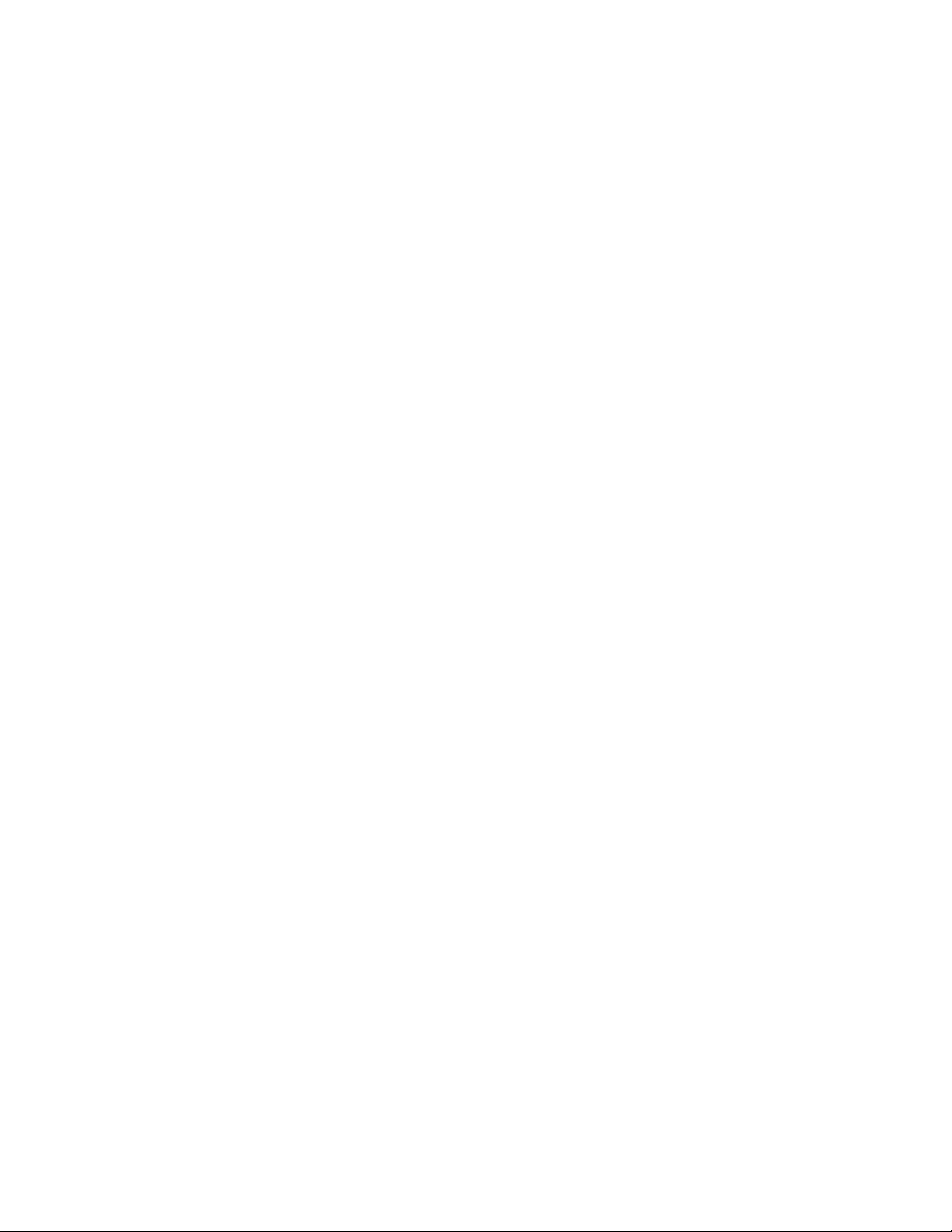
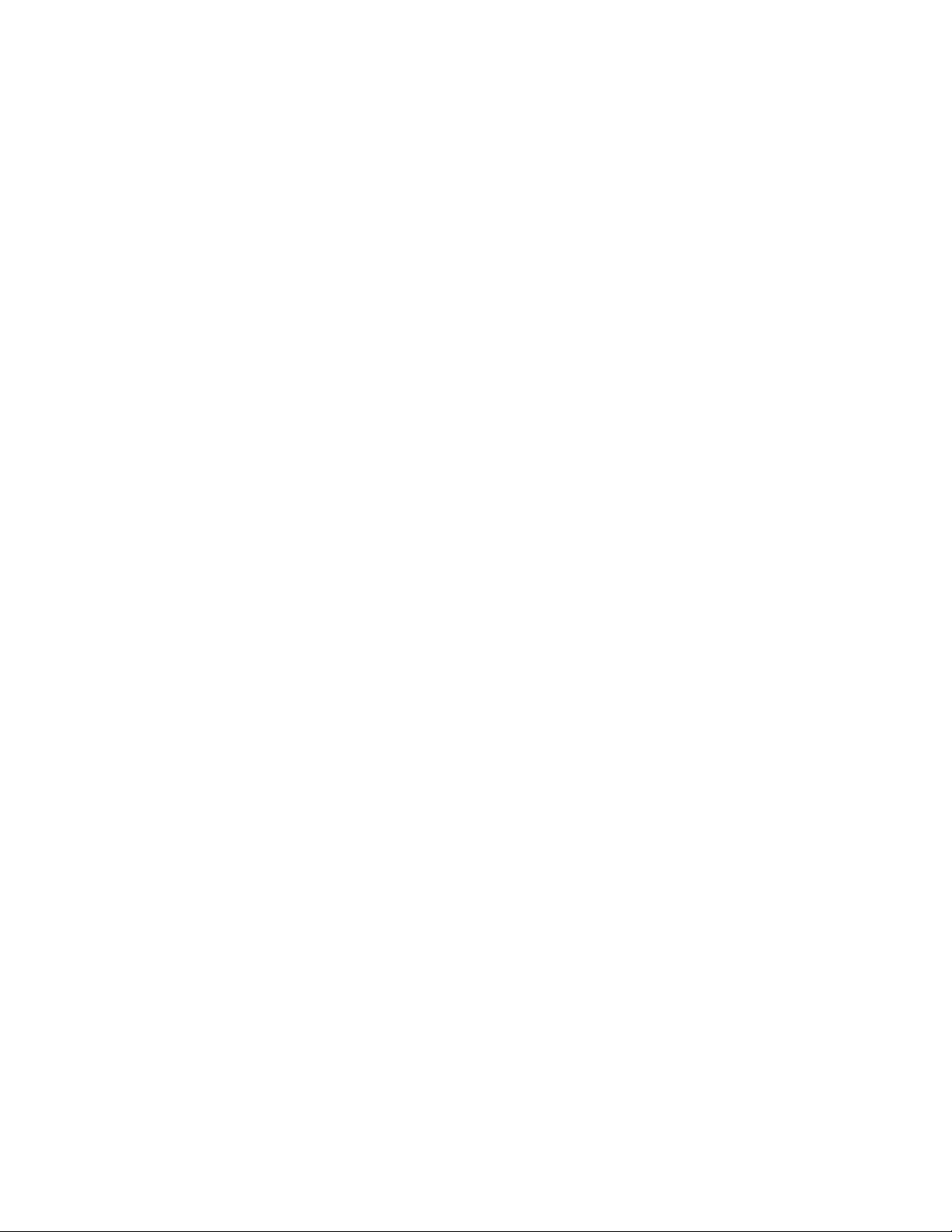
Contacting Daktronics
Mail:
Daktronics Customer Service
201 Daktronics Drive
Box 5128
Brookings, SD 57006
Customer Service:
800-DAKTRONICS (800-325-8766) or 605-697-4000
Website:
www.daktronics.com
11
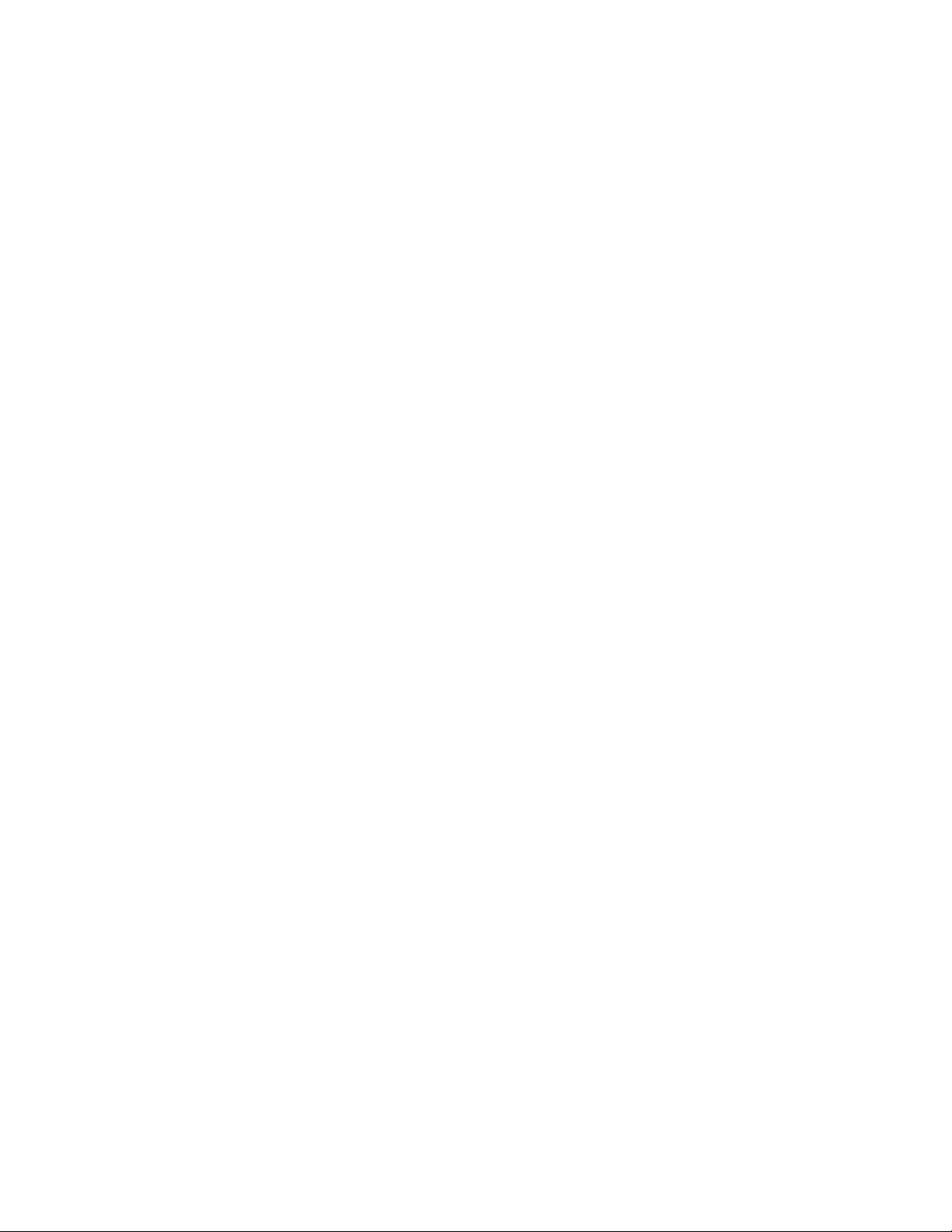
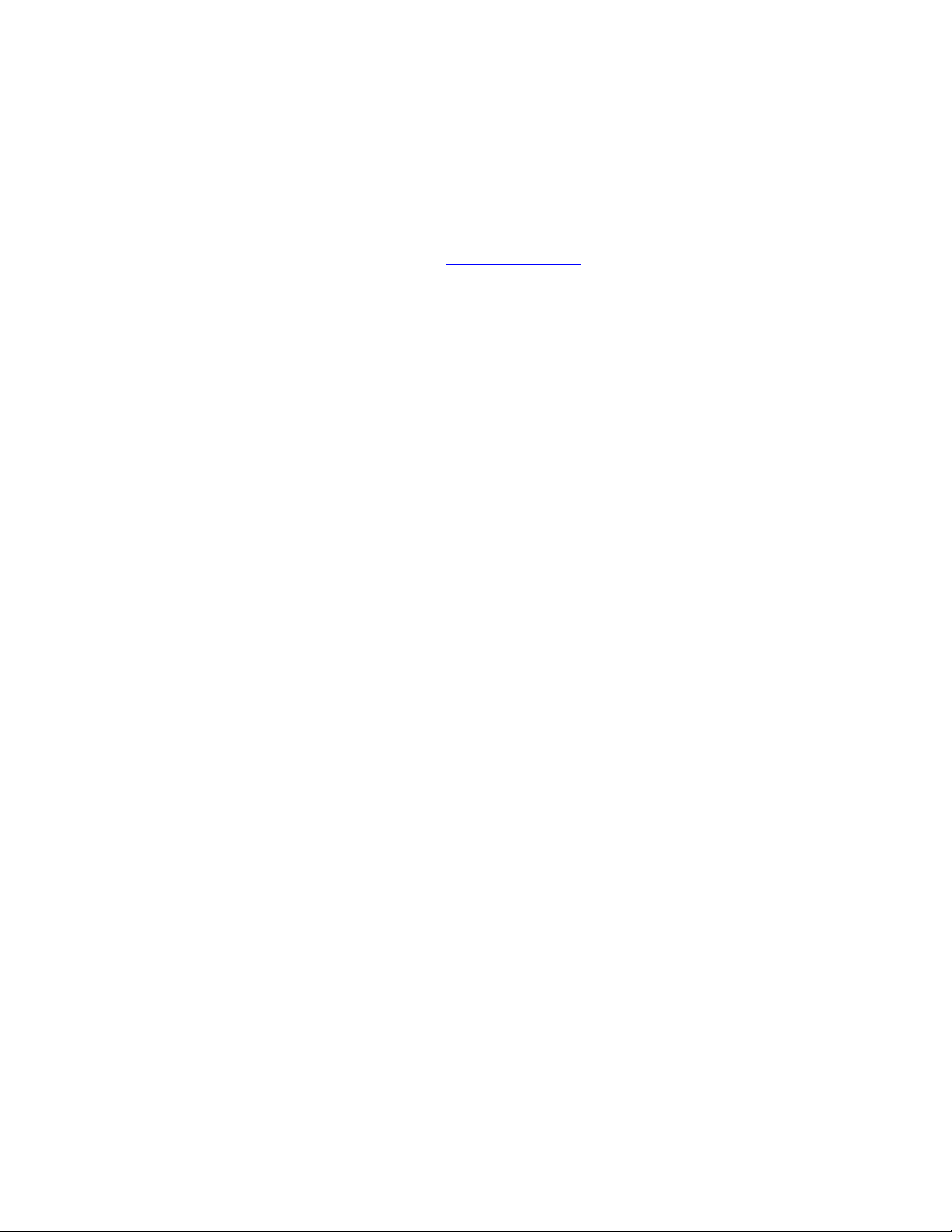
Venus 1500
Login
After the administrator enables the security feature, the sign-in prompt opens at the start of Venus 1500
software. Enabling the security feature also adds User Management as an option.
Note: When Enable User Security is enabled, the Default User Name is administrator and the Default
Password is password.
13
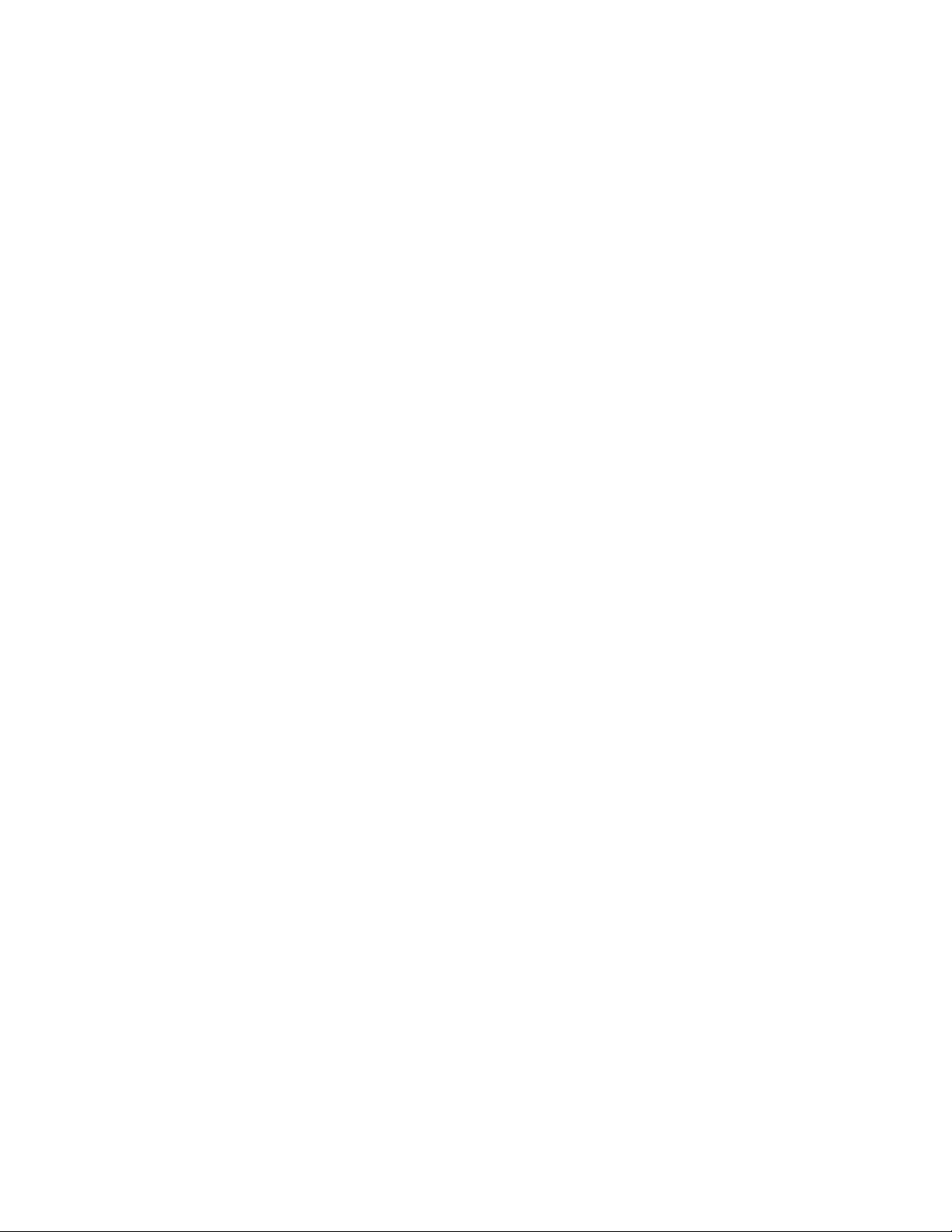
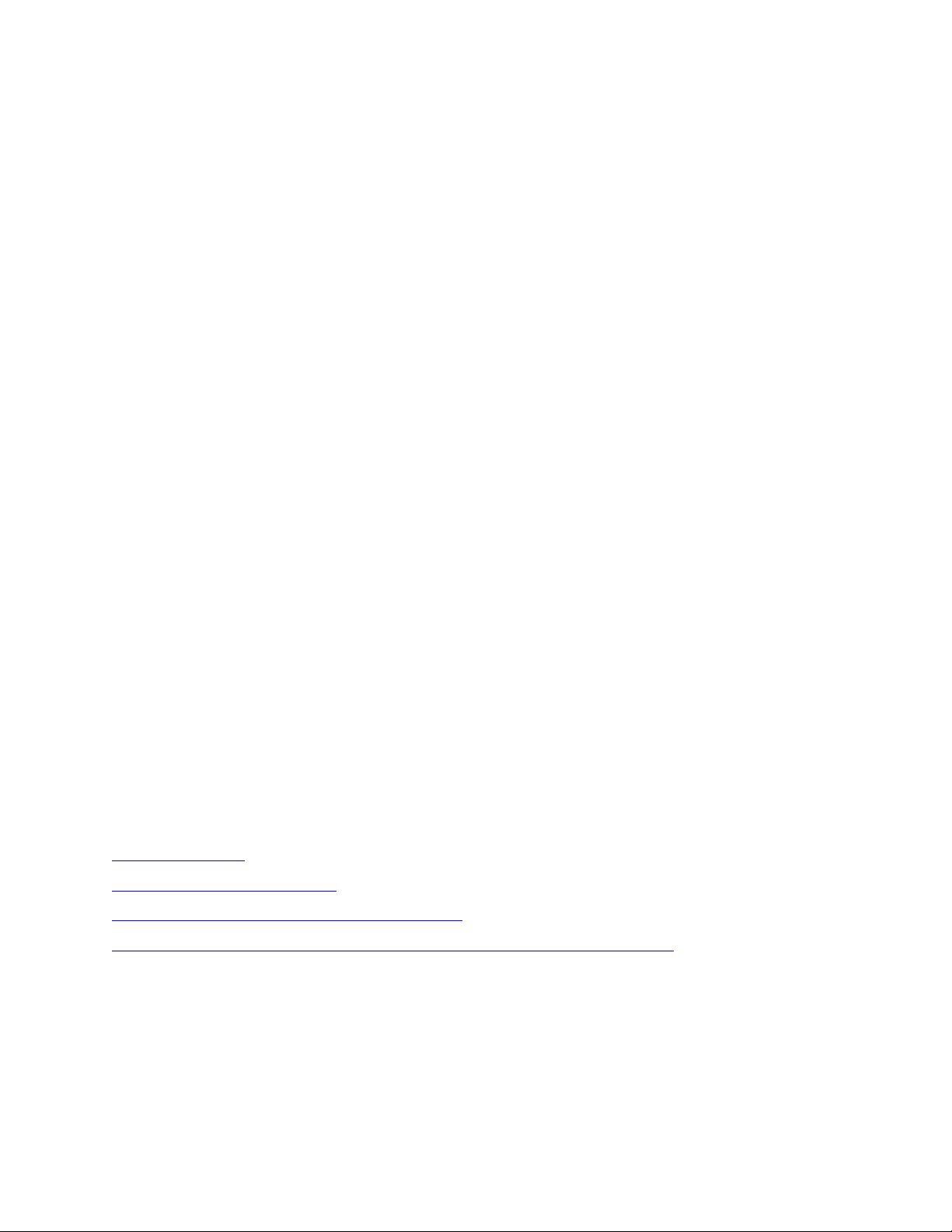
Display Configuration
Click the Application button, highlight Configure, click Displays.
Click Add Display... from the Display Management window. Or right-click in the Display Management
window and select Add Display....
Discover a Display
Automatically Detect a Display
Manually Create a Galaxy or 3700 Series Display
Manually Create a DVX, GalaxyPro GP3, Revolution, or Revolution EV Display
Click Edit Display... from the Display Management window. Or right-click in the Display Management
window and select Edit to make changes to configured displays.
Click Remove Display... from the Display Management window. Or right-click in the Display
Management window and select Remove to delete a displays.
Click Properties... from the Display Management window. Or right-click in the Display Management
window and select Properties to view the properties of a configured displays.
15
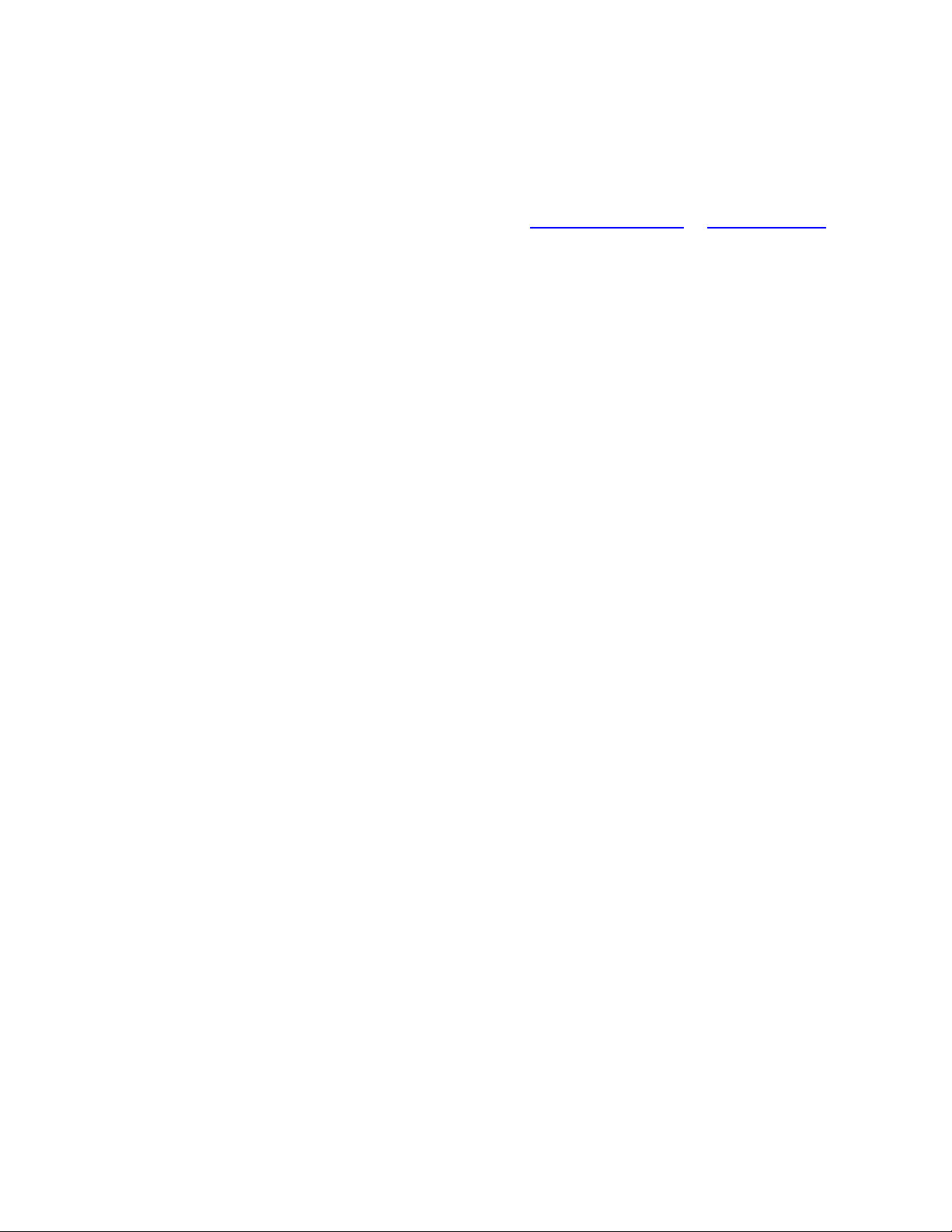
Venus 1500 Software Version 4 Operation Manual
Display Discovery
The software searches for displays on the local network and returns a list of displays it finds.
Note: Not all display types will be found, so you will need to Automatically Detect or Manually Create
them.
Select the display you wish to configure and click Continue.
Note: If the display is password protected, enter the password on the Authentication Page. Daktronics
highly recommends you assign a password.
Give the display an easy-to-identify name when the Display Found prompt opens. This prompt also
provides a brief description of the display. Click Continue.
16
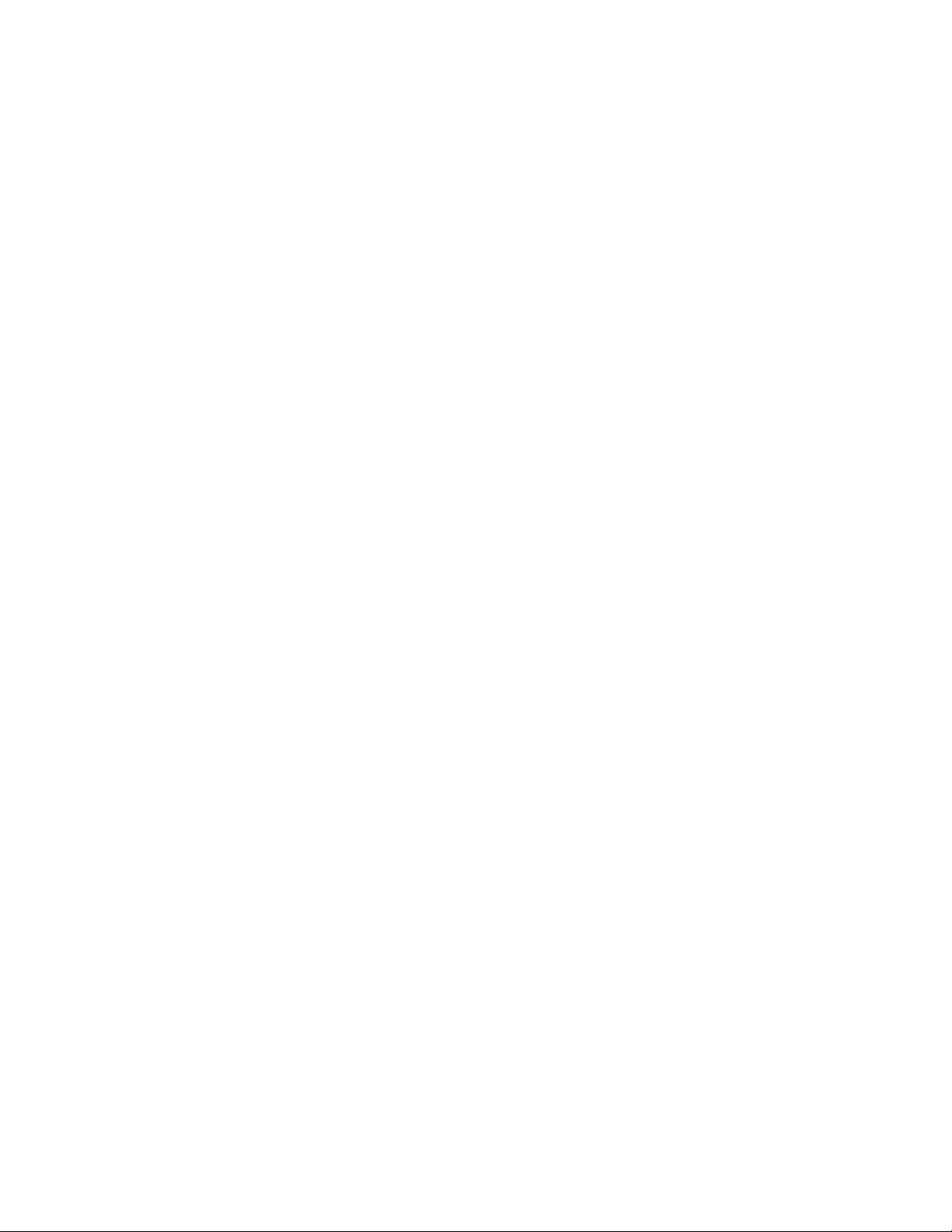
Display Configuration
Select the correct time zone for the display's location.
Greenwich Meantime is the guide used to select the correct time zone. DVX, GP3, GalaxyPro Revolution
and Revolution EV displays also use country and city or region to help select the correct time zone. For
example, an administrator setting the correct time zone for a display located in Chicago, which is in the
Central Time Zone, would select GMT-06:00. To activate an automatic time change for daylight-saving
time, select the Enable Daylight Saving Time (DST) check box when configuring Galaxy displays. Click
Continue.
When configuring a Galaxy display, click Yes to configure another display or No to complete the display
configuration.
A Summary box provides basic information about the newly configured display. Click Back to Start to
return to the beginning of the process to configure another display. Click Finish to complete display
configuration.
17
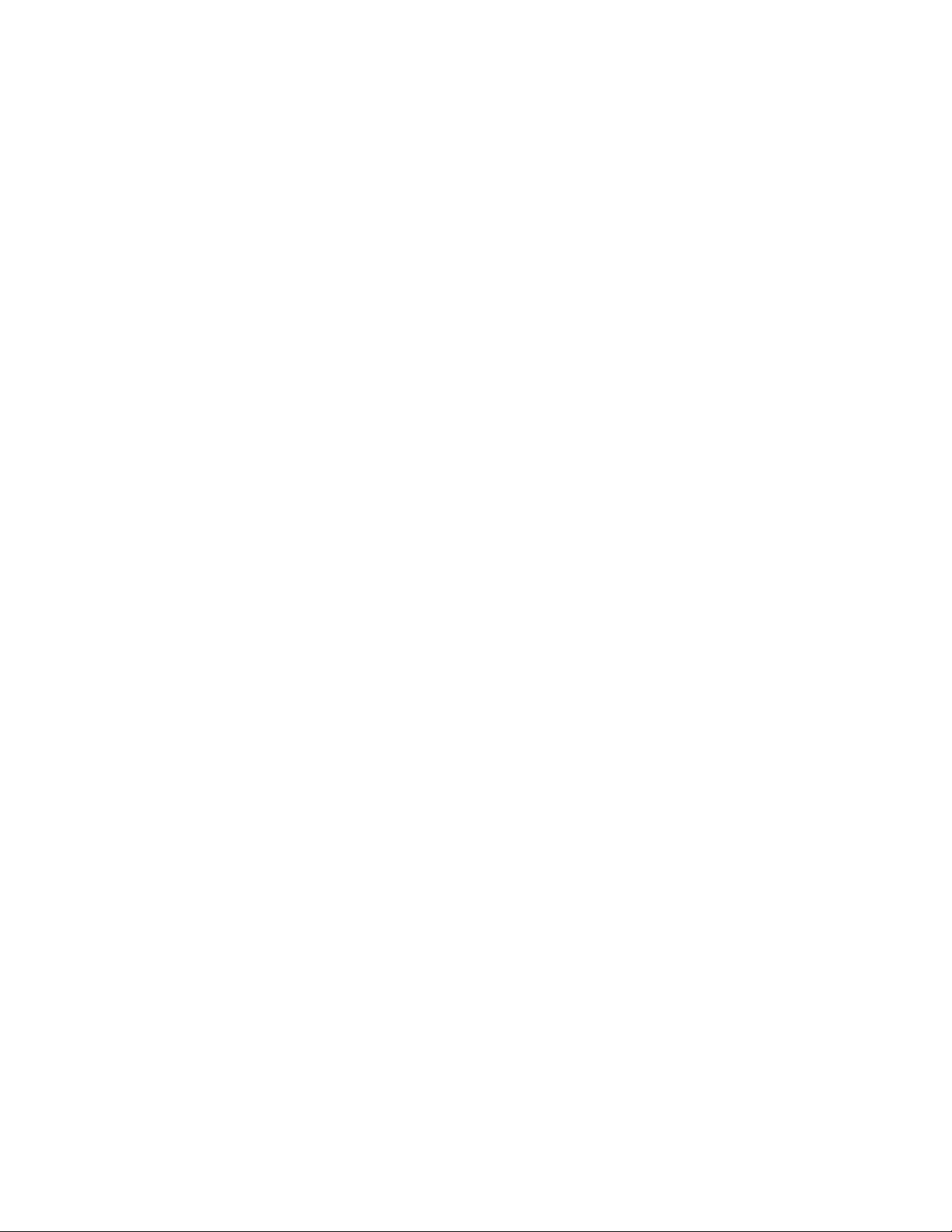
Venus 1500 Software Version 4 Operation Manual
The new display appears in the Display Management window. Close the Display Management window to
return to the Home tab view.
18
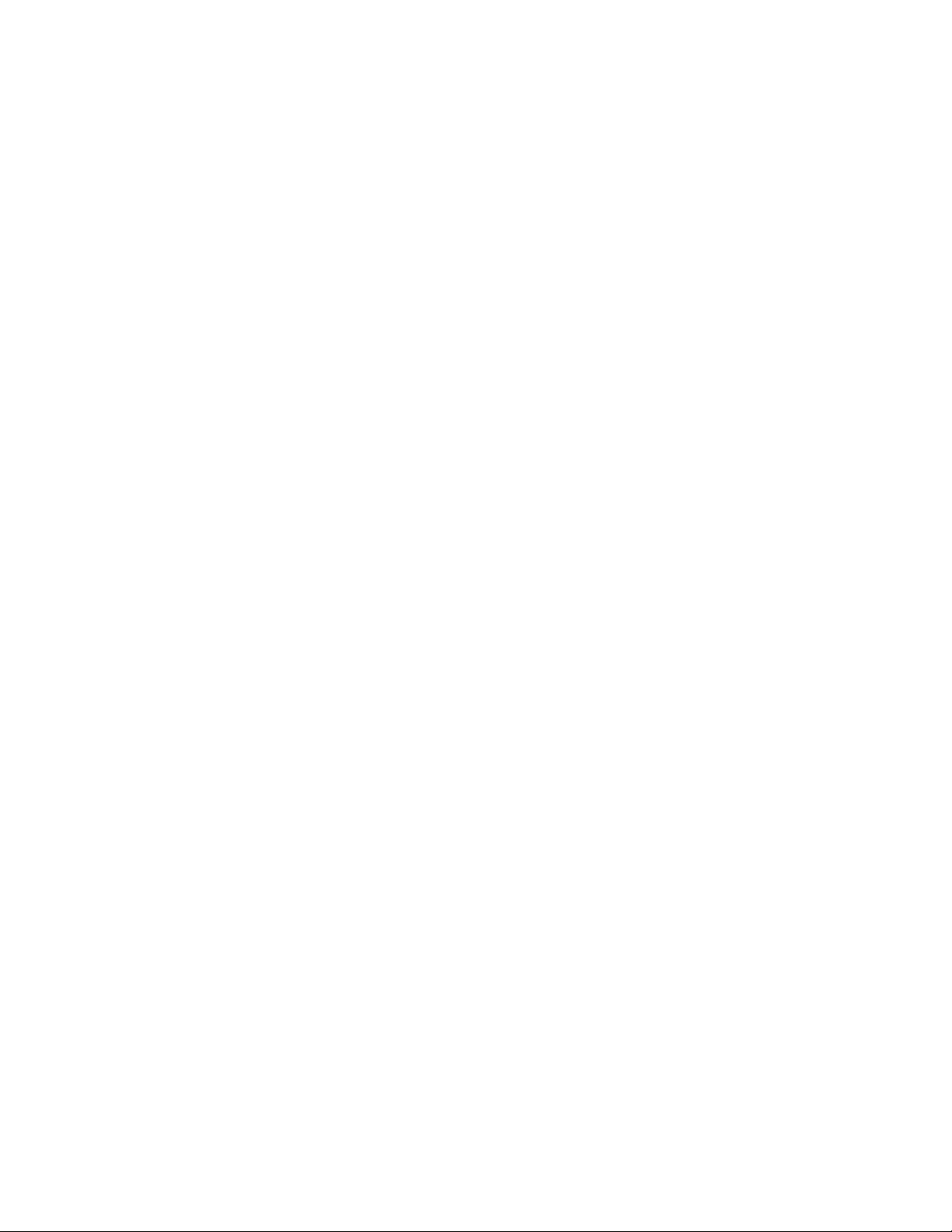
Display Configuration
Automatically Detect a Display
If no displays were detected during the Discovery phase, click My display is not in the list and click I
want to automatically detect a display.
Select a Communication Type.
Serial Communication: Select a COM port and click Continue.
Ethernet Communication: Enter a DNS name or IP address and specify a port number. Click
Continue.
Note: If the display is password-protected, enter the password on the Authentication Page. Click
Continue.
Give the display an easy to identify name when the Display Found prompt opens. This prompt also
provides a brief description of the display. Click Continue.
19
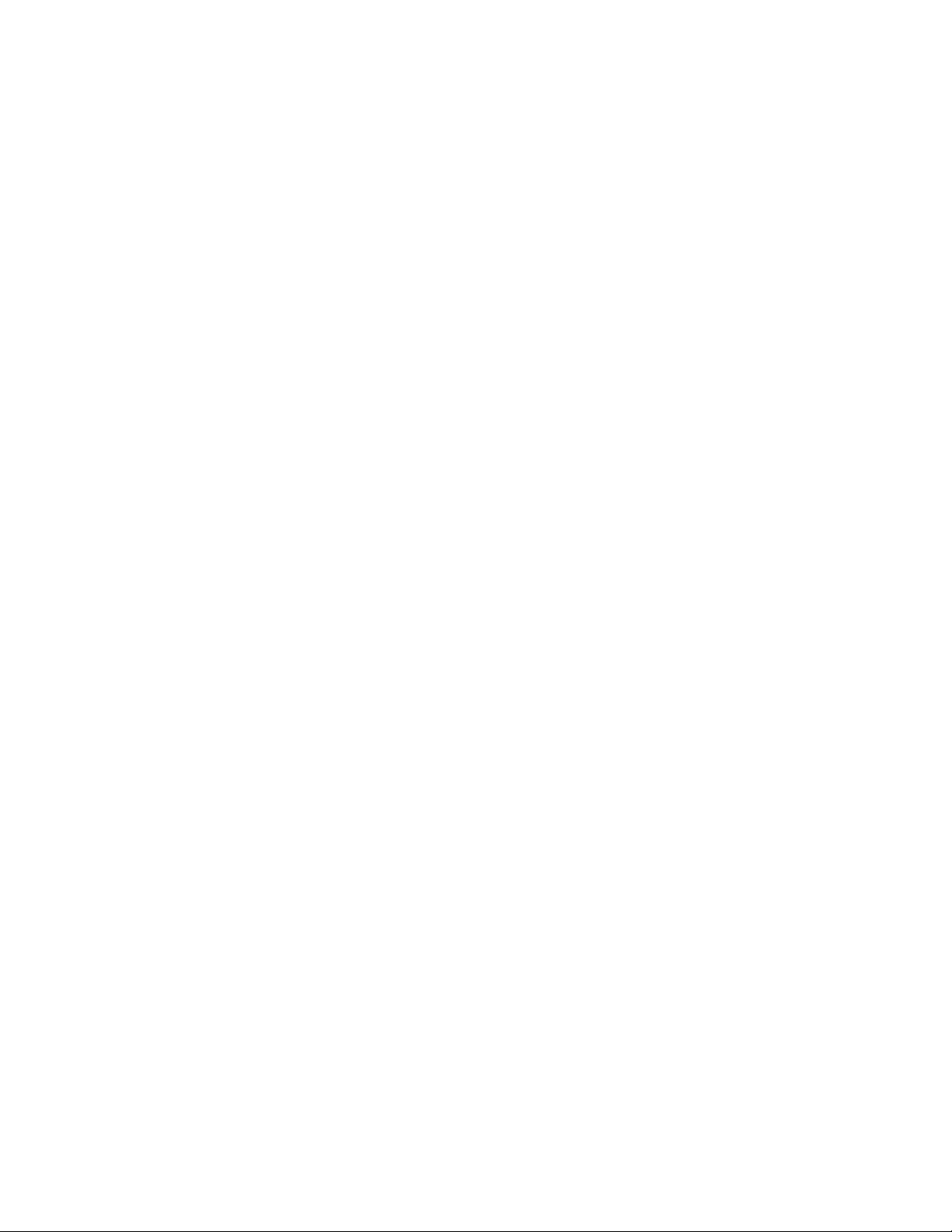
Venus 1500 Software Version 4 Operation Manual
Select the correct time zone for the display's location.
Greenwich Meantime is the guide used to select the correct time zone. GP3, GalaxyPro Revolution and
Revolution EV displays also use country and city or region to help select the correct time zone. For
example, an administrator setting the correct time zone for a display located in Chicago, which is in the
Central Time Zone, would select GMT-06:00. To activate an automatic time change for daylight-saving
time, select the Enable Daylight Saving Time (DST) check box when configuring Galaxy displays. Click
Continue.
To autodetect another display using the same connection, click Yes.
20
