Daktronics All Sport CG User Manual
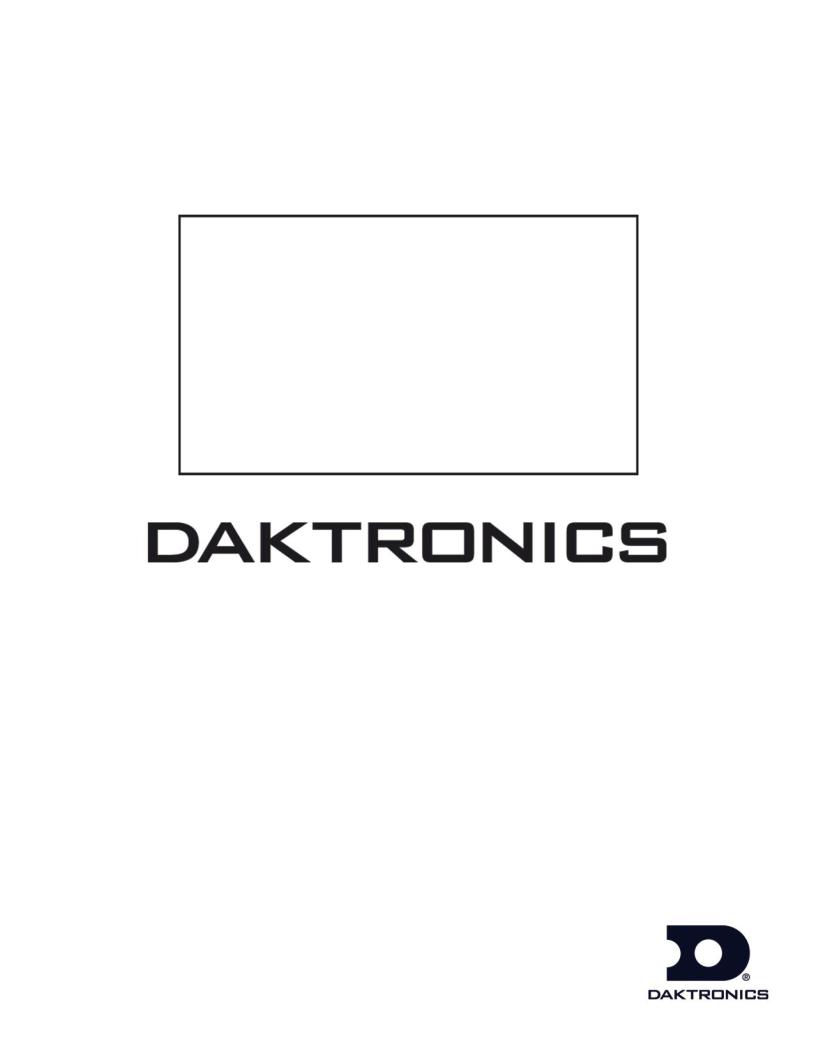
All Sport® CG
Operation Manual
ED-15365 |
Rev 6 – 25 September 2013 |
201 Daktronics Drive PO Box 5128 Brookings, SD 57006-5128 Tel: 1-800-DAKTRONICS (1-800-325-8766) Fax: 605-697-4700 Web: www.daktronics.com/support
ED-15365
Product 1314
Rev 6 – 25 September 2013
DAKTRONICS, INC.
Copyright 2005-2013
All rights reserved. While every precaution has been taken in the preparation of this manual, the publisher assumes no responsibility for errors or omissions. No part of this book covered by the copyrights hereon may be reproduced or copied in any form or by any means – graphic, electronic, or mechanical, including photocopying, taping, or information storage and retrieval systems – without written permission of the publisher.
All Sport® is a trademark of Daktronics, Inc. Other trademarks used in this manual are the property of their respective owners.
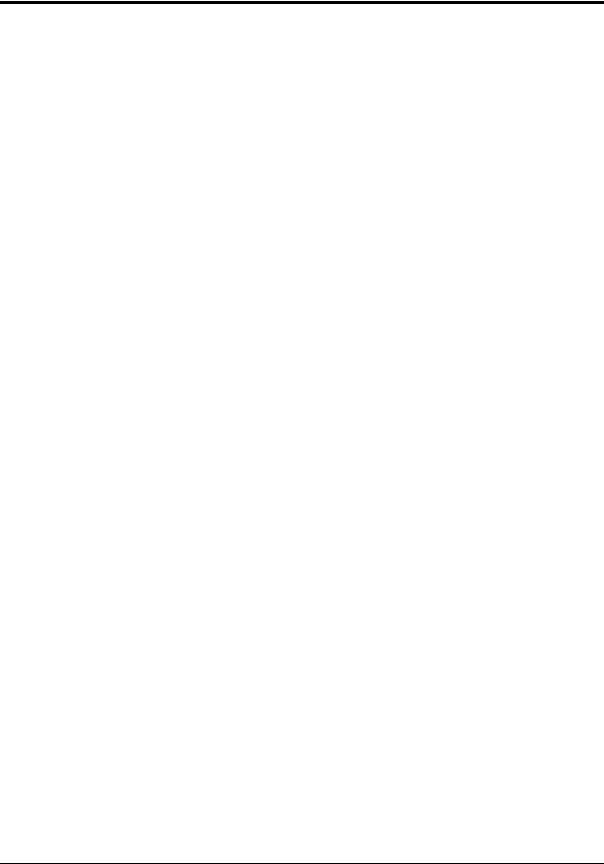
Table of Contents |
|
|
Section 1: |
Introduction................................................................................................................. |
1 |
1.1 |
Resources.................................................................................................................................. |
1 |
1.2 |
System Overview .................................................................................................................... |
2 |
|
System Requirements ...................................................................................................... |
2 |
Section 2: |
Setup............................................................................................................................ |
3 |
2.1 |
Power Connection................................................................................................................... |
3 |
2.2 |
Video Camera Connection ..................................................................................................... |
3 |
2.3 |
Recording Device Connection ............................................................................................... |
4 |
2.4 |
All Sport Controller Connection ........................................................................................... |
4 |
|
Wire Connection .............................................................................................................. |
4 |
|
Wireless Radio Connection............................................................................................. |
4 |
|
Radio Connection Status.......................................................................................... |
4 |
|
No All Sport Connection................................................................................................. |
4 |
Section 3: |
Operation..................................................................................................................... |
5 |
3.1 |
Menu Options.......................................................................................................................... |
5 |
|
New Game ........................................................................................................................ |
5 |
|
Guest & Home Team Name ........................................................................................... |
5 |
|
Alpha-Numeric Keypad Insert ............................................................................... |
5 |
|
Select Sport........................................................................................................................ |
6 |
|
Select Mode....................................................................................................................... |
6 |
|
Select Input ....................................................................................................................... |
6 |
|
Overlay Location.............................................................................................................. |
7 |
3.2 |
Automatic Mode ..................................................................................................................... |
7 |
3.3 |
Manual Mode .......................................................................................................................... |
7 |
|
Scoring............................................................................................................................... |
7 |
|
Timing ............................................................................................................................... |
8 |
|
Baseball.............................................................................................................................. |
8 |
|
Ball .............................................................................................................................. |
8 |
|
Strike........................................................................................................................... |
8 |
|
Out .............................................................................................................................. |
8 |
|
Runs ............................................................................................................................ |
9 |
|
Inning ......................................................................................................................... |
9 |
|
At Bat.......................................................................................................................... |
9 |
|
Batter Number........................................................................................................... |
9 |
|
Hit ............................................................................................................................... |
9 |
|
Error............................................................................................................................ |
9 |
|
Basketball ........................................................................................................................ |
10 |
|
Team Fouls............................................................................................................... |
10 |
|
Period ....................................................................................................................... |
10 |
|
Football............................................................................................................................ |
10 |
|
Ball On...................................................................................................................... |
10 |
|
Down ........................................................................................................................ |
10 |
|
Yards To Go ............................................................................................................. |
11 |
|
Possession ................................................................................................................ |
11 |
|
Quarter ..................................................................................................................... |
11 |
|
Hockey/Lacrosse/Field Hockey ................................................................................. |
11 |
|
Shots on Goal........................................................................................................... |
11 |
|
Period ....................................................................................................................... |
11 |
Table of Contents |
i |
|

|
Soccer ............................................................................................................................... |
12 |
|
Shots on Goal ........................................................................................................... |
12 |
|
Half ........................................................................................................................... |
12 |
|
Tennis............................................................................................................................... |
12 |
|
Serve ......................................................................................................................... |
12 |
|
Point.......................................................................................................................... |
12 |
|
Games Won.............................................................................................................. |
13 |
|
Reset Game .............................................................................................................. |
13 |
|
Reset Match.............................................................................................................. |
13 |
|
Tie Break................................................................................................................... |
13 |
|
Deuce ........................................................................................................................ |
13 |
|
Set.............................................................................................................................. |
13 |
|
Select Court.............................................................................................................. |
13 |
|
Volleyball ........................................................................................................................ |
14 |
|
Home/Guest Serve ................................................................................................. |
14 |
|
Sets Won................................................................................................................... |
14 |
|
Set.............................................................................................................................. |
14 |
|
Wrestling ......................................................................................................................... |
14 |
|
Team Score............................................................................................................... |
14 |
|
Match Score.............................................................................................................. |
15 |
|
Period........................................................................................................................ |
15 |
Section 4: |
Troubleshooting........................................................................................................ |
17 |
4.1 |
Replacement Parts................................................................................................................. |
17 |
4.2 |
Daktronics Exchange and Repair & Return Programs..................................................... |
18 |
|
Exchange Program ......................................................................................................... |
18 |
|
Before Contacting Daktronics................................................................................ |
18 |
|
Repair & Return Program ............................................................................................. |
19 |
|
Shipping Address ................................................................................................... |
19 |
|
Daktronics Warranty and Limitation of Liability ...................................................... |
19 |
Appendix A: |
Reference Drawings.................................................................................................. |
21 |
Appendix B: Uploading Bitmaps to All Sport CG......................................................................... |
23 |
|
Appendix C: Daktronics Warranty and Limitation of Liability .................................................... |
25 |
|
ii |
Table of Contents |

Section 1: Introduction
This manual explains the operation of the All Sport® CG (Character Generator). For additional information regarding the safety, installation, operation, or service of this system, refer to the telephone numbers listed in Section 4.2.
Important Safeguards:
Read and understand all instructions, both general and for specific sports.
Do not drop the control console or allow it to get wet.
Do not disassemble control equipment or electronic controls of the display; failure to follow this safeguard will make the warranty null and void.
Always unplug the control equipment when it is not in use. Never yank the power cord to pull the plug from the outlet. Grasp the plug and pull to disconnect.
Do not let any power cord touch hot surfaces or hang over the edge of a table that would damage or cut the cord.
If an extension cord is necessary, a three-pronged, polarized cord should be used. Arrange the cord with care so that it will not be tripped over or pulled out.
Inspect console for shipping damage such as rattles and dents, and verify that all equipment is included as itemized on the packing slip. Immediately report any problems to Daktronics; save all packing materials if exchange is necessary.
1.1Resources
Figure 1 illustrates a Daktronics drawing label. The drawing number is located in the lower-right corner of a drawing. This manual refers to drawings by listing the last set of digits and the letter preceding them. In the example, the drawing would be referred to as Drawing C-325405.
|
Figure 1: Daktronics Drawing Label |
Reference Drawing: |
|
System Riser Diagram |
........................................................................... Drawing C-325405 |
Daktronics identifies manuals by the DD or ED number located on the cover page of each manual. For example, this manual would be referred to as ED-15365.
Introduction |
1 |
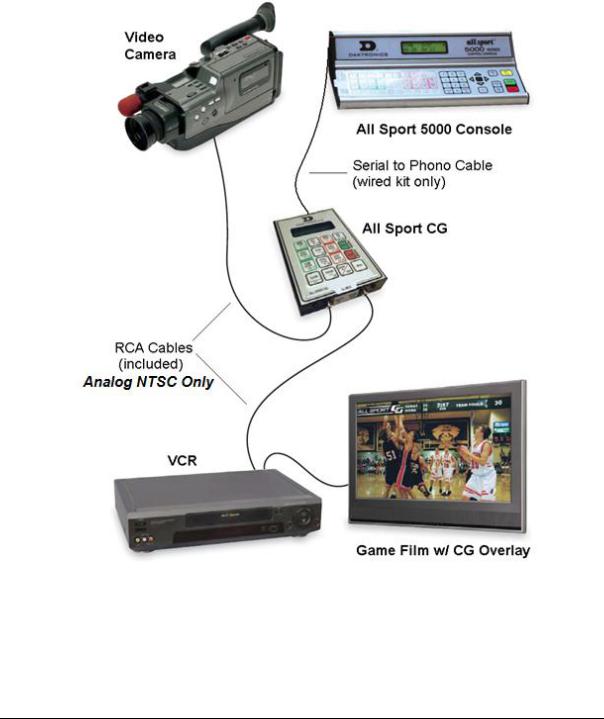
1.2System Overview
The All Sport CG is an interface that receives footage from a video camera and overlays game-in-progress (GIP) data from an All Sport controller onto the video footage. It then sends the footage combined with the data to a video recording device. The result is game video with scoring and timing information always shown with the footage (Figure 2).
The connection between the All Sport controller and the All Sport CG can be either wire or radio. The radio option allows for more flexibility and fewer physical connections (an All Sport CG with the radio option can still use a wire connection as a backup if desired).
Figure 2: All Sport CG Typical System Layout
System Requirements
The All Sport CG system requires the following additional components (sold separately):
•Video camera
•Recording device, such as a VCR, DVD recorder, or video capture card
•All Sport 3000, 5000, or 5500 control console (optional, but recommended)
2 |
Introduction |

Section 2: Setup
Use the tables and figures below to identify the various jacks that are used to connect components to the All Sport CG:
|
Jack |
|
|
Description |
|
|
VIDEO IN |
|
|
Receives the video feed from camera or other source (analog NTSC Only) |
|
|
(Composite) |
|
|
|
|
|
|
|
|
|
|
|
VIDEO OUT |
|
|
Sends the video feed with overlaid game-in-progress information to |
|
|
(Composite) |
|
|
recording device (analog NTSC Only) |
|
Figure 3: All Sport CG, Bottom View
Jack |
Description |
|
Radio Unit Only. Receives game-in-progress information from the All |
Antenna |
Sport controller via wireless radio signal (both All Sport CG and control |
|
console must be equipped with optional radio kits) |
DATA |
Receives the game-in-progress information from the All Sport controller |
(DB9-M) |
via a direct wire connection |
CONTROL |
Receives firmware upgrade information; also used to output TV data feeds |
(DB9-F) |
and upload custom graphics (see Appendix B) |
POWER |
Receives power via 12 VAC transformer |
Figure 4: All Sport CG, Top View
2.1Power Connection
The All Sport CG receives power from a standard 120 VAC outlet via a 12 VAC transformer to the POWER jack on top of the All Sport CG. Plugging in and disconnecting the transformer will power the unit on and off.
2.2Video Camera Connection
The connection between the camera or video source and the All Sport CG is always via wire. The analog NTSC video signal is carried via an RCA cable connection from the VIDEO OUT jack on the video camera to the VIDEO IN jack on the bottom panel of the All Sport CG.
Setup |
3 |
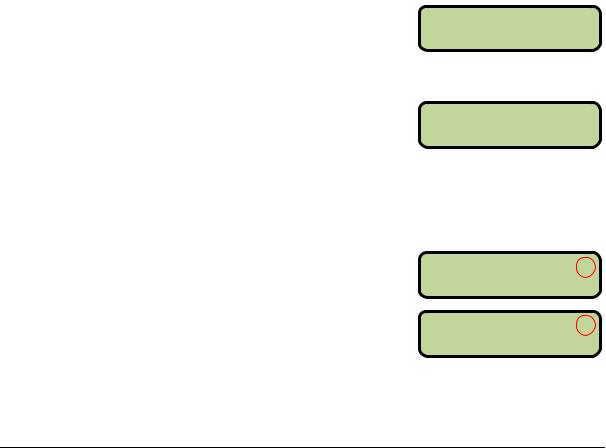
2.3Recording Device Connection
The connection between the recording device and All Sport CG is always via wire. An RCA cable sends the combined data via a connection from the VIDEO OUT port on the bottom of the All Sport CG to the VIDEO IN port on the VCR or other recording device.
2.4All Sport Controller Connection
There are three ways to get scoring information into the All Sport CG (each method is also detailed in Drawing A-240848 located in Appendix A):
•Wire connection between the All Sport CG and the All Sport controller
•Wireless radio signal between the All Sport CG and the All Sport controller
•All Sport CG used manually (no All Sport controller required)
Wire Connection
For a wire connection, game-in-progress data is sent through a cable from the ¼” phone jack (J1, J2, or J3) on the back of the All Sport 3000, 5000, or 5500 series controller to the 9-pin DATA port on top of the All Sport CG.
Wireless Radio Connection
When the wireless radio option is used, game-in-progress data is sent via radio signal from the All Sport 3000, 5000, or 5500 series controller equipped with a radio transmitter to the All Sport CG with a radio receiver. The radio signal has a communication distance of up to 500' (152 m) indoor or 1500' (457 m) outdoor with a clear line of sight.
If an internal radio is detected when the All Sport CG is turned on, the user will be prompted for a Broadcast Group. Enter the corresponding Broadcast Group setting
from the All Sport controller and then press <ENTER */EDIT>.
Next, a prompt will appear to enter the Channel Number. Enter the corresponding Channel Number setting from the All Sport controller and then press <ENTER */EDIT>.
BROADCAST |
GROUP |
FOR RADI O |
0* |
CHANNEL NUMBER FOR RADI O 0*
Refer to the appropriate All Sport controller operation manual (located online at www.daktronics.com/manuals) for detailed instructions on selecting the proper Broadcast Group and Channel Number being used to control the scoreboard.
Radio Connection Status
When a wireless All Sport CG is successfully connected to a console via radio, an “R” displays in the upper-right corner of the LCD. If a wireless All Sport CG cannot find a radio with the specified Broadcast Group and Channel numbers, a “?” is shown instead.
No All Sport Connection
B=0 |
|
S=0 |
O=0 |
R |
|
G= |
0 |
*H= |
0 |
I = |
1 |
B=0 |
|
S=0 |
O=0 |
? |
|
G= |
0 |
*H= |
0 |
I = |
1 |
If no All Sport controller is available for use with the All Sport CG, such as for a road game, it’s possible to operate in Manual Mode. Refer to Section 3.3 for more information.
4 |
Setup |
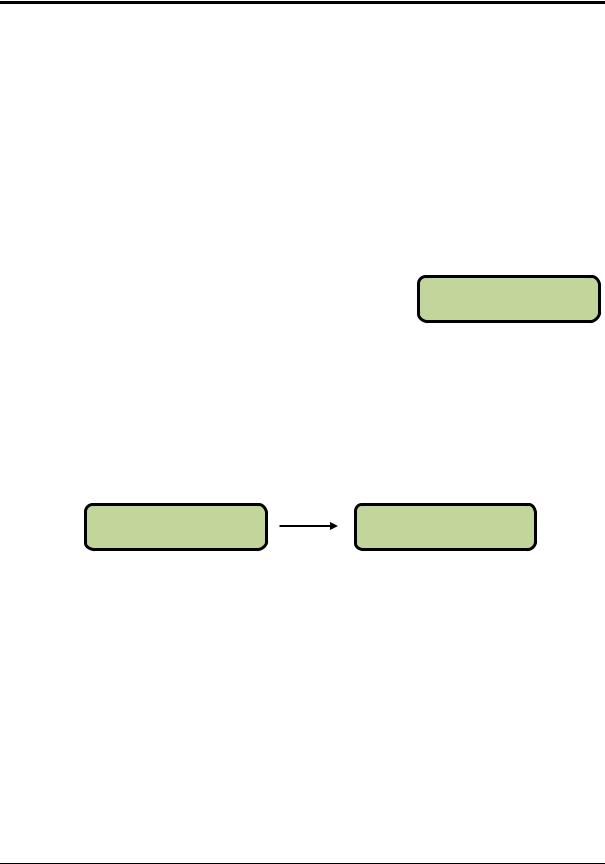
Section 3: Operation
There are two primary modes in which the All Sport CG can operate:
•Automatic Mode: Game data is received from the All Sport controller using a wire connection or wireless radio signal (refer to Section 2.4).
•Manual Mode: Game data is generated using the keypad, without using an All Sport controller.
Some of the menu options can be adjusted in both modes, while others are for Manual mode only.
3.1Menu Options
•Press <MENU> to access the setup options.
•Use <↑> and <↓> to move between menu items.
•Press <MENU> again at any time to exit.
New Game
Press <ENTER */EDIT> to clear all of the current game information.
NEW GAME
ENTER TO MODI FY
Note: This action is only available in Manual mode and cannot be undone!
Guest & Home Team Name
To enter team names, use the Alpha-Numeric insert printed on the back of the sport insert.
Press <ENTER */EDIT> to modify the team name. The currently selected letter will flash. Use the keypad to type in a name or abbreviation for the team (up to 10 characters). After entering a team name, press <ENTER */EDIT> to save.
HOME TEAM NAME |
HOME |
TEAM NAME |
ENTER TO MODI FY |
_OME |
|
These menu items can be set in both Automatic and Manual modes.
Note: Team names must be configured on the All Sport CG when it is used in Manual mode or with an All Sport 3000 series controller. The All Sport 5000 and 5500 controllers can output team names as part of the data transferred to the All Sport CG.
Alpha-Numeric Keypad Insert
The All Sport CG has an alpha-numeric keypad insert used for entering team names (refer to
Drawing A-239213).
Entering words is identical to that of a touchtone phone, with no letters on key 1, and the rest of the letters assigned in groups on keys 2-9. Press 0 to insert a space. When prompted to enter text, the LCD will display a flashing cursor. Type in the name and press <ENTER */EDIT> to save the changes.
Operation |
5 |
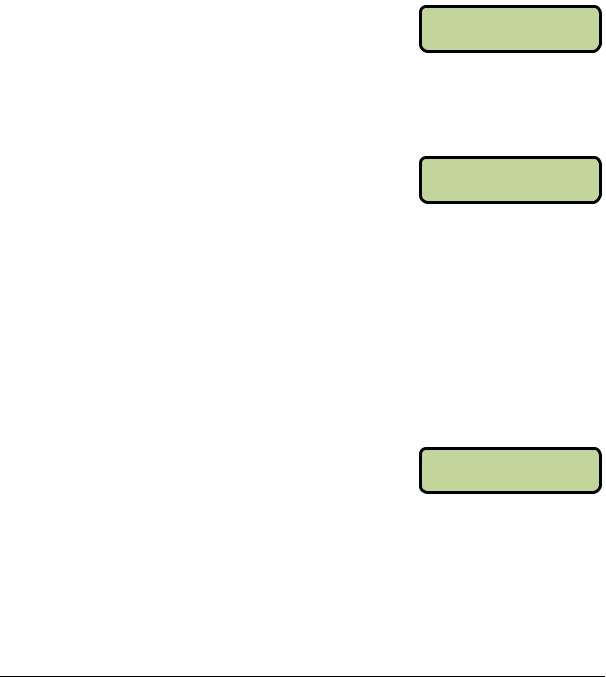
Other helpful hints:
1.If a key is pressed too many times and a character is missed, simply keep pressing the key until it appears again.
2.If an error is made when entering a character, press <CLEAR> or use <↑> to go back to the previous character.
3.Pressing a different key for one of the other characters will immediately start entry at the next location.
4.To avoid waiting for the character to quit flashing to enter another from the same key, press <↓> to immediately move to the next location.
5.To edit a specific character, use <↑> and <↓> to move back and forth.
Select Sport
When using the All Sport CG in Manual mode, the current sport needs to be selected. Press <ENTER */EDIT> and press <↑> and <↓> to toggle between the available sports. Press <ENTER */EDIT> again to select a sport.
SELECT SPORT ENTER TO MODI FY
Note: The sport can only be selected in Manual mode. When connected to an All Sport controller, the sport is selected automatically (if it can be detected).
Select Mode
Press <ENTER */EDIT> and then press <↑> and <↓> to toggle between MANUAL and AUTOMATIC modes. Press <ENTER */EDIT> again to select a mode.
SELECT MODE ENTER TO MODI FY
On power up, the All Sport CG will set the mode to Automatic if an All Sport controller is detected and the sport can be determined.
If the setup contains an All Sport controller, the mode needs to be set to Automatic in order to receive game data from the control console. When the All Sport CG is set to Automatic, the output data cannot be changed by using the keypad.
The mode needs to be set to Manual in order to operate the All Sport CG when a control console is not available. Also, the mode can be switched to Manual at any time to override and ignore the data from a connected controller.
Select Input
Press <ENTER */EDIT> and then press <↑> and <↓> to toggle between WIRE and RADIO inputs. Press <ENTER */EDIT> again to select an input type.
SELECT I NPUT ENTER TO MODI FY
On power up, the All Sport CG will set the Input to the source that first detects an All Sport.
Note: This menu item is only available for editing when the All Sport CG is in Automatic mode and an internal radio is detected.
6 |
Operation |

Overlay Location
By default, scoring information from the All Sport CG is displayed across the top of the video output. To change this location, press <ENTER */EDIT> and press <↑> and <↓> to toggle between Very Top, Top, Bottom, and Very Bottom. Press <ENTER */EDIT> again to save.
OVERLAY LOCATI ON ENTER TO MODI FY
3.2Automatic Mode
Operation of the All Sport CG is simple when connected to an All Sport controller. The All Sport CG receives game data via wire or wireless radio from the control console and overlays it onto the video feed in real time. The All Sport CG is automatically set to the same sport as the control console and all information is received directly from it.
When the All Sport CG is set to Automatic mode, it will search for a signal from the All Sport controller. If the controller is not connected, the LCD displays the message:
LOOKI NG FOR ALL SPORT
The only direct operation required is configuring the Broadcast Group and Channel Number for use with a radio control console. Refer to Section 2.4 and the appropriate All Sport controller operation manual for more information.
3.3Manual Mode
When using Manual mode, the All Sport CG does not have an external source for game data, so all information must be entered by hand with the keypad. The All Sport CG uses removable inserts to denote which button has what function for the particular sport mode. The buttons that apply to all sports include <MENU> and <↑> and <↓> navigation. Each sport also has buttons with specific functions (described in the following sections).
Scoring
Each sport has two to six buttons on the keypad insert used for keeping score. Press these buttons to increment, or add to, the score by the value printed on the insert.
TEAM SCORE: +1 HOME 7
To decrement, or subtract, points from the home team, press <CLEAR/ALT> then <HOME SCORE +1/-1>. To decrement points from the guest team, press <CLEAR/ALT> then <GUEST SCORE +1/-1>. Only one point can be subtracted from either team at a time.
TI ME |
8:00 |
|
TEAM |
SCORE: -1 |
SELECT |
ALT |
I TEM |
HOME |
6 |
The score can also be edited by pressing <ENTER*/EDIT> followed by any of the scoring buttons. Use the keypad to type in the value, and then press <ENTER*/EDIT> again to save.
TI ME |
8:00 |
TEAM |
SCORE: EDI T |
SELECT |
EDI T I TEM |
HOME |
^^6* |
|
|
|
|
Operation |
|
|
7 |

Timing
Every sport but baseball and tennis has a timing function. Press <SET TIME*> and use the keypad to type in the value. Press <ENTER*/EDIT> again to save.
TI ME EDI T |
SET |
CURR ^8:00*
The clock can also be set to count up or count down (default). Press <CLEAR/ALT> followed by <SET TIME*>, and then press <1> to count up or <2> to count down.
TI ME |
8:00 |
|
MAI N |
CLOCK-DOWN |
SELECT |
ALT |
I TEM |
1-UP |
2-DOWN |
To start the clock, press <START/↑>.
To stop the clock, press <STOP/↓>.
Baseball
The following buttons and functions are unique to the baseball sport mode. Refer to Drawing A-1022172 to view the baseball insert for the keypad.
Baseball Scoring Output:
B=0 S=0 O=0 *G= 0 H= 0 I = 1
Ball
•Press <BALL +1/-1> to increment the ball number.
•Press <CLEAR/ALT> followed by <BALL +1/-1> to decrement the ball number.
•Press <ENTER*/EDIT> followed by <BALL +1/-1> to edit the ball number.
Use the keypad to type in the value, and then press <ENTER*/EDIT> again to save.
•Press <CLEAR BALL & STRIKE> to remove all ball (and strike) information.
Strike
•Press <STRIKE +1/-1> to increment the strike number.
•Press <CLEAR/ALT> followed by <STRIKE +1/-1> to decrement the strike number.
•Press <ENTER*/EDIT> followed by <STRIKE +1/-1> to edit the strike number. Use the keypad to type in the value, and then press <ENTER*/EDIT> again to save.
•Press <CLEAR BALL & STRIKE> to remove all strike (and ball) information.
Out
•Press <OUT +1/-1> to increment the out number.
•Press <CLEAR/ALT> followed by <OUT +1/-1> to decrement the out number.
•Press <ENTER*/EDIT> followed by <OUT +1/-1> to edit the number of outs.
Use the keypad to type in the value, and then press <ENTER*/EDIT> again to save.
8 |
Operation |
