Daktronics Venus 1500 User Manual
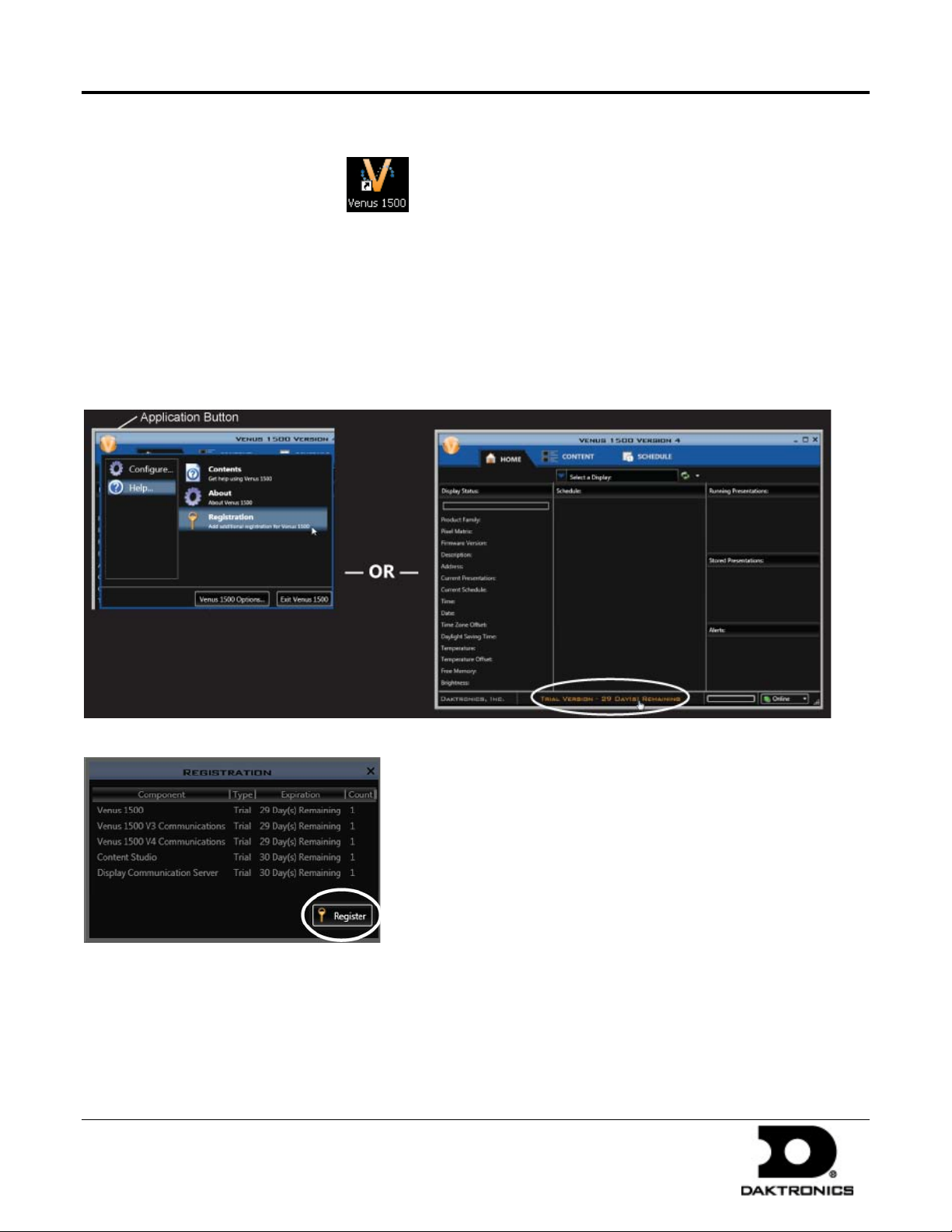
Venus 1500 Software Quick Start Guide 1 of 12
Launch Venus 1500 Software
Double-click the Venus 1500 software icon on your desktop.
Register (License) Venus 1500 Software
Registration is required to use Venus 1500 software. Without proper registration, Venus 1500 software is only
valid for 90 days.
Begin Registration
Click the Application button > Help > Registration. Or, click the Trial Version text at the bottom of the Home
tab.
Click Register.
Registering Venus 1500 software requires you to restart your computer. Click Yes to continue the registration
process or No to register at a later time.
DD1818261 Rev 06
16 January 2012
PO Box 5128 201 Daktronics Dr Brookings SD 57006-5128
tel 800-325-8766 fax 605-697-4700
www.daktronics.com
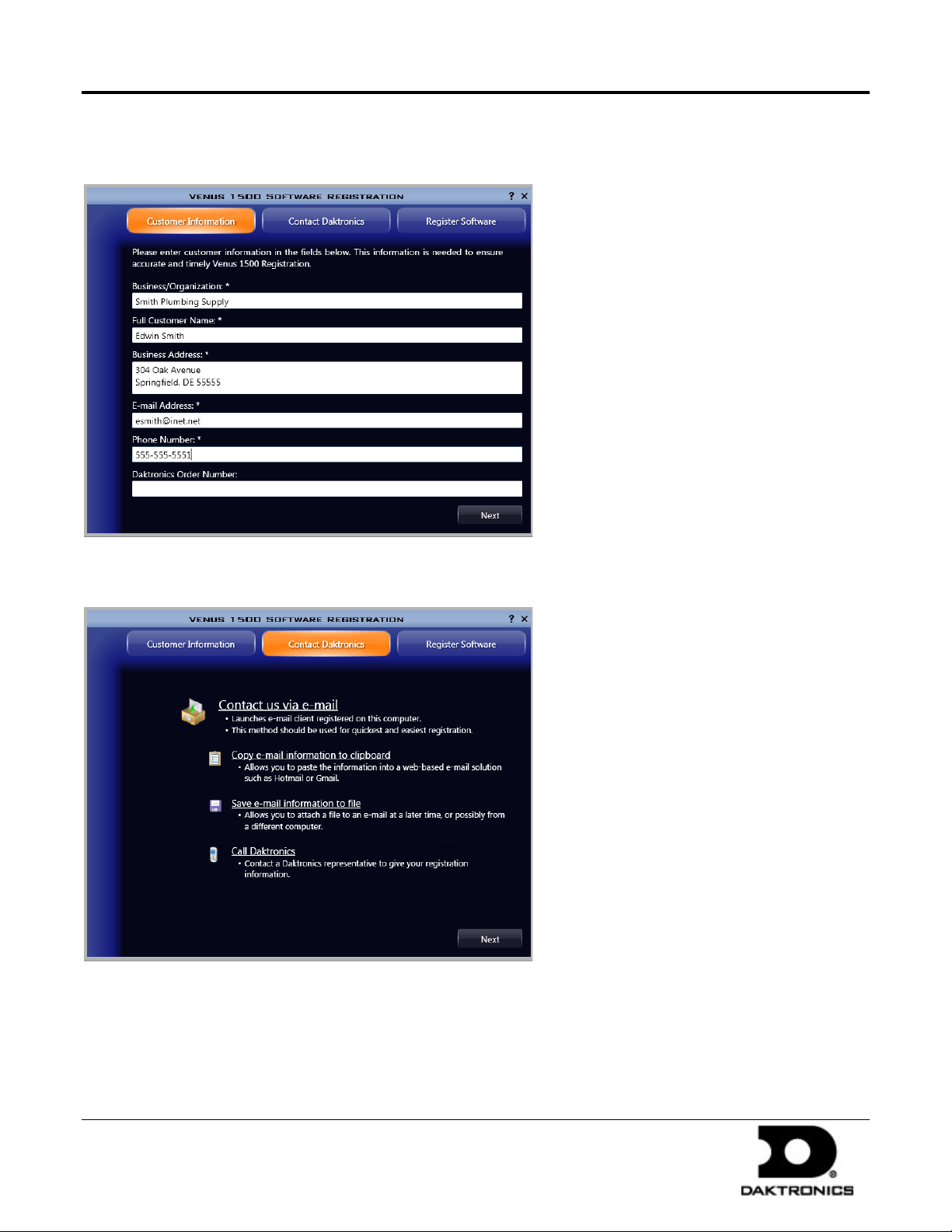
Venus 1500 Software Quick Start Guide 2 of 12
Customer Information Form
Complete the Customer Information form.
Note: Items marked with an asterisk (*) are required.
Click Next.
Select how you want to Contact Daktronics.
Contact us via e-mail - launches your e-mail program and copies all customer information form data into an e-
mail. Send this e-mail to softwareactivation@daktronics.com.
If no default e-mail application is registered, a prompt opens that instructions you to Save or Copy the Customer
Information Form.
DD1818261 Rev 06
16 January 2012
PO Box 5128 201 Daktronics Dr Brookings SD 57006-5128
tel 800-325-8766 fax 605-697-4700
www.daktronics.com
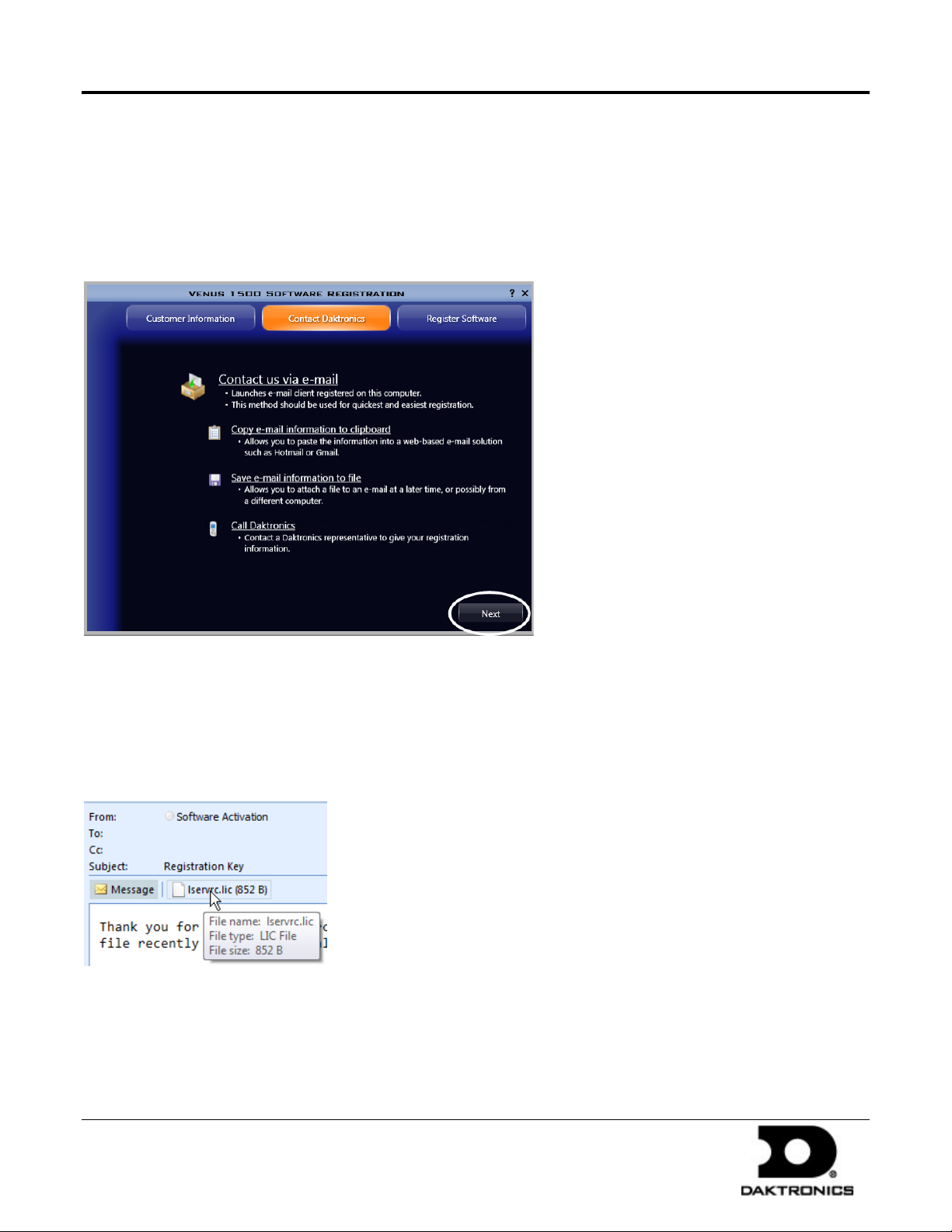
Venus 1500 Software Quick Start Guide 3 of 12
Copy e-mail information to clipboard - saves a copy of the customer information form data to your computer's
clipboard. Open your e-mail program and paste the information into an e-mail. Send the message to
softwareactivation@daktronics.com.
Save e-mail information to file - Use the Save feature when the control computer is not connected to the
Internet. Save the customer information to a location on your computer or to a storage device such as a USB flash
drive. Attach this file to an e-mail and send it to softwareactivation@daktronics.com.
After you receive a Registration key via e-mail from Daktronics, click Next.
Finish Venus 1500 Software Registration
Finish the registration process in one of the following three ways:
Open the reply e-mail from softwareactivation@daktronics.com that contains a Registration key.
1. Double-click the license file attached to the e-mail and complete instructions contained in the prompts that
open.
Note: If this does not work successfully, complete either Step 2 or Step 3.
DD1818261 Rev 06
16 January 2012
PO Box 5128 201 Daktronics Dr Brookings SD 57006-5128
tel 800-325-8766 fax 605-697-4700
www.daktronics.com
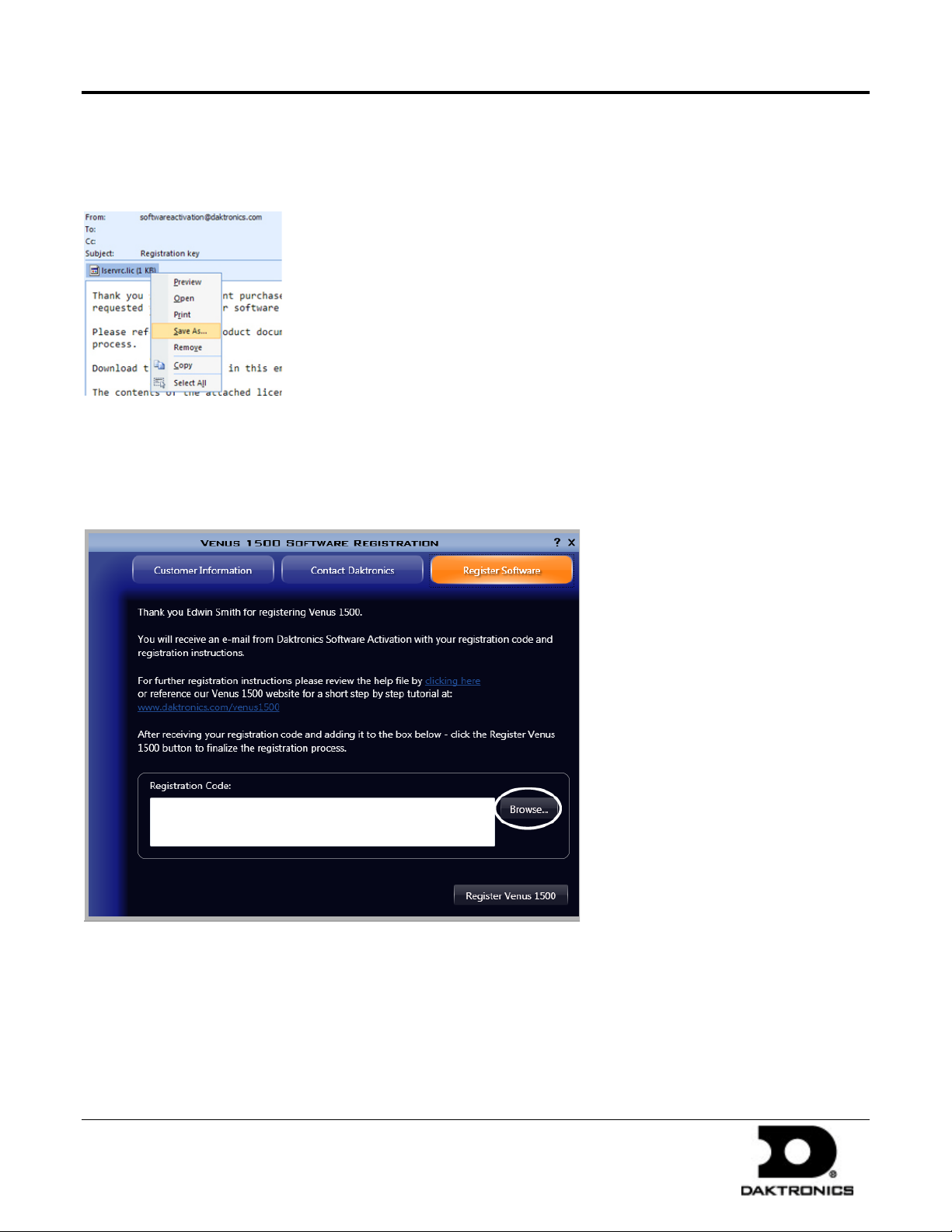
Venus 1500 Software Quick Start Guide 4 of 12
2. Right-click the e-mail attachment. Outlook users click Save As... to save the Registration key to
your computer's desktop. When using other e-mail types, right-click the e-mail attachment. Click
Save Target As.
Or drag the file onto your computer's desktop.
• Double-click the license file on the desktop, which opens Venus 1500. You will receive a message telling you if
licensing passed or failed.
Note: If you double-click the license file and have an expired license, a prompt opens telling you to restart
your computer now or postpone restart for 5 minutes.
• Click the Register Software tab.
• Click the Browse... button to search for the code on your computer's desktop.
DD1818261 Rev 06
16 January 2012
PO Box 5128 201 Daktronics Dr Brookings SD 57006-5128
tel 800-325-8766 fax 605-697-4700
www.daktronics.com
