Page 1
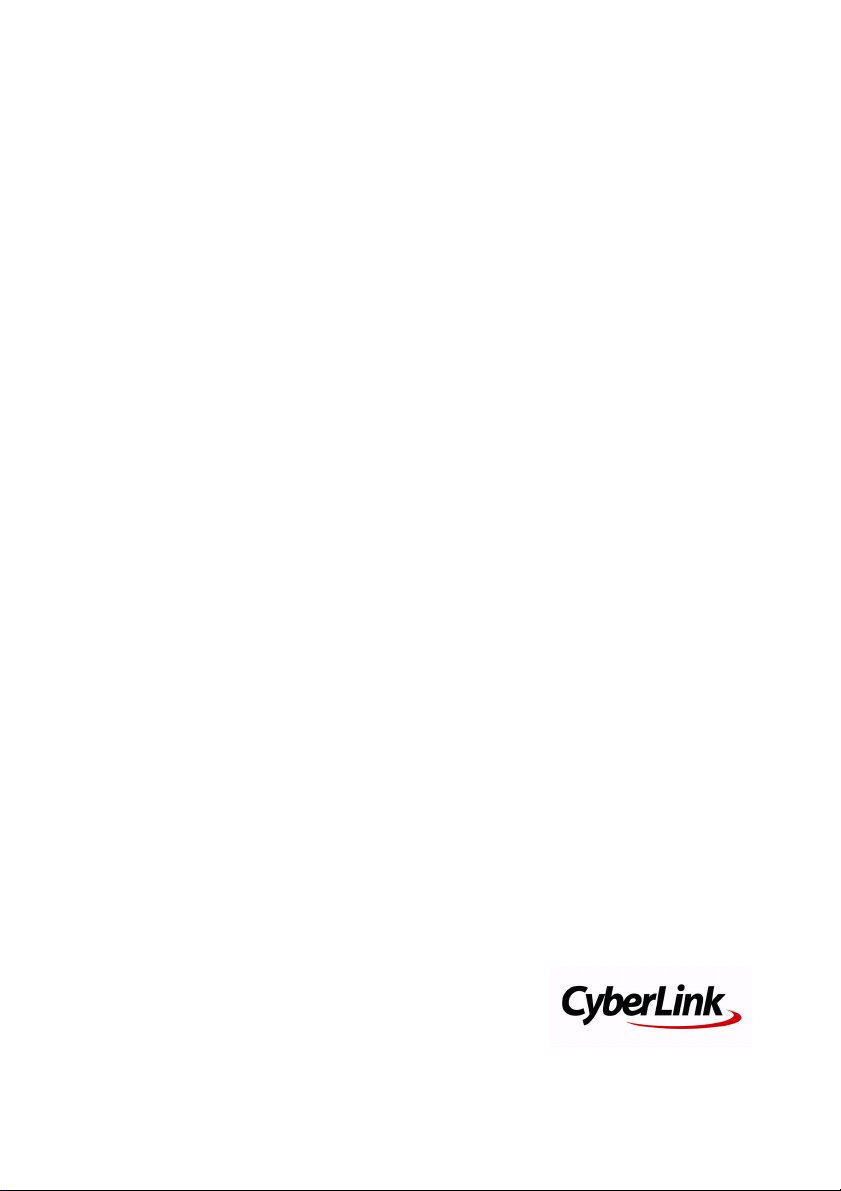
CyberLink
PowerBackup 2
User’s Guide
Page 2

Copyright and Disclaimer
All rights reserved. No part of this publication may be reproduced, stored in a
retrieval system, or transmitted in any form or by any means electronic, mechanical,
photocopying, recording, or otherwise without the prior written permission of
CyberLink Corporation.
To the extent allowed by law, PowerBackup IS PROVIDED “AS IS”, WITHOUT
WARRANTY OF ANY KIND, EITHER EXPRESS OR IMPLIED, INCLUDING
WITHOUT LIMITATION ANY WARRANTY FOR INFORMATION, SERVICES, OR
PRODUCTS PROVIDED THROUGH OR IN CONNECTION WITH PowerBackup
AND ANY IMPLIED WARRANTIES OF MERCHANTABILITY, FITNESS FOR A
PARTICULAR PURPOSE, EXPECTATION OF PRIVACY, OR NONINFRINGEMENT.
BY USING THIS SOFTWARE, YOU AGREE THAT CYBERLINK WILL NOT BE
LIABLE FOR ANY DIRECT, INDIRECT, OR CONSEQUENTIAL LOSS ARISING
FROM THE USE OF THIS SOFTWARE OR MATERIALS CONTAINED EITHER IN
THIS PACKAGE.
The terms and conditions here under shall be governed and construed in accordance
with the laws of Taiwan.
PowerBackup is a registered trademark along with other company and product
names mentioned in this publication, used for identification purposes and remain
the exclusive property of their respective owners.
International Headquarters
Mailing Address
Web Site
Telephone
Fax
Copyright © 2005 CyberLink Corporation. All rights reserved.
CyberLink Corporation
15F, #100, Min Chuan Road, Hsin Tian City
Taip e i Coun t y, Tai w an, R. O .C.
www.cyberlink.com
886-2-8667-1298
886-2-8667-1300
Page 3
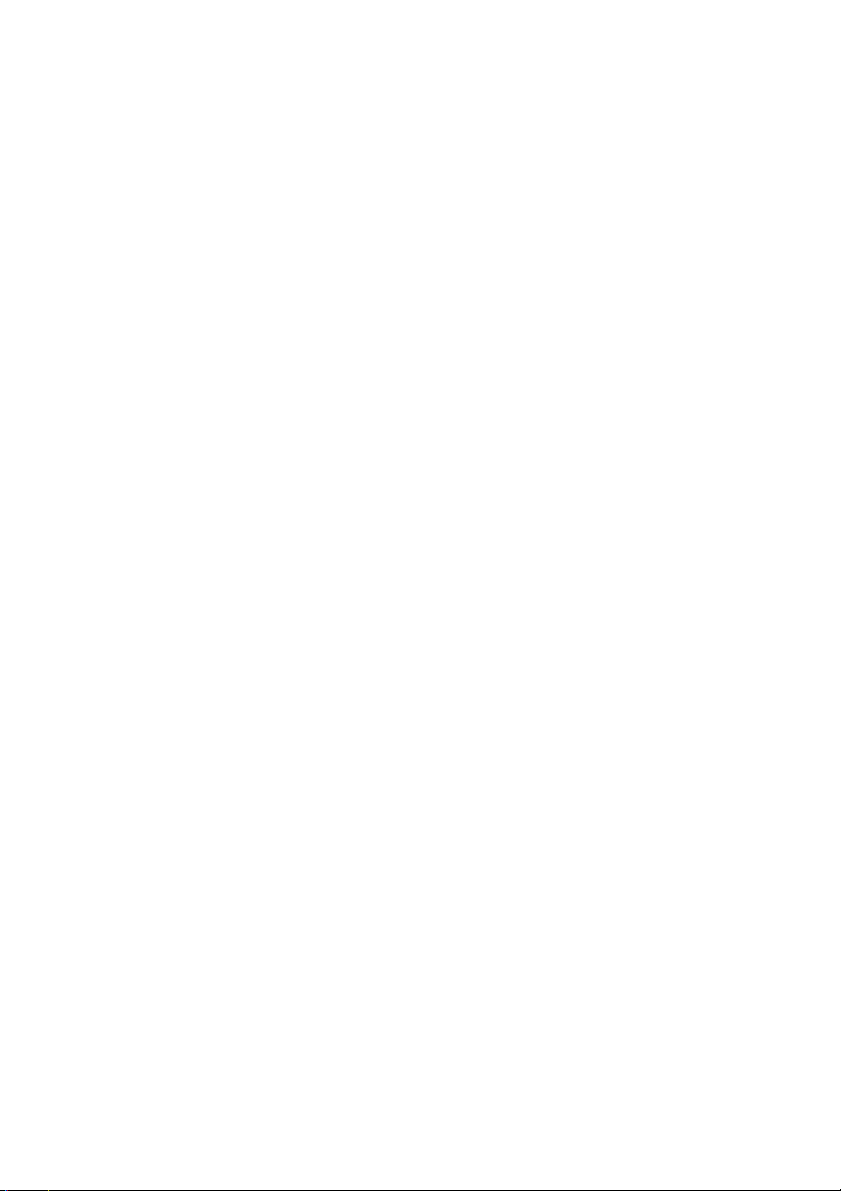
Contents
Introduction.............................................................. 1
Welcome ....................................................................................2
New in This Version .....................................................................3
The PowerBackup Program ...........................................................4
Function Buttons .....................................................................5
Procedure Box ........................................................................6
Backup Methods .........................................................................7
Sample Scenarios ...................................................................8
System Requirements .................................................................11
Updating PowerBackup ..............................................................12
Working with PowerBackup...................................... 13
Backing Up Data .......................................................................14
Backup Options ....................................................................16
Restoring Data ..........................................................................20
Restoring Data Using PowerBackup ........................................20
Restoring Data Using the Restore Tool ....................................22
Comparing Data .......................................................................23
Using the Scheduler ...................................................................24
Finding Files .............................................................................26
Erasing a Disc ...........................................................................27
Viewing Reports .........................................................................28
i
Page 4
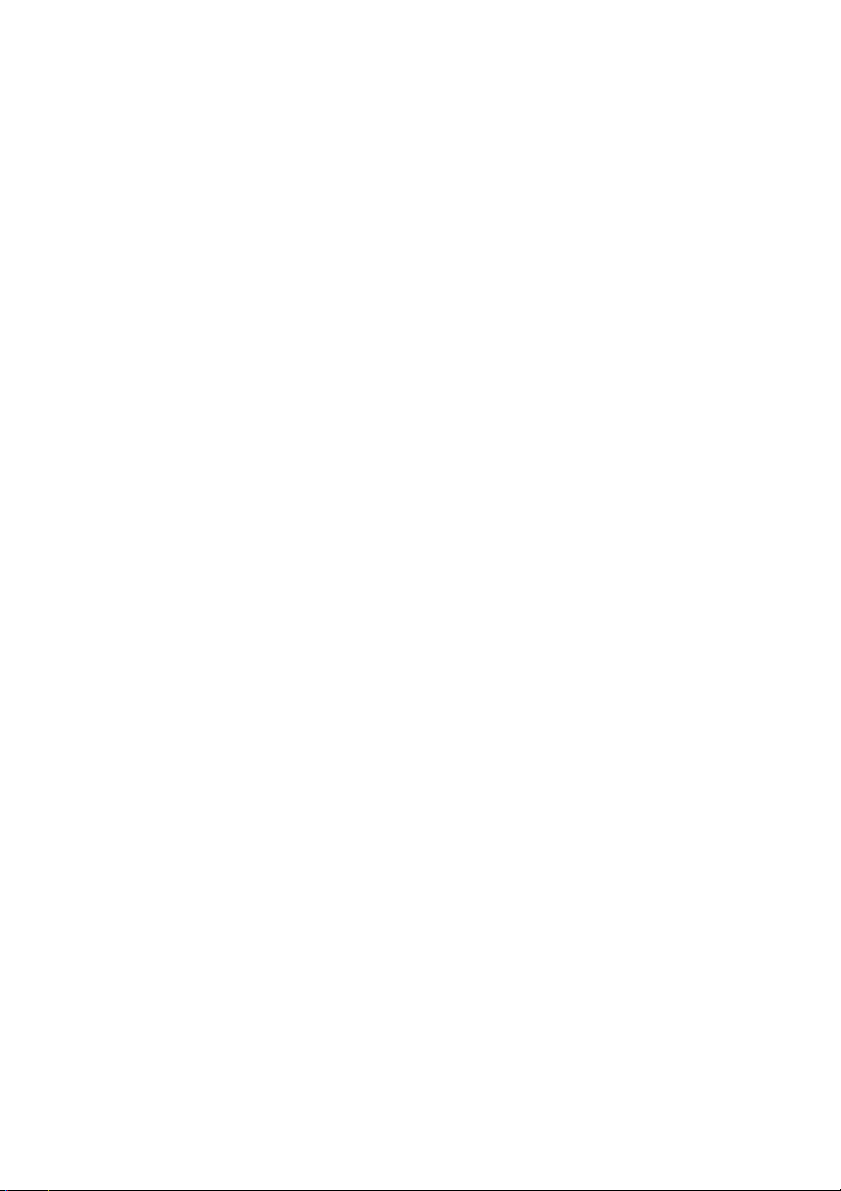
CyberLink PowerBackup 2
Appendix................................................................ 29
Technical Support ......................................................................30
Web Support ........................................................................30
Fax Support ..........................................................................30
Telephone Support ................................................................31
CD vs. DVD ..............................................................................32
CD Types .............................................................................33
DVD Types ...........................................................................34
Index ..................................................................... 37
ii
Page 5

Chapter 1:
Introduction
This chapter introduces CyberLink PowerBackup and the data backup process. It
discusses the minimum system requirements for using the program and the
method for upgrading to the latest version of the software. After this is a
description of the different backup methods, then an introduction to the program
itself and the various options you may select while using the program.
This chapter contains the following sections:
• Welcome on p.2
• New in This Version on p.3
• The PowerBackup Program on p.4
• Backup Methods on p.7
• System Requirements on p.11
• Updating PowerBackup on p.12
1
Page 6
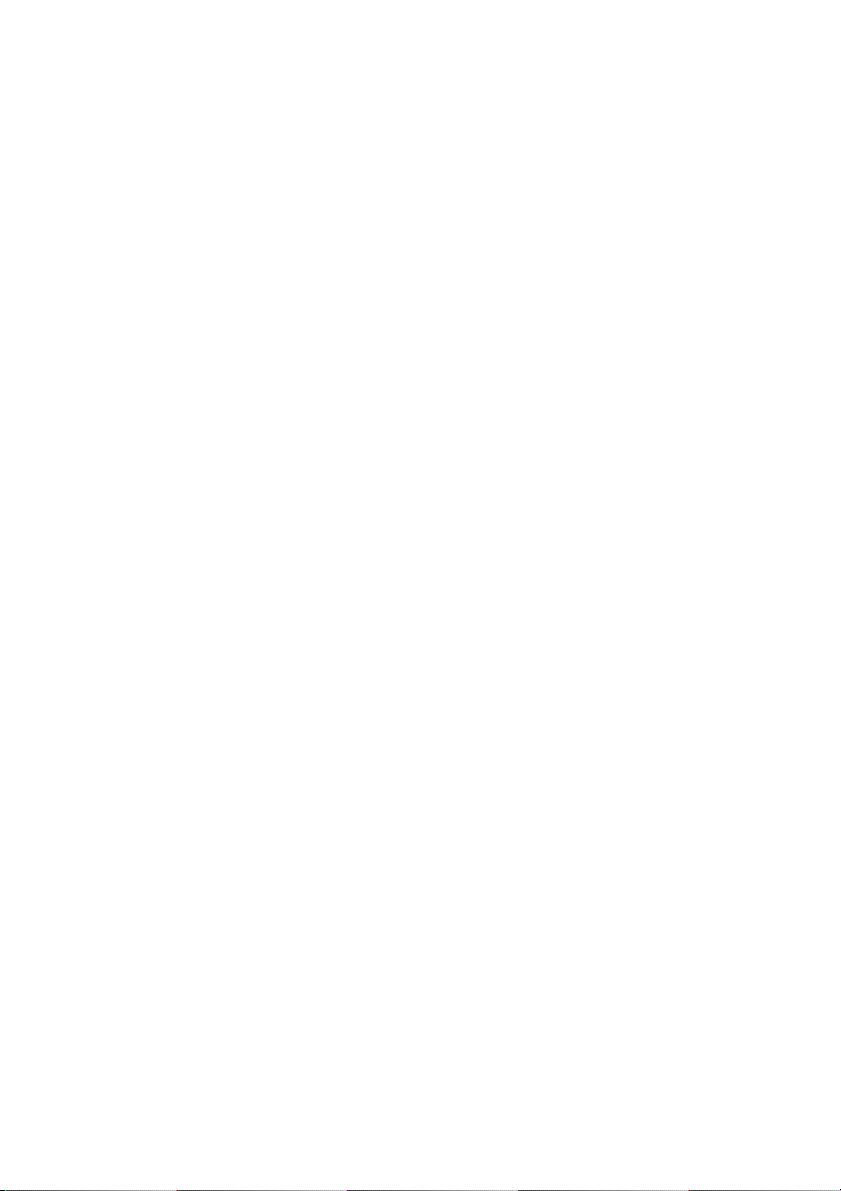
CyberLink PowerBackup 2
Welcome
Welcome to the CyberLink family of software programs! CyberLink
PowerBackup is a backup program that allows you to back up drives
and files, including those on a network, to either a hard disk folder or
to disc.
Backing up data is an important safety procedure that can save large
amounts of time and money in case of accident, disk failure, attack by
a hacker or virus, etc. By keeping a backup copy of your important
data on another medium, you can quickly and reliably restore your
data to its original state.
PowerBackup’s main features include the following:
• Backup, restoration, and comparison functions
• Full, incremental, and differential backups
• Scheduled intervals (once, daily, weekly, monthly)
• Multi-volume backups
• Support for CD-R/-RW, DVD-R/-RW, DVD+R/+RW,
DVD-R DL/+R DL, and DVD-RAM disc types
• Auto fit to disc size, even on discs that already contain files
• Support for hard disk/USB/Jazz/ZIP/MO drives
• Data compression
• Password protection
• Filter lists to filter files with specific extensions
• File searching
• Backup file naming
2
Page 7

New in This Version
1. Back up application data
• Internet Explorer 5.0, 5.5, 6.0: favorites, cookies
• Outlook Express 5.0, 5.5, 6.0: email, account settings,
Windows Address Book
• Outlook 2000, 2002 (XP), 2003: contact list, email, account
settings
2. Advanced file filtering
• Exclude filtering: Excludes selected file types, pre-defined
file types (for example, images), or custom file types from the
backup process
• Include filtering: Includes only selected file types, pre-
defined file types (for example, images), or custom file types
in backup process
3. Restore Tool
• Single executable form (.exe)
• Portable and independent
• Run the file to open the corresponding archive
4. Unicode Support
• Back up files with names in different languages
Note: Since Windows 98 and ME do not support Unicode, project
files created in PowerBackup running under Windows 2000/
XP cannot be used in Windows 98/ME.
Introduction
3
Page 8
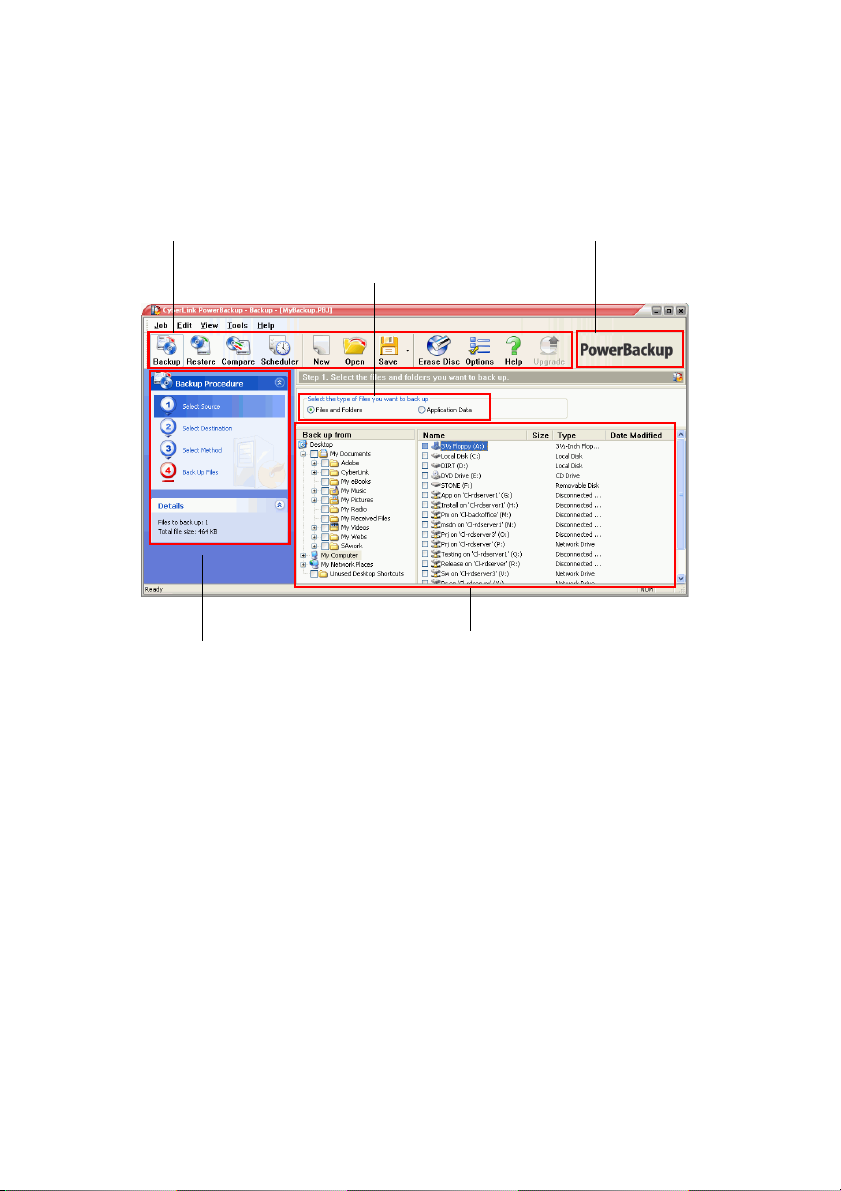
CyberLink PowerBackup 2
The PowerBackup Program
When you first open PowerBackup, the program appears as follows:
Function buttons
File type options
About button
Procedure box
The program changes appearance according to the procedure you are
running. However, there are a few common elements that remain
available, including the function buttons along the top and the
procedure box on the left. These are described in the following
sections.
4
File directory panes
Page 9
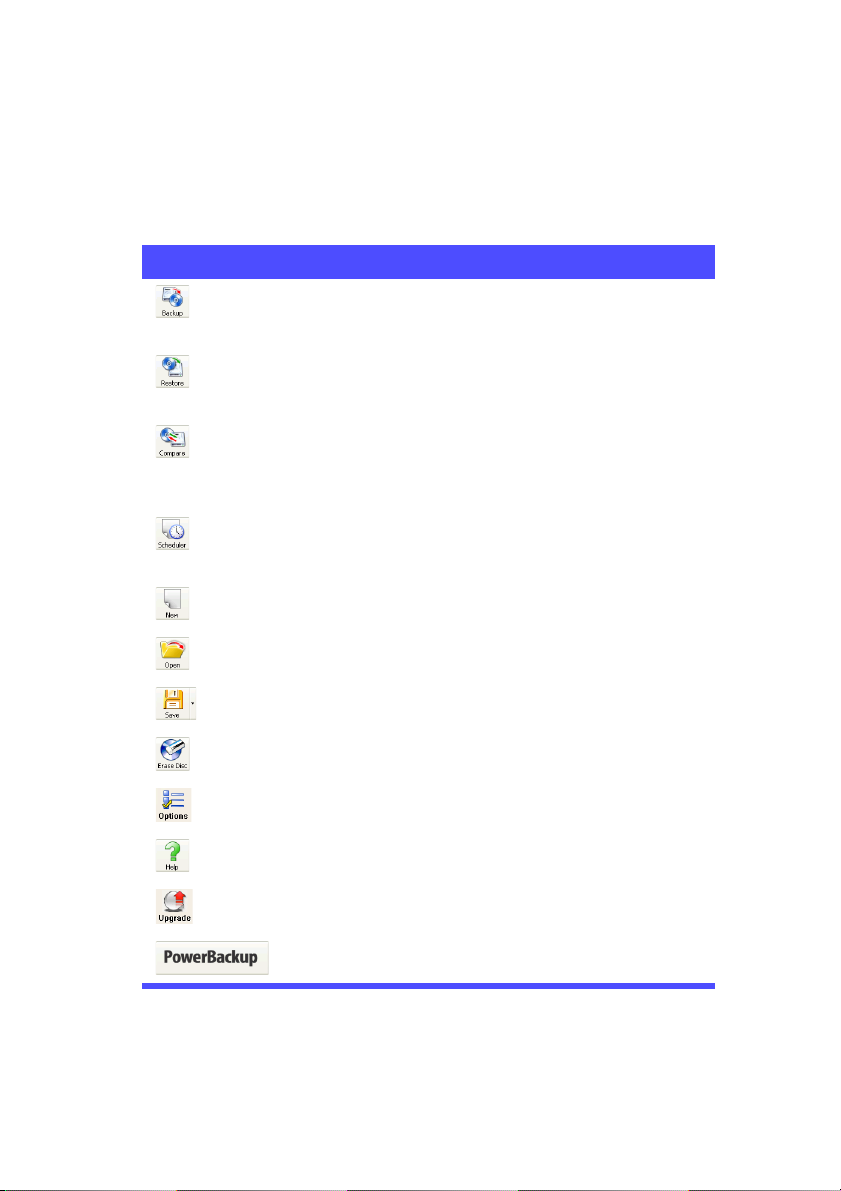
Function Buttons
The function buttons allow you to access many of PowerBackup’s
functions. These buttons are described below.
Button Function
Displays the program’s backup function, which
allows you to back up data on your hard drive.
See Backing Up Data on p.14.
Displays the program’s restoration function,
which allows you to restore previously backedup data. See Restoring Data on p.20.
Displays the program’s comparison function,
which allows you to compare backed-up data
against the original data. See Comparing Data
on p.23.
Displays the program’s Scheduler function,
which allows you to schedule jobs for a later
time. See Using the Scheduler on p.24.
Creates a new backup job.
Opens an existing backup job.
Introduction
Saves a backup job. (Click the down arrow to
display the
Erases a rewritable disc that contains files. See
Erasing a Disc on p.27.
Displays backup options. See Backup Options on
p.16.
Opens the help system.
Upgrades your copy of PowerBackup.
Displays copyright and program version
information.
Note: Not all buttons are available in all procedures.
Save As option.)
5
Page 10

CyberLink PowerBackup 2
Procedure Box
To the left of the file directory panes is a box containing each of the
steps in the backup, restoration, and comparison procedures.
Click each step in order to display the options relevant to that point in
the procedure. You can show or hide the entire procedure box by
clicking the arrow in the right-hand corner. Details related to the
procedure you are performing are displayed below the procedure
box. You can likewise show or hide these details by clicking the arrow
in the right-hand corner.
6
Page 11
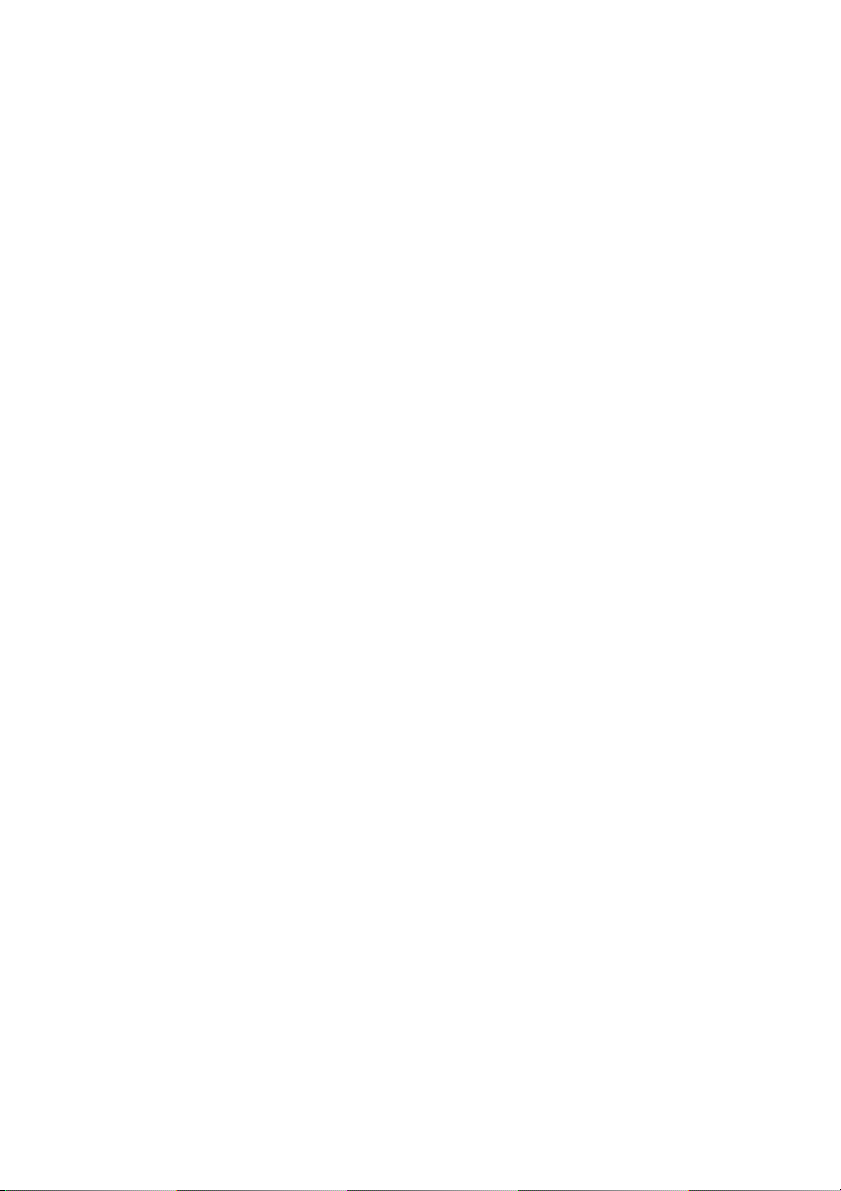
Backup Methods
PowerBackup offers three backup methods: full, differential, and
incremental. These backup methods are explained below:
• Full backup: backs up all of the selected folders and all of the
files they contain.
Note: Though all three backup methods are available the first time
you back up your data, it is strongly recommended that you
use the Full backup option for your first backup.
• Differential backup: backs up only those files that have been
added or modified since the last full backup.
• Incremental backup: backs up only those files that have been
added or modified since the last differential or incremental
backup.
Note: The Differential backup and Incremental backup features are
only available in the full retail version of PowerBackup.
On a technical note... The difference between a differential backup
and an incremental backup lies in how the program handles the
Archive attribute of the files that are backed up. (This attribute can be
viewed in File Explorer under the General tab of the Properties dialog
box.) During a differential backup, PowerBackup keeps the Archive
attribute checked - meaning that PowerBackup will again back up the
file the next time the program encounters it. During an incremental
backup, however, PowerBackup unchecks the Archive attribute,
meaning that the program will not back up the file the next time the
program encounters it.
The following section contains a number of sample scenarios that
illustrate how PowerBackup handles different backup situations
using the different backup methods over a period of four days.
Introduction
7
Page 12

CyberLink PowerBackup 2
Sample Scenarios
The section below offers some sample scenarios using the different
backup methods over a four-day period. Scenarios 1-4 are simpler, as
they start from a full backup. Scenarios 5-8 are more complicated, as
they start from a differential or incremental backup. (In Scenarios 5 &
6, the data was previously backed up either in a different job or using
a different backup software.)
The table below shows the state of files A, B, and C on days 1-4:
Day Action
Day 1 Files A, B, C exist on drive
Day 2 A modified
Day 3 B modified
Day 4 No files modified
Scenario 1
This scenario shows the effect of using differential backups after a full
backup on the first day.
Day Backup Method Files Backed Up
Day 1 Full backup A, B, C
Day 2 Differential backup A
Day 3 Differential backup A, B
Day 4 Differential backup A, B
Scenario 2
This scenario shows the effect of using incremental backups after a
full backup on the first day.
Day Backup Method Files Backed Up
Day 1 Full backup A, B, C
Day 2 Incremental backup A
Day 3 Incremental backup B
Day 4 Incremental backup --
8
Page 13
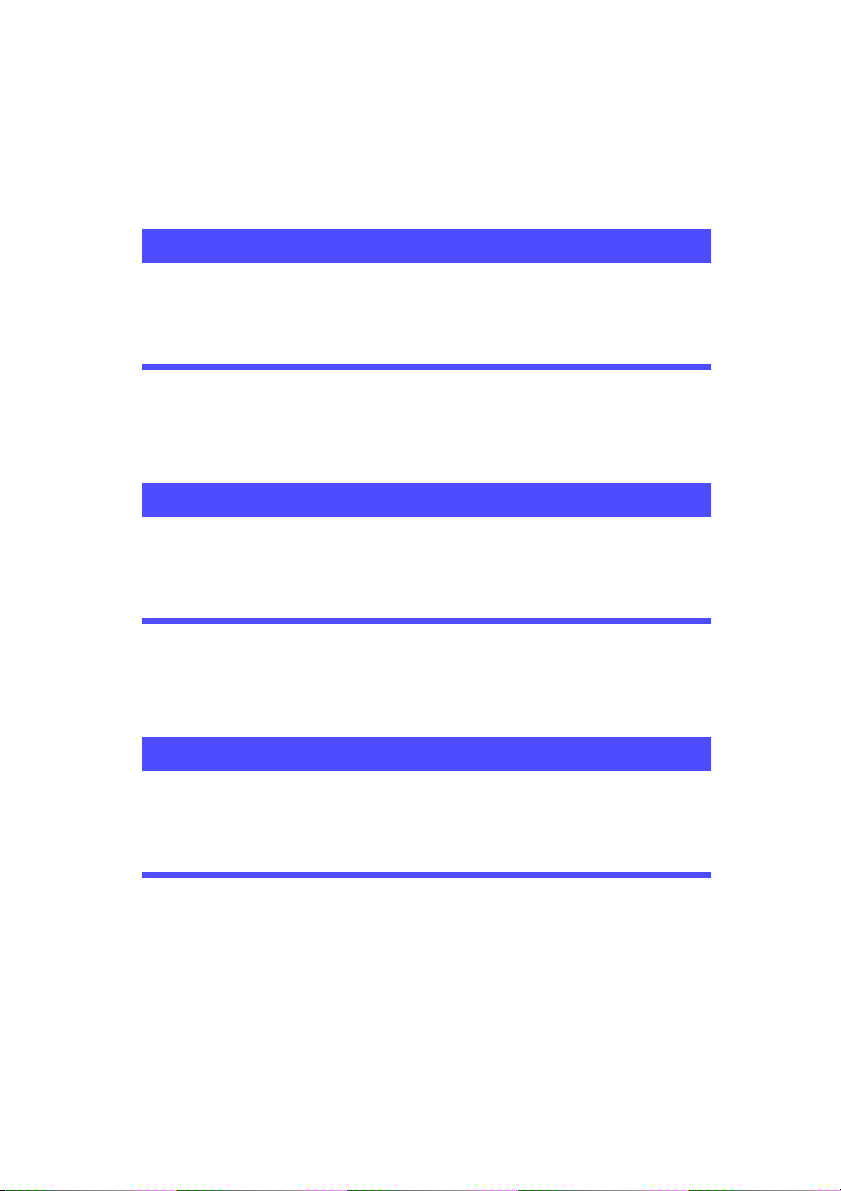
Scenario 3
This scenario shows the effect of using both differential and
incremental backups after a full backup on the first day.
Day Backup Method Files Backed Up
Day 1 Full backup A, B, C
Day 2 Differential backup A
Day 3 Incremental backup A, B
Day 4 Incremental backup --
Scenario 4
This scenario shows the effect of using both differential and
incremental backups after a full backup on the first day.
Day Backup Method Files Backed Up
Day 1 Full backup A, B, C
Day 2 Incremental backup A
Day 3 Differential backup B
Day 4 Incremental backup B
Introduction
Scenario 5
This scenario shows the effect of using differential backups starting
from a previous backup of A, B, C (on Day 0).
Day Backup Method Files Backed Up
Day 1 Differential backup -Day 2 Differential backup A
Day 3 Differential backup A, B
Day 4 Differential backup A, B
9
Page 14

CyberLink PowerBackup 2
Scenario 6
This scenario shows the effect of using incremental backups starting
from a previous backup of A, B, C (on Day 0).
Day Backup Method Files Backed Up
Day 1 Incremental backup -Day 2 Incremental backup A
Day 3 Incremental backup B
Day 4 Incremental backup --
Scenario 7
This scenario shows the effect of using differential backups, even on
the first day.
Note: Although the first backup was not a full backup, the resulting
backup on Day 1 is the equivalent of a full backup.
Day Backup Method Files Backed Up
Day 1 Differential backup A, B, C
Day 2 Differential backup A, B, C
Day 3 Differential backup A, B, C
Day 4 Differential backup A, B, C
Scenario 8
This scenario shows the effect of using incremental backups, even on
the first day.
Note: Although the first backup was not a full backup, the resulting
backup on Day 1 is the equivalent of a full backup.
Day Backup Method Files Backed Up
Day 1 Incremental backup A, B, C
Day 2 Incremental backup A
Day 3 Incremental backup B
Day 4 Incremental backup --
10
Page 15

System Requirements
The system requirements listed below are recommended as
minimums for running PowerBackup.
Minimum System Requirements
OS Windows XP/2K/ME
Memory 64MB
CPU PII-300 or higher
HDD Space 10 MB
Burning CyberLink certified recording device
Introduction
11
Page 16

CyberLink PowerBackup 2
Updating PowerBackup
If PowerBackup exists in a newer version than the version you are
running, you can update to the latest version in order to take
advantage of the latest features.
To update PowerBackup, click To o ls , then select Update
PowerBackup. The CyberLink website opens in your web browser,
allowing you to follow a link to upgrade your software.
Note: You must be connected to the Internet to use this function.
12
Page 17

Chapter 2:
Working with PowerBackup
This chapter describes how to use the CyberLink PowerBackup program to back
up your data, restore data from a backup file, compare files that have been
backed up against the original versions, and how to schedule backup jobs to run
at a specific interval. There are also instructions for finding backed-up files,
erasing rewritable discs, and viewing the reports that PowerBackup generates
when a job is run.
This chapter contains the following sections:
• Backing Up Data on p.14
• Restoring Data on p.20
• Comparing Data on p.23
• Using the Scheduler on p.24
• Finding Files on p.26
• Erasing a Disc on p.27
• Viewing Reports on p.28
13
Page 18

CyberLink PowerBackup 2
Backing Up Data
To ensure that a safe copy of your important data is always available,
you can back up specific files or entire drives. You can back up your
data to hard drive, to disc, or to a removable medium (such as a USB
drive). If you need to save your backup file across several discs, you
can even split the backup file into volumes of a specific size to fit your
backup media.
To back up your data, do this:
1. Click the Backup button or use the View > Backup command to
open the backup procedure. The Select Source option opens by
default.
2. Select the type of files you want to back up:
• Files and Folders: back up your data and media files
(including entire folders).
• Application Data: back up data used by programs (such as
Microsoft Outlook, Outlook Express, and Internet Explorer).
Note: The Application Data feature is only available in the full retail
version of PowerBackup.
3. Select the files and folders or programs and data types that you
want to back up in the two file directory panes. (These panes
resemble Windows Explorer in functionality.)
• An empty box indicates that the folder has not been selected
for backing up.
• A green check mark indicates that all of the folder’s contents
are selected for backing up.
• A yellow check mark indicates that only some of the folder’s
contents are selected for backing up.
4. Click Select Destination, then set your backup destination.
• Back up to: Select your backup destination from the drop-
down box. Backup destinations depend on available
hardware, but may include hard disk or a disc burner.
• Back up as: Give each backup file a unique name. To save the
backup file to a different directory, click Browse, then locate
and select the folder you want to use.
14
Page 19

Working with PowerBackup
• Include Restore Tool: Allows you to restore backed-up files
even if the PowerBackup program is not installed on the
destination computer. (Checking this option creates an
additional .exe file when the backup is completed.)
Note: Partial restoration and file comparison are unavailable when
restoring data using the Restore tool.
• Split into volumes: Divide your backup files into volumes
(portions) of the size you specify. The Auto option
automatically detects the size of the destination hard drive’s
file system. The DVD option allows you to burn your backup
files to DVD. The CD option allows you to burn your backup
files to CD. To set a custom volume size, select Custom size...,
then enter a size in megabytes.
5. Click Select Method, then choose the backup method (and
advanced options, if desired) that you want to use.
• Backup methods include Full, Differential, and Incremental.
For complete information on these backup methods, see
Backup Methods on p.7.
• For more options, click Options.... For more information, see
Backup Options on p.16.
6. Click Back Up Files. Verify that the settings are correct, then
click one of the buttons to begin your backup.
• Click Back Up Now to begin backing up immediately. To
make the same backup configuration available later (as a
“job”), click Yes when you are prompted to save changes to
your backup file. After you save the file, the backup begins
immediately. (To begin the backup immediately without
saving the backup file, click No.)
• Click Add to Scheduler to schedule the backup for a later
time.
• After the backup is completed, you can view the backup
report by clicking Report....
Note: For more information on reports, see Viewing Reports on
p.28.
7. Click Done to return to the main window.
15
Page 20

CyberLink PowerBackup 2
Backup Options
Open the backup procedure, then click the button to display
backup options. The Backup Options dialog box opens, displaying
four tabs. These tabs and the options they contain are described in the
following sections.
General Options
Click the General tab to display PowerBackup’s general backup
options.
16
• Compression: Select No compression to create a larger
backup file using less backup time, Quick compression for a
compromise between file size and backup time, or Maximum
compression to create a smaller backup file that requires
more time during the backup process.
• Verify: Check the Verify that the backed-up file is accurate
option to verify that the backed-up data is accurate after the
backup process has completed.
Note: This option is not available when backing up application
data.
Page 21

Working with PowerBackup
Disc Options
Click the Disc tab to display PowerBackup’s disc options. These
options control how PowerBackup handles discs intended as a
backup destination that already contain files.
• Append this backup to the disc: Adds the backup data after
the existing files on the selected media.
Note: Scheduled backups are always appended to disc.
• Overwrite the data on the disc with this backup file:
Replaces the existing files on the selected media with the
backup data.
Note: This option is available only when using a rewritable disc.
• Prompt me each time: Displays a message asking how you
would like to add the backup data to the backup media.
17
Page 22

CyberLink PowerBackup 2
Filter Options
Click the Filter tab to display PowerBackup’s filter options.
Note: This tab is not available when backing up application data.
Check Do not back up the following file types to prevent that type
of file from being backed up during any subsequent backups, or Back
up only the following file types to include only the types of files you
specify in the backup.
To add a new filter list, click Add. In the dialog box that opens, select
a file type to filter out. If you select Registered file types, locate and
check the file type you want to exclude, then click OK. The file type is
added to the filter list and is not backed up during subsequent
backups. If you select Custom file types, enter the file extension, then
click OK.
Note: By default, hidden files and folders and protected operation
system files are excluded from backups.
To remove a filter list, highlight it, then click Remove. The filter list is
removed immediately.
18
Page 23

Working with PowerBackup
Password Options
Click the Password tab to display PowerBackup’s password options.
Using a password allows you to prohibit unauthorized persons from
restoring (and thus using) the data you have backed up.
To use password protection, first check the Enable password
protection option, then enter and confirm your password. Click OK
to set password protection. You will need to enter your password any
time you restore your backed-up data.
Note: Remember to take precautions to ensure the confidentiality of
your password!
19
Page 24

CyberLink PowerBackup 2
Restoring Data
The second half of the backup equation consists of restoring your
data to a usable state. The data restoration process uses the file
created during the backup process (i.e.: the “backup file”) to put all of
your backed up data back into a specified location for your use.
PowerBackup offers two distinct methods of restoring data: using the
program, or using the Restore tool. Both of these methods are
described in the following sections.
Restoring Data Using PowerBackup
To restore your data in the PowerBackup program after a backup, do
this:
1. Click or use the View > Restoration command to open the
restoration procedure. The Select Source option opens by
default.
2. Select the restoration source from the Restore from drop-down
box.
• Backup file: Restore from an existing backup file. To open a
backup file, click Browse, then locate and open the file you
want to use.
• My Catalog: Restore from existing records of previous
backup jobs.
Note: To delete records from My Catalog, use the Edit > Delete
Catalog Record or Delete All Catalog Records command.
• Disc drive: Restore from a disc.
3. Click Select Destination, then set your restoration destination.
• Original location: Restore to the original location from which
the files were backed up.
• Alternative location: Restore to a new location. To set a new
directory, click Browse, then locate and select the folder you
want to use.
• Single directory: Restore all of the backed up files to a single
new directory. To set a new directory, click Browse, then
locate and select the folder you want to use.
20
Page 25

Working with PowerBackup
4. Click Select Method, then choose the restoration method you
want to use.
• Do not overwrite: Restores only files that are not found on
your hard drive, and does not overwrite existing files.
• Overwrite older files: Overwrites existing files on your hard
drive if the backed-up copy is newer.
• Always overwrite the files on my computer: Overwrites
existing files on your hard drive with the backed-up copy in
every case.
• Ask before overwriting: Prompts you to decide which copy
you want to keep.
5. Verify that the settings are correct, then click Restore Now to
begin restoring files immediately.
• After the restoration is completed, you can view the
restoration report by clicking Report....
Note: For more information on reports, see Viewing Reports on
p.28.
6. Click Done to return to the main window.
21
Page 26

CyberLink PowerBackup 2
Restoring Data Using the Restore Tool
PowerBackup offers the Restore Tool that integrates the restoration
application and your data and saves the resulting file as an
executable (.exe) file. That way, you can restore your data on a
computer that does not have the PowerBackup program installed.
Note: In order to use this option, you must have checked the Include
Restore Tool option during backup. For more information, see
Backing Up Data on p.14.
To restore your data using the Restore tool after a backup, do this:
1. Locate the backed-up file in Windows Explorer and double-click
the .exe file. The PowerBackup Restore Tool opens.
2. Set the source file and target directory.
• To change the source file, click Browse below Restore from,
then locate and select a different backup file.
• Select a destination from the Restore to drop-down box.
Original location restores to the original location from which
the files were backed up. Alternative location restores to a
new location. Single directory restores all of the backed up
files to a single new directory.
• To change the target directory, click Browse, then locate and
select a different directory.
3. Click Restore. PowerBackup restores the data to the location you
have selected.
4. When the message appears stating that the data has been
restored, click OK.
22
Page 27

Working with PowerBackup
Comparing Data
You can compare files that have been backed up against the original
versions to ensure that the backup file contains the versions of the
data that you require.
Note: This feature is not available for application data.
To compare backed-up data against the original data, do this:
1. Click or use the View > Comparison command to open the
comparison procedure. The Select Source option opens.
2. Select the source of the backed-up data from the Compare from
drop-down box.
• Backup file: Compare data in a backup file against the
original data. To open a backup file, click Browse, then locate
and open the file you want to use.
• My Catalog: Compare data in the record of a previous
backup job against the original data.
Note: To delete records from My Catalog, use the Edit > Delete
Catalog Record or Delete All Catalog Records command.
• Disc drive: Compare data on a disc against the original data.
3. Click Select Location of Data, then set the location of the data to
be compared to.
• Original location: Compares the backed-up data against the
files in their original location.
• Alternative location: Compares the backed-up data against
files in a new location (for example, if you have moved the
folder or restructured your hard drive). To set a new
directory, click Browse, then locate and select the folder you
want to use.
4. Verify that the settings are correct, then click Compare Now to
begin the comparison immediately.
• After the comparison is completed, you can view the
comparison report by clicking Report....
Note: For more information, see Viewing Reports on p.28.
5. Click Done to return to the main window.
23
Page 28

CyberLink PowerBackup 2
Using the Scheduler
Use the Scheduler to schedule backup jobs to run at a future time and
date. You can select to run jobs at a regular interval or to run once
only. Scheduled backups run in the background, without interrupting
your work.
Note: This feature is only available in the full retail version of
PowerBackup.
Click or use the View > Scheduler command to open the
Scheduler function. The large central pane displays a catalog of
existing backup jobs at the top and details of each record at the
bottom.
24
Page 29

Working with PowerBackup
On the left-hand side is a list of tasks that can be run from the
Scheduler.
The Scheduler offers the following tasks:
• Edit Backup: Opens the backup procedure, allowing you to
modify the backup source, destination, or options. (This is the
same as clicking or using the View > Backup
command.)
• Back up Now: Begins the backup process immediately.
• Reschedule: Opens a dialog box in which you can select a job
interval (Once, Every Day, Every Week, or Every Month)
and a time and date to run the backup process. The Postpone
option allows you to cancel the job, but to keep it in the
Scheduler indefinitely.
• Add Job: Opens a dialog box in which you can select an
existing backup job to add to the Scheduler.
• Remove Job: Displays a message asking if you want to
remove the selected job from the Scheduler. Click Ye s to
delete the job, or No to close the message without deleting
the job.
25
Page 30

CyberLink PowerBackup 2
Finding Files
You can search in both the restoration or comparison functions to
ensure that specific files have been backed up or restored. When you
find a file, you can use the displayed file information (name, size,
backup time, date modified, and location) to compare with other
existing versions of the file found in other locations.
To find files in the restoration or comparison functions, do this:
1. Click or use the View > Restoration command to open the
restoration process, or click or use the View > Comparison
command to open the comparison process.
2. Right-click on a folder, then select Find Files. The Find Files
dialog box opens.
3. Enter a search term (this can consist of one or more words, part
of a word, or a file extension), select a directory from the dropdown box, then click Find. All files that match your search
criteria appear in the box.
26
Page 31

Working with PowerBackup
Erasing a Disc
If you are using a rewritable disc (in -RW, +RW, or -RAM format), you
can erase content that has been previously recorded onto it. This
allows you to reuse the same discs over and over without the need to
continually buy new discs. Most manufacturers suggest that
rewritable discs in -RW/+RW format can be written to about 1,000
times. Discs in DVD-RAM format can be written to about 100,000
times.
1. Click Erase Rewritable Disc. The Erase Rewritable Disc dialog
box opens.
2. Insert your disc and select your burning drive.
3. Select an erasing method.
• Quick erase: Erases the disc index, but does not physically
erase the content on the disc.
• Full erase: Erases all of the content on the disc.
4. Click Erase. PowerBackup displays the real-time progress of the
task.
When the task is completed, a screen message appears, informing
you of the status. Click OK to close the message.
27
Page 32

CyberLink PowerBackup 2
Viewing Reports
PowerBackup creates a report each time you perform a job. There are
three kinds of reports available in PowerBackup:
• Backup reports
• Restoration reports
• Comparison reports
To view a report, do this:
1. Use the View Reports function to display the type of report you
want to view. PowerBackup displays the latest report of each
type that was created.
• Click Tools > View Reports > Backup Report to view a
backup report.
• Click Tools > View Reports > Restoration Report to view a
restoration report.
• Click Tools > View Reports > Comparison Report to view a
comparison report.
2. When you have finished reading the report, close it by clicking
one of the available buttons.
• Delete: deletes the report.
• Close: closes the report.
28
Page 33

Appendix
This chapter contains technical support information as well as a reference section
to help answer questions you may have about the different disc technologies
available in CyberLink PowerBackup.
This chapter contains the following sections:
• Technical Support on p.30
• CD vs. DVD on p.32
29
Page 34

CyberLink PowerBackup 2
Technical Support
Before asking CyberLink for technical support, please refer to this
user's guide or online help for information. It contains all the
information you generally need to use the program. You may also
find answers quickly by contacting your local distributor/dealer.
If your problem is not resolved using the above methods, please feel
free to contact CyberLink for technical support.
Web Support
Solutions to your problems are available 24 hours a day and at no cost
on our Web sites:
support.gocyberlink.com
www.cyberlink.com
In addition to frequently asked questions, we also provide
troubleshooting techniques, the latest in product news, and other
relevant information.
Fax Support
Use our fax support number to get technical support quickly without
spending time on the phone:
(886) 2-8667-1300
Note: Technical support is only offered to registered users, so please
make sure to include your CD-key (located on your CD case)
when faxing.
30
Page 35

Telephone Support
You are welcome to call the CyberLink's Technical Support Hotline at
the phone number listed below during hours of availability:
CyberLink Technical Support Information
Support Phone
Number
Support Hours
Note: Technical support is only offered to registered users. Please be
sure to have your CD-key (located on your CD case) on hand
when calling.
When calling for support, please have your computer ready and
provide us with the following information:
• your registered CD-key
• the product version
• the version of Windows installed on your system
• the hardware devices on your system and their specifications
• the wording of any warning messages that were displayed
(You may want to write this down or make a screen capture.)
• a detailed description of the problem and under what
circumstances it occurred
(886) 2-8667-1298
9:00 a.m. -5:00 p.m. Taiwan time (GMT +8:00)
Monday to Friday, excluding holidays
Appendix
31
Page 36

CyberLink PowerBackup 2
CD vs. DVD
CDs and DVDs look the same and do pretty much the same thing:
store data. Both can be used to record data, music, or video files.
However, CDs and DVDs are incompatible, bringing different
advantages and disadvantages. Therefore, the decision of which to
use is left up to you. You can avoid any confusion over which disc
type to use by asking yourself two simple questions:
• What disc type is supported by my disc burner?
• What disc type is supported by my disc player?
Knowing the answers to these questions goes a long way towards
deciding on a disc type: after all, you want to be able to play your disc
after burning it, and of course, your burner must support the disc
type you want to create.
In broad terms, discs are divided into CD (which, being the earlier
technology, is more widely supported) and DVD (which holds seven
times the amount of content, but requires a special drive). Following
is a brief description of the different disc types supported by
CyberLink PowerBackup.
32
Page 37

CD Types
CDs contain up to 74/80 minutes of high quality video or 650/700
MB of data.
CD-R is a once-writable format. CD-RW burners and most
new DVD burners can write in CD-R, and most DVD
CD-R
CD-RW
players can also read this format. The CD-R format is
commonly used for distribution of computer data and
digital audio.
CD-RW is a rewritable CD format. CD-RW burners and
most new DVD burners can write in CD-RW, and most
DVD players can also read this format. The CD-RW format
is best suited for storage of computer data and digital
audio.
Appendix
33
Page 38

CyberLink PowerBackup 2
DVD Types
DVD is a high capacity disc that holds anywhere from 8-18 GB of
data, or from roughly 2-8 hours of video (depending on the type of
DVD). Using the High Quality setting, you can expect to be able to
record 1-2 hours of video.)
DVDs can be played on DVD players and computers equipped with
DVD drives. For more detailed information on DVD-R/RW formats,
see www.dvdrhelp.com/dvd or other web sources. For more detailed
information on DVD+R/RW formats, see www.dvdrw.com or other
web sources.
DVD-R is a once-writable DVD format. It is a competitor
product to DVD+R, and is therefore not compatible with
DVD-R
DVD-RW
that format. Some new DVD burners can write in both
DVD-R and DVD+R, and most DVD players can read both
formats.
DVD-RW is a DVD format that can be written to about
1,000 times. It is a competitor product to DVD+RW, and is
therefore not compatible with that format. Some new DVD
burners can write in both DVD-RW and DVD+RW, and
most DVD players can read both formats.
34
DVD+R
DVD+RW
DVD-RAM
DVD+R is a once-writable DVD format. It is a competitor
product to DVD-R, and is therefore not compatible with
that format. Some new DVD burners can write in both
DVD-R and DVD+R, and most DVD players can read both
formats.
DVD+RW is a rewritable DVD format that can be written to
about 1,000 times. It is a competitor product to DVD-RW,
and is therefore not compatible with that format. Some new
DVD burners can write in both DVD-RW and DVD+RW,
and most DVD players can read both formats.
DVD-RAM is a DVD format that can be written/rewritten
to about 100,000 times. While DVD-RAM’s boasts
technological advances, it is incompatible with many DVD
burners and players.
Page 39

DVD-R DL
DVD+R DL
Appendix
DVD-R DL is a is a once-writable dual layer DVD-R disc
that holds twice as much as a single layer DVD-R. You can
record 4 hours of DVD-quality video (16 hours of VHSquality video), or burn 8.5GB of data to this kind of disc.
DVD-R DL disc contain all their data on one side of the
disc. You do not need to turn this type of disc over when
burning.
DVD+R DL is a is a once-writable dual layer DVD+R disc
that holds twice as much as a single layer DVD+R. You can
record 4 hours of DVD-quality video (16 hours of VHSquality video), or burn 8.5GB of data to this kind of disc.
DVD+R DL disc contain all their data on one side of the
disc. You do not need to turn this type of disc over when
burning.
35
Page 40

CyberLink PowerBackup 2
36
Page 41

backup file, saving 15
Index
A
About button 4, 5
add file type to filter list 18
Add Job option 25
Alternative location option 20, 22, 23
Append option 17
Application Data 14
Archive attribute 7
Ask before overwriting option 21
Auto option 15
buttons 5
C
CD
key, location of 31
types 33
vs. DVD 32
CD option 15
Compare button 5
comparison
procedure 23
reports 28
Custom size... option 15
D
Delete All Catalog Records 20
B
Back up Now 25
backup
methods 7
options 16
procedure 14
reports 28
Backup button 5
Delete Catalog Record 20
Details box 6
Differential backup 7
disc options 17
discs, erasing 27
DVD
types 34
vs. CD 32
DVD option 15
37
Page 42

CyberLink PowerBackup 2
E
Edit Backup 25
empty check box 14
Erase Disc button 5
erasing a disc 27
F
fax support 30
file directory panes 4, 14
Files and Folders 14
filter options 18
finding files 26
Full backup 7
full erase 27
function buttons 4, 5
H
Help button 5
I
Incremental backup 7
M
main features 2
Maximum compression option 16
methods for backing up data 7
My Catalog 20, 23
N
New button 5
G
general backup options 16
green check mark 14
38
No compression option 16
O
Open button 5
Options button 5
Original location option 20, 22, 23
Page 43

Index
Overwrite option 17
P
password options 19
phone number, tech support 31
Postpone option 25
procedure box 4, 6
Prompt option 17
Q
Quick compression option 16
quick erase 27
R
rewritable discs, erasing 27
S
Save button 5
saving a backup file 15
Scheduler 24
Scheduler button 5
searching for files 26
Single directory option 20, 22
Split into volumes 15
system requirements 11
T
technical support 30
remove file type from filter list 18
Remove Job option 25
reports, viewing 28
Reschedule 25
restoration
procedure 20
reports 28
Restore button 5
Restore tool 22
U
updating PowerBackup 12
using the Scheduler 24
V
viewing reports 28
39
Page 44

CyberLink PowerBackup 2
W
Web sites for technical support 30
Y
yellow check mark 14
40
