Page 1
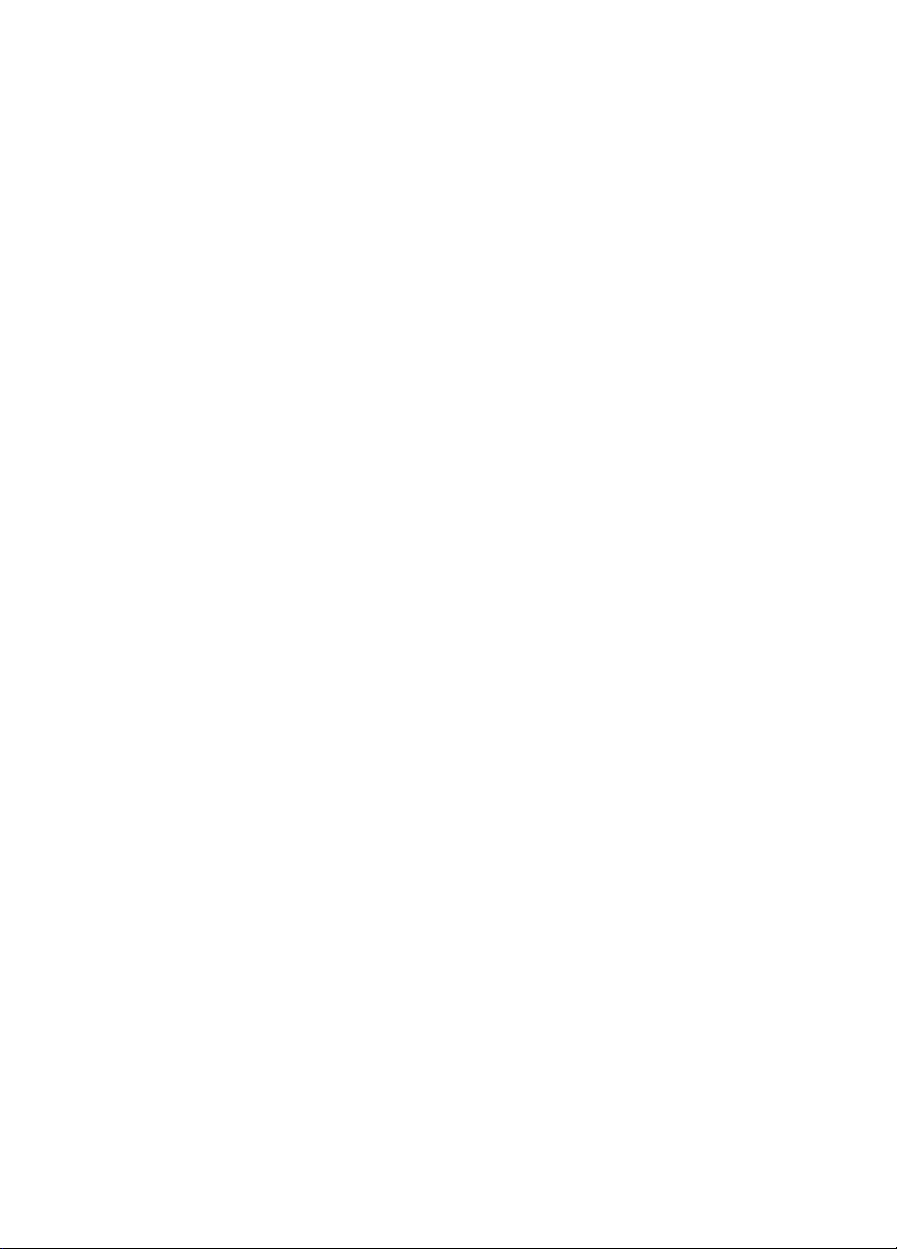
CyberLink
PowerBackup
User’s Guide
Page 2
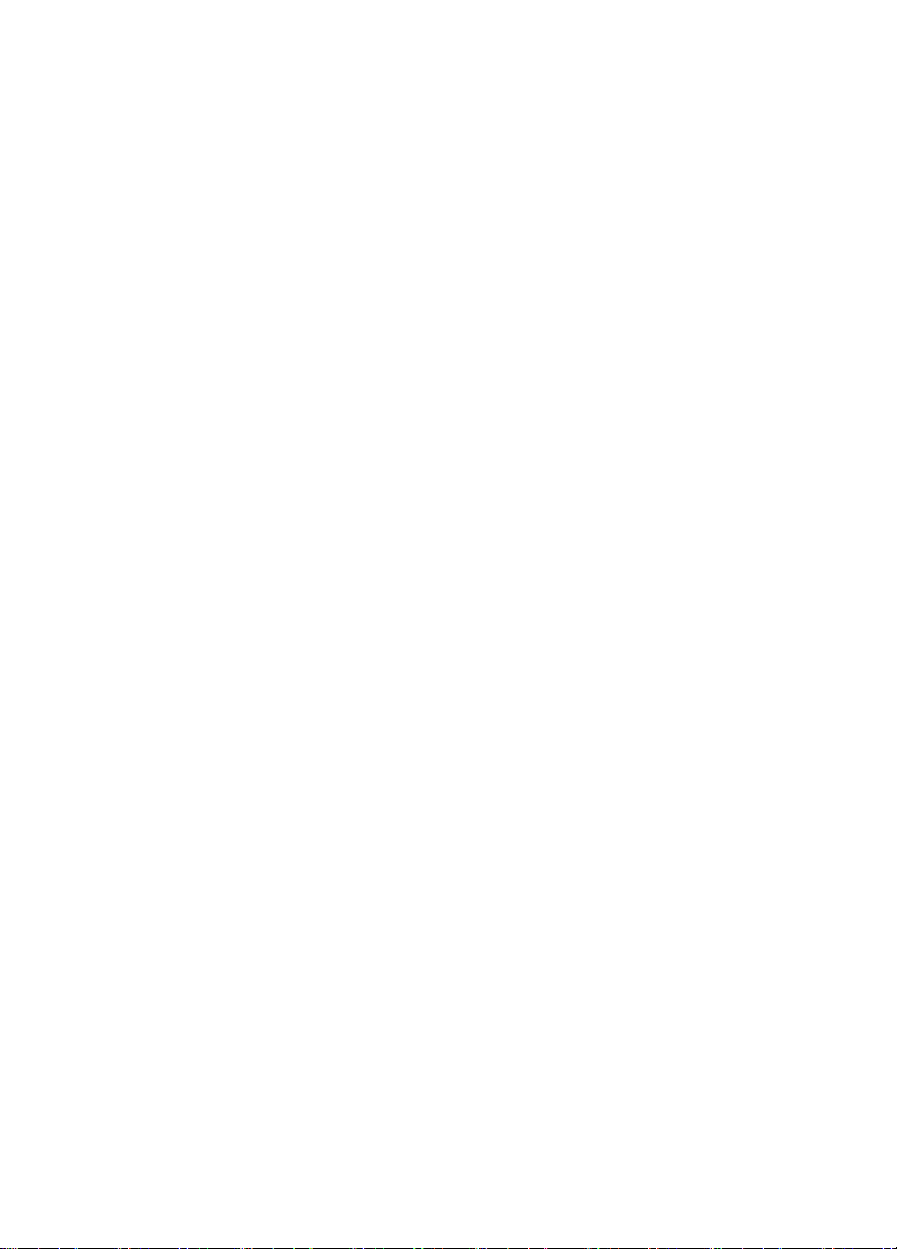
Copyright and Disclaimer
All rights reserved. No part of this publication may be reproduced, stored in a retrieval
system, or transmitted in any form or by any means electronic, mechanical, photocopying,
recording, or otherwise without the prior written permission of CyberLink Corporation.
To the extent allowed by law, PowerBackup IS PROVIDED "AS IS", WITHOUT
WARRANTY OF ANY KIND, EITHER EXPRESS OR IMPLIED, INCLUDING WITHOUT
LIMITATION ANY WARRANTY FOR INFORMATION, SERVICES, OR PRODUCTS
PROVIDED THROUGH OR IN CONNECTION WITH POWERBACKUP AND ANY
IMPLIED WARRANTIES OF MERCHANTABILITY, FITNESS FOR A PARTICULAR
PURPOSE, EXPECTATION OF PRIVACY, OR NON-INFRINGEMENT.
BY USING THIS SOFTWARE, YOU AGREE THAT CYBERLINK WILL NOT BE LIABLE
FOR ANY DIRECT, INDIRECT, OR CONSEQUENTIAL LOSS ARISING FROM THE USE
OF THIS SOFTWARE OR MATERIALS CONTAINED EITHER IN THIS PACKAGE.
The terms and conditions here under shall be governed and construed in accordance with
the laws of Taiwan.
PowerBackup is a registered trademark along with other company and product names
mentioned in this publication, used for identification purposes and remain the exclusive
property of their respective owners.
International Headquarters
Mailing Address CyberLink Corporation
15F, #100, Min Chuan Road, Hsin Tian City
Taip e i Cou n ty, Ta i wan, R .O.C.
Web Site www.gocyberlink.com
Telephone 886-2-8667-1298
Fax 886-2-8667-1300
Copyright © 2004 CyberLink Corporation. All rights reserved.
Page 3
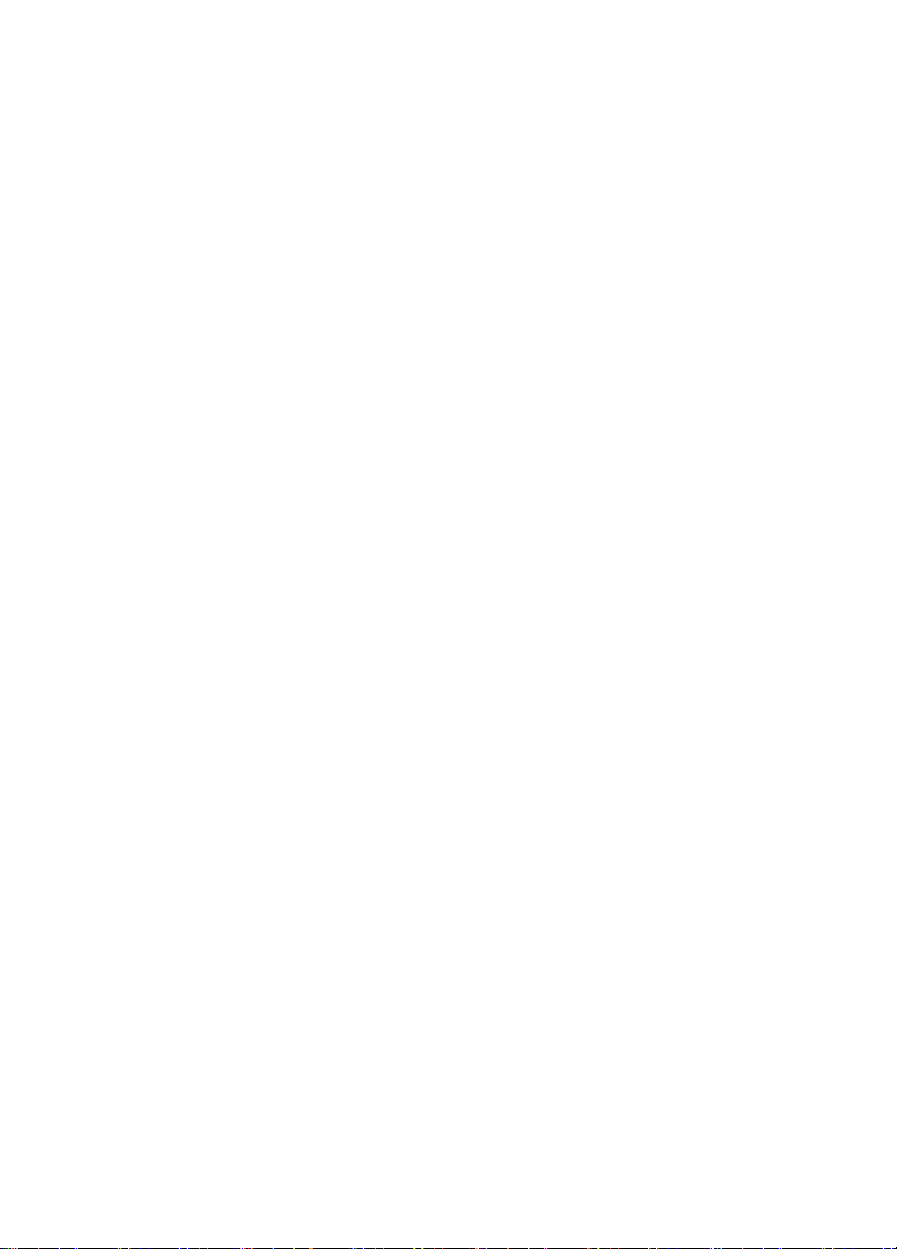
Contents
Introduction .............................................. 1
Welcome ................................................................................. 2
System Requirements ................................................................. 3
Updating PowerBackup ............................................................. 3
Backup Methods ....................................................................... 4
Sample Scenarios ................................................................ 5
The PowerBackup Program ........................................................ 8
Function Buttons ................................................................. 9
Procedure Pane ................................................................. 10
Backup Options ...................................................................... 11
General Tab ..................................................................... 11
Disc Tab ........................................................................... 12
Exclude Tab ...................................................................... 13
Password Tab ................................................................... 14
Working with PowerBackup...................... 15
Backing Up Data .................................................................... 16
Restoring Data ........................................................................ 18
Comparing Data .................................................................... 20
Using the Scheduler ................................................................ 21
Finding Files ........................................................................... 23
Erasing a Disc ........................................................................ 24
Viewing Reports ...................................................................... 25
Appendix................................................ 27
Technical Support ................................................................... 28
Web Support .................................................................... 28
Fax Support ...................................................................... 28
Telephone Support ............................................................ 29
CD vs. DVD ............................................................................ 30
CD Types ......................................................................... 31
DVD Types ........................................................................ 32
Index...................................................... 33
i
Page 4
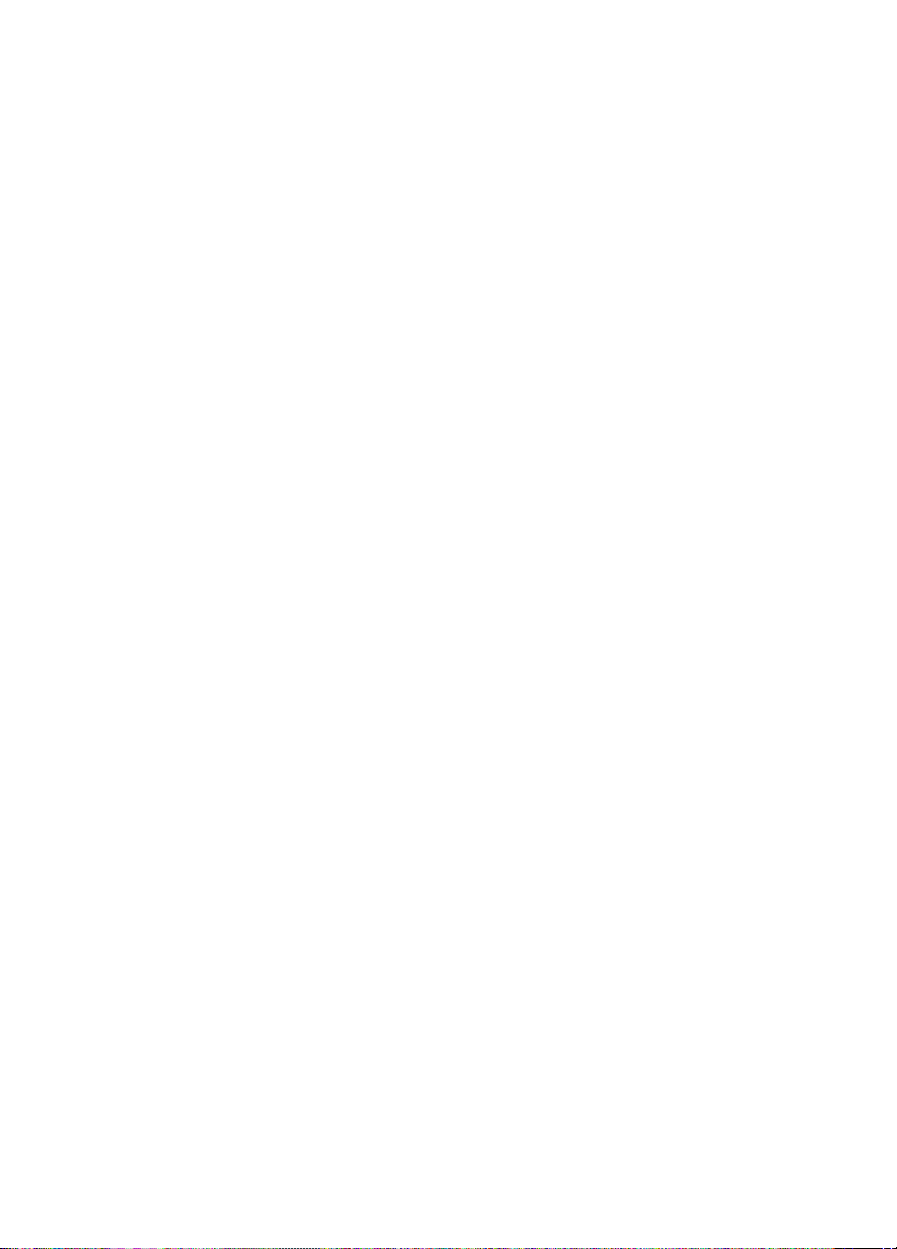
CyberLink PowerBackup
ii
Page 5
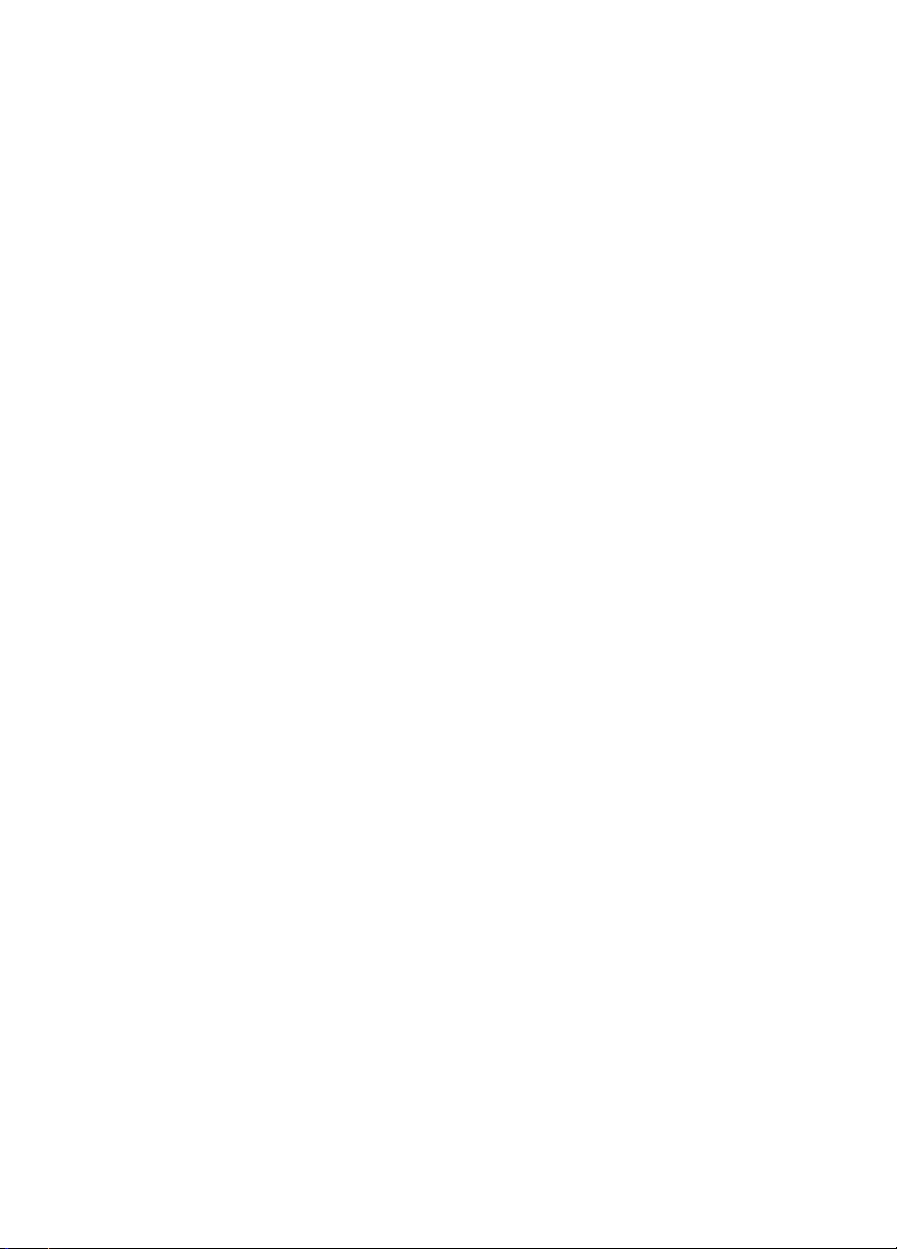
Chapter 1:
Introduction
This chapter introduces CyberLink PowerBackup and the data
backup process. It discusses the minimum system requirements for
using the program and the method for upgrading to the latest version
of the software. After this is a description of the different backup
methods, then an introduction to the program itself and the various
options you may select while using the program.
This chapter contains the following sections:
• Welcome on p.2
• System Requirements on p.3
• Updating PowerBackup on p.3
• Backup Methods on p.4
• The PowerBackup Program on p.8
• Backup Options on p.11
1
Page 6
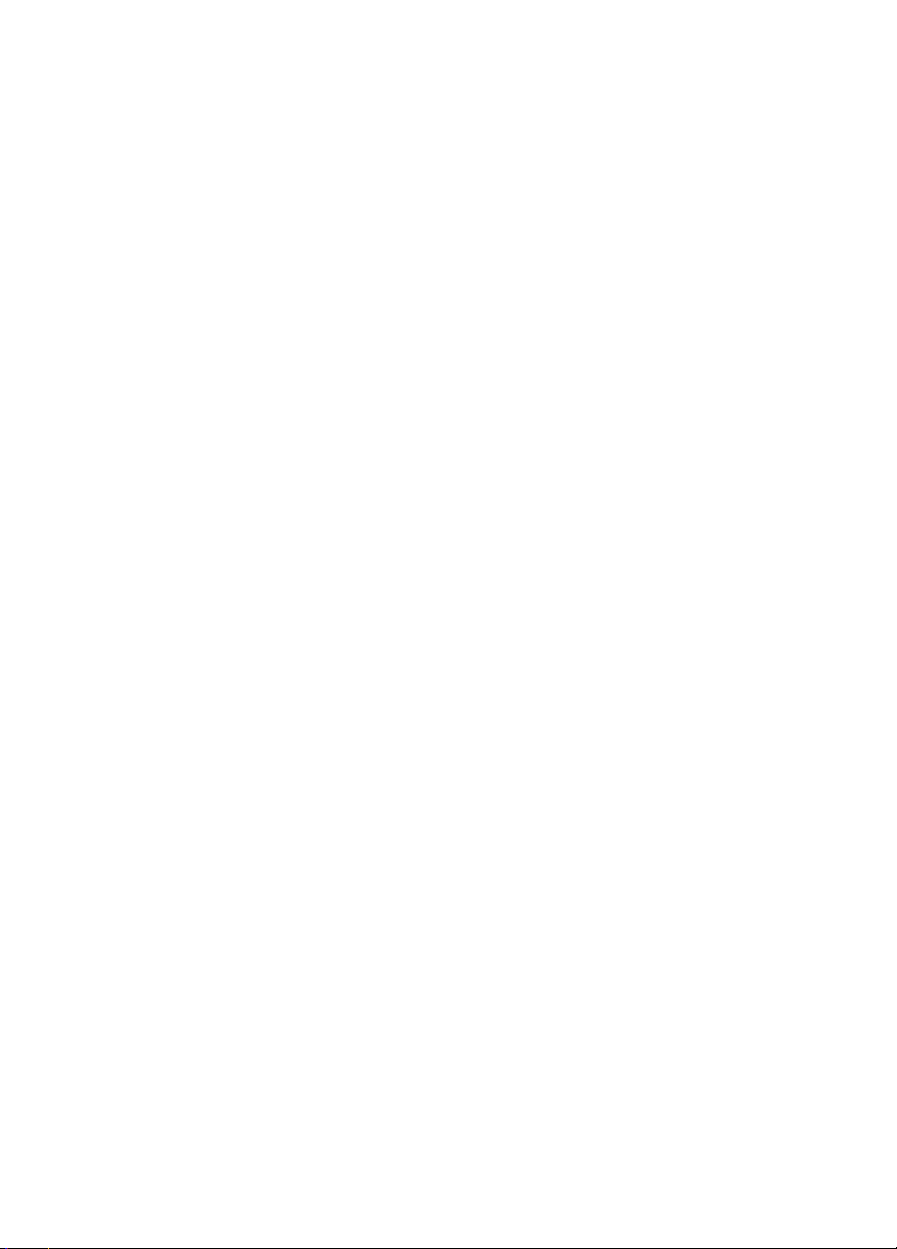
CyberLink Pow erBa ck up
Welcome
Welcome to the CyberLink family of software programs! CyberLink
PowerBackup is a backup program that allows you to back up folders
and files, including those on a network, to hard disk, a removable
drive, or to disc.
Backing up data is an important security procedure that can save
large amounts of time and money in case of disaster, disk failure,
attack by a hacker or virus, etc. By keeping a backup copy of your
important data on another medium, you can quickly and reliably
restore your data to its original state.
PowerBackup’s main features include the following:
• Backup, restoration, and comparison functions
• Full, Incremental, and Differential backups
• Scheduled intervals (once, daily, weekly, monthly)
• Multi-volume backups
• Support for CD-R/-RW, DVD-R/-RW, DVD+R/+RW, and
DVD-RAM disc types
• Fit-to-disc, even on discs that already contain files
• Support for hard disk/USB/Jazz/ZIP/MO drives
• Data compression
• Password protection
• Exclusion list to filter files with specific extensions
• File searching within the backed-up file
• Reports available for backups, restorations, and comparisons
• Backup records stored in My Catalog available for use in
restorations
2
Page 7
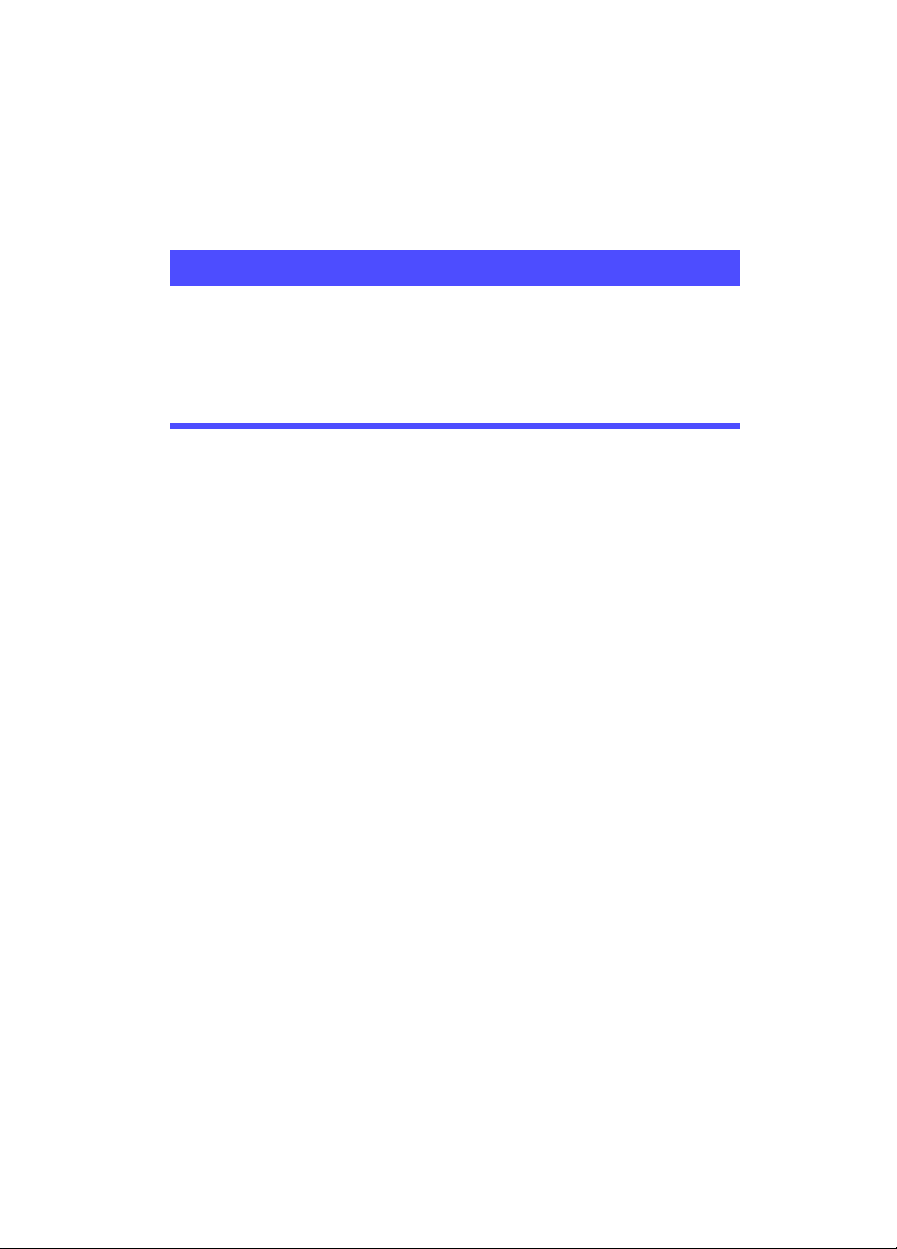
System Requirements
The system requirements listed below are recommended as
minimums for running PowerBackup.
Minimum System Requirements
OS Windows XP/2K/ME
Memory 64 MB
CPU PII-300 or higher
HDD Space 10 MB
Burning Drive CyberLink certified recording device
Updating PowerBackup
If PowerBackup exists in a newer version than the version you are
running, you can update to the latest version in order to take
advantage of the latest features.
To update PowerBackup, click To ol s , then select Update
PowerBackup. The CyberLink website opens in your web browser,
allowing you to follow a link to upgrade your software.
Introduction
Note: You must be connected to the Internet to use this function.
3
Page 8
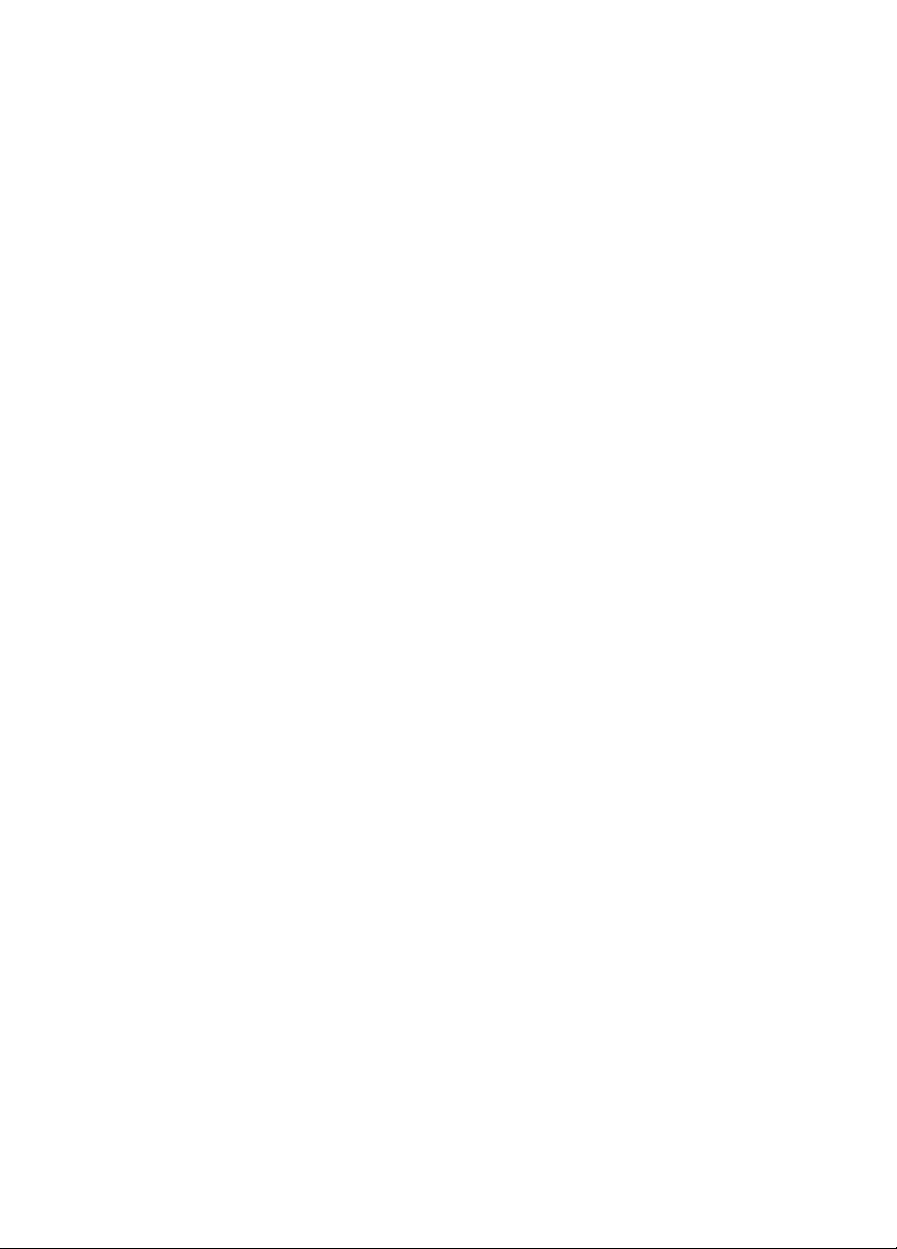
CyberLink Pow erBa ck up
Backup Methods
PowerBackup offers three backup methods: Full, Differential, and
Incremental. These backup methods are explained below:
• Full backup: backs up all of the selected folders and files.
• Differential backup: backs up only those files that have been
added or modified since the last Full backup. These backups
are larger, but when you restore from a Differential backup,
you need only the original Full backup and the latest
Differential backup for a complete set of data.
• Incremental backup: backs up only those files that have been
added or modified since the last Incremental backup. These
backups are smaller, but when you restore from an
Incremental backup, you need the original Full backup as
well as each of the successive Incremental backups for a
complete set of data.
Note: Though all three backup methods are available the first
time you back up your data, it is strongly recommended
that you use the Full backup option for your first backup.
On a technical note... The difference between a Differential backup
and an Incremental backup lies in how the program handles the
Archive attribute of the files that are backed up. (To view this
attribute, right-click on a file in File Explorer, then select Properties.
The Archive attribute appears at the bottom of the General tab. On a
remote drive, you must further click Advanced....) During a
Differential backup, PowerBackup keeps the Archive attribute
checked - meaning that PowerBackup will again back up the file the
next time the program encounters it. During an Incremental backup
(as well as a Full backup), however, PowerBackup unchecks the
Archive attribute, meaning that the program will not back up the file
the next time the program encounters it.
The following section contains a number of sample scenarios that
illustrate how PowerBackup handles different backup situations
using the different backup methods over a period of four days.
4
Page 9
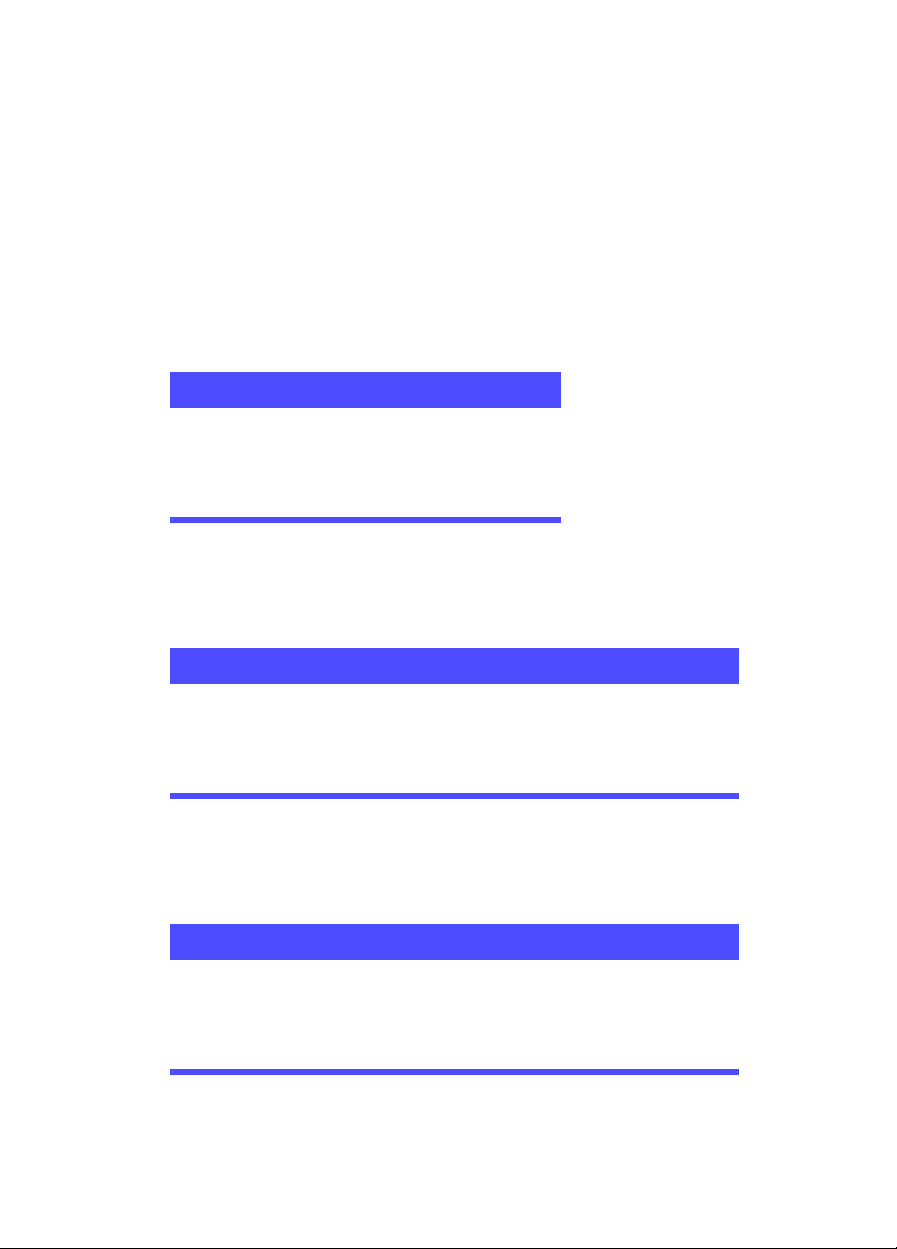
Sample Scenarios
The section below offers some sample scenarios using the different
backup methods over a four-day period. Scenarios 1-4 are simpler, as
they start from a Full backup. Scenarios 5-8 are more complicated, as
they start from a Differential or Incremental backup. (In Scenarios 5 &
6, the data was previously backed up either in a different job or using
a different backup software.)
The table below shows the state of files A, B, and C on days 1-4:
Day Action
Day 1 Files A, B, C exist on drive
Day 2 A modified
Day 3 B modified
Day 4 No files modified
Scenario 1
This scenario shows the effect of using Differential backups after a
Full backup on the first day.
Introduction
Day Backup Method Files Backed Up
Day 1 Full backup A, B, C
Day 2 Differential backup A
Day 3 Differential backup A, B
Day 4 Differential backup A, B
Scenario 2
This scenario shows the effect of using Incremental backups after a
Full backup on the first day.
Day Backup Method Files Backed Up
Day 1 Full backup A, B, C
Day 2 Incremental backup A
Day 3 Incremental backup B
Day 4 Incremental backup --
5
Page 10
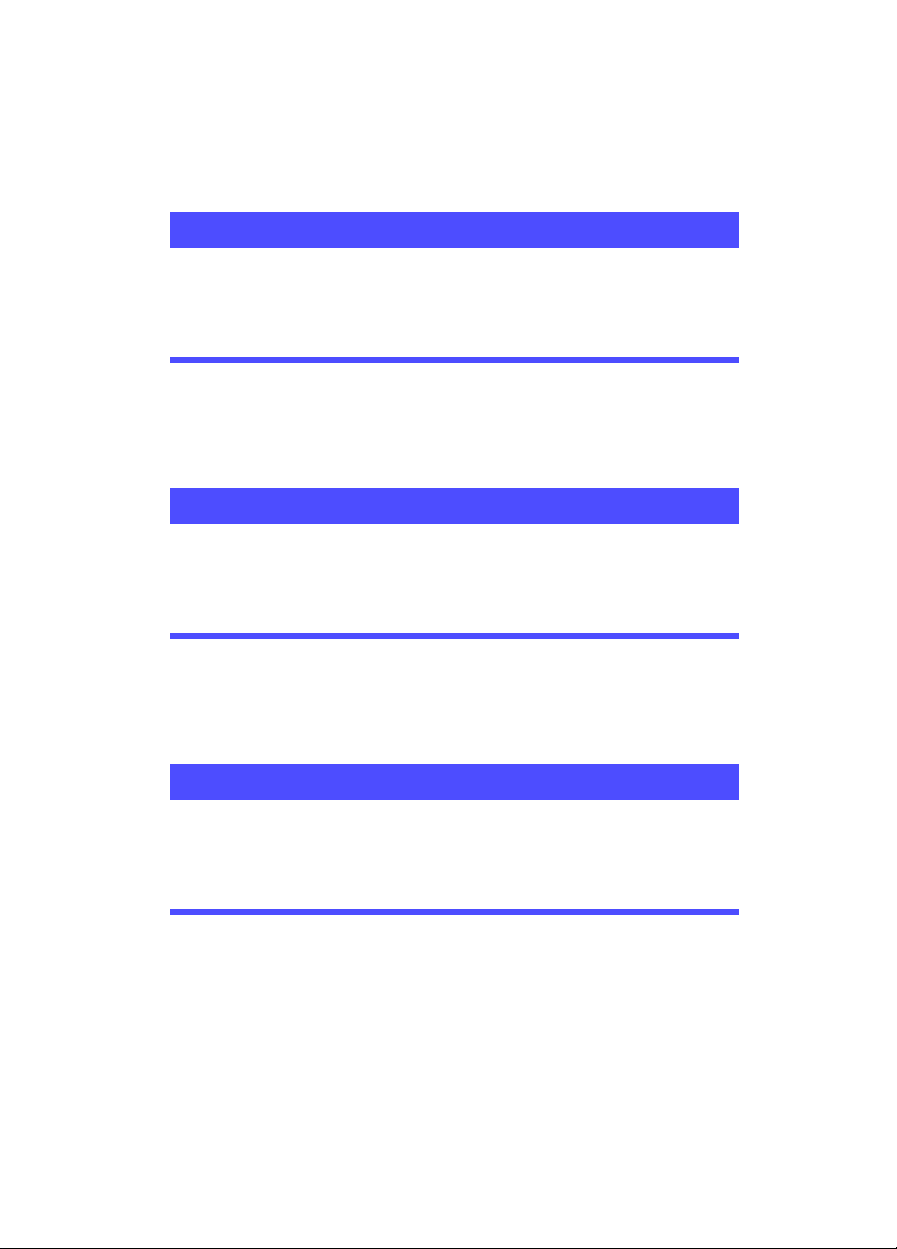
CyberLink Pow erBa ck up
Scenario 3
This scenario shows the effect of using both Differential and
Incremental backups after a Full backup on the first day.
Day Backup Method Files Backed Up
Day 1 Full backup A, B, C
Day 2 Differential backup A
Day 3 Incremental backup A, B
Day 4 Incremental backup --
Scenario 4
This scenario shows the effect of using both Differential and
Incremental backups after a Full backup on the first day.
Day Backup Method Files Backed Up
Day 1 Full backup A, B, C
Day 2 Incremental backup A
Day 3 Differential backup B
Day 4 Incremental backup B
Scenario 5
This scenario shows the effect of using Differential backups starting
from a previous backup of A, B, C (on Day 0).
Day Backup Method Files Backed Up
Day 1 Differential backup -Day 2 Differential backup A
Day 3 Differential backup A, B
Day 4 Differential backup A, B
6
Page 11
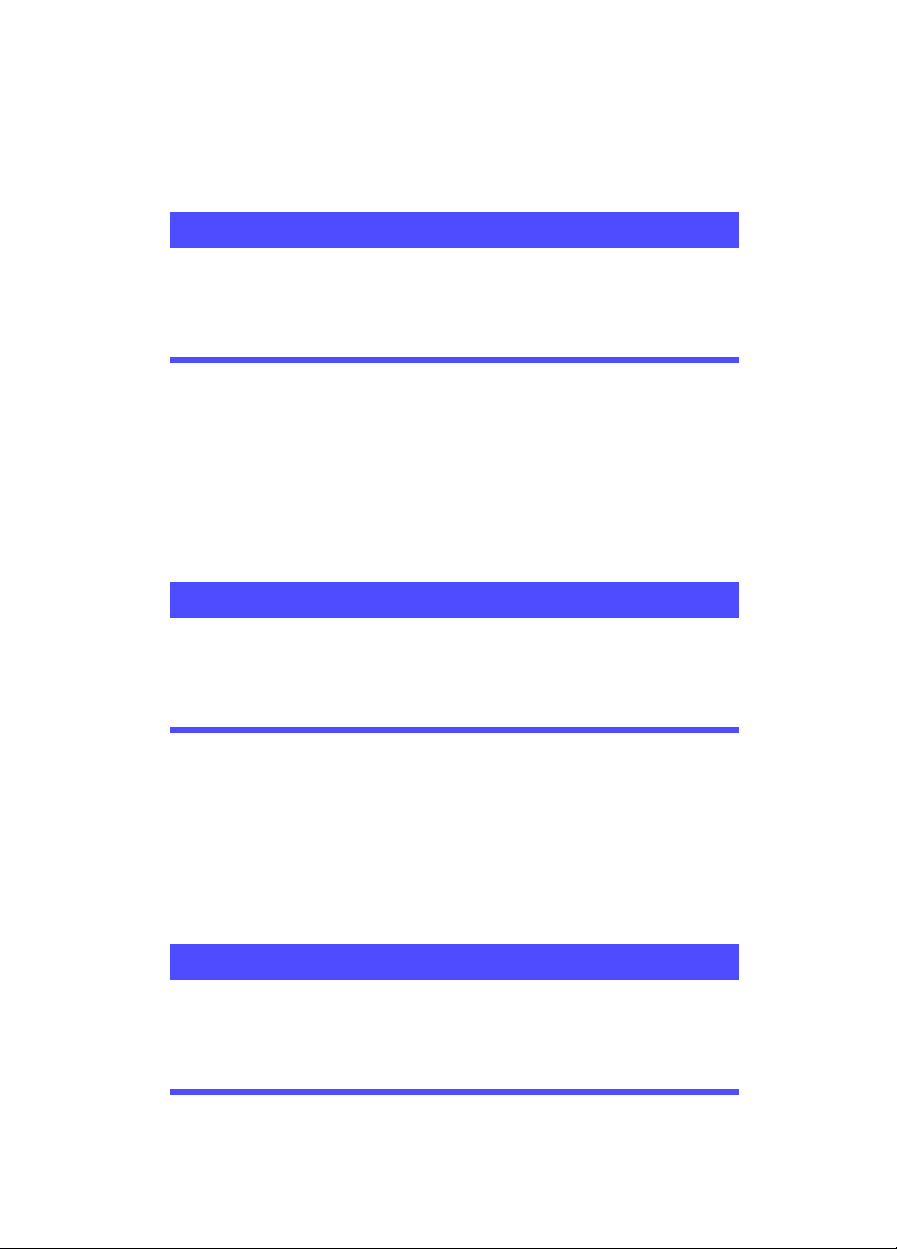
Scenario 6
This scenario shows the effect of using Incremental backups starting
from a previous backup of A, B, C (on Day 0).
Day Backup Method Files Backed Up
Day 1 Incremental backup -Day 2 Incremental backup A
Day 3 Incremental backup B
Day 4 Incremental backup --
Scenario 7
This scenario shows the effect of using Differential backups, even on
the first day.
Note: Although the first backup was not a Full backup, the
resulting backup on Day 1 is the equivalent of a Full
backup.
Day Backup Method Files Backed Up
Day 1 Differential backup A, B, C
Day 2 Differential backup A, B, C
Day 3 Differential backup A, B, C
Day 4 Differential backup A, B, C
Introduction
Scenario 8
This scenario shows the effect of using Incremental backups, even on
the first day.
Note: Although the first backup was not a Full backup, the
resulting backup on Day 1 is the equivalent of a Full
backup.
Day Backup Method Files Backed Up
Day 1 Incremental backup A, B, C
Day 2 Incremental backup A
Day 3 Incremental backup B
Day 4 Incremental backup --
7
Page 12
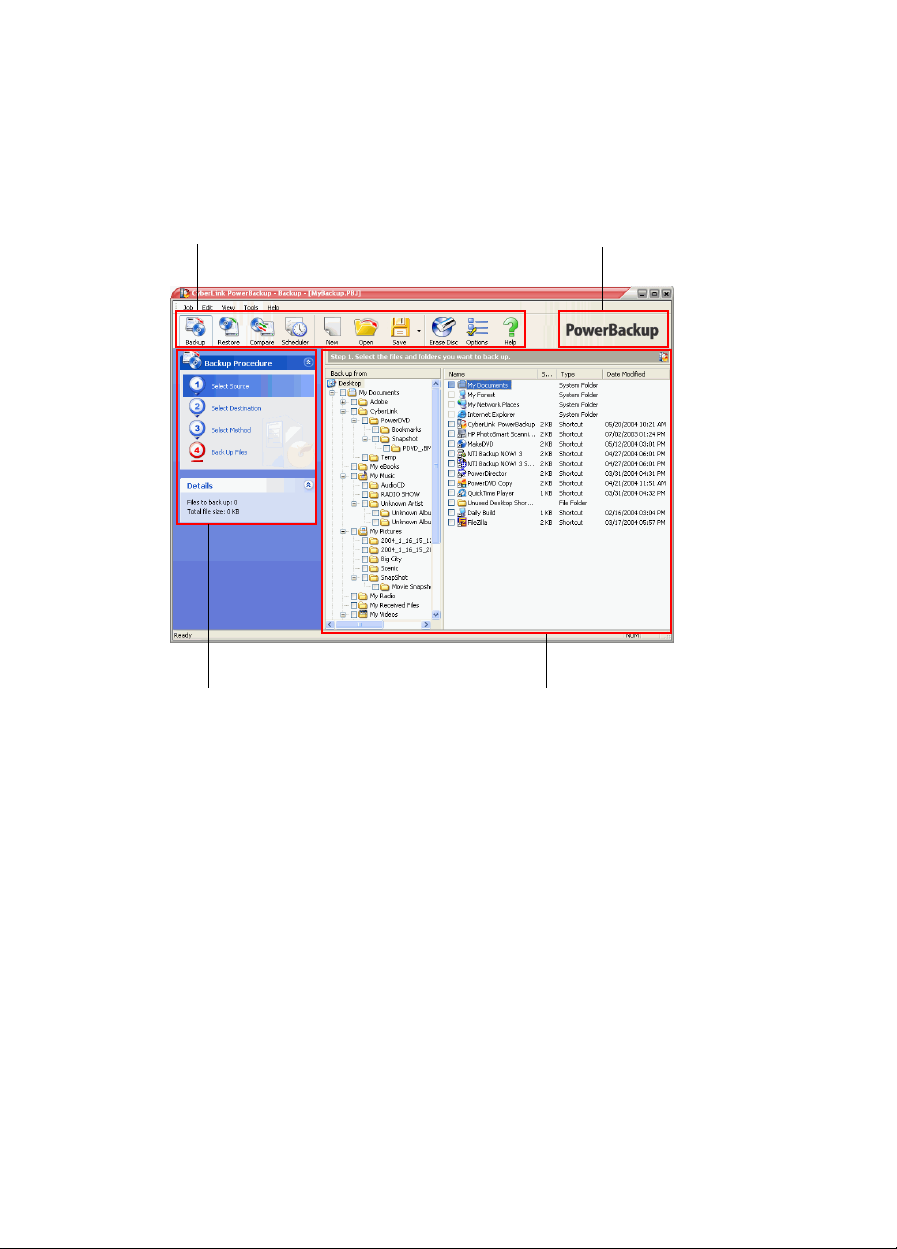
CyberLink Pow erBa ck up
The PowerBackup Program
When you first open PowerBackup, the program appears as follows:
Function buttons
Procedure pane
About button
File directory panes
The program changes appearance according to the procedure you are
running. However, there are a few common elements that remain
available, including the function buttons along the top and the
procedure box on the left. These are described below.
8
Page 13

Function Buttons
The function buttons allow you to access many of PowerBackup’s
functions. These buttons are described below.
Button Function
Displays the program’s backup function, which
allows you to back up your data. See Backing Up
Data on p.16.
Displays the program’s restoration function,
which allows you to restore previously backed-up
data. See Restoring Data on p.18.
Displays the program’s comparison function,
which allows you to compare backed-up data
against the original data. See Comparing Data on
p.20.
Displays the program’s Scheduler function, which
allows you to schedule jobs for a later time. See
Using the Scheduler on p.21.
Creates a new backup job.
Introduction
Opens an existing backup job.
Saves a backup job. (Click the down arrow to
display the Save As option.)
Erases a rewritable disc that contains files. See
Erasing a Disc on p.24.
Displays backup options. See Backup Options on
p.11.
Opens the help system.
Displays copyright and program version
information.
Note: Not all buttons are available in all procedures.
9
Page 14

CyberLink Pow erBa ck up
Procedure Pane
To the left of the file directory panes is a pane containing each of the
steps in the backup, restoration, and comparison procedures.
Click each step in order to display the options relevant to that point in
the procedure. You can show or hide the entire procedure box by
clicking the arrow in the right-hand corner. The Details pane displays
the number of files to back up and the total file size. You can likewise
show or hide this pane by clicking the arrow in the right-hand corner.
10
Page 15

Backup Options
Open the backup procedure, then click the button to display
backup options. The Backup Options dialog box opens, displaying
four tabs. These tabs and the options they contain are described
below.
General Tab
Click the General tab to display PowerBackup’s general backup
options.
Introduction
• Compression: No compression saves backup and restoration
time, but creates a larger backup file. Quick compression is a
compromise between file size and backup/restoration time.
Maximum compression creates a smaller backup file, but
requires more backup and restoration time.
• Verify: Check this option to compare the backed-up data to
the original data immediately after the backup process has
completed.
11
Page 16

CyberLink Pow erBa ck up
Disc Tab
Click the Disc tab to display PowerBackup’s options for writing to
disc. These options control how PowerBackup handles discs intended
as a backup destination that already contain files.
• Append this backup file to the disc: Adds the backup data
after the existing files on the selected disc.
• Overwrite the data on the disc with this backup file:
Replaces the existing files on the selected disc with the
backup data. (This option applies only to rewritable discs.)
• Prompt me each time: Displays a message asking how you
would like to add the backup data to the backup disc.
12
Page 17

Exclude Tab
Click the Exclude tab to display PowerBackup’s exclusion options. By
adding specific file types to the exclusion list, you prevent those type
of file from being backed up during any subsequent backups.
To add a file type to the exclusion list, click Add. In the dialog box
that opens, a list of registered file types appears. Locate and check the
file type you want to exclude, or enter a custom file type in the entry
box, then click OK. The file type is added to the exclusion list and is
not backed up during subsequent backups.
Introduction
To remove a file type from the exclusion list, highlight it, then click
Remove. The file type is removed immediately from the exclusion
list.
Note: By default, hidden files and folders and protected
operation system files are excluded from backups.
13
Page 18

CyberLink Pow erBa ck up
Password Tab
Click the Password tab to display PowerBackup’s password options.
Using a password allows you to prohibit unauthorized persons from
accessing (and thus using) the data you have backed up.
To use password protection, first check the Enable password
protection option, then enter and confirm your password. Click OK
to set password protection. Remember of course to take precautions
to ensure the confidentiality of your password! You will need to enter
your password any time you access your backed-up data.
14
Page 19

Chapter 2:
Working with PowerBackup
This chapter describes how to use the CyberLink PowerBackup
program to back up your data, restore data from a backup file,
compare files that have been backed up against the original
versions, and how to schedule backup jobs to run at a specific
interval. There are also instructions for finding backed-up files, erasing
rewritable discs, and viewing the reports that PowerBackup
generates when a job is run.
This chapter contains the following sections:
• Backing Up Data on p.16
• Restoring Data on p.18
• Comparing Data on p.20
• Using the Scheduler on p.21
• Finding Files on p.23
• Erasing a Disc on p.24
• Viewing Reports on p.25
15
Page 20

CyberLink Pow erBa ck up
Backing Up Data
To ensure that a safe copy of your important data is always available,
you can back up specific files or folders. You can back up your data to
hard drive, to disc, or to a removable medium (such as a USB drive).
If you need to save your backup file across several discs, you can
even split the backup file into volumes of a specific size to fit your
backup media.
To back up your data, do this:
1. Click or use the View > Backup command to open the
backup procedure. The Select Source option opens by default.
2. Locate and check the files and folders that you want to back up
in the two file directory panes. (These panes resemble Windows
Explorer in functionality.)
• An empty box indicates that the folder has not been selected
for backing up.
• A green check mark indicates that all of the folder’s contents
are selected for backing up.
• A yellow check mark indicates that only some of the folder’s
contents are selected for backing up.
3. Click Select Destination, then set your backup destination.
• Backup destination: Select your backup destination from the
drop-down box. Backup destinations may include hard disk
or a disc burner (depending on your available hardware).
• Backup filename: Give each backup file a unique name. To
save the backup file to a different directory, click Browse,
then locate and select the folder you want to use.
16
Page 21

Working with PowerBackup
Split into volumes: Divide your backup files into volumes
•
(portions) of the size you specify. The Auto option
automatically detects the size of the destination hard drive’s
file system. (To verify the file system on your computer, open
My Computer, right-click on your hard drive, then select
Properties.) The DVD option divides your backup files into
volumes that fit the capacity of a DVD. The CD option
divides your backup files into volumes that fit the capacity of
a CD. To set a custom volume size, select Custom size..., then
enter a size in megabytes.
4. Click Select Method, then choose the backup method (and
advanced options, if desired) that you want to use.
• Backup methods include Full, Differential, and Incremental.
For complete information on these backup methods, see
Backup Methods on p.4.
• For more options, click Options.... For more information, see
Backup Options on p.11.
5. Click Back Up Files. Verify that the settings are correct, then
click one of the buttons to begin your backup.
• Click Backup Now to begin backing up immediately. To
make the same backup configuration available later (as a
“job”), click Yes when you are prompted to save changes to
your backup file. After you save the file, the backup begins
immediately. (To begin the backup immediately without
saving the backup file, click No.)
• Click Add to Scheduler to schedule the backup for a later
time.
After the backup is completed, you can view the backup report by
clicking Report....
Note: For more information on reports, see Viewing Reports on
p.25.
17
Page 22

CyberLink Pow erBa ck up
Restoring Data
The second half of the backup equation consists of restoring your
data to a usable state. The data restoration process uses the file
created during the backup process (i.e.: the “backup file”) to put all of
your backed up data back into a specified location for your use.
To restore your data after a backup, do this:
1. Click or use the View > Restore command to open the
restoration procedure. The Select Source option opens by
default.
2. Select the restoration source from the Restore from drop-down
box.
• Backup file: Restore from an existing backup file. To open a
backup file, click Browse, then locate and open the file you
want to use.
• My Catalog: Restore from existing records of previous
backup jobs. (To delete records from My Catalog, use the Edit
> Delete Catalog Record or Delete All Catalog Records
command.)
• Disc drive: Restore from a disc.
3. Click Select Destination, then set your restoration destination.
• Original location: Restore to the original location from which
the files were backed up.
• Alternative location: Restore to a new location. To set a new
directory, click Browse, then locate and select the folder you
want to use.
• Single directory: Restore all of the backed up files to a single
new directory. To set a new directory, click Browse, then
locate and select the folder you want to use.
Note: Your data’s original directory structure will be lost if you
restore to a single directory.
4. Click Select Method, then choose the restoration method you
want to use.
• Do not overwrite: Restores only files that are not found on
your hard drive, and does not overwrite existing files.
18
Page 23

Working with PowerBackup
Overwrite older files: Overwrites existing files on your hard
•
drive if the backed-up copy is newer.
• Always overwrite the files on my computer: Overwrites
existing files on your hard drive with the backed-up copy in
every case.
• Ask before overwriting: Prompts you to decide which copy
you want to keep.
5. Verify that the settings are correct, then click Restore Now to
begin restoring files immediately.
After the restoration is completed, you can view the restoration
report by clicking Report....
Note: For more information on reports, see Viewing Reports on
p.25.
19
Page 24

CyberLink Pow erBa ck up
Comparing Data
You can compare files that have been backed up against the original
versions to ensure that the backup file contains the versions of the
data that you require.
To compare backed-up data against the original data, do this:
1. Click or use the View > Compare command to open the
comparison procedure. The Select Source option opens by
default.
2. Select the source of the backed-up data from the Compare from
drop-down box.
• Backup file: Compare data in a backup file against the
original data. To open a backup file, click Browse, then locate
and open the file you want to use.
• My Catalog: Compare data in the record of a previous
backup job against the original data. (To delete records from
My Catalog, use the Edit > Delete Catalog Record or Delete
All Catalog Records command.)
• Disc drive: Compare data on a disc against the original data.
3. Click Select Location of Data, then select the location of the
original data to be used in the comparison.
• Original location: Selects the original location of the data.
• Alternative location: Selects a new location of the data. (You
may need to use this option if you have moved the folder or
restructured your hard drive). To set a new directory, click
Browse, then locate and select the folder you want to use.
4. Verify that the settings are correct, then click Compare Now to
begin the comparison immediately.
After the comparison is completed, you can view the comparison
report by clicking Report....
20
Note: For more information on reports, see Viewing Reports on
p.25.
Page 25
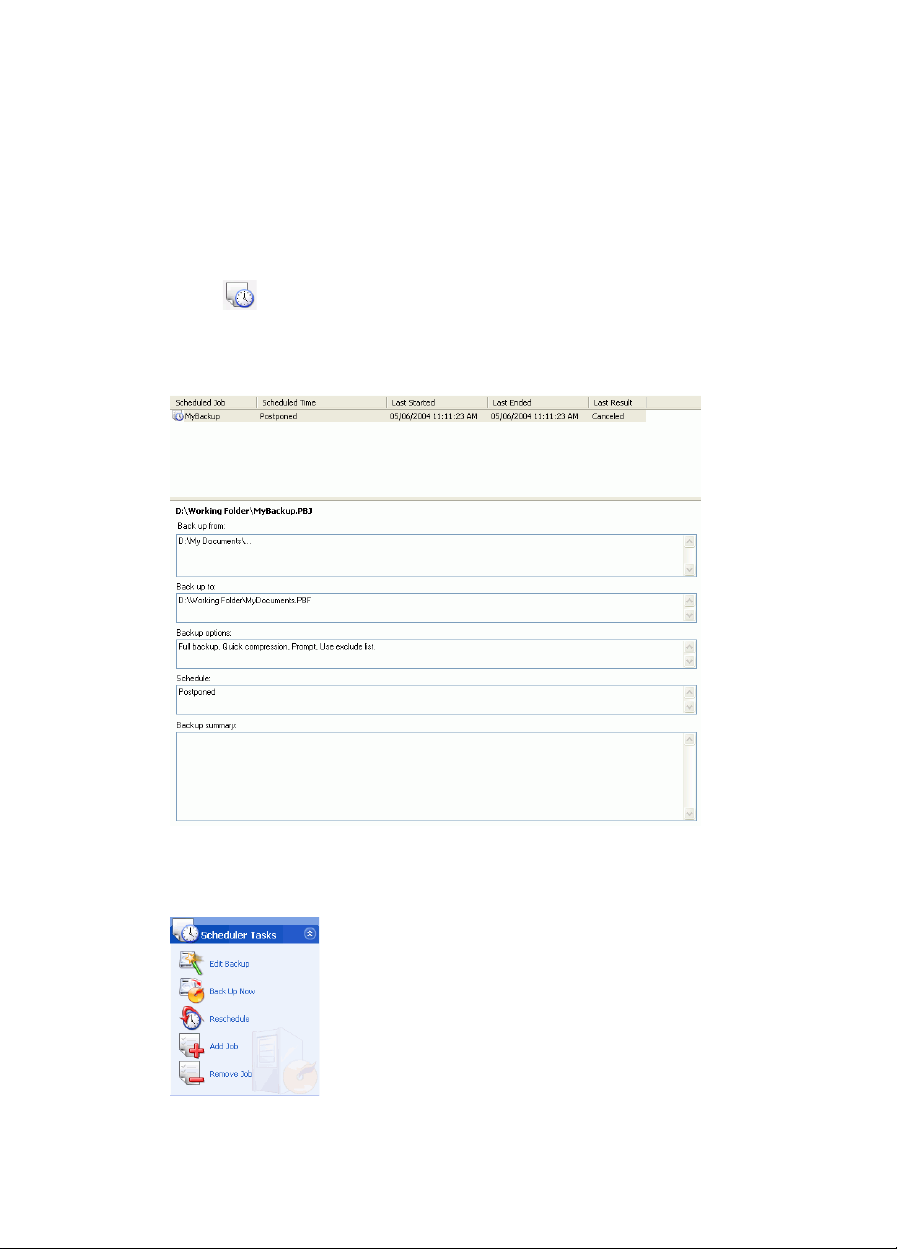
Working with PowerBackup
Using the Scheduler
Use the Scheduler to schedule backup jobs to run at a future time and
date. You can select to run jobs at a regular interval or to run once
only.
Click or use the View > Scheduler command to open the
Scheduler function. The large central pane displays a catalog of
existing backup jobs at the top and details of each record at the
bottom.
On the left-hand side is a list of tasks that can be run from the
Scheduler.
21
Page 26

CyberLink Pow erBa ck up
The Scheduler offers the following tasks:
Edit Backup: Opens the backup procedure,
allowing you to modify the backup source,
destination, or options. (This is the same as
clicking or using the View > Backup
command.)
Back up Now: Begins the backup process
immediately.
Reschedule: Opens a dialog box in which you
can select a job interval (Once, Daily, Week ly,
or Monthly) and a time and date to run the
backup process. The Postpone option allows
you to cancel the job, but to keep it in the
Scheduler indefinitely.
22
Add Job: Opens a dialog box in which you can
select an existing backup job to add to the
Scheduler.
Remove Job: Displays a message asking if you
want to remove the selected job from the
Scheduler. Click Yes to delete the job, or No to
close the message without deleting the job.
Page 27

Working with PowerBackup
Finding Files
You can search in both the restoration or comparison functions to
ensure that specific files have been backed up or restored. When you
find a file, you can use the displayed file information (name, size,
backup time, date modified, and location) to compare with other
existing versions of the file found in other locations.
To find files in the restoration or comparison functions, do this:
1. Click or use the View > Restore command to open the
restoration process, or click or use the View > Compare
command to open the comparison process.
2. Right-click on a catalog record, then select Find Files. The Find
Files dialog box opens.
3. Enter a file name or a file extension (or portion thereof), select a
catalog record from the drop-down box, then click Find. All files
that match your search criteria appear in the box.
23
Page 28

CyberLink Pow erBa ck up
Erasing a Disc
If you are using a rewritable disc (in CD-RW, DVD-RW, DVD+RW, or
DVD-RAM format), you can erase content that has been previously
recorded onto it. This allows you to reuse the same discs over and
over without the need to continually buy new discs. Most
manufacturers suggest that discs in DVD-RW or DVD+RW format
can be written to about 1,000 times. Discs in DVD-RAM format can be
written to about 100,000 times.
1. Click Erase Disc. The Erase Rewritable Disc dialog box opens.
2. Insert your disc and select your burning drive.
3. Select an erasing method.
• Quick erase: Erases the disc index, but does not physically
erase the content on the disc.
• Full erase: Erases all of the content on the disc. (This option
takes more time to complete.)
4. Click Erase. PowerBackup displays the real-time progress of the
task.
When the task is completed, a message appears, informing you of the
status. Click OK to close the message.
24
Page 29

Working with PowerBackup
Viewing Reports
PowerBackup creates a report each time you perform a job. There are
three kinds of reports available in PowerBackup:
• Backup reports
• Restoration reports
• Comparison reports
To view a report, do this:
1. Use the View Reports function to display the type of report you
want to view.
• Click To ols > View Repo rts > Backup Reports to view a
backup report.
• Click To ols > View Repo rts > Restoration Reports to view a
restoration report.
• Click To ol s > View Reports > Comparison Reports to view a
comparison report.
2. When you have finished reading the report, close it by clicking
one of the available buttons.
• Delete: deletes the report.
• Close: closes the report.
25
Page 30

CyberLink Pow erBa ck up
26
Page 31

Appendix
This chapter contains technical support information as well as a
reference section to help answer questions you may have about the
different disc technologies available in CyberLink PowerBackup.
This chapter contains the following sections:
• Technical Support on p.28
• CD vs. DVD on p.30
27
Page 32

CyberLink Pow erBa ck up
Technical Support
Before asking CyberLink for technical support, please refer to this
user's guide or online help for information. It contains all the
information you generally need to use the program. You may also
find answers quickly by contacting your local distributor/dealer.
If your problem is not resolved using the above methods, please feel
free to contact CyberLink for technical support.
Web Support
Solutions to your problems are available 24 hours a day and at no cost
on our Web sites:
support.gocyberlink.com
www.gocyberlink.com
In addition to frequently asked questions, we also provide
troubleshooting techniques, the latest in product news, and other
relevant information.
Fax Support
Use our fax support number to get technical support quickly without
spending time on the phone:
(886) 2-8667-1300
Note: Technical support is only offered to registered users, so
please make sure to include your CD-key (located on your CD
case) when faxing.
28
Page 33
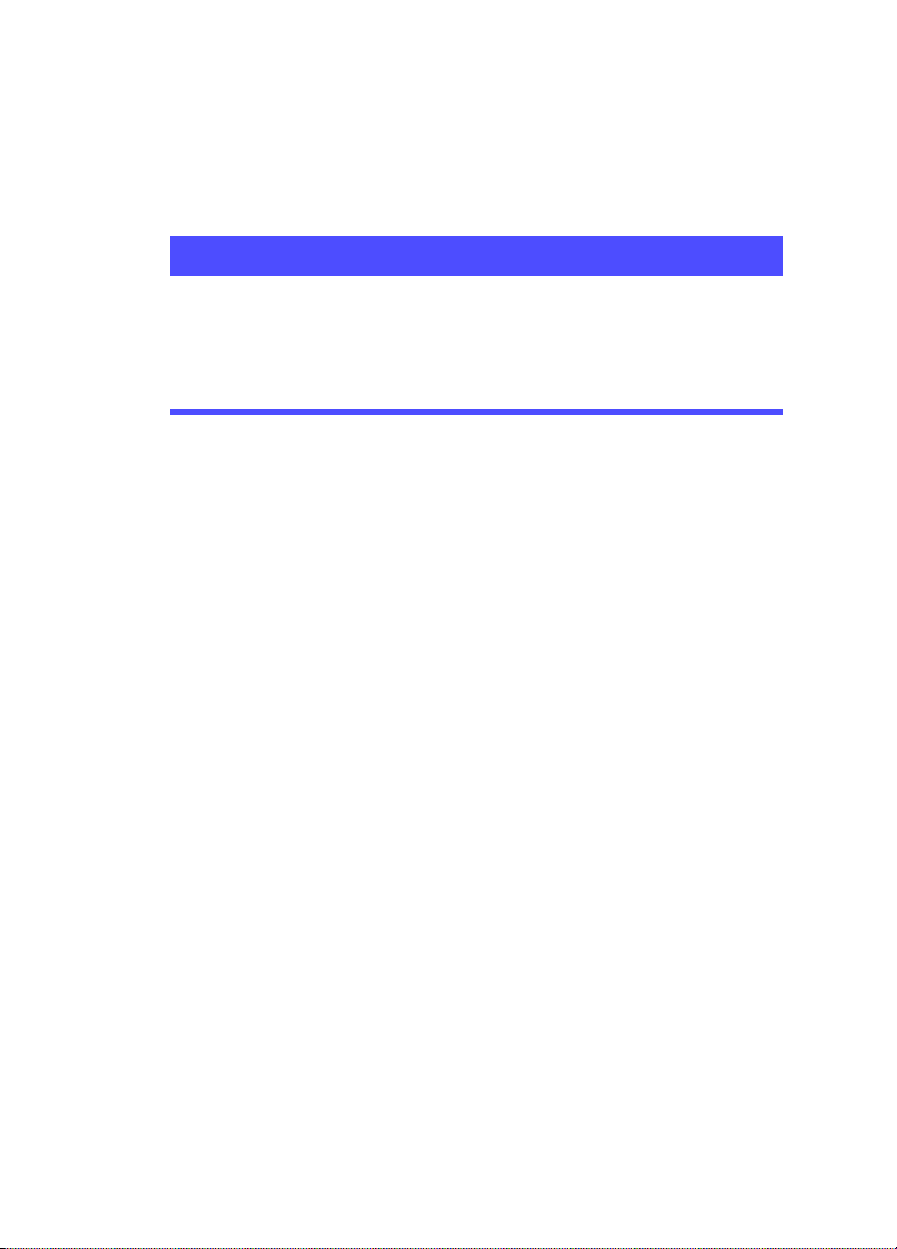
Telephone Support
You are welcome to call the CyberLink's Technical Support Hotline at
the phone number listed below during hours of availability:
CyberLink Technical Support Information
Appendix
Support Phone
(886) 2-8667-1298
Number
Support Hours
9:00 a.m. -5:00 p.m. Taiwan time (GMT +8:00)
Monday to Friday, excluding holidays
Note: Technical support is only offered to registered users. Please
be sure to have your CD-key (located on your CD case) on hand
when calling.
When calling for support, please have your computer ready and
provide us with the following information:
• your registered CD-key
• the product version
• the version of Windows installed on your system
• the hardware devices on your system and their specifications
• the wording of any warning messages that were displayed
(You may want to write this down or make a screen capture.)
• a detailed description of the problem and under what
circumstances it occurred
29
Page 34

CyberLink Pow erBa ck up
CD vs. DVD
CDs and DVDs look the same and do pretty much the same thing:
store data. Both can be used to record data, music, or video files.
However, CDs and DVDs are incompatible, bringing different
advantages and disadvantages. Therefore, the decision of which to
use is left up to you. You can avoid any confusion over which disc
type to use by asking yourself two simple questions:
• What disc type is supported by my disc burner?
• What disc type is supported by my disc player?
Knowing the answers to these questions goes a long way towards
deciding on a disc type: after all, you want to be able to play your disc
after burning it, and of course, your burner must support the disc
type you want to create.
In broad terms, discs are divided into CD (which, being the earlier
technology, is more widely supported) and DVD (which holds seven
times the amount of content, but requires a special drive). Following
is a brief description of the different disc types supported by
CyberLink PowerBackup.
30
Page 35

CD Types
CDs contain up to 74/80 minutes of high quality video or 650/700
MB of data.
Appendix
CD-R
CD-RW
CD-R is a write once format. CD-RW burners and most
new DVD burners can write in CD-R, and most DVD
players can also read this format. The CD-R format is
commonly used for storage of computer data, music, and
video.
CD-RW is a rewritable CD format. CD-RW burners and
most new DVD burners can write in CD-RW, and most
DVD players can also read this format. The CD-RW
format is best suited for temporary storage.
31
Page 36

CyberLink Pow erBa ck up
DVD Types
DVD is a high capacity disc that holds anywhere from 1.4 to 17 GB of
data, or from roughly 2-8 hours of video (depending on the type of
DVD). Using the High Quality setting, you can expect to be able to
record 1-2 hours of video.)
DVDs can be played on DVD players and computers equipped with
DVD drives. For more detailed information on DVD-R/RW formats,
see www.dvdrhelp.com/dvd or other web sources. For more detailed
information on DVD+R/RW formats, see www.dvdrw.com or other
web sources.
DVD-R
DVD-RW
DVD+R
DVD+RW
DVD-R is a write once DVD format. It is a competitor
product to DVD+R, and is therefore not compatible
with that format. Some new DVD burners can write
in both DVD-R and DVD+R, and most DVD players
can read both formats.
DVD-RW is a DVD format that can be written to
about 1,000 times. It is a competitor product to
DVD+RW, and is therefore not compatible with that
format. Some new DVD burners can write in both
DVD-RW and DVD+RW, and most DVD players can
read both formats.
DVD+R is a write once DVD format. It is a
competitor product to DVD-R, and is therefore not
compatible with that format. Some new DVD burners
can write in both DVD-R and DVD+R, and most
DVD players can read both formats.
DVD+RW is a rewritable DVD format that can be
written to about 1,000 times. It is a competitor
product to DVD-RW, and is therefore not compatible
with that format. Some new DVD burners can write
in both DVD-RW and DVD+RW, and most DVD
players can read both formats.
32
DVD-RAM
DVD-RAM is a DVD format that can be written/
rewritten to about 100,000 times. While DVD-RAM’s
boasts technological advances, it is incompatible with
many DVD burners and players.
Page 37

Index
A
About button 8, 9
add a file type to the exclusion list 13
Add Job option 22
Alternative location option
Always overwrite the files on my
computer option 19
Append option
Archive attribute 4
Ask before overwriting option 19
12
18, 20
D
Delete All Catalog Records 18
Delete Catalog Record 18
Details pane
Differential backup
disc options 12
discs, erasing 24
Do not overwrite option
DVD
types 32
vs. CD
10
4
18
30
E
Edit Backup 22
Erase Disc button
erasing a disc 24
exclusion options 13
9
B
Back up Now 22
backup
methods
options 11
procedure
reports 25
Backup button 9
backup file, saving
buttons 9
4
16
17
C
CD
key, location of 29
types 31
vs. DVD
Compare button 9
comparison
procedure
reports 25
Custom size... option 17
30
20
F
fax support 28
file directory panes 8, 16
finding files
Full backup 4
full erase
function buttons 8, 9
23
24
G
general backup options 11
green check mark 16
H
Help button 9
I
Incremental backup 4
33
Page 38

M
main features 2
Maximum compression option 11
methods for backing up data
My Catalog
18, 20
4
N
New button 9
No compression option
11
O
Open button 9
Options button
Original location option 18, 20
Overwrite older files option 19
Overwrite option
9
12
reports
25
Restore button
rewritable discs, erasing
9
24
S
Save button 9
saving a backup file
Scheduler 21
Scheduler button 9
scheduling a backup for later
searching for files 23
Single directory option 18
Split into volumes
system requirements 3
17
17
T
technical support 28
17
P
password options 14
phone number, tech support
Postpone option 22
Procedure pane
procedure pane 8
Prompt option 12
10
29
Q
Quick compression option 11
quick erase 24
R
remove file types from exclusion list
13
Remove Job option
reports, viewing 25
Reschedule 22
restoration
procedure
34
22
18
U
updating PowerBackup 3
using the Scheduler
21
V
Verify 11
viewing reports 25
W
Web sites for technical support 28
Y
yellow check mark 16
