Comelit FT SK9020 User Manual [en, de, es, fr]
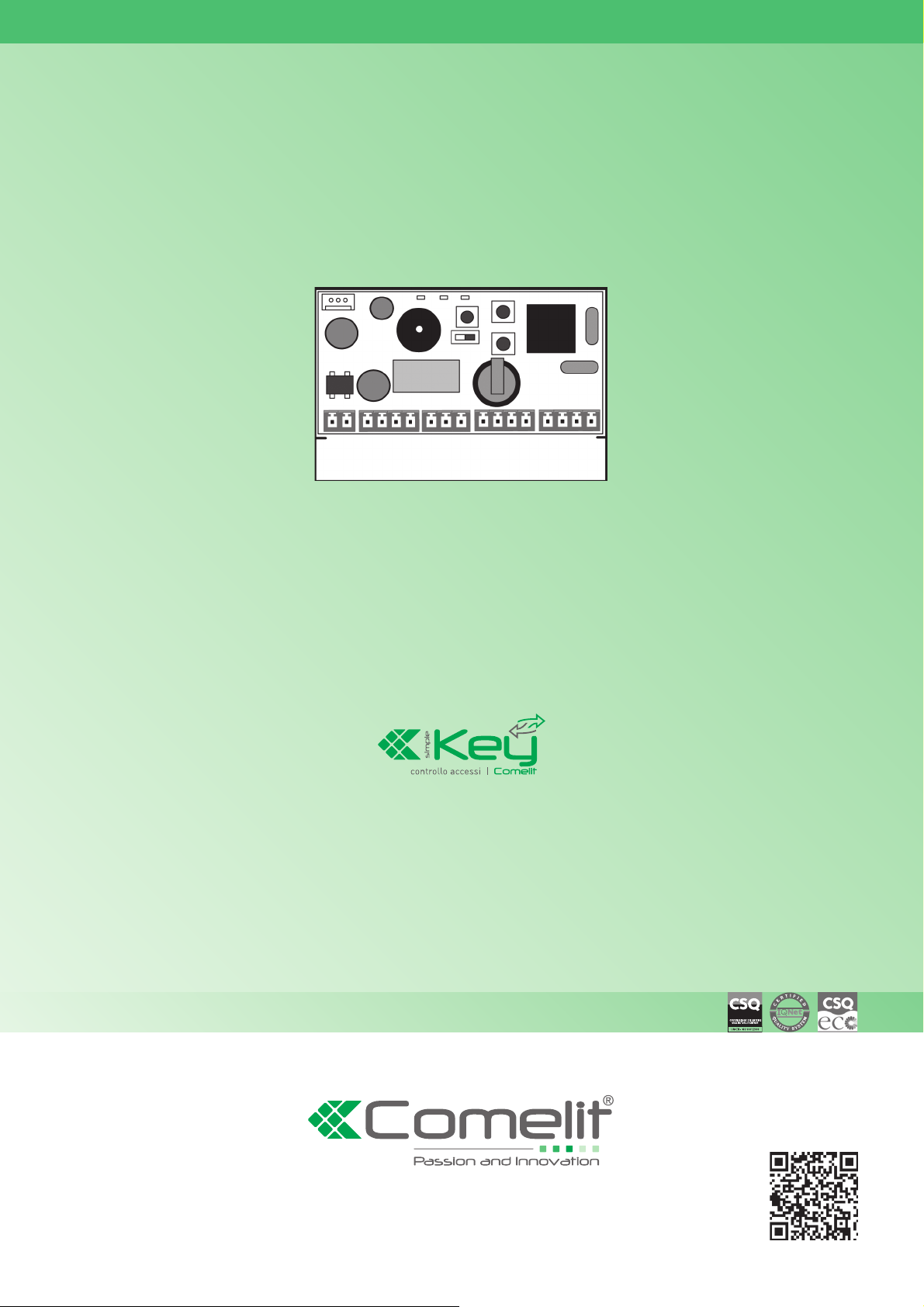
EN
TECHNICAL
MANUAL
FR
MANUEL
TECHNIQUE
NL
TECHNISCHE
HANDLEIDING
ES
MANUAL
TÉCNICO
DE
TECHNISCHES
HANDBUCH
Access control unit Art. SK9020
Module contrôle d’accès Art. SK9020
Toegangscontrolemodule Art. SK9020
Módulo de control de accesos Art. SK9020
Einzeltϋr steuereinheit Art. SK9020
www.comelitgroup.com
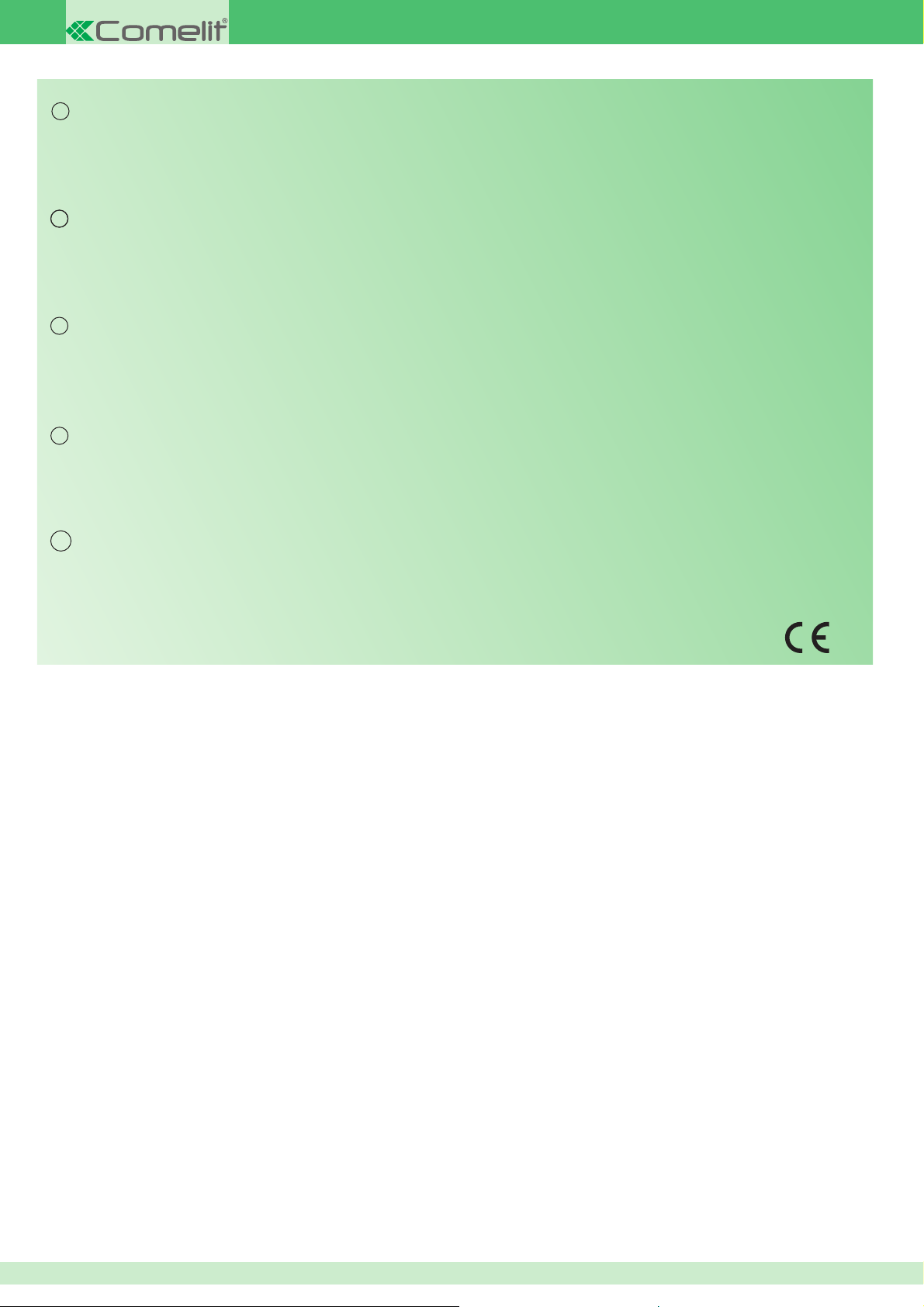
ITEN
Warning
• Install the equipment by carefully following the instructions given by the manufacturer and in compliance with the standards in force.
• All equipment must only be used for the purposes for which it was designed. The COMELIT GROUP s.p.a. disclaims all responsibility in the event of misuse of the equipment, for
modifi cations made by other people for whatever reason and for using non-original accessories and materials.
• All products comply with the requirements of Directive 2006/95/CE (which replaced Directive 73/23/EEC and subsequent amendments). This is proven by the CE mark on the
products.
• Do not put the riser wires near the supply cables (230/400 v)
Avertissements
FR
• Effectuer l’installation en suivant scrupuleusement les instructions fournies par le constructeur et conformément aux normes en vigueur.
• Tous les appareils doivent être strictement destinés à l’emploi pour lesquels ils ont été conçus. La société COMELIT GROUP s.p.a. décline toute responsabilité en cas de mauvais
usage des appareils, pour des modifi cations effectuées par d’autres personnes pour n’importe quelle raison et pour l’utilisation d’accessoires et matériaux non d’origine.
• Tous les produits sont conformes aux prescriptions de la directive 2006/95/CE (qui remplace la directive 73/23/CEE et amendements successifs). Cela est attesté par la présence
du marquage CE sur les produits.
• Eviter de placer les fi ls de montants à proximité des câbles d’alimentation (230/400 v)
Waarschuwing
NL
• Volg de instructies van de fabrikant nauwkeurig en installeer de materialen volgens de plaatselijk geldende normen.
• Alle componenten mogen alleen gebruikt worden voor de doeleinden waarvoor ze zijn ontworpen. Comelit Group s.p.a. is niet verantwoordelijk voor oneigenlijk gebruik van
de apparatuur, voor wijzigingen die om welke reden dan ook door derden zijn aangebracht, en voor het gebruik van accessoires en materialen die niet door de fabrikant zijn
aangeleverd.
• Alle producten voldoen aan de eisen van de richtlijn 2006/95/EG (die de richtlijn 73/23/EEG en latere wijzigingen vervangt). Dit wordt bevestigd door het CE-label op de producten.
• Monteer de aders van de stamleiding niet in de nabijheid van voedingskabels (230/400V).
Advertencias
ES
• La instalación se ha de efectuar en conformidad con las normas vigentes, siguiendo atentamente las instrucciones suministradas por el fabricante.
• Todos los aparatos deben estar destinados exclusivamente al uso para el cual han sido construidos. Comelit Group s.p.a. declina toda responsabilidad por el uso
impropio de los aparatos, por cambios efectuados por terceros por cualquier motivo o fi nalidad y por el uso de accesorios y materiales no originales.
• Todos los productos son conformes a los requisitos de las Directivas 2006/95/CE (que sustituye la Directiva 73/23/CEE y sucesivas enmiendas) como demuestra la presencia de
la marca CE en ellos.
• No poner los cables de la columna montante cerca de los cables de alimentación (230/400V
Wichtige Hinweise
DE
• Das Gerät muss unter strikter Beachtung der Anweisungen des Herstellers und der maßgeblichen Bestimmungen installiert werden.
• Das Gerät darf ausschließlich für den Zweck verwendet werden, für den es entwickelt worden ist. Die Firma COMELIT GROUP SpA übernimmt keinerlei Haftung bei nicht
bestimmungsgemäßem Gebrauch des Geräts, bei Änderungen, die aus welchen Gründen auch immer von Unbefugten durchgeführt worden sind, sowie bei der Verwendung nicht
originaler Zubehörteile und Materialien.
• Alle Produkte entsprechen den Vorgaben der Richtlinie 2006/95/EG (die die Richtlinie 73/23/EWG und spätere Änderungen ersetzt). Die CE-Kennzeichnung auf den Produkten
garantiert für die Konformität.
• Die Steigleitungen nicht in der Nähe der Stromkabel (230/400 V) verlegen.
22
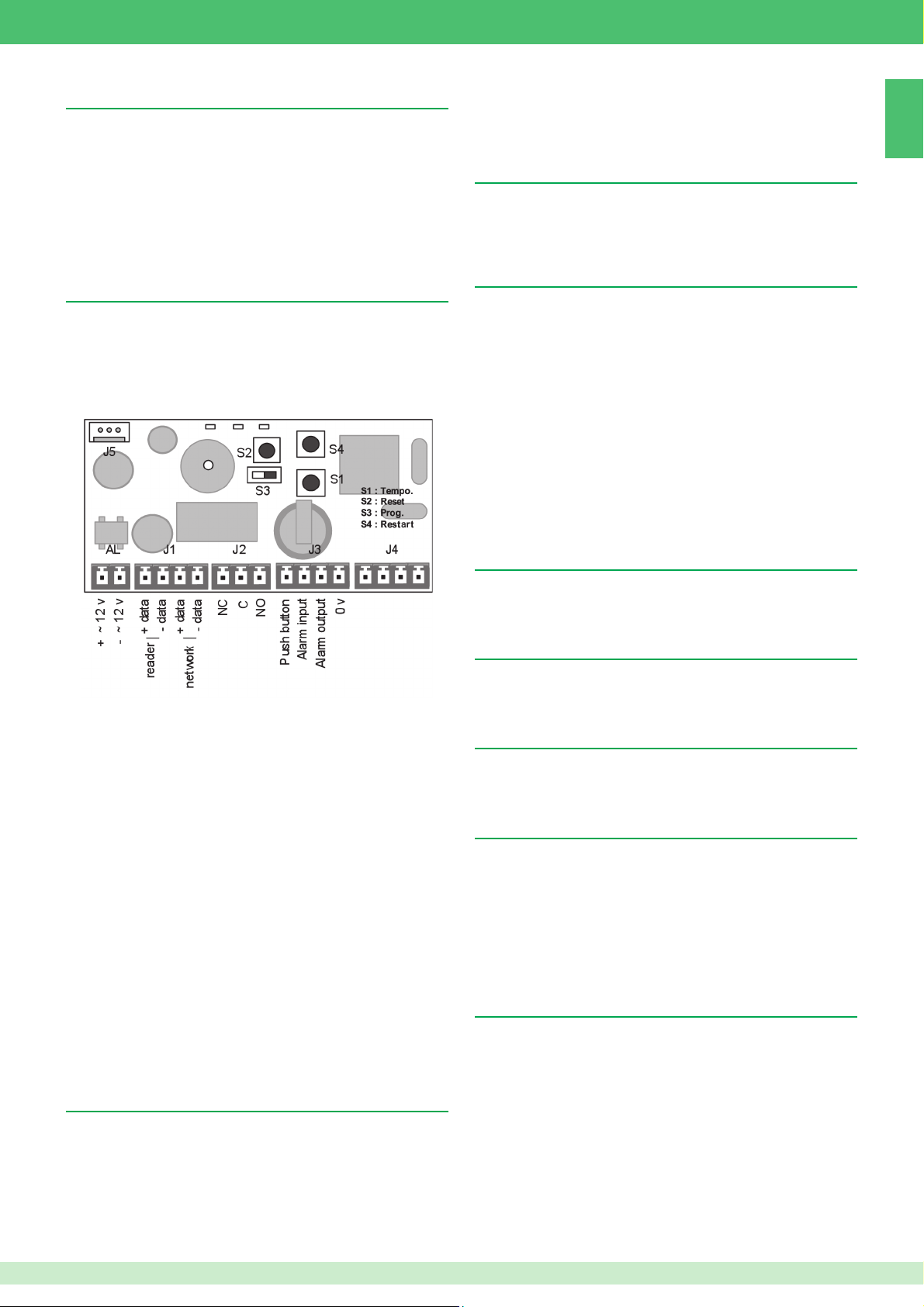
General introduction
The SK9020 Stand-Alone Control Unit must be used in connection
with Mifare® Proximity Reader SK9030I – SK9031 – SK9032. It is
used to manage the electronic keys SK9050, SK9051 and SK9052. It
is used to control access to a door fitted with an electronic lock or an
automatic device.
It is supplied ready for use. It is initialised by swiping the first token
programmed with the SIMPLEKEY ADVANCED software over the
unused unit. The other tokens are then saved automatically in the
memory when they are first swiped.
Layout of the electronic card
The card is made up of:
- a switch used to access programming for
- three push buttons that are used to affect the parameters
- the three LED’s that show the statuses of the unit
- connection terminals
- a J5 firmware update connector
The minimum timing setting is 1 second.
The maximum timing setting is 99 seconds.
The unit is supplied with a 5 second opening time set by the
factory.
User token management
The tokens must be programmed using the SIMPLEKEY ADVANCED
software contained in the SK9091 kit so that they can work on the
SK9020 unit.
Refer to the software programming instructions.
1. Initialisation
The SK9020 is supplied blank and must be initialised. To do this, you
just have to plug it in, turn it on and swipe one of the programmed
token to the reader. The unit will remain in PRG mode for few seconds
(Green and Red LEDs flushing simultaneously), because the units is
recoding Building Code and Site Code of the token.
Once back to normal operating mode, all tokens of the same Building
will open the door without any other programming and their parameters
will be stored automatically as they are first swiped.
NOTE: Multi-Building Programming:
Typically for situation with Main and Secondary entrances, for Main
entrance Reader it is possible to program and authorise tokens from
several Buildings (Max 30). To do this we simply have to swipe, one
after the other, tokens from different Buildings, while the unit is in PRG
mode for Initialisation.
In this way the unit will be programmed with more Building Codes and
all tokens of those Buildings can open the door.
EN
Description of terminals:
AL: Power supply 12 - 24 V ac/dc (*)
J1: Reader + RS485 network
J2: NO/NC relay output
J3: Exit push button + alarm
J4: integral aerial
(*) Note for power supply, accordingly to type of reader connected:
with SK9030l: 12 Vdc
with SK9031: 12-24 Vac/dc
with Sk9032: 12 Vdc
PROGRAMMING
The S3 switch is used to switch between programming modes:
S3 in “0” position Operating mode
S3 in “ON” position Programming mode
NOTE: In programming mode the L2 LED and the reader LED flash
rapidly.
You must go back to operating mode for the unit to manage access.
Setting the opening timer
- Turn switch S3 to “ON” (Programming)
- Press button S1 several times to adjust the time units (one press
per second). Once S3 has switched back to operating mode a double
confirmation beep will validate this for you.
2. Adding a token
To add a token later you just have to programme it into the SIMPLEKEY
software and swipe it past the reader. Its parameters will be recorded
automatically.
3. Replacing a token
To delete a token you just have to select its location in the
SIMPLEKEY software and re-programme a new token. Its parameters
will automatically replace the old one when it is first used.
4. Modifying a token’s parameters
To modify a token’s parameters you just have to select it from the
SIMPLEKEY software and re-programme it. Its parameters will be
updated automatically when it is first used.
5. Complete reset
- Turn switch S3 to “ON” (Programming)
- To reset to zero completely, press S2 for 15 seconds. The L2 LED
will go out and after 15 seconds the L3 LED will come on. The unit has
been totally reset to zero.
- Switching back to operating mode (A double beep tells you that the
unit has been reset to zero).
Complete resetting enables the initialisation process:
- The password to access the unit is “0000”.
- Deleting user tokens.
6. Setting the date and time
To work properly the SK9020 unit’s internal clock must be set
correctly. This is set in the factory to GMT time (universal time) and
will be adjusted automatically to the corresponding time zone in the
place it is being used when it is initialised (first key swiped).
f necessary, it is, however, possible to set the time and date manually
using the SK9093 software supplied separately. To do this you just
have to connect to the unit using the cable supplied with the kit and
launch the program.
- Click on “Clock” and then follow the instructions to change the
setting.
- Other functions are possible (changing the password, resetting the
unit etc.). Refer to the software instructions.
33
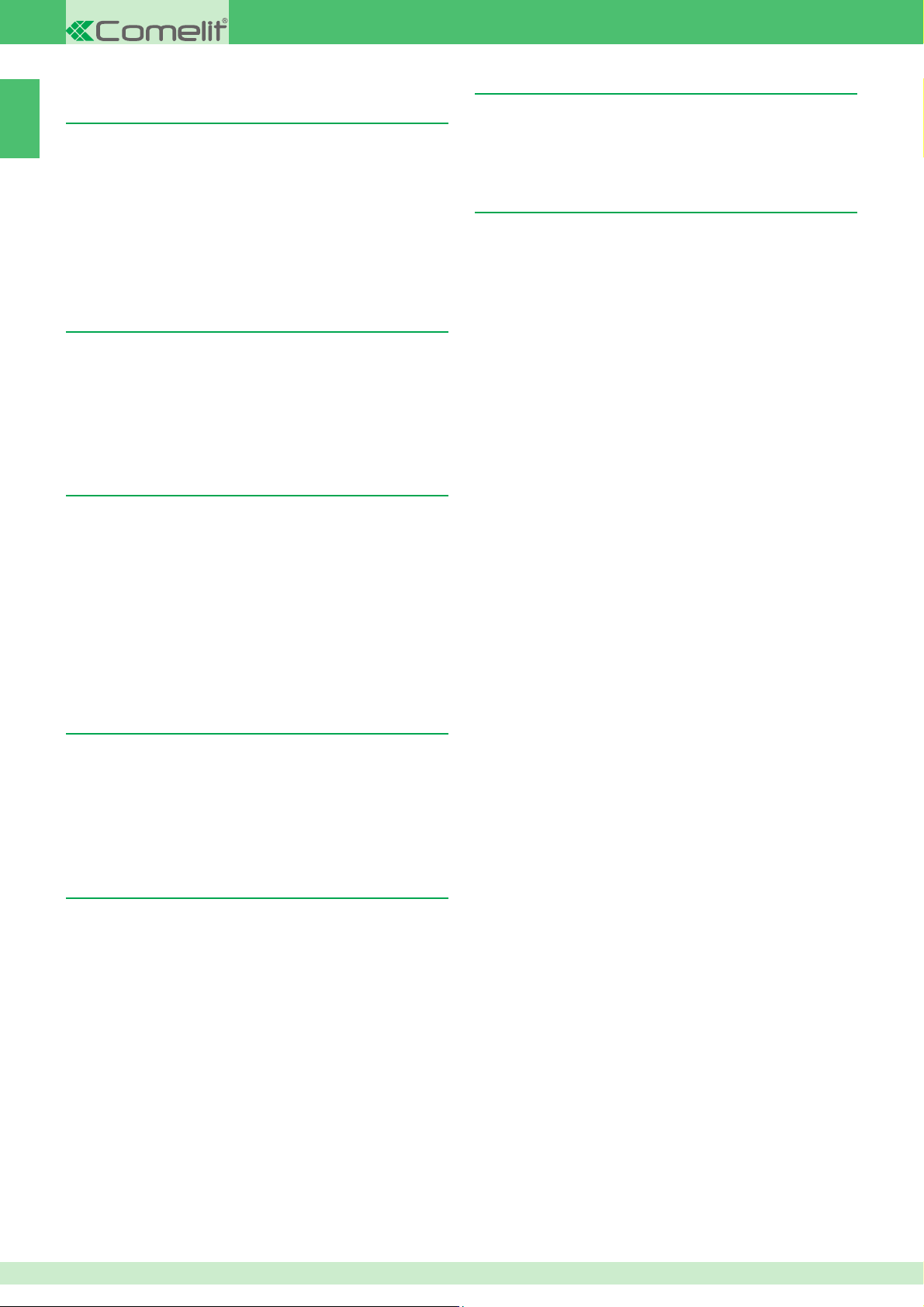
ADVANCED FUNCTIONS
Normal working of the unit
“Main SITE Door” mode
EN
The SK9020 unit can be used to control the Main Door which may be
opened by all keys on a site, not only many Buildings as Multi-Building
programming (e.g. Access to residence, Gated Community etc …).
To initialise a SK9020 unit in “Main SITE Door” mode, press S2 button
on the unit for 5 seconds, until you hear a beep. In this moment, all
tokens of the same site of the 1st swiped one will open the Main Site
door.
It is always possible to switch back to normal mode (Building or MultiBuilding Door) by pressing S2 button again for 5 seconds, until you
hear a double beep (which indicates that you are back to normal
operation mode).
Event management
The SK9020 unit stores the last 1500 events in its memory (access
authorised, access refused, cancelled token etc.).
It is possible to retrieve them using a transfer token (ref. SK9053)
supplied separately. After initialising it with the SIMPLEKEY
ADVANCED software, place the transfer token in front of the reader
until the red LED stops flashing. Once saved, you just have to put it
in the encoder linked to the micro-computer and follow the software
instructions to transfer the events in the database.
Alarm
The SK9020 unit has alarm functions which may be used to trigger
an alarm device.
This is how to use it. When the alarm input is triggered by a contact
opening, the output is activated. This function is disabled for 1 minute
each time access by token or an exit push button is validated.
This allows the alarm to be triggered immediately if the door is forced
or after 1 minute if the door is still open after an authorised entry.
When the unit is in normal Operating Mode, 2 LEDs inside the units
are flushing and the Red LED on the reader is ON.
If the unit is not working properly, these LEDs are giving different
indications. In this case turn the power OFF and then ON again. If
this does not work, please contact our after sales service department.
Technical characteristics
• Opening time can be adjusted from between 1 and 99 seconds
• Output via dry contact max. 5A at 250 VAC
• Power consumption: 70 mA when idle, 160 mA when relay active
• Operating temperature: -10°C - +55°C
• Operating voltage: 12 - 24 V dc or ac
• Dimensions (H X L X D): 55 x 85 x 20 mm
When Alarm Function it is used, JP1 jumper on the unit must be
removed.
NOTE: It is not necessary to wire the unit alarm inputs and outputs if
this function is not used.
Lift mode
The SK9020 unit can be used to control the SK9071 relay boxes in
order to control the lift floor commands.
The function must have been enabled in the SIMPLEKEY software
and the tokens coded after selecting the authorised floors.
It is possible to connect up to 10 SK9071 boxes to one unit which
enables 100 floors to be controlled.
Network Mode
It is possible to network the various system units in order to take
advantage of the following functions from the management microcomputer:
• Modifying unit parameters
• Setting the date and time
• Retrieving events automatically or on command
• Remote opening command
• Immediate deletion of a lost token
It is possible to network up to 255 units in one system.
• An RS485 wired network using a USB converter ref. SK9073 (one
per system) - a maximum of 32 units.
It is vital to record on the unit the same logical address as the one
recorded in the software. To do this use the S1 push button giving the
pulse number corresponding to the address (between 1 and 32) then
validate it by holding the S1 push button down for 5 seconds.
For detailed use of the functions please refer to the SIMPLEKEY
ADVANCED software instructions.
44
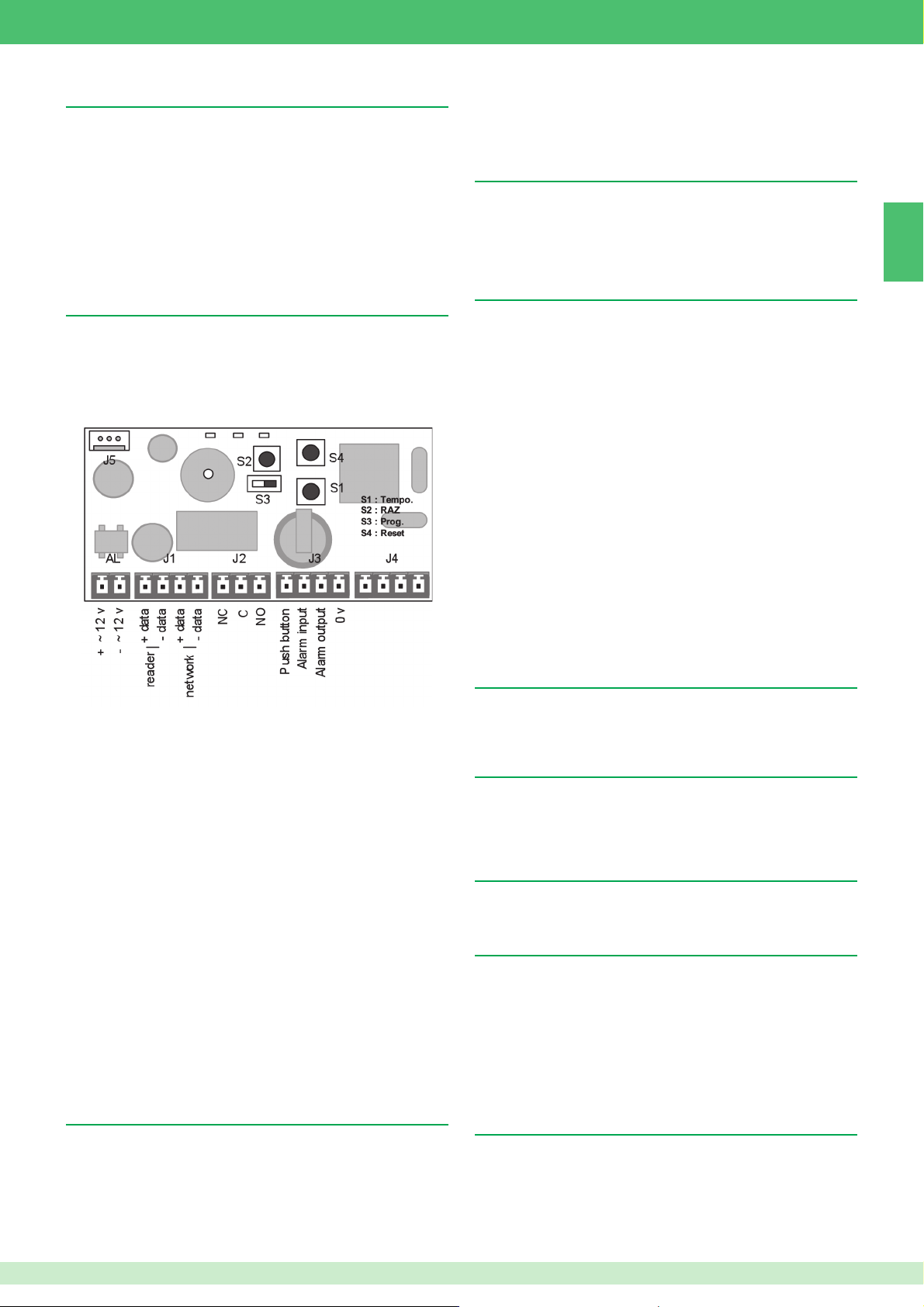
Introduction générale
Le Module Autonome de Contrôle SK9020 doit être utilisé en
combinaison avec le Lecteur de Proximité Mifare® SK9030I – SK9031
– SK9032. Il est utilisé pour gérer les clés électroniques SK9050,
SK9051 et SK9052. Il permet de contrôler l’accès à une porte équipée
d’une serrure électrique ou un dispositif automatique.
Il est Livré prêt à fonctionner. L’initialisation est réalisée par
présentation du premier badge programmé à l’aide du logiciel
SIMPLEKEY ADVANCED sur la centrale vierge ; Les autres badges
sont ensuite mémorisés automatiquement en mémoire lors de leur
premier passage.
Présentation de la carte électronique
La carte est composée :
- d’un switch permettant d’accéder à la programmation
- de trois poussoirs permettant d’agir sur les paramètres
- de trois voyants led rouges indiquant les états de la centrale
- de borniers de raccordement
- d’un connecteur de mise à jour du firmware J5
La valeur minimum de la temporisation est de 1 seconde.
La valeur maximum de la temporisation est de 99 secondes.
Le module est livré avec un réglage d'usine de temporisation
d’ouverture de 5 secondes.
Gestion des badges résidants
Il est nécessaire de programmer les badges à l’aide du logiciel
SIMPLEKEY ADVANCED contenu dans le kit SK9091 pour qu’ils
puissent fonctionner sur le module SK9020.
Reportez-vous à la notice du logiciel pour la programmation.
1. Initialisation
Le SK9020 est fourni vierge et doit être initialisé. Pour faire cela vous
devez simplement le connecter à l’alimentation et présenter au lecteur
un des badges programmés. Le module restera en Programmation
pendant quelques secondes (la LED rouge et elle verte clignoteront
au même temps), car le module est en train de recoder le Code
Immeuble et le Code Installation.
Une fois revenu au Mode de Fonctionnement normal, tous le badges
du même immeuble ouvrira la porte sans autre programmation et leur
paramètres seront mémorisés automatiquement lors de leur première
présentation.
Nota : Programmation Multi - Immeubles :
Dans une situation assez typique avec une Entrée Principale et des
Entrées Secondaires il est possible de programmer et autoriser des
badges appartenant à des immeubles différents (30 Maximum). Pour
faire cela on doit simplement présenter au module, un après l’autre,
les badges provenant d’immeubles différents tandis que le module est
en Programmation pour son Initialisation. De cette façon le module
sera programmé avec plusieurs Codes Immeuble, et tous les badges
de ces immeubles pourront ouvrir la Porte.
Nota : Il est possible d’autoriser les badges de plusieurs immeubles
(maximum 30) sur certains modules de l’installation (ex. accès caves
commun). Pour ce faire, il suffit de passer à la suite un badge de
chaque immeuble au moment de l’initialisation.
FR
Description des bornes :
AL : Alimentation 12à 24 V dc ou cc (*)
J1 : Lecteur + réseau RS485
J2 : Sortie relais NO/NF
J3 : Poussoir de sortie + alarme
J4 : Antenne intégrée
(*) Remarque pour alimentation, en conséquence au type de lecteur
connecté:
avec SK9030l : 12 Vdc
avec SK9031 : 12-24 Vac/dc
avec Sk9032 : 12 Vdc
PROGRAMMATION
Le switch S3 permet de basculer en mode de programmation :
S3 en position "0" Mode fonctionnement
S3 en position "ON" Mode programmation
Nota : En mode programmation le voyant L2 ainsi que celui de la tête
de lecture clignotent rapidement.
Pour que la centrale puisse gérer les accès, il faut impérativement
revenir en mode fonctionnement.
Réglage de la temporisation d’ouverture
- Mettre le switch S3 sur "ON" (Programmation)
- Appuyer plusieurs fois sur le bouton S1 pour régler les unités de
la temporisation (un appui par seconde). Une fois S3 rebasculé en
mode fonctionnement, un double bip de confirmation vous informe
de la validation.
2. Ajout d'un badge
Pour ajouter ultérieurement un badge, il suffit de le programmer sur
le logiciel SIMPLEKEY et de le présenter devant l’antenne de lecture.
Ses paramètres seront automatiquement enregistrés.
3. Remplacement d’un badge
Pour supprimer un badge, il suffit de sélectionner son emplacement
sur le logiciel SIMPLEKEY et de reprogrammer un nouveau badge.
Ses paramètres viendront automatiquement remplacer l’ancien lors
de sa première utilisation.
4. Modifi cation des paramètres d’un badge
Pour modifier les paramètres d’un badge, il suffit de le sélectionner
sur le logiciel SIMPLEKEY et de le reprogrammer. Ses paramètres
seront automatiquement mis à jour lors de sa prochaine utilisation.
5. Réinitialisation des données
- Mettre le switch S3 sur "ON" (Programmation)
- Pour la remise à zéro totale, appuyer sur S2 pendant 15 secondes,
le voyant L2 s’éteint, après 15 secondes le voyant L3 s’allume. La
remise à zéro totale est effectuée.
- Rebasculer en mode fonctionnement (un double bip vous informe
de la remise à zéro).
La remise à zéro permet l’initialisation :
- mot de passe d’accès à la centrale à « 0000 ».
- suppression des badges utilisateurs.
6. Réglage de la date et l’heure
Pour fonctionner correctement, l’horloge interne du module SK9020
doit impérativement être correctement réglé. Celui-ci est réglé en
usine à l’heure GMT (temps universel) et sera automatiquement
ajusté sur le fuseau correspondant au lieu d’utilisation au moment de
l’initialisation (présentation de la première clé).
55
