Page 1
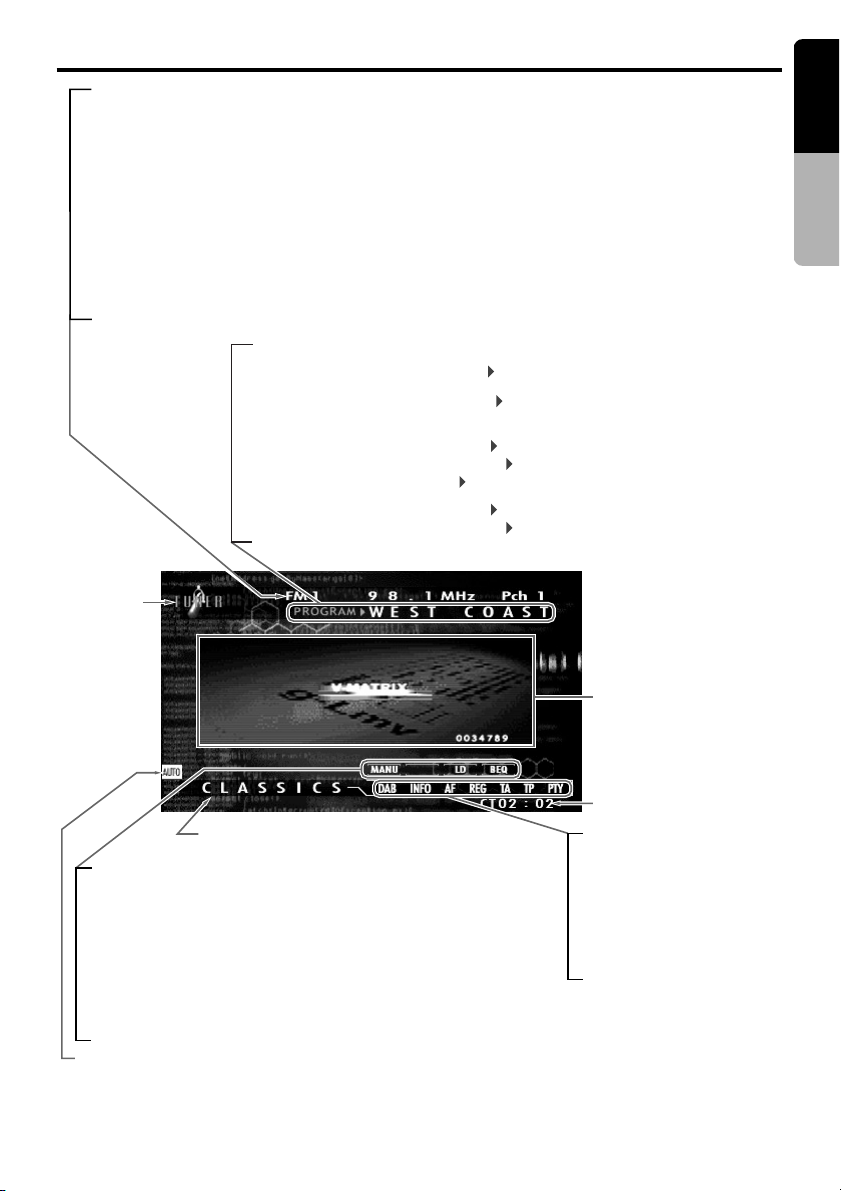
Color LCD Display
English
• Radio mode: FM1 98.1MHz Pch 1 (band/frequency/preset No.)
• RDS mode : FM1 CLASSICS Pch 1
• DAB mode : M1 CLASSICS Pch 1 (band/PTY name being received/preset No.
• DVD changer mode : D2 T02 C002 01:08:20 (disc No./title No./chapter No./ playback time)
• DVD video mode : T01 C003 00:08:20 (title No./chapter No./playback time)
• Video CD mode : T01 00:01:18 (track No./playback time)
• MP-3 mode : F001 T001 00:04:07 (folderNo./track No./playback time)
• CD mode : TRACK 02 04 : 07 (track No./playback time)
• CD/MD changer mode: D02 T02 00 : 45 (disc No./track No./playback time)
• TV mode : TV1 28CH Pch 1 (band/channel/preset No.)
• VISUAL mode : VISUAL 1 (band)
• Radio/RDS/DAB/TV mode
• CD changer mode
• CD TEXT in CD changer mode
• MD changer mode
Mode name
(
band/PTY name being received/preset No.
: PROGRAM WEST COAST (station name)
: USER TITLE SHINE (user title)
: DISC TITLE SHINE (disc title)
: TRACK TITLE Time has come (track title)
: ARTIST Time has come (artist)
: DISC TITLE SHINE (disc title)
: TRACK TITLE Time has come (track title)
)
)
Owner’s manual
PTY interrupt setting genre name
• MANU
• LD
• BEQ
AUTO :
: Manual indication
: Loudness indication
When the 5.1ch Surround Decoder (DVH923) is
connected, the program format of the digital input
signal (for example, “3/2+LFE”) is displayed.
: Beat-EQ indication
When the 5.1ch Surround Decoder (DVH923) is
connected, the signal format of the digital input
signal (for example, “Dolby D”) is displayed.
This indication is displayed when the Auto volume sensitivity is set
to any setting position other than OFF.
MOTION/SPRITE
pattern display
CT(Clock time)
• DAB :
• INFO :
• AF :
• REG :
• TA :
• TP :
• PTY :
DAB indication
INFO indication
AF indication
REG indication
TA indication
TP indication
PTY indication
VRX928RVD 9
Page 2
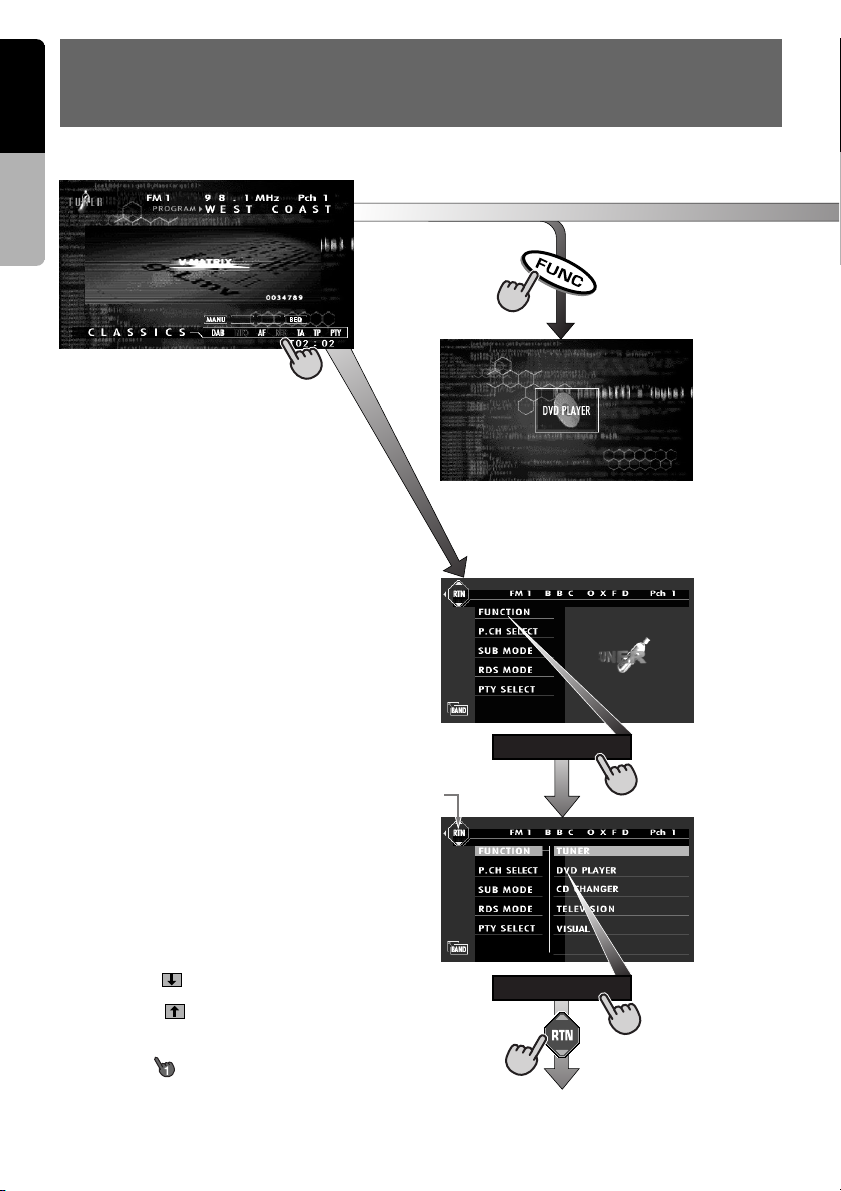
English
∗1
∗2
∗3
∗5
∗4
∗5
FUNCTION
DVD PLAYER
OUTLINE OF BUTTON AND TOUCHKEY
5.
OPERATION WHEN THE DISPLAY IS OPEN
Owner’s manual
Note:
• The background of some screens in the following
sections have been simplified to make it easier to
see the keys in each procedure.
∗1: The STANDARD screen indication in the ra-
dio mode
∗2: Press an operation button to switch the STAN-
DARD screen.
The operation button is [FUNC ] button in the
description of operation per mode.
∗3: Touch the screen and the menu screen corre-
sponding to the play mode is displayed.
∗4: Touch an operation key to switch the menu
screen.
The operation key is [FUNCTION ] key in the
description of operation per mode.
∗5: Touch the [RTN] key to return to the previous
screen.
∗6: Touch the [ ] key to go to the next menu.
∗7: Touch the [ ] key to return to the previous
menu.
∗8: This icon [ ] is displayed to indicate that the
button should be held down for 1 second or
longer.
10 VRX928RVD
Page 3
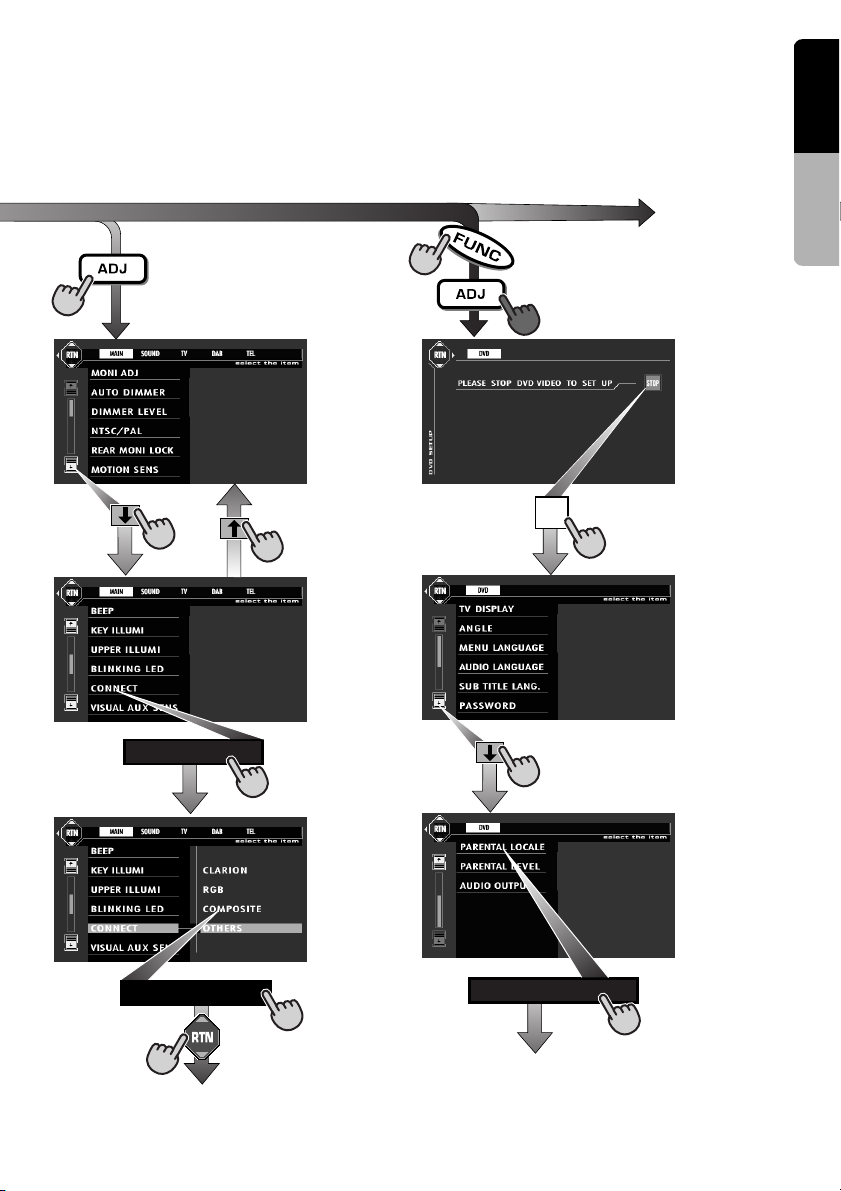
∗8
(ADJUST MODE menu) (DVD SETUP menu)
1
English
Owner’s manual
∗6
∗7
CONNECT
COMPOSITE
STOP
∗6
PARENTAL LOCALE
VRX928RVD 11
Page 4
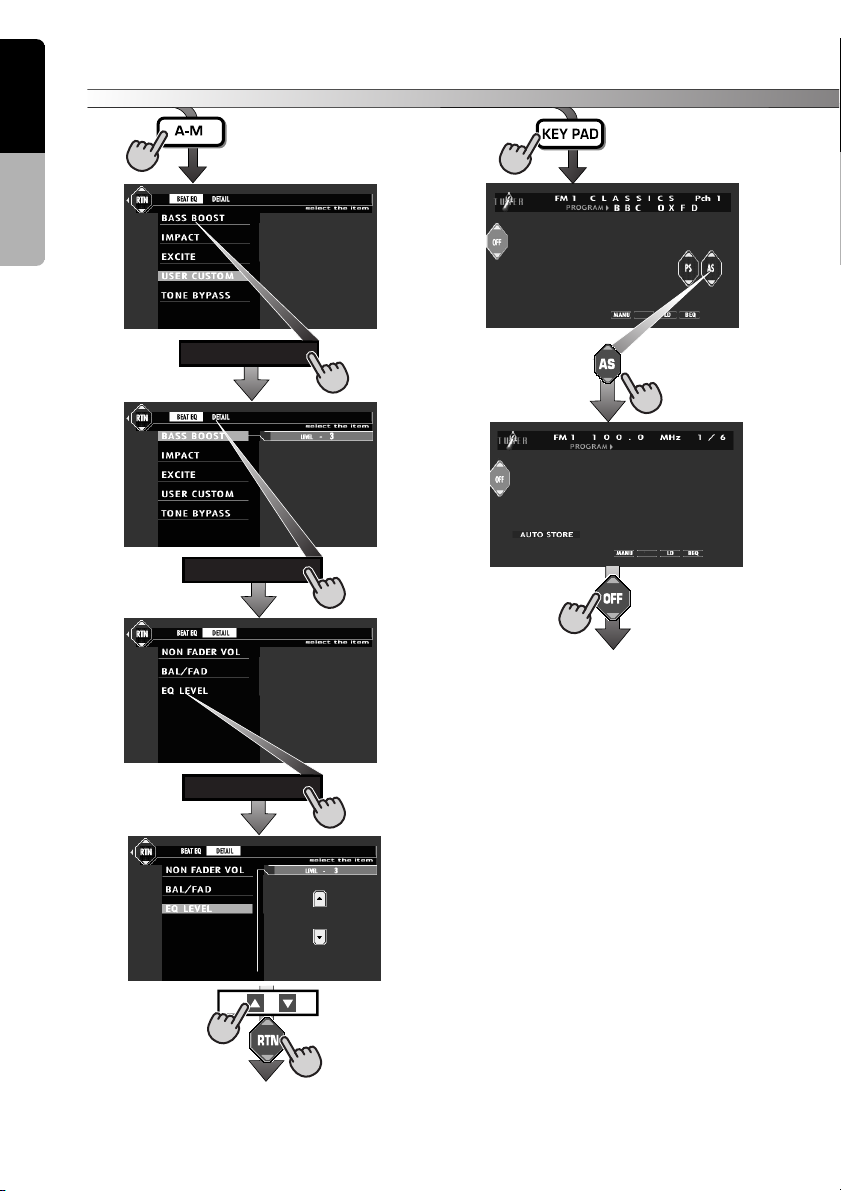
English
∗9
BASS BOOST
DETAIL
EQ LEVEL
Owner’s manual
(KEY PAD)(AUDIO MODE menu)
12 VRX928RVD
Page 5
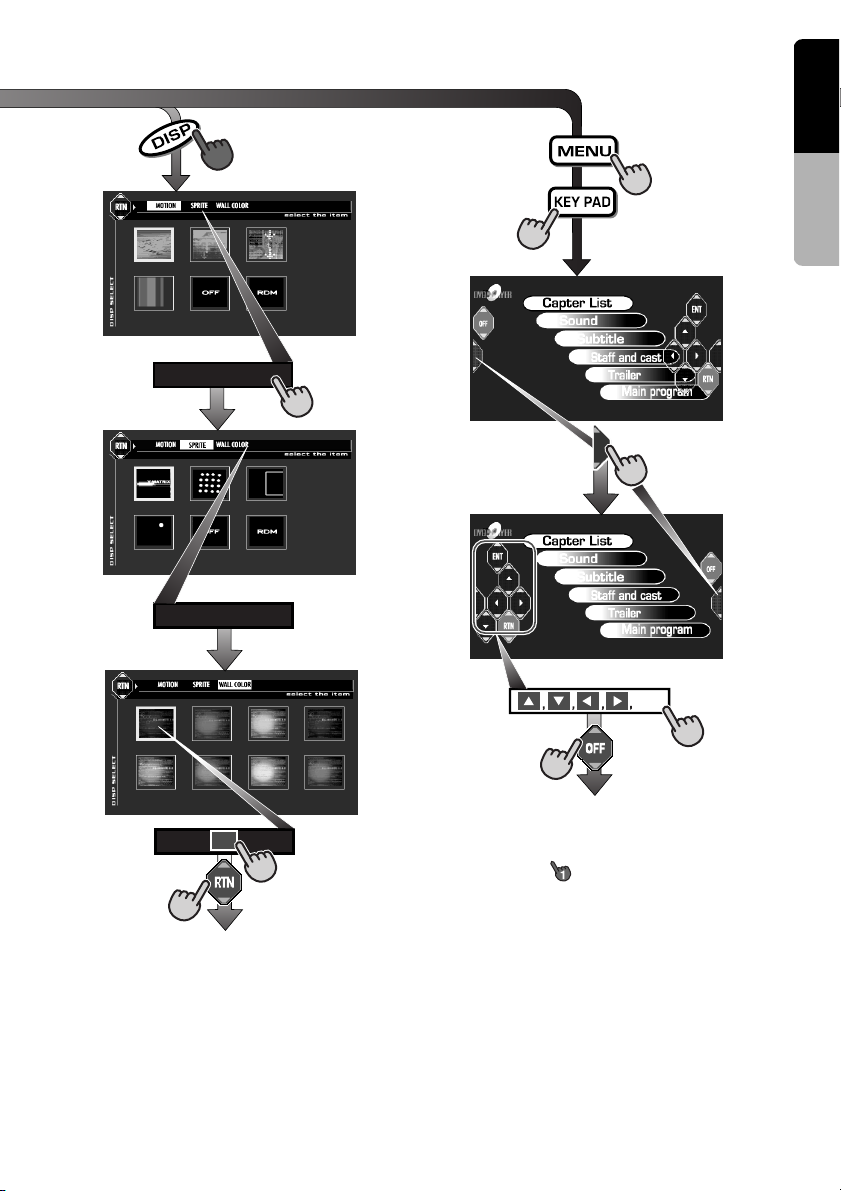
∗8
1
(MOTION/SPRITEmenu)
SPRITE
WALL COLOR
∗11
∗10
(DVD video menu)
English
Owner’s manual
ENT
Notes:
∗8: This icon [ ] is displayed to indicate that
the button should be held down for 1 second
or longer.
∗9: This shows a KEY PAD selection example in
the radio mode.
∗10: Use this button during DVD, video CD and
MP-3 playback.
∗11: When the KEY PAD is difficult to view, press
the touch key on the right (left) side of the
screen to move it to the other side of the
screen.
VRX928RVD 13
Page 6
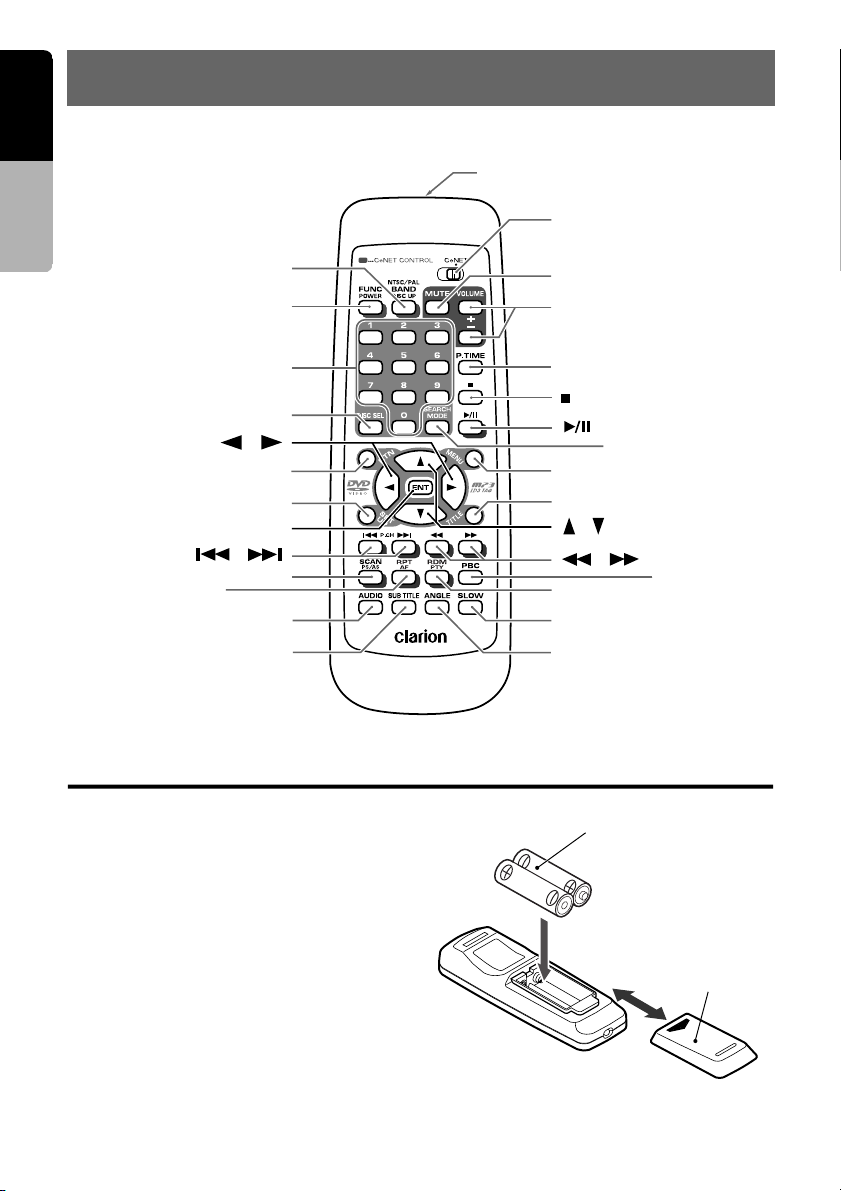
English
6.REMOTE CONTROL
Remote control unit
Owner’s manual
[
]
BAND
[
]
FUNC
[
]
0-9
[
DISC SEL
[
[
[
[
]
RPT
[
SUB TITLE
],[ ]
[
RTN
SET UP
[
ENT
],[
[
SCAN
[
AUDIO
]
]
]
]
]
]
]
]
Signal transmitter
Operating range: 30˚ in all directions
[
]
CeNET
[
]
MUTE
[
VOLUME
[
P.TIME
[
[
[
MENU
[
TITLE
[
[
[
RDM
[
SLOW
[
ANGLE
]
]
]
]
[
SEARCH MODE
]
]
],[ ]
],[
]
]
]
]
[
PBC
]
]
Inserting the Batteries
1.Turn the remote control unit over, then slide the
rear cover in the direction of the arrow.
2.Insert the AA (SUM-3, IECR-6/1.5V) batteries
that came with the remote control unit facing in
the directions shown in the figure, then close the
rear cover.
Notes:
Using batteries improperly can cause them to
explode. Take note of the following points:
• When replacing batteries, replace both batteries
with new ones.
• Do not short-circuit, disassemble or heat batteries.
• Do not dispose of batteries into fire or flames.
• Dispose of spent batteries properly.
14 VRX928RVD
AA (SUM-3, IECR-6/1.5V)
Batteries
Rear cover
Rear side
Page 7
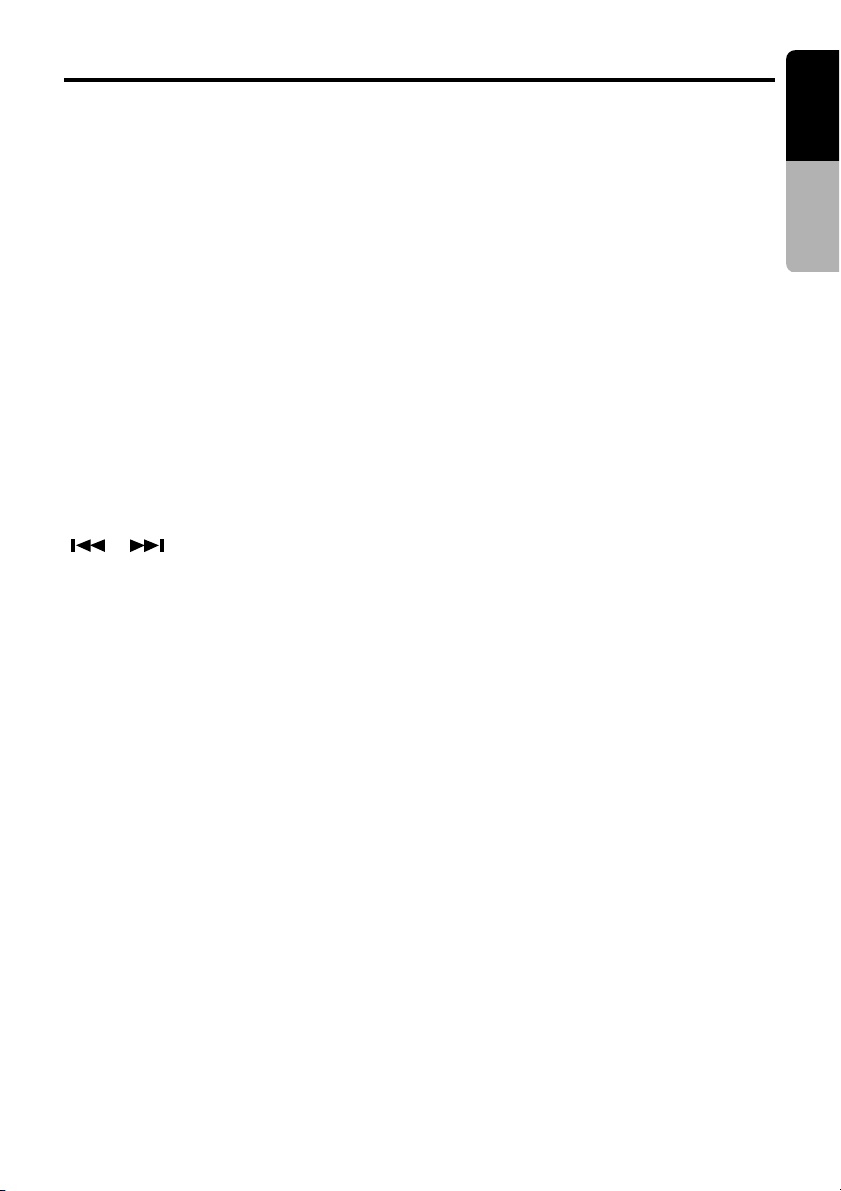
Functions of Remote Control Unit Buttons
English
●Shared modes
[FUNC] button
• Switches among radio, TV,etc.
∗ Can not turn power on or off.
[VOLUME] button
• Increases and decreases volume.
[MUTE] button
• Turns mute on and off.
[CeNET] switch
• For operating this unit, switch this switch to
the CeNET position.
●Radio (RDS)/TV/DAB mode
[BAND] button
• Switches reception band.
[DISC SEL] button
• Press to display the P.CH SELECT screen.
[ ], [ ] buttons
• Press to select the next higher or lower preset
channel in radio and TV/DAB modes.
[A], [D] button
•
Press to select the next higher or lower frequency in radio and channel in TV/DAB modes.
[SCAN] button
• Press to perform preset scans in the radio, TV
modes.
• Press to perform service scan in the DAB
modes.
• Hold down to perform the auto store operation
in the radio and TV modes.
[RPT] button
• AF function on and off. When pressed and
held for 1 second: REG function on and off.
[RDM] button
• PTY standby mode on and off.
●DVD player mode
[BAND] button
• Press to return to the first chapter in DVD
video mode.
• Press to return to the first track in CD/MP-3
mode or video CD mode with the PBC function turned off.
[P.TIME] button
• Press to turn on and off the playtime display in
the DVD video and video CD mode.
• Press and hold this button for 1 second or
longer to switch the playback status display
contents.
[ß] button
• Press to stop video playback in DVD video
and video CD mode.
[s] button
• Press to play or pause video and audio media.
[0 - 9] button
• Press to enter DVD video chapters in the KEY
PAD screen.
• Press to set the track number of the Video CD
with the PBC function turned off, CD track
number or MP-3 track number in the KEY PAD
screen.
[SEARCH MODE] button
• Press to display the KEY PAD operation
screen.
[RTN] button
• Press to switch the screen display while the
MENU screen is being displayed. However, it
may occur that this button operation dose not
work on some discs.
[MENU] button
• Press to display menu stored on video disc.
• MP3: Returns the cursor to the default position and displays the files (track) select
screen.
[SET UP] button
• Press to display the menu for setting audio
features during DVD video playback.
• Press and hold this button for 1 second or
longer to show the DVD SETUP menu.
∗ If you want to select a menu after the SETUP
menu is displayed, touch the operation keys on
the menu screen.
[TITLE] button
•
Press to display the title screen on DVD video
discs. Some discs do not display the title screen.
[w], [z], [Å], [Î] button
• Press to select menus and other items during
DVD video/MP-3 playback.
[ENT] button
• Press to confirm numerics entered in the KEY
PAD operation screen.
VRX928RVD 15
Owner’s manual
Page 8
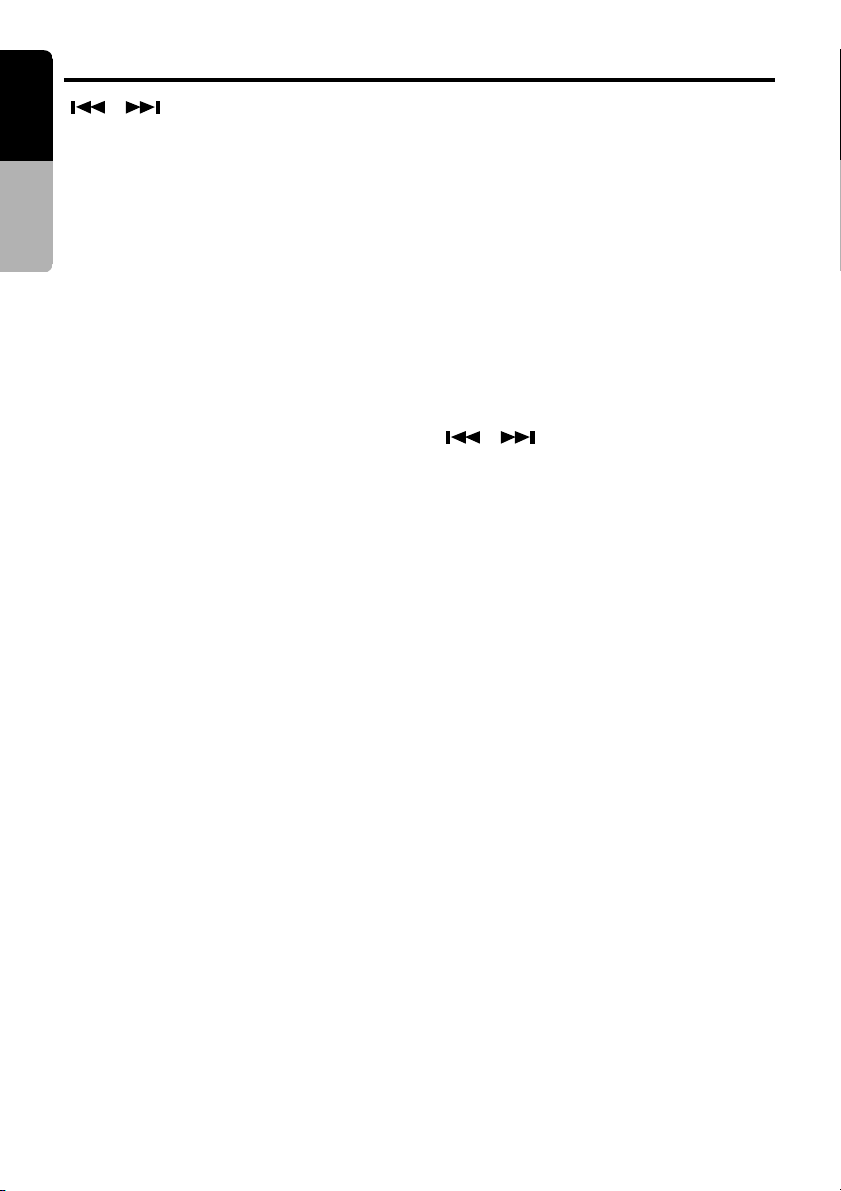
English
Functions of Remote Control Unit Buttons
[ ] [ ] buttons
• Press to select the next higher or lower chapter number in DVD video mode.
Owner’s manual
• Press to select the next higher or lower track
numbers in CD/MP-3 mode or video CD mode
with the PBC function turned off.
[A] [D] button
• Hold down to perform fast-forward and fastbackward.
[SCAN] button
• Press to perform chapter scans in DVD video
mode and track scans in CD/VIDEO CD (PBC:
OFF) mode. Press to perform track scan and
hold down to perform folder in MP-3 mode.
[RPT] button
• Press to perform chapter repeat in DVD video
mode and track repeat in CD/VIDEO CD
(PBC: OFF) mode. In the MP-3 mode, press to
perform track repeat and hold down to perform folder repeat.
[RDM] button
• Press to play tracks at random in CD/VIDEO
CD (PBC: OFF) mode. In the MP-3 mode,
press to play tracks at random and hold down
to play folders at random.
[PBC] button
• Press to turn on and off the PBC function in
video CD mode.
If the button is pressed and held for 5 seconds
or longer, the DVD video player parameter settings are returned to the factory default settings.
[AUDIO] button
• Press to switch on the AUDIO function in DVD
video and video CD modes.
[SUB TITLE] button
• Press to display subtitles in DVD video mode.
[ANGLE] button
• Press to turn the ANGLE function on and off
in DVD video mode. (This button is available
only on multiple angles DVDs.)
(This button is available only on multiple
angles DVDs.)
[SLOW] button
• Press to perform slow playback in DVD video/
VIDEO CD mode.
●CD/MD changer mode
[BAND] button
• Press to switch discs.
[DISC SEL] button
• Used to change the disc.
[s] button
• Press to play and pause the media.
[0 - 9] buttons
• Press to enter track numbers in the KEY PAD
screen.
[SEARCH MODE] button
• Press to display the KEY PAD operation
screen.
[ ] [ ] buttons
• Press to select the next higher or lower playback track.
[A] [D] button
• Hold down to perform fast-forward and fastbackward.
[SCAN] button
• Press to perform track scan and hold down to
perform disc scan.
[RPT] button
• Press to perform track repeat and hold down
to perform disc repeat.
[RDM] button
• Press to play tracks at random and hold down
to play folders at random.
●DVD changer mode
[BAND] button
• Press to switch discs.
[DISC SEL] button
• Used to change the disc.
∗
Other button operations in this mode are
the same as those in DVD player mode.
16 VRX928RVD
Page 9
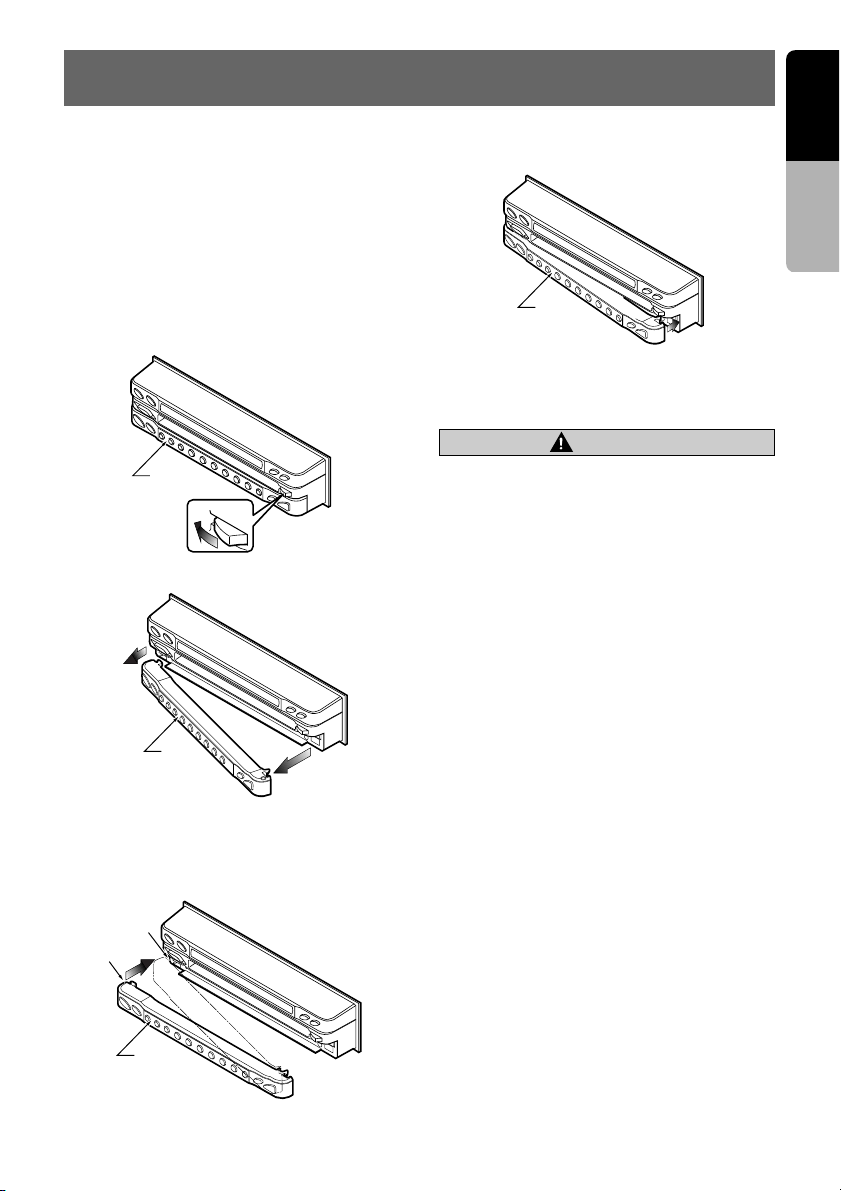
7.DCP
English
The control panel can be detached to prevent
theft. When detaching the control panel, store it
in the DCP (DETACHABLE CONTROL PANEL)
case to prevent scratches.
We recommend taking the DCP with you when
leaving the car.
Removing the DCP
1. Turn the power off.
2. Slide the [RELEASE] lever leftward to release the DCP/Operation Panel.
DCP
3. Pull the DCP toward you and remove it.
2. Press the right side of the DCP carefully to fit
it in place.
DCP
3. Press the [FUNC] button to turn on the
power.
CAUTION
• The DCP can easily be damaged by shocks. Af-
ter removing it, be careful not to drop it or subject it to strong shocks.
• If the Operation Panel is kept open, the DCP may
drop due to vibration of the car. This results in
damage to the DCP. So close the Operation
Panel or remove the DCP to store into the case.
• The DCP is an extremely important part. Be care-
ful not to damage it by pressing on it with fingernails, screwdrivers, etc.
Note:
• If the DCP is dirty, wipe off the dirt with a soft, dry
cloth only.
Owner’s manual
DCP
Attaching the DCP
1. Insert the DCP so that the A section on the
left side of the DCP catches on the hook B
on the unit.
B
A
DCP
VRX928RVD 17
Page 10
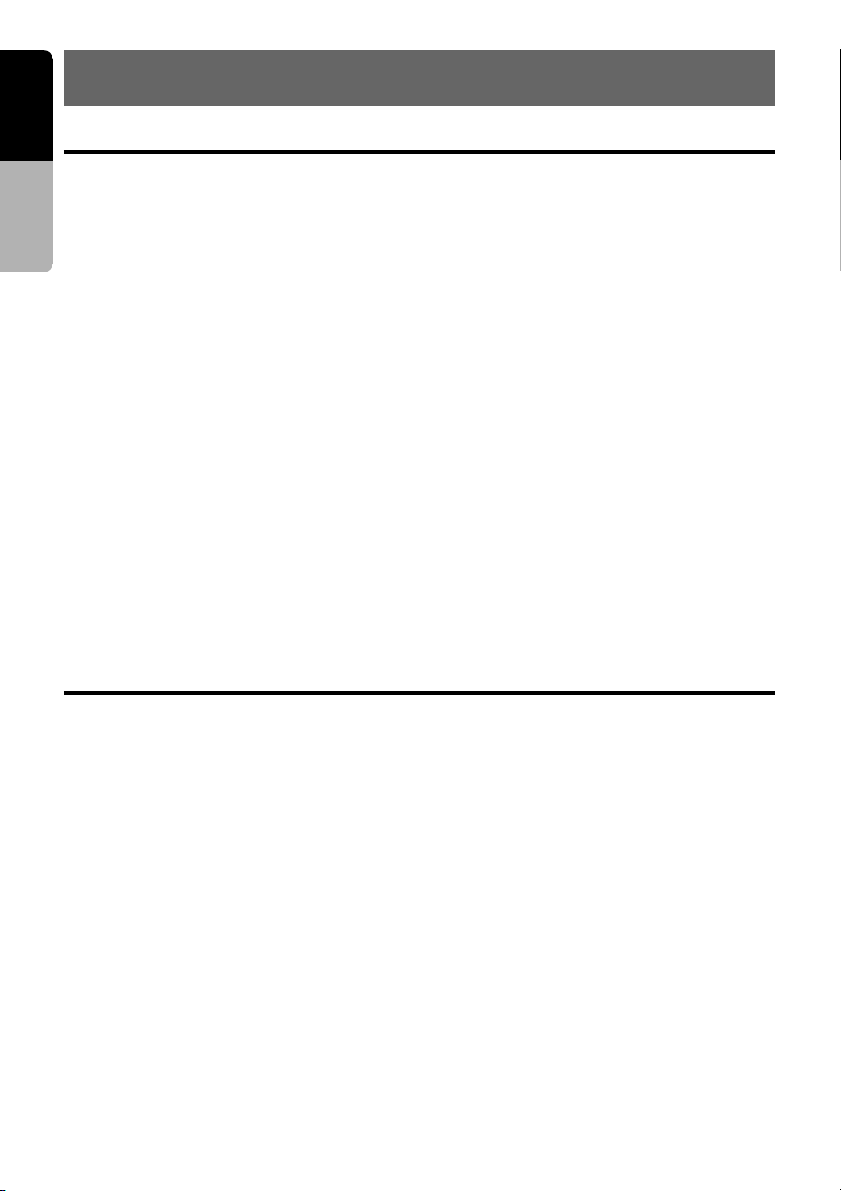
English
8.CAUTIONS ON HANDLING
LCD panel/Generalities
Owner’s manual
For a longer service life, be sure to read the following cautions.
• Be sure to store the LCD panel inside the
main unit when parking the car outdoors for
long period of time. The LCD panel will operate properly in a temperature range of 0 to
60˚C.
• Don’t allow any liquids on the set from drinks,
umbrellas etc. Doing so may damage the internal circuitry.
• Do not disassemble or modify the set in any
way. Doing so may result in damage.
• Do not draw the LCD panel out and use it as a
tray. Also, subjecting the LCD panel to shocks
may result in breakage, deformation or other
damage.
• Do not let cigarettes burn the display. Doing so
may damage or deform the cabinet.
• If a problem should occur, have the set in-
spected at your store of purchase.
• Do not insert objects or poke in the space be-
tween the LCD panel and the main unit when
the panel is tilted.
Cleaning
• Cleaning the cabinet
Use a soft, dry cloth and gently wipe off the
dirt. For tough dirt, apply some neutral detergent diluted in water to a soft cloth, wipe off
the dirt gently, then wipe again with a dry
cloth.
• Do not place anything on the display when the
panel is tilted.
• The remote controller may not work if the remote control sensor is exposed to direct sunlight.
• In extremely cold weather, the display movement may slow down and the display may
darken, but this is not a malfunction. The display will work normally when the temperature
increases.
• Small black and shiny spots inside the LCD
panel are normal for LCD products.
• The LCD panel may stop temporarily when it
opens or closes, when the engine stops or
when it is cold.
• The touchkeys on the display operate when
slightly touched. Do not press the touchkey
screen with much force.
• Do not push the case surrounding the
touchkey panel with much force. This may
cause malfunctioning of the touchkeys.
• Cleaning the LCD panel
The LCD panel tends to collect dust, so wipe
it off occasionally with a soft cloth. The surface is easily scratched, so do not rub it with
hard objects.
Do not use benzene, thinner, car cleaner, etc.,
as these substances may damage the cabinet
or cause the paint to peel. Also, leaving rubber or plastic products in contact with the
cabinet for long periods of time may cause
stains.
18 VRX928RVD
Page 11
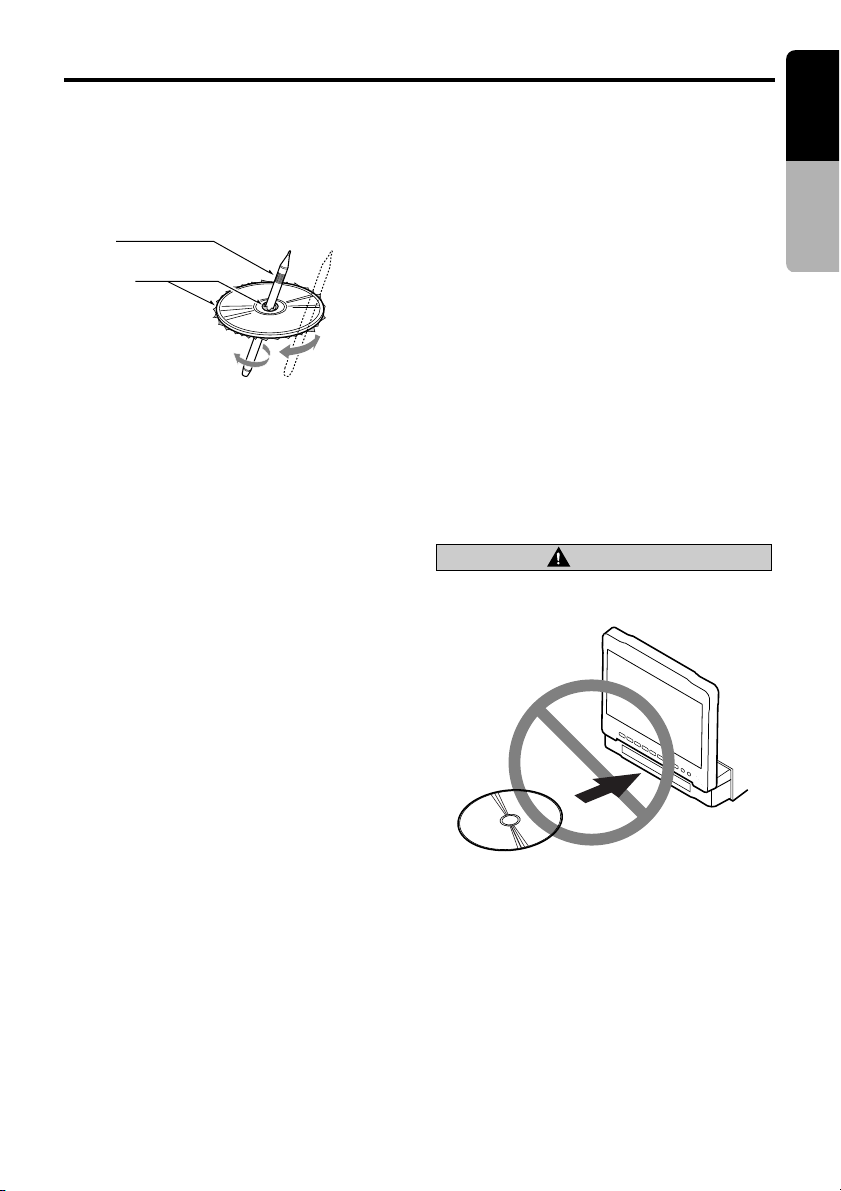
Handling Discs
English
Handling
• New discs may have some roughness around
the edges. If such discs are used, the player
may not work or the sound may skip. Use a
ball-point pen or the like to remove any roughness from the edge of the disc.
Ball-point pen
Roughness
• Never stick labels on the surface of the disc or
mark the surface with a pencil or pen.
• Never play a disc with any cellophane tape or
other glue on it or with peeling off marks. If
you try to play such a disc, you may not be
able to get it back out of the DVD player or it
may damage the DVD player.
• Do not use discs that have large scratches,
are misshapen, cracked, etc. Use of such
discs may cause misoperation or damage.
• To remove a disc from its storage case, press
down on the center of the case and lift the
disc out, holding it carefully by the edges.
• Do not use commercially available disc protection sheets or discs equipped with stabilizers,
etc. These may damage the disc or cause
breakdown of the internal mechanism.
Storage
• Do not expose discs to direct sunlight or any
heat source.
•
Do not expose discs to excess humidity or dust.
•
Do not expose discs to direct heat from heaters.
Cleaning
• To remove fingermarks and dust, use a soft
cloth and wipe in a straight line from the center of the disc to the circumference.
• Do not use any solvents, such as commercially available cleaners, anti-static spray, or
thinner to clean discs.
• After using special disc cleaner, let the disc
dry off well before playing it.
On Discs
• Exercise a good precaution when loading a
disc with the panel open.
• Never turn off the power and remove the unit
from the car with a disc loaded.
CAUTION
With the screen open, a driver may not see the
disc insertion slot. For your safety, insert a disc
with the screen closed.
No/Non
Owner’s manual
VRX928RVD 19
Page 12
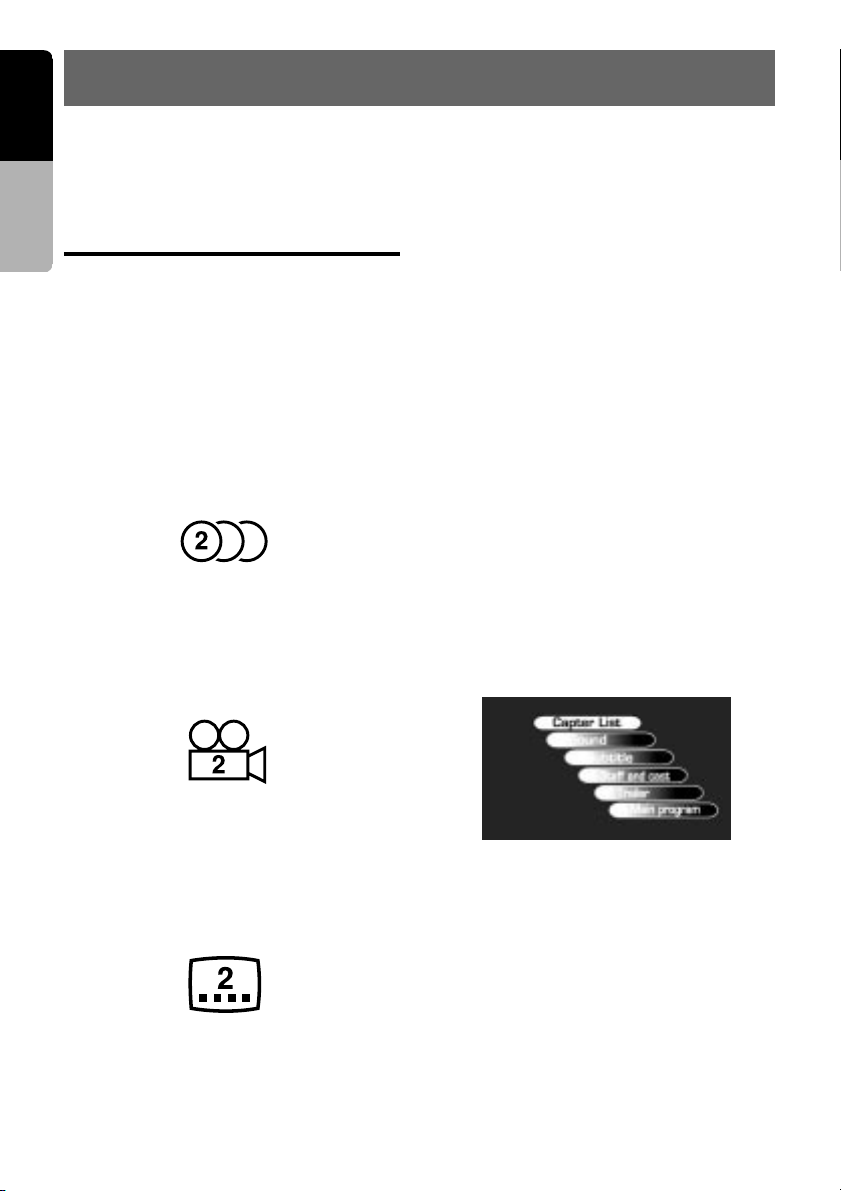
English
9.DVD VIDEO SYSTEM
DVD video is a high-quality digital video source
that provides crisp and clear images. One 12 cm
Owner’s manual
disc contains either one film or four hours of music.
DVD Video Features
This unit provides the following functions in addition to the high image quality and sound quality of DVD video.
Notes:
• Some disc functions may operate differently than
described in this manual.
Multi-sound function
DVD video can store up to 8 languages for one
film; select the language of your preference.
• The languages stored on the disc are indi-
cated by the icon shown below.
Multi-angle function
A DVD video that is filmed from multiple angles
allows you to select the angle of choice.
• The number of recorded angles are indicated
by the icon shown below.
Multi-story function
When a DVD video contains more than one
story for a film, you can select the story you
wish to enjoy. The operation procedures vary
with the disc; observe the instructions for selecting a story provided during playback.
Dolby digital
Dolby digital enables up to 5.1 independent
multi-channel audio reproduction, the same type
of surround system that is also used in movie
theaters.
DTS
DTS (Digital Theater System) is a digital sound
compression technique developed by Digital
Theater Systems, Inc.
This low sound compression format delivers a
large amount of data and makes it possible to
reproduce a high quality sound.
Menu screens
Menus can be called up during DVD video playback to perform menu setting.
• Example showing menu display
Subpicture (subtitles) function
A DVD video can record subtitles for up to 32
languages and you can select the language of
the subtitles you wish to see.
• The number of recorded subtitle languages
are indicated by the icon shown below.
20 VRX928RVD
Page 13
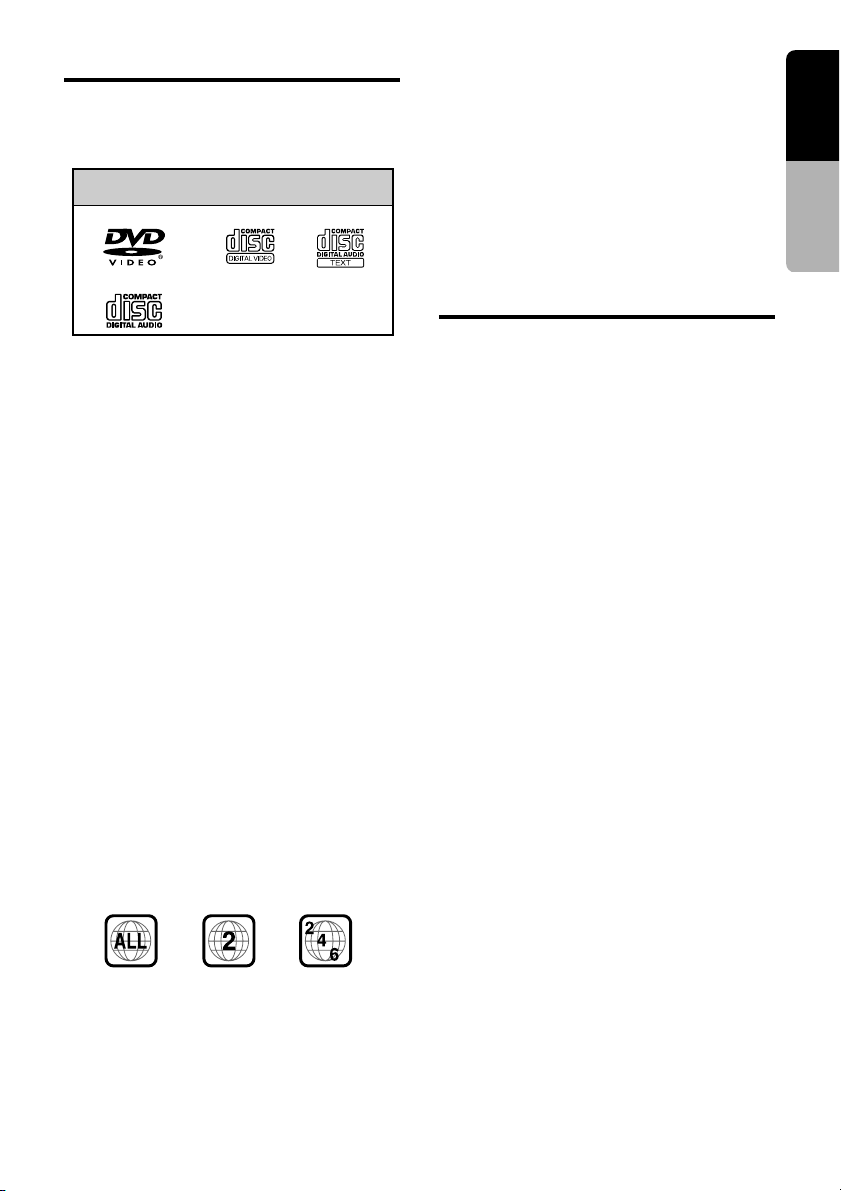
Discs
Playable discs
This DVD video player can play the following
discs.
Playable discs
DVD video discs
Audio CDs
About CD Extra discs
A CD Extra disc is a disc in which a total of two
sessions have been recorded. The first session
is Audio session and the sedond session Data
sessioin.
Your personally-created CDs with more than 2
data sessions recorded cannot be played on this
DVD video player.
Discs that cannot be played back
This DVD video player cannot play back DVD-R,
DVD-RAM, DVD-ROM, CD-ROM, Photo CDs.
• Some CDs recorded in CD-R/CD-RW mode
may not be usable. (Cause: disc characteristics, cracks, dust/dirt, dust/dirt on player’s
lens, etc.)
video CDs CD TEXT
TV color system
This DVD player plays NTSC discs and PAL
discs only and cannot be used for playback of
SECAM discs.
About MP3 playback
This unit can play back CD-R/CD-RW discs on
which MP3 music data have been recorded.
For a detailed information, see the page entitled
“Listening to an MP3”.
English
Owner’s manual
About the registered marks etc.
• This product incorporates copyright protection
technology that is protected by method claims
of certain U.S. patents and other intellectual
property rights owned by Macrovision Corporation and other rights owners. Use of this
copyright protection tecnology must be authorized by Macrovision Corporation, and is intended for home and other limited viewing
uses only unless otherwise authorized by
Macrovision Corporation. Reverse engineering
or disassembly is prohibited.
• Manufactured under license from Dolby Laboratories.
“Dolby” and the duble-D symbol are trademarks of Dolby Laboratories.
•“DTS” is a registered trademark of Digital The-
ater Systems, Inc.
Note on region numbers
The DVD video system assigns a region number
to DVD video players and DVD discs by sales
area. DVD video players sold in the United
States can play back DVD discs with the region
number “ALL”, “2” or any combination of numbers that also incorporate a “2”.
The DVD video region number is marked on the
disc jacket as shown below.
VRX928RVD 21
Page 14
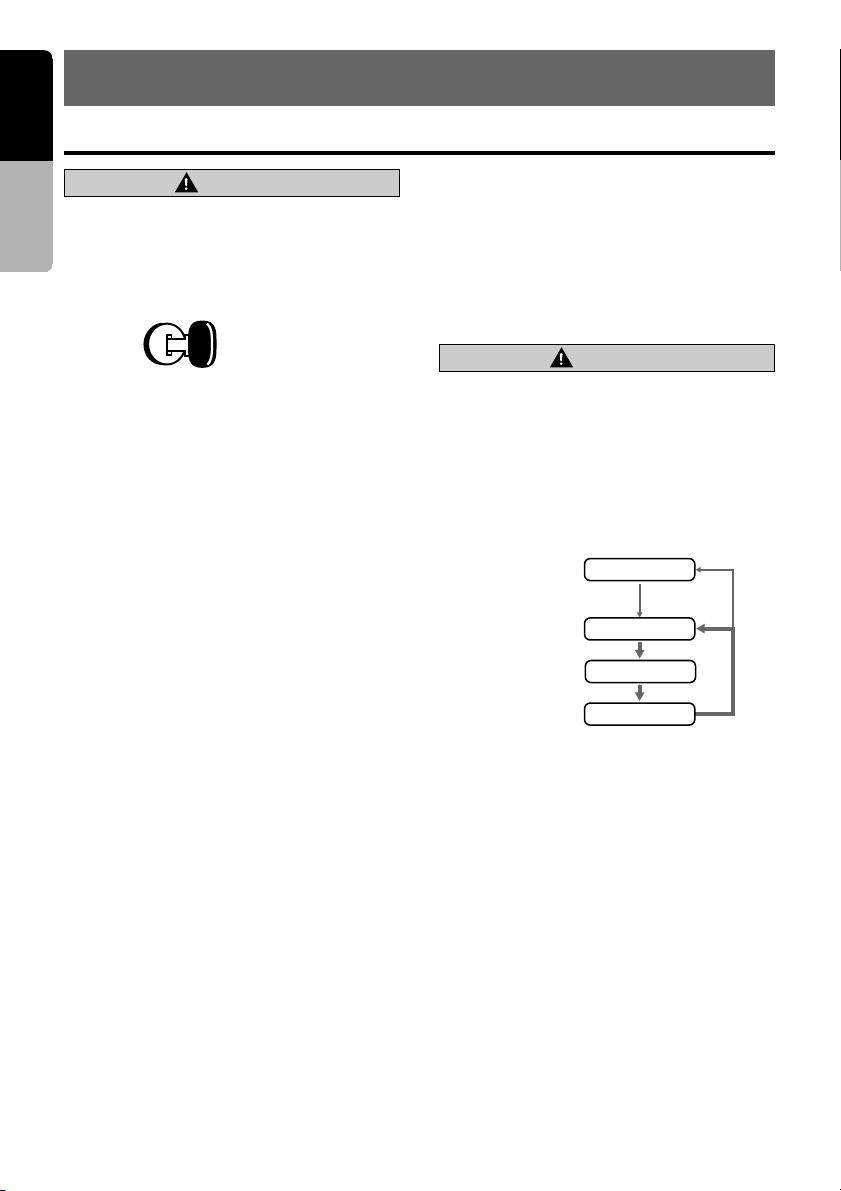
English
10. OPERATIONS
Basic Operations
Owner’s manual
CAUTION
When the unit is turned on, starting and stopping
the engine with its volume raised to the maximum
level may harm your hearings. Be careful about
adjusting the volume.
Note:
• Use this unit after starting the engine.
ACC or engine
ON position
Turning on and off the power
Note:
• Be careful about using this unit for a long time
without running the engine. If you drain the car’s
battery too far, you may not be able to start the
engine and this can reduce the service life of the
battery.
1. Press the [FUNC] button.
2. The illumination and display on the unit light
up. The unit automatically remembers its last
operation mode and will automatically switch
to display that mode.
3. Press and hold the [FUNC] button for 1 sec-
ond or longer to turn off the power for the
unit.
Note:
• About the “SYSTEM CHECK”
The confirmation of connected equipment must
be performed for this unit only when the wiring
connection is complete and power is turned on to
the unit first. When the power is supplied, “PUSH
PWR” appear in the display. Press the [FUNC]
button, the system check starts inside the unit.
When “COMPLETE” and “PUSH PWR” appear alternately, press once again the [FUNC] b utton.
Selecting a mode
1. Press the [FUNC] button to change the mode
of operation.
2. Each time you press the [FUNC] button, the
mode of operation changes in the following
order:
Radio mode ➜ DAB mode ➜ DVD mode ➜
CD changer mode ➜ MD changer mode ➜
DVD changer mode ➜ TV mode ➜ VISUAL
mode ➜ Radio mode...
∗ External equipment not connected with
CeNET is not selected.
Note: Be sure to read this chapter referring to the front diagrams of
chapter “2. CONTROLS” on page 5 (unfold).
Adjusting the volume
1. Operate the [VOL] button in the direction of
the + (up) or – (down) to adjust the volume;
+ : Increases the volume.
– : Decreases the volume.
∗ The volume level indicated in the display is in a
range from 0 (minimum) to 33 (maximum).
CAUTION
While driving, keep the volume at a le vel at which
external sounds can be heard.
Switching the display
When the panel is closed:
1. Press the [DISP] button to select the desired
display.
Each time you press the [DISP] button, the
display switches in the following order:
In Radio mode
(RDS: PS name
DAB: Ensemble name)
MAIN Display
SUB Display
Clock Time (CT)
Display
Notes:
• Once selected, the preferred display becomes the
default display. When a function adjustment such
as volume is made, the display momentarily
switches to that function’s display, then returns
back to the preferred display several seconds after the adjustment.
• If a title has been input, it is shown in the SUB
display. If no title has been input, “NO TITLE” appears in the display. To input a title, refer to the
subsection “Entering titles” in “Other Functions”
section.
• For CD, MD and TV, some special characters of
the title will not be displayed on the Information
Panel of the DCP. In this case, those characters
will only be left blank.
• When CT data is not received, “CT—:—” appears
in the display.
BBC R1
F1 98.10
NEWS
CT 10:56
22 VRX928RVD
Page 15
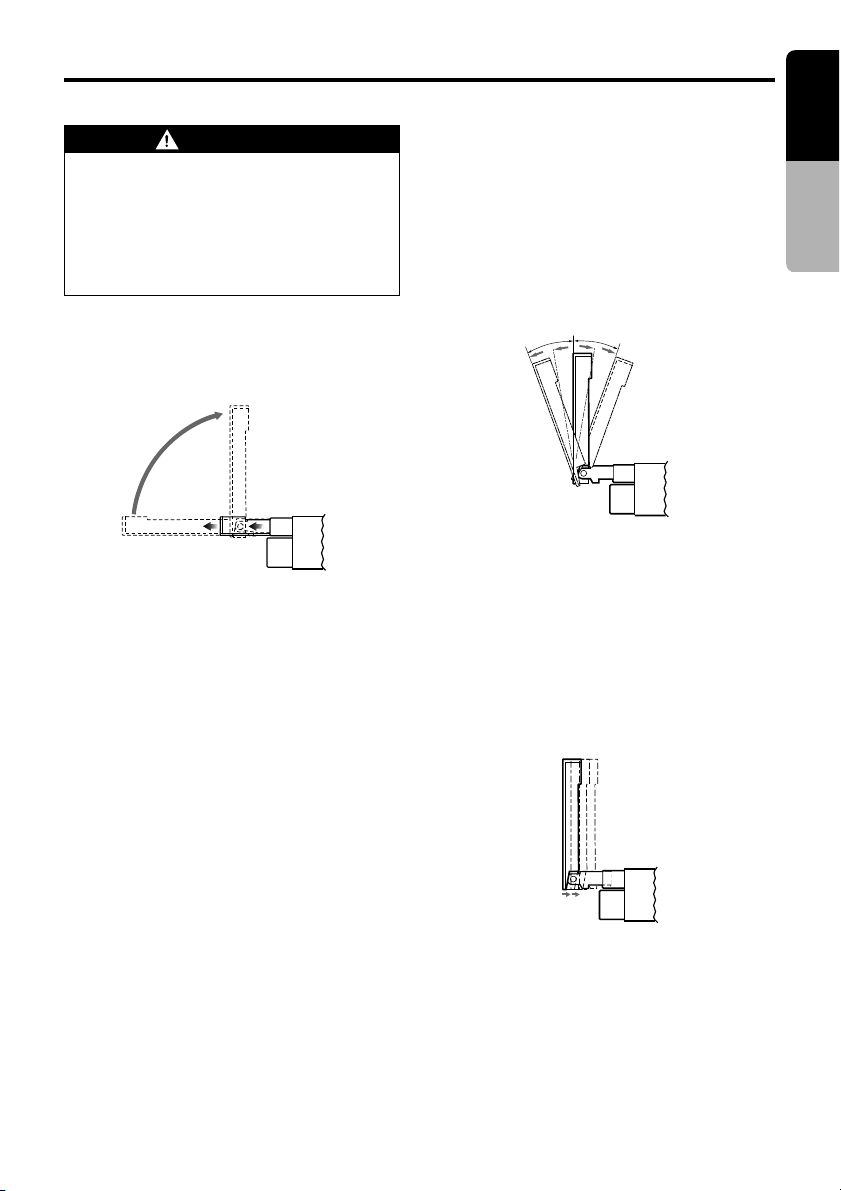
Basic Operations
English
Opening and turning the display
WARNING
• To prevent the battery from going dead,
operate this unit with the engine running,
if possible.
• When the liquid crystal panel is operating, be careful not to get your hand or finger caught between the panel and main
unit or the instrument panel of the car.
Standing up the liquid crystal panel
1. Press the [OPEN] button and the liquid crystal panel comes out and stand up automatically.
∗ While the liquid crystal panel is opening or
closing, the LED of the [FUNC] button blinks.
NOTE:
• If the liquid crystal panel stops in the middle of its
operation, press the [OPEN] button to house the
panel and press the button again to stand it up.
The unit enters the same display mode as the display was turned off the last time.
Adjusting the angle, etc. of the
liquid crystal panel
The angle of the liquid crystal panel or protruding amount of the panel from the mounting surface can be adjusted depending on the mounting angle of the unit or light coming into the car.
To adjust the angle
●
1. Every time the [TILT] button is pressed, the
liquid crystal panel tilts forward or backward
at up to about 20 degrees. The adjusted
angle is stored in memory.
20˚
20˚
NOTE:
• Do not move the liquid crystal panel by hand.
●
To adjust the slide position
1. Press and hold the [TILT] button and release
when a beep is heard.
The liquid crystal panel slides forward or
backward. The adjusted slide position is
stored in memory.
* There are 3 adjustable positions available on
this panel.
Owner’s manual
Housing the liquid crystal panel
1. Press the [OPEN] button and the liquid crystal panel is housed automatically.
NOTE:
• When leaving this unit unused for a long period of
time or leaving your car, be sure to house the liquid crystal panel into the main unit.
VRX928RVD 23
Page 16
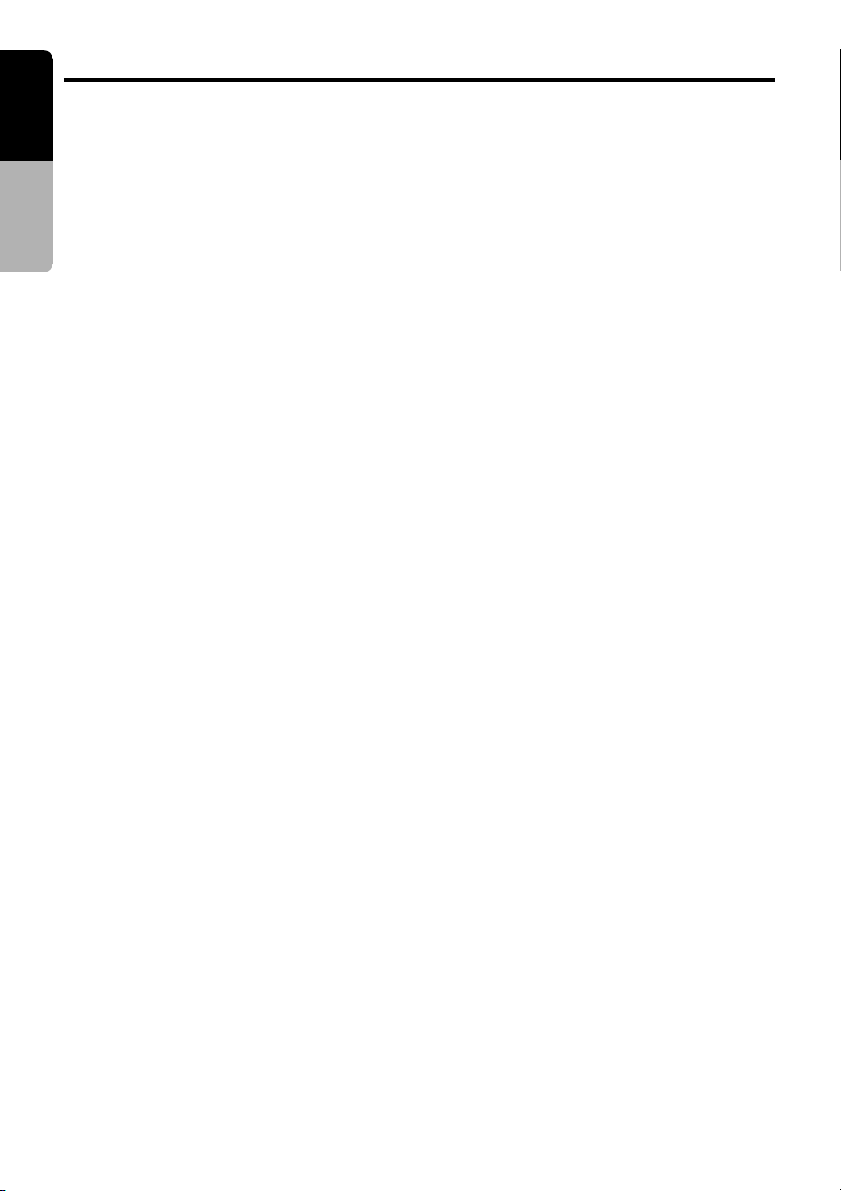
English
Basic Operations
Turning the liquid crystal panel
horizontal (Air conditioner
operation mode)
Owner’s manual
When the way the liquid crystal panel is
mounted hinders the operation of the air conditioner, the position of the panel can be turned
horizontal temporarily.
1. Press and hold the [OPEN] button when the
liquid crystal panel is upright, and release
the button when a beep is heard.
2. The liquid crystal panel turns horizontal.
∗ Press the [OPEN] button again when the liquid
crystal panel is in the horizontal position, and
the panel returns to the original position.
∗ Even if the button is not operated for about 10
seconds, the panel returns to the original position with a warning sound.
Turning on and off the monitor
1. Pressing and holding the [MUTE] button for 1
second or longer turns the monitor off. To return to the monitor on, press the [MUTE] button once again.
∗ When a button is pressed or during security
monitoring, the monitor-off mode is canceled.
Mute
1. Each time you press the [MUTE] button,
mute is turned on and off. “MUTE” appears
when mute is turned on.
Setting the Beat EQ
• This function is enabled only when the panel is
open.
This unit comes with 3 types of sound tone effect stored in memory. Select the one you prefer.
∗ The factory default setting is “USER CUSTOM”.
1. Press the [A-M] button to change into the
AUDIO MODE menu.
2.
When the AUDIO MODE menu is displayed,
touch the key for the desirable type to select it.
• BASS BOOST : bass emphasized
• IMPACT : bass and treble empha-
• EXCITE : bass and treble empha-
• USER CUSTOM: user custom
• TONE BYPASS : no sound effect (Beat EQ
sized
sized mid de-emphasized
off)
3. When the setting is finished, touch the [RTN]
key or press the [A-M] button to return to the
previous mode.
When the Beat EQ (BASS BOOST, IMPACT,
EXCITE, USER CUSTOM) is set, “B.EQ” ap-
pears in the display.
Note:
• When the separately-sold 5.1 ch Surround De-
coder (DVH923) is used, the bass and treble tone
adjustments cannot be made. To adjust the tone,
refer to the section “5.1 ch Surround Decoder
Operations”.
Adjusting the non fader output
volume
You can adjust the volume output from the unit’s
non fader output terminal.
1. Press the [A-M] button, then touch the
[DETAIL] key .
2. Touch the [NON-F AD VOL] key.
3. Touch the [w] or [z] key to adjust to desirable level.
∗ The factory default setting is “0”. (Setting
range: –6 to 6)
4. When the adjustment is complete, touch the
[RTN] or press the [A-M] button to return to
the previous mode.
Adjusting the bass
The bass gain, bass frequency (center frequency) and bass Q can be adjusted as follows.
1. Press the [A-M] button, then touch the
[USER CUSTOM] key.
2. Touch the [DETAIL] key, then touch the
[BASS] key.
3. When the bass type selection screen is displayed, touch the key for the desirable type
to select it.
4. Touch the [w] or [z] key to adjust to desirable level.
GAIN : –6 to 8 (The factory default setting
is “0”)
FREQ. : 50Hz/80Hz/120Hz (The factory de-
fault setting is “50”)
Q : 1/1.25/1.5/2 (The factory default
setting is “1”)
5. When the adjustment is complete, touch the
[RTN] key several times or press the [A-M]
button to return to the previous mode.
24 VRX928RVD
Page 17
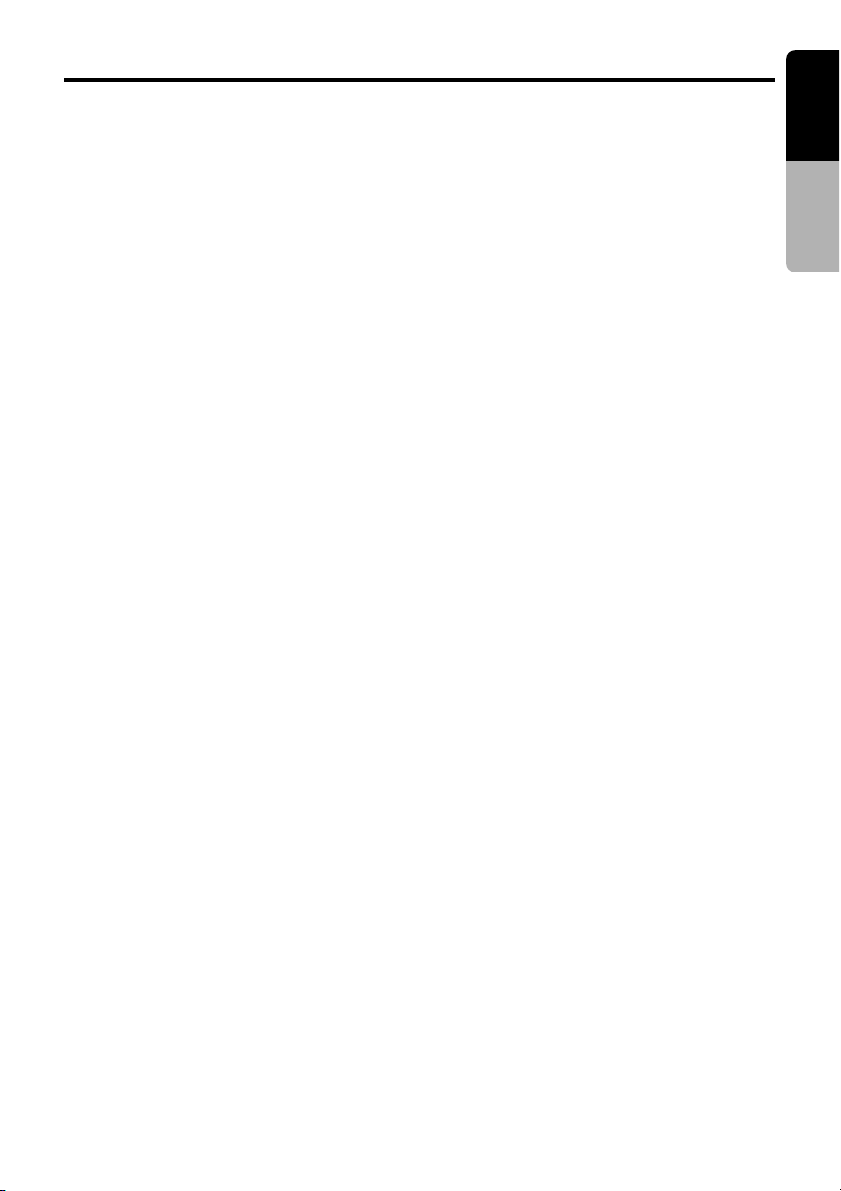
Basic Operations
English
Adjusting the MID
The MID gain, MID frequency (center frequency) and MID Q can be adjusted as follows.
1. Press the [A-M] button, then touch the
[USER CUSTOM] key.
2. Touch the [DETAIL] key, then touch the [MID]
key.
3. When the bass type selection screen is displayed, touch the key for the desirable type
to select it.
4. Touch the [w] or [z] key to adjust to desirable level.
GAIN : –6 to 6 (The factory default setting
is “0”)
FREQ. : 700Hz/1kHz/2kHz (The factory de-
fault setting is “1k”)
Q : 1.5/2 (The factory default setting is
“2”)
5. When the adjustment is complete, touch the
[RTN] key several times or press the [A-M]
button to return to the previous mode.
Adjusting the TREBLE
The treble gain and treble frequency (center
frequency) can be adjusted as follows.
1. Press the [A-M] button, then touch the
[USER CUSTOM] key.
2. Touch the [DETAIL] key, then touch the
[TREBLE] key.
3. When the bass type selection screen is displayed, touch the key for the desirable type
to select it.
4. Touch the [w] or [z] key to adjust to desirable level.
GAIN : –6 to 6 (The factory default setting
is “0”)
FREQ. : 8kHz/12kHz (The Factory default
setting is “12K”)
5. When the adjustment is complete, touch the
[RTN] key several times or press the [A-M]
button to return to the previous mode.
Adjusting the balance/fader
1. Press the [A-M] button, then touch the [DETAIL] key .
2. Touch the [BAL/FAD] key.
3. Touch the [w] or [z] key to adjust to the
fader level.
∗ The factory default setting is “0”. (Adjustment
range: front 13 to rear 13)
[w] key: Emphasized the sound from the
[z] key: Emphasized the sound from the
4. Touch the [Å] or [Î] key to adjust to the balance level.
∗ The factory default setting is “0”. (Adjustment
[Å] key : Emphasized the sound from the left
[Î] key : Emphasized the sound from the
5. When the adjustment is complete, touch the
[RTN] key several times or press the [A-M]
button to return to the previous mode.
front speakers.
rear speakers.
range: left 12 to right 12)
speakers.
right speakers.
Adjusting the Beat EQ
1. Press the [A-M] button and select “BASS
BOOST or IMPACT or EXCITE”.
2. Touch the [DETAIL] or [LEVEL] key to dis-
play the level adjustment screen.
3. Touch the [w] or [z] key to adjust to desirable level.
∗ When BASS BOOST is selected, you can ad-
just the bass in the range of –3 to 3.
∗
When IMPACT and EXCITE is selected, you
can adjust the bass and treble in the range of –
3 to 3.
4. When the adjustment is complete, touch the
[RTN] key several times or press the [A-M]
button to return to the previous mode.
Turning on/off the loudness
The loudness effect emphasizes the bass to
create a natural sound tone. When you are listening to music at a low volume, it is recommended to use the loudness effect.
1. Press and hold the [A-M] button for 1 second
or longer to turn on the loudness effect.
When the loudness effect is turned on, “LD”
lights in the display.
2. Press and hold the [A-M] button for 1 second
or longer to turn off the loudness effect. “LD”
goes off in the display.
Owner’s manual
VRX928RVD 25
Page 18
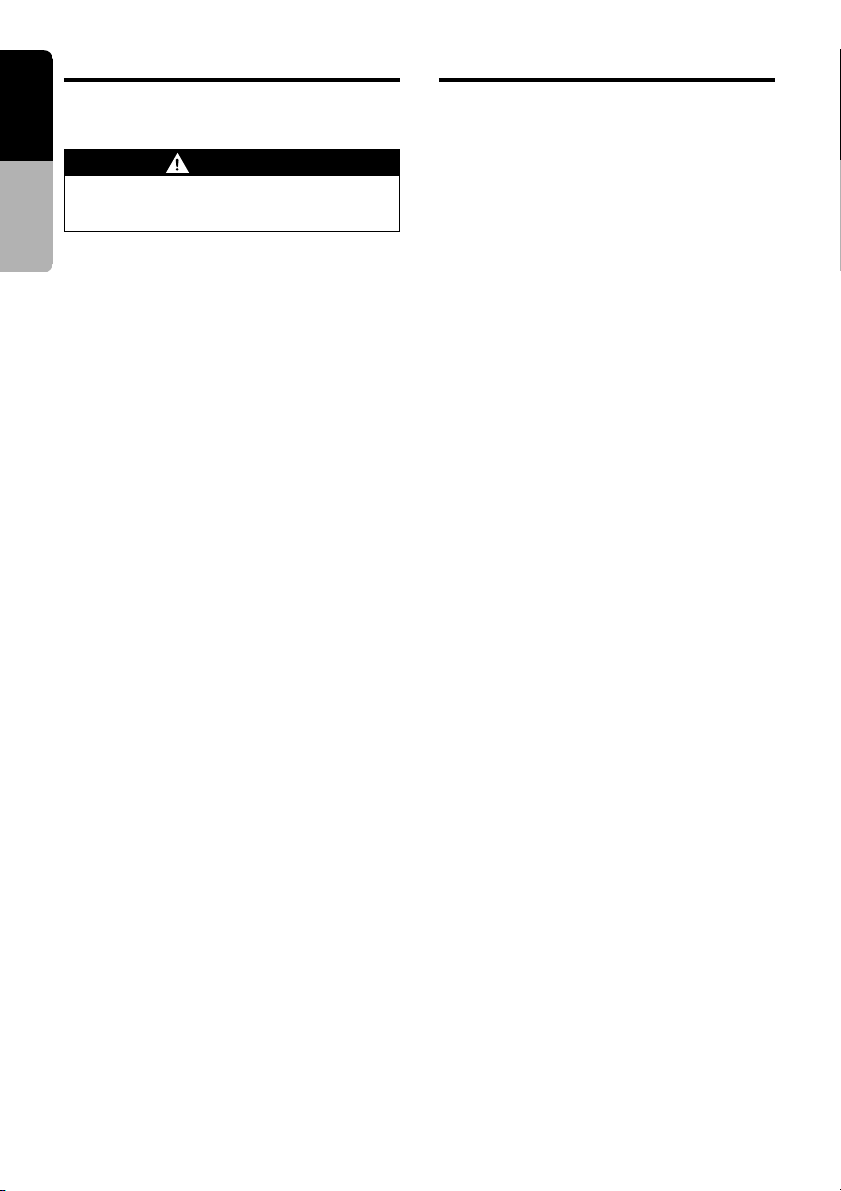
English
Basic Operations
Radio Operations
Changing the setting of the display
background
Owner’s manual
Perform the setting of this function the car
is stopped with the parking break applied.
1. Press the [DISP] button for 1 second or
longer to show the background setup menu.
∗ This menu can be displayed only in the radio,
DVD (CD, MP3) or CD/MD changer mode and
only while your car is deing driven.
2. Touch the setting key to show the setup display.
●To set up the motion pattern
2-1. Touch the [MOTION] key to set a de-
sired motion pattern.
2-2. Touch a desired MOTION PATTERN.
●To set up the sprite pattern
2-1. Touch the [SPRITE] key to set a desired
sprite pattern.
2-2. Touch a desired SPRITE PATTERN.
●To set up the wall color
2-1. Touch the [WALL COLOR] key to set a
desired wall color.
2-2. Touch a desired WALL COLOR.
3. Press the [DISP] button again or touch the
[RTN] key to return to the STANDARD
screen.
WARNING
Listening to the radio
1. Press the [FUNC] button and select the RADIO mode. The frequency or PS is displayed.
∗ PS: Programme service name.
2. Press the [BND] button and select the radio
band. Each time the button is pressed, the
radio reception band changes in the following
order:
FM1 ➜ FM2 ➜ FM3 ➜ AM (MW/LW) ➜
FM1...
3. Press the [a] or [d] button to tune in the
desired station.
∗ When the panel is open, the same operation
is also available by using the [a] or [d] but-
ton in the panel.
Seek tuning
There are 2 types of seek tuning: DX SEEK and
LOCAL SEEK.
DX SEEK can tune in to receivable broadcast
stations; LOCAL SEEK can tune in to only broadcast stations with a good reception condition.
1. Press the [BND] button and select the desired band. (FM or AM (MW, LW))
2. Tune in to a station.
∗ If “MANU” is lit in the display press and hold
the [BND] button for 1 second or longer.
“MANU” in the display goes off and seek tuning is now available.
∗ If “TA” is lit in the display, TP stations are auto-
matically sought.
● DX SEEK
Press the [a] or [d] button to automatically
seek a station.
When the [d] button is pressed, the station is
sought in the direction of higher frequencies; if
the [a] button is pressed, the station is sought
in the direction of lower frequencies.
∗ When seek tuning starts, “DX SEEK” appears
in the display.
●LOCAL SEEK
If you press and hold the [a] or [d] button for
1 second or longer, local seek tuning is carried
out. Broadcast stations with good reception sensitivity are selected.
∗ When local seeking starts, “LO SEEK” ap-
pears in the display.
26 VRX928RVD
Page 19
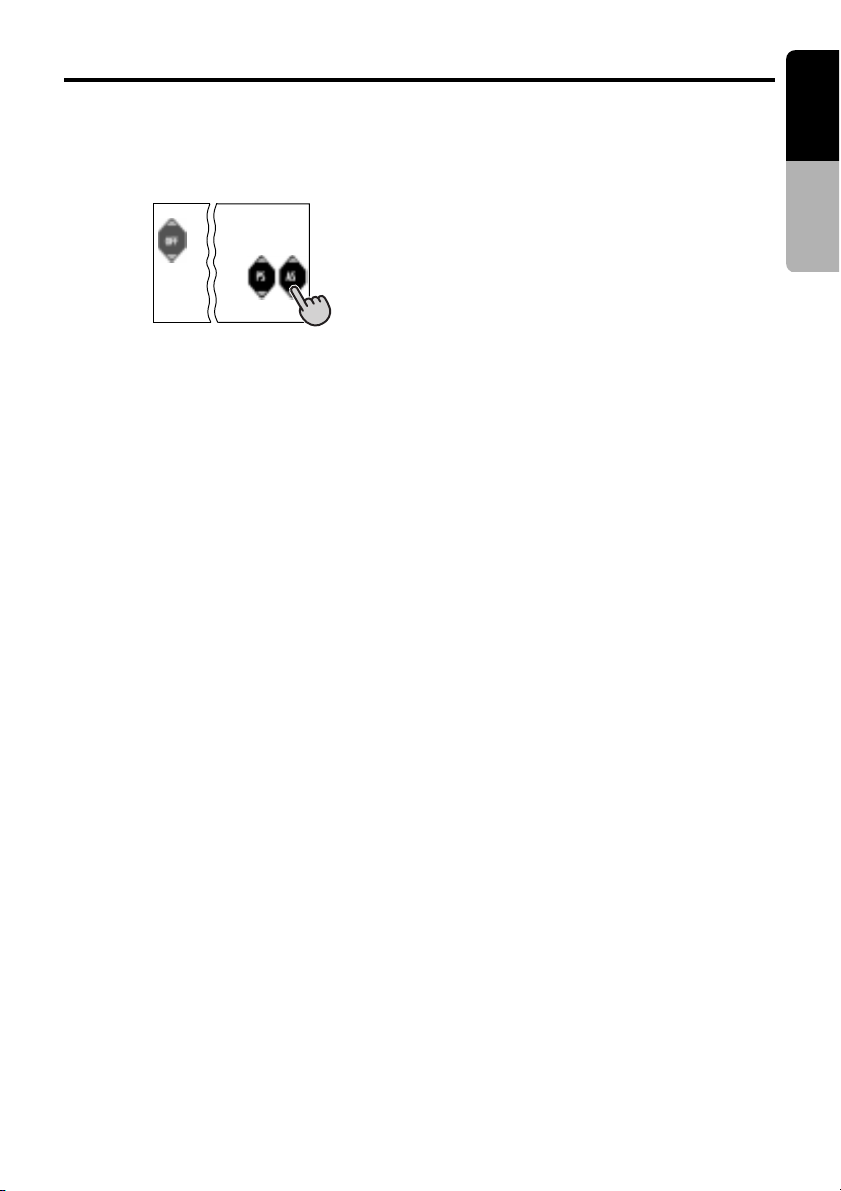
Radio Operations
English
Selecting stations with the KEY PAD
∗ This function displays the KEY PAD on the screen
enabling you to tune in through auto store or preset scan.
Press the [KEY PAD] button to display the KEY PAD.
●To use auto store,
touch the [AS] key for about 2 seconds.
●To perform a preset scan,
touch the [PS] key.
●To cancel the KEY PAD display,
press the [KEY PAD] button or touch the [OFF] key.
Manual tuning
There are 2 ways available: Quick tuning and
step tuning.
When you are in the step tuning mode, the frequency changes one step at a time. In quick tuning
mode, you can quickly tune the desired frequency.
1. Press the [BND] button and select the desired band. (FM or AM (MW/LW))
∗ If “MANU” is not lit in the display, press and
hold the [BND] button for 1 second or longer.
“MANU” appears in the display and manual
tuning is now available.
2. Tune into a station.
● Quick tuning:
Press and hold the [a] or [d] button for 1
second or longer to tune in a station.
● Step tuning:
Press the [a] or [d] button to manually
tune in a station.
Note:
• Manual tuning is cancelled if you do not operate
the unit for 7 seconds or longer.
Recalling a preset station
A total of 24 preset positions (6-FM1, 6-FM2, 6FM3, 6-AM) exists to store individual radio stations in memory. Pressing the corresponding
[DIRECT] button recalls the stored radio frequency automatically.
There are 2 ways available to recall the preset
station.
● Using the [DIRECT] buton.
1. Press the [BND] button and select the desired band. (FM or AM (MW/LW))
2. Press the corresponding [DIRECT] button to
recall the stored station.
∗ Press and hold one of the [DIRECT] buttons
for 2 seconds or longer to store that station
into preset memory.
●Using the [DIRECT] key.
1. Press the [LIST] button or touch the screen
when the STANDARD screen is displayed,
then touch the [P.CH SELECT] key.
2. Touch the corresponding [DIRECT] key to recall the stored station.
∗ You can select the desired band to touch the
[BAND] key.
3. Touch the [RTN] key or press the [LIST] button to return to the previous mode.
Manual memory
1. Press the [BND] button and select the desired band. (FM or AM (MW/LW))
2. Select the desired station with seek tuning,
manual tuning, or preset tuning.
3. Press and hold one of the [DIRECT] buttons
for 2 seconds or longer to store the current
station into preset memory.
Auto store
Auto store is a function for storing up to 6 stations that are automatically tuned in sequentially.
If 6 receivable stations cannot be received, a
previously stored station remains unoverwritten
at the memory position.
1. Press the [BND] button and select the desired band. (FM or AM (MW/LW))
2. Touch the screen switching touchkey when
the STANDARD screen is showing or press
the [LIST] button, the MENU screen appears.
3. Touch the [SUB MODE] key in the MENU
screen and the [AUTO STORE] key appears
in the display.
4. Touch and hold the [AUTO STORE] key for 2
seconds or longer.
The stations with good reception are stored
automatically to the preset channels.
Owner’s manual
VRX928RVD 27
Page 20

English
Radio Operations
RDS Operations
Preset scan
Preset scan receives the stations stored in preset memory in order. This function is useful
Owner’s manual
when searching for desired station in memory.
Touch the screen switching touchkey when
1.
the STANDARD screen is showing or press
the [LIST] button, the MENU screen appears.
2. Touch the [SUB MODE] key in the MENU
screen and the [PRESET SCAN] key appears in the display.
3. Touch the [PRESET SCAN] key to start preset scan. The unit starts scanning each station for 7 seconds sequentially.
4. When the desired station is turned in, touch
the [PRESET SCAN] key again to continue
receiving that station.
RDS (Radio Data System)
This unit has a built in RDS decoder system that
supports broadcast stations transmitting RDS
data. This system can display the name of the
broadcast station being received (PS) and can
automatically switch to the broadcast station
with the best reception as you move long distances (AF switching). Also, if a traffic announcement or programme type information is
broadcast from an RDS station, no matter what
mode you are in, this broadcast is received. Additionally, if EON information is received, this information enables automatic renewal of other
preset stations on the same network and interruption of traffic announcement and/or chosen
program type from other stations (TP). This
function is not available in some areas.
When using the RDS function, always set the
radio to FM mode.
•“AF” : Alternative Frequency
•“PS” : Programme Service Name
•“PTY” :Programme Type
•“EON” : Enhanced Other Network
•“TP” : Traffic Programme
∗ RDS interrupt does not function during AM radio
reception or in TV mode.
AF function
The AF function switches to a different frequency on the same network in order to maintain optimum reception.
∗ The factory default setting is “ON”.
28 VRX928RVD
Display the RDS menu
Touch the screen switching touchkey when the
STANDARD screen is showing or press the
[LIST] button, the MENU screen appears.
●Switching OFF the AF function
Touch the [RDS MODE] key in the MENU
screen and the [AF] key appears in the display.
Touch the [AF] key and “AF ON” switches to “AF
OFF”. The “AF” indicator goes off.
●Switching ON the AF function
Touch the [RDS MODE] key in the MENU
screen and the [AF] key appears in the display.
Touch the [AF] key and “AF OFF” switches to
“AF ON”. The “AF” indicator lights.
∗ If the reception of the current broadcast station
deteriorates durably, “SEARCH” lights in the display and the radio searches for the same programme on another frequency.
Page 21

RDS Operations
English
∗ When the reception deteriorates, the “AF” indica-
tor flickers.
●AF function between RDS and DAB
Refer to the item of DAB Operations.
REG (Regional programme)
function
When the REG function is ON, the optimum regional station can be received. When this function is OFF, if the regional station area switches
as you drive, a regional station for that region is
received.
∗ The factory default setting is “OFF”.
Notes:
• This function is disabled when a national station
such as BBC 2 FM is being received.
• The REG function ON/OFF setting is valid when
the AF function is ON.
●Turning the REG function ON
When “REG” is not lit in the display, touch the
[RDS MODE] key in the MENU screen and the
[REG] key appears in the display.
Touch the [REG] key and “REG OFF” switches
to “REG ON”.
“REG” lights in the display.
●Turning the REG function OFF
Touch the [RDS MODE] key in the MENU screen
and the [REG] key appears in the display.
Touch the [REG] key and “REG ON” switches to
“REG OFF”.
“REG” in the display goes off.
Manually tuning a regional station
in the same network
Note:
• This function can be used when a regional broad-
cast of the same network is received.
1. This function is valid when the AF function is
ON and the REG function is OFF.
2. Press any one of the [DIRECT] buttons to
call out a regional station.
3. Each time you press the same [DIRECT] button, the unit switches from a local station to
the other on the same network.
TA (Traffic Announcement)
In TA standby mode, when a traffic announcement broadcast starts, the traffic announcement
broadcast is received as top priority regardless
of the function mode so you can listen to it. Traffic programme (TP) automatic tuning is also
possible.
∗ RDS interrupt does not function during AM radio
reception or in TV mode.
∗ This function can only be used when “TP” is lit in
the display . When “TP” is lit, this means that the
RDS broadcast station being received has traffic
announcement programmes.
●Setting TA standby mode
If you press the [TA] button when only “TP” is lit
in the display, “TP” and “TA” light in the display
and the unit is set into TA standby mode until a
traffic announcement is broadcast. When a traffic announcement broadcast starts, “TRA INFO”
appears in the display. If you press the [TA] button while a traffic announcement broadcast is
being received, the traffic announcement broadcast reception is cancelled and the unit goes
into TA standby mode.
●Cancelling TA standby mode
With “TP” and “TA” are lit in the display, press
the [TA] button. The “TA” in the display goes off
and TA standby mode is cancelled.
∗ If “TP” is not lit, pressing the [TA] button searches
for a TP station.
●Searching for a TP station
When “TP” is not lit, if you press the [TA] button,
“TA” lights in the display and the unit automatically searches a TP station.
Note:
• If a TP station is not received, the unit continues
the search operation. Pressing the [TA] button
again makes the “TA” indicator go off and stops
TP station searching.
• The same operation can be performed by the
touch key on the screen instead of the [TA] button.
Touch the screen switching touchkey when the
STANDARD screen is showing or press the
[LIST] button, the MENU screen appears.
Touch the [SUB MODE] key in the MENU
screen and the [TA] key appears in the display.
Owner’s manual
VRX928RVD 29
Page 22

English
RDS Operations
Auto store function for TP stations
You can automatically store up to 6 TP stations
into preset memory. If the number of TP that can
Owner’s manual
be received is less than 6, broadcast stations already stored in memory are left without being
overwritten.
1. With “TA” lit in the display, touch the [SUB
MODE] key in the MENU screen to select the
[AUTO STORE] key.
Touch the [AUTO STORE] key for 2 seconds
or more.
2. The TP stations with the good reception condition are stored into preset memory.
∗ Even if you select FM1 or FM2, a TP station is
stored into memory for FM3.
PTY
This function enables you to listen to a broadcast of the selected programme type when it
starts, even if the unit operates on a function
mode other than radio.
∗ RDS interrupt does not function during AM radio
reception or in TV mode.
∗ Some countries do not yet have PTY broadcast.
∗ In TA standby mode, a TP station has priority over
a PTY broadcast station.
Selecting PTY
1. Touch the [PTY SELECT] key in the MENU
screen and the [PRESET] key appears in the
display.
Touch the [PRESET] key and the unit goes
into PTY select mode.
2. Press any one of the [DIRECT] key to select
a desired PTY.
∗ Below are the factory default settings stored
for the [DIRECT] key.
Preset
number
News
1
Info
2
Pop M
3
Sport
4
Classics
5
Easy M
6
3. The PTY select mode is cancelled automatically 7 seconds after a PTY is selected.
PTY item
ContentsENGLISH
News
Information
Pop music
Sport
Classics
Easy listening music
●Cancelling PTY standby mode
Touch the [RDS MODE] key in the MENU
screen the [PTY] key appears in the display.
Touch the [PTY] key and “PTY ON” switches to
“PTY OFF”.
The indicator “PTY” goes off and PTY standby
mode is cancelled.
●Cancelling PTY interrupt broadcast
Touch the [PTY] key (“PTY ON” switches to
“PTY OFF”), during the PTY interrupt broadcast
to display the subsidiary, the PTY interrupt is
cancelled and the unit returns to PTY standby
mode.
PTY seek
1. Touch the [PTY SELECT] key in the MENU
screen, touch the [PRESET] key or [ITEM
SELECT] key.
2. Touch a desired PTY.
3. Press the [d] or [a] button. If you press
the [d] button, the unit seeks a PTY broadcast moving up the frequencies; if you press
the [a] button, it seeks moving down the
frequencies.
∗ If no station with the selected PTY broadcast
can be received, the unit returns to the MAIN
mode.
PTY preset memory
1. Touch the [PTY SELECT] key in the MENU
screen and the [ITEM SELECT] key appears
in the display.
Touch the [ITEM SELECT] key and the PTY
select mode is turned on.
2. Select a desired PTY.
3. Touch the [PRESET] key to show the preset
screen. Keep touching the channel indication
in the preset screen for 2 seconds or longer
to execute preset channel memory.
4. If you press and hold any one of the [DI-
RECT] buttons for 2 seconds or longer, the
selected PTY is stored into that preset channel memory.
∗ The 29 types of PTY below can be selected.
30 VRX928RVD
Page 23

RDS Operations
English
PTY item
ENGLISH Contents
News
Affairs
Info
Sport
Educate
Drama
Culture
Science
Varied
Pop M
Rock M
Easy M
Light M
Classics
Other M
Weather
Finance
Children
Social
Religion
Phone in
Travel
Leisure
Jazz
Country
Nation M
Oldies
Folk M
Document
News
Current Affairs
Information
Sport
Education
Drama
Culture
Science
Varied
Pop Music
Rock Music
Easy Listening Music
Light Classical Music
Serious Classical Music
Other Music
Weather
Finance
Children’s Programmes
Social Affairs
Religion
Phone In
Travel
Leisure
Jazz Music
Country Music
National Music
Oldies Music
Folk Music
Documentary
Emergency broadcast
If an emergency broadcast is received, all the
function mode operations are stopped.
“ALARM” appears in the display and the emergency broadcast can be heard.
∗ RDS interrupt does not function during AM radio
reception or in TV mode.
●Cancelling an emergency broadcast
Touch the [RDS MODE] key in the MENU display and the [AF] key appears in the display.
Touch the [AF] key and emergency broadcast
reception is cancelled.
Switching the PTY display language
Note:
• This function is enabled only when the panel is
open.
You can select one of 4 languages (English,
German, Swedish or French) for the PTY displayed in the display.
∗ The factory default setting is “ENGLISH”.
1. Press the [ADJ] button to show the ADJUST
MODE menu.
2. Touch the [z] key twice to select “PTY LAN-
GUAGE”.
Touch the desired language key to change
the setting.
3. Press the [ADJ] button. The unit returns to
the previous mode.
Volume setting of TA, emergency
broadcast (ALARM) and PTY
The volume for TA, ALARM and PTY interrupts
can be set during TA, ALARM or PTY interrupt.
∗ The factory default setting is “15”.
During a TA, ALARM or PTY interrupt, operate the [VOL] button upward or downward to
set the volume to the desired level (00 to 33).
∗ When the TA, ALARM or PTY interrupt ends, the
volume returns to the level it had before the interrupt.
Owner’s manual
VRX928RVD 31
Page 24

English
DVD Video Player Operations
Changing DVD system settings
Notes:
Owner’s manual
• If the SETUP operation is performed in the middle
of video CD/DVD video play, the disc plays from
the beginning.
• Various settings of the SETUP menu cannot be
made with the remote control unit.
Selecting the DVD SETUP menu
1. Press and hold the [ADJ ] button for 1 second
or longer. DVD SETUP stand-by screen is
displayed.
2. Press the [STOP ] key to display the DVD
SETUP menu.
3. Touch the [ ] key. Touch the [ ] key to re-
turn to the previus menu.
● When watching through a conventional
type of the rear view monitor (4:3)
• N PS : The leftmost and rightmost areas of
the screen are cut off.
This function allows displaying the important
part of image fully on the screen. In some
cases, image is displayed while being
panned (scrolled).
• N LB : A black zone is created in the top and
bottom areas of the screen.
This method displays Cinema Scope and
Vista Vision images without cutting them off
by creating a black zone on the top and bottom gaps.
● When watching through a wide type of the
rear view monitor (16:9)
• WIDE :
4. Touch the [RTN ] key to return the previous
mode.
Setting up the screen size
Set up the screen size according to the rear
view monitor which is connected to this unit.
1. Following the steps 1 to 2 in “Selecting the
DVD SETUP men u”, touch the [TV DISPLA Y] key.
2. Touch the [N PS ], [N LB ] or [WIDE ] key to
select a desired size to set it.
∗ The factory default setting is “N PS ”.
The color of the selected item changes.
32 VRX928RVD
3. Touch the [RTN] key to return previous
mode.
Setting up the angle mark display
You can set up so that the angle mark appears
on scenes where the angles can be switched.
1. Following the steps 1 to 2 in “Selecting the
DVD SETUP men u”, touch the [ANGLE ] key.
2. Touch the [ON ] or [OFF ] key to select “ON ” or
“OFF ”.
∗ The factory default setting is “OFF ”.
3. Touch the [RTN] key to return previous
mode.
Page 25

DVD Video Player Operations
English
Setting up the disc menu language.
1. Following the steps 1 to 2 in “Selecting the
DVD SETUP menu”, touch the [MENU LANGUAGE] key. Each time you touch the
[MENU LANGUAGE] key, you can switch the
language list display.
2. Touch the key to select a desired language to
set it.
∗ The factory default setting is “ENGLISH”.
3.
Touch the [RTN] key to return previous mode.
Setting up the audio language
1. Following the steps 1 to 2 in “Selecting the
DVD SETUP menu”, touch the [AUDIO LANGUAGE] key. Each time you touch the [AU-
DIO LANGUAGE] key, you can switch the
language list display.
2. Touch the key to select a desired language to
set it.
∗ The factory default setting is “ENGLISH”.
3.
Touch the [RTN] key to return previous mode.
Setting up the subtitle language
1. Following the steps 1 to 2 in “Selecting the
DVD SETUP menu”, touch the [SUB TITLE
LANG.] key. Each time you touch the [SUB
TITLE LANG.] key, you can switch the lan-
guage list display.
2. Touch the key to select a desired language to
set it.
∗ The factory default setting is “OFF”.
3.
Touch the [RTN] key to return previous mode.
Setting up the password for setting
up of the parental level
1. Following the steps 1 to 2 in “Selecting the
DVD SETUP menu”, touch the [PASSWORD] (password) key.
2. Touch the ten-key(0 to 9) to input a 4-digit
password.
∗ The factory default setting is “0000”.
2-1. Input an old password, and touch the
[ENT] key.
2-2. Input a new password, and touch the
[ENT] key.
2-3. Input a new password again, and touch
the [ENT] key.
3.
Touch the [RTN] key to return previous mode.
Note:
When a disc with view limited is played
When a disc with view limited is played, the input
screen requiring you to input the password may
appear. When this happens, enter the correct
password, otherwise play does not start.
Setting up the country code
Set up the country number for setting up of the
parental level.
1. Following the steps 1 to 3 in “Selecting the
DVD SETUP menu”, touch the [PARENTAL
LOCALE] key.
2. Touch the ten-key(0 to 9) to input a 4-digit
country code.
∗ The factory default setting is “8583”(U.S.A).
■ Country code list
Country
ALBANIA 6576
ANDORRA 6568
AUSTRIA 6584
BAHRAIN 6672
BELGIUM 6669
BOSNIA AND HERZEGOWINA 6665
BULGARIA 6671
CROATIA (local name: Hrvatska) 7282
CYPRUS 6789
CZECH REPUBLIC 6790
DENMARK 6875
EGYPT 6971
FINLAND 7073
FRANCE 7082
(FRANCE,METROPOLITAN) 7088
GERMANY 6869
GREECE 7182
HUNGARY 7285
ICELAND 7383
IRAN (ISLAMIC REPUBLIC OF) 7382
IRAQ 7381
IRELAND 7369
ISRAEL 7376
ITALY 7384
JAPAN 7480
JORDAN 7479
KUWAIT 7587
LEBANON 7666
LESOTHO 7683
LIECHTENSTEIN 7673
LUXEMBOURG 7685
MACEDONIA,THE FORMER
YUGOSLAV REPUBLIC OF 7775
MALTA 7784
MONACO 7767
NETHERLANDS 7876
(NETHERLANDS ANTILLES) 6578
NORWAY 7879
OMAN 7977
POLAND 8076
PORTUGAL 8084
QATAR 8165
ROMANIA 8279
Input code
Owner’s manual
VRX928RVD 33
Page 26

English
DVD Video Player Operations
Country
SAN MARINO 8377
SAUDI ARABIA 8365
Owner’s manual
SLOVAKIA (Slovak Republic) 8375
SLOVENIA 8373
SOUTH AFRICA 9065
SPAIN 6983
SWAZILAND 8390
SWEDEN 8369
SWITZERLAND 6772
SYRIAN ARAB REPUBLIC 8389
TURKEY 8482
UNITED ARAB EMIRATES 6569
UNITED KINGDOM 7166
Vatican City State 8665
YEMEN 8969
YUGOSLAVIA 8985
FAROE ISLANDS 7079
GIBRALTAR 7173
GREENLAND 7176
SVALBARD AND JAN MAYEN ISLANDS
3. Touch the [ENT] key.
4.
Touch the [RTN] key to return previous mode.
Setting up the parental level
You can change the level of parental lock (audio-visual restriction).
This function allows cutting scenes that are unfavorable for children or replacing them automatically with other scenes prepared in advance. For example, by replacing scenes of radical violence or portrayals of sex with safe
scenes, you can make a trouble-free story as if
it were so from the beginning.
1. Following the steps 1 to 3 in “Selecting the
DVD SETUP menu”, touch the [PARENTAL
LEVEL] key.
2. When you touch the [w] or [z] key, PASSWORD input screen is displayed.
3. Touch the ten-key(0 to 9) to input a 4-digit
password, and touch the [ENT] key.
∗ The factory default setting of the password is
“0000”.
4. Touch the [w] or [z] key to select level 1 to
8, or 0 (no parental).
∗ Smaller numbers indicate a stricter parental
level setting.
∗ The factory default setting is “ 8”.
Input code
8374
Setting up the output mode for
audio signals
∗ This function is not displayed on the menu when
the 5.1 ch Surround Decoder (DVH923, sold
separately) is CeNET connected.
1. Following the steps 1 to 3 in “Selecting the
DVD SETUP menu”, touch the [AUDIO
OUTPUT] key.
2. Touch the [ANALOG], [DIGITAL RAW] or
[DIGITAL PCM] key to select a desired mode
to set it.
∗ The factory default setting is “ANALOG”.
●ANALOG:
Outputs analog audio signals through RCA connection.
●DIGITAL RAW:
Outputs 5.1ch digital signals through optical
connection. PCM audio signals are output
downsampling the signal from 96 kHz to the
lower sampling rate, 48 kHz.
●DIGITAL PCM:
Outputs 2ch digital signals through optical connection. PCM audio signals are output
downsampling the signal from 96 kHz to the
lower sampling rate, 48 kHz.
3. Touch the [RTN] key to return previous
mode.
Basic Operations
Loading a disc
Insert a disc into the centre of the insertion slot
with the label side facing up. The disc plays automatically after loading.
Notes:
• Never insert foreign objects into the disc insertion
slot.
• If the disc is not inserted easily, there may be an-
other disc in the mechanism or the unit may require service.
Loading 8 cm discs
∗ No adapter is required to play an 8 cm disc.
∗ Insert the 8 cm disc into the centre of the inser-
tion slot.
CAUTION
With the screen open, a driver may not see the
disc insertion slot. For your safety, insert a disc
with the screen closed.
34 VRX928RVD
Page 27

DVD Video Player Operations
English
Watching/Listening to a disc
already inserted
1. Press the [FUNC ] button to select the DVD
mode. Play starts automatically. If no disc is
loaded in the unit, “NO DISC ” appears in the
display.
WARNING
• Videos may be played back with particularly loud sound. Increase the volume
gradually from the minimum after the
video images are displayed.
• For your safety, the driver should not
watch the video or operate the controls
while driving. Please note that watching
and operating the video while driving are
prohibited by law in some countries.
Notes:
• For your safety, the VRX928RVD has a safety
function which turns off the picture when the car
is moving, so only the audio can be heard. The
picture can only be watched when the car is
stopped and the parking break is applied.
Pausing play
1. Press the [s] button to pause play.
“PAUSE ” appears in the display.
2. To resume disc play, press the [s] button
again.
Ejecting a disc
1. Press the [Q] button a disc ejects. “EJECT ”
appears in the display.
∗ If a disc (12 cm) is left in the ejected position
for 15 seconds, the disc is automatically reloaded. (Auto reload)
∗ 8 cm discs are not auto reloaded. Be sure to
remove it when ejected.
Note:
• If you force a disc into before auto reloading, this
can damage the disc.
KEY PAD operation
1. Press the [KEY P AD ] button.
Each time the button is pressed, the KEY PAD
changes as follows.
° In DVD video mode
Cross KEY PAD(Å, Î, w, z)
Ten KEY PAD(0 - 9)
Sub KEY PAD
(selection keys such as P.TIME)
KEY PAD OFF
° In video CD mode
Ten KEY PAD(0 - 9)
Cross KEY PAD(Å, Î, w, z)
Sub KEY PAD
(selection keys such as P.TIME)
KEY PAD OFF
Notes:
∗
The KEY PAD displayed in the DVD video mode
always starts from the “Cross KEY PAD” when
the mode is engaged.
∗
The KEY PAD displayed in the video CD mode always starts from the “Ten KEY PAD” when the
mode is engaged.
∗
Use either the “Cross KEY PAD” or the “Ten KEY
PA D” according to the disc contents menu dis-
played in DVD video/video CD mode.
∗
Only the sub KEY PAD is displayed while you are
driving a car.
∗
The KEY PAD is not displayed in the menu screen
while you are driving a car.
Sub KEY PAD operation
Owner’s manual
Show the menu screen
1. Touch the screen to show the menu screen
while the main screen is being shown.
∗ To return to the main screen from the menu
screen, touch the [RTN] key.
● Enter the title number or some other information to select directly
VRX928RVD 35
Page 28

English
DVD Video Player Operations
1.
Touch the [SRCH ] key to switch the KEY PAD.
2. Touch the [0]-[9 ] key that corresponds to the
title number you desired. When you touch the
Owner’s manual
wrong number ([0]-[9 ] key), you can cancel
the key input by touching the [DEL ] key.
• DVD video mode: select the title number.
• Video CD mode (with the PBC function
turned off): select the track number.
• CD mode: select the track number.
• MP3 mode: select the file (track) number.
3. Touch the [ENT ] key.
The specified title number is selected and
playback starts.
● Function of the other keys
• In DVD video mode
To turn on/off the play time indication, touch
the [P.TIME ] key.
To switch the playtime, touch the [P.TIME ] key
for 1 second or longer.
To perform title repeat, touch the [T.RPT ] key.
To perform chapter repeat, touch the [C.RPT ] key.
To perform chapter scan, touch the [C.SCN ] key.
To switch the subtitles, touch the [SUBTTL ] key.
To switch the language, touch the [AUDIO ] key.
To switch the angle function, touch the
[ANGLE ] key.
• In video CD mode:
To turn on/off the play time indication, touch
the [P.TIME ] key.
To switch the playtime, touch the [P.TIME ] key
for 1 second or longer.
To perform track repeat, touch the [T.RPT ] key.
To perform track scan, touch the [T.SCN ] key.
To perform track random, touch the [T-RDM ] key.
To turn on/off Play Back Control function,
touch the [PBC ] key.
To switch the language, touch the [AUDIO ] key.
• In CD mode:
To switch the playtime, touch the [P.TIME ] key
for 1 second or longer
To perform track repeat, touch the [T.RPT ] key.
To perform track scan, touch the [T.SCN ] key.
To perform track random, touch the [T.RDM ] key.
• In MP-3 mode:
To switch the playtime, touch the [P.TIME ] key
for 1 second or longer.
To perform folder repeat, touch the [F.RPT ] key.
.
To perform folder scan, touch the [F.SCN ] key.
To perform folder random, touch the [F.RDM ] key.
To perform file (track) repeat, touch the
[T.RPT ] key.
To perform file (track) scan, touch the [T.SCN ] key.
To perform file (track) random, touch the
[T.RDM ] key.
• To return to the STANDARD screen, touch
the [OFF] key.
DVD Video Operations
Watching a DVD-Video
After disc loading, the play mode is automatically engaged.
• Button operation may not be allowed depending on the story of the disc.
● After the menu screen is displayed
For normal DVD-Video discs, the menu screen
appears.
After the menu screen is displayed, select an
item in the following operations and play it back.
Showing the DVD menu
1. Press the [MENU ] button during playback.
The DVD menus appears.
The displayed contents may differ, depending
on the DVD software.
• Example showing menu display
2. To cancel to the DVD menu, press the
[MENU ] button again.
∗ To select the menu contents, press the [KEY
PAD ] button and use either the “Cr oss KEY
PAD ” or the “Ten KEY P AD ” according to the
disc contents menu.
36 VRX928RVD
Page 29

DVD Video Player Operations
English
Switching KEY PAD position
When the KEY PAD becomes difficult to view in
the menu display, you can move it to the other
side of the screen.
KEY PAD
KEY PAD
Stopping playback
1. Press and hold the [s] button for 1 second
or longer during playback. Playback stops.
2. To resume playback. Press the [s] button,
and playback resumes from the scene where
playback is stopped.
Pausing playback
1. Press the [s] button during playback.
Playback pauses.
2. To resume playback. Press the [s] button,
and playback resumes.
Slow playback
1. Press the [s] button then press and hold
the [d] button. While the button is being
pressed, slow playback continues at the
speed 1/2 times the normal playback.
• Slow playback cannot be performed in the
backward direction. In addition, audio cannot be reproduced during slow playback.
Skipping a chapter (searching)
About chapter
Chapter means a small segment to divide the
data area of the disc.
1. Press the [a] or [d] button during play-
back.
Chapters are skipped, as many as the times
the button is pressed, and playback starts.
Current
or
location
Chapter
down
• Press the [d] button, and playback starts
from the beginning of the next chapter.
• Press the [a] button, and playback starts
from the beginning of the current chapter.
When this button is pressed again within
about 2 seconds, playback starts from the
beginning of the previous chapter.
• The unit may return to the menu screen
when the [d] button or [a] button is
pressed.
Chapter
or
Chapter
up
Fast forward and fast backward
1. Press and hold the [a] button or [d] button
during playback.
Press and hold the button, and the playback
speed becomes 4-time faster first and then
16-time faster 3 seconds later. Release the
button, and the normal speed is restored.
• No audio is reproduced during fast forward
and fast rewind operation.
• The fast forward and fast rewind speed
may differ depending on the disc.
• The menu screen may appear when the
button is pressed.
Searching with a chapter/title
number
You can locate the beginning of the scene using
the chapter numbers or title numbers recorded
on the DVD-Video disc.
1. Display the sub KEY PAD using the procedures described in the section “KEY P AD
operation ”.
Owner’s manual
VRX928RVD 37
Page 30

English
DVD Video Player Operations
2. Touch the [SRCH] key.
Each time you touch the [SHIFT] key, you
can switch between title number input “[T**]”
Owner’s manual
and chapter number input “[C***]”.
• Title
A large segment to divide the data area of
the disc.
• Chapter
A small segment to divide the data area of
the disc.
3. Input the number of the title that you want to
play back with the [0] to [9] key.
4. Touch the [ENT] key.
Playback starts from the scene of the input
title number or chapter number.
• If the input title number does not exist or
searching with a title number is not allowed, the following message appears to
invalidate the input.
Scan or Repeat play
1. Touch the screen, the MENU screen appears.
2. Touch the [SUB MODE] key in the MENU
screen to show SUB MODE.
3. Touch the touch key of the function you want
to play.
●[CHAPTER SCAN] (Chapter scan play)
Scans and plays back all chapters recorded on
the DVD-Video, the first 10 seconds for each.
“CHAPTER SCN” will appear in the screen dur-
ing play.
●[CHAPTER REPEAT] (Chapter repeat play)
Plays back one chapter repeatedly.
“CHAPTER RPT” will appear in the screen dur-
ing play.
●[TITLE REPEAT] (Title repeat play)
Plays back all chapters within the title repeat.
“TITLE RPT” will appear in the screen during
play.
4. To cancel play, touch the touch key again.
To return to the original screen, touch the
[RTN] key.
• To return the previous screen, touch the
[RTN] key.
TOP function
The TOP function resets the DVD player to the
first chapter of the track.
1. Press the [BND] button to playback the first
chapter(chapter No. 1).
Using the title menu
On DVD discs containing two or more titles, you
can select from the title menu for playback.
1. Press and hold the [MENU] button for 1 second or longer during playback.
The title menu screen appears.
• Press the [MENU] button, and playback re-
sumes from the scene played back before
[MENU] button is pressed.
• Depending on the disc, the title menu can-
not be called.
2. Touch the [w], [z], [Å] or [Î] key to select
the item.
• Depending on the disc, items cannot be
selected with the ten-key buttons.
3. Touch the [ENT] key.
Switching among languages
On discs in which two or more audios or audio
languages have been recorded, you can switch
among the audio languages during playback.
1. Display the sub KEY PAD using the procedures described in the section “KEY PAD
operation”.
2. Touch the [AUDIO] key during playback.
Each time you touch the key, you can switch
among audio languages.
• Depending on the disc, up to 8 audios may
be recorded. For details, see the mark of
the disc (
been recorded).
• When the power is turned on and when the
disc is changed with a new one, the language set at the time of factory shipment is
selected. If that language has not been recorded, the language specified on the disc.
• Depending on the disc, switching may be
completely impossible or impossible on
some scenes.
• It may take time to switch among audios.
8
: Indicates that 8 audios have
38 VRX928RVD
Page 31

DVD Video Player Operations
English
Switching subtitles
On DVD discs in which two or more subtitle languages have been recorded, you can switch
among the subtitle languages during playback.
1. Display the sub KEY PAD using the procedures described in the section “KEY PAD
operation”.
2. Touch the [SUB TTL] key during playback.
Each time you touch rhe key, you can switch
among subtitles.
• Depending on the disc, up to 32 kinds of
subtitles may be recorded. For details, see
the mark of the disc (
kinds of subtitles have been recorded).
• Depending on the disc, switching may be
completely impossible or impossible on
some scenes.
• It may take time to switch among subtitles.
●To turn off subtitles
1. Touch the [SUB TTL] key several times, and
subtitles are turned off.
In initial setting:
Off Subtitle 1 Subtitle 2
Subtitle X
8
: Indicates that 8
Switching angles
On DVD discs in which video images have been
recorded in two or more angles, you can switch
among the angles during playback.
1. Display the sub KEY PAD using the procedures described in the section “KEY PAD
operation”.
2. Touch the [ANGLE] key during playback.
Each time you touch the key, you can switch
among angles.
• Depending on the disc, up to 9 angles may
be recorded. For details, see the mark of
the disc (
•
Depending on the disc, angles may switch
smoothly or switch with a momentary still image.
• When the power is turned on and when the
disc is changed with new one, the language set at the time of factory shipment is
selected. If that language has not been recorded, the language specified on the disc.
• Depending on the disc, switching may be
completely impossible or impossible on
some scenes.
: Indicates multi-angle).
• It may take time to switch among angles.
• Depending on the disc, scenes recorded in
two or more angles may be played back.
Displaying the playback status
1. Press the [DISP] button or touch the
[P.TIME] key in the sub KEY PAD display
(using the procedures described in the section “KEY PAD operation”) during playback.
Each time you press the button or touch the
key, you can switch between display (ON)
and non-display (OFF) of the playback status.
• Depending on the playback status or disc,
the following indication may appear.
Each time you touch the key for about 1 second or longer, you can switch among time
display.
TITLE ELAPSED TITLE REMAIN
CHAPTER REMAIN CHAPTER ELAPSED
• CHAPTER ELAPSED:
Elapsed time of the chapter
• CHAPTER REMAIN:
Remaining time of the chapter
• TITLE ELAPSED:
Elapsed time of the title
• TITLE REMAIN:
Remaining time of the title
Watching a video CD
After disc loading, the play mode is automatically engaged.
• Button operation may not be allowed depend-
ing on the story of the disc.
■After the menu screen is displayed
For V-CD discs equipped with the PBC (Play
Back Control) function, the menu screen appears. After the menu screen is displayed, select
an item in the following operations and play it
back.
Owner’s manual
VRX928RVD 39
Page 32

English
DVD Video Player Operations
Showing the V-CD menu (for V-CD
discs with PBC)
This key does not function on some discs.
Owner’s manual
1. Press the [MENU] button during playback.
The V-CD menu appears.
The displayed contents may differ, depending
on the V-CD software.
• Example showing menu display
∗ To select the menu contents, press the [KEY
PAD] button and use either the “Cross KEY
PAD” or the “Ten KEY PAD” according to the
disc contents menu.
Stopping playback
1. Press the [s] button for 1 second or
longer during playback. Playback stops.
●When the PBC is turned on
Resume playback
When the Play/pause [s] button is pressed,
the disc plays from the beginning.
●When the PBC is turned off
To resume playback, press the [s] button,
and playback resumes from the scene where
playback is stopped.
Skipping a track (searching)
1. Press the [a] or [d] button during playback.
The track is skipped and playback starts.
Current
or
location
Track
Backward
direction
• Press the [d] button, and playback starts
from the beginning of the next track.
• Press the [a] button, and playback starts
from the beginning of the current track.
When this button is pressed again within
about 2 seconds, playback starts from the
beginning of the previous track.
∗ This operation cannot be performed on some
discs with PBC.
Track
or
Track
Playback
direction
Fast forward and fast backward
1. Press and hold the [a] button or [d] button
during playback.
Press and hold the button, and the playback
speed becomes 4-time faster first and then
16-time faster 3 seconds later. Release the
button, and the normal speed is restored.
• No audio is reproduced during fast forward
and fast rewind operation.
• The unit may return to the menu screen
when the button is pressed.
Pausing playback
1. Press the [s] button during playbac k.
Playback pauses.
2. To resume playback, press the [s] button,
and playback resumes.
Slow playback
1. Press the [s] button then press and hold
the [d] button.
While the button is being pressed, slow playback continues at the speed 1/2 times the
normal playback.
• Slow playback cannot be performed in the
backward direction. In addition, audio cannot be reproduced during slow playback.
40 VRX928RVD
Searching with a track number
This operation allows searching with the track
numbers recorded on the video CDs.
1. Display the sub KEY PAD using the procedures described in the section “KEY PAD
operation”.
2. Touch the [SRCH] key.
3. Input the number of the track that you want
to play back with [0] to [9] key.
4. Touch the [ENT] key.
Playback starts from the scene of the input
track number.
• If the input track number does not exist or
searching with a track number is not allowed, the following message appears to
invalidate the input.
Page 33

TRACK ELAPSED TRACK REMAIN
∗ If you are playing a disc with PBC and the
PBC function is engaged, this operation can
not be performed.
Changing audio output
You can change the audio output method.
1. Display the sub KEY PAD using the procedures described in the section “KEY PAD
operation”.
2. Touch the [AUDIO] key during playback.
Each time you touch the key, you can switch
among audio output methods.
LL (Left) RR (Right) LR (Stereo)
Other various play functions
1. Touch the screen, the MENU screen appears.
2. Touch the [SUB MODE] key in the MENU
screen to show SUB MODE.
3. Touch the touch key of the function you want
to play.
●[TRACK SCAN]
This operation scans and plays back all tracks
on the disc, the first 10 seconds for each.
“TRACK SCN” will appear in the screen during
play.
●[TRACK REPEAT]
This operation plays back one track recorded on
the video CD repeatedly.
“TRACK RPT” will appear in the screen during
play.
●[TRACK RANDOM]
This operation plays back all tracks on the disc
in no particular order.
“TRACK RDM” will appear in the screen during
play.
4. To cancel play, touch the touch key again.
• To return to the original screen, touch the
[RTN] key.
If you are playing a disc with PBC and the
PBC function is engaged, this operation can
not be performed.
Displaying the playback status
1. Press the [DISP] button during playback.
Each time you press the button, you can
DVD Video Player Operations
switch between display (ON) and non-display
(OFF) of the playback status.
• Depending on the playback status or disc,
the following indication may appear.
2. Display the sub KEY PAD using the procedures described in the section “KEY PAD
operation”.
3. Touch the [P.TIME] key during playback.
Each time you touch the key, you can switch
among time display.
Note:
• Depending on some discs, the [P.TIME] indication
may not be displayed on some scenes. Also, it
may occur that the P.TIME operation does not
work. When this happens, the indication
"INVALID" will appear.
On/off of Playback Control
∗ The factory default setting is “ON”.
On video CDs equipped with Play Back Control
function, you can turn it on/off.
1. Display the sub KEY PAD using the procedures described in the section “KEY PAD
operation”.
2. Touch the [PBC] key.
Each time you touch the key, you can switch
between on and off.
When the PBC is turned on or off, the disc
plays from the beginning.
●Playbac k control (PBC)
This control signal is recorded on a Video CD for
version 2.0 and used to control playback. Using
pre-recorded menu screens in the Video CD
with PBC, you can enjoy playback of software
with a simplified dialog function or software with
search function. You can also enjoy a still picture
at high or standard resolution.
●When PBC is on
If one of the following operations is done, the
disc plays from the beginning.
When the [FUNC] button is pressed to switch to
some other mode, and the DVD player mode is
returned again.
When the [s] button is pressed to play the
disc again after play is stopped by pressing and
holding the [s] button for 1 second or longer.
When the ACC switch of a car is turned on/off.
VRX928RVD 41
English
Owner’s manual
Page 34
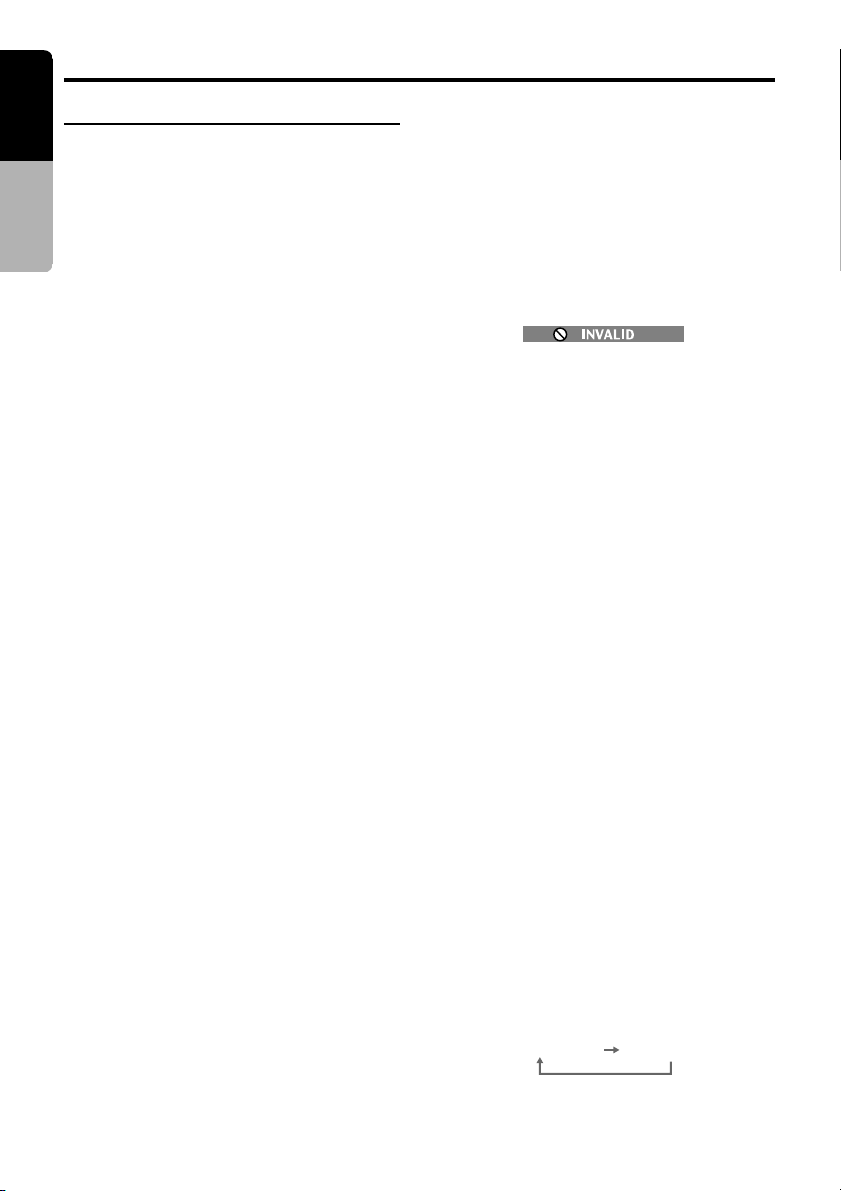
English
TRACK ELAPSED TRACK REMAIN
DVD Video Player Operations
Listening to a CD
∗ This unit is a CD TEXT compatible model.
Owner’s manual
This unit supports the display of the DISC
TITLE, TRACK TITLE and ARTIST of the CD
TEXT.
After disc loading, the play mode is automatically engaged.
Note:
This unit supports only CD TEXT in English. Also,
some character data may not be reproduced properly on the display.
Pausing playback
1. Press the [s] button during playbac k.
Playback pauses.
2. To resume playback, press the [s] button,
and playback resumes.
Skipping a track (searching)
1. Press the [a] or [d] button during playback.
Tracks are skipped, as many as the times the
button is pressed, and playback starts.
• Press the [d] button, and playback starts
from the beginning of the next track.
• Press the [a] button, and playback starts
from the beginning of the current track.
When this button is pressed again within
about 2 seconds, playback starts from the
beginning of the previous track.
TOP function
The TOP function resets the DVD player to the
first track of the disc.
1. Press the [BND] button to playback the first
track (track No. 1).
Fast forward and fast backward
1. Press and hold the [a] button or [d] button
during playback.
Press and hold the button, and the playback
speed becomes 4-time faster first and then
8-time faster 3 seconds later. Release the
button, and the normal speed is restored.
1. Press the [KEY PAD] button and toch the
[SRCH] key.
2. Input the number of the track that you want
to play back with [0] to [9] key.
3. Touch the [ENT] key.
Playback starts from the scene of the input
track number.
• If the input track number does not exist or
searching with a track number is not allowed, the following message appears to
invalidate the input.
Other various play functions
1.
Touch the screen, the MENU screen appears.
2. Touch the [SUB MODE] key in the MENU
screen to show SUB MODE.
3. Touch the touch key of the function you want
to play.
●[TRACK SCAN] (Track scan play)
This operation scan and plays back all tracks on
the disc, the first 10 seconds for each.
“TRACK SCN” will appear in the screen during
play.
●[TRACK REPEAT] (Track repeat play)
This operation plays back one track recorded on
the video CD repeatedly.
“TRACK RPT” will appear in the screen during
play.
●[TRACK RANDOM] (Track random play)
This operation plays back all tracks on the disc
in no particular order.
“TRACK RDM” will appear in the screen during
play.
4. To cancel play, touch the touch key again.
• To return to the original screen, touch the
[RTN] key.
Changing the display of the
playback status
1. Press the [KEY PAD] button and touch the
[P.TIME] key during playback.
Each time you touch the key, you can switch
among time display.
Searching with a track number
This operation allows searching using the track
numbers recorded on the CDs.
42 VRX928RVD
Page 35

DVD Video Player Operations
English
Displaying CD titles
This unit can display title data for CD-text CDs.
∗
This function is enabled only when the panel is open.
1. Press the [DISP] button.
Disc title, track title and artist title are dis-
played. Press the [DISP] button again to return to the previous mode.
Listening to an MP3
This unit is a ID3 Tag compatible model.
This unit supports the title, artist and album dis-
play of the ID3 Tag versions 1.0 and 1.1.
After disc selection, the play mode is automati-
cally engaged.
What is MP3?
MP3 is an audio compression method and classified into audio layer 3 of MPEG standards.
This audio compression method has penetrated
into PC users and become a standard format.
This MP3 features the original audio data compression to about 10 percent of its initial size
with a high sound quality. This means that about
10 music CDs can be recorded on a CD-R disc
or CD-RW disc to allow a long listening time
without having to change CDs.
Note:
• Some CDs recorded in CD-R or CD-RW mode
may not be usable.
Precautions when creating an MP3
disc
●File extensions
1. Always add a file extension “.MP3” or “.mp3”
to an MP3 file by using single byte letters. If
you add a file extension other than specified
or forget to add the file extension “.MP3” or
“.mp3”, the file cannot be played. In addition,
if you use upper case and lower case letters
(capital and small letters) mixedly for file extensions, normal play may not be possible.
2. Files without MP3 data will not play.
●Logical format (File system)
1. When writing an MP3 file on a CD-R disc or
CD-RW disc, please select “ISO9660 level 1
or level 2 (without including expansion
format)” as the writing software format. Nor-
mal playback may not be possible if the disc
is recorded on another format.
2. The folder name and filename can be displayed as the title during MP3 play but the
title must be within 31 and 27 single byte al-
phabetical letters and numerals for the folder
name and filename, respectively (without including an extension). Entering more letters
or numerals than specified may cause an incorrect display.
●Folder structure
1. A disc with a folder having more than 8 hierarchical levels will conflict with the ISO9660
and playback will be impossible.
●Number of files or folders
A total of 255 files and folders are allowed.
1.
(However, the maximum number of folders
must be within 254.) When the number of files
and folders is more than 256, playback of
tracks in excess of that number is impossible.
2.
Tracks are played in the order that they were
recorded onto a disc. (Tracks might not always
be played in the order displayed on the PC.)
• Some noise may occur depending on the
type of encoder software used while recording.
• Files created using LAME (Lame Aint MP3
Encoder) may not be played properly.
• In case of a track recorded at VBR (vari-
able bit rate), the display for the play time
of the track may be slightly different from
the actual play time.
Also, the recommended value of VBR
ranges from 64 kbps to 320 kbps.
• Depending on the damage conditions of a
file, it may occur that the file is not played
and the next file is played instead.
Also, if the damage is in a severe condition, play stops showing the “DISC ER-
ROR” display.
After disc selection, the play mode is automatically engaged.
Note:
• If ID3 Tag information was entered with 2-byte
characters, it may occur that the characters are
not reproduced properly on the display.
Pausing playback
1. Press the [s] button during playbac k.
Playback pauses.
2. To resume playback,press the [s] button
again, and playback resumes.
VRX928RVD 43
Owner’s manual
Page 36

English
DVD Video Player Operations
Skipping a track (searching)
1. Press the [a] or [d] button during playback.
Owner’s manual
Tracks are skipped, as many as the times the
button is pressed, and playback starts.
• Press the [d] button, and playback starts
from the beginning of the next track.
• Press the [a] button, and playback starts
from the beginning of the current track.
When this button is pressed again within
about 2 seconds, playback starts from the
beginning of the previous track.
∗ This operation skips the track over the folder.
Fast forward and fast rewind
1. Press and hold the [a] button or [d] button
during playback.
Press the button, and the playback speed
becomes 4-time faster first and then 8-time
faster 3 seconds later. Release the button,
and the normal speed is restored.
Selecting a file (track) on the screen
1. Press the [MENU] button during playback.
Files (track) are displayed.
2. Touch the [w] or [z] key to select a file and
touch the [ENT] key.
3. Touch the [RTN] key to select a folder. The
folder selection screen appears.
4. Touch the [w] or [z] key to select the folder
and touch the [ENT] key. The file selection
screen is returned.
∗ If no further operation is performed for 7 sec-
onds, the STANDARD screen is returned.
Playback by selecting a folder and
file (Direct select mode)
This operation allows searching using the folder
and file (track) numbers recorded on the MP3
disc.
1. Press the [KEY PAD] button and toch the
[SRCH] key.
Each time you touch the [SHIFT] key, you
can switch between “T000” for file (track)
number input and “F000” for folder number
input.
2. Input the number for the file (track) or folder
that you want to play back with [0] to [9] key.
3. Touch the [ENT] key.
When you select the folder number playback
starts from Track 1 of the input folder number.
Other various play functions
1.
Touch the screen, the MENU screen appears.
2. Touch the [SUB MODE] key in the MENU
screen to show SUB MODE.
3. Touch the touch key of the function you want
to play.
●[TRACK SCAN] (File scan play)
This operation plays back all files recorded on
the disc, about 10 seconds for each.
“TRACK SCN” will appear in the screen during
play.
●[FOLDER SCAN] (Folder scan play)
This operation plays back in the first titles of all folders on the MP3 disc, about 10 seconds for each.
“FOLDER SCN” will appear in the screen during
play.
●[TRACK REPEAT] (File repeat play)
This operation plays back the file currently being
played back repeatedly.
“TRACK RPT” will appear in the screen during
play.
●[FOLDER REPEAT] (Folder repeat play)
This operation plays back files in an PM3 folder
repeatedly.
“FOLDER RPT” will appear in the screen during
play.
●[TRACK RANDOM] (File random play)
This operation plays the files in the folder in a
random order.
“TRACK RDM” will appear in the screen during
play.
●[FOLDER RANDOM] (Folder random play)
This operation plays back tracks recorded on
the disc in no particular order.
“FOLDER RDM” will appear in the screen during
play.
4. To cancel play, touch the touch key again.
• To return to the original screen, touch the
[RTN] key.
44 VRX928RVD
Page 37

DVD Video Player Operations
VISUAL Operations
English
Changing the display of the
playback status
1. Press the [KEY PAD] button and touch the
[P.TIME] key during playback.
Each time you touch the key, you can switch
among time display.
TOP function
The TOP function resets the DVD player to the
first track of the disc.
1. Press the [BND] button to playback the first
track(track No. 1).
Displaying MP3 ID3-TAG titles
ID3 information such as title, artist and album
title can be displayed for an MP-3 file containing
ID3 T ag information.
∗ This function is enabled only when the panel is
open.
1. Press the [DISP] button.
Title, artist and album title are displayed.
Press the [DISP] button again to return to the
previous mode.
∗ In case of an MP3 file without ID3-TAG data,
“NO ID3 TAG DATA” appears in the display
then return to the STANDARD screen.
This function is available when a VTR, etc. is
connected to the visual 1 or visual 2 terminal.
WARNING
For your safety , the driver should not watch
the VTR, etc. or operate the controls while
driving. Please note that watching and operating the VTR, etc. while driving are prohibited by law in some countries.
Switching to the VISUAL mode
Notes:
• For your safety, the VRX928RVD has a safety
function which turns off the picture when the car
is moving, so only the audio can be heard. The
picture can only be watched when the car is
stopped and the parking break is applied.
1. Press the [FUNC] buton and select the VI-
SUAL mode.
2. Press the [BND] button to select the VI-
SUAL1 or VISUAL2.
Switching the VTR system between
NTSC and PAL
∗ This function is enabled only when the panel is
open.
Switch to the VISUAL/VTR in TV mode you use.
1. Press the [ADJ] button to switch to the AD-
JUST MODE menu.
2. Touch the [NTSC/PAL] key, [NTSC] key and
[PAL] key appears in the display.
3. Touch the [NTSC] key or [PAL] key to select
“NTSC” or “PAL”.
Owner’s manual
Adjusting the brightness and tone
of color
Notes:
• This function is not available when the display is
stored.
• The HUE setting can be adjusted only when the
NTSC mode is selected in the VISUAL mode.
• Switch to the VISUAL/DVD player(DVD video or
video CD)/DVD changer/TV mode you see.
1. Press the [ADJ] button to switch to the AD-
JUST MODE menu.
2. Touch the [MONI ADJ] key to display
[BRIGHT], [HUE] and [COLOR] key. Touch
the [BRIGHT], [HUE] and [COLOR] key to
adjust BRIGHT, HUE and COLOR.
● “BRIGHT”:
Adjust the brightness of the display.
VRX928RVD 45
Page 38

English
VISUAL Operations
● “HUE”:
Adjust the tone of color (red is emphasized
or green is emphasized)
Owner’s manual
• This operation is available only when the car is
stopped and the parking brake is applied.
● “COLOR”:
Adjust the color saturation.
• This operation is available only when the car is
stopped and the parking brake is applied.
3. Operate the touch key to adjust a level.
● “BRIGHT”:
[–] key or [+] key
● “HUE”:
[R] key or [G] key
● “COLOR”:
[–] key or [+] key
4. When adjustment is made, touch the [RTN]
key to return to the ADJUST MODE menu.
Touch the [RTN] key again to return to the
STANDARD screen.
∗ To return from the adjust a level display to the
STANDARD screen, press the [ADJ] button
once again.
Changing over monitor display size
∗ This function is available only when the panel is
open.
Note
• This function is not available while you are driv-
ing.
• Switch to the VISUAL/DVD player(DVD video or
video CD)/DVD changer/TV mode you see.
1. Press the [DISP] button for 1 second or
longer to change over the monitor display
size. Each time you press the [DISP] button,
the monitor display size changes in the following order:
“F . WIDE” ➜ “CINEMA” ➜ “NORMAL” ➜
“WIDE” ➜ “F. WIDE”
● “NORMAL ”: (normal display)
There is a black area at both right and left
ends of a display. In case of normal TV
broadcasting (4:3), the image can be shown
without being cut or deformed.
● “WIDE”: (wide mode)
The image at right and left ends in a display
elongates horizontally.
● “F . WIDE”: (full wide mode)
The whole image elongates horizontally .
46 VRX928RVD
● “CINEMA”: (cinema mode)
The image at both top and bottom in a dis-
play disappears.
Notes:
• When a normal 4:3 size image, not being a wide
one, is viewed by displaying it fully on a wide
monitor display in a wide mode or a full-wide
mode, a part of the peripheral image will be lacking or deformed. In deference to the intention of
producer, an original image can be viewed in a
normal mode.
• During superimposed display, it becomes a fullwide mode.
• When the monitor display size mode is changed,
only the monitor display size indication superimposed on the screen (“NORMAL”, “WIDE”,
“F .WIDE” or “CINEMA”) will be changed, then the
corresponding display size mode will be engaged.
Monitoring the CCD camera
The CCD camera can be connected to this unit.
For the power supply of the camera, mount the
power box sold separately (CAA-188).
Notes:
• This function is not available when the display is
stored.
Switching the 2-ZONE/3-ZONE
The front monitor lock and rear monitor lock allows you to enjoy 2-ZONE and 3-ZONE.
2-ZONE:
Use the front monitor lock (or rear monitor lock)
to lock the receiver screen image (or image from
a separately sold rear monitor) to switch the
speaker sound to a sound mode that differs
from the sound accompanying the image.
3-ZONE
When a separately sold rear monitor is connected, use the front or rear monitor lock to lock
the image of the receiver and that of the rear
monitor and to switch the speaker sound to a
sound mode that differs from the sound accompanying the image.
Notes:
• The front monitor lock displays the image of an
external device (VTR, TV game console, etc.)
connected to the Visual 2 or NAVI terminal.
• The rear monitor lock displays the image of an external device (VTR, TV game console, etc.) connected to the Visual 1 terminal.
• When 2-ZONE or 3-ZONE is used, the sound
from an external device (VTR, TV game console,
etc.) can only be heard from headphones connected to the external device.
• A rear monitor is a separately sold accessory.
Page 39
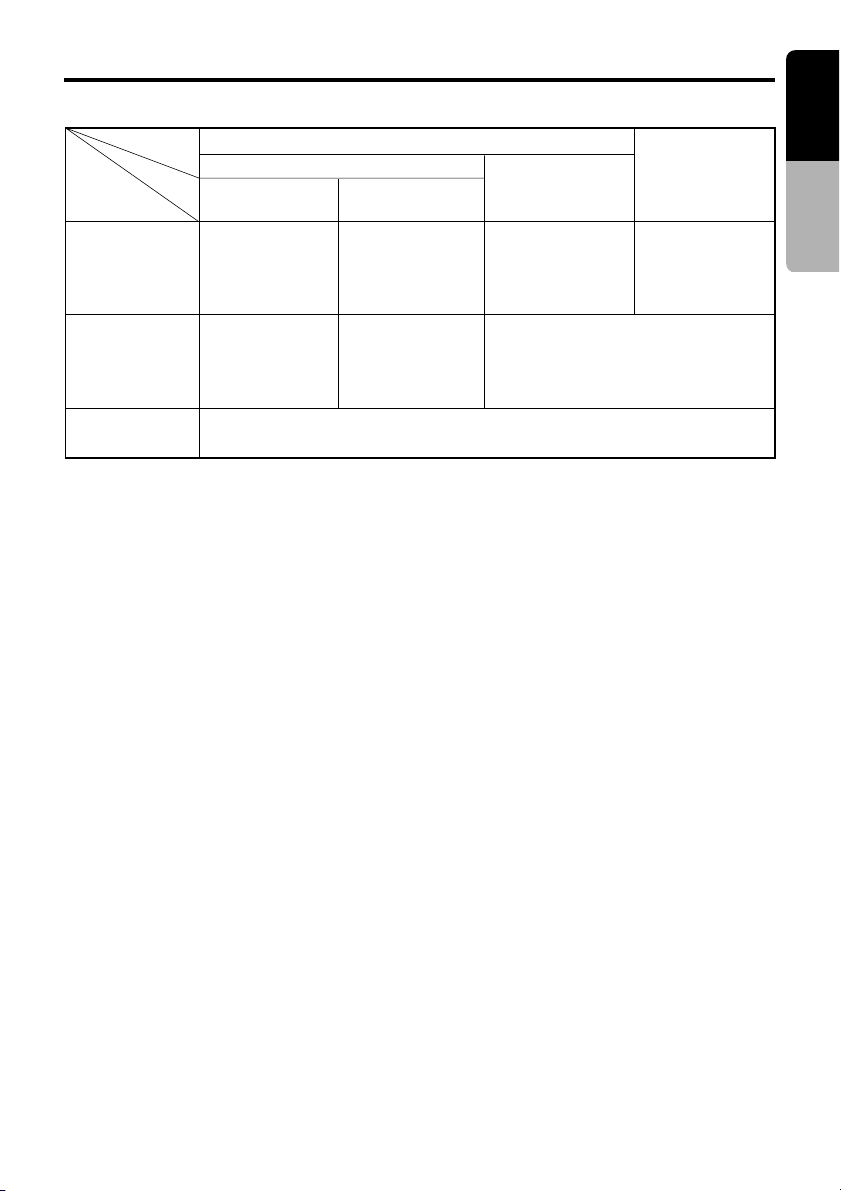
●Lock system monitor image and sound
VISUAL Operations
English
2 ZONE
Front monitor lock
(∗1)
Visual 2 connection
[OTHERS]
Front image
(receiver
screen)
Rear monitor
image
(separately
sold)
Vehicle speaker
sound
∗1 A device connected to the Visual 2 or NAVI/RGBterminal should be set up as described in the sec-
tion “Switching Connect.”
∗2 No image is displayed on the rear monitor when a non-image mode such as radio, DAB, CD, etc. is
engaged.
∗3 For safety reasons, this image is not displayed when the vehicle is moving. The picture can be
watched only when the vehicle is standing still and the parking brake is engaged.
∗4 When you connect a clarion Navigation to the unit, connect the cables provided with the navigation
unit to the NAVI terminal and the RGB terminal at the same.
Image of device
connected to the
Visual 2 terminal
(∗3)
Image of device
connected to the
Visual 2 terminal
(∗3)
Plays sound of mode selected using the [FUNC] button
2-ZONE: 1 (front monitor lock)
1. Press the [N/A] button.
2. Press the [FUNC] button to select the desired mode.
3.
To cancel the monitor lock, press the [N/A] button.
The screen shows the image of the selected
mode.
∗ When the front monitor lock is engaged,
[MENU], [LIST], [KEY PAD], [ADJ] and [A-M]
button cannot be used. Cancel the monitor
lock when you wish to use these buttons. (Except when a clarion navigation unit is connected to the unit)
NAVI connection
[CLARION], [RGB], [COMPOSITE]
Image of device
connected to the
NAVI or RGB
terminal
Displays image of
mode selected
using the [FUNC]
button (∗2)
5.
Locking the front monitor and rear
monitor (3-ZONE)
1. Lock the rear monitor by performing the in-
2.
3. Press the [FUNC] button.
4. To cancel the monitor lock, press the [N/A]
2-ZONE: 2 (rear monitor lock)
1. Press the [ADJ] button to display the ADJUST MODE menu.
2. Touch the [REAR MONI LOCK] key and the
[ON] key.
3. Touch the [RTN] key or press the [ADJ] button.
4. To cancel the monitor lock, press [ADJ] button, touch the [REAR MONI LOCK] key and
the [OFF] key.
5. To cancel the rear monitor lock, press the
Rear monitor
lock
Displays image of
mode selected
using the [FUNC]
button
Image of device connected to the
Visual 1 terminal
Touch the [RTN] key or press the [ADJ] button.
The monitor lock is now canceled.
structions in steps 1 to 3 above.
Press the [N/A] button to lock the front monitor.
The image for the selected mode is displayed for about 5 seconds after which the
front monitor lock image is displayed.
button.
[ADJ] button, touch the [REAR MONI LOCK]
key and the [OFF] key.
3 ZONE
Image of device
connected to the
Visual 2 terminal (∗3)
or NAVI/RGB terminal.
Owner’s manual
VRX928RVD 47
Page 40

English
VISUAL Operations
Switching CONNECT(connect)
Make the following settings when an external
device is connected to the VISUAL 2 or NAVI,
Owner’s manual
RGB terminal.
CLARION: When Clarion navigation system
RGB: When a RGB image of other
COMPOSITE: When a composite image of
OTHERS: When an external device other
∗ The factory default setting is “CLARION”.
1. When the panel is open, press the [ADJ] button to display the ADJUST MODE menu.
2. Touch the [z] key to select “CONNECT”.
Touch the [CONNECT] key to select
“CLARION” or “RGB” or “COMPOSITE” or
“OTHERS”.
3. Press the [ADJ] button again or touch the
[RTN] key, the unit returns to the previous
mode.
is connected to the NAVI and
RGB terminal.
company’s equipment is connected to the RGB terminal.
other company’s equipment is
connected to the NAVI terminal.
than a navigation system is connected to the VISUAL 2 terminal.
CD/MD Changer
Operations
Note:
• When an optional DVD (CD/MD) changer is connected through the CeNET cable, this unit controls all DVD (CD/MD) changer functions. This unit
can control a total of 2 changers (MD and/or CD
and/or DVD).
CD/MD changer functions
Press the [FUNC] button and select the CD
changer mode to start play. If 2 CD (MD) changers are connected, press the [FUNC] button to
select the CD (MD) changer for play.
∗ If “NO MAGAZINE” appears in the display, insert
the magazine into the CD changer. “DISC
CHECKING” appears in the display while the
player loads (checks) the magazine .
∗ If “NO DISC” appears in the display, eject the
magazine and insert discs into each slot. Then,
reinsert the magazine back into the CD changer.
∗ If “NO DISC” appears in the display, load MDs
into the MD changer.
CAUTION
CD-ROM discs cannot be played in the CD
changer.
Pausing play
1. Press the [
“PAUSE” appears in the display.
2. To resume play, press the [
again.
∗ When the panel is open, the same operation
is also available by using the [s] button in
the panel.
ss
s] button to pause play.
ss
ss
s] button
ss
48 VRX928RVD
Switching the CD TEXT titles
This operation is only possible when this unit is
connected with a CD TEXT compatible CD
changer.
You can select the CD TEXT titles among the
disc titles, track titles and artist titles.
When the panel is closed:
1. Press the [DISP] button to show the SUB
display. The disc title, track title or artist titles,
user title is displayed.
2. Each time you press and hold the [DISP] but-
ton for 1 second or longer, the display
toggles among the disc title, the track title or
the artist titles, user title.
The selected title scrolls once.
Page 41

CD/MD Changer Operations
English
When the panel is open:
1. Press the [DISP] button.
The disc title, track title, artist title and user
title is displayed.
2.
Touch the [DISC] key, [TRACK] key, [ARTIST]
key or [USER] key to select the desired title.
The selected titles except for the user title
scroll once.
3. Press the [DISP] button again.
The STANDARD screen is returned and the
selected title is displayed.
Switching disc titles and track titles
(MD)
This unit can display disc titles and track titles
already entered on MDs. Titles up to 256 characters long can be displayed by scrolling the
titles.
∗ Titles cannot be entered for MDs with this unit.
When the panel is closed:
1. Press the [DISP] button to show the SUB
display. The disc title or track title is displayed.
2. Each time you press and hold the [DISP] button for 1 second or longer, the display
toggles between the disc title and the track
title.
The selected title scrolls once.
When the panel is open:
1. Press the [DISP] button.
The disc title and track title are displayed.
2. Touch the [DISC] key or [TRACK] key to se-
lect the desired title.
The selected titles scroll once.
3. Press the [DISP] button again.
The STANDARD screen is returned and the
selected title is displayed.
Selecting an MD
When the panel is closed:
Each of the [DIRECT] button corresponds to an
MD loaded into the MD changer.
Press the [DIRECT] button (1 to 6) and select
the desired MD.
When the panel is open:
1. Touch the screen or press the [LIST] button.
2. Each of the [DIRECT] key corresponds to an
MD loaded into the MD changer.
Touch the [DISC SELECT] key in the display,
the [DIRECT] key (1 to 6) appears in the display.
Touch the [DIRECT] key (1 to 6) and select
the desired MD.
Selecting a CD
When the panel is closed:
Each of the [DIRECT] buttons corresponds to a
disc loaded into the magazine.
●Selecting a disc from 1 to 6
Press the corresponding [DIRECT] button (1 to
6) to select the desired disc.
●Selecting a disc from 7 to 12 (only when a
12 disc CD changer is used.)
Press the corresponding [DIRECT] button (1 to 6)
for 1 second or more, then select the desired
disc.
When the panel is open:
Each of the [DIRECT] keys corresponds to a
disc loaded into the magazine.
●Selecting a disc from 1 to 6
1. Touch the screen or press the [LIST] button.
2. Touch the [DISC SELECT] key in the display,
the [DIRECT] key (1 to 6) appears in the display.
Touch the corresponding [DIRECT] key (1 to
6) to select the desired disc.
●Selecting a disc from 7 to 12 (Only when a
12 disc CD changer is used.)
Touch the [DISC SELECT] key again, the [DIRECT] key (7 to 12) appears in the display.
Touch the corresponding [DIRECT] key (7 to 12)
to select the desired disc.
Switching to a next disc. (Disc Up
function)
The disc up function plays from the first track
(track No.1) of the next disc.
Press the [BND] button.
Each time you press the [BND] button, the disc
changes to the next disc.
Owner’s manual
VRX928RVD 49
Page 42

English
CD/MD Changer Operations
Selecting tracks with the KEY PAD
∗ This function displays the KEY PAD on the screen
and allows you to select and repeat tracks you
Owner’s manual
wish to listen to.
Press the [KEY PAD] button to display the KEY
PAD.
● Direct track selection
1.
Touch the [SRCH] key to switch the KEY PAD.
2. Touch the [0] ~ [9] key corresponding with
the track you desired. When you touch the
wrong number([0] ~ [9] key), you can cancel
that to touch the [DEL] key.
3. Touch the [ENT] key.
The specified track is selected and playback
starts.
●To repeat tracks,
touch the [T.RPT] key.
●To repeat discs,
touch the [D.RPT] key.
●To scan tracks,
touch the [T.SCN] key.
●To scan discs,
touch the [D.SCN] key.
●To play tracks at random,
touch the [T.RDM] key.
●To play discs at random,
touch the [D.RDM] key.
Selecting a track
●Track-up
1. Press the [d] button to move ahead to the
beginning of the next track.
2. Each time you press the [d] button, the
track advances ahead to the beginning of the
next track.
∗
When the panel is open, the same operation is also
available by using the [d] button in the panel.
● Track-down
1. Press the [a] button to move back to the
beginning of the current track.
2. Press the [a] button twice to move to the
beginning of the previous track.
∗
When the panel is open, the same operation is also
available by using the [a] button in the panel.
Fast-forward/Fast-backward
●Fast-forward
Press and hold the [d] button for 1 second or
longer.
∗ When the panel is open, the same operation
is also available by using the [d] button in the
panel.
●Fast-backward
Press and hold the [a] button for 1 second or
longer.
∗ When the panel is open, the same operation
is also available by using the [a] button in the
panel.
Top function (CD)
The top function plays from the first track (track
No. 1) of the disc.
●When playing a disc 1 to 6
Press the [DIRECT] button (1 to 6) with the
same number as the CD playing.
●When playing a disc 7 to 12 (only when a
12 disc CD changer is used.)
Press the [DIRECT] button (1 to 6) with the
same number as the CD playing for 1 second or
longer.
Top function (MD)
The top function plays from the first track (track
No. 1) of the disc.
Press the [DIRECT] button (1 to 6) with the
same number that the MD playing.
∗ If an MD is not loaded in a slot of the MD
changer, pressing the [DIRECT] button corresponding to its disc number is invalid.
50 VRX928RVD
Page 43

CD/MD Changer Operations
DVD Changer Operations
English
Other various play functions
1. Touch the screen, the MENU screen appears.
2. Touch the [SUB MODE] key in the MENU
screen to show SUB MODE.
3. Touch the touch key of the function you want
to play.
●[TRACK SCAN] (Track scan play)
The scan play locates and plays the first 10 seconds of each track on a disc automatically.
“TRACK SCN” will appear in the screen during play.
●[DISC SCAN] (Disc scan pla y)
The disc scan play locates and plays the first 10
seconds of the first track on each disc in the
currently selected CD (MD) changer.
“DISC SCN” will appear in the screen during play.
●[TRACK REPEAT] (Track repeat play)
The repeat play continuously plays the current
track.
“TRACK RPT” will appear in the screen during play.
●[DISC REPEAT] (Disc repeat play)
After all tracks in the current disc have been
played, the disc repeat play automatically replays the current disc over from the first track.
“DISC RPT” will appear in the screen during play.
●[TRACK RANDOM] (Track random play)
The random play selects and plays individual
tracks on the disc in no particular order.
“TRACK RDM” will appear in the screen during play.
●[DISC RANDOM] (Disc random play)
The disc random plays individual tracks or discs
automatically in no particular order.
“DISC RDM” will appear in the screen during play.
4. To cancel play, touch the touch key again.
• To return to the original screen, touch the
[RTN] key.
This function allows you to control a connected
DVD changer in the same way as described in
DVD player Operation.
For details on operations other than those described below, see DVD player Operation. For
details on DVD changer precautions, refer to the
supplied owner’s manual.
Selecting a disc
When the panel is closed :
Each of the [DIRECT] button corresponds to a
disc loaded into the DVD changer.
Press the [DIRECT] button (1 to 6) and select
the desired disc.
When the panel is open :
Press the [LIST] button, otherwise press the
[DISC SEL] button on the remote control unit.
Touch the [DIRECT] key (1 to 6) in the display or
press the numeric button for the disc number (1
to 6) on the remote control unit to select the desired disc.
Switching to a next disc. (Disc Up
function)
The disc up function plays from the first track
(track No.1) of the next disc.
Press the [BND] button.
Each time you press the [BAND] button, the disc
changes to the next disc.
Disc Repeat playback
This operation plays back all tracks on the disc
repeatedly. (In case of only music CDs.)
There are 3 ways available :
• Press the [KEY PAD] button and touch the
[D.RPT] key.
• Touch the screen and touch the [SUB MODE]
key. Touch the [DISC REPEAT] key then touch
the [RTN] key.
• Press the [RPT] button on the remote control
unit 1 second or longer.
∗ To cancel the disc repeat play, touch the [D.RPT]/
[DISC REPEAT] key or press the [RPT] button on
the remote control unit.
Owner’s manual
VRX928RVD 51
Page 44

English
TV Operations
TV functions
When an optional TV tuner is connected through
the CeNET cable, this unit controls all TV tuner
Owner’s manual
functions. To watch TV requires a TV tuner.
WARNING
For your safety, the driver should not
watch the TV or operate the controls while
driving. Please note that watching and
operating the TV while driving are
prohibited by law in some countries.
Watching TV
Notes:
• For your safety, the VRX928RVD has a safety
function which turns off the picture when the car
is moving, so only the audio can be heard. The
picture can only be watched when the car is
stopped and the parking break is applied.
• After setting a country to be received, tune in to a
station. For setting the country, see the subsection “Setting the TV area”.
1. Press the [FUNC] button and select the TV
mode.
2. Press the [BND] button to select the desired
TV band (TV1 or TV2). Each time the button
is pressed, the input selection toggles
between TV1 and TV2.
3. Press the [d] or [a] button to tune in the
desired TV station.
∗ When the panel is open, the same operation
is also available by using the [a] and [d]
button in the panel.
Watching a video
The TV tuner has a VTR input terminal to which 1
external device can be connected. Connect a 12V
video cassette player (VCP) or video cassette
recorder (VCR) to the TV tuner input terminal.
1. Touch the screen or press the [LIST] button,
the MENU screen appears.
2. Touch the [EXTRA SELECT] key in the
MENU screen to select the [VTR] key.
3. To return to the TV broadcast, touch the
screen again and touch the [EXTRA
SELECT] key in the MENU screen to select
the [TELEVISION] key.
Seek tuning
1. Press the [BND] button and select the
desired TV band (TV1 or TV2).
∗ If “MANU” is lit in the display, press and hold
the [BND] button for 1 second or longer.
“MANU” in the display goes off and seek
tuning is now available.
2. Press the [d] or [a] button to automatically
seek a station. Press the [d] button to
automatically tune up the frequency band to
the next av ailable TV station; press the [a]
button to automatically tune down.
∗ When the panel is open, the same operation
is also available by using the [a] or [d]
button in the panel.
Selecting stations with the KEY PAD
∗ This function displays the KEY PAD on the screen
enabling you to tune in through auto store, preset
scan.
Press the [KEY PAD] button to display the KEY PAD.
●To use auto store,
touch the [AS] key for about 2 seconds.
●To perform a preset scan,
touch the [PS] key.
●To cancel the KEY PAD display,
press the [KEY PAD] button or touch the [OFF] key.
Manual tuning
There are 2 ways available: Quick tuning and
step tuning. When you are in the step tuning
mode, the frequency changes one step at a
time. In quick tuning mode, you can quickly tune
the desired frequency.
1. Press the [BND] button and select the
desired band. (TV1 or TV2)
∗ If “MANU” is not lit in the display, press and
hold the [BND] button for 1 second or longer.
“MANU” appears in the display and manual
tuning is now available.
52 VRX928RVD
Page 45

TV Operations
English
2. Tune into a station.
●Quick tuning:
Press and hold the [d] or [a] button for 1
second or longer to tune in a station.
●Step tuning:
Press the [d] or [a button to manually tune in
a station.
Note:
Manual tuning is cancelled if you do not operate the
•
unit for 7 seconds longer .
Recalling a preset station
A total of 12 TV stations can be stored (6-TV1 and
6-TV2). This allows you to select your favorite TV
stations and store them in memory for later recall.
There are 2 ways available to recall the preset
station.
●Using the [DIRECT] buton.
1. Press the [BND] button and select the
desired TV band. (TV1 or TV2)
2. To recall a stored TV station, press the
desired [DIRECT] button to select that
station.
∗ Press and hold one of the [DIRECT] buttons
for 2 seconds or longer to store the current
station into the preset memory.
●Using the [DIRECT] key.
1. Press the [LIST] button or touch the screen
when the STANDARD screen is displayed,
then touch the [P.CH SELECT] key.
2. Touch the corresponding [DIRECT] key to
recall the stored station.
∗ You can select the desired band to touch the
[BAND] key.
3. Touch the [RTN] key or press the [LIST]
button to return to the previous mode.
Manual memory
1. Select the desired station with seek tuning,
manual tuning or preset tuning.
2. Press and hold one of the [DIRECT] buttons
for 2 seconds or longer to store the current
station to that preset memory.
Auto store
Auto store selects 6 TV stations automatically
and stores each one into a preset memory.
If there are not 6 stations with good reception,
stations previously stored in memory remain and
only the strong stations are stored into memory.
1. Press the [BND] button and select the
desired TV band. (TV1 or TV2)
2. Touch the screen or press the [LIST] button,
the MENU screen appears.
3. Touch the [SUB MODE] key in the MENU
screen, the [AUTO STORE] key appears in
the display.
4. Touch and hold the [AUTO STORE] key for 2
seconds or longer. The stations with good
reception are stored automatically to the
preset channels.
Preset scan
Preset scan allows the user to view each preset
position before it automatically advances to the
next preset. This function is useful for searching
for desired TV station in memory.
1. Touch the screen or press the [LIST] button,
the MENU screen appears.
2. Touch the [SUB MODE] key in the MENU
screen, the [PRESET SCAN] key appears in
the display.
3. Touch the [PRESET SCAN] key to start
preset scan. The unit starts scanning each
station for 7 seconds sequentially.
4. When the desired channel is received, touch
the [PRESET SCAN] key again.
Setting the TV diver
∗ This function is enabled only when the panel is
open.
∗ Normally use the TV diver with the “ON” position.
You can change the reception setting for the TV
antenna connected to the TV tuner.
1. Press the [ADJ] button to switch to the
ADJUST MODE menu.
2. Touch the [TV] key to select “TV DIVER”.
Touch the [TV DIVER] key to display [ON]/
[OFF] key.
3. Touch the [ON] key or [OFF] key to set the
selected reception setting.
● ON:
Sets reception emphasizing the visual.
● OFF:
Sets the diver setting to OFF.
4. Press the [ADJ] button or touch the [RTN]
key to return to the previous mode.
VRX928RVD 53
Owner’s manual
Page 46

English
TV Operations
Digital Radio/DAB Operations
Setting the TV area
∗ This function is enabled only when the panel is
open.
Owner’s manual
When you select the TV area (TV reception
area), the TV tuner area setting changes.
1. Press the [ADJ] button to switch to the
ADJUST MODE menu.
2. Touch the [TV] key to select “TV AREA”.
Touch the [TV AREA] key to display a list of
country name.
3. Touch the “COUNTRY NAME” key to select a
desired country.
4. When the setting is finished, touch the [RTN]
key in the TV AREA selection display to
return to the previous mode.
∗ To return from the TV AREA select display to
the STANDARD display, press the [ADJ]
button once again.
About DAB programmes
The Digital Audio Broadcasting (hereinafter
referred to as “DAB”) system transmits several
programmes on one frequency simultaneously,
by compressing audio signals.
∗ The group of programmes, which is
transmitted on a single frequency is called
“ensemble”.
∗ Some DAB stations have several ensembles
and broadcast diversified programmes.
∗ The number of programmes and the
contents which an ensemble provides
depend on the broadcast stations and times.
Since DAB programmes are broadcast on
several different frequencies, the same
programme can be enjoyed over large areas.
● A DAB station has multiple programmes on
one frequency .
● When you turn the unit on and select DAB
mode, the programme that starts is the one
that was selected before when the power
was turned off. If this programme is not
available, another programme is selected
automatically.
● Programmes have their own names, just like
PS on RDS.
Note:
• For sophisticated audio quality, the receiver
needs to tune on a DAB Ensemble. While the
receiver is being tuned in to the DAB Ensemble,
the Audio outputs are muted. The tuning time is
not fixed.
54 VRX928RVD
Listening to the DAB
1. Press the [FUNC] button and select the DAB
mode.
2. Press and hold the [a] or [d] button for 1
second or longer to tune in a station.
Seek tuning
1. Press the [FUNC] button to select DAB
mode.
2. Press and hold the [a] or [d] button for 1
second or longer.
∗ The unit stops the seek tuning when it cannot
find a DAB station. The display returns to the
previous mode.
Page 47

Digital Radio/DAB Operations
English
Selecting stations with the KEY PAD
∗ This function displays the KEY PAD on the screen
enabling you to tune in through service scan.
Press the [KEY PAD] button to display the KEY PAD.
●To perform a service scan,
touch the [S.SCN] key.
●To cancel the KEY PAD display,
press the [KEY PAD] button or touch the [OFF] key.
Manual tuning
1.
Press the [FUNC] button to select DAB mode.
2. Press and hold the [BND] button for 1
second or longer.
3. Press the [a] or [d] button to select a
station.
Note:
• Manual tuning is cancelled if you do not operate
the unit for 7 seconds or longer.
Recalling a preset station
This unit has another preset memory function
for DAB stations. Up to 18 stations (6 for each
[MEM1], [MEM2] and [MEM3]) can be preset in
the [DIRECT] buttons.
1. Press the [FUNC] button to select DAB
mode.
2. Press the [BND] button to select anyone of
[MEM1], [MEM2] and [MEM3]. Each time you
press the [BND] button, the display changes
in the following order:
[MEM1] ➜ [MEM2] ➜ [MEM3] ➜ [MEM1]...
3. Press the corresponding the [DIRECT]
button to recall the stored station.
Note:
• Press and hold one of the [DIRECT] buttons for 2
seconds or longer to store that station into preset
memory.
Manual memory
1. Press the [FUNC] button to select DAB
mode.
2. Press the [BND] button to select anyone of
[MEM1], [MEM2] and [MEM3].
3. Select the desired station using seek tuning,
manual tuning or preset tuning.
4. Press and hold one of the [DIRECT] buttons
for 2 seconds or longer to store the current
station into preset memory.
Switching programmes
1. Press the [FUNC] button to receive a DAB
station.
2. Press the [a] or [d] button to switch
programmes in the DAB station.
Note:
• Programmes may not be switched depending on
DAB station or broadcasting time.
Service scan
This function scans through each receivable
programme in a DAB station being received for
10 seconds sequentially. This is useful when you
want to search for a desired programme.
1. Press the [FUNC] button to receive a DAB
station.
2. Press the [SUB MODE] key in the MENU
screen and press the [SERVICE SCAN] key.
The unit starts scanning each programme for
10 seconds sequentially.
3. When a programme which you want to listen
is turned in, press the [DIRECT] button.
AF function
The AF function switches to a different
frequency on the same network in order to
maintain optimum reception.
∗ The factory default setting is “ON”.
●Switching OFF the AF function
Touch the [DAB MODE] key in the MENU
screen, the [AF] key appears in the display.
Touch the [AF] key and “AF ON” switches to “AF
OFF”. The “AF” indication goes off.
●Switching ON the AF function
Touch the [DAB MODE] key in the MENU
screen, the [AF] key appears in the display.
Touch the [AF] key and “AF OFF” switches to
“AF ON”. The “AF” indication lights.
Owner’s manual
VRX928RVD 55
Page 48

English
Digital Radio/DAB Operations
∗ If the reception of the current broadcast station
deteriorates, “SEARCH” lights in the display and
the radio searches for the same programme on
another frequency.
Owner’s manual
∗ When AF is ON, if the reception of an RDS
broadcast deteriorates, the AF indication flickers.
●AF function between RDS and DAB
When the same programme is broadcast by
both RDS and DAB, and this function is ON, the
unit switches automatically to the broadcast with
the better reception.
∗ This function only operates when the DAH913
DAB unit, sold separately, is connected.
1. Press the [ADJ] button to show the adjustment selection display.
2. Touch [DAB] key to select “LINK ACT”.
3. Touch the [LINK ACT] key and the [LINK
ACT ON/OFF] ke y appears.
Touch the [ON] or [OFF] key to select “ON” or
“OFF”.
● ON:
AF switching between DAB and RDS enabled.
●OFF:
AF switching between DAB and RDS disabled.
4. Press the [ADJ] button to return to the
previous mode.
TA (Traffic Announcement)
In TA standby mode, when a traffic announcement broadcast starts, the traffic announcement
broadcast is received as top priority regardless
of the function mode so you can listen to it.
Traffic programme (TP) automatic tuning is also
possible.
∗ RDS interrupt does not function during AM radio
reception or in TV mode.
∗ This function can only be used when “TP” is lit in
the display . When “TP” is lit, this means that the
RDS broadcast station being received has traffic
announcement programmes.
●Setting TA standby mode
If you press the [TA] button when only “TP” is lit
in the display, “TP” and “TA” light in the display
and the unit is set into TA standby mode until a
traffic announcement is broadcast. When a
traffic announcement broadcast starts, “TRA
INFO” appears in the display. If you press the
[TA] button while a traffic announcement
broadcast is being received, the traffic announcement broadcast reception is cancelled
and the unit goes into TA standby mode.
●Cancelling TA standby mode
With “TP” and “TA” lit in the display, press the
[TA] button. The “TA” indicator in the displa y
goes off and TA standby mode is cancelled.
∗ If “TP” is not lit, pressing the [TA] button searches
for a TP station.
●Searching for a TP station
When “TP” is not lit, if you press the [TA] button,
the “TA” in the display lights and the unit
automatically searches a TP station.
• The same operation can be performed by the
touch key on the screen instead of the [TA]
button.
Touch the screen switching touchkey when the
STANDARD screen is showing or press the
[LIST] button, the MENU screen appears.
Touch the [DAB MODE] key in the MENU
screen and the [TA] key appears in the display.
Information standby mode
When the INFORMATION programme selected
in the “INFO SEL” display of the adjustment
mode starts, the unit switches to the selected
INFORMATION programme automatically.
∗ For details on “Information select”, refer to the
section “Information select”.
1. Press the [TA] button, for 1 second or longer,
“INFO” lights in the display and the unit is set
to Information standby mode until information
starts.
∗ If you press the [TA] button while the
INFORMATION programme is being
broadcast, the programme broadcast is
cancelled and the unit enters Information
standby mode.
2. To cancel Information standby mode, press
the [TA] button again for 1 second or longer.
Note:
• Only in case of DAB connection, this can be
operated even in the RDS tuner mode.
• The same operation can be performed by the
touch key on the screen instead of the [TA]
button.
Touch the screen switching touchkey when the
STANDARD screen is showing or press the
[LIST] button, the MENU screen appears.
Touch the [DAB MODE] key in the MENU
screen and the [TA] key appears in the display.
56 VRX928RVD
Page 49

Digital Radio/DAB Operations
English
Information select
This function allows selecting a type of INFORMATION on INFORMATION interrupt mode. You
can set any of the 6 types of INFO below:
TRAVEL, WARNING, NEWS, WEATHER ,
EVENT, SPECIAL
∗ This function is enabled only when the panel is
open.
1. Touch the screen switching touchkey when
the STANDARD screen is showing and the
STANDARD screen appears.
Press the [ADJ] button in the STANDARD
screen and touch the [DAB] key, the [INFO
SELECT] key appears in the display.
2. Touch the [INFO SELECT] key to select a
desired INFORMATION.
3. Touch the [ON] or [OFF] key to select ON or
OFF and to set it.
4. When the setting is finished, touch the [RTN]
key to return to the STANDARD display.
PTY
This function enables you to listen to the
selected programmes type, irrespective of the
function mode.
∗ RDS interrupt does not function during AM radio
reception or in TV mode.
∗ DAB and RDS have the same PTY.
∗ You can select one PTY from DAB or RDS.
∗ PTY broadcast are not yet available in all
countries.
∗ In INFO standby mode, INFO stations have
priority over PTY stations.
∗ In TA standby mode, TP stations have priority
over PTY broadcasting station.
Selecting PTY
1. Touch the [PTY SELECT] key in the MENU
screen, the [PRESET] key is appeared.
When you touch the [PRESET] key, the unit
goes into PTY select mode.
2. Press any one of the [DIRECT] buttons to
select the desired PTY.
∗ Below are the factory default settings stored
for [DIRECT] buttons.
Preset
number
1
News
2
Info
3
Pop M
Sport
4
Classics
5
Easy M
6
3. The PTY select mode is cancelled automatically 7 seconds after a PTY is selected.
●Cancelling PTY standby mode
Touch the [DAB MODE] key in the MENU
screen, the [PTY] key is appeared.
Touch the [PTY] key and “PTY ON” switches to
“PTY OFF” and the PTY standby mode is
cancelled.
PTY item
ContentsENGLISH
News
Information
Pop music
Sport
Classics
Easy listening music
PTY seek
1. Touch the [PTY SELECT] key in the MENU
screen and touch the [ITEM SELECT] key.
The PTY select mode is turned on.
2. Select a desired PTY.
3. Press the [d] or [a] of button. If you press
the [d] button, the unit seeks a PTY
broadcast moving up the frequencies; if you
press the [a] button, it seeks moving down
the frequencies.
∗ If no station with the selected PTY broadcast
can be received, the unit returns to PTY select
mode.
PTY preset memory
1. Touch the [PTY SELECT] key in the MENU
screen and touch the [PRESET] key . The
PTY select mode is turned on.
2. Select a desired PTY.
3. If you press and hold any one of the
[DIRECT] buttons for 2 seconds or longer,
the selected PTY is stored into that preset
channel memory.
∗ The PTY items are same as in RDS operation.
Emergency broadcast
If an emergency broadcast is received, all the
function mode operations are stopped.
“ALARM” appears in the display and the
emergency broadcast can be heard.
∗ RDS interrupt does not function during AM radio
reception or in TV mode.
VRX928RVD 57
Owner’s manual
Page 50

English
Digital Radio/DAB Operations
●Cancelling an emergency broadcast
Touch the [DAB MODE] key in the MENU
screen and the [AF] key appears in the display.
Owner’s manual
If you touch the [AF] key, emergency broadcast
reception is cancelled.
Volume setting of TA, emergency
broadcast (ALARM), information
and PTY
The volume for TA, ALARM, information and
PTY interrupts can be set during TA, ALARM or
PTY interrupts.
∗ The factory default setting is “15”.
During a TA, ALARM or PTY interrupt, operate
the [VOL] button upward or downward to set the
volume to the desired level (00 to 33).
∗ When the TA, ALARM, information or PTY
interrupt ends, the volume returns to the level it
had before the interrupt.
Dynamic Label Function
A dynamic label (hereinafter referred to as
“DLS”) is a text data associated with each DAB
service. This set can display DLS up to 128
characters in a display.
∗ This function is enabled only when the panel is
open.
[DIRECT] button while waiting for successive
DLS character string to be displayed, the
following DLS character string is displayed
(manual calling).
DLS display mode
Touch the [DLS MODE] key in the MENU
screen to place in the DLS display mode. To
cancel the DLS mode and return to the previous
display, touch the [RTN] key. If there is a DLS
data in the reception service, DLS text is
displayed in the text displaying area.
DLS memory
Up to six DLSs, currently being received, can be
stored. Touch the [DLS MODE] key in the MENU
screen. Touch the [P.SET] key and touch and
hold the [DLS MEMO1] to [DLS MEMO6] key for
2 seconds or longer, and the DLS page
currently being displayed is stored.
DLS Calling
To call the DLS stored in the DLS memory,
press the [DIRECT] button. The DLS in the DLS
memory is displayed by 16 characters (2 lines)
at the intervals of 5 seconds (automatic calling).
To display at shorter intervals, press the
58 VRX928RVD
Page 51

NAVI Operations
English
NAVI functions
When Clarion Navigation (hereinafter referred to
as NAVI) is connected, the following functions
are enabled:
• Showing the NAVI display;
• Operation is available by using the panel side
buttons.
• NAVI guidance sound interruption;
• Remote operation of navigation functions by
the remote controller through the optic sensor.
∗ If the operation of this unit is interrupted by a
NAVI operation, audio is switched to OFF.
∗ If the operation of this unit is interrupted by a
NAVI operation when the panel is closed, the subLCD display is turned to “NVG”.
Setting Clarion NAVI as external
input equipment
Be sure to perform this setting after connecting
Clarion NAVI.
∗ The factory default setting is “CLARION”.
1. When the panel is open, press the [ADJ]
button to show the adjustment selection
display.
2. Touch the [z] key.
Touch the [CONNECT] key to select the
following items:
●“CLARION”: Setting when Clarion NAVI is
connected to the NAVI and RGB terminal.
●“RGB”: Setting when a RGB image of other
company’s equipment is connected to the
RGB terminal.
●“COMPOSITE”: Setting when a composite
image of other company’s equipment is
connected to the navi terminal.
●“OTHERS”: Setting when an external
device other than a navigation system is
connected to the VISUAL 2 terminal.
3. Touch the [CLARION] key to set connection
of Clarion NAVI.
Note:
• When the CLARION NAVI is connected with the
unit, be sure to set to “CLARION”. Failure to set
to “CLARION” results in malfunction.
NAVI operation
Changeover between NAVI display and Audio/
Visual (hereinafter referred to as AV) displays.
When the panel is open, the [N/A] button has
the same function as the [N/A] button on the
NAVI remote controller to set a screen mode
and a NAVI interruption.
Operate this button to change over between
NAVI and AV displays.
∗ When the NAVI Display/NAVI guidance sound
interruption setting (NAVI operation) is turned to
the NAVI/NAVI mode on this unit, the audio sound
is not heard.
When the [N/A] button is pressed, the screen
and audio statuses are changed cyclically as
follows:
NVG ➜ NVG + BGM ➜ AV ➜ NVG.
After a route calculation is done, however, the
cycle is changed as follows:
NVG ➜ NVG-INT ➜ NVG + BGM ➜ AV ➜ NVG.
NVG: Screen status NAVI, Audio status NAVI
NVG-INT: Screen status Audio, Audio status
audio
Note that in case of a NAVI interruption the
screen and audio statuses are both changed to
NAVI.
NVG + BGM: Screen status NAVI, Audio status
audio
Note that in case of a NAVI interruption the
audio status is changed to NAVI.
AV: Screen status audio, Audio status audio
When the NAVI display is shown with the panel
open. For the functions of the buttons for
navigation control, see “3. NOMENCLATURE”.
Note:
• These buttons become normal audio operating
buttons when changing into the AV display using
the [N/A] button.
• If the receiver for remote control unit on the
CLARION NAVI is used, only the remote control
unit for NAVI comes effective and operation using
the NAVI operating buttons on the panel of the
unit cannot be performed. (For the NAVI operating
buttons, refer to the section “3. NOMENCLA-
TURE”.)
• Set the NAVI side audio setting level to any
setting parameter value lower than 2.
Owner’s manual
VRX928RVD 59
Page 52

English
Connecting other company’s
image equipment
RGB type or composite type images from other
company’s equipment can be displayed on this unit
Owner’s manual
Be sure to perform this setting after connecting
the RGB type or composite type image
equipment to the RGB terminal.
1. When the panel is open, press the [ADJ]
button to show the adjustment selection
display.
2. Touch the [z] key.
Touch the [CONNECT] key to select the
following items:
3. Touch the [RGB] key or [COMPOSITE] key
to select “RGB” or “COMPOSITE”.
Display changeover
When the panel is open, it is possible to change
over between AV display and external equipment display using the [N/A] button.
Other Functions
Always turning on the button
illumination on the operation panel
Note:
• The following operation is enabled when the
panel is open.
• Doing this operation turns on and off the
illunination only for the buttons of VoL [+] and [–],
[DISP], and [OPEN].
The button illumination on the operation panel
when the display is turned upward, can be
switched between “ON” and “OFF”.
The factory default setting is ON.
●“OFF”: Button illumination on the operation
panel turns on for 5 seconds;
●“ON”: Button illumination is always on when
the power is turned on;
1. When the panel is open, press the [ADJ]
button to show the ADJUST MODE menu.
]
2. Touch the [
3. Touch the [UPPER ILLUMI] key to select
“ON” or “OFF”.
4. Touch the [ON] or [OFF] key for setting.
5. Press the [ADJ] button or touch the [RTN]
key to return to the previous mode.
∗
To set “ON” again, switch “OFF” to “ON” manually.
Entering titles
Titles up to 10 characters long can be stored in
memory and displayed for TV stations and CD
changer. The numbers of titles that can be
entered for each mode are as follows.
Mode
TV mode
key to select “UPPER ILLUMI”.
Number of titles
15 titles
60 VRX928RVD
CD changer mode
DCZ628 connected
CDC655z connected
CDC655Tz connected
CDC1255z connected
∗
You cannot enter titles with the unit in Seek, Preset
Scan, Auto store (TV) mode. Cancel each of those
operations before entering titles.
1. Press the [FUNC] button to select the mode
you want to enter a title (CD changer or TV).
2. Select and play a CD in the CD changer or
tune in to a TV station for which you want to
enter the title.
3. Touch the screen or press the [LIST] button,
the MENU screen appears.
Number of titles
100 titles
60 titles
100 titles
50 titles
Page 53

4.
Touch the [TITLE INPUT] key in the MENU screen.
The title input mode display appears.
5. Touch the characters, symbols, etc. shown in
the display to input titles.
“
” : Centering
“BS” : Backspace
“
” : Space
“MEMO” : Memory
“z(w)” : Scroll
Note:
• Up to 10 characters can be input.
• To switch the character types, touch the scroll key
(
z
) at the lower left of the display.
6. Touch the [MEMO] key for 2 seconds or
longer to store the title into memory and
cancel title input mode.
7. Repeat the step 4 to enter the complete title.
Title list play
You can display a list of titles, then select the disc
or broadcast station to listen to from that list.
∗
You can not display a title list with the unit in Seek,
Preset Scan, Auto store (TV) mode. Cancel those
operation modes before to display a title list.
1. With the unit in DVD/CD/MD changer or TV
mode, touch the [P. CH SELECT], [DISC
SELECT] key. A title list is displayed. The
following functions can be carried out in a
title list display.
●DVD/CD/MD c hanger: DISC titles for discs
1 to 6 are displayed (By changing over a
display page in case of 12-CD changer,
disc 7 to 12 can be displayed). When there
is not any disc in a changer, ”NO DISC” is
displayed.
● TV: A title of a channel stored in the
presets 1 to 6 or a channel number is
displayed.
2. Touch the [DIRECT] key (1 to 6) to select
one of the items 1 to 6 and reproduce the
selected broadcast station or disc.
∗ In case of 12-CD changer, touch the [DISC
SELECT] key to change over to a list display
of discs 7 to 12.
3. Touch the [RTN] key again to return to the
previous mode.
Other Functions
switch between ON and OFF.
ON :Auto dimmer function is set.
OFF:Auto dimmer function is cancelled.
∗ The factory default setting is “ON”.
1. Press the [ADJ] button to display the
ADJUST MODE menu.
2. Touch the [AUTO DIMMER] key to select
“ON” or “OFF”.
3. Touch the “ON” or “OFF” key for setting.
4. Press the [ADJ] button or touch the [RTN]
key to return to the previous mode.
Adjusting the dimmer level
You can adjust the reduced illumination level of
the dimmer. When driving at night with the inside
of the car, the auto dimmer function can reduce
the display illumination linked “to the illumina-
tion power supply of the car” in this unit in
order to prevent glare from the display.
∗ This function is enabled only when the auto
dimmer function is set up to “OFF”.
● The factory default:
When the car light is off: Brightest setting
When the car light is on: Medium brightness
1. When the panel is open, press the [ADJ]
button to display the ADJUST MODE menu.
2. Touch the [DIMMER LEVEL] key to adjust
the dimmer level.
3. Touch the [+] or [–] key to adjust.
4. Press the [ADJ] button again or touch the
[RTN] key two times.
The unit returns to the previous mode.
Setting the button illumination
∗ The factory default setting is “RED” (red).
1. When the panel is open, press the [ADJ]
button to select the ADJUST MODE menu.
2. Touch the [
3. Touch the [KEY ILLUMI] key to select “RED”
(red) or “GREEN” (green).
4. Touch the [RED] or [GREEN] key to select a
desired mode and set it.
5.
Press the [ADJ] button again or touch the [RTN]
key. The unit returns to the previous mode.
] key to select “KEY ILLUMI”.
English
Owner’s manual
Setting the auto dimmer
The brightness of the color LCD display is
adjusted automatically in proportion to the
surrounding light. The auto dimmer function can
VRX928RVD 61
Page 54

English
Other Functions
Setting the beep
∗ The sound heard when you make operations is
called “beep”. The unit can be set up so that it
Owner’s manual
does not produce this beep sound.
∗ The factory default is “BEEP ON”.
1. When the panel is open, press the [ADJ]
button to select the ADJUST MODE menu.
2. Touch the [
Touch the [BEEP] key to select “ON” and
“OFF”.
3. Touch the [ON] or [OFF] key to select a
desired mode and set it.
4.
Press the [ADJ] button again or touch the [RTN]
key, The unit returns to the previous mode.
] key to select “BEEP”.
Setting the motion and sprite
pattern speed
∗ The factory default setting is “HIGH” (high).
1. When the panel is open, press the [ADJ]
button to select the ADJUST MODE menu.
2. Touch the [MOTION SENS] key to select
“HIGH” (high) or “MID” (mid) or “LOW” (low).
3. Touch the “HIGH” (high) or “MID” (mid) or
“LOW” (low) key to select a desired mode
and set it.
4.
Press the [ADJ] button again or touch the [RTN]
key. The unit returns to the previous mode.
Setting the visual input sound level
You can adjust an input sound level of visual1/2.
∗ The factory default setting is “HIGH”(high).
1. Press the [ADJ] button to display the
ADJUST MODE menu.
2. Touch the [
SENS”.
3. Touch the [VISUAL AUX SENS] key to select
“HIGH”(HIGH) or “MID”(mid) or “LOW”(low).
4. Touch the “HIGH” or “MID” or “LOW” key to
select desired mode and set it.
5. Press the [ADJ] button or touch the [RTN]
key to return to the previous mode.
] key to select “VISUAL AUX
Anti-theft indicator
The red Anti-theft indicator is a function for
preventing theft. When the DCP is removed from
the unit, this indicator blinks.
∗ The factory default setting is “OFF”.
1. When the panel is open, press the [ADJ]
button to select the ADJUST MODE menu.
2. Touch the [
LED”. Touch the [BLINKING LED] key to
select “ON” and “OFF”.
3. Touch the [ON] or [OFF] key to select a
desired mode and set it.
Press the [ADJ] button again or touch the [RTN]
4.
key. The unit returns to the previous mode.
] key to select “BLINKING
Setting Auto Volume
1. When the panel is open, press the [ADJ]
button to select the ADJUST MODE menu.
2. Touch the [
CALIBRA TE”.
Touch the [AUTO V OL CALIBRATE] key to
display the [START] key.
3. Keep driving speed 50 km/h and press the
[START] key.
4. [EXECUTING ...] is flash for 2 seconds in
display.
5. If calibration is successful, display indicates
[SUCCESS] and sound long beep.
If calibration is not successful, display
indicates [FAILED] and sound 2 times a
short beep. If you failed, touch the [OK] key.
Note:
When installing this device or transferring it into
•
another vehicle, for sake of safety, always have this
work done by the store of purchase or your nearest
Clarion dealer. Installation requires specialized
techniques and experience.
This function is not available when speed pulse cord
is not connected between this unit and the vehicle.
] key to select “AUTO VOL
Setting Auto Volume Sensitivity
This function is only available calibration
succeeded in setting Auto Volume.
∗ The factory default setting is “LOW”.
1. Press the [ADJ] button to select the ADJUST
MODE menu.
2. Touch the [
SENSE”.
Touch the [AUTO V OL SENSE] key.
3. Touch the [w] key or [z] key to select a
desired sensitivity.
OFF
HIGH
4. Press the [ADJ] button again or touch the
[RTN] key to return to the previous mode.
] key to select “AUTO VOL
LOW ➜ MID-L ➜ MID ➜ MID-H ➜
62 VRX928RVD
Page 55

Other Functions
English
Setting the Auto Panel
When you turn on or off the power, you can set
the liquid crystal panel automatically housing or
opening.
∗ The factory default setting is “OFF”.
1. Press the [ADJ] button to select the ADJUST
MODE menu.
2. Touch the [
Touch the [AUTO PANEL] key.
3.
Touch the [ON], [OFF] or [CLOSE] key to set it.
ON:
OFF: Normal operation.
CLOSE:The liquid crystal panel houses
4. Press the [ADJ] button again or touch the
[RTN] key to return to the previous mode.
] key to select “A UTO PANEL ”.
The liquid crystal panel houses
automatically after turning off the
power, removing the DCP.
And the liquid crystal panel open
automatically after turning on the
power, attaching the DCP.
automatically after turning off the
power, removing the DCP.
Cellular phone interrupt setting
If you connect this unit and your cellular phone
with a separately sold cable, you can listen to
your telephone calls on your car speakers.
∗ The factory default setting is “OFF”.
1. Press the [ADJ] button to select the ADJUST
MODE menu.
2.
Touch the [TEL] key to select “TEL SWITCH”.
Touch the [TEL SWITCH] key to select “ON”,
“OFF” and “MUTE”.
●OFF:
This unit continues normal operation even
when the cellular phone is used.
Note:
• When the setting is OFF, disconnect the cellular
phone from the cable or turn off the power of the
cellular phone.
●ON:
You can listen to your telephone calls from
the speakers connected to this unit.
∗ When listening to your calls on your car
speakers, you can adjust the volume by
operating the [VOL] button.
●MUTE:
The sound from this unit is muted during
telephone calls.
3. Touch the [ON], [OFF] or [MUTE] key to
select a desired mode and set it.
4. Press the [ADJ] button again or touch the
[RTN] key to return to the previous mode.
∗ This function is not compatible with all cellular
telepones. Contact your local authorized Clarion
dealer for information on proper installation and
compatibility.
Setting the car speaker output for
the cellular phone
∗ The factory default setting is “RIGHT”.
∗ To output the telephone calls, set the cellular
phone interrupt to ON.
1. Press the [ADJ] button to select the ADJUST
MODE menu.
2.
Touch the [TEL] key to select “TEL SP”.
Touch the [TEL SP] key to select “LEFT” and
“RIGHT”.
●LEFT:
Telephone calls can be heard on the left
speaker connected to this unit.
●RIGHT:
Telephone calls can be heard on the right
speaker connected to this unit.
3. Touch the [LEFT] or [RIGHT] key to select a
desired mode and set it.
4. Press the [ADJ] button again or touch the
[RTN] key to return to the previous mode.
Note:
• During cellular phone interrupt, speakers setting
is impossible.
Owner’s manual
VRX928RVD 63
Page 56

English
5.1 ch Surround Decoder Operations
5.1 ch Surround Decoder control function
This function is available when a 5.1 ch
Surround Decoder (DVH923) is connected.
Owner’s manual
When the 5.1 ch Surround Decoder (DVH923,
sold separately) is CeNET connected, the 5.1 ch
Surround Decoder Control unit (DVC923, sold
separately) cannot be used.
This section describes operation procedures only.
For other details, refer to the owner’s manual
supplied with the 5.1 ch Surround Decoder.
∗ For details on functions of each mode, refer to the
owner’s manual supplied with the DVH923.
1. Press the [ADJ] button to show the ADJUST
MODE menu.
2. Touch the [SOUND] key.
3. Touch the required keys to make the desired
setting.
●SPEAKER SEL (speaker sel)
This function determines center speaker,
surround speaker and sub woofer connection.
3-1 Touch the [SPEAKER SEL] key to show the
submenu.
3-2 Touch the [CENTER SP], [SURROUND SP]
or [SUB WOOFER] key and the “ON” or
“OFF” key to turn speakers on or off
depending on what speakers are connected.
• The default value is “ON”.
• The phase of the “SUB WOOFER” is
reversed in the ON- setting. The default
value is “ON+”.
● PL II CONTROL
∗ This function is available only when the MUSIC
MODE is selected for Dolby PL II. For setup
details, see “Selecting the Dolby PL II (Dolby
Pro Logic II) type.”
3-1. Touch the [PL II CONTROL] key to show
the submenu.
3-2. Touch the [PANORAMA], [DIMENSION] or
[CENTER WIDTH] key to select respective
item.
[PANORAMA]:
Touch the [ON] or [OFF] key. “OFF” is the
default value.
[DIMENSION]:
Touch the [w] or [z] key to make
adjustments between 0 and 6. The default
value is “3”.
[CENTER WIDTH]:
Touch the [w] or [z] key to make
adjustments between 0 and 7. The default
value is “3”.
●FILTER
This function is used to select filter frequencies
that suit the speakers that are used.
∗ This function is not available for speakers whose
SPEAKER SEL setting is set to OFF.
3-1. Touch the [FILTER] key to show the
submenu.
3-2. Touch the [FRONT HPF], [CENTER HPF],
[SURROUND HPF] or [SUB WOOFER
LPF] key to set respective item.
3-3. Touch [w] or [z] key to make settings.
[FRONT HPF]:
This function can be set to the following
four settings: 50 Hz, 80 Hz, 120 Hz or
THROUGH. “THR OUGH” is the default
value.
[CENTER HPF]:
This function can be set to the following
three settings: 50 Hz, 80 Hz and 120 Hz.
“120 Hz” is the default value.
[SURROUND HPF]:
This function can be set to the following
four settings: 50 Hz, 80 Hz, 120 Hz or
THROUGH. “THR OUGH” is the default
value.
[SUB WOOFER LPF]:
This function can be set to the following
three settings: 50 Hz, 80 Hz and 120 Hz.
“120 Hz” is the default value.
64 VRX928RVD
Page 57

5.1 ch Surround Decoder Operations
English
● SPEAKER GAIN
This function sets speaker output level.
∗ This function is not available for speakers whose
SPEAKER SEL setting is set to OFF.
3-1. Touch the [SPEAKER GAIN] key to show
the submenu.
3-2. Touch the [FRONT L], [CENTER], [FRONT
R], [SURROUND R], [SURROUND L] or
[SUB WOOFER] key to set respective
item.
3-3. Touch the [w] or [z] key to make
adjustments in the range -10 dB to +10 dB
in 1 dB step increments. The default value
is “0 dB”.
●DELAY
This function adjusts the timing of the speakers
so that they are synchronized with front speaker
output.
∗ This function is not available for speakers whose
“SPEAKER SEL” setting is set to OFF.
3-1. Touch the [DELAY] key to show the
submenu.
3-2. Touch the [CENTER SP] or [SURROUND
SP] key to set respective item.
3-3. Touch the [w] or [z] key to adjust.
[CENTER SP]:
Adjustments are made in the range 0 ms
to 5 ms. The default value is “0 ms”.
[SURROUND SP]:
Adjustments are made in the range 0 ms
to 15 ms. The default value is “0 ms”.
●DOLBY D
This function sets the dynamic range compression.
∗ This function is not available for speakers whose
“SPEAKER SEL” setting is set to OFF.
3-1. Touch the [DOLBY D] key to show the
submenu.
3-2. Touch the [MAX], [STD] or [MIN] key to
select respective item.
∗ The default v alue is [MAX].
4. When all settings are completed, press the
[ADJ] button or touch the [RTN] key to
return to the previous mode.
Output adjustment of subwoofer volume,
center volume and balance/fader
1. Press the [A-M] button and touch the
[DETAIL] key .
2. To make an adjustment on :
●Subwoofer volume adjustment
2-1. Touch the [SUBWOOFER VOL] key, then
touch the [w] or [z] key to adjust to
desirable lev el.
∗ The factory default setting is “0”. (Setting
range : -6 to 3)
●Center volume adjustment
2-1. Touch the [CENTER VOL] key, then touch
the [w] or [z] key to adjust to desirable
level.
∗ The factory default is “0”. (Setting range : -6
to 0)
●Balance/Fader adjustment
2-1. Touch the [BAL/FAD] key.
Touch the [w] or [z] key to adjust the balance
level.
[w] key: emphasized the sound from the
front speakers.
[z] key: emphasized the sound from the
rear speakers.
2-2. Touch the [Å] or [Î] key to adjust the fader
level.
[Å] key : emphasized the sound from the
left speakers.
[Î] key : emphasized the sound from the
right speakers.
3. When the adjustment is complete, touch the
[RTN] key or press the [A-M] button to return
to the STANDARD screen.
Owner’s manual
VRX928RVD 65
Page 58

English
5.1 ch Surround Decoder Operations
DSF mode
DSF effect ON/OFF
Owner’s manual
∗ The factory default setting is “OFF”.
1. Press the [A-M] button.
2. Touch the [STATUS] key to select “ON” and
“OFF”.
3. Each time the [ON/OFF] key is touched, the
on and off statuses are switched alternately.
4. After the setting, press the [A-M] button
again or touch the [RTN] key to return to the
STANDARD screen.
Note:
If the DSF effect is set to OFF, the adjustment
•
made in “DSF” is not reflected in the music source.
Selecting the DSF type
1.
Press the [A-M] button and touch the [DSF] key.
2. Touch the key for the desirable type to select it.
3. When the setting is finished, touch the [RTN]
key or press the [A-M] button to return to the
previous mode.
P.EQ mode
P.EQ effect ON/OFF
∗ The factory default setting is “OFF”.
1. Press the [A-M] button.
2. Touch the [STATUS] key to select “ON” and
“OFF”.
3. Each time the [ON/OFF] key is touched, the
on and off statuses are switched alternately.
4. After the setting, press the [A-M] button
again or touch the [RTN] key to return to the
STANDARD screen.
Note:
• If the P.EQ effect is set to OFF, the adjustment
made in “P.EQ” is not reflected in the music
source.
Setting and storing P.EQ Properties
1. Press the [A-M] button to show the AUDIO
MODE menu.
2. Touch the [P.EQ] key to show the P.EQ
adjusting display.
3.
Touch the key for the desirable type to select it.
The P.EQ adjustment contents are as
follows:
●SIGNAL
∗ The factory default setting is “P.NOISE”.
This function selects [P. NOISE] or [MUSIC].
●SPEAKER SELECT
∗ The factory default setting is “FRONT”.
This function selects [FRONT], [CENTER] or
[SURROUND].
●“BAND”
∗ The factory default setting is “BAND1”.
Select the channel to be compensated
(BAND1, BAND2, BAND3).
●“FREQUENCY”
∗ The factory default setting is “1 kHz”.
Select the center frequency that you want to
compensate from the range of 20 Hz to 20
kHz. (1/3 octave step, 31 points)
●“Q”
∗ The factory default setting is “1”.
Set the sharpness of the Q-curve to one of
the parameters: 1, 3, 5, 7 and 20.
●“GAIN”
∗ The factory default setting is “0”.
Adjust the gain (output level) in the range of 12 dB to +12 dB. (1 dB step, 25 points)
4. After making adjustments to a desired
pattern by repeating the operations of item3,
touch the [RNT] key or press the [A-M]
button to return to the previous mode.
Selecting the Dolby PLII (Dolby Pro
Logic II) type
1. Press the [A-M] button and touch the [Dolby
PLII] key.
2.
Touch the key for the desirable type to select
it.
3. When the setting is finished, touch the [RTN]
key or press the [A-M] button to return to the
previous mode.
∗ The factory default is “off”.
66 VRX928RVD
Page 59

11. IN CASE OF DIFFICULTY
Problem Cause Measure
Power does not
turn on.
(No sound is
produced.)
Nothing happens
when buttons are
pressed.
Display is not
accurate.
GENERAL
The remote
controller does
not work.
Disc cannot be
loaded.
Fuse is blown.
Incorrect wiring.
The microprocessor has
malfunctioned due to noise,
etc.
Direct rays of the sun fall on
the light-receptive part of the
remote controller.
The batteries of the remote
controller unit are dead or
there is no battery in the
remote controller unit.
Another disc is already
loaded.
There is a foreign matter
already in place.
Replace with a fuse of the same amperage. If the
fuse blows again, consult your store of purchase.
Consult your store of purchase.
Turn off the power, then press the [RELEASE] lever
and remove the DCP.
Press the reset button both of tuner amp unit and
main unit for about 2 seconds with a thin rod.
Note: When the reset button is pressed, turn off the
ACC power.
Tuner Amp Unit Main Unit
The Reset button
∗ When the reset button is pressed, frequencies of
TV/radio stations, titles, etc. stored in memory are
cleared.
When direct rays of the sun fall on the light-receptive
part of the remote controller, it may not work.
Check the batteries of the remote controller unit.
Eject the disc before loading the new one.
Eject the foreign matter forcibly.
English
Owner’s manual
The Reset button
Sound skips or is
noisy.
Sound is bad
DVD Player
directly after power
is turned on.
Disc cannot play
with the display
“PARENTAL
VIOLATION”
shown.
Compact disc is dirty.
Compact disc is heavily
scratched or warped.
Water droplets may form on
the internal lens when the car
is parked in a humid place.
The view is limited.
Clean the compact disc with a soft cloth.
Replace with a compact disc with no scratches.
Let dry for about 1 hour with the power on.
Release the view limitation or change the parental
level.
See the subsection “Setting up the parental level”.
VRX928RVD 67
Page 60

English
Owner’s manual
TV
Problem Cause Measure
The image is not
displayed.
The display is
dark.
The color of the
display is light or
a shade of color
is not good.
When the VTR is
connected, the
image is
disturbed.
When the TV
tuner is
connected, the
image gets
unclear.
The TV tuner has
a double or triple
image.
The TV tuner has
spots or stripes in
the image.
There are red,
green, and blue
points in the
display.
The parking brake is not
pulled.
The brightness control is too
low.
The operating condition is
not good.
The headlight of the vehicle
is lit.
The color is not adjusted
adequately.
Improper NTSC/PAL setting
Bad receiving condition
Bad receiving condition
Presence of jamming
Check that the parking brake is applied.
Adjust the brightness properly.
The temperature inside the vehicle may be 0˚C or
less. Set to an appropriate temperature (25˚C or so)
and check it again.
The display is made dark at night to prevent the
glare (When the headlight of the vehicle is lit in the
daytime, the display gets dark).
Check that COL and HUE are adjusted properly.
Set the NTSC/PAL properly according to the VTR.
A radio wave may not reach sufficiently due to
obstruction of mountains or buildings. Check it again
at a place where a radio wave can be received
properly.
It may be under the influence of radio wave reflected
by mountains or buildings. Check it again after
changing place or direction.
It may be under the influence from automobiles,
streetcar, power cab le, neon sign, and so forth.
Check it again after changing place.
This is not a failure, but a phenomenon peculiar to a
liquid crystal panel (The LCD panel is produced
according to technology with very high precision.
Note that, though there are effective pixels of
99.99% or more, pixel missing or normally lit pixels
account for 0.01%).
68 VRX928RVD
Page 61

12. ERROR DISPLAYS
Cause Measure
ERROR 2
ERROR 3
ERROR 6
DVD PLAYER
ERROR 2
ERROR 3
ERROR 6
CD CHANGERMD CHANGER
ERROR H
ERROR 2
ERROR 3
ERROR 6
A CD is caught inside the CD deck and is
not ejected.
A CD cannot be played due to scratches,
etc.
A CD is loaded upside-down inside the CD
deck and does not play.
A CD inside the CD changer is not loaded.
A CD inside the CD changer cannot be
played due to scratches, etc.
A CD inside the CD changer cannot be
played because it is loaded upside-down.
Displayed when the temperature in the MD
changer is too high and playback has
been stopped automatically.
An MD inside the MD changer is not
loaded.
An MD inside the MD changer cannot be
played due to scratches, etc.
An MD inside the MD changer cannot be
played because it is loaded upside-down.
Displayed when a non-recorded MD is
loaded in the MD changer.
This is a failure of CD deck’s mechanism
and consult your store of purchase.
Replace with a non-scratched,
non-warped-disc.
Eject the disc then reload it properly.
This is a failure of CD changer’s mechanism and consult your store of purchase.
Replace with a non-scratched, nonwarped-disc.
Eject the disc then reload it properly.
Lower the surrounding temperature and
wait for a while to cool off MD changer.
This is a failure of MD changer’s mechanism and consult your store of purchase.
Replace with a non-scratched, nonwarped-disc.
Eject the disc then reload it properly.
Load a pre-recorded MD in the MD
changer.
English
Owner’s manual
For the DVD changer, refer to the Owner’s Manual provided with the DVD changer.
If an error display other than the ones described above appears, press the RESET button. If the
problem persists, turn off the power and consult your store of purchase.
∗ When the reset button is pressed, frequencies of TV/radio stations, titles, etc. stored in memory are cleared.
VRX928RVD 69
Page 62

English
13. SPECIFICATIONS
FM T uner
Frequency Range:
Owner’s manual
87.5 MHz to 108.0 MHz (0.05 MHz steps)
AM T uner
Frequency Range:
MW: 531 kHz to 1602 kHz (9 kHz steps)
LW:153 kHz to 279 kHz (3 kHz steps)
DVD player
System:
Digital Versatile Disc System with CDDA
capable
Usable discs: DVD video disc, Compact disc
Frequency Response:
20Hz to 22 kHz (48 kHz) (±1 dB)
20Hz to 20 kHz (CD) (±1 dB)
Signal to Noise Ratio: 100 dB (1 kHz) IHF-A
Dynamic Range: 100 dB (1 kHz)
Distortion: 0.01%
Audio Amplifier
Rated power output:
18 W × 4 (20 Hz to 20 kHz, 1%, 4 Ω)
Maximum power output: 200 W
(50 W × 4•JEITA)
Speaker impedance: 4 Ω (4 to 8 Ω)
Input
Audio input:
130 ±60mVrms (High)
600 ±80mVrms (Mid)
840 ±100mVrms (Low)
(input impedance 10kΩ or greater)
Video input:
1.0 ± 0.2 Vp-p (input impedance 75 Ω)
RGB input:
Video: 0.7 +/– 0.2 Vp-p (input impedance 75 Ω)
Synchronize: 0.3 V (+0.9 / –0.1) Vp-p
(input impedance: 75 Ω)
Video output
Video output:
1.0 ± 0.2 Vp-p (output impedance 75 Ω)
LCD Monitor
Screen Size: 7-inch wide type
(152 mm Width × 85 mm Height)
Display method:
Transmission type TN liquid crystal display
70 VRX928RVD
Drive method: TFT (thin-film transistor)
active matrix driving
Pixels: 336,960 (1440 × 234)
General
Power source voltage:
14.4 V DC (10.8 to 15.6 V allowable)
Ground: Negative
Current consumption: 4.0 A (1 W)
Auto Antenna Rated Current: 500 mA less
Dimensions of the Main Unit:
178 mm width × 50 mm Height ×
165 mm Depth
Dimensions of the Tuner Amp Unit:
178 mm width × 37.5 mm Height ×
209.5 mm Depth
Weight of the Main Unit: 2.3 kg
Weight of the Tuner Amp Unit: 1.1kg
Dimensions of the Remote Control Unit:
54 mm width × 28.8 mm Height ×
155 mm Depth
Weight of the Remote Control Unit: 70 g
Main unit
165 mm
172 mm
178 mm
Tuner amp unit
178 mm
Notes:
• Specifications comply with JEITA Standards.
• Specifications and design are subject to change
without notice for further immprovement.
30 mm
50 mm
209.5 mm
37.5 mm
