Page 1
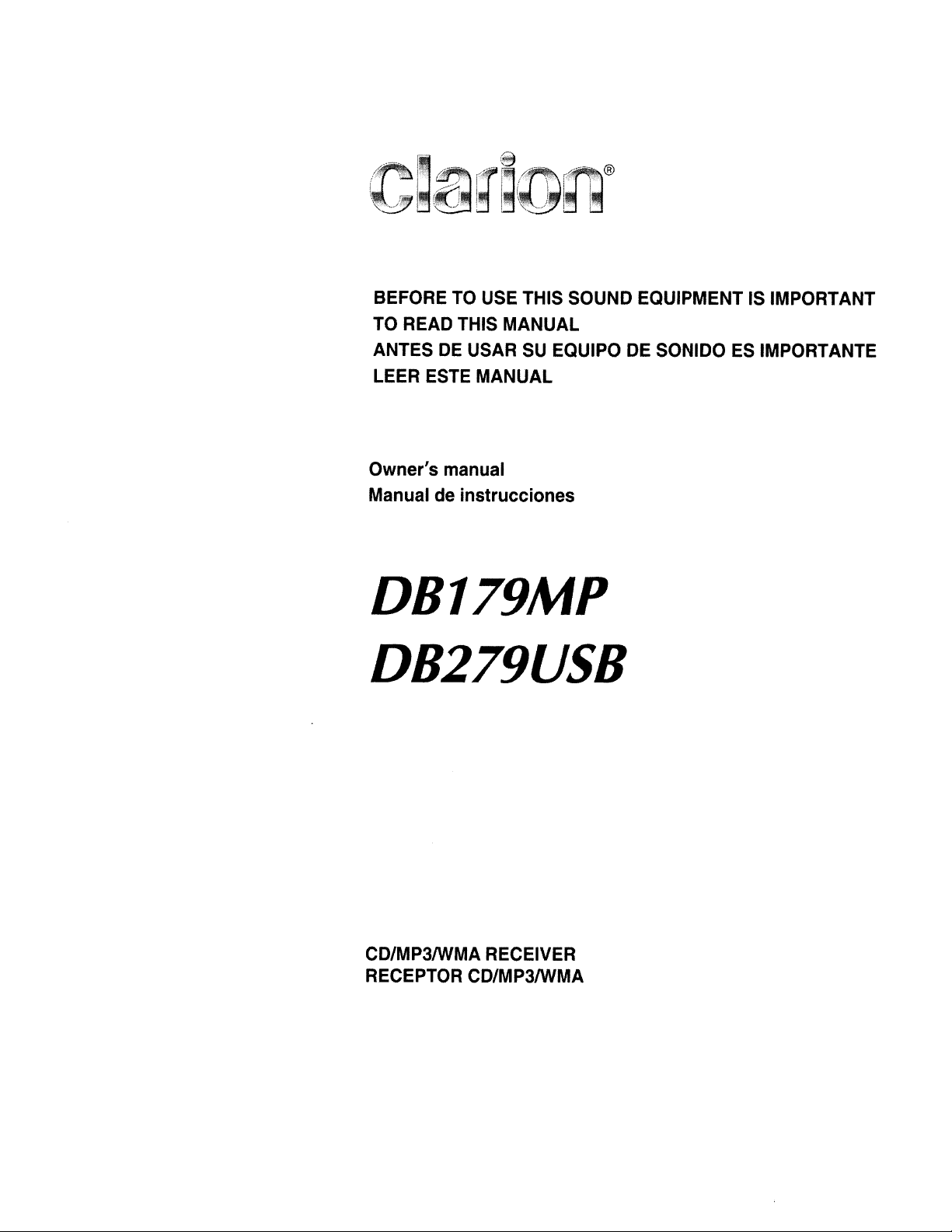
BEFORE
TO
READ
ANTES
DE
TO
THIS
USAR
USE
THIS
MANUAL
SU
SOUND
EQUIPO
EQUIPMENTISIMPORTANT
DE
SONIDO
ES
IMPORTANTE
LEER
Owner's manual
Manual de instrucciones
ESTE
MANUAL
DB 179MP
DB279
USB
CD/MP3IWMA
RECEPTOR
CD/MP3IWMA
RECEIVER
Page 2
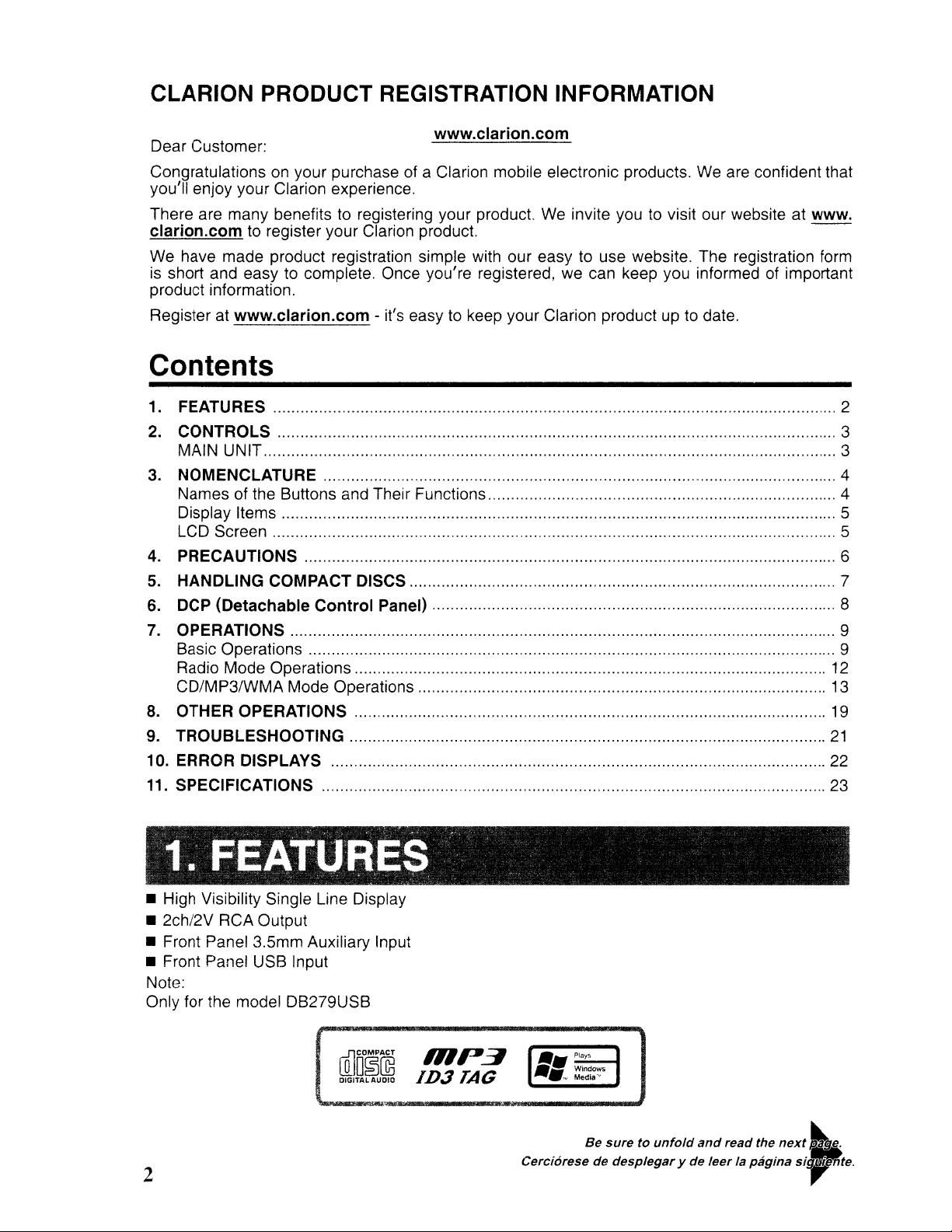
CLARION PRODUCT REGISTRATION INFORMATION
Dear Customer:
Congratulations on your purchase of a Clarion mobile electronic products. We are confident that
you'll enjoy your Clarion experience.
There
clarion.com
We
is short and easy to complete. Once you're registered, we can keep you informed of important
product information.
Register at
are
have
many
benefits to registering your product. We invite you to visit
to register your Clarion product.
made
product registration simple with
www.clarion.com - it's easy to keep
www.clarion.com
our
easy to use website. The registration form
your
Clarion product up to date.
our
website
at
www.
Contents
1. FEATURES 2
2. CONTROLS 3
MAIN
UNIT
3. NOMENCLATURE 4
Namesofthe Buttons and Their Functions 4
Display Items 5
LCD Screen 5
4. PRECAUTIONS 6
5. HANDLING COMPACT DISCS 7
6. DCP (Detachable Control Panel) 8
7. OPERATIONS 9
Basic Operations 9
Mode
Radio
CD/MP3/WMA
8. OTHER OPERATIONS 19
9. TROUBLESHOOTING
10. ERROR DISPLAYS 22
11.
SPECIFICATIONS 23
Operations 12
Mode Operations 13
21
3
, " 0
'1.
• High Visibility Single Line Display
• 2ch/2V
• Front Panel 3.5mm Auxiliary Input
• Front Panel
Note:
Only for the model
FBAJIElBS
RCA
Output
USB
Input
DB279USB
WDO~~
DIGITAL
AUDIO
2
Be
so,"toonfold
Cerciorese de despJegary de Jeer la paginasi.
and
,..d
the
next
~
teo
Page 3
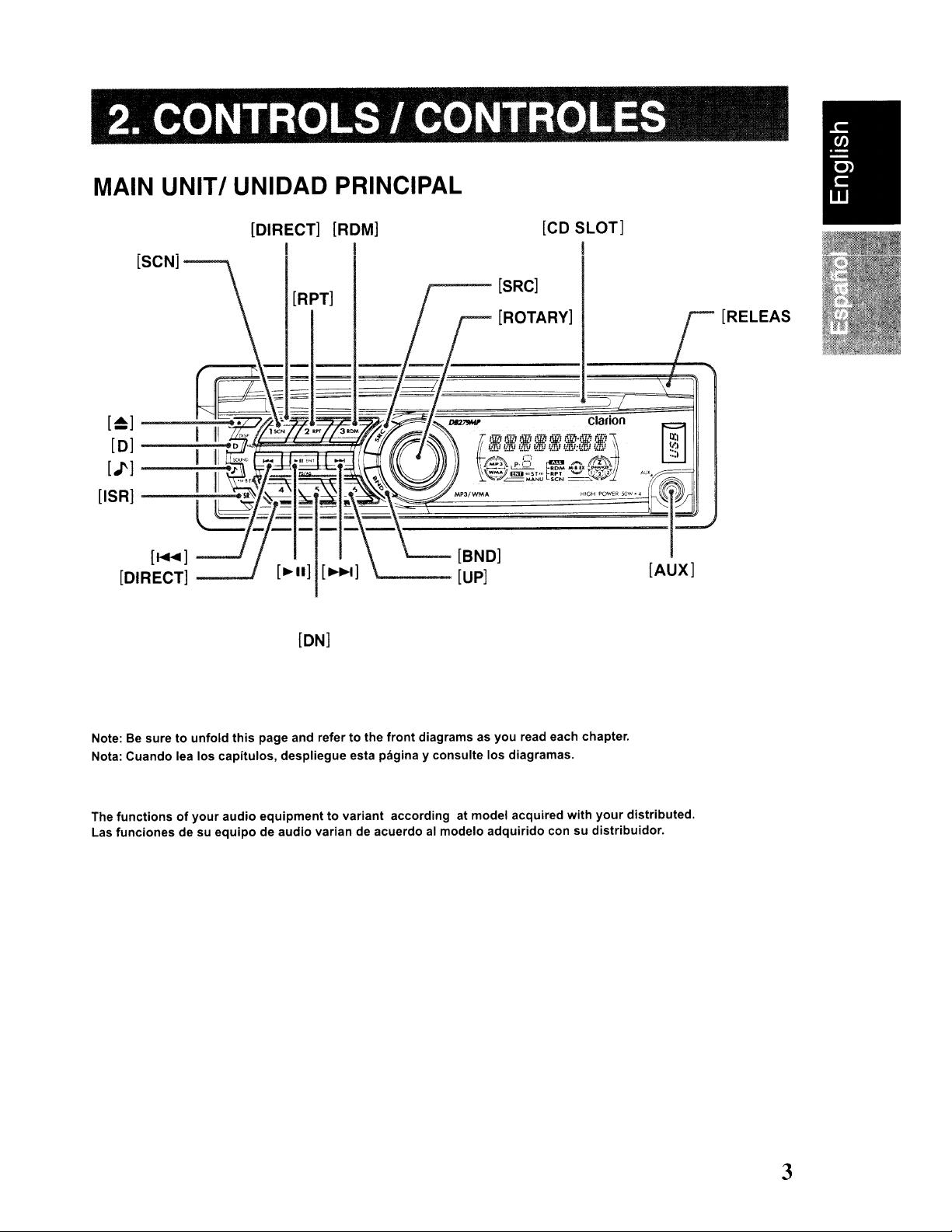
2.CONTROLS/CONTROLES
MAIN UNIT! UNlOAD PRINCIPAL
[CD
SLOT]
I
[SCN]
[~]---:-~
[O]----.;~
[J']----:~
[ISR]-~~
[DIRECT] [ROM]
I I
..----[SRC]
[RPT]
[ROTARY]
[RELEAS
[ON]
Note:Besuretounfold
Nota: Cuando lea los capitulos, despliegue esta pagina y consulte los diagramas.
The
functionsofyour
Las funciones de su
this
page and refertothe
audio
equipmenttovariant according at model acquired
equipodeaudio
varian de acuerdo al modelo
front
diagrams as you read each chapter.
adquirido
con su
with
your
distribuidor.
distributed.
3
Page 4
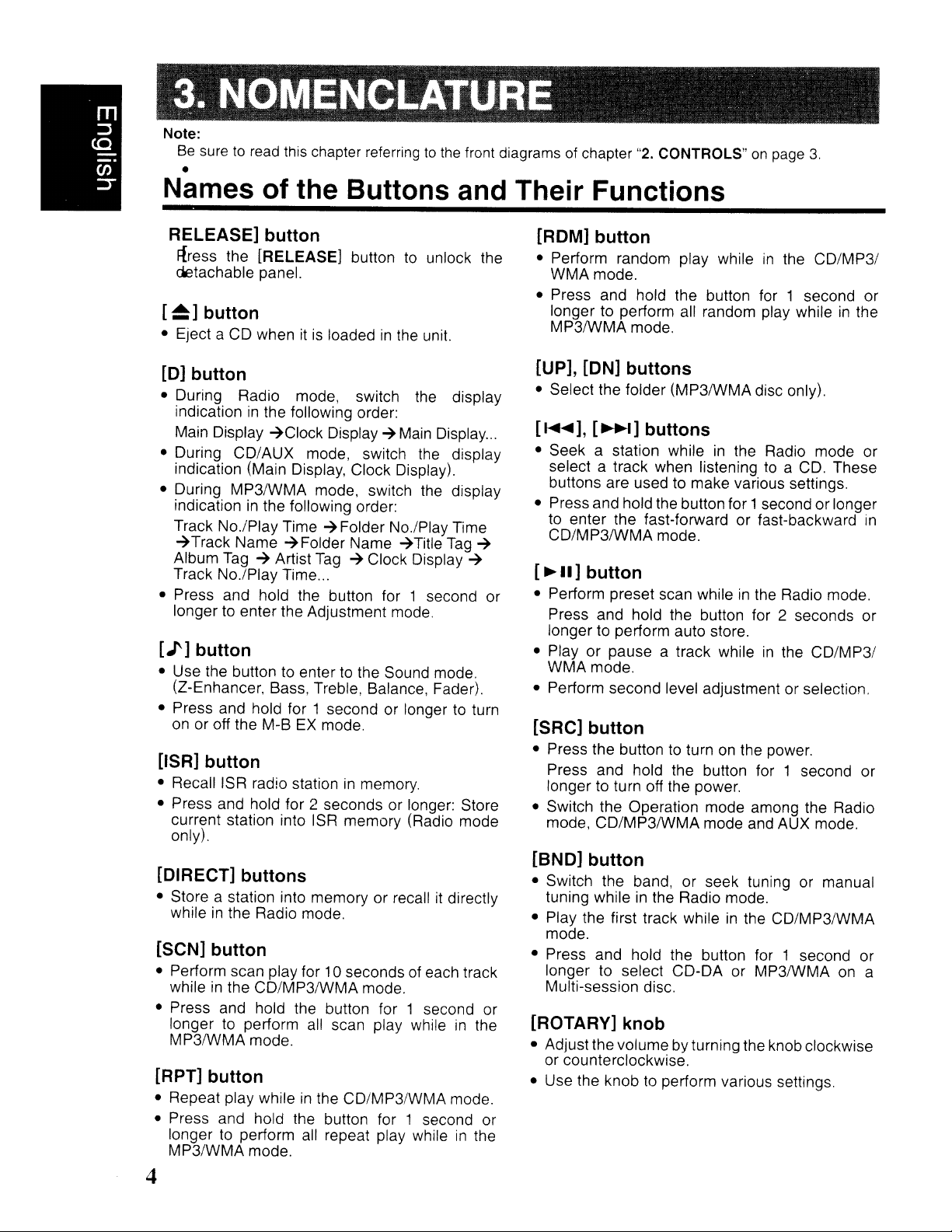
3.
NOMENGLATURE
Note:
Be
suretoread
this
chapter referringtothe
front diagramsofchapter
"2.
CONTROLS"
•
Names of the Buttons and Their Functions
on
page
3.
RELEASE] button
Rress the [RELEASE] button
detachable panel.
[~]
button
• Eject a CD whenitis
[0]
button
• During Radio mode, switch
indication
Main Display
• During CD/AUX mode, switch the display
indication (Main Display, Clock Display).
• During MP3IWMA mode, switch the display
indication
Track No./Play Time
~Track
Album
Track No.lPlay Time
• Press and hold the button for 1 second or
longer
[J']
button
• Use the button to enter to the Sound mode.
(Z-Enhancer, Bass, Treble, Balance, Fader).
• Press and hold for 1 second or longertoturn
on
or off the M-BEXmode.
[ISR]
• Recall ISR radio stationinmemory.
• Press and hold for 2 seconds or longer: Store
current station into ISR memory (Radio mode
only).
in
the following order:
~Clock
in
the following order:
Name
Tag~Artist
to
enter the Adjustment mode.
button
loadedinthe
Display~Main
~
Folder No.lPlay Time
~Folder
Name
Tag~Clock Display
...
to
unlock the
unit.
the
display
Display
~Title
Tag
...
~
~
[DIRECT] buttons
• Store a station into memory or recallitdirectly
while
in
the Radio mode.
[SCN] button
• Perform scan play for 10 secondsofeach track
while
in
the CD/MP3IWMA mode.
• Press and hold the button for 1 second or
longer
MP3IWMA mode.
to
perform
all
scan play whileinthe
[RPT] button
• Repeat play whileinthe CD/MP3/WMA mode.
• Press and hold the button for 1 second or
to
longer
MP3/WMA mode.
perform
all
repeat play whileinthe
[ROM] button
• Perform random play whileinthe
WMA mode.
• Press and hold the button for 1 second or
longer to perform all random play while
MP3IWMA mode.
CD/MP31
in
the
[UP], [ON] buttons
• Select the folder (MP3IWMA disc only).
[
.....
],
[~I]
• Seek a station whileinthe Radio mode or
select a track when listening
buttons are used
• Press and hold the button for 1second orlonger
to
enter the fast-forward or fast-backward
CD/MP3IWMA mode.
[~II]
• Perform preset scan whileinthe
• Play or pause a track while
• Perform second level adjustment or selection.
button
Press and hold the button for 2 seconds or
longer to perform auto store.
WMA mode.
buttons
to
make various settings.
to
a CD. These
Radio mode.
in
the CD/MP31
[SRC] button
• Press the buttontoturnonthe power.
Press and hold the button for 1 second or
longer to turn off the power.
• Switch the Operation mode among the Radio
mode, CD/MP3IWMA mode and AUX mode.
[BND] button
• Switch the band, or seek tuning or manual
tuning while
• Play the first track while
mode.
• Press and hold the button for 1 second or
longer to select CD-DA or MP3IWMA on a
Multi-session disc.
in
the Radio mode.
in
the CD/MP3IWMA
[ROTARY] knob
• Adjust the volume by turning the knob clockwise
or counterclockwise.
• Use the knob to perform various settings.
in
4
Page 5
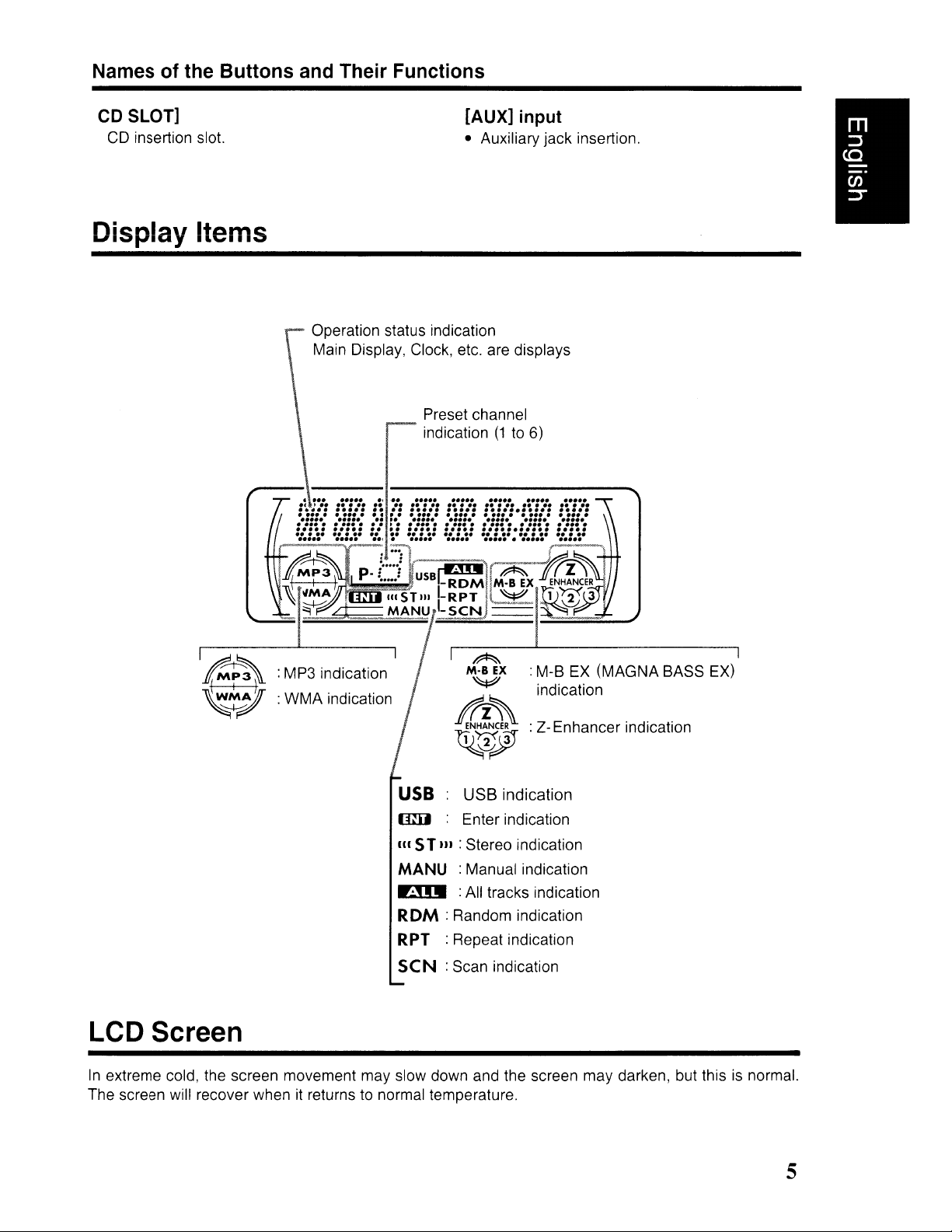
Names of the Buttons and Their Functions
CD SLOT]
CD
insertion slot.
Display Items
[AUX] input
• Auxiliary jack insertion.
Operation status indication
Main Display, Clock, etc. are displays
Preset channel
indication
(1to6)
:WMA indication
:
Z-
Enhancer indication
USB
mIJ
III
STili:
MANU
VII.
USB
indication
Enter indication
Stereo indication
:Manual indication
:All tracks indication
ROM: Random indication
RPT
SeN:
:Repeat indication
Scan indication
LCD Screen
In
extreme cold, the screen movement may slow down and the screen may darken, but thisisnormal.
it
The screen will recover when
returnstonormal temperature.
5
Page 6
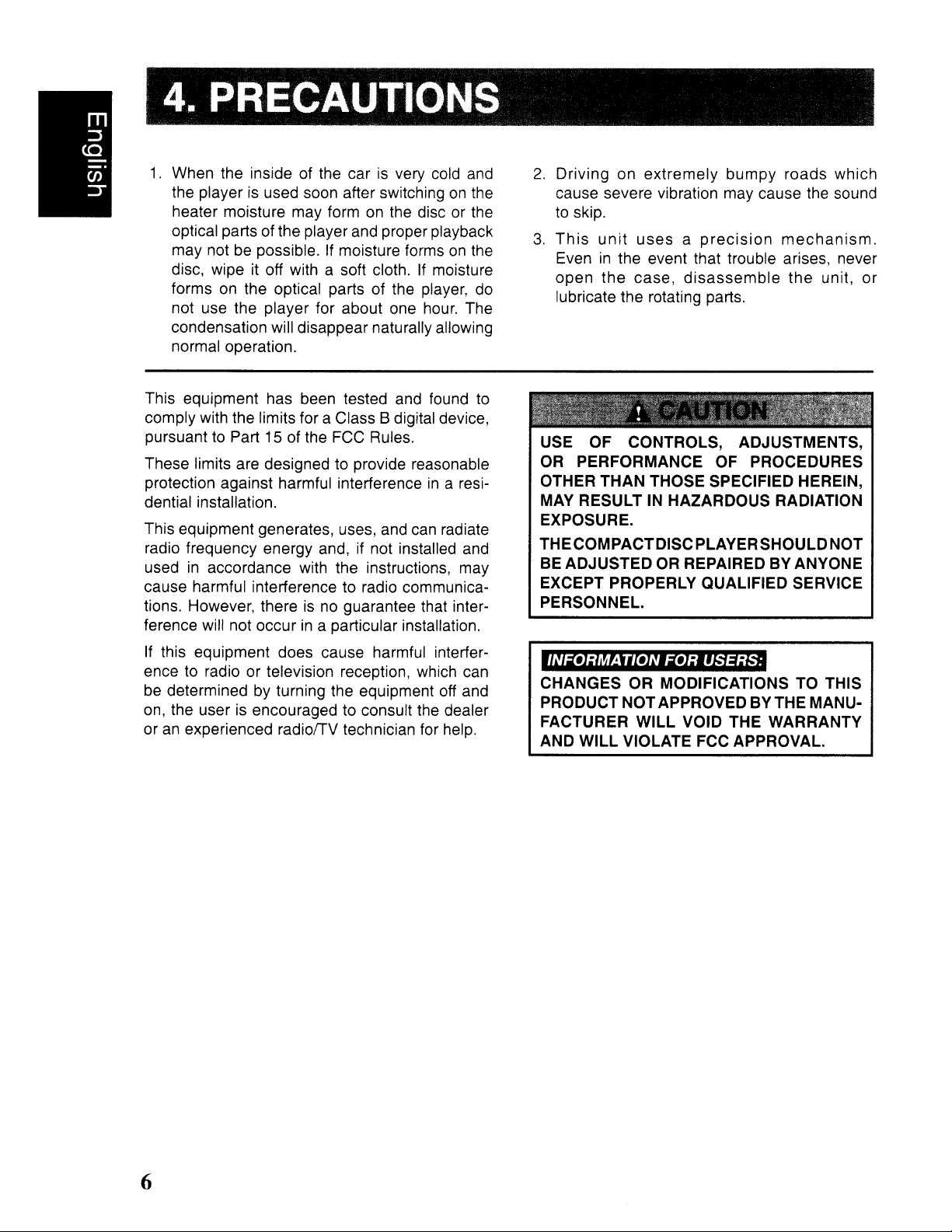
4. PRECAUTIONS
1.
When the insideofthe carisvery
the playerisused soon after switchingonthe
heater moisture may form
of
optical parts
may notbepossible.Ifmoisture formsonthe
disc, wipe
forms
not use the player for about one
condensation will disappear naturally allowing
normal operation.
on
the player and proper playback
it
off with a soft cloth.Ifmoisture
the optical parts of the player,
on
cold
the discorthe
hour.
and
do
The
2.
Driving on extremely bumpy roads which
cause severe vibration may cause
to
skip.
3.
This
unit
uses a
Eveninthe event that trouble arises, never
open the case, disassemble the unit, or
lubricate the rotating parts.
precision
the
mechanism.
sound
This equipment has been tested and found
comply with the limits for a Class B digital device,
pursuanttoPart 15 of the FCC Rules.
These limits are designed to provide reasonable
protection against harmful interference
dential installation.
This equipment generates, uses, and
if
radio frequency energy and,
usedinaccordance with the instructions, may
cause harmful interference to radio communications. However, there
ference will not occur
If this equipment does cause harmful interfer-
ence to radio or television reception, which can
be
determined by turning the equipment
on,
the user is encouraged to consult the dealer
an
experienced radiolTV technician for help.
or
isnoguarantee that inter-
in
a particular installation.
not installed and
in
can
a resi-
radiate
off
and
to
USE
OR PERFORMANCE OF PROCEDURES
OTHER THAN THOSE SPECIFIED HEREIN,
MAY RESULT IN HAZARDOUS RADIATION
EXPOSURE.
THECOMPACTDISCPLAYERSHOULD NOT
BE ADJUSTED OR REPAIRED BY ANYONE
EXCEPT PROPERLY QUALIFIED SERVICE
PERSONNEL.
CHANGES OR MODIFICATIONS TO THIS
PRODUCTNOTAPPROVEDBYTHEMAN~
FACTURER WILL VOID THE WARRANTY
AND WILL VIOLATE FCC APPROVAL.
OF
CONTROLS, ADJUSTMENTS,
6
Page 7
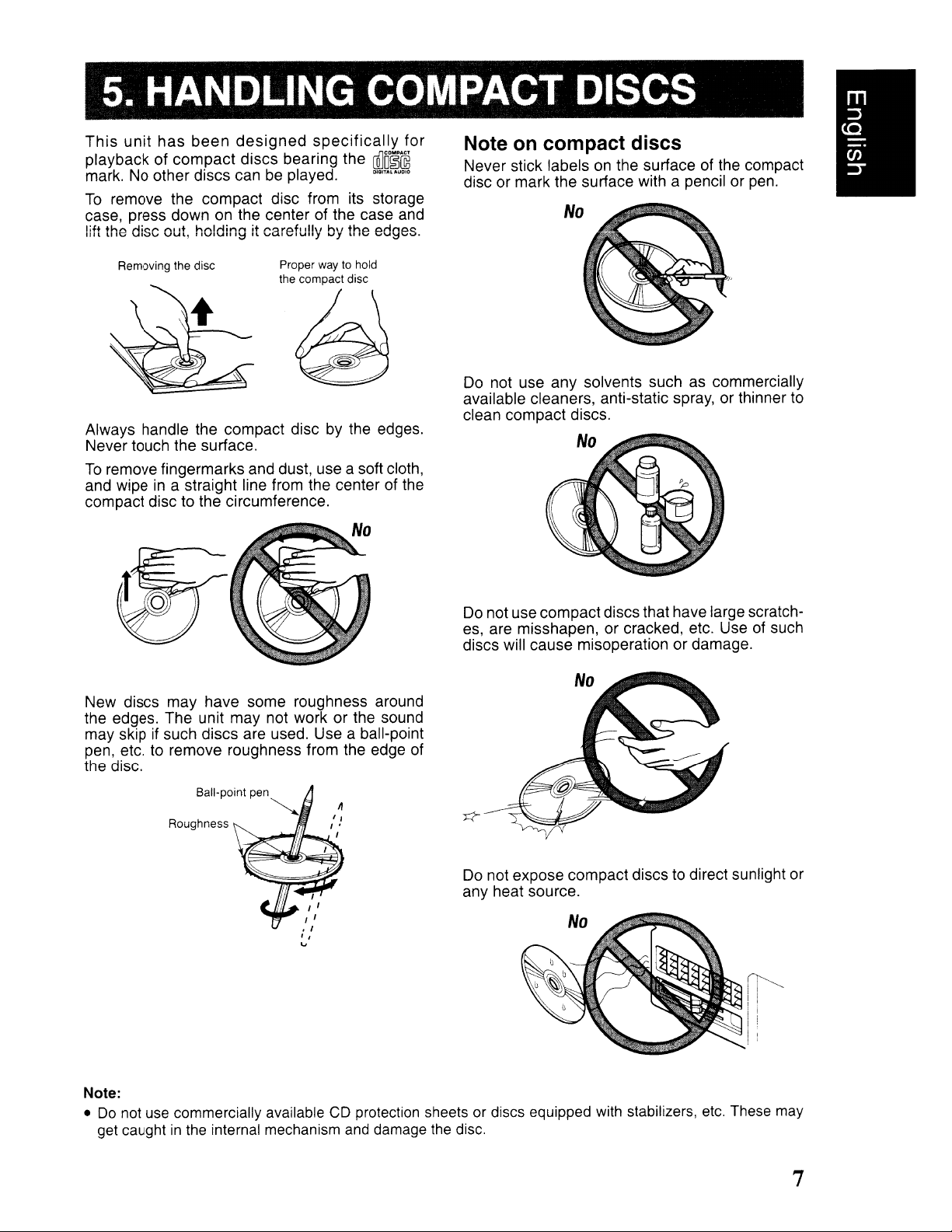
5.
HANDLING COMPACT DISCS
This
unit
has
been
designed
playback of compact discs bearing the
mark. No other discs canbeplayed.
To
remove the compact disc from its storage
case, press down
lift the disc out, holding it carefully by the edges.
on
the center of the case and
specifically
ru'JO~@
DOG,,,,,",,.
for
Note on compact discs
Never stick labelsonthe surface of the compact
disc or mark the surface with a pencil or pen.
Removing the disc
Always handle the compact disc by the edges.
Never touch the surface.
To
remove fingermarks and dust, use a soft cloth,
and wipe
compact disc to the circumference.
New discs may have some roughness around
the edges. The unit may not work or the sound
may skip
pen, etc. to remove roughness from the edge of
the disc.
in
a straight line from the center of the
if
such discs are used. Use a ball-point
Ball-point pen
Roughness
Proper waytohold
the compact disc
II
Do not use any solvents such as commercially
available cleaners, anti-static spray, or thinner to
clean compact discs.
No
Do not use compact discs that have large scratch-
es, are misshapen, or cracked. etc. Use of such
discs will cause misoperation or damage.
Do not expose compact discs to direct sunlight or
any heat source.
Note:
• Do not use commercially available CD protection sheets or discs equipped with stabilizers, etc. These may
get caught
in
the internal mechanism and damage the disc.
7
Page 8
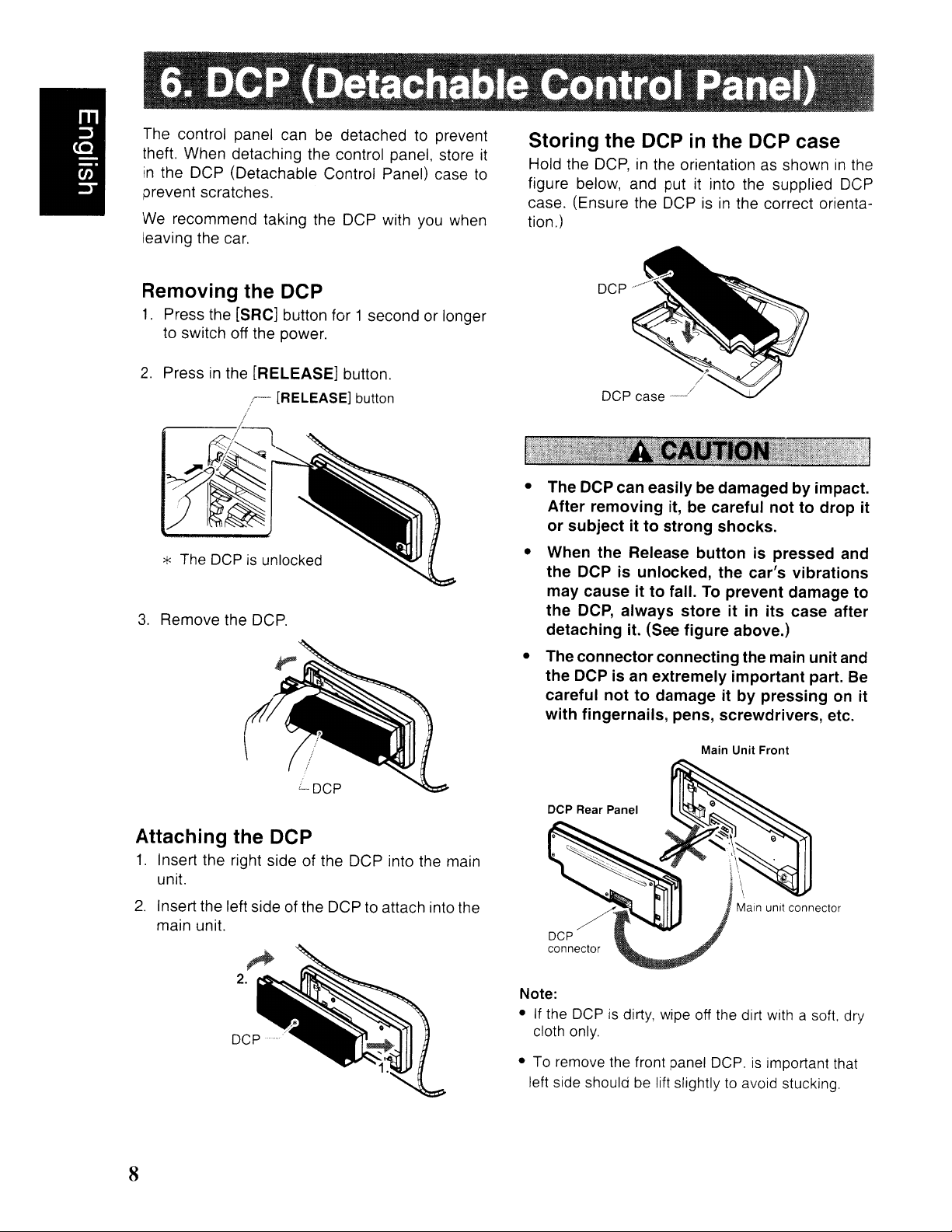
The control panel can
theft. When detaching the control panel, store
in
the DCP (Detachable Control Panel) case
prevent scratches.
We
recommend taking the
leaving the
car.
be
detachedtoprevent
OCP
with
you
when
Removing the DCP
1.
Press the [SRC] button for 1 second or longer
to
switch off the power.
it
to
Hold the
figure below, and put it into the supplied
case. (Ensure the
tion
OCP,inthe orientation as showninthe
OCPisin
.)
the correct orienta-
OCP
Storing the DCP in the DCP case
2.
Pressinthe [RELEASE] button.
/,
...
[RELEASE] button
!
~'-~L~l
i~
* The OCP is unlocked
3.
Remove the
OCP.
.?'
OCP
case.._.../
• The DCP can easily be damagedbyimpact.
After
removing
or
subjectitto
• When the Release
the
DCP is unlocked,
may causeitto
the
DCP,
always
detaching it. (See
• The
connector
the
DCP is an extremely
careful
with
DCP Rear Panel
nottodamageitby
fingernails, pens, screwdrivers, etc.
/
it, be careful
strong
fall.Toprevent damage
connecting the main unitand
shocks.
button
the
storeitin
figure
Main Unit
nottodrop
is pressed and
car's
vibrations
its
case after
above.)
important
pressing
Front
part. Be
on
it
to
it
Attaching
1.
Insert the right side of the DCP into the main
unit.
2.
Insert the left side of the
main unit.
the DCP
OCPtoattach into the
8
Note:
• If the
• To remove the front panel OCP. is important that
OCP
is dirty, wipe off the dirt with a soft. dry
cloth only.
left side should be lift slightly to avoid stucking.
Page 9
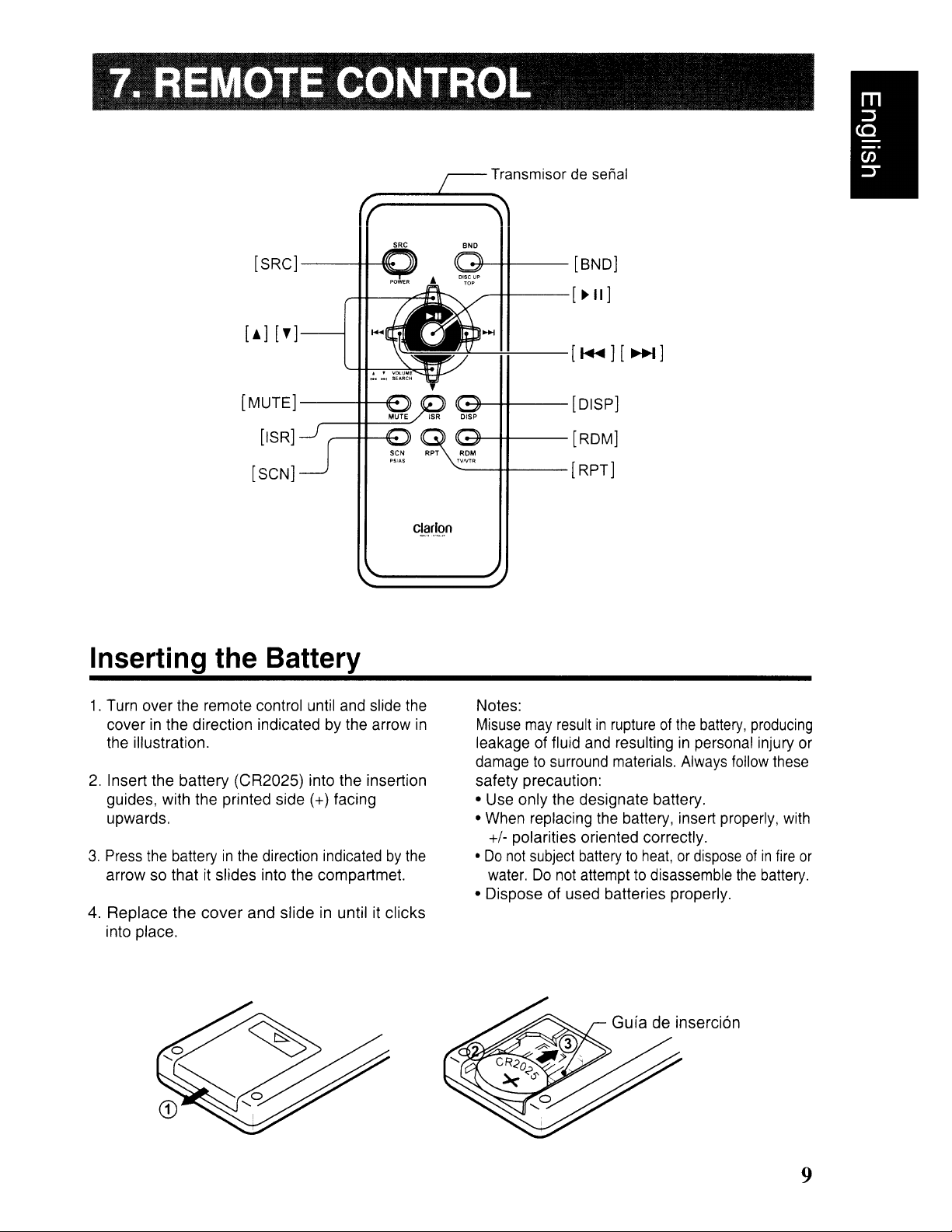
SRC
[SRCJ--+t-~
Transmisor de senal
-7f-tt---
[ BNDJ
[MUTEJ
---++----ff-e
[ISR]
[SCN]
Inserting the Battery
1.
Turn over the remote control until and slide the
cover
in
the direction indicated by the arrow
the illustration.
2. Insert the
guides, with the printed side (+) facing
upwards.
3.
Press the batteryinthe direction indicatedbythe
arrow so that it slides into the compartmet.
Replace
4.
into place.
battery
the
(CR2025) into the insertion
cover
and
slide
in until it
Clarion
clicks
in
..----f+----
~-++---[DISpJ
~-++---[RDMJ
------++----
Notes:
Misuse
leakage of fluid and resulting
damage to surround materials. Always follow these
safety precaution:
• Use
• When replacing the battery, insert properly, with
may
only
[ ., II J
[RPTJ
resultinruptureofthe
in
the designate battery.
battery, producing
personal injury or
+/- polarities oriented correctly.
•
Do
not
subject batterytoheat,ordisposeofin
water.Donot attempt to disassemble the battery.
• Dispose
of
used batteries properly.
fire
or
9
Page 10

Functions
of
Remote
Control
Unit
Buttons
Button
~
[SRC]
.
[BND]
[!
] ,
O~~],
[~II
[MUTE]
[ISR]
[DISP]
[SCN]
Radio
Turns
power on and off When press and held for 1 second:
Switches between radio and CD/MP3.
Switches reception band.
IT
]
Increases and decreases volume
~]
Moves preset channels up
and down.
]
No function Switches between playback and pause
Turns
mute on and
Recalls ISR radio stationinmemory
Press and hold for 2 seconds or longer: Stores current station into
Switches between main display and clock display. Switch among main
Preset scan. Scan
When pressed and held for 2
seconds: Auto store.
off.
Plays the first track. Plays the first track of
Top
play.
(in
all
Moves tracks up and down.
When pressed and held for 1 second: Fast-forward/fas
backward.
Switches between playback and pause
play.
CD
modes).
Turns
power
current folder
ISR
folder number display,
TITLE display, clock display
Scan play.
When pressed and held
1 second: Folder scan
MP3
off.
._------
(radio mode
the
---
t
-
._---------
I
_---,
I
....
_."
..
:;
~-_
..
_."
...
I
---~l
O~~_)
_
a/spray.
for
[RPT] No function
[RDM]
* Some of the corresponding buttons on the main unit and remote control unit have different functions.
No
function
Repeat play.
Random play.
Repeat play.
When pressed and held tor
1 second: Folder repeat.
Random play.
When pressed and held
1 second: Folder random
for
10
Page 11

Note:Besuretoread
switch-
key.
the
sud-
the
car's
chapter
The
up,
and
the
Basic Operations
Be
suretolower
ing
off
the
unit
unit
remembers
you
switch
when
den
loud
damage
Turning
Note:
Be
careful about using this unit for a long time
•
without running
battery
engine
battery.
1.
Press the [SRC] button.
2.
The illumination and display on the unit light
up. The unit automatically remembers its last
Operation mode and will automatically switch
to display that mode.
3.
Press and hold the [SRC] button for 1 second
or longer to turn off the power for the unit.
you
the
switch
volume
the
onloff
too
much,
and
the
powerorthe
its
power
the
may
unit.
the power
the
engine.Ifyou
you
this
can
reduce
volume
last
off
power
hurt
may
before
ignition
volume
with
the
back
your
notbeabletostart
the
service lifeofthe
setting.
volume
on,
hearing
drain
Selecting a mode
1.
Press the [SRC] button to change the Operation mode.
2.
Each time you press the [SRC] button, the Op-
in
eration mode changes
Radio
AUX
Note:
•
If
the
mode~CD/MP3IWMA
mode~Radio
theCDmodeisselected
display shows
"NO
the following order:
mode
mode
...
whennodiscisinserted,
DISC".
~
Switching the display
Press the [D] button to select the desired display.
Each time you press the [D] button, the display
switches
in
the following order:
USB Mode
Main display
~
clock display~Main display
this chapter referringtothe
"2.
CONTROLS"onpage
•
Radio
Main Display~Clock
•
If
CD
Main
Clock
•
MP3IWMA
Main-1
Main-2
Track~Folder
~
Clock
•
AUX
Main Display~Clock
*Once selected,
display default.
as
switch
to
adjustment.
Adjusting
Turning the [ROTARY] knob clockwise increases
the volume; turning
es the volume. "VOL XX" will
"XX"
(maximum).
*
The
13".
mode
mode
Display
Display~Main
volumeismade,
the
(Track No., Play Time)
mode
Display
Display
Display~Main-1
mode
to
preferred display several seconds after
(Track No., Play Time)
(Folder No., Play Time)
~Title
the
When
that function's display,
the volume
is
the volume level from 0 (minimum) to 33
factory default setting for volumeis'VOL
3.
Display~Main Display
Display
~
Display~Main Display
preferred display becomes
a function adjustment
the
screen
it
counterclockwise decreas-
front diagrams
...
Album~Artist
Display
will
then
be
displayed where
Sound mode adjustments
1.
Press the
ment mode.
2.
Press
"item name".
[J']
the
[
"Z-EHCR"
buttontoenterthe Sound Adjust-
~,~~]
button to
t
"BASS"
t
"TREBLE"
t
"BALANCE"
t
"FADER"
~
~
~
~
...
such
momentarily
revert back
select
of
...
...
the
the
the
Note: This function only apply for model DB279USB
11
Page 12

Basic Operations
3.
Turning the [ROTARY] knob to adjust the
selected Sound mode.
Z-EHCR
Selection type : OFF
IMPACT~EXCITE
BASS
Adjustment
TREBLE
Adjustment range :-7to +7
BALANCE:
Adjustment
range:-7to +7
range:
~
B-BOOST
~OFF
LEFT12to RIGHT
...
12
~
Adjusting
2-1. Press the
[~,
with
3-1. Turning the [ROTARY] knob clockwise
phasizes the bass; turning it counterclock
wise attenuates the bass.
"BASS XX" will be displayed where
the value from -7 to +7.
Note:
•
The
factory default settingis"BASS 0".
the
....
bass
[J']
button and select "BASS
] button.
"XX'·
em
is
FADER
Adjustment
Notes:
•Ifno
• Bass
operationisperformed
onds,
the
Audio modeiscancelled
the
previous
and
"Z-EHCR"isoff.
range:
mode.
Treble
FRONT12to
for
can
onlybeadjusted
more
and
REAR
than10sec-
12
returns
when
the
Setting the Z-Enhancer
This unitisprovided with 3 types of sound tone
in
effects stored
fer.
2-1. Press the
EHCR".
3-1. Turning the [ROTARY] knob to change to the
following sound tone effect.
"OFF"
memory. Select the one you pre-
[~,
~~I]
button and select "Z-
t
"B-BOOST"
t
"IMPACT"
t
"EXCITE"
• OFF
•
B-BOOST:
: no sound effect
b~
emphasized
(€~
indicator lightsinthe display)
Adjusting
2-1. Press the
with [
~
to
3-1. Turning the [ROTARY] knob clockwise em-
phasizes the bass; turning
wise attenuates the bass.
"TREB XX" will be displayed where "XX"
the value from -7 to +7.
Note:
•
The
factory default settingis"TREB
Adjusting
2-1. Press the
with [
~
3-1. Turning the [ROTARY] knob clockwise em-
phasizes the sound from the right speaker;
turning
sound from the left speaker.
The display changes as follows:
"RIGHT XX" will be displayed where
the value from 1 to 12.
"LEFT XX" will be displayed where
the value from 1 to 12.
Notes:
•
When
instead.
The
factory default settingis"CENTER".
•
the
treble
[J']
button and select
,
....
] button.
it
the
balance
[J'
]button and select
,
....
] button.
it
counterclockwise emphasizes the
Balanceis0,
"CENTER"
will
"TREBLE",
counterclock-
0".
"BALANCE'.
"XX"
"XX"
be
displayed
is
is
is
ba~s
• IMPACT :
• EXCITE : bass and treble emphasized mid
Note:
•
The
factory default settingis"OFF".
and treble emphasized
(~
indicator lightsinthe display)
~pr'
de-emphasized
(~)
indicator lightsinthe display)
",,-·oJ
12
Page 13

Basic Operations
Adjusting the fader
2-1. Press the
with [
3-1. Turning the [ROTARY] knob clockwise em-
phasizes the sound from the front speakers;
turning it counterclockwise emphasizes the
sound from the rear speakers.
The display changes as follows:
"FRONT XX" will be displayed where "XX" is
the value from 1 to 12.
"REAR XX" will be displayed where "XX" is
the value from 1 to 12.
Notes:
• When Faderis0,
instead.
• The factory default settingis"CENTER".
Adjusting MAGNA BASS
The MAGNA BASS EX does not adjust the low
sound area like the normal sound adjustment
function, but emphasizes the deep bass sound
area to provide you with a dynamic sound.
1.
Press and hold the
or longer to turnonthe MAGNABASSEXeffect.
~
M~
[J'
]button and select "FADER".
.....
,
~
] button.
"CENTER'
willbedisplayed
EX
[J'
] button for 1 second
indicator lightsinthe display.
Notes:
•
Use
only the
input.
•
Volume
face difficultiesofhearing sound
has
been
AUXINsensitivity"onpage19for
3.5mm
canbeadjusted through
adjusted, please refer section "Selecting
stereo jack
for
the
even
the
details.
AUX
unit.Ifyou
after volume
USB Function
This sistem hasanexternal Jack inputinthe
front panel wehre you can listen to sunds and
music from external devices connected to this
unit.
jack
2.
Press and hold the
or longer to turn off the MAGNA BASS EX effect.
indicator goes off from the display.
Note:
• The factory default settingis"OFF".
[J'
] button for 1 second
AUX function
This system hasanexternal jack inputinthe front
panel where you can listen to sounds and music
from external devices connected to this unit.
1.
Connect the external music player to the [AUX]
input.
2.
Press the [SRC] button and select the AUX
mode to activate the AUX function.
1. Connect the external music player to the USB
input.
2. Press the SRC buttom and select the USB
mode to activate the USB function.
Note: The function USB apply only for the model
DB279USB
According at your model acquired with your
distributor.
13
Page 14

Radio Mode Operations
Listening to the radio
1.
Press the [SRC] button
mode. then the radio will be on.
2.
To
select a preset band. press the [BND] button, and then select one of the preset bands
such as FM1, FM2,
Every time the
band switchesinthe following order:
F1~F2~F3~AM~F1
3.
Press the [ ,
desired station.
..........
[BND]
,
Seek tuning
1.
Press the
band (FMorAM)
*
If
the [BND] button for 1 second or longer.
"MANU"inthe display goes off and seek tuning
is
2.
Press the [,
station tuning.
When the
be performinginthe direction of higher frequencies.
search will be
lower frequencies
[BND]
MANU"islitinthe display. oress and hold
now available.
[~~,]
When
button
..........
,
~~I]
button is pressed. search will
the[,..........
performedinthe direction of
and
select the Radio
FM3
or AM.
button is pressed. the
...
~~,]
button to tuneinthe
and
select the desired
button to start automatic
] button is pressed,
•
Step
tuning:
Press the
tuning.
[I
...........
~~I
] button to perform manual
Preset memory function
Preset
tions
Six stations for each of FM1,Ffvl2,
memory
function can store
up
to 24 sta-
FM3
and AM.
Manual memory function
1.
Press the
you want to store in th9 memory.
2.
Press
desired station.
3.
Press and hold one of the [DIRECT] buttons for
2 seconds
into preset memory.
the
[BND]
[,~
......
or
longer
button and to
~~]
buttontotune
to store the current station
select3.band
Into a
Auto store
Auto store is a function
that are automatically
receivable stations
ously stored station remains un-overwritten at
the
memory
1.
Press the
band (FMorAM).
position.
[BND]
for
storing up to 6 stations
tunedinsequentially. If 6
cannot
button and select the desired
be received. a previ-
Manual tuning
There are 2 ways available Quick tuning and
step tuning.
When you areinthe step Tuning mode. the frequency
Tuning mode. you can
frequency.
1.
2.
•
Press and hold the [ ,
ond or longer to begin static·rJ tuni!'Q.
changes
Press the
band (FMorAM).
""
If
"MANU"isnot
the [BND] button for 1 second or longer.
"MANU"is!Itinthe display and manual tuning
is
now available.
Tune into a station
Quick
tuning:
one
[BND]
step at a time. In the quick
quickly
button
litinthe display. press and hold
..........
.
tune the desired
and
select the desired
""~I
J button for 1 sec-
2.
Press
and
hold the[~II]
or longer.
stored automatically to the preset channels
"A-STORE"
The
stations with
will be displayed.
button for 2 seconds
good
reception are
Preset scan
Preset scan receives the stations storedinpreset
memory
searching
1.
2.
Note:
•Becareful nottopress and hold the r ~
for 2 seconds or longer. otherwise the auto store
functionisengaged and the unit starts storing sta-
tions.
in order.
for
Press the
When a desired station is tuned in, press the
[~II]
station.
indicator lightsinthe display.
button again to
"P-SCN"
This
function
a desired stationinmemory
[~II]
button.
continue
will be displayed and
is useful
receiving that
IIJ
when
"SeN"
button
14
Page 15

CD/MP3IWMA Mode
Radio Mode Operations
Recalling a preset station
A total of 24 preset positions (6-FM1, 6-FM2,
6-FM3, 6-AM) exists to store individual radio
in
stations
D!RECT] button reca!!s the stored radio fre-
quency automatically.
1.
Press the
band (FM or AM).
2.
Press the corresponding [DIRECT] button
recall the stored station.
memory. Pressing the correspond-
[BND]
button and select the desired
Instant station recall (ISR)
Instant station recall is a special radio preset that
instantly accesses a favorite radio station at a
touch of a button. The ISR function even operates with the unit
• ISR memory
1.
Select the station that you wishtostoreinISR
memory.
2.
Press and hold the
or longer.
• Recalling a station with ISR
In
any mode, press the
radio function and tune the selected radio station. "ISR" appears
button again to return to the previous mode.
in
other modes.
USR]
button for 2 seconds
[ISR]
buttontoturnonthe
in
the display. Press the
USR]
Operations
WhatisMP3?
MP3isan
sified into audio layer 3 of MPEG standards. This
audio compression method has penetrated into
PC users and become a standard format. This
MP3 features the original audio data compression to about
high quality sound. This means that about
music CDs canberecordedona CD-R disc or
to
CD-RW disc to allow a long listening time without
having to change CDs.
WhatisWMA?
WMAisthe abbreviation of Windows Media Au-
dio,
an
Corporation.
Notes:
•
WMA
willbeskipped
the
• Windows Media
trademarks,orregistered trademarksofMicrosoft
Corporation
countries.
Note:
• Personally constructed
own
• Precautions when creating MP3/WMA
disc
audio compression method and clas-
12
percent of
audio file format developed by Microsoft
file
with
DRM
(Digital
from
next track.
TM,
and
in
the United States and/or other
responsibility.
being
WMA
its
initial size with a
Rights
playback
the
Windows®
files
are
Management)
and
jump
logo
usedatyour
10
to
are
• Usable sampling rates and bit rates:
15
Page 16

CD/MP3IWMA Mode Operations
MP3
....
Decode Format MPEG1,2 and 2.5 - Layer 3
Sampling Rate MPEG-1 : 32, 44.1,
(kHz)
Bit-rate (kbps)
WMA
Sampling rate
(kHz)
Bit-rate (kbps)
Folder Level Limit
Max. Folder Support
Max. Files Support
Folder Name
File Name
MPEG-2 :
MPEG-2.5 :
MPEG-1 : 32 - 320
MPEG-2
MPEG-2.5 : 8 - 160
VBR
.'
48,44.1,32
32 - 192
: 8 Level
: 128
: 254
: Max. 28 Characters
: Max. 28 Characters
:
..
16,
22.05, 24
8,
11.025,
: 8 - 160
.
..
48
12
...
• Numberoffilesorfolders
1.
Up to 254 files can be recognized per folder.
Up to 254 files can be played.
2.
Tracks are playedinthe order that they were
might
recorded onto a disc. (Tracks
in
be played
3.
Some noise may occur dependingonthe type
of encoder software used while recording.
,.
CD-DAlMP3IWMA selection on
multi-session
1.
If a multi-session
and MP3IWMAfiles
select either CD-DA
played.
2.
Default setting for files to be playedonmulti-
session
3.
Press the [BND] button for more than 1 second
will toggle between selection of CD-DA and
MP3IWMA files to be played.
the order displayed on the PC.)
CD
CD
which contains CD-DA
is
being inserted, user can
or
MP3IWMA
CD
is CD-DA files.
not always
files to be
• File
• Always add a file extension ".MP3"or".WMA"
• Logical
1.
extensions
to MP3 or
letters. If you add a file extension other than
specified
file cannot be played.
When writing
CD-RW disc, please select
WMA
file by using single characters
or
forget to add the file extension, the
format
(File
MP3IWMA
system)
file on a CD-R disc or
"IS09660 level 1, 2
or JOLIET or Romeo" as the writing software
format. Normal play may not be possible if the
disc is recorded on another format.
2.
The folder
played as the title during
the title must be within 28 single byte alphabetical letters and numerals (including an exten-
sion) respectively.
3.
Do not affix a name to a file inside a folder
having the same name.
• Folder
1.
A disc with a folder having more than 8 hierarchical levels will be impossible.
name
structure
and file
name
MP3IWMA
can be dis-
play but
16
4.
When CD-DAtypeisselected, display will show
"M-SESS" then "CD". When
is
selected, display will
"MP3".
5.
CD-DA/MP3IWMAselection function can only
be performed in
only activate after re-insert CD.
current setting is CD-DA type. Press
button for more than 1 second to set MP3IWMA
type. User has to eject CD and re-insert again
as to play MP3IWMA files.
6.
Types of recording that can be played are as
follows.
D~ng
Mixed with CD-DA Play CDand
MP3IWMA
type tracks
CD-DA type track
only
MP3IWMA type Play
track only
7.
When a Mixed mode
set, the track to be played first is
file data and no sound is heard.
Note:
•
When
playing a CCCD (Copy Control
setting to
type, the
cases.
CD
CD
CD/MP3IWMA
SettoCD SettoMP3IWMA
DA
Play CDDA
MP31
WMA
CD
type. When thisisset to MP3IWMA
cannotbeplayed normallyinsome
MP3IWMA
show
"M-SESS" then
mode. It will
For
example,
Play MP3IWMA
Play CD-DA
Play MP3IWMA
is loaded and CD is
MP3IWMA
CD),
type
[BND]
set the
Page 17

CD/MP3IWMA Mode Operations
Disc-In-Play function
As long as the ignition key is turned to the ON
or ACC position, this function allows you to turn
the power to the unit and start playing the disc
automatically when the disc is inserted even if
the power is not turned on.
• Do
• Do
• This
not
trytoput
yourhandorfingers in the
disc insertion slot. Also never insert foreign
into
objects
not
out
from
label,ordiscs
or
tape
may be impossible to extract these
from the
to
break down.
the slot.
insert
discs
where adhesive comes
cellophane tapeora rental
with marks where cellophane
rental
CD
labels were removed. It
unit
and they may cause the
CD
discs
unit
unitisdesigned for playof12cm com-
pact
disc
only. Do not attempttouse Bcm
CD
singles in
an adaptor, as damage
disc
can occur. Such damage
covered
this
unit, either withorwithout
to
by
the warrantyonthis
the playerand/or
will
not
be
product.
Loading a
Insert a
the labeled side facing up. "LOADING" appears
in
the display, the CD plays automatically after
loading.
CD
CD
into the center of the CD SLOT with
Notes:
• When the unit enters
"FILEREAD"
type and its contents.
•Ifthe
inserted discisa CD-DA format,
displayed for a while.
is
a MP3IWMA format, "MP3" willbedisplayed for
a while. MP3IWMA indicator willbelitonaccording
to
typeoffile detected.
e~,
indicator
Q:indicator
""'>"""
Then,
cally.
•Ifthe
•
• Some CDs recordedinCD-R/CD-RW mode may
CDisnot
otherCDin
service.
Discs
not bearing
by
this unit.
notbeusable.
willbedisplayedtocheck the disc
willbelitonif
willbelitonif
the
first track willbeplayed automati-
the mechanism or
the
CD/MP3IWMA mode,
"CD"
will
be
However,
inserted easily, there maybean-
the
~ITQ~~
if the inserted disc
MP3 fileisdetected.
WMA fileisdetected.
the
unit may require
mark cannotbeplayed
Backup eject function
Pressing the [~] button ejects the disc even if
the power to the unit was not turned on. Remove
the disc after it is ejected.
Notes:
•Ifyou
•IfaCD(12
Listening
force a
can
damage the
seconds, the
reload).
CD
into before auto reloading, this
CD.
cm)isleftinthe
CDisautomatically reloaded (Auto
toadisc
ejected position for
already loaded
in the unit
Press the [SRC] button to select the
WMA
mode. "CD/MP3" will be displayed.
When the unit enters
starts automatically.
CD/MP3/wMA
Note:
• The default displayisMain
Time).
Display (Track
CD/MP31
mode, play
No.1
Play
15
Ejecting the
Press the [~] button, then the CD will be ejected.
CD
Notes:
•Ifthe
CDisnot
be
automatically reloaded after 15 seconds and
this will not automatically switchtoCD/MP3IWMA
mode.
removed
after ejecting,
CD
will
Pausing play
1.
Press the [
appearsinthe display.
2.
To
resume CD play, press the [~II]
again.
~
II]
buttontopause play. "PAUSE"
button
Display selection
1.
You
can choose the display type for CD-DA
MP3/wMA
To
select the next type, press the [Dj button
again.
disc by pressing the [D] button.
or
17
Page 18

CD/MP3IWMA Mode Operations
The
arrangement is shown below.
• CD-DA
Main-1
Clock
disc
Display
Display~Main-1
r*o--/-
~,_._---'*""_-#
(Track
(Track No., Play Time)
i
d
Play
f::
:
Time)
d
!~/~'
no.,
Display
;'51
~
...
+
rf:;
t
:i
-'--tcfZ-;l
l<..,,>.~
..__.
(Clock)
• MP3IWMA
Main-1
Main-2
Track~Folder~Title
Artist
where Track, Folder, Title Tag, Album Tag and
Artist Tag are called Title Display.
Display
Display
Tag~Clock
disc
(Track No., Play
(Folder No., Play Time) ~
Display~Main-1
",-:
Time)~
Tag~Album
Tag
Display
~
Title display
1.
There are 5
play.
The arrangement is shown below.
(~~:;:~
i;
I 1
\
__
~_
i'-_._-·-_-----·--"'\
i--::
»~_...:.~
...
;-1
i-r'
I.
+
Ei:
+
TI
types
;....
.•
:t:;
,~j
T J
of display for
After
(Folder
"'<M~~y:
!--+
,l
,-.__..
(Title
.----
;.
-+
«,l
(Album
--+
(~~-C.-J
(Artist
the
Title Dis-
2 seconds
Title)
__
"_~~"..,.~._
Tag)
: -
rlJi~./
_rr~:{::·
.J:'
Tag)
Tag)
,,
".
.11
eTC]
c!-TI7FTfn
(Track
no.,
Play
Time)
+
(Folder
No.,
Play
Time)
+
TITLE
DISPLAY
[H
--,_.
'1:.__"'_""',..
.......
(Clock)
Note:
• Each of the itemsinTitle Display will display
"TRACK", "FOLDER", "TITLE",
1ST"
respectively for 2 seconds before showing
related title information.
::CL.~.~.:.~.·.·.-.;J
:..-,
__
~""
~~
..
" ....v
"ALBUM"
or"
ART
2.
If
a MP3IWMAfile does not support
or
the file is
does
display will
Notes:
• The folder name willbedisplayed as "ROOT" which
the file allocates
MP3, it supports
• For
1.0.
• The MP3 player decodes each file
by default, if 103 TAG ver 2isunavailable,
ver 1 willbedecoded.
• UNICODE
supported. OnlyASCII characters can be displayed
in
Tags.
•
If
103 has Japanese or Chinese character.
be displayed as substitution.
Selecting a
•
Track-up
1.
Press the
ning of the next track.
2.
Each time the
back
proceeds to
ing direction.
encoded
not consist of
show
"NO
in
the root folder.
103
(Chinese, Japanese and etc)isnot
track
[~
] button to
[~]
another
with 103 TAG
any
TAG information, the
TITLE".
103
Tags V2.4/2.3/2.2/1.1/
movetothe
buttonispressed,
track in
for
header
103
the
103TAG
that
TAG ver 2
103
TAG
"*,
will
begin-
play-
advanc-
18
Page 19

CD/MP3IWMA Mode Operations
Track-down
1.
Press the [
of the current track.
2. Press the [~] button twice to move to the
beginning of the previous track.
~]
button to move the beginning
Fast-forward/fast-backward
• Fast-forward
Press
and
hold the
longer.
• Fast-backward
Press
and
hold the
longer.
* ForAudio
for 1 second or longer will move forwardorbackward 5 times faster
CD
* For MP3IWMAmode
for 1 second or longer
ward 5 times faster
mode
[~]
button for 1 second or
[~]
button for 1 second
pressing
than
pressing
than
the[
.....
normal play.
the{
.....
will
move forward or back-
normal
play.
,~]
,~]
button
button
Example of a medium's folder/file hierarchy
.----,
L@-B®
(iJ~[m®
,---'
or
t----IJO
1----1/0
1----
, 0
level
lf
6
1
level
2
(;)
---!f1'1
L...:=:...J
®
®
..--V§J-~
I----[m®
I---[m®
I----[m@
level
--~
--@J
3
level
®
CD
4
MP3IWMA playing order
When selected for play folder up down functions,
files and folders are accessedinthe order
which they were written by the CD-ROM writer.
Because of this, the orderinwhich they are expected to be played may not match the order
which they are actually played.
to set the orderinwhich MP3IWMA are to be
played by writing them onto a medium such as
a CD-R with their file names beginning with play
sequence numbers such as "01" to "99", dependingonyour CD writer.
For example, a medium with the following folder/
file hierarchy is shown
below.
You
may be able
[
fJ
Root
in
in
Folder select
This function allows you to select a folder containing MP3IWMA files and start playing from the
first trackinthe folder.
1.
Press the [ON] or the [UP] button.
Press the [ON] button to move the previous
folder. Press the [UP] button to move the next
folder.
V
Folder
@J
File
J
Root
o
folder
19
Page 20

CD/MP3IWMA Mode Operations
*
Press
the{UP]
shifttothe
*
Folder
withoutanMP3IWMA
*
Folder
name
2.
Press the
Top
function
The top function resets the CD player to the first
track of the disc. Press the [BND] button to play
the first track (Track
*
In
caseofMP3IWMA,
played
willbereturned.
Other various play
Scan
play
1.
Press the [SCN] button to perform scan play.
"TRK SCN" appears
"SCN" indicator lights
*
Scan
play
track currently being played.
*
Scan
play
the tracksinthe current folder have been
scanned.
button whileinthe
first
folder.
fileisnot
willbedisplayed
[~,~]
button to select a track.
No.1)onthe disc.
the
first trackofafolder
functions
CD-DA:
in
the display while the
in
the display.
starts
from
the
next track after
will
proceedtonext folder after
final
selectable.
forawhile.
folder
being
the
to
all
•
Repeat
CD-DA, MP3IWMA:
This function allows you to play the current track
repeatedly.
1.
Press the [RPT] buttontoperform repeat play.
'TRK
"RPT" indicator lights
•
All
MP3IWMA:
This function allows you to play all tracks
MP3IWMA folder repeatedly.
1.
Press and hold the [RPT] button for 1 second
or longer to perform folder repeat play.
"ALL
"r.:.1B"
•
Random
CD-DA:
This function allows you to play all tracks recorded on a disc
MP3IWMA:
This function allows you to play all tracks of current folder in a random order.
play
RPT" appears in the display while the
in
the display.
repeat
play
RPT'
appearsinthe display while the
indicator light in the display
play
in
a random order.
in
the
1.
Press the [ROM] button to perform random
play.
•
All
random
MP3IWMA:
This function allows you to play all the tracks of
all the folders recorded on
a random order.
1.
Press and hold the [ROM] button for 1 second
or longer to perform folder random play.
"ALL
ROM" appearsinthe display while the
"~"
To
•
cancel
1.
Press the operating button
lected.
play.
play
an
MP3/WMA disc
and "ROM" indicators light in the dis-
play
previously
se-
in
20
Page 21

9.
aTHER
OPERATIONS
Adjustment Mode
1.
Press and hold the [0] button for more than 1
second to switch to the adjustment selection
display.
2.
Press the
name".
"CLOCK"
~
*Some
light
display
3.
Turn the [ROTARY] knob to select the
setting
[1<CI<IIlIl\\lI,1I=>1!J!:::.-1]
~
"AUX
SENS"
of
the items will have
on,
the (
the
setting value.
value"
buttontoselect
"SCRN
~
~
II ] button must
at left 0 right.
SVR"
~"SCROLL"
AREA
13m
be
pressed
the
"item
indicator
"desired
* After completing settings, press the[D] button
to
returntothe Previous mode.
• Adjusting
2-1. Select "CLOCK".
3-1. Press the [
3-2. Press
and MINUTE selection. the HOURisselected
and blinking by default.
3-3. Turn the [ROTARY] knob clockwise to in-
creases hour/minute
decrease hour/minute.
3-4. Press the
setting. The display will show "MEMORY"
to indicate the setting has been stored and
return to "CLOCK".
Note:
If
you
-
remove the vehicle's battery for a check or
repair, the clock will
again.
• Turning the screen saver
off
This unitisprovided with the screen saver function which allows you to show screen saver
operation status indication area of the display.
You can turn on and off this function.
If
the button operation is performed with the
screen saver function on, the operation display
corresponding to the button operation is shown
for about 30 seconds and the display returns to
the screen saver display.
*The factory default setting
clock
[~
....
[~II]
setting
~
II]
button
,
~]
button to
or
button to confirm the clock
be
reset,souser must set
toggle
counterclockwise to
function
is
ON".
HOUR
on
or
in
the
2-1. Select "SCRN SVR".
3-1. Turn the [ROTARY] knob to select "ON"
"OFF".
-ON:
Screen saverisenabled.
-OFF:
Screen saverisdisabled.
• Setting the method
Set auto scroll function for
to
* The factory default setting
2-1. Select "SCROLL".
3-1. Turn the [ROTARY] knob to select "ON" or
"OFF".
-ON:
To
scroll automatically.
-OFF:
To
scroll just 1 time when the title was changed.
for
title
MP3tWMA
is
ON".
• Selecting AUXINsensitivity
Make the following settings to select the sensitivity when sounds from external devices connected to this unit are difficult to hear even after
adjusting the volume.
* The factory default setting
2-1. Select "AUX SENS".
3-1. Turn the [ROTARY] knob to select "LOW",
"MID" or "HIGH" at left of right.
- Adjusting
1.
AREA function.
it
2.- Select this option with [ROTARY] buttom and
select
7 USA 7 EUROPE
band
change
Press for 5 sec. D buttom and checkindisplay
the
area according at band LATIN 7 ASIA
is
MID".
or
scroll
title.
21
Page 22

9. TROUBLESHOOTING
Power does not turn
(No sound
No sound output when
operating the unit with
amplifiers or power
antenna attached.
Nothing happens when
button are pressed.
Display
is
produced)
is
not accurate.
on.
Fuseisblown.
Incorrect wiring.
Power antenna lead
shorted to ground or
excessive current
required for remote-on
the amplifiers or power
antenna.
The microprocessor has
malfunctioned due to
noise, etc.
Replace with a fuse of the same amperage.
If
the fuse blows again, consult your store
purchase.
Consult your store of purchase.
is
is
1.
Turn the unit off.
2.
Remove all wires attached to the power
antenna lead. Check each wire for a
possible short to ground using
meter.
3.
Turn the unit back
4.
Reconnect each amplifier remote wire to
the power antenna lead one by one.
the amplifiers turn off before
attached, use
remote-on voltage (excessive current
required).
Turn off the power, then press the
button and remove the
Press the reset button for about 2 seconds with
a thin
rod.
on.
an
external relay to provide
DCP.
an
ohm
all
wires are
[RELEASE]
of
If
No sound heard.
DCP or main unit
connectors are dirty.
The speaker protection
circuit
is
operating.
Reset button
Wipe the dirt off with a soft cloth moistened with
cleaning alcohol.
1.
Turn down sound volume. Function can
also be restored by turning the power off
and
on
again. (Speaker volume is reduced
automatically when the speaker protection
circuit operates).
2.Ifthe soundismuted again, consult our
service department.
22
Page 23

Troubleshooting
No
sound heard. MP3IWMA files are Write MP3IWMA files onto the disc properly.
in
absent
Files are not recognized
as an MP3IWMA file.
a disc.
Use
MP3IWMA files encoded properly.
File system
correct.
Sound skips or
oct
~
~
(")
a.
Soundiscut or skipped. MP3IWMA files are not
~
""-
C
Noiseisgenerated or
u
noiseismixed with
sound.
Sound
is
after power
Wrong filename.
···.11.
ERB()FI'[)ISPL~¥S
is
noisy. Discisdirty.
Discisheavily scratched
or warped.
encoded properly.
bad directly Water droplets may
is
turned on. form on the internal lens
when the car
in
a humid place.
File system
correct. file system.
is
not Use IS09660 level
file system.
Clean the disc with a soft cloth.
Replace with a disc with no scratches.
Use MP3IWMA files encoded properly.
Let dry for about 1 hour with the power on.
is
parked
is
not Use IS09660 level1,2 or JOLIET or Romeo
1,2
or JOLIET or Romeo
" :
. ,
ERROR 2
oct
~'-------+-------------jl---------------------I
~
ERROR 3
a.
~
C
u
ERROR 6
A DISC is caught inside the CD
deck and
A DISC cannot
to scratches,etc.
A DISC is loaded upside-down
inside the CD deck and does
not play.
is
not ejected.
be
played due
Thisisa failure ofCDdeck's mechanism and
consult your store
Replace with a non-scratched, non-warpeddisc.
Eject the disc then reload it properly.
of
purchase.
23
Page 24

12. SPECIFICATIONS
FM tuner
Frequency Range: 87.9 MHz to 107.9 MHz
11
Usable Sensitivity:
50 dB Quieting Sensitivity: 17 dB
Alternate Channel Selectivity:
Stereo Separation
Frequency Response (±3 dB): 30 Hz to 15 kHz
dB
(1
kHz):35dB
75
dB
AM tuner
Frequency Range:
AM 530 kHz to
Usable Sensitivity: 25 dB
1710kHz
CD player
System: Compact disc audio system
Usable Discs: Compact disc
Frequency Response:
Dynamic Range: 87 dB
10Hzto20 kHz (±3 dB)
(1
kHz)
178 mm 1
I'
1
E
~~
~I
_I
188 mm
l-
Notes:
• Specifications comply
• Specifications and design
without notice for further improvement.
• Please make
amplifier, that you properly, to the car chassis,
ground the amplifier.
•
If
thisisnot done, severe damage to
unit may happen.
sure
.1
with
when
connecting external power
-I
JEITA Standards.
are
subjecttochange
the
58mm
source
Harmonic Distortion: 0.01
%
Audio
Maximum Power Output: 180 W (45 W X4 ch)
Bass Control Action (100 Hz): ±14 dB
Treble Control Action (10 kHz): ±14 dB
Line Output (with AlC 1 kHz, 10 ohms): 1.8 V
General
Power Supply Voltage:
14.4 V DC (10.8 V to 15.6 V allowable), negative ground
Current Consumption: Less than 15 A
(4
Speaker Impedance: 4 ohms
Weight: 2.42 lb.
Dimensions:
178 mm Width X 50 mm Height X 152 mm
Depth
(1.1
kg)
ohmsto8 ohms allowable)
Power Output:
21WRMS
THD+N
SignaltoNoise Ratio:
70
dBA (reference: 1 W into
x 4 Channelsat4 0
and~1%
40)
24
Page 25

Clarion Co., Ltd.
All
Rights Reserved. Copyright © 2006: Clarion Co..Ltd.
PrintedinMalaysia I '''.rr·''',,·
ir"
IlmpresoenMalasia
982-1133-20
Page 26

InstallationlWire Connection Guide
dos
Guia de instalac;ao/conexao
cabos
Guia de instalaci6n/conexi6n de cables
982-1133-31
mlD
-1. BEFORE STARTING I ANTES
2.
3. Be sure to
mlD
-2.
1.
2.
3.Ifyou
4.
rBD
This set is exclusively for useincars with a
negative ground, 12 V power supply.
Read these instructions carefully.
disconnect
nal before starting. This is to prevent short circuits during installation (Figure 1).
mll!I
GIlD
the
battery"
GIlD
etermi-
DE
COME<;AR
1.-Este aparetho epara
negativQaDlerra,alimenlaC;c30
2.-Leia estas instruc;oes cuidadosamente.
3.-Cetifique-se
antes de iniciar, isto evitara curtos circuitos
durante a
usa
exclusivoemveiculos com
de12V.
de
desconectar 0 terminal" 0"
instalaC;<3o
(Figura
1).
CAUTIONSONINSTALLATIONIPRECAUCOESNAINSTALACAo
Prepare
all
articles necessary far installing
starting.
Install
the
unit within
30°
of
havetodo
consult your car dealer beforehand.
Use
the
enclosed screws for installation.
cause
damage (Figure
the
any workonthe
3).
horizontal
car
plane
body,
Using
the
source unit before
(Figure
suchasdrilling
other screws
1.Prepare lodosaselementos necessarios
de
fonle antes
2).
21nstale 0 aparelho dentro
(flgura
holes,
3.Se
furos,
4.-Use
can
fusos
iniciar
2).
qualquer trabalho for necessarionacarroceriadocarro como
consulte 0 revendedordoseu
us
parafusos fornecidos
podem
causar danos. (Figura
deumangulo
~@@
Max.30~
[ @
Max.
30
0
Max.
30
--l.-
~
Figure21Figura
----=::"'-.-
2 I
Figura
2
I ANTES DE COMENZAR
1.
Esta unidad ha sido diseiiada para utilizarse
exclusivamenteenautom6viles
alimentaci6n de 12V,y negativo a tierra.
2.
da
baleria
autom6vel.
para
3).
ChassisIChassisIChasis
Lea cuidadosamente estas instruGciones.
3. Antesdecomenzar,
tar el terminal
evitar cortocircuitos durante la instalaci6n
(Figura 1).
para
instala<;.3odaunidade
de
30° do
plano
instalac;ao.
Outros para-
"8"
I I
PRECAUCIONES
horizontal
-b-,.,..,-"-,-,..-,,-mm-'",,.h.,...=5116.(6
Figure31Figura
con
fuente
cerci6resededesconec-
delabateria. Esto es para
1.
Antesdecomenzar, prepare todos
instalarlaunidad fuente.
2.
Instalelaunidad
(Figura
3.
Si
tiene
drado
4.
Uti
lice
de
otres tomillos
ChassisIChassisIChasis
l
mm
3 I
Figura
de
e
<±)
~
Figure
1 f
Figura
1 I
Figura
PARALAINSTALACION
los
elementos necesarios
conunangulo
2).
que
realizar cualquier trabajoenla
de
orificios, etc., consultealproveedordesu
los
tomillos suministrados
pod
~
~g:~~
3
de
30°
sabreelplano horizontal
paralainstalaci6n.Lautilizaci6n
ria
resultarendalios (Figura 3).
Damage
carrocerfa, como tala-
Car
battery
Bateriadeautam6vel
Baterfa
del
autam6vH
1
para
autom6vil.
mlD
rBD
-3.
INSTALLING
• Universal
1.
Place
the
universal mounting bracket into
use
a screwdrivertobend
bracket inward, then secure the stopper
2.
WireasshowninSection
3.
Insert
the
source unit into
locks.
4.
Take
care of
mountitso
Notes:
1)
Some
car
models
lation.
Consult
2)
Fasten
the
coming
loose.
•
Console
opening
•
Oirnensoesdaaberturadaconsole
•
Dimensionesdela
TOp
Pane
superior
Parte
superior
GIlD
Mount
each stopper of
6.
the
universal mounting bracket until
the top
and
buttom of
that all
the
hooks are locked.
require
special
your
Clarion
front
dealer
stopper securelytoprevent
dimensions
aberturadela
consola
t
Inslallation
direction
Dire<;i'iodaInstalacao
Direcciondeinstalaci6n
¢~
..
Bottom
Parte
i'lfenor
Parte
inferior
Outer
escutcheon
side
Vista
lateraldemoldura
Vista
lateraldela
moldura
view
externa
externa
THE
the
mounting
for
SOURCE
the
instrument panel,
the
universal mounting
as
showninFigure
outer escutcheon
details.
and
kits
for
proper
instal-
the
source
unit
~~
UNIT
IINSTALANDO A
• Montagem Universal
1.
Coloque 0 suportedemontagem universalnopaineldeinstrumenlos,
4.
it
from
utilize
montagem universal
mostra a Figura
2.
Conecteascabos
3.lnsira aaparelhonosuportedemontagem universal
ate
4.
Tenha
externa
Notas:
1)
Alguns
especial
Consulte
2)
Aperte
fique
~nidad
~
uma
chavedefenda
4.
que
ele
trave.
cuidado
com
de
forma
modelosdeautom6vel
para
instalac;ao
seu
revendedordeClarion
as travas
solta.
Stoppers
Travas
Retanas
Source
Unit
Unidade fonte
fuente
Outer
Moldura
Moldura
UNIDADE
para
dobrar cada Iravadosuporte
para
dentro, depois assegure 0 travamento como
como
mostradonaSe<;ao
a parte superior e inferiordamoldura
que todosasganchos sejam lravados.
necessitamdakitsdeinstalac;
apropiada.
para
Hole
Abertura
Orificio
para
evitar
firmemente
escutcheon
extema
externa
6.
detalhes.
que
a unidade
FONTE
IINSTALACIONDELA
• Montaje Universal
1.
de
fonte
Instrument
r
Paineldeinstrumentos
I
Tablerodeinstrumentos
Stoppers
Travas
Retenes
030
Coloqueelsoportedemontaje universalenel
mentos, utilice
soportedemontaje universal hacia adentro, y despues asegure
el
reten
2. Conecte los cables como
3.
Insertelaunidad fuenteenel
que quede enganchado.
4.
Tenga
externa
ganchos queden bloqueados
Notas:
1)
Algunos
especiales
detalles
2)
Apriete
la
unidad
panel
Figure41Figura
UNlOAD
un
destornillador
camo
se muestraenla
cuidado
canlaparte superior e inferiordela
del
escutcheon y monteladeforma
madelosdeautom6vifes
para
realizarlainstalaci6n
a
su
proveedor
con
seguridadelreUm
fuente.
,/~
Note:
BefOl'e
attaching
the
spring
sideofcar.
Nota:
AntesdeInstalar0suportedemontagem
amolaparadenlrocomseusdedoseprenda-analaleraldo
veiculo
Nota:
Antesdetijarelsoportedemonlaje
ligeramenteelresortehaciaelinteriorconlosdedosyfijeloen
la
parte
lateral
4 I
Figura
para
Figura 4.
se
muestraenla
soportedemontaje universal
Clarion.
frontal
Hexagonal
Parafuso
Perno
hexagonal
Slrap
Suporte
Soporte
*
This
partisnot
*
Esta
pep
nacefornecidaemalguns
*
Esla
piezanose
~-----Mola
the
universal
the
insH::le
delautomovil.
4
mounting
with
toward
requieren
hexagonal
FUENTE
tablerodeinstru-
doblar
cada
reten
Secci6n
que
lodos
juegos
apropiada.
para
evitar
queseafloje
bolt
providedinsome
suministraenalgunos
Spring
Resarte
brac!let.
slightly
your
fingers
and
atlachitto
universal,dobre
universal,doble
del
6.
moldadura
los
de
montaje
Solicite
models
modelos
modelos
bend
levemenle
hasta
los
lhe
Page 27

Fixed
Mount
(Using
the
bracket
originally
•
This unit is designed for fixed installation in the dashboard.
If the vehicle is equipped with a factory-installed radio, install the source unit with the
parts
and
screws
marked(.).
If the vehicleisnot
install
the
source unit in the following procedure.
1.
Secure the mounting bracketstothe
source unit is installed
modification. such as drilling
fOl
other
2.
Wireasshown
3.
Secure
the
cenler
panel.
It:
The
includedinthe
*:
The
Nota1:In
Nota2:Ifa
(Figure 8)
equipped with a factory-installed radio. obtain an installation kit
without
models.
in Installation (Section 6).
unil
in the
dashboard,
parts
and
screws
installation
screws
with
this
some
cases,
cation
(trimming,
hookonthe
bend
and
flattenitwith
equippedinvehicle)
chassis as showninFigurea.When
the universal mounting bracket. hOles exist;
new
holes,
of
the
mounting brackets
aod
then reassemble the
wilh
this
mark
kit.
mark
are
originally
the
centerpane'
filling,
etc.).
installation bracket interferes
a nipper or a similar
are
used10install
attachedtothe
may
require
dashboard
some
with
tool.
mayberequired
aod
radio
or
vehicle.
modifi-
the
unit,
the
the
.Montagem
Este aparelho fol
Sa
0 veieulo e eQulpado
Aspec;as e parafuses
Se0veiculo
to
nao
lnstalacao
para
1.
Prenaa os
Quando
turas e:o:istentes. modiflCa¢>es.
Montagem
2.
Fat;<!
a fiacao
3_
Prendaaunidade
lnstrumentos e 0 painel central.
*:
As
pe9as
radioouincluidasnokitdeinstalar;ao.
*:
Os
parafusos
Nota1:Em
alguns
modificay8o
Nola2:Se
urn
dobre-o
Filea
(utilizando0supone
projelado
de
marcados
for
equipadodefabrlca
instalar
a unldade
suponesdemonlagem00chassi
a unidades fonte einstalada sem 0
podem ser
como
mostrado
no palnel e depots. volte a
.......
-.
(l __
IDf""''-"_riltll_1
~
....
ll_pa'"~""Y<lclII""'L~{llll"""'\
Sop:Irle
..........
(1~j*a"'_~~_J
e parafusos
com
esla
casas,
(recone.
ganchonosuponedeins/a/ayao
com
urn
originaldovelculo)
para
montagemhano
fabrica eem um radiO. instale a
eom
(.)
(Figure
cenumradiO. adquiraumkit
fonle
com
os segulntes procedimentos:
cemo
novos turas
necessanos
para
em
instal~o
~
Flg
com
esta
marca
marca
sao
utilizados original
apainel central
preenchimento.etc.)
aticateauferramenta
paineldeinslrumenlos
8)
como
mostra a Figura 8
suponedementagem
nos
oufros
modelos
(S~o
6)
montar
.......
/Flg"ra.,Flgun.
sao
usados
pode
necessitardea/guma
in/errerirnoapare/ho
similar.
ullidade
fonle eom
de
suportes
de
0 palnel
de
"""'ro
Pa0.InSlr
r
para
lnstalar a
mentenoveiculo.
universal.
......
lnslrUtMrrtOS
•
Monlura
Esta
5i
et yehlculo
fuente
5ielvehiculonoesta
Instalaci6n para Instalar la
Conlinuaci6n:
1.
2. Realice el
3.
nlOS
It:
Las
piezas y tornillos
radio 0sesuministran
*:
Los
tornillos
aulom6viles.
Nota
1:
En
rnodificaciones
Nota
2:
Si
d6bleloypresionelo
fila
(Usandoelsoporte
unidadhasido
disenado
esta
equipado
con
las piezas los lornmas
Asegure
los
soportesdemootaje
Cuando
la unidaddela
e:o:isleodo agujeros,
como
perforaeiOndenuevos
cableado
AsegureIaunidadeneltablerodeinstrumentos. y
de
instrumentosyel
con
esta
algunos
easos,efpanel central
(recone,
a/gun
gancho
de/
orlglnalmente
parataInstalaei6n fija en el tablerodeinstrumentos.
con
una radio instalada en fabrica. instale la
marcados
con
equipado
con
unidaddela fuente mediante el
tuente
puede
tal
como
panel central.
can
esla
coneljuegodeinstalaci6n.
marea
estan originalmente fijados a los
limado.
soportedemontaje
can
una
( .). (Figura 8)
una radio inslalada en fabrica,
al chasis como se
esta
instalada
requerirse
una
mOOiflCaCi6n
agujeras.
se muestra en instalaci6n
mareaseutHizan
puede
etc.).
interfiere
pinzadecorteuotra
equipadoenel
sin
vehlculo)
unidaddela
obtengaunjuego
procedimiento
queseda
mueslraenla Figura
el soportedemontaje universal,
para
olros
modelos, tal
(5ecci6n
6).
luego
vuelva
armar
para instalar
la
requerir eiertas
conlaunidad,
herramienta
similar.
8.
ellablero
de
a
"mID"
-
4.
REMOVALOFTHE
1.
When
removing
the
source
the
orderinSection
2.
Remove
the
detachable control
•
For
instructionson
3.
Press
the
outer
4.
Insert
and
lock
,
M~__._~;';~
..
GIlllI!m!I
-5.
CAUTIONSONWIRING
1.Besuretotum
2.Beparticularly
Keep
them
well
may
damage
3.Ifthe
fuse
should
Ifitis,
replace
ratingasthe
Note:
...
There
are
Side
touch
4,
When
the
main
autOlTlOvile
cable
direclly
from
the
Note
thai
a
fuse
from
the
cable
unit,
-3.
INSTALLING
removing
escutcheon
upward
the
hook
plates
..
the
power
off
careful
where
away
from
the
the
wires,
blow,
check
the
fuse
with
a
original one.(Figure
various
typesoffuse
othermetal
parts.
power
supply
fuse
that
can
withstand
battery10ensure
mustbeinstalledata
battery
terminaltoprevent
disassembleitin
THE
panel
(DCP).
the
DCP,refertothe
and
(Figure
when
wiring.
you
route
engine,
exhaust
that
the
new
one
with
11)
holder.
in
the
caris15Aor
15Aand
that
the
distancenolonger
SOURCE
SOURCE
removeit(Figure
10).
the
wires.
pipe,
wiringiscorrect.
the
same
00 not let
supply
unit
will
operale
accidents.
UNITIREMOCAoDAUNIDADE
1.
Quando
the
UNlr.
owner's
reverse
manual
9).
of
removeraunidade
5e,,0
"3.
IN5TALANDO A 'UNIDADE FONTE"
2.
Remova0paineldeControle
•
Para
instrucoes
instrucoes.
3.
Pressioneamoldura
4.
Insiraaschavesdeencalxe
sabrearemcw;aodoDCP.
extema
_._",~~._
F\ton.IF"_.,I.,.......
I
CUIDADOSNACONEXAO
1.
Certifique-sededesJigaraaJimentayaodaunidade
2.
Seja
especialmente
do
elc.
Heat
amperage
the
battery
Iess,purchase
this
unit
with
normally.
than
30cm
motor.
3.Seurn
Se
estive
(Figura
Nota:
•
Existem
toqueemoolras
4.
Quando0fusiveldaatimentayao
an
adquira
power
diretamentedabaleria
Note
queumfusivel
terminaldocabodabateria
ea
fusivel
~deF
DOS
cuidadoso
escapamento
,etc.0calor
queimar,
verifiquesea
.troque0fusivel
11)
VilrloS
tiposdesuportesdefusivel.
partes
melalicas.
urn
cabo
automotivo
para
deve
,~~
.....
d;oF"s.i><e1
ser
fonte.
desmonte·anaordem
Destac:avel
para
elmaeremova-a
(Figura
10).
••
CASOS
I
quando
direcionarasfios.
pode
danificarasfios.
fia~o
por
urn
novodemesma
Nao
principaldoveieulo
que
possa
resislira15Aealimenteaunidade
assegurar
queaaparelho
instaladoauma
para
evitar
acidentes.
FONTEIDESMONTAJEDELA
inversa
da
1.
Para
desmontarlaunidad
(DCP).
consulte0manual
~.-
(Figura
9).
""1oJ<'''''''/'
de
PRECAUCIONES
antesdefazer
conex6es
Manlenha-os
esta
correia.
amperagemdoanginal
deixe
que0ladodabatena
forde15Aou
menor
opere
normalmente.
distancia
menor
que30em
,.....Ulfig
...U,'
.....
',
soaldelaSecci6n
2.
Desmonteelpaneldecontrol
•
para
instrucciones
manualdeinstrucciones.
3.
Presiooelamoldura
(F;gure
9).
4.
Inserte y
bloquee
5.
Tiredelas
PARALACONEXIONDECABLES
1.
Antesdehacer
mentaci6ndela
longe
2.
Sea
especialmenle
mantE!ngalos
puede
daiiar
3.Siel
fusiblesequema,
Si
esta
quemado,
mismo
valordeamperaje
Nota:
It
Existen
varios
def
fadodela
4.
Cuandoelfusibledealimentacion
menos,adquierauncable
do
alimente
esta
que
pueda
Tengaencuenta
el
cable
quevaa
a
los
3Ocm.
UNIDAD
fuente,
-3.
las
placasdeenganche
las
unidad.
alejados
los
cables.
reemplaceelfusible
tiposdeportafusibles.Nopermita
bateria
unidad
directamente
funcionar
normalmenle.
que
las
lerminales
realiceelprocedimienlo inver-
INSTALACICNDELA
desmontable
sobre
como
desmontarelDCP,
exterior
hacia
afuera
placasdeenganche
para
conexiones,
aseguresededesconectarlaali-
cuidadosoaldirigir y fijar los
del
motOf,
tubadeescape,
revise
las
conexiones.
queeloriginal.(Figura
toque
otras partes
principal
para
aut0m6v~
desdelabateria
para
evitar
accidenles,debera
delabaleriaauna
FUENTE
UNlOAD
(DCP),
y extraigala
(Figura
extraerlaunidad
cables.
por
otro
nuevo
11)
metaficas.
del
aut0m6vil
que
pueda
resistir
para
instalarunfusible
distancianosuperior
FUENTE-.
consulte
9).
fuente.
etc.EIcalor
con
que
el terminal
seade15A
15A
serciorarse
el
el
0
y
de
en
Page 28

..
-6.
l2D
IIID
WIRE CONNECTIONS I CONEXAO DOS CABOS ICONEXION
ToeKternlllamplifier
...Toeliminate
audio
short
circuits.donot
remove
the
CAUTION: Please make sure when connecting 8Klernal power amplifier, that you properly, to the
chassis, ground the amplifier.Ifthis is not done, severe damagetothe source
happen.
Para amplificador (!xterno
*Para eliminar os curtos circUitos
CUlDADO: Quando conect'lr urn i1mplificador de potencia exlerno certifique·se de aterrar
adequadamenteaDchassidoaulom6vel caso contraria serios
naunidadefonte.
Aunamplificadorexterno
...
Para
eliminar los cortocircuitos de audio, no quite los casquillos protectores de los cables RCAnoutiliza-
,,,
PRECAUCION: Cuando conecte un ampllficador de potencia externo,cerclcrese de ponerlo
adecuadamente a tierra
fuentepodriadanarseseriamente,
Radio
pin
oul
?,nouLdQrildlO
Pin
out
del
radio
lNDlE5
TcM
~
IE:
B2
~
B?
1
>
~
B'
1
Be
B6
>
<I
,B7
~
J
B8
NO
<I
.,
rJ
'2
<I
A31
>
C
(
"
'5
U
,A6
>
<I
A7
U
'8
NAMc
REAR
RiGHT
REAR
RIGHT
FRDNT
RIGHT
FRDNT
RiGHT
FPDNT
LEFT
FPDNT
LEFT
REAR
LEFT
Rt.-AR
LEFT
SYSTEM NAME
RFM
A![J!
USF/J
NO!
US£/J
Ace
AUTO
ANT
ILLUMINATIDN
B/UP f B
GRDUND
CONNECTOR
-..
-
-I-
18
A~~
-I-
-
FUSE
rUSIBLF
/JF
104MP
-;-!Jo!
~I
~"!
;1
~
<!
,I
'1'!'I
T_'ft.'
:~u::..--=~~....
""'0''''''"''
::");::':::,::;u
DESCRIPTION
~
"lOr
-I
~I
~I ~I
'"
,~
••
A1("~M)y
I
~'
I '
••
I U
f
,
Antenna
Anlena
Antena
~
,
"
0
~
<r
u::::
,
~
,
~
>
,
u
,1
i~
i~
de
capsofunused
audiO,
nao
remMa
as capas dos cabos RCA nao ulilirados.
enelchasls de su autom6vil.SI no10hlclese,la
@
....
RCAcabtes
danes
unit
may
podem Dcorrer
unldad
DE
car
I~
{
2
CABLES
'L..JJ--=
lJ
C
I]
lJ
coco
E3
Connecl to remote tum-on lead ofamplifier.
Conduciorazul/bianco. conductor de
laalimentaci6ndelampliflcador.
-
Connect
illo
lhe
car
Conecleaoterm'naldeallmentaoyaodaantena
Conecteloallerminaldealimentaci6ndelaantena
power supply terminal for Ihe antenna
cone~i6nde
Front Right
Fronlaldireilo
Delanteroderecho
Front Left
Frontalesquerdo
Delanleroizquiedo
Rear Righi
Traseirodireito
Traseroderecho
Rear Left
TrasieroEsquerdo
Trasublzqulerdo
+Gray/~C1nlal
+Gris
/.
Cmla/Prelo 1- GrislNegro
- Grayl8lack
+While/+
Branco/+
Blanco
1-
Branco/Preto /- Blanco/Negro
White/Black
+ Purpura 1P(,rpuro
+Purple /
- Purple 1- Black / Purpura- Preto!
+ Green/+Verde /+verde
4· Speaker system
Sislema de
4 alto·falantes
4 altavoces
Sistemas de
Verde/PelTo/-Verde/Negro
- Green/Black I -
•
!I.·lorado/Negro
I 16·Pin connector Extension Lead
(Altached
10
the
source unit)
edensao
com
Cabo de
(InSlaladonaunidadefonle)
Cable prolongiildor de16contactos
(Fijadoalaunidadluenle)
PRECAUCION:
Antes
conector,
conflguraclondecables
WARNING:
Before
connector,
configuration.
Yellow wire (Bus power lead)-
Fio
amarelo
Conductor amarillo
Red
wire
(Power lead)
Fiovermeiho(fiodealll'l1enta~ao)
Conductor rojo (ConductOf de alimenlaci6n)
Black
wire
(Ground lead)
Fiopreto(lioterra)
Conductor negro (CondUclorde puesta a tierra}
conectorde16
del
usodeeste
verlflque
la
using
this
check
wire.
(fic
de alimental;ao do
(conductor
de alimentacl6n de bUS)'
Connecldireetlyto baltery
Conectediretamenteabateria
Conectelodirectamenlealabateria
Accessory+12 Fuse
Ace~s6no
Acoosorio+12 Fusible(1A)
Conneclto vehicle chassis ground
Conecte a uma parte metallca do chassi do veiculo
Conecleloauna partemetalicadeichasisdeiliehiculo
pinos
bus)'
.j.12V Fus;vel{l
Note:
do
Some units
(Refer
Nota:
Algumas unidades
(Referencia
Nota:
Algunas unidades
(Retierase
(1
A)
A)
No.
2 FRONTAL ESOUERDO, CINZA (BRANCO)
not have connecting
to
oJ.
nao
0)
no
a *)
No. I DESCRIPTION
1 FRONT RIGHT Gra Red
2 FRONT LEFT Gra White
1 FRONTAL DIRE
leadsorjacks
possuem
cabosdeconexao
tienen cablesdeconexi6n ni conectores.
DESCRICAo
ITO.
CINZA
(VERMElHOj
Orange wire
(1Iluminalion
FiolaranJa(fiodeilumll1a~30}
Conductoranaranjado (conductor de iluminaci6n)
lead)
Connecl il
to
the
car
power supply terminal for illumination
ao
terminal de alimenlav30
Conecte
Conecteloalterminal de alimentacion del
do aulomovel
aulom6l1i1
para
ilum,nar;:ao
para iluminacion
No. DESCRIPCION
1
I DELANTERO DERECHO Gris (Rojo)
2
DElANTERO
IZQUIERDA Gris Blanco
Page 29

mm~GIE
-7.
SYSTEMS EXAMPLE I EXEMPLODESISTEMAI EJEMPLOSDESISTEMAS
• Exampleofthe system using an external
• Exemplo de sistema utilizando urn
• Ejemplo
de
sistema utilizando un amplificador externo (audiovisual)
amplifier
amplificador
(Audio Visual)
externo (audio visual)
1
J
@
Source unit
1
RCA
extension
cable
sold
cable
...
case.
There
into
the
CLARION
dothtoclean
may
cause
wire
separatelY)
arenouser
serviceable
unit
during
installation,
service
center.
the
case.
Never
use
~ff~ed~7rt
damagetoyour
experience,
leads
voids
hard
~~fr:.little
unitorcar.Ifyou
consultaqualified
the
warranty.
IPRECAUCOES
parts
inside.
consult
your
cloth,
Ihin-
coldorwarm
2
3 ICenter speakers (with amplifier)
4 I
REM&ANT
BIB
II:!III
-S. GENERAL CAUTIONS
1.Donot
open
the
If
you
drop
anything
dealeroran
2.
IMPORTANT:
Improper
do
installer.
authorized
Useasoft,
dry
~~ie~~g~e~o~l~fo~~la~~~~~
installation
not
have
the
appropriate
Cutting
chassis
:[)r-ill:d""""T!::::l=
l
_____
~Jc<::="
'"
~
2-·
[][]0 0
[]
0
1:1
[]
E3
GERAIS I PRECAUCIONES GENERALES
1.
Nao
abra0gabinete
pelo
usuarioemseu
duranteainstalacao,
CLARION,
2.
Useumpano
grosseiros,
urn
poueodeagua
IMPORTANTE'
A instalacao impr6pria pode causar danos
autom6vel.
instalador qualificado. 0 corte dos fiosdeterra anulara a
garantia
Nao
existem
partes
interior.Sealga
consulte
macioeseco
tiner,
benzina,
friaoumorna
Se
nao
liver experiencia suficienle. consulte
caifnointeriordoaparelho
seu
revendedorauurn
para
limparagabinete.
alcooLetc.
Para
comumpano
que
possam
Nunca
manchasdesujeira.
maeioedepois
no
aparelho
ser
servi<;o
use
~
reparadas
autorizado
panos
aplique
seque
au
um
-,
Unidad fuente
Cabledeextension RCA
Altavoz central (con ampliflcador)
Cable
1.Noabralacaja.Enel
usuario.Sidentrodela
~T1:~l~~.
su
proveedor
2.
Para
limpiarlacaja,
un
pano
duro,
diluidordepintura,
suciedad
resistente,
pano
suaveyfrote
suavementelaparte
IMPORTANTE:
La
instalaci6n
instalador
calificado.EIcortedelos
(carroceria)
inapropiada
anularalagarantia.
autom6vil.Siustednoposeelaexperiencia
un
tierra
de
REM
&ANTENA
interiornohay
utiliceunpano
apliqueunpocodeagua
unidad
0 a
puede
un
piezas
entra
algo
centrodeservicio
suaveyseco.nouse
benceno,
sucia.
causar
danosensu
conductoresdepuesta
que
pueda
reparar
durantelainstalaci6n,
autorizado
nunca
alcohol,
etc.
Para
fria 0
calienteaun
unidad0su
apropiada,
consulte
el
por
fa
a
a
BIB
-9.
Note:
The
following
control
to
unit.
1.Toremove
lift
slightlytoavoid
II:!III
DETACHABLE
procedure
panel
DCP
(detachable
DCP
(detachable
stu
eking
...
DCP
CAUTION
shouldbefollowtoremove
DCP)toavoid
DCP)
damage
the
left
side
should
IPRECAUc;OES
1Aoretirar0painel
be
Nota:
o seguinle
procedimiento
radio
(frontal
desmonlavel)
Iigelramenteaparte
PARA
deve
para
frontaldoradio
inferior
esquerda
DESTACAvEL
ser
seguidoaoretirar0painel
evitar
danosaunidade.
(frontal
removivel)
para
removela.
DCPIPRECAUSIONES
Nota:
do
El
(caralula
1.AIquitarelDCP
Izquierdasedebe
frontal
deveselevanlar
siguiente
PARA
DESMONTAR
procedimiento
desmonlable)
(caratula
levantar
debedeser
para
del
ligeramente
evilar
radio
danosala
desmontable)laparte
Clarion Co., Ltd.
DCP
seguidoalretiraretDCP
unidad.
evitar
inferior
atoramiento.
para
