Page 1
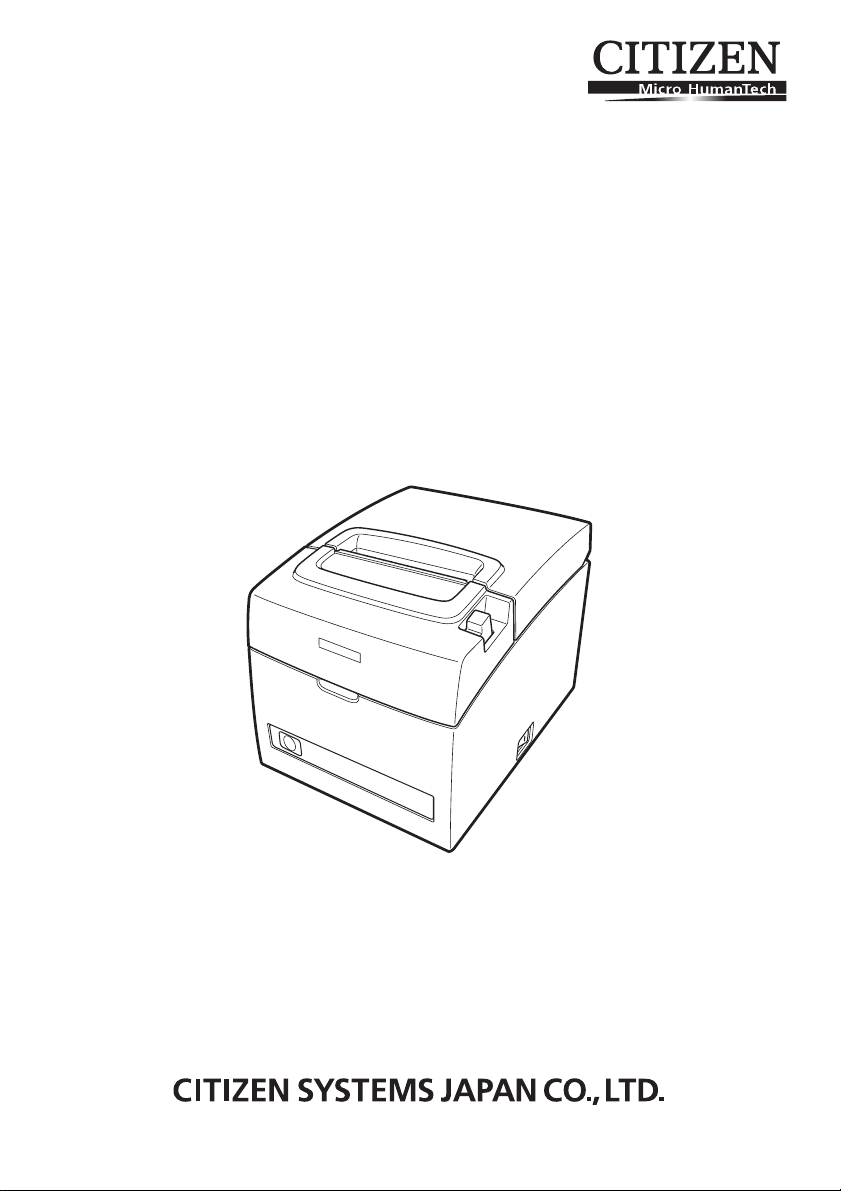
LINE THERMAL PRINTER
MODEL CT-S310II
User’s Manual
Page 2
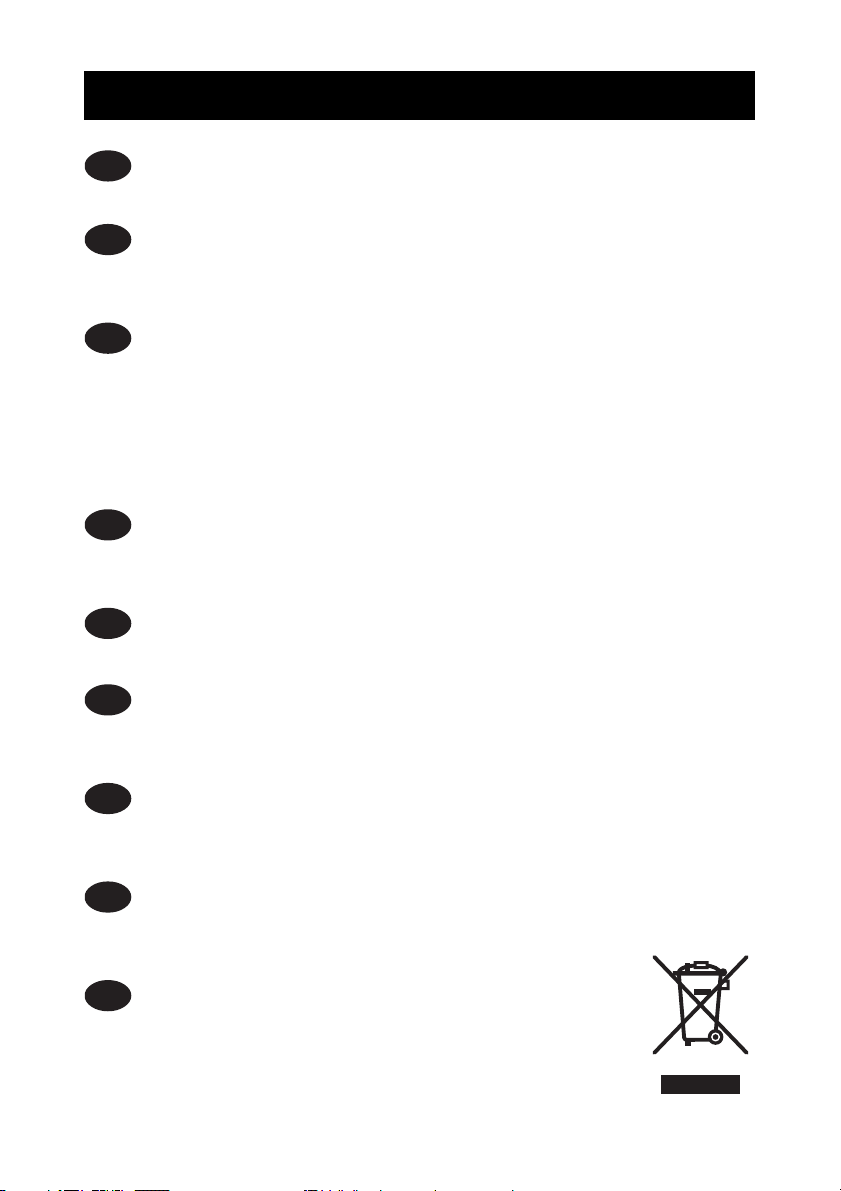
WEEE MARK
If you want to dispose of this product, do not mix it with general household waste. There is a
En
separate collection systems for used electronics products in accordance with legislation under
the WEEE Directive (Directive 2002/96/EC) and is effective only within European Union.
Wenn Sie dieses Produkt entsorgen wollen, dann tun Sie dies bitte nicht zusammen mit dem
Ge
Haushaltsmüll. Es gibt im Rahmen der WEEE-Direktive innerhalb der Europäischen Union
(Direktive 2002/96/EC) gesetzliche Bestimmungen für separate Sammelsysteme für gebrauchte
elektronische Geräte und Produkte.
Si vous souhaitez vous débarrasser de cet appareil, ne le mettez pas à la poubelle avec vos
Fr
ordures ménagères. Il existe un système de récupération distinct pour les vieux appareils
électroniques conformément à la législation WEEE sur le recyclage des déchets des
équipements électriques et électroniques (Directive 2002/96/EC) qui est uniquement valable
dans les pays de l’Union européenne.
Les appareils et les machines électriques et électroniques contiennent souvent des matières
dangereuses pour l’homme et l’environnement si vous les utilisez et vous vous en débarrassez
de façon inappropriée.
Si desea deshacerse de este producto, no lo mezcle con residuos domésticos de carácter
Sp
general. Existe un sistema de recogida selectiva de aparatos electrónicos usados, según
establece la legislación prevista por la Directiva 2002/96/CE sobre residuos de aparatos
eléctricos y electrónicos (RAEE), vigente únicamente en la Unión Europea.
Se desiderate gettare via questo prodotto, non mescolatelo ai rifiuti generici di casa. Esiste
It
un sistema di raccolta separato per i prodotti elettronici usati in conformità alla legislazione
RAEE (Direttiva 2002/96/CE), valida solo all’interno dell’Unione Europea.
Deponeer dit product niet bij het gewone huishoudelijk afval wanneer u het wilt verwijderen. Er
Du
bestaat ingevolge de WEEE-richtlijn (Richtlijn 2002/96/EG) een speciaal wettelijk
voorgeschreven verzamelsysteem voor gebruikte elektronische producten, welk alleen geldt
binnen de Europese Unie.
Hvis du vil skille dig af med dette produkt, må du ikke smide det ud sammen med dit almindelige
Da
husholdningsaffald. Der findes et separat indsamlingssystem for udtjente elektroniske produkter
i overensstemmelse med lovgivningen under WEEE-direktivet (direktiv 2002/96/EC), som
kun er gældende i den Europæiske Union.
Se quiser deitar fora este produto, não o misture com o lixo comum. De acordo com a legislação
Por
que decorre da Directiva REEE – Resíduos de Equipamentos Eléctricos e Electrónicos (2002/
96/CE), existe um sistema de recolha separado para os equipamentos electrónicos fora de
uso, em vigor apenas na União Europeia.
Jeżeli zamierzasz pozbyć się tego produktu, nie wyrzucaj go razem ze zwykłymi
Pol
domowymi odpadkami. Według dyrektywy WEEE (Dyrektywa 2002/96/EC)
obowiązującej w Unii Europejskiej dla używanych produktów elektronicznych
należy stosować oddzielne sposoby utylizacji.
Page 3
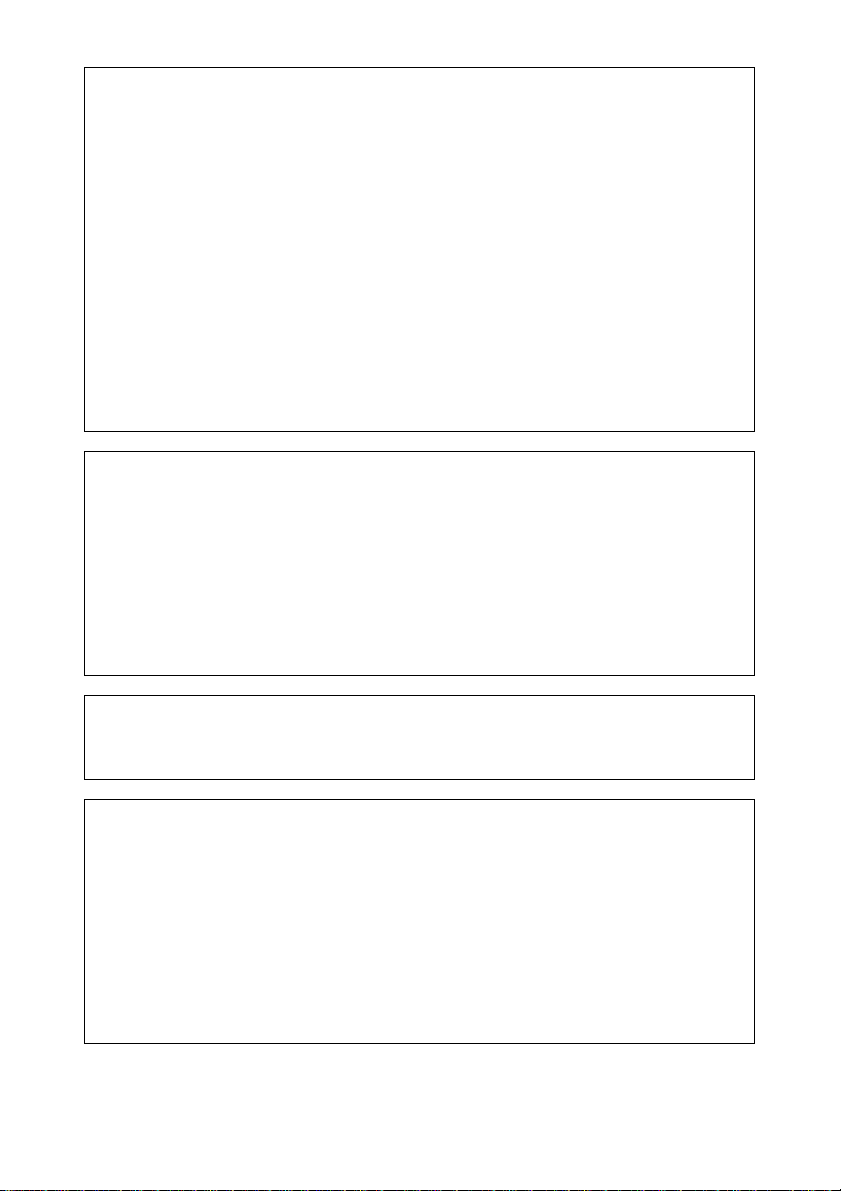
Declaration of Conformity
This printer conforms to the following Standards:
The Low Voltage Directive 2006/95/EC, the EMC Directive 2004/108/EC, the RoHS
Directive 2002/95/EC, and the WEEE Directive 2002/96/EC.
LVD : EN60950-1
EMC: EN55022 Class A
EN61000-3-2
EN61000-3-3
EN55024
This declaration applies only to the 230-V model.
IMPORTANT: This equipment generates, uses, and can radiate radio frequency
energy and if not installed and used in accordance with the instruction manual, may
cause interference to radio communications. It has been tested and found to comply
with the limits for a Class A computing device pursuant to Subpart J of Part 15 of FCC
Rules, which are designed to provide reasonable protection against such interference
when operated in a commercial environment. Operation of this equipment in a
residential area is likely to cause interference, in which case the user at his own
expense will be required to take whatever measures may be necessary to correct the
interference.
CAUTION: Use shielded cable for this equipment.
Sicherheitshinweis
Die Steckdose zum Anschluß dieses Druckers muß nahe dem Gerät angebracht und
leicht zugänglich sein.
For Uses in Canada
This Class A digital apparatus complies with Canadian ICES-003.
This digital apparatus does not exceed the Class A limits for radio noise emissions
from digital apparatus, as set out in the radio interference regulations of the Canadian
department of communications.
Pour L’utilisateurs Canadiens
Cet appareil numérique de la Classe A est conforme à la norme NMB-003 du Canada.
Cet appareil numérique ne dépasse pas les limites de carégorie a pour les émissions
de bruit radio émanant d’appareils numériques, tel que prévu dans les réglements sur
l’interférence radio du départment Canadien des communications.
Page 4
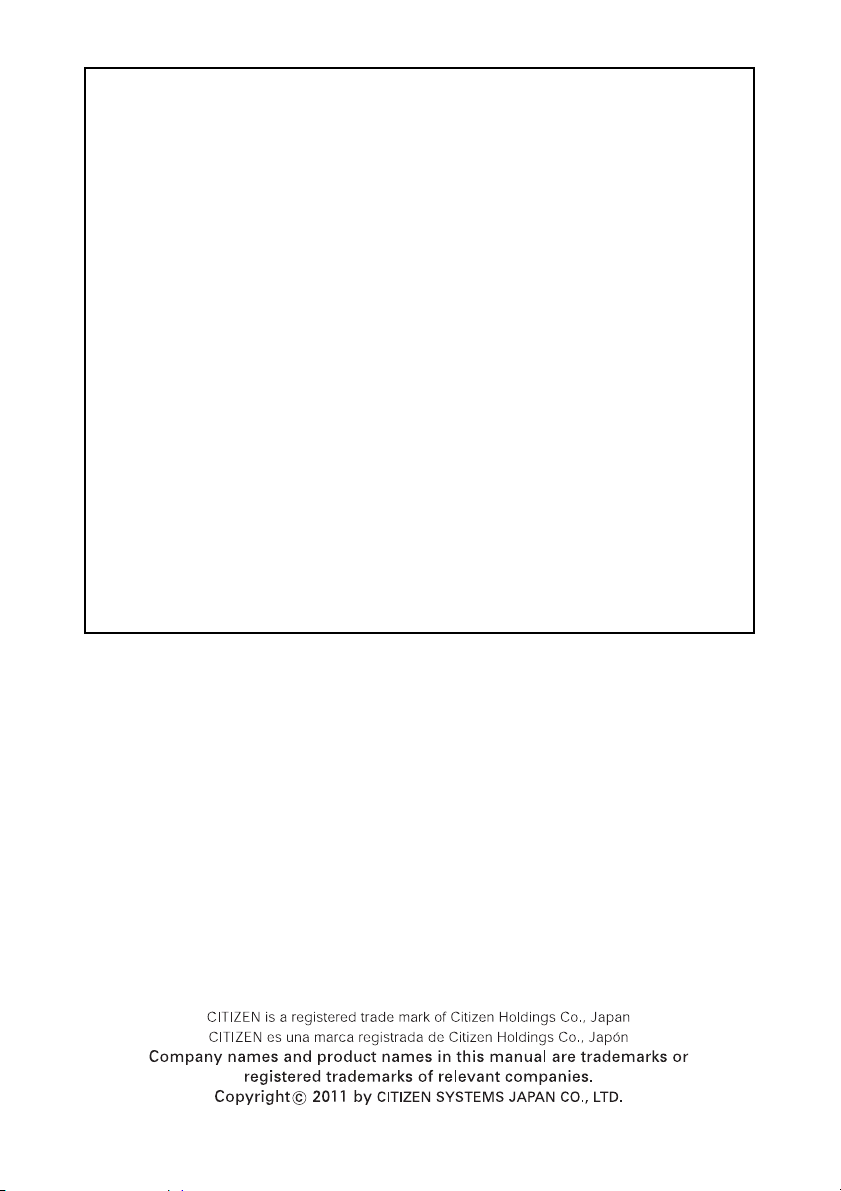
GENERAL PRECAUTIONS
z Before using this product, be sure to read through this manual. After
having read this manual, keep it in a safe, readily accessible place for
future reference.
z The information contained herein is subject to change without prior
notice.
z Reproduction or transfer of part or all of this document in any means is
prohibited without permission from Citizen Systems.
z Note that Citizen Systems is not responsible for any operation results
regardless of omissions, errors, or misprints in this manual.
z Note that Citizen Systems is not responsible for any trouble caused as a
result of using options or consumables that are not specified in this
manual.
z Except explained elsewhere in this manual, do not attempt to service,
disassemble, or repair this product.
z Note that Citizen Systems is not responsible for any damage attributable
to incorrect operation/handling or improper operating environments that
are not specified in this manual.
z Data is basically for temporary use and not stored for an extended period
of time or permanently. Please note that Citizen Systems is not
responsible for damage or lost profit resulting from the loss of data
caused by accidents, repairs, tests or other occurrences.
z If you find omissions, errors, or have questions, please contact your
Citizen Systems dealer.
z If you find any pages missing or out of order, contact your Citizen Systems
dealer for a replacement.
*TZ30-M01 is the model name printed on the rating plate of the CT-S310II.
—1—
Page 5
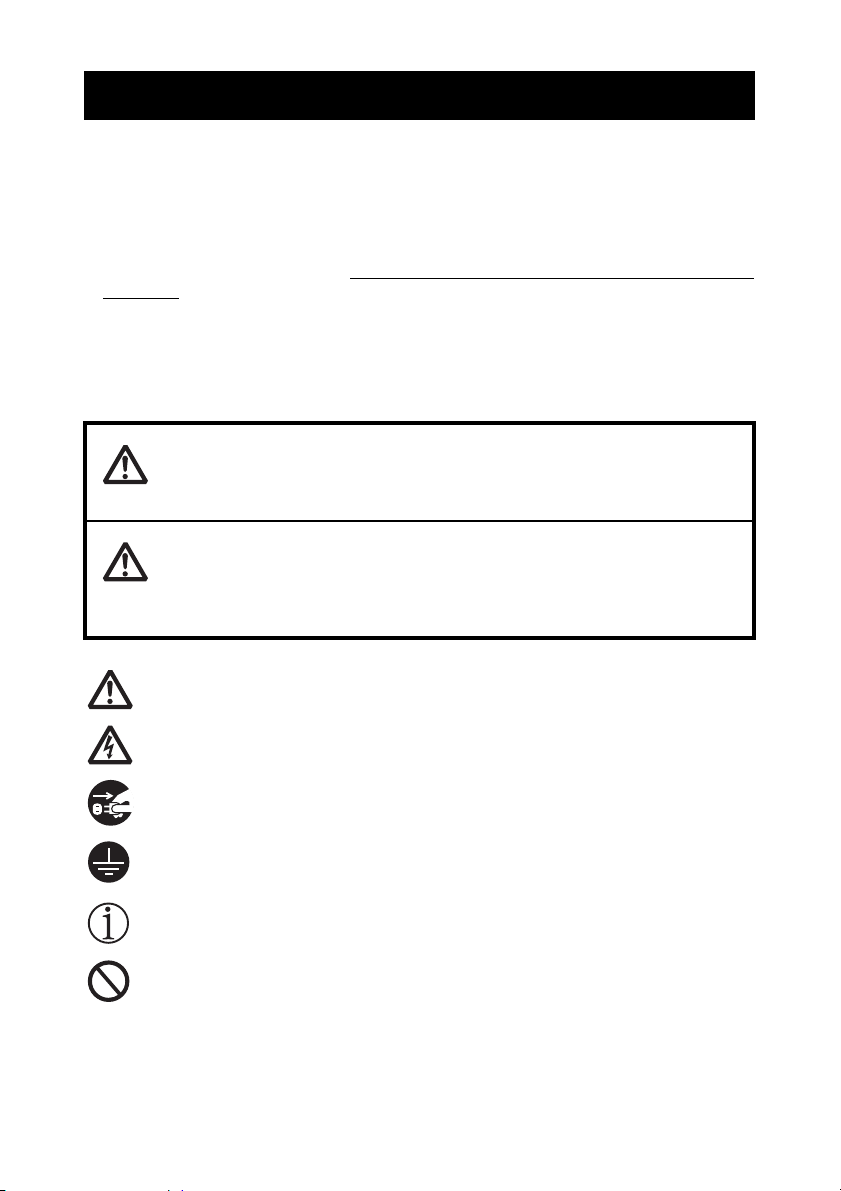
SAFETY PRECAUTIONS
Before using this product for the first time, carefully read these SAFETY PRECAUTIONS.
Improper handling may result in accidents (fire, electric shock or injury).
In order to prevent injury to operators, third parties, or damage to property, special
warning symbols are used in the User’s Manual to indicate important items to be strictly
observed.
z After having read this Manual, keep it in a safe, readily accessible place for future
reference.
z Some of the descriptions contained in this manual may not be relevant to some printer
models.
The following describes the degree of hazard and damage that could occur if the printer
is improperly operated by ignoring the instructions indicated by the warning symbols.
...WHICH SHOULD BE STRICTLY OBSERVED
WARNING
Neglecting precautions indicated by this symbol may result in fatal or serious injury.
CAUTION
Neglecting precautions indicated by this symbol may result in injury or damage to
property.
This symbol is used to alert your attention to important items.
This symbol is used to alert you to the danger of electric shock or electrostatic
damage.
This symbol denotes a request to unplug the printer from the wall outlet.
This symbol is used to indicate that the power supply must be grounded.
This symbol is used to indicate useful information, such as procedures,
instructions or the like.
This symbol is used to indicate prohibited actions.
—2—
Page 6
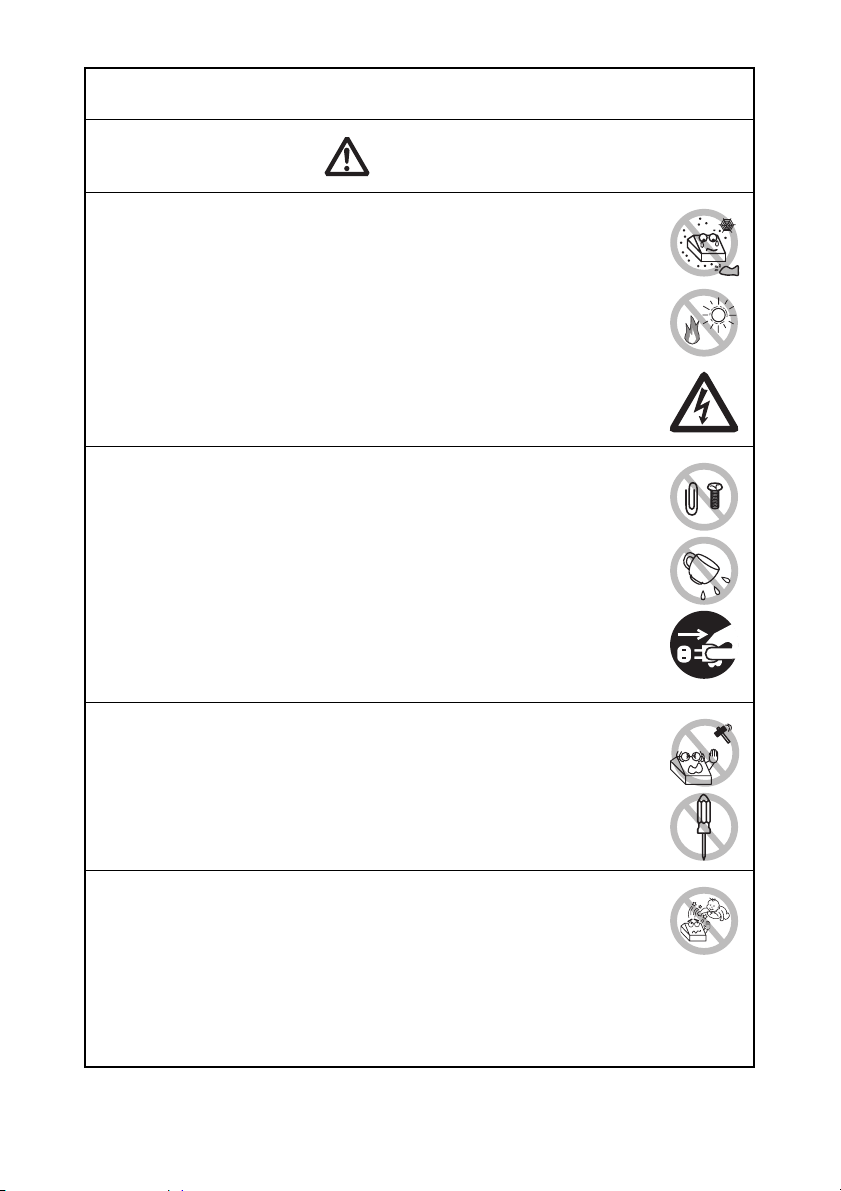
PRECAUTIONS ON PRINTER INSTALLATION
WARNING
Do not use or store this product in a place where it will be exposed to:
* Flames or moist air.
* Direct sunlight.
* Hot airflow or radiation from a heating device.
* Salty air or corrosive gases.
* Ill-ventilated atmosphere.
* Chemical reactions in a laboratory.
* Airborne oil, steel particles, or dust.
* Static electricity or strong magnetic fields.
• Neglecting these warnings may result in printer failure, overheating,
emission of smoke, fire, or electric shock.
Do not drop any foreign object nor spill liquid into the printer. Do not
place any object on the printer either.
Do not drop any metallic object such as paper clips, pins or screws
into the printer.
Do not place a flower vase, pot, or anything containing water on the
printer.
Do not spill coffee, soft drinks, or any other liquid into the printer.
Do not spray insecticide or any other chemical liquid over the printer.
• Dropping a metallic foreign object into the printer, may cause printer
failure, fire, or electric shock. Should it occur, immediately turn the
printer off, unplug it from the supply outlet, and call your local Citizen
Systems dealer.
Do not handle the printer in the following ways:
Do not subject the printer to strong impacts or hard jolts (e.g., being
stepped on, dropped or struck).
Never attempt to disassemble or modify the printer.
• Neglecting to handle properly may result in printer failure,
overheating, emission of smoke, fire, or electric shock.
Install, use, or store the printer out of the reach of children.
• Electric appliances could cause an unexpected injury or accident if
they are handled or used improperly.
• Keep the power cord and signal cables out of the reach of children.
Also children should not be allowed to gain access to any internal
part of the printer.
• The plastic bag the printer came in must be disposed of properly or
kept away from children. Wearing it over the head may lead to
suffocation.
—3—
Page 7
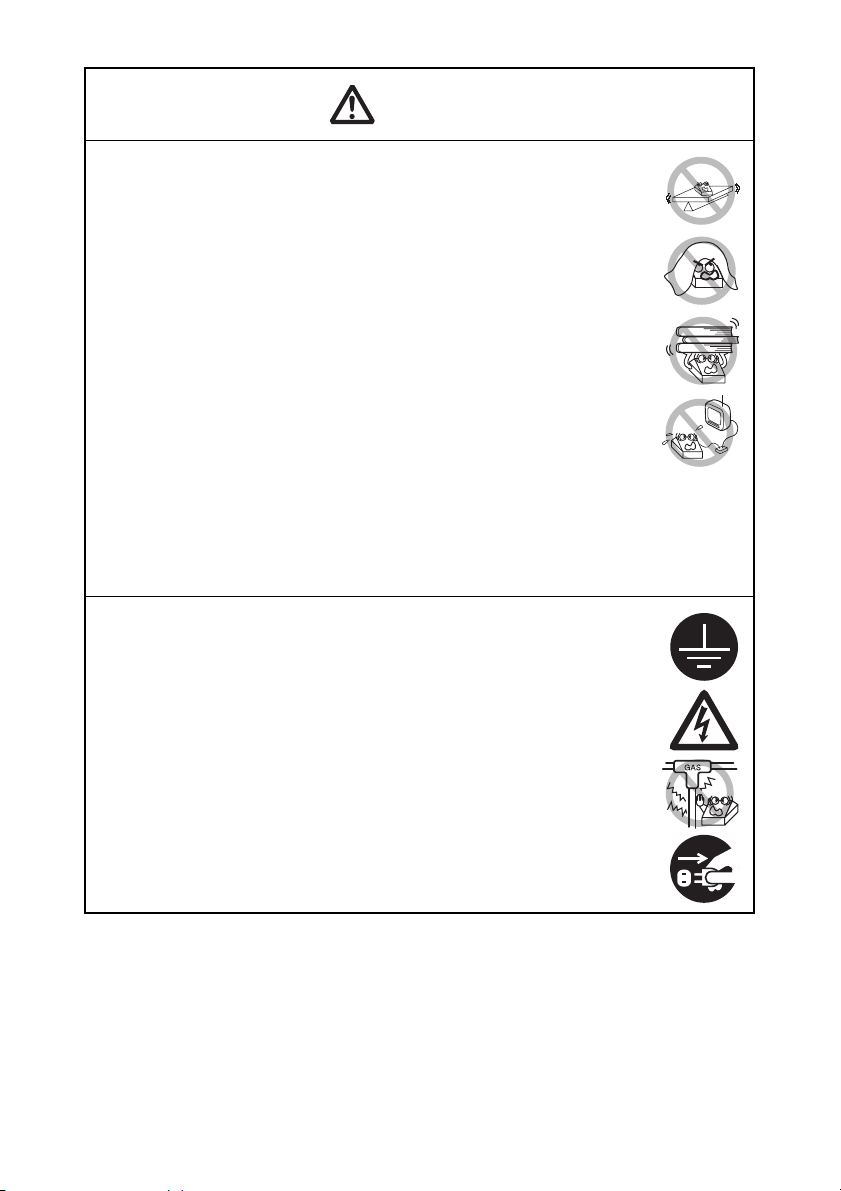
CAUTION
Do not use the printer under the following conditions.
Avoid locations subject to vibration or instability.
Avoid locations where the printer is not level.
• The printer may fall and cause an injury.
• The quality of printing may deteriorate.
Do not obstruct the printer’s air vents.
Do not place anything on the printer.
Do not cover or wrap the printer in cloth or blankets.
• Doing so could cause heat to build up and deform the case or start a
fire.
Avoid using the printer near a radio or TV set or from supplying it from
the same electric outlet as these appliances.
Avoid using the printer interconnected with a cable or cord that has
no protection against noise. (For interconnections, use shielded or a
twisted pair of cables and ferrite cores, or other anti-noise devices.)
Avoid using the printer with a device that is a strong source of noise.
• The printer may have an adverse effect on nearby radio or TV
transmissions. There may also be cases when nearby electrical
appliances adversely influence the printer, causing data errors or
malfunction.
Installed in any orientation other than those specified.
• Malfunction, failure, or electric shock may result.
Connect the printer to a ground.
• Electric leakage may cause an electric shock.
Do not connect the printer’s ground to any of the following:
* Gas piping
• A gas explosion could result.
* Telephone line ground
* Lightning rod
• If lightning strikes a large surge of current may cause fire or
shock.
* Water pipes
• Plastic water pipes should not be used for grounding. (Those
approved by a Waterworks Department may be used.)
Before connecting or disconnecting the grounding lead to or from the
printer, always unplug it from the electric outlet.
—4—
Page 8

PRECAUTIONS IN HANDLING THE PRINTER
WARNING
Please observe the following precautions for power source and power
cord:
Do not plug or unplug the power cord with a wet hand.
Use the printer only at the specified supply voltage and frequency.
Check to make sure that the supply outlet from which the printer is
powered has a sufficient capacity.
Do not supply the printer from a power strip or current tap shared with
other appliances.
Do not plug the power cord into an electric outlet with dust or debris
left on the plug.
Do not use a deformed or damaged power cord.
Do not move the printer while its power is on.
• Neglecting to handle it properly may result in printer failure, emission
of smoke, fire, or electric shock.
• An overload may cause the power cord to overheat, catch fire, or the
circuit breaker to trip.
Do not allow anything to rest on the power cord. Do not place the
printer where the power cord may be stepped on.
Do not use or carry the printer with its power cord bent, twisted, or
pulled.
Do not attempt to modify the power cord unnecessarily.
Do not place the power cord near any heating device.
• Neglecting these cautions may cause wires or insulation to break,
which could result in electric leakage, electric shock, or printer failure.
If the power cord sustains damage, contact your Citizen Systems
dealer.
Do not leave things around the electric outlet.
Supply power to the printer from a convenient electric outlet, readily
accessible in an emergency.
• Pull the plug to immediately shut it down in an emergency.
Insert the power plug fully into the outlet.
If the printer will not be used for a long time, disconnect it from its
electric outlet.
Hold the plug and connector when plugging or unplugging the power
cord or signal cable after turning off the printer and the appliance
connected to it.
—5—
Page 9
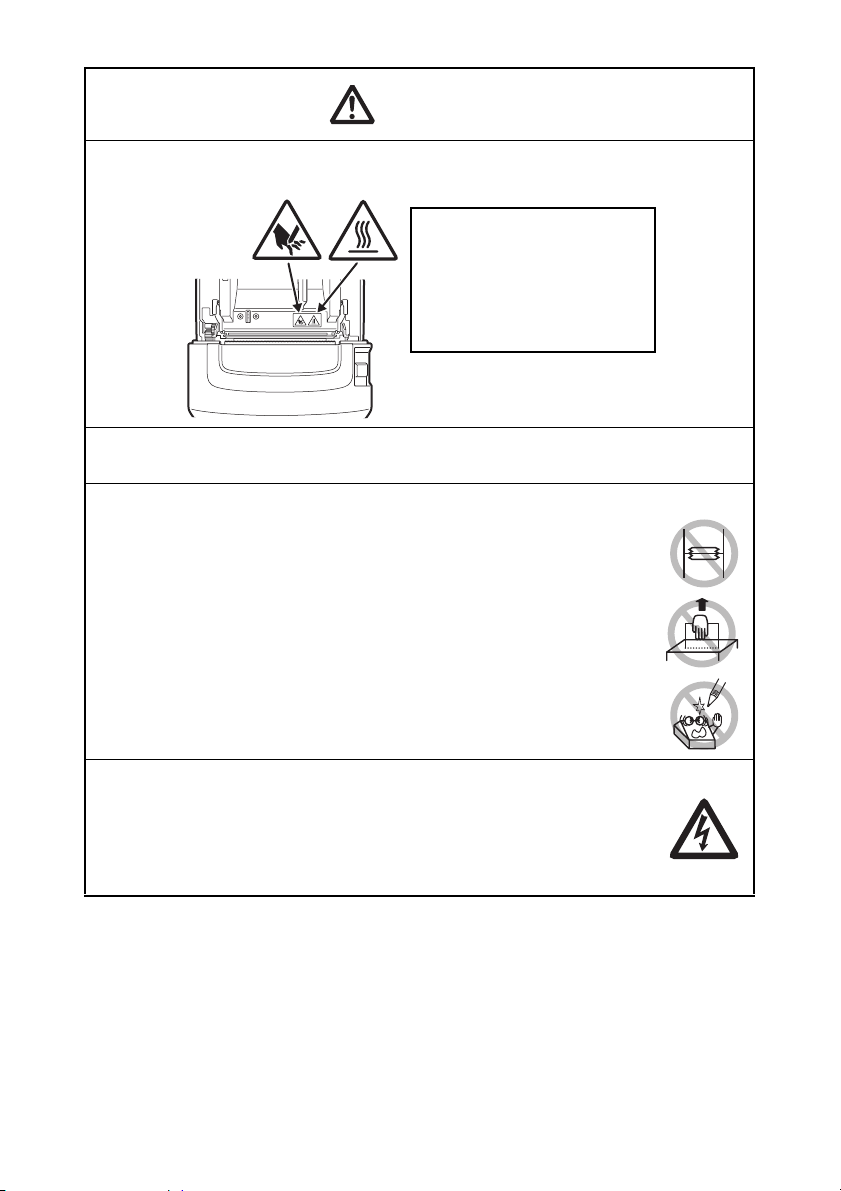
CAUTION
Caution label is attached in the position shown in the following figure. Carefully read
the handling precautions before using the printer.
THIS LABEL INDICATES THE
RISK OF BURNS DUE TO THE
HIGH TEMPERATURE OF THE
PRINT HEAD AND A RISK OF
BEING CUT BY THE MANUAL
AND AUTO CUTTERS WHILE
THE PAPER COVER IS OPEN.
Do not transport this printer with the paper roll inside.
• Printer failure or damage may occur.
To prevent possible malfunction or failure observe the following.
Do not open the paper cover during printing.
Avoid operating the printer without paper properly loaded.
Avoid the use of paper not complying with specifications.
• May result in poor print quality.
Avoid using torn pieces of paper or paper spliced with plastic adhesive
tape.
Avoid forcibly pulling already loaded paper by hand.
Avoid using a sharp pointed device to operate panel buttons.
Be sure to firmly insert the cable plugs into their mating sockets.
• A cross connection may damage the printer’s internal electronics or
the host system’s hardware.
Only use the printer with devices that have designated solenoid
specifications for the cash drawer interface connector.
• Neglecting this caution may result in malfunction or failure.
—6—
Page 10
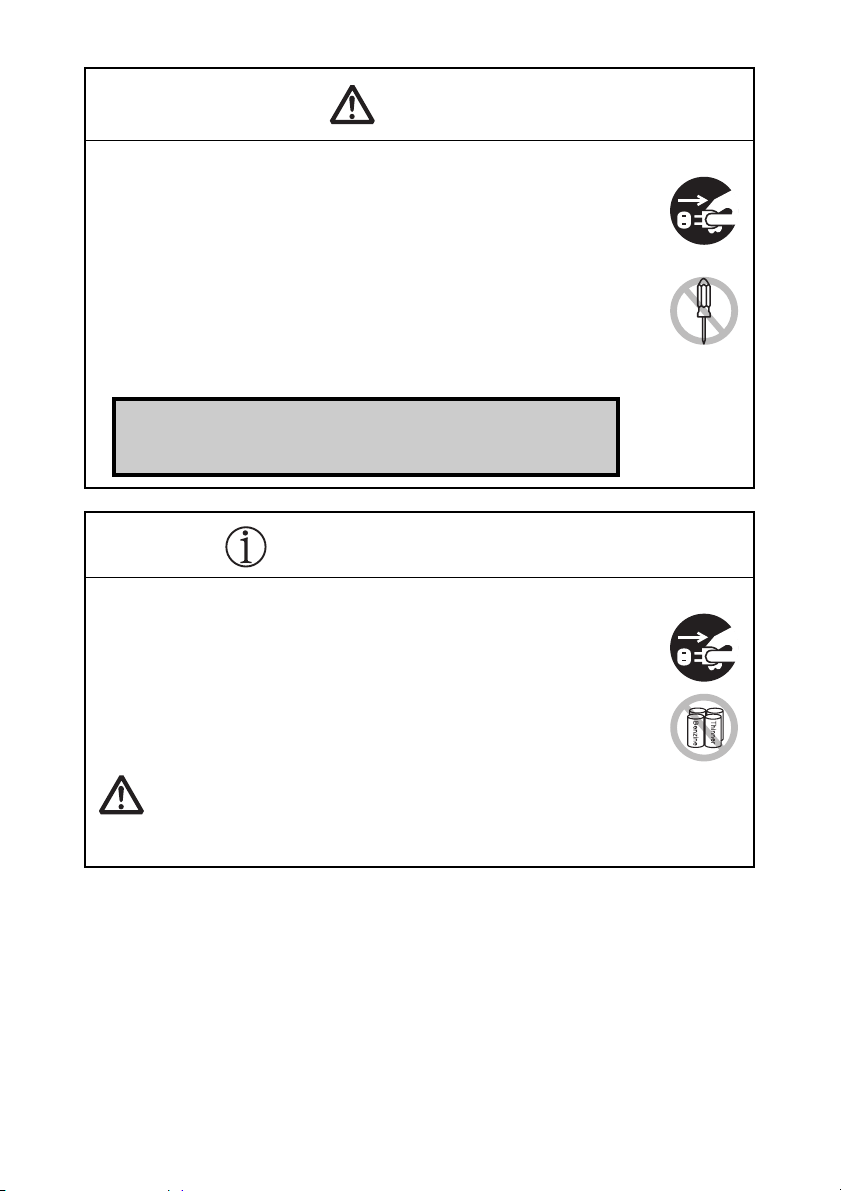
CAUTION
To prevent injury and printer failures from worsening, observe the following:
While the paper cover is open, be careful to not touch the manual
cutter that is in the paper eject slot.
Do not touch the printing surface of the thermal head.
Do not touch any of the moving parts (e.g., paper cutter, gears, active
electric parts) while the printer is working.
In case of trouble do not attempt to repair the printer. Ask Citizen
Systems service for repair.
Be careful that the covers do not pinch your hands or fingers.
Be careful of the sharp edges on the printer. Do not allow them to
injure you or damage property.
• May result in electric shock, burn, or injury.
If the printer emits smoke, an odd smell, or unusual noise while
printing, immediately abort the current print session and
unplug the printer from the electric outlet.
DAILY MAINTENANCE
Observe the following precautions for daily maintenance.
When cleaning the printer, always turn it off and unplug it from the
electric outlet.
Use a soft, dry cloth for cleaning the surface of the printer case.
For severe stains, use a soft cloth slightly dampened with water.
Never use organic cleaning solvent such as alcohol, paint thinner,
trichloroethylene, benzene, or ketone. Never use a chemically
processed cleaning cloth.
To remove paper dust, use a soft brush.
CAUTION
• The thermal head is at a dangerously high temperature immediately after printing.
Allow it to cool off before starting maintenance work.
—7—
Page 11
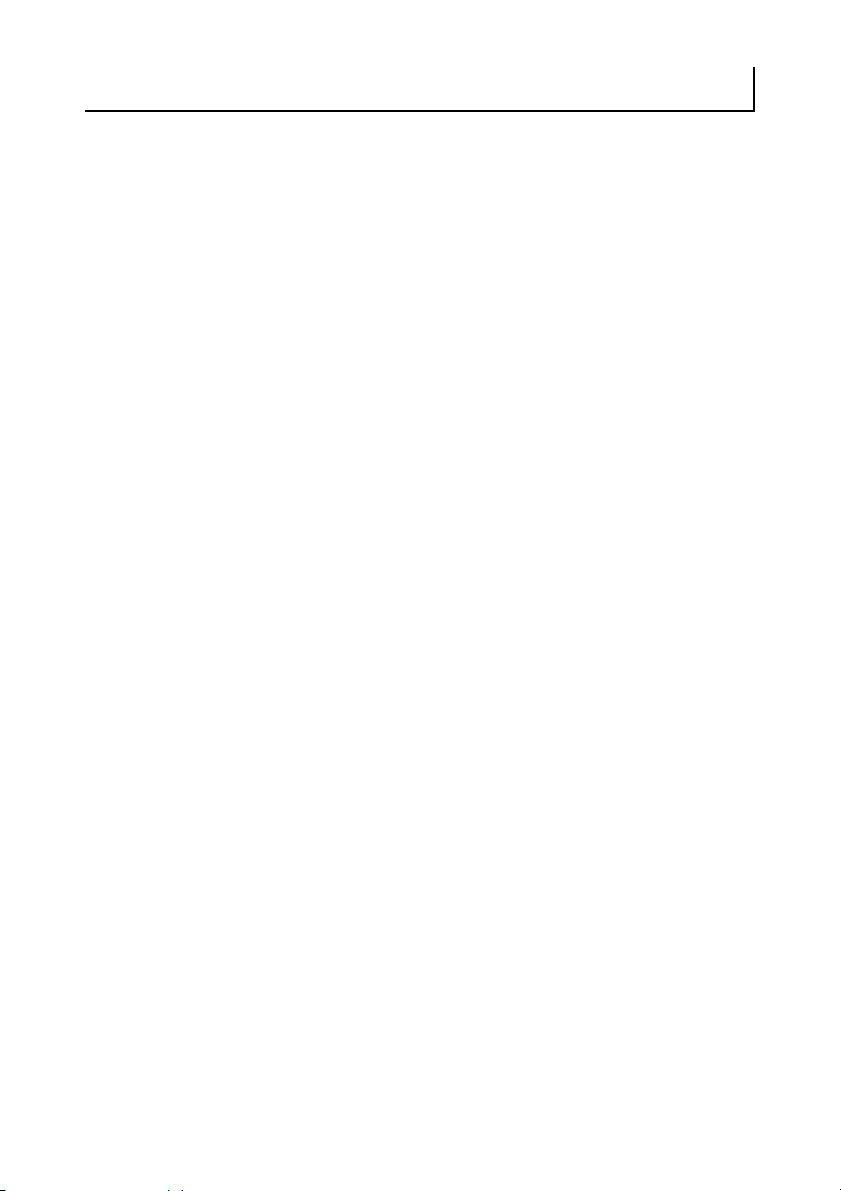
THE TABLE OF CONTENTS
1. GENERAL OUTLINE ....................................................................9
1.1 Features .......................................................................................... 9
1.2 Unpacking .................................................................................... 10
1.3 Model Classification .................................................................... 10
1.4 Basic Specifications..................................................................... 11
2. EXPLANATION OF PRINTER PARTS .......................................12
2.1 Printer Appearance...................................................................... 12
2.2 Inside the Paper Cover ................................................................ 15
2.3 Other Built-in Functions .............................................................. 16
3. SETUP ........................................................................................18
3.1 Connecting the AC Power Cord.................................................. 18
3.2 Connecting Interface Cables ....................................................... 19
3.3 Connecting the Cash Drawer ...................................................... 20
3.4 Precautions for Installing the Printer ......................................... 22
3.5 Partition for 58-mm Wide Paper Roll ......................................... 23
3.6 Long Life Print (LLP) Function Settings ..................................... 24
3.7 Loading Paper.............................................................................. 25
3.8 Attaching the Power Switch Cover ............................................ 26
3.9 Installing the Driver and Utilities ................................................ 26
4. MAINTENANCE AND TROUBLESHOOTING........................... 27
4.1 Periodic Cleaning......................................................................... 27
4.2 Clearing a Cutter Lock (1)............................................................ 28
4.3 Clearing a Cutter Lock (2)............................................................ 29
4.4 Self-printing ................................................................................. 30
4.5 Hexadecimal Dump Printing....................................................... 31
4.6 Error Messages ............................................................................ 32
4.7 Operating Precautions for Serial Interface ................................ 33
5. OTHER .......................................................................................34
5.1 External Views and Dimensions................................................. 34
5.2 Printing Paper .............................................................................. 35
5.3 Manual Setting of Memory Switches ........................................ 36
—8—
Page 12
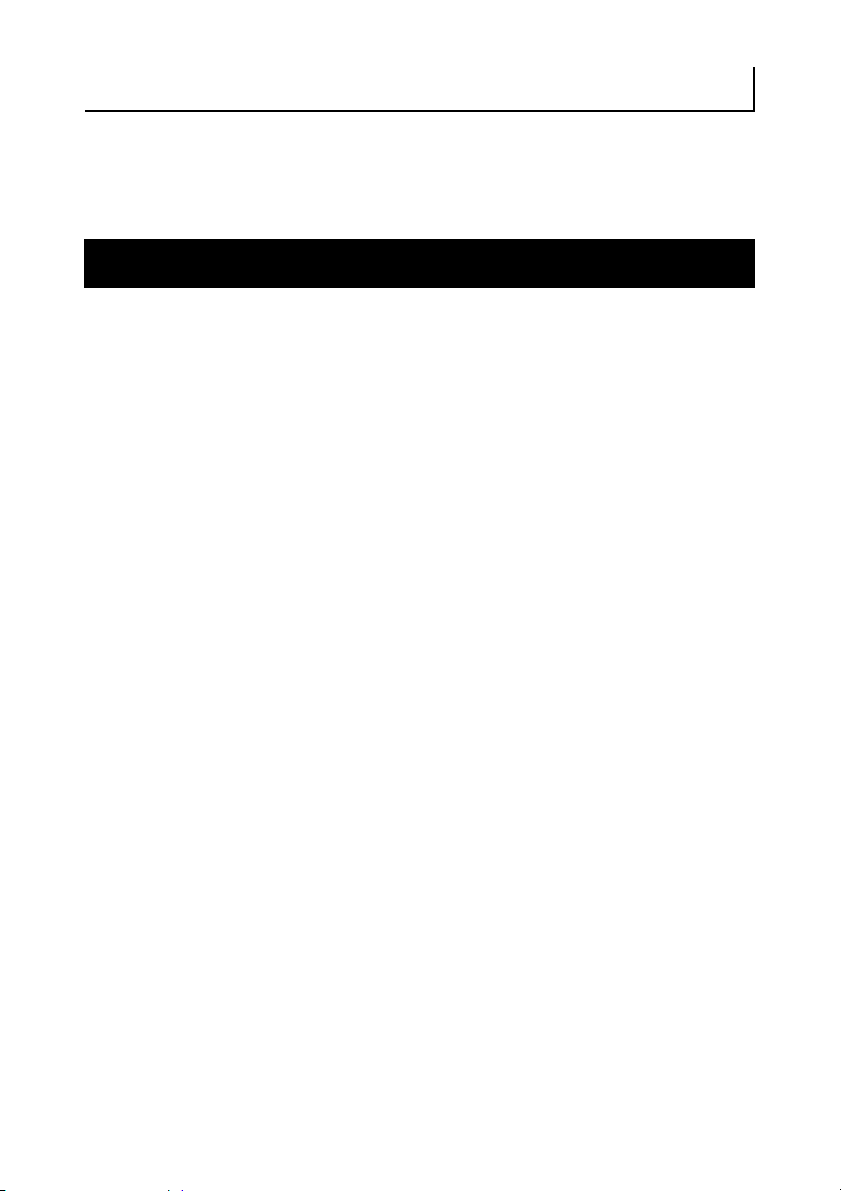
1. GENERAL OUTLINE
The CT-S310II line thermal printer series is designed for use with a broad array
of terminal equipment including data, POS, and kitchen terminals.
These printers have extensive features so they can be used in a wide range of
applications.
1.1 Features
z High-speed (160 mm/s) printing
z Compact design (maximum 83-mm paper roll size)
z Built-in power supply eliminates worries about complicated cables
z Can use 80-mm or 58-mm wide paper roll
z Equipped with Long Life Print (LLP) function for extended head life
z Equipped with a fast and quiet cutter
z Easy to clear cutter jams
z Printer status and errors indicated by LED and a buzzer
z Dual interface (USB, serial)
z Built-in cash drawer kick-out interface
z Two types of energy saving functions (ENERGY STAR compliant)
z Three types of paper save settings
z Barcode and 2D barcode printing supported including GS1-DataBar
z Store user-defined characters and logos on user memory
z Memory switches make customization possible
z Driver and utility software included
z All-in-one package lets you get started right away
—9—
Page 13
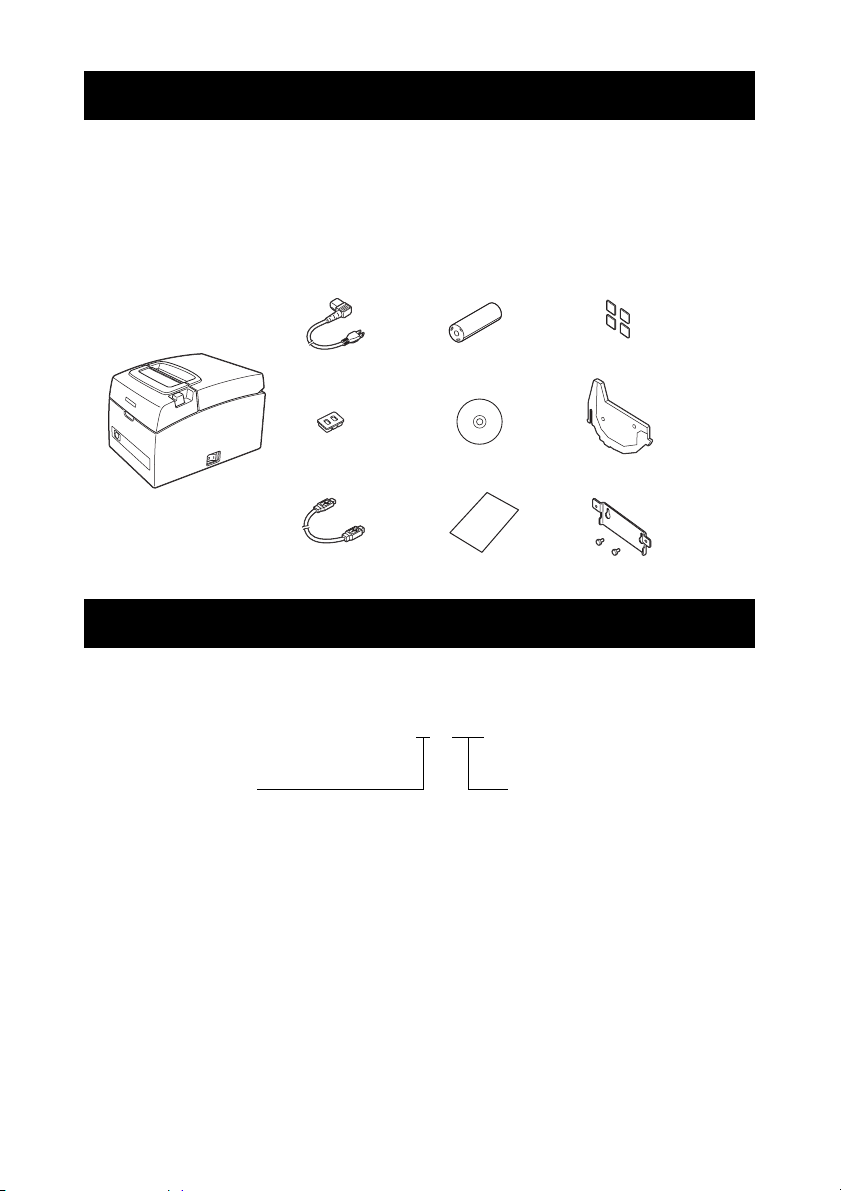
1.2 Unpacking
Make sure the following items are included with your printer.
z Printer: 1
z AC power cord: 1
z Power switch cover: 1
z USB cable
*:1
z Sample paper roll: 1 roll
z CD-ROM: 1
z Quick Start Guide: 1
z Rubber feet: 4
z Partition: 1
z Wall-mounting bracket kit: 1
Note:
*: USB interface types only
In designated markets
CT-S310II
AC power cord
Power switch cover
USB cable
Sample paper roll
Quick Start Guide
Rubber feet
PartitionCD-ROM
Wall-mounting Bracket kit
1.3 Model Classification
Model numbers indicate printer features according to the following classification
system.
CT - S310II - E - BK
Market
E: Europe C: China
U: North America A: Australia
Body case color
WH: Cool white
BK: Black
—10—
Page 14
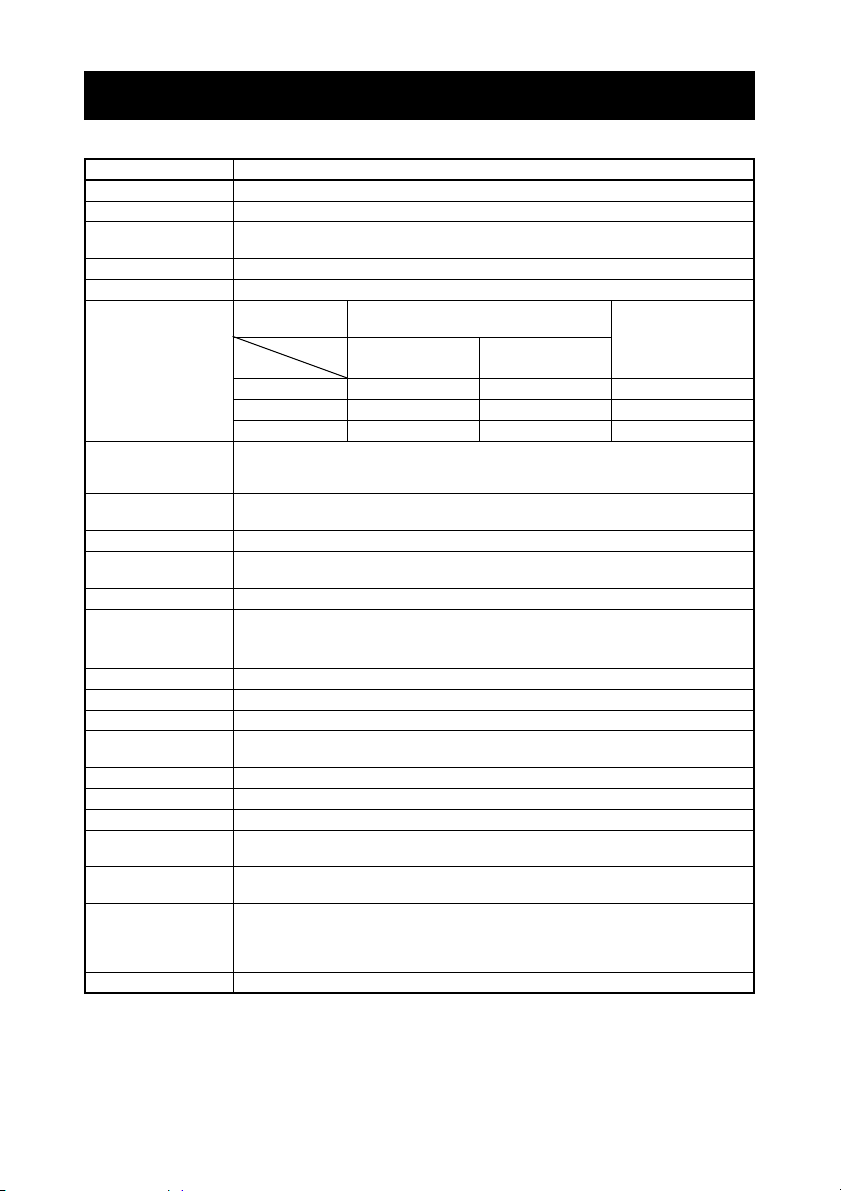
1.4 Basic Specifications
Item Specifications
Model CT-S310II
Print method Line thermal dot print method
Print width
Dot density 8 × 8 dots/mm (203 dpi)
Print speed 160 mm/s (fastest, print density 100%), 1280 dot-lines/s
Number of print
columns
Character size
Character type Alphanumeric, international, PC437/850/852/857/858/860/863/864/865/866/
User memory 384 KB (capable of storing user-defined characters and logos)
Bar code types UPC-A/E, JAN (EAN) 13/8 columns, ITF, CODE39, CODE128, CODABAR (NW-7),
Line spacing 4.25 mm (1/6 inch) (changeable using commands)
Paper roll
Interface USB, Serial (RS-232C compliant)
Cash drawer kick-out Supports 2 cash drawers
Buffer size 4 k bytes/45 bytes
Power consumption Approximately 32 W (normal printing), 0.6 W (power save mode),
Power source Rated input: AC 100 to 240 V, 50/60 Hz, 150 VA
Weight Approx. 1.8 kg
Outside dimensions 140 (W) × 195 (D) × 132 (H) mm
Operating temperature
and humidity
Storage temperature
and humidity
Reliability Print head life: 150 km, 300 million pulses (at normal temperature/humidity,
Safety standard UL, C-UL, FCC Class A, TÜV-Bauart, CE Marking
Notes:
*1: When paper width is 80 or 58 mm.
*2: The number of printable columns is selected using a memory switch.
*3: Characters appear small because the dimensions include a blank area surrounding each character.
*1 72 mm/576 dots, 64 mm/512 dots, 52.5 mm/420 dots, 48 mm/384 dots,
*2
45 mm/360 dots, 48.75 mm/390 dots, 68.25 mm/546 dots
—
Paper width
Font
Maximum number of characters
(columns)
80 mm 58 mm
Dot configuration
(dots)
Font A 48 35 12 × 24
Font B 64 46 9 × 24
Font C 72 52 8 × 16
*3 Font A: 1.50 × 3.00 mm
Font B: 1.13 × 3.00 mm
Font C: 1.00 × 2.00 mm
WPC1252/katakana/Thai code 18
CODE93, PDF417, QR Code, GS1-DataBar
Paper roll: 80 mm/58 mm × maximum φ83 mm
Paper thickness: 65-75 μm (core tube diameter: inner 12 mm/outer 18 mm)
+0
-1
+0
-1
75-85 μm (core tube diameter: inner 25.4 mm/outer 32 mm)
0.18 W (USB power save mode)
5 to 45°C, 10 to 90% RH (no condensation)
-20 to 60°C, 10 to 90% RH (no condensation)
using recommended paper and paper thickness)
Auto cutter life: 2 million cuts (at normal temperature/humidity,
using recommended paper and paper thickness)
The numbers of columns noted in this table refer to typical models. The number of columns
varies depending on specifications.
—11—
Page 15

2. EXPLANATION OF PRINTER PARTS
2.1 Printer Appearance
Names of parts
Paper cover
Cover open lever
Front cover
Operation panel
(Front view) (Rear view)
z Paper cover
Open to load paper.
z Cover open lever
Use this lever to open the paper cover.
z Front cover
Open and close this cover to clear a cutter lock.
Refer to 4.3 Clearing a Cutter Lock (2)
z Power switch
Press this switch to turn the power on or off.
Power switch
Rear connectors
—12—
Page 16

Operation panel
POWER LED (green)
FEED button
ERROR LED (red)
z POWER LED (green)
Lights when the power is on, turns off when the power is off.
Flashes when data is incoming or a memory error has occurred.
The light dims when entering the energy saving mode and brightness slowly
changes.
z ERROR LED (red)
Flashes if the print head is hot, the paper cover is open, a cutter lock occurs,
and so forth.
z FEED button
Press this button to feed paper.
In case of a cutter lock, remove the cause of the lock, close the paper cover,
and then press the FEED button.
The printer enters the mode for setting memory switches and running selfprinting.
Refer to 4.4 Self-printing
Refer to 4.6 Error Messages
Refer to 5.3 Manual Setting of Memory Switches
—13—
Page 17

Rear connectors
AC inlet
Cash drawer kick-out connector
USB cable clamp
Interface connector (USB, serial)
z Interface connector (USB, serial)
Connects to the interface cable (USB, serial).
z Cash drawer kick-out connector
Connects to the cable from the cash drawer.
z AC inlet
Connects to the AC power cord.
z USB cable clamp
Fixes the USB cable in place to prevent it from being pulled out.
—14—
Page 18

2.2 Inside the Paper Cover
Paper-end sensor (PE sensor)
Auto cutter
Manual cutter
Print head (thermal)
z Platen
Feeds the paper.
z Manual cutter
For cutting the paper manually.
z Auto cutter
For cutting the paper automatically.
Refer to 5.3 Manual Setting of Memory Switches
z Print head (thermal)
Prints characters and graphic data on paper (paper rolls).
Platen
z Paper end sensor (PE sensor)
Detects when there is no paper. Printing stops when this sensor detects there
is no paper.
—15—
Page 19

2.3 Other Built-in Functions
z Buzzer
Buzzes when errors occur or when operations or command operations are
performed.
Refer to 4.6 Error Messages
z User memory
You can save user-defined logo and character data in this memory. Data
remains stored in this memory even if the printer is turned off. For
information on how to save data, refer to the Command Reference.
z Memory switch
Setting of various kinds of functions can be stored in memory. Settings
remain stored in the memory even if the printer is turned off.
z Power saving functions
• Power save mode
Enters power save mode to reduce energy consumption a set period after
printing stops.
Exits power save mode when the FEED key is pressed or print data is
received.
In power save mode the brightness of the POWER LED repeatedly changes
slowly.
• USB power save mode (if memory switch MSW6-3 is set to enabled)
The printer enters power save mode when the computer is turned off.
When the PC is turned on the printer exits this mode.
The POWER LED dims in the USB power save mode.
CAUTION
If the power is turned off in the USB power save mode, the printer does not exit the
mode immediately after the power is turned on. The mode clears about one and a half
minutes after the power is turned off.
The printer enters this mode even if there is an error.
The printer does not enter this mode during serial interface transmission.
—16—
Page 20

z Paper saving functions
You can set the following functions to save paper by setting the MSW8-3 to
8-5 memory switches.
• Delete top margin
The printer back feeds when printing starts to eliminate the top margin from
the paper.
Set the amount of back feed.
• Line gap reduction
The distance between lines at line feed is automatically reduced. Select the
percent of reduction.
• Text reduction Vertical/horizontal
Size is reduced.
Set a combination of reduction ratios vertically and horizontally.
CAUTION
If the “Delete top margin” function is used the partially cut printouts must be removed
after printing. If the partially cut paper is back fed it may jam and cause trouble.
The following precautions are needed for “Text reduction mode”.
• Text that is reduced in size is harder to read than regular text.
• With horizontal reduction the print range is also reduced, so the number of lines does
not change. You must be careful of the print range when using narrow paper.
• Barcodes cannot be used. It may not be possible to read barcodes if they are printed.
—17—
Page 21

3. SETUP
3.1 Connecting the AC Power Cord
1. Turn off the power.
2. Connect the AC power cord to the AC inlet, and insert the plug into an electric outlet.
AC power cord
AC inlet
CAUTION
Use an AC power source that does not also supply power to equipment that
generates electromagnetic noise.
Pulling on the AC power cord may damage it, cause a fire, electric shock, or break a
wire.
Make sure that the AC power cord is fully inserted so it does not pull out during use.
If a lightning storm is approaching, unplug the AC power cord from the electric outlet.
A lightning strike may cause a fire or electric shock.
Keep the AC power cord away from heat generating appliances. The insulation on the
AC power cord may melt and cause a fire or electric shock.
If the printer is not going to be used for a long time, unplug the AC power cord from
the electric outlet.
Place the AC power cord so that people do not trip on it.
—18—
Page 22

3.2 Connecting Interface Cables
1. Turn off the power.
2. Orient the interface cable correctly and insert it into the interface connector.
Serial interface
USB interface
CAUTION
When disconnecting the cable, always hold the connector.
Be careful not to insert the USB interface cable into the cash drawer kick-out
connector.
To connect more than one printer to a single computer via a USB interface you must
change the serial number of the USB interface.
Use a serial interface cable with the connection layout shown below.
9-pin (female) - 9-pin (female) cable
PC Printer
Signal
Pin Pin
RXD 2 2 RXD
TXD 3 3 TXD
DTR 4 4 DTR
SG 5 5 SG
DSR 6 6 DSR
RTS 7 7 RTS
CTS 8 8 CTS
Signal
CAUTION
Place the interface cable so people do not trip on it.
—19—
Page 23

3.3 Connecting the Cash Drawer
1. Turn off the power.
2. Confirm the orientation of the cash drawer kick-out cable connector and connect it
to the cash drawer kick-out connector at the back of the printer.
3. Remove the screw for the ground wire.
4. Screw the cash drawer’s ground wire to the body of the printer.
Ground wire
Cash drawer kick-out
connector
Cash drawer kick-out cable
connector
Screw for ground wire
CAUTION
Connect only the cash drawer kick-out cable connector to the cash drawer kick-out
connector. (Do not connect a telephone line.)
Signals cannot be output from the cash drawer kick-out connector while printing.
Hold the connector of the drawer kick cable perpendicular and straight when
connecting or disconnecting it. Doing it at an angle may cause the connector to
misconnect.
—20—
Page 24

(1) Connector pin configuration
No. Signal Function
1 FG Frame ground Connector used:
2 DRAWER1 Cash drawer 1 drive signal
3 DRSW Cash drawer switch input
4 VDR Cash drawer drive power supply
5 DRAWER2 Cash drawer 2 drive signal
6 GND Signal ground (common ground on
circuits)
TM5RJ3-66 (Hirose) or
equivalent
Applicable connector:
TM3P-66P (Hirose) or
equivalent
(2) Electric characteristics
1) Drive voltage: 24 VDC
2) Drive current: Approx. 1 A max. (not to exceed 510 ms.)
3) DRSW signal: Signal levels: “L” = 0 to 0.8 V, “H” = 2 to 3.3 V
(3) DRSW signal
DRSW signal status can be tested with the DLE+EOT, GS+a, or GS+r
command.
(4) Drive circuit
Cash drawer kick-out connector
Shielded
Cash drawer open/
close switch
Cash drawer Printer
CAUTION
Cash drawers 1 and 2 cannot be operated at the same time.
The solenoid used for the cash drawer should be 24 Ω or more. Do not allow the
electric current to exceed 1 A. Excessive current could damage or burn out the
circuits.
—21—
Page 25

3.4 Precautions for Installing the Printer
The printer can be used horizontally, vertically, or installed on a wall.
Horizontal position Vertical position Wall installation
CAUTION
Do not use the printer under the following conditions.
Locations subject to vibration or instability.
Locations that are very dirty or dusty.
Locations where the printer is not level.
• The printer may fall and cause an injury.
• The quality of printing may deteriorate.
Oriented other than as specified.
• The printer may malfunction, be damaged, or cause an electric shock.
Precautions for horizontal installations
Do not set cutting to full cut. Doing so may cause cutter jams.
Vertical installation
Use the rubber feet provided when using the printer in a vertical installation.
Attach the rubber feet to the four square indentations on the back of the printer.
Rubber feet
Wall installation
Request a service person to install the printer on a wall. See the manual for
whichever option for more details.
—22—
Page 26

3.5 Partition for 58-mm Wide Paper Roll
1. Turn off the power.
2. Pull the cover open lever forward and open the paper cover.
3. Set the partition provided in a slot that matches the size of the paper roll you are
using. However, to use an 80 mm wide paper roll, remove the partition.
4. See “5.3 Manual Setting of Memory Switches” to change the width of the print area.
Refer to 5.3 Manual Setting of Memory Switches
Partition
—23—
Page 27

3.6 Long Life Print (LLP) Function Settings
B
B
The service life of the print head was increased by reducing the pressure that it
contacts the paper.
Long Life Print (LLP) is enabled by changing the positions of the lever switches
inside the paper cover.
1. Turn off the power.
2. Pull the cover open lever forward and open the paper cover.
3. Use a screwdriver or other pointed object to press the lever switches on both sides
in the direction of the A arrows and lower them in the direction the B arrows.
Lower the lever switches on the left and right sides one at a time from the standard
to the LLP position.
4. Close the paper cover until you hear a click so it is secure.
Standard
LLP
(Front view of lever switch)
CAUTION
Be careful not to touch the opening for the auto cutter while the paper cover is open.
The print head is hot immediately after printing. Do not touch it.
Do not touch the print head with bare hands or metal objects.
Both the right and left side lever switches must be set in the same position.
The printout may be lighter when this setting is enabled. If necessary, increase the
print density or use a paper that has good color development.
—24—
Page 28

3.7 Loading Paper
1. Turn on the power.
2. Pull the cover open lever forward and open the paper cover.
3. Load the paper roll so that the printable side of the paper is facing down, as shown
by arrow A.
4. Pull a few cm of paper straight out in the direction of arrow B.
5. Close the paper cover until you hear a click. Paper is fed and cut automatically (by
the factory setting).
Refer to 5.3 Manual Setting of Memory Switches
CAUTION
Always use the specified types of paper rolls.
Confirm that the paper roll is set correctly.
If the paper is skewed and not coming straight out of the paper cover, open it and
straighten the paper.
Always pull a few cm of paper straight out of the printer if you open the paper cover
while paper is loaded.
Press on the center of the paper cover to close it securely.
Be careful of paper cuts while loading the paper.
Do not touch the print head, manual cutter, or auto cutter while the paper cover is
open. Doing so may cause a burn or cut.
Pull the paper in the direction of the B arrow when cutting paper manually.
Do not open the paper cover during printing.
—25—
Page 29

3.8 Attaching the Power Switch Cover
Attach this cover to prevent the power switch from being used.
1. Press the power switch cover onto the power switch compartment until it clicks.
Power switch cover
Put a screwdriver or other pointed object into the grooves on the power switch
cover to remove it.
3.9 Installing the Driver and Utilities
The driver and utilities are on the CD-ROM provided in the package.
Install them if necessary.
The explanation for the driver’s installation, functions, and usage are on the
CD-ROM.
It is also possible to download the latest files from the sites below.
http://www.citizen-systems.co.jp/english/support/download/printer/driver/
—26—
Page 30

4. MAINTENANCE AND TROUBLESHOOTING
4.1 Periodic Cleaning
A dirty print head or platen may reduce printing quality or cause malfunctions.
We recommend cleaning the printer periodically (every 2 to 3 months) as shown
below.
1. Turn off the power.
2. Pull the cover open lever forward and open the paper cover.
3. Wait a few minutes until the print head cools.
4. Use a cotton swab dampened with ethyl alcohol to wipe off any dirt and dust that is
on the print head and platen.
Platen
Print head
CAUTION
The print head is hot immediately after printing. Do not touch it.
Do not touch the print head with bare hands or metal objects.
—27—
Page 31

4.2 Clearing a Cutter Lock (1)
The ERROR LED flashes and the auto cutter blade remains extended because a
foreign object or paper jam is obstructing it.
If the ERROR LED is flashing, clear the locked cutter as shown below.
1. Turn on the power.
2. Pull the cover open lever forward and open the paper cover.
3. Remove any jammed paper including any scraps of paper. (Remove the paper roll
that is loaded in the holder also.)
4. Reload the paper roll and close the paper cover.
CAUTION
The print head is hot immediately after printing. Do not touch it.
Do not touch the print head with bare hands or metal objects.
After doing the procedure in “Clearing a Cutter Lock (1)” and then opening the
paper cover, if the blade of the auto cutter is extended, do the procedure in
“Clearing a Cutter Lock (2)”.
Refer to 4.3 Clearing a Cutter Lock (2)
—28—
Page 32

4.3 Clearing a Cutter Lock (2)
The paper cover is designed to be opened if the cutter locks by pressing the
cover open lever. If the blade of the auto cutter still remains extended, use the
following procedure to clear the locked cutter.
1. Turn off the power.
2. Open the front cover in the direction of the A arrow.
3. Lift the protective sheet and turn the cutter gear in the direction of arrow B to return
the auto cutter to a position where the paper cover can be opened.
Turn the cutter gear until the auto cutter blade retracts in the direction of arrow C. If
the blade of the auto cutter does not move when you turn the cutter gear in the
direction of arrow B, turn it in the other direction.
4. Pull the cover open lever forward and open the paper cover.
5. Remove whatever caused the cutter to lock.
6. Close the front cover.
7. Load a paper roll and close the paper cover.
8. Turn on the power.
Check that the POWER LED lights.
Front cover
Paper cover
Auto cutter blade
Protective sheet
Cutter gear
Lever switch
Cover open lever
CAUTION
Be sure to turn off the power.
Be careful not to touch the manual cutter while the front cover is open.
Be careful not to touch the opening for the auto cutter while the paper cover is open.
The print head is hot immediately after printing. Do not touch it.
Do not touch the print head with bare hands or metal objects.
If the above procedure does not retract the auto cutter, contact your Citizen Systems
dealer.
—29—
Page 33

4.4 Self-printing
While paper is loaded, press and hold the FEED button while turning the power
on. Hold the FEED button down for about one second and then release it to start
self-printing. The printer prints its model name, version, memory switch
settings, and a list of built-in fonts.
Firmware version
Interface
Serial communication
status
Buffer size
Memory
switch
setting
—30—
Page 34

4.5 Hexadecimal Dump Printing
Print received data in hexadecimal. If problems such as missing or duplicated
data occur, this function allows you to check whether or not the printer is
receiving data correctly.
How to do hexadecimal dump printing
1. Load paper.
2. While the paper cover is open, press and hold the FEED button while turning the
power on, and then close the paper cover.
3. The printer prints “HEX dump print mode” followed by the received data printed in
hexadecimal numbers and some characters.
How to stop hexadecimal dump printing
Do one of the following to stop printing.
z Press the FEED button three times in a row
z Turn off the power
z Receive a reset command from an interface
CAUTION
The printer prints “.” if there is no character corresponding to the data.
None of the commands function during hexadecimal dump printing.
If print data does not cover a complete line, press the FEED button to advance the
paper.
Print example
HEX dump print mode
61 62 63 64 65 66 67 0A 0D 0D 0D 0D abcdefg.....
0D 0D 0D .....
—31—
Page 35

4.6 Error Messages
z Paper-end
When the end of the roll of paper is detected, the ERROR LED lights. Load a
new paper roll.
z Paper cover open
When the paper cover is open, the ERROR LED lights. If the paper cover is
opened during printing, the ERROR LED flashes. Check the paper and always
pull a few cm of paper straight out of the printer before closing the paper
cover. Printing resumes. Sending a command to resume printing may be
required depending on the memory switch setting.
z Cutter locked
If the auto cutter cannot move because of a paper jam or something else, the
ERROR LED flashes. Remove the cause of the trouble and press the FEED
button. If the auto cutter still does not operate and the paper cover does not
open, refer to “4.3 Clearing a Cutter Lock (2)”.
Refer to 4.3 Clearing a Cutter Lock (2)
z Print head hot
When you print dense characters, dark images, or for an extended time in a
hot environment, the print head temperature increases. If the print head
exceeds a specified temperature, the printer stops printing and waits for the
print head to cool. When this happens, the ERROR LED flashes. Printing
resumes automatically when the print head cools.
—32—
Page 36

The status display for various messages is shown below.
Status
Paper-end Lights Lights Yes
Paper cover open or front
cover open
Paper cover open or front
cover open
Cutter locked Lights Yes
Memory error — Yes
Print head hot Lights Yes
Low-voltage error Lights Yes
High-voltage error Lights Yes
Waiting for macro to execute Lights —
Power Save Mode — —
Notes:
*1: If the paper cover or front cover is open in standby.
*2: If the paper cover or front cover is open when printing or feeding paper.
*3: Buzzer sounds when MSW5-1 (buzzer setting) is set to ON. However, the conditions under which
the buzzer sounds vary depending on the settings of MSW6-1 and MSW10-6.
*1
*2
POWER LED
(green)
Lights Lights No
Lights Yes
ERROR LED
(red)
Buzzer
*3
4.7 Operating Precautions for Serial Interface
White stripes may appear in the printout or the paper may not feed, depending
on the printing conditions, when using a serial interface. To prevent this, change
the memory switch settings shown as below.
1. Increase the transmission speed of the MSW7-1 (serial port).
2. Lower the MSW10-2 (print speed) level.
CAUTION
The transmission speed of the serial interface, ambient temperature, print data duty,
and other printing conditions may cause these problems even after doing the above
settings.
—33—
Page 37

5. OTHER
5.1 External Views and Dimensions
195140
132
(Unit: mm)
—34—
Page 38

5.2 Printing Paper
Use the paper shown in the following table or paper of the same quality.
Paper type Product name
Recommended
thermal roll
paper
TF50KS-E2D, TF50KS-E or TF60KS-E from Nippon Paper
PD150R or PD160R from Ohji Paper
PA220AG, HP220A, HP220AB-1, F230AA or P220AB from Mitsubishi Paper
(Unit: mm)
Paper width 80
Maximum print area 72
Paper width 58
Print width 48
(384 dots)
+0
-1
+0
-1
thickness (μm)
Core inner
diameter d
Core outer
diameter D
CAUTION
Use thermal paper that is wound as follows:
Not creased and fits tight to the core.
Not folded.
Not glued to the core.
Rolled with the printable side out.
Paper
(mm)
(mm)
Printable side
φ83 or less
65-75 75-85
φ12 φ25.4
φ18 φ32
—35—
Page 39

5.3 Manual Setting of Memory Switches
Memory switches are used to set various printer settings. The memory switches
can be set manually (set by hand on the printer) or by commands. This section
explains how to perform manual settings.
For information on how to set the memory switches using commands, please
refer to the Command Reference.
Quick setting mode
The settings for the memory switches for a replacement printer’s manufacturer,
model, paper width, and character spacing can be set at the same time to the
optimum settings.
Do the settings while confirming the selected items on the printout.
1. Load paper.
2. While the paper cover is open, press and hold the FEED button while turning the
power on.
3. Press the FEED button three times and close the paper cover.
The printer enters memory switch quick setting mode.
The selectable item “Model” and the selection are printed.
Selectable item
4. Press the FEED button.
A selection is printed in order through the cycle each time the FEED button is pressed.
Press the FEED button until the selection you want is printed.
5. Press the FEED button for at least two seconds.
The selection is set.
If there is another selectable item, it and the selection are printed.
6. Repeat steps 4 and 5 to select and set the printer’s model, paper width, character
spacing.
When all the items are set, “Save To Memory” is printed.
7. Press the FEED button for at least two seconds.
The changed memory switch settings are saved and a list of them is printed.
The printer exits quick setting mode when printing is finished.
Selection
—36—
Page 40

Selected item
Paper
Model
CITIZEN CT-S310 58 mm — WaitData Invalid 384 dots —
EPSON T88* 58 mm Invalid WaitData Invalid 360 dots 0 dot
EPSON 203dpi* 58 mm — WaitData Invalid 420 dots —
Note:
*: EPSON is a registered trademark of Seiko Epson Corporation.
Character
width
80 mm — WaitData Invalid 576 dots —
80 mm Invalid WaitData Invalid 512 dots 0 dot
80 mm — WaitData Invalid 576 dots 0 dot
space
Valid WaitData Invalid 390 dots 1 dot
Valid WaitData Invalid 546 dots 1 dot
Automatic memory switch settings
MSW2-4
Full Col
Print
MSW3-7
CBM1000
Mode
MSW8-1
Print
Width
MSW6-2
Character
Space
Individual setting mode
Set the memory switches individually.
Do the settings while confirming the memory switch function and settings on
the printout.
1. Load paper.
2. While the paper cover is open, press and hold the FEED button while turning the
power on.
3. Press the FEED button twice and close the paper cover.
The printer enters the mode for setting memory switches individually.
The printer prints “Memory SW (1)” and the current setting, 0 (off) or 1 (on).
(The current settings for memory switches 7 to 10 are not printed.)
Current memory switch
Current setting
4. Press the FEED button.
The list of memory switches cycles through in order from “Memory SW (1)” →
“Memory SW (2)” → ... “Memory SW (10)” → “Save To Memory” → “Memory SW
(1)” → each time the FEED button is pressed.
Press the FEED button until the number for the memory switch you want to change is
printed.
—37—
Page 41

5. Press the FEED button for at least two seconds.
A setting for the memory switch is printed, through the cycle, each time the FEED
button is pressed for at least two seconds.
Press the FEED button for at least two seconds to cycle through the list until the
function of the memory switch you want to change is printed.
Memory switch function
6. Press the FEED button.
A setting is printed each time the FEED button is pressed in order through the cycle.
When the current settings are printed, the ERROR LED lights.
Press the FEED button until the setting you want is printed.
7. Press the FEED button for at least two seconds.
The selected settings are set.
The next memory switch function and settings are printed.
8. Repeat steps 5 to 7 to change different functions for the current memory switch
number.
9. Open the paper cover and close it.
The changed memory switch settings are printed.
10. Repeat steps 4 to 9 to change functions for a different memory switch number.
11. Press the FEED button until “Save To Memory” is printed.
12. Press the FEED button for at least two seconds.
The changed memory switch settings are saved and a list of them is printed.
The printer exits individual setting mode when printing is finished.
Current setting
Memory switch initialization
Set all the memory switches to the factory settings.
1. Do steps 1 through 3 of the procedure to enter individual setting mode.
2. Press the FEED button until “Save To Memory” is printed.
3. Open the paper cover.
4. Press the FEED button for at least two seconds.
All memory switches change to the factory settings.
5. Close the paper cover.
—38—
Page 42

The function of each memory switch is shown in the following table. (Shaded
values are factory settings.)
Switch no. Function OFF ON
MSW1-1 Power ON Info
MSW1-2 Buffer Size
MSW1-3 Busy Condition
MSW1-4 Receive Error
MSW1-5 CR Mode
MSW1-6 Reserved
MSW1-7 DSR Signal
MSW1-8 Reserved
Va li d Not Send
4K bytes 45 bytes
Full/Err Full
Print“?” No Print
Ignored LF
Fixed —
Invalid Val id
Fixed —
MSW2-1 Reserved —
MSW2-2 Auto Cutter Invalid
*1
MSW2-3
MSW2-4 Full Col Print LineFeed
MSW2-5 Resume aft PE
MSW2-6 Reserved
MSW2-7 Reserved
MSW2-8 Reserved
MSW3-1 Resume Cttr Err
MSW3-2 Reserved —
MSW3-3 Reserved
MSW3-4 Reserved
MSW3-5 Reserved
MSW3-6 Reserved
MSW3-7 CBM1000 Mode
MSW3-8 Resume Open Err
MSW4-1 Reserved
MSW4-2 Reserved
MSW4-3 Feed&Cut at TOF Invalid
MSW4-4 Reserved
MSW4-5 Reserved
MSW4-6 Reserved
MSW4-7 Reserved
MSW4-8 Partial Only Invalid
MSW5-1 Buzzer
MSW5-2 Line Pitch
MSW5-3 USB Mode Virtual COM
MSW5-4 Reserved
MSW5-5 Reserved
MSW5-6 Reserved
MSW5-7 Reserved
MSW5-8 Reserved
Spool Print
Invalid Val id
Next To p
Fixed —
Fixed —
Fixed —
Va li d Invalid
Fixed —
Fixed —
Fixed —
Fixed —
Invalid Val id
Close Command
Fixed —
Fixed —
Fixed —
Fixed —
Fixed —
Fixed —
Va li d Invalid
1/360 1/406
Fixed —
Fixed —
Fixed —
Fixed —
Fixed —
Fixed
Valid
WaitData
Fixed
Valid
Valid
Printer Class
MSW6-1 Act. For Driver
MSW6-2 Character Space
MSW6-3 USB Power Save Mode Invalid
MSW6-6 Reserved
MSW6-7 Reserved
MSW6-8 Reserved
Invalid Val id
Invalid Val id
Fixed —
Fixed —
Fixed —
—39—
Valid
Page 43

Switch no. Function Initial setting Setting value
MSW7-1 Baud Rate
9600 bps 1200 bps, 2400 bps, 4800 bps, 9600 bps,
19200 bps, 38400 bps, 57600 bps, 115200 bps
MSW7-2 Data Length
MSW7-3 Stop Bit
MSW7-4 Parity
MSW7-5 Flow Control
MSW7-6 DMA Control
MSW7-7 VCom Protocol
8bits 7bits, 8bits
1bit 1bit, 2bits
NONE NONE, EVEN, ODD
DTR/DSR DTR/DSR, XON/XOFF
Valid Invalid, Valid
PC Setting PC Setting, DTR/DSR, XON/XOFF
MSW8-1 Print Width
MSW8-2 Reserved
MSW8-3 Top Margin
MSW8-4 Line Gap Reduction
*2
MSW8-5
Reduce Char. V/H
MSW8-6 Auto Side Shift
MSW9-1 Code Page
MSW9-2 Int’Char Set
MSW9-3 Kanji
MSW9-4 JIS/Shift JIS
MSW10-1 Print Density
MSW10-2 Print Speed
MSW10-3 Reserved
MSW10-4 Reserved
MSW10-5 Reserved
MSW10-6 Buzzer Event
576 dots 360 dots, 384 dots, 420 dots, 512 dots,
576 dots, 390 dots, 546 dots
11 mm 11 mm, 3 mm, 4 mm, 5 mm, 6 mm, 7 mm,
8 mm, 9 mm, 10 mm
Invalid Invalid, 3/4, 2/3, 1/2, 1/3, 1/4, 1/5, ALL
100%/100% 100%/100%, 75%/100%, 50%/100%,
Invalid Invalid, 1 dot, 2 dots, 3 dots, 4 dots, 5 dots,
100%/75%, 75%/75%, 50%/75%
6 dots, 7 dots
PC 437 PC 437, Katakana, PC 850,858, PC 860,
PC 863, PC 865, PC 852, PC 866, PC 857,
WPC1252, Space, PC 864, Thai Code 18
USA USA, France, Germany, England, Denmark,
Sweden, Italy, Spain, Japan, Norway,
Denmark 2, Spain 2, Latin America, Korea,
Croatia, China
OFF ON, OFF
JIS JIS, Shift JIS (CP932), Shift JIS (X0213)
100 % 70 %, 75 %, 80 %, 85 %, 90 %, 95 %, 100 %,
105 %, 110 %, 115 %, 120 %, 125 %, 130 %,
135 %, 140 %
Level 9 Level 1, Level 2, Level 3, Level 4, Level 5,
Not by C.Open
Level 6, Level 7, Level 8, Level 9
All Event/Error, Not by C.Open, C.Open/PE
Notes: Precautions regarding memory switch settings
*1: MSW2-3
If the spacing expands because print feed stops during printing because transfer of print data is
slow, a white streak may appear at the point that the first point it stops. It is possible to avoid the
white streak by enabling MSW2-3 to improve print quality. However, it will take a little longer for
printing to start.
*2: MSW8-5
If reduce character size horizontally is selected, the print range and distance between lines are
also reduced. When printing on narrow paper, create print data so the print area does not extend
beyond the edge of the paper.
—40—
Page 44

TZ74967-00F
A09754E-1103
