Page 1
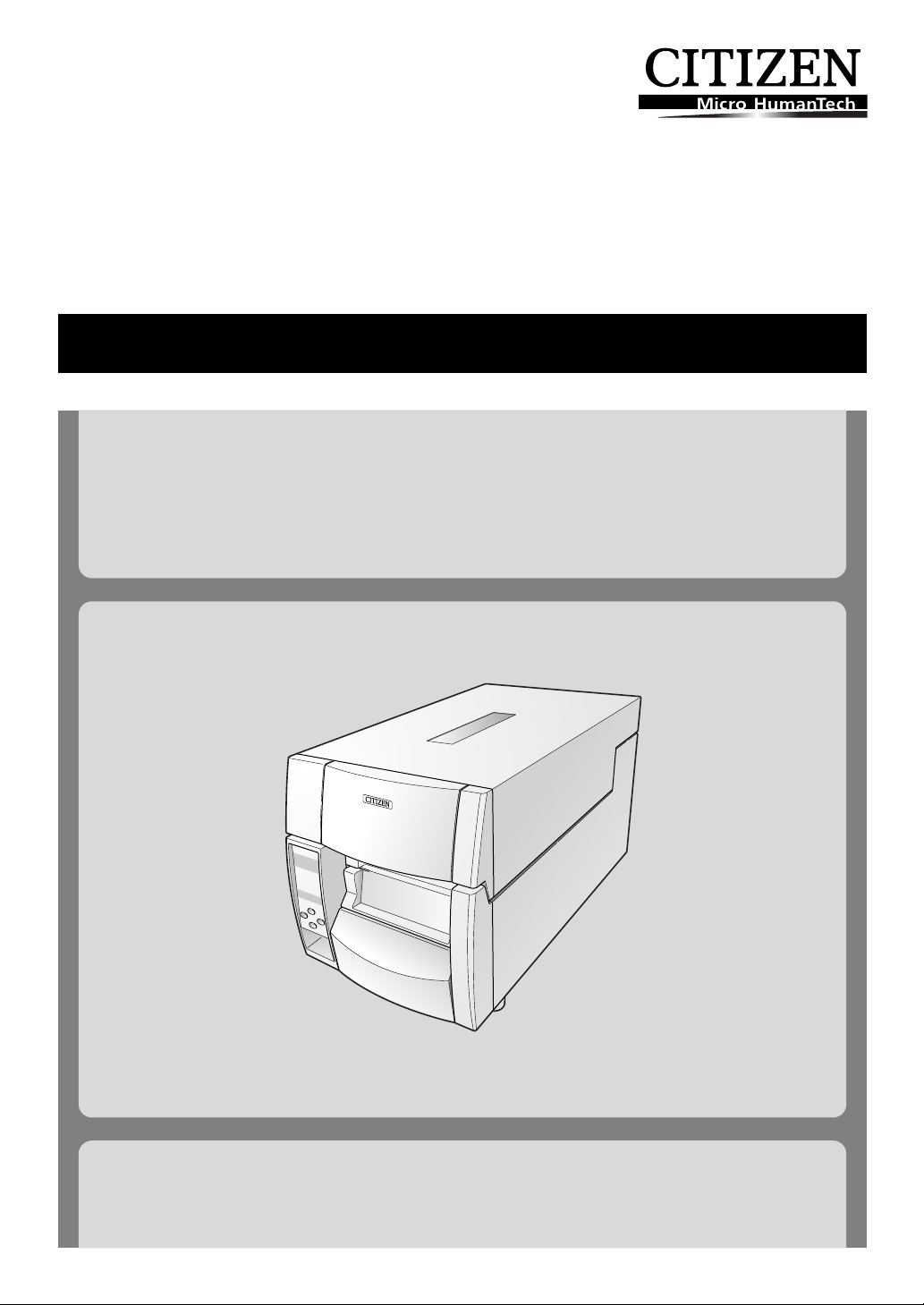
Thermal Transfer Barcode & Label Printer
CL-S700
USER'S MANUAL
Page 2

CONTENTS
Before Operation
INTRODUCTION -------------------------------------------------------------------- 3
COMPLIANCE STATEMENT FOR EUROPEAN USERS----------------------------- 4
FCC COMPLIANCE STATEMENT FOR AMERICAN USERS ----------------------- 4
EMI COMPLIANCE STATEMENT FOR CANADIAN USERS------------------------ 5
ETAT DE CONFORMITE EMI A L’USAGE DES UTILISATEURS CANADIENS ----- 5
IMPORTANT SAFETY INSTRUCTIONS--------------------------------------------- 6
NOTICE ------------------------------------------------------------------------------- 7
SAFETY INSTRUCTIONS ------------------------------------------------------------8
Chapter 1 Setup
Confirmation of Carton Contents -------------------------------------------------10
Part Names and Functions----------------------------------------------------------11
Connection to Power --------------------------------------------------------------- 17
Driver Installation ------------------------------------------------------------------- 17
Connection to a Computer -------------------------------------------------------- 18
Chapter 2 Printer Operation
Power ON/OFF ---------------------------------------------------------------------- 19
Normal Operating Mode ---------------------------------------------------------- 20
Setting the Media ------------------------------------------------------------------ 22
Setting the Ribbon ----------------------------------------------------------------- 26
Mode Settings ---------------------------------------------------------------------- 29
Quick Setup of the Print Method------------------------------------------------- 44
Emulation Auto-Detection -------------------------------------------------------- 45
Chapter 3 Printer Adjustments
Sensor Adjustments and Calibration --------------------------------------------- 46
Media Thickness Adjustment ----------------------------------------------------- 49
Media Width Adjustment ---------------------------------------------------------- 50
Adjusting the Ribbon -------------------------------------------------------------- 51
Moving the Adjustable Sensor ---------------------------------------------------- 53
Cleaning ---------------------------------------------------------------------------- 54
Chapter 4 Troubleshooting --------------------- 55
Appendixes
Specifications ---------------------------------------------------------------------- 57
Interfaces --------------------------------------------------------------------------- 61
Replacing the Interface Board ---------------------------------------------------- 67
2
Page 3

INTRODUCTION
Thank you for purchasing a Citizen CL-series label printer offering high performance printing at up to 10 inches
per second on media up to 4.65 inches wide.
❚❚❚ Main Features ❚❚❚
<Easy Access - Easy Operation>
The printer is designed for all day-to-day operations to be accessible from the front of the
printer so there is no need to move items near to the printer for access for media loading.
<Hi-OpenTM printer case>
The main printer’s case lifts directly upwards meaning that no space is needed on either side of
the printer. The power switch is located in a recessed panel at the front of the printer so it can
be easily accessed without moving the printer.
<The Easiest Media Loading>
The Hi-LiftTM metal print head mechanism opens so that it is completely clear of the media path
so that the paper and ribbons can be loaded without any part of the printer in the way.
<Easy Printer Control and Configuration>
The clear, easy-to-see backlit LCD makes both configuration and operation easy with simple
messages about the printer’s status and also the ability for quick configuration when needed.
<Flexible Media Usage>
The printer features an adjustable media sensor which allows the customer to use any type of
media. The media (label) rolls can be inside or outside would. Similarly, the ink ribbon can be
wound either way: ‘ink in’ or ‘in out’.
<Optimum Ribbon Tension>
The patented ARCPTM function - Active Ribbon Control and Positioning - maintains even ribbon
tension from beginning to end of a ribbon. This eliminates ribbon wrinkle and improves print
positioning, especially for small labels. Smudging caused by ribbon slippage is also removed.
<Dual Programming Language>
This printer contains both the Datamax and Zebra emulations. By using the keys on the operation
panel, it is easy to simply switch between the two emulations to run your program.
<Interfaces and Options>
Parallel, Serial and USB interfaces are supplied as standard and optional Ethernet and Wireless
LAN boards can be fitted quickly and easily. An auto-cutter and peeler option is also available
and can be easily installed.
3
Page 4

COMPLIANCE STATEMENT
FOR EUROPEAN USERS
CE marking shows conformity to the following criteria and provisions:
Low Voltage Directive (73/23/EEC)/EN60950-1
EMC Directive (89/336/EEC)/EN55022, EN55024, EN61000-3-2 & EN61000-3-3
This product has been tested under EN ISO 7779 and has an acoustic level output no higher than
55db(A).
This device is not intended for use at a video workstation in compliance with Bildscharb V.
FCC COMPLIANCE STATEMENT
FOR AMERICAN USERS
This equipment has been tested and found to comply with the limits for a Class A digital device,
pursuant to Part 15 of the FCC Rules. These limits are designed to provide reasonable protection
against harmful interference when the equipment is operated in a commercial environment. This
equipment generates, uses, and can radiate radio frequency energy and, if not installed and used in
accordance with the instruction manual, may cause harmful interference to radio communications.
Operation of this equipment in a residential area is likely to cause harmful interference in which case
the user will be required to correct the interference at his own expense.
4
Page 5

EMI COMPLIANCE STATEMENT
FOR CANADIAN USERS
This Class A digital apparatus complies with Canadian ICES-003.
This equipment generates and uses radio frequency energy and if not installed and used properly,
that is, in strict accordance with the manufacturer's instructions, may cause interference to radio and
television reception. This digital apparatus does not exceed the Class A limits for radio noise emissions
from digital apparatus set out in the Radio Interference Regulations of the Canadian Department of
Communications. This equipment is designed to provide reasonable protection against such
interference in a residential installation. However, there is no guarantee that interference will not
occur in a particular installation. If this equipment does cause interference to radio or television
reception, which can be determined by turning the equipment off and on, the user is encouraged to
try to correct the interference by one or more of the following measures:
• Reorient or relocate the receiving antenna.
• Increase the separation between the equipment and receiver.
• Connect the equipment into an outlet on a circuit different from that to which the receiver is
connected.
• Consult the dealer or an experienced radio/TV technician for help.
CAUTION: Use shielded cables to connect this device to computers.
Any changes or modifications not expressly approved by the grantee of this device could
void the user's authority to operate the equipment.
ETAT DE CONFORMITE EMI A L’USAGE
DES UTILISATEURS CANADIENS
Cet appareil numérique de la classe A est conforme à la norme NMB-003 du Canada.
Cet équipment produit et utilise l’énergie à radiofréquences et s’iln’est pas installé et utilisé correctment,
c’esst à dire en accord strict avec les instructions du fabricant, il risque de provoquer des intérferences
avec la réception de la radio et de latélévision.
Le présent appareil numérique n’émet pas de bruite radio électriques dépassant les limites applicables
aux appareils numériques de la classe A prescrites dans le Réglement sur le brouillage radioélectrique
édicté par le ministère des Communications du Canada.
Cet équipment est conçu pour fournir une protection satisfaisante contre de telles interférences dans
une installation résidentielle. Cependant, il n’y a pas de garantie contre les interférences avec les
réceptions radio ou télévision, provoquées par la mise en et hors circuit de l’équipment; aussi, il est
demandé a l’utilisateur d’essayer de corriger l’interférence par l’une ou plus des mesures suivantes:
• Réorienter l’antenne de réception.
• Installer l’ordinateur autre part, par égard pour le récepteur.
• Brancher l’ordinateur dans une prise de courant différente de façon à ce que l’ordinateur et le
récepteur soient branchés sur des circuits différents.
5
Page 6

IMPORTANT SAFETY INSTRUCTIONS
• Read all of these instructions and save them for later reference.
• Follow all warnings and instructions marked on the product.
• Unplug this product from the wall outlet before cleaning. Do not use liquid or aerosol cleaners. Use a damp
cloth for cleaning.
• Do not use this product near water.
• Do not place this product on an unstable cart, stand or table. The product may fall, causing serious damage
to the product.
• Slots and openings on the cabinet and the back or bottom are provided for ventilation.
To ensure reliable operation of the product and to protect it from overheating, do not block or cover these
openings. The openings should never be blocked by placing the product on a bed, sofa, rug or other similar
surface. This product should never be placed near or over a radiator or heat register. This product should
not be placed in a built-in installation unless proper ventilation is provided.
• This product should be operated from the type of power source indicated on the marking label.
If you are not sure of the type of power available, consult your dealer or local power company.
• This product is equipped with a three-pronged plug, a plug having a third (grounding) pin. This plug will
only fit into a grounding-type power outlet. This is a safety feature. If you are unable to insert the plug into
the outlet, contact your electrician to replace your obsolete outlet. Do not defeat the safety purpose of
the grounding-type plug.
• Do not allow anything to rest on the power cord. Do not locate this product where the cord will be walked
on.
• If an extension cord is used with this product, make sure that the total of the ampere ratings on the
products plugged into the extension cord do not exceed the extension cord ampere rating. Also, make sure
that the total of all products plugged into the wall outlet does not exceed 15 amperes for 120V outlet and
7.5 amperes for 220V-240V outlet.
• Never push objects of any kind into this product through cabinet slots as they may touch dangerous
voltage points or short out parts that could result in a risk of fire or electric shock. Never spill liquid of any
kind on the product.
• Except as explained elsewhere in this manual, don't attempt to service this product yourself. Opening and
removing those covers that are marked "Do Not Remove" may expose you to dangerous voltage points or
other risks. Refer all servicing on those compartments to service personnel.
• The mains plug on this equipment must be used to disconnect mains power. Please ensure that the socket
outlet is installed near the equipment and shall be easily accessible.
• Unplug this product from the wall outlet and refer servicing to qualified service personnel under the following
conditions:
A. When the power cord or plug is damaged or frayed.
B. If liquid has been spilled into the product.
C. If the product has been exposed to rain or water.
D. If the product does not operate normally when the operating instructions are followed. Adjust only
those controls that are covered by the operating instructions since improper adjustment of other controls
may result in damage and will often require extensive work by a qualified technician to restore the product
to normal operation.
E. If the product has been dropped or the cabinet has been damaged.
F. If the product exhibits a distinct change in performance, indicating a need for service.
6
Page 7

NOTICE
• Before use, be sure to read this manual. And keep it handy for reference when needed.
• The contents of this manual may change without prior notice.
• Reproduction, transfer, or transmission of the contents of this manual without prior consent is strictly
prohibited.
• We are not liable for any damage resulting from the use of the information contained herein, regardless of
errors, omissions, or misprints.
• We are not liable for any problems resulting from the use of optional products and consumable supplies
other than the designated products contained herein.
• Do not handle, disassemble or repair the parts other than those specified in this manual.
• We are not liable for any damage caused by user's erroneous use of the printer and inadequate environment.
• Data residing in the printer is temporary. Therefore, all data will be lost if power is lost. We are not liable for
any damage or loss of profits caused by data loss due to failures, repairs, inspections, etc.
• Please contact us if there are any mistakes or ambiguities within this manual.
• If there are missing or incorrectly collated pages in this manual, contact us to obtain a new manual.
CITIZEN is a registered trademark of CITIZEN HOLDINGS CO., Japan.
CITIZEN es una marca registrada de CITIZEN HOLDINGS CO., Japón.
Copyright © 2007 by CITIZEN SYSTEMS JAPAN CO., LTD.
7
Page 8
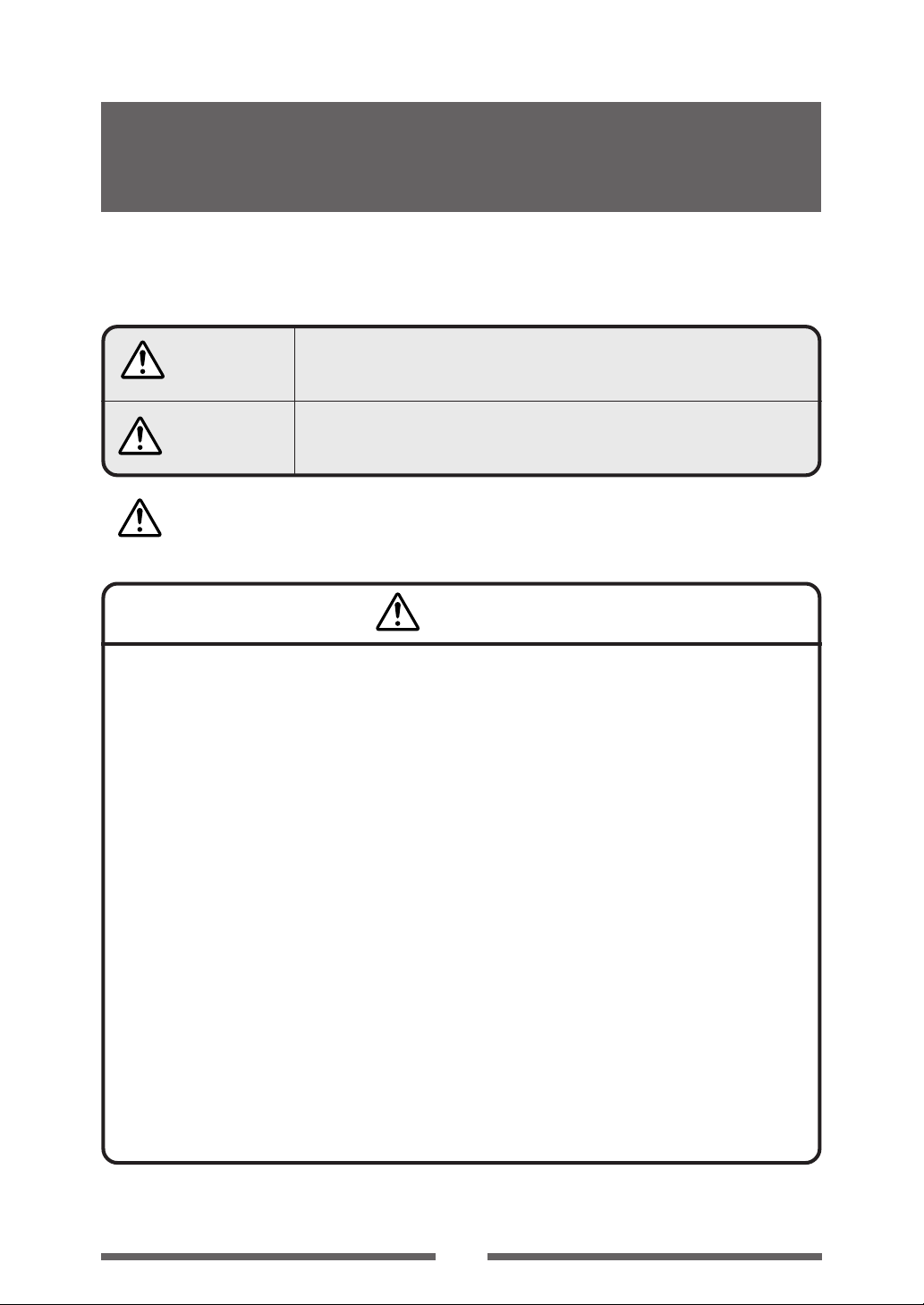
SAFETY INSTRUCTIONS
which must be strictly observed !
• To prevent personal injury or property damage, the following shall be strictly observed.
• The degree of possible injury and damage due to incorrect use or improperly following
instructions is described below.
Warning
Caution
: This is a mark to call attention to the reader.
Indicates a situation which, if not observed and handled
properly, could result in death or serious injury.
Indicates a situation which, if not observed and handled
properly, could result in injury.
Warning
Never perform the following. If not avoided, these may cause damage or trouble to the
printer or cause the printer to overheat and release smoke and cause burns or an electrical
shock. If the printer is damaged or is malfunctioning, be sure to turn the printer off
immediately and remove the power cord from the outlet, then consult our service
personnel.
• Do not place the printer in a poorly ventilated area, or shut off the air vent of the printer.
• Do not place the printer where chemical reactions occur, such as in laboratories or where air is mixed
with salt or gas.
• Do not use a power voltage or frequency other than those specified.
• Do not plug/unplug the power cord or attach/detach the interface cable by simply grabbing the
power cord or interface cable. Do not pull or carry the printer when the tension of the power cord or
interface cable is increased.
• Do not drop or put foreign matter such as clips and pins into the printer. This may cause problems.
• Do not plug the power cord into an outlet with many loads.
• Do not spill drinks such as tea, coffee and juice on the printer or spray insecticide on the printer. If
drink or water is spilled, first be sure to turn the power off and remove the power cord from the
outlet, then consult our service personnel.
• Do not disassemble or modify the printer.
Discard or safely store the plastic packing bag. This bag should be kept away from children.
If the bag is pulled over a child’s head, it may cause suffocation.
8
Page 9

General Precautions
Caution
• Prior to operation, read the safety instructions carefully and observe them.
• Do not drop or put foreign matter such as clips and pins into the printer. This may cause problems.
• Be careful when moving or carrying the printer. Dropping the printer may cause injury or property
damage.
• Make sure if you open the top cover, it is opened all the way. If only partially open, the cover could
slam shut, possibly causing injury.
• When the cover is open, be careful of the corners of the cover. They could cause injury.
• Do not open the printer during printing.
• When cleaning the surface of the printer case, do not use the cloth that is soaked in thinner,
trichloroethylene, benzine, ketone or similar chemicals.
• Do not use the printer where there is a lot of oil, iron particles, or dust.
• Do not spill liquids or spray insecticide on the printer.
• Do not jolt or impact to the printer by stepping on, dropping or hitting the printer.
• Operate the control panel properly. A careless, rough handling may cause problems or malfunction.
Do not use such sharp-edged tool as a ballpoint pen for operation.
• Be careful of the edges of the plates so injury or property damage is possible.
• If a problem occurs during printing, stop the printer immediately and unplug the power cord from
the outlet.
• When printer trouble occurs, do not try to dissemble it. Instead, consult our service personnel.
Precautions When Installing the Printer
Caution
• Prior to operation, read the safety instructions carefully and observe them.
• Do not use or store the printer near fire, excessive moisture, in direct sunlight, near an air conditioner
or heater or other source of unusually high or low temperature or humidity or excessive dust.
• Do not place the printer where chemical reactions occur, such as in a laboratory.
• Do not place the printer where air is mixed with salt or gas.
• The printer must sit on a firm, level surface where there is ample ventilation. Never allow the printer's
air vent to be blocked by a wall or other object.
• Do not put anything on the top of printer.
• Do not place the printer near a radio or television, and do not use the same wall outlet for the
printer and radio or television. Radio or television reception could be adversely affected.
• Use the power cord supplied with the product. Never use the power cord for other product.
• Do not put anything on the power cord or step on it.
• Do not drag or carry the printer with the power cord or interface cable.
• Avoid plugging the power cord into an outlet with many loads.
• Do not bundle the power cord when inserting the plug.
• Always grip the plug housing, not the cord, to plug/unplug the power cord.
• Make certain the power is turned off before connecting/disconnecting the interface cable.
• Avoid lengthening the signal cable or connecting it to any noise-producing device. If it is unavoidable,
use the shielded cable or twisted pair for each signal.
• Place the printer near the outlet where the power cord can be unplugged easily to shut off power.
• Use the AC outlet that accepts a three-pronged plug. Otherwise, static electricity may be generated
and there will be danger of electric shock.
9
Page 10

1
Setup
Confirmation of Carton Contents
Removing the Packing Material
The printer is shipped with adhesive tape in place to hold the top cover
closed. Simply remove the two pieces of tape on either side of the top cover.
Then simply open the cover by lifting up and tipping it backwards.
There is another strip of adhesive tape that must be removed which holds
the mechanism closed for shipping. Remove the tape and attached paper by
carefully peeling from the plastic case.
Retain the tape should you need to transport the printer again. A further
piece of packing paper is inside the mechanism and you can remove this
when the head is opened as explained later in the manual.
Check that the following accessories are included with the printer
in the carton.
Head cleaner
Sample RibbonRibbon Holder
Test label media Power cord
CD-ROM
Paper Core
(for ribbon)
Media holder barMedia holder guide
Quick-start Guide
Printer
Note: The empty carton and packing materials should be stored for future
shipping of the printer.
10
Page 11

Caution
• Be careful when moving or carrying the printer and when taking the
printer out of the carton. The printer may cause injury or property
damage if dropped. Be sure to grip the printer housing firmly when
taking it out of the carton. Do not grip the printer by the foam packing
material which may break, causing the printer to drop.
• When opening the cover, open it all the way. If only part way open,
the cover could slam shut, possibly causing injury.
• Be careful of the edge of the cover when the cover is opened. It may
cause injury or property damage.
• Be careful of the edges of the metal plates as injury or property
damage is possible.
Part Names and Functions
Inside the printer
1
Setup
Operation Panel (p.15)
Setting the Ribbon (p.26)
3
4
2
5
1 Top cover
Is opened vertically to set media or ribbon.
2 Operation panel
This is used to make changes and adjustments to the printer and its
configuration.
3 Top cover window
The amount of ribbon and media remaining can be checked through this
window.
4 Ribbon drive unit
Power ON/OFF (p.19)
5 Power switch
This is the power switch for the printer.
11
Page 12
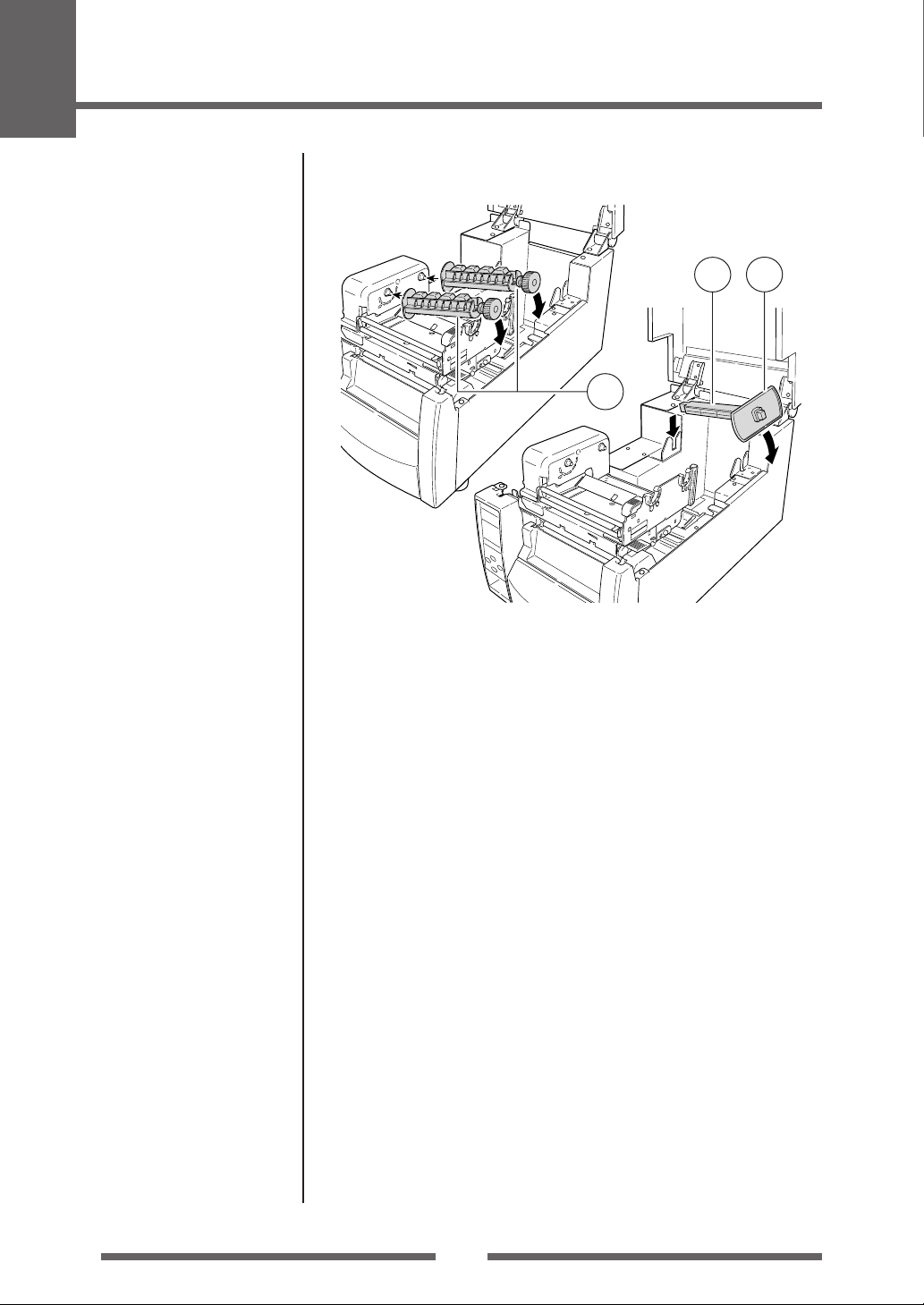
1
Setup
Part Names and Functions
1
3
2
1 Ribbon holder
It is used to attach the ribbon and paper core.
2 Media holder guide
This guide is moved horizontally to match the media size.
The guide can be sliding it from the holder bar.
3 Media holder bar
The media is supported by the media holder bar when installed in the
printer.
12
Page 13
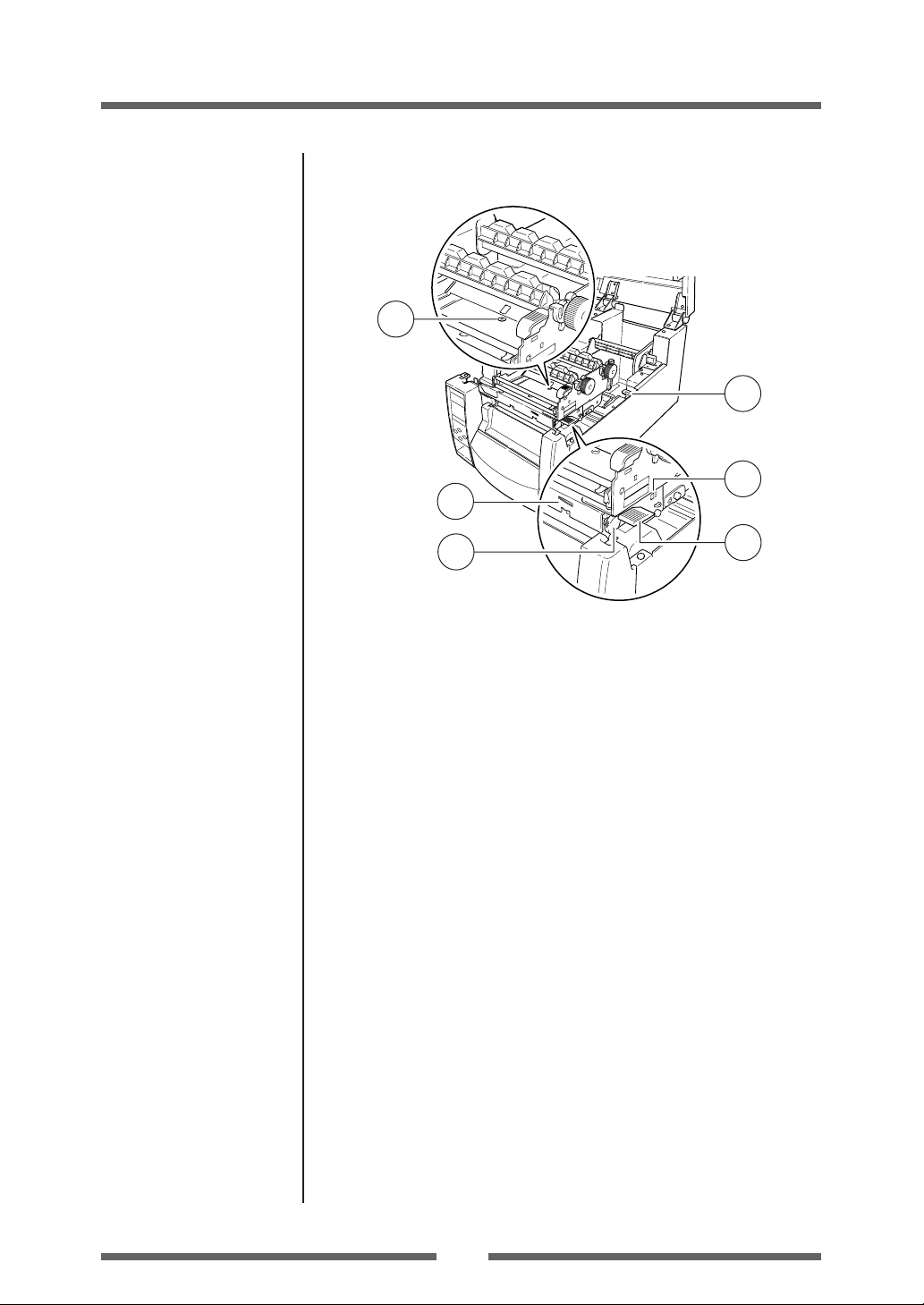
1
Setup
Part Names and Functions
6
4
2
Media Thickness Adjustment
(p.49)
Media Width Adjustment
(p.50)
3
1 Media thickness adjustment screw
It is adjusted to match the thickness of the media.
2 Media width adjustment indicator
3 Media width adjustment knob
It is adjusted to match the width of the media.
4 Media thickness adjustment indicator
5 Head open lever
The head unit can be raised to install media by pushing this lever.
It locks the head unit during printing.
6 Sensor arm open lever
The sensor arm can be raised to install media by pushing this lever.
5
13
Page 14
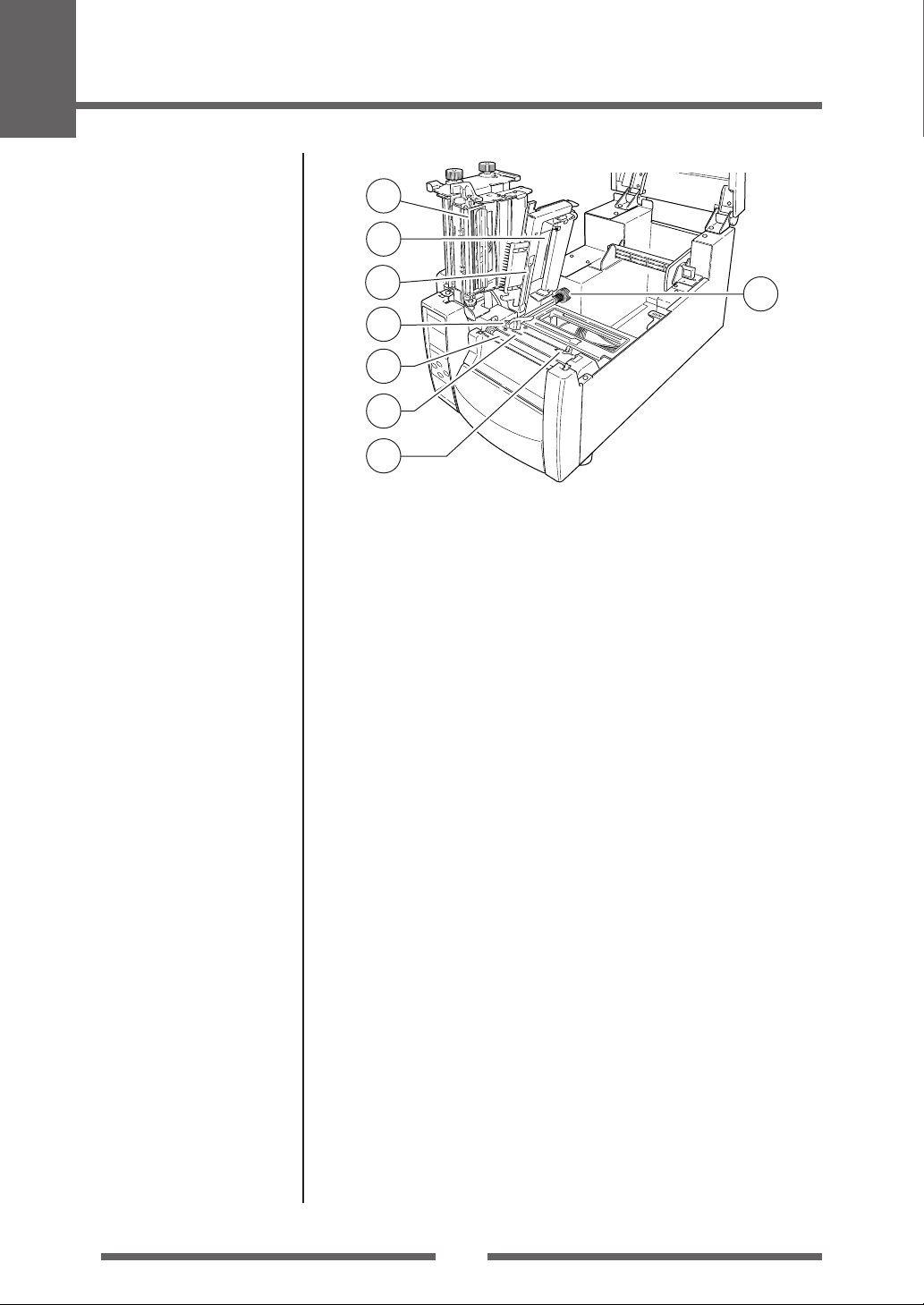
1
Setup
Part Names and Functions
1
2
Sensor Adjustments and
Calibration (p.46)
Installing the Media (p.25)
3
8
5
7
4
6
1 Thermal printhead
This is the printhead. Avoid touching this with your fingertips and leaving
grease or dirt on the printhead surface.
2 Sensor arm
The media can be installed by raising this arm.
The media can be held in place by lowering this arm.
3 Adjustable (rear) sensor
Detects the label or tag position. This sensor is switched “on” by default.
4 Fixed media sensor
Alternative method to detect the label or tag position. This sensor is
more accurate for small labels as it is closer to the print head. It is switch
“off” by default.
5 Left media guide
This is a fixed part of the printer. The left side of the media (labels, tags)
as viewed from the from of the printer should be placed against this
media guide.
6 Right, movable media guide
Slide the right media guide so that it just touches the media. It should
“guide” the media through the printer. It should not hold it firmly
otherwise the media will jam.
7 Platen
Interlocked with the thermal printhead, it feeds media backwards or
forwards.
8 Adjustable sensor position knob
This is used to change the left-to-right position of the adjustable media
sensor across the media. See Chapter 3, Printer Adjustments for more
details.
14
Page 15

Operation Panel
1
Setup
Part Names and Functions
LED Functions (p.21)
Normal Operating Mode
(p.20)
2
4
5
POWER ERROR
FEED
PAUSE
MENU
STOP
3
6
7
1 LCD display
This displays the operational status of the printer.
2 POWER LED
This is lit when the printer power is on. (green)
3 ERROR LED
This is lit or flashes when the printer is in an alarm or error status. (orange)
4 FEED key
This key feeds the media to the top of the next label or form.
5 PAUSE key
This temporarily stops printing.
6 STOP key
This stops printing or cancels the alarm.
Menu Setup Mode (p.31)
7 MENU key
In normal operation, this key will enter the menu configuration mode.
It can be configured to repeat the previous label, if preferred.
15
Page 16
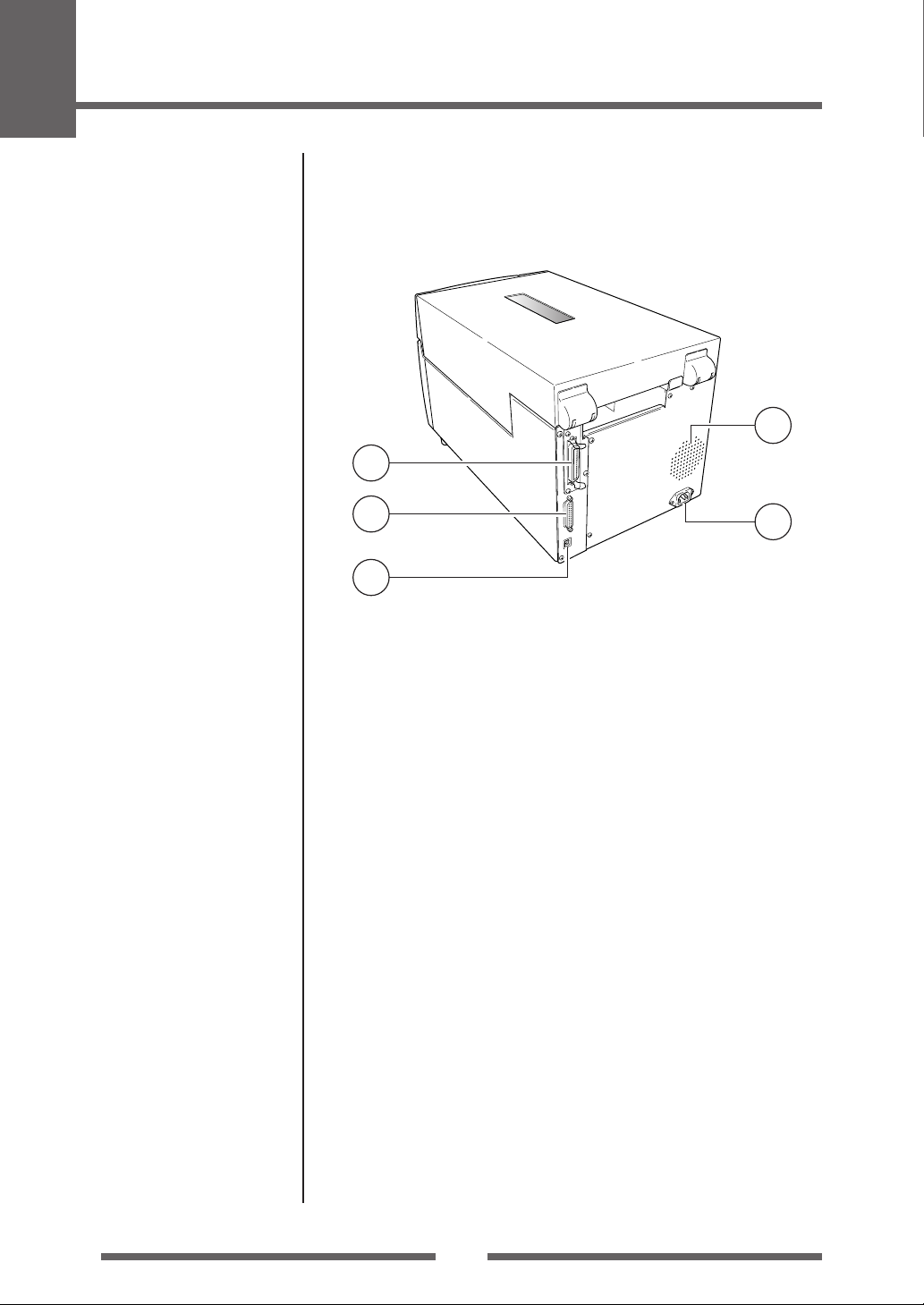
1
Setup
Part Names and Functions
Rear View
4
1
Parallel Interface (p.63)
Serial Interface (p.61)
USB Interface (p.66)
Connection to Power (p.17)
2
3
1 Parallel interface (Centronics parallel or IEEE1284)
This receives parallel transmission of data from a host computer.
2 Serial interface (RS232C)
This receives serial transmission of data from a host computer.
3 USB interface
This receives USB transmission of data from a host computer.
4 Heat air opening
It allows warm air to vent from the printer.
Be sure not to block it with media etc.
5 Power cord inlet
The connector of the enclosed power cord is connected here.
5
16
Page 17
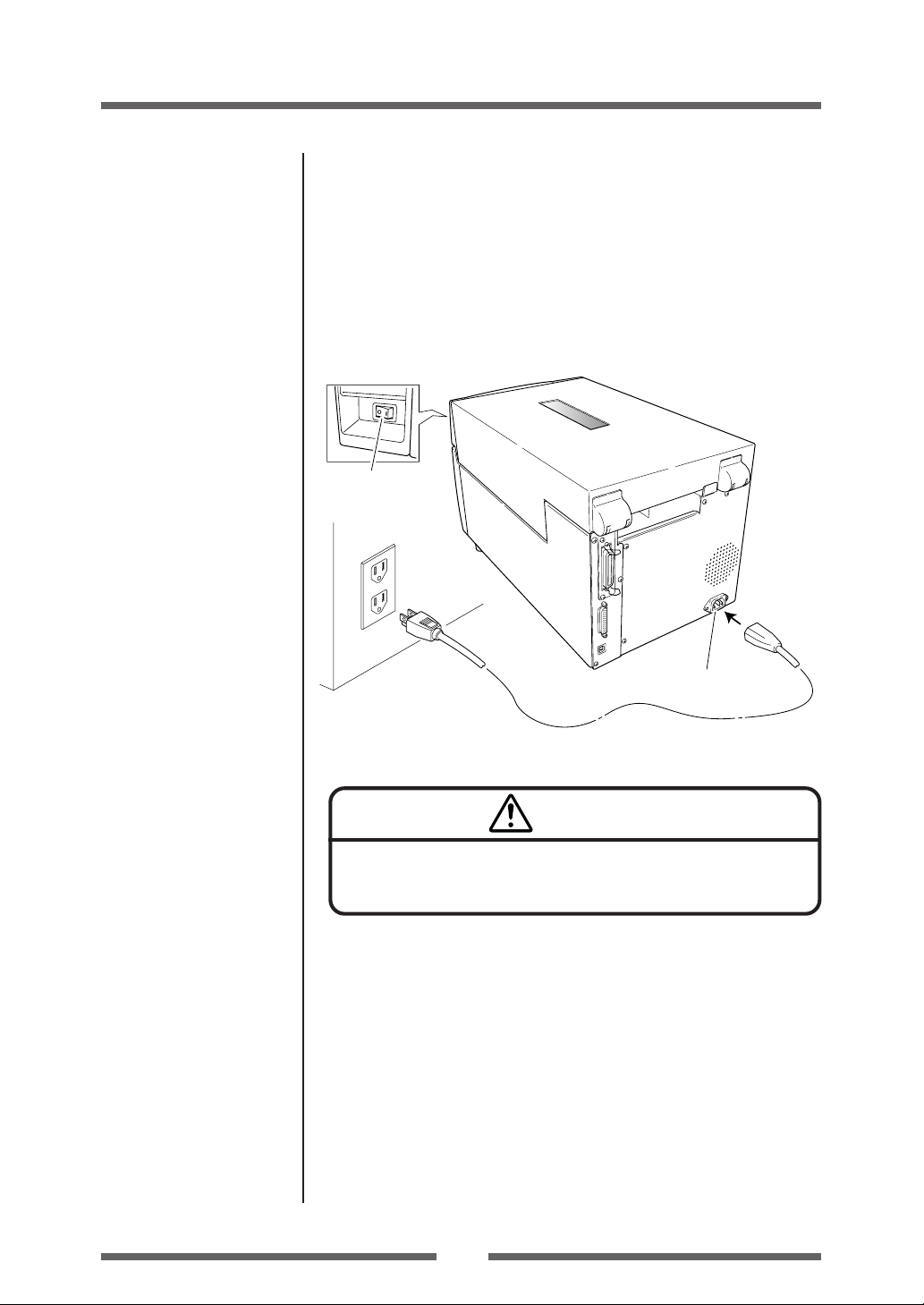
Setup
Connection to Power
1. The power switch is located on the front of the printer recessed
below the control panel. Check that the power switch is turned
OFF.
2. Insert the power cord in to the inlet on the printer.
3. Insert the plug of the power cord in the AC outlet.
Power Switch
AC Outlet
Power Cord Inlet
Caution
Use an AC outlet that accepts a three-pronged plug. Otherwise, static
electricity may be generated and there will be danger of electric shock.
Driver Installation
The computer may automatically detect the presence of the new printer when
it is first started, depending on the computer type, interface and operating
system. Follow any on-screen instruction and also instructions supplied with
any additional CD-ROM or floppy disk included with your printer.
Your supplier will assist you with the correct drivers and software which are
compatible with your particular computer system.
17
Page 18
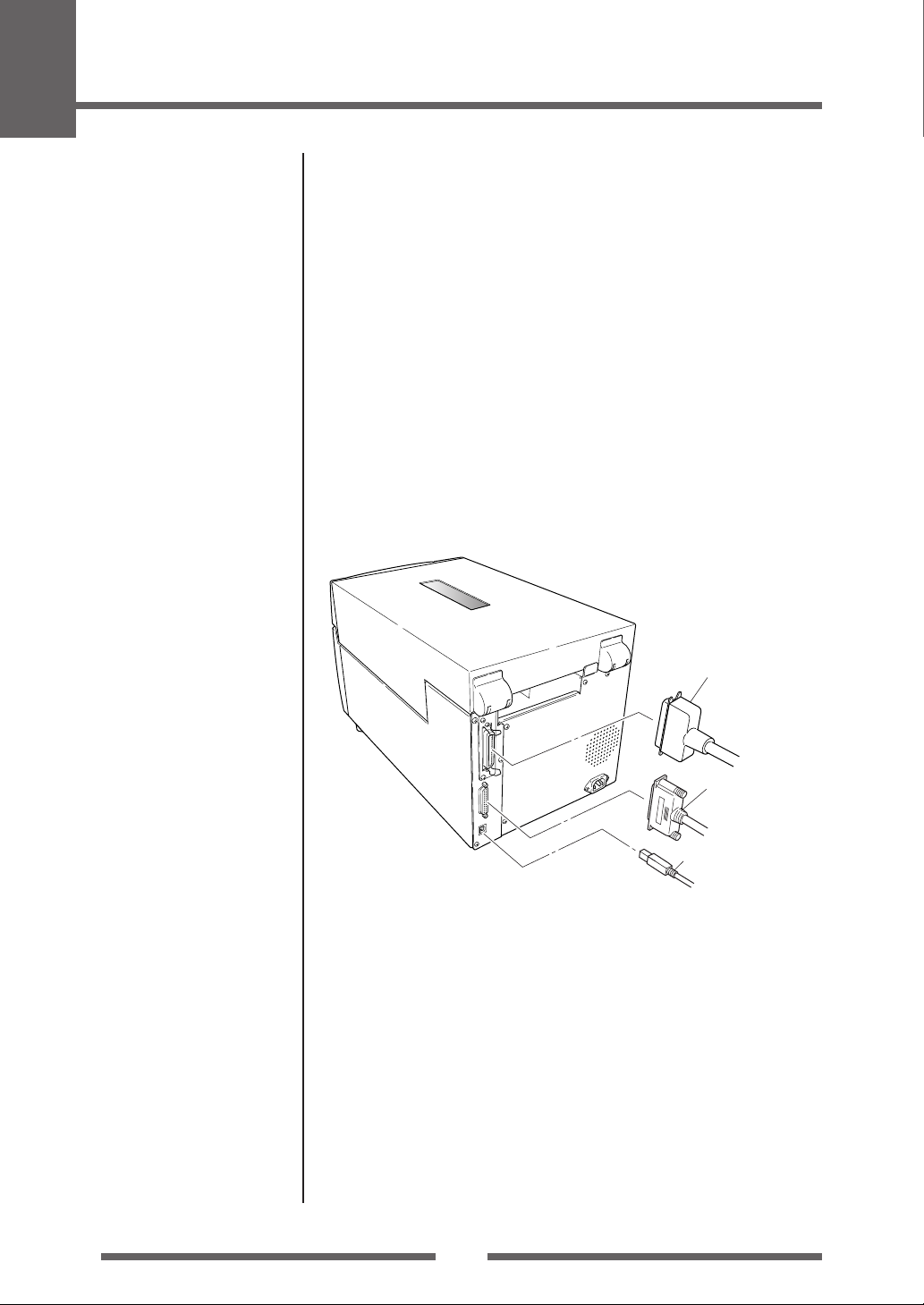
1
Setup
Connection to a Computer
This product has three interfaces that can be used to receive printing data: a
serial port (RS232C), parallel port (IEEE1284, Non-L. P. S.), and a USB port
(USB1.1). An optional internal network interface can be added by your
dealer.
To connect the cable, proceed as follows:
1. Turn OFF both power switches of the printer and the computer.
2. Connect one end of the interface cable to the interface
connector on the back of the printer and secure it with locks or
locking screws, where available.
3. Connect the other end of the interface cable to the interface
connector on the computer and secure it with locks or locking
screws, where available.
Serial Interface (p.61)
Parallel Interface (p.63)
USB Interface (p.66)
Replacing the Interface
Board (p.67)
Parallel Interface Cable
Serial Interface Cable
USB Interface Cable
Note: If an optional network interface is used, the standard parallel port is
removed from the printer, so the parallel interface cannot be used.
18
Page 19

2
Printer Operation
Power ON/OFF
Turning on the power
1. The power switch is conveniently located at the front of the
printer for easy access during normal operation. It is in the recess
underneath the control panel so it cannot be accidentally
operated by mistake.
2. The POWER LED is lit.
Operation Panel
POWER ERROR
FEED
Printer Operation
Power Switch
Turning off the power
1. Turn off the power switch of the printer.
2. The POWER LED goes off.
Power Switch
19
Page 20

2
Printer Operation
Normal Operating Mode
Menu Setup Mode (p.31)
When the power is turned on, the printer enters normal operating mode.
The control keys activate the following functions.
On Line
Ready
POWER ERROR
FEED
PAUSE
STOP
1
MENU
1 PAUSE key: Temporarily pauses printing
• When this key is pushed once, the LCD indicates "Pause" and the printer
temporarily pauses.
• When it is pushed during printing, the printer pauses after the label
currently being printed is issued. Pressing the key a second time sets
the printer "On Line Ready" state and prints the remaining data
received.
2 FEED key: Feeds media
• Pressing this key feeds media to the print start position. The distance
it is fed is determined by automatically detecting the front end of the
media when using label media, and when continuous media has been
designated, a fixed quantity is fed, then feeding stops.
• When the TEAR OFF setting is effective, feeding stops when the media
has been fed to the TEAR OFF location.
• When the optional cutter unit is installed, the media is fed to the cut
position then it is cut.
When the function select is set to "Cut On" and the cutter unit is
installed, the media is cut each time it is fed.
• If the optional peeler unit is installed, the media is fed to the peeling
location. When the media is pausing at the peeling position, feeding
does not occur, even if the FEED key is pushed.
2
3
4
Menu Setup Mode (p.31)
3 STOP key: It stops printing and cancels the alarm
Pushing this key once during printing puts the printer in pause mode
after the label is issued. It is possible to cancel 1 batch of label issuing
data by pressing the STOP key for 4 seconds or longer in pause status.
(The LCD indicates "Job Clear" during cancel.)
4 MENU key:
In normal operation, this key will enter the menu configuration mode.
It can be configured to repeat the previous label, if preferred.
20
Page 21

Printer Operation
Normal Operating Mode
LED Functions
1 POWER LED
It lights up when printer power is turned
1
on. (green)
2
2 ERROR LED
This is lit or flashes when the printer is
in error status. (orange)
Table of Alarm and Error Indications
In addition to normal operating mode, when an abnormal condition is detected
in the printer, an alarm sounds and ERROR LED either lights up or flashes to
indicate the type of error. The LCD indicates the error message.
Item ERROR LED LCD
Printing possible (no error) OFF On Line
Stop or Pause key on operation panel pressed OFF Pause
Head temperature - high temperature abnormality Flashing
Head temperature - low temperature abnormality Flashing
PF motor temperature abnormality Flashing
Fan motor malfunction Flashing
Cutter motor temperature abnormality Flashing
Head open Flashing
Paper end Flashing
Paper out (paper position undetectable) Flashing
Paper jam Flashing
Head low resistance value abnormality Flashing
Ribbon end Flashing
Communication error (receiving buffer overrun) Flashing
Communication error (parity) Flashing
Communication error (framing) Flashing
Cover open Flashing
Auto-cutter abnormality (foreign object etc.) Flashing
POWER ERROR
FEED
PAUSE
MENU
Alarm
Head Hot
Error
Head Cold
Alarm
PFMotor Hot
Error
Fan Lock
Alarm
Cutter Hot
Error
Head Open
Error
Paper End
Error
Paper Load
Error
Paper Jam
Alarm
Head Check
Error
Ribbon End
Error
Serial Over Run
Error
Serial Parity
Error
Serial Framing
Error
Cover Open
Error
Cutter Fail
STOP
21
Page 22

2
Printer Operation
Setting the Media
Media Sizes
The position of label and tag media is sensed by either a transparent sensor
or a reflective sensor.
Transparent sensor: Detects the gaps between label media and notches of
Reflective sensor: Detects the black mark
Size of media
C
tag media
Label media
B
A
Continuous media
Notch detection Black mark detection
D
H
G
F E
Printable area
Left margin Right marginPrintable area
Label
Label
Label
Use of media gap sensor
104.0mm 11.5mm2.5mm
I
KK
I
J
L
M
N
Use of black mark sensor
Direction of media feed
Printable
area
Black mark
OD value:1.5 or
more
Carbon black ink
22
Page 23

Menu Setting Table (p.37)
Printer Operation
Setting the Media
When Using Front Sensors
Minimum value mm (in) Maximum value mm (in)
A Label width 7.62 (0.3) 118.00 (4.65)
B Liner width 25.40 (1.0) 118.00 (4.65)
C Left end of label 0 (0) 2.54 (0.10)
D Gap between labels 2.54 (0.10) 812.80 (32.00)
E Label length 6.35 (0.25) 812.80 (32.00)
F Label pitch 6.35 (0.25) 812.80 (32.00)
G Liner thickness 0.06 (0.0025) 0.125 (0.0049)
H Media thickness 0.06 (0.0025) 0.25 (0.01)
I Right end of notch 8.3 (0.32) 11 (0.43)
J Left end of notch 0 (0) 4.7 (0.19)
K Notch length 2.54 (0.10) 17.80 (0.70)
L Right end of black mark 15.00 (0.59) — —
M Left end of black mark 0 (0) 1.5 (0.06)
N Black mark width 3.18 (0.125) 17.80 (0.70)
* Use a transparent sensor for label media gaps and media with black marks.
* Use a transparent sensor for fan fold media.
* If the label pitch is 1 inch or less, set the Small Media Adjustment menu to ON and
match it to the label that uses the value of the Small Media Length menu.
Menu Setting Table (p.37)
When Using Adjustable Sensor
Minimum value mm (in) Maximum value mm (in)
A Label width 25.24 (1.0) 118.00 (4.65)
B Liner width 25.24 (1.0) 118.00 (4.65)
C Left end of label 0 (0) 2.54 (0.10)
D Gap between labels 2.54 (0.10) 812.80 (32.00)
E Label length 12.70 (0.50) 812.80 (32.00)
F Label pitch 12.70 (0.50) 812.80 (32.00)
G Liner thickness 0.05 (0.0025) 0.125 (0.0049)
H Media thickness 0.05 (0.0025) 0.25 (0.01)
I Right end of notch 3.6 (0.14) 60.8 (2.39)
J Left end of notch 0 (0) 57.2 (2.25)
K Notch length 2.54 (0.10) 17.80 (0.70)
L Right end of black mark 15.00 (0.59) 66.5 (2.62)
M Left end of black mark 0 (0) 51.5 (2.02)
N Black mark width 3.18 (0.125) 17.80 (0.70)
* Use a transparent sensor for label media gaps and media with black marks.
* Use a transparent sensor for fan fold media.
* If the label pitch is 1 inch or less, set the Small Media Adjustment menu to ON and
match it to the label that uses the value of the Small Media Length menu.
23
Page 24
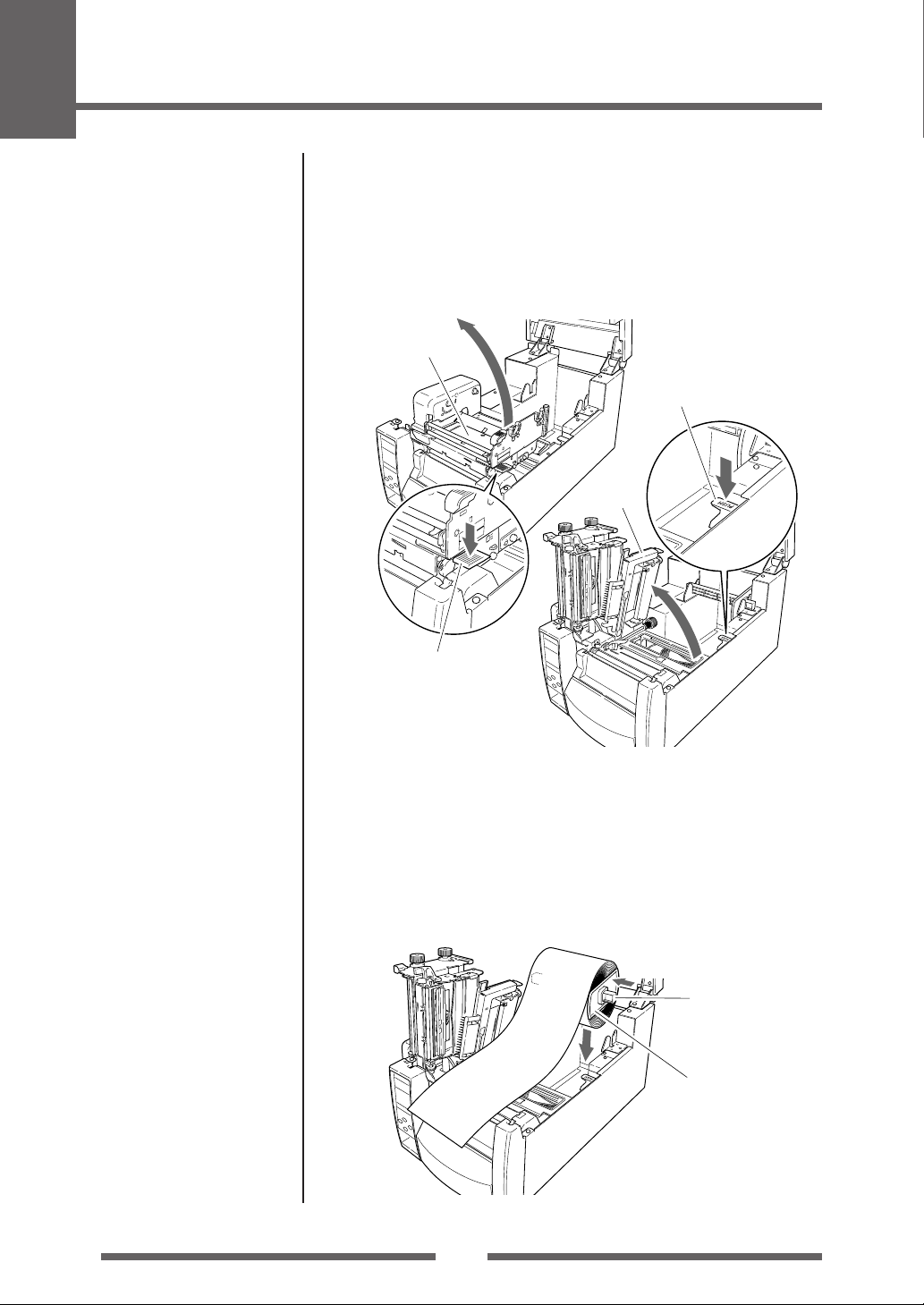
2
Printer Operation
Setting the Media
Installing the Media
1. Push the large blue head-open lever to release the head unit,
and then lift the sensor arm by hand as shown the right side
drawing below.
Head unit
Sensor arm open lever
Sensor arm
Media Sizes (p.22)
Large blue-head open lever
2. Firstly, slide the two black plastic parts of the media holder
assembly together. Ensure correct alignment of the guide with
the bar as it can only be installed in one direction.
3. Slide the roll of media over the media bar. The media guide
must be on the right side of the roll of media (as viewed from
the front of the printer) with the flat surface of the media guide
touching the roll.
Media holder bar
Media holder guide
24
Page 25

Printer Operation
Setting the Media
4. Set the media roll and media holder in to the printer as shown
above. It is advisable to pull a length of media forwards and
through the mechanism ready for later positioning.
5. Move the media roll so it is touching the left side of the housing.
Then slide the black movable media guide so it is touching the
media on the right side.
Note: Do not try to hold the media too tightly with these guides as it will
cause the printer to jam during printing.
6. Align the media with the left fixed media guide (2 locations),
align the right movable media guide with the media width, and
lower the sensor arm which loosely holds the media in position.
Media Thickness Adjustment
(p.49)
Media Width Adjustment
(p.50)
Fixed media guide
Sensor arm
Movable media
guide
7. Lower the head unit back down to the closed position. Push the
head close knob firmly to close and lock the mechanism. The
mechanism is only locked correctly when you head a “click”.
Align it with the width of the media that has been set, then set
the media width adjustment screw and the media thickness
adjustment knob. See “Chapter 3 Printer Adjustments”.
Media thickness
adjustment screw
Head unit
Head close knob
Media thickness
check window
Media width
adjustment knob
Media width check window
8. With the power switched on, push the FEED key to feed the
media. It will halt at the next print start position.
25
Page 26

2
Printer Operation
Setting the Ribbon
The following kinds and sizes of ribbons can be used.
Types ......................................................Inside wound and outside wound ribbon
Max. ribbon width ............................... 114.0 mm (4.50 inch)
Min. ribbon width ................................ 25.4 mm (1.00 inch)
Max. ribbon length.............................. 450.0 m (1,476 ft)
Max. roll diameter ............................... 86.5 mm (3.40 inch)
Inner diameter of the paper core ....25.4 ± 0.25 mm (1.00 ± 0.01 inch)
Lead tape length.................................. Less than 80.0 mm
Setting method
1. Place the attached ribbon and paper core separately on one of
the two attached ribbon holders. Insert the two ribbon holders
into the ribbon and paper cores ensuring that they are pushed
in all the way.
Ribbon holders
Ribbon
Paper core
2. Install the unused ribbon and holder in to the rear ribbon drive
unit. The splines on the ribbon drive gear mechanism engage
with the end of the ribbon holder.
1
2
26
Page 27
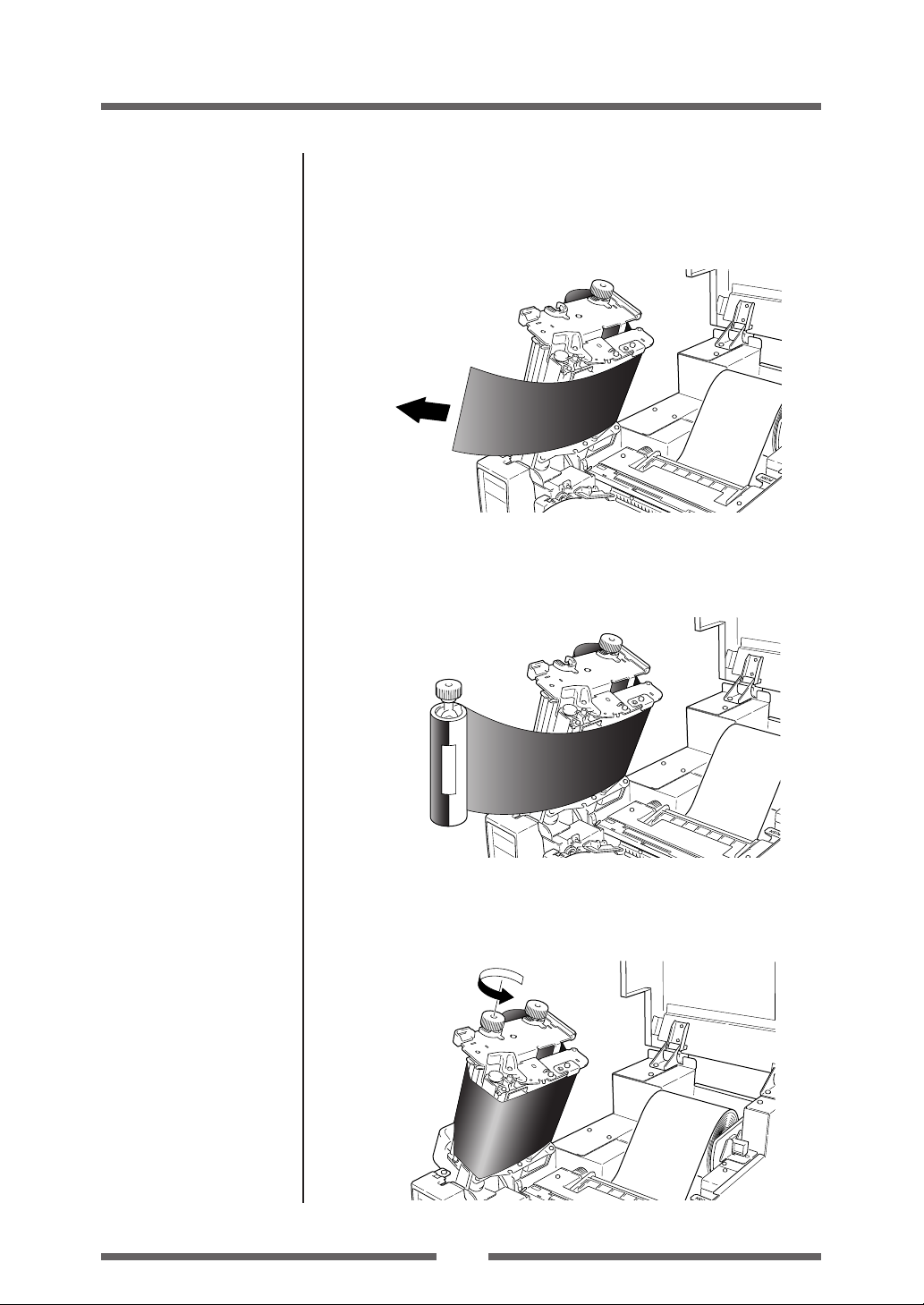
Printer Operation
Setting the Ribbon
3. Push the large blue head-open lever to release the head unit.
Pull out the ribbon from the bottom of the head unit to the
ribbon winding side.
4. Using tape etc., fix the ribbon that you have pulled out on the
ribbon holder on which the paper core has been set and wind it
on the ribbon holder.
Winding side
ribbon holder
5. Set the ribbon holder on which the paper core has been set in
the ribbon drive unit, then rotate it in the direction shown by
the arrow to remove slack and wrinkles from the ribbon.
27
Page 28
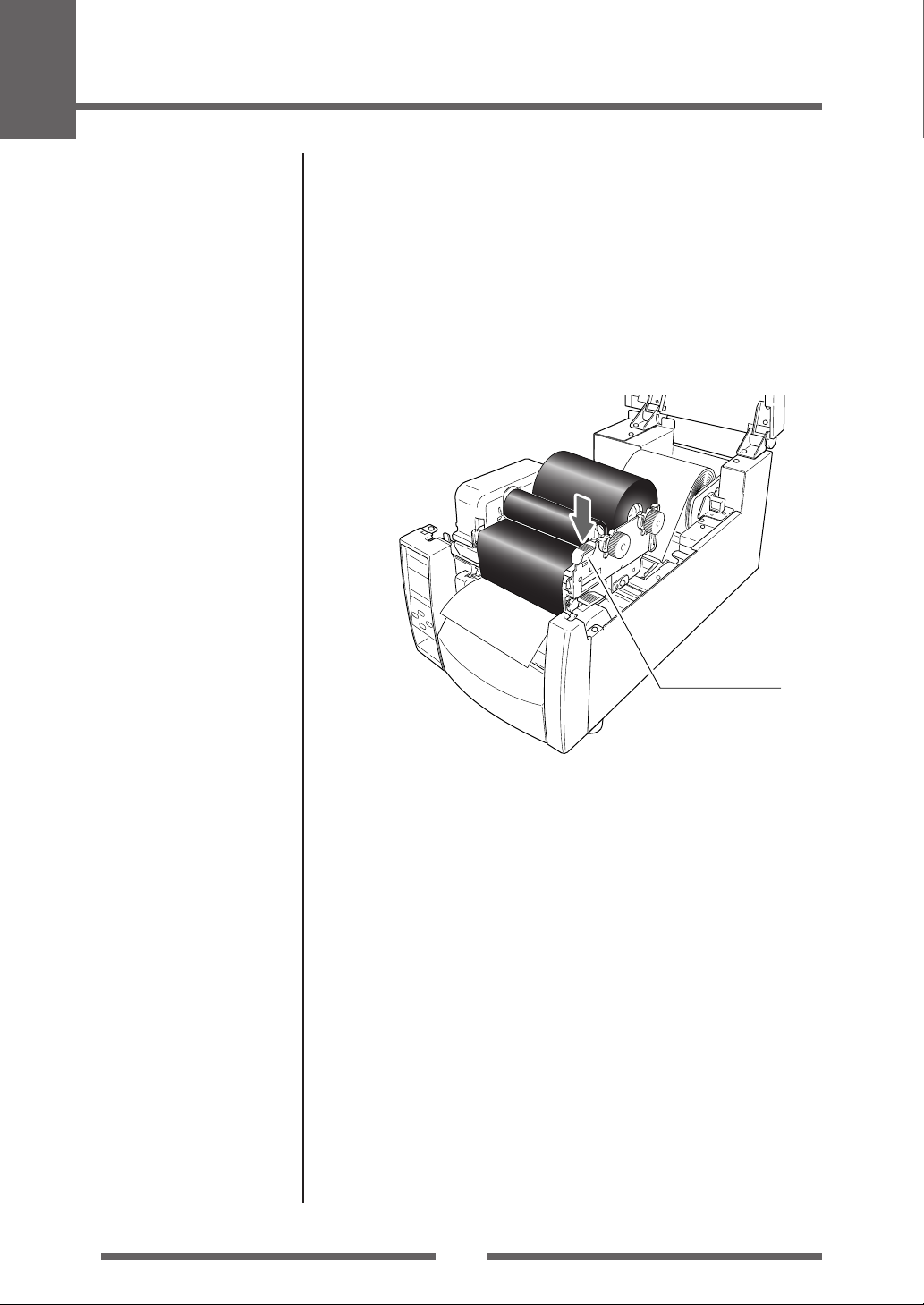
2
Printer Operation
Setting the Ribbon
Adjusting the Ribbon (p.51)
6. Lower the head unit back down to the closed position. Push the
head close knob firmly to close and lock the mechanism. The
mechanism is only locked correctly when you head a “click”.
If the ribbon is wrinkled, push the FEED key until the wrinkles
disappear. If the wrinkles do not disappear or if it slips, perform
ribbon tension adjustment and media width adjustment. See
“Chapter 3 Printer Adjustments” for these adjustment methods.
Head close knob
28
Page 29
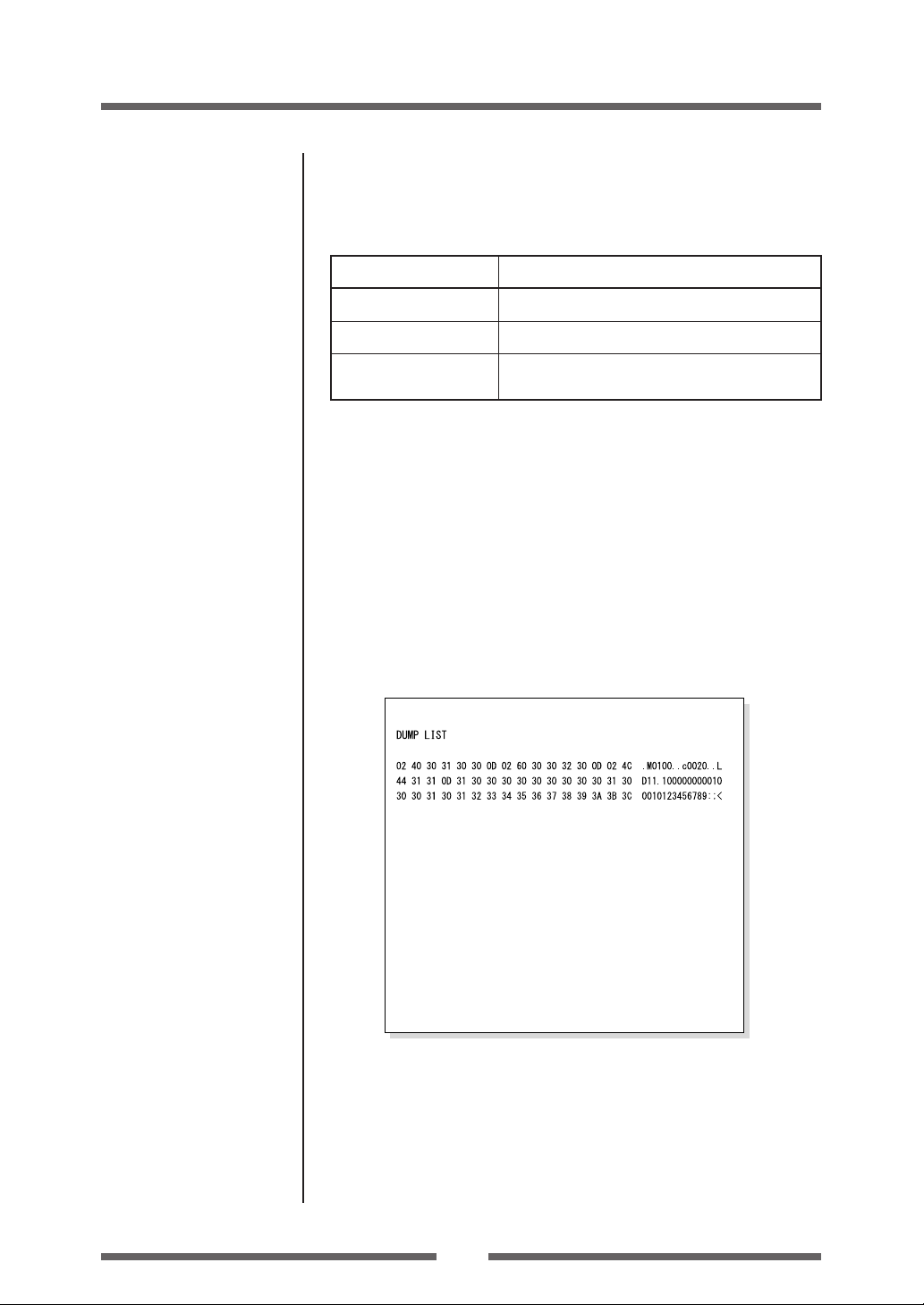
Mode Settings
Printer Operation
Operation Panel (P.15)
Turning on the power while pressing keys in the following combinations starts
various functions.
Mode Key operation
HEX dump mode Turning power on while pushing the STOP key.
Self print mode Turning power on while pushing the FEED key.
Menu list print mode and Turning power on while pushing the MENU key.
Menu setup mode
HEX Dump Mode
When using label media
Turn on printer power while pushing the STOP key. If the POWER LED is
lit and the LCD indicates "Hex Dump Mode" and "Label Media", release
the STOP key, and then the printer enters HEX DUMP mode.
When using continuous media
Turn on printer power while pushing the STOP key. If the POWER LED is
lit and the LCD indicates "Hex Dump Mode" and "Label Media", and then
changed to "Hex Dump Mode" and "Cont. Media", release the STOP key,
and then the printer enters HEX dump mode.
DUMP LIST
* To exit HEX Dump Mode, turn off the power to the printer then turn the power on
again (restart).
29
Page 30

2
Printer Operation
Mode Settings
Self Print Mode
Performing a self test print is an easy way to check on the state of printer
settings and printing quality. Install the media as explained in “Installing the
Media” and then operate the printer as follows.
Setting the Media (P.22)
Case of label media
Turn on printer power while
pushing the FEED key. When the
LCD indicates "Self Print Mode"
and "Label Media", release the
FEED key. After it enters TEST
MODE and media has fed, two
labels print then printing stops.
To repeat printing, press the FEED
key once more.
Case of continuous media
Turn on printer power while
pushing the FEED key. When the
LCD indicates "Self Print Mode"
and "Label Media", and then
changed to "Self Print Mode" and
"Cont. Media", release the FEED
key. After it enters TEST MODE
and it prints then printing stops.
To repeat printing, press the FEED
key once more.
Media Adjustments
Using the Self Test Print shown above, you can make adjustments to the
printer settings such as media width and media thickness (printhead pressure).
For more details of the adjustment, refer to " Chapter 3 Printer Adjustments."
Media
feed
direction
Self print pattern
Media Thickness Adjustment
(p.49)
Media Width Adjustment
(p.50)
The first sample, left, shows an incorrectly set “media
thickness adjustment”. For standard label media,
the media thickness adjustment indicator should be
set to the center scale in the window.
The second sample, left, shows an incorrectly set
“media width adjustment”. For 4-inch or 100mm
wide media, the adjuster should be set to the scale
of 100 mm in the window.
The settings shown above are for general label media
and may not apply to specialist media.
30
Page 31

Printer Operation
Mode Settings
Menu Setup Mode
If the MENU key is pressed while the printer is in the On Line Ready state,
the printer enters menu setup mode. In this mode, the printer's configuration
can be changed using the operation panel. During menu setting mode, the
LCD indicates the current menu settings and the key function.
Main Menu
Page Setup
Exit Enter
POWER ERROR
FEED
PAUSE
MENU
STOP
Exit
Shift/Change
On Line
Ready
POWER ERROR
FEED
PAUSE
MENU
STOP
Shift/Change
Enter/Save
Functions of the keys
When you enter Menu Setup Mode, the LCD displays “Main Menu” on the
top line and Page Setup below.
In the menu setup mode, the four keys become “cursor keys” to navigate the
menu. Refer to the four small arrows in the centre of the keypad rather than
the names of the keys.
FEED key (Shift/Change)
The 5 key (Feed key) goes up the menu system or selects a higher
value
MENU key (Shift/Change)
The ∞ key (Menu key) goes down the menu system or selects a lower
value
STOP key (Enter/Save)
The 3 key (Stop key) selects or saves the item or enters a menu
PAUSE key (Exit)
The 2 key (Pause key) exits the current item (goes back) and eventually
exits the menu system
The menu settings are stored temporarily in the printer’s memory. They are
only permanently stored in the printer setup when you exit the menu system
and say “Yes” to the “Save Settings” question.
Caution
Turning the power off while the printer is performing the “Save
Settings” function could cause a mis-save. Do not do this! If the
power is accidentally turned off, first reset the printer to factory
defaults.
31
Page 32

2
Printer Operation
Mode Settings
Example of changing a menu
This is an explanation of the method of changing the set value of print
darkness from “12” to “14” in a case where the main menu is “Page Setup”
and the sub menu is “Print Darkness”.
1. Entering Menu Setup Mode.
Ensure LCD displays “On Line Ready”. Then press the MENU
key to enter ‘menu setup mode’ where the printers settings can
be changed or confirmed.
On Line
Ready
POWER ERROR
FEED
PAUSE
Press FEED
STOP
MENU
Page Setup
System Setup
After Print
Interface
Main Menu
Page Setup
Exit Enter
The following are the functions of each key.
5 key: displays the previous menu item
∞ key: displays the next menu item
3 key: enters the Page Setup menu
2 key: enters the Save Settings section
The current main
menu is displayed.
<Main menu item flow>
Displays/changes Page Setup
Press MENU
Displays/changes System Setup
Displays/changes After-Print Action Setup
Displays/changes Interface Setup
Press FEED
Press MENU
Machine Info
Test Mode
Global Config
32
Displays machine information
Test mode
Press MENU
Displays/changes set numbers
Page 33

Printer Operation
Mode Settings
2. Entering Sub menu.
Press the 3 key. The currently set item, “Print Speed”, is
displayed.
Page Setup
Print Speed
Exit Enter
The following are the functions of each key.
5 key: displays the previous sub menu
∞ key: displays the next sub menu
3 key: displays the values set by the selected sub menu
2 key: returns to the main menu
3. Selecting “Print Darkness” from the sub menu.
Press the ∞ key one time to display “Print Darkness”. It is the
second item within “Page Setup”.
Page Setup
Print Darkness
Exit Enter
4. Displaying the set value of “Print Darkness”.
Press the 3 key and the value “12” - the currently set value - is
displayed.
Darkness
12
Exit Enter
The following are the functions of each key.
5 key: displays the higher value (13, in this case)
∞ key: displays the lower value (11, in this case)
3 key: the current value is temporarily saved
2 key: exits “Print Darkness”
and ignores any value changes
5. To change the value of Print Darkness to 14.
Press the 5 key two times to display “14” on the screen.
Then press the 3 key to temporarily save the value into the
printer RAM.
Darkness
14
Exit Enter
33
Page 34

2
Printer Operation
Mode Settings
6. Save the changed value permanently.
Unless you perform the following save operation, the new setting
value will be lost when you turn off the printer.
To Save Changes
1 Press the 2 key twice to display the
message “Save Settings No-Discard”.
2 Press the 5 key or the ∞ key to display
the message “Save Settings Yes-Save”.
3 Press the 3 key.
The new settings will be saved into the
printer ROM and the printer will return
to the “On Line Ready” screen.
7 Changing the Interface or Emulation Setting
The printer must be rebooted when changing the top menu
“Interfaces” or sub-menu “Emulation Select” settings. Reboot the
system according to the following procedures.
• The screen shown on the right will be
displayed when “Save Settings YesSave” is selected.
• Press the 5 key or the ∞ key to display
the message “Reboot System Yes”.
• Press the 3 key and reboot the printer.
Save Settings
No-Discard
Exit Enter
Save Settings
Yes-Save
Exit Enter
On Line
Ready
Reboot System
No
Exit Enter
Reboot System
Yes
Exit Enter
To Discard Changes
1 Press the 2 key twice to display the
message “Save Settings No-Discard”.
2 Press the 3 key.
The printer will return to the “On Line
Ready” screen.
The new settings will be lost when the
printer is turned off.
34
Save Settings
No-Discard
Exit Enter
On Line
On Line
Ready
Ready
Page 35

Printer Operation
Mode Settings
Example of changing a menu
(p.32)
Printing a List of Settings
You can get a list of the configuration settings in two ways:
- Press MENU key whilst turning the printer on. The Power LED flashes and
“Print Settings” is displayed on the LCD. After printing, the printer will
enter Menu Setup Mode.
- You can access the configuration print via the “Test Mode, Print Pattern,
Current Config” from the setup menu.
Machine Information
Model Number : CL-S700
Boot Version : ****
ROM Version : ********
ROM Date(DD//MM//YY) : XX/XX/XX
ROMCheck Sum : ****
Head Check : OK
Print Counter : 0002.234km
Service Counter : 0002.234km
Sensor Monitor : 1.50V
Option Interface : None
Current Menu Setting
[PageSetup Menu]
Print Speed : 7 IPS
Print Darkness : 12
Darkness Adjust : 00
Print Method : Thermal Transfer
Continuous Media Length : 4.00 inch
Vertical Position : 0.00 inch
Horizontal Shift : 0.00 inch
Vertical Image Shift : 0.00 inch
Sensor Select : Rear Adj Sensor
Media Sensor : See Through
Small Media Adjustment : Off
Small Media Length : 1.00 inch
Symbol Set : PM
[System Setup Menu]
Sensor Level : 1.7 V
Paper End Level : 2.80 V
Cover Open Sensor : Off
Buzzer Select : On
Metric/Inch : Inch
Max Media Length : 10.00 inch
Setting Lock : Off
Keyboard Lock : Off
Control Cod : STD
Emulation Select : DM4
[After Print Menu]
AutoConfigure : On
Function Select : Tear
Cutter Action : Backfeed
Paper Position : 0.00 inch
Menu Key Action : Enters Menu
[Interface Menu]
RS-232C Baudrate : 9600
RS-232C Parity : None
RS-232C Length : 8 bit
RS-232C Stop bit : 1 bit
RS-232C X-ON : Yes
IEEE1284 : On
USB Device Class : Printer
USB VCOM Protocol : Auto
<Example of Datamax emulation selected>
Note: Citizen continually enhances its printers with new options and settings
based on our customer's requests. Extra or changed menu items may
appear on the above print out in some cases.
35
Page 36

2
Printer Operation
Mode Settings
Global Configuration Sets
The printer can store three sets of configuration settings that can be recalled
quickly and easily.
Each “Config Set” (1, 2 or 3) can contain completely different configuration
settings for all menu parameters. For example, “Config Set 1” could be configured for 5 ips print speed, thermal transfer labels, print darkness 18.
“Config Set 2” next could be 8 ips continuous card media with black mark, print
darkness 12.
The ability of having three sets of settings is ideal for someone who prints on
different media types regularly, for example in a label printing bureau.
Global config settings can be printed using the “Test Menu, Print Pattern, Global
Config” menu option. It will also display the currently active “Config Set”:
Global Menu Settings
Active Configuration Setting
Config 1 Config 2 Config 3
[PageSetup Menu]
Print Speed 5 8 7
Print Darkness 18 12 12
Darkness Adjust +00 +00 +00
Print Method TT TT TT
Continuous Media Length 04.00inch 04.00inch 04.00inch
Vertical Position +0.00inch +0.00inch +0.00inch
Horizontal Shift +0.00inch +0.00inch +0.00inch
Vertical Image Shift +0.00inch +0.00inch +0.00inch
Sensor Select Rear Adj Sen Rear Adj Sen Rear Adj Sen
Media Sensor See Through Reflect See Through
Small Media Adjustment Off Off Off
Small Media Length 1.00inch 1.00inch 1.00inch
Symbol Set PM PM PM
[System Setup Menu]
Sensor Level 1.7V 1.7V 1.7V
Paper End Level 2.80V 2.80V 2.80V
Cover Open Sensor Off Off Off
Buzzer Select On On On
Metric/Inch Inch Inch Inch
Max Media Length 10.00inch 10.00inch 10.00inch
Settings Lock Off Off Off
Keyboard Lock Off Off Off
Control Code STD STD STD
Emulation Select DM4 DM4 DM4
[After Print Menu]
AutoConfigure On On On
Function Select Tear Tear Tear
Cutter Action Backfeed Backfeed Backfeed
Paper Position +0.00inch +0.00inch +0.00inch
Menu Key Action Enters Menu Enters Menu Enters Menu
<Example of Datamax emulation selected>
36
Page 37

Printer Operation
Mode Settings
[Datamax Emulation]
Menu Setting Table
Page Setup Menu - allows you to change settings related to the media or print quality.
System Setup Menu - allows you to change settings for the printer hardware and basic control systems.
After Print Menu - changes how the printer reacts after the label has been printed.
Interfaces - changes interface parameters such as baud rate.
Machine Information, Test Mode - allows you to check and/or print test pages and information about the printer.
Global Config menu - allows you to switch between 3 complete ‘config sets’ contained within the printer.
Menu Setting
Press the MENU key in print possible status to enter MENU Setup Mode. Use the keys on the operation panel
according to the LCD display to setup the printer. The contents that can be setup on the printer are shown
below. And the items that are actually displayed on the LCD are shown in [ ].
7 Datamax Emulation
Top Menu Sub Menu Default Menu Remarks
Page Setup Print Speed 7 IPS 2 to 10 IPS Printing speed setting.
Print Darkness 12 00 to 30 Adjusting print darkness.
Darkness Adjust 00 -10 to 10 Fine adjustment of darkness commands.
[Darkness Adj]
Print Method TT TT (Thermal Transfer) Selection of Thermal Transfer (ribbon) or
Continuous Media 4.00 inch 0.25 to 32.00 inch Setting media length of continuous media.
Length 101.6 mm 6.4 to 812.8 mm Lower level = during mm mode.
[Cont Media Len]
Vertical Position 0.00 inch -1.00 to 1.00 inch Adjusting printing start position.
[Vertical Pos] 0.0 mm -25.4 to 25.4mm
Horizontal Shift 0.00 inch -1.00 to 1.00 inch Adjusting horizontal image position.
[Horizontal Shif] 0.0 mm -25.4 to 25.4mm
Vertical Image Shift 0.00 inch 0.00 to 32.00 inch Adjust the off set value in vertical when
[Vertical Image] 0.0 mm 0.0 to 812.8mm mapping data on the printer RAM.
Sensor Select Rear Adj Sensor Rear Adj Sensor Selecting front fixed/rear adj. sensor.
Media Sensor See Through See Through Selecting media sensor.
Small Media Off On Setting for small media.
Adjustment Off
[Small Media Adj]
Small Media 1.00 inch 0.25 to 1.00 inch Setting media length for small media.
Length 25.4 mm 6.4 to 25.4mm
[Small Media Len]
Symbol Set PM 50 symbols Setting symbol set.
System Setup Sensor Monitor – – Displays level of sensor that is currently
Sensor Level 1.4 V 0.0 V to 3.0 V Selects threshold of the sensor.
Paper End Level 2.80 V 0.01 V to 3.00 V Sets the paper end level.
Cover Open Sensor Off On Sets the cover open sensor.
[Cover Sensor] Off
Buzzer Select Exec/Err Exec/Err Setting buzzer sounding conditions.
DT (Direct Thermal) Direct Thermal.
Front Fixed Sen
Reflect
None
selected.
All
Error
Key
None
37
Page 38

2
Printer Operation
Mode Settings
[Datamax Emulation]
Top Menu Sub Menu Default Menu Remarks
Metric/Inch Inch Inch Sets the units.
[Metric/Inch Sel] mm
Max Media Length 10.00 inch 1.00 to 50.00 inch Sets the maximum media length.
[Max Media Len] 254.0 mm 25.4 to 1270.0 mm
Settings Lock Off On Prevents a command changing the set value.
Off
Keyboard Lock Off On Prevents a change by a key operation.
Off Note: Hold down the Menu Key for at least 4
seconds to enter the Menu Setup Mode when
setting the “On” menu.
Control Code STD STD Switches command mode of DMX mode.
ALT
Emulation Select DM4 or ZPI2* DM4 Selects DataMax/Zebra compatibility
[Emulation Sel] DMI DM4: DataMax 400
DPP DMI: DataMax IClass
ZPI2 DPP: DataMax Prodigy Plus
ZPI2: Zebra 2844Z
Emulation Auto On On Setting emulation (Datamax/Zebra) auto
Detect Off detection.
[Emulation Auto]
After Print AutoConfigure On On Automatically configures optional devices.
[Auto Config] Off On .... AutoConfigure enabled (Regardless of
whether Function Select is set, if a
peeler or cutter is installed, each mode
is set automatically.)
Off ... AutoConfigure disabled (A peeler of
cutter is installed, but to not operate
the peeler or cutter, turn it Off and the
operation is selected by
Function Select.)
Function Select Tear Off Selects the operation when the
[Function Sel] Tear AutoConfigure is set to Off. Designates the
Peel On** paper position based on each option. The
Cut On*** operation of this device is enabled during
selection. At the same time, the parameters of
the f command of Prodigy Plus are emulated
for each optional device.
Cutter Action Backfeed Backfeed Sets the cutter action.
Through With the optional AutoConfigure On, printing
is executed only when the cutter is installed
or only when Cut is selected by Function
Select.
Backfeed is always set after cutting.
Through is set at the rear end of sheets 1 to
n-1 when the number of copies = n, and the
rear end of the final page of single sheet and
the copy is backfeed.
Paper Position 0.00 inch Peel/Cut/Tear Off Adjusts the stop position. It is based on the
0.00 mm 0.00 to 2.00 inch inch/millimeter setting. There are initial
0.0 to 50.8 mm values of the stop position for each device
Peel/Cut/Tear On set above, and later, relative values are set.
-1.00 to 1.00 inch
-25.4 to 25.4 mm
* The factory default setting of the Emulation Select will be different depending on the destination of the country.
** Only when peeling option is mounted.
*** Only when cutter is mounted.
38
Page 39

Printer Operation
Mode Settings
[Datamax Emulation]
Top Menu Sub Menu Default Menu Remarks
Menu Key Action Enters Menu Enters Menu Sets the menu key action.
Interfaces RS-232C Baud 9600 115200 Setting the baud rate of the serial interface.
RS-232C Parity None None Setting the communication parity for the
RS-232C Length 8 bits 8 bits Setting the character length for the serial
RS-232C Stop bit 1 bit 1 bit Setting the stop bit for the serial interface.
[RS-232C Stopbit] 2 bits
RS-232C X-ON On Yes On Yes Selectively setting the X-ON flow control of
IEEE1284 On On Setting both direction of the Centro
USB Device Class Printer Printer Selects the USB device class.
[USB Device Clas] VCOM
USB VCOM Protocol Auto Auto Selects the protocol (flow control) when
[VCOM Protocol] DTR operating USB VCOM.
Machine Model Number – CL-S*** Displays the model name.
Information
[Machine Info]
Test Mode Print Pattern Current Config Current Config Executes the test pattern.
Boot Version – *.* Displays the boot version.
ROM Version – ******** Displays the ROM version.
ROM Date – **/**/** Displays the date the ROM was prepared.
ROM CheckSum – **** Displays the check sum of the ROM.
Head Check – OK Displays the results of the head check.
Print Counter – ****.*** km Displays the print counter.
Service Counter – ****.*** km Displays the service counter.
Sensor Monitor – *.* V Displays the sensor level.
Option Interface – None Displays the presence/absence of the
[Option I/F] LAN optional interface.
Head Check No Yes Executes head check.
Repeat Last Set Enters Menu:
Repeat Last One Enters the menu setup mode.
Repeat Last Set:
Repeats the number of copies.
Repeat Last One:
Last one is issued only for the final page.
In the case of a count, afterwards, only
last one is issued.
Note: Hold down the MENU key for at least 4
seconds in order to enter the Menu Setup
Mode when setting the “Repeat Last Set” or
“Repeat Last One” menus.
57600 • All settings related to the interface are
38400 enabled after the power is reconnected.
19200
9600
4800
240 0
Odd serial interface.
Even
7 bits interface.
Off No the serial interface.
Off Interface.
X-ON
NG
Global Config
Sample
No
39
Page 40

2
Printer Operation
Mode Settings
[Datamax Emulation]
Top Menu Sub Menu Default Menu Remarks
Factory Default No Yes Initializes the set values of the configuration
No set to the state when the unit was shipped
from the factory.
Hex Dump No Yes Sets the hex dump mode.
No
Serial Monitor – – Displays the state of the serial interface.
Auto Calibration See Through See Through Executes the calibration of the sensor.
[Auto Cal] Reflect
Sensor Monitor See Through See Through Displays the level of the sensor.
Reflect
Global – Config Set 1 Config Set 1 Sets the Config Set.
configuration Config Set 2
[Global Config] Config Set 3
Note: To restore factory default settings, turn on printer power while pushing the MENU and PAUSE keys
simultaneously, then press the FEED key and the STOP key sequentially.
40
Page 41

Printer Operation
Mode Settings
[Zebra Emulation]
7 Zebra Emulation
Top Menu Sub Menu Default Menu Remarks
Page Setup Print Speed 7 IPS 2 to 10 IPS Printing speed setting.
Print Darkness 12 00 to 30 Adjusting print darkness.
Darkness Adjust 00 -10 to 10 Fine adjustment of darkness commands.
[Darkness Adj]
Print Method TT TT (Thermal Transfer) Selection of Thermal Transfer (ribbon) or
Continuous Media 4.00 inch 0.25 to 32.00 inch Setting media length of continuous media.
Length 101.6 mm 6.4 to 812.8 mm Lower level = during mm mode.
[Cont Media Len]
Vertical Position 0.00 inch -1.00 to 1.00 inch Adjusting printing start position.
[Vertical Pos] 0.0 mm -25.4 to 25.4mm
Horizontal Shift 0.00 inch -1.00 to 1.00 inch Adjusting horizontal image position.
[Horizontal Shif] 0.0 mm -25.4 to 25.4mm
Sensor Select Rear Adj Sensor Rear Adj Sensor Selecting front fixed/rear adj. sensor.
Media Sensor See Through See Through Selecting media sensor.
Small Media Off On Setting for small media.
Adjustment Off
[Small Media Adj]
Small Media 1.00 inch 0.25 to 1.00 inch Setting media length for small media.
Length 25.4 mm 6.4 to 25.4mm
[Small Media Len]
Symbol Set PM 50 symbols Setting symbol set.
System Setup Sensor Monitor – – Displays level of sensor that is currently
Sensor Level 1.4 V 0.0 V to 3.0 V Selects threshold of the sensor.
Paper End Level 2.80 V 0.01 V to 3.00 V Sets the paper end level.
Cover Open Sensor Off On Sets the cover open sensor.
[Cover Sensor] Off
Buzzer Select Exec/Err Exec/Err Setting buzzer sounding conditions.
Metric/Inch Inch Inch Sets the units.
[Metric/Inch Sel] mm
Max Media Length 10.00 inch 1.00 to 50.00 inch Sets the maximum media length.
[Max Media Len] 254.0 mm 25.4 to 1270.0 mm
Settings Lock Off On Prevents a command changing the set value.
Keyboard Lock Off On Prevents a change by a key operation.
Media Power Up Off On Selects whether or not to initiate media
CI Lock Off On Activates/deactivates the CI command.
DT (Direct Thermal) Direct Thermal.
Front Fixed Sen
Reflect
None
selected.
All
Error
Key
None
Off
Off Note: Hold down the Menu Key for at least 4
seconds to enter the Menu Setup Mode when
setting the “On” menu.
Off measurement when the power in ON.
Off
41
Page 42

2
Printer Operation
Mode Settings
[Zebra Emulation]
Top Menu Sub Menu Default Menu Remarks
Emulation Select DM4 DM4 Selects DataMax/Zebra compatibility
[Emulation Sel] DMI DM4: DataMax 400
DPP DMI: DataMax IClass
ZPI2 DPP: DataMax Prodigy Plus
ZPI2: Zebra 2844Z
Emulation Auto On On Setting emulation (Datamax/Zebra) auto
Detect Off detection.
[Emulation Auto]
After Print AutoConfigure On On Automatically configures optional devices.
[Auto Config] Off On .... AutoConfigure enabled (Regardless of
whether Function Select is set, if a
peeler or cutter is installed, each mode
is set automatically.)
Off ... AutoConfigure disabled (A peeler of
cutter is installed, but to not operate
the peeler or cutter, turn it Off and the
operation is selected by
Function Select.)
Function Select Tear Off Selects the operation when the
[Function Sel] Tear AutoConfigure is set to Off. Designates the
Peel On* paper position based on each option. The
Cut On** operation of this device is enabled during
selection. At the same time, the parameters of
the f command of Prodigy Plus are emulated
for each optional device.
Cutter Action Backfeed Backfeed Sets the cutter action.
Through With the optional AutoConfigure On, printing
is executed only when the cutter is installed
or only when Cut is selected by Function
Select.
Backfeed is always set after cutting.
Through is set at the rear end of sheets 1 to
n-1 when the number of copies = n, and the
rear end of the final page of single sheet and
the copy is backfeed.
Paper Position 0.00 inch Peel/Cut/Tear Off Adjusts the stop position. It is based on the
0.00 mm 0.00 to 2.00 inch inch/millimeter setting. There are initial
0.0 to 50.8 mm values of the stop position for each device
Peel/Cut/Tear On set above, and later, relative values are set.
-1.00 to 1.00 inch
-25.4 to 25.4 mm
Menu Key Action Enters Menu Enters Menu Sets the menu key action.
Repeat Last One Enters Menu:
Enters the menu setup mode.
Repeat Last One:
Last one is issued only for the final page.
In the case of a count, afterwards, only
last one is issued.
Note: Hold down the MENU key for at least 4
seconds in order to enter the Menu Setup
Mode when setting the “Repeat Last One”
menu.
Interfaces RS-232C Baud 9600 115200 Setting the baud rate of the serial interface.
57600 • All settings related to the interface are
38400 enabled after the power is reconnected.
19200
9600
4800
240 0
* Only when peeling option is mounted.
** Only when cutter is mounted.
42
Page 43
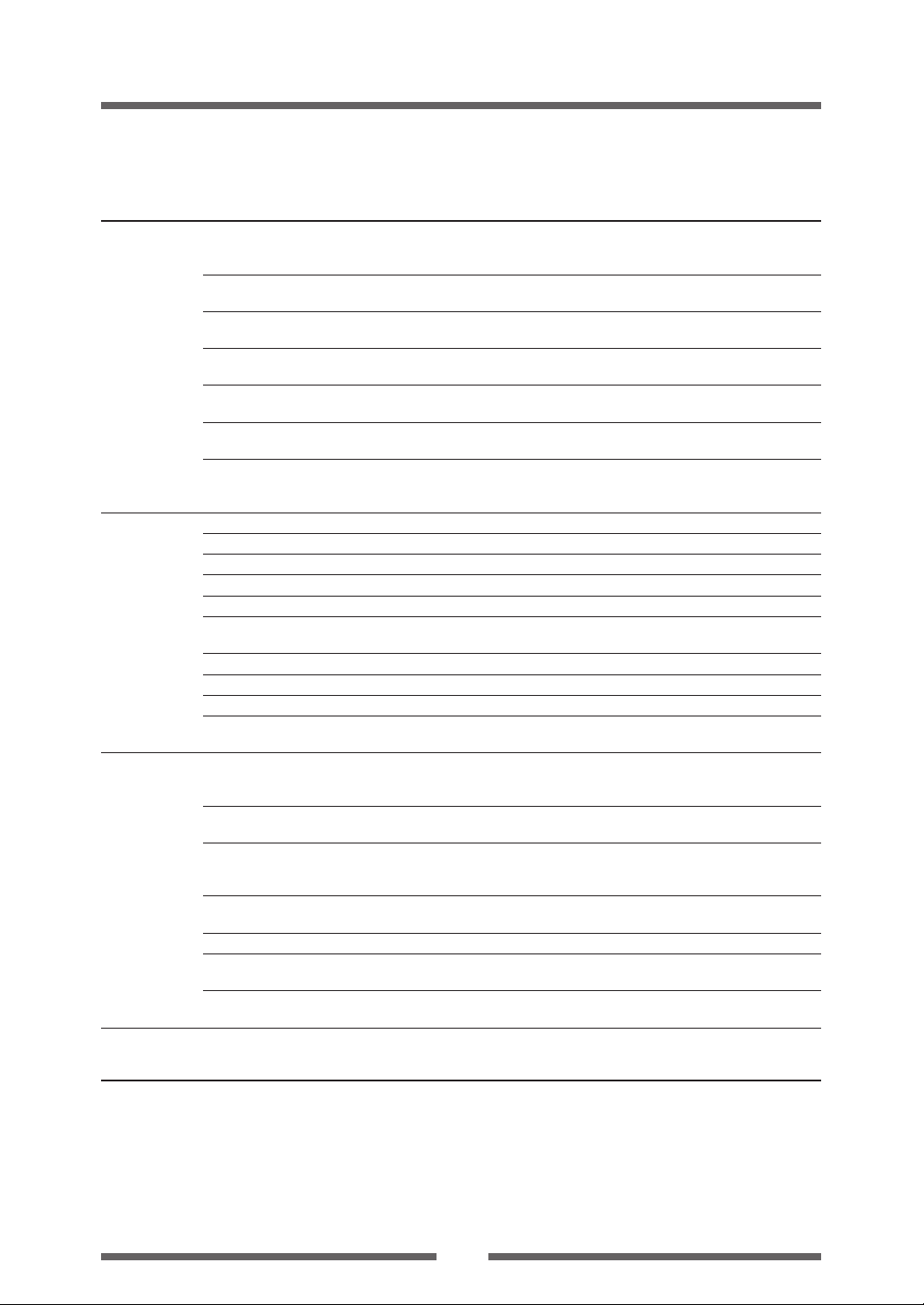
Printer Operation
Mode Settings
[Zebra Emulation]
Top Menu Sub Menu Default Menu Remarks
RS-232C Parity None None Setting the communication parity for the
RS-232C Length 8 bits 8 bits Setting the character length for the serial
RS-232C Stop bit 1 bit 1 bit Setting the stop bit for the serial interface.
[RS-232C Stopbit] 2 bits
RS-232C X-ON On Yes On Yes Selectively setting the X-ON flow control of
IEEE1284 On On Setting both direction of the Centro
USB Device Class Printer Printer Selects the USB device class.
[USB Device Clas] VCOM
USB VCOM Protocol Auto Auto Selects the protocol (flow control) when
[VCOM Protocol] DTR operating USB VCOM.
Machine Model Number – CL-S*** Displays the model name.
Information
[Machine Info]
Test Mode Print Pattern Current Config Current Config Executes the test pattern.
Global – Config Set 1 Config Set 1 Sets the Config Set.
configuration Config Set 2
[Global Config] Config Set 3
Boot Version – *.* Displays the boot version.
ROM Version – ******** Displays the ROM version.
ROM Date – **/**/** Displays the date the ROM was prepared.
ROM CheckSum – **** Displays the check sum of the ROM.
Head Check – OK Displays the results of the head check.
Print Counter – ****.*** km Displays the print counter.
Service Counter – ****.*** km Displays the service counter.
Sensor Monitor – *.* V Displays the sensor level.
Option Interface – None Displays the presence/absence of the
[Option I/F] LAN optional interface.
Head Check No Yes Executes head check.
Factory Default No Yes Initializes the set values of the configuration
Hex Dump No Yes Sets the hex dump mode.
Serial Monitor – – Displays the state of the serial interface.
Auto Calibration See Through See Through Executes the calibration of the sensor.
[Auto Cal] Reflect
Sensor Monitor See Through See Through Displays the level of the sensor.
Note: To restore factory default settings, turn on printer power while pushing the MENU and PAUSE keys
simultaneously, then press the FEED key and the STOP key sequentially.
Odd serial interface.
Even
7 bits interface.
Off No the serial interface.
Off Interface.
X-ON
NG
Global Config
Sample
No
No set to the state when the unit was shipped
from the factory.
No
Reflect
43
Page 44

2
Printer Operation
Quick Setup of the Print Method
Menu Setup Mode (p.31)
The print method (thermal transfer method/direct thermal method) can be
set using operation panel in addition to menu setting mode.
Caution
Be sure to always shut off the operation of print before changing a
setting. You cannot change a setting during printing (including pause).
Setting method
Keep the MENU key held down. Each time the PAUSE key is pushed, the
printer switches between thermal transfer mode and direct thermal mode.
PAUSE
MENU
Hold Press/Release
If thermal transfer is selected, the buzzer sounds once and the LCD briefly
displays “Print Method, TT” before returning on-line.
If direct thermal is selected, the buzzer sounds twice and the LCD briefly
displays “Print Method, DT” before returning on-line.
Note: If you just press the MENU button on its own and do not press PAUSE,
you will enter the full Menu Setup Mode.
44
Page 45

Printer Operation
Emulation Auto-Detection
Menu Setup Mode
(p.29, p38, p42)
Ordinarily emulation switching is conducted in the Menu Setup mode.
However, switching can also be conducted using the Emulation AutoDetection function outlined below.
The following message is displayed on the LCD when the Zebra emulation
(ZPI2) command is detected during Datamax emulation.
ZPI2 detected.
Switch
emulation ?
No Yes
By selecting “Yes” the printer will reboot and automatically switch to ZPI2
emulation. The printer will return to the On Line Ready status if “No” is
selected.
The following message is displayed in the LCD when the Datamax command
is detected during Zebra emulation.
DMX detected.
Switch
emulation ?
No Yes
By selecting “Yes” the printer will reboot and automatically switch to Datamax
emulation (DM4/DMI/DPP). The printer will return to the On Line Ready
status if “No” is selected.
Note: • The Emulation Auto-Detection function will not work if the
“Emulation Auto Detect” command in the Sub Menu in the “System
Setup” in the Top Menu is set to “Off”. (The command is set to
“On” when shipped from the factory)
• After the Emulation Auto-Detection function is activated once, this
function will not work again unless the printer is turned OFF and
ON.
45
Page 46

3
3
Printer Adjustments
Printer Adjustments
Sensor Adjustments and Calibration
The sensing level of both the transparent (see thru) and reflective sensors is
adjusted separately and independently. Firstly, the sensor type must be
selected using the Sensor Method Selection shown below. Then the
adjustment and calibration of the sensor can be made.
The front sensor or adjustable sensor is selected using the Adjustable sensor
on the sub menu that is in Page Setup on the main menu. (See “Chapter 2.
Printer Operation”). The adjustable rear sensor is set by Factory Default.
Entering Sensor Adjustment Mode
1. Turn on the power while pushing the PAUSE key, FEED key, and
STOP key simultaneously.
Installing the Media (p.24)
PAUSE
2. After “Sensor Cal Mode” lights up, release the keys to change
the printer to sensor adjustment setting mode.
FEED
STOP
Power Switch
Sensor Cal Mode
See Through
POWER ERROR
Quick Sensor Selection Method (Transparent ↔ Reflective)
To switch from transparent to reflective sensor, hold down the MENU key
and then press the STOP key. Each time you press the STOP key, you switch
to back and forth between the two sensor types.
If the transparent sensor is selected, “See Through” is displayed and the
buzzer sounds once. If the reflective sensor is selected, “Reflect” is displayed
and the buzzer sounds twice.
Sensor Cal Mode
Reflect
POWER ERROR
46
STOP
MENU
Hold Press/Release
Page 47

Installing the Media (p.24)
MENU
PAUSE
Quick Sensor Selection
Method
(Transparent ↔ Reflective)
(p.46)
Printer Adjustments
Sensor Adjustments and Calibration
Adjusting the Transparent sensor
1. The transparent sensor is selected.
2. Install only the liner media (label backing paper) with the label
media removed so that it will pass between the platen roller and
the media sensor. (Be careful that media with black marks does
not pass the media sensor.) Then close the sensor arm and the
printhead.
Upper sensor
Bottom sensor
Label
Media gap
Liner media
3. If the Pause Key is pressed then released while the MENU key is
continually pressed, the sensor is automatically adjusted.
Sensor Cal Mode
Executing
Hold
Press/Release
4. When automatic adjustment stops normally, “Succeeded” is
displayed by the LCD. If it stops abnormally (adjustment is
impossible), ERROR LED flashes and “Failed” is displayed on
the LCD.
Sensor Cal Mode
Succeeded
5. If the STOP key is pressed, the Printer completes sensor
adjustment and the printer restarts.
47
Page 48

3
Printer Adjustments
Sensor Adjustments and Calibration
Adjusting the Reflective sensor
Quick Sensor Selection
Method
(Transparent ↔ Reflective)
(p.46)
1. The reflective sensor is selected.
2. With the reflective sensor selected, install the label media so
that it is between the platen roller and the media sensor.
Be careful that black mark and media gap do not pass the
media sensor. Then close the sensor arm and the printhead.
Label
Black mark
Bottom sensor
3. If the Pause Key is pressed then released while the MENU key is
continually pressed, the sensor is automatically adjusted.
Sensor Cal Mode
Executing
4. When automatic adjustment stops normally, “Succeeded” is
displayed by the LCD. If it stops abnormally (adjustment is
impossible), ERROR LED flashes and “Failed” is displayed on
the LCD.
Sensor Cal Mode
Succeeded
5. If the Cancel (STOP) key is pressed, the Printer completes sensor
adjustment and the printer restarts.
Liner media
48
Page 49

Printer Adjustments
Media Thickness Adjustment
Installing the Media (p.24)
Self Print Mode (p.30)
Self Print Mode (p.30)
The printer is already factory-set to the requirements of proper print quality
while using the recommended labels. If the print quality is inferior because
of the different type of media, adjust the printhead position in the following
manner:
When using standard labels, or thermal media
1. Looking in at the media thickness check window, reset the
printhead offset so that it comes to the center line (middle of
the three lines) by turning the media thickness adjustment screw
with a screwdriver.
Then turn the media thickness adjustment screw two to four
times counterclockwise with a screwdriver. (Factory setting: two
turns.)
2. Make fine adjustments by checking the self-test print.
When using thick media (tags or other media)
1. Looking in at the media thickness check window, reset the
printhead position so that it comes to the center line (middle
of the three lines) by turning the media thickness adjustment
screw with a screwdriver.
2. Then turn the media thickness adjustment screw two to four
times clockwise with a screwdriver.
3. Make fine adjustments by checking the self-test print.
Media thickness
adjustment screw
Media thickness
check window
The relationship between the printhead heating element
and the media thickness check window is shown below:
Printhead position
for labels
Printhead
heating element
Printhead position
for tags
Printhead
heating element
Platen
Platen
Media thickness
adjustment screw
Media thickness check window
Media thickness
adjustment screw
Media thickness check window
a
b
49
Page 50

3
Printer Adjustments
Media Width Adjustment
Installing the Media (p.24)
Self Print Mode (p.30)
The printer is already factory-set to the value of media width: 112 mm (4.4
in). When you use narrow media, adjust the printhead pressure in the
following:
1. Looking in at the check window on the upper frame, align the
mark (the left end of white plastic) with the width of media by
turning the media width adjustment knob. (The printhead must
be closed.)
2. Make fine adjustments by checking the self-test print.
When the print on right side is too light:
Move the mark (white) to the right side by turning the media
width adjustment knob clockwise.
When the print on the left side is too light:
Move the mark to the left side by turning the media width
adjustment knob counterclockwise.
Media width check window
Check window Width of media
25.4 mm
50.8 mm
76.2 mm
101.6 mm
When ribbon wrinkles or media
screws with media width of 4
in or more
Factory setting
50
Media width adjustment knob
1 in
2 in
3 in
4 in
Page 51

Adjusting the Ribbon
Printer Adjustments
Setting the Ribbon (p.26)
Ribbon tension in this printer is already adjusted for the recommended ink
ribbon and media and is very tolerant to different types of media. However, it
may slip due to imperfect combinations of ribbon and media and it is possible
that you will see a “Ribbon End” message even though the ribbon is not
finished. This is more likely to happen with narrow width ribbons, especially
those less than 50mm (2 inches).
To resolve this problem and obtain the optimum printing condition, make
adjustments in the following manner (this should be done after the printhead
pressure adjustments on the previous page are made):
Adjusting Places
Winding section Feeding section
adjust-screw adjust-screw
When turning adjust-screw, use a flat-tip screwdriver.
Adjusting Method
1. General ribbon and media
Factory setting: both marks on winding and feeding sections
are set to STANDARD so as to obtain the optimum printing
condition for the recommended ink ribbon and media.
Feeding section
SUPER LOW
51
TENSION
STANDARD
LOW
Winding section
TENSION
STANDARD
LOW
Page 52

3
Printer Adjustments
Adjusting the Ribbon
2. Easy-to-slip ribbon and media
If a message ‘Ribbon Out’ is shown, set the mark on the feeding
section to LOW by turning the adjust-screw.
Winding section
Feeding section
TENSION
STANDARD
LOW
SUPER LOW
TENSION
STANDARD
LOW
3. Especially-easy-to-slip ribbon and media
If a message ‘Ribbon Out’ is still shown, although Step 2 has
been performed, set the mark on the feeding section to SUPER
LOW by turning the adjust-screw.
Winding section
Feeding section
TENSION
STANDARD
LOW
SUPER LOW
TENSION
STANDARD
LOW
4. When ribbon is broken during printing
Ribbon may be broken if it is narrow in width and printhead
heat temperature is high. In that case, set the mark on the
feeding section to SUPER LOW and set the mark on the winding
section to LOW by turning adjust-screw respectively.
Note: If the problem is still not resolved, please contact our service
personnel.
Feeding section
52
TENSION
STANDARD
LOW
SUPER LOW
Winding section
TENSION
STANDARD
LOW
Page 53

Menu Setting Table (p.37)
Ensure the adjustable sensor
is selected.
Printer Adjustments
Moving the Adjustable Sensor
Operating procedure
Measure your required detection position beforehand, using the
scale on the upper guide rail. Move the adjustable sensor to the
required detection position by tuning the adjustable knob; it is
useful to align the yellow mark on the top of the adjustable sensor
with the scale showing the required detection position.
Top view
Adjustable knob
Scale
Mark (yellow)
59mm
(sensor usable range)
118mm (max. media width)
53
Page 54

3
Printer Adjustments
Cleaning
Wipe off any foreign matter such as media dust, dirt and adhesive substances
built up around the printhead and platen with the head cleaning pen (head
cleaner) provided, and use a soft cloth soaked in ethyl alcohol for the platen
etc.
It is particularly important to clean the thermal printhead after printing on
thermal media for long periods, which will guarantee the print quality and
extend the life of the thermal printhead.
Note: Always use the head cleaner when cleaning the thermal printhead.
Thermal printhead
Head cleaner
To clean the entire surface of the platen, rotate the platen little by little with
your thumb using a cheese cloth. Do not touch the platen with your bare
hands.
Ribbon guide roller
Guide shaft
Platen
Caution
Do not use any solvent other than ethyl alcohol. Solvents such as
benzene, acetone and thinner will dissolve plastic parts and destroy
the thermal printhead, platen and much of the printer!
Try to avoid using "excessive amounts" of ethyl alcohol to clean the
platen. Excessive use will harden the platen surface prematurely.
54
Page 55

4
Troubleshooting
This chapter explains corrective actions taken when the printer malfunctions or when
an error message is displayed.
Items to check when a malfunction occurs
When the printer malfunctions during operation, take corrective action with reference
to the following table. If the corrective action does not solve the problem, consult
with the service personnel at the dealer where you purchased the printer.
Troubleshooting
Connection to Power
(p.17)
Cleaning (p.54)
Setting the Ribbon
(p.26)
Installing the Media (p.24)
Setting method (p.26)
Menu Setting Table
(p.37)
Cleaning (p.54)
Indication
The LED do not light
up when printer
power is connected.
Paper is feeding, but
nothing is printed.
The printer is not
printing neatly.
Check
1) Is the plug of the power
cord correctly inserted into
the electric outlet?
2) Is the connector of the
power cord correctly
inserted into the power
inlet of the printer?
3) Is the power cord
damaged?
4) Is power supplied to the
electric outlet the printer
is connected to?
5) Is the main fuse in the
building’s fuse box burnt
out?
1) Is the thermal printhead
dirty?
Is a label stuck to the
head?
2) Is the recommended
ribbon or a ribbon of the
same type used?
1) Are the media and the
ribbon correctly set?
2) Is the printing density too
high or too low?
3) Is the platen dirty?
Is it deformed?
Corrective action
1) Insert the plug of the power cord
correctly in the electric outlet.
2) Insert the connector of the power cord
correctly into the power inlet of the
printer.
3) Replace the power cord. Consult with
the dealer where the printer was
purchased to make sure you obtain a
cord made especially for the printer.
Note: Do not use any power cord
except one made especially for the
printer.
4) Check to make sure power is supplied
to the outlet. If there are any problems,
make sure power is supplied to the
building. Or find out if a power failure
has occurred.
5) If necessary, replace the main fuse in
the building’s fuse box, and reset the
main breaker. Ask a qualified
serviceman to carry out the
replacement.
1) If it is dirty, remove the dirt with the
attached head cleaner.
If a label is stuck to the thermal
printhead remove it.
Note: Do not use a metal object to
remove a label stuck to the inside of
the printer. (This may damage the
thermal printhead.) If adhesive label
material is stuck to the thermal
printhead, remove it with a soft cloth
soaked in ethyl alcohol.
2) Use the recommended ribbon or a
ribbon of the same type.
1) Correctly set the media and the ribbon.
2) Set the appropriate printing density
using the menu or control software.
3) If it is dirty, clean it with ethyl alcohol.
If it is deformed, replace it.
Note: Consult with the dealer that
supplied the printer concerning the
replacement.
55
Page 56

4
Troubleshooting
Setting the Ribbon
(p.26)
Media Thickness
Adjustment (p.49)
Media Width
Adjustment (p.50)
Installing the Media (p.24)
Setting method (p.26)
Cleaning (p.54)
LED Functions (p.21)
Menu Setting Table
(p.37)
Adjusting the Ribbon
(p.51)
Adjusting the Ribbon
(p.51)
Setting the Ribbon
(p.26)
Indication
The printer is not
printing neatly.
The printing position
changes.
The ribbon is wrinkled
The ribbon slips
(ribbon dirt is
produced.)
The ribbon does not
wind.
Check
4) Is the thermal printhead
dirty?
Is a label stuck to the head.
5) Is the recommended
ribbon or a ribbon of the
same type used?
6) Is the thermal printhead in
the correct position for the
media that is used?
7) Is the printer’s head
pressure balance correct
for the width of the media
that is used?
1) Are the media and the
ribbon correctly set?
2) Is the platen dirty?
Is it deformed?
3) Are the data contents and
the command signals from
the host appropriate?
4) Are the menu values set
appropriately?
5) Are the sensitivities of the
media sensors appropriate
for the media that is used?
1) Is the ribbon tension
suitable for the ribbon that
is used?
2) Is the ribbon used correctly
balanced to the right and
left?
3) Is the printing density too
high?
4) Are the media and ribbon
the recommended
products or equivalent
products?
1) Is the ribbon tension
suitable for the ribbon that
is used?
1) Is the ribbon set in the
correct course?
2) Is the ribbon winding
direction reversed?
Corrective action
4) If it is dirty, remove the dirt with the
attached head cleaner.
If a label is stuck to the head, remove
it.
Note: Do not use a metal object to
remove a label stuck to the inside of
the printer. (This may damage the
thermal printhead .) If adhesive label
material is stuck to the print head,
remove it with a soft cloth soaked in
ethyl alcohol.
5) Use the recommended ribbon or a
ribbon of the same type.
6) Adjust the offset of the thermal
printhead with the media thickness
adjustment dial.
7) Adjust the thermal printhead pressure
with the media width adjustment dial.
1) Correctly set the media and the ribbon.
2) If it is dirty, clean it with ethyl alcohol.
If it is deformed, replace it.
Note: Consult with the dealer that
supplied the printer concerning the
replacement.
3) If an error message is displayed, check
the content of the software and the
communication status set by the host
computer.
4) Set the correct menu values using the
operating panel or the host computer.
5) Set the media sensitivity to appropriate
values.
If this does not solve the problem,
change the “Sensor level” that is set in
the “System setup.”
1) Adjust the tension with the adjustscrew.
2) Adjust the left - right balance with the
media width adjustment knob.
3) Set the appropriate printing density
using the menu or control software.
4) Use the recommended products or
equivalent products. If this does not
correct the problem, contact a service
representative.
1) Adjust the tension with the adjustscrew.
1) Set the ribbon in the correct course.
2) Set the correct winding direction.
56
Page 57

Appendixes
Specifications
Item Description
Printing Printing method Thermal transfer/Direct thermal
Resolution Main scanning line density: 203 dots/inch (8 dots/mm)
Sub- scanning line density: 203 dots/inch (8 dots/mm)
Head 864 dots (printable dots: 832 dots)
Max. print width 104 mm 4.1 inch
Max. print length 812.8 mm 32 inch
Print density Print density is adjustable with software
Printing speed Printing speed setting 2 - 10 inches per second
Print mode Batch mode Normal printing (single or multiple sheets)
Tear off mode Feeds back media to the tear-off position after printing is completed.
Cut mode
Peel mode
Media Types of media Roll, fanfold
Recommended media Thermal transfer: label media (RPR-W Ricoh)
Max. media width 118.0 mm 4.65 inch
Min. media width 25.4 mm 1.00 inch
Min. label width 7.62 mm 0.30 inch
Min. label pitch
Max. media thickness 0.254 mm 0.01 inch
Max. media length 812.8 mm 32 inch
Min. media length 6.35 mm 0.25 inch
Min. media thickness 0.0635 mm 0.0025 inch
On-board roll media Max. outside diameter: 203mm 8 inch
diameter
Ribbon Recommended ribbon B110A Ricoh
Max. ribbon width 114.0 mm 4.50 inch
Min. ribbon width 25.4 mm 1.00 inch
Max. ribbon length 450.0 m 1,476 ft
Max. roll diameter 86.5 mm 3.40 inch
Inner diameter of the 25.4 ± 0.25 mm 1.00 ± 0.01 inch
paper core
Ribbon end tape length Max. 80.0 mm 3.15 inch
Ribbon end detection Ribbon out is detected by the ribbon encoder
*1
*2
*3
Prints while cutting at designated sheet units.
The following two kinds of cut mode operations are done.
• Backfeed
• Cut through
(Cut through refers to stopping part-way through printing the ‘next label’
to make the cut. After cutting, printing restarts but there is a chance of a
small gap or mark at the temporary stop position.)
Peels labels from the liners after printing them.
(continuous media, die-cuts, continuous tags. paper or tickets)
Direct thermal media: label media (150LA-1 Ricoh), tag media (TB2E0V,
Mitsubishi Paper)
6.35 mm 0.25 inch
Media core: 38 to 76 mm 1.5 to 3 inch
Appendixes
57
Page 58
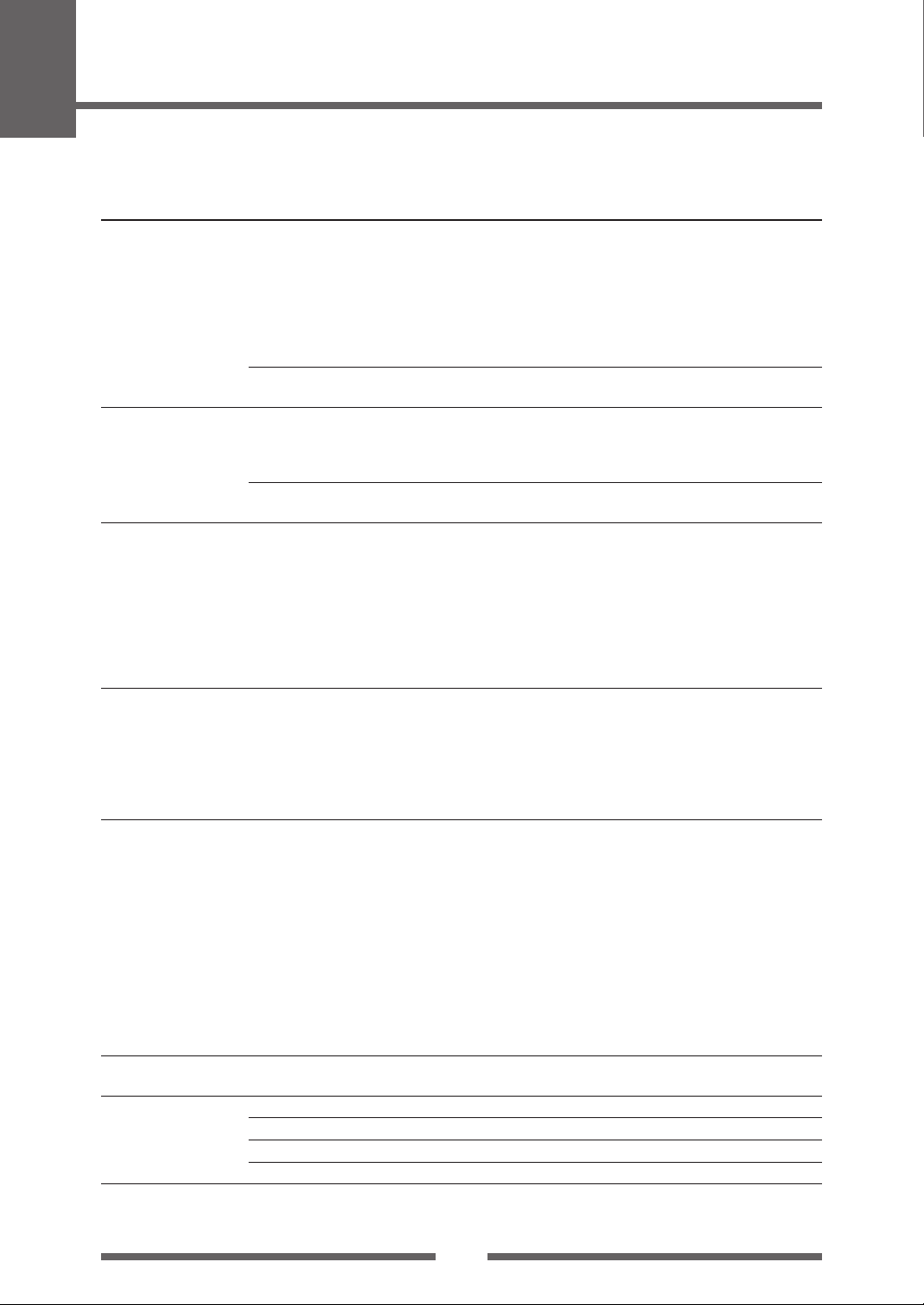
Appendixes
Specifications
Item Description
Bar code One-dimension • Code 3 of 9 • UPC-A • UPC-E • EAN-13 (JAN-13)
(for Datamax emulation) • EAN-8 (JAN-8) • Interleaved 2 of 5 • Code 128
Two-dimension UPS Maxi Code, PDF-417, Data Matrix, QR Code,
Bar code One-dimension • Code 11 • Interleaved 2 of 5 • Code 39 • EAN-8 • UPC-E • Code 93
(for Zebra emulation) • Code 128 • EAN-13 • Industrial 2 of 5 • Standard 2 of 5
Two-dimension • Code 49 • PDF-417 • CODA BLOCK • UPS Maxi Code
Font 1. Seven kinds of fixed pitch font
(for Datamax emulation) • Overseas, English fonts and European fonts
Font 1. Five kinds of fixed pitch font
(for Zebra emulation) • Overseas, English fonts and European fonts
Symbol set PC866U Ukraina, PC Cyrillic, ISO 60 Danish/Norwegian, DeskTop, ISO
Control language Conforms to Datamax® programming language*6 and Zebra programming
Outline of electronic CPU 32Bit RISC CPU
devices
ROM Standard equipment: FLASH ROM 4MBytes (User area: 1MByte)
RAM (for Datamax E.) Standard equipment: SDRAM 16MBytes (User area: 1MByte)
RAM (for Zebra E.) Standard equipment: SDRAM 16MBytes (User area: 4MByte)
• HIBC (Modulus 43-used code 3 of 9) • Codabar (NW-7)
• Int 2 of 5 (Modulus10-used Interleaved 2 of 5) • Plessey
• Case Code • UPC 2DIG ADD • UPC 5DIG ADD
• Code 93 • Telepen • ZIP • UCC/EAN128
• UCC/EAN128 (for K-MART)
• UCC/EAN128 Random Weight • FIM
Aztec, RSS
• ANSI CODABAR • LOGMARS • MSI • Plessey • UPC/EAN Extensions
• UPC-A • POSTNET • Planet
• Micro PDF-417 • Data Matrix • QR Code • RSS • TLC39
2. OCR fonts OCR-A*4, OCR-B
3. Proportional fonts
CG Triumvirate smooth font
CG Triumvirate Bold smooth font
(6, 8, 10, 12, 14, 18, 24, 30, 36, 48 points)
• Character set: Conforms with code page 850 standards
4. True type™ rasterizer
2. OCR fonts
OCR-A, OCR-B
3. Proportional font
CG Triumvirate Condensed Bold
4. True type™ rasterizer
8859/1 Latin 1, ISO 8859/2 Latin 2, ISO 8859/9 Latin 5, ISO 8859/10
Latin 6, ISO 8859/7 Latin/Greek, ISO 8859/15 Latin 9, ISO 8859/5
Latin/Cyrillic, ISO 69: French, ISO 21: German, ISO 15: Italian, Legal,
Math-8, Macintosh, Math, PC-858 Multilingual, Microsoft Publishing,
PC-8, Code Page 437, PC-8 D/N, Code Page 437N, PC-852 Latin 2,
PC-851 Latin/Greek, PC-862 Latin/Hebrew, Pi Font, PC-850 Multilingual,
PC-864 Latin/Arabic, PC-8 TK, Code Page 437T, PC-1004, PC-775
Baltic, Non-UGL, Generic Pi Font, Roman-8, Roman-9, ISO 17: Spanish,
ISO 11: Swedish, Symbol, PS Text, ISO 4: United Kingdom, ISO 6: ASCII,
Ventura International, Ventura Math, Ventura US, Windows 3.1 Latin 1,
Wingdings, Windows 3.1 Latin 2, Windows 3.1 Baltic (Latv, Lith), Windows
3.0 Latin 1, Windows Latin/Cyrillic, Windows 3.1 Latin 5
*7
language
*4
*5
*5
58
Page 59

Appendixes
-20 60
5
85
Humidity %
Temperature °C
Specifications
Item Description
Media detection Transparent sensor Detects media gap between labels, notches on tags, and media out
sensors
Communication Parallel
interfaces
Communication Network Wired ethernet (10-BASE-T/ 100-BASE-TX) or Wireless LAN
interface options
Indications and switches LCD 128 X 64 dots, STN graphic type
Power (standards) 100-240V (-10%+6%), 3.0-1.5A, 50/60Hz
Environment Operating temperature Operating temp. 0 to 40°C, humidity 30 to 80%, condensation free
Reflective sensor Detects reflective mark on back of media and media out
Label peeling sensor
*8
*1
IEEE1284 (compatible, Nibble, ECP mode)
Serial 2400 4800 9600 19200 38400 57600 115200bps
USB FULL Speed USB1.1
LED POWER, ERROR
Buzzer Alarms, errors, etc.
Operating panel keys PAUSE, FEED, STOP, MENU
Head-up detection sensor Detects head open
Power switch Turns power on and off
Accoustic noise 55 dB (by EN ISO7779)
U.S.A./Canada: UL 60950-1, CSA No.60950-1, FCC Part15 SubpartB (ClassA)
Europe: EN 60950-1, EN 55022 (ClassA), EN 55024, EN 61000-3-2, EN 61000-3-3
conditions: (Conditions: ventilation, and natural convection)
Storage temperature Temp. –20 to 60°C, humidity 5 to 85%
conditions: (Conditions: ventilation, and natural convection)
Operating assurance temperature
Printing assurance temperature
80
40
External dimensions Approx. 255(W) X 490 (D) X 265 (H) mm
Humidity %
30
Temperature °C
0
535
Conditions assuring operation and printing Storage assurance temperature
40
10(W) X 19.3 (D) X 10.4 (H) inch
Unit: mm (inch)
Approx. 255 (10)
Approx. 490 (19.3)
59
Approx. 265 (10.4)
Page 60

Appendixes
Item Description
Weight Approx. 13.3 kg (29.3 lb.)
Accessories Test label media, Test ribbon, CD-ROM (User’s Manual), Quick start
Option Auto-cutter unit, Peeler unit and Ethernet interface board
*1, *2: Options can be separately purchased.
*3: When a media pitch of less than 1 inch is used, activate the "Small Label Printing" setting in the "Printing Setting."
*4. The OCR font may have a low recognition rate according to the reader.
*5: UFSTTM and TrueTypeTM rasterizer are licensed from Agfa Corporation.
TrueTypeTM is a trademark of Apple Computer.
UFSTTM is a trademark of Agfa Corporation. TrueTypeTM is a trademark of Apple Computer.
*6: Datamax® is a registered trade mark of Datamax Bar Code Products Corporation.
*7: Zebra® is a registered trade mark of Zebra Technologies Corporation.
*8: This interface is Non-L. P. S. (Limited Power Source).
guide, Head cleaner, Power cord, Media holder bar and Media holder
guide, Ribbon holder, Paper core
60
Page 61

Appendixes
Interfaces
This printer is connected to a computer and prints according to commands
sent from the computer.
There are three types of computer interfaces, and these are connected to
devices suited to each type of interface. The printer can also be connected
to a computer by the optional Ethernet.
Serial Interface
Specifications
System Start/stop asynchronous duplex communication
Signal level RS-232C
Baud rate 2400, 4800, 9600, 19200, 38400,57600, 115200bps
Bit length 7Bit, 8Bit
Stop bit 1Bit, 2Bit
Parity Odd, even, none
Connector D-SUB 25PIN
Signal line and pin arrangement
Pin No. Signal code Signal name Function
1 FG Protective Protective grounding
grounding
2 TXD Transmitted data Signal line that transmits data from the
3 RXD Received data Signal line that transmits data from other
4 RTS Transmission Pull up to +5.4V through 3.3kΩ
request
5 NC ------ Not used
6 DSR Data set relay Signal line that is active when an external
7 SGND Signal line Shows the ground level of the signal line
ground
8-13 NC ------ Not used
14 VCC +5V (FACTORY USE ONLY )
15-19 NC ------ Not used
20 DTR Data terminal Signal line that is active when an external
relay device can interface with the printer
21-25 NC ------ Not used
printer to other devices
devices to the printer
device can interface with the printer
61
Page 62
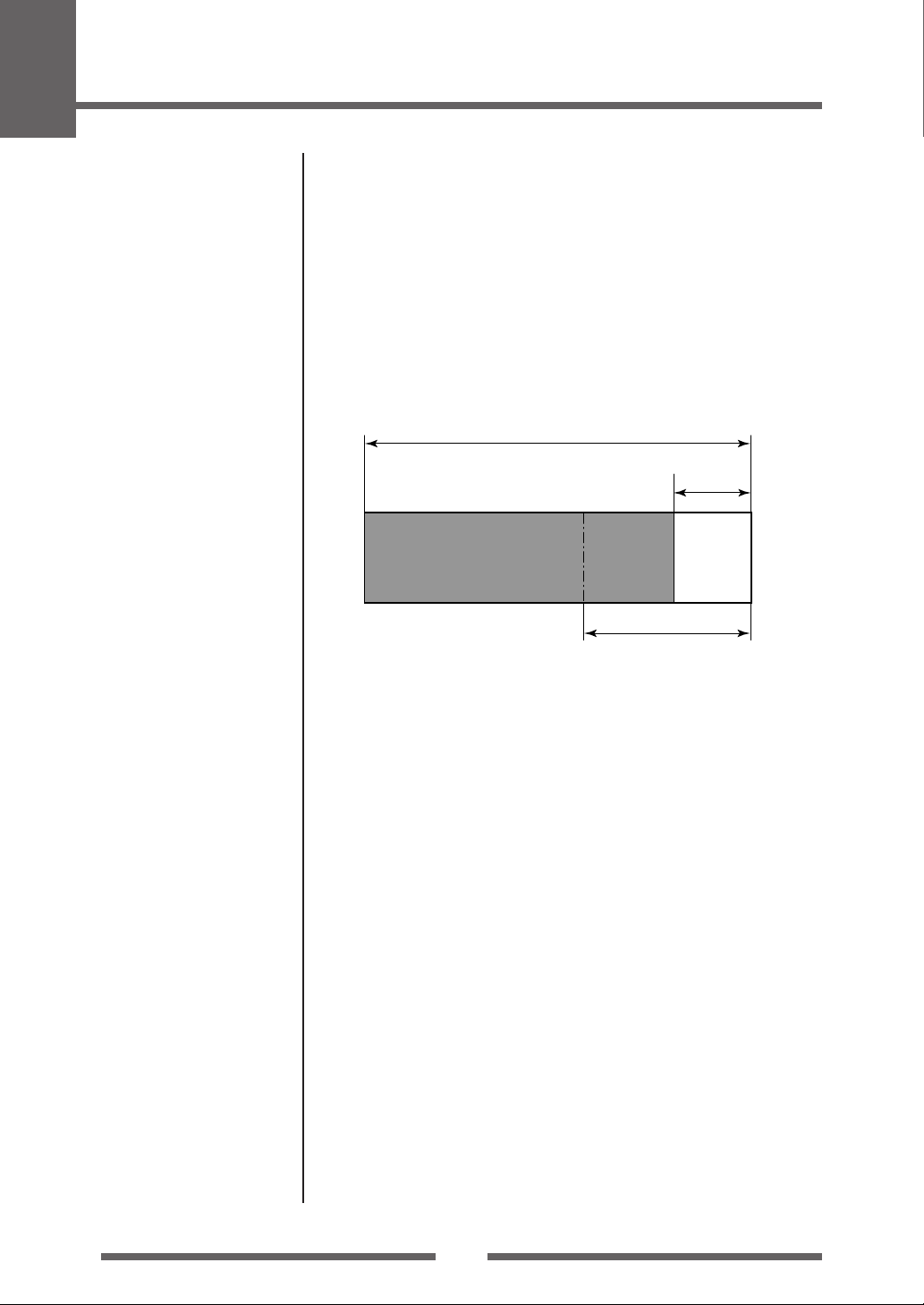
Appendixes
Interfaces
XON/XOFF Protocol
Requirements to output X-ON code
• Communication is possible when the power is on.
• When the receive buffer has less than 128 bytes available, XOFF code is
output, then the receive buffer has at least at least 1024 bytes available.
Requirements to output the X-OFF code
• When the receive buffer has less than 128 bytes available
Receive buffer
XON
16K bytes
XOFF
128 bytes
1024 bytes
DTR Protocol
Conditions when the DTR signal is “Ready (High)”
All the following conditions are satisfied.
• The receive buffer is 128 bytes or more available capacity.
* When the receive buffer has less than 128 bytes available and the DTR
signal has changed to BUSY (Low) status, BUSY status is maintained until
the capacity of the receive buffer has reached 1024 bytes or more.
Conditions when DTR signal is “Busy (Low)”
• When the receive buffer has fallen to less than 128 bytes available.
62
Page 63
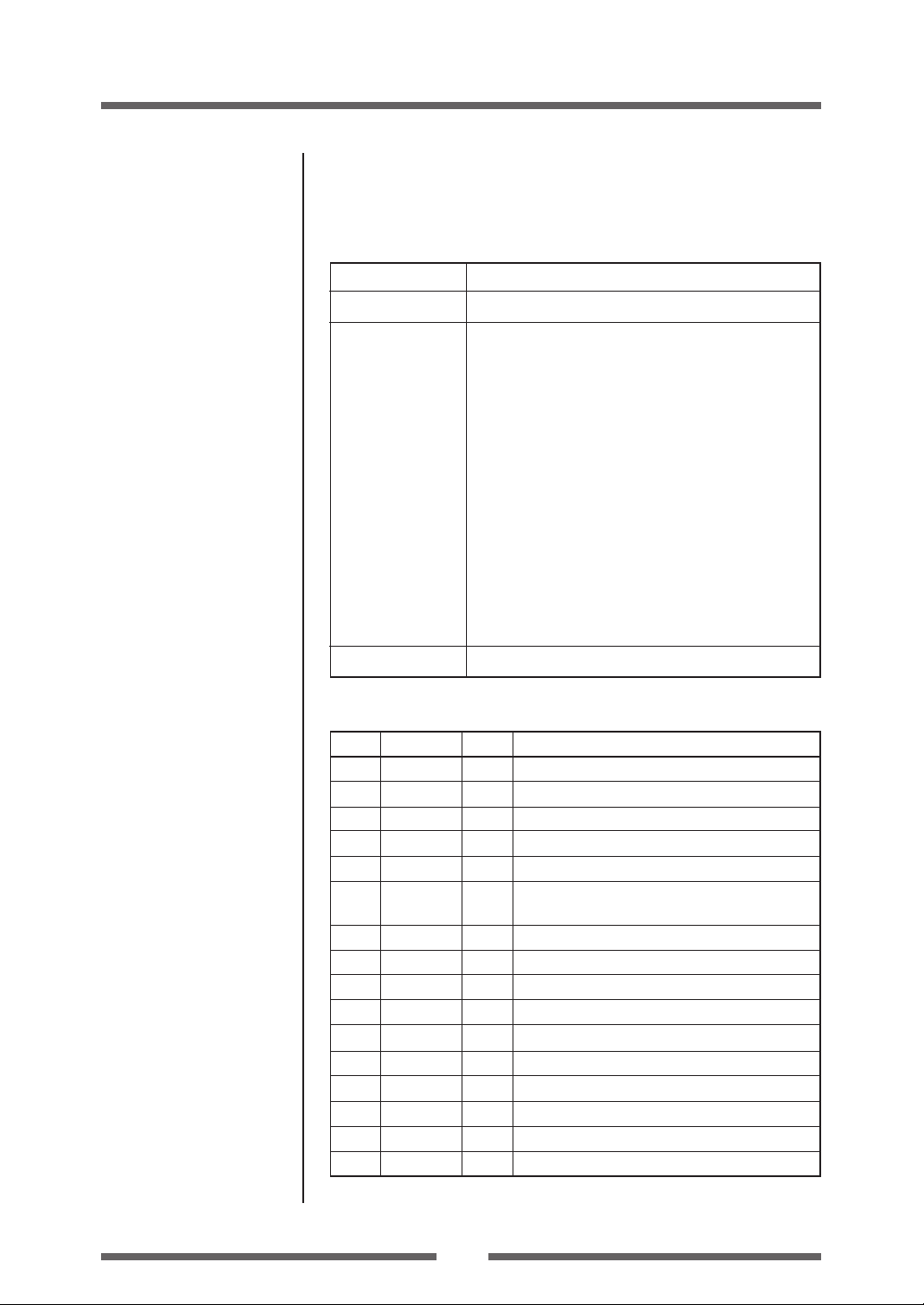
Parallel Interface
Specifications
Transmission mode 8-bit parallel data
Receive buffer size 16K bytes
Transmission modes Compatible mode
It is an asynchronous forward direction of the byte width
(from host to printer) channel, and the interface line of
the data is operated in accordance with signal line
definitions of Centronics.
NIBBLE mode
Nibble mode is asynchronous reverse channel
communication with data transmission controlled by the
host computer. In reverse channel transmission, the data is
nibble transmitted in two parts using four status lines (Fault,
Select, PE, and Busy). And nibble mode can be used along
with compatible mode to send data in two directions.
ECP mode
ECP mode permits bi-directional asynchronous data
transmission, and thanks to its interlock handshake, it does
not require the timing necessary with compatible mode.
Signal level IEEE1284 standard
Appendixes
Interfaces
Signal line and pin assignment table
Pin No. Signal name I/O Function
1 *STROBE Input Strobe signal to read in 8-bit data
2-9 DATA1-8 Input 8-bit parallel signal
10 *ACKNLG Output 8-bit data request signal
11 BUSY Output Signal specifying printer busy
12 PERROR Output Signal specifying media out
13 SELECT Output Signal specifying if the printer is on-line (printing
enabled) or off-line (pausing)
14 AUTOFD Input Invalid (ignored)
15 NC --- Not used
16 GND --- Signal ground
17 FGND --- Frame ground
18 P.L.H Output Peripheral logic high (pull up to +5V at 1kΩ)
19-30 GND --- Ground for twisted pair return
31 *INIT Input Printer reset
32 *FAULT Output Signal specifying printer error
33-35 NC --- Not used
36 SELECTIN Input Invalid (ignored)
63
Page 64
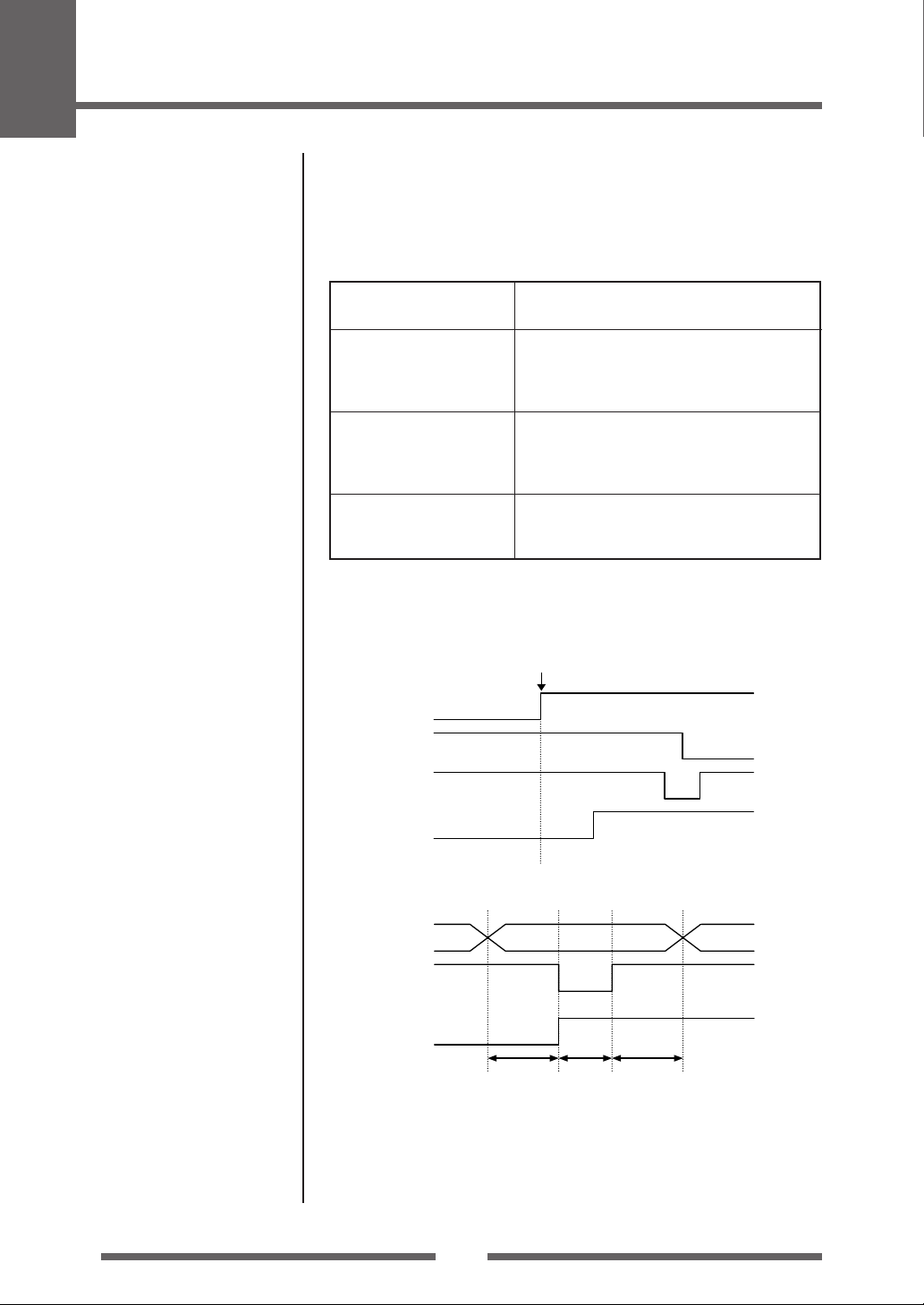
Appendixes
Interfaces
Parallel port status signals when an error occurs
The status of a signal line will not be changed in bi-directional mode such as
nibble or ECP mode.
Error Change in the status of a signal line in
Paper end Busy : L H
Error other than paper end
• Head open PError : L unchanged
• Other Select : H L
Conditions for Busy • Receive buffer full
compatible mode
PError : L H
Select : H L
nFault : H L
Busy : L H
nFault : H L
• Data being read
• Error
Compatible timing specification
[When power is on] (Time it goes off-line)
PowerOn
Reset
BUSY
*ACK
SELECT
[While receiving data]
Data0-7
*Strobe
BUSY
0.5µs 0.5µs 0.5µs
Note: Busy rises when *Strobe signal starts, and data is latched with *Strobe
signal starts.
64
Page 65

[While receiving INIT signal]
Min. 10 to 15µsec
*Init
BUSY
*Ack
*Fault
SELECT
Note: If the *Init signal does not have width of 10 to 15
cannot act as an Init signal. If it is lower, the *Init signal is ignored.
BUSY starts up when the *Init signal is perceived.
Appendixes
Interfaces
µ
sec or more, it
Relation of the timing of the BUSY signal and the *ACK signal
[Center – ACK]
BUSY
*ACK
Approx. 2µsec
65
Page 66

Appendixes
Interfaces
USB Interface
Specifications
Standards Complies with Universal Serial Bus Specification
Transmission speed Compatible with 12Mbps (full speed) transmission
Receive buffer 16K bytes
Connector DUSB DUSB-BRA42-T11(DDK)
Signal line and pin arrangement
Pin No. Signal code Signal Function
1 VBUS USB power USB power (+5V)
2 D+ Signal line + + signal line
3 D– Signal line – – signal line
4 GND GND GND
66
Page 67

Appendixes
Replacing the Interface Board
Caution
Always turn off the power to the printer before replacing the interface
board. Do not pull it out with unnecessary force. This will cause an
accident.
Replacement Method
1. Remove the screws (2) that anchor the bracket of the interface
board then pull the interface board towards you. When you do
this, be careful not to perform any unreasonable operations that
will damage the connecting cable and do not pull the cable too
much. If you do, it will cause a malfunction.
Interface Board
Interface Cable
Rear Side
Screw
2. Remove the connecting cable from the interface board and
reconnect the cable to the connector of the replacement
interface board
Interface Board
Rear Side
Interface Cable
67
Page 68

Appendixes
Replacing the Interface Board
3. Insert the interface board into the printer so that the connecting
cable does not catch on the printer, then use the screws (2)
that you removed to anchor the bracket.
Interface Board
Rear Side
Screw
68
Page 69

Page 70

363 Van Ness Way, Suite 404
Torrance, CA 90501. USA
Tel: (310) 781-1460
Fax:(310) 781-9152
http://www.citizen-systems.com
Mettinger Strasse 11 Park House, 643-651 Staines Road
D-73728, Esslingen Feltham, Middlesex, TW14 8PA
Germany United Kingdom
Tel: +49 (0) 711 3906 420 Tel: +44 (0) 20 8893 1900
Fax:+49 (0) 711 3906 405 Fax:+44 (0) 20 8893 0080
http://www.citizen-europe.com
6-1-12, Tanashi-cho, Nishi-Tokyo-shi
Tokyo, 188-8511. Japan
Tel: +81 (0) 42 468 4608
Fax:+81 (0) 42 468 4996
http://www.citizen-systems.co.jp
JN74902-20F
PMC-0712
