Citizen 500 User Manual
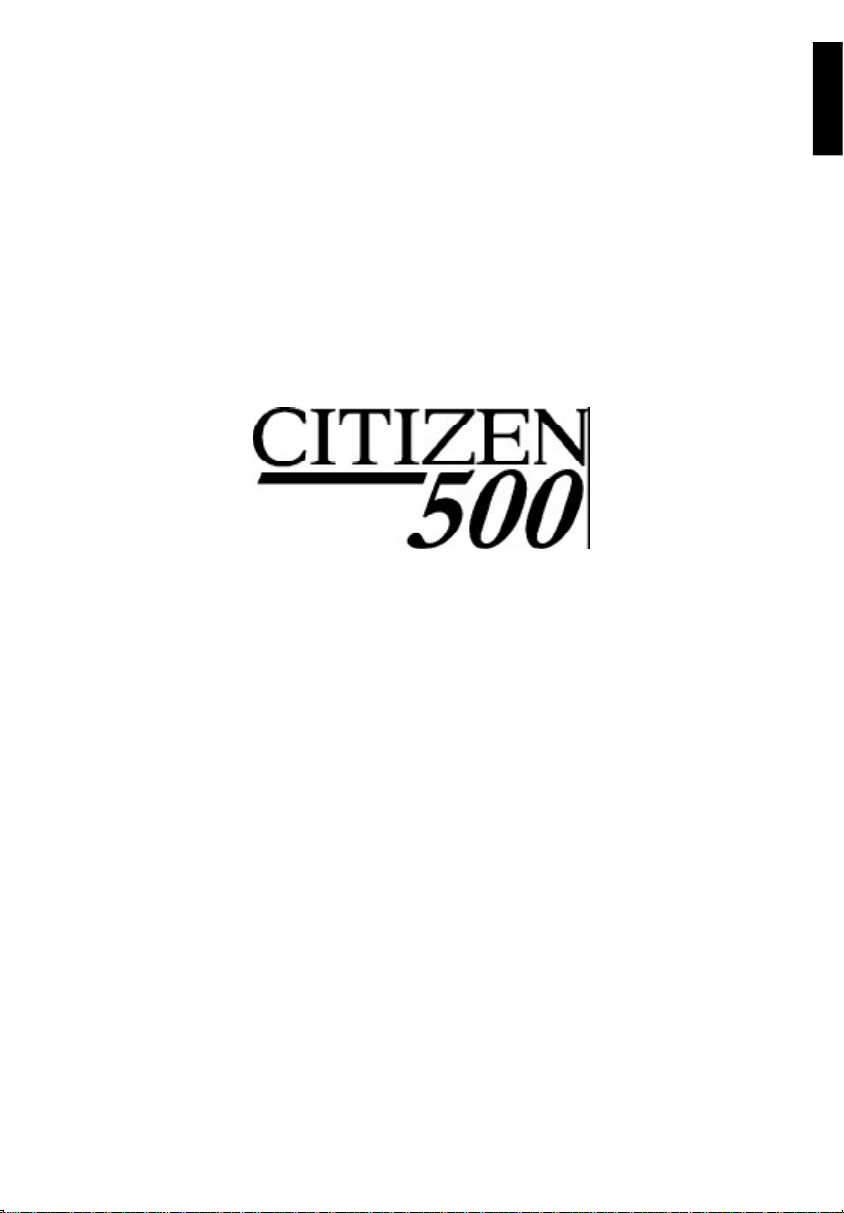
User’s Manual
English
1
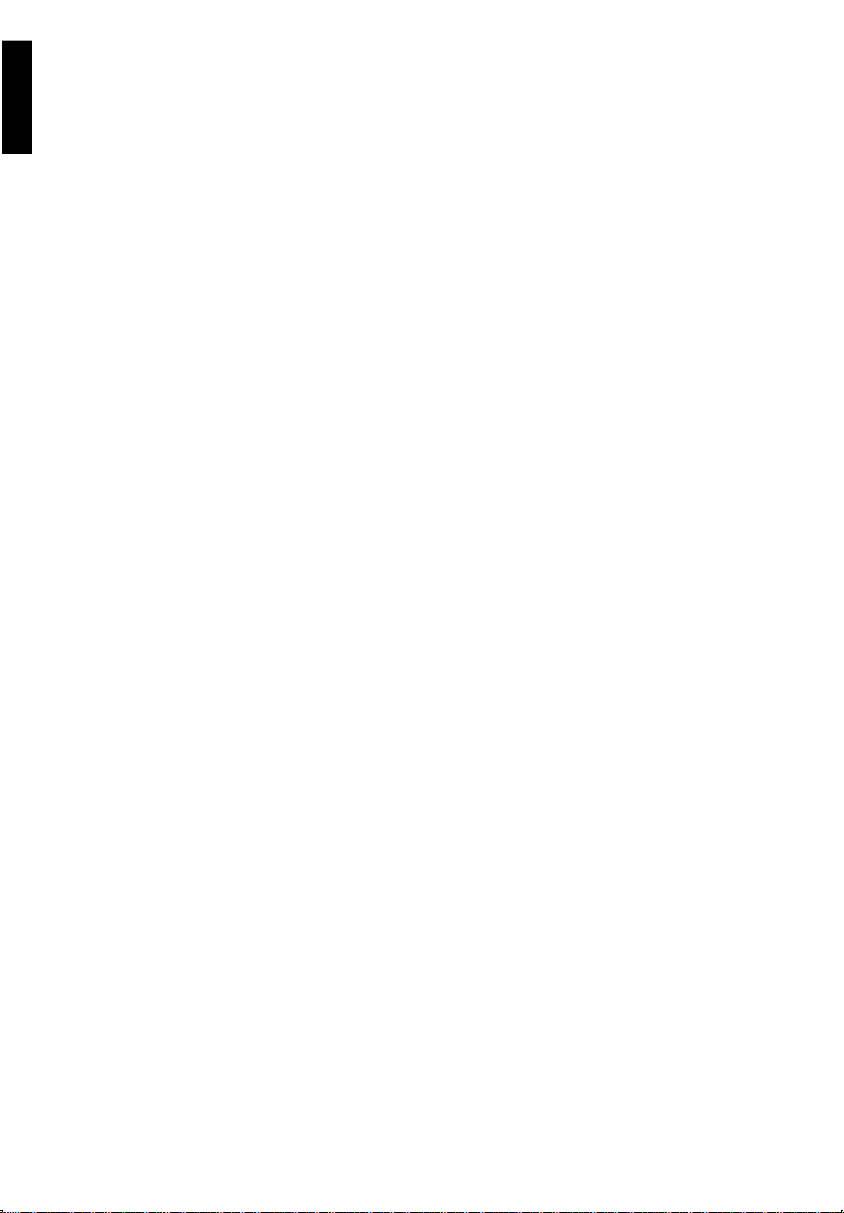
Contents
Product Warranty ............................................................................................................................. 4
English
User Safety Instructions ................................................................................................................. 5
Introduction ...................................................................................................................................... 6
About This Printer Manual .............................................................................................................. 6
What to do if you have problems .................................................................................................... 7
For the latest information ................................................................................................................ 7
Chapter 1 - Installation and setup for first use .......................................................................... 8
Unpacking........................................................................................................................................ 8
Installing the Platten Knob ............................................................................................................. 8
Parts of the Printer ........................................................................................................................... 9
Connecting to a Computer ........................................................................................................... 10
Installing Ribbon Cassette .......................................................................................................... 11
Chapter 2 - Paper Handling ......................................................................................................... 12
Paper Head Gap Adjustment ....................................................................................................... 12
Paper Feed Selection - Paper Source ......................................................................................... 13
Fanfold Paper (Rear Tractor Mode) ............................................................................................. 13
Fanfold Paper (Bottom Tractor Mode) ......................................................................................... 14
Single Sheets and Envelopes (Friction Mode) ........................................................................... 16
Tearing Off Paper .......................................................................................................................... 17
Chapter 3 - The Control Panel Keys ........................................................................................... 18
Selecting a Character Font ........................................................................................................... 18
Selecting a Character Pitch .......................................................................................................... 19
High Speed Draft Mode ................................................................................................................. 19
Quiet Mode ..................................................................................................................................... 20
Line Feed / Form Feed (LF/FF) .................................................................................................... 20
Top Of Form ................................................................................................................................... 20
Micro Line Feed and Reverse Micro Line Feed .......................................................................... 20
Saving Top Of Form....................................................................................................................... 21
Paper Parking (LOAD/PARK) ........................................................................................................ 21
Chapter 4 - Initial Setup Mode..................................................................................................... 22
Factory Initialisation ...................................................................................................................... 22
Entering Initial Setup Mode .......................................................................................................... 22
Interface Setup Mode (Parallel and Serial) ................................................................................. 24
Chaper 5 - Driver Installation ...................................................................................................... 25
Setting Up Your Printer To Work With Your Software .................................................................. 25
Microsoft® Windows
IBM PCs Or Compatibles ............................................................................................................. 25
Choosing A Suitable Emulation ................................................................................................... 25
Windows 95 Driver Installation .................................................................................................... 26
Windows 98 Driver Installation .................................................................................................... 26
Manually Installing a Windows 95 or 98 Driver. .......................................................................... 26
2
®
................................................................................................................................................................................................... 25
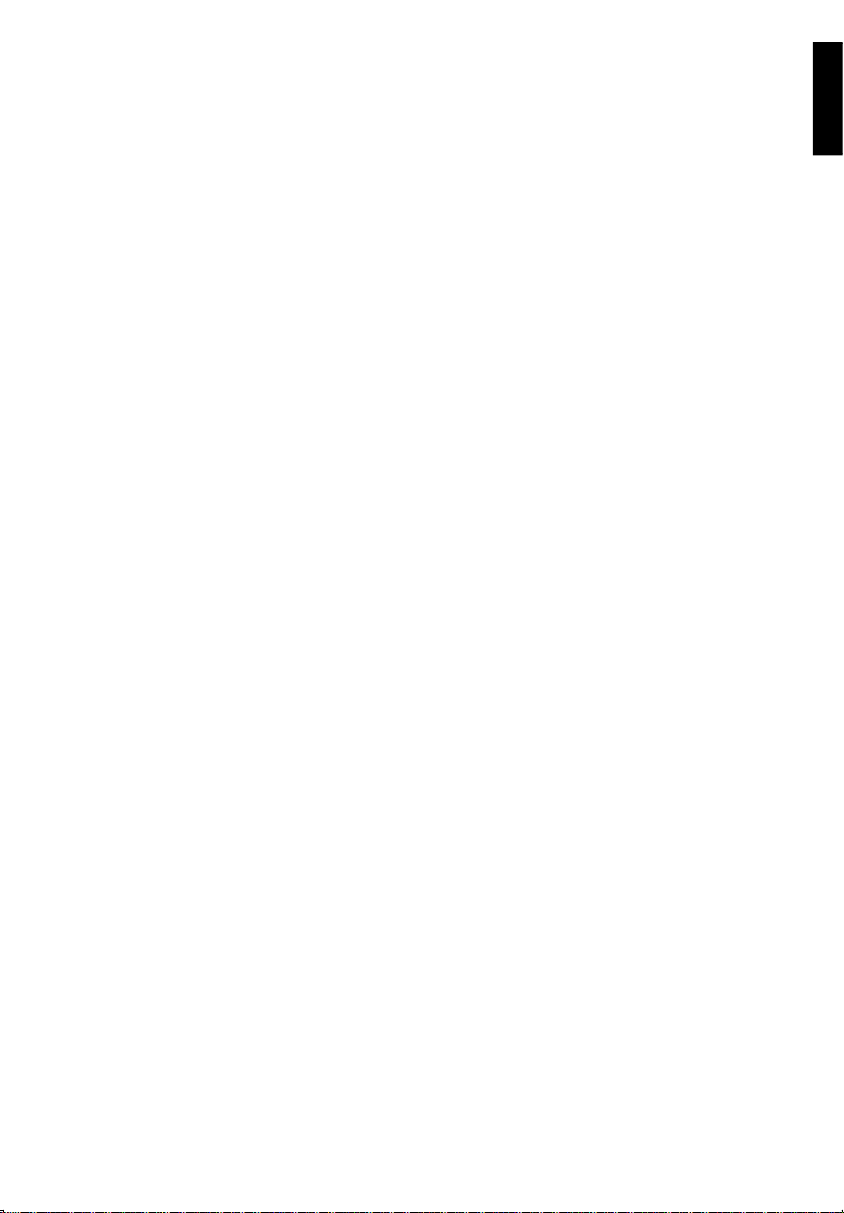
Windows NT4 Driver Installation ................................................................................................. 27
Window NT4 Single User ............................................................................................................. 27
Windows NT4 in the Network Environment ................................................................................ 27
Chapter 6 - Maintenance and Troubleshooting ........................................................................ 28
Printer Self Test ............................................................................................................................. 28
Periodic Maintenance ................................................................................................................... 28
Troubleshooting Guide .................................................................................................................28
Chapter 7 - Specifications .......................................................................................................... 30
Printer Specificaitons .................................................................................................................... 30
Paper Specifications ..................................................................................................................... 31
Fanfold Paper ................................................................................................................................ 31
Continuous Labels ....................................................................................................................... 31
Single Sheet .................................................................................................................................. 31
Envelopes ...................................................................................................................................... 31
Printing Area ................................................................................................................................... 32
English
3
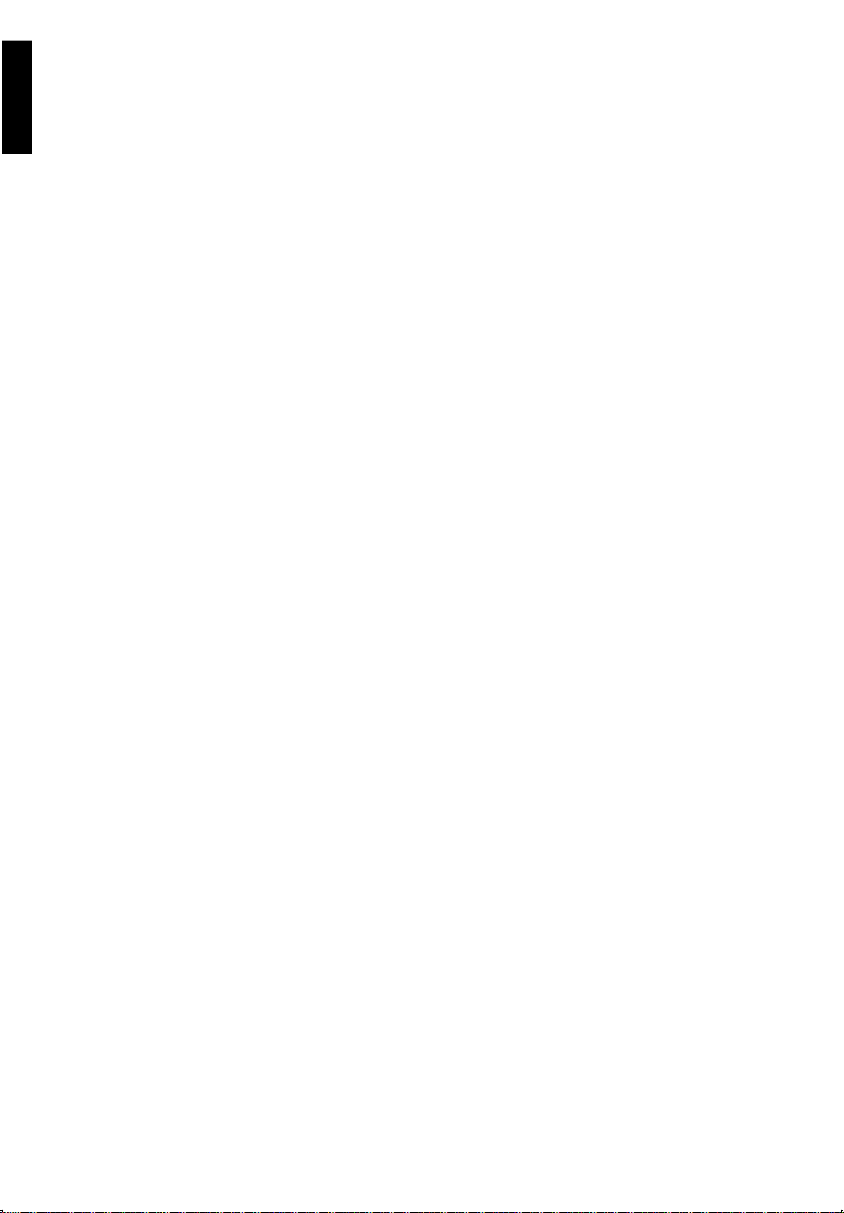
Product Warranty
This product is covered by Citizen’s warranty for manufacturing defects. Please note that items
regarded as consumables, for example ribbons, where faults develop due to normal opera-
English
tional wear are not included. To obtain service under this warranty please return the product in
its original packaging to your supplier along with your purchase receipt.
The Citizen warranty is additional to your normal consumers rights.
Trademark Acknowledgements
Citizen: Citizen Watch Co. Ltd. Japan, Citizen Systems Europe GmbH
Epson EX, FX, LQ: Seiko Epson Corporation
IBM Personal Computer, IBM PC, IBM Proprinter:
International Business Machines Corporation
Microsoft, Windows: Microsoft Corporation
OKI: Oki Electric Industry Co. Ltd.
All other trademarks are acknowledged.
All rights reserved. No part of this publication may be reproduced, stored in a retrieval system or
transmitted in any form or by any mean, mechanical, photocopying, recording or otherwise,
without the prior written permission of Citizen Systems Europe. No liability is assumed with
respect to the use of the information contained herein. While every precaution has been taken
in the preparation of this manual, Citizen Systems Europe assumes no responsibility for errors
or omissions. Neither is any liability assumed for any damages resulting from the use of the
information contained herein.
Copyright 2000 © Citizen Systems Europe
http://www.citizen-europe.com
4
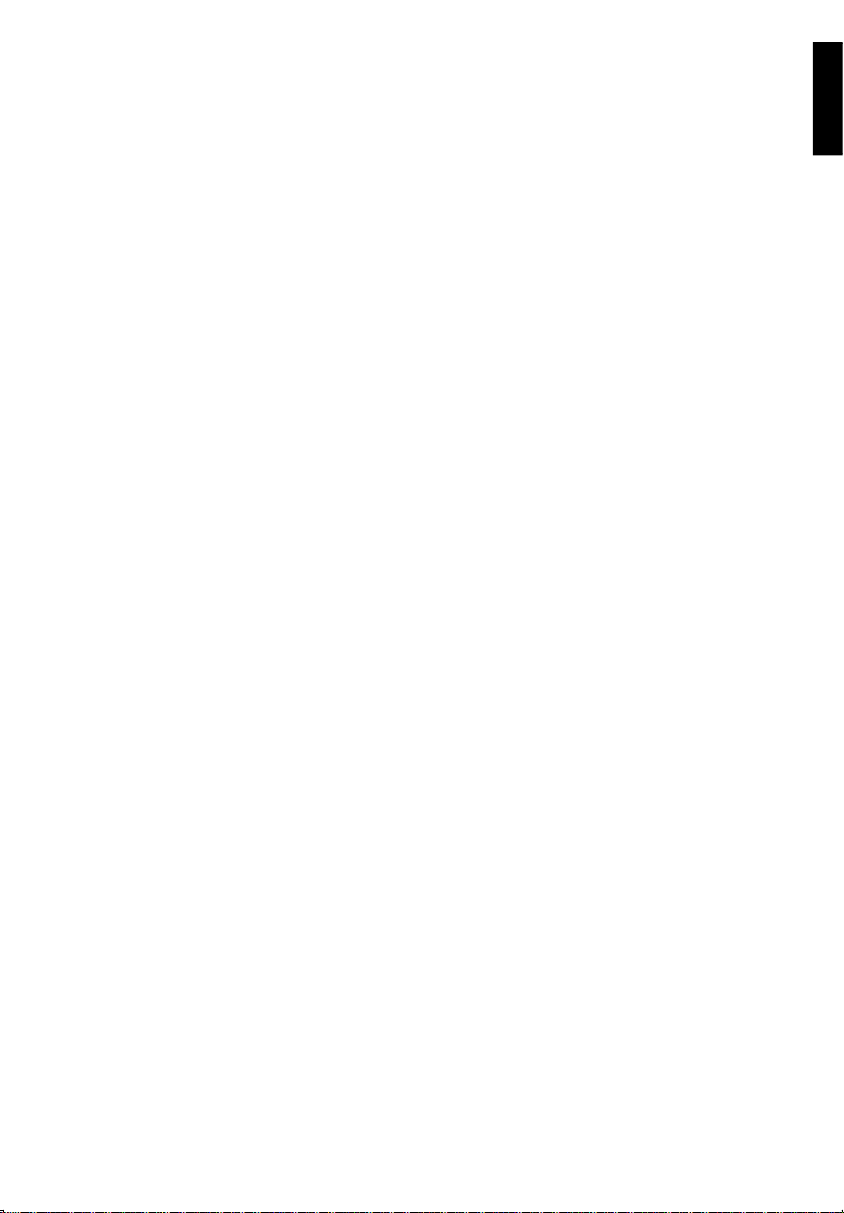
User Safety Instructions
1 Read all the enclosed unpacking and operating instructions and keep them for future
reference.
2 Follow all warnings and instructions marked on the product.
3 Do not use liquid or aerosol cleaners. Use a damp cloth with a small amount of detergent
to remove marks from the covers. For more persistent marks refer to your dealer for a
suitable cleaner.
4 Do not use this product near water. Switch the product off immediately if liquid is spilt
into it or if it has been exposed to rain or water.
5 The slots and openings on the product are provided for ventilation. To ensure reliable
operation of the product and to protect it from overheating, observe the following:
• Do not block or cover the ventilation openings
• Do not operate the product on a surface such as a bed, sofa or blanket as this may block
the openings and lead to overheating
• Do not operate the product on or near a radiator or similar heat source
• Do not enclose the product within an enclosure such as an acoustic hood without providing proper ventilation
6 Never push objects of any sort through the openings in the cover as they may touch
dangerous voltage points or short out parts which may result in a fire risk or an electric
shock.
7 Ensure that the local power supply is 220-240V at 50 Hz standards. If you are in any
doubt contact your dealer or a registered electrician.
8 Ensure that the power cable supplied with your printer matches the power cables of your
other computer equipment. If it does not, please contact your dealer or a registered
electrician.
9 Do not allow anything to rest on the power cable and do not position the product where
the power cable may be walked on.
10 Except as explained elsewhere in this manual, do not attempt to service the product
yourself. Opening or removing the covers may expose you to dangerous voltage points
or other risks and may invalidate your warranty. Refer all servicing to registered service
personnel. .
11 The mains plug on this equipment must always be used to disconnect the mains power
for servicing or repair. Please ensure that the socket outlet is installed near the equipment and is easily accessible.
12 Unplug this product from the power supply and refer servicing to registered personnel if:
• The power cable or plug is damaged or frayed
• The product has been exposed to rain or water or if liquid has been spilt into it
• The product has been dropped or the cabinet damaged
• The product exhibits a distinct change in performance, indicating a need for service
English
Warning: Attempts to service the printer yourself can be extremely dangerous and may also
further damage and invalidate the warranty.
Det matande vägguttaget skall placerat nära apparaten och vara lattátkomligt.
Stikkontakten skal placeres per apparatet og vare lettilgzngeligt.
5
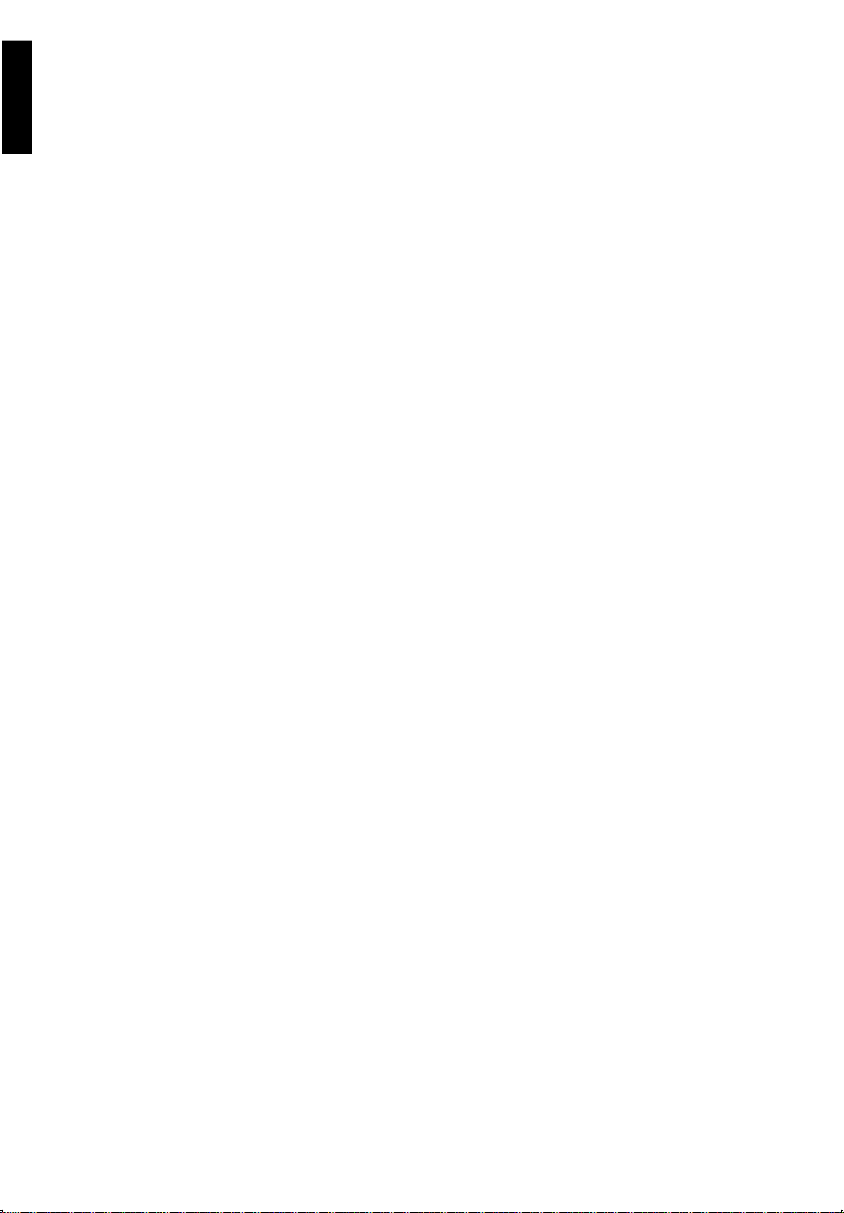
Introduction
Thank you for purchasing this Citizen printer - you have made the right decision.
English
Citizen ranks amongst the top European printer manufacturers, producing innovative, high
quality printers backed by a worldwide organisation renowned for its reliable, precision engineered products.
About This Printer Manual
Chapter 1 tells you how to unpack and assemble your printer.
Chapter 2 describes the various paper handling facilities of the printer.
Chapter 3 describes the control panel and its functions.
Chapter 4 deals with the configuration of the initial settings of the printer.
Chapter 5 explains the installation of the driver software and using the printer with your applica-
tions and software.
Chapter 6 covers routine maintenance procedures and fault-finding, helping you to solve
common printer problems.
Chapter 7 details the full technical specifications of your printer.
We think you’ll find the manual and the printer functional and easy to use, but we will always be
glad to hear your comments so that we can improve our product where necessary.
6
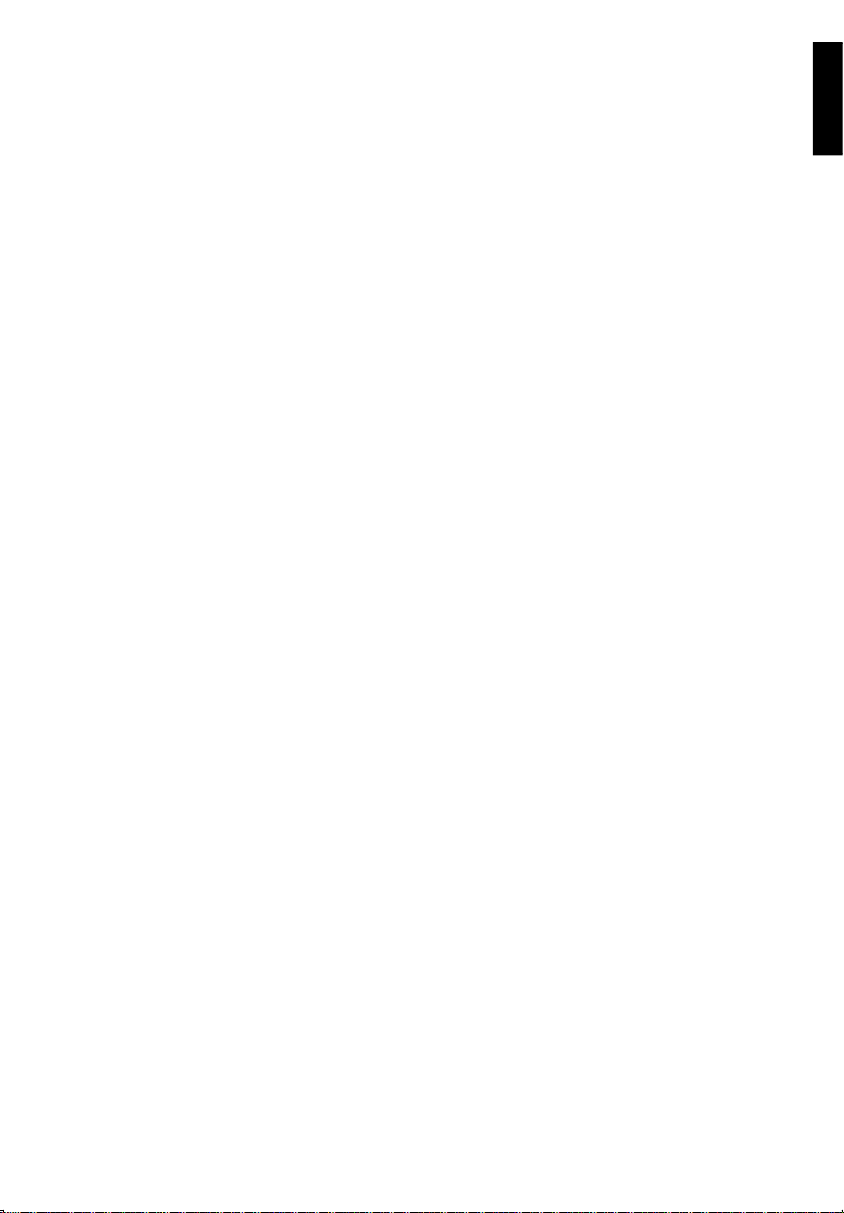
What to do if you have problems
If you have any problems with your printer or require assistance in setting it up with your software we advise you to do the following:-
• Read Chapter 6 of this user manual
• Read the software driver documentation (if applicable)
• Contact your local dealer from whom you purchased the printer.
• Please visit our web site and take a look at the technical support pages. Details of this
are shown below
For the latest information
http://www.citizen-europe.com
Our web site contains the latest information on all our products. This will include updates
printer drivers, details of codepages currently supported by our printers and a comprehensive
FAQ (frequently asked questions) list.
In addition, there is a full distributor directory giving you details of a supplier nearest to you
and also details of suitable e-mail addresses or web sites that can provide and answer to your
enquiry.
English
7
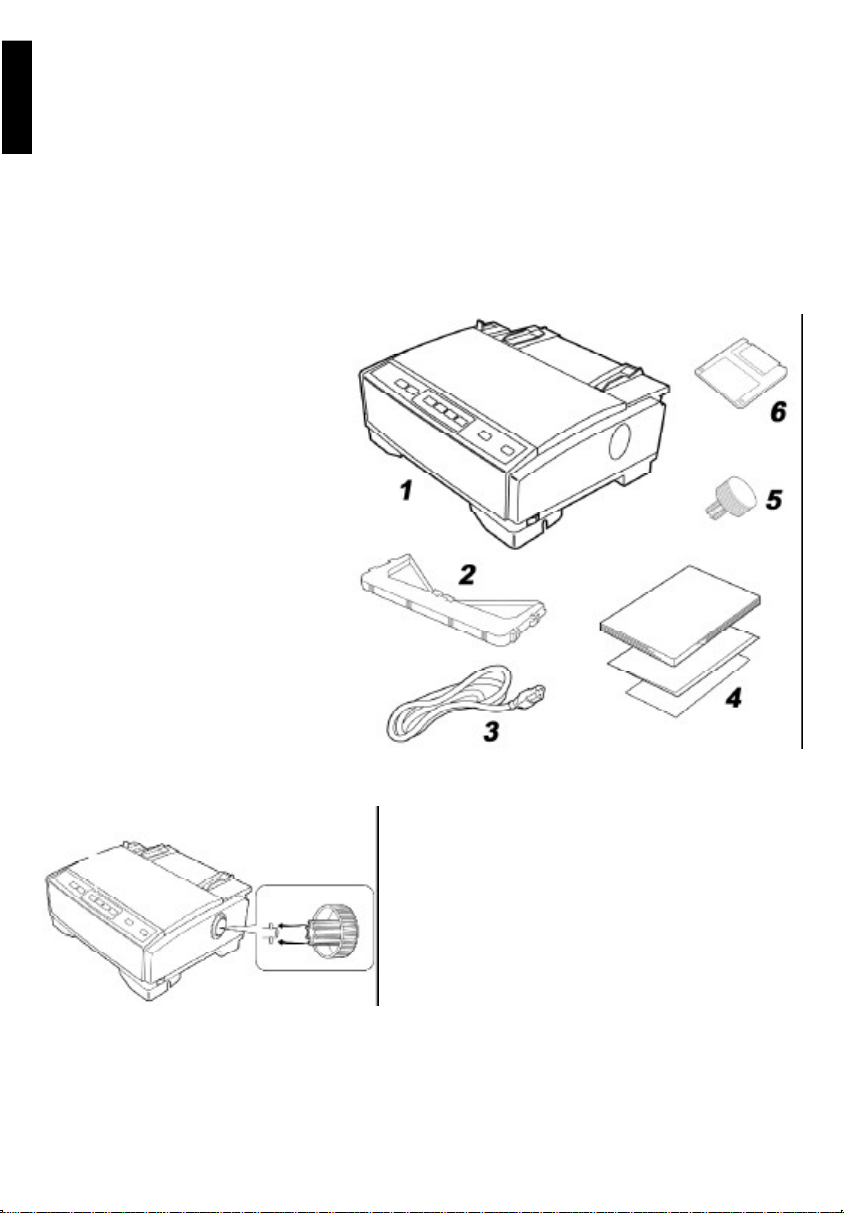
Chapter 1 - Installation and setup for first use
Unpacking
English
Having unpacked the printer, make sure none of the contents shown below are missing or
damaged. Report damages or shortages to the store from which the unit was purchased.
Please remember to save the original carton and packing materials for future shipping and
transporting of the unit. They have been specifically designed to protect the equipment during
shipment.
The disk supplied with the printer
contains printer drivers for PC compatible computers running
Microsoft® Windows® 95, 98 or NT4.
If the you need a driver for an alternative operating system or an update to the driver supplied, please
refer to the section of the manual titled “For the latest information”.
1 Printer
2 Ribbon Cassette
3 Power Cord
4 User Documentation
5 Platen Knob
6 Software Diskette
8
Installing the Platen Knob
After unpacking the printer, you must remove the
sticky tape that holds the rear paper guides secure during transit. Additionally, the platen knob,
which is packaged separately, must be installed
on the right side of the printer. Please refer to the
adjacent diagram.
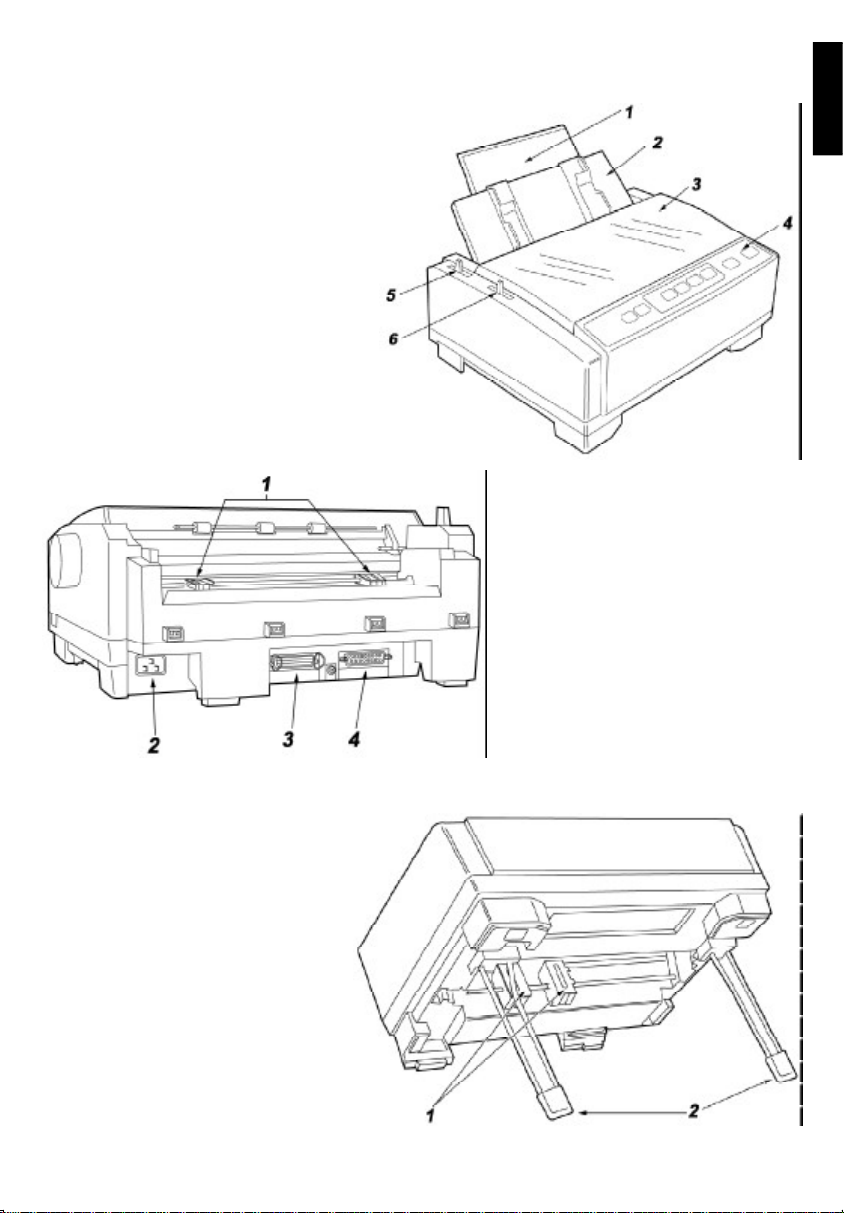
Parts of the Printer
Front View
1 Paper support
2 Top cover
3 Smoked upper cover
4 Control panel
5 Paper feed selector
6 Head gap lever
English
Rear View
1 Rear tractors
2 AC Power inlet
3 Parallel interface
Bottom View
1 Lower push tractors
2 Paper stands
4 Serial Interface
9
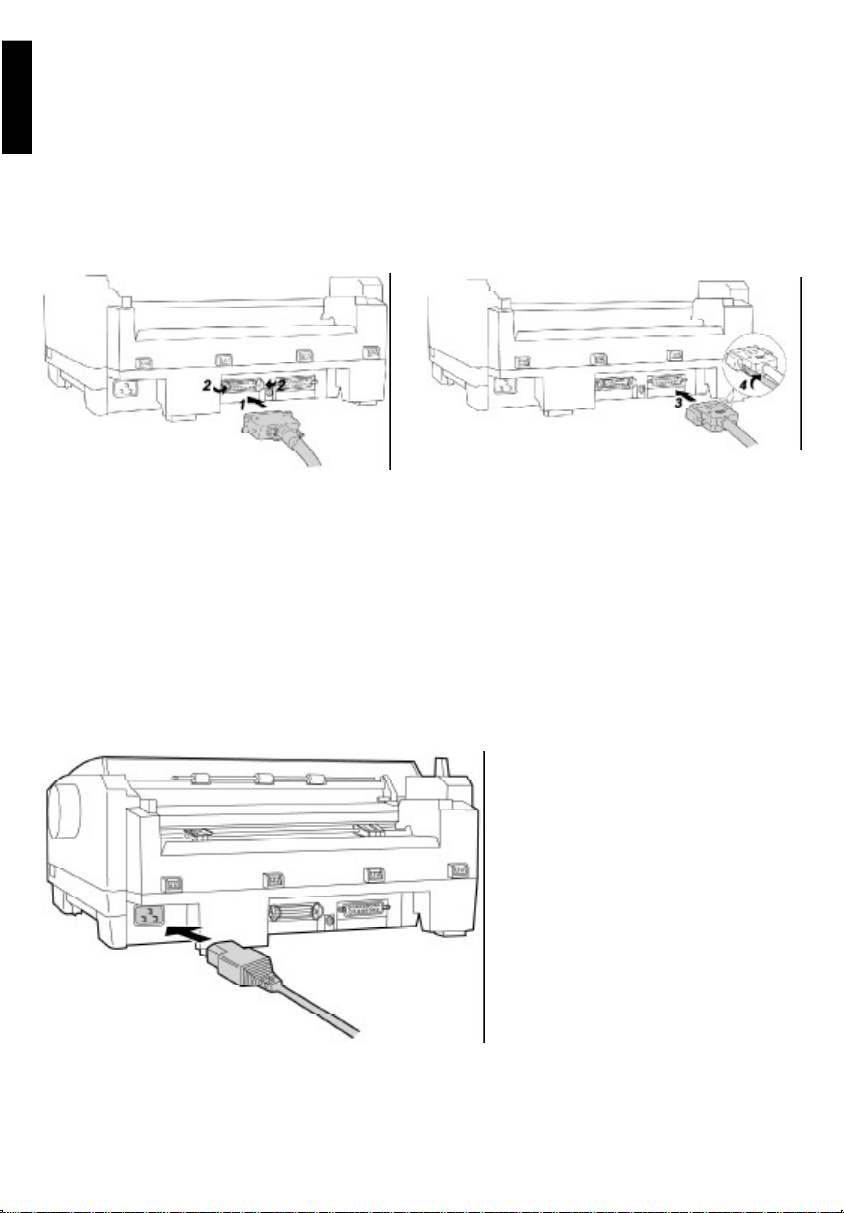
Connecting to a Computer
We recommend that you disconnect your printer from the mains and switch of any computers
before attaching your printer to a computer system.
English
Refer to your computer’s manual for details and locations for connection to the printer port on
your system and install the cable on to the computer system.
Attach the other end of the cable to the printer as follows:
Connection can be made to the parallel port (1 & 2) or the serial port (3 & 4) or to both ports at
the same time.
Take care not to drop the printer if you slant the printer to connect the cable. Use a shielded
cable 2 m or less in length for both of parallel and serial.
If you do not already have an interface cable, you will need to purchase one from your local
computer store or dealer. If the cable has a frame ground wire, connect it to the frame ground
terminal between the parallel and serial interfaces.
Connect the power cord firmly into the
printer’s power connector plug. Plug
the power cord into a grounded 3prong AC socket.
Take care not to drop the printer if you
slant the printer to connect the power
cord.
If the printer is not going to be used
for an extended period, unplug the
power cord. Insert the plug completely, otherwise it may become hot.
10
