Cat S62 Pro User manual

Cat® S62 Pro
User Manual
 PLEASE READ BEFORE FIRST USE SAFETY PRECAUTIONS
PLEASE READ BEFORE FIRST USE SAFETY PRECAUTIONS
•Please read this manual and the recommended safety precautions carefully to ensure the correct use of this device.
•If used in salt water, rinse the device afterwards, including the audio jack and the USB connector, to avoid salt corrosion.
•Despite its rugged nature; avoid hitting, throwing, crushing, puncturing or bending the device.
•Do not switch on the device in a circumstance when it is prohibited to use devices, or when it may cause interference or danger.
•Never use your device while driving.
•Always follow any device use rules in hospitals and health care facilities, and switch off near medical apparatus.
•Switch off the device or activate aeroplane mode when in an aircraft, as it may cause interference to the vessel’s control equipment.
•Switch off your device near high-precision electronic devices as it may affect their performance.
•Do not attempt to disassemble your device or its accessories; only qualified personnel should service or repair it, if needed.
•Do not place the device or its accessories in containers with a strong electromagnetic field.
•Do not place magnetic storage media near the device. Radiation from the device may erase the information stored on it.
•Do not use the device in an environment with flammable gas, such as a gas station, or put the device in a high temperature place.
•Keep the device and its accessories away from young children. Do not allow children to use the device without guidance.
•Only use approved chargers to avoid the risk of explosion.
•Observe any laws or regulations on the use of wireless devices, respecting others’ privacy and legal rights.
•For medical implant patients (heart, joints, etc), keep the device 15cm away from the implant and positioned on the opposite side of the implant.
•Strictly follow the relevant instructions of this manual while using the USB cable, otherwise your device or PC may be damaged.
•The full text of the safety instruction is available at the following internet address:
https://www.catphones.com/support/
2
 LEGAL NOTICE
LEGAL NOTICE
© 2020 Caterpillar. All Rights Reserved.
CAT, CATERPILLAR, LET’S DO THE WORK, their respective logos, "Caterpillar Yellow", the "Power Edge" and Cat “Modern Hex” trade dress as well as corporate and product identity used herein, are trademarks of Caterpillar and may not be used without permission.
Bullitt Mobile Ltd. is a licensee of Caterpillar Inc.
Bullitt Mobile Ltd.’s and third-party trademarks are the property of their respective owners.
No part of this document may be reproduced or transmitted in any form or by any means without prior written consent of Caterpillar Inc.
The product described in this manual may include copyrighted software and possible licensors. Customers shall not in any manner reproduce, distribute, modify, decompile, disassemble, decrypt, extract, reverse engineer, lease, assign, or sublicence the said software or hardware, unless such restrictions are prohibited by applicable laws or such actions are approved by respective copyright holders under licences.
The contents of this manual are provided “as is”. Except as required by applicable laws, no warranties of any kind, either express or implied, including but not limited to the implied warranties of merchantability and fitness for a particular purpose, are made in relation to the accuracy, reliability or contents of this manual.
To the maximum extent permitted by applicable law, in no case shall the manufacturer be liable for any special, incidental, indirect, or consequential damages, or lost profits, business, revenue, data, goodwill or anticipated savings.
The Bluetooth® word mark and logos are registered trademarks owned by the Bluetooth SIG, Inc. and any use of such marks by Bullitt Group Ltd is under licence. All other third-party trademarks and trade names are those of their respective owners.
Google, Android, Google Play and other marks are trademarks of Google LLC.
 NOTICE
NOTICE
Some features of the product and its accessories described herein rely on the software installed, capacities and settings of local network, and may not be activated or may be limited by local network operators or network service providers. Therefore, the descriptions in this manual may not exactly match the purchased product or its accessories.
The manufacturer reserves the right to change or modify any information or specifications contained in this manual without prior notice or obligation.
3
The manufacturer is not responsible for the legitimacy and quality of any products that you upload or download through this device including text, pictures, music, movies, and non-built-in software with copyright protection. Any consequences arising from the installation or usage of the preceding products on this device is accountable to you.
 IMPORT AND EXPORT REGULATIONS
IMPORT AND EXPORT REGULATIONS
Customers shall comply with all applicable export or import laws and regulations. Customers must obtain all necessary governmental permits and licences to export, re-export or import the product mentioned in this manual including the software and technical data.
4
CONTENTS
WELCOME TO THE CAT® S62 Pro...................................................................................................................... |
7 |
RUGGED CREDENTIALS .................................................................................................................................... |
7 |
WHAT’S IN THE BOX......................................................................................................................................... |
7 |
KEY FUNCTIONS ............................................................................................................................................... |
8 |
GETTING STARTED ........................................................................................................................................... |
9 |
INSTALLING SIM CARD(S) AND MEMORY CARD................................................................................................. |
9 |
CHARGING THE BATTERY ................................................................................................................................. |
9 |
IMPORTANT INFORMATION REGARDING FUTURE USE OF THE BATTERY ....................................................... |
10 |
POWERING YOUR DEVICE ON/OFF................................................................................................................. |
10 |
TOUCHSCREEN............................................................................................................................................... |
11 |
HOME SCREEN ............................................................................................................................................... |
11 |
LOCKING AND UNLOCKING THE SCREEN ........................................................................................................ |
11 |
LOCKING THE SCREEN ...................................................................................................................................... |
11 |
UNLOCKING THE PHONE .................................................................................................................................. |
11 |
DISPLAY ......................................................................................................................................................... |
12 |
DISPLAY LAYOUT .............................................................................................................................................. |
12 |
NOTIFICATIONS AND STATUS INFORMATION .................................................................................................. |
12 |
NOTIFICATION PANEL .................................................................................................................................... |
13 |
SHORTCUT ICONS .......................................................................................................................................... |
13 |
WIDGETS ....................................................................................................................................................... |
14 |
FOLDERS ........................................................................................................................................................ |
14 |
WALLPAPERS ................................................................................................................................................. |
14 |
TRANSFERRING MEDIA TO AND FROM YOUR DEVICE .................................................................................... |
14 |
USING FLIGHT MODE ..................................................................................................................................... |
15 |
MAKING A PHONE CALL ................................................................................................................................. |
15 |
CONTACTS ..................................................................................................................................................... |
16 |
USING THE ON-SCREEN KEYBOARD................................................................................................................ |
18 |
DISPLAYING THE KEYBOARD PANEL ................................................................................................................. |
18 |
USING THE LANDSCAPE KEYBOARD ................................................................................................................. |
18 |
CUSTOMISING YOUR KEYBOARD SETTINGS ..................................................................................................... |
18 |
WI-FI® ............................................................................................................................................................ |
18 |
SMS AND MMS .............................................................................................................................................. |
19 |
BLUETOOTH® ................................................................................................................................................. |
20 |
TAKING PHOTOS AND RECORDING VIDEOS ................................................................................................... |
21 |
ENJOYING MUSIC.......................................................................................................................................... |
26 |
USING GOOGLE PLAY ..................................................................................................................................... |
26 |
SYNCHRONISING INFORMATION ................................................................................................................... |
28 |
5
USING OTHER APPS ....................................................................................................................................... |
30 |
MANAGING THE DEVICE ................................................................................................................................ |
31 |
SETTING THE DATE AND TIME.......................................................................................................................... |
31 |
PERSONALISING THE DISPLAY........................................................................................................................ |
32 |
SETTING YOUR RINGTONE ............................................................................................................................. |
32 |
SETTING PHONE SERVICES ............................................................................................................................. |
33 |
USING NFC ..................................................................................................................................................... |
33 |
PROTECTING THE DEVICE............................................................................................................................... |
34 |
MANAGING APPS........................................................................................................................................... |
34 |
RESETTING THE DEVICE.................................................................................................................................. |
35 |
APPENDIX ...................................................................................................................................................... |
35 |
VIEWING THE E-LABEL...................................................................................................................................... |
36 |
PREVENTION OF HEARING LOSS....................................................................................................................... |
36 |
EMERGENCY CALL ............................................................................................................................................ |
37 |
CE SAR COMPLIANCE........................................................................................................................................ |
37 |
FCC REGULATION ............................................................................................................................................. |
37 |
RF EXPOSURE INFORMATION (SAR) ................................................................................................................. |
38 |
HEARING AID COMPATIBILITY (HAC)................................................................................................................ |
36 |
DISPOSAL AND RECYCLING INFORMATION...................................................................................................... |
39 |
REDUCTION OF HAZARDOUS SUBSTANCES...................................................................................................... |
39 |
EU REGULATORY CONFORMANCE ................................................................................................................... |
39 |
EU COMPLIANCE STATEMENT.......................................................................................................................... |
39 |
SPECTRUM AND POWER TABLE ....................................................................................................................... |
39 |
CAT® S62 Pro SPECIFICATION........................................................................................................................... |
41 |
6
 WELCOME TO THE CAT® S62 Pro
WELCOME TO THE CAT® S62 Pro
Introducing the Cat S62 Pro, the pinnacle of innovation, elegant design and rugged durability.
Our third generation of the Cat 60 series has the best integrated thermal camera available in a smartphone.
Highly sensitive to minute temperature differences and with substantial improvements to the thermal image quality and clarity, the S62 Pro offers significant new enhancements. Use it to discover more about the world around you, even in complete darkness; monitor, diagnose, reveal and save time.
We've also upgraded the display to a 5.7" FHD+ (18x9) and the memory to 6GB RAM / 128GB ROM and added a fingerprint sensor. With a faster chipset, Android 10 and a large, optimised battery, the Cat S62 Pro is the ultimate work phone.
 RUGGED CREDENTIALS
RUGGED CREDENTIALS
DROPPING YOUR DEVICE:
•Do: Use your device up to a height of 1.8 metres – it’s drop proof within this height range.
•Don’t: Throw it with force, or drop from above the 1.8 metre range – it’s durable, but not indestructible.
WATERPROOFING:
•Do: Use your device in damp and wet conditions. Ensure all components and covers are properly closed before using in water. The device can withstand a depth of 1.5 metres, for up to 35 minutes.
•Don’t: Attempt to use it for longer than 35 minutes in 1.5 metres depth or beyond a 1.5 metre depth.
DUSTPROOF AND SCRATCHPROOF:
• Do: Use your device in dirty, dusty environments. The Cat® S62 Pro is certified IP68, an industry standard measure for durability.
EXTREME TEMPERATURES:
•Do: Use your device within the operational temperature range of -25º C to + 50º C. It can also handle extreme changes in temperature: shifting between cold and hot, or vice versa very quickly.
•Don’t: Use it outside the range of 0º C to + 45º C without the use of protective gloves.
 WHAT’S IN THE BOX
WHAT’S IN THE BOX
•Device
•Quick start guide
7

•Warranty
•USB power cable and charging power adapter
•Factory-fitted screen protector (already on device)
Note:
1)Your device comes with a factory-fitted screen protector. Please ensure that the screen protector remains in place. Removal of the screen protector may mean that any subsequent damage requiring repairs will be considered to be ‘Out of Warranty’.
Please visit https://www.catphones.com/screen-protectors should you require a replacement screen protector.
2)This device is only compatible with DAC headsets.
1. Earpiece |
8. SIM/SD door |
2. Power button |
9. Front Camera |
3. Volume Up/Down Keys |
10. Fingerprint Scanner |
4. Speaker |
11. Flash |
5. USB Port |
12. Rear Camera |
6. Microphone |
13. Thermal Camera |
7. Programmable Key |
|
 KEY FUNCTIONS
KEY FUNCTIONS
VOLUME UP/DOWN KEY
•Volume – press the Volume Up key to increase, or the Volume Down key to decrease the volume of the call, ringtone, media or alarm
•Screenshot – press Power and Volume Down keys simultaneously (Screenshots are saved in the photo album)
8
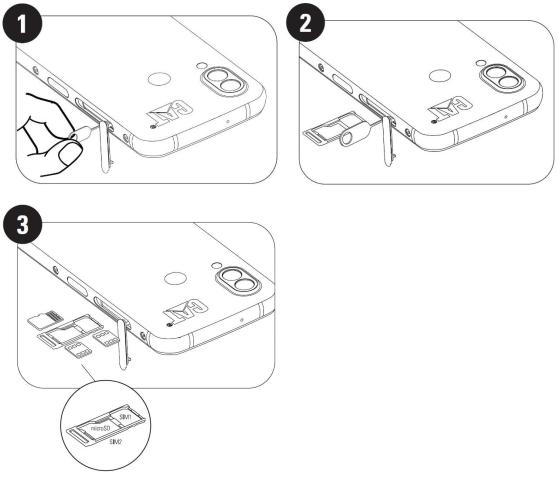
• Camera app – press Volume Up or Down key to take photo.
 GETTING STARTED
GETTING STARTED
INSTALLING SIM CARD(S) AND MEMORY CARD
1.Place your device on a flat, clean surface with the display facing upwards.
2.Use your fingertip to pull out the SIM/SD door and the SIM/SD tray.
3.Place the SIM card in the SIM 1/ SIM 2 tray with gold pins of the SIM card (facing down).
4.If you would like to use a microSD card, place this on the microSD tray with gold pins of the memory card also facing down.
5.Carefully insert the tray back into the SIM card slot and reposition the door.
NOTE
• Push the SIM/SD door back in until it is fixed securely.
Some devices take two SIM cards.
When two SIM cards are inserted, both SIM card slots can support 4G/3G service.
 CHARGING THE BATTERY
CHARGING THE BATTERY
The S62 Pro battery cannot be removed from the device. To charge it:
9
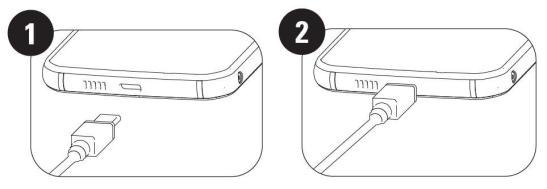
1. Connect the USB power cable to the charging power adapter.
Only use Cat® phone approved chargers and cables. Unapproved equipment may cause damage to the device or the battery and it will void the warranty.
2. Battery indicator changes from red to green when charging is completed.
 IMPORTANT INFORMATION REGARDING FUTURE USE OF THE BATTERY
IMPORTANT INFORMATION REGARDING FUTURE USE OF THE BATTERY
When the battery power level is low, the device displays a prompt. When the battery power is almost exhausted, your device will power off automatically. The time required to charge the battery depends on its age and the environmental temperature.
If the battery is completely exhausted, your device may not power on immediately after charging starts. Allow the battery to charge for a few minutes before attempting to turn it on. The on-screen charge animation may not be displayed during this period.
 POWERING YOUR DEVICE ON/OFF
POWERING YOUR DEVICE ON/OFF
POWER ON
• Press and hold the Power Key to turn on your phone.
The first time you turn on your phone, you will see a Welcome Screen. Select your preferred language and tap START to continue the set-up.
•Press and hold to open the power off options (Power off/ Restart/ Screenshot) when the device is on.
•Press to lock or wake the screen when the device is idle.
•Press twice to open the Camera app when the device is locked.
NOTE:
•A Wi-Fi or Data connection is required to access data and services.
•If personal identification number (PIN) protection is enabled on your SIM Card, you will be asked to enter your PIN before the Welcome Screen.
•A Google Account is required to use some of the Google services on your device. You will be asked to sign in with your existing Google Account or set up a new account later.
10
• You may also record one or several of your fingerprints using the fingerprint scanner on the rear of the device. This provides a secure way to unlock your device. You must also define a PIN code or pattern as a secondary method for unlocking your device.
POWER OFF
1.Press and hold the Power Key to open the Power Off options menu.
2.Tap Power off.
 TOUCHSCREEN
TOUCHSCREEN
TOUCHSCREEN ACTIONS
•Tap: Use your finger to select an item, confirm a selection or start an app on the screen.
•Tap and hold: Tap an item with your finger and continue to press until the screen responds (e.g. to open the options menu for the active screen, tap the screen and hold until the menu appears).
•Swipe: Move your finger across the screen either vertically or horizontally (e.g. swipe left or right to switch between pictures).
•Drag: To move an item, tap and hold it with your fingertip then drag it to any part of the screen.
 HOME SCREEN
HOME SCREEN
The Home Screen is the starting point for accessing your device’s features. It displays app icons, widgets, shortcuts and more.
You can customise your Home Screen with different wallpapers and adjust it to display your preferred items.
 LOCKING AND UNLOCKING THE SCREEN
LOCKING AND UNLOCKING THE SCREEN
LOCKING THE SCREEN
1.If your device is turned on, press the Power Key to lock the screen. You can still receive messages and calls if the screen is locked.
2.If the device is left undisturbed for a certain period, the screen will lock automatically. You can adjust the length of this in the setting menu.
UNLOCKING THE PHONE
• Use the fingerprint sensor to unlock. You will be prompted to configure this during the set-up wizard. If you want to add more fingerprints go to Settings – Security & Location – Fingerprint
NOTE:
When enrolling your fingerprints please make sure that you press your finger hard against the sensor. Failure to do so may see inconsistent results when using the fingerprint sensor.
• Press the Power key to wake up the screen. Swipe up to unlock the screen. Enter pattern or PIN code if preset.
11
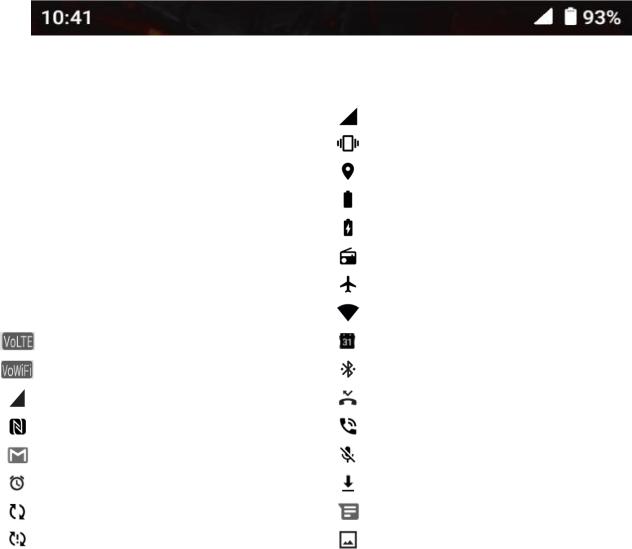
 DISPLAY
DISPLAY
DISPLAY LAYOUT
NOTIFICATIONS AND STATUS INFORMATION
The Status Bar appears at the top of every screen. This displays notification icons, such as missed calls or received messages (on the left) and phone status icons, such as battery status (on the right), along with the current time.
STATUS ICONS
NOTIFICATIONS ICONS
4G |
Connected to 4G mobile network |
|
Cellular signal |
|
|
|
|
LTE |
Connected to LTE mobile network |
|
Vibrate mode |
|
|
|
|
3G |
Connected to 3G mobile network |
|
Location service is being used |
|
|
|
|
G |
Connected to GPRS mobile network |
|
Battery is full |
|
|
|
|
E |
Connected to EDGE mobile network |
|
Battery is charging |
|
|
|
|
H |
Connected to HSDPA mobile network |
|
FM radio is turned on |
|
|
|
|
H+ |
Connected to HSPA+ mobile network |
|
Airplane mode |
|
|
|
|
R |
Roaming |
|
Connected to a Wi-Fi network |
|
|
|
|
|
VoLTE |
|
Upcoming event |
|
|
|
|
|
VoWiFi |
|
Connected to a Bluetooth device |
|
|
|
|
|
Mobile network signal strength |
|
Missed call |
|
|
|
|
|
NFC enabled |
|
Speakerphone is activated |
|
|
|
|
|
New email message |
|
Phone microphone is muted |
|
|
|
|
|
Alarm is set |
|
Downloading data |
|
|
|
|
|
Data is syncing |
|
New text message |
|
|
|
|
|
Problem with sign-in or sync |
|
A Screenshot is captured |
|
|
|
|
NAVIGATION BAR
The navigation bar is located at the bottom of the screen. While the device is in full screen mode, please swipe up from the bottom of the device to make the navigation bar appears.
• If you would like to access recently used apps, please swipe up from the bar.
12
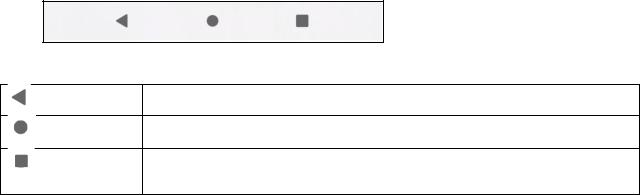
The bar contains two main soft buttons:
• Tap to return to the previous screen.
Back Button
• Tap to return to the home screen
Home Button • Tap and hold to activate Google Assistant
• Tap to select the previous opened apps.
Recent App Button
 NOTIFICATION PANEL
NOTIFICATION PANEL
You will get a notification when you receive a new message, miss a call, or have an upcoming event. Open the notification panel to see alarms, wireless network operators or to view a message, reminder or event notification.
OPENING THE NOTIFICATION PANEL
1.When a new icon appears, swipe down the notification panel and then drag down to open the notification panel.
2.Tap a notification to open the related app.
CLOSING THE NOTIFICATION PANEL
1.To close the notification panel, slide the bottom of the panel upwards.
2.To close a notification (without viewing), hold the notification and drag it to the left/right of the screen.
NOTE:
• Notifications preferences can be changed in Settings > Apps & notifications.
 SHORTCUT ICONS
SHORTCUT ICONS
ADDING A NEW HOME SCREEN ITEM
1.From the Home Screen, swipe up.
2.To add an item to your Home Screen, drag its icon to your chosen position.
MOVING A HOME SCREEN ITEM
1.Tap and hold an app icon on the Home Screen until it moves.
2.Without lifting your finger, drag the icon to the chosen position on the screen, then release it. NOTE:
•There must be enough space for an icon to fit on the Home Screen panel.
REMOVING A HOME SCREEN ITEM
13
