Cat S48C User Manual
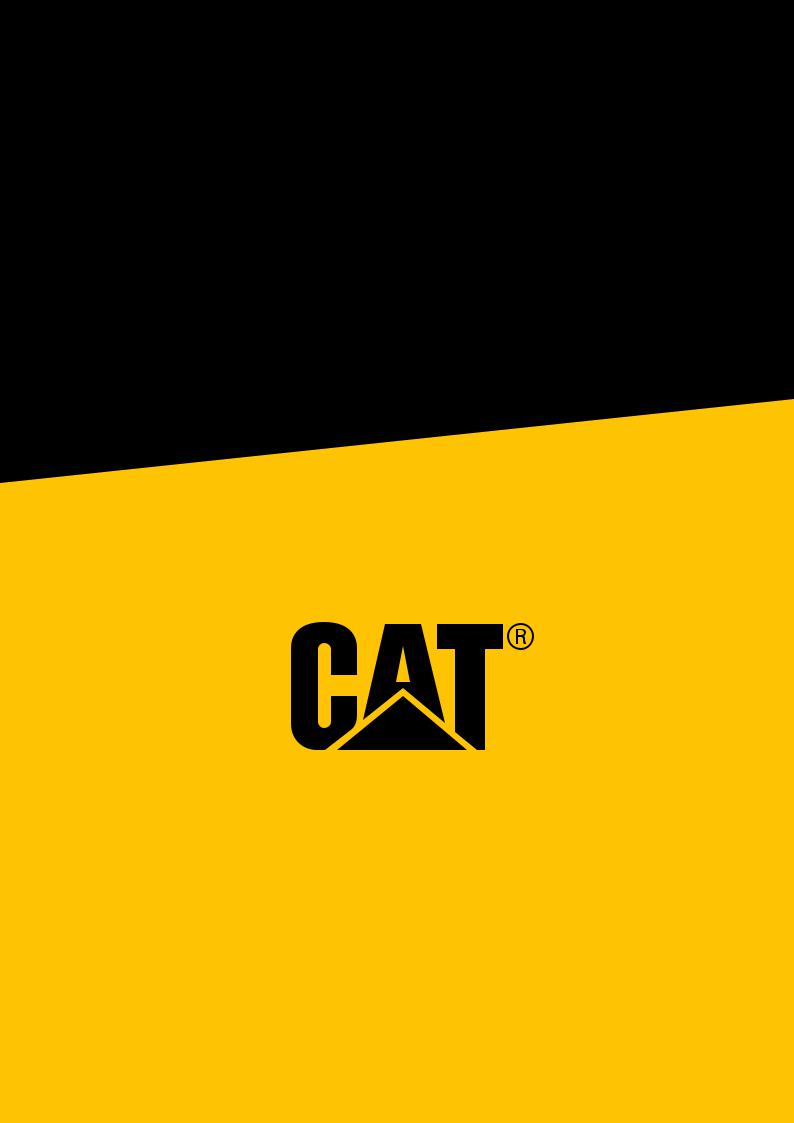
Cat® S48c Smartphone
User Manual
1

PLEASE READ BEFORE FIRST USE
SAFETY PRECAUTIONS
•Please read this manual and the recommended safety precautions carefully to ensure the correct use of this device.
•Despite its rugged nature, avoid intentionally hitting, throwing, crushing, puncturing or bending the device.
•If used in salt water, rinse the device in fresh water afterwards to avoid salt corrosion.
•Do not attempt to disassemble the device or its accessories. Only authorized personnel can service or repair it.
•Do not switch on the device in a circumstance where the use of mobile phones is prohibited, or in a situation where the device may cause interference or danger.
•Do not use the device while driving.
•Switch off the device near medical apparatus and follow the rules or regulations regarding mobile phone use in hospitals and health care facilities.
•Switch off the device or activate airplane mode when situated in an aircraft, as it may cause interference to the aircraft’s control equipment.
•Switch off the device near high-precision electronic devices as it may affect their performance.
•Do not place the device or its accessories in containers with a strong electromagnetic field.
•Do not put magnetic storage media near the device as it may be damaged or erased.
•Do not use the device in an environment with flammable gases or vapors, such as a gas station, or put the device in a hightemperature place.
•Keep the device and its accessories away from young children.
•Do not allow children to use the device without guidance.
•Use only approved accessories, including the charger, to avoid the risk of unit damage and fire.
•Observe any laws or regulations on the use of wireless devices. Respect others’ privacy and legal rights when using the wireless device.
•For medical implant patients (heart, joints etc) keep the device 6 inches away from the implant and, during a phone call, keep the device positioned on the opposite side of the implant.
•Strictly follow the relevant instructions of this manual while using the USB power cable, otherwise it may cause damage to your device or PC.
2

LEGAL NOTICE
All Rights Reserved. CAT, CATERPILLAR, their respective logos, “Caterpillar Yellow,” the “Power Edge” trade dress as well as corporate and product identity used herein, are trademarks of Caterpillar and may not be used without permission.
www.cat.com/www.caterpillar.com
Bullitt Mobile Ltd is a licensee of Caterpillar Inc.
No part of this document may be reproduced or transmitted in any form or by any means without prior written consent of Caterpillar Inc.
The product described in this manual may include copyrighted software. Customers shall not in any manner reproduce, distribute, modify, decompile, disassemble, decrypt, extract, reverse engineer, lease, assign, or sublicense the said software or hardware, unless such restrictions are prohibited by applicable laws or such actions are approved by respective copyright holders under licenses.
The Bluetooth® word mark and logos are registered trademarks owned by the Bluetooth SIG Inc. and any use of such marks by Bullitt Group is under license.
Wi-Fi® is a registered trademark of Wi-Fi Alliance®.
Google, Android, Google Play, and other marks are trademarks of Google LLC.
All other third-party trademarks and trade names, including the Bullitt trademark, are those of their respective owners.
NOTICE
Some features of the product and its accessories described herein rely on the software installed, capacities and settings of local network, and may not be activated or may be limited by local network operators or network service providers. Therefore, the descriptions in this manual may not exactly match the purchased product or its accessories.
The manufacturer reserves the right to change or modify any information or specifications contained in this manual without prior notice or obligation.
The manufacturer is not responsible for the legitimacy and quality of any products that you upload or download through this device including text, pictures, music, movies, and non-built-in software with copyright protection. Any consequences arising from the installation or usage of the preceding products on this device is accountable to you.
The contents of this manual are provided “as is”. Except as required by applicable laws, no warranties of any kind, either express or implied, including but not limited to the implied warranties of merchantability and fitness for a particular purpose, are made in relation to the accuracy, reliability or contents of this manual.
To the maximum extent permitted by applicable law, in no case shall the manufacturer be liable for any special, incidental, indirect, or consequential damages; or lost profits, business, revenue, data, goodwill or anticipated savings.
IMPORT AND EXPORT REGULATIONS
Customers shall comply with all applicable export or import laws and regulations. Customers must obtain all necessary governmental permits and licenses to export, re-export or import the product mentioned in this manual including the software and technical data.
3
CONTENTS
WELCOME TO THE CAT® S48C SMARTPHONE |
6 |
RUGGED CREDENTIALS |
6 |
WHAT’S IN THE BOX? |
7 |
KEY FUNCTIONS |
7 |
GETTING STARTED |
8 |
INSTALLING A NANO SIM CARD |
8 |
INSTALLING A MEMORY CARD |
8 |
CHARGING THE BATTERY |
8 |
IMPORTANT INFORMATION REGARDING FUTURE USE OF BATTERY |
9 |
POWERING YOUR DEVICE ON/OFF |
9 |
TOUCHSCREEN |
10 |
HOME SCREEN |
10 |
LOCKING AND UNLOCKING THE SCREEN |
10 |
DISPLAY |
10 |
NOTIFICATION PANEL |
12 |
SHORTCUT ICONS |
12 |
WIDGETS |
12 |
FOLDERS |
13 |
WALLPAPERS |
13 |
TRANSFERRING MEDIA TO AND FROM YOUR DEVICE |
13 |
MAKING A PHONE CALL |
13 |
OTHER OPERATIONS DURING A CALL |
14 |
SPRINT DIRECT CONNECT PLUS |
15 |
CONTACTS |
15 |
USING THE ON-SCREEN KEYBOARD |
17 |
WI-FI |
17 |
SMS AND MMS |
18 |
BLUETOOTH |
19 |
TAKING PHOTOS AND RECORDING VIDEOS |
19 |
ENJOYING MUSIC |
22 |
LISTENING TO FM RADIO |
22 |
4
CONTENTS
SYNCHRONIZING INFORMATION |
22 |
USING OTHER APPS |
24 |
MANAGING THE DEVICE |
25 |
PERSONALIZING THE DISPLAY |
25 |
SETTING DEVICE RINGTONE |
26 |
CONFIGURING THE PROGRAMMABLE KEY |
26 |
USING NFC |
27 |
PROTECTING THE DEVICE |
27 |
MANAGING APPS |
27 |
RESETTING THE DEVICE |
28 |
VIEWING THE E-LABEL |
28 |
APPENDIX |
29 |
WARNINGS AND PRECAUTIONS |
29 |
CLEANING AND MAINTENANCE |
30 |
HEARING AID COMPATIBILITY (HAC) |
31 |
FCC STATEMENT |
31 |
RF EXPOSURE INFORMATION (SAR) |
32 |
DISPOSAL AND RECYCLING INFORMATION |
32 |
5
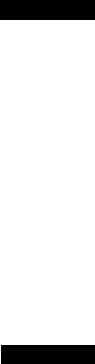
WELCOME TO THE CAT® S48c SMARTPHONE
The truly rugged smartphone with ultra-tough features and a battery designed to last all day. Built to handle the extreme conditions you face every day at work and play. Drop it, dunk it, or forget to charge it - the Cat S48c will not let you down.
Your smartphone is not only water and dust resistant and certified to the highest industry standard for ruggedness, it boasts capabilities that reach beyond these tests. Drop-proof onto concrete from an impressive height of 6 feet, tough enough to handle thermal shocks and salt mist spray, waterproof for up to 35 minutes in depths of up to 4 feet - the Cat S48c will stay connected, no matter what life throws at it.
Its high capacity battery and expandable storage of up to 128GB guarantees that daily performance will not be compromised. Its large and bright, scratch-resistant 5.0” FHD display can be read in direct sunlight and can even be used when its wet or if you’re wearing gloves. Plus, its easy-grip design features a multi-function programmable key - useful for Push to Talk (PTT), or to easily launch its torch or camera.
Register your new Cat phone to become part of the Cat phones community for the latest news, updates and offers. Tap the Registration app and follow the on screen instructions.
RUGGED CREDENTIALS
DROPPING YOUR DEVICE:
•Do: Use your device up to a height of 6 feet – it is drop proof within this height range.
•Don’t: Throw your device with force from above the 6 feet range. The device is durable, but not indestructible.
WATERPROOFING:
•Do: Use your device in damp and wet conditions - the 5.0’’ multi-touch screen works with wet fingers. Ensure that all components and covers are properly closed before using your device in water. The device can withstand a depth of 4 feet for up to 35 minutes.
•Don’t: Forget to close your device’s components and covers before using it in water, or attempt to use the device beyond a 4 feet depth.
DUSTPROOF AND SCRATCHPROOF:
•Do: Use your device in dirty, dusty environments. The Cat S48c is certified IP68, an industry standard measure for durability and its display is made from scratch-resistant Corning® Gorilla® Glass 5.
EXTREME TEMPERATURES:
•Do: Use your device within the temperature range of -13º F (-25º C) to + 131º F (55º C). It can also handle extreme changes in temperature: shifting between cold and hot, or vice versa very quickly.
•Don’t: Use your device outside its operational range of -13º F (-25º C) to + 131º F (55º C). It is not built for a freezer or an oven.
6
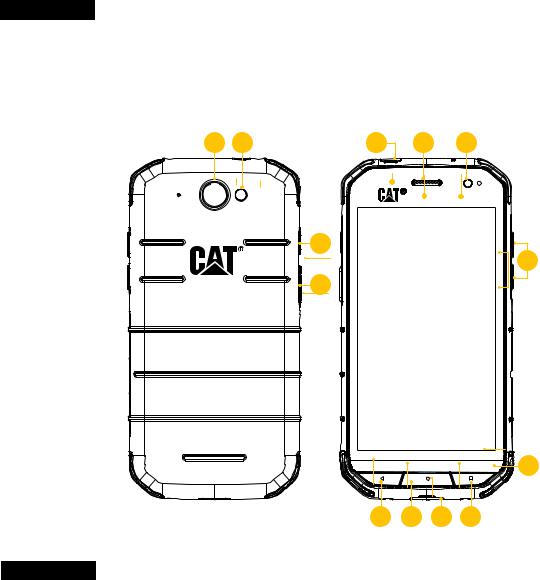
WHAT’S IN THE BOX?
•Device with pre-installed screen protector
•Quick Start Guide & Warranty information
•USB power cable and power adapter
12 |
13 |
1 |
2 |
3 |
1. HEADSET JACK |
|
|
|
|
|
|
|
|
|
|
|
2. EARPIECE |
|
|
|
|
|
3. FRONT CAMERA |
|
|
|
|
|
4. VOLUME KEYS |
|
|
|
|
|
5. LOUDSPEAKER |
|
|
11 |
|
|
6. RECENT APPS BUTTON |
|
|
|
|
4 |
7. USB PORT |
|
|
10 |
|
|
8. HOME BUTTON |
|
|
|
|
9. BACK BUTTON |
|
|
|
|
|
|
|
|
|
|
|
|
10. PROGRAMMABLE KEY |
|
|
|
|
|
11. POWER KEY |
|
|
|
|
|
12.13MP CAMERA |
|
|
|
|
|
13. FLASH |
CID2, Gr A-D, T4, TAMB: -25°C TO +55°C |
|
|
|
|
|
WARNING-EXPLOSION HAZARD. DO NOT CHARGE OR |
|
|
|
|
|
CONNECT OR REMOVE ANYTHING IN HAZARDOUS |
|
|
|
|
|
AREAS |
|
|
|
|
|
|
|
|
5 |
9 |
8 |
7 |
6 |
KEY FUNCTIONS
POWER KEY
•Press and hold to turn on the device
•Press and hold to open the Power off options when the device is on.
•Press to lock or wake the screen when the device is idle
HOME BUTTON
•Press at any time, when the phone is on and unlocked, to display the Home Screen
•Hold down the Home button to use your GoogleTM Assistant
•Press twice to wake the screen when the device is idle
RECENT APPS BUTTON
•Press at any time to open recently used apps
BACK BUTTON
•Press to go back to the previous screen
•Press to close the on-screen keyboard
VOLUME UP/DOWN KEY
• Volume – Press the Volume up key to increase the volume, or the Volume down key to decrease the volume of a call, ringtone, media or alarm
• Screenshot – Press both Power and Volume down keys simultaneously. Screenshots are saved in the photo album
• Camera - In the Camera app, press the Volume up key to take a photo or start/stop recording a video. Press the Volume down key to switch between photo and video. Press and hold the Volume down key to switch between the
front and rear cameras
7
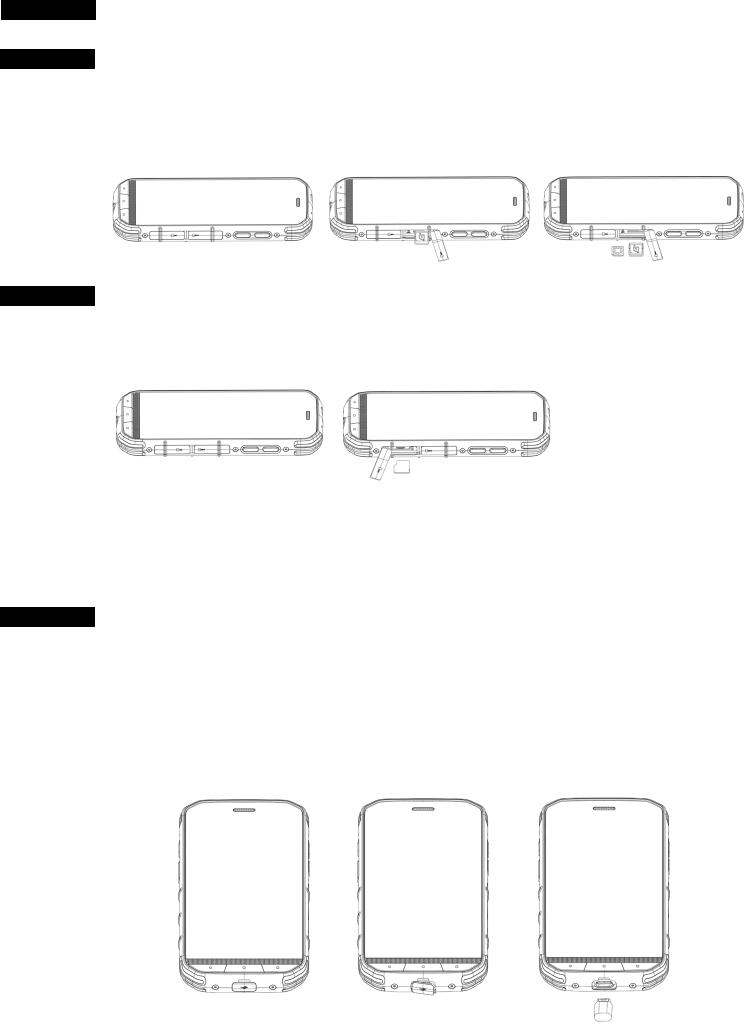
GETTING STARTED
INSTALLING A NANO SIM CARD
1.Place your device on a flat surface with the display facing upwards and open the SIM protective cover.
2.Use your fingertip to pull out the SIM tray.
3.Put the Nano SIM card in the SIM tray as indicated on the tray guide with gold pins facing upwards.
4.Insert the SIM tray back into the SIM card slot and ensure the SIM protective cover is completely closed.
INSTALLING A MEMORY CARD
1.Place your device on a flat surface with the display facing upwards and open the SD protective cover.
2.Insert a microSD™ card into the memory card slot with gold pins facing upwards (the white device ID label preinstalled in this space remains. Place the microSD™ card on top of the white label.)
NOTE:
•Push the memory card until you hear a locking sound.
•To remove the microSD card, open the SD protective cover, press against the edge of the memory card and remove it.
•Do not force the microSD card as this could damage the memory card or slot.
•Installation of a memory card is optional.
CHARGING THE BATTERY
The S48c batery cannot be removed from the device. Charge the battery to 100% before using your device for the first time.
1.Connect the USB power cable to the charging power adapter.
2.Open the USB port cover and insert the USB power cable to the USB port.
NOTE:
•Only use Cat approved chargers and cables. Unapproved equipment may cause damage to the device or cause batteries to become a fire hazard.
8
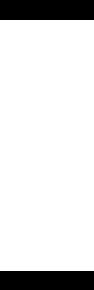
NOTE:
•Be careful not to use excessive force when connecting the USB cable and be aware of the correct orientation of the plug.
•Attempting to insert the connector incorrectly may cause damage that will not be covered by the warranty.
1.Plug the charger into the appropriate wall outlet.
2.When your device is fully charged, firstly unplug the USB cable from the device, then unplug the charger from the wall outlet. Completely close the USB port cover on the device after charging
IMPORTANT INFORMATION REGARDING FUTURE USE OF BATTERY
If the battery is completely exhausted, your device may not power on immediately after charging starts. Before attempting to turn it on, allow the battery to charge for a few minutes. The on-screen charge animation may not be displayed during this period.
When the battery power level is low, your device plays an alert and displays a prompt. When the battery power is almost exhausted, your device will power off automatically.
NOTE:
The time required to charge the battery depends on the environmental temperature and the age of the battery.
POWERING YOUR DEVICE ON/OFF
POWER ON
•Press and hold the Power key.
When you turn on your device for the first time, a Welcome Screen will be displayed. Firstly, select your preferred language and then tap GET STARTED to continue with the set-up process.
NOTE:
•A Wi-Fi or Data connection is required.
You can skip set-up and complete it at another time. However, a Google account is required to use some of the Google services on this AndroidTM device.
POWERING OFF
1.Press and hold the Power key to open the Power off options menu.
2.Tap Power off.
9
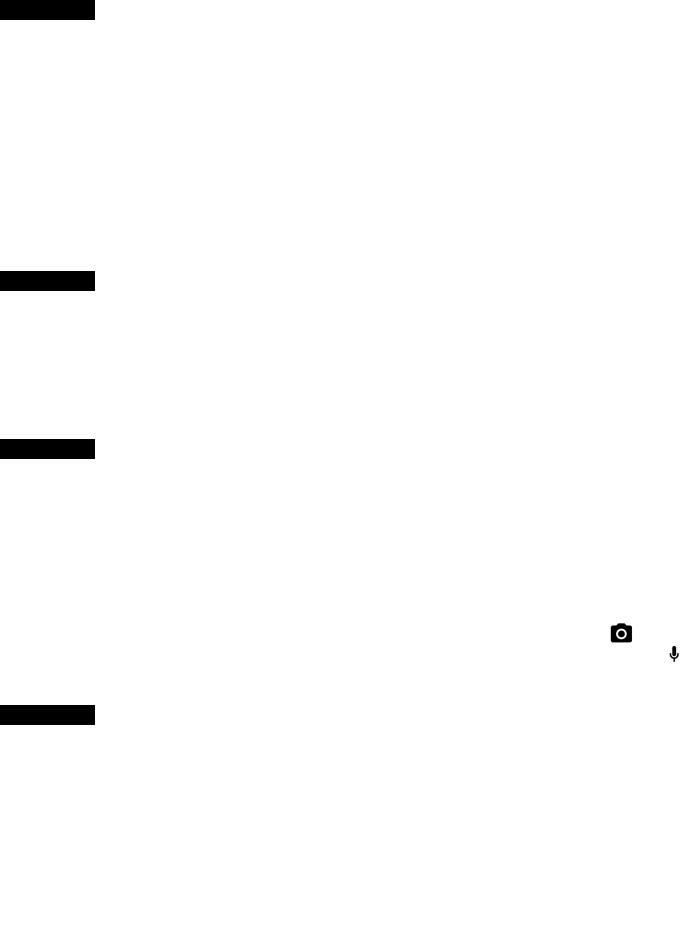
TOUCHSCREEN
TOUCHSCREEN ACTIONS
•Tap: Use your fingertip to select an item, confirm a selection or start an app on the screen.
•Tap and hold: Tap an item with your fingertip and continue to press down until the screen responds. For example, to open the options menu for the active screen, tap the screen and hold down until the menu appears.
•Swipe: Move your finger across the screen either vertically or horizontally. For example, swipe left or right to switch between pictures.
•Drag: If you want to move an item, tap and hold it with your fingertip then drag it to any part of the screen.
HOME SCREEN
The Home Screen is the starting point for accessing your device’s features. It displays app icons, widgets, shortcuts and more. It can be customized with different wallpapers and can be adjusted to display your preferred items.
NOTE:
•Tap and hold an empty space on the Home Screen to launch the shortcut to wallpapers, widgets and Home settings.
LOCKING AND UNLOCKING THE SCREEN
LOCKING THE SCREEN
1.If your device is turned on, press the Power key to lock the screen. You can still receive messages and calls if the screen is locked.
UNLOCKING THE SCREEN
1.Press the Power key to wake up the screen. Then, drag the padlock icon  upwards to unlock the screen. You may have to enter your pattern or PIN code if pre-set.
upwards to unlock the screen. You may have to enter your pattern or PIN code if pre-set.
2.To launch the Camera app directly from the locked screen, drag the camera icon upwards .
3.To use the Google Voice Search function directly from the locked screen, drag the voice search icon upwards.
DISPLAY
DISPLAY LAYOUT
NOTIFICATIONS AND STATUS INFORMATION
The Status Bar appears at the top of every screen. This displays notification icons, such as missed calls or received messages (on the left) and phone status icons, such as battery status (on the right), in addition to the current time.
STATUS ICONS
|
|
|
|
|
|
|
|
|
|
|
|
|
|
|
|
|
|
|
|
|
|
|
|
|
|
|
|
|
|
|
|
|
|
|
|
|
|
|
|
Notifications icon |
Status icons |
||||||
10
