Casio PX-120 User Manual 2

ES
USER’S GUIDE
GUÍA DEL USUARIO
Please keep all information for future reference.
Guarde toda información para tener como referencia futura.
Safety Precautions
Before trying to use the piano, be sure to read the separate “Safety Precautions”.
Precauciones de seguridad
Antes de intentar usar el piano, asegúrese de leer las “Precauciones de seguridad” separadas.
PX120ES1A
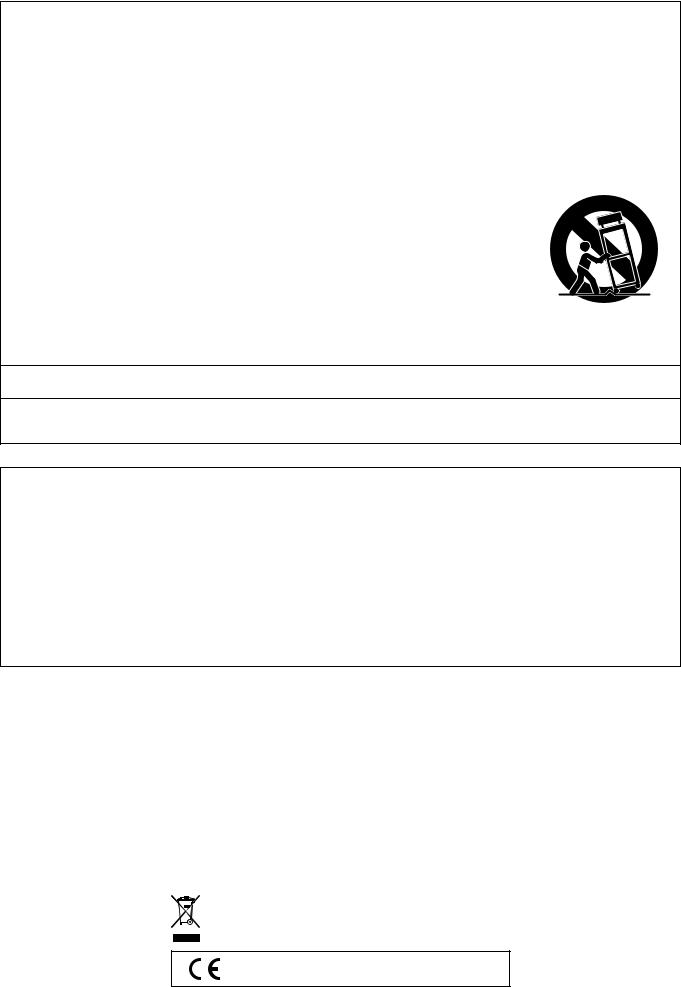
TO REDUCE THE RISK OF FIRE OR ELECTRIC SHOCK, REFER SERVICING TO QUALIFIED SERVICE PERSONNEL.
IMPORTANT SAFETY INSTRUCTIONS
1.Read these instructions.
2.Keep these instructions.
3.Heed all warnings.
4.Follow all instructions.
5.Do not use this apparatus near water.
6.Clean only with dry cloth.
7.Do not block any ventilation openings. Install in accordance with the manufacturer’s instructions.
8.Do not install near any heat sources such as radiators, heat registers, stoves, or other apparatus (including amplifiers) that produce heat.
9.Do not defeat the safety purpose of the polarized or grounding-type plug. A polarized plug has two blades with one wider than the other. A grounding type plug has two blades and a third grounding prong. The wide blade or the third prong are provided for your safety. If the provided plug does not fit into your outlet, consult an electrician for replacement of the obsolete outlet.
10.Protect the power cord from being walked on or pinched particularly at plugs, convenience receptacles, and the point where they exit from the apparatus.
11.Only use attachments/accessories specified by the manufacturer.
12.Use only with the cart, stand, tripod, bracket, or table specified by the manufacturer, or sold with the apparatus. When a cart is used, use caution when moving the cart/apparatus combination to avoid injury
from tip-over.
13.Unplug this apparatus during lightning storms or when unused for long periods of time.
14.Refer all servicing to qualified service personnel. Servicing is required when the apparatus has been damaged in any way, such as power-supply cord or plug is damaged, liquid has been spilled or objects have fallen into the apparatus, the apparatus has been exposed to rain or moisture, does not operate normally, or has been dropped.
The apparatus shall not be exposed to dripping or splashing and that no objects filled with liquids, such as vases, shall be placed on the apparatus.
The power indicator being unlit does not mean the apparatus is completely disconnected from the MAINS.
When you need to have the apparatus completely disconnected from the MAINS, you must unplug the power cord. For that purpose, locate the apparatus in a way that secures easy access to the power cord.
NOTICE
This equipment has been tested and found to comply with the limits for a Class B digital device, pursuant to Part 15 of the FCC Rules. These limits are designed to provide reasonable protection against harmful interference in a residential installation. This equipment generates, uses and can radiate radio frequency energy and, if not installed and used in accordance with the instructions, may cause harmful interference to radio communications. However, there is no guarantee that interference will not occur in a particular installation. If this equipment does cause harmful interference to radio or television reception, which can be determined by turning the equipment off and on, the user is encouraged to try to correct the interference by one or more of the following measures:
•Reorient or relocate the receiving antenna.
•Increase the separation between the equipment and receiver.
•Connect the equipment into an outlet on a circuit different from that to which the receiver is connected.
•Consult the dealer or an experienced radio/TV technician for help.
FCC WARNING
Changes or modifications not expressly approved by the party responsible for compliance could void the userís authority to operate the equipment.
Important!
Please note the following important information before using this product.
•Before using the AD-12 Adaptor to power the unit, be sure to check the AC Adaptor for any damage first. Carefully check the power cord for breakage, cuts, exposed wire and other serious damage. Never let children use an AC adaptor that is seriously damaged.
•The product is not intended for children under 3 years.
•Use only CASIO AD-12 adaptor.
•The AC adaptor is not a toy.
•Be sure to disconnect the AC adaptor before cleaning the product.
This mark applies in EU countries only.
CASIO Europe GmbH
Bornbarch 10, 22848 Norderstedt, Germany


 Contents
Contents
General Guide ................................... |
E-2 |
Installing the Music Stand........................................... |
E-2 |
TONE/SETTING Button.............................................. |
E-3 |
Saving Settings and Using Operation Lock ................ |
E-3 |
Power Outlet...................................... |
E-4 |
Using an AC Adaptor .................................................. |
E-4 |
Connections ...................................... |
E-5 |
Connecting Headphones ............................................ |
E-5 |
Connecting Audio Equipment or an Amplifier ............. |
E-5 |
Connecting a Pedal .................................................... |
E-6 |
Bundled and Optional Accessories............................. |
E-6 |
Playing with Different Tones ........... |
E-7 |
Selecting and Playing a Tone ..................................... |
E-7 |
Adjusting the Brilliance of a Tone ............................... |
E-9 |
Layering Two Tones ................................................... |
E-9 |
Using Effects............................................................. |
E-10 |
Using the Metronome ............................................... |
E-10 |
Playing a Piano Duet ................................................ |
E-11 |
Playing Back Built-in Songs .......... |
E-13 |
Playing Back All of the Built-in Songs....................... |
E-13 |
Playing Back a Specific Music Library Song............. |
E-13 |
Practicing with a Music Library Song........................ |
E-14 |
Playing a Rhythm............................ |
E-15 |
Selecting a Rhythm................................................... |
E-15 |
Using Auto Accompaniment ..................................... |
E-16 |
Recording and Play Back............... |
E-20 |
Tracks ....................................................................... |
E-20 |
Recording Your Keyboard Play ................................ |
E-21 |
Playing Back from Digital Piano Memory.................. |
E-22 |
Deleting Recorded Data ........................................... |
E-23 |
Configuring Settings with the |
|
Keyboard ......................................... |
E-24 |
To configure settings with the keyboard.................... |
E-24 |
Keyboard Keys Used for Configuring Settings.......... |
E-25 |
Parameter List........................................................... |
E-26 |
Tone selection ....................................................... |
E-26 |
Brilliance (BRILLIANCE)........................................ |
E-26 |
Reverb (REVERB) ................................................. |
E-26 |
Chorus (CHORUS) ................................................ |
E-26 |
Song/Rhythm Select (SONG/RHYTHM SELECT)..... |
E-26 |
Tempo (TEMPO) ................................................... |
E-26 |
Metronome Beat (METRONOME BEAT)............... |
E-26 |
Song, Auto Accompaniment volume...................... |
E-26 |
Metronome Volume ............................................... |
E-26 |
Auto Accompaniment mode (MODE) .................... |
E-26 |
Touch Response (TOUCH RESPONSE) .............. |
E-27 |
Keyboard Key (TRANSPOSE)............................... |
E-27 |
Keyboard tuning (TUNING) ................................... |
E-27 |
Send Channel ........................................................ |
E-28 |
Local Control.......................................................... |
E-28 |
Operation Tone...................................................... |
E-28 |
Back Up ................................................................. |
E-28 |
Operation Lock ...................................................... |
E-28 |
Connecting to the MIDI Terminal .............................. |
E-29 |
Reference......................................... |
E-30 |
Troubleshooting ........................................................ |
E-30 |
Product Specifications............................................... |
E-31 |
Operating Precautions .............................................. |
E-32 |
Appendix............................................ |
A-1 |
Tone List ..................................................................... |
A-1 |
Rhythm List ................................................................. |
A-1 |
Song List ..................................................................... |
A-1 |
Fingered Chord Chart ................................................. |
A-2 |
MIDI Implementation Chart
Company and product names used in this manual may be registered trademarks of others.
E-1
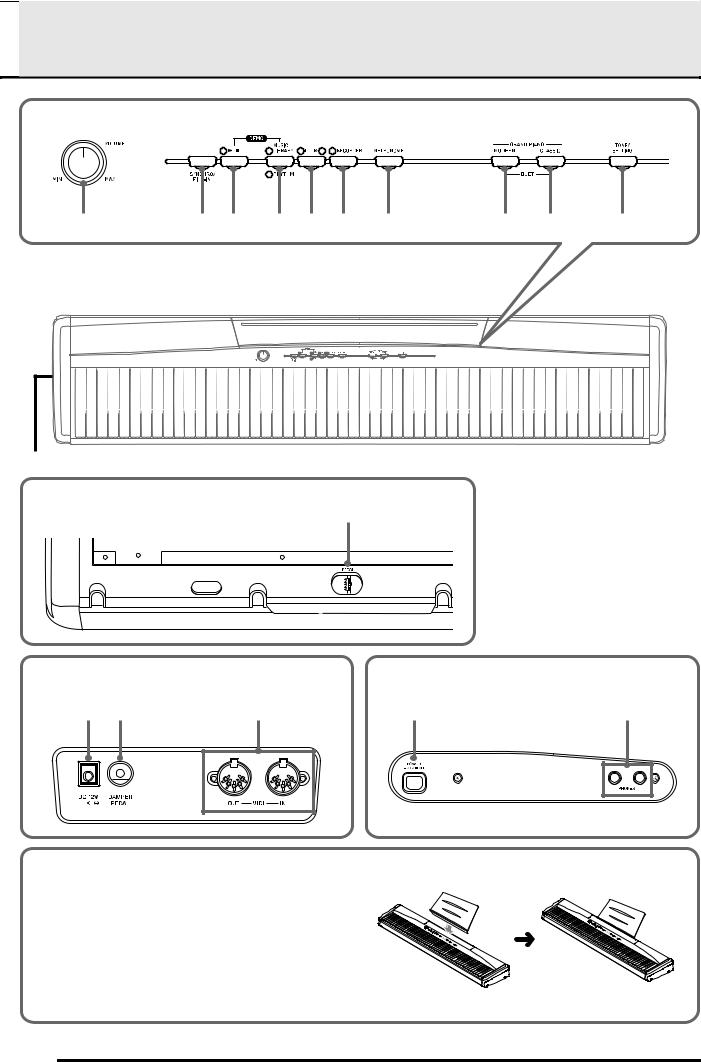

 General Guide
General Guide
1 |
|
|
|
|
|
2 |
|
|
3 |
4 |
5 |
6 |
|
7 |
|
|
|
|
|
|
|
|
|
|
|
8 |
9 |
|
|
|
|
|
|
|
bk |
||||||||||||||||||||||||||||||||||||||
|
|
|
|
|
|
|
|
|
|
|
|
|
|
|
|
|
|
|
|
|
|
|
|
|
|
|
|
|
|
|
|
|
|
|
|
|
|
|
|
|
|
|
|
|
|
|
|
|
|
|
|
|
|
|
|
|
|
|
|
|
|
|
|
|
|
|
|
|
|
|
|
|
|
|
|
|
|
|
|
|
|
|
|
|
|
|
|
|
|
|
|
|
|
|
|
|
|
|
|
|
|
|
|
|
|
|
|
|
|
|
|
|
|
|
|
|
|
|
|
|
|
|
|
|
|
|
|
|
|
|
|
|
|
|
|
|
|
|
|
|
|
|
|
|
|
|
|
|
|
|
|
|
|
|
|
|
|
|
|
|
|
|
|
|
|
|
|
|
|
|
|
|
|
|
|
|
|
|
|
|
|
|
|
|
|
|
|
|
|
|
|
|
|
|
|
|
|
|
|
|
|
|
|
|
|
|
|
|
|
|
|
|
|
|
|
|
|
|
|
|
|
|
|
|
|
|
|
|
|
|
|
|
|
|
|
|
|
|
|
|
|
|
|
|
|
|
|
|
|
|
|
|
|
|
|
|
|
|
|
|
|
|
|
|
|
|
|
|
|
|
|
|
|
|
|
|
|
|
|
|
|
|
|
|
|
|
|
|
|
|
|
|
|
|
|
|
|
|
|
|
|
|
|
|
|
|
|
|
|
|
|
|
|
|
|
|
|
|
|
|
|
|
|
|
|
|
|
|
|
|
|
|
|
|
|
|
|
|
|
|
|
|
|
|
|
|
|
|
|
|
|
|
|
|
|
|
|
|
|
|
|
|
|
|
|
|
|
|
|
|
|
|
|
|
|
|
|
|
|
|
|
|
|
|
|
|
|
|
|
|
|
|
|
|
|
|
|
|
|
|
|
|
|
|
|
|
|
|
|
|
|
|
|
|
|
|
|
|
|
|
|
|
|
|
|
|
|
|
|
|
|
|
|
|
|
|
|
|
|
|
|
|
|
|
|
|
|
|
|
|
|
|
|
|
|
|
|
|
|
|
|
|
|
|
|
|
|
|
|
|
|
|
|
|
|
|
|
|
|
|
|
|
|
|
|
|
|
|
|
|
|
|
|
|
|
|
|
|
|
|
|
|
|
|
|
|
|
|
|
|
|
|
|
|
|
|
|
|
|
|
|
|
|
|
|
|
|
|
|
|
|
|
|
|
|
|
|
|
|
|
|
|
|
|
|
|
|
|
|
|
|
|
|
|
|
|
|
|
|
|
|
|
|
|
|
|
|
|
|
|
|
|
|
|
|
|
|
|
|
|
|
|
|
|
|
|
|
|
|
|
|
3 |
|
*1 |
|
Bottom |
bl |
*2 |
|
*3 |
|
Back |
|
Left Side |
|
bm bn |
bo |
bp |
bq |
*4
Installing the Music Stand
Insert the bottom of the music stand into the groove on the top of the digital piano’s console.
E-2
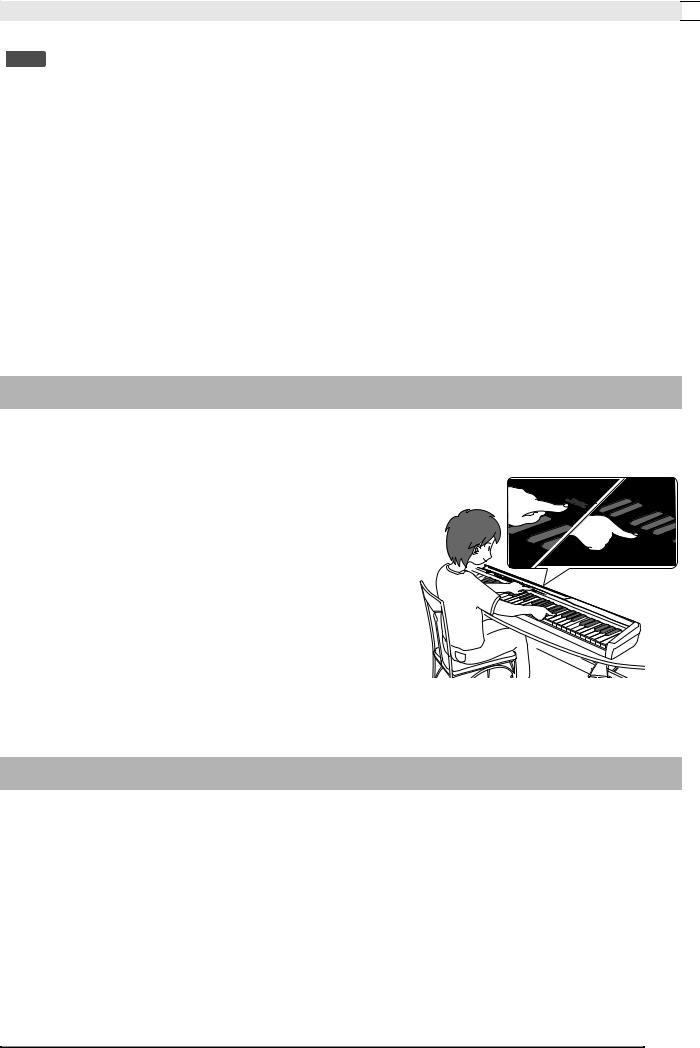
General Guide 

 NOTE
NOTE
• The names shown here are always indicated in bold when they appear within the text of this manual.
1 |
VOLUME controller |
9 GRAND PIANO (CLASSIC) button |
2 |
SYNCHRO/FILL-IN button |
bk TONE/SETTING button |
3 |
X/ button |
bl Pedal connector |
4 |
MUSIC LIBRARY, RHYTHM button |
bm DC 12V terminal |
5 |
LR button |
bn DAMPER PEDAL jack |
6 |
RECORDER button |
bo MIDI OUT/IN terminals |
7 |
METRONOME button |
bp POWER button |
8 |
GRAND PIANO (MODERN) button |
bq PHONES jack |
TONE/SETTING Button
The TONE/SETTING button is used when configuring a variety of different digital piano settings. The following are TONE/SETTING button basics.
z To change a setting, hold down the TONE/SETTING button as you press the keyboard key that is assigned the setting you want to select.
An operation confirmation tone will sound whenever you press a keyboard key to configure a setting.
Example: “Selecting a Tone Using the Keyboard Keys” on page E-8.
z For details about operations and settings, see “Configuring Settings with the Keyboard” on page E-24.
Saving Settings and Using Operation Lock
Your digital piano lets you save its current settings, and lock its buttons to protect against operation errors. For details, see “Parameter List” on page E-26.
E-3
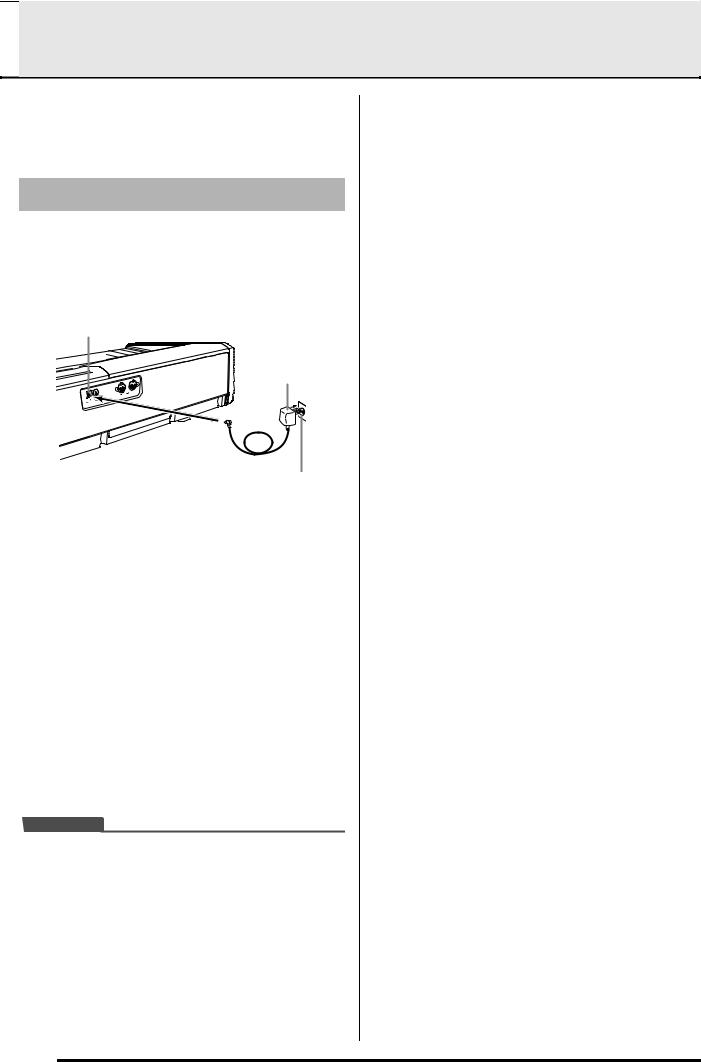

 Power Outlet
Power Outlet
Your digital piano runs on standard household power. Be sure to turn off power whenever you are not using the digital piano.
Using an AC Adaptor
Use only the AC adaptor that is specified for use with this digital piano.
Specified AC Adaptor: AD-12
Back
DC 12V terminal
AC adaptor AD-12
Household power
Note the following important precautions to avoid damage to the power cord.
During Use
•Never pull on the cord with excessive force.
•Never repeatedly pull on the cord.
•Never twist the cord at the base of the plug or connector.
•The power cord should not be stretched tight while it is in use.
During Movement
•Before moving the digital piano, be sure to unplug the AC adaptor from the power outlet.
During Storage
•Loop and bundle the power cord, but never wind it around the AC adaptor.
 IMPORTANT!
IMPORTANT!
•Make sure the digital piano is turned off before plugging in or unplugging the AC adaptor.
•The AC adaptor will become warm to the touch after very long use. This is normal and does not indicate malfunction.
E-4
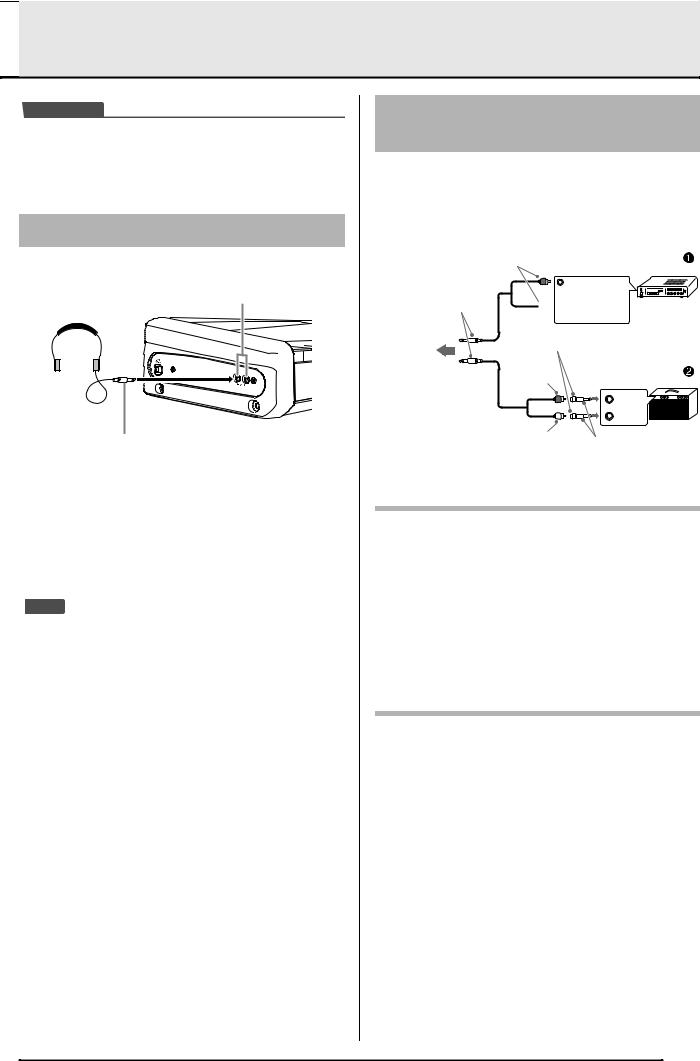

 Connections
Connections
 IMPORTANT!
IMPORTANT!
•Whenever connecting something to the digital piano, first use the VOLUME controller to set the volume to a low level. After connecting, you can adjust the volume to the level you want.
Connecting Headphones
Left Side
PHONES jack
Commercially available headphones
Mini plug
Connect commercially available headphones to the PHONES jack. Connecting headphones to the PHONES jack cuts off output to the speakers, which means you can practice even late at night without bothering others. To protect your hearing, make sure that you do not set the volume level too high when using headphones.
 NOTE
NOTE
•Be sure to push the headphones plug into the PHONES jack as far as it will go. If you don’t, you may hear sound from only one side of the headphones.
Connecting Audio Equipment or an Amplifier
You can connect audio equipment or a music amplifier to the digital piano and then play through external speakers for more powerful volume and better sound quality.
Stereo mini plug
To digital piano’s
PHONES jack
Pin plug |
Audio amplifier AUX IN jack, etc. |
|
RIGHT |
(Red) |


 LEFT (White)
LEFT (White)
Pin jack |
|
|
Pin plug |
Guitar amplifier |
|
(red) |
Keyboard amplifier, etc. |
|
|
INPUT 1 |
|
|
INPUT 2 |
|
Pin plug |
Standard plug |
|
(white) |
||
|
Connecting Audio Equipment (Figure 1)
Use commercially available connecting cords (mini Plug × 1, Pin Plugs × 2) to connect as shown in Figure 1. Make sure that the end of the cord that you connect to the digital piano is a stereo mini plug. A monaural mini plug will result in output of only one of the two stereo channels. Normally, you should set the input selector of the audio equipment to the terminal where the digital piano is connected (AUX IN, etc.) Adjust volume using the digital piano’s VOLUME controller.
Connecting a Music Amplifier (Figure 2)
Connect the connecting cord* to one of the types of amplifiers shown in Figure 2.
Adjust volume using the digital piano’s VOLUME controller.
*Digital Piano: Stereo mini plug
Amplifier: Inputs signals for the left and right channels. Not connecting either plug will result in output of only one of the two stereo channels.
E-5
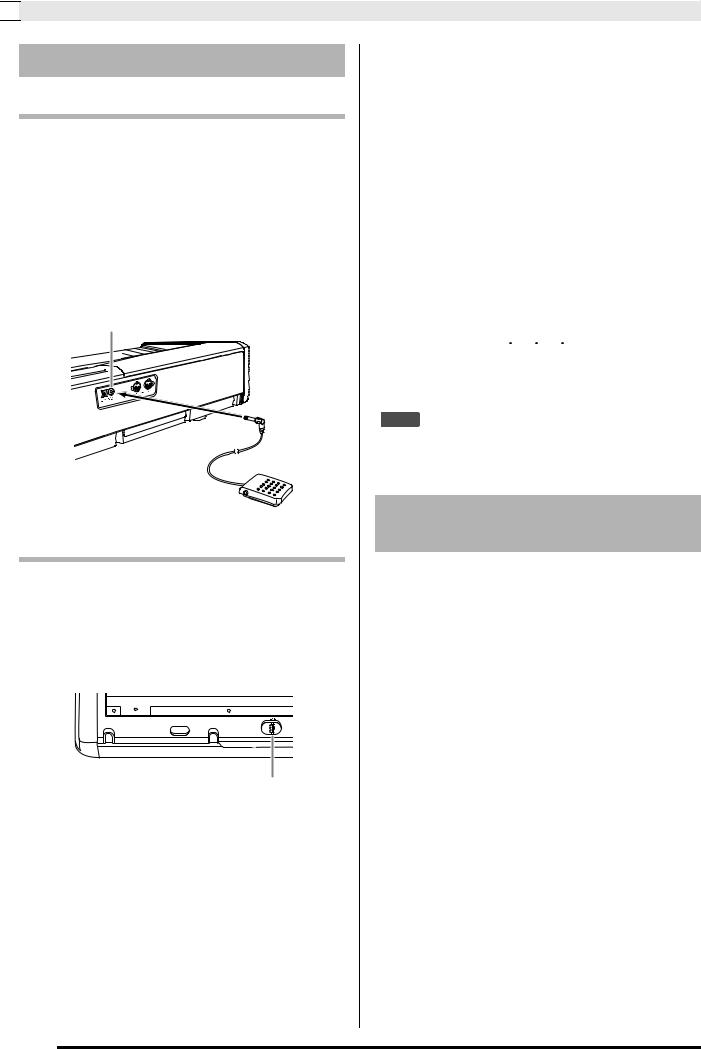

 Connections
Connections
Connecting a Pedal
DAMPER PEDAL jack
Connecting the supplied pedal (SP-3) to the DAMPER PEDAL jack makes it possible to use the pedal as a damper pedal.
Pressing the damper pedal while playing will cause the notes you play to reverberate for a very long time.
•When a GRAND PIANO tone (MODERN, CLASSIC, VARIATION) is selected as the tone, pressing this pedal will cause notes to reverberate just like the damper pedal on an acoustic grand piano.
Back
DAMPER PEDAL jack
SP-3
Pedal Connector
You can connect the optionally available 3-Pedal Unit (SP-30) to the pedal connector on the bottom of the digital piano. You can then use the pedals for expression that is similar to that available on an acoustic piano.
Bottom
Pedal connector
SP-30 Pedal Functions
zDamper Pedal
In addition to the damper pedal functions described in the column to the left, the SP-30 pedal also supports half-pedal operation, so pressing the pedal part way applies only a partial damper effect.
zSoft Pedal
Pressing this pedal suppresses notes played on the keyboard after the pedal was pressed, and makes them sound softer.
zSostenuto Pedal
Only the notes that are played while this pedal are depressed are sustained until the pedal is released.
|
|
|
|
|
|
|
|
|
|
|
|
|
|
|
Soft pedal |
|
|
|
|
|
|
|
|
|
|
|
Damper pedal |
||
|
|
|
|
|
|
|
|
|
|
|
||||
|
|
|
|
|
|
|
|
|
|
|
||||
|
|
Sostenuto |
|
pedal |
||||||||||
|
|
|
||||||||||||
 NOTE
NOTE
•The optional CS-65P or CS-66P stand is required in order to use the SP-30 Pedal Unit.
Bundled and Optional
Accessories
Use only accessories that are specified for use with this digital piano.
Use of unauthorized accessories creates the risk of fire, electric shock, and personal injury.
E-6
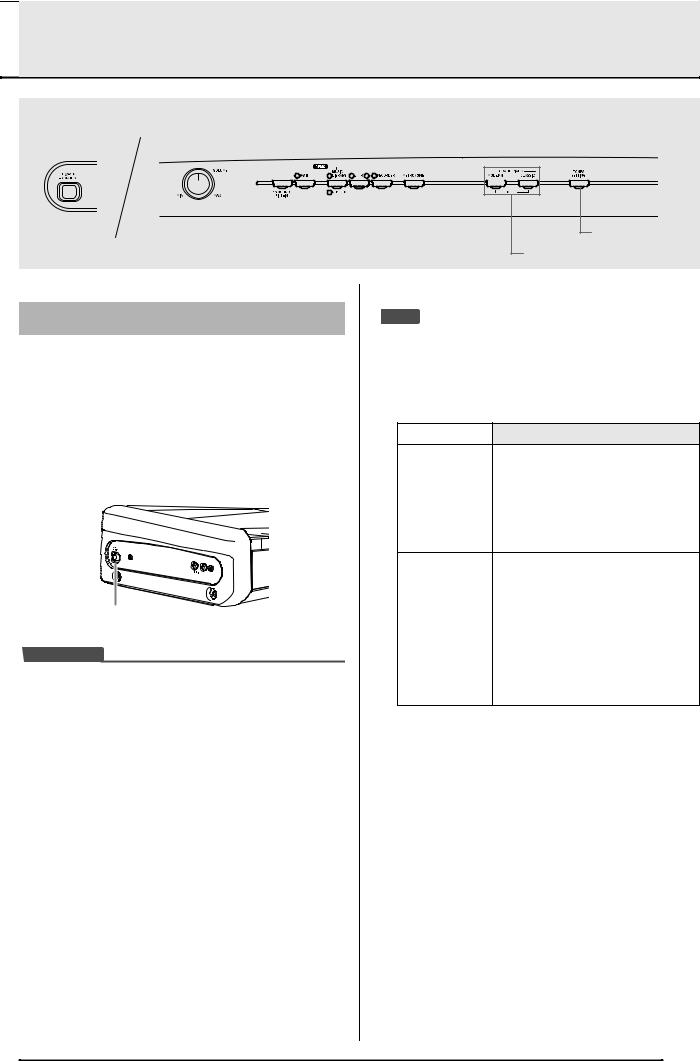

 Playing with Different Tones
Playing with Different Tones
/ |
|
|
|
|
|
|
METRONOME |
||||
|
|
|
|
|
|
||||||
|
|
|
|
|
|
|
|
|
|
|
|
|
|
|
|
|
|
|
|
|
|
|
|
|
|
|
|
|
|
|
|
|
|
|
|
|
|
|
|
|
|
|
|
|
|
|
|
|
|
|
|
POWER |
|
VOLUME |
|
|
|||
Selecting and Playing a Tone
This digital piano has 11 built-in tones.
*You can select these tones using keyboard keys. The name of the tones assigned to each keyboard key is marked above the keys. For details about selecting these tones, see “Selecting a Tone Using the Keyboard Keys” on page E-8.
1. Press the POWER button to turn on the digital piano.
POWER button
 IMPORTANT!
IMPORTANT!
•When you turn on the piano, it performs a power up operation in order to initialize its system. During system initialization, the LR button lamps flash for about six seconds to let you know that system initialization is in progress.
2. Select the tone you want.
•Press one of the GRAND PIANO buttons to select either a modern sound (MODERN) or a classic sound (CLASSIC).
•A lamp will light above the currently selected button.
•See “Selecting a Tone Using the Keyboard Keys” on page E-8 for information about selected other tones.
3.Use the VOLUME controller to adjust the volume level.
4.Try playing something on the digital piano.
TONE/SETTING
GRAND PIANO
 NOTE
NOTE
•Grand Piano Tones (MODERN, CLASSIC)
Your digital piano has a total of 11 built-in tones. The MODERN and CLASSIC tones are stereo sampled tones that can be selected using the GRAND PIANO buttons. Try using the GRAND PIANO tones to familiarize yourself with their distinctive sounds and characteristics.
Tone Name |
Characteristics |
|
|
This tone provides a bright and hard grand piano sound. The volume and timbre of this tone is quick to
MODERN respond to different keyboard pressures, and it has relatively strong reverb. This tone is a good choice for dynamic and lively performances.
This is a natural piano tone that closely resembles the sound of an acoustic grand piano. Though reverb and other effects are kept to a
CLASSIC
minimum, doing so enhances the impact of operating the piano pedals (acoustic resonance), for musically delicate expressions. This tone is a good choice for lesson and practice sessions.
E-7
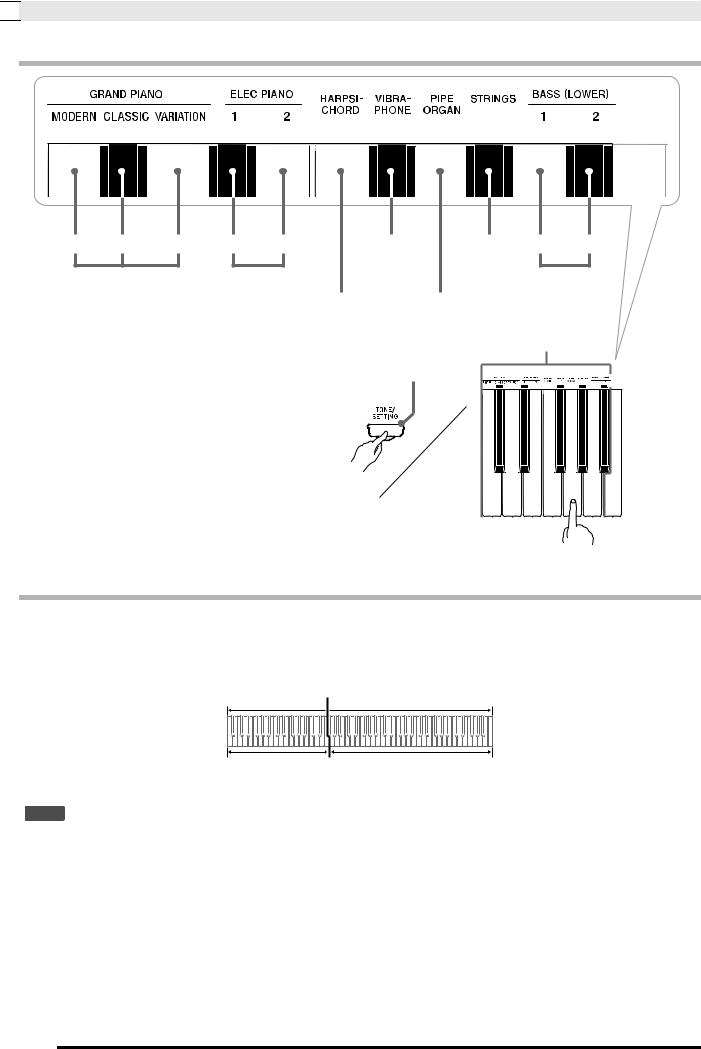

 Playing with Different Tones
Playing with Different Tones
Selecting a Tone Using the Keyboard Keys
MODERN CLASSIC |
VARIATION |
1± |
2² |
VIBRAPHONE |
STRINGS |
±1 |
²2 |
|
GRAND PIANO |
ELEC PIANO |
|
|
|
BASS (LOWER) |
|||
|
|
|
HARPSICHORD |
PIPE ORGAN |
|
|
|
|
|
|
|
|
|
|
Tone Setting Keys |
|
|
1. While holding down the TONE/SETTING |
TONE/SETTING button |
|
|
|
||||
|
|
|
|
|
||||
button, press the keyboard key that |
|
|
|
|
|
|
||
corresponds to the tone you want to select. |
|
|
|
|
|
|||
Example: Pipe Organ |
|
|
|
|
|
|
|
|
Bass Tones (BASS 1, BASS 2)
Selecting either of the two bass tones (BASS 1, BASS 2) on the right side of the tone setting keys in step 1 of the above procedure will assign the selected bass tone to the low range (left side) of the keyboard. The high range (right side) will be assigned the tone that was selected when you pressed the BASS 1 or BASS 2 key.
• The BASS 1 and BASS 2 keys let you effectively split the keyboard between two different tones.
|
Split Point |
Low Range |
High Range |
BASS 1 |
PIPE ORGAN |
|
(Currently selected tone.) |
 NOTE
NOTE
•To return the keyboard to a single tone, select any tone other than BASS 1 or BASS 2.
•You cannot select BASS 1 or BASS 2 when recording to Track 2.
E-8
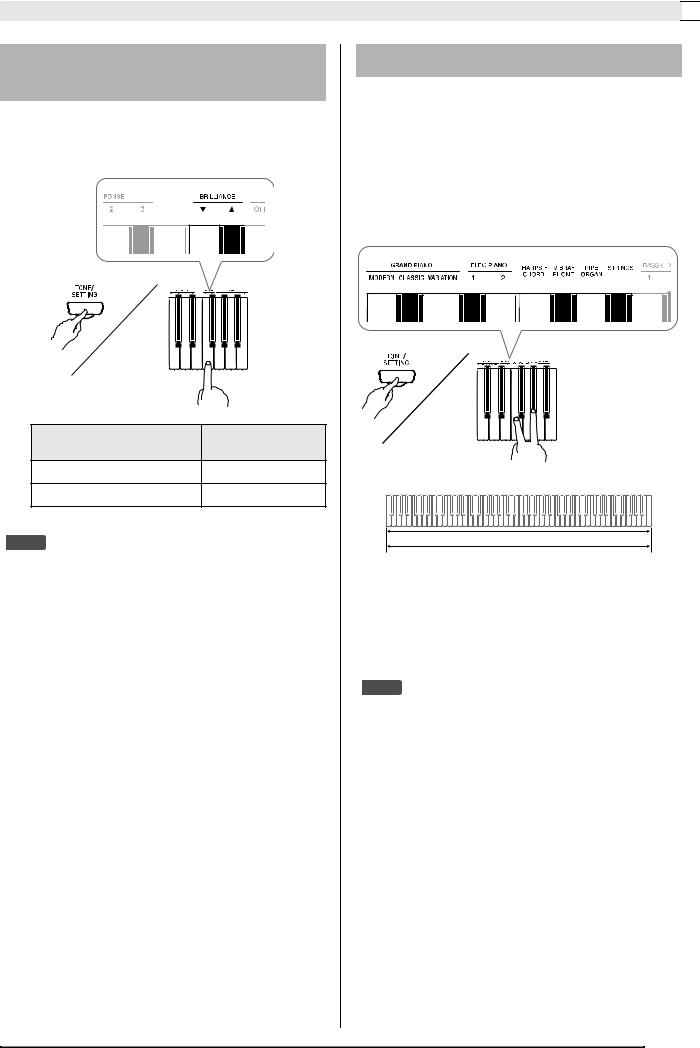
Playing with Different Tones 

Adjusting the Brilliance of a
Tone
1. While holding down the TONE/SETTING button, use the BRILLIANCE keys to specify a brilliance value in the range of –3 to 3.
For this type of sound: |
Press this keyboard |
|
key: |
||
|
||
Mellower and softer |
T |
|
Brighter and harder |
S |
 NOTE
NOTE
•To return a tone to its initial default setting, press T and S at the same time.
Layering Two Tones
Use the following procedure to layer two tones, so they sound at the same time.
1. While holding down the TONE/SETTING button, simultaneously press the keyboard keys that correspond to the two tones that you want to layer.
Example: To layer HARPSICHORD and STRINGS.
HARPSICHORD
STRINGS
2. To unlayer the keyboard, select another tone by pressing the GRAND PIANO button or by using the procedure under “Selecting a Tone Using the Keyboard Keys” (page E-8).
 NOTE
NOTE
•You cannot layer the BASS 1 or BASS 2 tone with another tone.
•You cannot perform the layer operation when recording to Track 2.
E-9
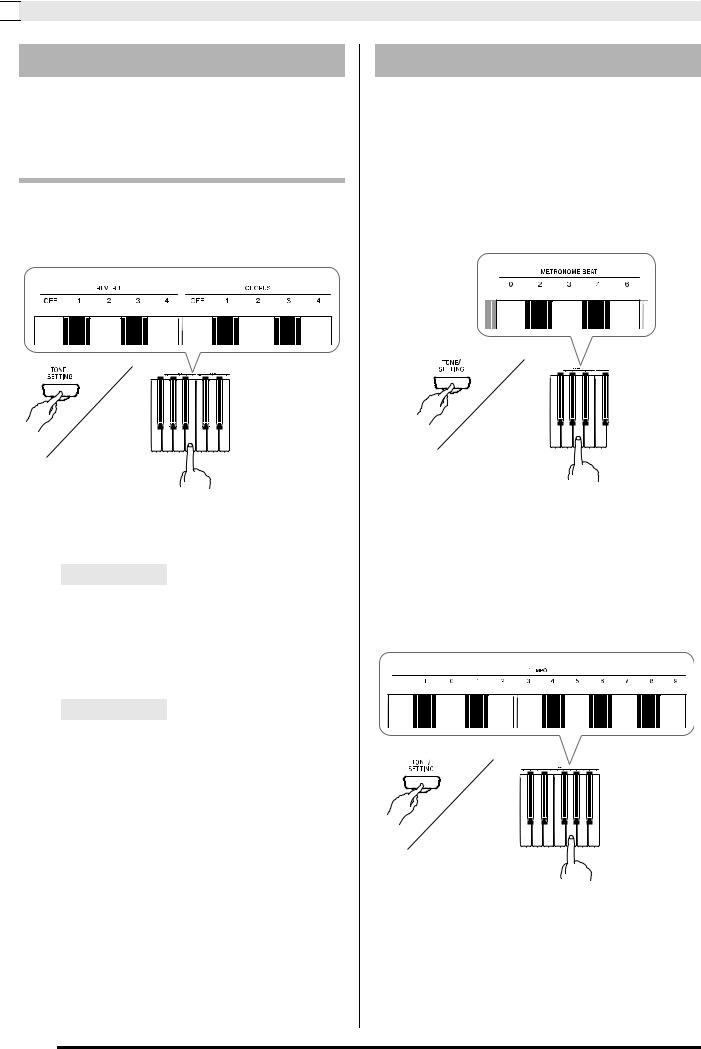

 Playing with Different Tones
Playing with Different Tones
Using Effects
Reverb . . . .Makes your notes resonate. Chorus . . .Adds more breadth to your notes.
To configure reverb and chorus effect settings
1. While holding down the TONE/SETTING button, press the REVERB or CHORUS keyboard key.
Example: Selecting Reverb 4
• Reverb Value
|
To do this: |
Select this setting: |
|
Turn off reverb |
OFF |
|
|
|
|
|
1: Room |
|
Turn on reverb |
2: Small Hall |
|
3: Large Hall |
|
|
|
|
|
|
4: Stadium |
|
|
|
• Chorus Value |
|
|
|
|
|
|
To do this: |
Select this setting: |
|
Turn off chorus |
OFF |
|
|
|
|
|
1: Light Chorus |
|
Turn on chorus |
2: Medium Chorus |
|
3: Deep Chorus |
|
|
|
|
|
|
4: Flanger (Whooshing effect) |
|
|
|
Using the Metronome
1. Press the METRONOME button.
•This starts the metronome.
•The lamp above the X/ button flash in time with the metronome beat.
2.To change the beat, hold down the TONE/ SETTING button as you press one of the
METRONOME BEAT keys to select a beat setting.
•You can specify a beat value of 0, 2, 3, 4, or 6 as the beat. Specifying 0 as the setting plays a straight click, without any chime. This setting lets you practice with a steady beat.
3.While holding down the TONE/SETTING button, use the TEMPO keys to specify a
tempo value in the range of 20 to 255 beats per minute.
•Each press of the + or – key raises or lowers the tempo value by 1.
•You can use the value input keys (0 to 9) to enter a specific value. Be sure to input all three digits.
Example: To enter “96”, press keys 0, 9, 6.
E-10
