Casio EQB-500D-1AER Operating Instructions

MA1608-ED © 2014 CASIO COMPUTER CO., LTD.
Operation Guide 5419
Basic Operations
This section provides an overview of the watch and explains operations that are common to all modes.
Watch Face Items







A emark
When the watch is connected with a phone, the second hand points to e.
B R mark
When the watch is standing by for connection with a phone, the second hand points to “R”.
C ON mark
When the watch is in the Alarm Mode and the alarm is enabled, the second hand points to “ON”.
D OFF mark
When the watch is in the Alarm Mode and the alarm is disabled, the second hand points to “OFF”.
E Day of week
The mode hand points to the current day of the week.
F AL mark
When the watch is in the Alarm Mode, the mode hand points to “AL”.
G • mark
The mode hand will point to “•” when your phone has new mail.
H ¢ mark
The mode hand will point to “¢” when your phone has no new mail.
I Speedometer
When the watch is in the Stopwatch Mode, the mode hand will point to a speed value after an
elapsed time measurement is complete.*
*Requires specification of the distance traveled and a distance unit with CASIO WATCH+.
l Viewing Speed Data
J Airplane Mode
When the watch is in the Airplane Mode, the mode hand points to h.
Navigating Between Modes
Your watch has the modes shown below.
Bluetooth connection
C |
C |
(Approximately |
|
0.5 seconds) |
|
Calendar Mode |
|
A |
A |
Alarm Mode |
Stopwatch Mode |
|
A |
Use (A) to navigate between modes. Hold down (A) for about two seconds to enter the Calendar Mode. To connect with a phone, hold down (C) for about 0.5 seconds.
Mode Overview
Calendar Mode
In this mode, the main hour and minute hands indicate the current time, while the small hour and minute hands show another time (Dual Time).
Airplane Mode
(Hold down about 4 seconds.)
A Dual Time minute
B Current time second
C Dual Time hour
D Dual Time 24-hour hand*
E Current day of the week
*The A-side of the dial indicates an a.m. time, while the P-side indicates a p.m. time.
Stopwatch Mode
In this mode, the main hour and minute hands indicate the current time, while the small hour and minute hands show elapsed time as measured by the stopwatch.
Airplane Mode
(Hold down about Start/Stop 4 seconds.)
Split/Reset
A Stopwatch minutes
B Stopwatch seconds
C Stopwatch hours
D Stopwatch 24-hour hand*
E Split speed
*The A-side of the dial indicates hours 0 through 12, while the P-side indicates hours 12 through 24.
Alarm Mode
In this mode, the main hour and minute hands indicate the current time, while the small hour and minute hands show the alarm time setting.
Airplane Mode |
Enabling/Disabling |
|||||||
(Hold down about |
||||||||
4 seconds.) |
|
|
|
the Alarm |
||||
|
|
|
|
|
|
|
|
|
|
|
|
|
|
|
|
|
|
|
|
|
|
|
|
|
|
|
|
|
|
|
|
|
|
|
|
|
|
|
|
|
|
|
|
|
A Alarm minute
B Alarm enable/disable
C Alarm hour
D Alarm 24-hour hand*
E Mode
*The A-side of the dial indicates an a.m. time, while the P-side indicates a p.m. time.
1
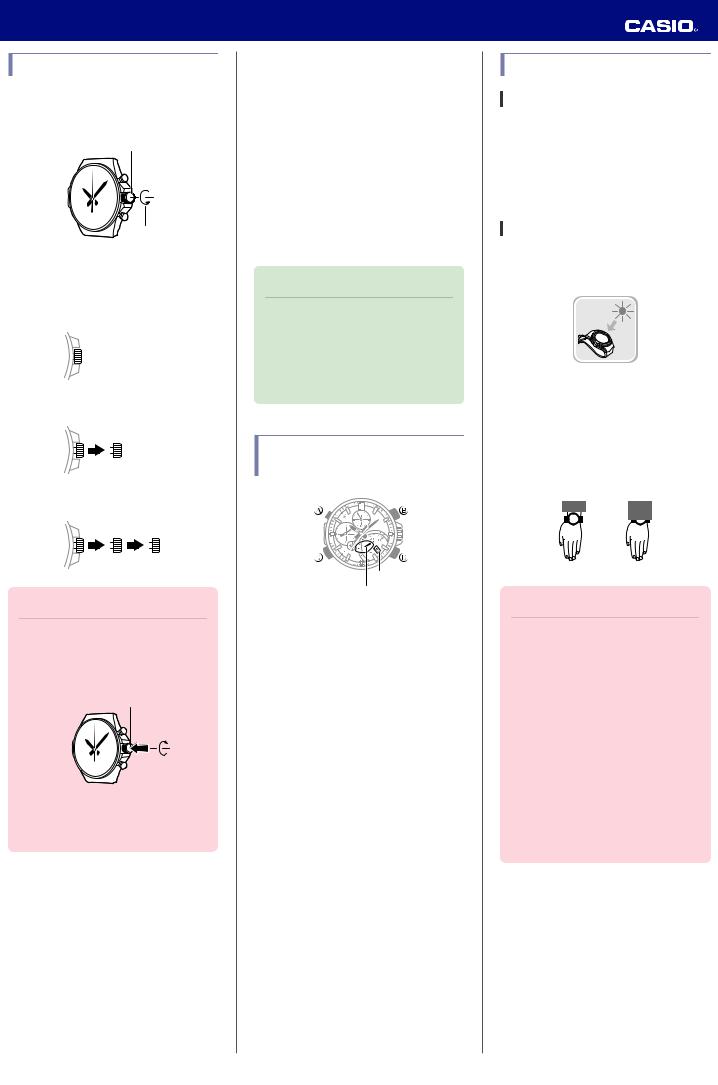
Operation Guide 5419
Using the Crown
The watch’s crown is a screw-in (screw lock) type. To use the crown, you first need to rotate it towards you (leftwards) to loosen it.
Crown
Loosen
Before performing a crown operation, you need to pull it out to the first or second click. Do not pull the crown with too much force.
Normal timekeeping
First click
Second click
Important!
●To prevent loss of water resistance and/or damage due to impact, be sure to push the crown in and lock it when not in use.
Screw in
●When pushing the crown back in, take care not to apply too much force.
● Fast Forward/Fast Reverse
After pulling out the crown, rotating it quickly in succession in either direction will start a fast forward or fast reverse operation. While a fast forward operation is in progress, quickly rotating the crown in succession again will increase the speed even further.
●The fast reverse operation speed is fixed and cannot be changed.
● Stopping Fast Forward/Fast Reverse
Rotate the crown in the direction opposite that of the ongoing operation or press any button.
Note
●If you do not perform any operation for about two minutes after pulling out the crown, crown operations will automatically become disabled. If that happens, push the crown back in and then pull it out again.
Changing Hand and the Day
Indicator Settings
Day indicator
Mode hand
●Mode Hand and Day Indicator Movement
Changing the day setting of the watch will also cause the mode hand to move.
● Day
●It can take anywhere from about 90 seconds to three minutes for the day indicator to change after timekeeping reaches midnight. The mode hand moves as the day indicator changes.
●The day may not be indicated correctly while the watch’s crown is pulled out.
Solar Charging
What is solar charging?
This watch runs on power supplied from a rechargeable (secondary) battery that is charged by a solar panel. The solar panel is integrated into the face of the watch, and power is generated whenever the face is exposed to light.
Charging the Watch
When you are not wearing the watch, put it in a location where it is exposed to bright light.
While you are wearing the watch, make sure that its face (solar panel) is not blocked from the light by the sleeve of your clothing. Power generation efficiency is reduced even when the face of the watch is blocked only partially.
YES NO
Important!
●Depending on light intensity and local conditions, the watch may become hot to the touch when exposed to light for charging. Take care to avoid burn injury after charging. Also, avoid charging the watch under high-temperature conditions like the ones described below.
On the dashboard of a vehicle parked in the sun
Near an incandescent light bulb or other source of heat
Under direct sunlight or in other hot areas for long periods
2
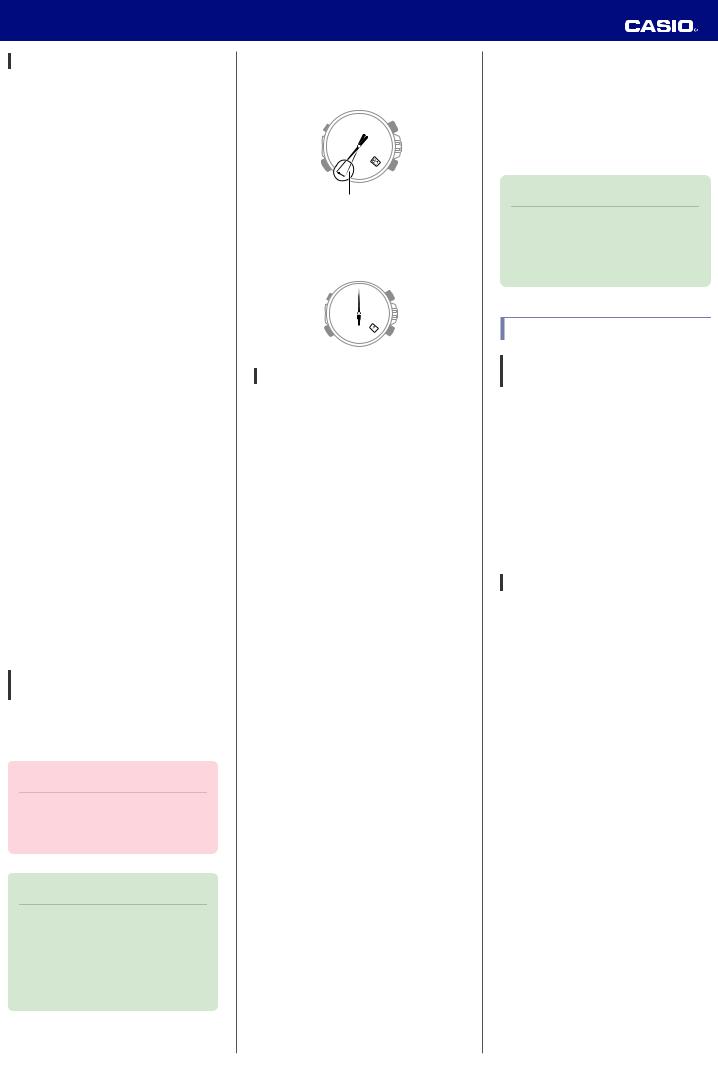
Operation Guide 5419
Charging Times
The table below shows general guidelines for charging times under various light sources. Actual charging time depends on your local environment.
Required Charging Time for 1-day Use
Light Intensity |
Approximate Charging Time |
||
High |
A |
8 minutes |
|
B |
30 minutes |
||
p |
C |
48 minutes |
|
Low |
|||
D |
8 hours |
||
|
|||
Time Required to Achieve Next Charge Level
Light Intensity |
Approximate Charging Time |
|||
Charge Level |
Charge Level |
|||
|
|
1 |
2 |
|
High |
A |
3 hours |
33 hours |
|
B |
8 hours |
122 hours |
||
p |
C |
12 hours |
197 hours |
|
Low |
||||
D |
133 hours |
- |
||
|
||||
Charge Level 1:
Time from dead battery until hand movement starts
Charge Level 2:
Time from hand movement starts until a full charge
Light Intensity
A Sunny day, outdoors (50,000 lux)
B Sunny day, near a window (10,000 lux)
C Overcast day, near a window (5,000 lux)
D Indoor fluorescent lighting (500 lux)
Remaining Charge and Dead Battery
The charge level is indicated by watch hand movement. Functions become disabled as battery power goes low.
Important!
●Should battery go low or go dead, expose the face (solar panel) to light as soon as possible.
Note
●Exposing the watch face to light after the battery goes dead will cause the second hand to revolve counterclockwise until it stops at second 57. This indicates charging has started.
● Low Battery Power
The second hand jumps at two-second intervals.
Second Hand
● Dead Battery
All hands are stopped at 12 o’clock and the day indicator shows “1”.
Power Saving Function
Leaving the watch in a dark location for about one hour between the hours of 10 p.m. and 6 a.m. will cause the second hand to stop, and the watch to enter Level 1 power saving. If the watch is left in this condition for six or seven days, all hands will stop at 12 o’clock and the watch will enter Level 2 power saving.
Level 1:
Second hand stops to save power.
Level 2:
The following operations are stopped to save power: all hand movement (excluding the day indicator), Bluetooth connection, and alarm alerts.
●Recovering from Power Saving Operation
Press any button or place the watch in a welllit area to recover from power saving.
Using Mobile Link with a Mobile Phone
While there is a Bluetooth connection between the watch and phone, the watch time setting is adjusted automatically in accordance with the phone’s time setting.
Note
●This section describes watch and phone operations.
X : Watch operation Y : Phone operation
Getting Ready
A Installing required app on your phone
To use the watch with a phone, first tap one of the links below and install the “CASIO WATCH +” app on the phone.
● iOS (iPhone) Users
https://itunes.apple.com/us/app/
id760165998?ls=1&mt=8
● AndroidTM (GALAXY, etc.) Users
https://play.google.com/store/apps/details?
id=com.casio.watchplus
B Configuring Bluetooth settings
Enable the phone’s Bluetooth.
iPhone Users
1.Y On the Home Screen, tap “Settings” n “Bluetooth”.
2.Y Enable “Bluetooth”.
3.YTap “Settings” to return to the “Settings” screen.
4.YTap in the following sequence: “Privacy” n “Bluetooth Sharing”.
5.Y Enable “CASIO WATCH+”.
3

Operation Guide 5419
Android Users
Y Enable Bluetooth.
●If you are presented with a choice between “Bluetooth” and “Bluetooth Smart”, select “Bluetooth Smart”.
Note
●For details about setting procedures, see your phone documentation.
C Pairing the watch with a phone
Before you can use the watch in combination with a phone, you first need to pair them. Once the watch is paired with a phone, you normally do not need to pair them again.
1.Move the phone you want to pair with close to (within one meter of) the watch.
2.Y On the Home Screen, tap the “CASIO WATCH+” icon.
3.Y Tap “EDIFICE”.
4.Y Tap “EQB-500”.
5.YPerform operations as instructed by the app.
●If a pairing prompt message appears, perform the operation shown on the phone screen.
●When paring is complete, the second hand will move to eto indicate connection.
Bluetooth mark
30 
Note
●If pairing fails for some reason, perform the procedure again from step 2.
Auto Time Adjustment
The watch can be set to adjust its time setting automatically each day in accordance with the phone time.
● Using Auto Adjust
Schedule auto adjust for times the watch and phone are normally close to each other as shown in the illustration below.
● While you sleep at night
22:00
● While you work at your desk in the afternoon
14:00
Important!
●Even if there is no Bluetooth connection when the auto adjust time is reached, a connection is established and adjustment is performed automatically. The connection is automatically terminated after time adjustment is complete.
Note
●If there is a World Time City specified with CASIO WATCH+, its time will also be adjusted automatically.
● Setting the Auto Adjust Time
Use CASIO WATCH+ on the phone to set the auto adjust time.
1.Y On the Home Screen, tap the “CASIO WATCH+” icon.
2.X Hold down (C) for about 0.5 seconds until the second hand points to the R mark.
The second hand will move to ewhen a connection is established between the watch and phone.
3.Y Tap in the following sequence: f n “Watch settings”.
4.Y Tap “Time adjustment”.
●Perform the operation shown on the phone screen.
Note
●Actual adjustment of the watch time setting will occur about 30 seconds after the auto adjust time.
Example: When 22:00 is set as the auto adjust time, watch time setting adjustment will start 30 seconds after 22:00.
4
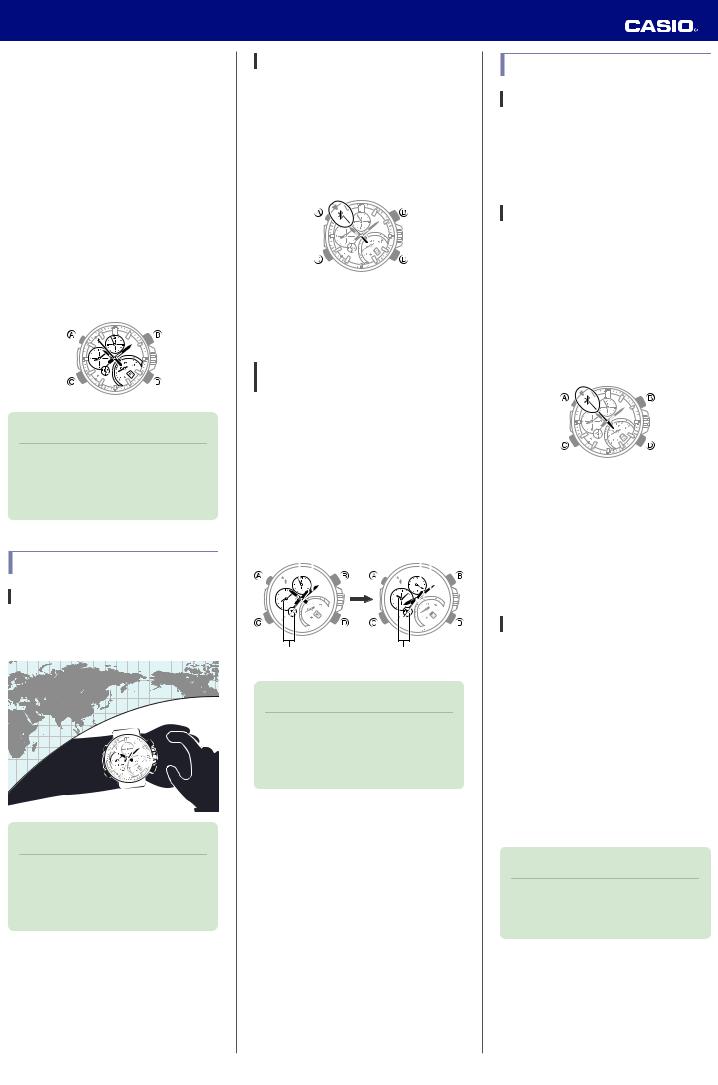
Operation Guide 5419
● Triggering Immediate Time Adjustment
The watch will adjust its time setting to that of the phone immediately after they are connected with each other. Whenever you want to adjust the watch’s time setting perform the procedure below to connect with a phone.
1.Y On the Home Screen, tap the “CASIO WATCH+” icon.
2.X Hold down (C) for about 0.5 seconds until the second hand points to the R mark.
The second hand will move to ewhen a connection is established between the watch and phone, and the time setting of the watch will adjust to the phone’s time setting.
Note
●If there is a World Time City specified with CASIO WATCH+, its time adjustment will also be performed automatically upon connection.
World Time City Settings
Features
Specifying a World Time City with CASIO WATCH+ causes the city’s time to be indicated by the small hour and minute hands.
Note
●CASIO WATCH+ World Time lets you select from among approximately 300 cities as the World Time City.
Specifying a World Time City
1.Y Tap the “CASIO WATCH+” icon.
2.X Hold down (C) for about 0.5 seconds until the second hand points to R.
The second hand will move to ewhen a connection is established between the watch and phone.
3.Y Tap “World time”.
4.Y Perform the operation shown on the phone screen.
Swapping Your Home Time and
World Time
1.XHold down (A) for about two seconds to enter the Calendar Mode.
2.XHold down (B) for about three seconds.
The watch’s main hour hand and minute hand will move to the current World Time.
Before swapping |
After swapping |
|||||
Current location time |
World Time |
|||||
|
|
|
|
|
|
|
|
|
|
|
|
|
|
|
|
|
|
|
|
|
|
|
|
|
|
|
|
World Time |
Current location time |
Note
●This function comes in handy when you need to move to another time zone. For details about how to use it, see “Moving to Another Time Zone”.
Viewing Stopwatch Data
Features
This section explains how to send lap times and split times (up to 100 records) stored in watch memory, as well as the best lap, average speed, and other data to your phone for viewing with CASIO WATCH+.
Sending Stopwatch Data to a Phone
Use the procedure below to send data from the watch to a phone.
1.Y Tap the “CASIO WATCH+” icon.
2.X Hold down (C) for about 0.5 seconds until the second hand points to R.
The second hand will move to ewhen a connection is established between the watch and phone.
3.Y Tap in the following sequence: f n “Data Box”.
4.Y Tap “Data transfer”.
This displays a list of stopwatch data on the phone.
●Tapping a stopwatch data item displays its details.
Checking a Lap Time
Use CASIO WATCH+ to check the data you sent to the phone.
1.Y Tap the “CASIO WATCH+” icon.
2.Y Tap the CASIO WATCH+ jicon.
3.Y Tap in the following sequence: “Data Box” n “EQB-500”.
4.Y On the list of stopwatch data, tap the item you want to look up.
This displays the details of the tapped stopwatch data.
Note
●Tapping “Edit” displays a screen that you can use to change the data item title and to delete lap time data.
5
