Canon S530D Service Manual
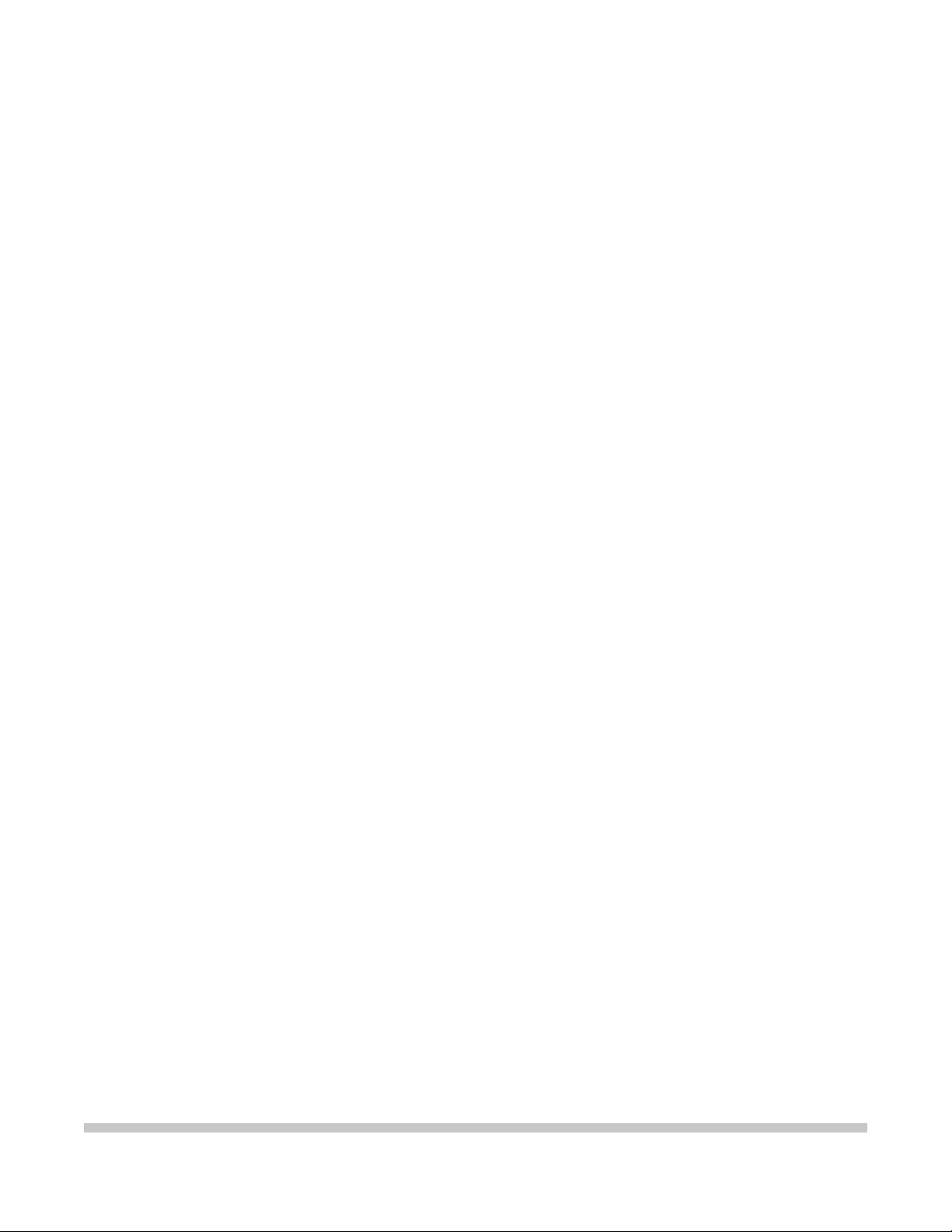
S530D
SER VICE
MANUAL
Canon
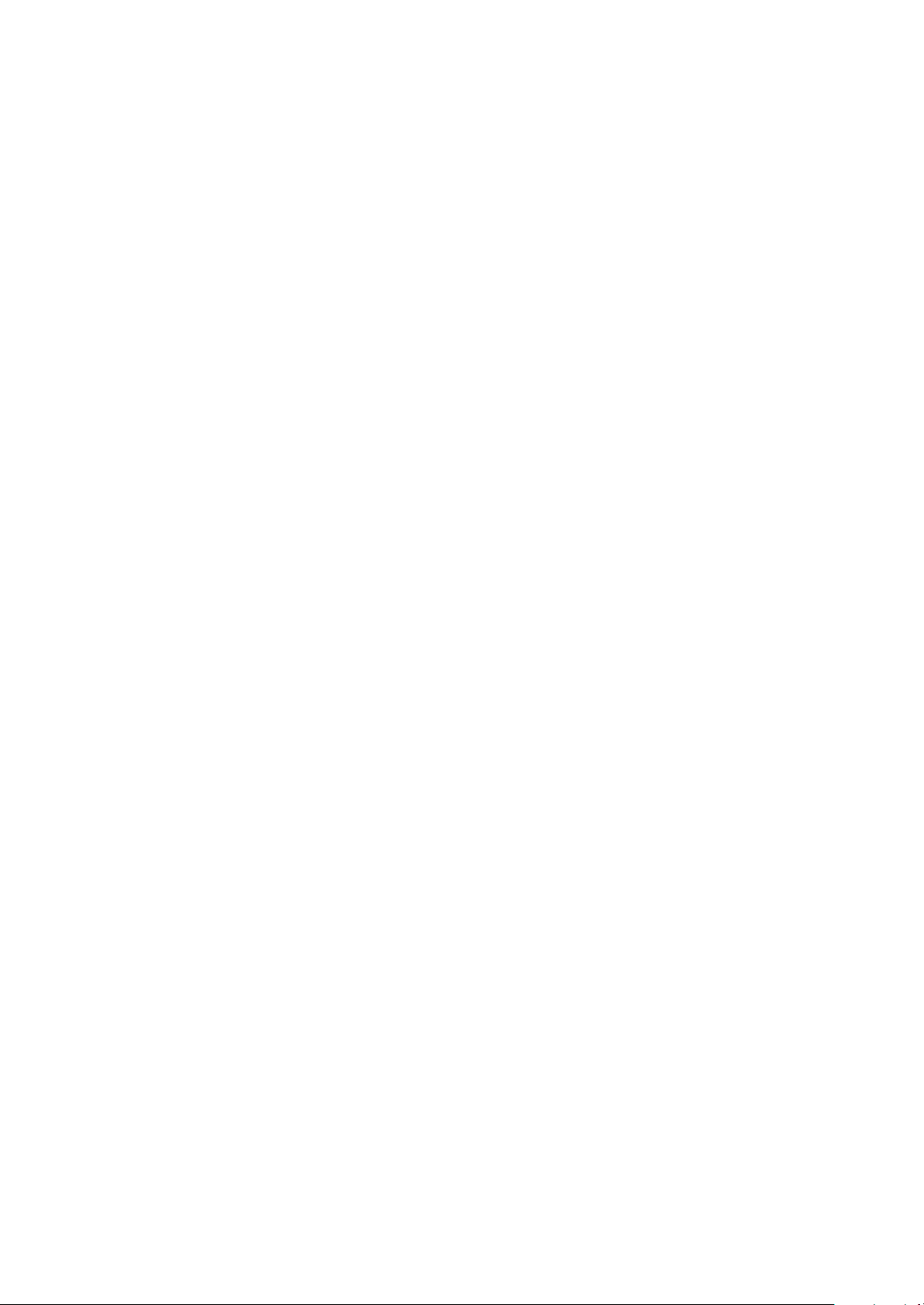
1. PRODUCT OUTLINE.....................................................................................................................................3
2. SPECIFICATIONS .........................................................................................................................................4
2-1 Printer Specifications...................................................................................................................................4
2-2 Photo Direct Printing Specifications ..........................................................................................................5
2-3 Print Head Specifications............................................................................................................................6
2-4 Printer / Scanner Drivers.............................................................................................................................6
2-5 Optional Device (TFT Image Viewer) Specifications....................................................................................6
2-6 Print Media Specifications...........................................................................................................................7
2-7 Print Area....................................................................................................................................................8
3. MAINTENANCE.............................................................................................................................................8
3-1 Error Indications of the S530D.....................................................................................................................8
3-2 Error Status on the LCD...............................................................................................................................9
3-3 Service Mode Operations..........................................................................................................................10
4. PRINT MODE............................................................................................................................................... 11
4-1 Normal Print Mode ....................................................................................................................................11
4-2 Borderless Mode.......................................................................................................................................12
4-3 Reversible Mode .......................................................................................................................................12
4-4 Card Direct Print........................................................................................................................................12
4-5 Digital Camera Direct Print.......................................................................................................................12
5. DIRECT PRINTING DIFFERENCES FROM S830D.....................................................................................13
6. FUNCTION OF DIRECT PRINT...................................................................................................................14
6.1 Host PC Memory Card Access Function with the Memory Card Star tup Utility...........................................14
6.2 Arrangement of image files........................................................................................................................15
6.3 Data access...............................................................................................................................................15
6.4 Card slot attribute......................................................................................................................................16
6.5 Memory Card Direct Printing Function.......................................................................................................16
6.6 Digital Camera Direct Printing Function .....................................................................................................18
6.7 Exclusive Processes..................................................................................................................................20
6.8 Operations in the Operation Panel.............................................................................................................21
6.9 Mode Displays in Operation Panel.............................................................................................................22
6.10 Maintenance Display and Operation........................................................................................................24
6.11 Card Slot-related Operation and Display..................................................................................................25
6.12 DPOF Settings in the Memory Card Direct Printing Function...................................................................27
6.13 Print Layout (Details)...............................................................................................................................28
6.14 Date print specifications ...........................................................................................................................32
6.15 Photo number printing in Memory Card Direct Printing.............................................................................34
6.16 Direct Printing Functions with Digital Camera Connected to the S530D...................................................35
6.17 OPTION IMAGE VIEWER CV-100...........................................................................................................37
6.18 Operation Panel and CV-100 Display......................................................................................................38
6.19 CV-100 Display........................................................................................................................................39
6.20 Maintenance............................................................................................................................................43
6.21 Trimming Function...................................................................................................................................43
2
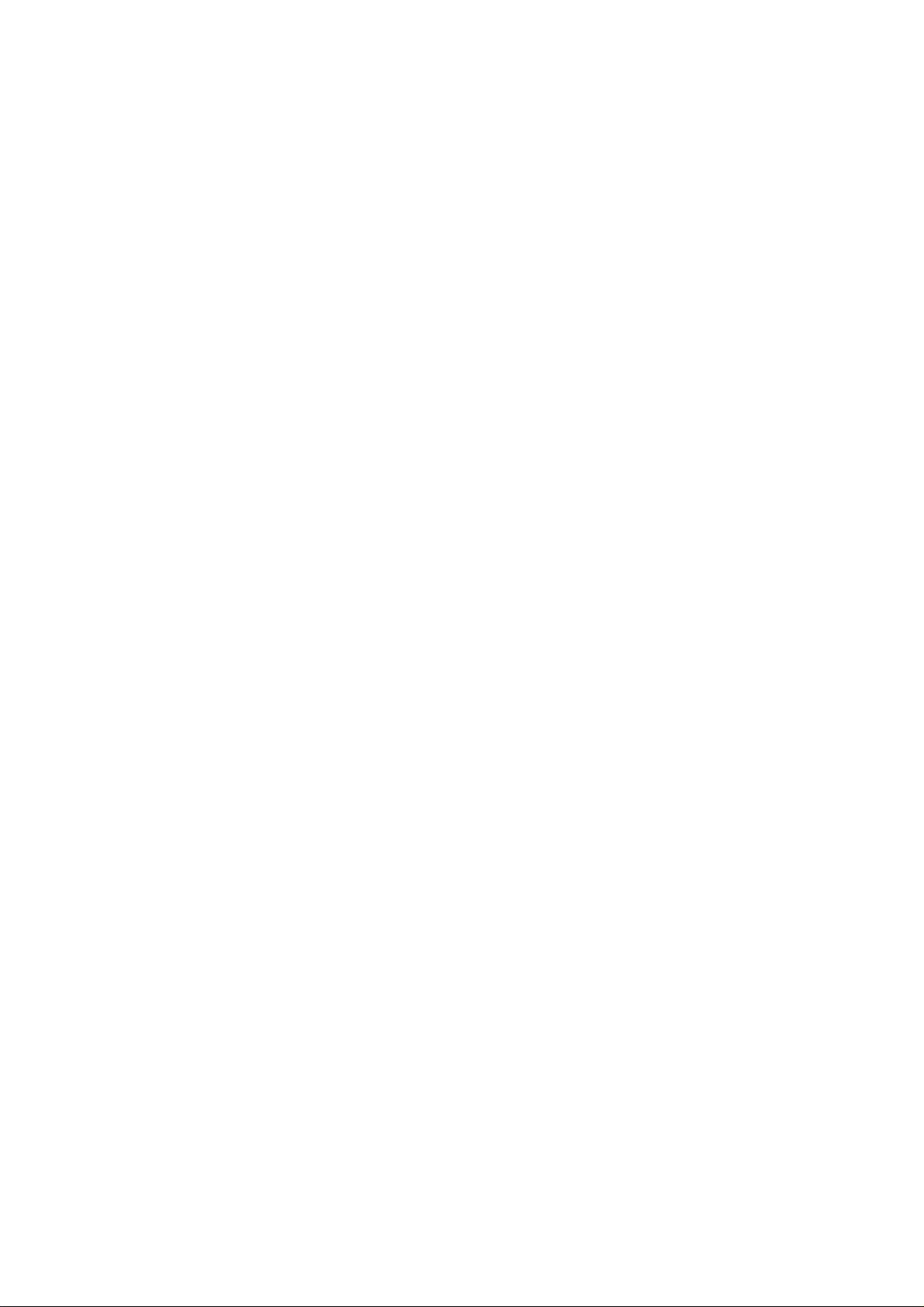
1. PRODUCT OUTLINE
The S530D is a photo printer incorporating the S830D functionality of direct printing from digital cameras,
and the same engine as the S520, capable of high quality and high speed printing.
3
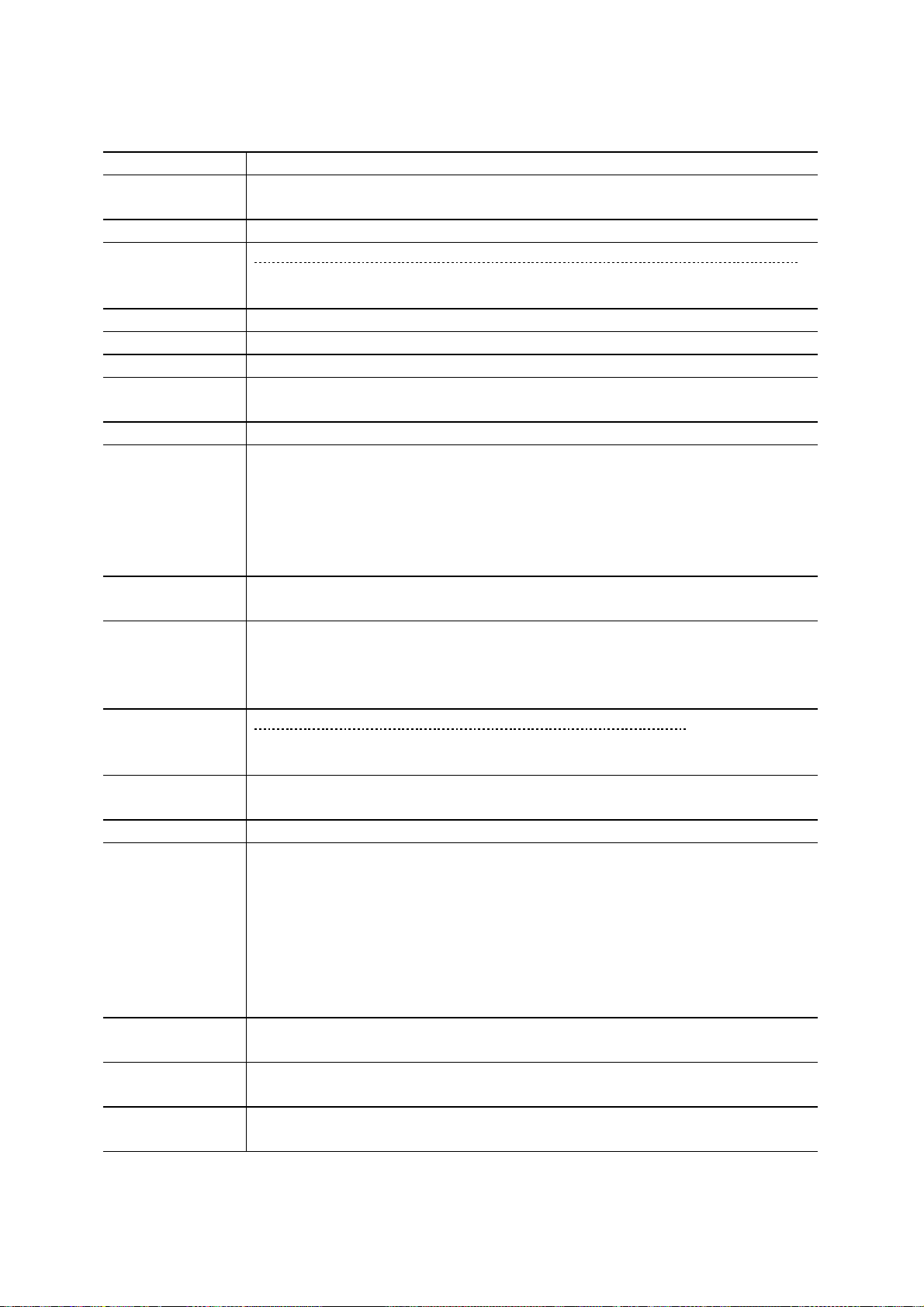
2. SPECIFICATIONS
2-1 Printer Specifications
Ty pe Desktop serial color bubble jet printer
Paper feeding
method
Resolution 2,400 dpi x 1,200 dpi (Max.)
Throughput
(Target value)
Printing direction Bidirectional, uni-directional
Print width Max. 203.2 mm (216 mm in borderless printing)
Interface USB FULL SPEED
ASF stacking
capacity
Paper weight 64 to 105 g / m2
Detection
functions
Acoustic noise
(standard mode)
Environmental
requirements
Power supply Input voltage Frequency Power consumption Standby
External
dimensions
Weight Approx. 5.7 kg, not including print head and optional device
Related
standards
(Printer , Adapt er)
Serial number
location
Remaining ink
amount detection
Print head
alignment
Auto sheet feed (no manual feeding)
Draft Standard High
Black (New Black) 14 ppm 12 ppm 1.1 ppm
Color (New Color) 9 ppm 8 pp m 0.6 ppm
Plain paper (75 g / m
2
): Max. 10 mm (Approx. 100 sheets)
- Cover open - Presence of print head
- Distinction of print head - Ink out
- Printing position - Paper out (Paper end sensor)
- Waste ink amount - Internal temperature
- Pick-up roller - Paper feed roller position
- Carriage position - Head-to-paper distance
Sound pressure level* : 46 dB (A)
*conforms to sound pressure level ISO9296
During operation Temperature 5C t o 35C (41F t o 95F)
Humidity 10%RH to 90%RH (no condensation)
Non operation Temperature 0C t o 40C(32F t o 104F)
Humidity 5%RH to 95%RH (no condensation)
AC 100 to 127 V 50 / 60 Hz
AC 220 to 240 V 50 / 60 Hz
Approx.36W Approx.6W
Approx.36W Approx.6W
Approx. 430 (W) x 301 (D) x 188 (H) mm
Electromagnetic radiance:
VCCI, FCC, IC, C-tick, Taiwan EMC, Korea EMC, CCIB, CCEE
Electrical safety:
Electrical Appliance and Material Control Law (DENTO RI ), UL, Cul,
CB Report, GS, CE Mark, FI MKO, CCIB (EMC), AS, CCEE, PSB,
Electrical Safety Regulations of Korea, SASO
Environmental regulations:
Energy Star, Blue Angel, Environment label
On the carriage ribbon cable holder (visible when the front cover is open).
Available (by optical detection and dot count )
Available (6 types)
4
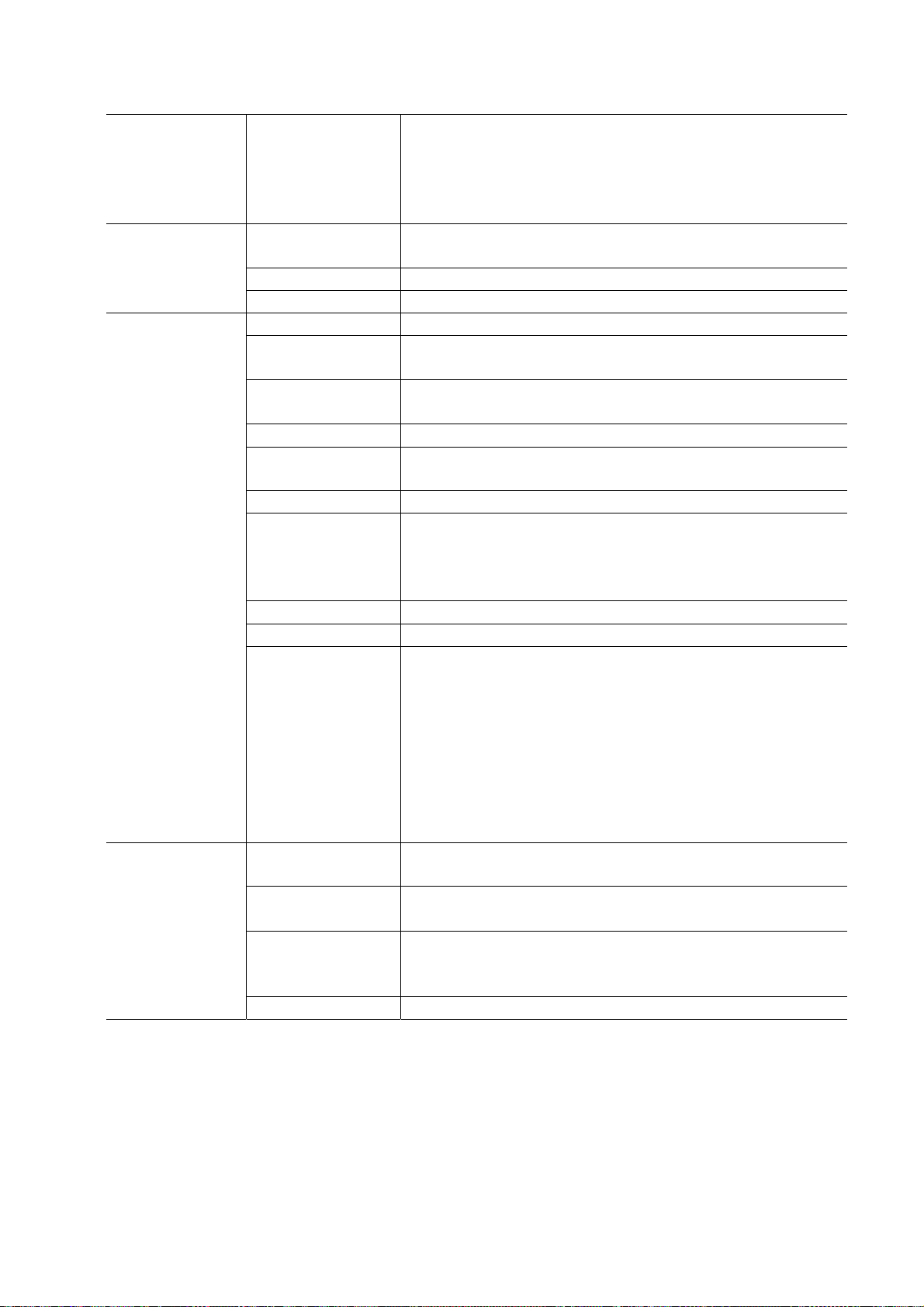
2-2 Photo Direct Pr int ing Specifications
Memory card
drive
Storage function
Card direct print
function
Digital camera
direct print
function
Supported memory
card
Supported OS Windows Me / 98 / 2000 / XP
Utility Storage utility packaged with printe r
Function Read / Write
Operation panel LCD, 8 keys, 5 LEDs, no buzzer
File format JPEG (DCF, CIFF, Exif 2.1 or later, JFIF), TIFF (Exif
Supported print
paper
Print quality 3 levels
Image correction
function (trimming)
DPOF version Ver. 1.00 compliant
Function - I ndex print ing
Resolution Max. 2,400 x 1,200 dpi
Date printing Available
Throughput Approx. 1 minute and 50 seconds, with the following
Supported digital
cameras
Supported print
paper
Print layout - Borderless 1-page per page printing
Resolution Max. 2,400 x 1,200 dpi
PCMCIA Type II compliant
Compact Flash, Smart Media, Memory Stick, SD Card,
Microdrive, Multimedia Card, ATA Flash Card
Note: Only the adaptor for Compact Flash memory is
packaged with the printer.
Mac OS 8.6 or later
compliant), DPOF compliant
7 types
(See 2-6, “Print Media Specifications.”)
APP2, Vivid, sYCC
- Number of copies settings
- Selection of images to print
- Specified text (date, file no.) printing
conditions and settings:
- Image data from a 3 million pixel digital camera
- A4 Photo Paper Pro
- Non-borderless printing
- 1 page per page layout
- Print quality level 2
- Image correction functions disabled
- Without date printing
Power Shot S40 / S30, or Canon digital cameras released
thereafter
Overseas: 5 types
(See 2-6, “Print Media Specifications.”)
- Non-borderless 1-page per page printing
- Index printing
5
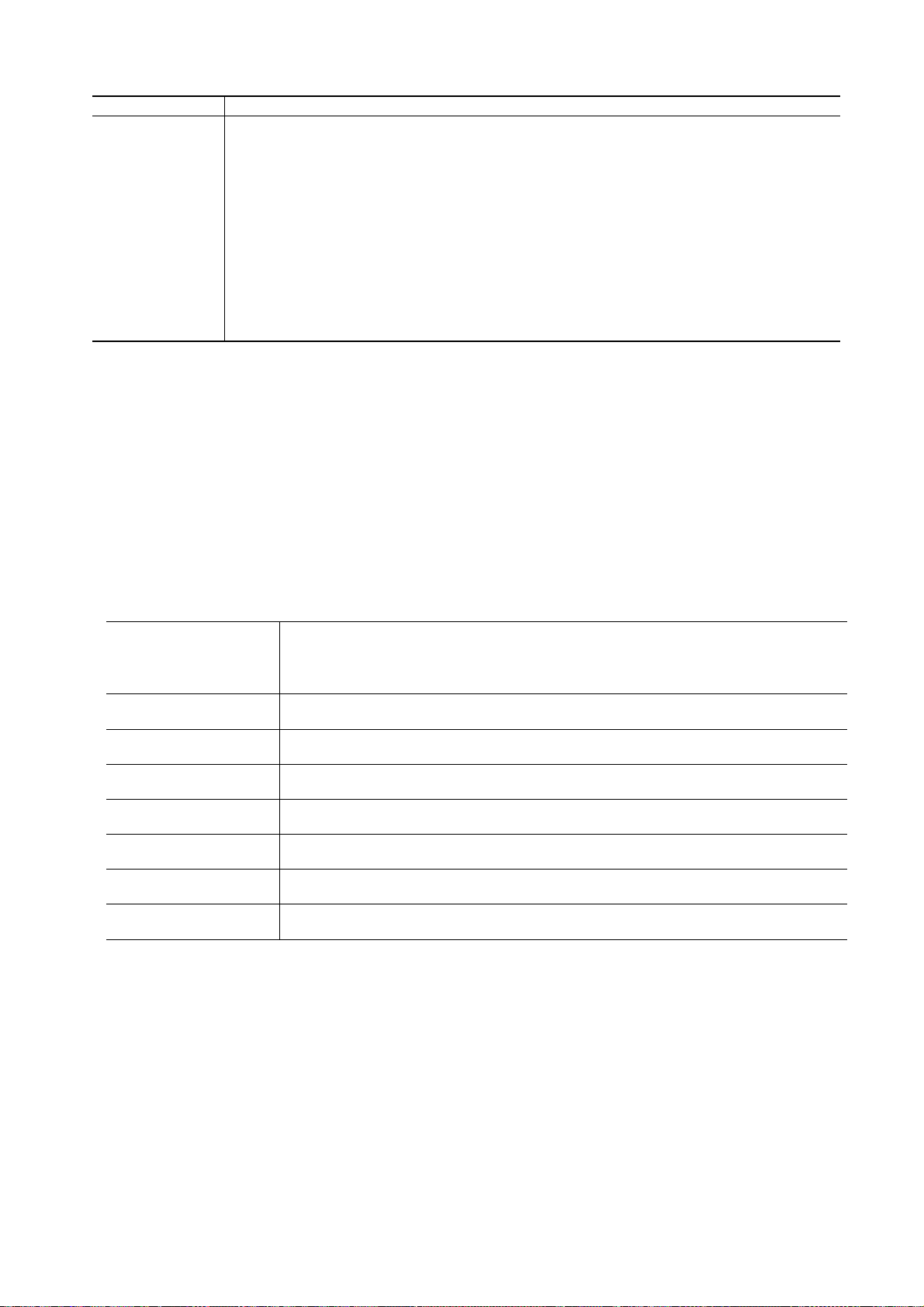
2-3 Print Head Specifications
Print heads
Ty pe Replaceable ink tank type, single head for black and color (YMC) ink tanks
Print head
Ink color Pigment-based black, Dye-based cyan, magenta, yellow
Ink tank BCI-3eBK, BCI-3eC, BCI-3eM, BCI-3eY
Weight (Net) Print head, 71g: BK, 32g: C, M, Y, 11g
Supply method As a service part (not including ink tanks) with part number QY9-0034-000
BK: 320 nozzles in 2 vertical lines
Color: 256 nozzles in 2 vertical lines per color
2-4 Printer / Scanner Drivers
Printer driver: Windows 98 / 98 S. E. / Millennium
Windows 2000
Windows XP
Macintosh (OS 8.6 and later)
Scanner driver: The S530D does not support a scanner driver.
2-5 Optional Device (TFT Image Viewer) Specifications
LCD 1.5 low-temperature poly silicon TFT, 11.8 million pixels
- Total number of dots: 494 (horizontal) x 242 (vertical) = 119,548 dots
- Number of displayed dots: 480 (horizontal) x 240 (vertical) = 115,200 dots
Effective display area 31.115 (horizontal) x 30.360 (vertical) mm
Dot pitch 0.0635 (horizontal) x 0.09225 (vertical) mm
Color arrangement RGB delta
Backlight LED backlight
External dimensions 90 (W) x 50 (D) x 91 (H) mm, not including projection
Weight TBD
Input voltage DC 27 V, to be supplied from the printer
6
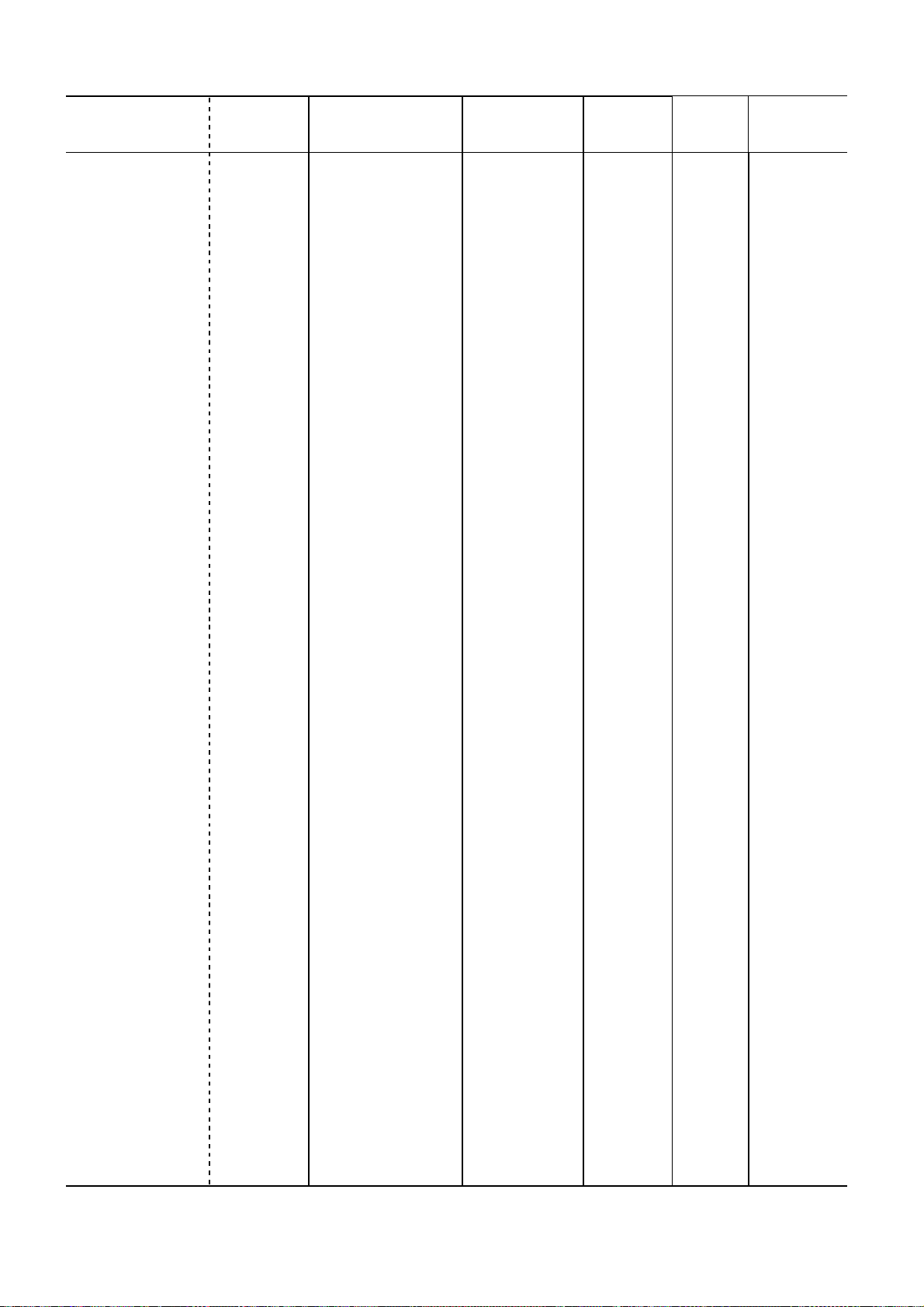
2-6 Print Media Specifications
The following types of paper are recommended:
Type Size
Plain paper A4, B5, A5, LTR, LGL 10 mm or less Yes
High resolution paper HR-101 A4, LTR 80 sheets or less Yes
Glossy paper GP-301N A4, LTR 1 sheet
Pro Photo paper PR- 101 A4, LTR 1 sheet Yes Yes Yes
PR-101 L 89 x 127 mm 20 sheets Yes
PR-101 2L 127 x 178 mm 20 sheets Yes
PR-101 4 x 6 101.6 x 152.4 mm 20 sheets Yes Yes Yes
Photo Paper Plus
Matt Photo Paper
PP-101
PP-101 L
PP-101 2L
PP-101 4 x 6
MP-101
MP-101 L
A4, LTR
89 x 127 mm
127 x 178 mm
101.6 x 152.4 mm
A4, LTR
89 x 127 mm
ASF stacking
capacity
1 sheet
20 sheets
20 sheets
20 sheets
10 sheets
20 sheets
Borderless
printing
(A4, LTR)
Yes
Yes
Yes
Yes
Yes
Yes
Card direct
print
Yes*1
Yes
Yes
Digital camera
direct print
Glossy film
Transparency CF-102 A4, LTR 30 sheets or less
Banner paper BP-101 A4, LTR 1 sheet
T-shirt transfer TR-201 A4, LTR 1 sheet
Mouse pad MK-101 ----- 1 sheet
Glossy postcard KH-201 148 x 100 mm 20 sheets or less Yes
Glossy photo
postcard
Postcard ----- 148 x 100 mm 40 sheets or less Yes
Postcard for inkjet
printers
Photo postcard PH-101 148 x 100 mm 20 sheets or less Yes
Envelope COM #10 241 x 106 mm 10 envelopes or
DL-size 220 x 110 mm 10 envelopes or
Size 4 235 x 105 mm 10 envelopes or
HG-201
FM-101 119 x 215.9 mm 20 sheets or less
----- 148 x 100 mm 40 sheets or less Yes
A4, LTR
1 sheet
less
less
less
Size 6 190 x 98 mm 10 envelopes or
less
Photo card PC-101 L 101.6 x 190.5 mm 20 sheets or less
PC-101 2L 210 x 183 mm 10 sheets or less
PC-101 4 x 6 101.6 x 172 mm 20 sheets or less Yes
*1: Only A4 in Japan, both A4 and LTR overseas
7
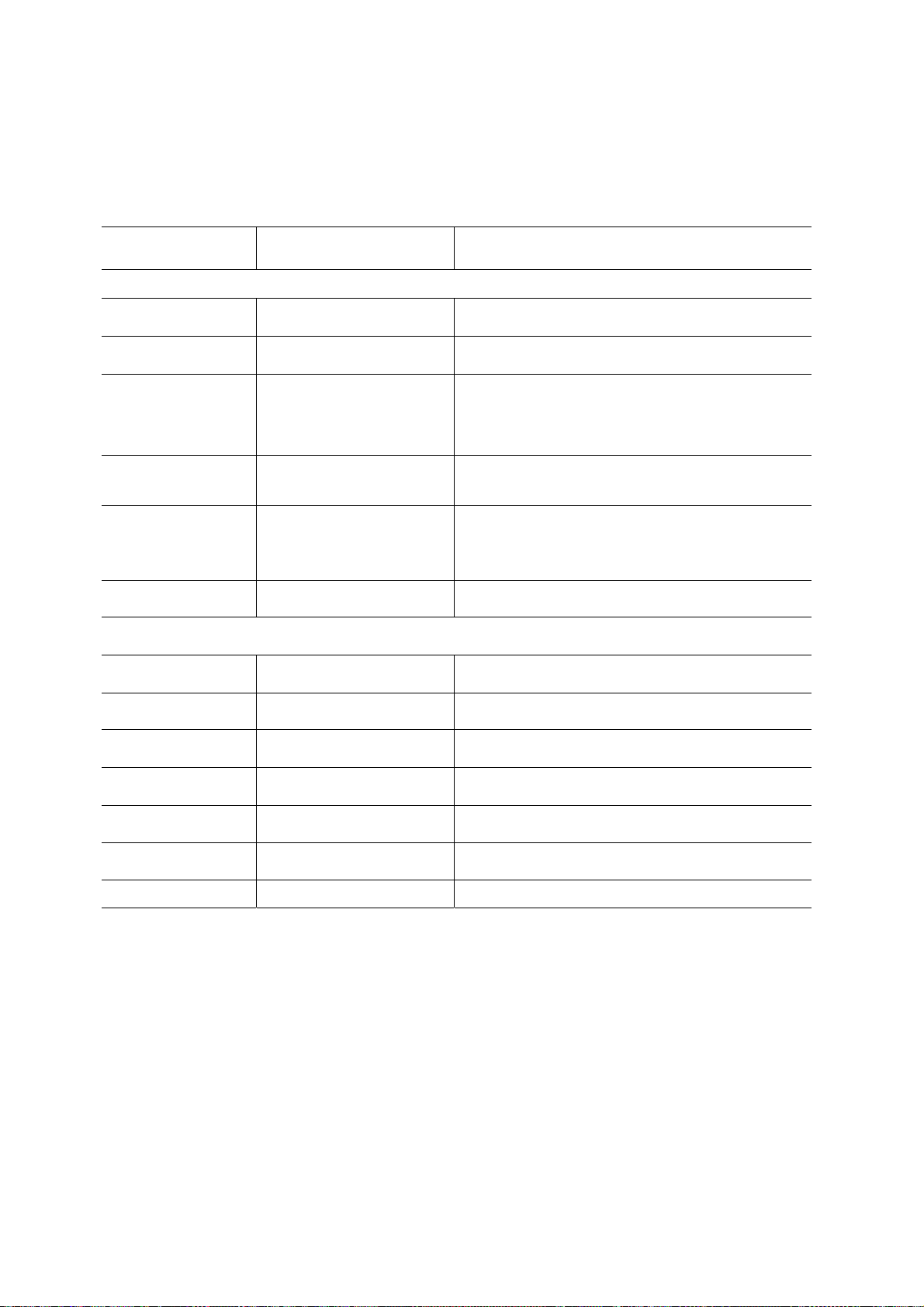
2-7 Print Area
Same as S520
3. MAINTENANCE
3-1 Error Indications of the S530D
Indicator
Blink Count
User-Recoverable Errors
Orange
2 blinks
Orange
3 blinks
Orange
4 blinks
Orange
6 blinks
Error Status
Code*1
1000 Paper feed error Paper feed section, Sheet feeder unit,
1300 Paper jam error Paper feed section, Paper-end sensor,
1601 No-ink error(Bk)
1611 No-ink error(Y)
1612 No-ink error(M)
1613 No-ink error(C)
1401 BJ cartridge not
Probable Cause and Faulty Parts
Paper-end sensor, Logic board
Logic board
Ink tank
Print head, Carriage unit
installed
Orange
7 blinks
Orange
8 blinks
User-Unresolvable Errors
Orange/green
2 toggle blinks
Orange/green
4 toggle blinks
Orange/green
6 toggle blinks
Orange/green
7 toggle blinks
Orange/green
8 toggle blinks
Orange/green
9 toggle blinks
Orange Light
1402 Cartridge error
1403
1405
1485
1700 Waste-ink warning Waste ink absorber, Logic board
5100 CR error Encorder film, carriage unit, Logic board,
5C00 Purge sensor error Purge unit, Logic board
5400 Abnormal internal
5B00 Waste ink full
error
5200 Abnormal head
6800 EEPROM error Logic board
--- RAM error Logic board
temperature error
temperature error
Print head, Logic board
Carriage ribbon cable
Logic board
Ink absorber, Logic board
Print head, Logic board
8
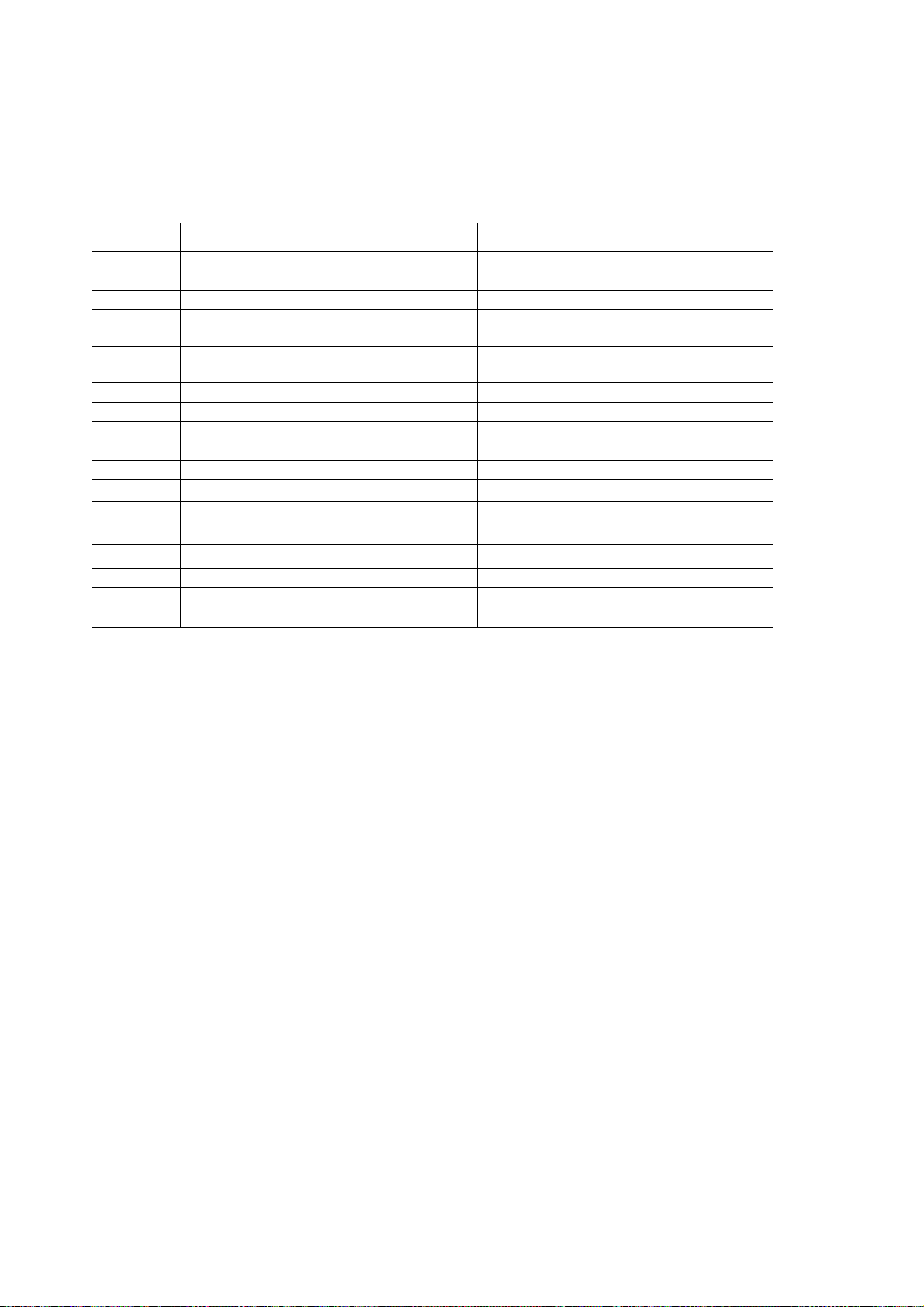
3-2 Error status on the LCD
If an error occurs in the printer engine during Memory Card Direct Printing and Digital Camera Direct
Printing, an error number is displayed at the Required Sheets line of the LCD. As multiple errors such as
warnings, operator calls, and service calls, may simultaneously occur in the print er, priorities for error
display have been established. The larger the error number is, the higher the priority.
Error No. Error status Probable Cause and Faulty Parts
001
002
101
102
103
201
202
301
302
401
402
611
612
802
803
809
Warning that printer is being used
Warning that printer is not ready
Ink low warning
Paper selection lever incorrect position
warning
Ink low warning + Paper selection lever
incorrect position warning
Ink out error
Waste ink warning
Paper out error
Paper jam error
Cover open error
No head installation error
Communication time error with digital
camera
Non-supported digital camera error
Printer service call error
Printer errors
Other errors
Ink tank
Paper selection lever
Ink tank, Paper selection lever
Ink tank
Ink absorber, Logic board
Sheet Feeder Unit
Close the front cover
Print head, Logic board
Cable connect to the DSC, Sub board,
Logic board
Degital camera
Show the printe error status
Logic board
Logic board, I/F cable
9
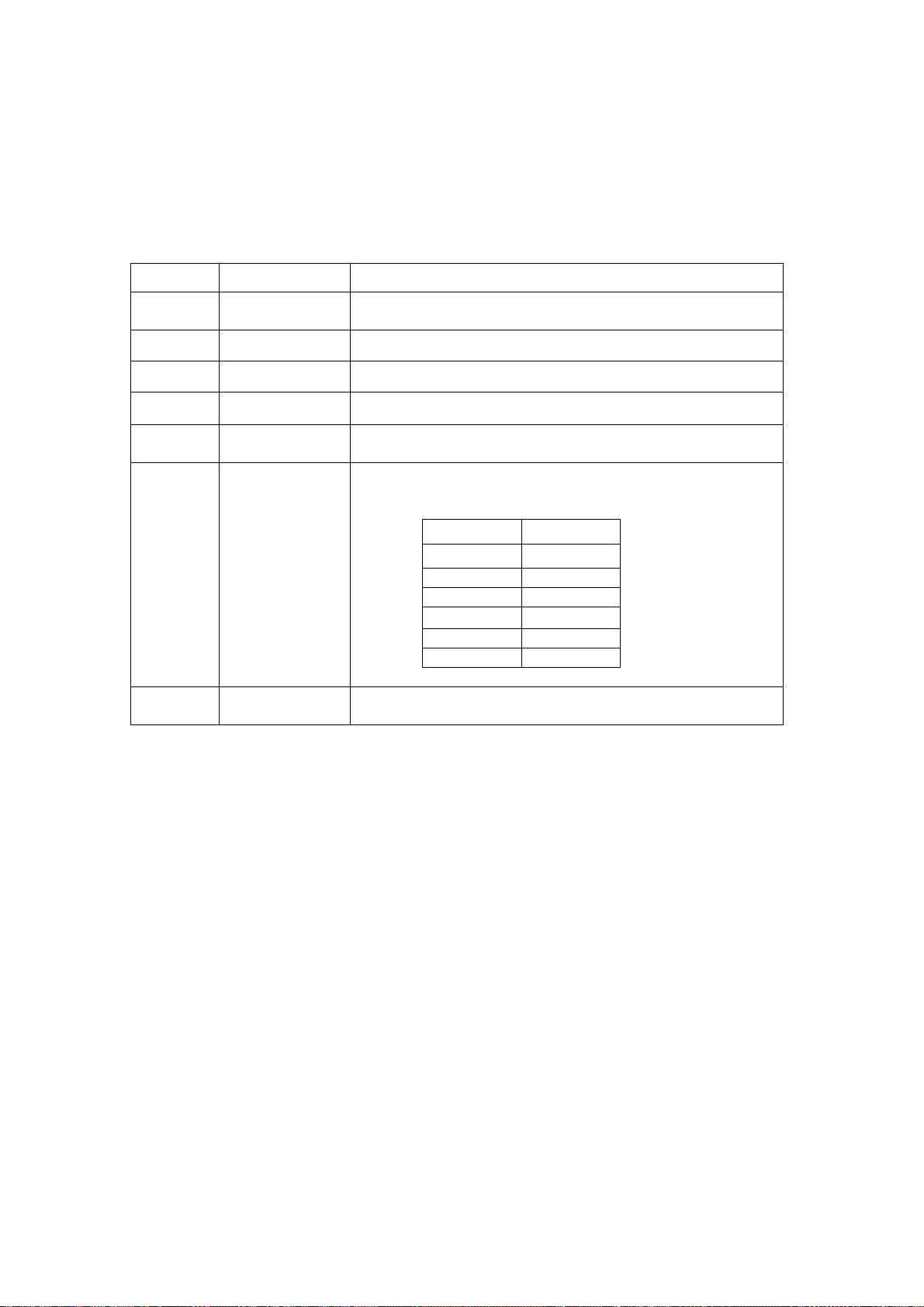
3-3 Service Mode Operations
Though the service mode opration is the same as S520, only the method of the market area setting is
defferent from the S520.Refer to the figure1.
All the logic boards av ai lable as a r ep lacem ent p art contai n pr inter s ett ings for t he BJ S 530. There fore, if the
logic board was re plased, be sure to set the correct printer settings.
Fig1:Functions of the S530D Service mode S530D
Press Indicator Function
0 times Green
1 time Orange Service/factory test printout(Including ink sensor check)
2 times Green EEPROM information printout
3 times Orange EEPROM initialization
4 times Green
5 times Orange
More than
6 times
Green
Power off (Even if there is no print head mounted,the
carriadge will return to the home position and lock.)
Clears the waste-ink counter
Waste-ink counter settings
After press the POWER button, reaching this service
function. Press the RESUME button the number of times
specified below to set the destination.
Setting
0 times
1 time BJ S530
2 times BJ S530
3 times
4 times S530D
5 times BJ 535PD
10
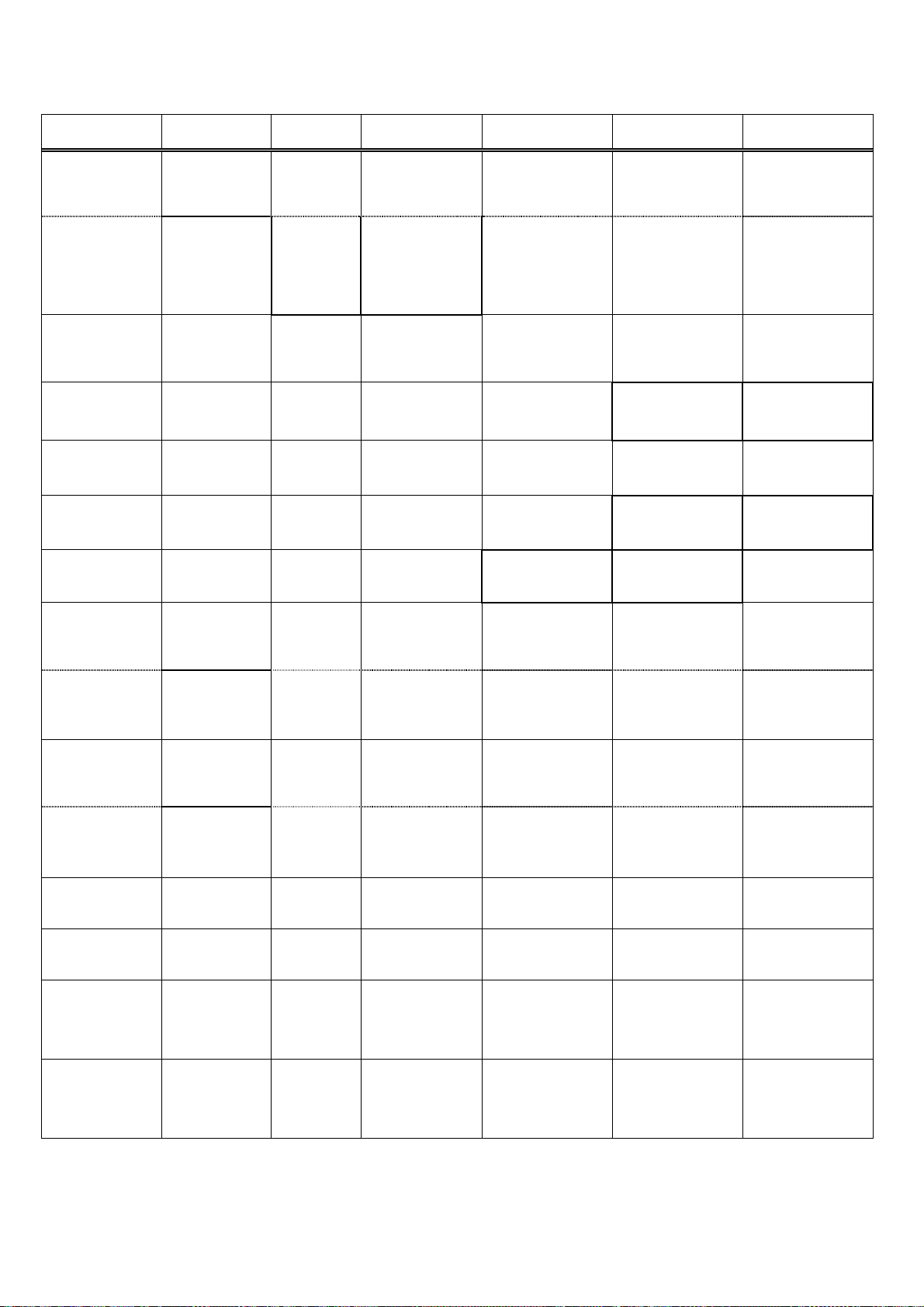
0
4. Print Mode
4-1 Normal Print Mode
Paper type
Normal Paper
Bk
No. of passes
Bk
Resolution (dpi)
Quality
Setting5
1 pass
PigBK
600x600
Quality
Setting4
1 pass
PigBK
600x600
Quality
Setting3
1 pass
PigBK
600x600
Quality
Setting2
4 passes
PigBK
600x600
Quality
Setting1
Normal Paper
Color
High Resolution
Paper
(HR-101)
Pro Photo Paper
PR-101/PC-101/
(
PH-101)
Glossy Paper
GP-301/FM-101/
(
KH-201)
Photo Paper Plus
PP-101)
(
Matt Photo Paper
MP-101)
(
Inkjet Post Card No. of passes
No. of passes
Post Card
No. of passes
Glossy Film
HG-201)
(
T-shirt Transfer
TR-101)
(
OHP Film
CF-102)
(
No. of passes
Bk
Resolution (dpi)
No. of passes
Bk
Resolution (dpi)
No. of passes
Bk
Resolution (dpi)
No. of passes
Bk
Resolution (dpi)
No. of passes
Bk
Resolution (dpi)
No. of passes
Bk
Resolution (dpi)
Direction
Bk
Resolution (dpi)
Bk
Resolution (dpi)
No. of passes
Direction
Bk
Resolution (dpi)
Bk
Resolution (dpi)
No. of passes
Bk
Resolution (dpi)
No. of passes
Bk
Resolution (dpi)
No. of passes
Bk
Resolution (dpi)
1 pass(Bk)
1 pass(Color)
PigBK
600x600
4 pass
2 pass
3 pass
1 pass (Bk)
2 pass (Color)
PigBK
BK,Y:600x600
C,M:1200x600
2 pass
YMC
C,M:1200x600
2 pass
Unit-Direction
PigBK
600x600
YMC
C,M:1200x600
Y:600x600
2 pass
Unit-Direction
PigBK
Bk:600x600
PigBK+YMC
C,M:1200x600
Y:600x600
1 pass (Bk)
4 pass (Color)
PigBK
BK,Y:600x600
C,M:1200x600
4 pass
YMC
C,M,Y:1200x1200
4 pass
YMC
C,M,Y:1200x1200
YMC
C,M,Y:1200x1200
4 pass
Unit-Direction
PigBK
600x600
4 pass
YMC
C,M,Y:1200x1200
4 pass
Unit-Direction
PigBK
BK:600x600
4 pass
PigBK+YMC
C,M,Y:1200x1200
6 pass
YMC
C,M,Y:1200x1200
4 pass
PigBk+YMC
C,M,Y:1200x1200
4 pass (Bk)
4 pass (Color)
PigBK
BK:600x600
C,M,Y:1200x1200
6 pass
YMC
C,M,Y:1200x1200
4 pass
YMC
C,M,Y:1200x1200
6 pass
YMC
C,M,Y:1200x1200
4 pass
YMC
C,M,Y:1200x1200
6 pass
YMC
C,M,Y:1200x1200
4 pass
YMC
C,M,Y:1200x1200
6 pass
PigBk+YMC
C,M,Y:1200x1200
6 pass
YMC
C,M,Y:1200x1200
12 pass
YMC
C,M,Y:1200x120
6 pass
YMC
C,M,Y:1200x1200
6 pass
YMC
C,M,Y:1200x1200
Envelope
No. of passes
Bk
Resolution (dpi)
3 pass
PigBk+YMC
BK:600x600
C,M,Y:1200x1200
4 pass
PigBk+YMC
BK:600x600
C,M,Y:1200x1200
11
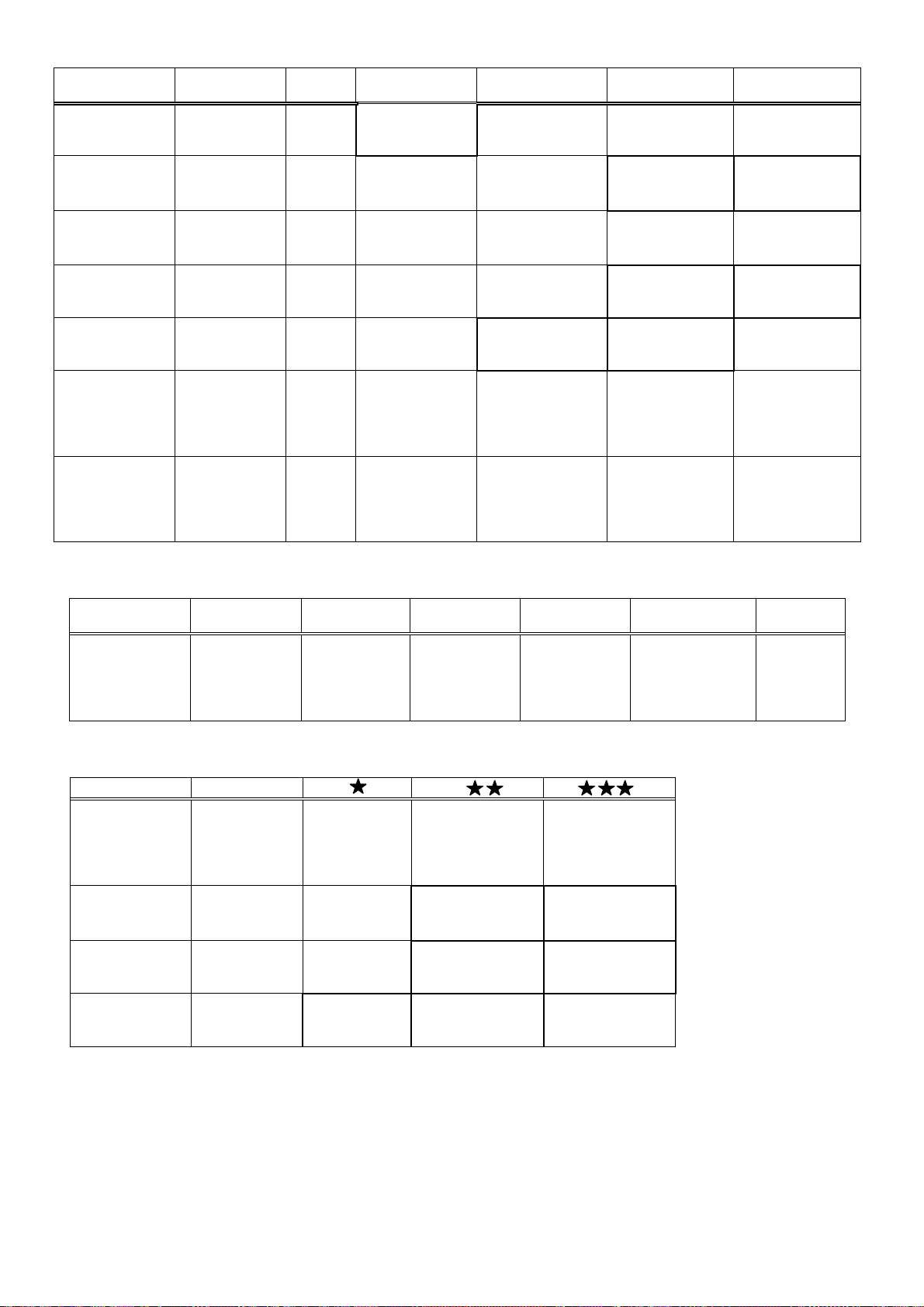
4-2 Borderless Mode
Media Type
Plain Paper
Pro Photo Paper
PR-101/PC-101/
(
PH-101)
Glossy Paper
GP-301N/FM-10
(
1/KH-201)
Photo Paper Plus
pP-101)
(
Matt Photo Paper
MP-101)
(
Inkjet Post Card
Post Card
No. of passes
Bk
Resolution (dpi)
No. of passes
Bk
Resolution (dpi)
No. of passes
Bk
Resolution (dpi)
No. of passes
Bk
Resolution (dpi)
No. of passes
Bk
Resolution (dpi)
No. of passes
Direction
Bk
Resolution (dpi)
No. of passes
Direction
Bk
Resolution (dpi)
Quality
Setting5
Quality
Setting4
2 pass
YMC
C,M,Y:1200x600
2 pass
YMC
C,M,Y:1200x600
3 pass
YMC
C,M,Y:1200x600
Quality
Setting3
4 pass
YMC
C,M,Y:1200x1200
4 pass
YMC
C,M,Y:1200x1200
4 pass
Uni-Direction
PigBK
BK:600x600
C,M,Y:1200x1200
4 pass
Uni-Direction
PigBK
BK:600x600
C,M,Y:1200x1200
Quality
Setting2
4 pass
YMC
C,M,Y:1200x1200
6 pass
YMC
C,M,Y:1200x1200
4 pass
YMC
C,M,Y:1200x1200
6 pass
YMC
C,M,Y:1200x1200
Quality
Setting1
6 pass
YMC
C,M,Y:1200x1200
12 pass
YMC
C,M,Y:1200x1200
6 pass
YMC
C,M,Y:1200x1200
4-3 Reverxible Mode
Media Type
Plain Paper
No. of passes
Bk
Resolution (dpi)
4-4 Card Direct Print
Media Type
Plain Paper
Pro Photo Paper
PR-101/PC-101/
(
PH-101)
Photo Paper Plus
PP-101)
(
Matt Photo Paper
MP-101)
(
No. of passes
Bk
Resolution (dpi)
No. of passes
Bk
Resolution (dpi)
No. of passes
Bk
Resolution (dpi)
No. of passes
Bk
Resolution (dpi)
Quality
Setting5
1 pass (Bk)
1 pass (Color)
PigBK
600x600
1 pass (Bk)
1 pass (Color)
PigBK
600x600
4 pass
Quality
Setting4
1 pass (Bk)
2 pass (Color)
BK,Y:600x600
C,M:1200x600
1 pass (Bk)
2 pass (Color)
BK,Y:600x600
C,M:1200x600
C,M,Y:1200x1200
C,M,Y:1200x1200
C,M,Y:1200x1200
PigBK
PigBK
4 pass
YMC
4 pass
YMC
YMC
Quality
Setting3
1 pass (Bk)
4 pass (Color)
BK,Y:600x600
C,M:1200x600
C,M,Y:1200x1200
C,M,Y:1200x1200
C,M,Y:1200x1200
PigBK
6 pass
YMC
6 pass
YMC
6 pass
YMC
Quality
Setting2
4 pass (Bk)
4 pass (Color)
BK:600x600
C,M,Y:1200x1200
PigBK
Quality
Setting1
4-5 Degital Camera Direct Print
Same as quality setting ** in the Card Direct Print.
12
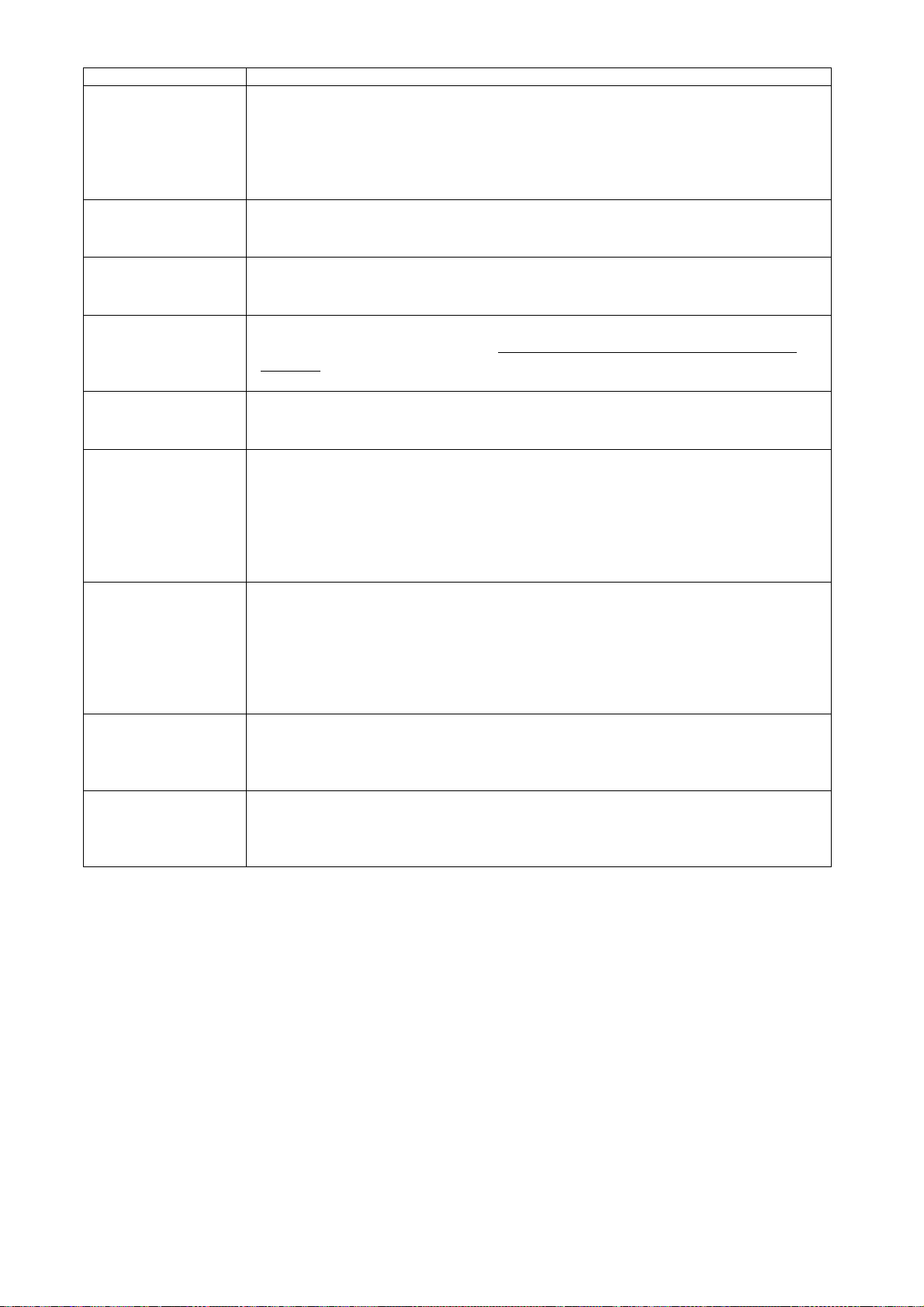
5. Direct Printing Differences from S830D
Item Differences
- Photo numbers are assign ed i n the order in which each photo was taken by a normal digital
camera.
Order of image printing
Date printing
Index printing
Number of print sheets
Print head alignment
Digital camera direct
printing
Storage function
Trimming function
Viewer display
- In a folder, a higher priority is placed on a file when the file name, not counting the file
extension, consists of 8 characters with the latter 4 being numeric, in compliance with the
DCF (Design rule for Camera File system). Files are sorted in ascending order of those 4
numeric figures.
- In printing of full scre en without frame, the data is pri nted at t he bo tto m right corner over the
image, regardless of print image size. (The date printing position moves relative to the
image.)
- In Index Printing, photo numbers are located almost at the center below each index image.
However, when DPOF Printing is selected, photo numbers and dates are located at the left
below each index image, in the same way with the S830D.
- Up to 9999 is displayed. If the number of sheets exceeds 9999, 9999 remains displayed.
- In direct printing from a memory card, the remaining number of sheets to be printed is
displayed. (If the remaining number of sheets to be printed exceeds 9999, 9999 is
displayed.)
- In Maintenance 4 (from the op eration pa nel), the number of p atterns to be che cked is 7, and
the specifiable pattern numbers are from 4-01 to 4-07 accordingly, which differs from the
S830D.
- At print instruction from a digital camera, the POWER lamp starts flashing immediately. (If
the automatic print head cleaning is necessary, the cleaning starts immediately.)
- During Direct Printing from a digital camera, if printing is cancelled by pressing the Reset
button, all printing is cancelled, regardless of the number of copies settings.
However, if “Both (Index and Standard)” is selected for Print Type, and the Reset button is
pressed during Index Printing, only the Index Printing is cancelled, and Standard Printing is
performed.
- Exclusive controls when the storage function is set to the writable mode slightly differ from
those of the S830D.
- For several seconds after the storage function is set as a removable drive, direct access to
the memory card is prohibited due to the Photo Direct function. (During the period when
access is prohibited, the Print button lamp turns off once.)
- The exclusive control duration is 5 seconds, while that duration of the S830D is 3 seconds.
- During digital camera Direct Printing, writing is temporarily prohibited.
- New function, usable when optional Image Viewer is activated.
- Trimming is enabled when the mode is set to “Print All (all frames printing),” “Print One
(single frame printing),” or “Print Selected (specified frame printing),” and in borderless
printing.
- During Direct Printing from a memory card, the printer icon is displayed at the lower right
corner of the screen.
- In selecting an image with a cursor button, the hourglass icon may appear in some
instances.
13
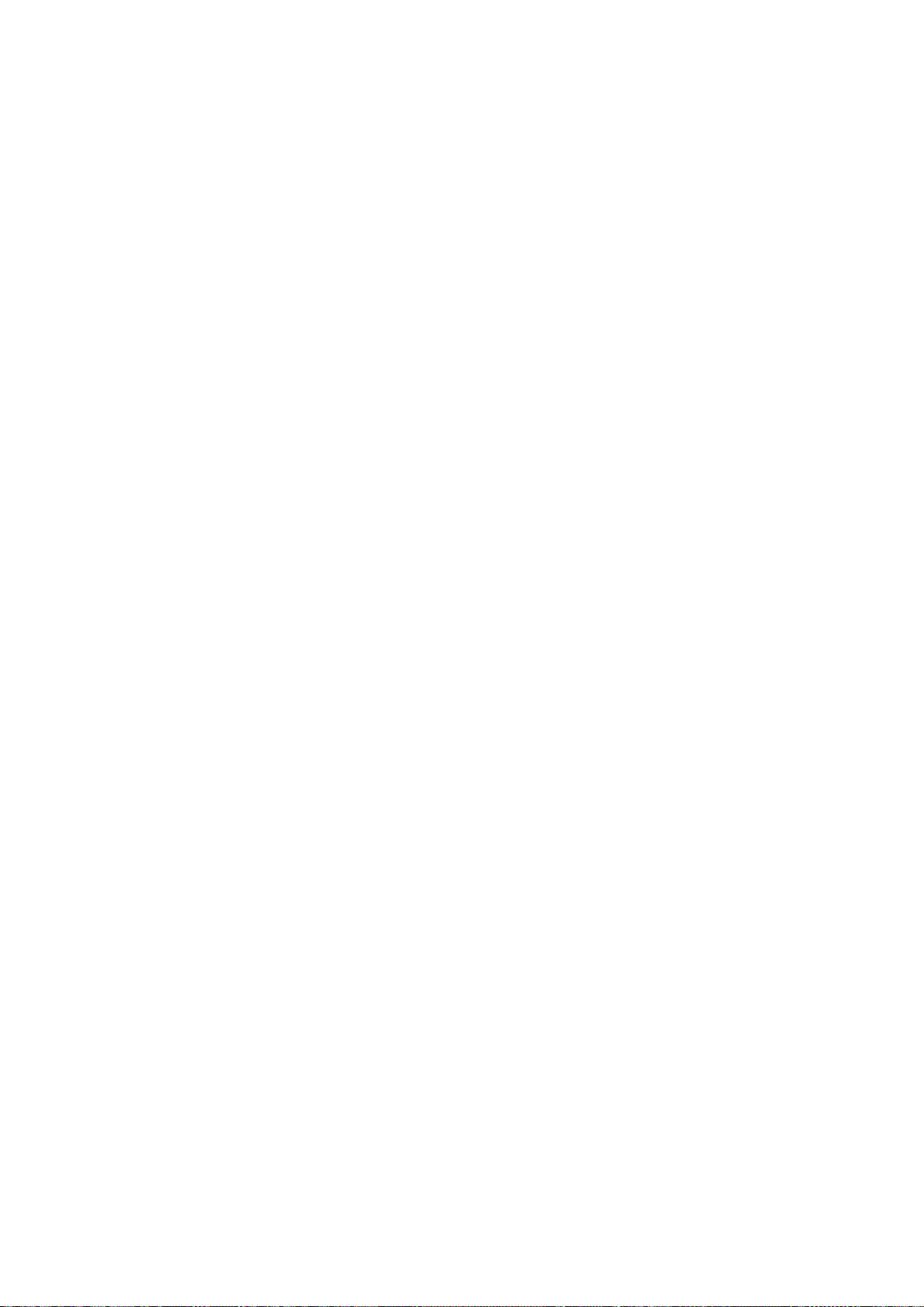
6. Function of direct print
6.1 Host PC Memory Card Access Function with the Memory Card Startup Utility
6.1.1. Supported memory cards
Media types compatible with the host computer memory card access function and Memory Card Direct
Printing function are as follows:
Excluding the Flash ATA Card, the PCMCIA card (Type II) adapter is necessary. (A PCMCIA card [Type
II] [Compact Flash, CF2 supported] is packaged with the printer.)
- Compact Flash Card (CF1, CF2 [micro drive])
- Smart Media Card*
- Memory Stick*
- Flash ATA Card
- SD Card*
- Multimedia Card
* In the Memory Card Star t up Utility, if Read/Write enabled mode is selected in “Change the drive’s
read/write attribute”, the use of memory cards where the w r it e prot ect ion is set to read-only mode is
prohibited, and the operations are not assured.
Note: Cards incompatible with the PC Card ATA interface are not supported.
6.1.2. Mounting the drive
Windows:
When the S530D is connected by USB cable to a host computer with the Memory Card Startup Utility
installed, and the print er is powered on via the P ow er button, the card slot on t he S530D is mounted in My
Computer as a removable drive.
Macintosh:
When the S530D is connected by USB cable to a host computer with the Memory Card Startup Utility
installed, and the printer is powered on via the Power button, and t hen a support ed memory card is
inserted, the card slot on the S530D is mounted on the desktop as a removable drive.
- When the printer is connected to the computer, and is equipped with I mage Viewer CV-100, it may take
approx. 10 seconds for the memory card start - up ut ilit y to run when a memory card is inserted. (When
the utility is set to “Auto- st ar t an application when a card is inserted” on the Memory Card Startup Utility.
This phenomenon occurs due to the timing of an exclusive process with the CV-100.)
14
