Canon Pixma MP390 Service Manual
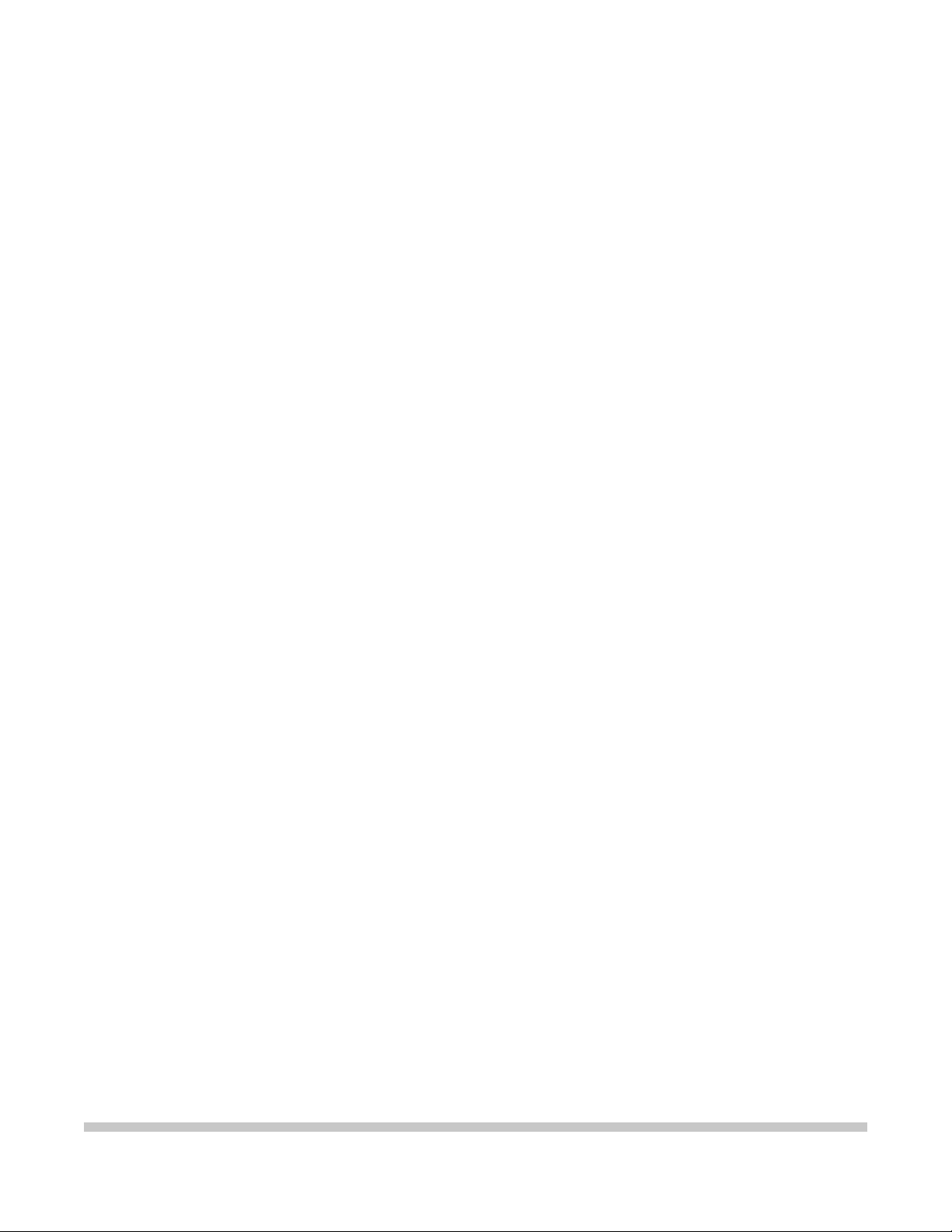
MP390
SERVICE
MANUAL
Canon
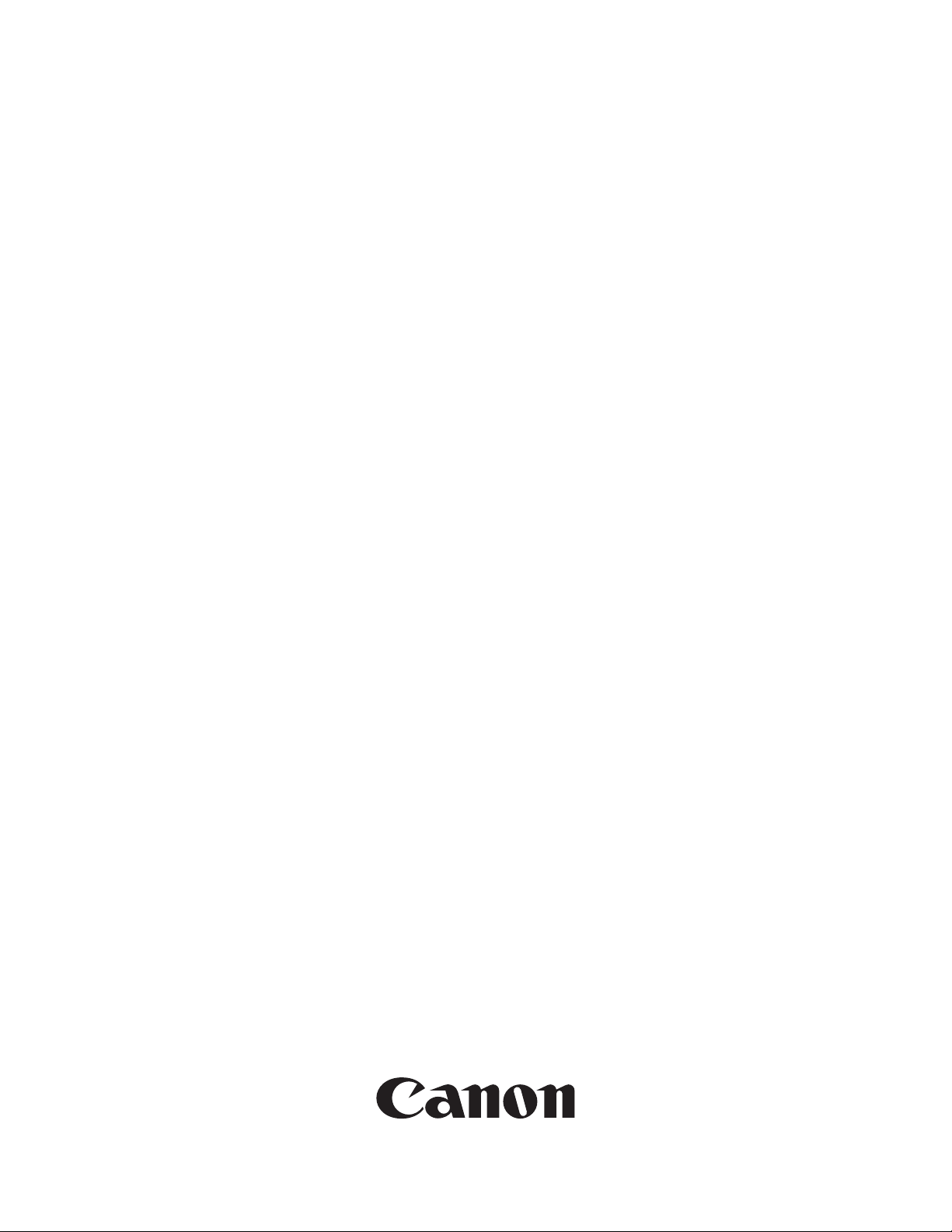
Service Manual
MultiPASS MP360/MP370/MP390
MultiPASS MP390
Jan 7 2004
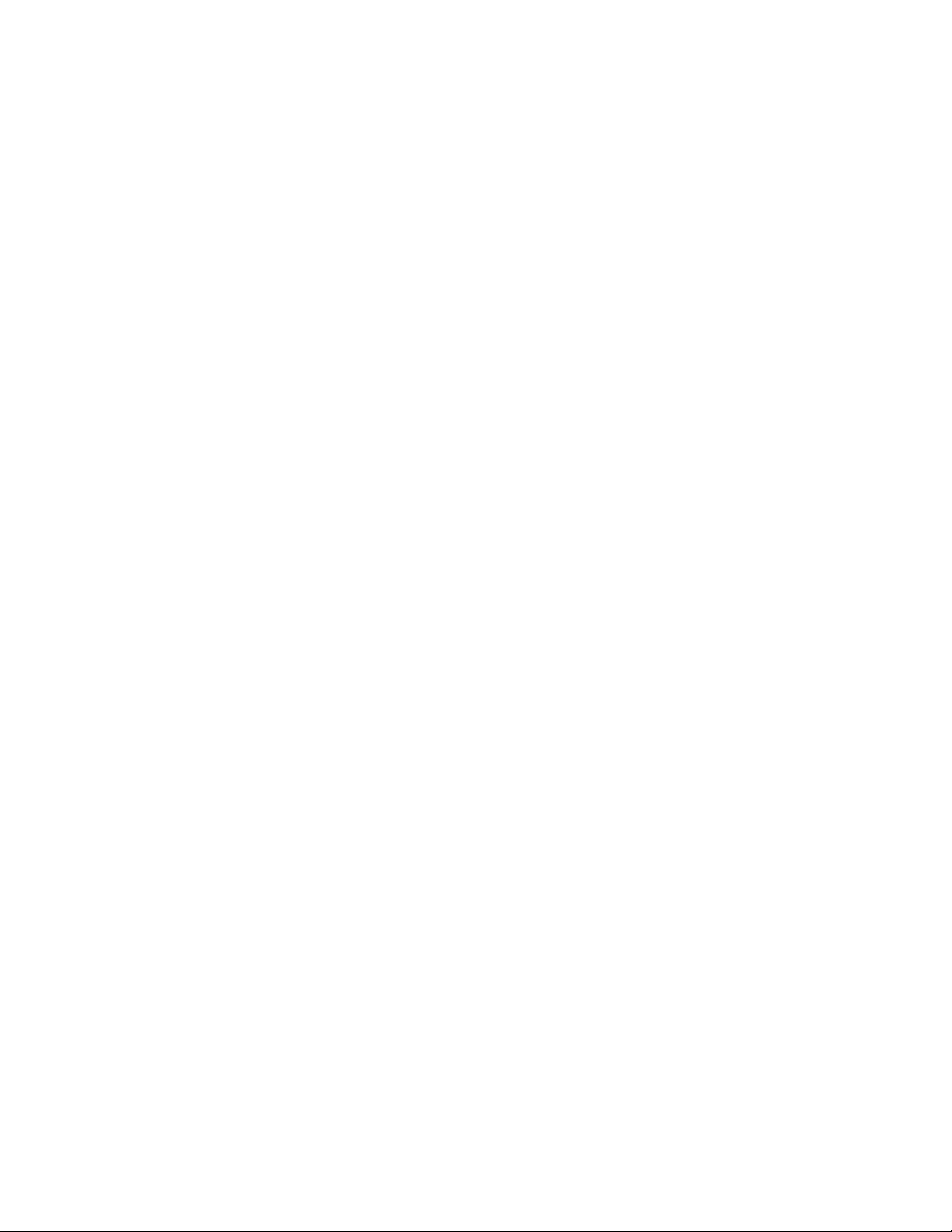
Application
This manual has been issued by Canon Inc. for qualified persons to learn technical theory, installation, maintenance, and
repair of products. This manual covers all localities where the products are sold. For this reason, there may be
information in this manual that does not apply to your locality.
Corrections
This manual may contain technical inaccuracies or typographical errors due to improvements or changes in products.
When changes occur in applicable products or in the contents of this manual, Canon will release technical information
as the need arises. In the event of major changes in the contents of this manual over a long or short period, Canon will
issue a new edition of this manual.
The following paragraph does not apply to any countries where such provisions are inconsistent with local law.
Trademarks
The product names and company names used in this manual are the registered trademarks of the individual companies.
Copyright
This manual is copyrighted with all rights reserved. Under the copyright laws, this manual may not be copied,
reproduced or translated into another language, in whole or in part, without the written consent of Canon Inc.
COPYRIGHT © 2001 CANON INC.
Printed in Japan
Caution
Use of this manual should be strictly supervised to avoid disclosure of confidentia l inform ation.

Symbols Used
This documentation uses the following symbols to indicate special information:
Symbol Description
Indicates an item of a non-specific nature, possibly classified as Note, Caution, or Warning.
Indicates an item requiring care to avoid electric shocks.
Indicates an item requiring care to avoid combustion (fire).
Indicates an item prohibiting disassembly to avoid electric shocks or problems.
Introduction
Memo
REF.
Indicates an item requiring disconnection of the power plug from the electric outlet.
Indicates an item intended to provide notes assisting the understanding of the topic in question.
Indicates an item of reference assisting the understanding of the topic in question.
Provides a description of a service mode.
Provides a description of the nature of an error indication.
i

Introduction
The following rules apply throughout this Service Manual:
1. Each chapter contains sections explaining the purpose of specific functions and the relationship between electrical
and mechanical systems with reference to the timing of operation.
In the diagrams, represents the path of mechanical drive; where a signal name accompanies the symbol
, the arrow indicates the direction of the electric signal.
The expression "turn on the power" means flipping on the power switch, closing the front door, and closing the
delivery unit door, which results in supplying the machine with power.
2. In the digital circuits, '1'is used to indicate that the voltage level of a given signal is "High", while '0' is used to
indicate "Low".(The voltage value, however, differs from circuit to circuit.) In addition, the asterisk (*) as in
"DRMD*" indicates that the DRMD signal goes on when '0'.
In practically all cases, the internal mechanisms of a microprocessor cannot be checked in the field. Therefore, the
operations of the microprocessors used in the machines are not discussed: they are explained in terms of from
sensors to the input of the DC controller PCB and from the output of the DC controller PCB to the loads.
The descriptions in this Service Manual are subject to change without not ice for product improvement or other
purposes, and major changes will be communicated in the form of Service Information bulletins.
All service persons are expected to have a good understanding of the contents of this Service Manual and all relevant
Service Information bulletins and be able to identify and isolate faults in the machine."
ii


Contents
Contents
Chapter 1 General Description
1.1 Features .............................................................................................................................................................1- 1
1.1.1Overview.....................................................................................................................................................1- 1
1.2 Specifications ....................................................................................................................................................1- 2
1.2.1General Specifications.................................................................................................................................1- 2
1.2.2Scanner Specifications ................................................................................................................................1- 4
1.2.3Printer Specifications ..................................................................................................................................1- 5
1.2.4Copy Specifications................................................... ..................................... .............................................1- 6
1.2.5Communication Specifications....................................................................................................................1- 7
1.2.6Color Communication Specification...........................................................................................................1- 9
1.2.7Function.......................................................................................................................................................1- 9
1.3 Overview......................................................................................................................................................... 1- 12
1.3.1External View............................................................................................................................................1- 12
1.3.2Operation Panel........................................................................................................................................ .1- 14
1.4 Consumables ...................................................................................................................................................1- 17
1.4.1Ink tanks................................................... ..................................... ............................................................1- 17
Chapter 2 Technical Reference
2.1 Component Layout............................................................................................................................................2- 1
2.1.1Printer Mechanical Section .........................................................................................................................2- 1
2.1.2Electrical Layout .........................................................................................................................................2- 1
2.1.3Sensor Layout..............................................................................................................................................2- 2
2.2 Scanner Mechanism ..........................................................................................................................................2- 4
2.2.1Scanning Section Layout................................ .............................................................................................2- 4
2.3 Printer Section................................................................................................................................................... 2- 6
2.3.1Printer Mechanical Section .........................................................................................................................2- 6
2.3.2Carriage Section..........................................................................................................................................2- 6
2.3.3Purge Section...............................................................................................................................................2- 6
2.3.4Paper Feed Section......................................................................................................................................2- 7
2.3.5Ink Sensor.................................................................................................... ................................................2- 7
2.3.6Cleaning Mode and Suction Amount..........................................................................................................2- 7
Chapter 3 Disassembly and Assembly
3.1 Attention to be Paid During Assembly/Disassembly........................................................................................3- 1
3.1.1Safety Cautions............................................................................................................................................3- 1
3.1.2General Cautions.........................................................................................................................................3- 2
3.1.3Product-inherent Cautions...........................................................................................................................3- 3
3.1.4Caution when replacing the SPCNT board .................................................................................................3- 4
3.1.5Shipping the Main Unit...............................................................................................................................3- 4
3.2 Assembly and Disassembly...............................................................................................................................3- 6
3.2.1Disassembly/Assembly ...............................................................................................................................3- 6
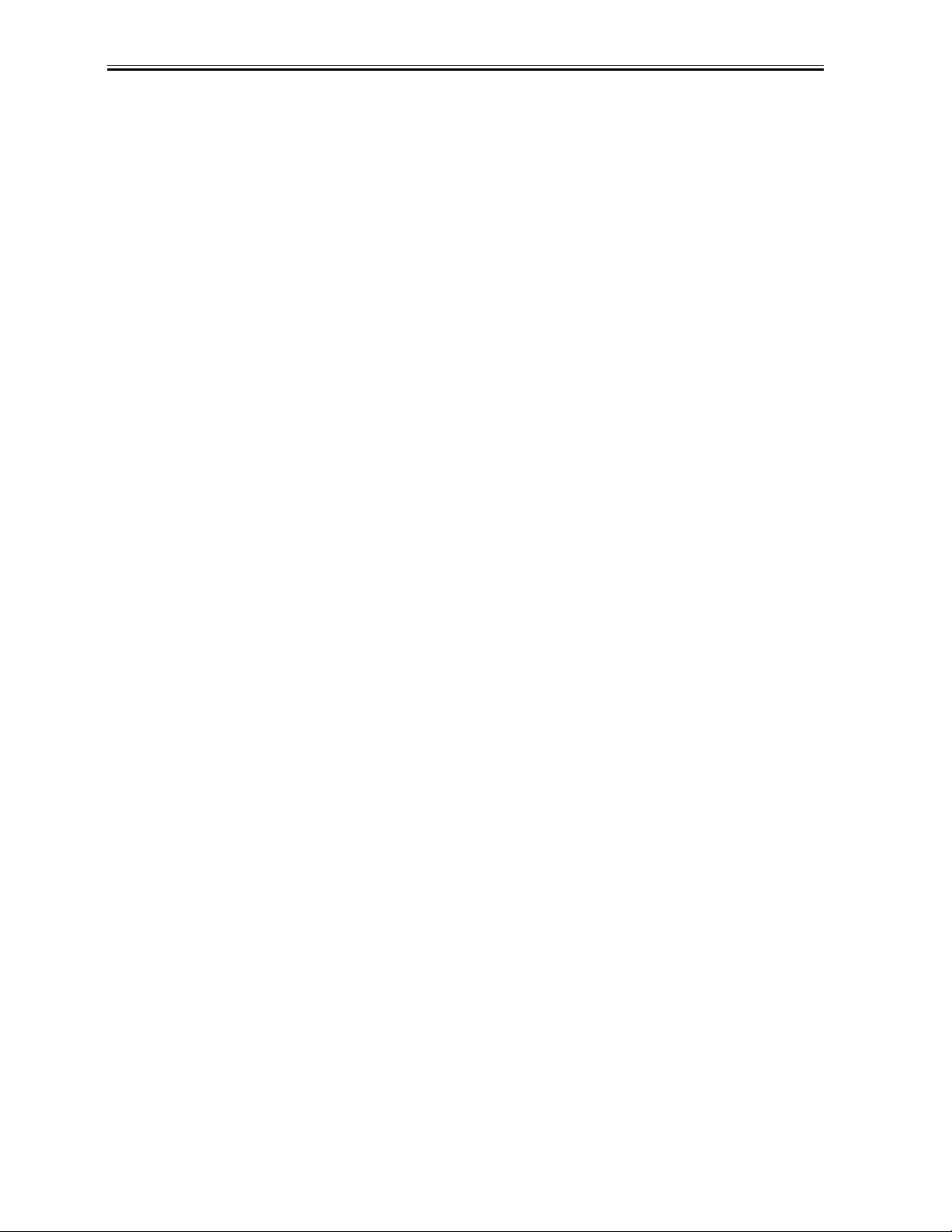
Contents
3.2.2Basic Disassembly.......................................................................................................................................3- 6
3.2.3Operation Panel Unit.................................................................................................................................3- 12
3.2.4Scanner Unit..............................................................................................................................................3- 13
3.2.5NCU Board, Modular Board.....................................................................................................................3- 14
3.2.6SPCNT Board............................................................................................................................................3- 16
3.2.7Modem Board ............................................................................................................................................3- 17
3.2.8Print & ASF Unit.......................................................................................................................................3- 18
3.2.9Power Supply Unit ....................... ..................................... ..................................... ................................... 3- 20
Chapter 4 Maintenance
4.1 Maintenance .............................................................. ... ..... ... ...... ... ..... ... ...... ... ..... ... ..... ......................................4- 1
4.1.1Consumables ...............................................................................................................................................4- 1
4.1.2Cleaning....................................................................................................................................................... 4- 1
4.1.3Periodic Inspection...................................................................................................................................... 4- 1
4.1.4Periodic Replacement Parts.........................................................................................................................4- 2
4.1.5Adjustment Items ........................................................................................................................................4- 2
4.1.6General Tools..............................................................................................................................................4- 2
4.1.7Special Tools...............................................................................................................................................4- 2
4.2 How to Clean Parts............................................................................................................................................4- 4
4.2.1How to Clean Parts......................................................................................................................................4- 4
4.2.2Exterior........................................................................................................................................................4- 4
4.2.3Scanning Unit..............................................................................................................................................4- 4
4.2.4Printer.......................................................................................................................................................... 4- 5
4.3 Service Switches.......................................... ... ..... ... ...... .. ...... ...... ... ..... ... ...... ... ..... ... ........................................... 4- 6
4.3.1Hardware Switches....................................................................... ...............................................................4- 6
4.3.2Service Data Setting............................................ ..................................... ...................................................4- 6
4.3.3Service Data Flowchart ........................................................ .................................... ................................... 4- 8
4.4 New SSSWs/Parameters Added to This Model..............................................................................................4- 16
4.4.1Service Data ........................................................................................................ ......................................4- 16
4.5 User Report Output Functions.........................................................................................................................4- 17
4.5.1User report output functions......................................................................................................................4- 17
4.6 Wiring Diagram......................................................... ..... ... ...... ...... .. ...... ... ...... .. ...... ... .... ..................................4- 19
4.6.1Wiring Diagram.........................................................................................................................................4- 19
Chapter 5 Troubleshooting
5.1 Troubleshooting Index ......................................................................................................................................5- 1
5.1.1Troubleshooting Index ................................................................................................................................5- 1
5.2 Errors Shown on the Display............................................................................................................................. 5- 3
5.2.1User Error Message..................................................................................................................................... 5- 3
5.3 Error Code....................................... ... ...... ... ..... ... ...... ... ..... ... ...... ... ..... ... ...... ... ..... ... ........................................... 5- 8
5.3.1ERROR CODE LIST ..................................................................................................................................5- 8
5.3.2New Error Codes and Recovery methods .................................................................................................5- 13
5.4 Errors not Shown on the Display ....................................................................................................................5- 15
5.4.1General Errors ...........................................................................................................................................5- 15
5.4.2Printing problem........................................................................................................................................5- 15
5.4.3Scanning Problems.................................................................................................................................... 5- 17
5.4.4Memory Card Problem................................................... ..................................... ......................................5- 18
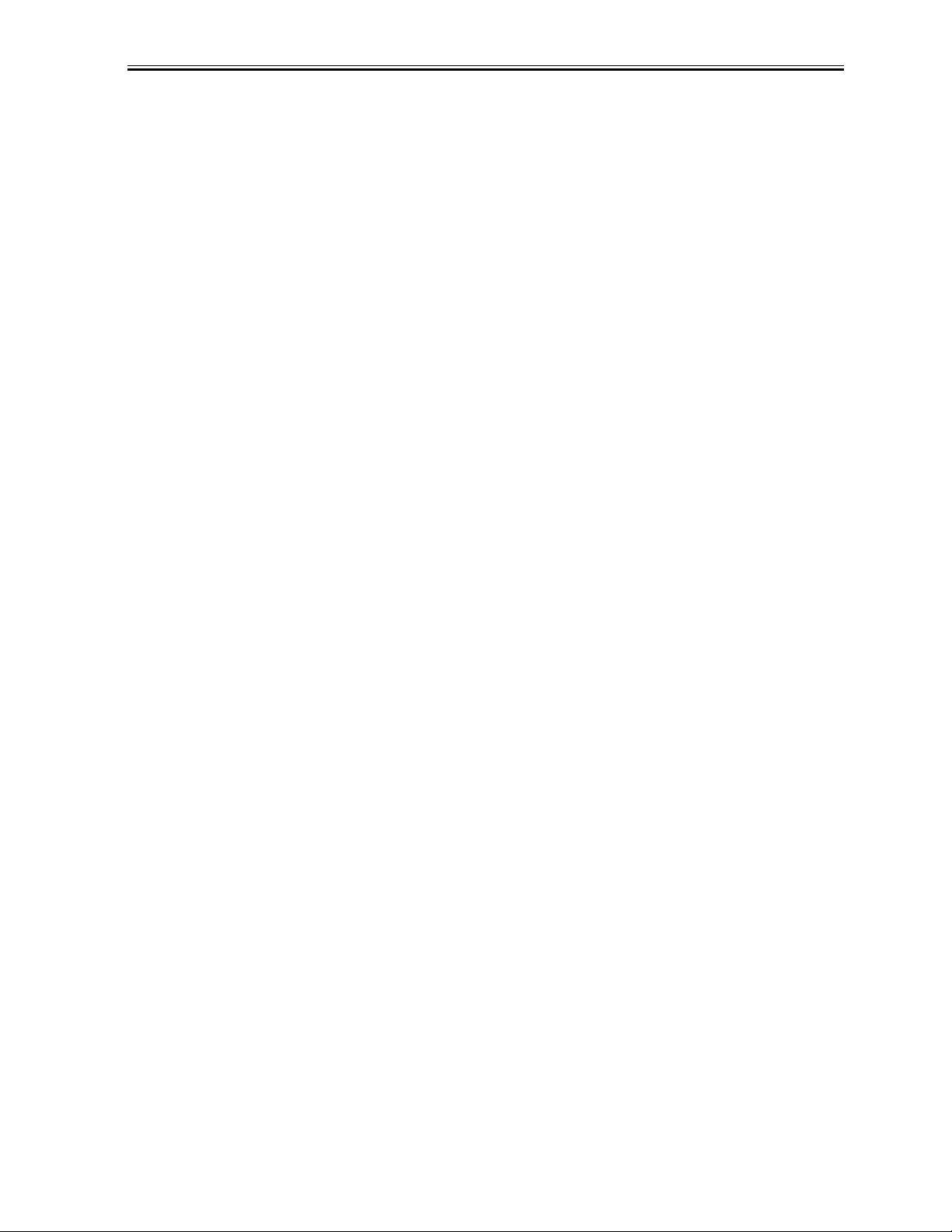
Contents
5.5 Test Mode Function Problems.........................................................................................................................5- 19
5.5.1Faulty Operation Panel Test.......................................................... .............................................................5- 19
5.5.2Faulty DRAM Test.....................................................................................................................................5- 19
5.5.3Faulty Sensor Test.......................................................................................... ............................................5- 19
5.6 Processing Communication Problems .............................................................................................................5- 20
5.6.1Initial identification of problems................................................................................................................5- 20
5.6.2Procedures for processing communication problems ................................................................................5- 21
5.7 Test Functions........................................................... .......................................................................................5- 25
5.7.1Test Mode Overviw ...................................................................................................................................5- 25
5.7.2Test Mode Flowchart .................................................................................................................................5- 25
5.7.3DRAM Tests ....................................................... ..................................... ..................................................5- 27
5.7.4PRINT Tests...............................................................................................................................................5- 27
5.7.5FACULTY Tests ........................................................................................................................................5- 28
5.7.6PRINTER Tests..........................................................................................................................................5- 32
5.7.7MODEM, NCU Tests ................................................................................................................................5- 33
Chapter 6 Appendix
6.1 Main Body..................................... ..................................... ................................................................................6- 1
6.1.1Installation....................................................................................................................................................6- 1
6.1.2Checking Operation ............................................................................................ .........................................6- 1
6.2 User Data Flow ..................................................................................................................................................6- 3
6.2.1User Mode Settings......................................................................................................................................6- 3
6.2.2Fax Mode Settings .......................................................................................................................................6- 6
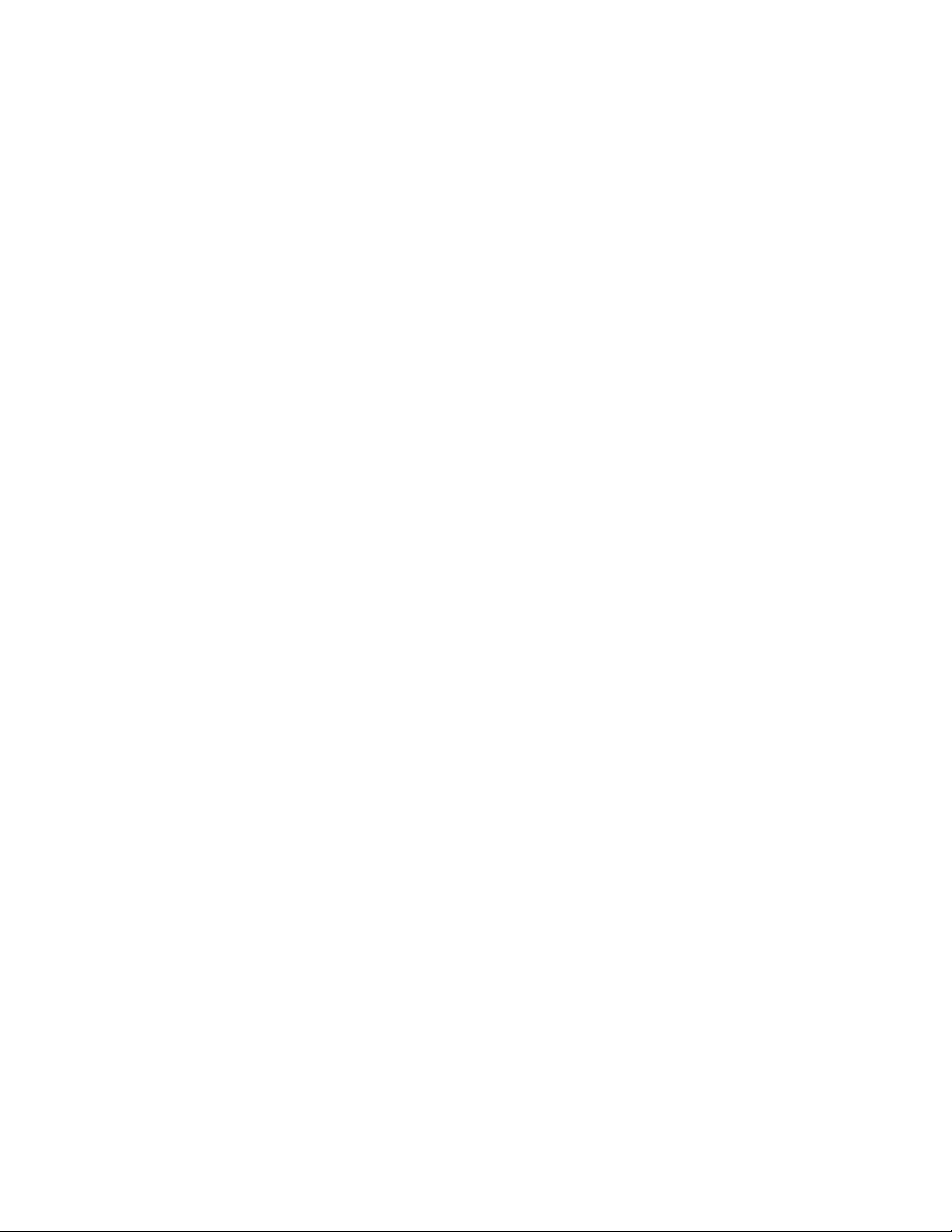
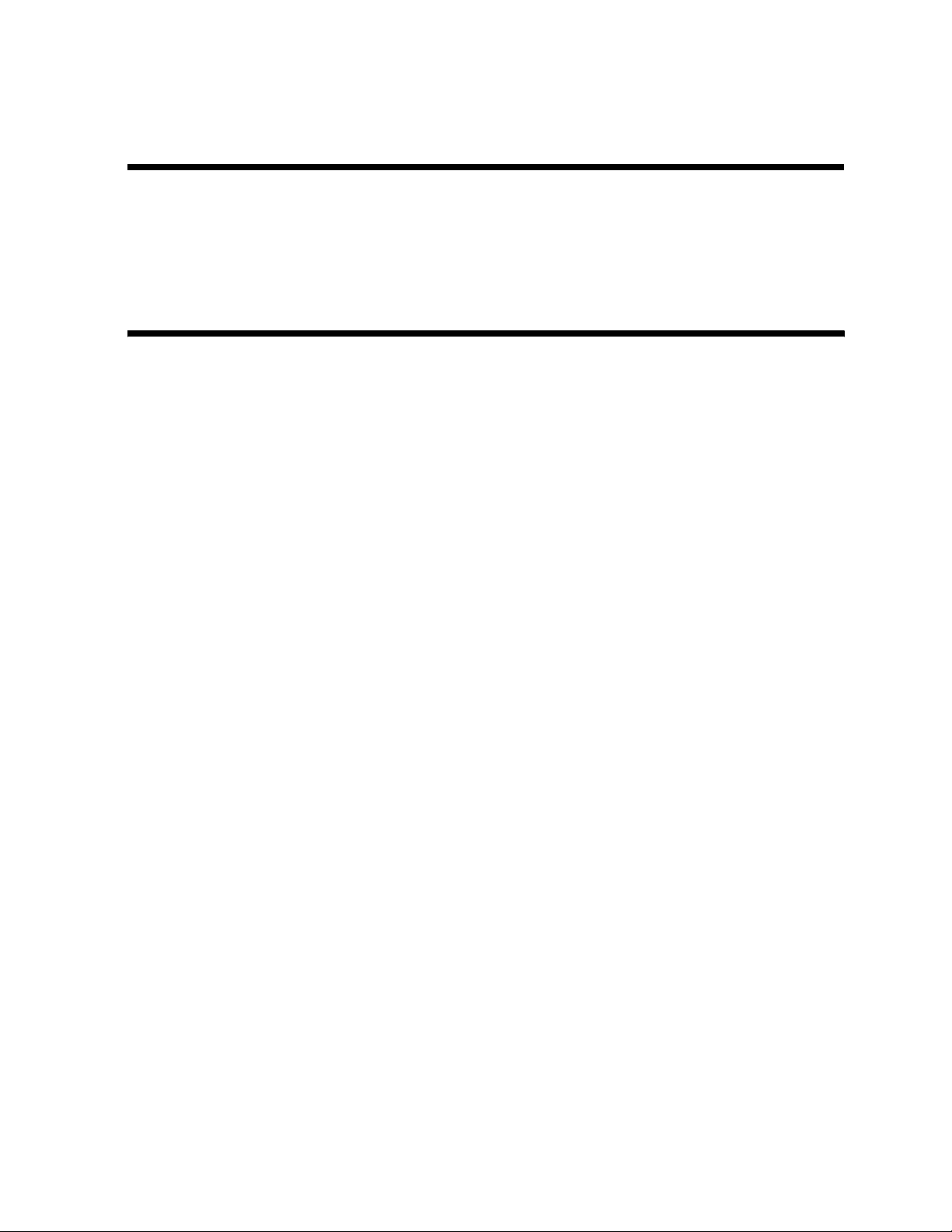
Chapter 1 General
Description
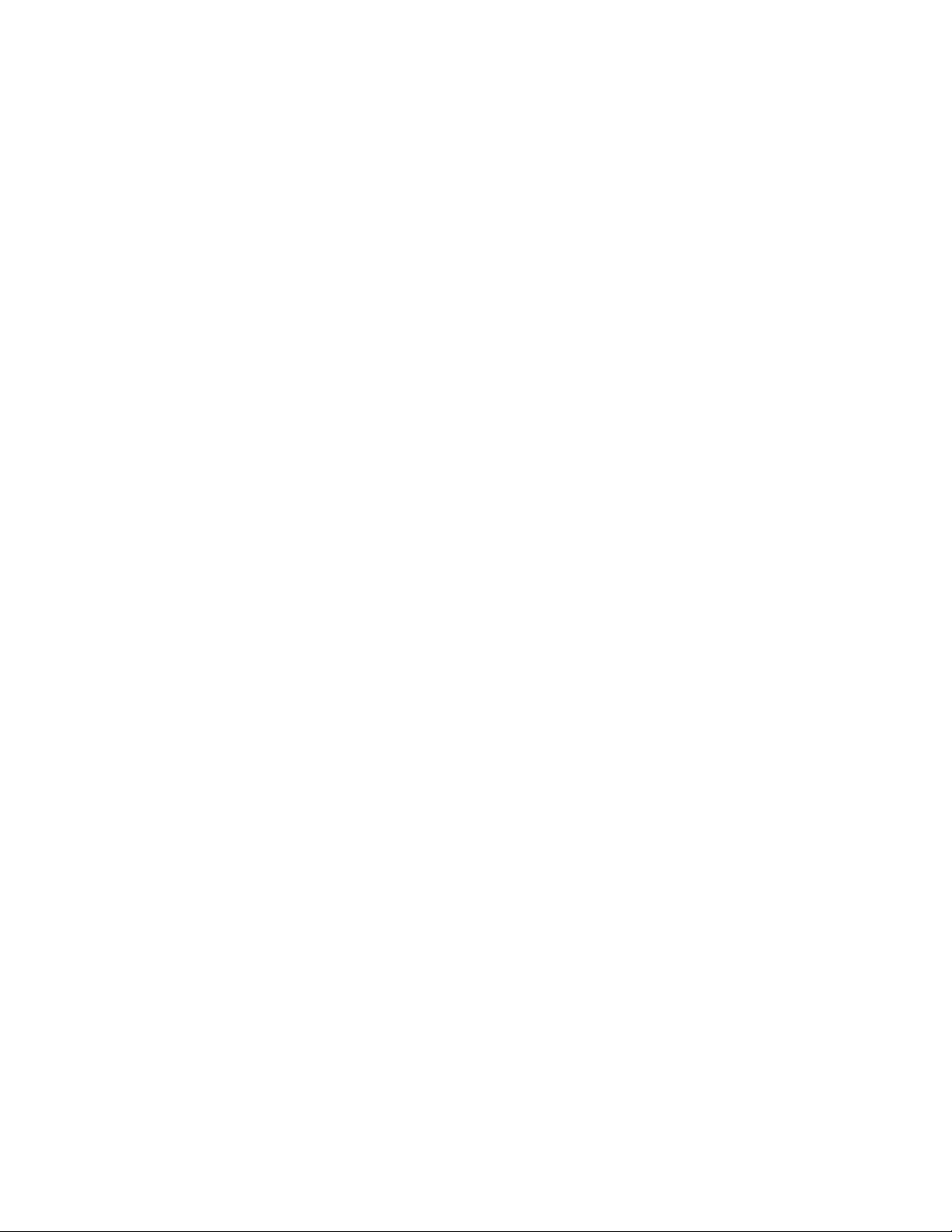
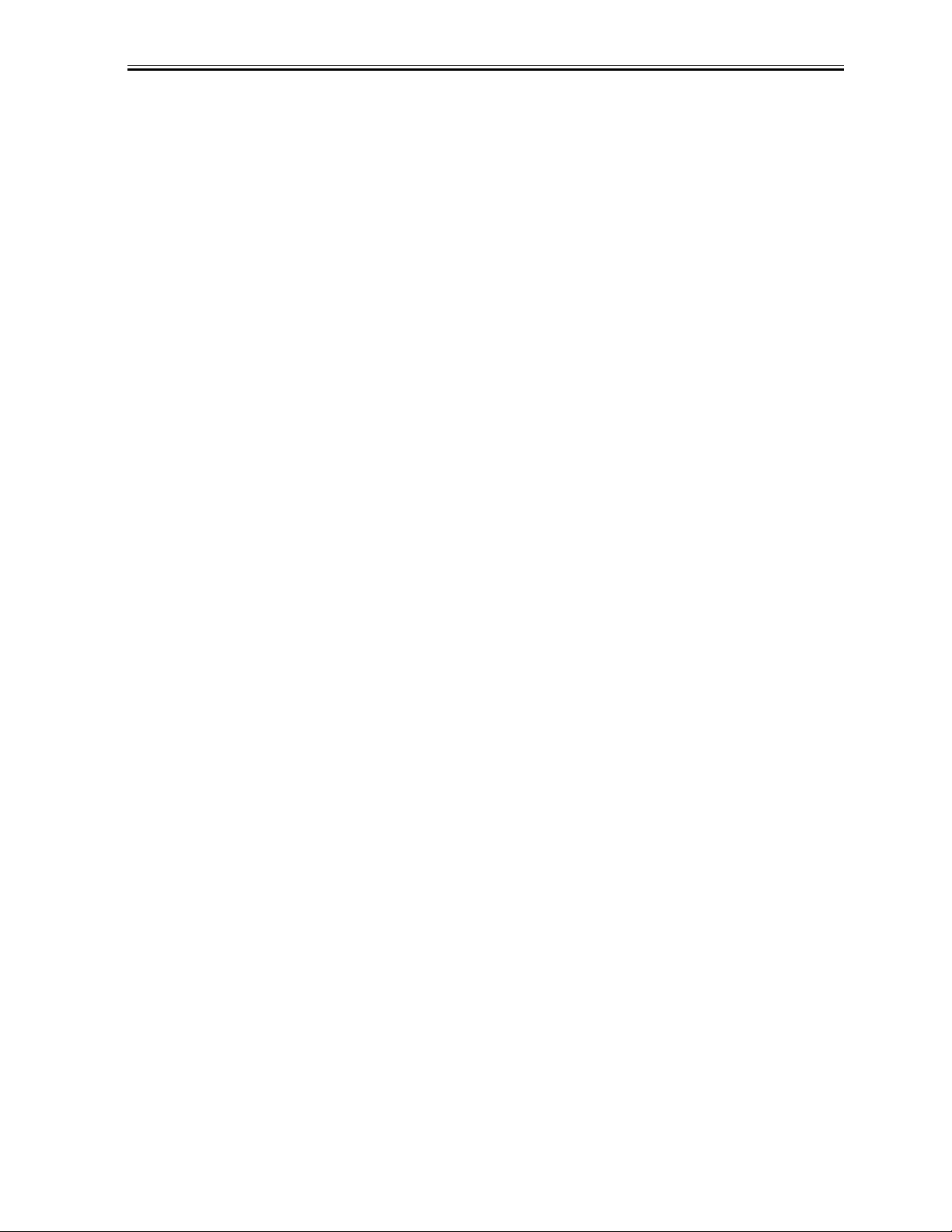
Contents
Contents
1.1 Features.................................... ...................................................................... .....................................................1-1
1.1.1 Overview......................................................................................................................................................1-1
1.2 Specifications.......................................................... ............................................................................................1-2
1.2.1 General Specifications .................................................................................................................................1-2
1.2.2 Scanner Specifications.................................................................................................................................1-4
1.2.3 Printer Specifications...................................................................................................................................1-5
1.2.4 Copy Specifications .....................................................................................................................................1-6
1.2.5 Communication Specifications ....................................................................................................................1-7
1.2.6 Color Communication Specification............................................................................................................1-9
1.2.7 Function .......................................................................................................................................................1-9
1.3 Overview.......................................... ....................................................................... ..........................................1-12
1.3.1 External View ............................................................................................................................................1-12
1.3.2 Operation Panel ..........................................................................................................................................1-14
1.4 Consumables.................................... ....................................................................... ..........................................1-17
1.4.1 Ink tanks.....................................................................................................................................................1-17
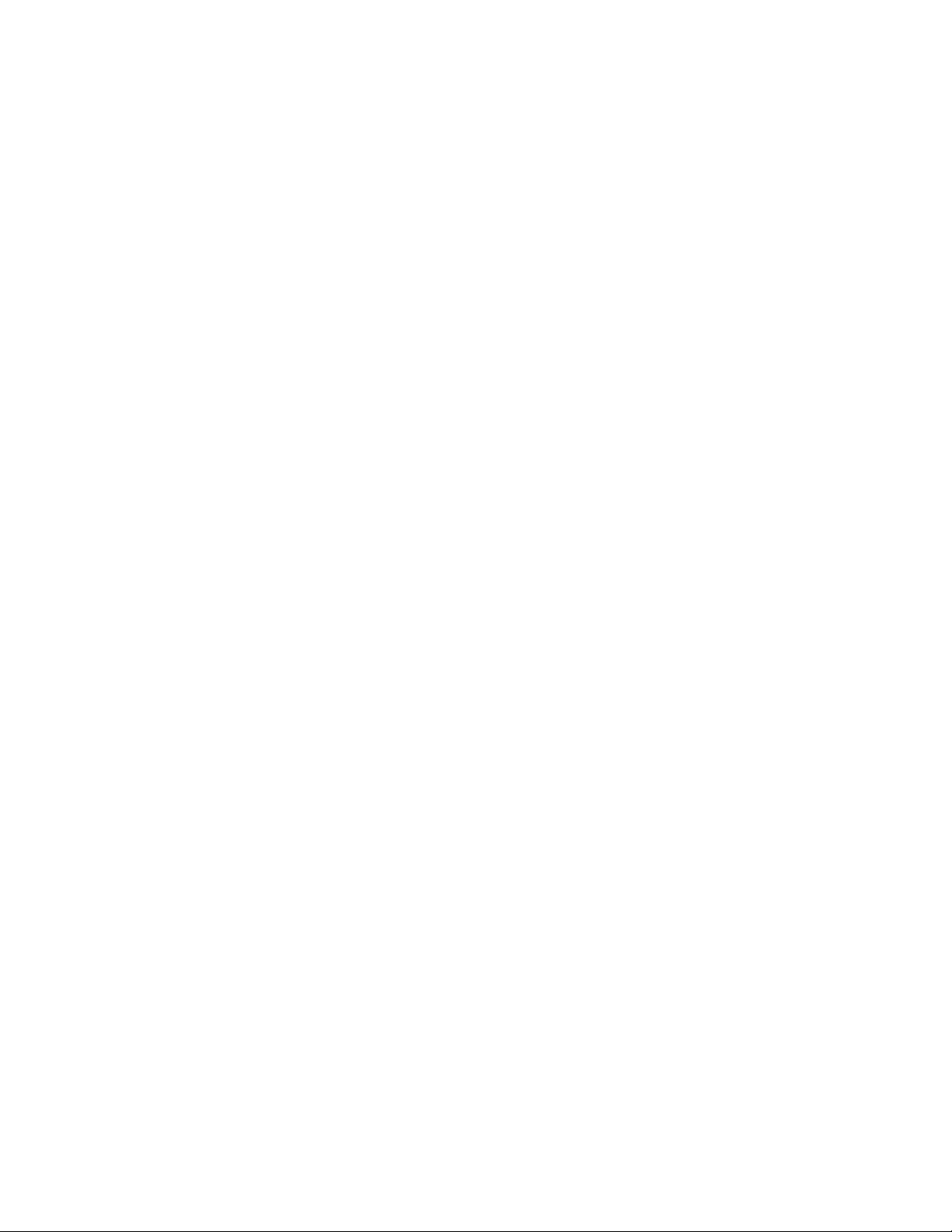
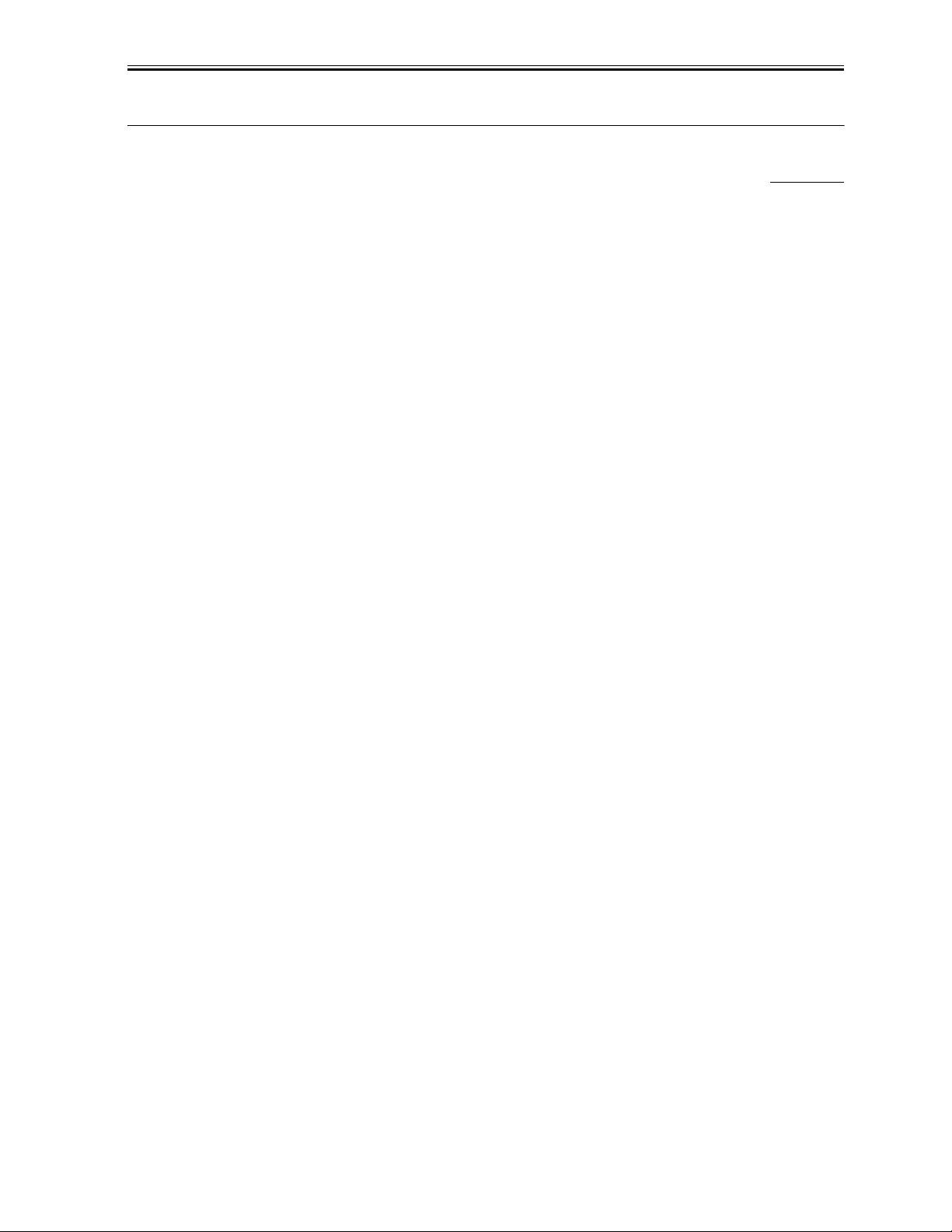
1.1 Features
Chapter 1
1.1.1 Overview
Picture Quality Color Printer
High quality printing can be accomplished with the Canon Bubble Jet (BJ) method using the maximum 4800 dpi X
1200 dpi resolution.
Various media can be printed at high speed that is maximum 12 pages/minute in black and white or pages/minute in
color.
Convenient ASF
Up to 100 letter, leagl and A4 size sheets, 30 OHP films, and 10 envelops can be set in the ASF.
Copy Function
This machine can be used as a copier which achieves the recording resolu tion of 600 dpi X 600 dpi for black and
white copying or 1200 dpi X 1200 dpi for color copying.
Full Color & 256 Gradation Grayscale Scanner
Using MP Toolbox or MP Drivers (ScanGear and WIA driver), full color and 256-gradation grayscale images with
a quality of 25-9600 dpi can be read into a computer.
Photo Printing (MP370, MP390 only)
By connecting this machine to a digital camera with USB cable, photos can be printed out directly from the digital
camera (without using a computer). Moreover, photos can be printed out from Memory Card by inserting Memory
Card into a card slot of the machine.
0002-2325
1-1
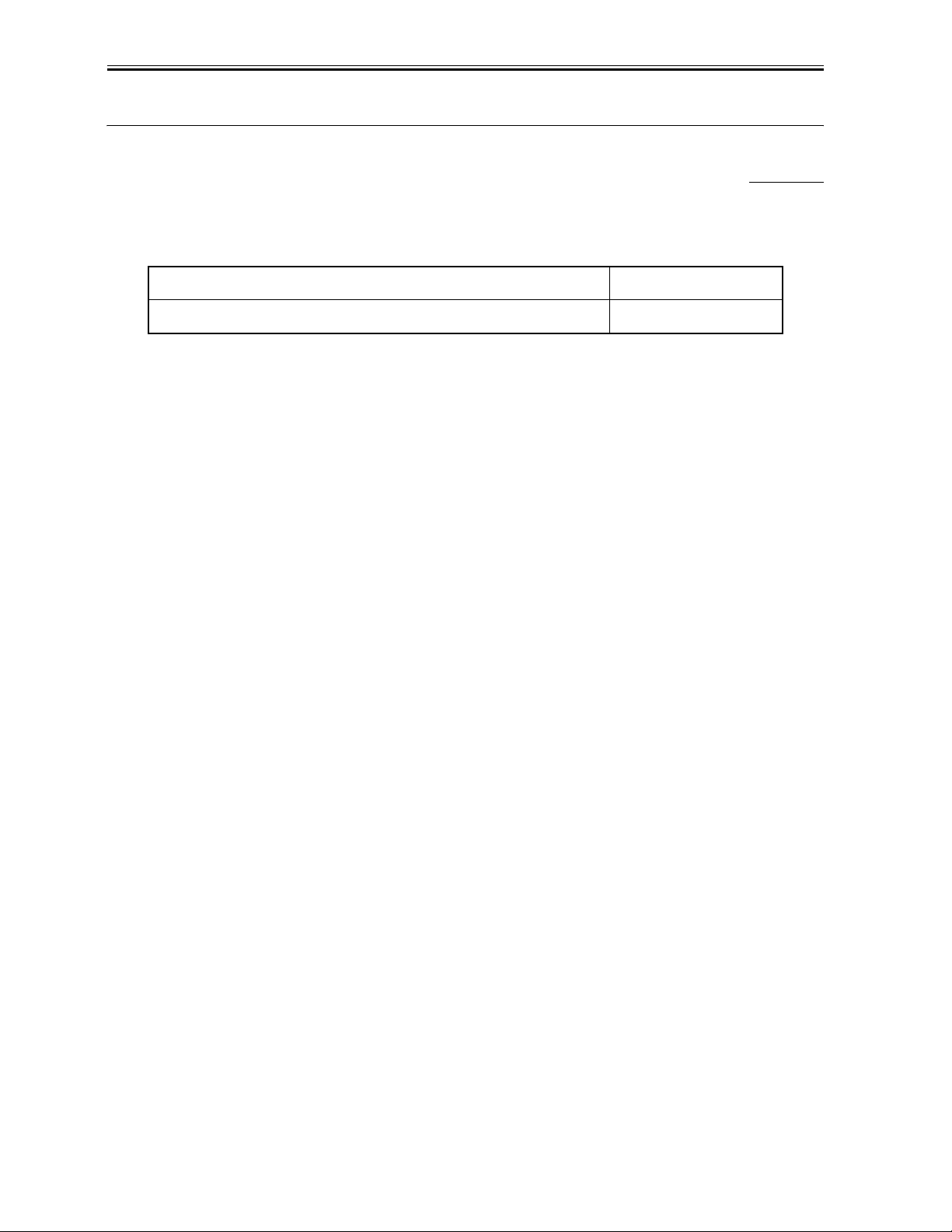
Chapter 1
1.2 Specifications
1.2.1 General Specifications
General Specifications
0004-3559
T-1-1
Item MP390
1-2
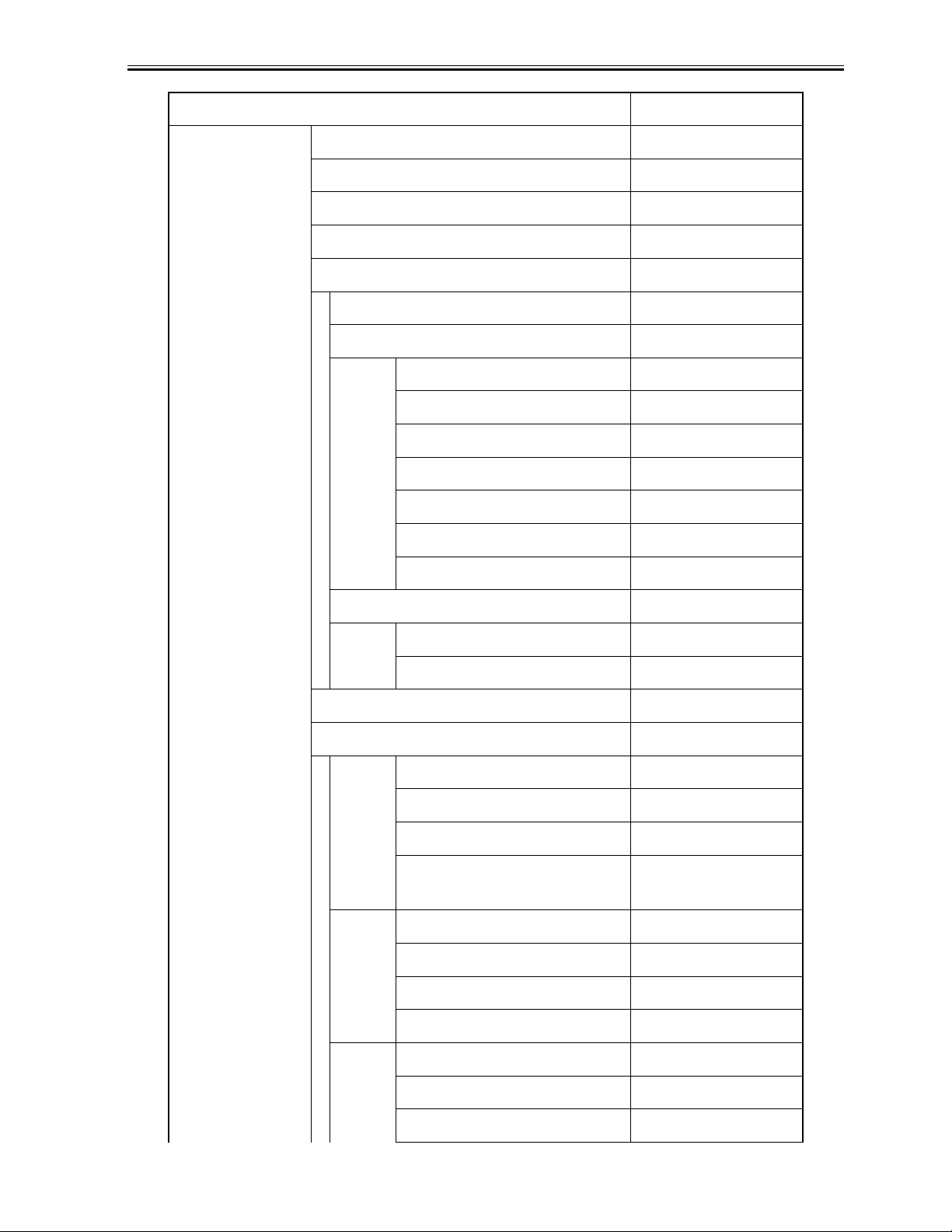
Item MP390
Printer YES
Scanner YES
Copy YES
Fax YES
Memory Card YES
Memory Card Slot Direct
Applicable Media
PCMCIA(ATA) NO
Compact Flash TYPE I/II
Micro Drive YES
Smart Media YES
Chapter 1
Memory Stick YES
SD/MMC YES
xD-Picture Card YES (via. CF Adapter)
Data Storage
READ YES
WRITE YES
Scan To Memory Card NO
Photo-Direct print YES
DCF YES
Applica
ble
CIFF YES
JFIF YES
Image
TIFF (RAW-RGB/YCC) in
compliance with Exif
NO
INDEX YES
Print
Mode
Layout
All Image YES
Select Range YES
DPOF YES
2 frames NO
4 frames NO
8 frames NO
1-3
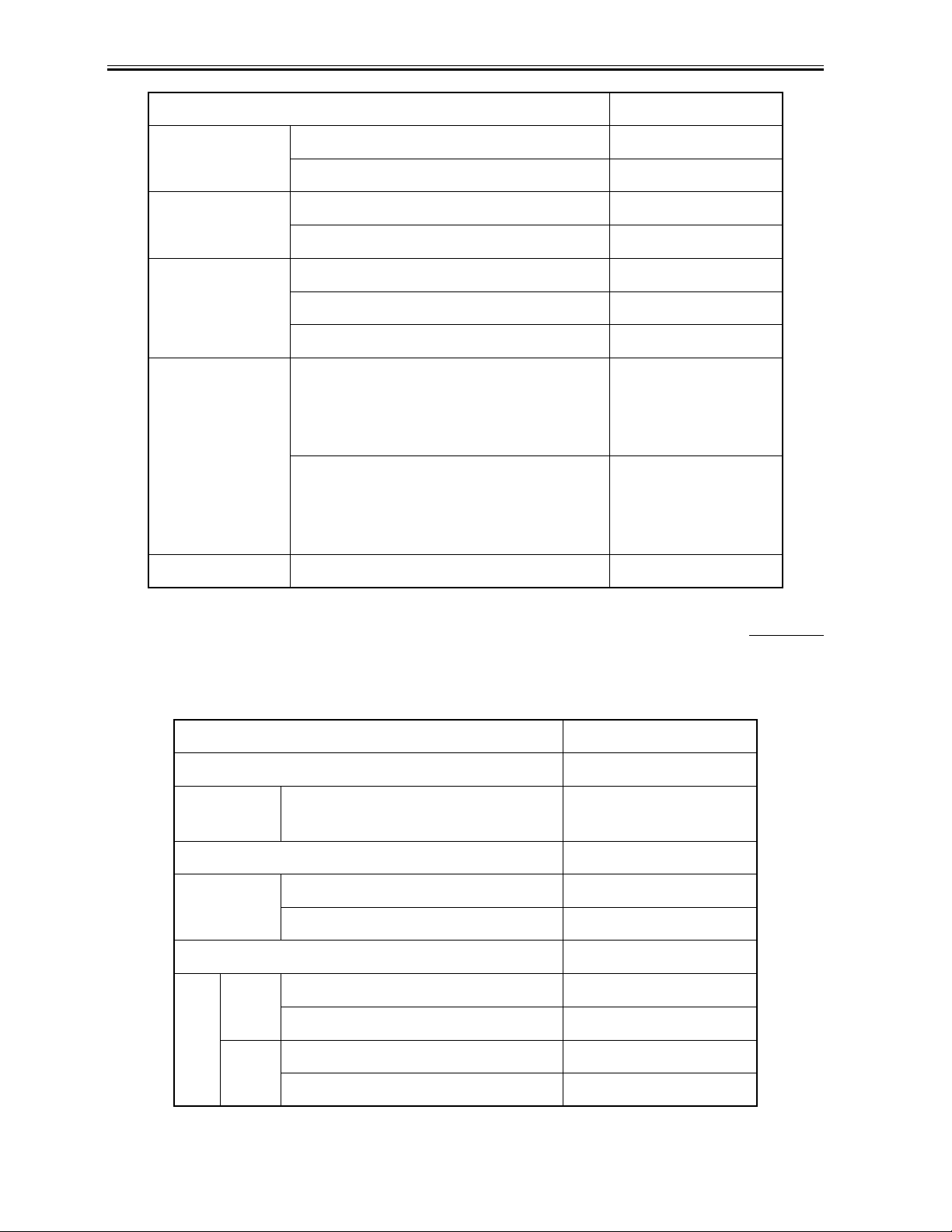
Chapter 1
Item MP390
Power Consumption Maximum Approx. xxW
Standby Approx. xxW
Noise Standby None
Copy 48 dB(A) max.
Durability Unit 4,000 sheets or 5 years
Scanning Section 4,000 sheets
Printing Section 4,000 sheets
External Dimension Including Tray 17 7/8(W) in x 21 1/2
in.(D) x 11 1/4 in.(H)
(454(W)x547(D)x286(H
No Tray 17 7/8(W) in x 14 1/8
in.(D) x 9 7/8 in.(H)
(454(W)x358(D)x249(H
))
))
Weight Standard Approx. 18.5lb./8.4 kg
1.2.2 Scanner Specifications
Reading System Flatbed
Reading
System
ADF NO
Resolution Optical Resolution 1200*2400dpi max
Gradation
bit Color Input 48bit
Sensor Type 1200dpi staggered CCD
Reading Resolution 9600*9600dpi max
0004-5151
T-1-2
Item MP390
1-4
Output 24bit
Gray Input 16bit
Output 8bit
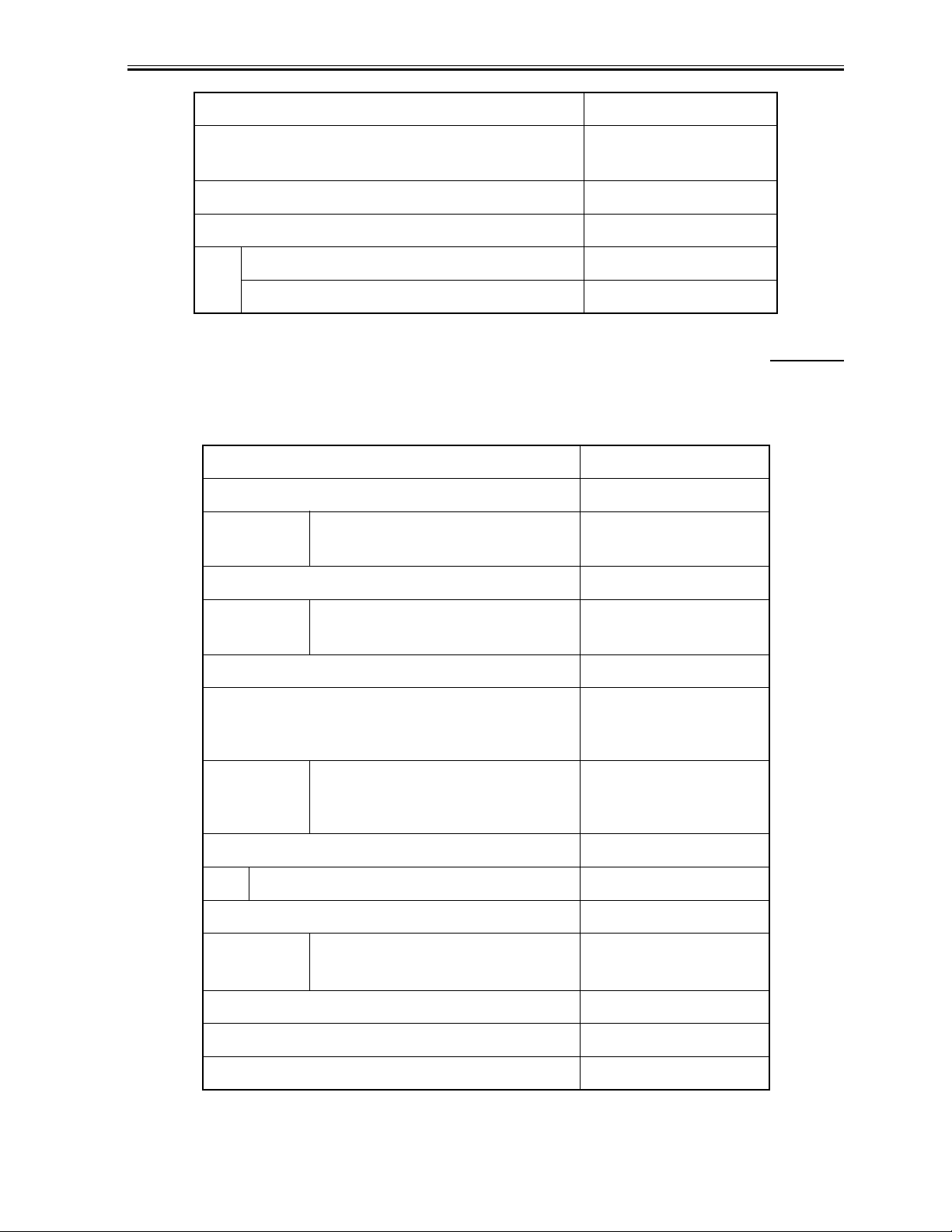
Item MP390
Chapter 1
Maximum Document Size
Effective Scanning Width 8 1/2 in. (214mm)
Local Scan Driver YES
TWAIN YES
WIA (Windows XP) YES
1.2.3 Printer Specifications
ASF YES
Size A4, A5, B5, 4"*6", L size,
Printing Resolution 4800X1200 dpi
8 1/2in. x 11 3/4in.
(216mm×297mm)
0004-5153
T-1-3
Item MP390
LTR, LGL
Printing Speed sec./page 18 ppm (BK)
12 ppm (Color)
Printing Direction Bi-direction
None printable area (mm)
Envelop
1/8in.(3.4mm) right/left edge, 1/
8in.(3mm) top, 1/4in.(5mm)
bottom
1/8in.(3.4mm) right/left edge,
1/8in.(3mm) top, 1in.(26.5mm)
bottom
Printing Cartridge ZF533
Product Name
BCI-24BK BCI-24Color
Ink Remaining Detection YES
Detection Method Warning by counting dots
3 steps (indication)
Paper Capacity 50 pages
Borderless Printing YES
Silent Mode Printing YES
1-5
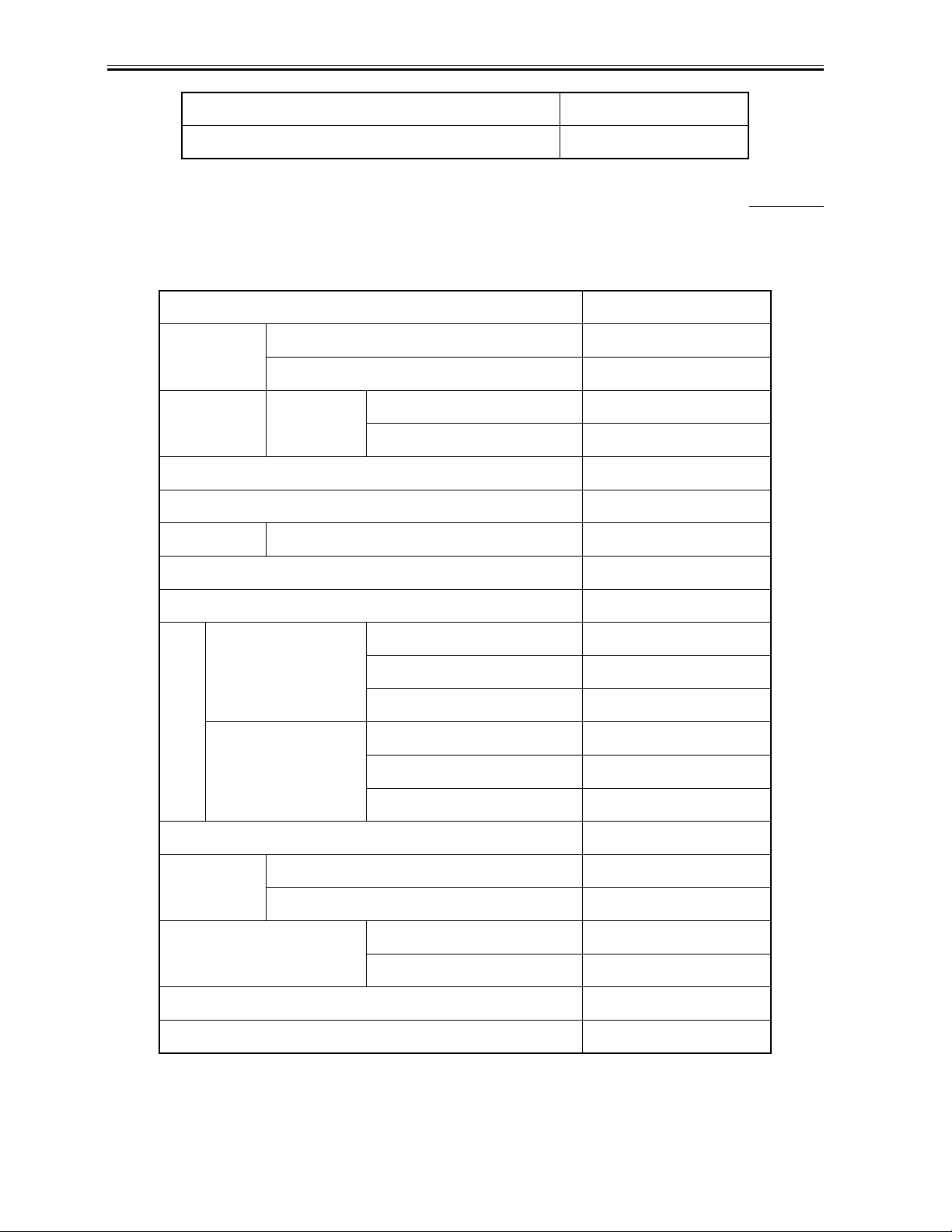
Chapter 1
Item MP390
CD-R Label Printing NO
1.2.4 Copy Specifications
Item MP390
Copy Print
Resolution
Copy speed Ink Jet Black & White (Fast) 18ppm
Grey Scale 64 scales
Scanning Density Adjustment YES
Multiple Copies 99
Reset RE Ratio YES
Enlarge Max. YES
Black & White 600*600 dpi
Color 120 0*1200 dpi
Manual 9 positions
0004-5155
T-1-4
Color (Fast) 12ppm
5" x 7" to LTR YES
4" x 6" to LTR YES
Reduction 100% YES
A4 to LTR YES
Min. YES
Zoom YES
Zooming Range 25-400%
Auto Magnification Selection YES
Image Quality B & W FAST, NORMAL, FINE
Color FAST, NORMAL, FINE
Energy Saving Mode YES
Image Combination YES
1-6
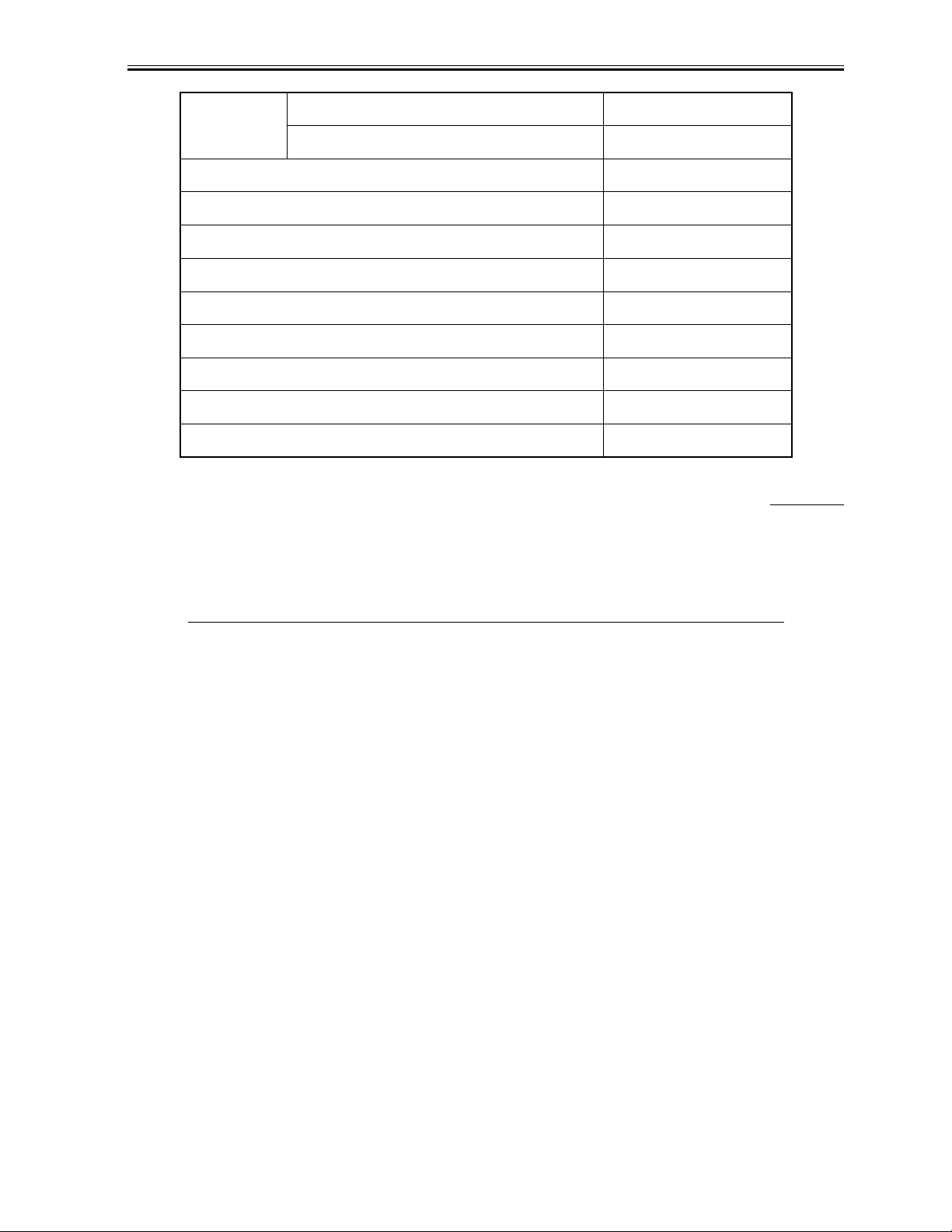
2 in 1 YES
4 in 1 NO
Image Repeat (Auto/Manu) YES/YES
Mirror Image YES
Seal Copy YES
Name Card Copy YES
Postcard Copy YES
Borderless Copy YES
Poster NO
Fit to page YES
Entire Document YES
Chapter 1
1.2.5 Communication Specifications
Item MP390
Applicable
lines
Transmission method Half-duplex
Error correction ITU-T ECM
Transmission control protocol ITU-T T.30 binary protocol
Coding
method
Modem Modem IC CONEXANT FM336Plus
PSTN YES
Others (Private Line,etc) NO
Black/white MH,MR,MMR,JBIG
Color JPEG
0004-6704
T-1-5
ITU-T V.8 protocol, V.34
protocol
Speed 33.6kbps
1-7
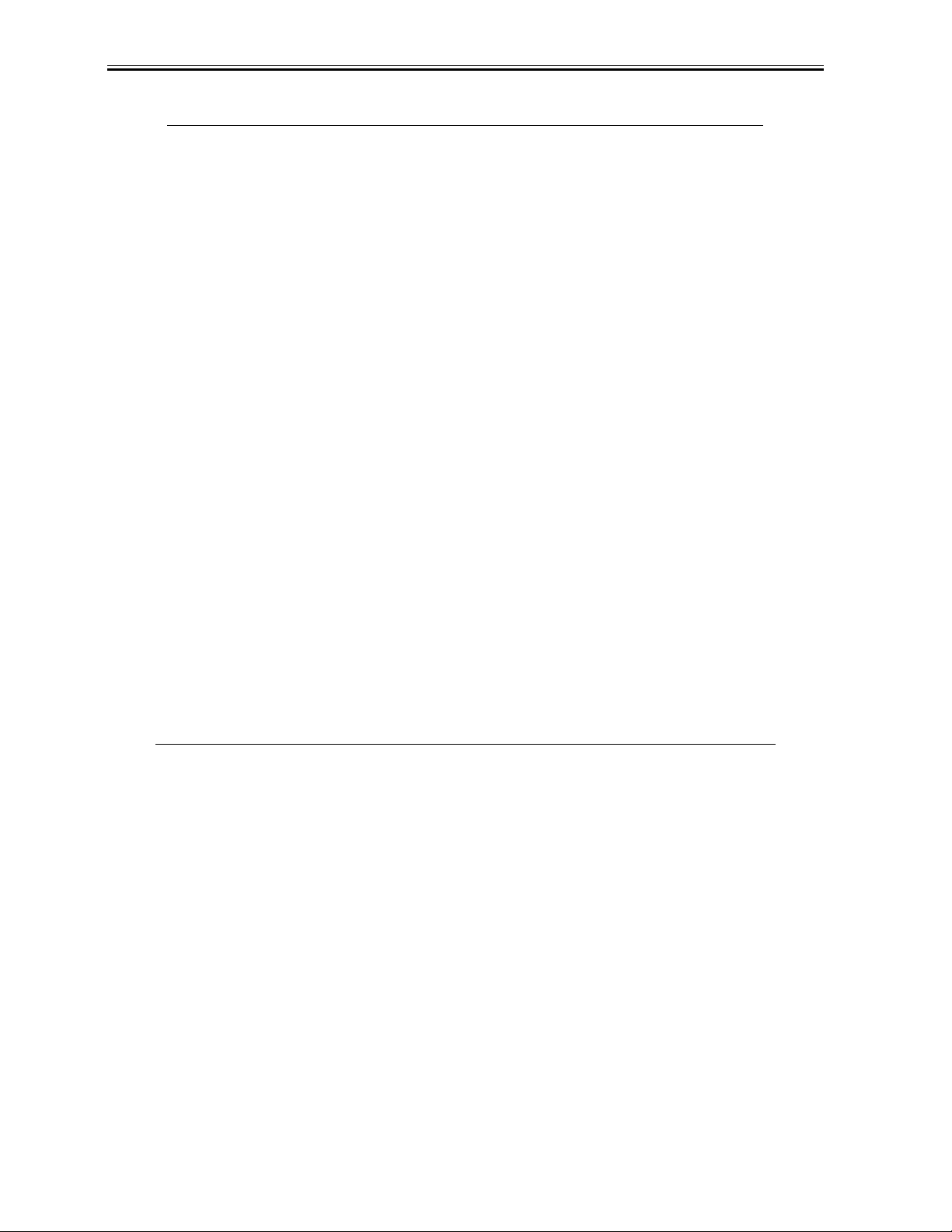
Chapter 1
Item MP390
Modulation
method
G3 image signals
G3 procedure signals
ITU-T V.27ter(4.8k, 2.4k bps)
ITU-T V.29(9.6k, 7.2k bps)
ITU-T V.17(14.4k, 12.0k,
TC9.6k, TC7.2k bps)
ITU-T V.34(33.6k, 31.2k, 28.8k,
26.4k, 24.0k, 21.6k, 19.2k,
16.8k,14.4k, 12.0k, 9.6k, 7.2k,
4.8k, 2.4k bps)
ITU-T V.21(No.2) (300 bps)
ITU-T V.8 300 bps
ITU-T V.34 1200 bps, 600 bps
Minimum transmission time 1 0 ms(G3), 0ms(ECM)
Transmission output level From -8 to -15 dBm
Receive input level From -3 to -43 dBm
T-1-6
Time required
for
transmission
protocol
Post-message*3
protocol
(after pages)
Mode
Pre-message*1
protocol
Post-message*2
protocol
(between pages)
V.8/V.34 approx.6 sec. approx.1 sec. approx.1 sec.
T.30 approx.12 sec. approx.4 sec. approx.3.5 sec.
*1 Time from when other facsimile is connected to the line until image transmission begins.
*2 Post-message (between pages): Time from after one document has been sent until transmission of the next
document starts if several pages are transmitted.
*3 Post-message (after last pages): Time from after image transmi ssion is completed until line is switched from
facsimile to telephone.
1-8
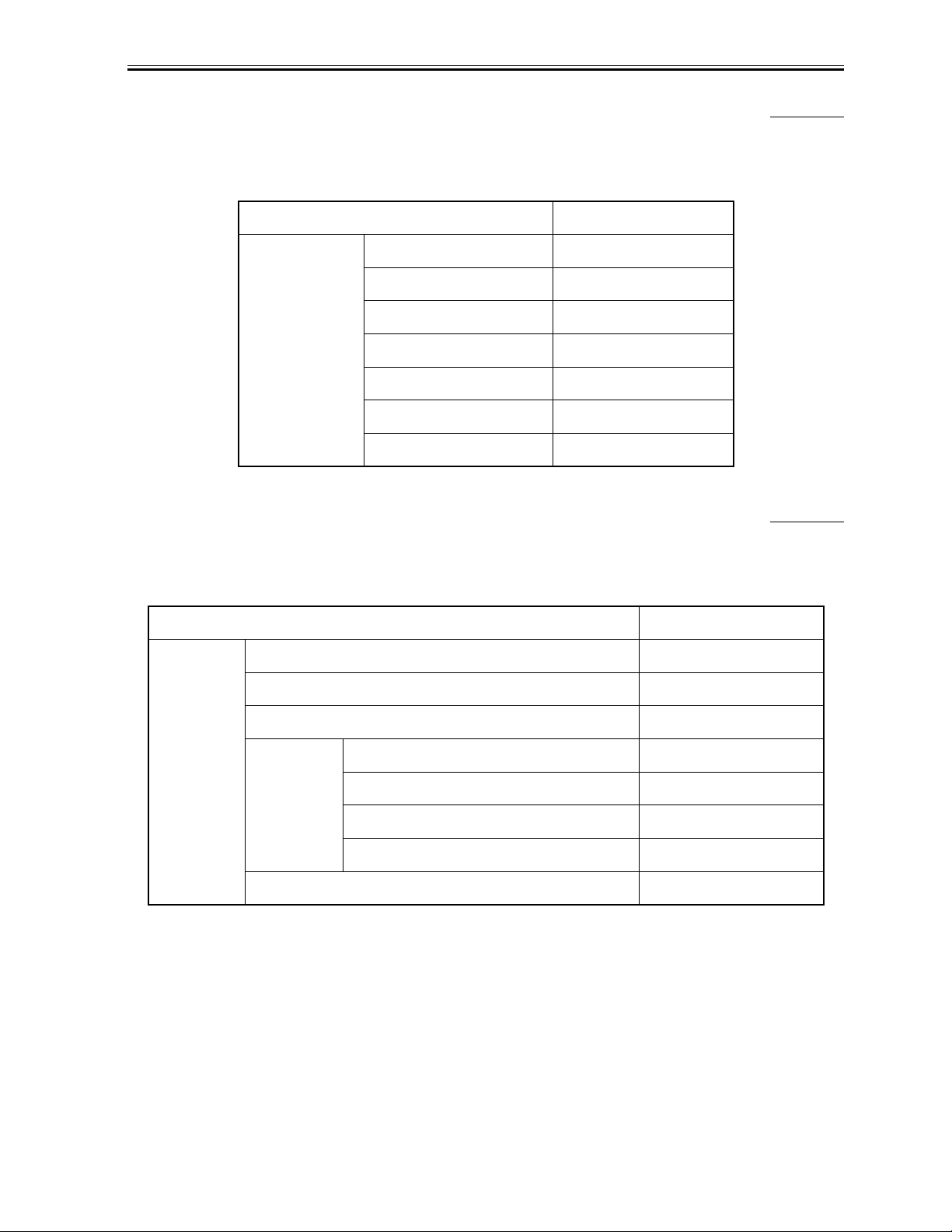
Chapter 1
1.2.6 Color Communication Specification
T-1-7
Item MP390
Color
Communication
Scanning document size A4
Printing paper size A4
Resolution 200dpi
Coding JPEG
Color space CIE-LAB
Picture element 8bit
Sub sample 4:1:1(=LAB)
1.2.7 Function
0004-6708
0004-6711
T-1-8
Item MP390
Dialling Numeric button YES
Hook button
Auto dialling YES
One-touch NO
Coded speed YES(40)
Programmable Number of Digits 40
Group dialling NO
Redial YES
NO
1-9
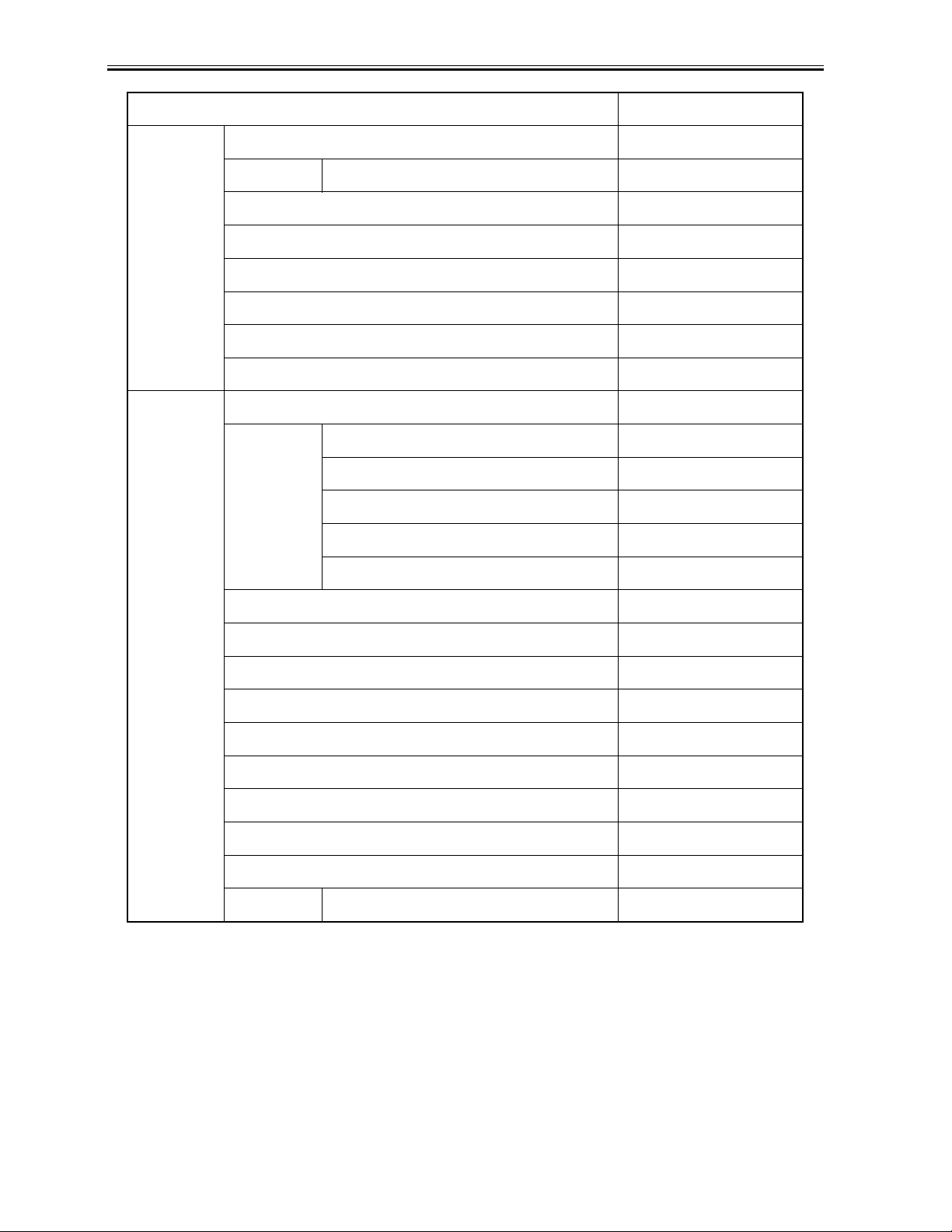
Chapter 1
Item MP390
TransmissionDual access YES
Max. File No. of Reservation 1
Polling Tx NO
Broadcast transmission NO
Delayed Tx NO
Confidential Tx NO
Relay broadcasting originating NO
Relay broadcasting NO
Reception FAX/TEL switching YES
Method CNG detection
Message NO
Pseudo CI NO
Pseudo ring YES
Pseudo ring back tone YES
Built in answering machine NO
Answering machine connection YES
Remote Rx YES
Telephone exchange function NO
Speaker phone NO
Memory lock Rx NO
Polling Rx NO
Confidential Rx NO
Reduction setting for Rx YES
Automatic reduction 70 to 100%
1-10
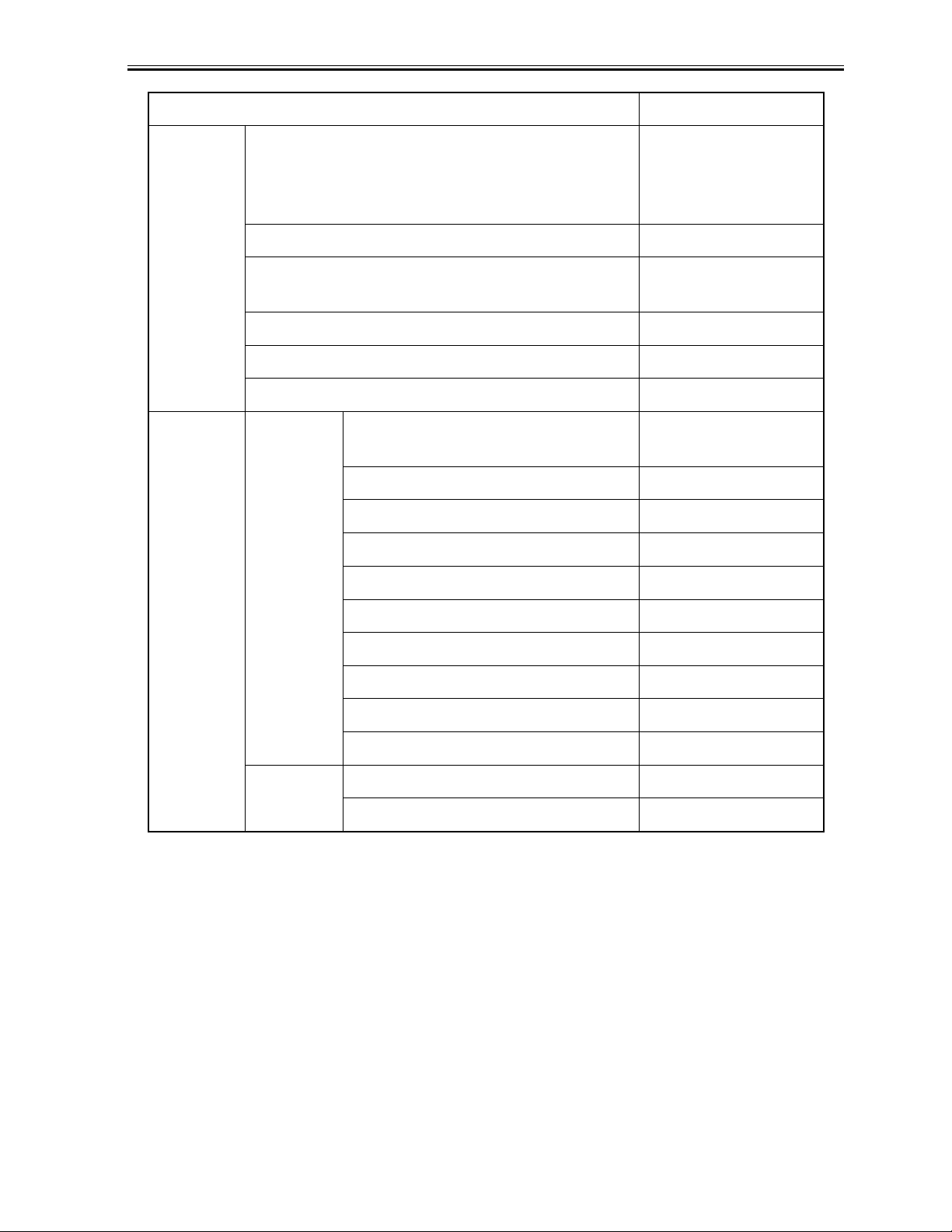
Item MP390
Chapter 1
Memory
backup
Activity
management
Backup contents Dial registration data
User data
Service data
Time, etc.
Backup IC 128kbit SRAM
Backup device Lithium battery DC 3.0V/
600mAh
Battery life life Approx.5 years
Image data backup NO
Image memory Approx.?? MB
User report Activity management report YES(Every 20
communications)
Activity report (Tx/Rx) YES
Directory dial lst YES
One-touch speed dialling list NO
Coded speed dialling list NO
Service
report
Group dialling list NO
Memory clear list YES
User's data list YES
Document memory list YES
Multi activity report NO
System data list YES
System damp list YES
1-11
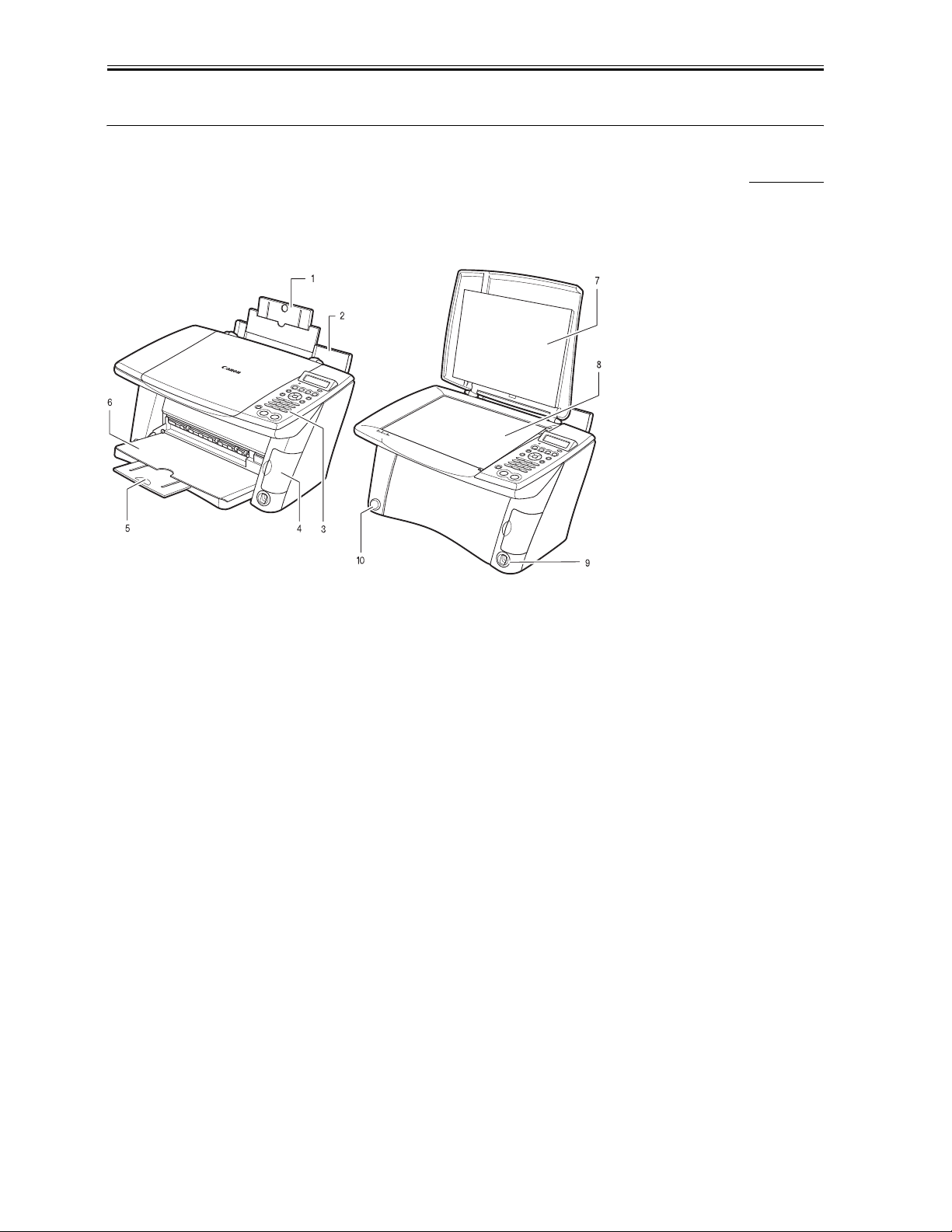
Chapter 1
1.3 Overview
1.3.1 External View
Exterior
F-1-1
0004-4359
1. Tray extension
Supports paper loaded in the multi-purpose tray. Pull it out before
loading paper.
2. Multi-purpose tray
Used to load paper.
3. Operation panel
Displays the operating status of the machine. It is also used to change or check the settings of each function. For
details,
4. Card slot cover
Covers the card slot. Open this cover when inserting a memory card or CompactFlash card adapter containing a
memory card into the card slots.
5. Tray extension
Supports printouts. Grasping the notch, pull this out before copying orprinting. When not being used, keep it closed
in the paper output tray.
6. Paper output tray
Printouts are output to this tray. Open the tray before y ou st art copying or printi ng, by pressing the Open b utton. If
closed, the tray will automatically open when the machine starts to copy or print. When not being used, keep it closed
in the machine.
7. Document cover
Covers the platen glass. Open this cover when loading a document on the platen glass.
1-12
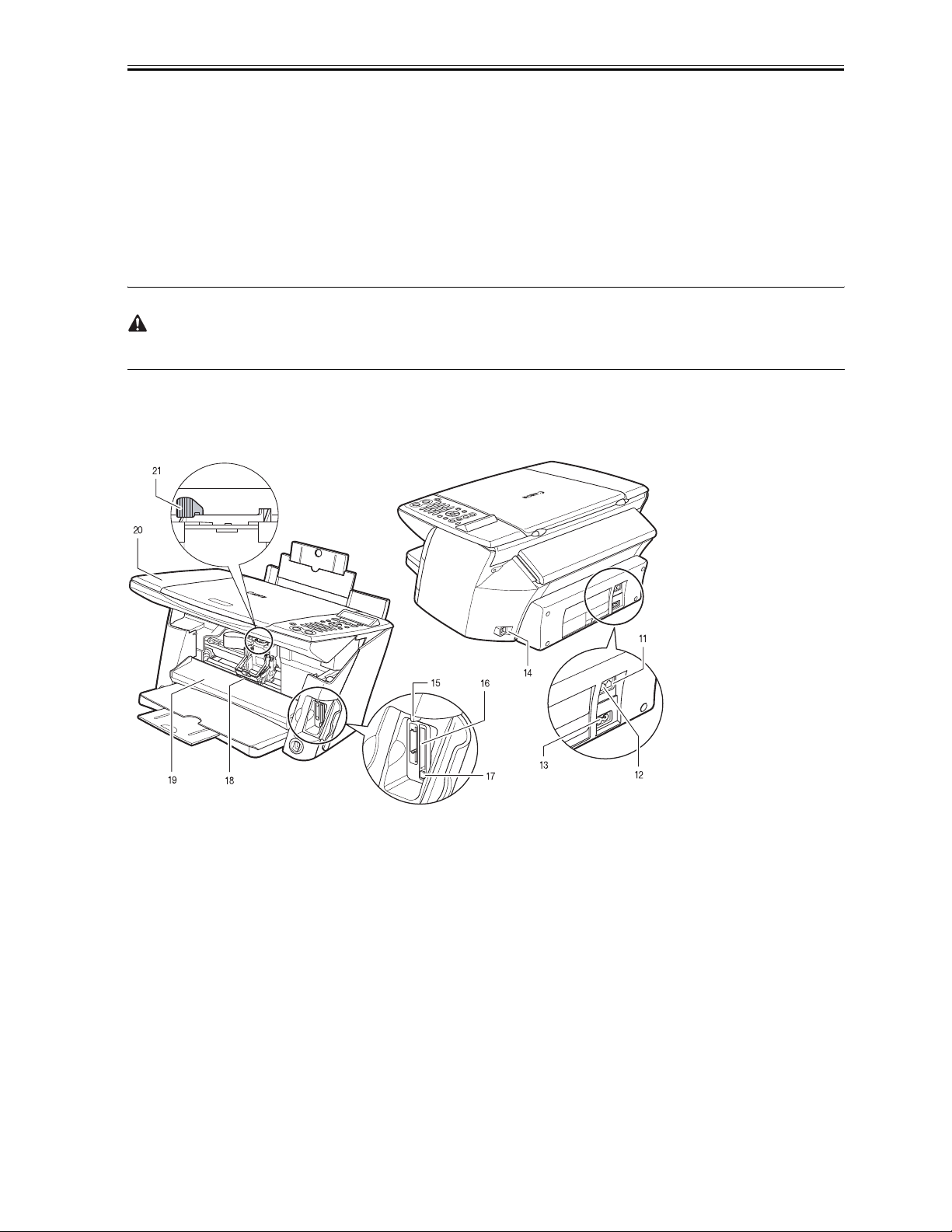
8. Platen glass
Used to load a document to be processed.
9. Direct print port (for digital camera)
digital camera or digital video camcorder to the machine when printing
images directly from the camera.
10. Open button
Press this button to open the paper output tray accommodated in the machine.
The paper output tray will not open when the machine is placed on a tilted surface.
Rear view and interior
Chapter 1
F-1-2
11. External device jack
Connects the external device.
12. Telephone line jack
Connects the telephone line.
13. Power connector
Used to connect the power cord to the machine.
14. USB connector (for computer)
Used to connect a computer to the machine when printing or faxing from or scanning to the computer.
1-13
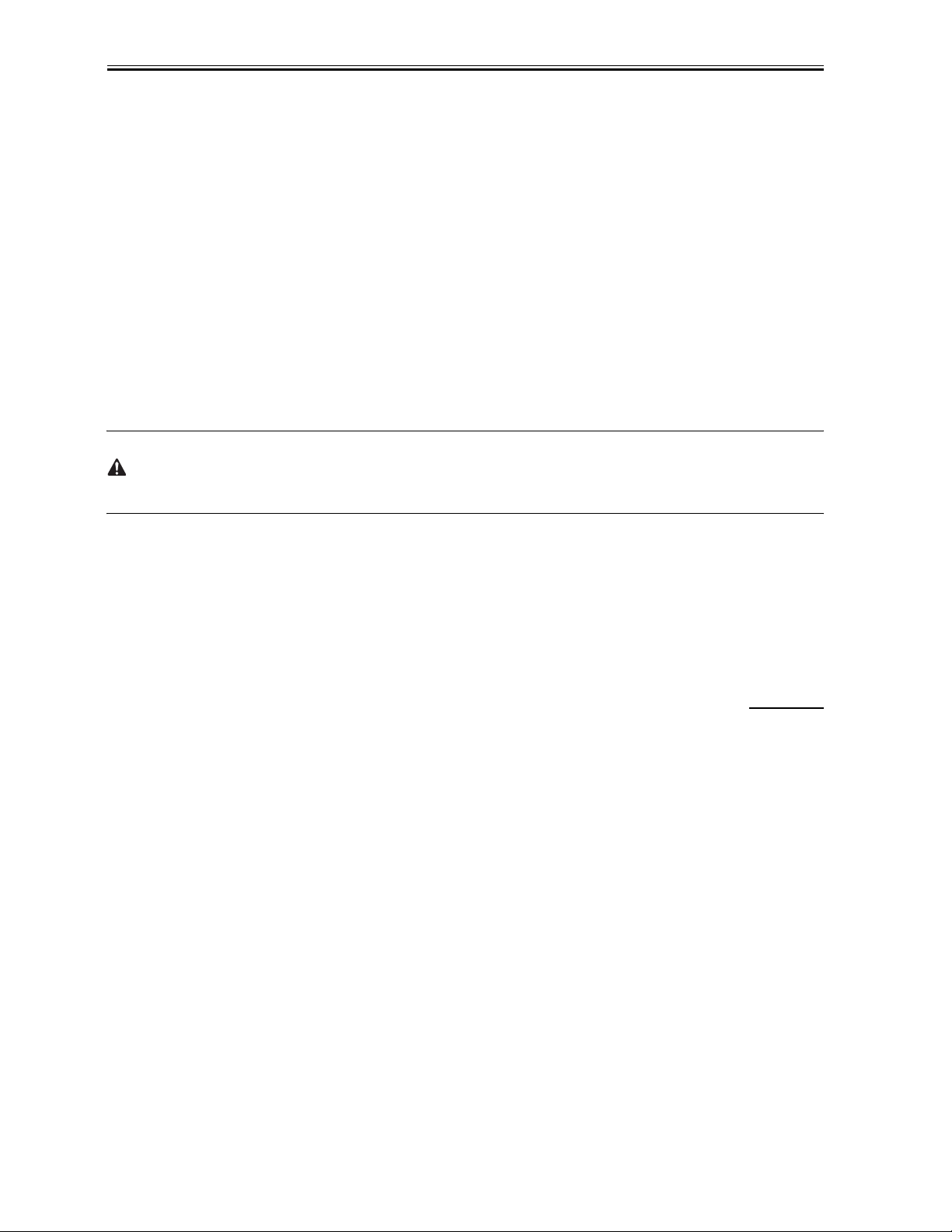
Chapter 1
15. Access lamp
Lights when a memory card is inserted into the card slot. This lamp flashes while the machine is reading or writing
data from/to the memory card. When the machine finishes reading or writing the card, the lamp shuts off.
16. Card slot
Insert a memory card or CompactFlash card adapter containing a memory card into these slots when photo printing.
The machine is equipped with two kinds of card slots.
17.Memory card eject button
Press this button to remove the CompactFlash card adapter, Microdrive memory card, or CompactFlash from the card
slot.
18. Print head holder
Used to install a print head.
19. Inner cover
Open this cover when setting the paper thickness lever, replacing the ink tanks, or clearing a paper jam.
Printing with the inner cover open may result in injury.
20. Scan unit
Lift this unit until it locks into place when the inner cover needs to be opened.
21. Paper thickness lever
Switches the distance between the print head and paper according to the paper type. Adjust the lever to the position
appropriate for the paper loaded.
1.3.2 Operation Panel
0004-4367
The followings are the names and functions of keys on the operation panel.
1-14
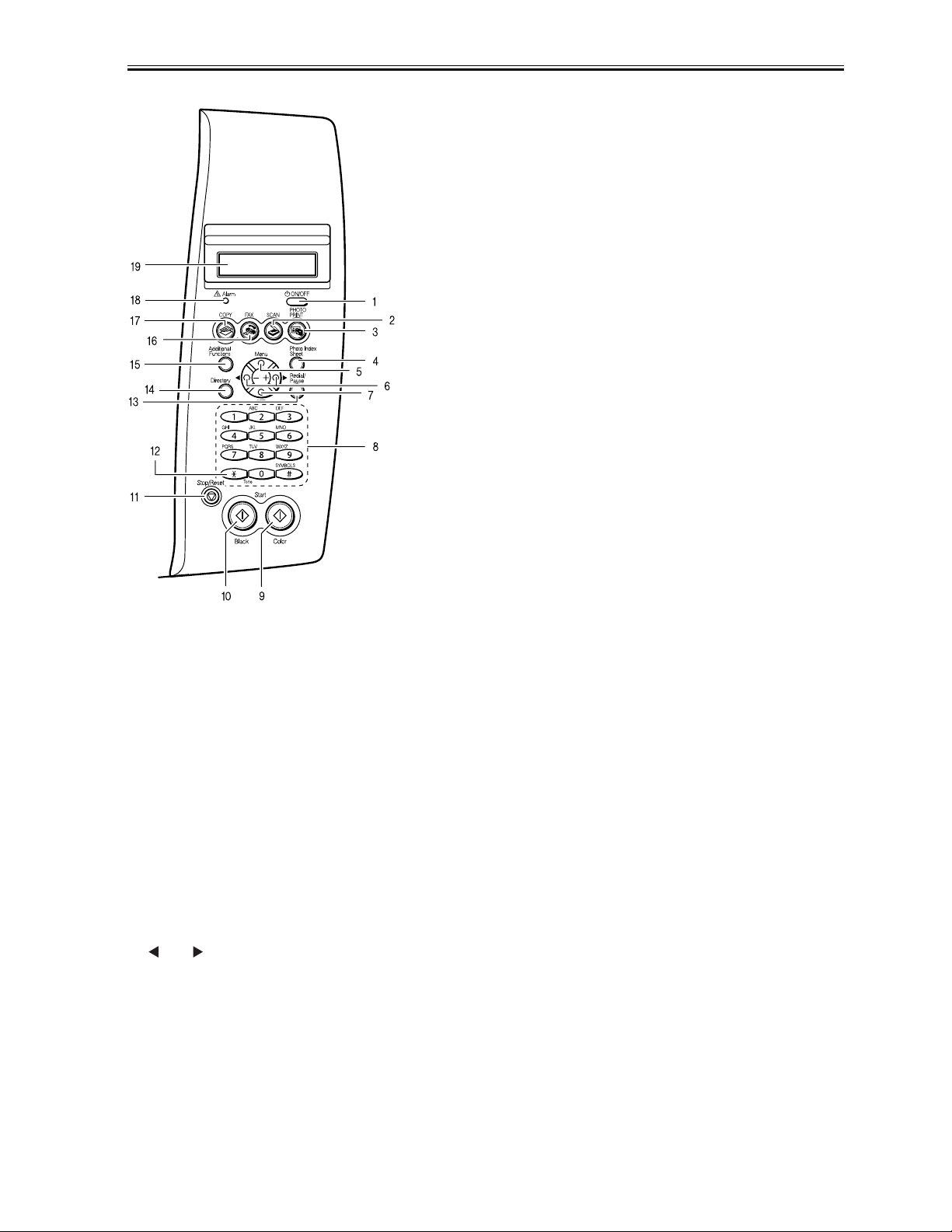
Chapter 1
F-1-3
1. [ON/OFF] key
Turns the machine ON and OFF. Before turning ON the machine, make sure the scan unit is closed. When tu rning
ON and OFF, keep the key pressed for at least one second.
2. [SCAN] key
Switches the machine to scan mode. In scan mode, the machine scans a document to your computer according to the
settings selected. This keyis used when the machine is connected to a computer.
3. [PHOTO PRINT] key
Switches the machine to photo print mode.
4. [Photo Index Sheet] key
Switches the machine to Photo Index Sheet mode.
5. [Menu] key
Accesses the settings to customize operation of your machine.
6. [ (-)], [ (+)] keys
Scroll through menu selections, and increase or decrease the number of copies or the image file number.
7. [Set] or [OK} key
Selects or confirms settings. Also, press this key to recover to standby mode after correcting paper jams and other
errors that stop printing.
8. Numeric keys
Enter numerical values such as the number of copies, as well as fax/telephone numbers and characters.
1-15
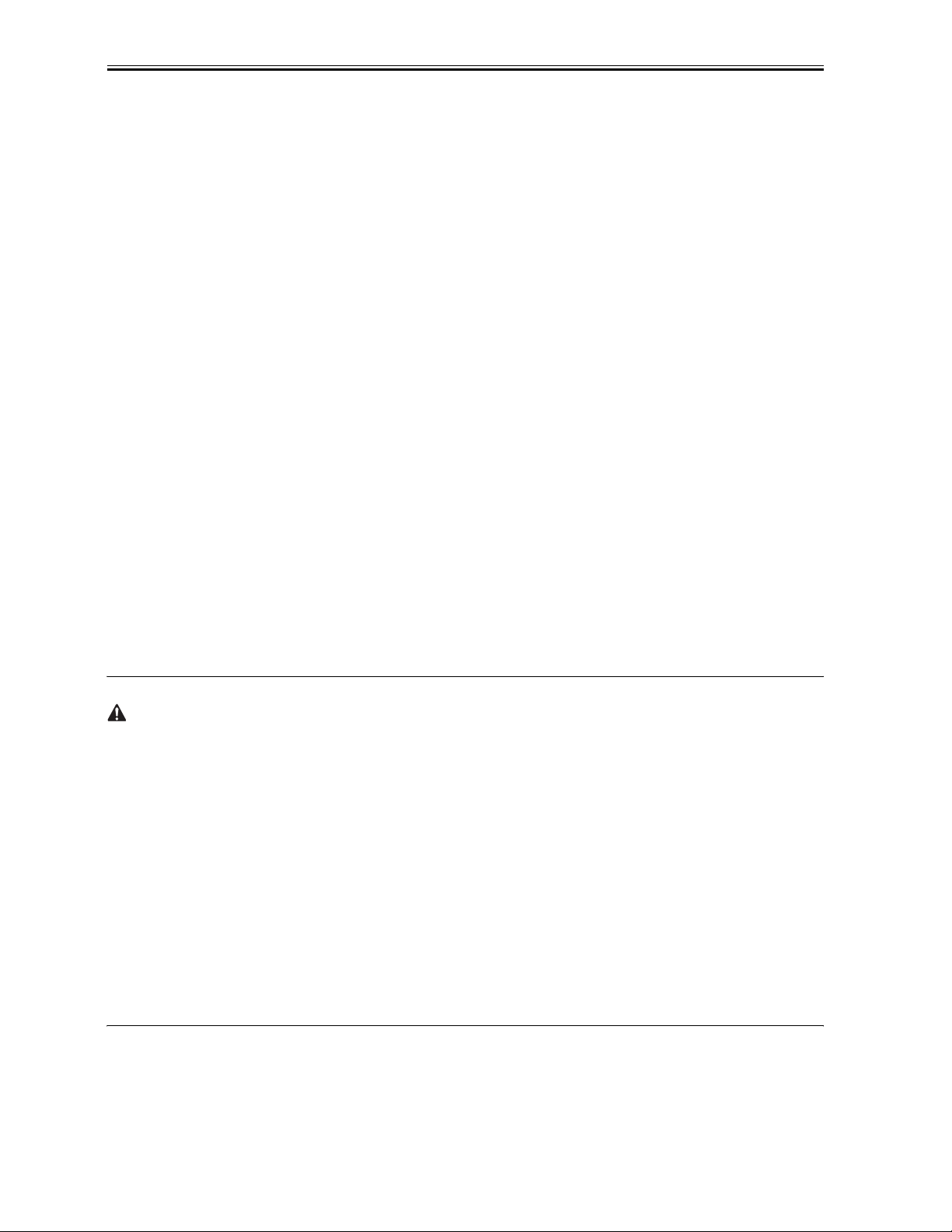
Chapter 1
9. [Color] key
Starts color copying, scanning, or faxing.
10. [Black] key
Starts black & white copying, scanning, or faxing.
11. [Stop/Reset] key
Cancels operations and returns the machine to standby mode.
12. [Tone] key
Switches temporarily to tone dialing. Also changes the mode when entering characters.
13. [Redial/Pause] key
Redials the last dialed number. Also enters pauses between or after numbers when dialing or registering numbers.
14. [Directory] key
Use when dialing fax/telephone numbers registered in the directory.
15. [Additional Functions] key
Switches the machine to user mode, in which you can customize the ink level warning, various fax settings,
maintenance, etc.
16. [FAX] key
Switches the machine to fax mode.
17. [COPY] key
Switches the machine to copy mode.
18. Alarm lamp
Flashes when the machine is turned ON or OFF, when an error occurs, or when paper or ink has run out.
19. LCD (Liquid Crystal Display)
Displays messages, menu selections, and the operation status.
* When unplugging the power cord, be sure to press [ON/OFF] first. When you press [ON/OFF], the print head is
protected by the cap to prevent the ink from drying. Turn the machine OFF with [ON/OFF]. When unplugging the
power cord, be sure to unplug it after turning the machine OFF with [ON/OFF].
* When not using the machine for a long time, to prevent degradatio n of the print head , print or copy in both black
& white and in color, or perform print head cleaning, about once a month.
* Numerous nozzles are installed in the print head for high-precision printing. Just as the uncapped tip of a ballpoint
pen or marker becomes dry and unusable if not used for a long period of time, the print head nozzles become
blocked by dried ink. Periodically printing or cleaning the print head can prevent this blockage.
* The power cannot be turned OFF with [ON/OFF] when the machine is operating.
* Your machine performs a print head cleaning every time you plug in the machine. This ensures optimum print
quality but also consumes a small amount of ink during the cleaning process.
* The machine cannot receive faxes when the power is turned OFF.
1-16
