
Quick Start Guide
Table of Contents
Introduction 1
Preparing the Printer 2
Selecting a language displayed on the LCD 2
Installing the FINE Cartridges 3
Aligning the Print Head 4
Installing the Printer Driver 5
Installing the Printer Driver - Windows 5
Installing the Printer Driver - Macintosh 8
Basic Operations 10
Printing with Windows 10
Printing with Macintosh 11
Replacing a FINE Cartridge 12
BE
QA7-3655-V02

Exif Print
This printer supports ExifPrint.
Exif Print is a standard for enhancing the communication between digital cameras and printers.
Canadian Radio Interference Regulations
This digital apparatus does not exceed the Class B limits for radio noise emissions from a digital
apparatus as set out in the interference-causing equipment standard entitled “Digital Apparatus,”
ICES-003 of the Industry Canada.
Cet appareil numérique respecte les limites de bruits radioélectriques applicables aux appareils
numériques de Classe B prescrites dans la norme sur le matériel brouilleur NMB-003 d'Industrie
Canada intitulée « Appareils numériques ».
International ENERGY STAR® Program
As an ENERGY STAR® Partner, Canon Inc. has determined that this product meets the ENERGY
STAR guidelines for efficiency.
The International ENERGY STAR
that promotes energy saving through the use of computer and other office equipment.
The program backs the development and dissemination of products with functions
that effectively reduce energy consumption. It is an open system in which business
can participate voluntarily. The targeted products are office equipment such as computers, monitors, printers, faxes and copiers.
Their standards and logos are uniform among participating nations.
®
Office Equipment Program is a global program
Power Requirements
Never use a power supply voltage other than that supplied in the country of purchase. Using the incorrect voltage could cause a fire or electric shock. The correct power supply voltages and frequencies are
as follows:
AC 110-120V, 50-60Hz
AC 220-240V, 50-60Hz
Printer Model: K10256 (iP6220D), K10257 (iP6210D)

Introduction
This
Quick Start Guide
instructions indicated by these symbols.
Instructions that, if ignored, could result in death or serious personal injury caused by incorrect
operation of the equipment. These must be observed for safe operation.
Instructions that, if ignored, could result in personal injury or material damage caused by incorrect
operation of the equipment. These must be observed for safe operation.
uses the following symbols to indicate important information. Always observe the
Also read the Safety Precautions in the
personal injury or damage to the printer.
The diagrams and computer screens in this guide refer to the iP6220D. The operations are the exactly
the same with the iP6210D, unless otherwise described.
Trademark Notices
• “Windows” is a trademark of Microsoft Corporation, registered in the United States and other
countries.
• “Macintosh” and “Mac” are trademarks of Apple Computer, Inc., registered in the U.S. and other
countries.
• “Microdrive” is a trademark of International Business Machines Corporation.
• “SmartMedia” is a trademark of Toshiba Corporation.
• “MEMORY STICK”, “Memory Stick PRO”, “MEMORY STICK Duo” and “Memory Stick Pro Duo”
are trademarks of Sony Corporation.
• “xD-Picture Card” is a trademark of Fuji Photo Film Co., Ltd.
• “MultiMediaCard” is a trademark of Infineon Technologies AG.
• “SD card” and “miniSD Card” are trademarks of SD Association.
• “IrDA Feature Trademark” is owned by the Infrared Data Association and used under license
therefrom.
• “Bluetooth” is a trademark of Bluetooth SIG, Inc.,U.S.A. and are licensed to Canon Inc.
Copyright ©2005 CANON INC.
All rights reserved. No part of this publication may be transmitted or copied in any form whatsoever
without expressed written permission from Canon Inc.
User’s Guide
. Observe the warnings and cautions to avoid
1

Preparing the Printer
Selecting a language displayed on the LCD
1111
Place the printer on a flat surface.
2222
Remove the shipping tape from the front
and back of the printer.
The tape position is subject to change.
3333
Open the card slot cover first and the
front cover next. Pull down and remove
the protective material on the right side.
4444
Close the front cover first and the card
slot cover next.
5555
Plug the power cord into the back of the
5.
6.
printer.
6666
Plug the power cord into the power
outlet.
ON
2
Do not connect the USB cable at this stage.
7.
7777
Turn on the printer.
The
POWER
operate. Wait until the
8888
Select a language.
When the screen appears on the LCD;
• iP6220D
Use the buttons to select a language and then
press the
If you leave the printer more than five minutes
without using any button on the operation panel,
the LCD goes into sleep mode automatically.
Press the OK button to turn on the LCD again.
• iP6210D
Use the buttons to select a language and then
press the
lamp flashes and the printer begins to
OK
OK
POWER
button.
button.
lamp remains fully lit.
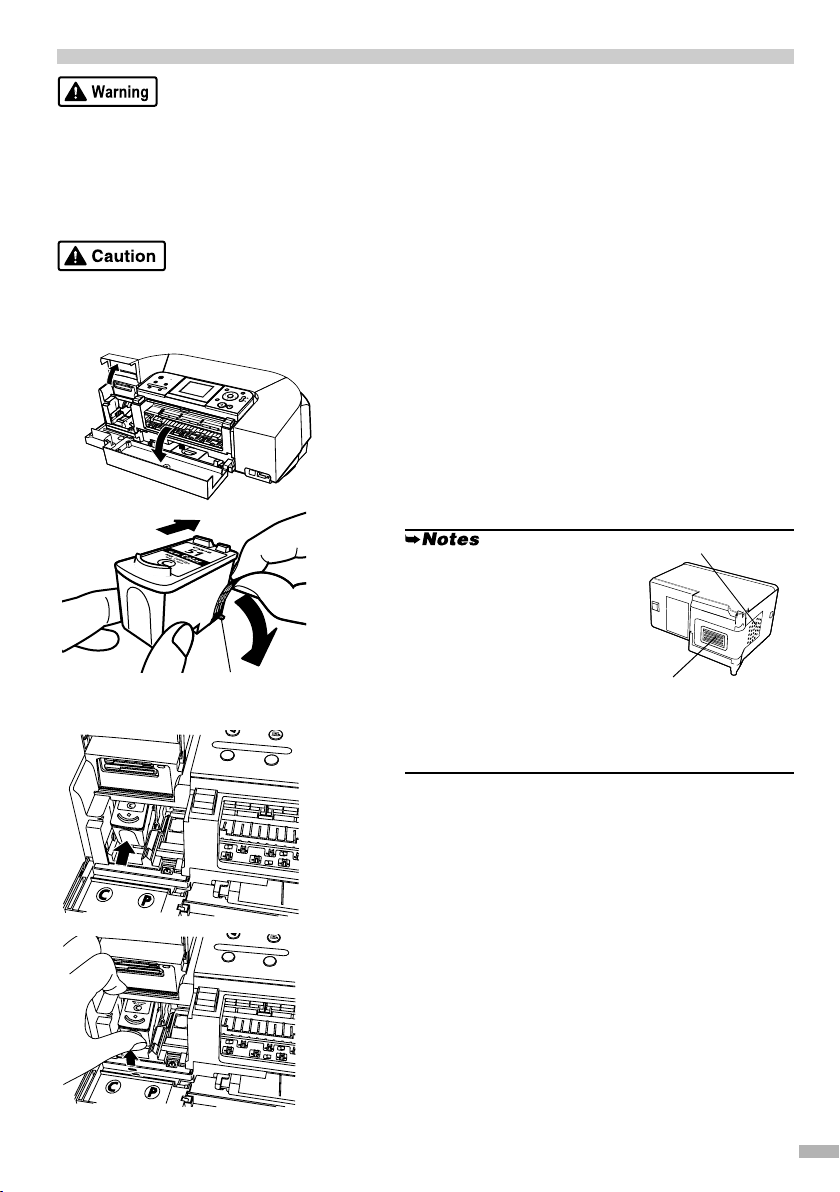
Installing the FINE Cartridges
• Never attempt to plug the power cord into the power outlet or unplug the power cord when your hands are wet.
• Never damage, modify, stretch, or excessively bend or twist the power cord. Do not place heavy objects
on the power cord.
• Never use any power supply other than the standard power supply available in the country of purchase.
Using the incorrect voltage and frequency could cause a fire or electric shock.
• Always push the plug all the way into the power outlet.
• For safety reasons, store FINE Cartridge out of the reach of small children.
• Do not drop or shake FINE Cartridge as this may cause the ink to leak out and stain your clothes and
hands.
1111
Open the card slot cover first and the
front cover next.
The FINE Cartridge holder automatically moves to the left.
2222
Take out the Color FINE Cartridge
(CL-51) from its box.
3333
To the FINE
Cartridge
holder
Protective tape
Remove the protective tape gently.
• Do not touch the electrical
contacts or print head nozzles
on a FINE Cartridge.
• Handle the removed
protective tape carefully to
avoid getting your hands
dirty or staining surrounding
work area.
• Do not attempt to reattach the
protective tape once you have
removed it.
4444
Insert the Color FINE Cartridge slightly
Electrical contacts
Print head
nozzles
slanted into the left slot (C).
5555
Push up the Color FINE Cartridge until it
clicks into place.
6666
Use the same procedure to install the
Photo FINE Cartridge (CL-52).
The Photo FINE Cartridge should be installed into the
left slot (P).
7777
Close the front cover first and the card
slot cover next.
Wait until the preparatory operation is complete; it
takes about one to two minutes.
The message requesting head alignment is displayed
on the LCD. See “Aligning the Print Head” on page 4.
3
