Canon MX870 Service Manual
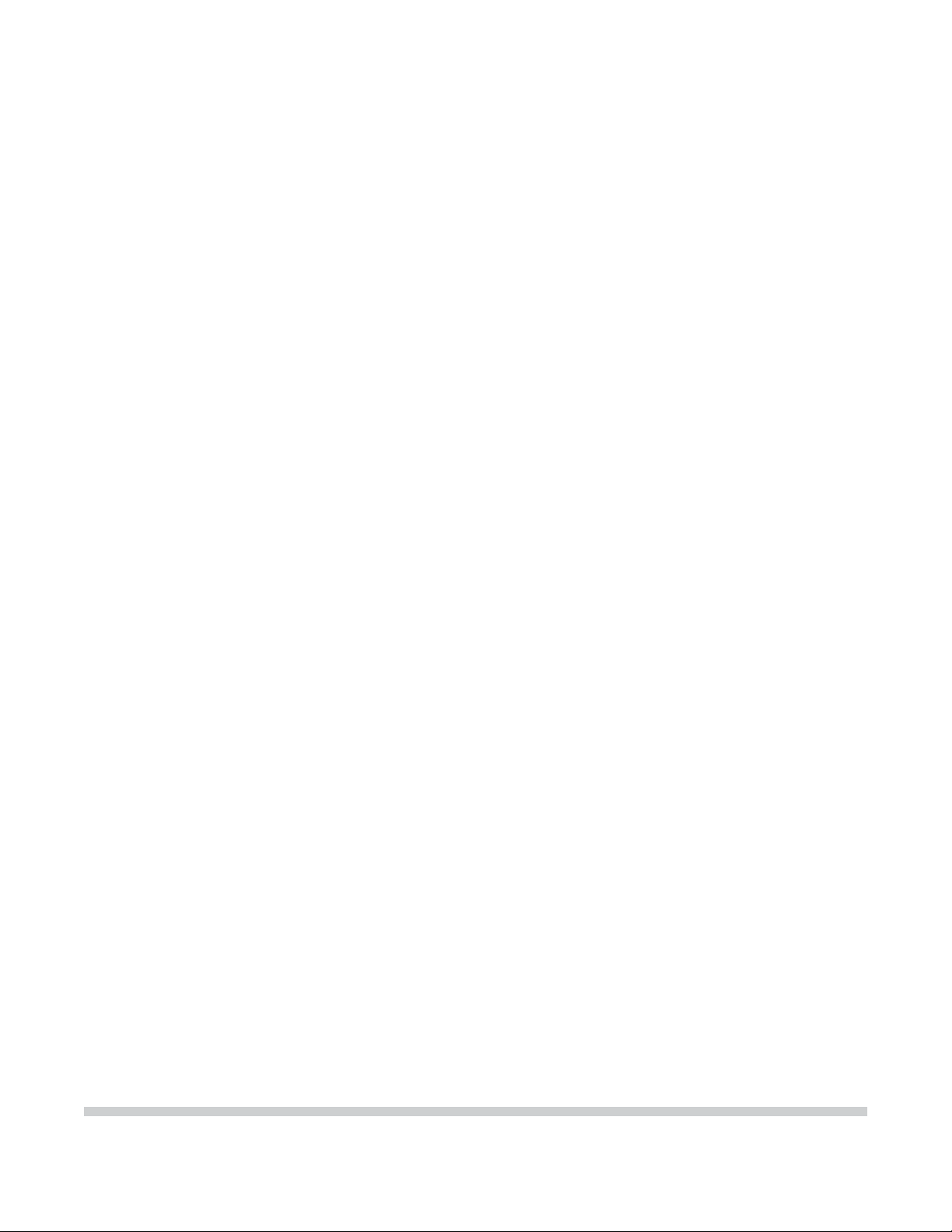
PIXMA MX870
SERVICE
MANUAL
Canon
Copyright © 2010, Canon U.S.A. This technical publication is the proprietary and confidential information of Canon U.S.A. which
shall be retained for reference purposes by Authorized Service Facilities of Canon U.S.A. Its unauthorized use is prohibited.
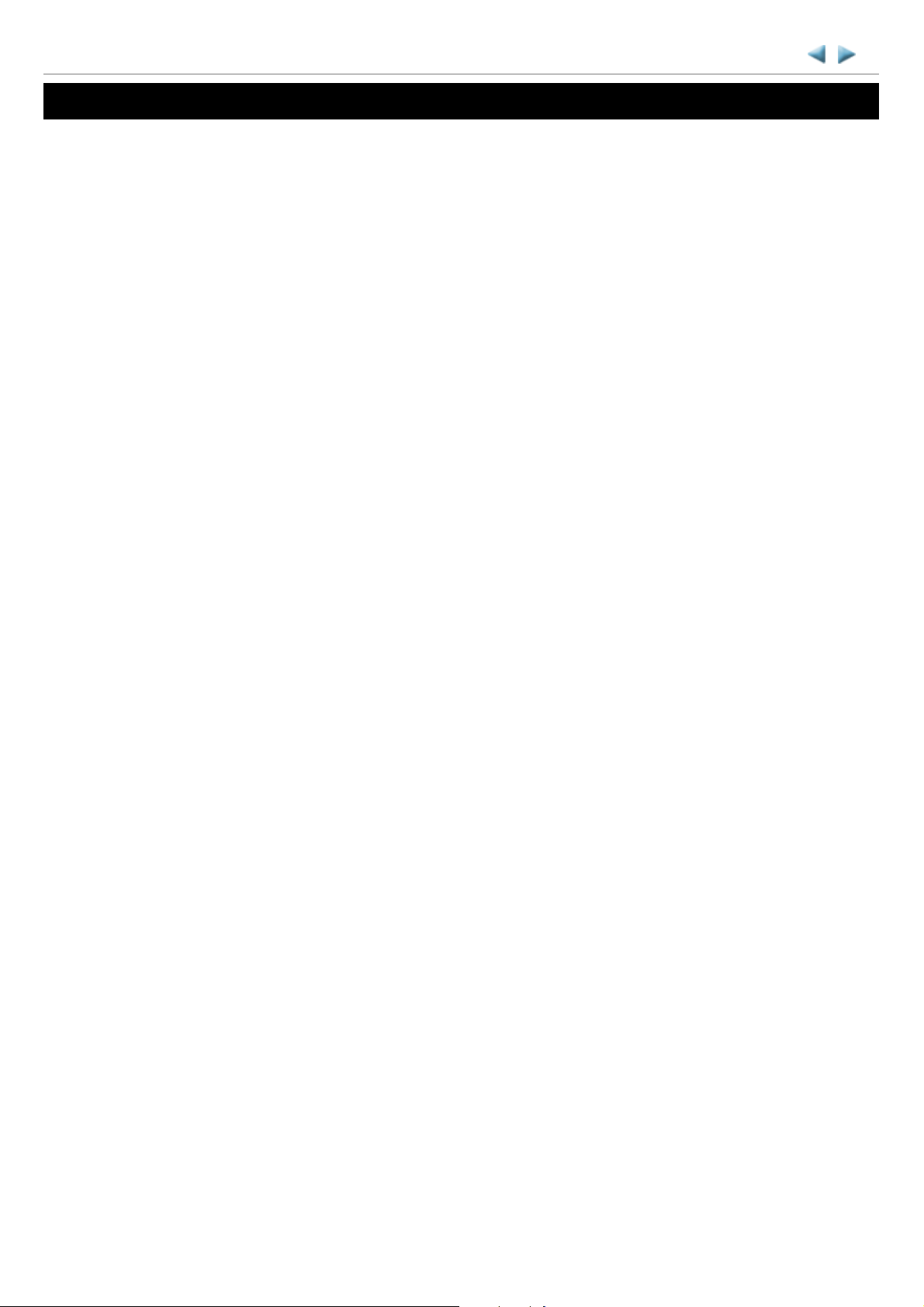
MX870
TABLE OF CONTENTS
1. MAINTENANCE
1-1. Adjustment, Periodic Maintenance, Periodic Replacement Parts, and Replacement
Consumables by Service Engineer
1-2. Customer Maintenance
1-3. Special Tools
1-4. Sensors
1-5. Serial Number Location
2. LIST OF ERROR DISPLAY / TROUBLESHOOTING
2-1. Operator Call Errors
2-2. Service Call Errors
2-3. FAX Errors
2-4. Troubleshooting by Symptom
3. REPAIR
3-1. Major Replacement Parts
3-2. Part Replacement Procedures
(1) External housing, scanner unit, and document cover removal
(2) Operation panel and document feed unit removal
(3) Printer unit removal, and ink absorber replacement
(4) Board removal
(5) Carriage unlocking
(6) ASF unit removal
(7) Carriage unit removal
(8) Spur unit and platen unit removal
(9) Purge drive system unit (right plate) and switch system unit (left plate) removal
(10) Engine unit reassembly
4. ADJUSTMENT / SETTINGS
4-1. User Mode
4-2. Service Mode
(1) Service mode operation procedures
(2) Service Tool functions
(3) LF / Eject correction
(4) Button and LCD test
(5) Ink absorber counter setting
4-3. PTT Parameter Mode
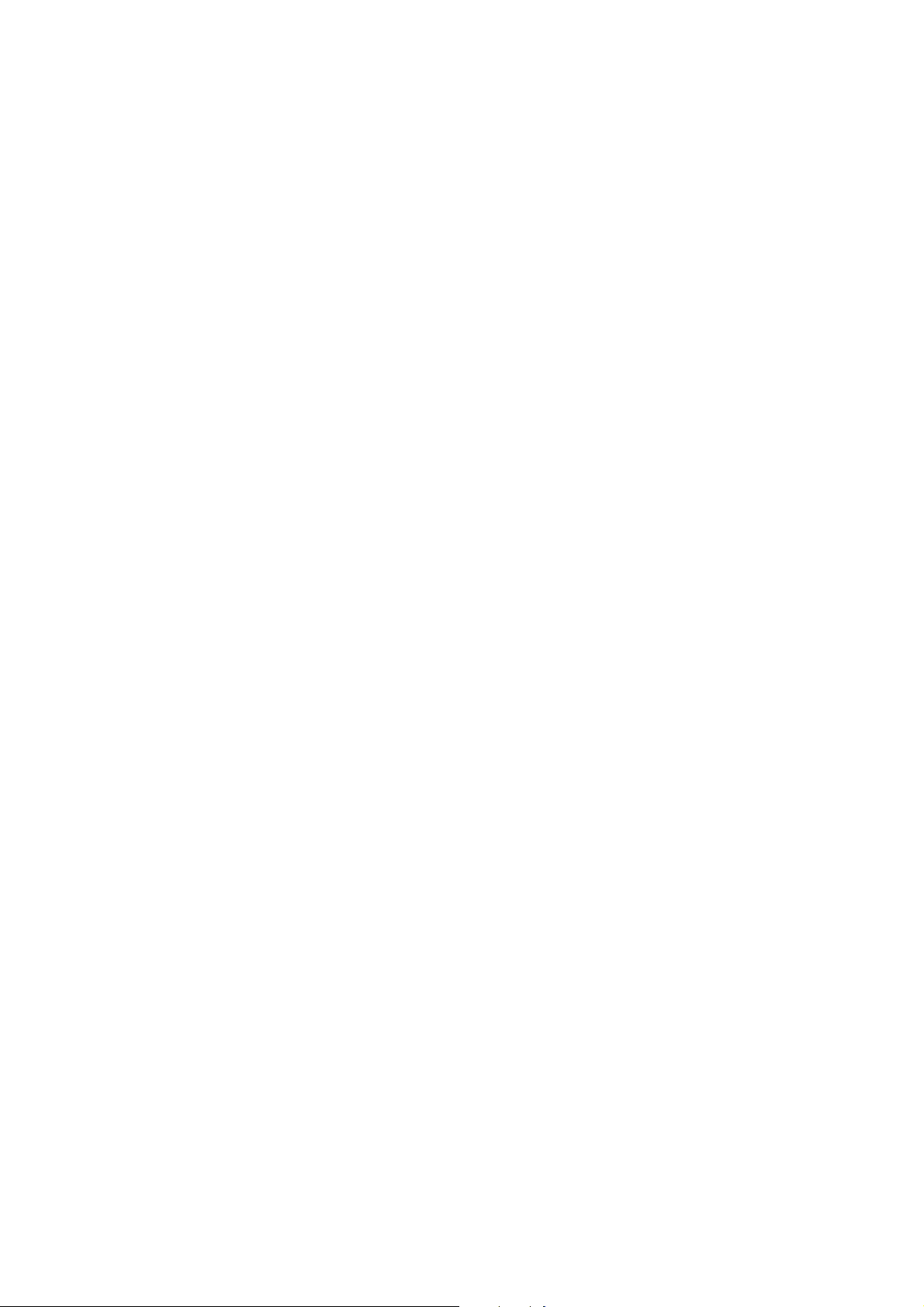
4-4. Grease Application
4-5. Special Notes on Servicing
(1) For smeared printing, uneven printing, or non-ejection of ink
(2) Paper feed motor adjustment
(3) Carriage unit replacement
(4) Document pressure sheet (sponge sheet) replacement
(5) Ink absorber counter setting
(6) Ink absorber life estimation
(7) Power supply unit and modular board replacement
(8) Rating label on the bottom case (except China)
(9) PTT label on the bottom case (for New Zealand only)
(10) Speed Dial Utility
4-6. Verification After Repair
(1) Standard inspection flow
(2) Service test print
(3) Ink absorber counter value print
5. MACHINE TRANSPORTATION
<TABLE OF CONTENTS>
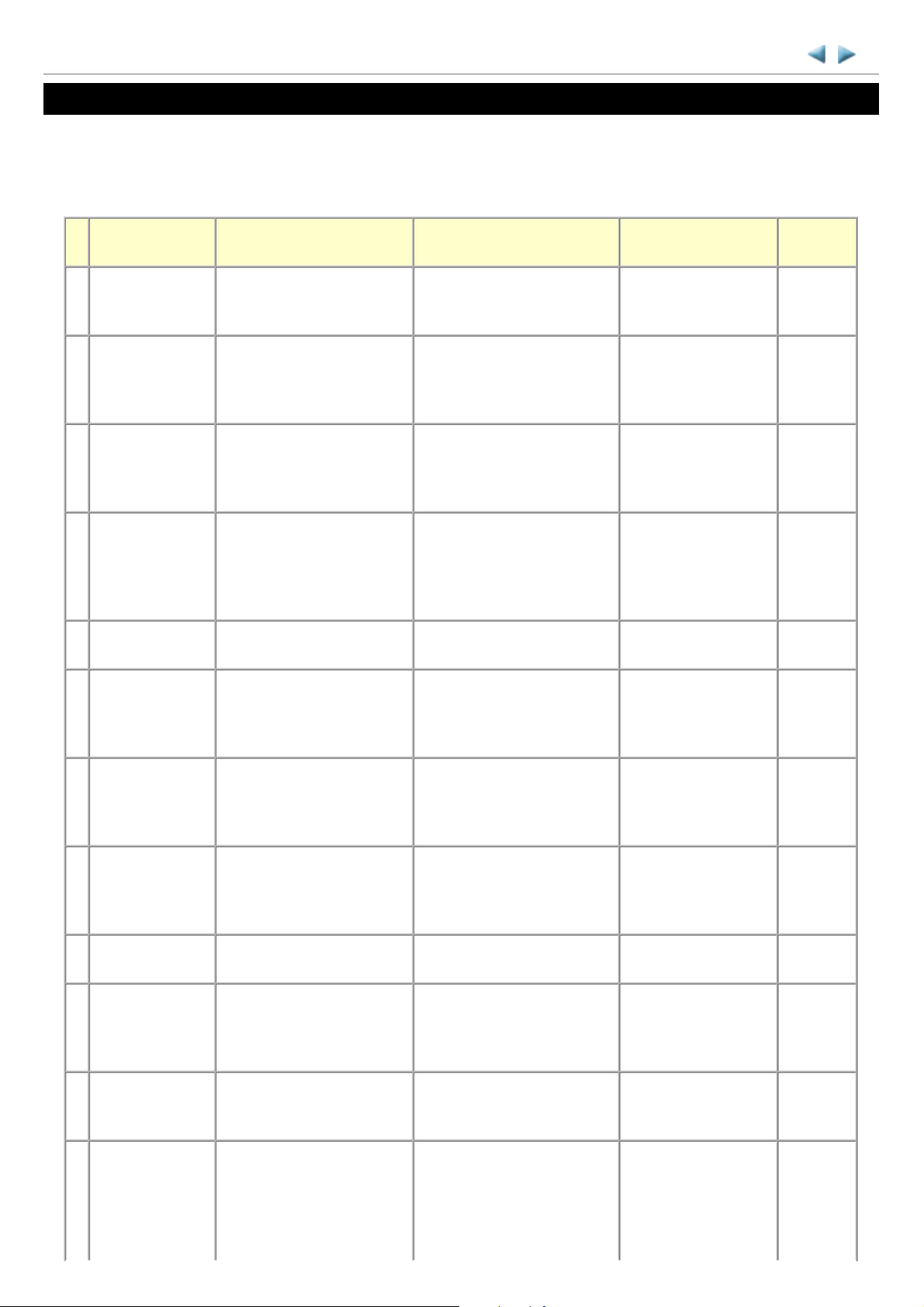
MX870 TABLE OF CONTENTS
1 / 63
1. MAINTENANCE
1-1. Adjustment, Periodic Maintenance, Periodic Replacement Parts, and Replacement Consumables
by Service Engineer
(1) Adjustment
Adjustment Timing Purpose Tool
EEPROM
initialization
Destination
settings
(EEPROM
- At logic board replacement To initialize settings
- At logic board replacement To set destination.
settings)
Ink absorber
counter resetting
(EEPROM
- At logic board replacement
- At ink absorber replacement
To reset the ink absorber
counter.
settings)
Ink absorber
counter value
setting
- At logic board replacement To set the ink amount data in
the ink absorber to the ink
absorber counter.
(EEPROM
settings)
Ink absorber
replacement
- When the ink absorber
becomes full
To replace the ink absorber
with a new one.
Service Tool
*1
Perform in the service
mode.
Service Tool
*1
Perform in the service
mode.
Service Tool
*1
Perform in the service
mode.
Service Tool
*1
Perform in the service
mode.
Screwdriver, a pair of
tweezers, etc.
Approx.
time
1 min.
1 min.
1 min.
1 min.
15 min.
Paper feed motor
position
adjustment
- At paper feed motor
replacement
To adjust the belt tension.
(Position the paper feed motor
so that the belt is stretched
tight.)
N Automatic print
head alignment
- At print head replacement
- At logic board replacement
To secure the dot placement
accuracy.
- When print quality is not
satisfying
Manual print head
alignment
- At print head replacement
- At logic board replacement
- When print quality is not
To secure the dot placement
accuracy.
satisfying
Grease application - At carriage unit replacement To maintain sliding properties
Ink system
function check
- At logic board replacement
- At spur unit replacement
- At carriage unit replacement
of the carriage rail.
To maintain detection
functionality for presence of
the ink tanks and each ink tank
position.
LCD language
settings
- At logic board replacement To set the language to be
displayed on the LCD.
None. 5 min.
None.
6 min.
Perform in the user
mode.
None.
10 min.
Perform in the user
mode.
FLOIL KG-107A 1 min.
Service Tool
*1
1 min.
Perform in the service
mode.
None.
1 min.
Perform in the user
mode.
Platen glass
protection sheet
(document
pressure sheet)
position
- At protection sheet
replacement
- At document bottom cover
replacement
- At scanner unit replacement
To maintain scanning
accuracy, hold the sheet with
the long side down, then fit its
upper left corner to the platen
glass reference mark (back
None. 1 min.
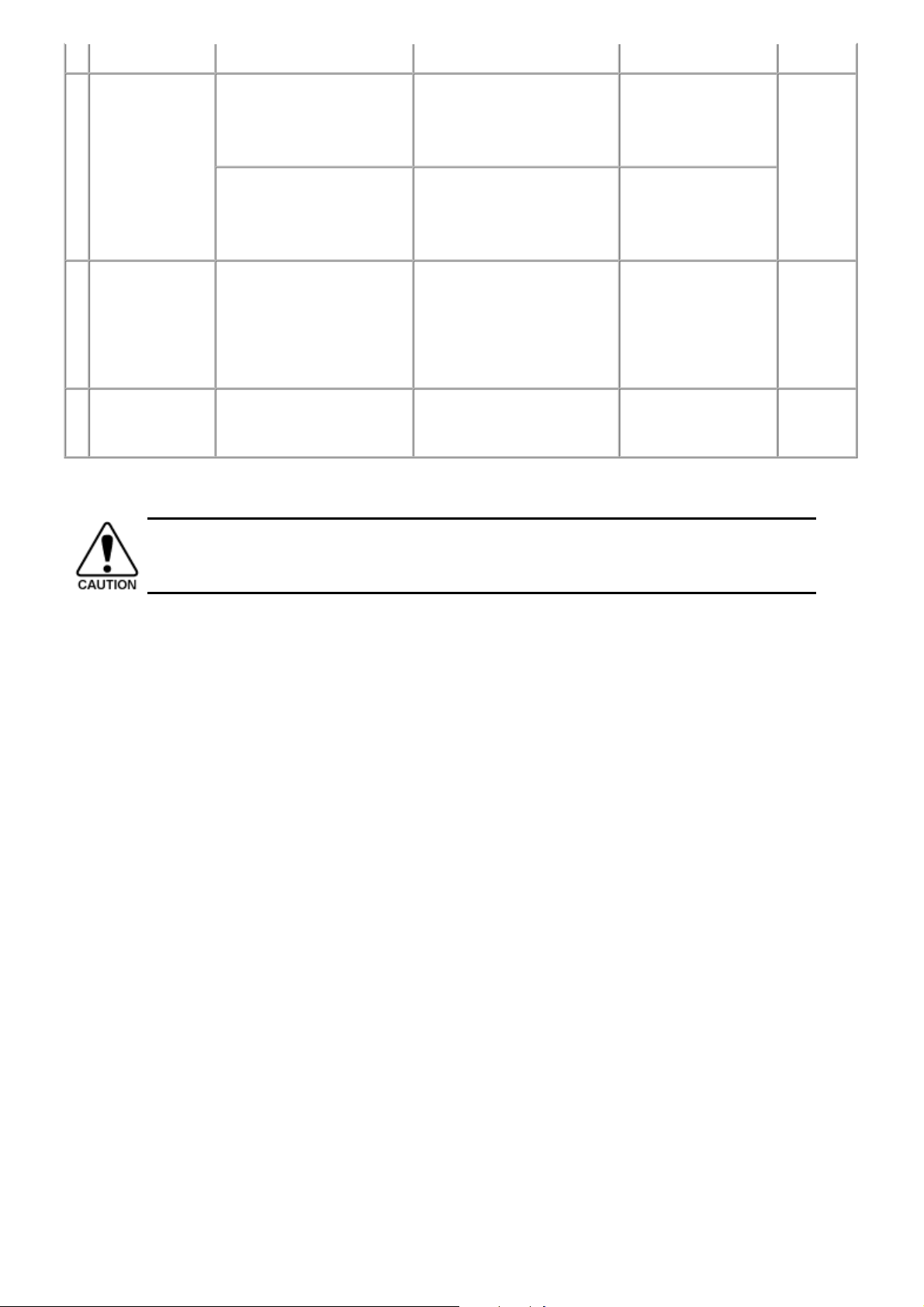
adjustment left).
2 / 63
LF / Eject
correction
- At logic board replacement
- At paper feed roller
replacement
- At logic board replacement
- At platen unit replacement
To correct line feeding (LF
roller diameter).
To correct line feeding (eject
roller diameter).
Service Tool
*1
Perform in the service
mode.
Service Tool
*1
Perform in the service
mode.
5 min.
(LF
correction
and Eject
correction
is
performed
at the same
time.)
Carriage rail
position
adjustment
- At carriage unit replacement
- At carriage unit removal
To set the carriage rail to the
original position prior to
removal or replacement of the
carriage unit, put a mark on the
main chassis before removal of
the carriage unit.
FAX user data
settings
- At logic board replacement
- At modular board
To confirm the FAX user data
settings.
replacement
N: New adjustment item
*1: Install the Service Tool version 1.072 or later to a pre-registered computer.
- The screws securing the paper feed motor may be loosened only at replacement of the paper feed motor
unit.
- For print head alignment, perform manual print head alignment using plain paper.
(2) Periodic maintenance
No periodic maintenance is necessary.
(3) Periodic replacement parts
There are no parts in this machine that require periodic replacement by a service engineer.
None. 1 min.
None.
2 min.
Perform in the user
mode.
(4) Replacement consumables
There are no consumables that require replacement by a service engineer.
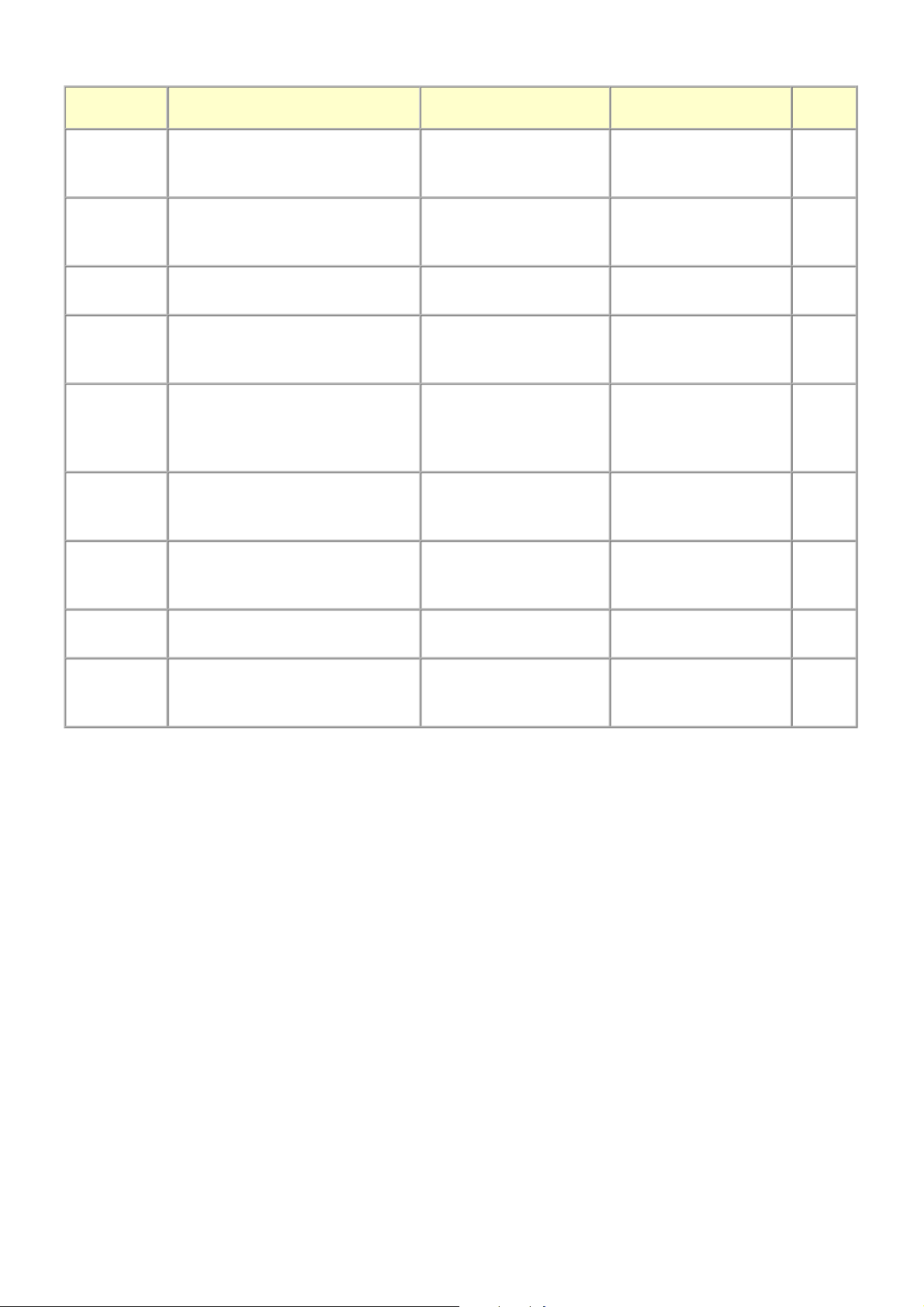
1-2. Customer Maintenance
A
3 / 63
Adjustment Timing Purpose Tool
Automatic
print head
alignment
Manual print
head
alignment
Print head
cleaning
Print head
deep cleaning
- At print head replacement
- When print quality is not satisfying
To ensure accurate dot
placement.
(uneven printing, etc.)
- At print head replacement
- When print quality is not satisfying
To ensure accurate dot
placement.
(uneven printing, etc.)
When print quality is not satisfying. To improve nozzle
conditions.
When print quality is not satisfying,
and not improved by print head
To improve nozzle
conditions.
- Machine buttons
- Computer (MP driver)
- Machine buttons
- Computer (MP driver)
- Machine buttons
- Computer (MP driver)
- Machine buttons
- Computer (MP driver)
cleaning.
Ink tank
replacement
When an ink tank becomes empty.
("No ink error" displayed on the
To replace the empty ink
tank.
monitor or on the machine LCD, or
short flashing of an ink tank LED)
Paper feed
roller cleaning
- When paper does not feed properly.
- When the front side of the paper is
smeared.
To clean the paper feed
rollers of the selected paper
source (rear tray or cassette).
- Machine buttons
- Computer (MP driver)
pprox.
time
6 min.
10 min.
1 min.
2 min.
--- 1 min.
2 min.
Bottom plate
cleaning
Scanning area
cleaning
Exterior
cleaning
When the back side of the paper is
smeared.
To clean the platen ribs.
(Feed the paper from the
rear tray.)
When the platen glass or document
pressure sheet is dirty.
To clean the platen glass and
pressure sheet.
When necessary To clean the machine
exterior, or to wipe off
dusts.
- Machine buttons
- Computer (MP driver)
Soft, dry, and clean lintfree cloth.
Soft, dry, and clean lintfree cloth.
1 min.
1 min.
1 min.
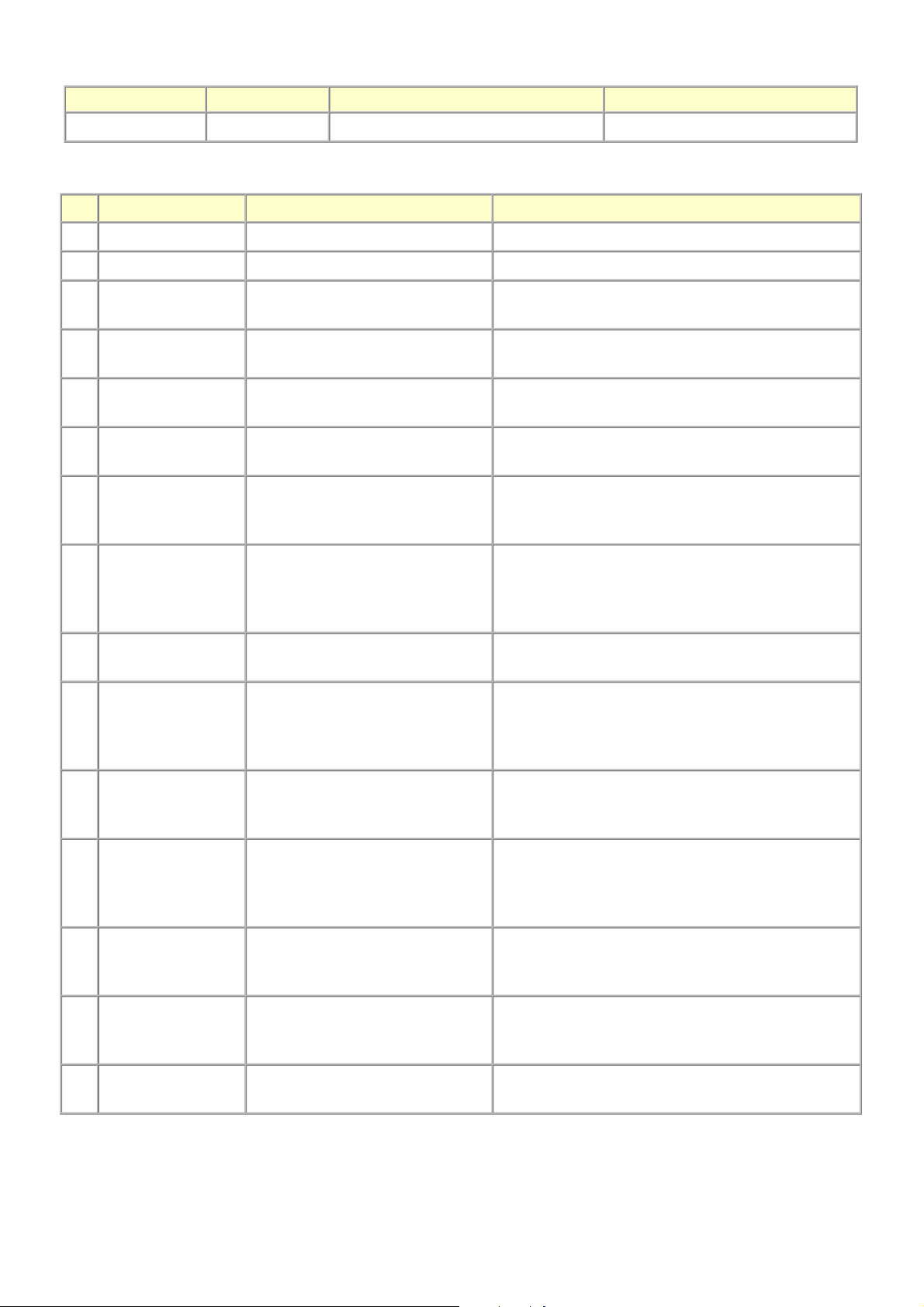
1-3. Special Tools
4 / 63
Name Tool No. Application Remarks
FLOIL KG-107A QY9-0057-000 To the carriage rail sliding portions. In common with the MP610, etc.
1-4. Sensors
No. Sensor Function Possible problems
1 DES sensor Detects paper ejection from the ADF. - Paper jam in the ADF
2 DS sensor Detects paper feeding from the ADF. - No paper in the ADF
3 ADF cover sensor Detects opening and closing of the
document feeder cover.
4 DF open sensor Detects opening and closing of the
ADF.
5 Scanner open sensor Detects opening and closing of the
scanning unit (cover).
6 PE sensor Detects the positions of the leading
and trailing edges of paper.
7 ASF cam sensor Detects the position of the ASF cam
(during paper feeding from the rear
tray).
8 APP encoder sensor Detects the amount of rotation of the
APP encoder. (Controls purging
operation and paper feeding from the
rear tray or from the cassette).
9 LF encoder sensor Detects the amount of rotation of the
LF encoder.
10 Carriage encoder
sensor
Detects the position of the carriage. - Carriage position error
- Although the document feeder cover is closed, the
machine indicates that the cover is open.
- The machine stays in the sleep mode even when the
document feeder is opened.
- The carriage does not move to the center even when the
scanning unit (cover) is opened.
- No paper
- Paper jam
- ASF cam sensor error
- Paper feed problem
- APP sensor error
- APP position error
- LF position error
- Uneven printing
- Printing shifts from the correct position.
- Uneven printing
- Strange sound
11 Temperature & Ink
amount sensor
12 Ink sensor Detects th e positi on of an ink tank. - Wrong position of an ink tank
13 Valve cam sensor Detects the position of the purge
14 Pump roller sensor Detects the position of the purge
15 Purge cam sensor Detects the position of the purge main
Detects the temperature of the inside
of the machine and the remaining ink
amount.
valve cam. (Controls purging
operation.)
pump roller. (Controls purging
operation.)
cam. (Controls purging operation.)
- Internal temperature error
- Low-ink or out-of-ink warning
- An error indicating that multiple ink tanks of the same
color are installed
- No recognition of an ink tank
- Valve cam sensor error
- Pump roller sensor error
- Purge cam sensor error
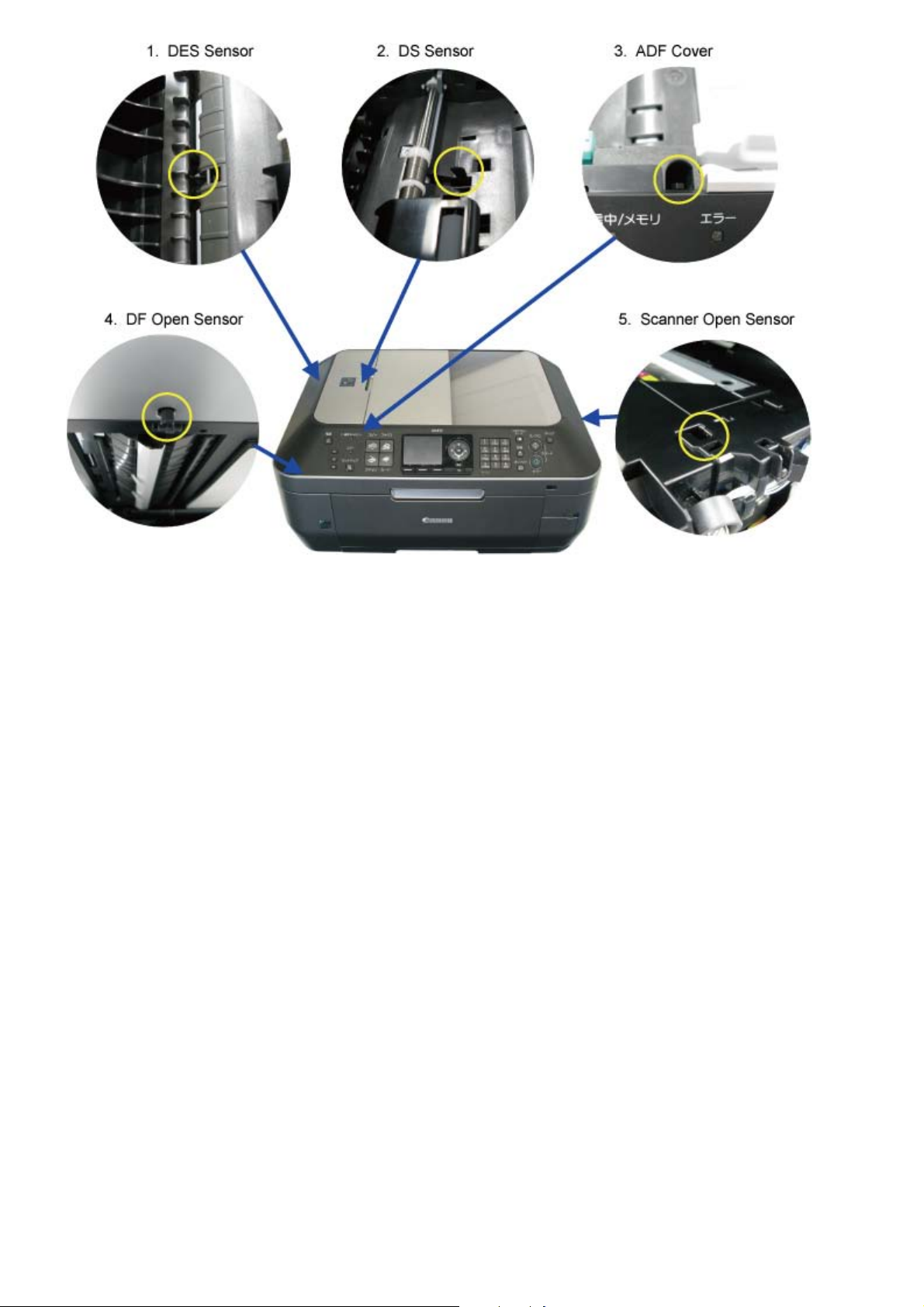
5 / 63
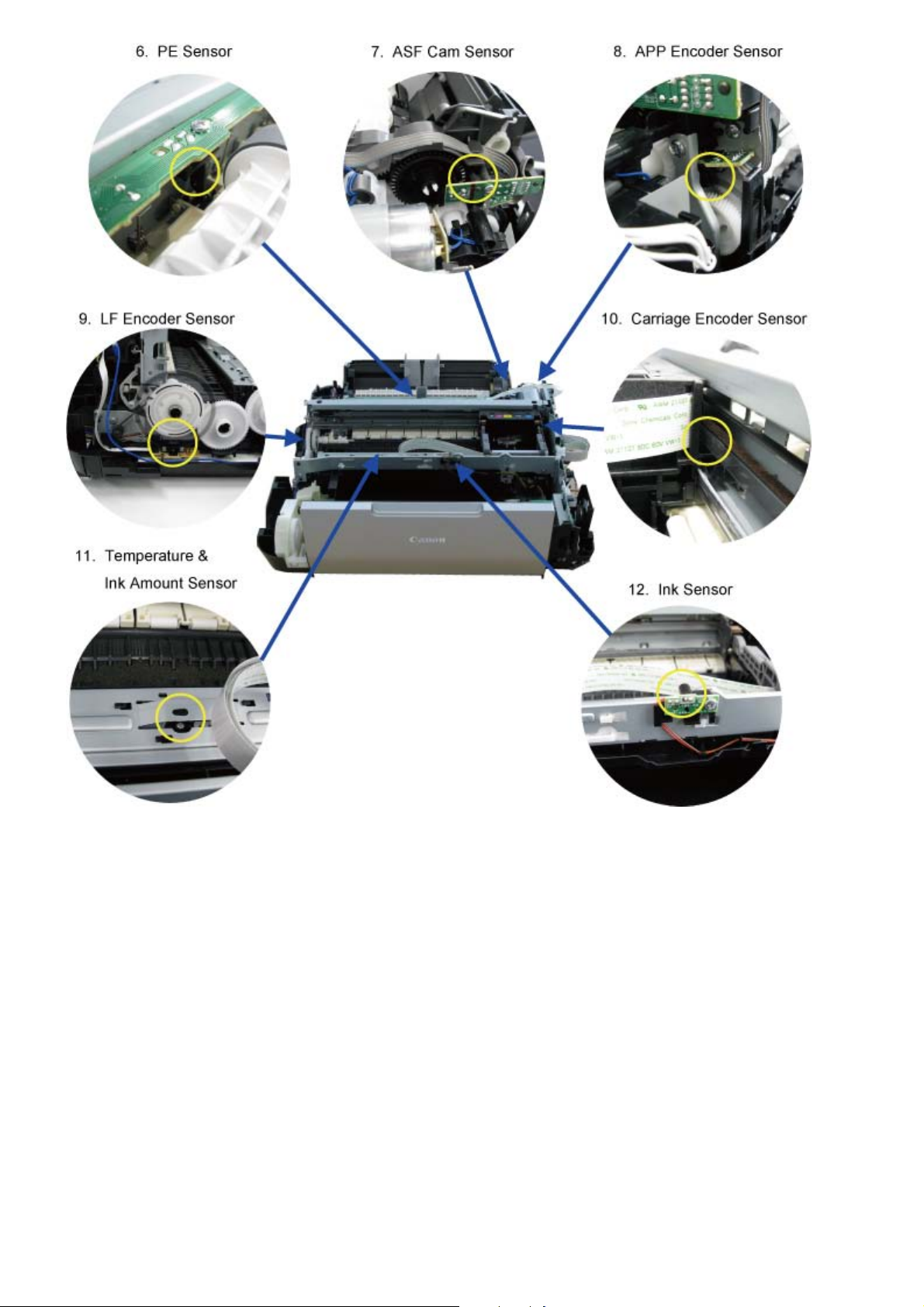
6 / 63
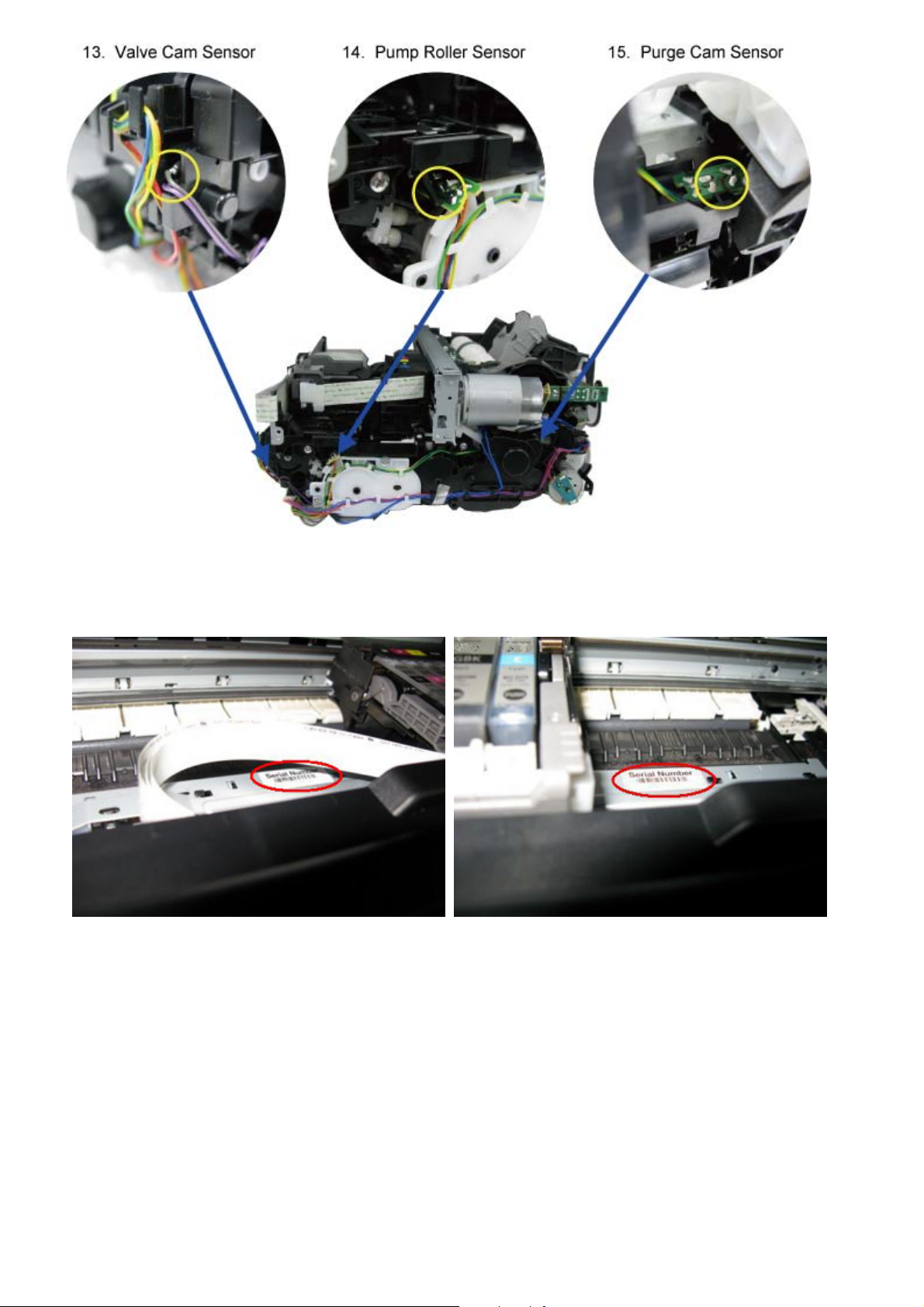
7 / 63
1-5. Serial Number Location
On the inner guide over the upper portion of the spur holder (visible when the scanning unit (cover) is opened)
When the machine power is OFF.
<1. MAINTENANCE>
When the machine power is ON.
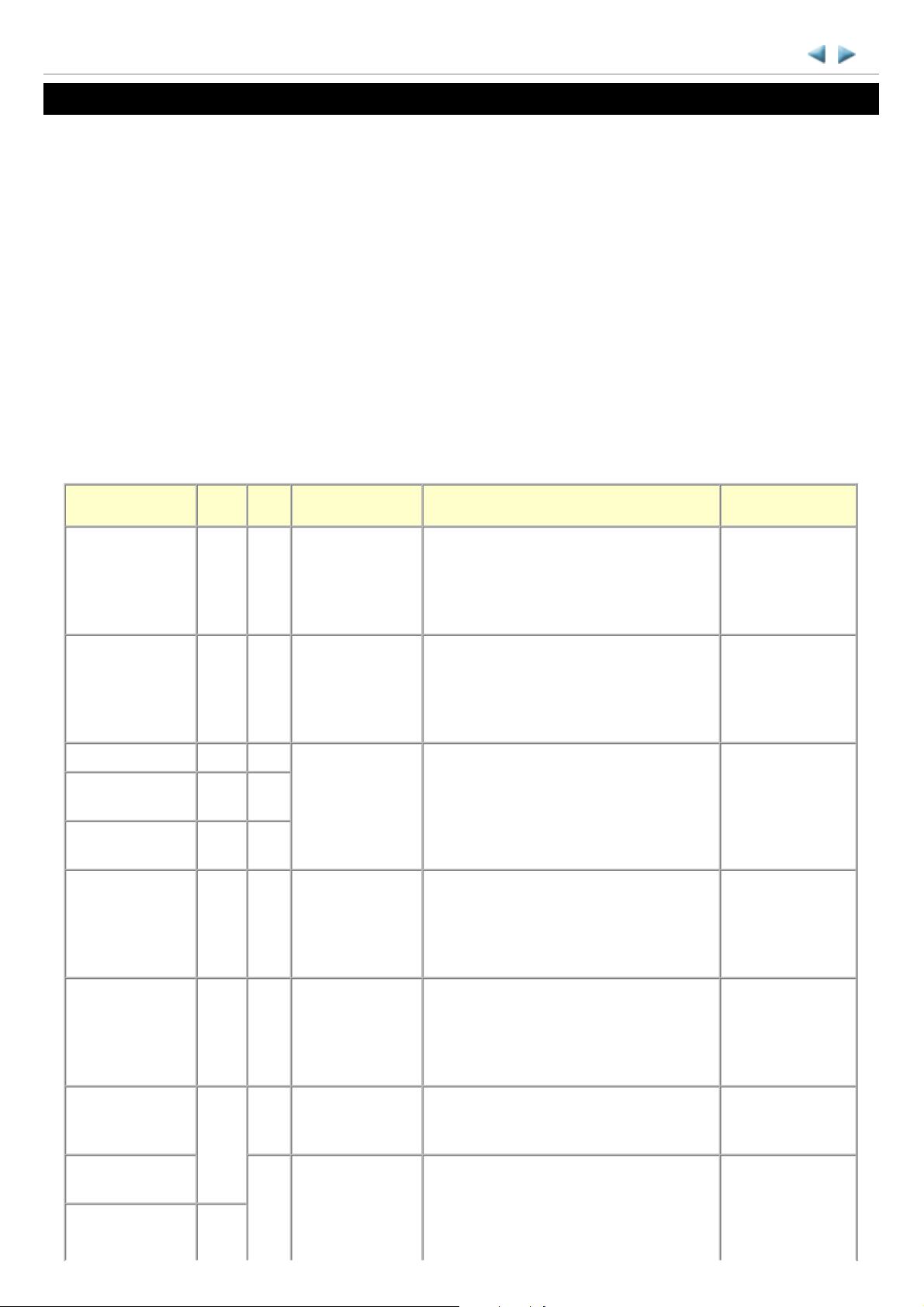
MX870 TABLE OF CONTENTS
8 / 63
2. LIST OF ERROR DISPLAY / TROUBLESHOOTING
Errors and warnings are displayed by the following ways:
1. Operator call errors are indicated by the Alarm LED lit in orange, and the error and its solution are displayed on the
LCD in text and by icon.
2. Messages during printing from a computer are displayed on the MP driver Status Monitor.
3. Error codes (the latest 10 error codes at the maximum) are printed in the "operator call/service call error record" area in
EEPROM information print
Buttons valid when an operator call error occurs:
1. ON button: To turn the machine off and on again.
2. OK button: To clear and recover from an error. In some operator call errors, the error will automatically be cleared
when the cause of the error is eliminated, and pressing the OK button may not be necessary.
3. Stop button: To cancel the job at error occurrence, and to clear the error.
2-1. Operator Call Errors (by Alarm LED Lit in Orange)
Error
No paper in the
rear tray.
Error
codeU No.
[1000] --- Rear tray.
Message on the
LCD
There is no paper.
Load paper and
press [OK].
No paper in the
cassette.
[1003] --- Cassette.
There is no paper.
Load paper and
press [OK].
Paper jam. [1300] --- The paper is
Paper jam in the
rear guide.
Paper jam in the
[1303] ---
[1304] ---
jammed. Clear the
paper and press
[OK].
under guide.
Ink may have run
out.
[1600] U041 The following ink
may have run out.
Replacing the ink
tank is
recommended.
Solution
Confirm that the rear tray is selected as the
paper source. Set the paper in the rear tray,
and press the OK button.
Confirm that the cassette is selected as the
paper source. Set the paper in the cassette,
and press the OK button.
Remove the jammed paper or foreign material
causing a paper jam (paper remainings, clips,
pens, etc.), and press the OK button.
Replace the applicable ink tank, or press the
OK button to clear the error without ink tank
replacement. When the error is cleared by
pressing the OK button, ink may run out
during printing.
Parts that are
likely to be faulty
- ASF unit
- Pressure roller unit
- Switch system
unit
- Paper feed motor
- Pick-up arm unit
- Pressure roller unit
- Switch system
unit
- Paper feed motor
- ASF unit
- Pick-up arm unit
- Cassette unit
- Pressure roller unit
- Ink tank
- Spur unit
- Logic board
Ink tank not
installed.
Print head not
installed, or not
properly installed.
Faulty print head
ID.
Print head
temperature sensor
[1660] U043 The following ink
tank cannot be
recognized.
(Applicable ink
tank icon)
[1401] U051 Print head is not
installed. Install the
print head.
U052 The type of print
head is incorrect.
[1403]
Install the correct
print head.
Install the applicable ink tank(s) properly, and
confirm that the LED's of all the ink tanks
light red.
- Ink tank
- Carriage unit
- Logic board
Install the print head properly. - Print head
- Carriage unit
- Logic board
Re-set the print head. If the error is not
cleared, the print head may be defective.
- Print head
- Logic board
Replace the print head.
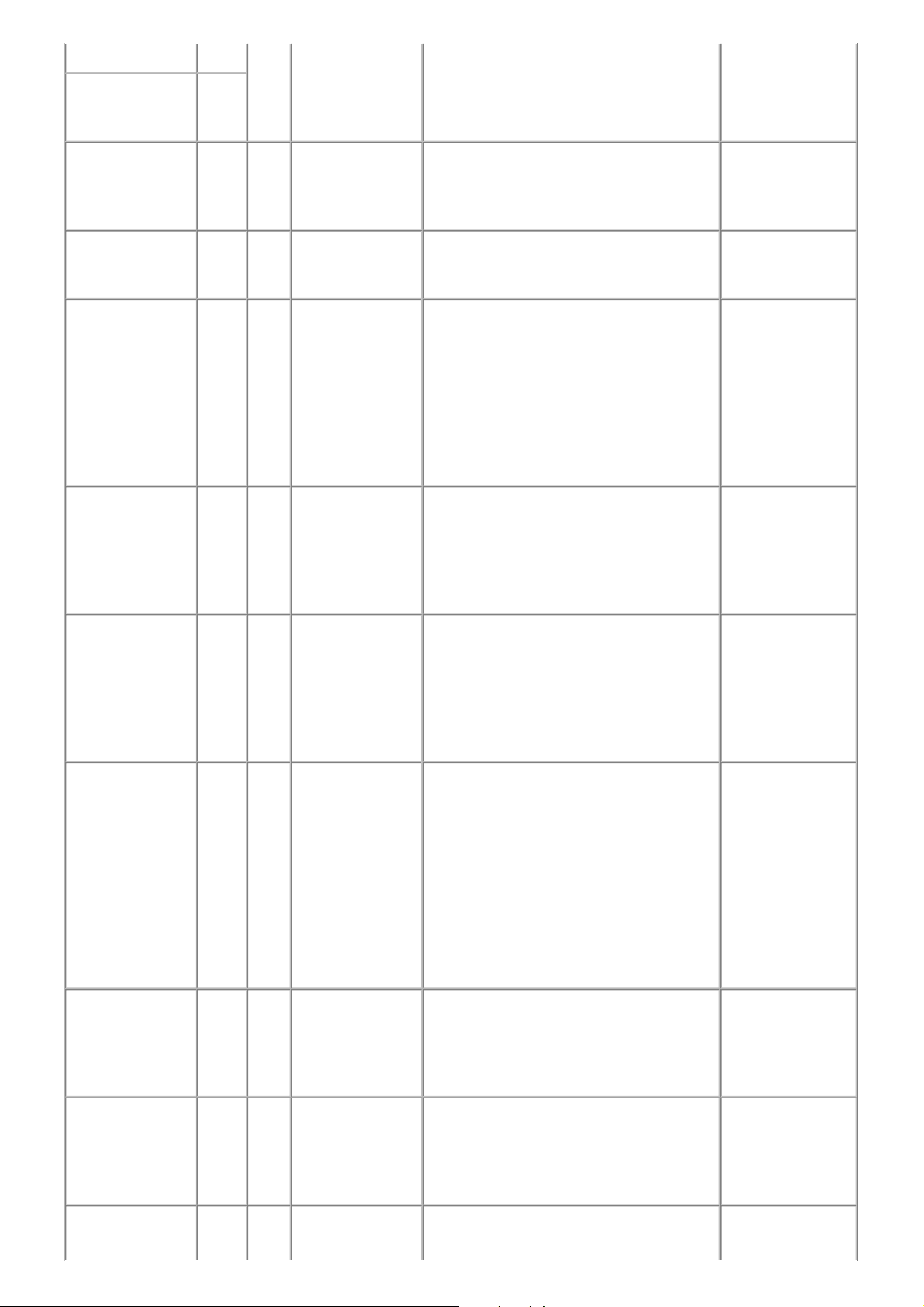
error.
9 / 63
Faulty EEPROM
data of the print
head.
Multiple ink tanks
of the same color
installed.
Ink tank in a wrong
position.
Warning: The ink
absorber becomes
almost full.
The connected
digital camera or
digital video
camera does not
support Camera
Direct Printing.
[1405]
[1487] U071 More than one ink
tank of the
following color is
installed.
[1680] U072 Some ink tanks are
not installed in
place.
[1700] --- Contact the support
center or service
center for ink
absorber
replacement. Press
[OK] to continue
printing.
[2001] --- Incompatible
device detected.
Remove the
device.
Replace the wrong ink tank(s) with the correct
one(s).
Install the ink tank(s) in the correct position. - Ink tank
Replace the ink absorber, and reset its
counter. [See 4-5. Special Notes on Servicing,
(5) Ink absorber counter setting.]
Pressing the OK button will exit the error, and
enable printing without replacing the ink
absorber. However, when the ink absorber
becomes full, no further printing can be
performed unless the applicable ink absorber
is replaced.
Remove the cable between the camera and the
machine.
- Ink tank
- Logic board
- Logic board
- Absorber kit
- PictBridge board
- Logic board
Automatic duplex
printing cannot be
performed.
The remaining ink
amount unknown
(raw ink present).
Ink tank not
recognized.
[1310] --- This paper is not
compatible with
duplex printing.
Remove the paper
and press [OK].
[1683] U130 (Applicable ink
tank icon)
The remaining
level of the ink
cannot be correctly
detected.
[1684] U140 The following ink
tank cannot be
recognized.
(Applicable ink
tank icon)
The paper length is not supported for duplex
printing.
Press the OK button to eject the paper being
used at error occurrence.
Data which was to be printed on the back side
of paper at error occurrence is skipped (not
printed).
An ink tank which has once been empty is
installed. Replace the applicable ink tank with
a new one. Printing with a once-empty ink
tank can damage the machine.
To continue printing without replacing the ink
tank(s), press the Stop button for 5 sec. or
longer to disable the function to detect the
remaining ink amount. After the operation, it
is recorded in the machine EEPROM that the
function to detect the remaining ink amount
was disabled.
A non-supported ink tank (an ink tank that is
sold in a different region from where the
machine was purchased) is installed (the ink
tank LED is turned off). Install the supported
ink tanks.
- Duplex feed roller
unit
- PE sensor board
- Logic board
- Ink tank
- Spur unit
- Ink tank
- Logic board
Ink tank not
recognized.
No ink (no raw
ink).
[1682] U150 The following ink
tank cannot be
recognized.
(Applicable ink
tank icon)
[1688] U163 The ink has run
out. Replace the
A hardware error occurred in an ink tank (the
ink tank LED is turned off). Replace the ink
tank(s).
Replace the empty ink tank(s), and close the
scanning unit (cover).
- Ink tank
- Logic board
- Ink tank
- Spur unit
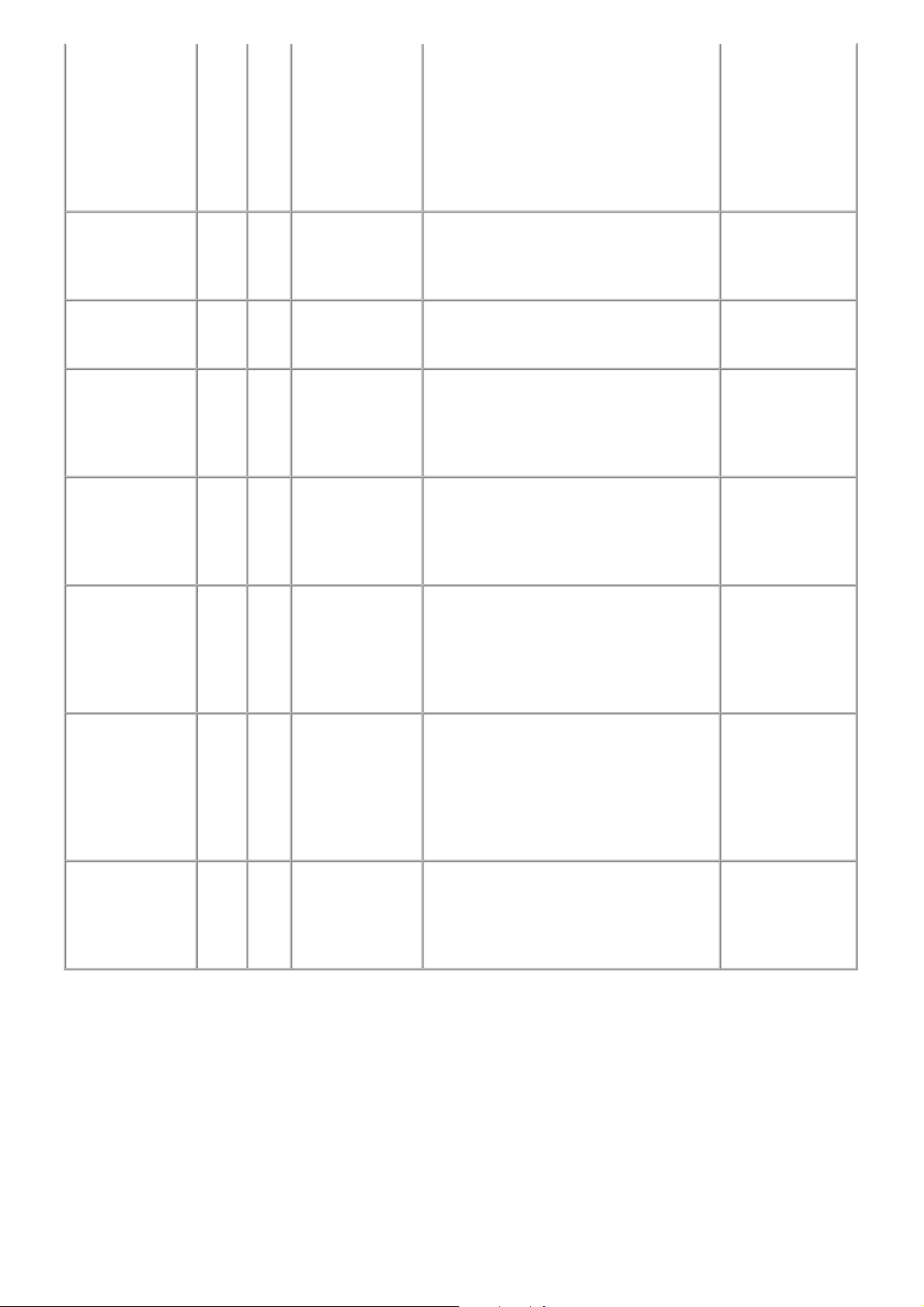
ink tank.
10 / 63
(Applicable ink
tank icon)
Printing with an empty ink tank can damage
the machine.
To continue printing without replacing the ink
tank(s), press the Stop button for 5 sec. or
longer to disable the function to detect the
remaining ink amount. After the operation, it
is recorded in the machine that the function to
detect the remaining ink amount was disabled.
- Logic board
Non-supported
hub.
Document cover
not closed.
Paper jam in the
ADF.
No paper in the
ADF.
Paper in the ADF
is too long.
[2002] --- An unsupported
USB hub is
connected.
Remove the hub.
[2800] --- The feeder cover is
open. Close cover
and press [OK].
[2801] --- Document in ADF.
Redo operation
after checking
document in ADF
and pressing [OK].
[2802] --- No document in
ADF. Press [OK]
and redo operation
after setting
document.
[2803] --- Document size is
too long. Redo
operation after
checking document
on ADF and
pressing [OK].
Remove the applicable USB hub from the
PictBridge (USB) connector.
Close the document cover, and press the OK
button.
Remove the paper from the ADF, and press
the OK button.
Press the OK button to clear the error. - DF unit
Remove the paper from the ADF, and press
the OK button.
- PictBridge board
- Logic board
- DF unit
- DF switch unit
- DF unit
- DF unit
Duplex printing
not available with
the paper in the
ADF.
Time-out for the
scanner device.
[2804] --- Document size not
suitable for twosided scanning.
Press [OK] to
cancel operation
and discharge
document.
[2700] --- Timeout error has
occurred. Press
[OK].
Remove the paper from the ADF, and press
the OK button.
The buffer became full in the middle of
scanning operation, and 60 minutes have
elapsed since then, making re-scanning
unstable. Press the OK button to clear the
error.
- DF unit
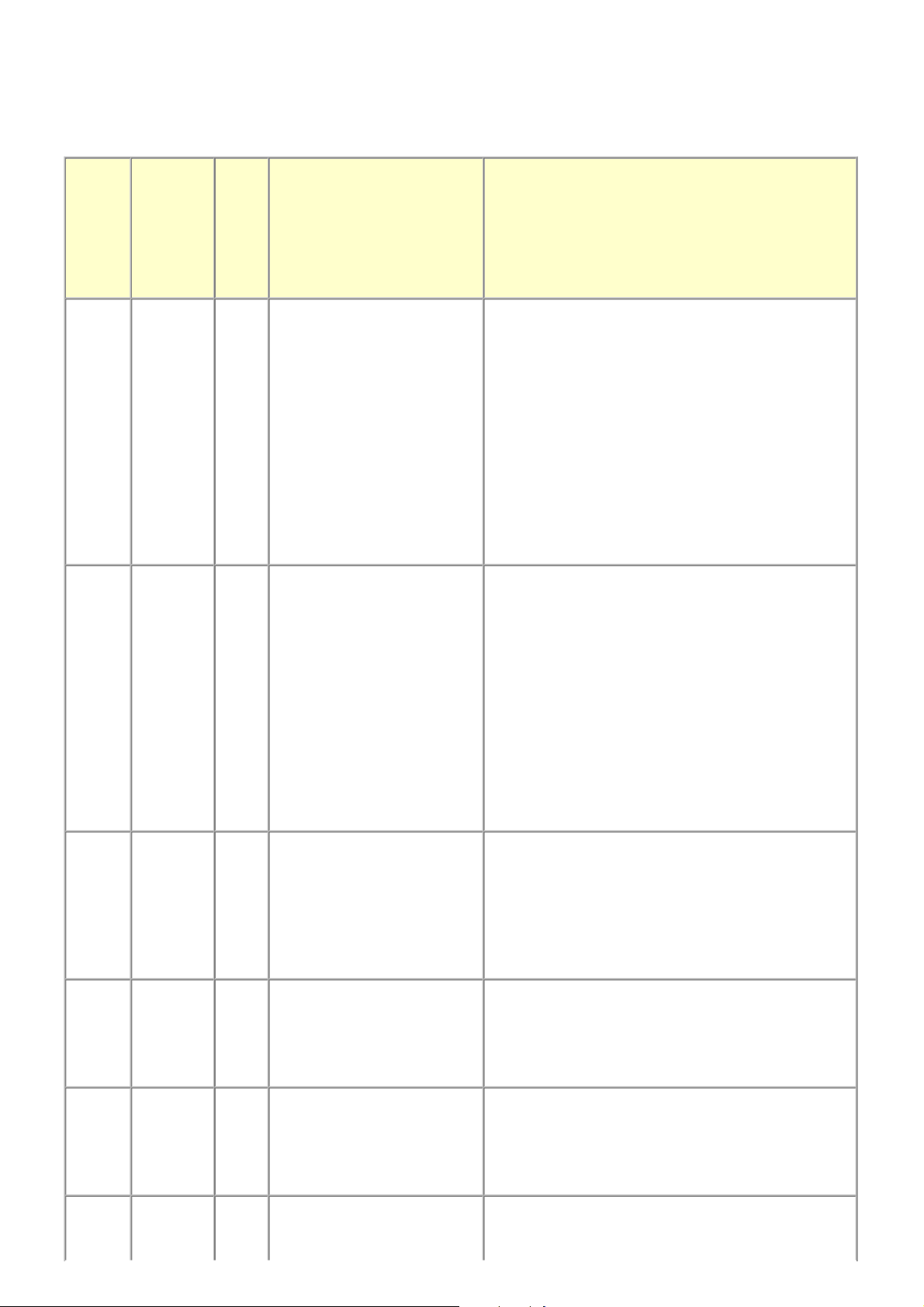
2-2. Service Call Errors (by Cyclic Blinking of Alarm and Power LEDs)
11 / 63
Service call errors are indicated by the number of cycles the Alarm and Power LEDs blink, and the corresponding error code
with the message,
"Printer error has occurred. Turn off power then back on again. If problem persists, see the manual." is displayed on the LCD.
Cycles
of
blinking
of
Alarm
and
Power
LEDs
Error
Error
code
Conditions
Solution
(Check points and replacement items)
2 times Carriage
error
3 times Line feed
error
[5100] An error occurred in the carriage
encoder signal.
[6000] An error occurred in the LF
encoder signal.
(1) Smearing or scratches on the carriage slit film;
clean the timing slit film.
(2) Foreign material or paper debris that obstructs the
carriage movement;
remove foreign material.
(3) Ink tank conditions;
re-set the ink tanks.
(4) Cable connection
(5) Part replacement:
- Timing slit disk film
- Carriage unit
- Logic board
- Carriage motor
(1) Opening and closing of the paper output tray;
the tray must be opened properly.
(2) Smearing or scratches on the LF / EJ slit film;
clean the LF / EJ slit film.
(3) Foreign material or paper debris in the LF drive;
remove foreign material.
(4) Cable connection
(5) Part replacement:
- LF / EJ slit film
- LF / EJ timing sensor unit
- Paper feed roller unit
- Logic board
- Paper feed motor
4 times Purge cam
sensor error
5 times ASF (cam)
sensor error
6 times Internal
temperature
error
7 times Ink
absorber
[5C00] An error occurred in the purge
unit.
[5700] An error occurred in the ASF
cam sensor.
[5400] The internal temperature is not
normal.
[5B00]
[5B01]
The ink absorber is supposed to
be full.
(1) Foreign material or paper debris around the purge
drive system unit;
remove foreign material.
(2) Cable connection
(3) Part replacement:
- Purge drive system unit
- Logic board
(1) Cable connection
(2) Part replacement:
- ASF unit
- PE sensor board unit
- Logic board
(1) Cable connection
(2) Part replacement:
- Spur unit
- Logic board
- Print head
(1) Ink absorber condition
(2) Part replacement:
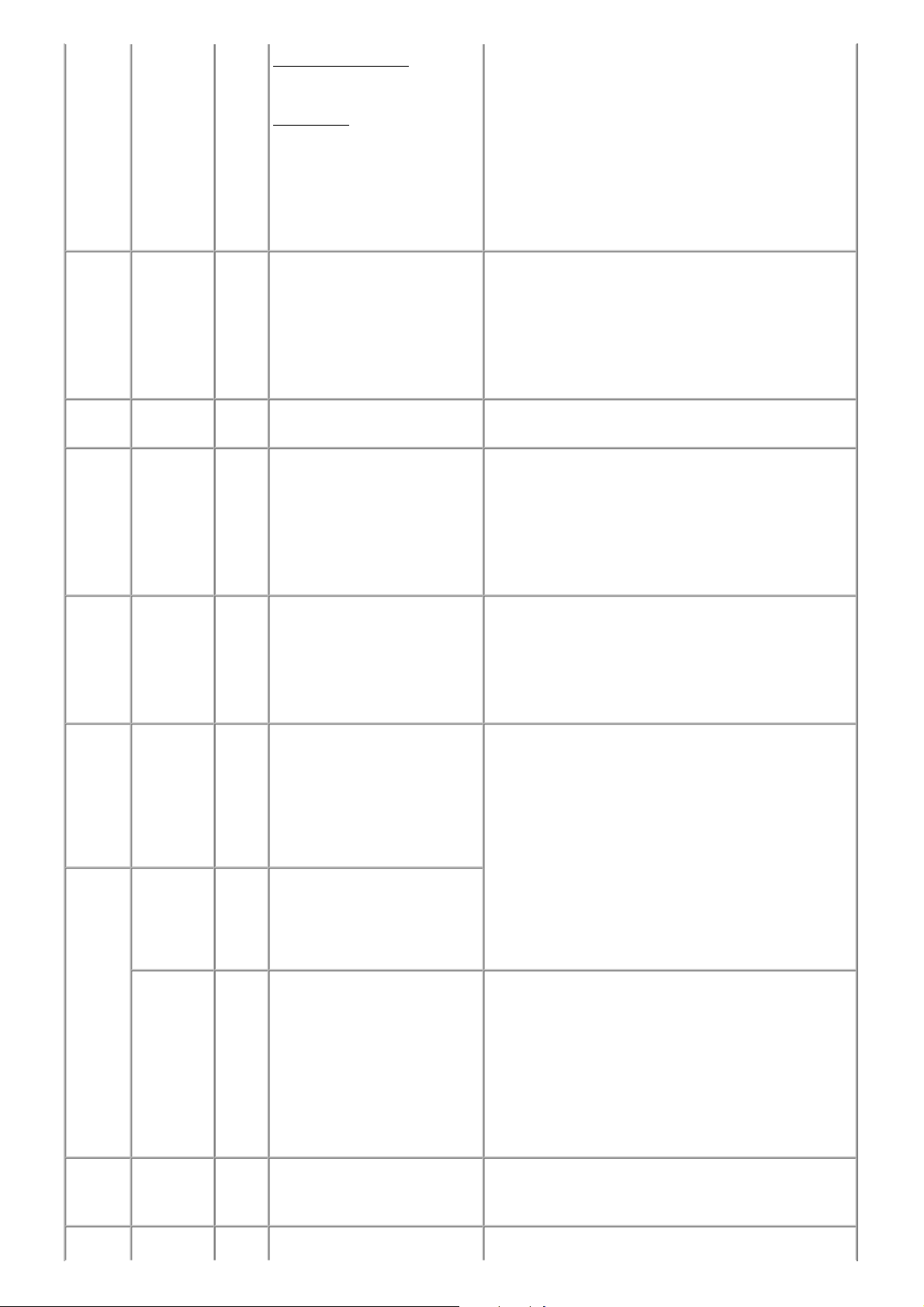
full Message on the LCD:
12 / 63
Ink absorber full. Service
required.
Error codes:
5B00: Main ink absorber is
full (overseas).
5B01: Main ink absorber is
full (Japan). (In EEPROM
information print, "5B00" is
printed instead of "5B01.")
- Ink absorber kit and double-sided adhesive tape
(3) Ink absorber counter value in the EEPROM;
reset the ink absorber counter.
8 times Print head
temperature
rise error
9 times EEPROM
error
10 times VH
monitor
error
11 times Carriage
lift
mechanism
error
[5200] The print head temperature
exceeded the specified value.
[6800]
[6801]
[B200] The internal temperature
[5110] The carriage did not move up or
A problem occurred in reading
from or writing to the EEPROM.
exceeded the specified value.
down properly.
(1) Print head condition
(2) Head contact pin condition of the carriage unit
(3) Cable connection
(4) Part replacement:
- Print head
- Logic board
- Carriage unit
(1) Part replacement:
- Logic board
(1) Head contact pin condition of the carriage unit
(2) Cable connection (especially the carriage FFC)
(3) Part replacement:
- Print head and logic board (Replace them at the
same time.)
- Power supply unit
- Carriage unit
(1) Foreign material or paper debris that obstructs the
carriage movement;
remove foreign material.
(2) Part replacement:
- Switch system unit
- Carriage unit
12 times APP
position
error
14 times APP sensor
error
Paper feed
cam sensor
error
15 times USB host
Vbus
overcurrent
[6A80] An error occurred in the APP
motor.
[6A90] An error occurred during paper
feeding or purging.
[6B10] An error occurred in the paper
feed cam sensor during paper
feeding from the cassette, or the
paper absorbing a large amount
of ink jammed in the PF rear
guide.
[9000] The USB host Vbus overloaded. (1) Part replacement:
(1) Foreign material or paper debris around the purge
drive system unit;
remove foreign material, and
confirm that the ink absorber right beneath the
purge drive system unit stays in place and does
not contact the unit.
(2) Foreign material or paper debris around the ASF unit;
remove foreign material.
(3) Cable connection
(4) Part replacement:
- Purge drive system unit
- Logic board
(1) Jammed paper in the PF rear guide (when a large
amount of ink was absorbed in the paper);
remove the jammed paper and foreign material.
(2) Foreign material or paper debris in the cassette or in
the PF rear guide;
remove foreign material.
(3) Part replacement:
- PF pick-up unit
- Logic board
- Logic board
16 times Pump roller [5C20] The pump roller position cannot (1) Cable connection
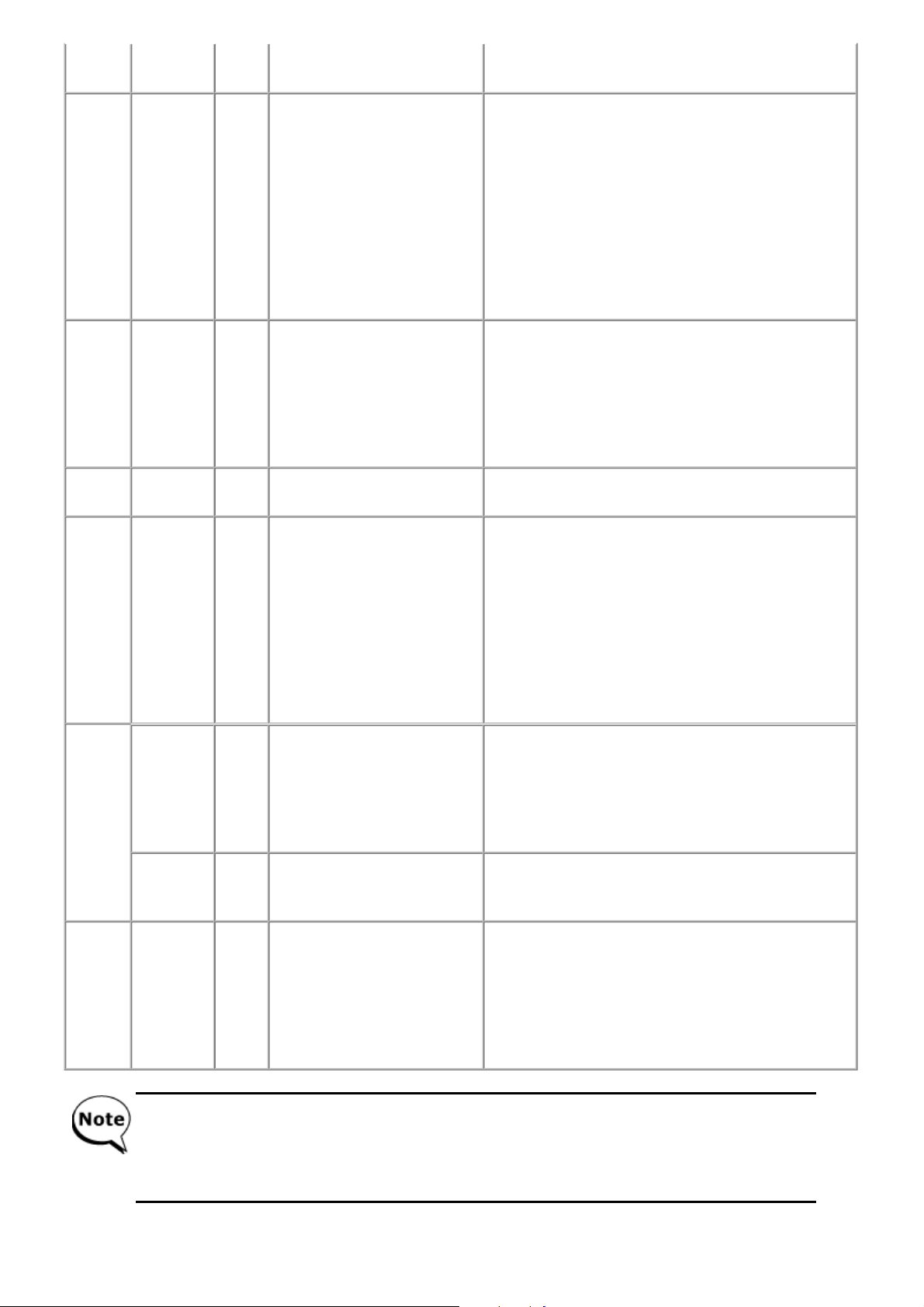
sensor error be detected. (2) Part replacement:
13 / 63
- Purge drive system unit
17 times Paper eject
encoder
error
19 times Ink tank
position
sensor error
20 times Other
errors
21 times Drive
switch
error
[6010] An error occurred in the paper
eject encoder signal.
[6502] None of the ink tank position is
detected.
[6500] An unidentified error or a
network error occurred.
[C000] Drive was not switch ed
properly.
(1) Smearing or scratches on the LF / EJ slit film;
clean the LF / EJ slit film.
(2) Foreign material or paper debris in the paper path;
remove foreign material.
(3) Cable connection
(4) Part replacement:
- LF / EJ slit film
- LF / EJ timing sensor unit
- Platen unit
- Logic board
- Paper feed motor
(1) Ink tank position;
confirm the ink tank position.
(2) Re-set or replacement of ink tanks
(3) Cable connection
(4) Part replacement:
- Spur unit
- Logic board
(1) Part replacement:
- Logic board
(1) Foreign material or paper debris in the drive switch
area;
remove foreign material.
(2) Ink tank conditions;
confirm that the ink tanks are seated properly, or
re-set the ink tanks properly.
(3) Part replacement:
- Carriage unit
- Purge drive system unit
- ASF unit
22 times
23 times Valve cam
Scanner
error
FB motor
error
sensor error
Before replacement of the logic board ass'y, check the ink absorber counter value (by service test print or
EEPROM information print). If the counter value is 7% or more, also replace the ink absorber kit when
replacing the logic board ass'y. If the counter value is less than 7%, register the current ink absorber counter
value to the replaced new logic board instead. [See 4-5. Special Notes on Servicing, (5) Ink absorber
counter setting, for details.]
[5011] An error occurred in the scanner. (1) Document pressure sheet conditions
(1) Cable connection
(2) Part replacement:
- Document pressure sheet (sponge sheet)
- Scanner unit
- Logic board
[5012] An error occurred in the scanner
FB motor.
[6C10] The valve cam sensor was faulty
at power-on or when purging
was attempted.
(1) Cable connection
(2) Part replacement:
- Scanner unit
(1) Foreign material or paper debris around the purge
drive system unit;
remove foreign material.
(2) Cable connection
(3) Part replacement:
- Purge drive system unit
- Logic board
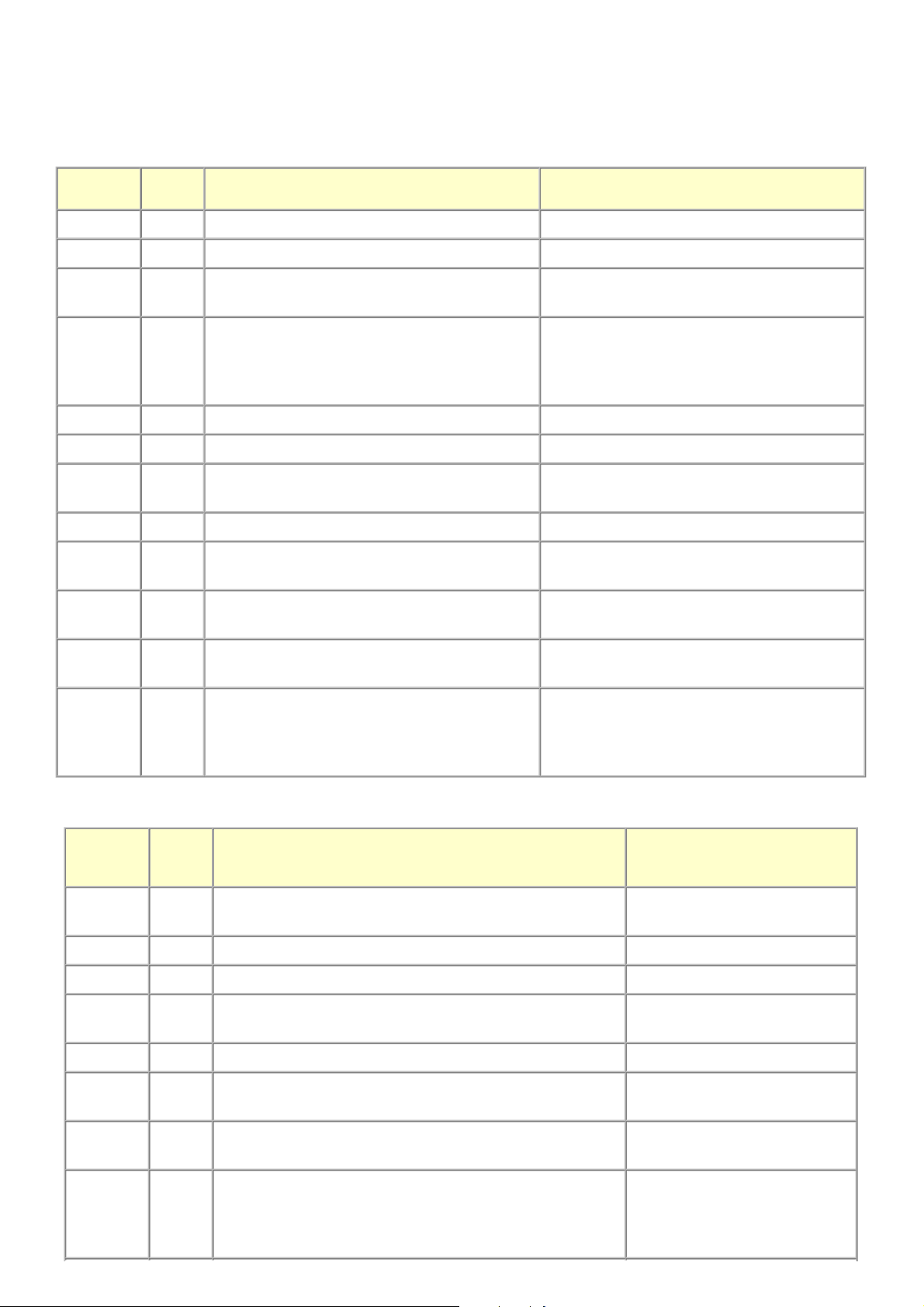
2-3. FAX Errors
14 / 63
For errors other than those listed below, please refer to the "G3 / G4 Facsimile Error Code List (Rev. 2." (HY8-22A6-020
in English).
(1) User error codes
Error code TX / RX Meaning
(Parts that are likely to be faulty)
Solution
#001 TX Document jam - DF unit
#003 TX / RX Document is too long, or page time-over - DF unit
#005 TX / RX Initial identificat ion (T0 / T1) time-over - Check the telephone line type settings (rotary
pulse / touch tone).
#009 RX Recording paper jam, or no recording paper - ASF unit
- Pick-up arm unit
- Cassette unit
- Pressure roller unit
#012 TX No recording paper at the receiving machine
#017 TX Redial time-over, but no DT detected
#018 TX Auto dialing transmission error, or redial time-over - Check the telephone line type settings (rotary
pulse / touch tone).
#022 TX Call failed (no dial registration) - Register a dial number.
#037 RX Memory overflow at reception of an image - Delete unnecessary image data from the
memory.
#085 TX No color fax function supported in the receiving
- Send a fax in the B&W mode.
machine
#099 TX / RX Transmission terminated mid-way by pressing the
Stop/Reset button
#995 TX / RX During TX (sending): Memory transmission
reservation cancelled
During RX (receiving): Image data received in the
memory cleared
(2) Service error codes
Solution
Error code TX / RX Meaning
##100 TX Re-transmission of the procedure signal has been attempted the
(Parts that are likely to be
faulty)
- Try a higher transmission level.
specified number of times, but failed.
##101 TX / RX Sender's modem speed does not match the receiving machine.
##102 TX Fallback is not available. - Try a higher transmission level.
##103 RX EOL has not been detected for 5 seconds (or 15 seconds in
CBT).
- Increase the transmission level of
the sending machine.
##104 TX RTN or PIN has been received. - Try a higher transmission level.
##106 RX The procedure signal has been expected for 6 seconds, but not
received.
- Increase the transmission level of
the sending machine.
##107 RX Fallback is not available at the sending machine. - Increase the transmission level of
the sending machine.
##109 TX After DCS transmission, a signal other than DIS, DTC, FTT,
CFR, or CRP has been received, and re-transmission of the
procedure signal has been attempted the specified number of
times but failed.
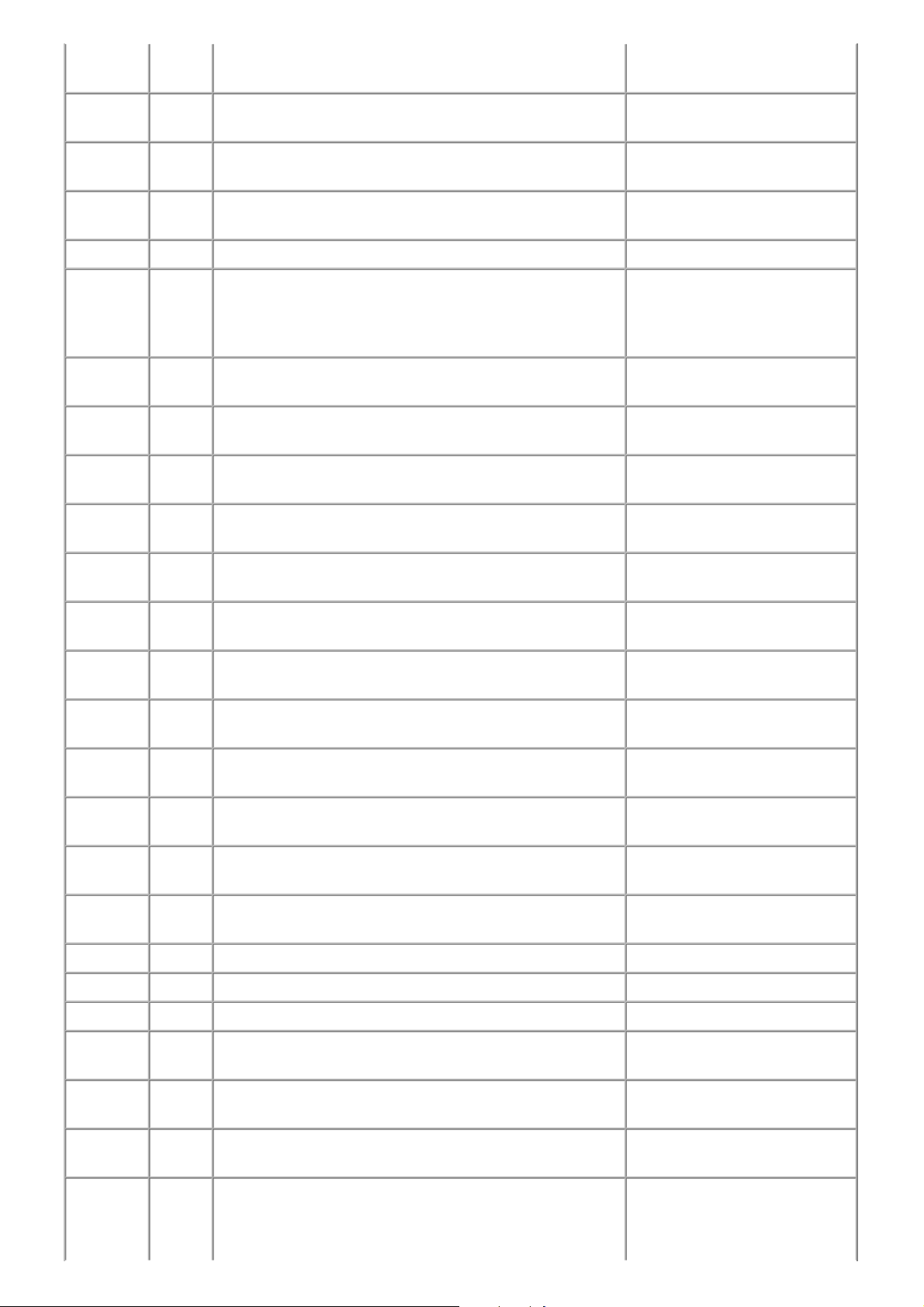
##111 TX / RX Memory error - Eliminate all the data, and
15 / 63
register them again.
##114 RX RTN has been received. - Increase the transmission level of
the sending machine.
##200 RX A carrier has not been detected for 5 seconds during image
reception.
##201 TX / RX DCN has been received in a method other than the binary
procedure.
##204 TX DTC has been received even when there is no sending data.
##220 TX / RX System error (main program hang-up) - Turn the machine off, and turn it
##224 TX / RX An error has occurred in the procedure signal in G3
transmission.
##226 TX / RX The stack pointer has shifted from the RAM area. - Turn the machine off, and turn it
##229 RX The recording area has been locked for 1 minute. - After the area is unlocked, print
##232 TX The encoder control unit has malfunctioned. - Modular board
##237 RX The decoder control unit has malfunctioned. - Modular board
- Increase the transmission level of
the sending machine.
- Set the other machine ready for
reception.
on again
- Modular board
- Logic board
on again.
the recorded image.
- Logic board
- Logic board
##238 RX The print control unit has malfunctioned. - Modular board
- Logic board
##261 TX / RX A system error has occurred between the modem and the system
control board.
##280 TX Re-transmission of the procedure signal has been attempted the
specified number of times, but failed.
##281 TX Re-transmission of the procedure signal has been attempted the
specified number of times, but failed.
##282 TX Re-transmission of the procedure signal has been attempted the
specified number of times, but failed.
##283 TX Re-transmission of the procedure signal has been attempted the
specified number of times, but failed.
##284 TX After TCF transmission, DCN has been received. - Set the receiving machine ready
##285 TX After EOP transmission, DCN has been received. - Re-send the fax.
##286 TX After EOM transmission, DCN has been received. - Re-send the fax.
##287 TX After MPS transmission, DCN has been received. - Re-send the fax.
##288 TX After EOP transmission, a signal other than PIN, PIP, MCF,
RTP, RTN has been received.
- Modular board
- Logic board
- Try a higher transmission level.
- Try a higher transmission level.
- Try a higher transmission level.
- Try a higher transmission level.
for reception.
##289 TX After EOM transmission, a signal other than PIN, PIP, MCF,
RTP, RTN has been received.
##290 TX After MPS transmission, a signal other than PIN, PIP, MCF,
RTP, RTN has been received.
##670 TX In V.8 late start, the DIS V.8 ability from the receiving machine
was detected, and CI was sent in response; however, the
procedure failed, causing T1 time-over.
- In bit 0 of the service data #1
SSSW SW28, prohibit the V.8 /
V.34 procedure of the sending
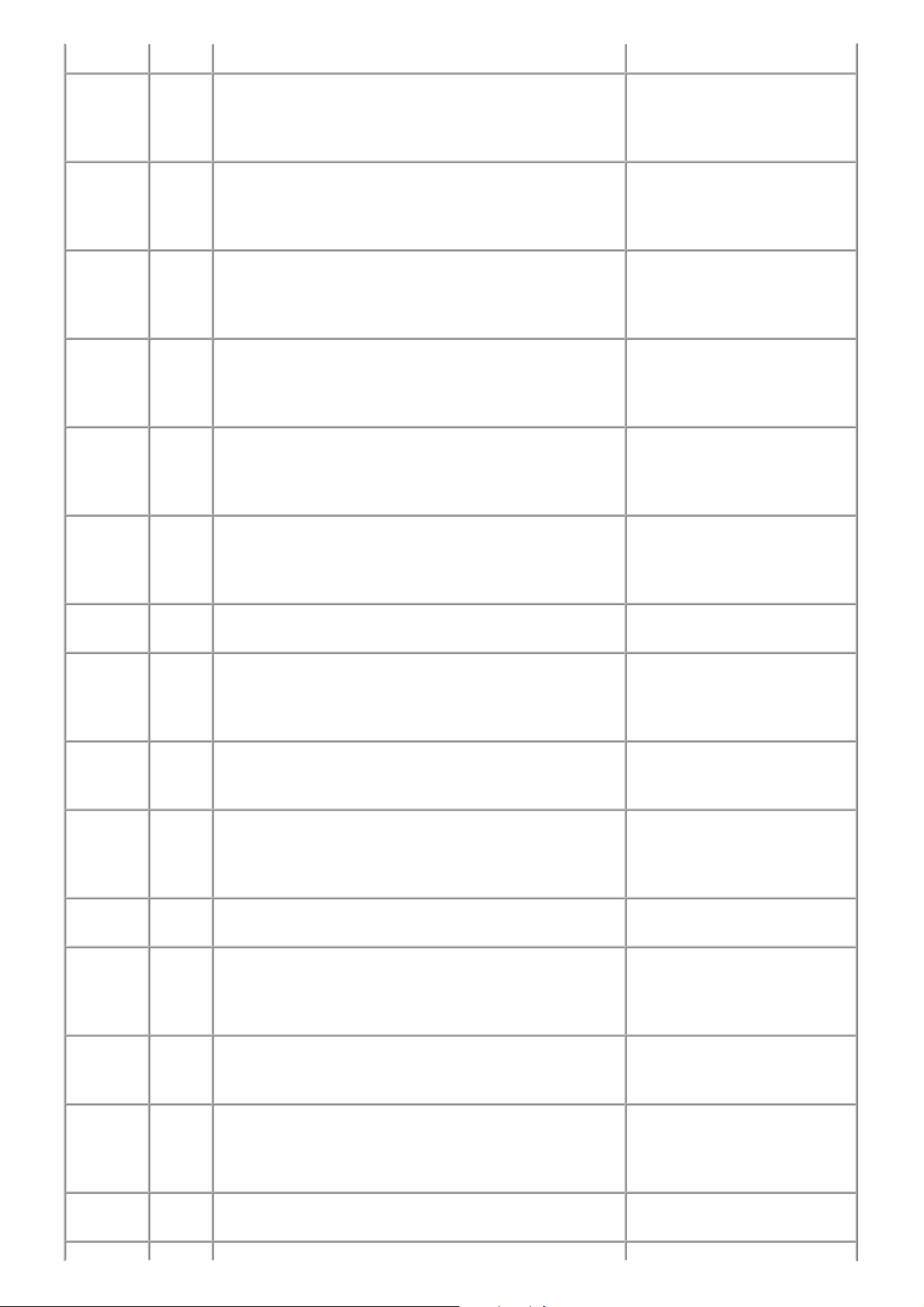
machine.
16 / 63
##671 RX In V.8 call reception, the procedure fails to proceed to phase 2
after CM detection, causing T1 time-over.
##672 TX In V.34 transmission, the procedure fails to proceed from phase
2 to phase 3 or later, causing T1 time-over
##673 RX In V.34 reception, the procedure fails to proceed from phase 2 to
phase 3 or later, causing T1 time-over
##674 TX In V.34 transmission, the procedure fails to proceed from phase
3 or 4 to the control channel or later, causing T1 time-over
##675 RX In V.34 reception, the procedure fails to proceed from phase 3 or
4 to the control channel or further, causing T1 time-over
##750 TX After transmitting PPS-NULL in ECM transmission, no
significant signal has been received, and re-transmission of the
procedure signal has been attempted the number of specified
times but failed.
- In bit 0 of the service data #1
SSSW SW28, prohibit the V.8 /
V.34 procedure of the sending
machine.
- In bit 0 of the service data #1
SSSW SW28, prohibit the V.8 /
V.34 procedure of the sending
machine.
- In bit 0 of the service data #1
SSSW SW28, prohibit the V.8 /
V.34 procedure of the sending
machine.
- In bit 0 of the service data #1
SSSW SW28, prohibit the V.8 /
V.34 procedure of the sending
machine.
- In bit 0 of the service data #1
SSSW SW28, prohibit the V.8 /
V.34 procedure of the sending
machine.
- Try a higher transmission level.
##752 TX After transmitting PPS-NULL in ECM transmission, DCN has
been received.
##753 TX After transmitting PPS-NULL in ECM transmission, re-
transmission of the procedure signal has been attempted the
number of specified times but failed, or T5 time-over (60 sec.)
has occurred.
##754 TX After transmitting PPS-NULL in ECM transmission, re-
transmission of the procedure signal has been attempted the
number of specified times but failed.
##755 TX After transmitting PPS-MPS in ECM transmission, no
significant signal has been received, and re-transmission of the
procedure signal has been attempted the number of specified
times but failed.
##757 TX After transmitting PPS-MPS in ECM transmission, DCN has
been received.
##758 TX After transmitting PPS-MPS in ECM transmission, re-
transmission of the procedure signal has been attempted the
number of specified times but failed, or T5 time-over (60 sec.)
has occurred.
##759 TX After transmitting PPS-MPS in ECM transmission, re-
transmission of the procedure signal has been attempted the
number of specified times but failed.
- Try a higher transmission level.
- Increase the period of time of the
T5 time-over.
- Try a higher transmission level.
- Try a higher transmission level.
- Try a higher transmission level.
- Increase the period of time of the
T5 time-over.
- Try a higher transmission level.
##760 TX After transmitting PPS-EOM in ECM transmission, no
significant signal has been received, and re-transmission of the
procedure signal has been attempted the number of specified
times but failed.
##762 TX After transmitting PPS-EOM in ECM transmission, DCN has
been received.
- Try a higher transmission level.
- Try a higher transmission level.
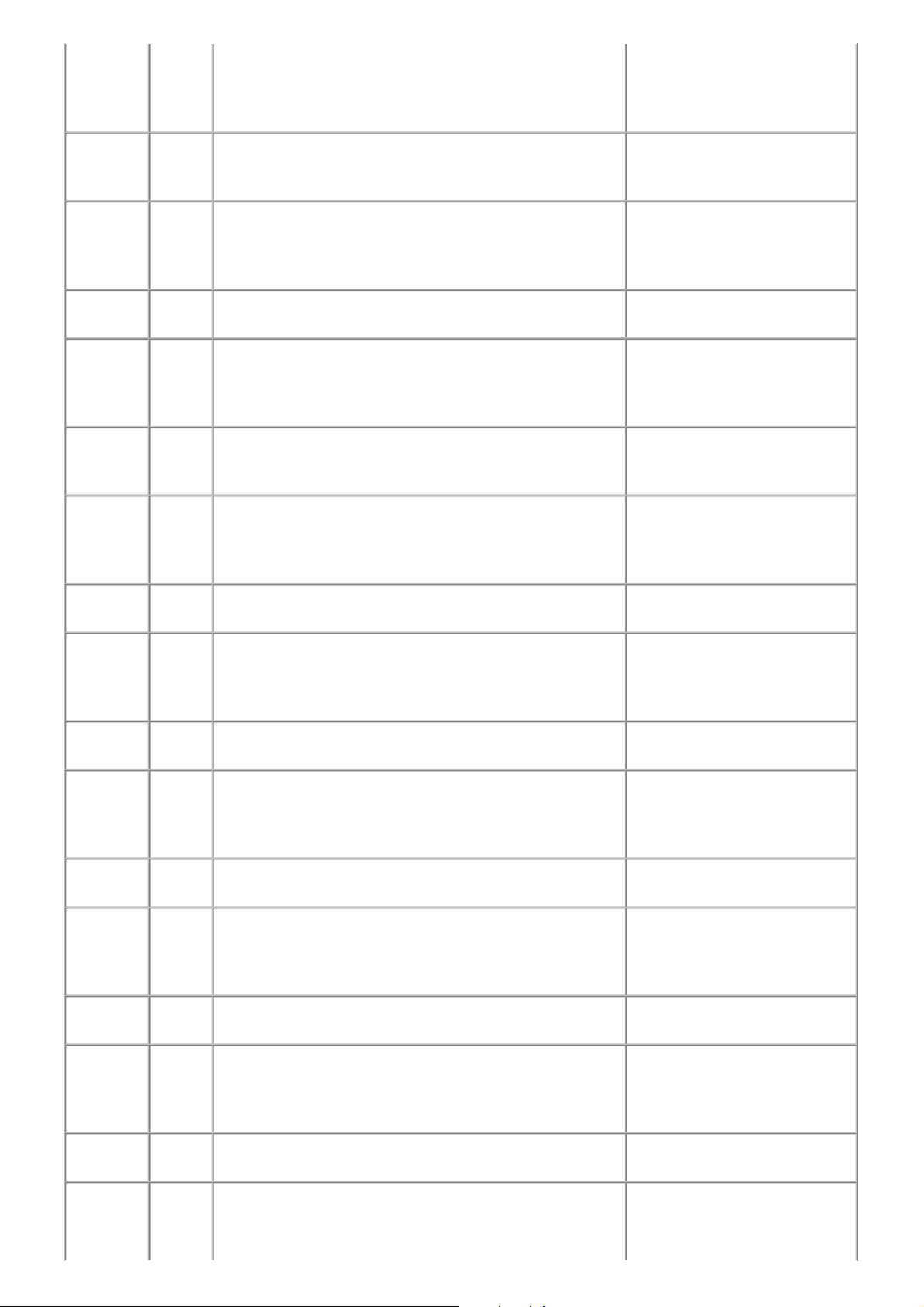
##763 TX After transmitting PPS-EOM in ECM transmission, re-
17 / 63
transmission of the procedure signal has been attempted the
number of specified times but failed, or T5 time-over (60 sec.)
has occurred.
- Increase the period of time of the
T5 time-over.
##764 TX After transmitting PPS-EOM in ECM transmission, re-
transmission of the procedure signal has been attempted the
number of specified times but failed.
##765 TX After transmitting PPS-EOP in ECM transmission, no
significant signal has been received, and re-transmission of the
procedure signal has been attempted the number of specified
times but failed.
##767 TX After transmitting PPS-EOP in ECM transmission, DCN has
been received.
##768 TX After transmitting PPS-EOP in ECM transmission, re-
transmission of the procedure signal has been attempted the
number of specified times but failed, or T5 time-over (60 sec.)
has occurred.
##769 TX After transmitting PPS-EOP in ECM transmission, re-
transmission of the procedure signal has been attempted the
number of specified times but failed.
##770 TX After transmitting EOR-NULL in ECM transmission, no
significant signal has been received, and re-transmission of the
procedure signal has been attempted the number of specified
times but failed.
- Try a higher transmission level.
- Increase the transmission level of
the receiving machine.
- Try a higher transmission level.
- Increase the transmission level of
the receiving machine.
- Try a higher transmission level.
- Increase the period of time of the
T5 time-over.
- Try a higher transmission level.
- Increase the transmission level of
the receiving machine.
- Try a higher transmission level.
- Increase the transmission level of
the receiving machine.
##772 TX After transmitting EOR-NULL in ECM transmission, DCN has
been received.
##773 TX After transmitting EOR-NULL in ECM transmission, re-
transmission of the procedure signal has been attempted the
number of specified times but failed, or T5 time-over (60 sec.)
has occurred.
##774 TX After transmitting EOR-NULL in ECM transmission, ERR has
been received.
##775 TX After transmitting EOR-MPS in ECM transmission, no
significant signal has been received, and re-transmission of the
procedure signal has been attempted the number of specified
times but failed.
##777 TX After transmitting EOR-MPS in ECM transmission, DCN has
been received.
##778 TX After transmitting EOR-MPS in ECM transmission, re-
transmission of the procedure signal has been attempted the
number of specified times but failed, or T5 time-over (60 sec.)
has occurred.
##779 TX After transmitting EOR-MPS in ECM transmission, ERR has
been received.
- Try a higher transmission level.
- Increase the period of time of the
T5 time-over.
- Try a higher transmission level.
- Try a higher transmission level.
- Try a higher transmission level.
- Increase the period of time of the
T5 time-over.
- Try a higher transmission level.
##780 TX After transmitting EOR-EOM in ECM transmission, no
significant signal has been received, and re-transmission of the
procedure signal has been attempted the number of specified
times but failed.
##782 TX After transmitting EOR-EOM in ECM transmission, DCN has
been received.
##783 TX After transmitting EOR-EOM in ECM transmission, re-
transmission of the procedure signal has been attempted the
number of specified times but failed, or T5 time-over (60 sec.)
- Increase the transmission level of
the receiving machine.
- Increase the transmission level of
the receiving machine.
- Increase the period of time of the
T5 time-over.
