Canon MX350 User Manual
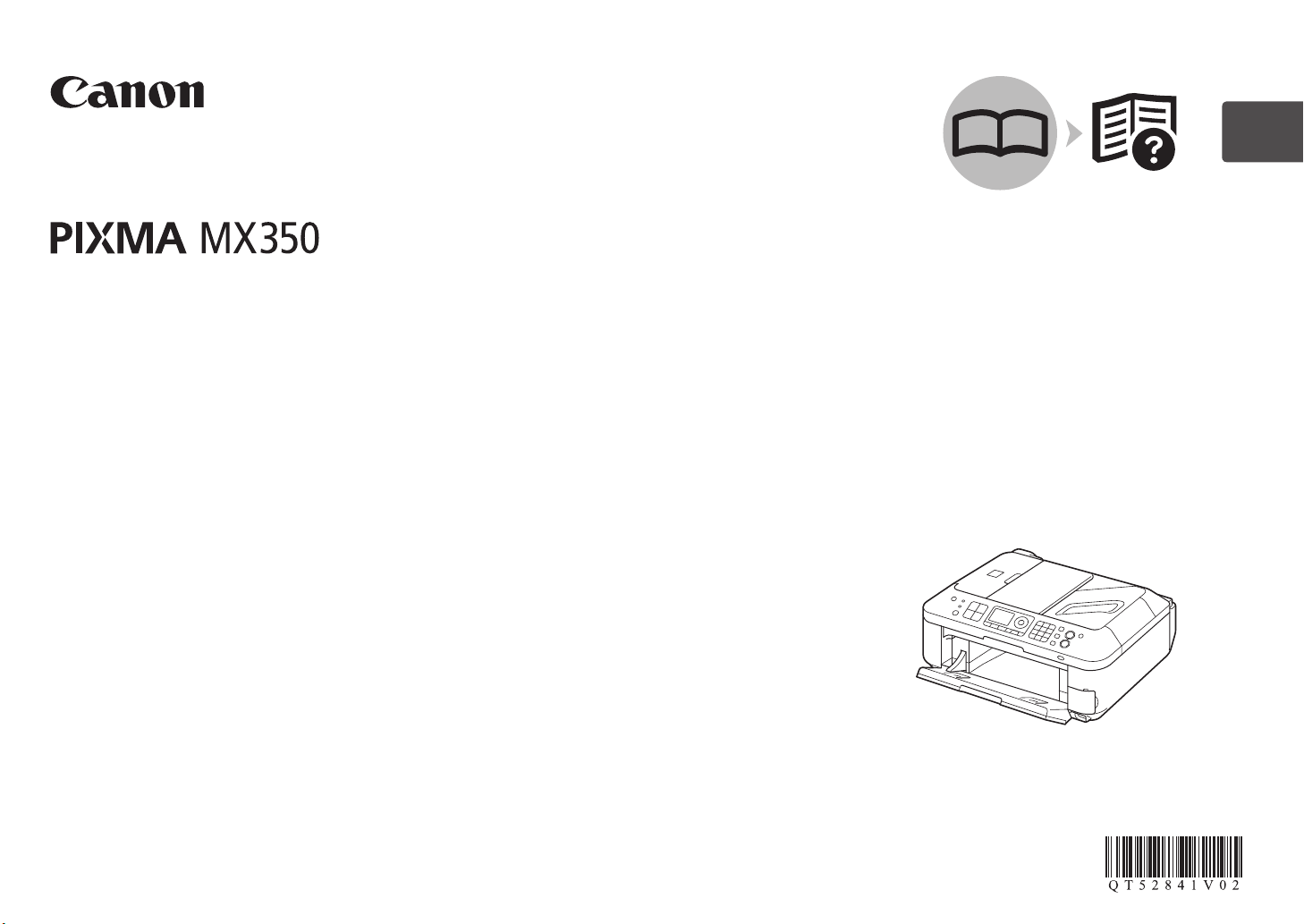
Ofce All-In-One
Equipo multifunción de ocina
series
Getting Started
Read Me First
Guía de inicio
Léame en primer lugar
ENGLISH
ESPAÑOL
Make sure to read this manual before using the machine. Please keep it in hand for future reference.
Asegúrese de leer este manual antes de usar el equipo. Consérvelo a mano para utilizarlo como referencia en el futuro.
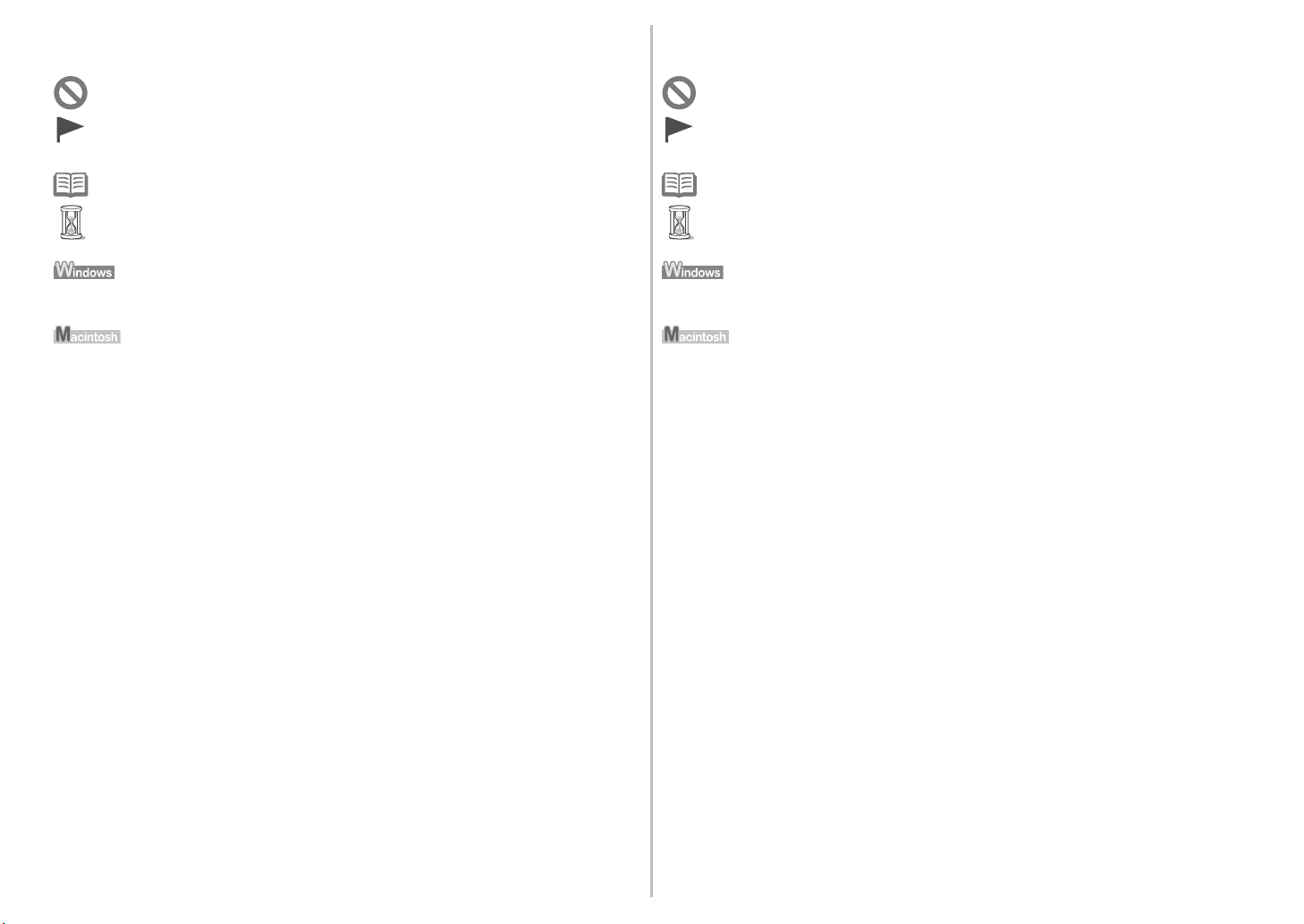
Symbols Used in This Document■
Símbolos utilizados en este documento■
Prohibited actions.
Instructions including important information.
Informational notes.
Operations that take some time to complete.
Indicates operations in Windows.
Indicates operations in Macintosh.
In this guide, Windows 7 operating system is referred to as Windows 7 and Windows Vista operating
system as Windows Vista.
Acciones prohibidas.
Instrucciones que incluyen información importante.
Notas informativas.
Operaciones que tardan cierto tiempo en completarse.
Indica las operaciones en Windows.
Indica las operaciones en Macintosh.
En esta guía, se hace referencia al sistema operativo Windows 7 como Windows 7 y al sistema operativo
Windows Vista como Windows Vista.
•
Microsoft is a registered trademark of Microsoft Corporation.
•
Windows is a trademark or registered trademark of Microsoft Corporation in the U.S. and/or other
countries.
•
Windows Vista is a trademark or registered trademark of Microsoft Corporation in the U.S. and/or other
countries.
•
Internet Explorer is a trademark or registered trademark of Microsoft Corporation in the U.S. and/or
other countries.
•
Macintosh, Mac, and AirPort are trademarks of Apple Inc., registered in the U.S. and other countries.
•
Bonjour is a trademark of Apple Inc., registered in the U.S. and other countries.
Model Number: K10349 (MX350)
Microsoft es una marca comercial registrada de Microsoft Corporation.
•
Windows es una marca comercial o una marca comercial registrada de Microsoft Corporation en
•
UU y/u otros países.
EE
Windows Vista es una marca comercial o una marca comercial registrada de Microsoft Corporation en
•
EE
UU y/u otros países.
Internet Explorer es una marca comercial o una marca comercial registrada de Microsoft Corporation
•
en EE
UU y/u otros países.
•
Macintosh, Mac y AirPort son marcas comerciales de Apple Inc., registradas en EE UU y en otros
países.
•
Bonjour es una marca comercial de Apple Inc., registrada en EE
UU y en otros países.
Número de modelo: K10349 (MX350)
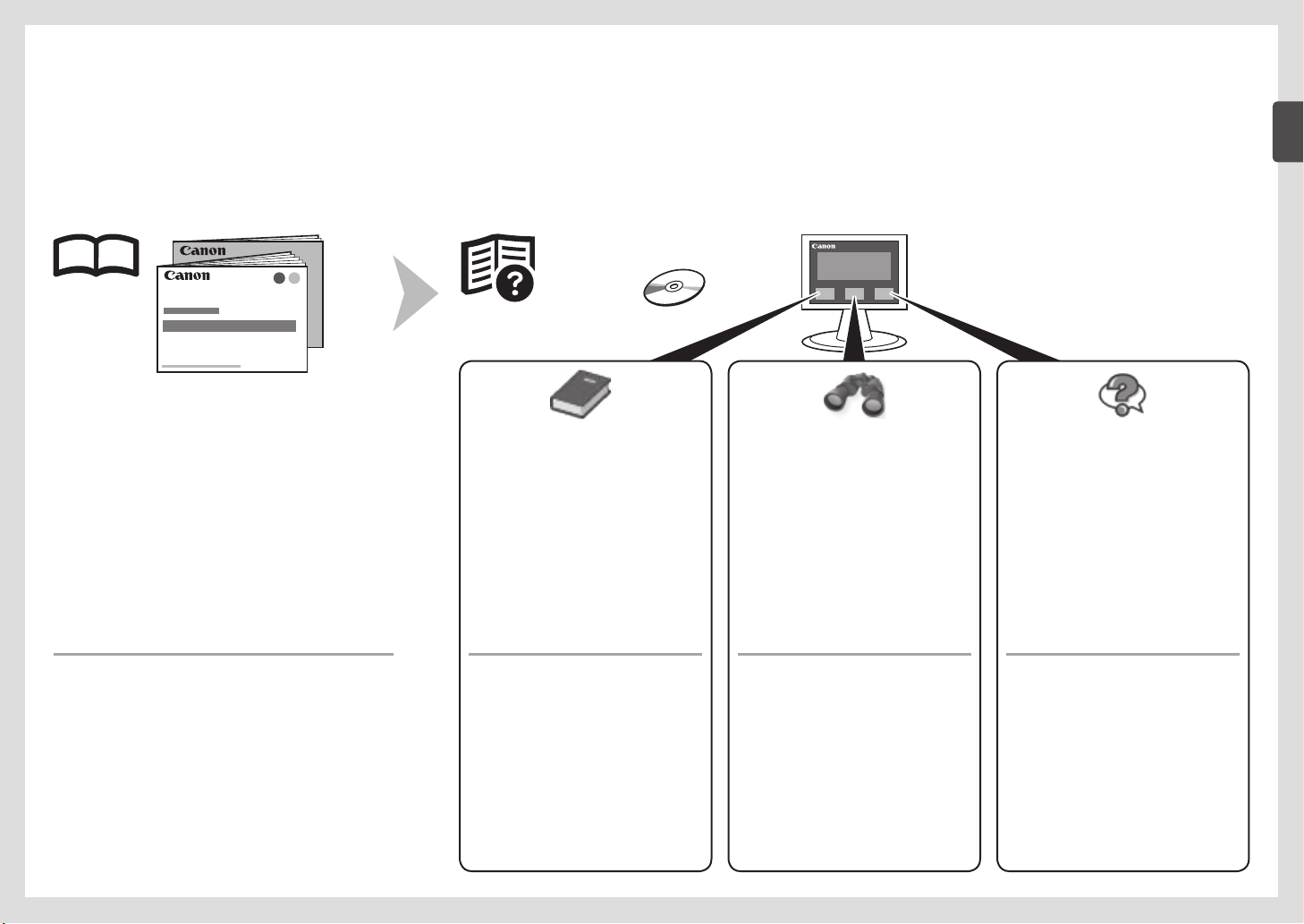
On-screen manuals can be viewed on a computer. They are included on the Setup CD-ROM and are installed during the software installation. For some languages parts of the manual may be displayed in English.
For details on opening the on-screen manuals, refer to page 75.
Los manuales en pantalla se pueden ver en un ordenador. Se incluyen en el Setup CD-ROM y se instalan durante el proceso de instalación del software. Quizá en algunos idiomas haya partes del manual que
aparezcan en inglés. Para obtener más información sobre cómo abrir los manuales en pantalla, consulte la página 75.
Getting Started
•
(this manual)
Network Setup Tr o u b l e s h o o t i n g
•
Describes how to set up and use your machine.
Basic Guide Advanced Guide Tr o u b l e s h o o t i n g
Describes basic operations and media,
and gives an introduction to other
functions available.
Describes various operating procedures
to make full use of machine.
Describes troubleshooting tips for
problems you may encounter when using
the machine.
•
Guía de inicio
(este manual)
•
Solución de problemas
onfiguración de red
de c
Describe cómo congurar y usar el equipo.
Guía básica
Describe las operaciones básicas y los
soportes y ofrece una introducción a otras
funciones disponibles.
Guía avanzada
Describe distintos procedimientos de
funcionamiento para aprovechar al
máximo todas las funciones del equipo.
Solución de problemas
Proporciona consejos para solucionar los
problemas que puedan surgir al utilizar
el equipo.
1
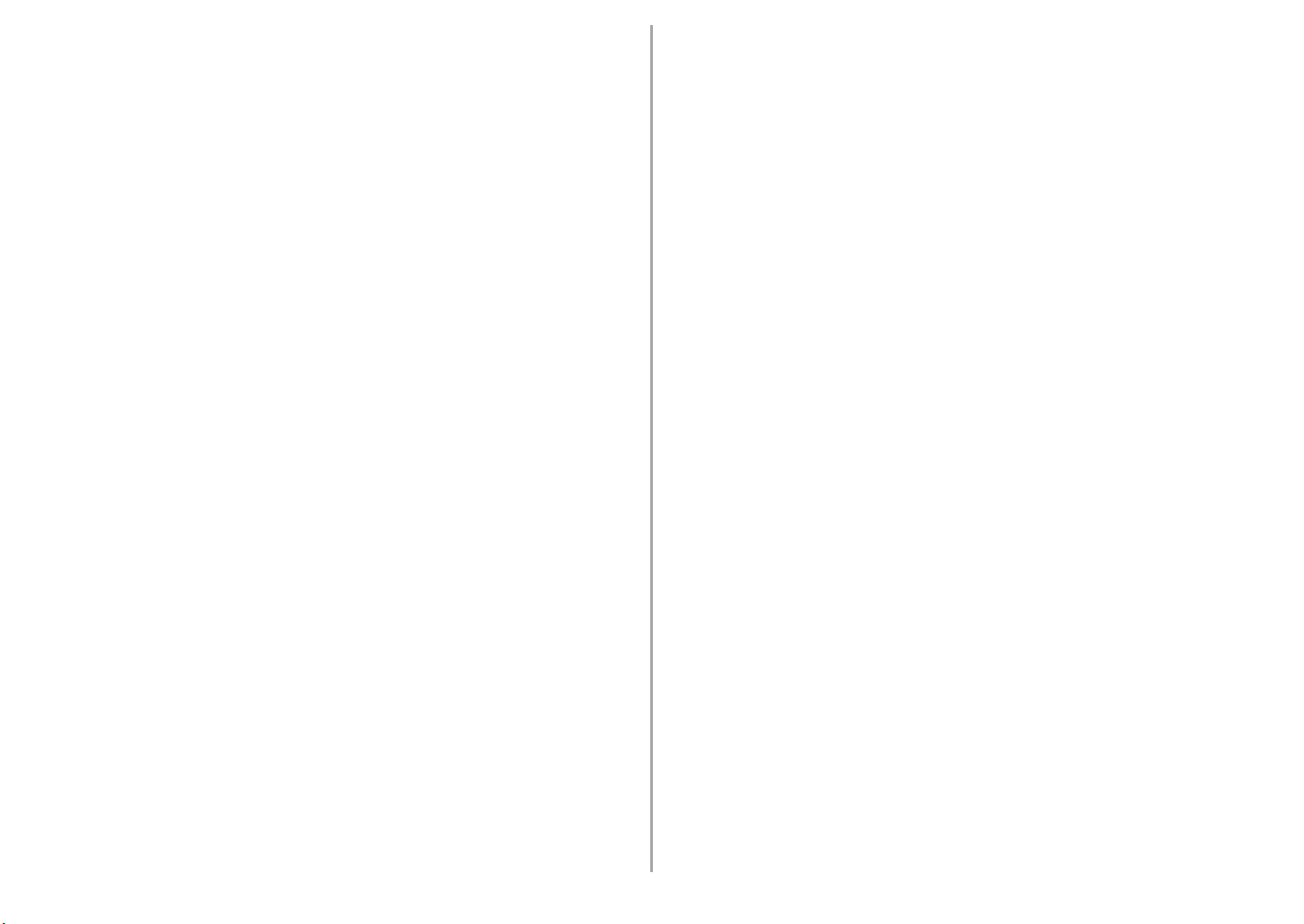
Contents■
Contenido■
1 Check the Included Items P.5
2 Remove the Protective Material P.6
3 Connect the Telephone Line P.9
4 Turn the Power On P.11
5 Install the FINE Cartridges P.14
6 Load Paper P.19
7 Set Up for Fax Reception P.21
8 Select Connection Method P.25
9 Install the Software (USB Connection) P.27
10 Wireless Setup P.35
Wireless Setup Using Easy Setup P.37
Wireless Setup Using WPS (Wi-Fi Protected Setup) P.42
Wireless Setup Using WCN (Windows Connect Now) P.47
11 Wired Setup P.54
12 Install the Software (Network Connection) P.59
Install the Software (Registration) P.65
Install the Software (Information) P.69
13 Use from Additional Computers P.73
14 Try Using the Machine P.74
Try Copying P.76
Print Photos from a Computer P.78
Send Faxes P.80
15 Maintenance P.83
16 Specications P.84
1 Comprobación de los elementos incluidos P.5
2 Retirada del material protector P.6
3 Conexión de la línea telefónica P.9
4 Encendido del equipo P.11
5 Instalación de los cartuchos FINE (FINE Cartridges) P.14
6 Carga del papel P.19
7 Conguración del equipo para la recepción de fax P.21
8 Selección del método de conexión P.25
9 Instalación del software (Conexión USB) P.27
10 Conguración inalámbrica P.35
Conguración inalámbrica mediante Conguración fácil (Easy Setup) P.37
Conguración inalámbrica mediante WPS (Wi-Fi Protected Setup) P.42
Conguración inalámbrica mediante WCN (Windows Connect Now) P.47
11 Conexión por cable P.54
12 Instalación del software (Conexión de red) P.59
Instalación del software (Registro) P.65
Instalación del software (Información) P.69
13 Uso desde ordenadores adicionales P.73
14 Pruebe el equipo P.74
Realice una prueba de copia P.76
Impresión de fotografías desde un ordenador P.78
Envío de faxes P.80
15 Mantenimiento P.83
16 Especicaciones P.86
2
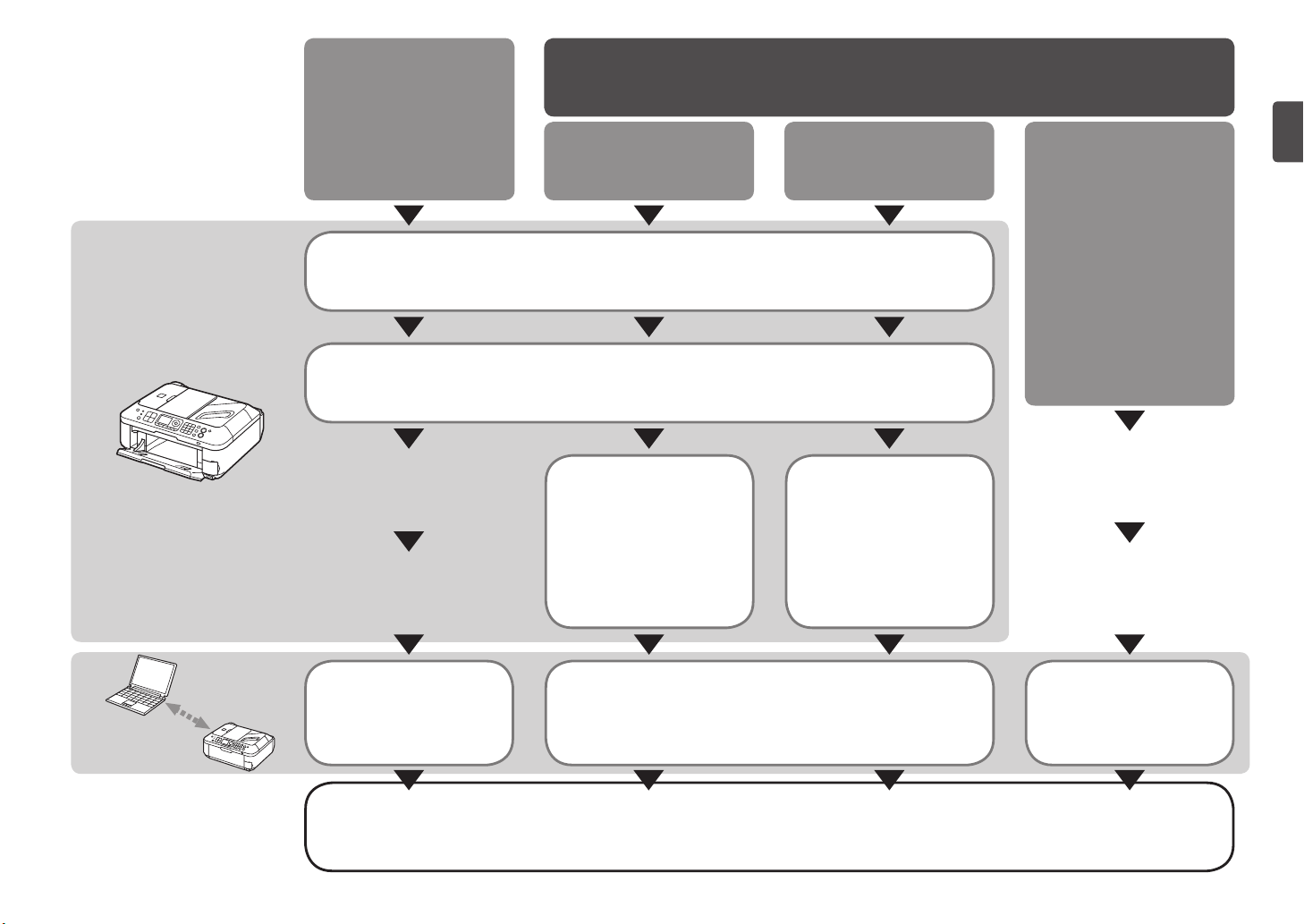
Machine Installation
■
Flow
USB Connection
Network Connection
Conexión de red
Flujo de instalación
■
del equipo
Conexión USB
Machine Preparation
Preparación del equipo
Fax Reception Setup
Conguración de recepción de faxes
Wireless Connection
Conexión inalámbrica
Wired Connection
Conexión por cable
P.4 - 20
P.21 - 24
Machine Wireless Setup Machine Wired Setup
Conguración inalámbrica
del equipo
P.25 - 26, 35 - 53 P.25 - 26, 54 - 58
Conexión por cable del
equipo
Using from Additional
Computers
(when the machine is already
connected to the network and
you want to add computers
from which to use the
machine)
Uso desde ordenadores
adicionales
(cuando el equipo ya está
conectado a la red y se desea
agregar ordenadores desde
los que utilizar el equipo)
Software Installation
Instalación del software Instalación del software Instalación del software
P.25 - 34 P.59 - 72 P.73, 59 - 72
Software Installation Software Installation
Installation Complete
Instalación nalizada
Try Using the Machine
Pruebe el equipo
P.74 - 82
3
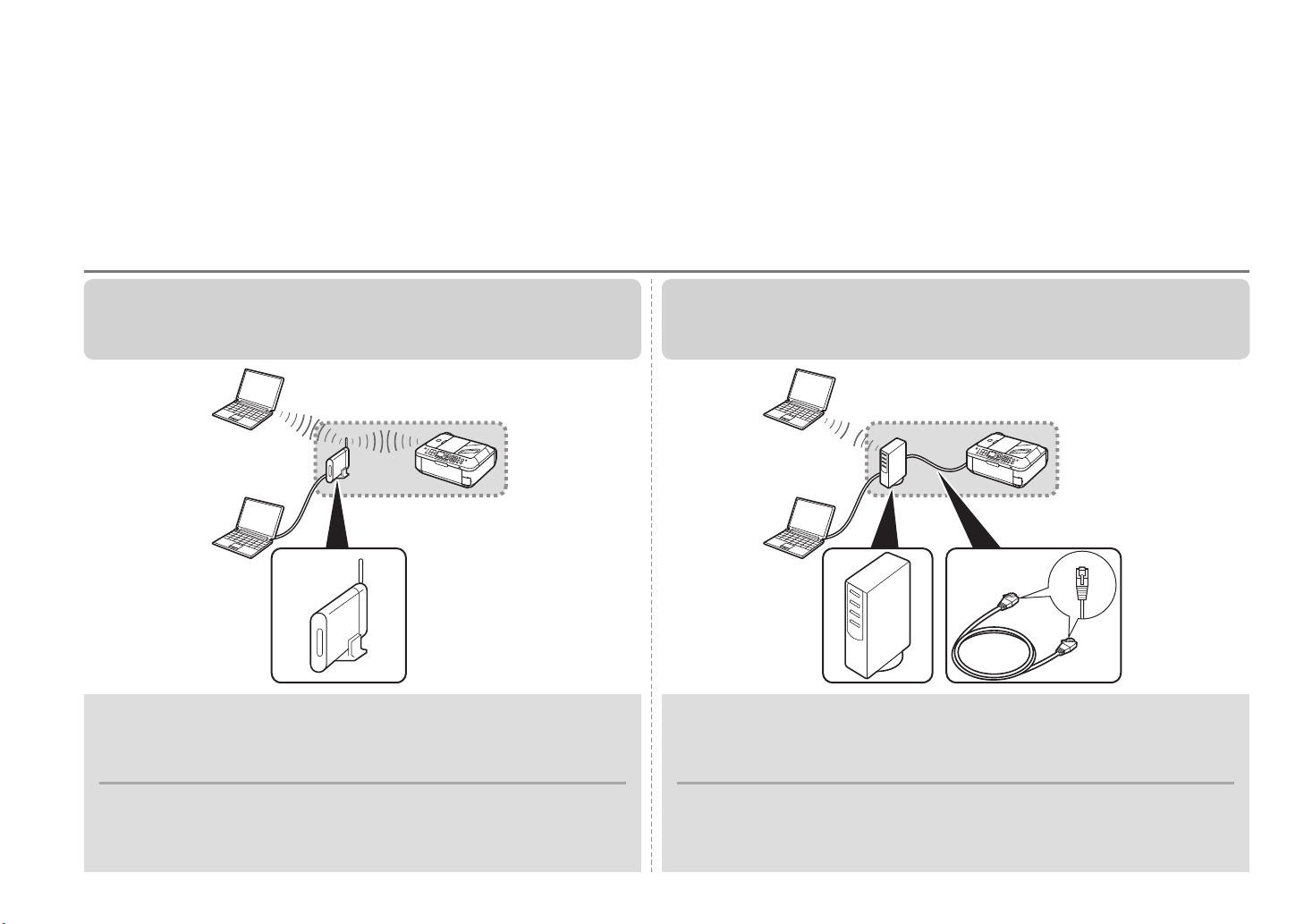
Devices Required for Wireless/Wired Connection■
Dispositivos necesarios para la conexión inalámbrica/por cable■
When using the machine over a wireless/wired connection, the following devices are required depending on the connection method.
Cuando el equipo se utilice mediante una conexión inalámbrica/por cable, se necesitarán los dispositivos siguientes en función del método de conexión.
Wireless Connection
Wired Connection
Conexión inalámbrica Conexión por cable
Access point or wireless
router
Router, etc.
Punto de acceso o router
inalámbrico
A commercial access point or router that supports IEEE802.11b/g is required. A commercial network device (router, etc.) and Ethernet cable are required.
Se necesita un punto de acceso o un router (disponibles en comercios) que
sea compatible con IEEE802.11b/g.
Router, etc.
Se necesita un dispositivo de red (router, etc.) y un cable Ethernet (disponibles
en comercios).
Ethernet cable
Cable Ethernet
4
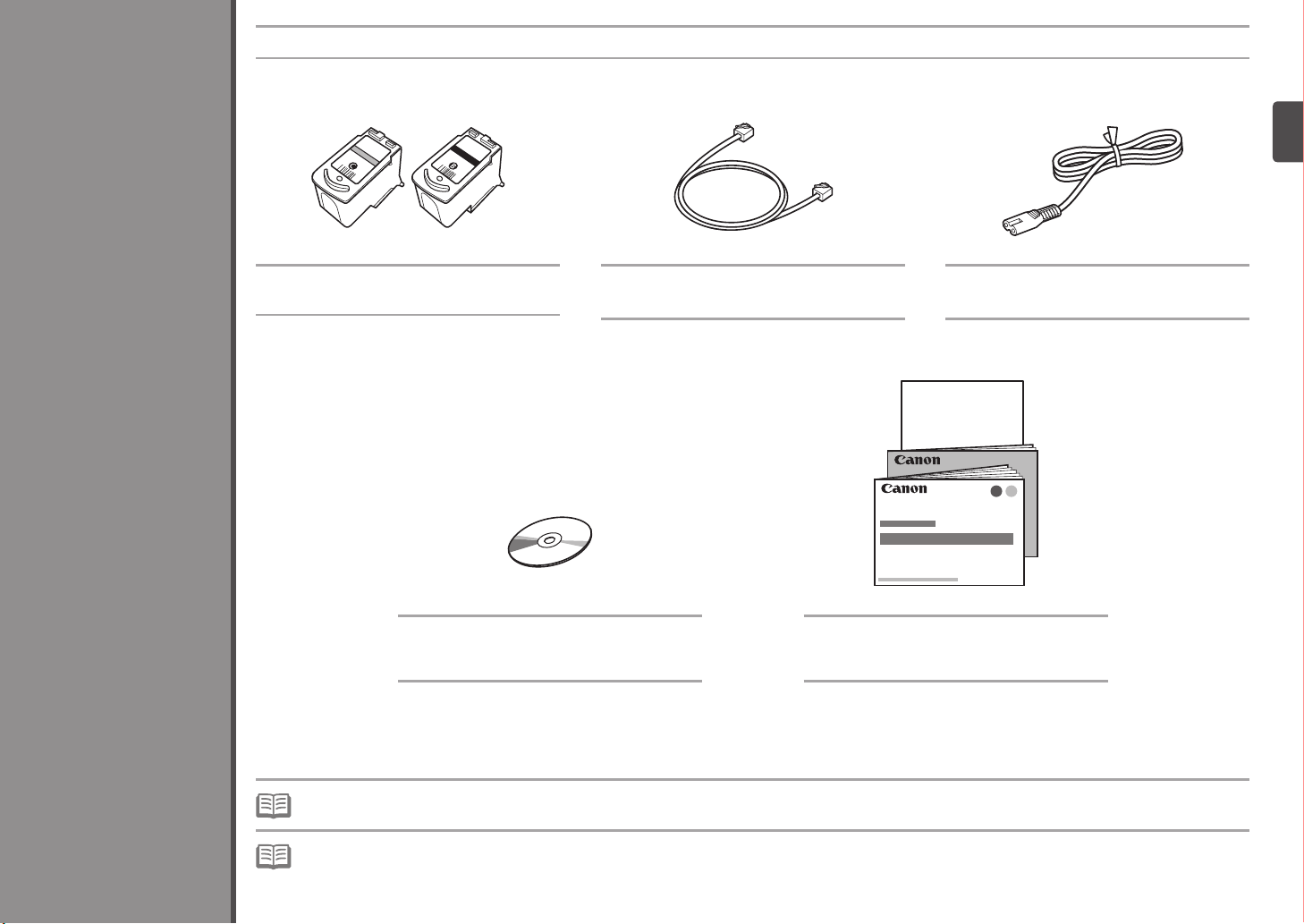
1
Check that all the items shown below are included in the box.
Compruebe que todos los elementos que se citan a continuación están incluidos en la caja.
Check the Included Items
Color Black
FINE cartridges
Color Negro
Cartuchos FINE (FINE Cartridges)
Setup CD-ROM (containing the drivers,
applications and on-screen manuals)
Setup CD-ROM (que contiene los
controladores, las aplicaciones
los manuales en pantalla)
y
Telephone line cable Power cord
Cable de línea telefónica Cable de alimentación
Manuals
Other documents
Manuales
Otros documentos
Comprobación de los elementos incluidos
A USB cable is necessary to connect the machine with your computer (USB connection only).•
Se necesita un cable USB para conectar el equipo al ordenador (sólo mediante conexión USB).•
5
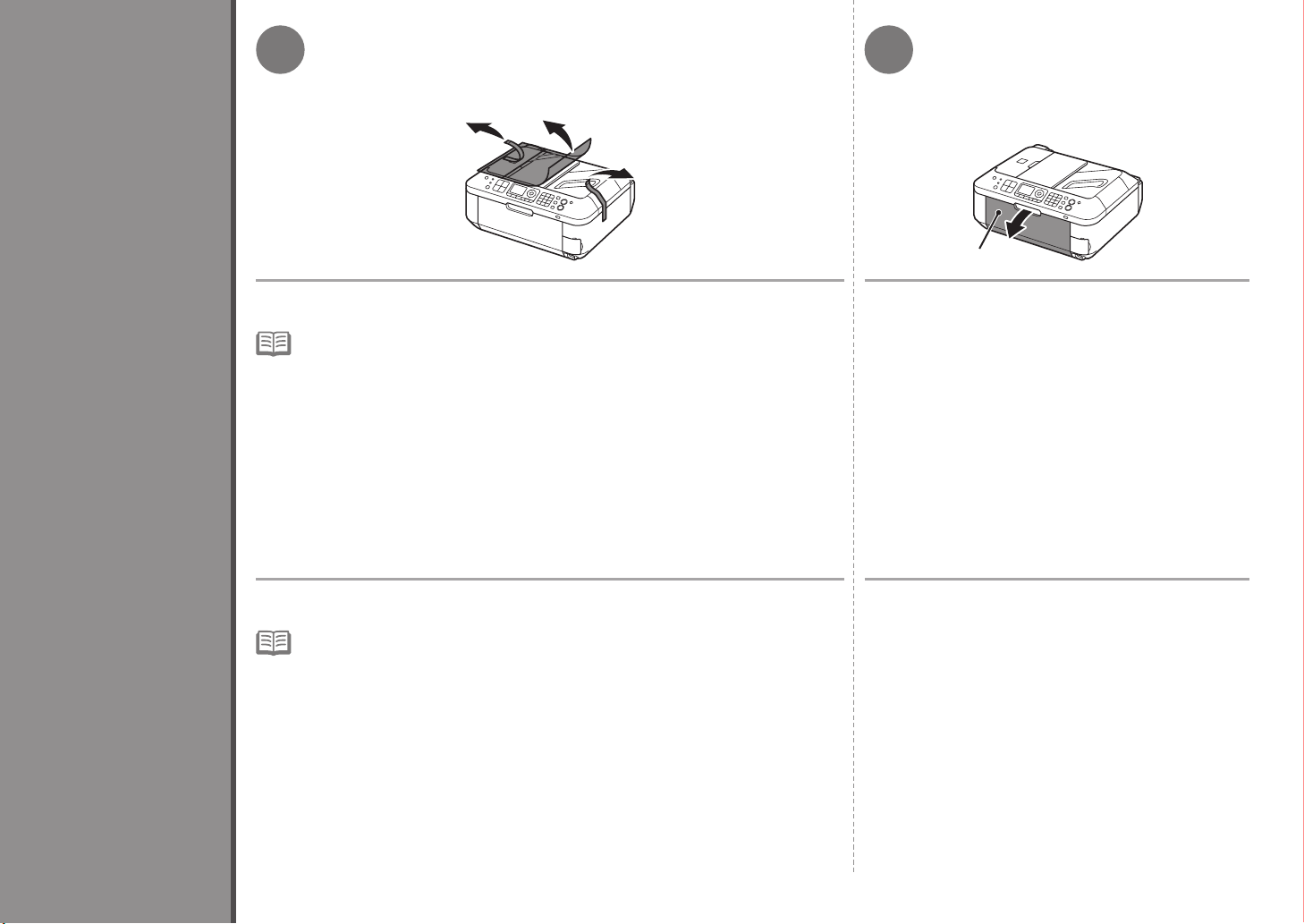
2
21
A
Remove all the protective materials and orange tape from the outside of the machine.
The tape and protective materials may differ in shape and position from what they actually are.•
Retirada del material protector
Remove the Protective Material
Retire la cinta naranja y todos los materiales protectores del exterior del equipo.
La forma y la posición de la cinta y los materiales protectores pueden variar respecto
•
a las reales.
Open the Paper Output Tray (A).
Abra la bandeja de salida del papel (A).
6
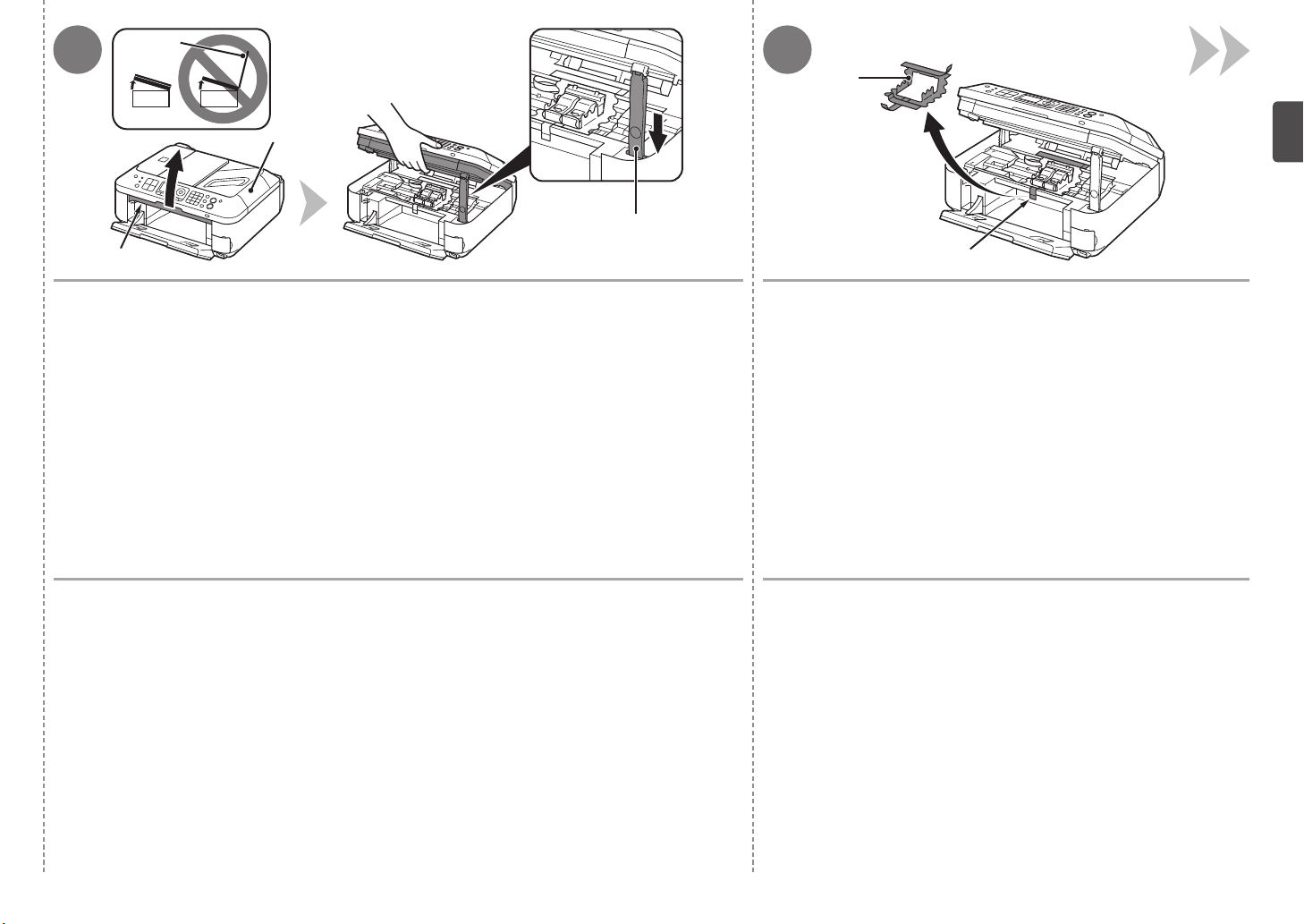
D
43
F
D
C
B
Lift the Scanning Unit (Cover) (B) and fix it with the Scanning Unit Support (C).
Close the Document Cover (D) and lift i t with the Scanning Unit (Cover).
Levante la unidad de escaneado (cubierta) (B) y sujétela con el soporte de la unidad
de escaneado (C).
Cierre la cubierta de documentos (D) y levántela con la unidad de escaneado (cu bierta).
E
Remove the orange tape (E) carefully.
The protective material (F) is removed along with the orange tape.
Retire la cinta naranja (E) con cuidado.
El material protector (F) se retira jun to con la cinta naranja.
7
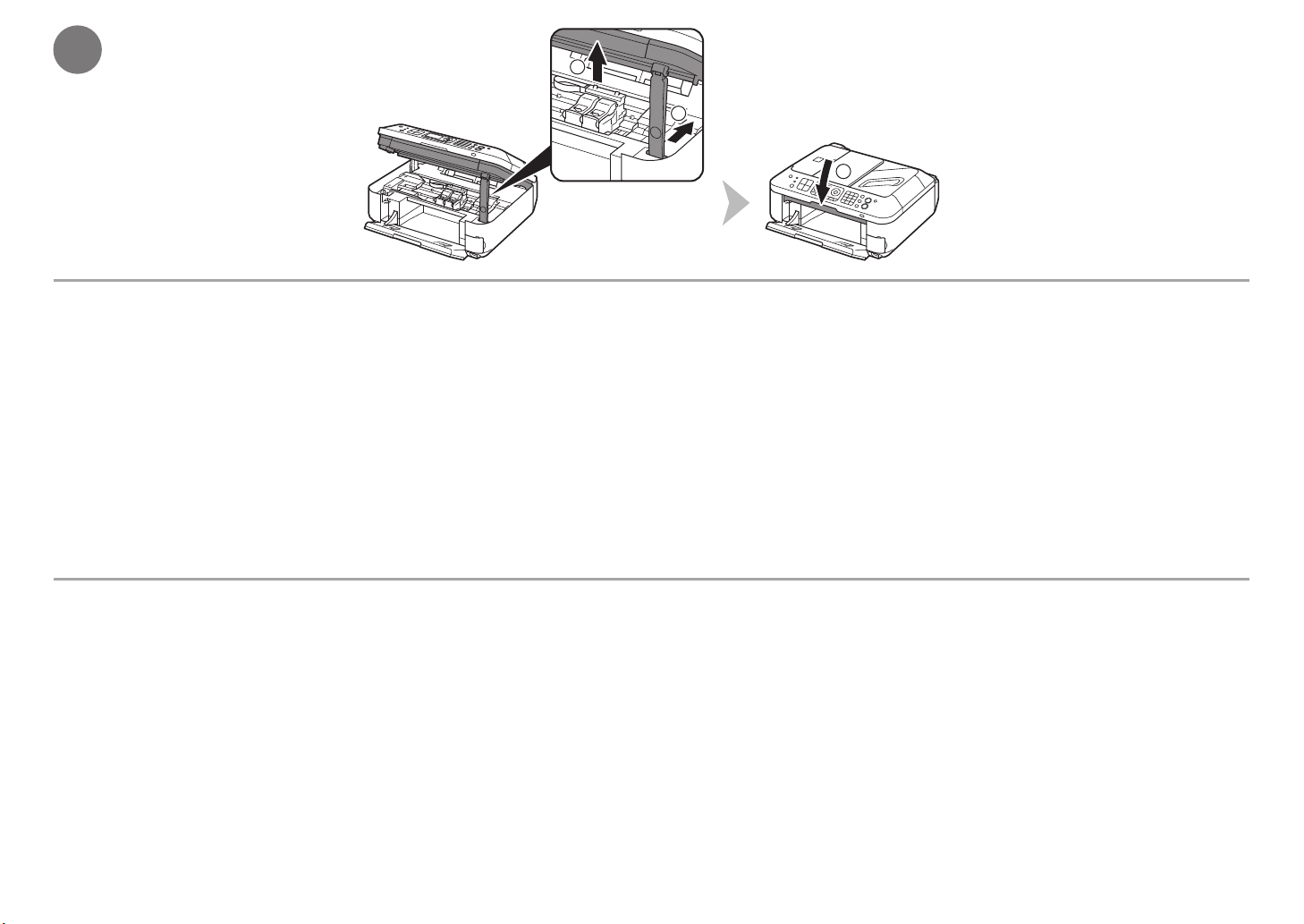
5
2
1
3
Lift the Scanning Unit (Cover) slightly (1) and fold the Scanning Unit Support (2), then gently close the Scanning Unit (Cover) (3).
Levante la unidad de escaneado (cubierta) ligeramente (1) y pliegue el soporte de la unidad de escaneado (2) para cerrar después la unidad de escaneado (cubierta)
(3) con cuidado.
8
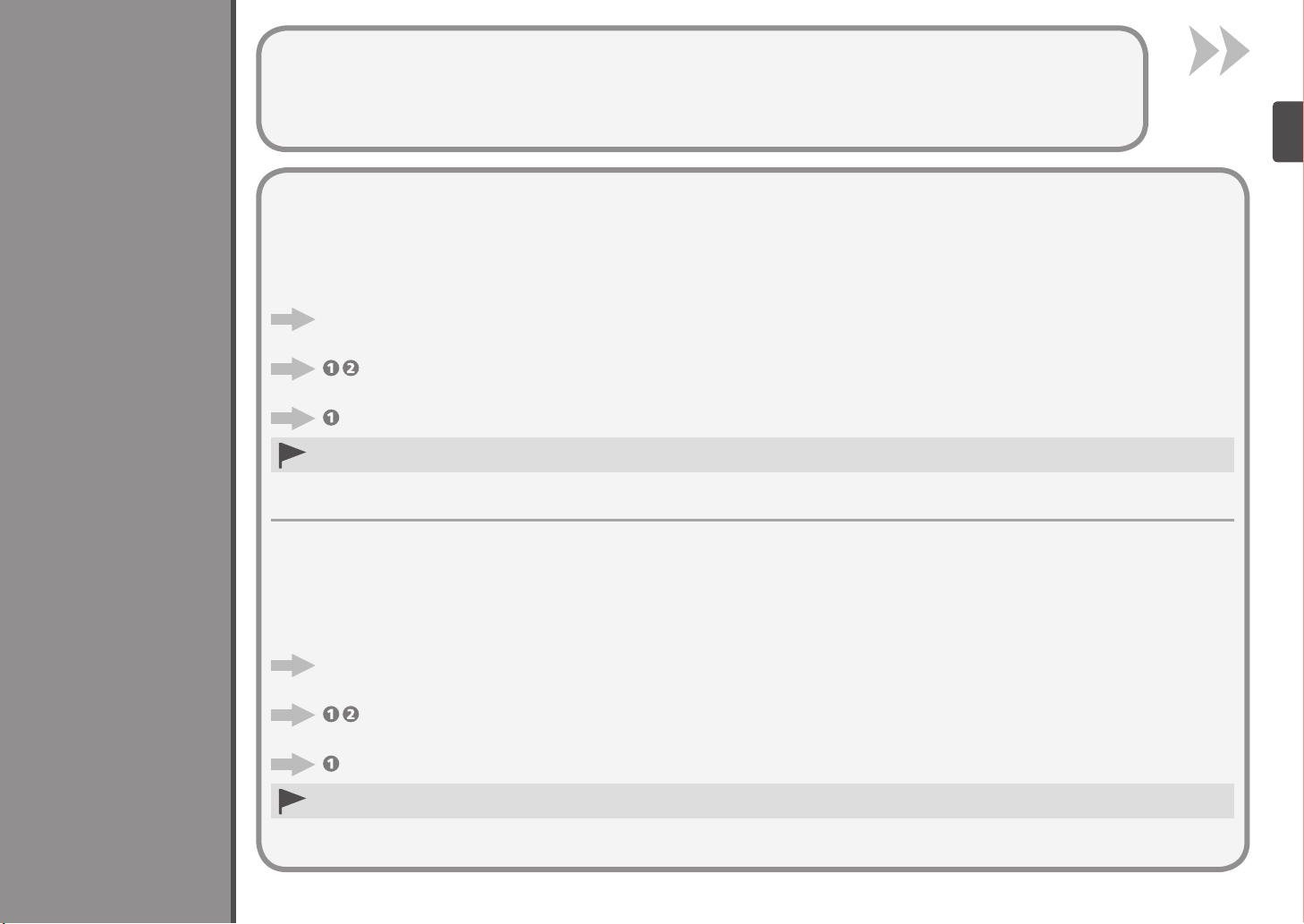
Do not turn the power on yet.
3
Connect the Telephone Line
Conexión de la línea telefónica
No encienda aún el equipo.
To use the machine as a fax, a telephone line needs to be connected.
This section describes the basic method of telephone line connection.
For other connection methods, refer to the on-screen manual: Basic Guide.
When not using as a fax:
Go to "4 Turn the Power On" on page 11.
When using as both a fax and telephone:
on page 10.
When using as a fax only:
on page 10.
If you cannot send faxes after installing the machine, check the telephone line type. For details, refer to "Conrming the Telephone Line Connection"
•
in the on-screen manual: Basic Guide.
Para utilizar el equipo como fax, se debe conectar una línea telefónica.
En esta sección se describe el método básico para conectarla.
Para obtener información sobre otros mé todos, consulte el manual en pantalla: Guía básica (Basic Guide).
Si no utiliza el equipo como fax:
Vaya a “4 Encendido del equipo” en la página 11.
Si utiliza el equipo como fax y teléfono:
en la página 10.
Si utiliza el equipo como fax exclusivamente:
en la página 10.
Si no logra enviar faxes tras instalar el equipo, compruebe el tipo de línea telefónica. Para obtener más información, consulte “Comprobación de la conexión
•
de la línea telefónica” en el manual en pantalla: Guía básica (Basic Guide).
9
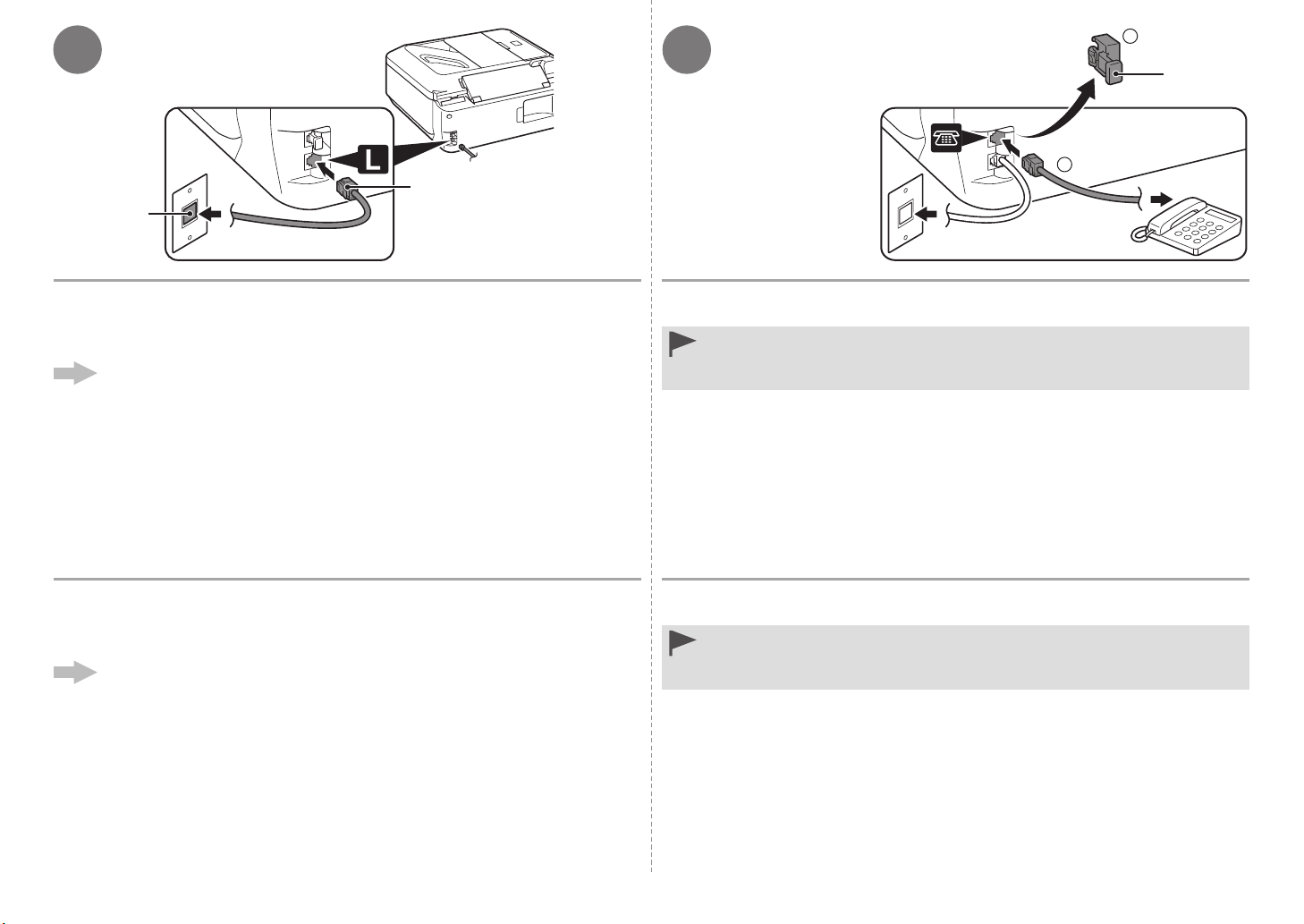
2
1
Only when connecting a
21
telephone:
Sólo al conectar un
teléfono:
A
B
C
Connect one end of supplied telephone line cable (A) to the lower connector labeled
"L" on the machine, and then connect the other end to the telephone jack on the
wa
ll (B).
When using as a fax only:
Go to "4 Turn the Power On" on page 11.
Conecte un extremo del cable de teléfono suministrado (A) al conector inferior con
la etiqueta "L" del equipo y conecte el otro extremo a la clavija de línea telefónica
de la pared (B).
Si utiliza el equipo como fax exclusiva mente:
Vaya a “4 Encendido del equipo” en la pági na 11.
Remove the Cap (C) (1), then connect a telephone with the telephone line cable
(2).
Do not connect the machine and a telephone in parallel to the same telephone line using
•
a distribution adapter. The machine may not operate properly.
Retire la tapa (C) (1) y, a continuación, conecte un teléfono mediante el cable
de línea telefónica (2).
No conecte el equipo y el teléfono en paralelo a la misma línea telefónica mediante un
•
adaptador de distribución. De lo contrario, puede que el equipo no funcione correctamente.
10
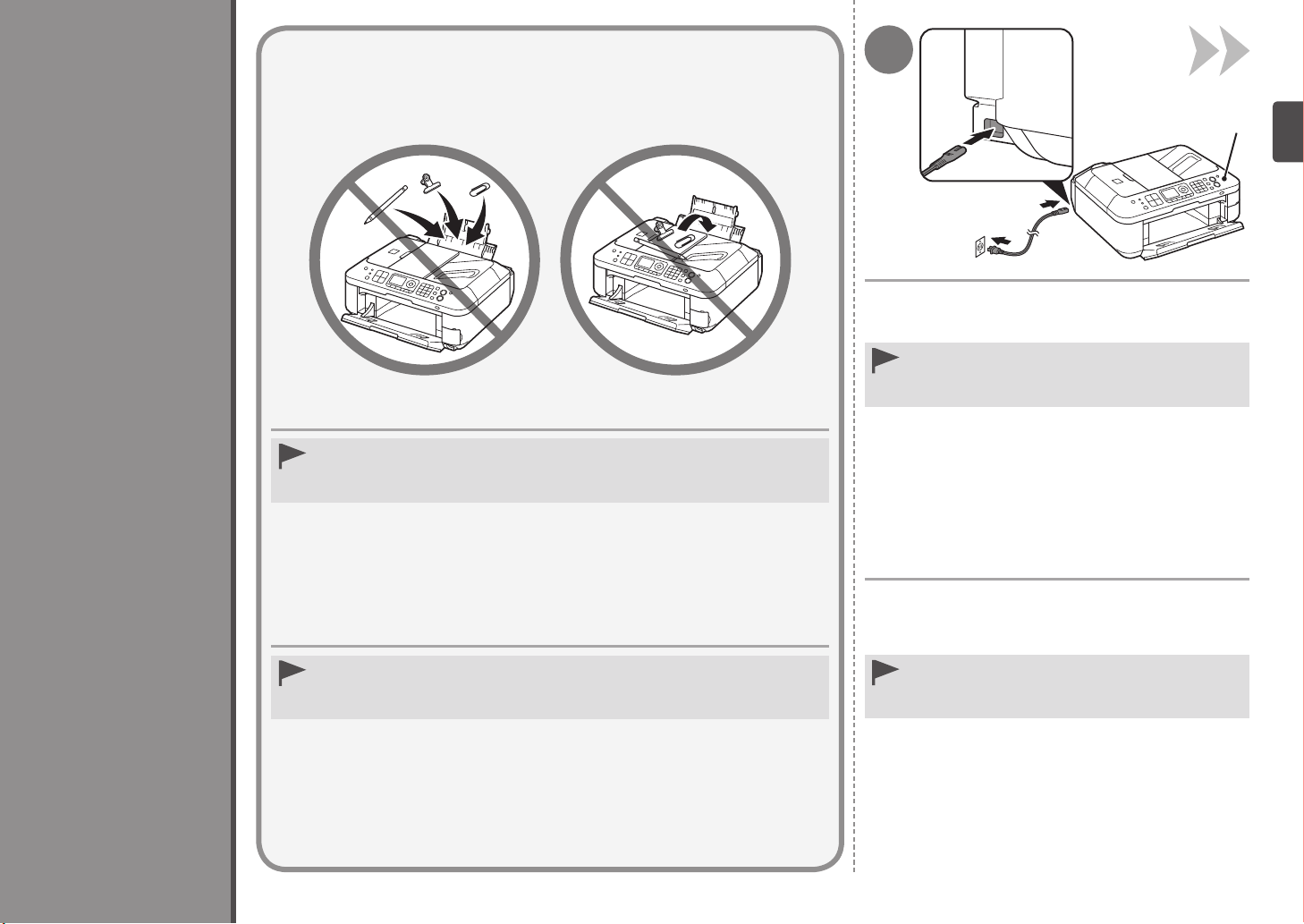
4
Turn the Power On
Encendido del equipo
•
Do not install the machine where an object may fall on it. The object may fall inside
the machine, resulting in malfunction.
•
Do not place any object on top of the machine. It may fall into the machine when opening
covers, resulting in malfunction.
1
Insert the power cord into the connector on the left
side of the machine and into the wall outlet.
Do NOT connect the USB cable or Ethernet cable at this
•
stage.
Make sure that the Document Cover (A) is closed.
•
A
•
No instale el equipo donde le pueda caer algún objeto. El objeto podría caer en el equipo
y provocar fallos de funcionamiento.
•
No coloque ningún objeto encima del equipo. Podría caerse en éste al abrir las cubiertas
y provocar fallos en el funcionamiento.
Introduzca el cable de alimentación en el conector
situado en la parte izquierda del equipo y enchúfelo
a la
toma de corriente.
NO conecte el cable USB o Ethernet en este momento.
•
Asegúrese de que la cubierta de documentos (A) esté
•
cerrada.
11
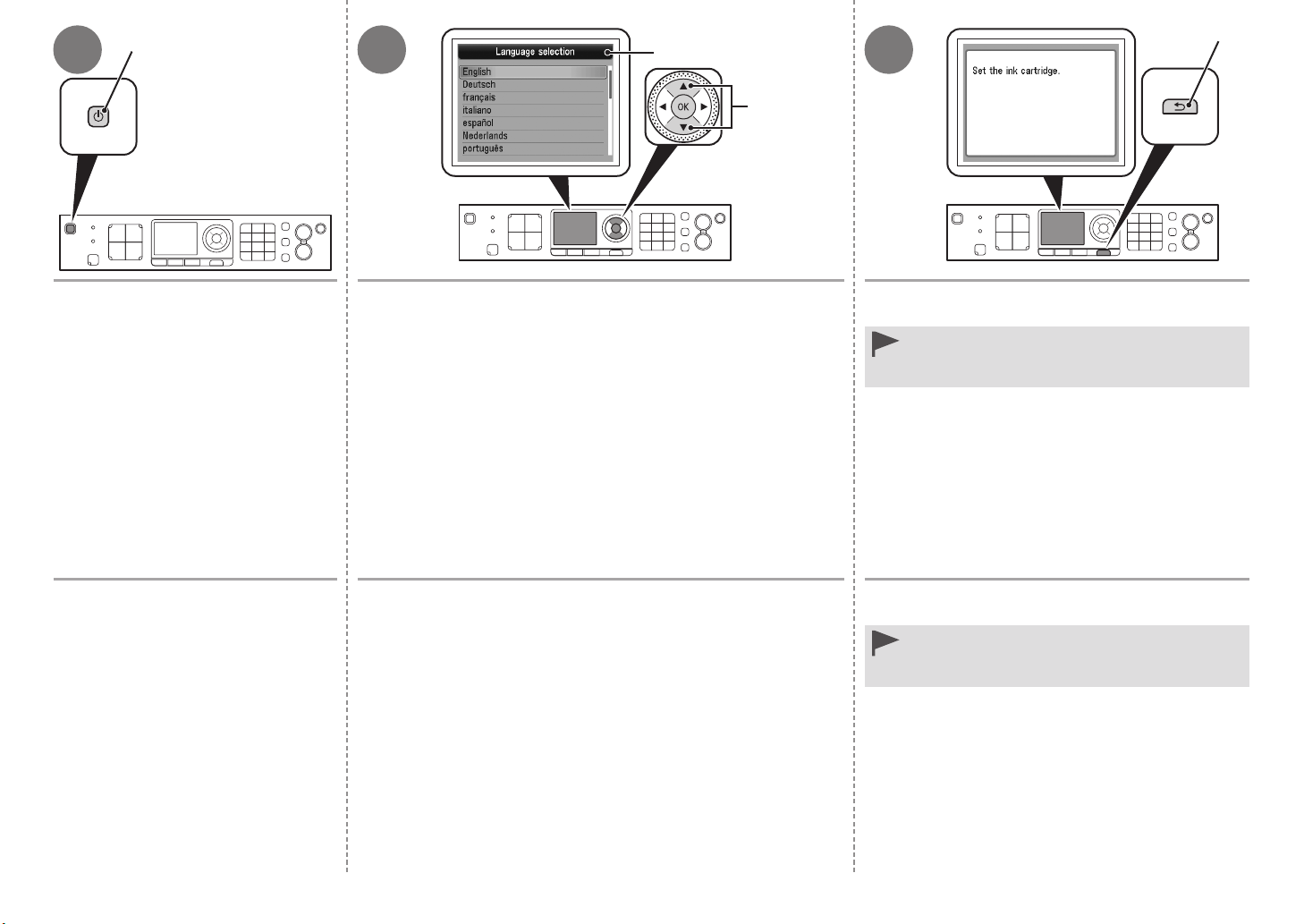
2 3
B
E
D
C
4
Press the ON button (B) to turn on
the machine.
Pulse el botón ACTIVADO (ON) (B)
para encender el equipo.
Use the { or } button (C) on the Operation Panel to select
th
e language for the LCD (Liquid Crystal Display) (D), then press
the OK button.
Utilice el botón { o } (C) del panel de control para seleccionar
el idioma de la pantalla LCD (pantalla de cristal líquido) (D) y,
a co
ntinuación, pulse el botón OK.
Make sure that the above screen is displayed and go
to the next step.
•
If an unintended language is displayed on the LCD, press
the Back button (E) to return to the Language selection
screen.
Compruebe que aparezca la pantalla anterior y vaya
al paso siguiente.
•
Si el idioma de la pantalla LCD no es el deseado, pulse el
botón Atrás (Back) (E) en el panel de control para volver
a la pantalla Selección idioma (Language selection).
12
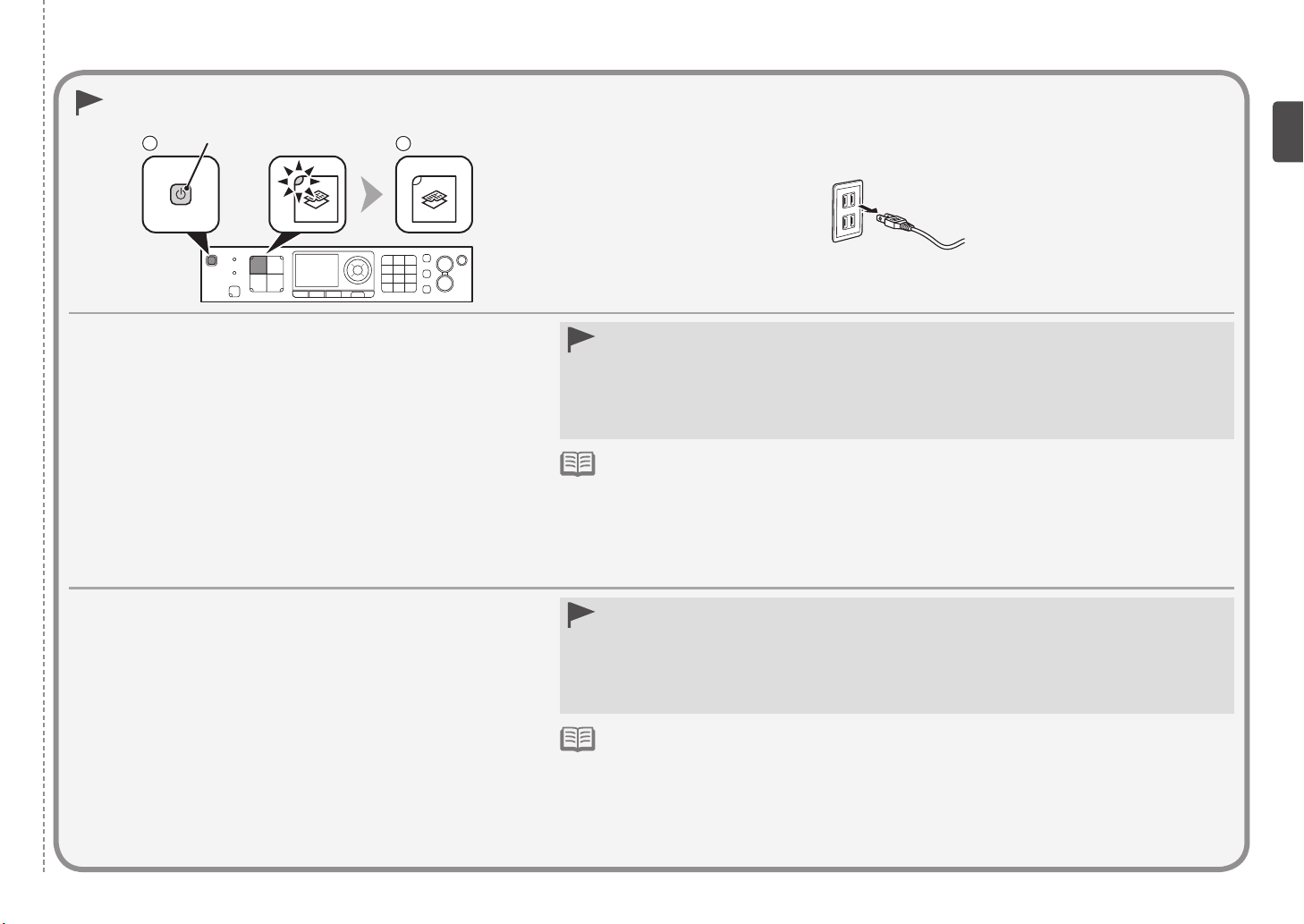
1 2
When it is necessary to power off the machine
Cuando sea necesario apagar el equipo
A
Be sure to follow the procedure below.
1. Press the ON button (A) to turn off the machine.
2. Make sure that all the lamps on the Operation Panel are not lit.
Operating noise may continue for up to 30 seconds until
the machine turns off.
Asegúrese de seguir el procedimiento que se explica a continuación.
1. Pulse el botón ACTIVADO (ON) (A) para apagar el equipo.
2. Asegúrese de que todas las luces del panel de control estén apagadas.
Hasta que el equipo se apague, se podrán seguir escuchando
ruidos de funcionamiento durante hasta 30 segundos.
When removing the power plug, make sure that all the lamps on the Operation Panel are not lit before
•
removing the plug. Removing the power plug while all the lamps on the Operation Panel light up or ash
may
cause drying and clogging of the FINE Cartridges, resulting in poor printing.
If your machine is used as fax
Removing the power plug deletes all faxes stored in memory. Send or print faxes as necessary before
•
removing the power plug.
The specication of the power cord differs for each country or region.•
Antes de retirar el cable de alimentación, asegúrese de que todas las luces del panel de control estén
•
apagadas. Si se retira el cable de alimentación mientras las luces del panel de control están encendidas
o
parpadeando, los cartuchos FINE (FINE Cartridges) se pueden secar y obstruir teniendo como resultado
una impresión de mala calidad.
Si se utiliza el equipo como fax
Si se retira el cable de alimentación, se eliminan todos los faxes almacenados en la memoria. Envíe o imprima
•
los faxes según convenga antes de retirar el cable de alimentación.
Las especicaciones del cable de alimentación varían según el país o la región de uso.•
13
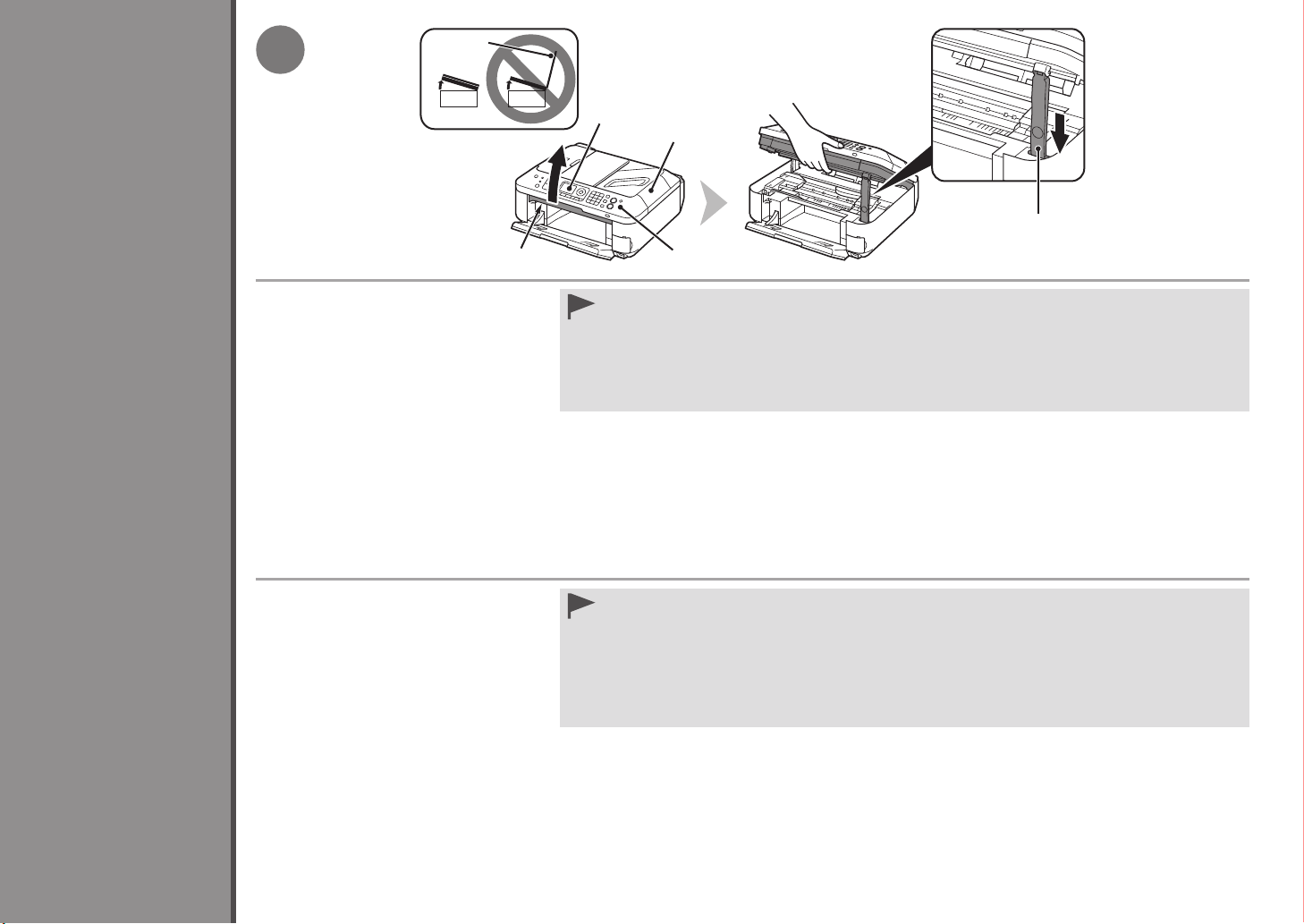
1
E
5
Install the FINE Cartridges
A
Lift the Scanning Unit (Cover) (A) and x
it with the Scanning Unit Support (D).
Close the Document Cover (E) and lift i t with the
Scanning Unit (Cover).
Levante la unidad de escaneado
(cubierta) (A) y sujétela con el soporte
de la unidad de escaneado (D).
Cierre la cubierta de documentos (E) y levántela
con la unidad de escaneado (cubierta).
F
E
D
G
Do not touch the buttons or LCD (F) on the Operation Panel (G). May result in unintended operation.
•
When opening the Scanning Unit (Cover), the FINE Cartridge Holder moves automatically.
•
If the FINE Cartridge Holder does not move, make sure that the machine is turned on.
•
If the Scanning Unit (Cover) is left open for more than 10 minutes, the FINE Cartridge Holder moves to the right.
•
In this case, close and reopen the Scanning Unit (Cover).
•
No toque los botones ni la pantalla LCD (F) del panel de control (G). Puede producirse un funcionamiento
imprevisto.
•
Al abrir la unidad de escaneado (cubierta), el soporte de cartucho FINE (FINE Cartridge Holder) se desplaza
automáticamente.
•
Si el soporte de cartucho FINE (FINE Cartridge Holder) no se desplaza, compruebe que el equipo esté
encendido.
•
Si la unidad de escaneado (cubierta) se queda abierta durante más de 10 minutos, el soporte de cartucho FINE
(FINE Cartridge Holder) se desplaza a la derecha. En tal caso, cierre y vuelva a abrir la unidad de escaneado
(cubierta).
14
Instalación de los cartuchos FINE (FINE Cartridges)
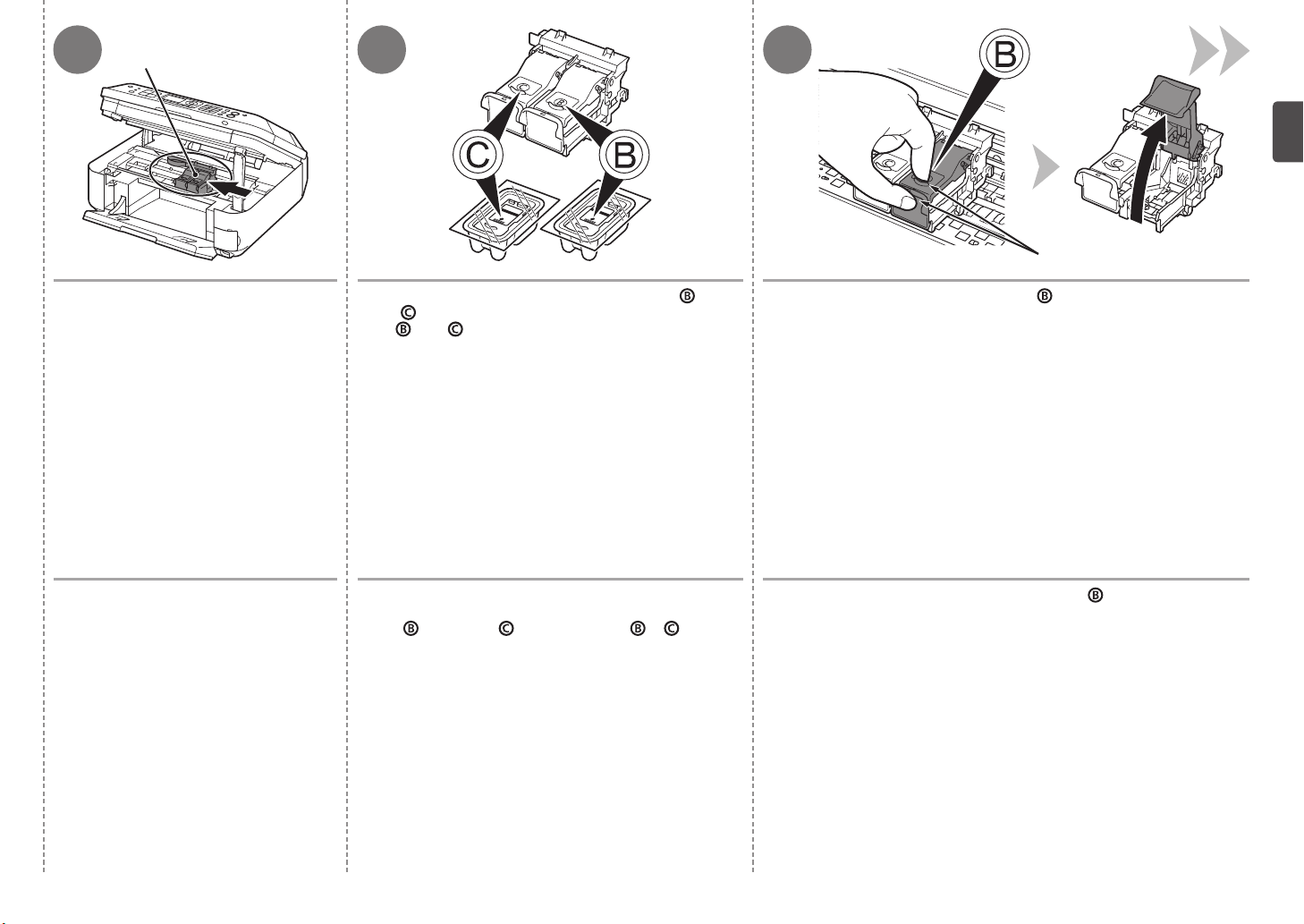
2
H
3 4
I
Make sure that the FINE Cartridge
Holder (H) moves to the installation
position.
Asegúrese de que el soporte de
cartucho FINE (FINE Cartridge Holder)
(H) se desplaza hasta la posición de
instalación.
Follow the next procedure to insert the Black and
Color
slots
Siga el procedimiento que se indica a continuación
para insertar los cartuchos FINE (FINE Cartridges)
negro
correspondientes.
FINE Cartridges into their corresponding
and .
y de color en sus ranuras y
Open the Ink Cartridge Locking Cover
Pinch (I) firmly and pull up the cover.
Abra la tapa de bloqueo del cartucho de tinta
Sujete (I) firmemente y levante la tapa .
on the right side.
del lado derecho.
15
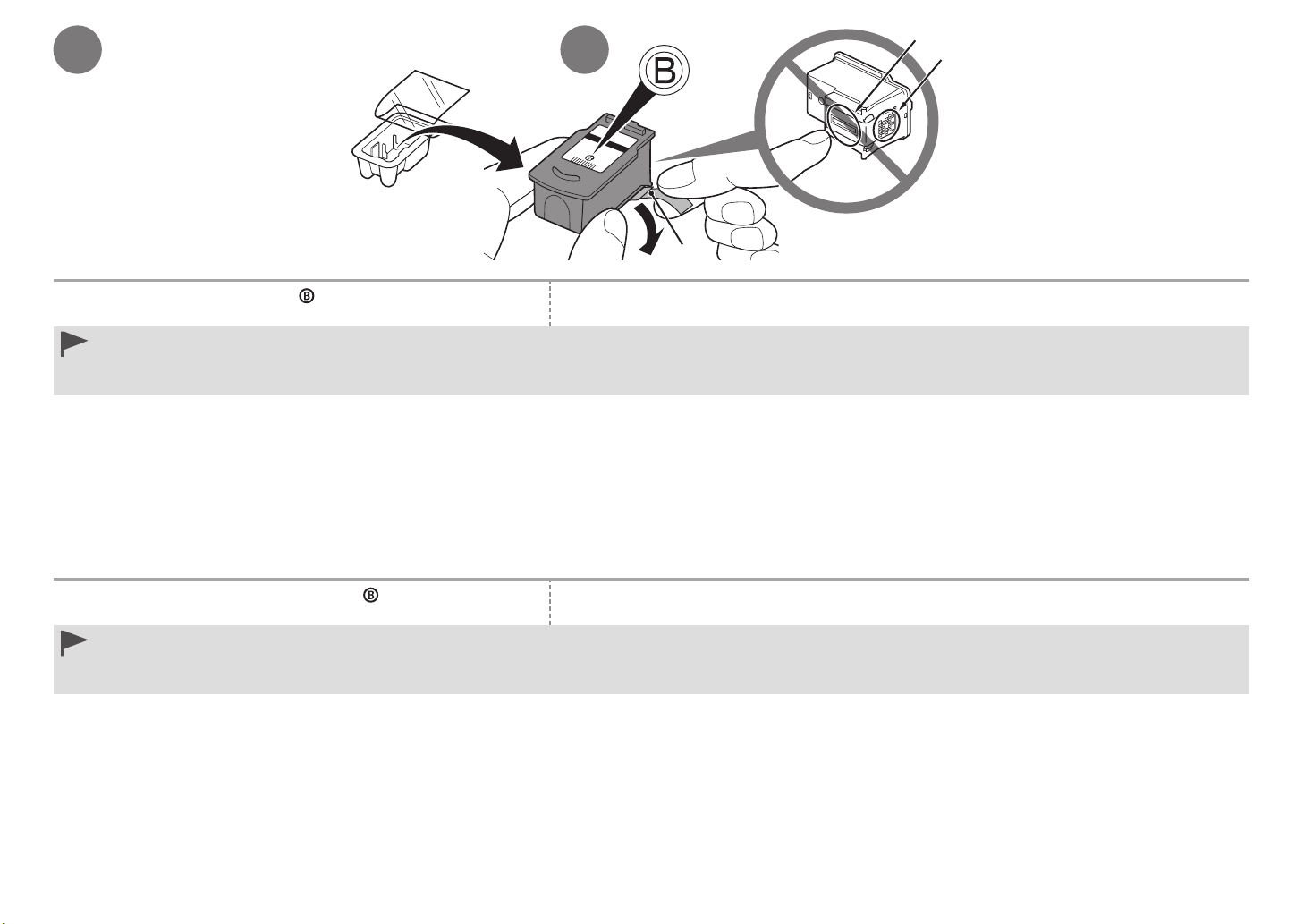
L
65
J
K
Remove the Black FINE Cartridge from its package. Pull the orange protective tape (J) in the direction of the arrow and remove it carefully.
Handle the FINE Cartridges carefully. Do not drop or apply excessive pressure to them.
•
Be sure to use the supplied FINE Cartridges.
•
Be careful not to stain your hands or surrounding work area with ink on the removed protective tape.
•
Do not touch the Electrical Contacts (K) or Print Head Nozzles (L) on a FINE Cartridge. The machine may not print properly if you touch them.
•
Extraiga el cartucho FINE (FINE Cartridge) negro del paquete.
Instale los cartuchos FINE (FINE Cartridges) con cuidado. No los deje caer ni les aplique una presión excesiva.
•
Asegúrese de usar los cartuchos FINE (FINE Cartridges) suministrados.
•
Tenga cuidado para no mancharse las manos ni manchar el área de trabajo circundante con tinta de la cinta protectora retirada.
•
No toque los contactos eléctricos (K) ni los inyectores del cabezal de impresión (L) del cartucho FINE (FINE Cartridge). Si los toca, puede que el equipo no imprima correctamente.
•
16
Tire de la cinta naranja protectora (J) en la dirección de la flecha y extráigala cuidadosamente.
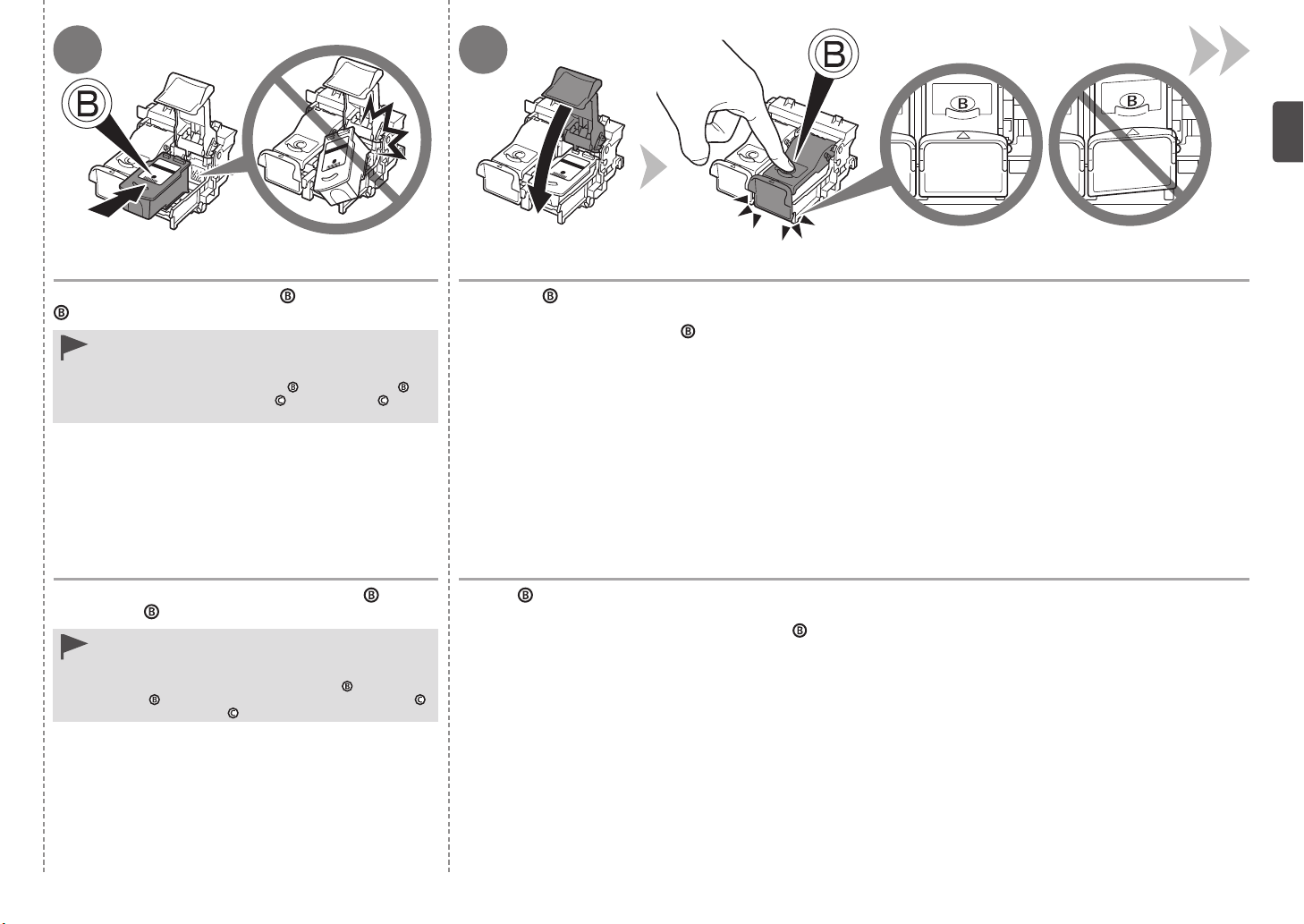
87
Place the Black FINE Cartridge into the right slot
.
•
Do not knock the FINE Cartridge against the sides
of the holder.
•
Install in a well-lit environment.
•
Install the Black FINE Cartridge
and the Color FINE Cartridge
into the right slot ,
into the left slot .
Coloque el cartucho FINE (FINE Cartridge) negro
en la ranura
•
•
•
derecha.
Procure que el cartucho FINE (FINE Cartridge) no golpee
los lados del soporte.
Instálelo en un entorno bien iluminado.
Instale el cartucho FINE (FINE Cartridge)
ranura
derecha y el cartucho FINE (FINE Cartridge)
de color en la ranura
izquierda.
negro en la
Push down of the Ink Cartridge Locking Cover until you hear a click to close it completely.
View the Ink Cartridge Locking Cov er straight on and check that it is locke d correctly (not at an angle).
Empuje de la tapa de bloqueo del cartucho de tinta hacia abajo hasta que oiga un clic y quede totalmente
cerrada.
Compruebe que la tapa de bloqueo del ca rtucho de tinta esté derecha y correctamente cerrada, es decir, que no esté inclinada.
17
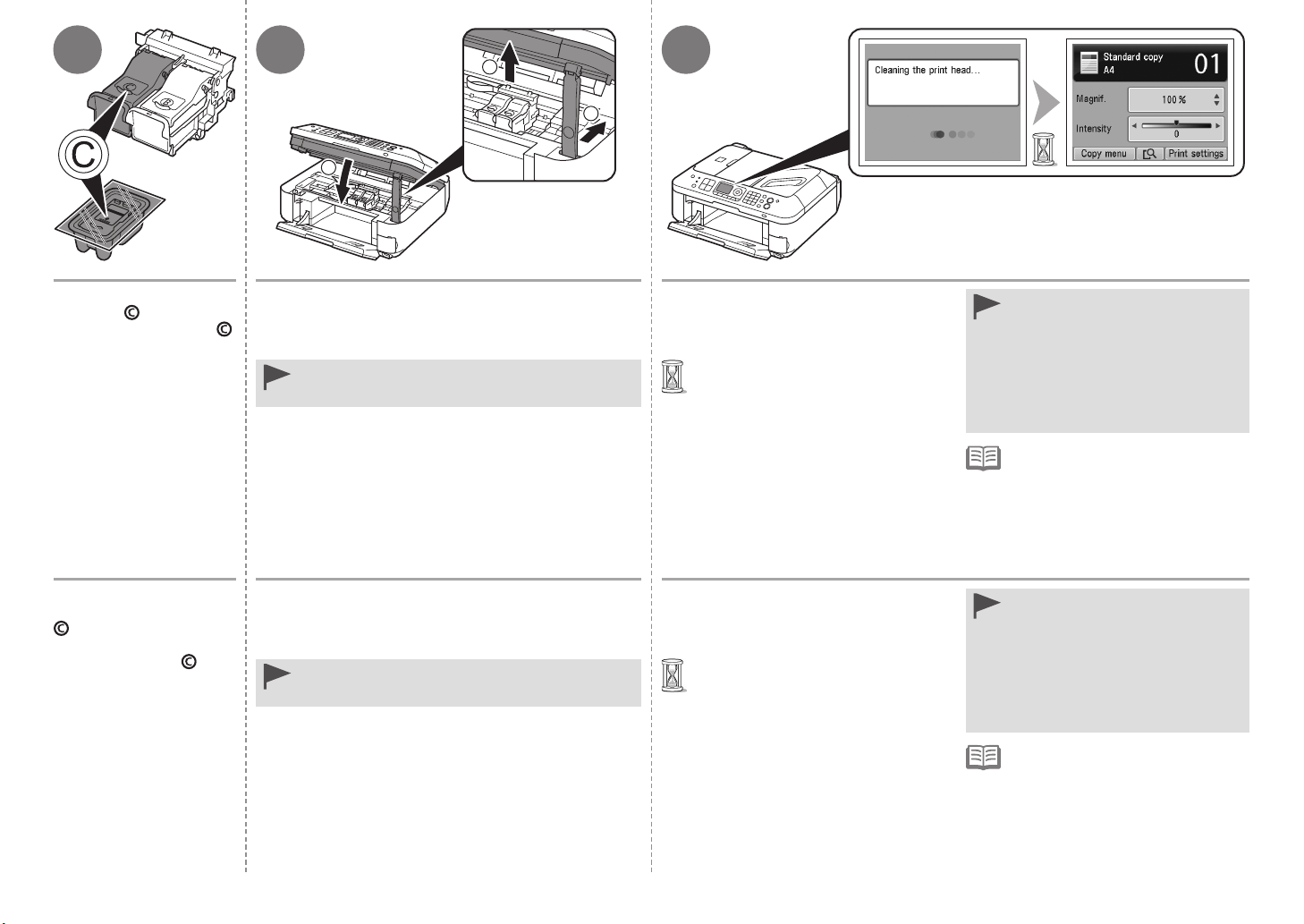
3
1
2
9 10 11
Insert the Color FINE
Cartridge
into the left
FINE Cartridge Holder
in the same way as the
Black FINE Cartridge.
Introduzca el cartucho
FINE (FINE Cartridge)
de color en el soporte
de cartucho FINE (FINE
Cartridge Holder)
del
mismo modo que lo hizo
con el cartucho FINE
(FINE Cartridge) negro.
Lift the Scanning Unit (Cover) slightly (1) and fold
the Scanning Unit Support (2), then gently close
e Scanning Unit (Cover) (3).
th
Do not touch the buttons or LCD on the Operation Panel.
•
May result in unintended operation.
Levante la unidad de escaneado (cubierta)
ligeramente (1) y pliegue el soporte de la unidad
de escaneado (2) para cerrar después la unidad
d
scaneado (cubierta) (3) con cuidado.
e e
No toque los botones ni la pantalla LCD del panel de
•
control. Podría producirse un funcionamiento imprevisto.
Make sure that the LCD changes
as shown in the illustration and go
to t
he next step.
It takes about 1 - 2 minutes before
•
t
h
e LCD changes.
Asegúrese de que la pantalla LCD
cambie como se muestra en la
ilustración y vaya al siguiente paso.
La pantalla LCD tarda de 1 a 2
•
minutos en cambiar.
•
Once you have installed the FINE
Cartridges, do not remove them
unnecessarily.
•
If an error message is displayed on
the LCD, make sure that the FINE
Cartridges are correctly installed.
The LCD will turn off if the machine
•
is not operated for about 5 minutes.
To
restore the display, press any button
except the ON button.
•
Una vez instalados los cartuchos FINE
(FINE Cartridges), no los retire si no es
necesario.
•
Si aparece un mensaje de error en la
pantalla LCD, asegúrese de que los
cartuchos FINE (FINE Cartridges) estén
correctamente instalados.
•
Cuando el equipo no se utiliza durante
unos 5 minutos, la pantalla LCD se
desconecta. Para reactivarla, pulse
cualquier botón excepto el botón
ACTIVADO (ON).
18
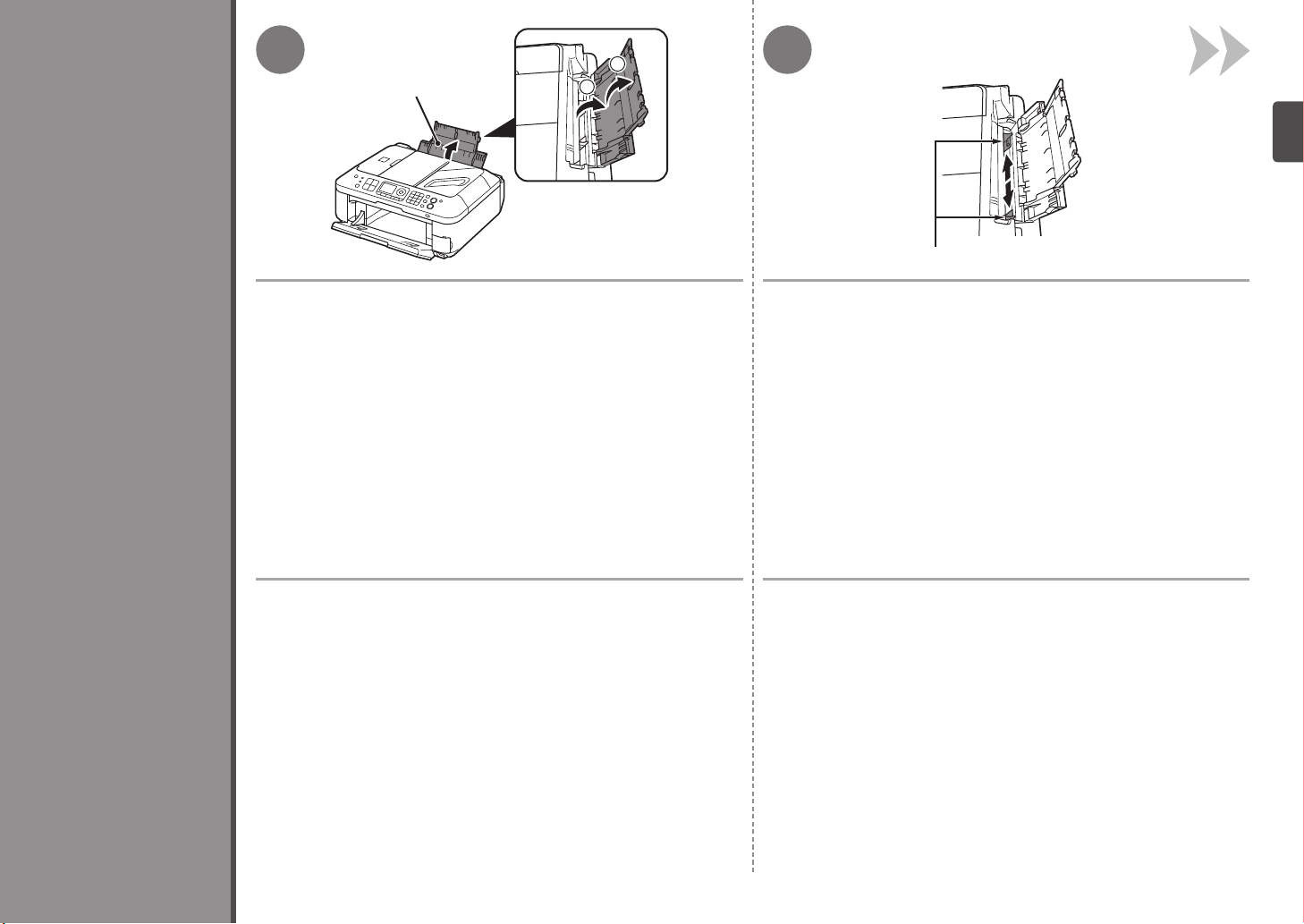
6
1
2
21
A
B
Load Paper
Open the Paper Support (A). Move the Paper Guides (B) to both edges.
Carga del papel
Abra el soporte del papel (A). Desplace las guías del papel (B) hasta ambos bordes.
19
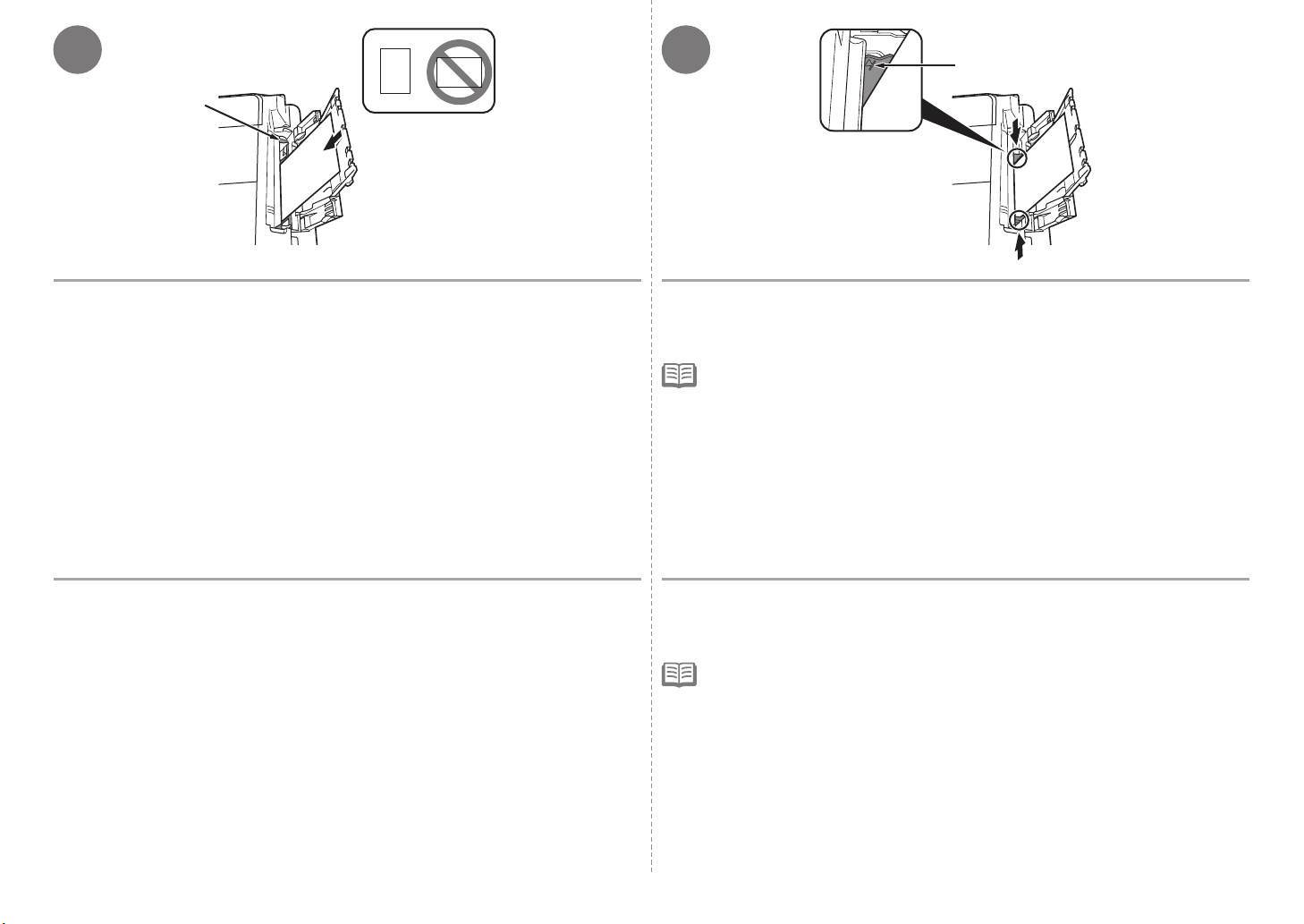
43
C
D
Load paper in the center of the Rear Tray (C). Slide the left and right Paper Guides against both edges of the paper.
Load paper in portrait orientation with the printing side facing up.
Make sure that the height of the paper stack does not exceed the line (D).
•
For details on how to handle paper, refer to "Loading Paper" in the on-screen manual:
Guide after installation is complete.
Basic
Cargue el papel en el centro de la bandeja posterior (C).
Cargue el papel con orientación vertica l con la cara de impresión hacia arriba.
20
Deslice las guías de papel izquierda y derecha contra ambos bordes del papel.
Compruebe que la altura de la pila de p apel no supere la línea (D).
Para obtener más información sobre cómo manipular el papel, consulte “Carga del papel” en el
•
manual en pantalla: Guía básica después de nalizar la instalación.
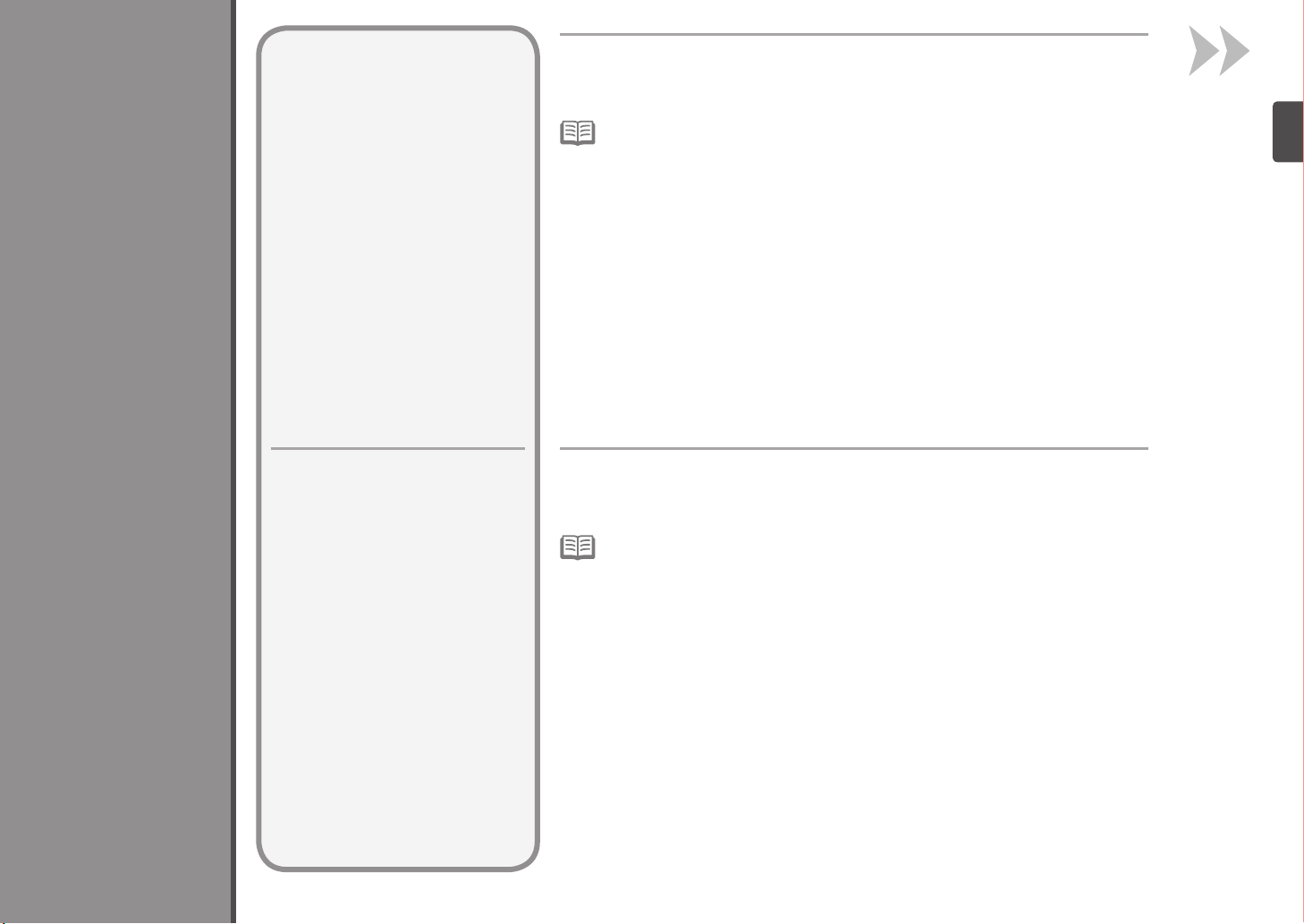
7
Read this section only when using
the machine as a fax.
If not using the machine as a fax,
go to "8 Select Connection Method"
on page 25.
The following four modes are available for receiving faxes. Select a receive mode
according to your needs. You can change the receive mode any time. Refer to the
on-screen manual: Basic Guide.
Even when a telephone is connected to the machine, the telephone's ringtone may not sound
•
for an incoming call depending on the type or settings of the telephone.
Set Up for Fax Reception
Conguración del equipo para la recepción de fax
Lea esta sección sólo si va a
utilizar el equipo como fax.
De lo contrario, vaya a “8 Selección
del método de conexión” en la
página 25.
Para la recepción de faxes están disponibles estos cuatro modos. Seleccione el
modo de recepción según convenga. Puede cambiar el modo de recepción en
cualquier momento. Consulte el manual en pantalla: Guía básica.
Aunque esté conectado al equipo un teléfono, puede que no suene el tono de llamada del
•
teléfono para una llamada entrante en función del tipo o de la conguración del teléfono.
21
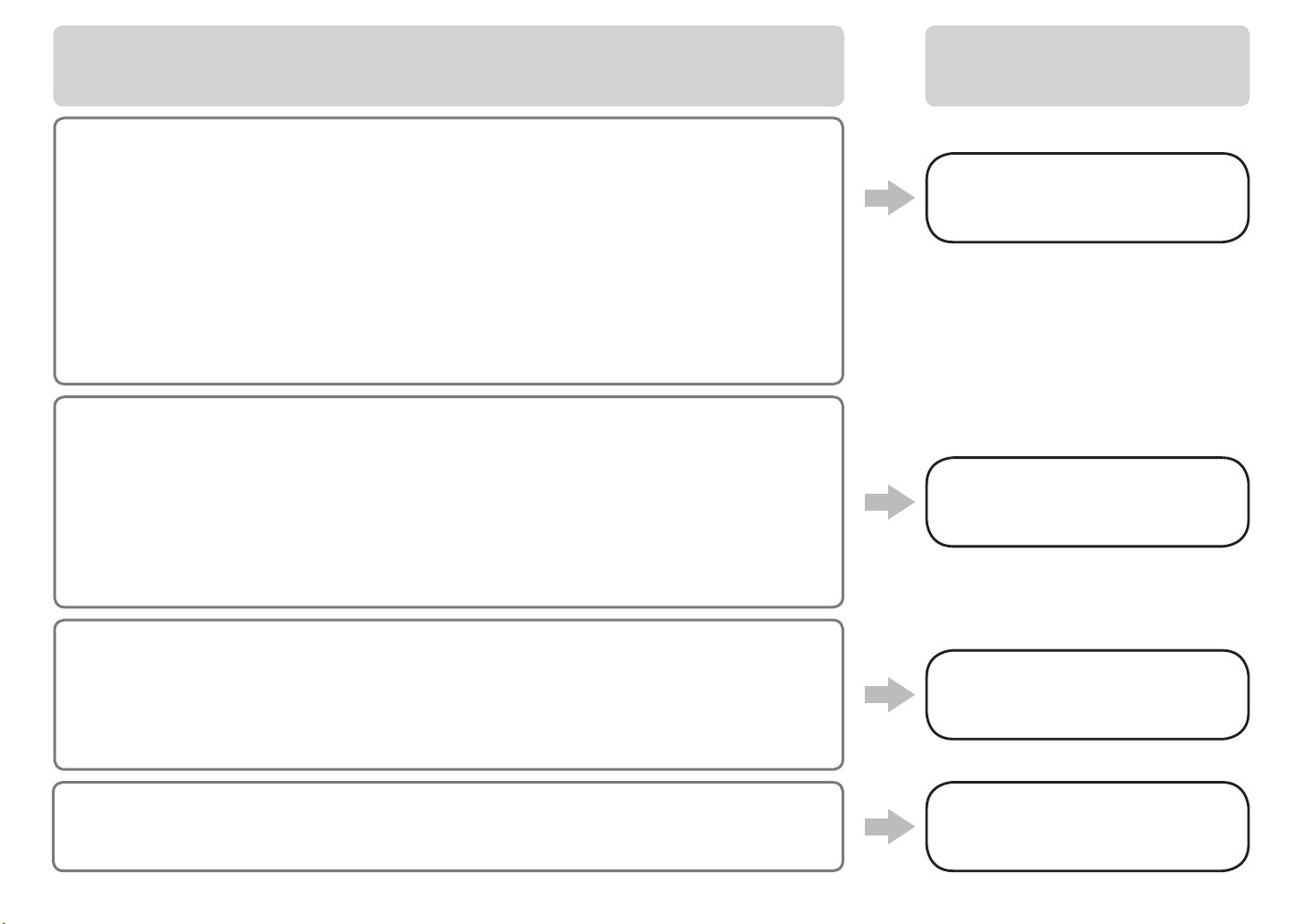
Intended Use Receive Mode
Uso previsto Modo de recepción
Want to use a telephone line for voice calls and faxes.
•
Want to prioritize voice call reception over fax call reception because there are more opportunities to receive
•
voice calls.
Want to automatically receive voice messages and faxes, connect the answering machine to the fax.
•
Si desea utilizar una línea de teléfono para las llamadas de voz y los faxes.
•
Si desea dar prioridad a la recepción de llamadas de voz respecto a la recepción de llamadas de fax porque
•
hay más posibilidades de recibir las primeras.
Si desea recibir automáticamente mensajes de voz y faxes, conecte el contestador automático al fax.
•
Want to use a telephone line for voice calls and faxes.
•
Want to prioritize fax call reception over voice call reception because there are more opportunities to receive
•
faxes.
Si desea utilizar una línea de teléfono para las llamadas de voz y los faxes.
•
Si desea dar prioridad a la recepción de llamadas de fax respecto a la recepción de llamadas de voz porque
•
hay más posibilidades de recibir las primeras.
TEL priority mode
Modo prioridad teléfono
Voice calls cannot be received unless a telephone
is connected.
No se pueden recibir llamadas de voz a menos que haya
conectado un teléfono.
FAX priority mode
Modo prioridad fax
Want to use a dedicated fax line.
•
Want to use as a fax only.
•
Si desea utilizar una línea de fax dedicada.
•
Si desea usar sólo el fax.
•
If you use Distinctive Ring Pattern Detection (DRPD) service•
Si utiliza un servicio de detección de patrones de sonido (DRPD)•
22
FAX only mode
Modo sólo fax
DRPD
DRPD
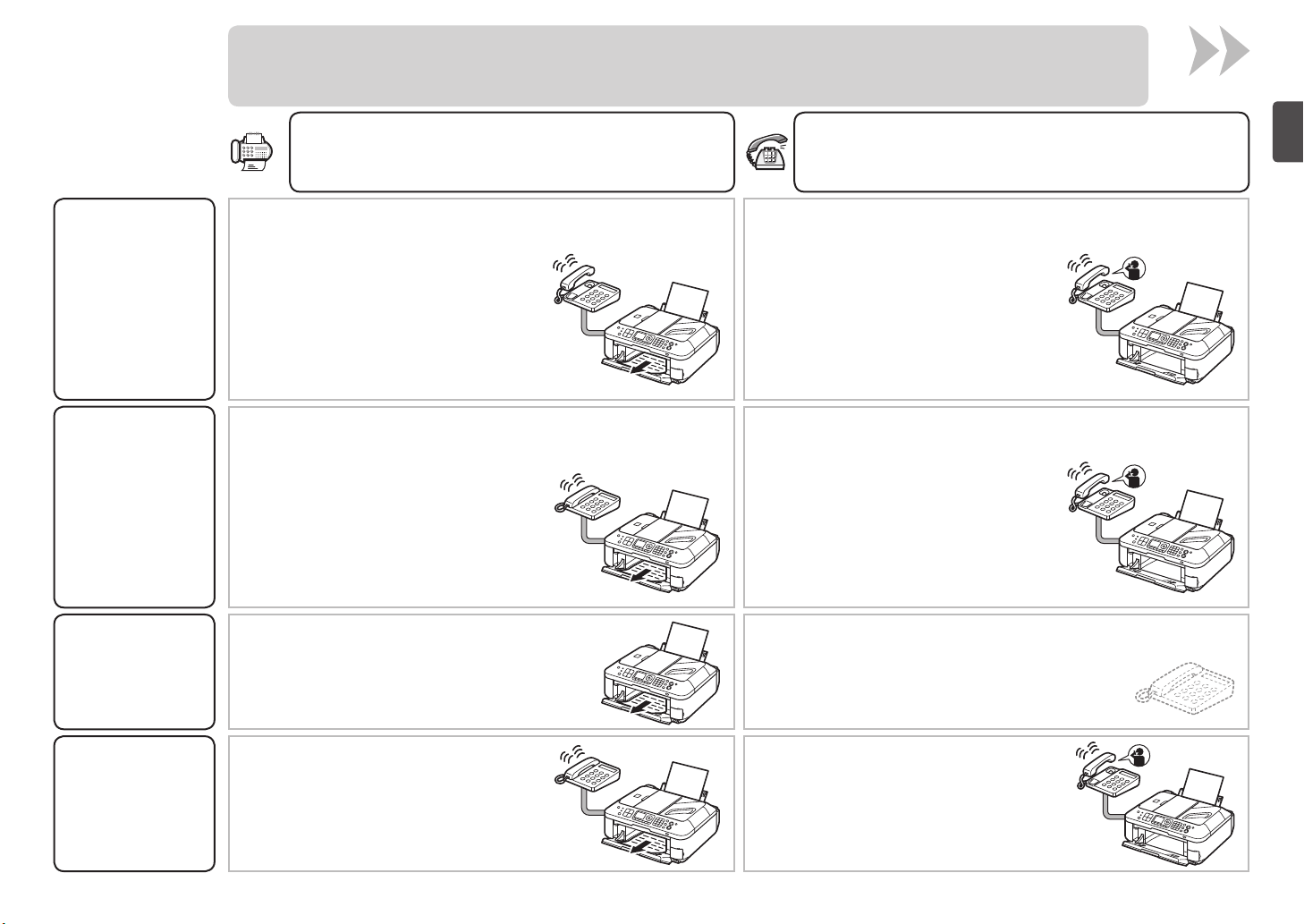
Responses to Calls in Each Mode
Respuestas a llamadas en cada modo
When a voice call arrives:When a fax call arrives:
Si recibe una llamada de voz:Si recibe una llamada de fax:
Modo prioridad
FAX priority mode TEL priority mode
FAX only
mode
Modo prioridad fax
Modo sólo
teléfono
fax
While the telephone's ringtone sounds, pick up the
handset. When the fax reception starts, replace the
handset. If an answering machine is connected, the
fax is received automatically.
Mientras suene el tono de llamada del teléfono,
descuelgue el auricular. Cuando se inicie la
recepción de fax, cuelgue el auricular. Si está
conectado un contestador automático, el fax se
recibe automáticamente.
The telephone's ringtone sounds. The fax is received
automatically.
Suena el tono de llamada del teléfono. El fax se recibe
automáticamente.
The fax is received automatically. The call cannot be answered.
While the telephone's ringtone sounds, pick up the
handset to answer the call.
Mientras suene el tono de llamada del teléfono,
descuelgue el auricular para responder a la
llamada.
While the telephone's ringtone sounds, pick up the
handset to answer the call. When it switches to the
machine's ringtone, pick up the handset and press
the Stop button to answer the call.
Mientras suene el tono de llamada del teléfono,
descuelgue el auricular para responder a la
llamada. Cuando cambie al tono de llamada del
equipo, descuelgue el auricular y pulse el botón
Parar (Stop) para responder a la llamada.
No se puede responder a la llamada.El fax se recibe automáticamente.
DRPD
DRPD
The telephone's ringtone sounds. The fax is received
automatically when the machine detects the fax ring
pattern.
Suena el tono de llamada del teléfono. El fax se
recibe automáticamente cuando el equipo detecta
patrón de sonido de fax.
el
The telephone continues to ring.
Pick up the handset to answer the call.
Sigue sonando el teléfono.
Descuelgue el auricular para responder
a
la llamada.
23
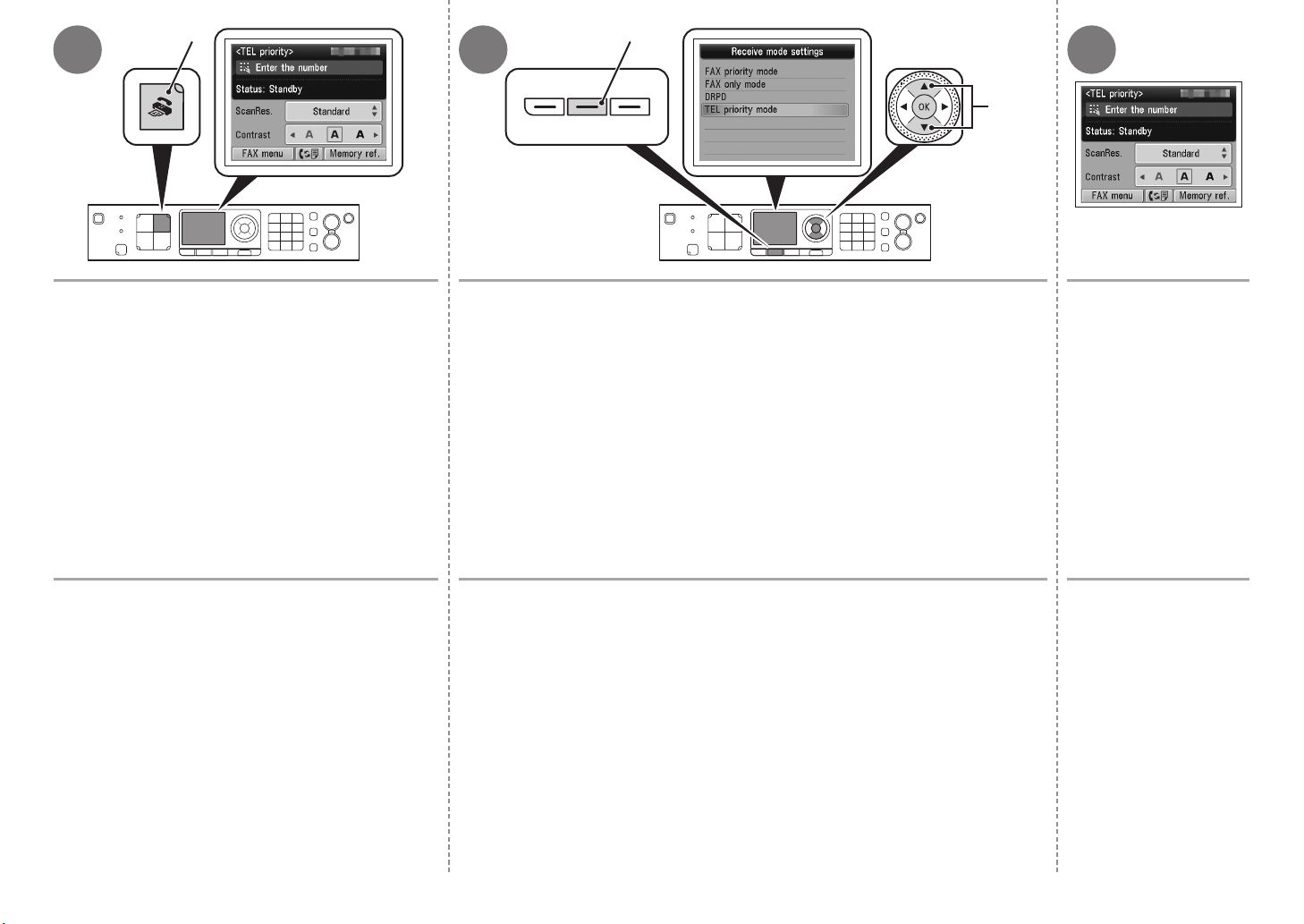
A
B
321
C
Press the FAX button (A).
The fax standby screen is displayed.
Pulse el botón FAX (A).
Aparecerá la pantalla de fax en espera.
Press the FUNCTION button (B), then select a receive mode using the { or }
button (C).
Pulse el botón FUNCIÓN (FUNCTION) (B) y seleccione después un modo
de recepción con el botón { o } (C).
Press the OK button.
The fax standby screen
returns.
Pulse el botón OK.
Volverá a la pantalla de fax
en espera.
24
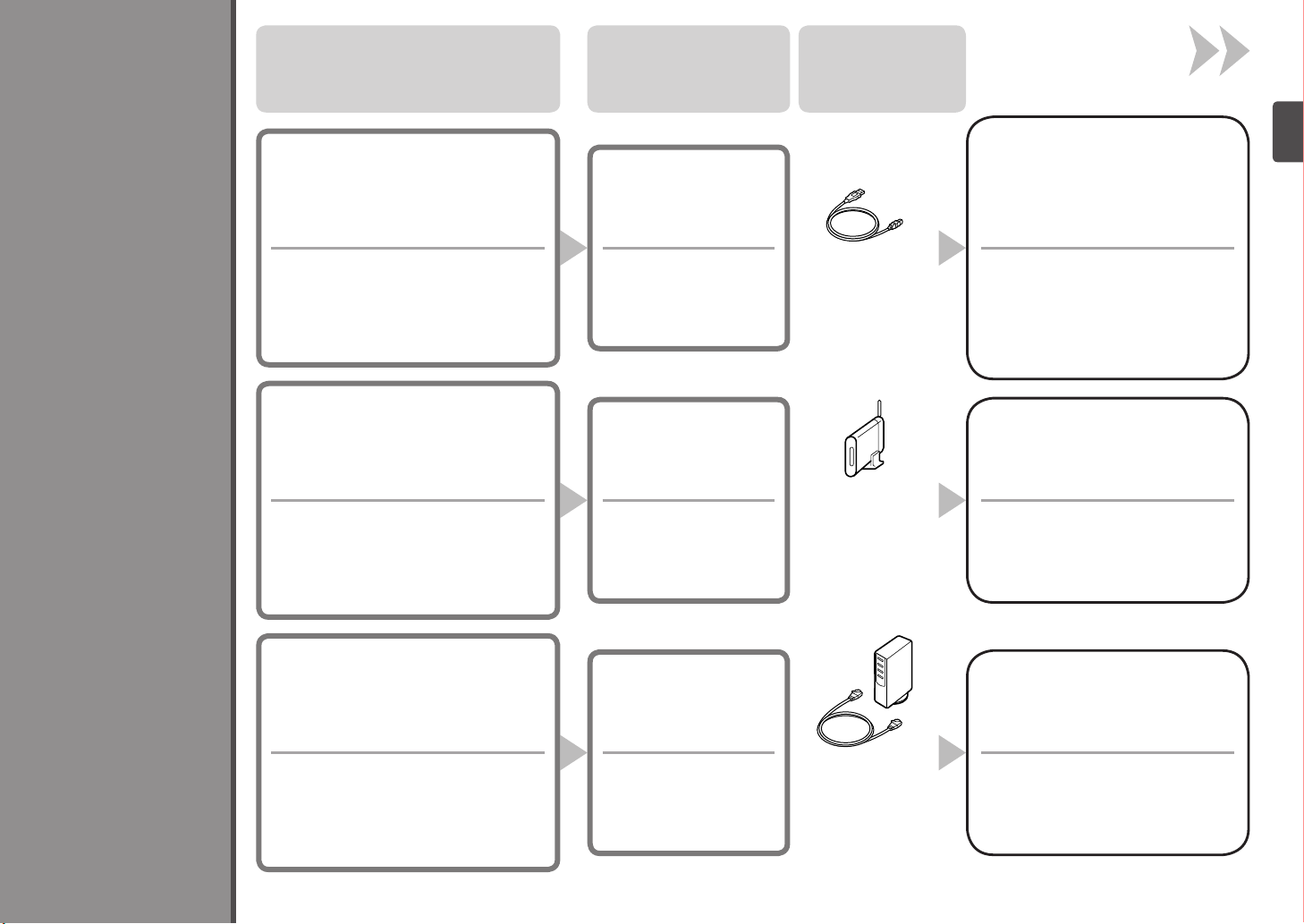
Intended Use Connection Method Device Required
8
Select Connection Method
Uso previsto
Want to connect to a computer with
•
a USB cable.
Si desea conectarlo a un ordenador con un
•
cable USB.
Want to connect to computers without using
•
cables.
Want to use from multiple computers.
•
Si desea conectarlo a los ordenadores sin
•
usar cables.
Si desea utilizarlo desde varios ordenadores.
•
Método de conexión
USB Connection
Conexión USB
Wireless Connection
Conexión inalámbrica
Dispositivo necesario
USB cable
Cable USB
Access point or
wireless router
Punto de acceso o
router inalámbrico
Go to "9 Install the Software
(USB Connection)" on page 27.
Vaya a “9 Instalación del software
(Conexión USB)” en la página 27.
Go to "10 Wireless Setup" on
35.
page
Also refer to the information on
page 26.
Vaya a “10 Conguración
inalámbrica” en la página 35.
Consulte también la información
la página 26.
de
Selección del método de conexión
Want to use from multiple computers.
•
Want to connect to a computer with an
•
Ethernet cable.
Si desea utilizarlo desde varios ordenadores.
•
Si desea conectarlo a un ordenador con un
•
cable Ethernet.
Wired Connection
Conexión por cable
Ethernet cable, router,
etc.
Cable Ethernet, router,
etc.
Go to "11 Wired Setup" on
page 54.
Also refer to the information on
page 26.
Vaya a “11 Conexión por cable” en
la página 54.
Consulte también la información
la página 26.
de
25
