Canon MV880xi, MV880x User Manual
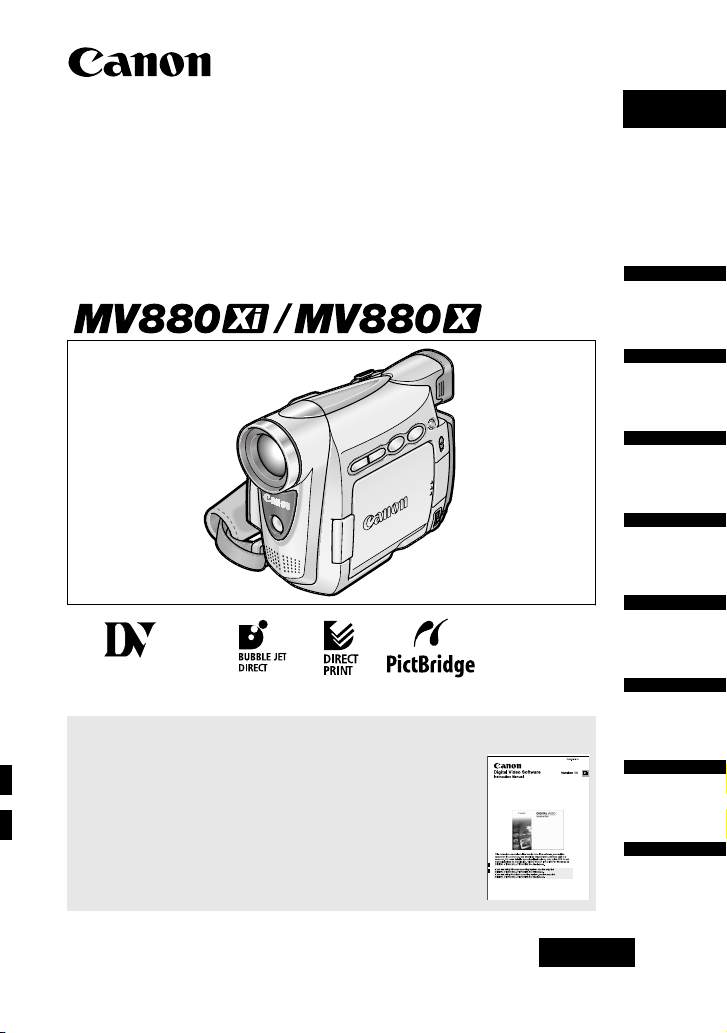
PUB.DIE-218
English
Mini
Digital
Video
Cassette
Digital Video Camcorder
Instruction Manual
English
Introduction
Basic
Functions
Advanced
Functions
Editing
Using a
Memory Card
Please read also the following instruction manual.
• Digital Video Software
PAL
Direct Printing
Transferring
Images
Additional
Information
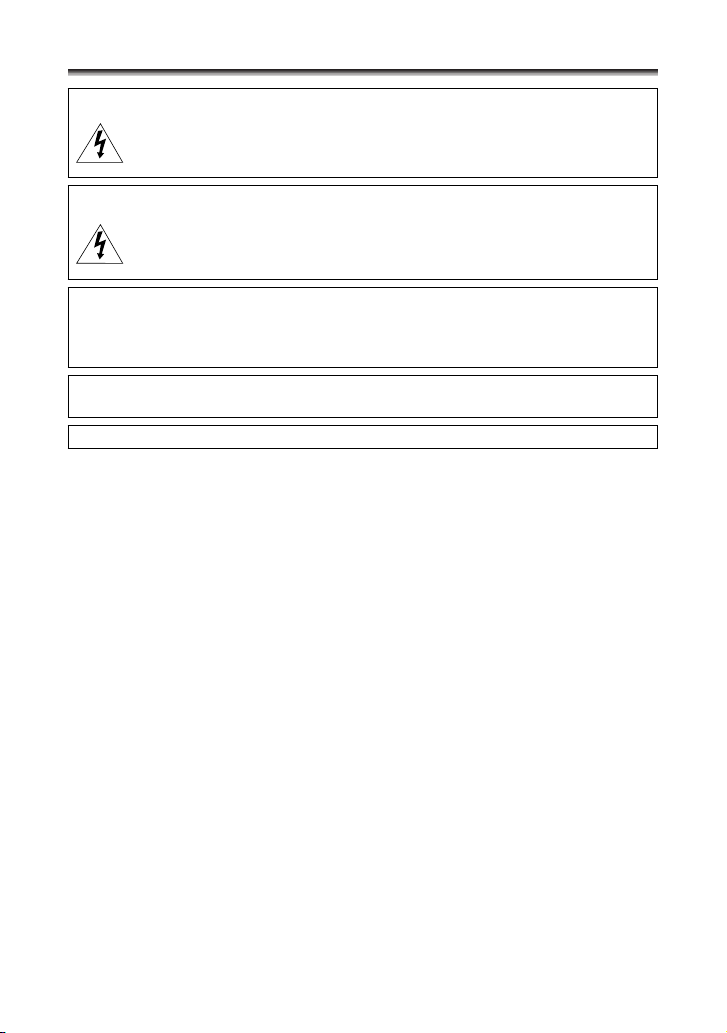
Introduction
Important Usage Instructions
WARNING!
TO REDUCE THE RISK OF FIRE OR ELECTRIC SHOCK, DO NOT REMOVE
COVER (OR BACK) NO USER SERVICEABLE PARTS INSIDE. REFER
SERVICING TO QUALIFIED SERVICE PERSONNEL.
WARNING!
TO REDUCE THE RISK OF FIRE OR ELECTRIC SHOCK, DO NOT EXPOSE
THIS PRODUCT TO RAIN OR MOISTURE.
CAUTION:
TO REDUCE THE RISK OF ELECTRIC SHOCK AND TO REDUCE
ANNOYING INTERFERENCE, USE THE RECOMMENDED ACCESSORIES
ONLY.
CAUTION:
DISCONNECT THE MAINS PLUG FROM THE SUPPLY SOCKET WHEN NOT IN USE.
CA-570 identification plate is located on the bottom.
2
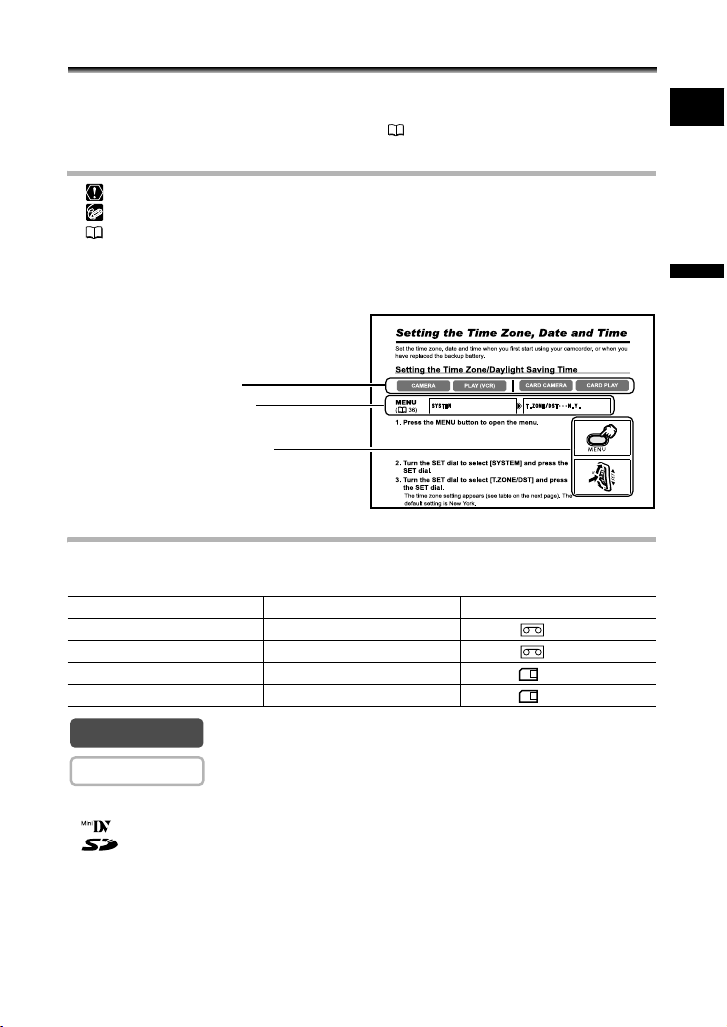
Using this Manual
Thank you for purchasing the Canon MV880Xi/MV880X. Please read this manual
carefully before you use the camcorder and retain it for future reference.
Change the display language before you begin ( 72).
Symbols and References Used in This Manual
: Precautions related to the camcorder operation.
: Additional topics that complement the basic operating procedures.
: Reference page number.
Capital letters are used to refer to buttons on the camcorder or the wireless controller.
[ ] are used to refer to menu items displayed on the screen.
“Screen” refers to the LCD and the viewfinder screeni.
Operating modes (see below)
Menu item showing at its default
position
Button and switches to be operated
About the Operating Modes
The operating modes are determined by the position of the POWER switch and the
TAPE/CARD switch.
Operating Mode POWER Switch TAPE/CARD Switch
CAMERA CAMERA (TAPE)
PLAY (VCR) PLAY (VCR) (TAPE)
CARD CAMERA CAMERA (CARD)
CARD PLAY PLAY (VCR) (CARD)
E
Introduction
CAMERA
CAMERA
: Function can be used in this mode.
: Function cannot be used in this mode.
Trademark Acknowledgments
• is a trademark.
• is a trademark.
•Windows
• Macintosh and Mac OS are trademarks of Apple Computer, Inc., registered in the United
• Other names and products not mentioned above may be registered trademarks or trademarks
®
States and/or other countries.
States and other countries.
of their respective companies.
is either a registered trademark or trademark of Microsoft Corporation in the United
3
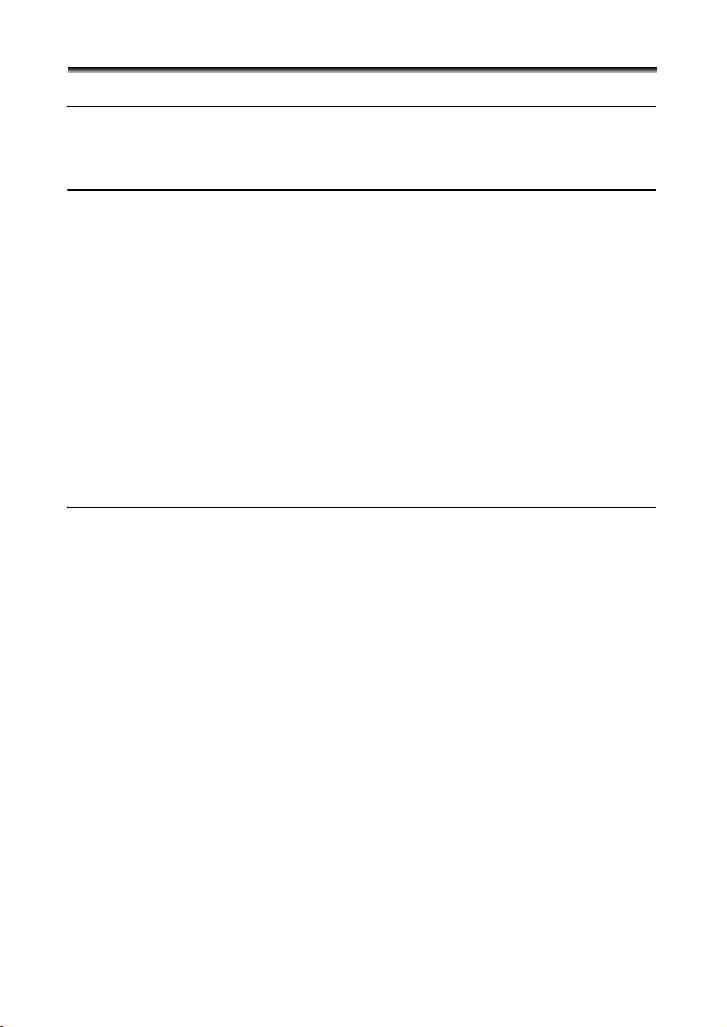
Table of contents
Introduction
Using this Manual ............................................................................................3
Checking Supplied Accessories ......................................................................6
Components Guide..........................................................................................7
Basic Functions
Preparations
Preparing the Power Supply.......................................................................... 11
Loading/Unloading a Cassette ......................................................................14
Installing the Backup Battery .........................................................................15
Preparing the Camcorder ..............................................................................16
Using the Wireless Controller ........................................................................18
Adjusting the LCD Screen .............................................................................19
Setting the Time Zone, Date and Time..........................................................20
Recording
Recording Movies on a Tape .........................................................................23
Zooming.........................................................................................................27
Tips for Making Better Videos........................................................................29
Playback
Playing Back a Tape ......................................................................................30
Adjusting the Volume.....................................................................................32
Playing Back on a TV Screen........................................................................33
Advanced Functions
Menus and Settings.......................................................................................36
Recording
Using the Recording Programs .....................................................................44
Using the Night Modes ..................................................................................47
Skin Detail Function.......................................................................................48
Adjusting the AE Shift....................................................................................49
Adjusting the Focus Manually........................................................................50
Setting the White Balance .............................................................................52
Setting the Shutter Speed..............................................................................54
Using the Self-Timer......................................................................................56
Changing the Recording Mode (SP/LP) ........................................................57
Audio Recording ............................................................................................58
Using Digital Effects.......................................................................................59
Widescreen TV Recording (16:9) ..................................................................64
Playback
Magnifying the Image ....................................................................................65
Displaying the Data Code..............................................................................66
End Search....................................................................................................68
Returning to a Pre-marked Position ..............................................................69
Date Search...................................................................................................70
Other Functions
Customizing the Camcorder ..........................................................................71
Changing the Display Language ...................................................................72
Other Camcorder Settings.............................................................................73
4
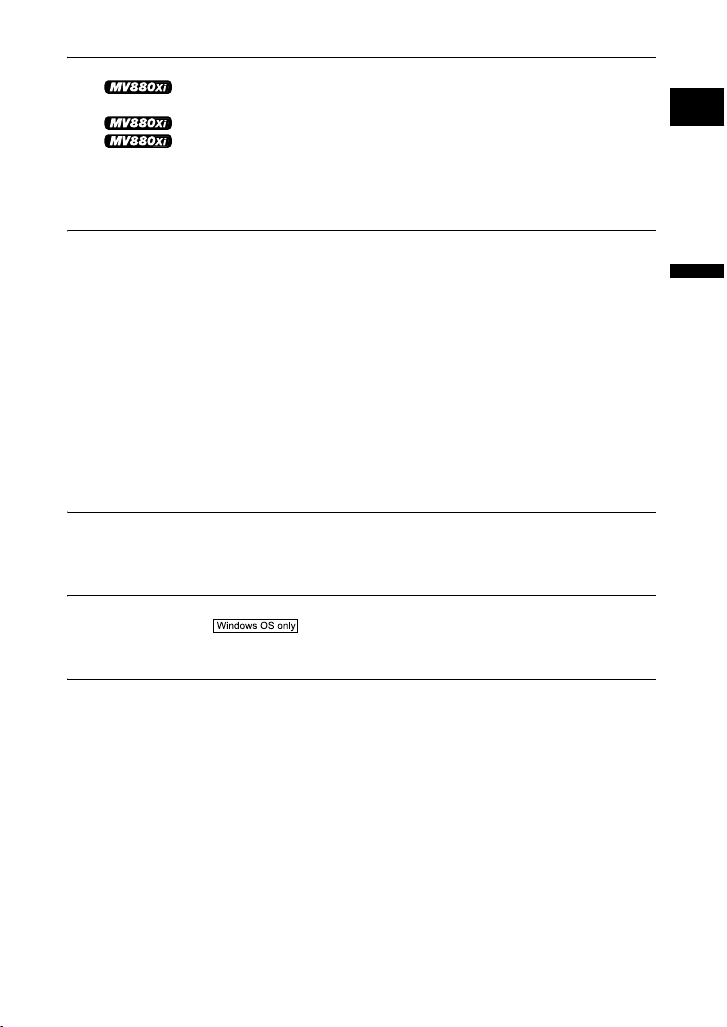
Editing
Recording to a VCR or Digital Video Device .................................................75
Recording from Analog Video Devices
(VCR, TV or Camcorder) ............................................................................77
Recording from Digital Video Devices (DV Dubbing)....................78
Converting Analog Signals into Digital Signals
(Analog-Digital Converter) ..........................................................................80
Audio Dubbing ...............................................................................................82
Transferring Video Recordings to a Computer ..............................................85
Using a Memory Card
Inserting and Removing a Memory Card.......................................................86
Selecting the Image Quality/Size...................................................................87
File Numbers .................................................................................................89
Recording Still Images on a Memory Card....................................................90
Reviewing a Still Image Right after Recording ..............................................94
Recording Movies on a Memory Card ...........................................................95
Selecting the Focusing Point .........................................................................97
Recording Panoramic Images (Stitch Assist Mode) ......................................98
Playing Back a Memory Card ......................................................................100
Protecting Images........................................................................................102
Erasing Images............................................................................................103
Combining Images (Card Mix).....................................................................104
Formatting a Memory Card..........................................................................108
Creating a Start-up Image ...........................................................................109
Direct Printing
Printing Still Images..................................................................................... 110
Selecting the Print Settings .........................................................................113
Printing with Print Order Settings ................................................................118
Transferring Images
Transferring Memory Card Images to a Computer......................................120
Direct Transfer ........................................................................121
Selecting Images for Transfer (Transfer Order)...........................................123
Additional Information
Screen Displays...........................................................................................124
List of Messages..........................................................................................127
Maintenance/Others ....................................................................................130
Troubleshooting...........................................................................................136
System Diagram ..........................................................................................140
Optional Accessories...................................................................................141
Specifications...............................................................................................143
Index............................................................................................................145
E
Introduction
5
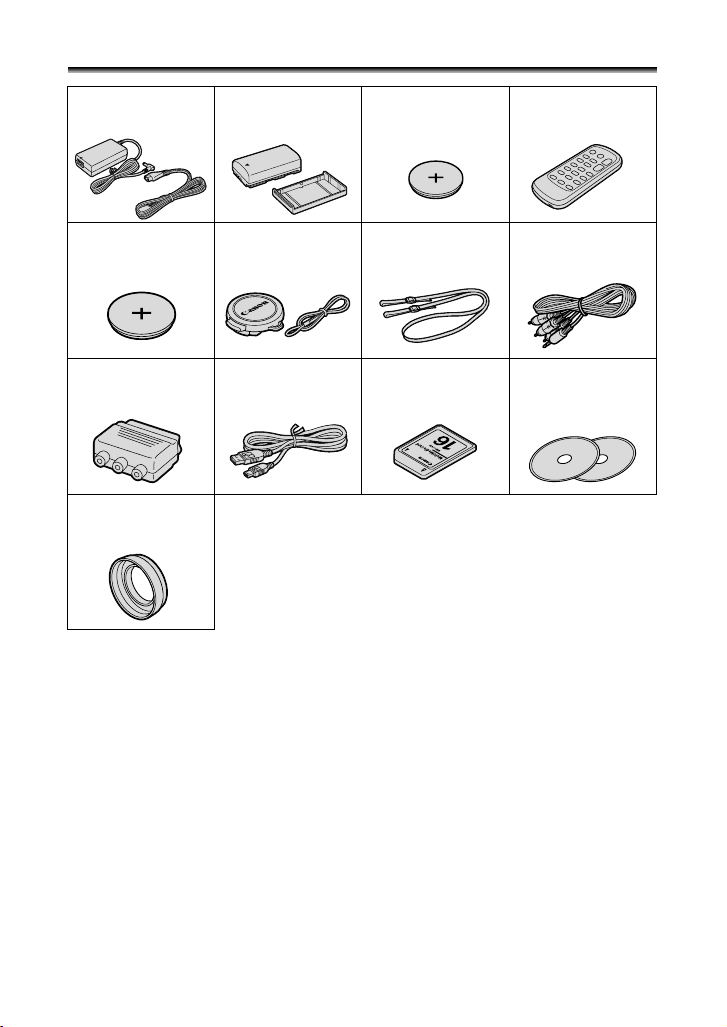
Checking Supplied Accessories
CA-570 Compact
Power Adapter
(incl. power cord)
Lithium Button Battery
CR2025 for Wireless
Controller
PC-A10 SCART
Adapter*
WA-28 Wide
Attachment
* Europe only.
NB-2LH Battery Pack Lithium Button Battery
Lens Cap and Lens
Cap Cord
IFC-300PCU USB
Cable
CR1616
SS-900 Shoulder Strap STV-250N Stereo
MMC-16M
MultiMediaCard
WL-D85 Wireless
Controller
Video Cable
DIGITAL VIDEO
SOLUTION DISK
For Windows
For Macintosh
6
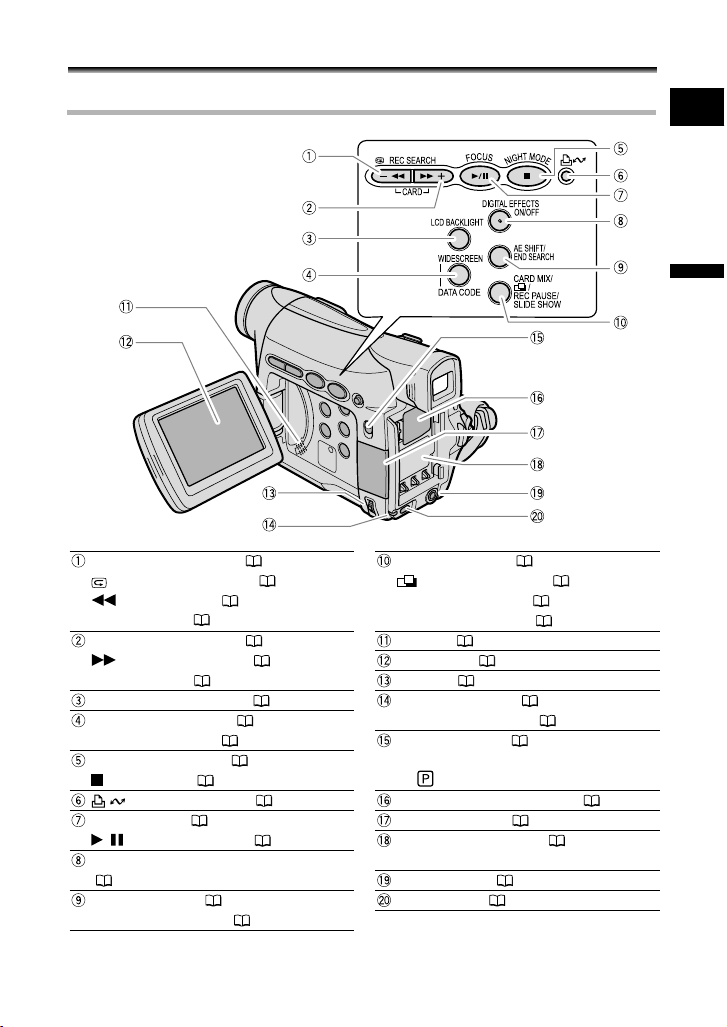
Components Guide
MV880Xi/MV880X
REC SEARCH – button ( 26) /
(record review) button ( 26) /
(rewind) button ( 30) /
CARD – button ( 100)
REC SEARCH + button ( 26) /
(fast forward) button ( 30) /
CARD + button ( 100)
LCD BACKLIGHT button ( 19)
WIDESCREEN button ( 64) /
DATA CODE button ( 66)
NIGHT MODE button ( 47) /
(stop) button ( 30)
(print/share) button ( 111, 121)
FOCUS button ( 50) /
/ (play/pause) button ( 30)
DIGITAL EFFECTS ON/OFF button
( 59)
AE SHIFT button ( 49) /
END SEARCH button ( 68)
* MV880Xi only.
E
Introduction
CARD MIX button ( 104) /
(stitch assist) button ( 98) /
REC PAUSE button* ( 77) /
SLIDE SHOW button ( 101)
Speaker ( 32)
LCD screen ( 19)
SET dial ( 36)
CHARGE indicator ( 11) /
Card access indicator ( 90)
Program selector ( 44)
EASY Easy recording
Program AE
Backup battery compartment ( 15)
Memory card slot ( 86)
Battery attachment unit ( 11) /
Serial number
DC IN terminal ( 11)
MENU button ( 36)
7
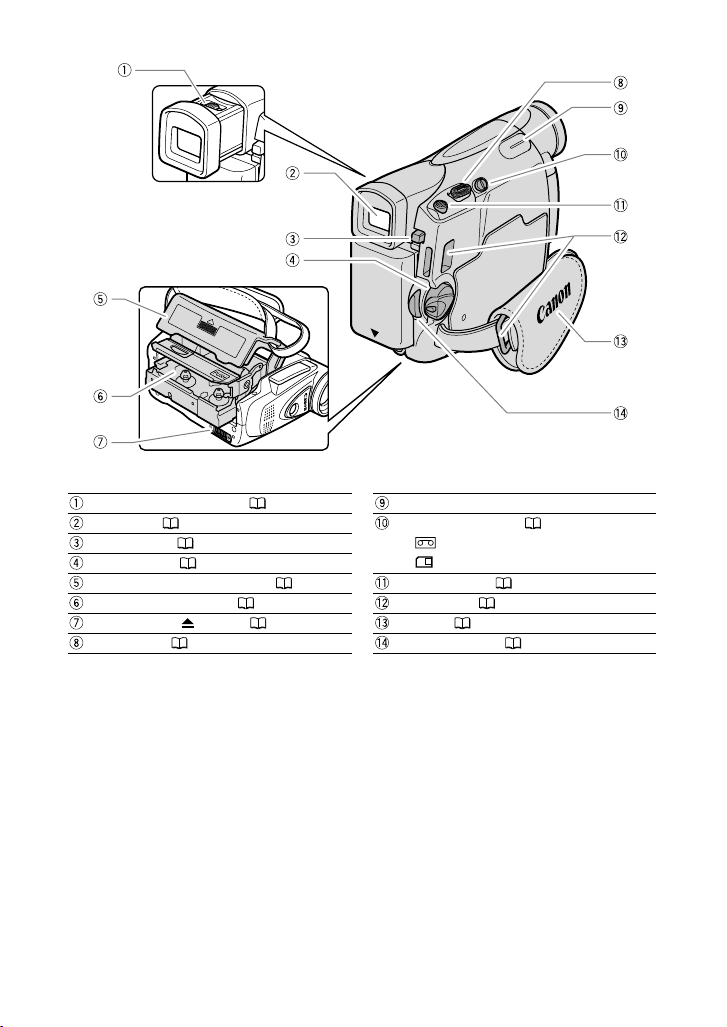
Dioptric adjustment lever ( 16)
Viewfinder ( 16)
BATT. button ( 11)
Power switch ( 3)
Cassette compartment cover ( 14)
Cassette compartment ( 14)
OPEN/EJECT
Zoom lever ( 27)
8
switch ( 14)
Finger rest
TAPE/CARD switch ( 3)
Using a tape
Using a memory card
PHOTO button ( 90)
Strap mount ( 17)
Grip belt (
Start/stop button ( 23, 95)
16)
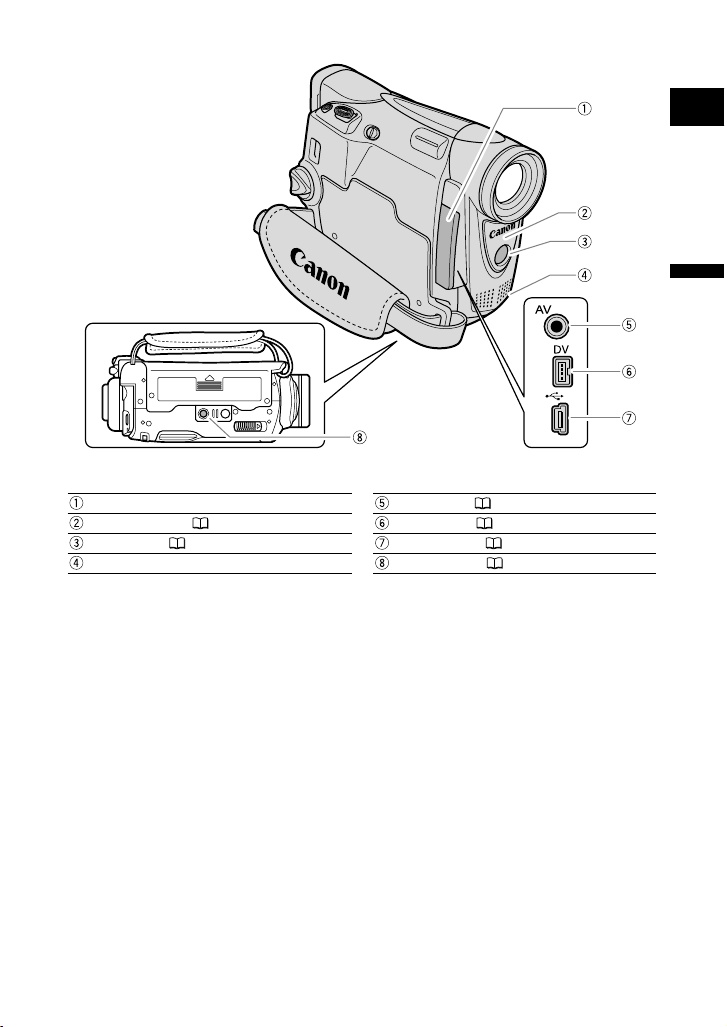
E
Introduction
Terminal cover
Remote sensor ( 18)
Assist lamp ( 47)
Stereo microphone
AV terminal ( 33)
DV terminal ( 75)
USB terminal ( 110, 120)
Tripod socket ( 29)
9
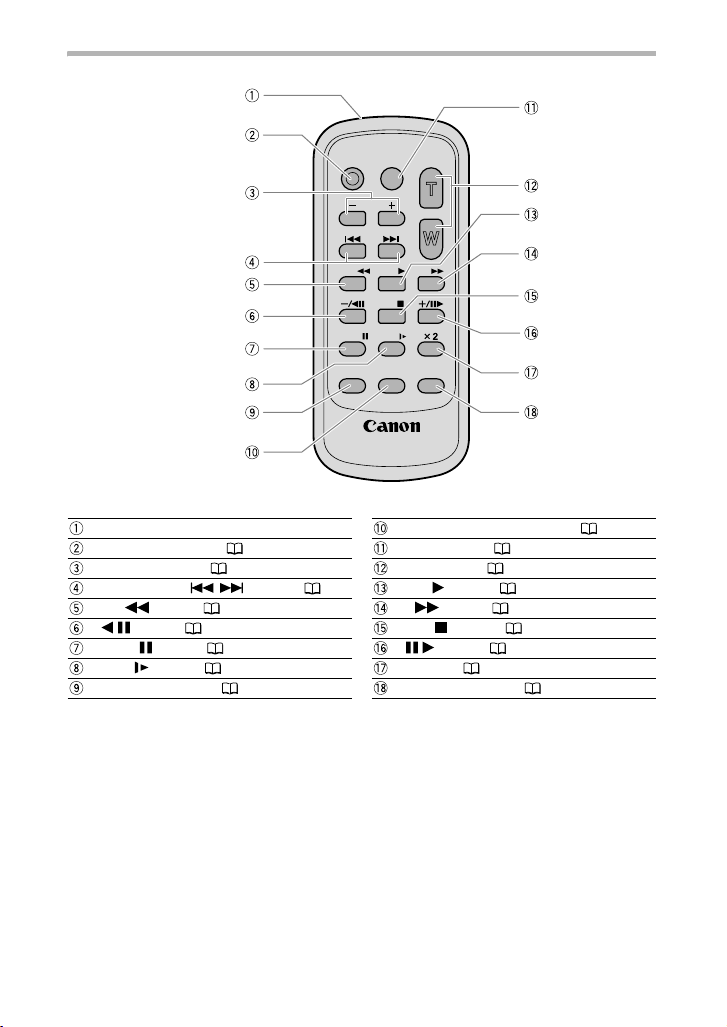
Wireless Controller WL-D85
START/
STOP
DATE SEARCH
REW
PAUSE
AUDIO DUB.
WIRELESS CONTROLLER WL
CARD
PHOTO
PLAY
STOP
SLOW
ZERO SET
MEMORY
ZOOM
FF
TV SCREEN
-
D85
Transmitter ZERO SET MEMORY button ( 69)
START/STOP button ( 23, 95) PHOTO button ( 90)
CARD –/+ buttons ( 100) Zoom buttons ( 27)
DATE SEARCH / buttons ( 70) PLAY button ( 30)
REW button ( 30) FF button ( 30)
–/ button ( 31) STOP button ( 30)
PAUSE button ( 31) +/ button ( 31)
SLOW button ( 31) x 2 button ( 31)
AUDIO DUB. button ( 82) TV SCREEN button ( 124)
10
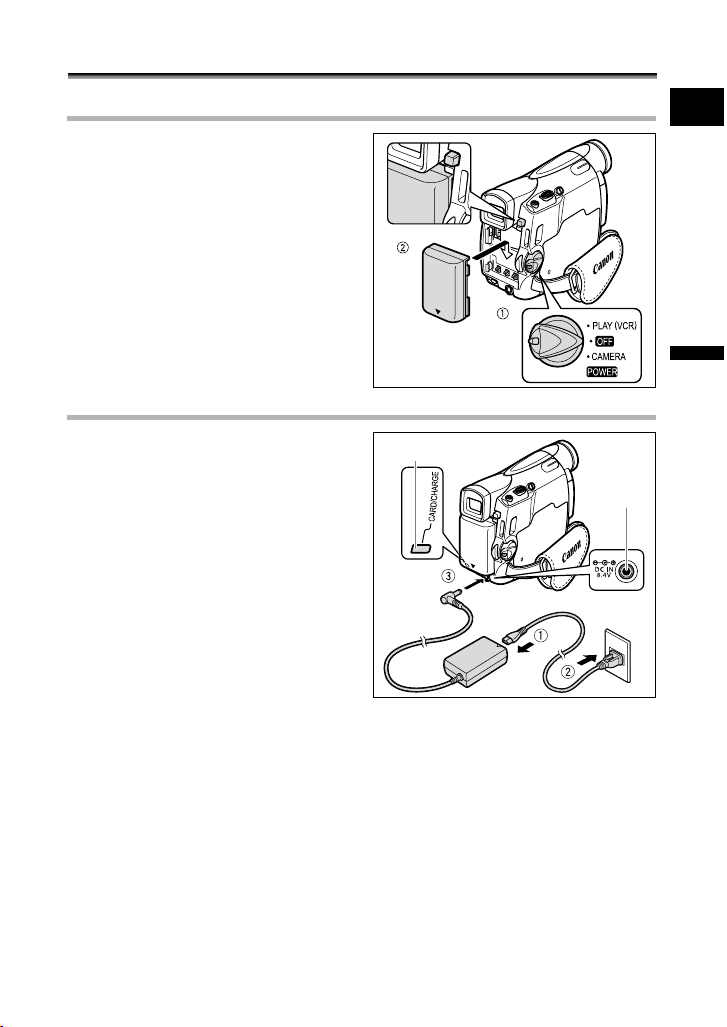
Basic Functions
Preparations
Preparing the Power Supply
Attaching the Battery Pack
1. Turn the POWER switch to OFF.
2. Attach the battery pack to the
camcorder.
• Remove the terminal cover of the
battery pack.
• Press lightly and slide it in the direction
of the arrow until it clicks.
Charging the Battery Pack
1. Connect the power cord to the
adapter.
2. Plug the power cord into a power
outlet.
3. Connect the power adapter to the
camcorder’s DC IN terminal.
The CHARGE indicator starts flashing. It
glows steadily when charging is complete.
4. When charging is complete,
disconnect the power adapter
from the camcorder. Unplug the
power cord from the power outlet
and disconnect it from the
adapter.
5. Remove the battery pack after use.
Press the BATT. button to remove the battery.
CHARGE indicator
DC IN terminal
E
Basic Functions
Preparations
11
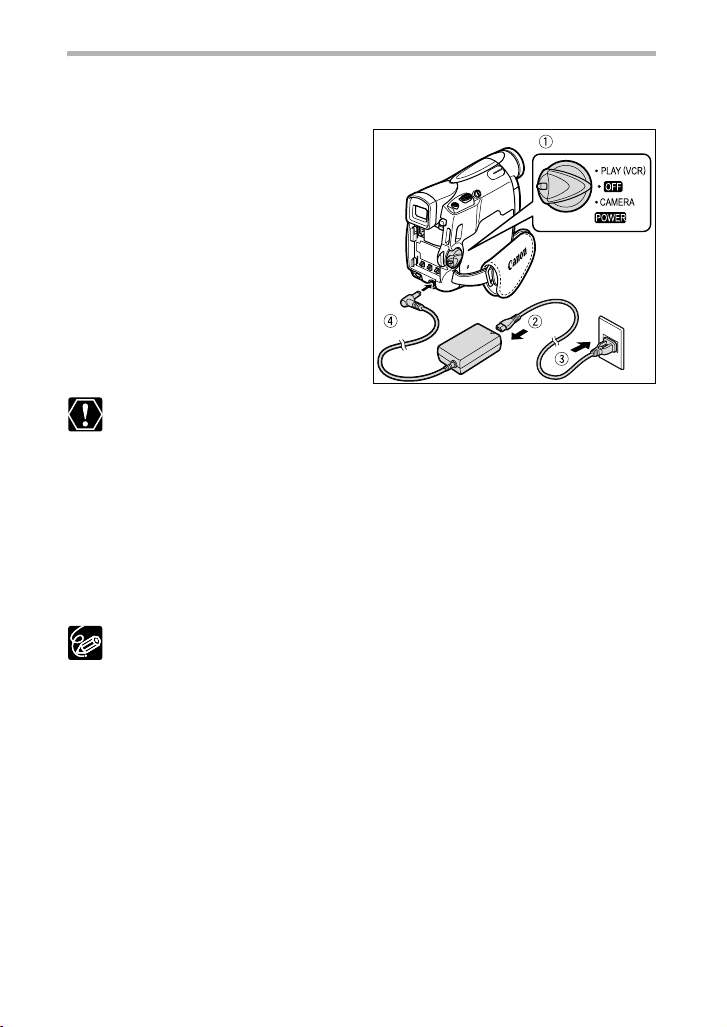
Using a Household Power Source
Connect to a household power source to use the camcorder without worrying about the
battery power. You can keep the battery pack attached; the battery power will not be
consumed.
1. Turn the POWER switch to OFF.
2. Connect the power cord to the
power adapter.
3. Plug the power cord into a power
outlet.
4. Connect the power adapter to the
camcorder’s DC IN terminal.
Turn off the camcorder before connecting or disconnecting the power adapter.
If the adapter is used close to a TV, it may cause picture interference. Move the
adapter away from the TV or the antenna cable.
Do not connect any products that are not expressly recommended to the
camcorder’s DC IN terminal or to the power adapter.
You may hear some noise from the power adapter during use. This is not a
malfunction.
Do not disconnect and reconnect the power cord while charging a battery pack.
Charging may stop. The battery pack may not be charged correctly even if the
CHARGE indicator glows steady. The battery pack may also not be charged
correctly when a power outage occurs during charging. Remove the battery
pack and attach it back to the camcorder.
When the power adapter or battery pack is defective, the CHARGE indicator
flashes rapidly (at about 2 flashes/second) and charging stops.
The CHARGE indicator informs you about the charge status.
0-50%: Flashes once every second
More than 50%: Flashes twice every second
100%: Glows steadily
12
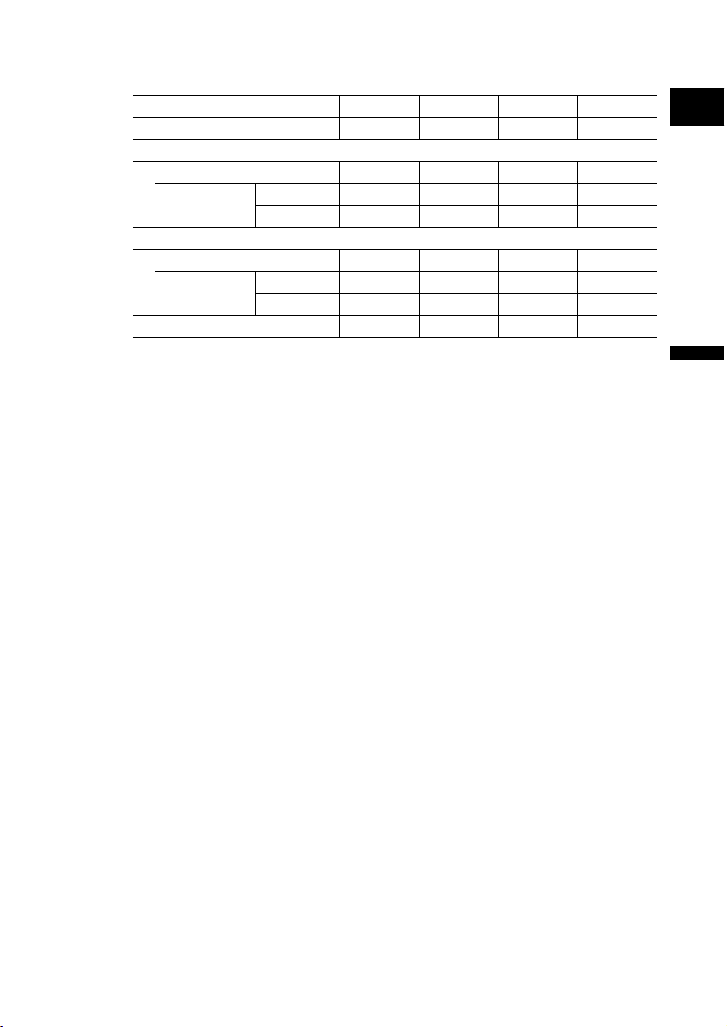
Charging, Recording and Playback Times
Below times are approximate and vary according to the charging, recording or
playback conditions.
Battery Pack NB-2LH NB-2L BP-2L12 BP-2L14
Charging Time 130 min. 115 min. 205 min. 235 min.
Max. Recording Time
Viewfinder 115 min. 95 min. 200 min. 245 min.
LCD normal 85 min. 70 min. 150 min. 190 min.
bright 80 min. 65 min. 135 min. 175 min.
Typical Recording Time*
Viewfinder 65 min. 55 min. 120 min. 150 min.
LCD normal 50 min. 40 min. 90 min. 110 min.
bright 45 min. 35 min. 80 min. 100 min.
Playback Time 100 min. 80 min. 175 min. 220 min.
* Approximate times for recording with repeated operations such as start/stop,
zooming, power on/off. Actual time may be shorter.
We recommend charging the battery pack in temperatures between 10 °C and
30 °C (50 °F and 86 °F). Outside the temperature range of 0 °C to 40 °C (32 °F
to 104 °F), the CHARGE indicator flashes rapidly and charging stops.
A lithium ion battery pack can be charged at any charge state. Unlike
conventional battery packs, you do not need to completely use or discharge it
before charging.
We recommend that you prepare battery packs 2 to 3 times longer than you
think you might need.
To conserve battery power, turn off the camcorder instead of leaving it in record
pause mode.
E
Basic Functions
Preparations
13
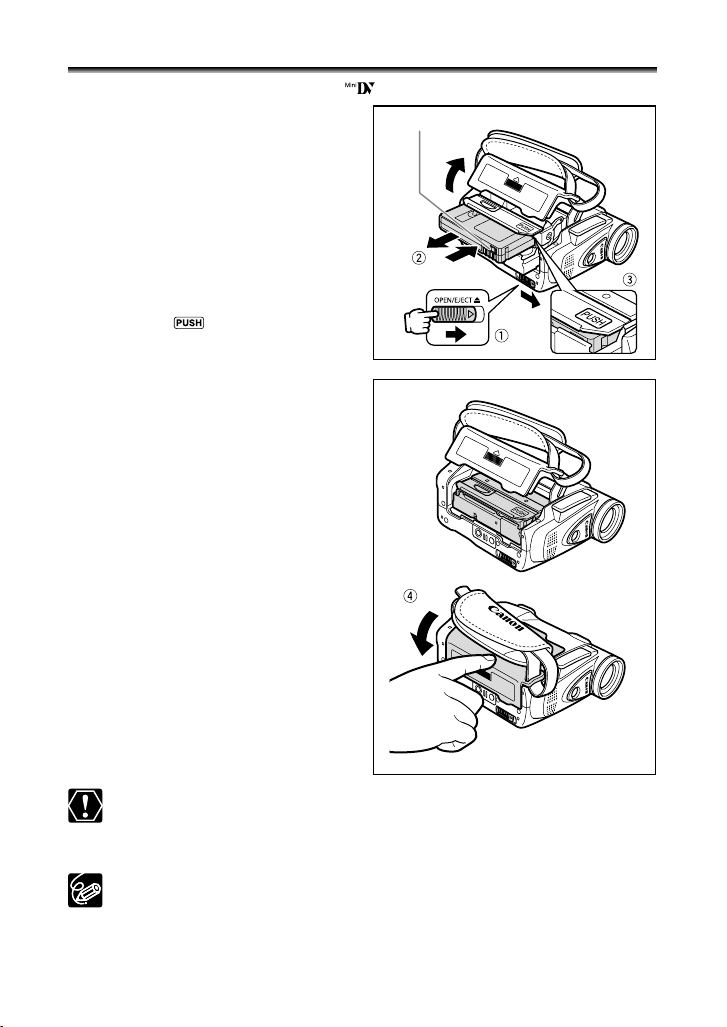
Loading/Unloading a Cassette
Use only videocassettes marked with the logo.
1. Slide the OPEN/EJECT switch and
open the cassette compartment
cover.
The cassette compartment opens
automatically.
2. Load/unload the cassette.
• Load the cassette with the window
facing the grip belt.
• Unload the cassette by pulling it straight
out.
3. Press the mark on the
cassette compartment until it
clicks.
4. Wait for the cassette compartment
to retract automatically and close
the cassette compartment cover.
Tape protection tab
14
Do not interfere with the cassette compartment while it is opening or closing
automatically, or attempt to close the cover before the cassette compartment
has fully retracted.
Be careful not to get your fingers caught in the cassette compartment cover.
If the camcorder is connected to a power source, cassettes can be loaded/
unloaded even if the POWER switch is set to OFF.
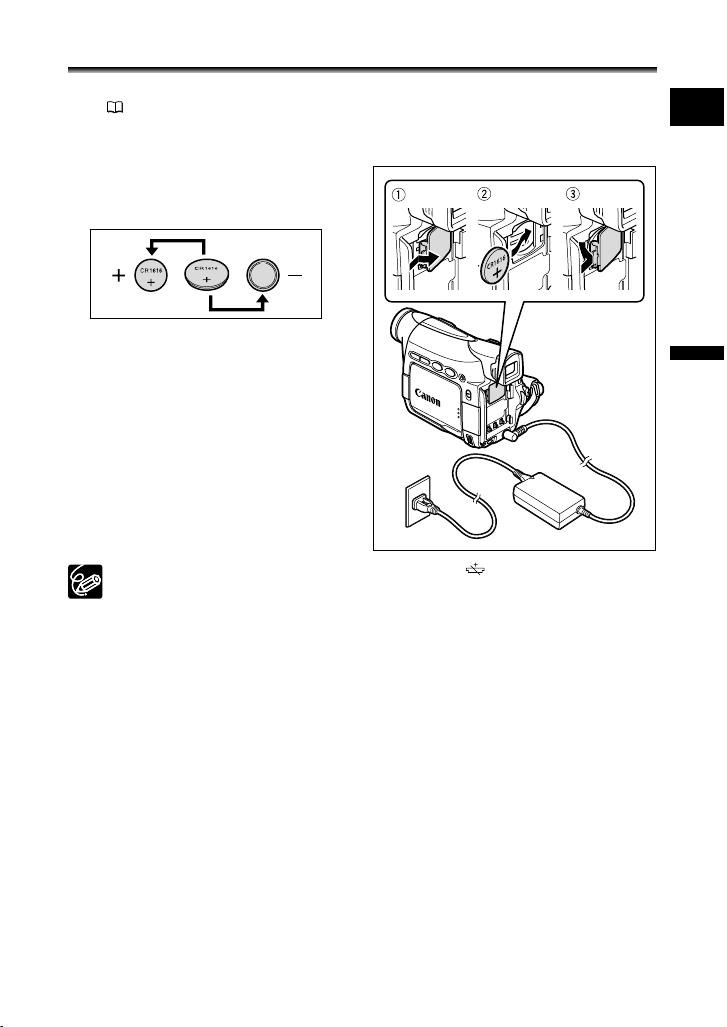
Installing the Backup Battery
The backup battery (lithium button battery CR1616) allows the camcorder to retain date,
time (
20) and other camcorder settings while the power source is disconnected.
Connect a power source to the camcorder when replacing the backup battery to retain the
settings.
1. Open the backup battery cover.
2. Insert the backup battery with the
+ side facing outward.
3. Close the cover.
The backup battery has a life span of about a year. “ ” flashes in red to inform
you that it needs to be replaced.
E
Basic Functions
Preparations
15
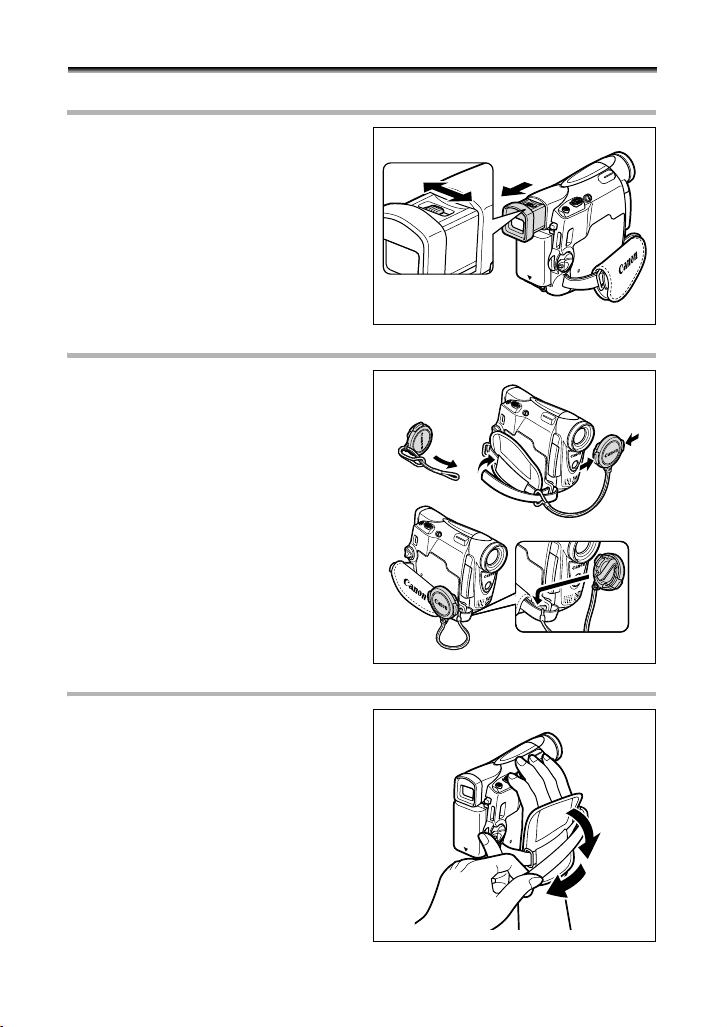
Preparing the Camcorder
Adjusting the Viewfinder (Dioptric Adjustment)
1. Turn on the camcorder and keep
the LCD panel closed.
2. Pull out the viewfinder.
3. Adjust the dioptric adjustment
lever.
4. Push the viewfinder back in.
Attaching the Lens Cap
1. Attach the cord to the lens cap.
2. Pass the grip belt through the loop
on the cord.
Press the buttons on the lens cap when
attaching/removing it. Hook the lens cap
on the grip belt while you are recording,
and place it over the lens when you have
finished.
Fastening the Grip Belt
Hold the camcorder with your right
hand and adjust the belt with your
left.
Adjust the grip belt so that you can reach the
zoom lever with your index finger, and the
start/stop button with your thumb.
16
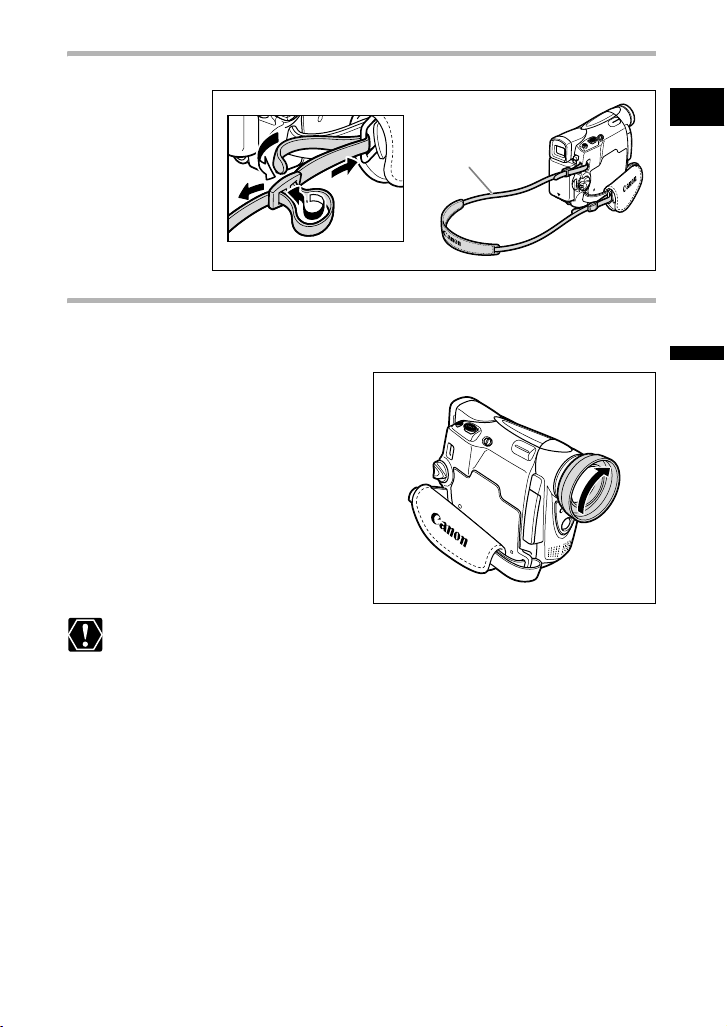
Attaching the Shoulder Strap
Pass the ends through the strap mount and adjust the length of the strap.
SS-900 Shoulder
Stra p
Mounting the Wide Attachment
The WA-28 Wide Attachment gives you a wide perspective for indoor shots or panoramic
views (0.6x). The wide attachment is for use at maximum wide-angle.
Screw the wide attachment fully into
the lens filter thread.
Do not look directly at the sun or other strong light sources through the wide
attachment. It could damage your eyesight.
If you zoom to telephoto, the picture will not be in focus.
The wide attachment may obstruct the remote sensor (the range of the wireless
controller narrows), or may cause a shadow to appear on the picture when
recording with the assist lamp.
Filters cannot be used with the wide attachment.
If dust accumulates on the wide attachment or on the camcorder lens, clean
both lenses gently with a blower brush.
Do not touch the lens to avoid smudges and fingerprints.
Do not store the wide attachment in a humid place as it may mold.
E
Basic Functions
Preparations
17
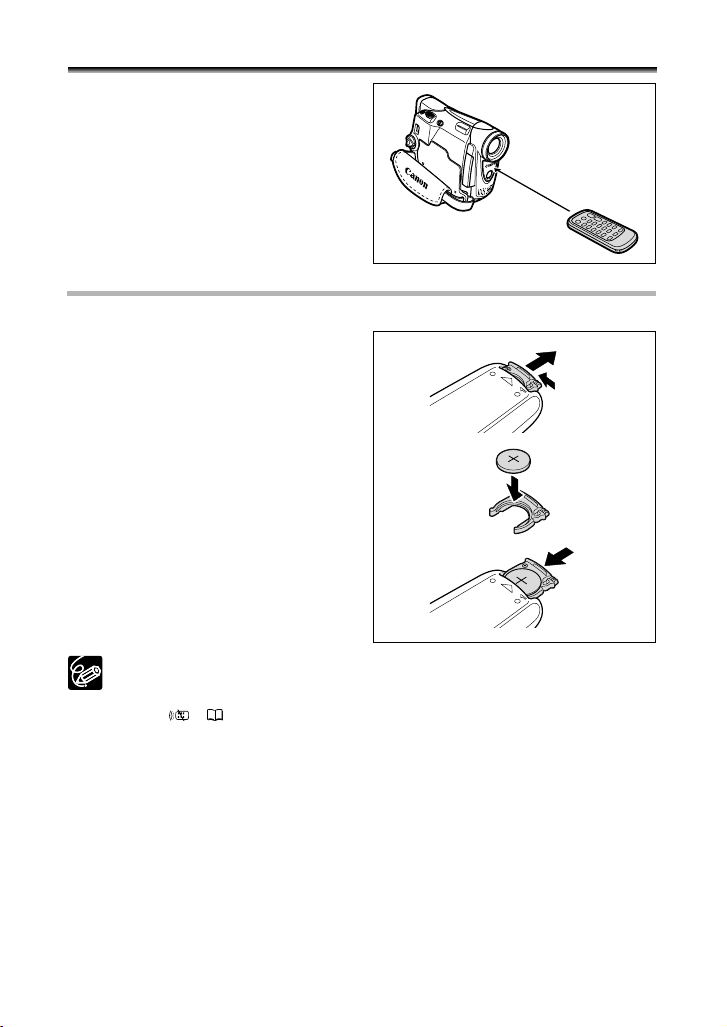
Using the Wireless Controller
Point it at the camcorder’s remote
sensor when you press the buttons.
Inserting the Battery
The wireless controller operates with a lithium button battery CR2025.
1. Press the tab and pull out the
battery holder.
2. Place the lithium button battery
with the + side facing up.
3. Insert the battery holder.
18
The wireless controller may not work properly when the remote sensor is
subjected to strong light sources or direct sunlight.
If the wireless controller does not work, check if the remote sensor is set to
[OFF ] (
When the camcorder cannot be operated with the wireless controller, or when it
can only be operated in very close range, replace the battery.
73).
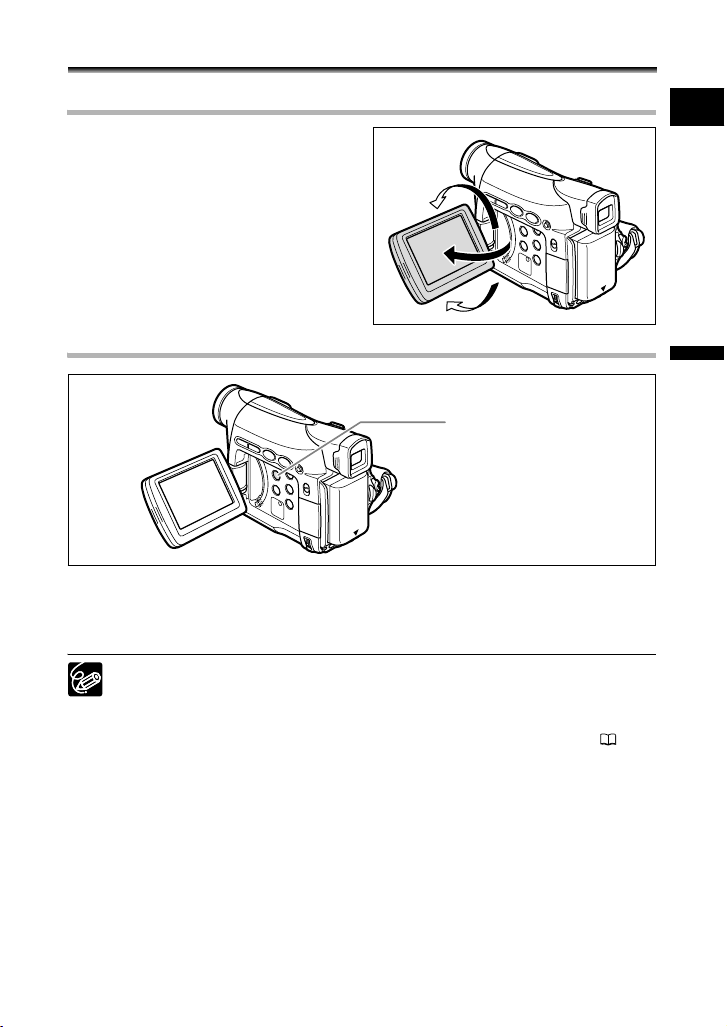
Adjusting the LCD Screen
Rotating the LCD Screen
Open the LCD panel 90 degrees.
• You can rotate the panel by 90 degrees
outward.
• You can rotate the panel by 180 degrees
inward.
LCD Backlight
LCD BACKLIGHT button
You can switch the brightness of the LCD screen between normal and bright by pressing
the LCD BACKLIGHT button. This is useful for outdoor recordings.
Press the LCD BACKLIGHT button.
This setting does not affect the brightness of the recording or the viewfinder
screen.
When using a battery pack, the camcorder retains the setting even if you
change the position of the POWER switch.
The battery usage time shortens when the LCD screen is set brighter ( 13).
E
Basic Functions
Preparations
19
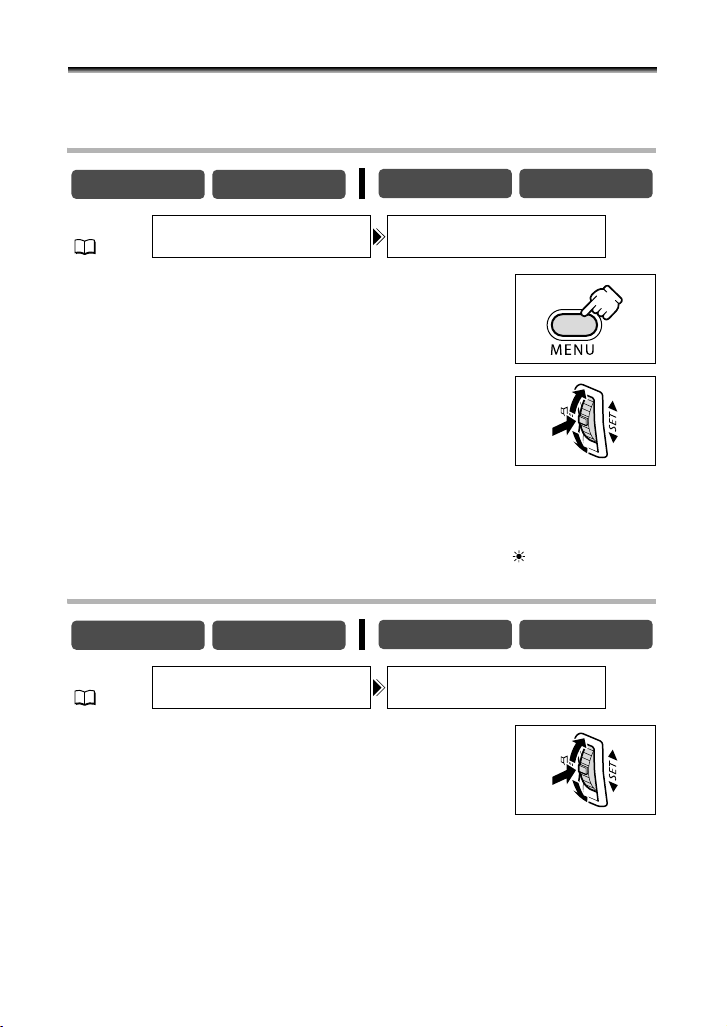
Setting the Time Zone, Date and Time
Set the time zone, date and time when you first start using your camcorder, or when you
have replaced the backup battery.
Setting the Time Zone/Daylight Saving Time
CAMERA
MENU
(36)
PLAY (VCR)
SYSTEM T.ZONE/DST
CARD CAMERA CARD PLAY
•••
PARIS
1. Press the MENU button to open the menu.
2. Turn the SET dial to select [SYSTEM] and press the
SET dial.
3. Turn the SET dial to select [T.ZONE/DST] and press
the SET dial.
The time zone setting appears (see table on the next page). The
default setting is Paris.
4. Turn the SET dial to select the setting option that represents your time
zone and press the SET dial.
To adjust for daylight saving time, select the time zone with the next to the area.
Setting the Date and Time
CAMERA
MENU
(36)
SYSTEM
PLAY (VCR)
5. Turn the SET dial to select [D/TIME SET] and press
the SET dial.
The year display starts to flash.
6. Turn the SET dial to select the year, and press the
SET dial.
• The next part of the display starts flashing.
• Set the month, day, hours and minutes in the same way.
CARD CAMERA CARD PLAY
D/TIME SET
12:00 AM
•••
1.JAN.2005
20
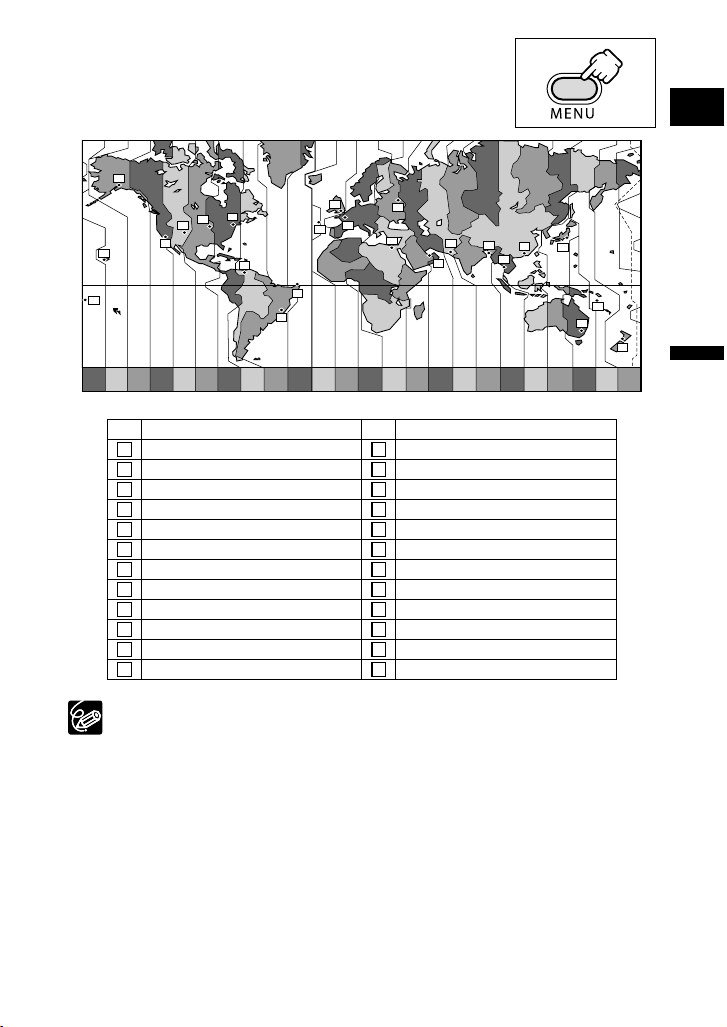
7. Press the MENU button to close the menu and to
start the clock.
16
20
19
18
15
14
17
21
1
24
23
22
24 1 2 3 4 5 6 7 8 9 10 11 12 1314 15 16 17 18 19 20 21 22 23
No. Time zone No. Time zone
1
LONDON WELLGTN (Wellington)
2
PAR IS S AMO A
3
CAIRO HONOLU. (Honolulu)
4
MOSCOW ANCHOR. (Anchorage)
5
DUBAI L.A. (Los Angeles)
6
KARACHI DENVER
7
DACCA CHICAGO
8
BANGKOK N.Y. (New York)
9
H. KONG (Hong Kong) CARACAS
10 22
TOKYO RIO (Rio de Janeiro)
11 23
SYDNEY FERNAN. (Fernando de Noronha)
12 24
SOLOMON AZORES
4
2
3
6
5
13
14
15
16
17
18
19
20
21
E
7
9
10
8
12
11
13
Basic Functions
Preparations
Once you have set time zone, date and time, you do not need to reset the clock
each time you travel to another time zone. Just set the time zone to the one of
your destination, and the camcorder automatically adjusts the clock.
21
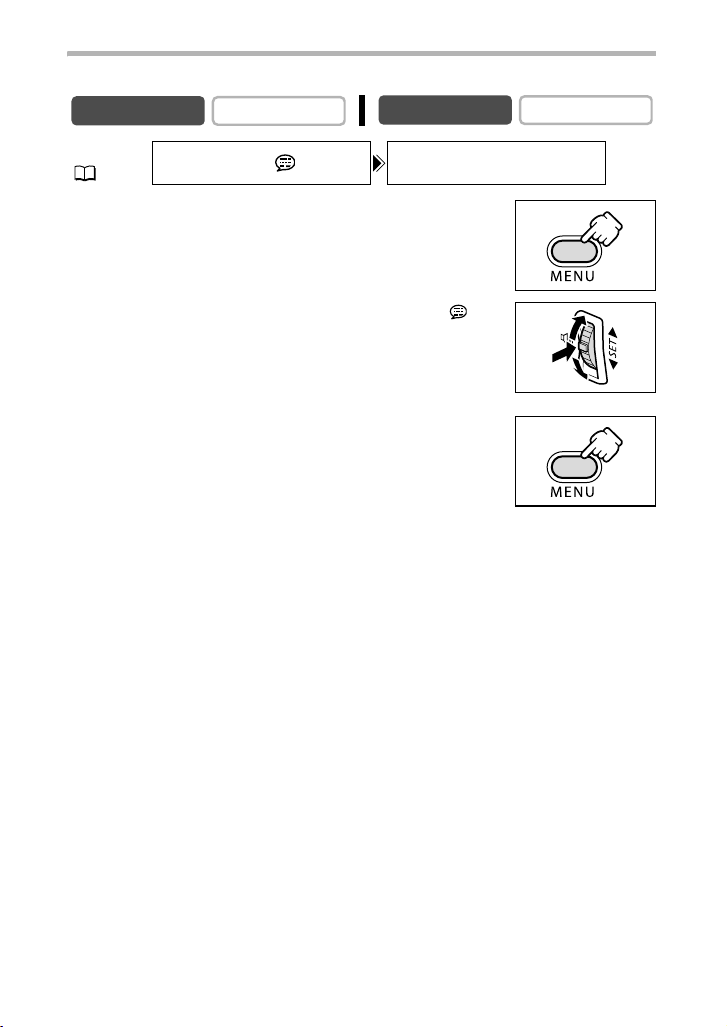
Displaying Date and Time during Recording
You can display the date and time in the lower left corner of the screen.
CAMERA
MENU
(36)
PLAY (VCR)
DISPLAY SETUP/ D/T DISPLAY••OFF
CARD CAMERA
1. Press the MENU button to open the menu.
2. Turn the SET dial to select [DISPLAY SETUP/ ] and
press the SET dial.
3. Turn the SET dial to select [D/T DISPLAY] and press
the SET dial.
4. Turn the SET dial to select [ON].
5. Press the MENU button to close the menu.
CARD PLAY
22
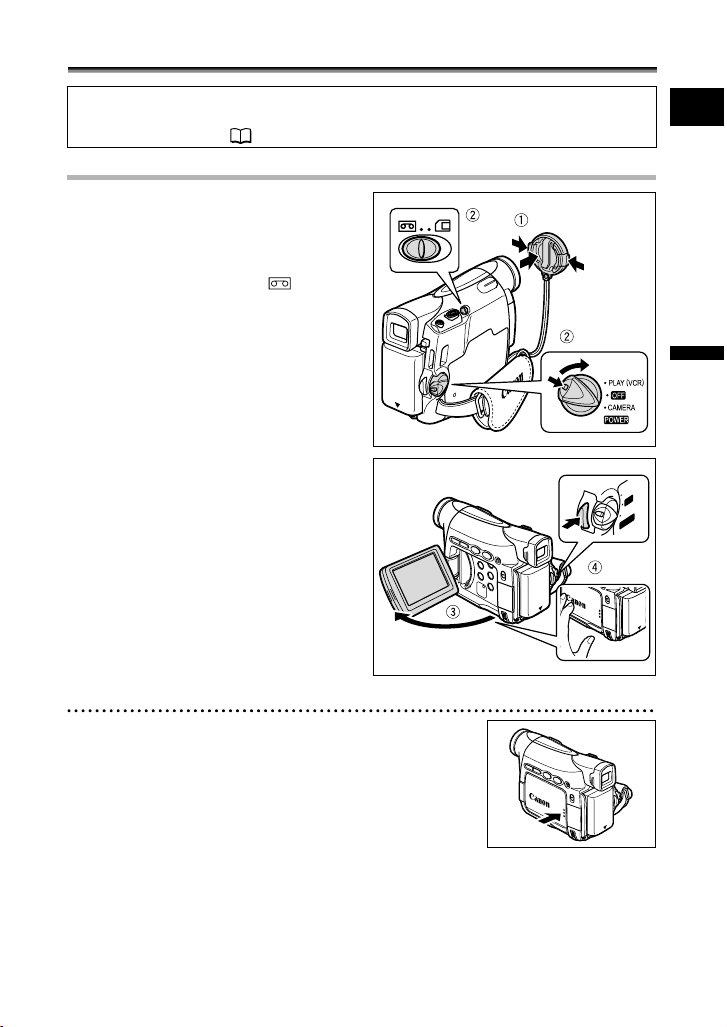
Recording
Recording Movies on a Tape
Before You Begin Recording
Make a test recording first to check if the camcorder operates correctly. If necessary,
clean the video heads ( 131).
Recording
1. Remove the lens cap.
2. Set the camcorder to CAMERA
mode.
Set the POWER switch to CAMERA and
the TAPE/CARD switch to .
3. Open the LCD panel.
4. Press the start/stop button to
begin recording.
Press the start/stop button again to pause
recording.
PLAY (VCR)
OFF
CAMERA
POWER
E
Basic Functions
Recording
When You Have Finished Recording
1. Turn the POWER switch to OFF.
2. Close the LCD panel.
3. Replace the lens cap.
4. Unload the cassette.
5. Disconnect the power source.
23
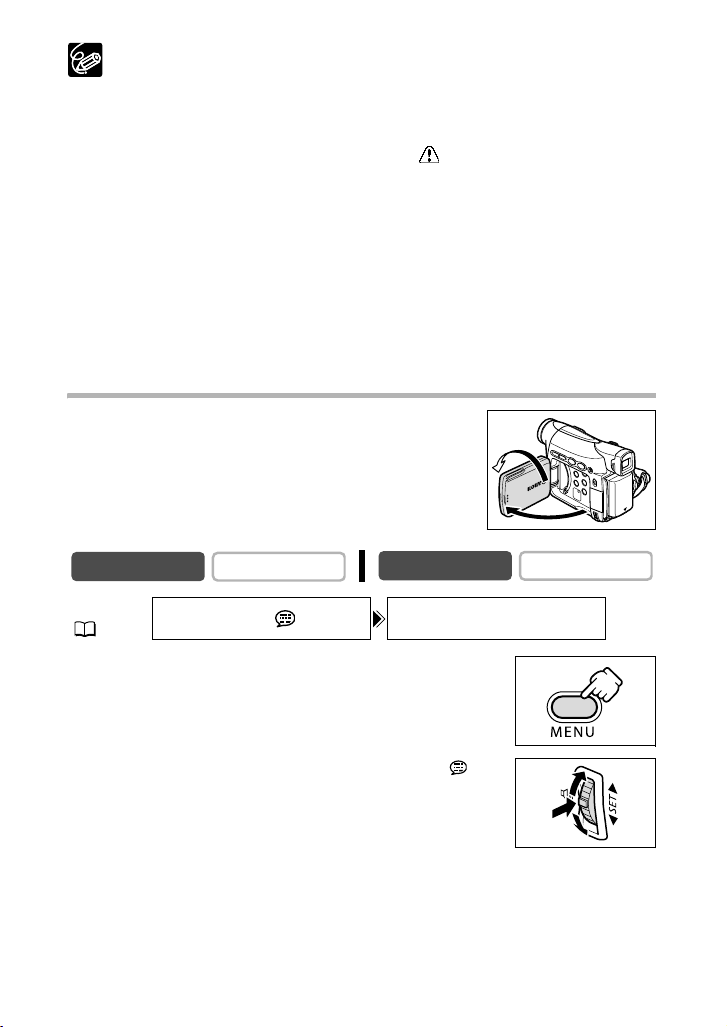
About the LCD and viewfinder screen: The screens are produced with
extremely high-precision manufacturing techniques, with more than
99.99% of the pixels operating to specification. Less than 0.01% of the
pixels may occasionally misfire or appear as black or green dots. This has
no effect on the recorded image and does not constitute a malfunction.
The camcorder will shut off after 5 minutes when left in record pause
mode to protect tape and video heads. “ AUTO POWER OFF” appears
20 seconds before shutoff. To continue recording, turn the POWER switch
to OFF and then back to CAMERA.
Wait until the tape counter stops completely before you start recording.
When you do not remove the cassette, you can record the next scene without
producing any noise or blank sections between the recordings even if you turn
the camcorder off.
Bright light may make it difficult to use the LCD screen. In such case, use the
viewfinder instead.
When recording near loud sounds (such as fireworks, drums or concerts),
sound may become distorted or may be recorded not in the actual sound level.
This is not a malfunction.
Allowing the Subject to Monitor the LCD Screen
You can rotate the LCD panel so that the screen faces in the
same direction as the lens. The viewfinder switches on allowing
you to use the viewfinder while the subject can monitor the
screen.
The image appears mirror reversed (LCD MIRROR ON).
However, you can choose to display the image as it is being
recorded (LCD MIRROR OFF).
CAMERA
MENU
(36)
PLAY (VCR)
DISPLAY SETUP/ LCD MIRROR
CARD CAMERA
1. Press the MENU button to open the menu.
2. Turn the SET dial to select [DISPLAY SETUP/ ] and
press the SET dial.
3. Turn the SET dial to select [LCD MIRROR] and press
the SET dial.
4. Turn the SET dial to select [OFF].
24
•••
CARD PLAY
ON
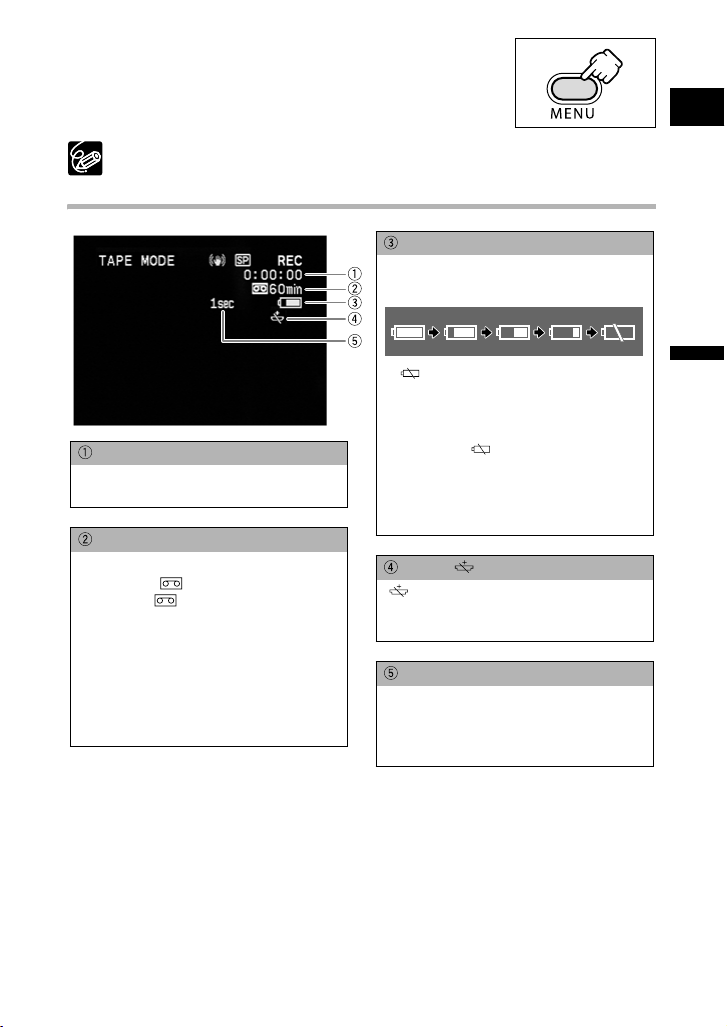
5. Press the MENU button to close the menu.
When [LCD MIRROR] is set to [ON], some screen displays appear mirrorreversed.
Screen Displays during Recording
Remaining battery charge
The battery symbol indicates the charge
status of the battery pack.
• “ ” starts flashing in red when the
battery pack is empty.
• When you attach an empty battery
pack, the power may turn off without
Time Code
Indicates the recording time in hours,
minutes and seconds.
Remaining tape
Indicates the remaining time of the tape
in minutes. “ ” moves during
recording. “ END” flashes when the
tape reaches the end.
• When the time left is less than 15
seconds, the remaining tape time may
not appear.
• Depending on the type of the tape, the
indication may not be displayed
correctly.
displaying “ ”.
• The actual battery charge may not be
indicated accurately depending on the
condition under which battery pack
and camcorder are used.
When “ ” flashes
“ ” flashes in red when the lithium
button battery is not installed, or when it
needs replacing.
Recording reminder
The camcorder counts from 1 to 10
seconds when you start recording. This
is helpful to avoid scenes that are too
short.
E
Basic Functions
Recording
25
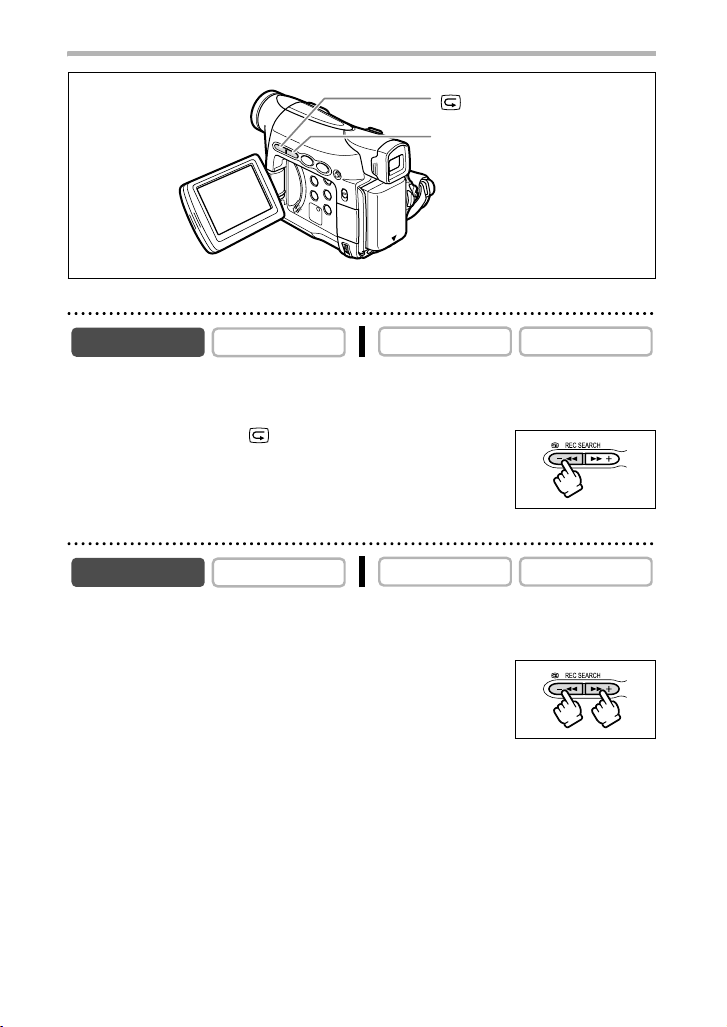
Reviewing and Searching when Recording
REC SEARCH – button/
(record review) button
REC SEARCH + button
Record Review
CAMERA
In record pause mode, this function allows you to review the last few seconds of your
recording to check if it has been recorded properly.
PLAY (VCR)
CARD CAMERA CARD PLAY
Press and release the (record review) button.
The camcorder rewinds the tape, plays back the last few seconds,
and returns to record pause mode.
Record Search
CAMERA
In record pause mode, this function allows you to play back the tape (forward or reverse)
to locate the point where you wish to begin recording.
PLAY (VCR)
CARD CAMERA CARD PLAY
Press and hold the REC SEARCH + button (forward) or
– button (reverse).
• Release the button at the point you wish to begin recording.
• The camcorder returns to record pause mode.
26
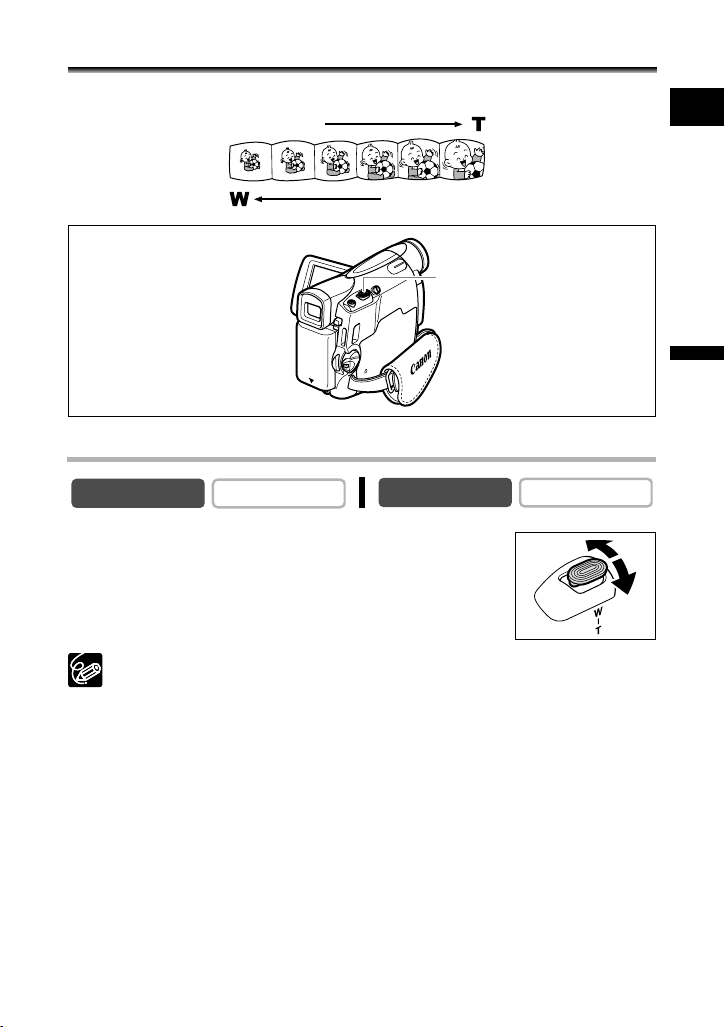
Zooming
The camcorder is equipped with optical zoom and digital zoom.
Zoom in
Zoom out
Zoom lever
14x Optical Zoom
E
Basic Functions
Recording
CAMERA
PLAY (VCR)
CARD CAMERA
Move the zoom lever toward W to zoom out (wideangle). Move it toward T to zoom in (telephoto).
Press the zoom lever slightly for a slow zoom. Press harder for a
faster zoom.
You can also use the T and W buttons on the wireless controller. However, you
cannot control the zoom speed.
Keep at least 1 m (3.3 ft.) to the subject. At wide-angle, you can focus on a
subject as close as 1 cm (0.39 in.).
The zoom speed is slightly faster in record pause mode.
CARD PLAY
27
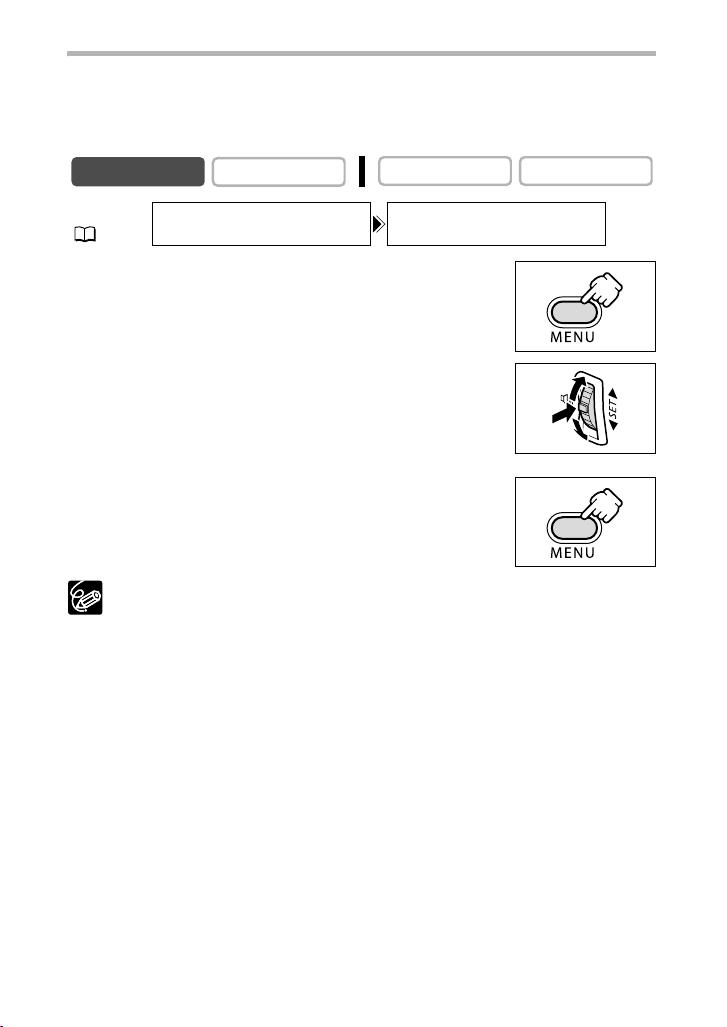
56x/280x Digital Zoom
When the digital zoom is activated, the camcorder automatically switches between optical
and digital zoom. With digital zoom, image resolution becomes lower the more you zoom
in.
Digital zoom cannot be used in CARD CAMERA mode.
CAMERA
MENU
(36)
PLAY (VCR)
CAMERA SETUP D.ZOOM
CARD CAMERA CARD PLAY
•••••••
OFF
1. Press the MENU button to open the menu.
2. Turn the SET dial to select [CAMERA SETUP] and
press the SET dial.
3. Turn the SET dial to select [D.ZOOM] and press the
SET dial.
4. Turn the SET dial to select a setting option.
5. Press the MENU button to close the menu.
Digital zoom cannot be used in the night modes.
Digital zoom cannot be used when the multi-image screen is selected.
A zoom indicator appears for 4 seconds. It extends in light blue when the digital
zoom is set to 56x, and extends further in dark blue when set to 280x.
28
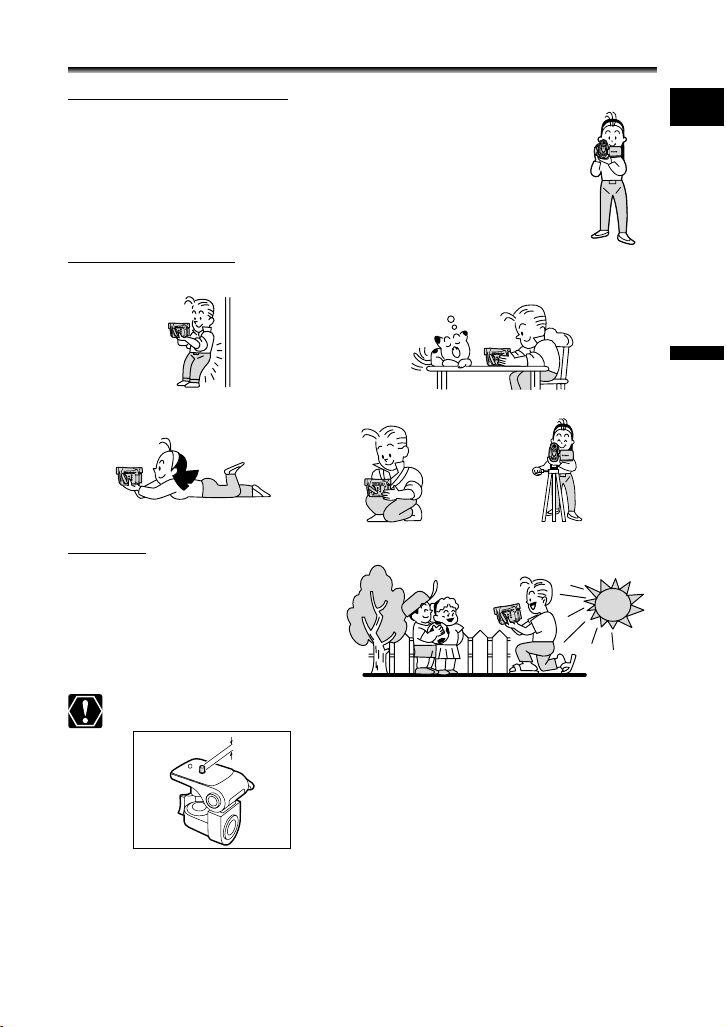
Tips for Making Better Videos
Holding the Camcorder
For maximum stability, grip the camcorder in your right hand and keep your
right elbow pressed against your body. If necessary, support the camcorder
with your left hand. Be careful that your fingers do not touch the microphone
or lens.
For More Stability
Lean against a wall Put the camcorder on a table
Lie on your elbow Kneel on one knee Use a tripod
Lighting
When recording outdoors, we
recommend recording with the sun at
your back.
E
Basic Functions
Recording
When using a tripod, do not leave the viewfinder exposed to direct sunlight as it
may melt (due to concentration of the light by the lens).
Do not use tripods with fastening screws longer than
5.5 mm (0.2 in.) as it may damage the camcorder.
29
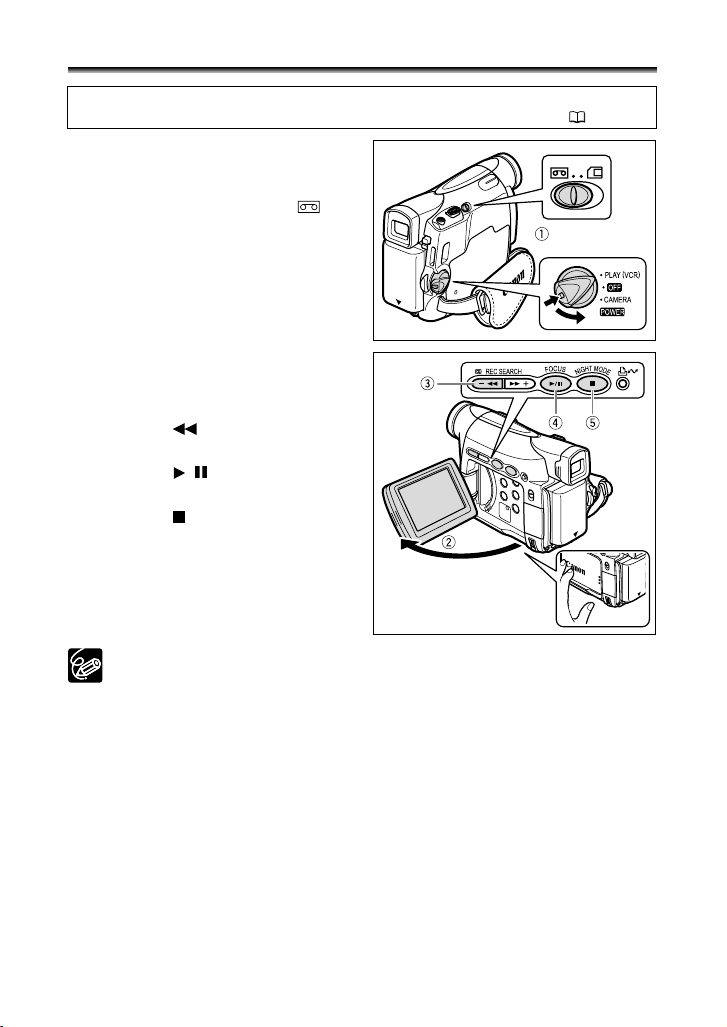
Playback
Playing Back a Tape
If the playback picture is distorted, clean the video heads using a Canon Head Cleaning
Cassette or a commercially available digital video head-cleaning cassette ( 131).
1. Set the camcorder to PLAY (VCR)
mode.
Set the POWER switch to PLAY (VCR)
and the TAPE/CARD switch to .
2. Open the LCD panel.
You can also close the LCD panel with the
screen facing outward.
3. Press the button to rewind the
tape.
4. Press the / button to begin
playback.
5. Press the button to stop
playback.
30
To use the viewfinder, close the LCD panel.
About the screen display: During playback, the time code gives the hours,
minutes, seconds and frames. The remaining tape time may not appear when
the time left is less than 15 seconds.
