Page 1
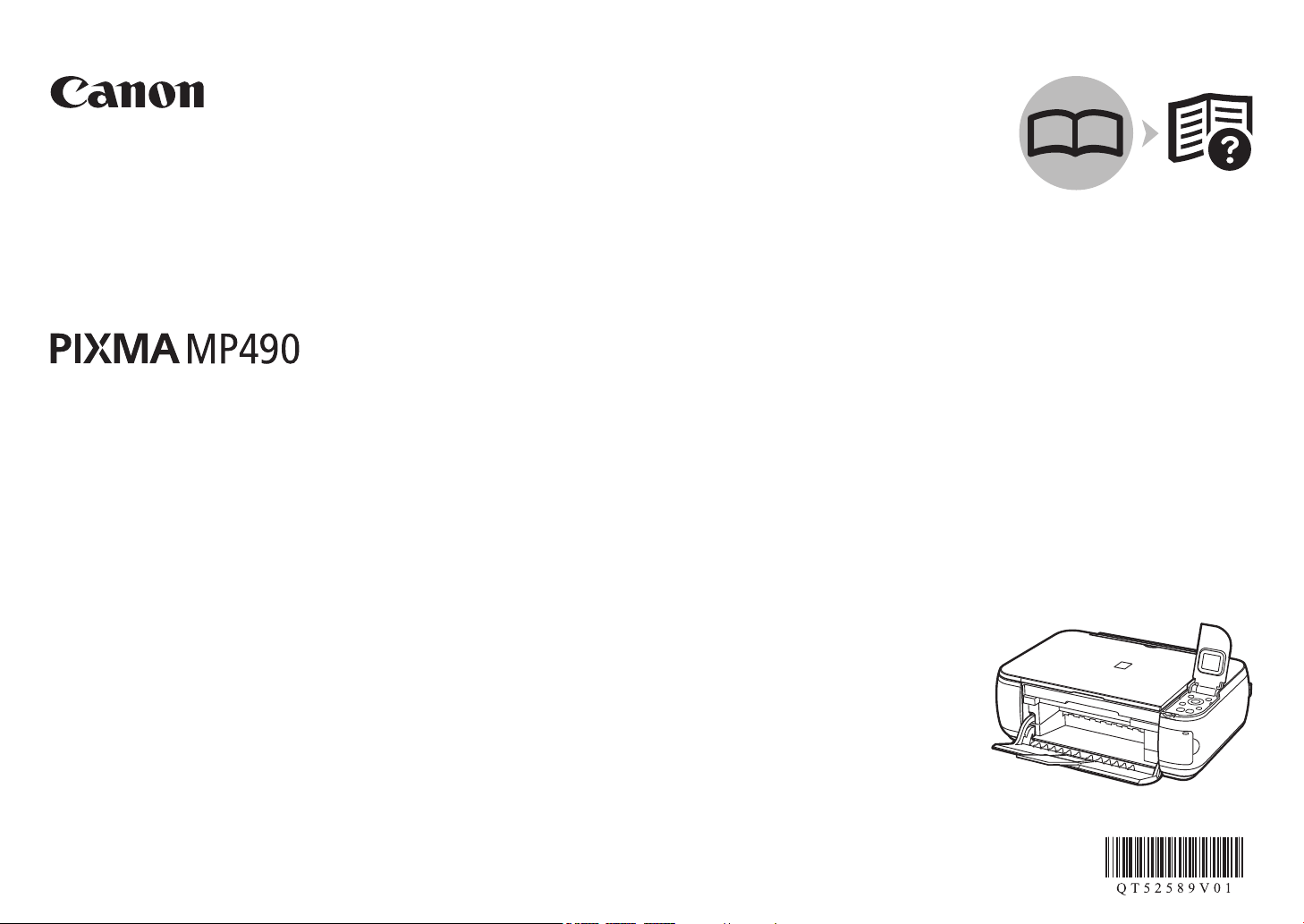
Photo All-In-One
series
Getting Started
Read Me First
Make sure to read this manual before using the machine. Please keep it in hand for future reference.
Page 2
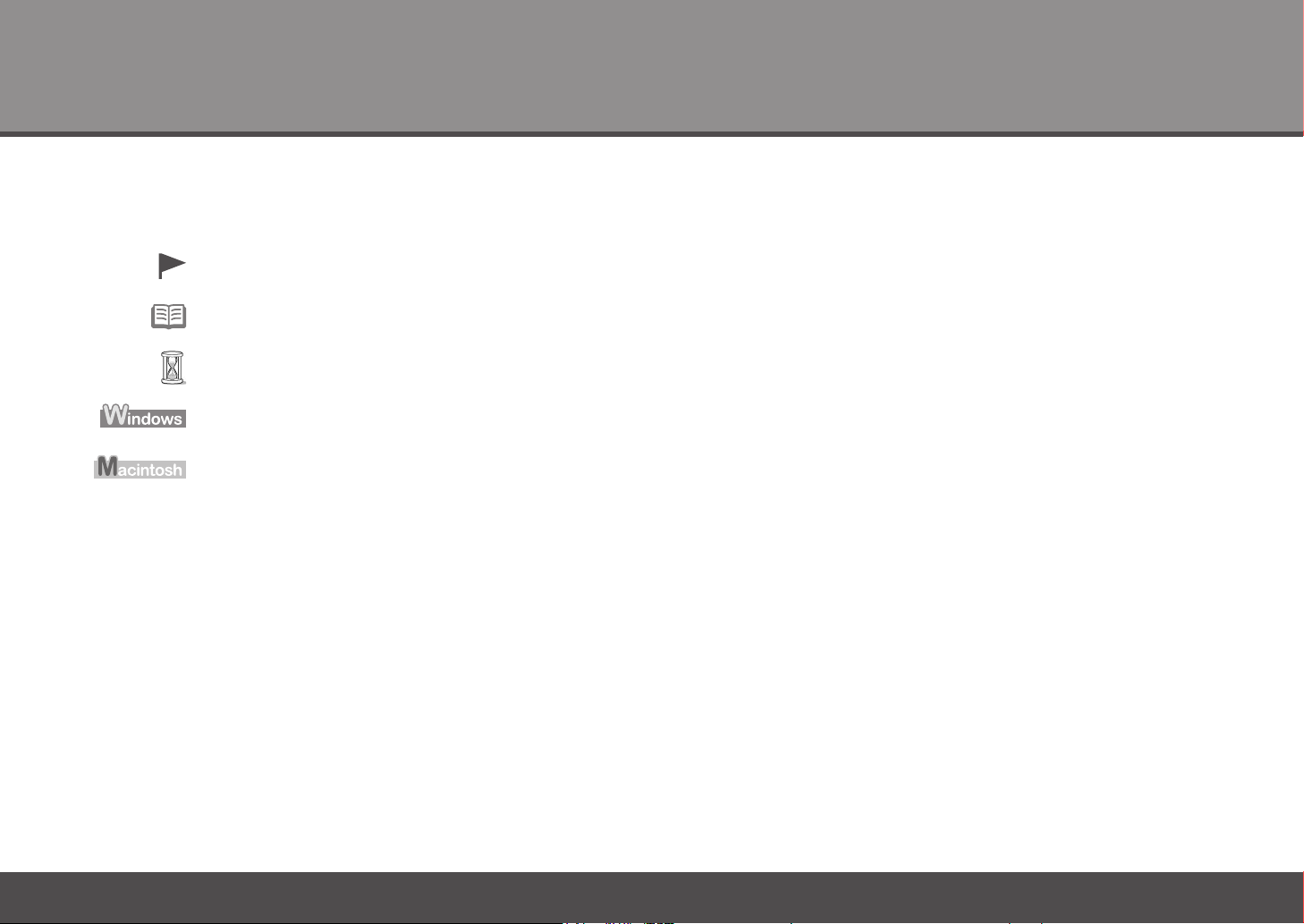
Symbols Used in This Document■
Instructions including important information. Be sure to read these indications.
Instructions as notes for operation or additional explanations.
Descriptions for operations that take some time to complete.
Indicates operations in Windows.
Indicates operations in Macintosh.
Microsoft is a registered trademark of Microsoft Corporation.•
Windows is a trademark or registered trademark of Microsoft Corporation in the U.S. and/or other countries.•
Windows Vista is a trademark or registered trademark of Microsoft Corporation in the U.S. and/or other countries.•
Internet Explorer is a trademark or registered trademark of Microsoft Corporation in the U.S. and/or other countries.•
Macintosh and Mac are trademarks of Apple Inc., registered in the U.S. and other countries.•
Model Number: K10340 (MP490)
Page 3
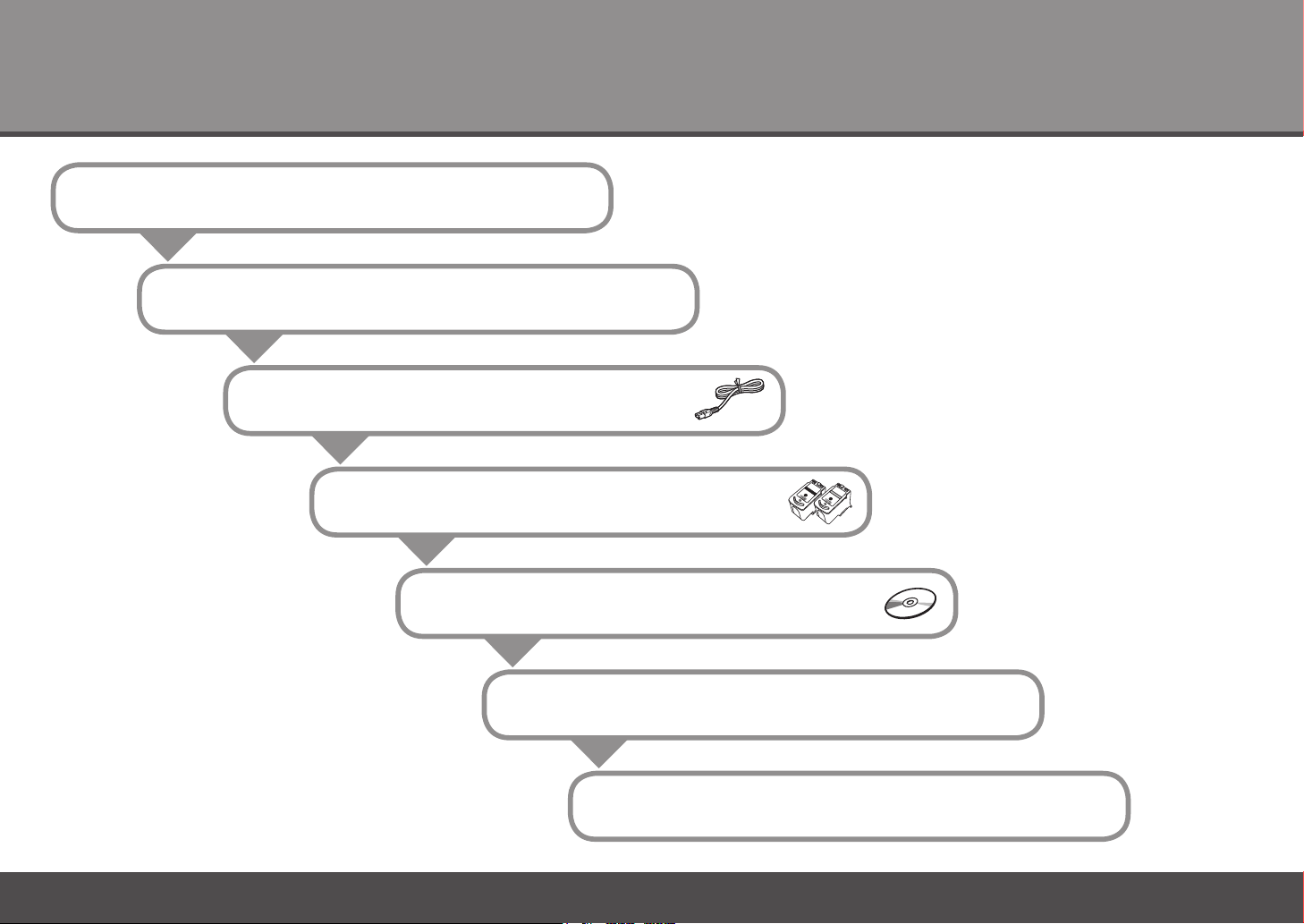
Contents
Preparation
1
2
Remove the Protective Material
Turn the Power On
3
Install the FINE Cartridges
4
Install the Software
5
Loading Paper
6
After Installing the Machine
1
Page 4
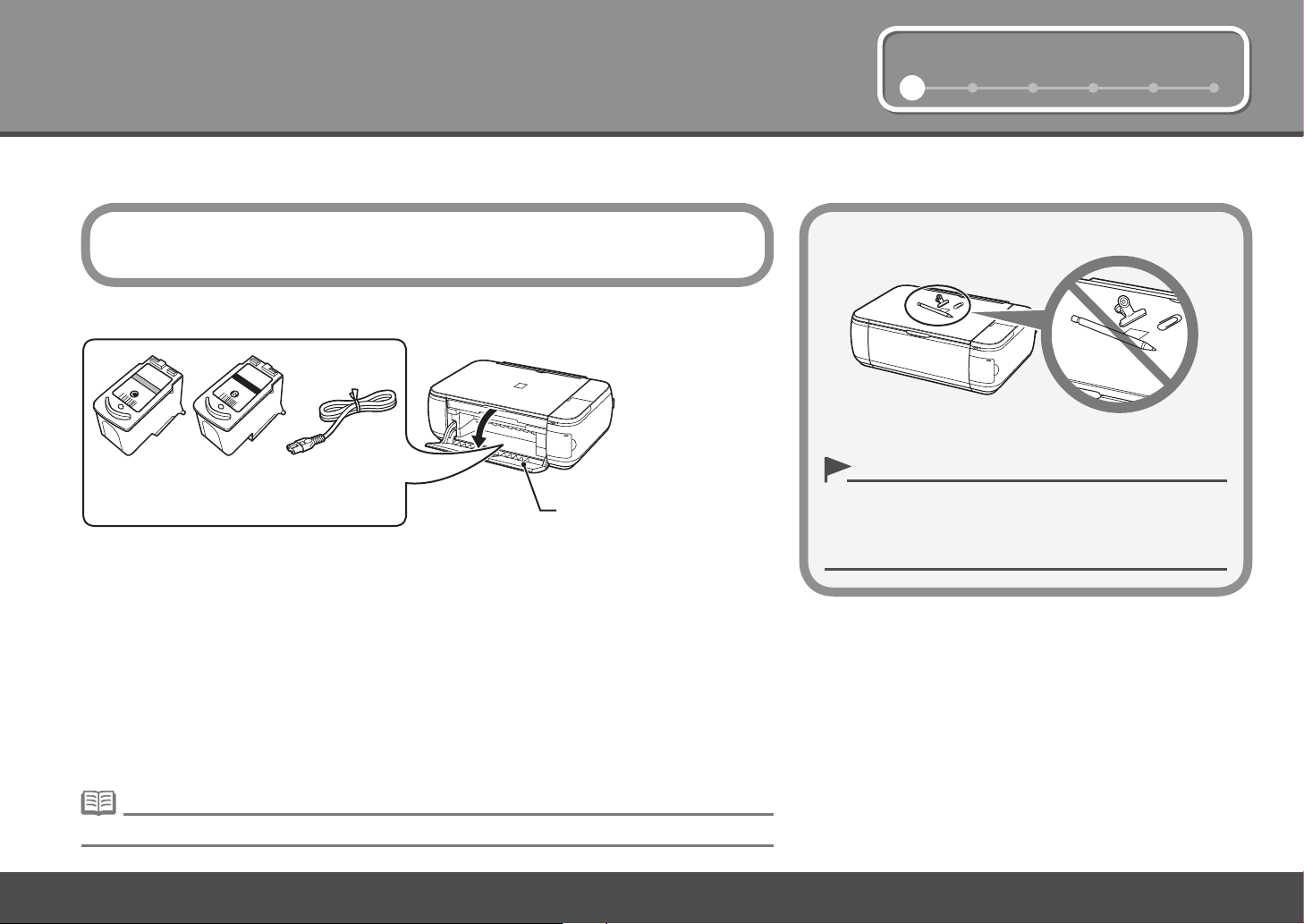
2 3 4 5 61
1
A
1
Check the Included Items■
Preparation
Before turning on the machine, remove all orange tapes and protective sheets from
the inside and outside of the machine.
The FINE
Cartridges and
power code are
placed inside of the
Paper Output Tray
(A).
Color Black
power cordFINE Cartridges
Manuals•
Setup CD-ROM (containing the drivers, applications and on-screen manuals)•
Warranty•
Open the Paper
Output Tray with your
hands, and take out
the FINE Cartridges
and power code.
Choosing a Location□
Do not install the machine where an object may fall on it. The
•
object may fall inside the machine, resulting in malfunction.
Do not place any object on top of the machine. It may fall into
•
the machine when opening covers, resulting in malfunction.
A USB cable (A-B type) is necessary to connect the machine with your computer.•
2
Page 5
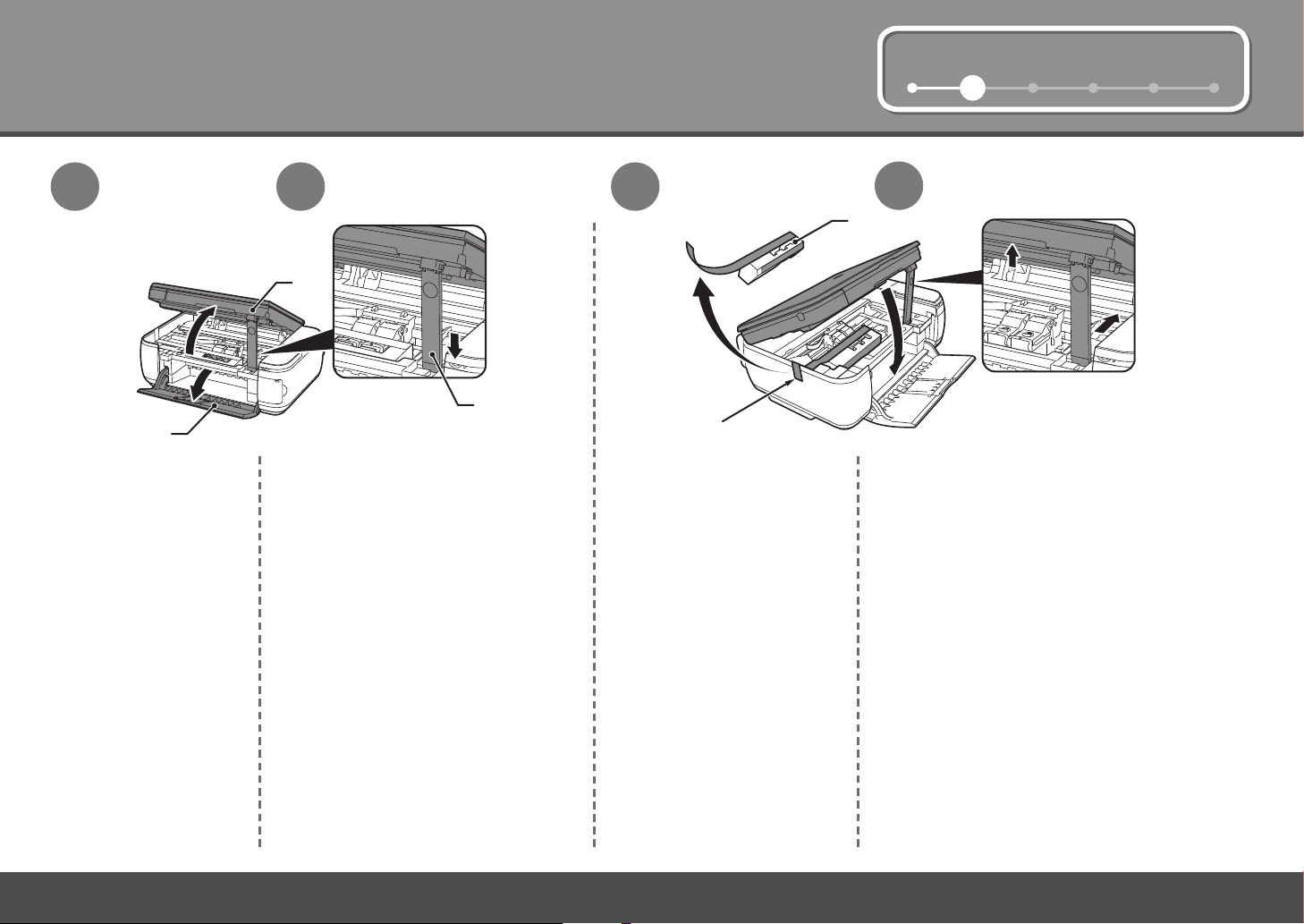
1 3 4 5 621 3 4 5 62
E
D
B
A
C
2
Remove the Protective Material
1
Open the Paper Output
Tray (A).
2
Lift the Scanning Unit (Cover) (B) and
x it with the Scanning Unit Support (C).
3
Pull the orange protective tape
(D) and remove the protective
material (E).
4
Lift the Scanning Unit (Cover) slightly and fold
the Scanning Unit Support, then gently close the
Scanning Unit (Cover).
3
Page 6
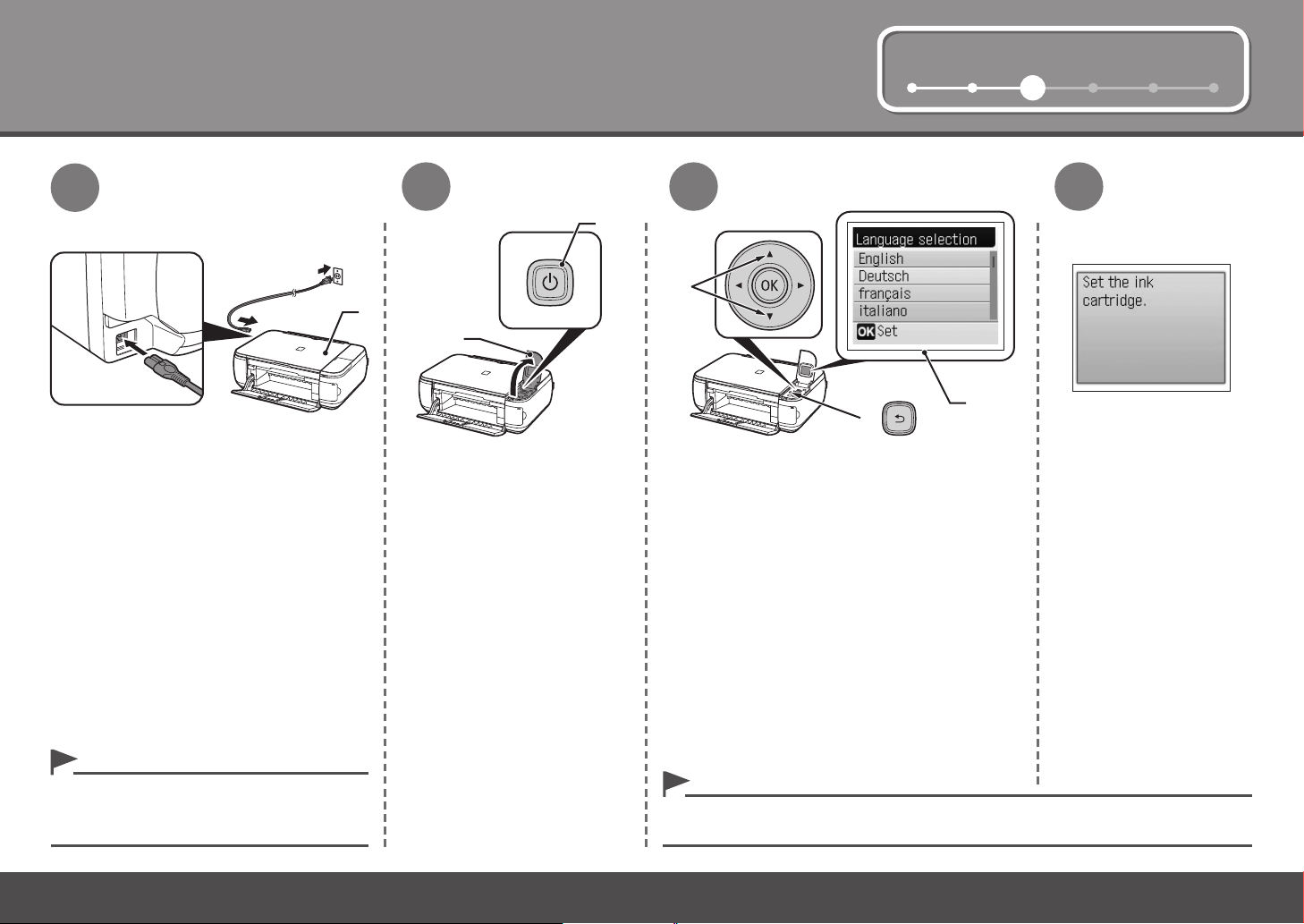
3
A
D
F
E
C
B
1 2 4 5 63
Turn the Power On
1
Plug the power cord into the left side of
the machine, then connect the other end
to the wall outlet.
2
Open the Operation Unit (B)
and press the ON button (C)
to turn on the machine.
3
Use the { or } button (D) on the Operation
Panel to select the language for the LCD (E),
then press the OK button.
4
Make sure that the above
screen is displayed and
go to the next step.
Do NOT connect the USB cable at this stage.•
Make sure that the Document Cover (A) is
•
closed.
4
If an unintended language is displayed on the LCD, press the Back button (F) to return to
•
the Language selection screen.
Page 7
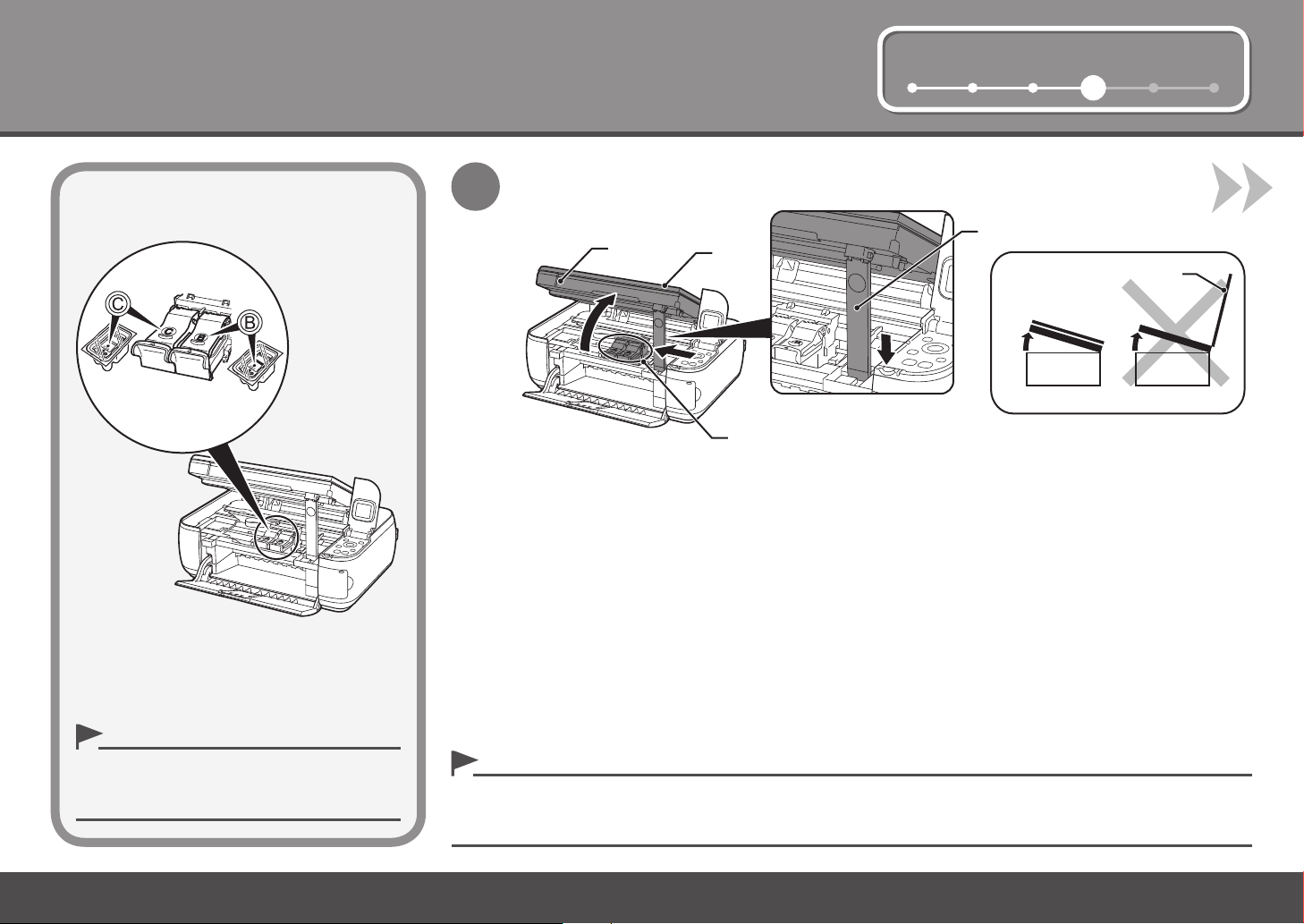
1 2 3 5 64
D
A
E
F
E
4
Install the FINE Cartridges
1
Lift the Scanning Unit (Cover) (A) and x it with the Scanning Unit Support (D).
Close the Document Cover (E) and lift it with the Scanning Unit (Cover).
The FINE Cartridge Holder (F) moves to the installation position.
Handle the FINE Cartridges carefully. Do not
•
drop or apply excessive pressure to them.
Be sure to use the supplied FINE Cartridges.•
If the Scanning Unit (Cover) is left open for more than 10 minutes, the FINE Cartridge Holder moves to the right. In this
•
case, close and reopen the Scanning Unit (Cover).
If the FINE Cartridge Holder does not move, make sure that the machine is turned on.•
5
Page 8
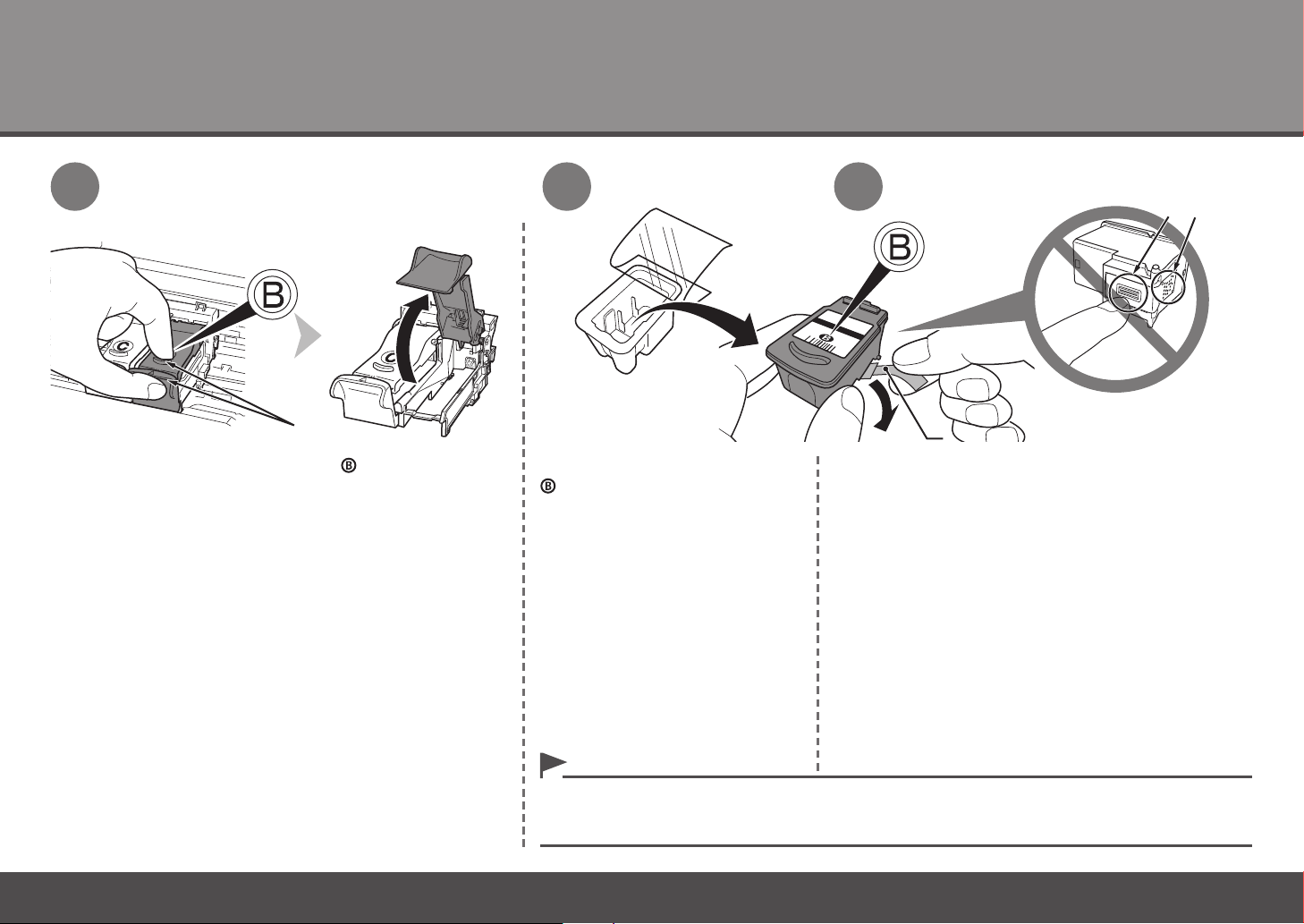
4
H
J
I
G
2
Open the Ink Cartridge Locking Cover on the right side.
Pinch (G) rmly and pull up the cover.
3
Remove the Black FINE Cartridge
from its package.
4
Pull the orange protective tape (H) in the direction of
the arrow and remove it gently.
Be careful not to stain your hands or surrounding work area with ink on the removed protective tape.•
Do not touch the electrical contacts (I) or print head nozzles (J) on a FINE Cartridge. The machine may not print
•
properly if you touch them.
6
Page 9

1 2 3 5 64
65
Place the Black FINE Cartridge into the right slot .
Do not knock the FINE Cartridge against the sides of the holder.•
Install in a well-lit environment.•
Install the Black FINE Cartridge into the right slot, and the Color FINE Cartridge into the left
•
slot.
Push down of the Ink Cartridge Locking Cover until you hear a click to
close it completely.
View the Ink Cartridge Locking Cover straight on and check that it is locked
correctly (not at an angle).
7
Page 10

4
1 2 3 5 64
7 8
Insert the Color FINE Cartridge into the left FINE
Cartridge Holder in the same way as .
8
Lift the Scanning Unit (Cover) slightly and fold the Scanning Unit Support, then gently close the
Scanning Unit (Cover).
Wait until the LCD changes as shown in the illustration (about 1-2 minutes) and go to the next step.•
Once you have installed the FINE Cartridges, do not remove them unnecessarily.•
If an error message is displayed on the LCD, make sure that the FINE Cartridges are correctly installed.•
Page 11

1 2 3 4 65
Install the Software
5
To use the machine by connecting it to a computer, software including the drivers
needs to be copied (installed) to the computer's hard disk. The installation process
takes about 20 minutes. (The installation time varies depending on the computer
environment or the number of applications to be installed.)
The screens below are based on Windows Vista operating system Ultimate Edition
(hereafter referred to as "Windows Vista") and Mac OS X v.10.5.x.
If the Found New Hardware or Found New
□
Hardware Wizard dialog box appears:
If you connect a USB cable to the machine
before installation of the drivers, this screen
appears.
Quit all running applications before installation.•
Log on as the administrator (or a member of the Administrators group).•
Do not switch users during the installation process.•
Internet connection may be required during the installation. Connection fees apply.•
It may be necessary to restart your computer during the installation process. Follow the on-
•
screen instructions and do not remove the Setup CD-ROM during restarting. The installation
resumes once your computer has restarted.
Mac OS 9, Mac OS X Classic environments, or Mac OS X v.10.3.8 or earlier are not supported.•
Remove the USB cable connected to
1
your computer.
The dialog box may close. In this case, proceed
from .
Click Cancel to quit the dialog box.
2
Proceed from .
3
9
Page 12

5
A
□
If you are using
Internet Explorer
7 or later, you can
use the Web print
software EasyWebPrint EX. An
internet connection
is required for
installation.
(It is also possible
to install this
software later.)
1
For Windows
Vista/XP
1
TURN OFF THE
MACHINE (A).
Operating noise continues
•
for about 25 seconds until
the machine turns off.
Connect the machine to
the computer with a USB
cable.
Make sure the machine is
turned on.
2
Turn on the computer, then insert
the Setup CD-ROM into the CDROM drive.
The setup program will start
automatically.
If the program does not start automatically, double-click the CD-ROM icon
•
in Computer or My Computer.
When the CD-ROM contents appear, double-click MSETUP4.EXE.
2
Turn on the computer, then insert
the Setup CD-ROM into the CDROM drive.
10
The USB Port is located on
•
the right side of the machine.
Page 13

1 2 3 4 65
Windows Vista
3
3
Windows XP/2000
Click Run Msetup4.exe on the AutoPlay screen, then click Continue on the User
Account Control dialog box.
If the User Account Control dialog box reappears in following steps, click Continue.
Double-click the Setup icon of the CD-ROM folder to proceed to the following screen.
Enter your administrator name and password, then click OK.
If you do not know your administrator name or password, click Help, then follow the on-screen
instructions.
If the CD-ROM folder does not open automatically, double-click the CD-ROM icon on the desktop.•
11
Page 14

5
54
12
Click Easy Install.
The drivers, application software, and on-screen manuals are installed all
together.
If you want to select particular items to install, click Custom Install.•
Click Install.
Follow any on-screen instructions to proceed with the installation.
For Windows Vista/XP
If you are using Internet Explorer 7 or later, you can use the Web print software
•
Easy-WebPrint EX. An internet connection is required for installation. (It is also
possible to install this software later.)
Page 15

1 2 3 4 65
Serial No. * * * * * * * * *
B
Important Information for the Installation
Necessary Information for the User
□
Registration
The product serial number is required when
registering the product. The serial number is located
inside the machine (as shown in the illustration).
About Extended Survey Program□
If you can agree to Extended Survey
Program, click Agree.
If you click Do not agree, the Extended
Survey Program will not be installed. (This
has no effect on the machine's functionality.)
6
Click Exit to complete the installation.
If Restart is displayed, follow the instruction to restart the
computer.
After restarting the computer, remove the Setup CD-ROM
and keep it in a safe place.
When using Macintosh, it is necessary to restart the
computer before scanning using the Operation Panel on
the machine for the rst time.
When opening the Scanning Unit (Cover) (B), the
•
FINE Cartridge Holder moves automatically.
The screen does not appear on Mac OS X
•
v.10.3.9.
Next, read "6 Loading Paper" on page 14!
13
Page 16

6
C
A
1
2
3
B
1 2 3 4 5 6
Loading Paper
1
Open the Paper Support (A) and pull it straight up,
then slant it back.
2
Move the Paper Guides (B)
to both edges.
3
Load paper in the center.
Load paper in portrait
orientation with the printing side
facing up.
4
Slide the left and right Paper Guides
against both edges of the paper.
Make sure that the paper stack does not
exceed the line (C).
14
For details on media sizes and types you
•
can use, refer to "Loading Paper" in the onscreen manual: Basic Guide.
Machine installation is now complete!
Page 17

After Installing the Machine
Introduction of Manuals■
Th e f o l l o w i n g m an ua ls a re s up p l i e d w i t h th e ma ch in e.
on - sc r ee n ma n ua l s
Ge t ti n g S t ar t ed
(t h is ma n ua l )
Describes how to set up and use
your machine. Introduces the
machine and its functions, the
included manuals and application
software.
Ba s ic Gu i d e
Describes basic operations
and media, and gives an
introduction to other functions
available.
For details on opening the on-screen manuals, refer to page 16.
Ad v an c ed
Gu i de
Describes various operating
procedures to make full use of
machine.
Tr o ub l e sh o ot i ng
Describes troubleshooting tips
for problems you may encounter
when using the machine.
15
Page 18

Solution Menu■
So l u t i o n M e n u i s a ga te wa y to f u n c t i o n s an d in fo rm at io n t h a t a l l o w yo u to m ak e fu ll u s e o f t h e m ac hi ne !
Click this button to open the on-screen manuals.
Example: Windows Vista
Open various applications and on-screen manuals with a single click.
You can start Solution Menu from the Canon Solution Menu icon on the desktop (Windows) or
on the Dock (Macintosh).
If you have a problem with machine settings, click the Change settings or nd solutions to
problems. in Solution Menu to open My Printer (Windows only).
16
*The buttons displayed vary depending on the
country or region of purchase.
Page 19

Try U s ing t h e Machi n e !
Va r i o u s a pp li ca ti on s of tw a r e a r e i n s ta ll ed o n
th e c o m p u t e r al on g wi th t he d r i v e r s .
You c an p r i n t c r e a t i v e i te ms b y co rr e c t i n g /
en h a n c i n g p h o to s us in g th e ap p l i c a t i o n s .
Al t e r n a t i v e l y, us e th e O p e r a t i o n P an el o n th e
ma c h i n e t o p r in t yo ur o wn i te m s e a s i l y.
Fo r d e t a i l s o n ho w to u se t he a p p l i c a t i o n
so f t w a r e a n d th e ma ch in e, r ef e r t o t h e o nsc r e e n m a n u a l s: B as ic G ui de a n d A d v a n c e d
Gu i d e .
17
Page 20

B
C
A
ED
F
Try Copying
You can copy a document by simply placing it on the Platen Glass and pressing the start button.
This section explains with plain paper. For various copying procedures, refer to "Copying" in the on-screen manual: Basic Guide.
1
Load a sheet of A4 or Lettersized plain paper.
For details, refer to "6 Loading
•
Paper" on page 14.
The machine may make
•
operating noise when feeding
paper. This is normal operation.
2
Open the Document
Cover (A).
3
Place the document face-down and align it
with the Alignment Mark (B).
Do not place any objects weighing more than 4.4
•
lb / 2.0 kg on the Platen Glass (C).
Do not press or put weight on the original with
•
pressure exceeding 4.4 lb / 2.0 kg. Doing so may
cause the scanner to malfunction or the Platen
Glass to break.
4
Close the Document Cover, then press the
Black button (D) or the Color button (E).
Copying will start. Remove the document after
printing.
Do not open the Document Cover until copying is
•
complete.
Make sure that the Output Tray Extension (F) is
•
extended.
18
Page 21

Print Photos from a Computer
Easy-PhotoPrint EX allows you to print photos easily.
This section explains how to print borderless photos using 4" x 6" size Photo Paper Plus Glossy II. The screens are based on Windows Vista.
1
In Solution Menu, click One-Click
to Photo Print.
Easy-PhotoPrint EX starts.
2
Select the image you want to print,
then click Layout/Print.
When a photo is selected, the number of
copies is set to "1".
3
Load a sheet of photo paper in portrait
orientation.
Load a sheet of paper with the printing side
facing up.
4
Click Print.
For Windows:
Printing will start.
For Macintosh:
Click Print on the Print dialog box to
start printing.
For details on starting Solution Menu, refer to "Solution Menu" on page 16.•
For more information, refer to the on-screen manual: Advanced Guide.•
For details, refer to "6 Loading Paper" on
•
page 14.
19
Page 22

A
B
Maintenance
After a period of use, the inside of the machine may become stained with ink. To avoid staining your hands or clothes with ink, it is recommended that you clean
the Ink Cartridge Locking Cover (A) and the inside of the tray (B) with a facial tissue or the like as required.
If the Scanning Unit (Cover) is left open for more than 10 minutes, the FINE Cartridge Holder moves to the right automatically.
20
Page 23

Specifications
General Specications
Printing
resolution (dpi)
Interface USB Port:
Print width 8 inches/203.2 mm
Operating
environment
Storage
environment
Power supply AC 100-240 V, 50/60 Hz
Power
consumption
External
dimensions
Weight Approx. 5.5 kg (Approx. 12.0 lb)
Canon FINE
Cartridge
4800* (horizontal) x 1200 (vertical)
* Ink droplets can be placed with a pitch of 1/4800 inch at
minimum.
Hi-Speed USB*
* A computer that complies with Hi-Speed USB standard is
required. Since the Hi-Speed USB interface is fully upwardly
compatible with USB 1.1, it can be used at USB 1.1.
(for Borderless Printing: 8.5 inches/216 mm)
Temperature: 5 to 35°C (41 to 95°F)
Humidity: 10 to 90% RH (no condensation)
Temperature: 0 to 40°C (32 to 104°F)
Humidity: 5 to 95% RH (no condensation)
Printing (Copy): Approx. 12W
Standby (minimum): Approx. 1.9W*
OFF: Approx. 0.6W*
* USB connection to PC
Approx. 17.8 (W) x 13.2 (D) x 6.1 (H) inches
Approx. 450 (W) x 335 (D) x 155 (H) mm
* With the Paper Support and Paper Output Tray retracted.
* With the FINE Cartridges installed.
Black: 320 nozzles
Color: 384 x 3 nozzles
Copy Specications
Multiple copy Max 99 pages
Intensity adjustment Auto intensity (AE copy)
Reduction/Enlargement Fit-to-page, Preset ratios
Scan Specications
Scanner driver TWAIN/WIA (Windows Vista and Windows XP only)
Maximum scanning size A4/Letter, 8.5” x 11.7”/216 x 297 mm
Scanning resolution Optical resolution (horizontal x vertical) max: 1200 dpi x
Gradation (Input/Output) Gray: 16 bit/8 bit
2400 dpi
Interpolated resolution max: 19200 dpi x 19200 dpi
Color: 48 bit/24 bit (RGB each 16 bit/8 bit)
Minimum System Requirements
Conform to the operating system’s requirements when higher than those
given here.
Operating System
Processor
RAM
Browser Internet Explorer 6 or later Safari
Hard Disk Space 750 MB
CD-ROM Drive Required
Display XGA 1024 x 768
Windows: Operation can only be guaranteed on a PC with Windows Vista, XP
•
or 2000 pre-installed.
To upgrade from Windows XP to Windows Vista, rst uninstall software bundled
•
with the Canon inkjet printer.
Some functions may not be available with Windows Media Center.
•
Macintosh: Hard Disk must be formatted as Mac OS Extended (Journaled) or
•
Mac OS Extended.
Internet Explorer 7 or later is required to install Easy-WebPrint EX.
•
Windows Vista, Vista SP1
1 GHz processor
512 MB
Windows XP SP2, SP3
300 MHz processor
128 MB
Windows 2000 Professional
SP4
300 MHz processor
128 MB
Note: For bundled software
installation.
Mac OS X v.10.5
Intel processor, PowerPC G5,
PowerPC G4
(867 MHz or faster)
512 MB
Mac OS X v.10.4
Intel processor, PowerPC G5,
PowerPC G4, PowerPC G3
256 MB
Mac OS X v.10.3.9
PowerPC G5, PowerPC G4,
PowerPC G3
128 MB
800 MB
Note: For bundled software
installation.
Additional System Requirements for the On-Screen
Browser: Easy Guide Viewer
Note: Internet Explorer 6 or later
must be installed. The on-screen
manual may not be displayed properly
depending on your operating system
or Internet Explorer version. We
recommend that you keep your system
up to date with Windows Update.
Manuals
Browser: Easy Guide Viewer
Note: The on-screen manual may
not be displayed properly depending
on your operating system or Safari
version. We recommend that you keep
your system up to date.
Specications are subject to change without notice.
About Consumables
Consumables (ink tanks / FINE Cartridges) are available for
5 years after production has stopped.
21
Page 24

Getting Help from Canon
Email Tech Support — www.canontechsupport.com
Toll-Free Live Tech Support— (1-800-828-4040) under warranty
This option provides live telephone technical support, free of service charges,
Monday-Friday (excluding holidays), during the warranty period.
Telephone Device for the Deaf (TDD) support is available at (1-866-251-3752).
Ordering Information
The following ink cartridges are compatible with this machine.
Order #
PG-210XL
CL-211XL
PG-210
CL-211
2973B001
2975B001
2974B001
2976B001
Call 1-800-OK-CANON to locate a dealer near you, or visit the Canon eStore at
www.canonestore.com
CANON U.S.A. INC.
One Canon Plaza, Lake Success, NY 11042 U.S.A.
www.usa.canon.com
QT5-2589-V01 XXXXXXXX ©CANON INC.2009 PRINTED IN VIETNAM
