Canon MG3520 User Manual
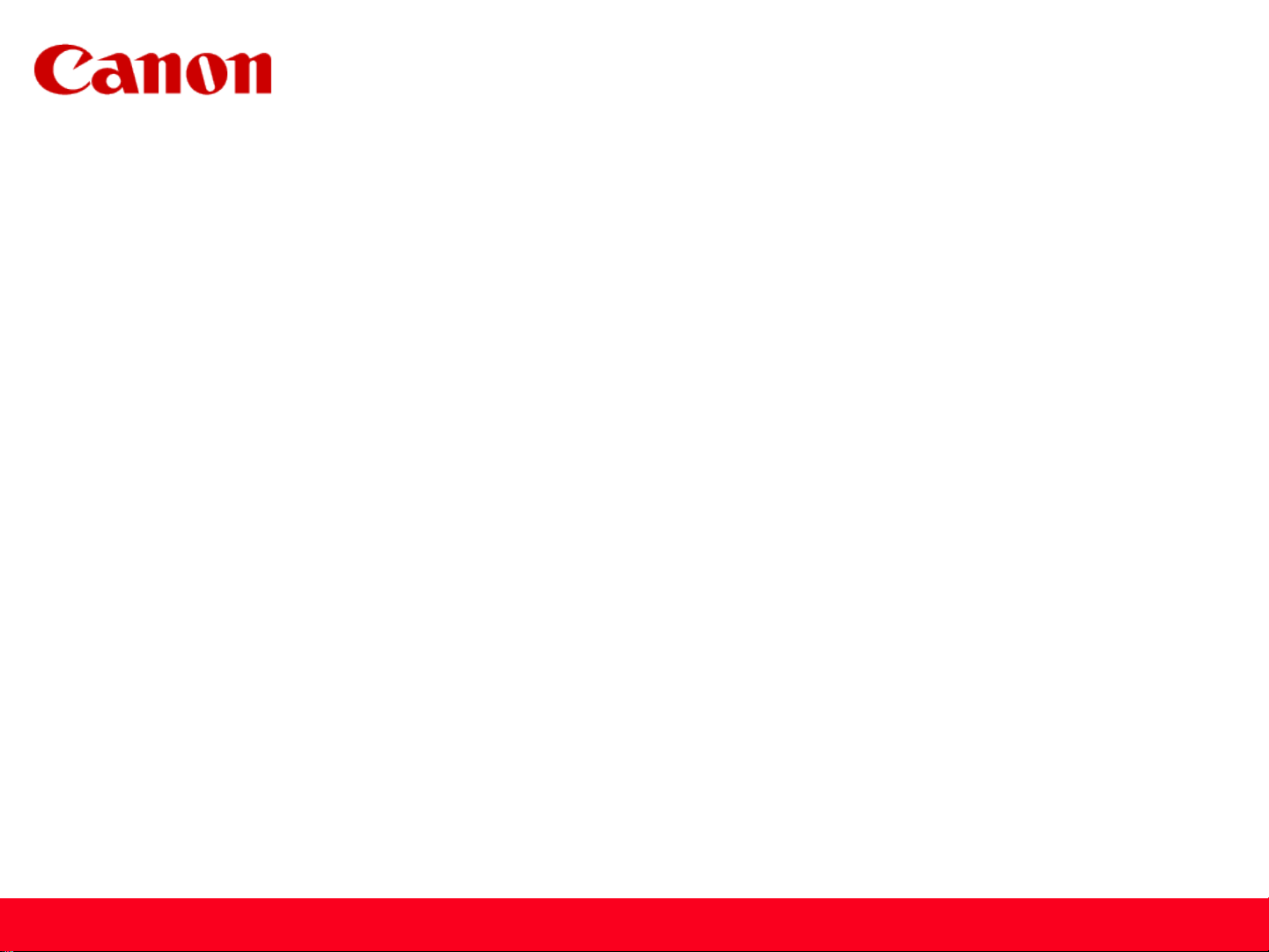
Installing Your Multifunction
to Your Network for the First Time
PIXMA MG3520
Windows OS
Wireless Setup Using the USB Cable
1
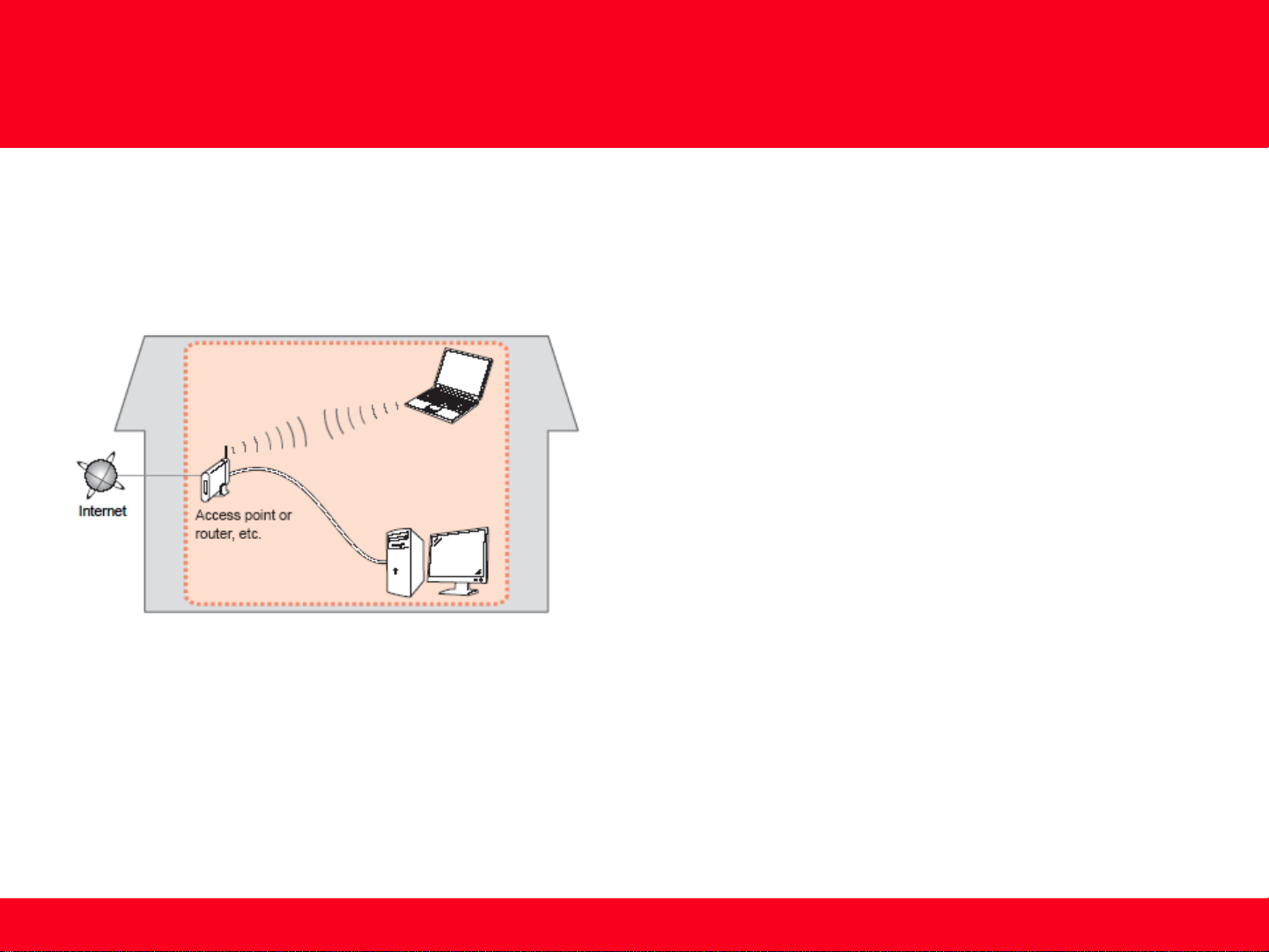
Preparing to Connect My Multifunction
To My Network
Network Requirements
Before connecting the machine to the network, make sure that configuration of the computer and access point or router is
complete, and that the computer is connected to the network.
Wireless Connection
Before connecting the machine to the network, the computer needs to be connected to the network. Make sure that
configuration of the computer and access point or router is complete.
2
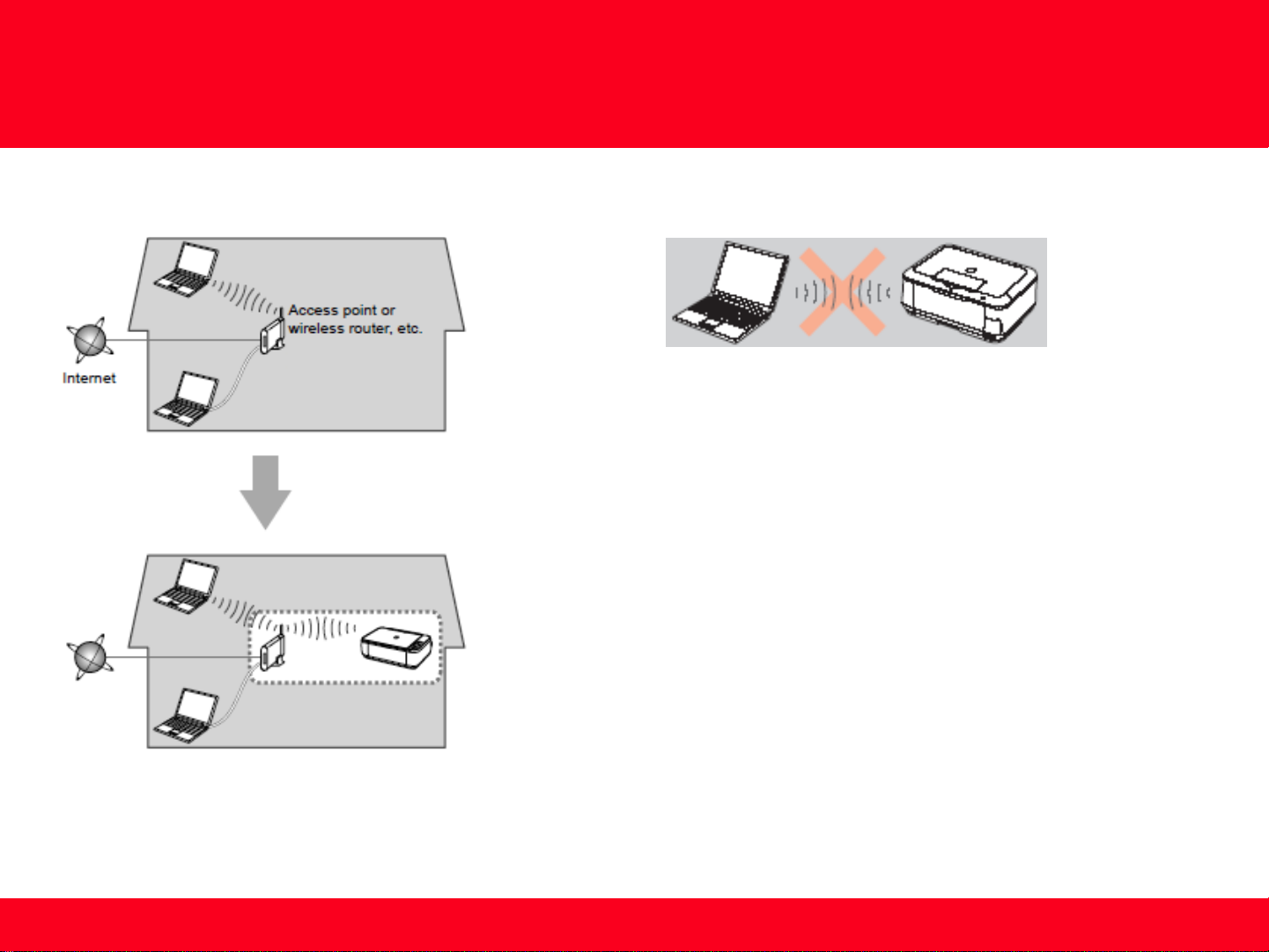
Preparing to Connect My Multifunction
To My Network
Notes on Network Connection
• The configuration, router functions, setup procedures and security settings of
the network device vary depending on your system environment. For details,
refer to your device's instruction manual or contact its manufacturer.
• In an office setup, consult your network administrator
• If you connect to a network that is not protected with security measures, there
is a risk of disclosing data such as your personal information to a third party.
• Place the machine and computer on the same network segment.
An "Ad-hoc connection," which establishes a direct
connection to the computer over a wireless connection
without using an access point, is not supported.
3

Installing the Drivers & Software
Software Installation
To use the machine by connecting it to a computer, software including the drivers needs to be copied (installed) to the computer's hard disk.
Installation time varies depending on the computer environment or the number of application software to be installed.
IMPORTANT
• Log on as the administrator (or a member of the Administrators group).
• Quit all running applications before installation.
• Do not switch users during the installation process.
• Internet connection may be required during the installation. Connection fees may apply. Consult the internet service provider.
• It may be necessary to restart your computer during the installation process. Follow the on-screen instructions and do not remove the
Setup CD-ROM during restarting. The installation resumes once your computer has restarted.
• If the firewall function of your security software is turned on, a warning message may appear that Canon software is attempting to access
the network. If such a warning message appears, set the security software to always allow access.
4
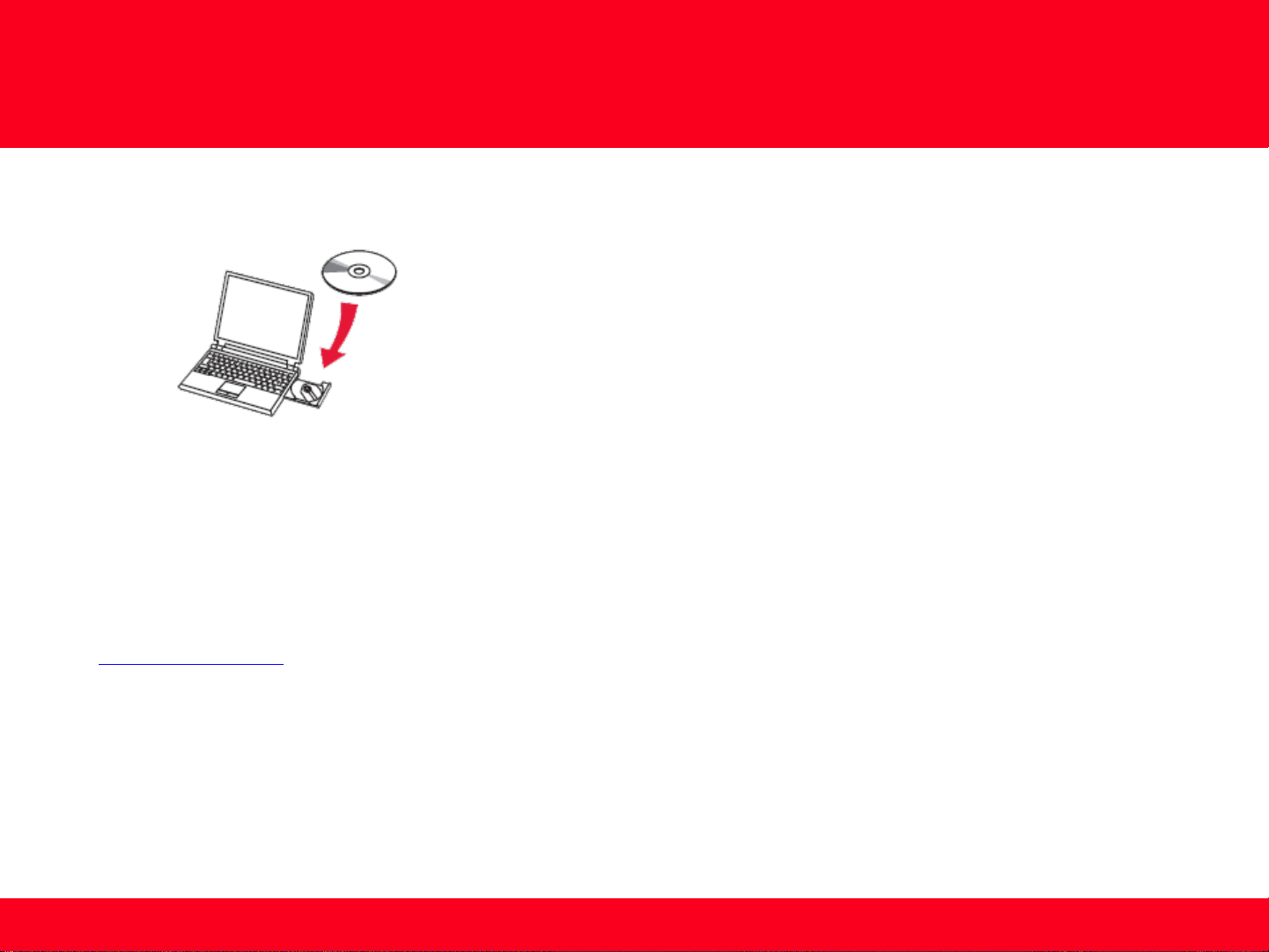
Installing the Drivers & Software
To begin setup of your PIXMA MG3520 on your wireless network, insert the Setup CD-ROM* in your computer.
The setup program will start automatically. The setup instructions presented in this document describe the “ Wireless Setup Using the USB
Cable” , whereby a USB cable is temporarily connected between the printer and computer during setup. This setup method is used if your
computer’s operating system is Windows XP or the pronter is not detected using other methods.
*If you don’t have or cannot use the Setup CD-ROM, follow the steps below to start the setup.
• Download the software (click the link to download)
• Double-click the downloaded .exe file (Win-mg3500-1_0-ucd.exe)
If the User Account Control dialog box appears during the setup, click Yes or Continue.
5
