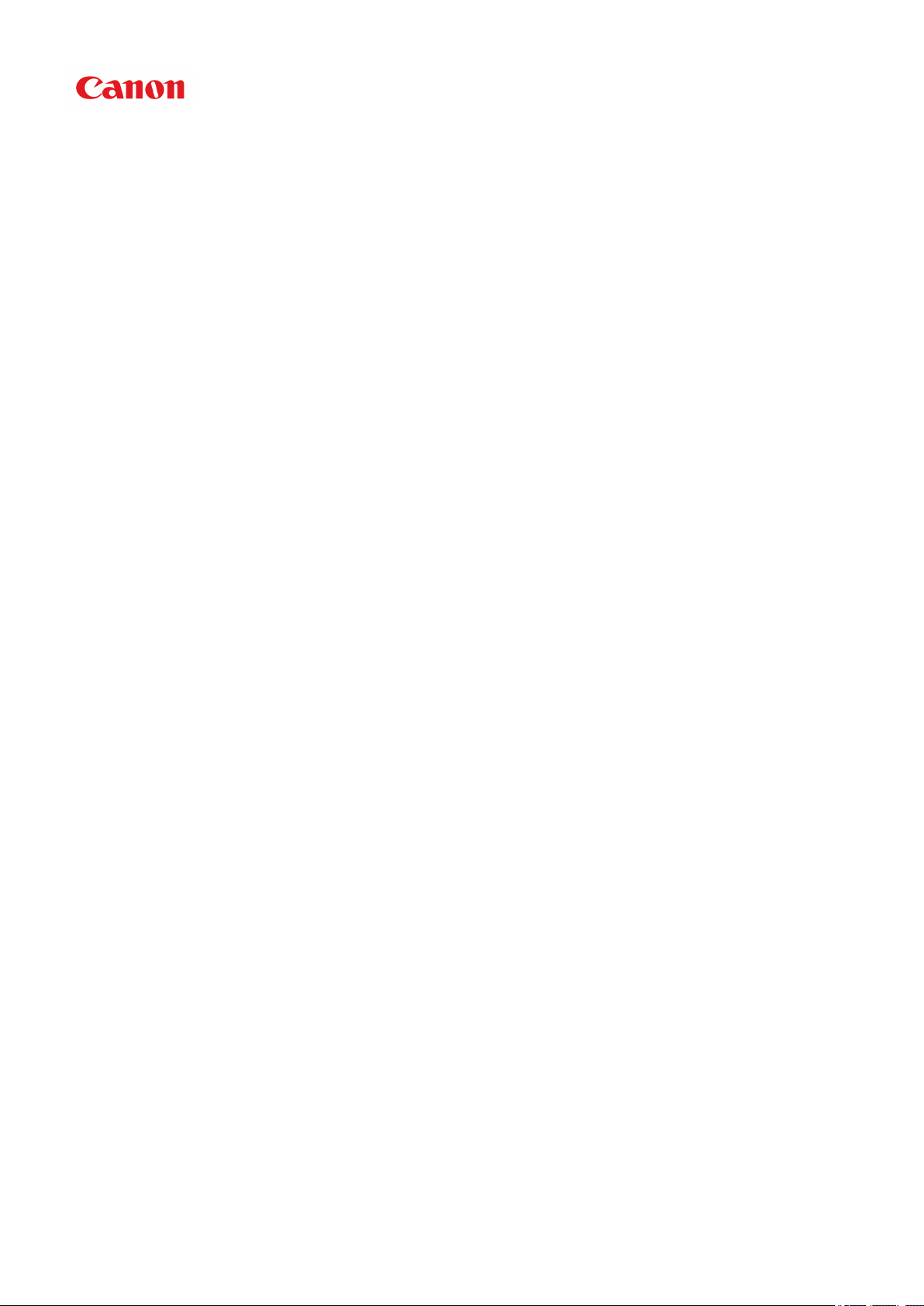
Online Manual
My Image Garden Guide
English
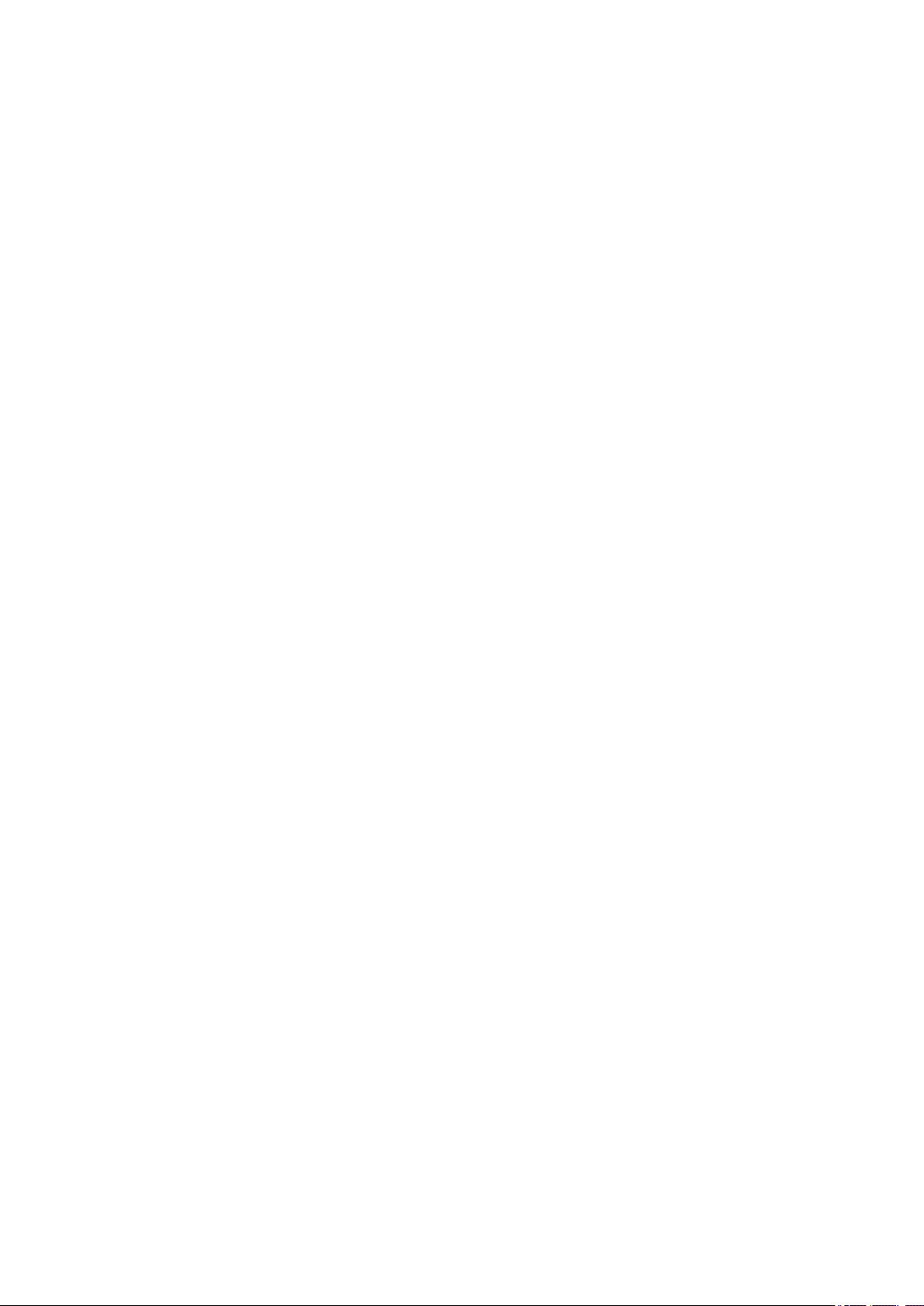
Contents
Read Me First. . . . . . . . . . . . . . . . . . . . . . . . . . . . . . . . . . . . . . . . . . . . . . . . . . . . 6
Symbols Used in This Document. . . . . . . . . . . . . . . . . . . . . . . . . . . . . . . . . . . . . 7
Trademarks and Licenses. . . . . . . . . . . . . . . . . . . . . . . . . . . . . . . . . . . . . . . . . . . 8
Search Tips. . . . . . . . . . . . . . . . . . . . . . . . . . . . . . . . . . . . . . . . . . . . . . . . . . . . . 12
To Utilize Images Imported to the Computer. . . . . . . . . . . . . . . . . . . . . . . . . . . . 14
Saving Digital Camera Images to a Folder Subject to Image Analysis. . . . . . . . . . . . . . . . 16
General Notes (My Image Garden). . . . . . . . . . . . . . . . . . . . . . . . . . . . . . . . . . . 17
What Is My Image Garden?. . . . . . . . . . . . . . . . . . . . . . . . . . . . . . . . . . . . . . . . . 18
What You Can Do with My Image Garden. . . . . . . . . . . . . . . . . . . . . . . . . . . . . . . . . . . . . 19
File Formats. . . . . . . . . . . . . . . . . . . . . . . . . . . . . . . . . . . . . . . . . . . . . . . . . . . . . . . . . . . . . . . . . . . . . . . 23
Selecting Images, PDF Files, and Videos. . . . . . . . . . . . . . . . . . . . . . . . . . . . . . . . . . . . . . . . . . . . . . . . 25
Starting My Image Garden. . . . . . . . . . . . . . . . . . . . . . . . . . . . . . . . . . . . . . . . . . . . . . . . . 31
Utilizing the Item Recommendation Function. . . . . . . . . . . . . . . . . . . . . . . . . . . 32
Enjoying Items Recommended by My Image Garden. . . . . . . . . . . . . . . . . . . . . . . . . . . . 33
Registering Various Information to Photos. . . . . . . . . . . . . . . . . . . . . . . . . . . . . . . . . . . . . 36
Registering People. . . . . . . . . . . . . . . . . . . . . . . . . . . . . . . . . . . . . . . . . . . . . . . . . . . . . . . . . . . . . . . . . . 39
Registering People's Profiles. . . . . . . . . . . . . . . . . . . . . . . . . . . . . . . . . . . . . . . . . . . . . . . . . . . . . . 43
Registering Events. . . . . . . . . . . . . . . . . . . . . . . . . . . . . . . . . . . . . . . . . . . . . . . . . . . . . . . . . . . . . . . . . . 45
Registering Favorite Levels. . . . . . . . . . . . . . . . . . . . . . . . . . . . . . . . . . . . . . . . . . . . . . . . . . . . . . . . . . . 47
Printing. . . . . . . . . . . . . . . . . . . . . . . . . . . . . . . . . . . . . . . . . . . . . . . . . . . . . . . . 49
Printing Photos and Documents. . . . . . . . . . . . . . . . . . . . . . . . . . . . . . . . . . . . . . . . . . . . . 50
Printing Disc Labels (CD/DVD/BD). . . . . . . . . . . . . . . . . . . . . . . . . . . . . . . . . . . . . . . . . . . 53
Printing Recommended Items and Images Displayed in Slide Shows. . . . . . . . . . . . . . . . 57
Creating and Printing Items. . . . . . . . . . . . . . . . . . . . . . . . . . . . . . . . . . . . . . . . . . . . . . . . 60
Printing Photos in a Variety of Layouts. . . . . . . . . . . . . . . . . . . . . . . . . . . . . . . . . . . . . . . . . . . . . . . . . . 63
Printing Collages. . . . . . . . . . . . . . . . . . . . . . . . . . . . . . . . . . . . . . . . . . . . . . . . . . . . . . . . . . . . . . . . . . . 67
Printing Cards. . . . . . . . . . . . . . . . . . . . . . . . . . . . . . . . . . . . . . . . . . . . . . . . . . . . . . . . . . . . . . . . . . . . . 70
Printing Calendars. . . . . . . . . . . . . . . . . . . . . . . . . . . . . . . . . . . . . . . . . . . . . . . . . . . . . . . . . . . . . . . . . . 73
Printing Stickers. . . . . . . . . . . . . . . . . . . . . . . . . . . . . . . . . . . . . . . . . . . . . . . . . . . . . . . . . . . . . . . . . . . . 77
Printing in a Cinematic Layout. . . . . . . . . . . . . . . . . . . . . . . . . . . . . . . . . . . . . . . . . . . . . . . . . . . . . . . . . 80
Printing Paper Crafts. . . . . . . . . . . . . . . . . . . . . . . . . . . . . . . . . . . . . . . . . . . . . . . . . . . . . . . . . . . . . . . . 83
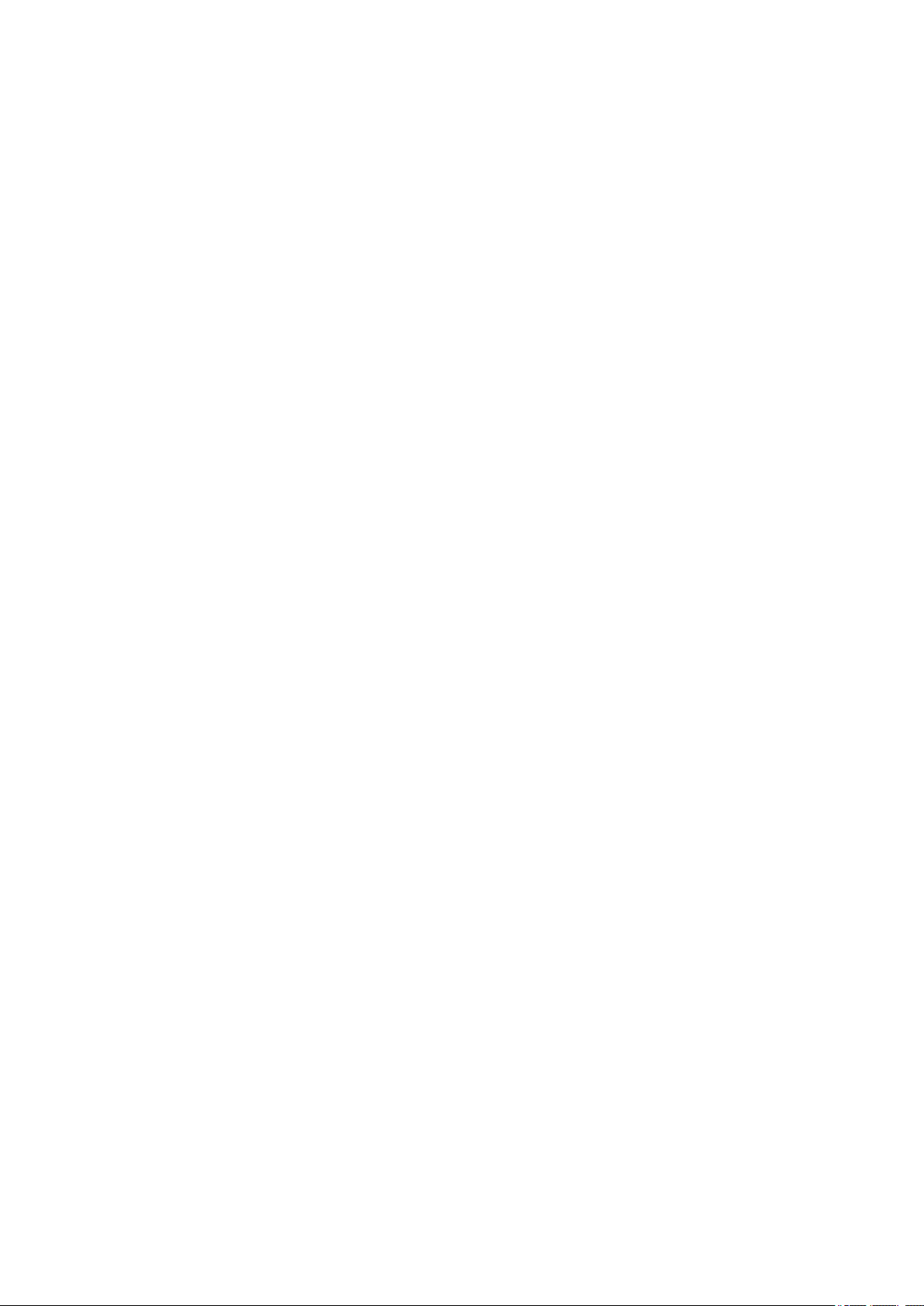
Downloading and Printing PREMIUM Contents. . . . . . . . . . . . . . . . . . . . . . . . . . . . . . . . . 86
Capturing and Printing Still Images from Videos. . . . . . . . . . . . . . . . . . . . . . . . . . . . . . . . 91
Creating Images of Merged Video Frames. . . . . . . . . . . . . . . . . . . . . . . . . . . . . . . . . . . . . . . . . . . . . . . 96
Correcting Still Images Captured from Videos. . . . . . . . . . . . . . . . . . . . . . . . . . . . . . . . . . . . . . . . . . . . . 98
Using Various Functions. . . . . . . . . . . . . . . . . . . . . . . . . . . . . . . . . . . . . . . . . . 101
Scanning Photos and Documents. . . . . . . . . . . . . . . . . . . . . . . . . . . . . . . . . . . . . . . . . . 102
Easy Scanning with Auto Scan. . . . . . . . . . . . . . . . . . . . . . . . . . . . . . . . . . . . . . . . . . . . . . . . . . . . . . . 103
Scanning Photos. . . . . . . . . . . . . . . . . . . . . . . . . . . . . . . . . . . . . . . . . . . . . . . . . . . . . . . . . . . . . . . . . . 106
Scanning Documents. . . . . . . . . . . . . . . . . . . . . . . . . . . . . . . . . . . . . . . . . . . . . . . . . . . . . . . . . . . . . . . 109
Scanning with Favorite Settings. . . . . . . . . . . . . . . . . . . . . . . . . . . . . . . . . . . . . . . . . . . . . . . . . . . . . . . 112
Cropping Scanned Images. . . . . . . . . . . . . . . . . . . . . . . . . . . . . . . . . . . . . . . . . . . . . . . . . . . . . . . . . . 115
Editing Items. . . . . . . . . . . . . . . . . . . . . . . . . . . . . . . . . . . . . . . . . . . . . . . . . . . . . . . . . . . 117
Setting the Design and Main People. . . . . . . . . . . . . . . . . . . . . . . . . . . . . . . . . . . . . . . . . . . . . . . . . . . 118
Changing Background. . . . . . . . . . . . . . . . . . . . . . . . . . . . . . . . . . . . . . . . . . . . . . . . . . . . . . . . . . . . . . 121
Changing Layout. . . . . . . . . . . . . . . . . . . . . . . . . . . . . . . . . . . . . . . . . . . . . . . . . . . . . . . . . . . . . . . . . . 124
Arranging Photos Automatically. . . . . . . . . . . . . . . . . . . . . . . . . . . . . . . . . . . . . . . . . . . . . . . . . . . . . . . 126
Adding, Deleting, or Rearranging Pages. . . . . . . . . . . . . . . . . . . . . . . . . . . . . . . . . . . . . . . . . . . . . . . . 128
Inserting Images. . . . . . . . . . . . . . . . . . . . . . . . . . . . . . . . . . . . . . . . . . . . . . . . . . . . . . . . . . . . . . . . . . 131
Adjusting, Correcting, or Enhancing Images. . . . . . . . . . . . . . . . . . . . . . . . . . . . . . . . . . . . . . . . . . . . . 134
Adding Text. . . . . . . . . . . . . . . . . . . . . . . . . . . . . . . . . . . . . . . . . . . . . . . . . . . . . . . . . . . . . . . . . . . . . . 136
Adding/Adjusting Text Boxes. . . . . . . . . . . . . . . . . . . . . . . . . . . . . . . . . . . . . . . . . . . . . . . . . . . . . . . . . 138
Adding/Adjusting Image Layout Frames. . . . . . . . . . . . . . . . . . . . . . . . . . . . . . . . . . . . . . . . . . . . . . . . 142
Correcting/Enhancing Photos. . . . . . . . . . . . . . . . . . . . . . . . . . . . . . . . . . . . . . . . . . . . . . 145
Using Auto Photo Fix. . . . . . . . . . . . . . . . . . . . . . . . . . . . . . . . . . . . . . . . . . . . . . . . . . . . . . . . . . . . . . . 148
Using Red-Eye Correction. . . . . . . . . . . . . . . . . . . . . . . . . . . . . . . . . . . . . . . . . . . . . . . . . . . . . . . . . . . 150
Using Face Brightener. . . . . . . . . . . . . . . . . . . . . . . . . . . . . . . . . . . . . . . . . . . . . . . . . . . . . . . . . . . . . . 153
Using Face Sharpener. . . . . . . . . . . . . . . . . . . . . . . . . . . . . . . . . . . . . . . . . . . . . . . . . . . . . . . . . . . . . . 156
Using Digital Face Smoothing. . . . . . . . . . . . . . . . . . . . . . . . . . . . . . . . . . . . . . . . . . . . . . . . . . . . . . . . 159
Using Blemish Remover. . . . . . . . . . . . . . . . . . . . . . . . . . . . . . . . . . . . . . . . . . . . . . . . . . . . . . . . . . . . 162
Adjusting Images. . . . . . . . . . . . . . . . . . . . . . . . . . . . . . . . . . . . . . . . . . . . . . . . . . . . . . . . . . . . . . . . . . 165
Cropping Photos. . . . . . . . . . . . . . . . . . . . . . . . . . . . . . . . . . . . . . . . . . . . . . . . . . . . . . . . 167
Enhancing Photos Using Special Filters. . . . . . . . . . . . . . . . . . . . . . . . . . . . . . . . . . . . . . 169
Enhancing with Fish-eye Effect. . . . . . . . . . . . . . . . . . . . . . . . . . . . . . . . . . . . . . . . . . . . . . . . . . . . . . . 171
Enhancing with Miniature Effect. . . . . . . . . . . . . . . . . . . . . . . . . . . . . . . . . . . . . . . . . . . . . . . . . . . . . . . 174
Enhancing with Toy Camera Effect. . . . . . . . . . . . . . . . . . . . . . . . . . . . . . . . . . . . . . . . . . . . . . . . . . . . 177
Enhancing with Soft Focus. . . . . . . . . . . . . . . . . . . . . . . . . . . . . . . . . . . . . . . . . . . . . . . . . . . . . . . . . . 179
Blurring the Background. . . . . . . . . . . . . . . . . . . . . . . . . . . . . . . . . . . . . . . . . . . . . . . . . . . . . . . . . . . . 181
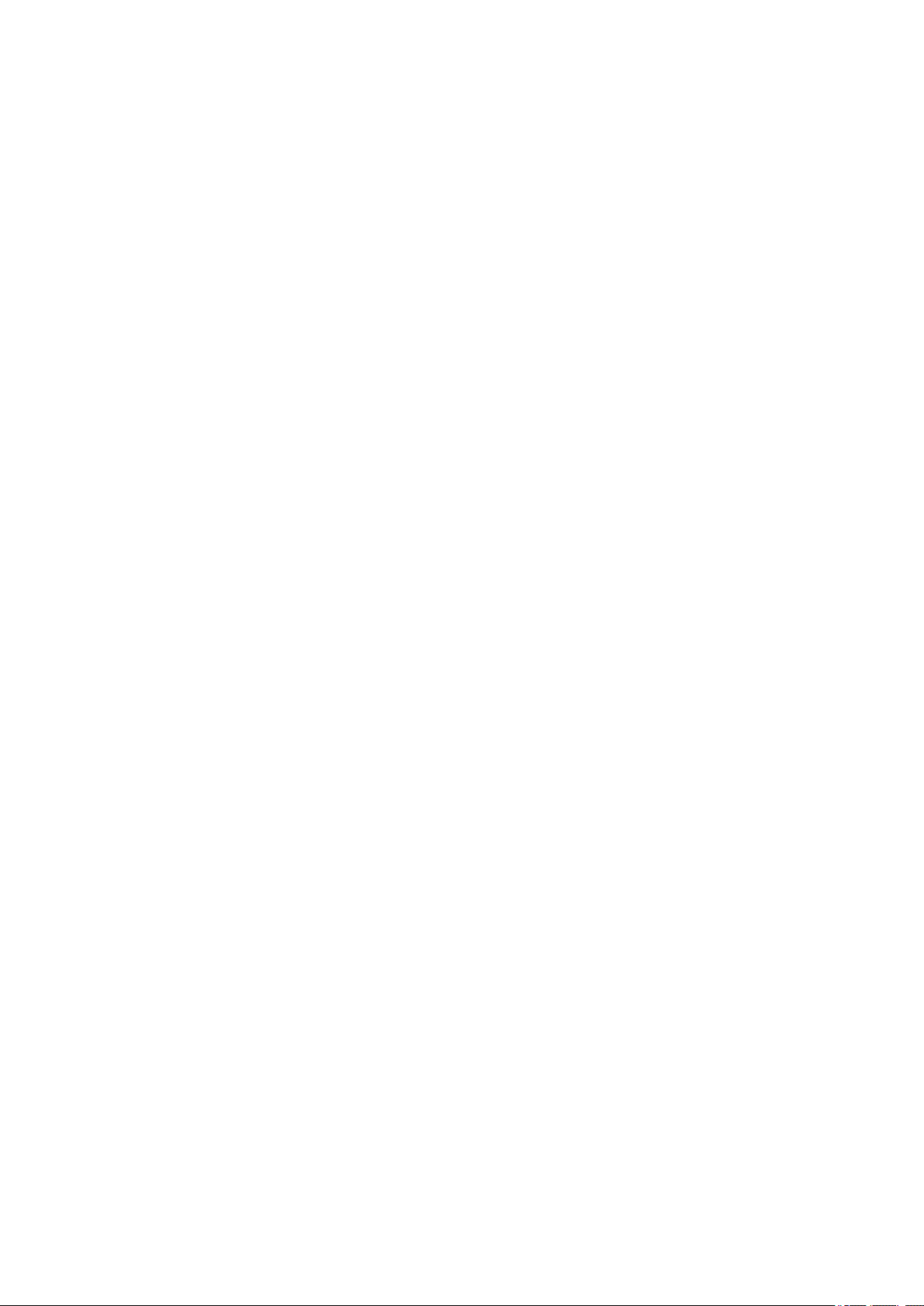
Creating/Editing PDF Files. . . . . . . . . . . . . . . . . . . . . . . . . . . . . . . . . . . . . . . . . . . . . . . . 184
Extracting Text from Images (OCR Function). . . . . . . . . . . . . . . . . . . . . . . . . . . . . . . . . . 186
Downloading Images from Photo Sharing Sites. . . . . . . . . . . . . . . . . . . . . . . . . . . . . . . . 187
My Image Garden Screens. . . . . . . . . . . . . . . . . . . . . . . . . . . . . . . . . . . . . . . . 189
Main Screen. . . . . . . . . . . . . . . . . . . . . . . . . . . . . . . . . . . . . . . . . . . . . . . . . . . . . . . . . . . 191
Create or Open Items View. . . . . . . . . . . . . . . . . . . . . . . . . . . . . . . . . . . . . . . . . . . . . . . . . . . . . . . . . . 194
Item Edit Screen. . . . . . . . . . . . . . . . . . . . . . . . . . . . . . . . . . . . . . . . . . . . . . . . . . . . . . . . . . . . . . 197
Set Design and Paper Dialog. . . . . . . . . . . . . . . . . . . . . . . . . . . . . . . . . . . . . . . . . . . . . . . . 201
Select Background Dialog. . . . . . . . . . . . . . . . . . . . . . . . . . . . . . . . . . . . . . . . . . . . . . . . . . . 203
Select Layout Dialog. . . . . . . . . . . . . . . . . . . . . . . . . . . . . . . . . . . . . . . . . . . . . . . . . . . . . . . 205
Advanced Settings Dialog (Stickers). . . . . . . . . . . . . . . . . . . . . . . . . . . . . . . . . . . . . . . . . . . 206
Advanced Settings Dialog (Photo Layout). . . . . . . . . . . . . . . . . . . . . . . . . . . . . . . . . . . . . . . 207
Advanced Settings Dialog (Calendar). . . . . . . . . . . . . . . . . . . . . . . . . . . . . . . . . . . . . . . . . . 209
Advanced Settings Dialog (Disc Label (CD/DVD/BD)). . . . . . . . . . . . . . . . . . . . . . . . . . . . . 214
Calendar View. . . . . . . . . . . . . . . . . . . . . . . . . . . . . . . . . . . . . . . . . . . . . . . . . . . . . . . . . . . . . . . . . . . . 215
Register Event/Edit Event Dialog. . . . . . . . . . . . . . . . . . . . . . . . . . . . . . . . . . . . . . . . . . . . . . . . . . 219
Event View. . . . . . . . . . . . . . . . . . . . . . . . . . . . . . . . . . . . . . . . . . . . . . . . . . . . . . . . . . . . . . . . . . . . . . . 221
Expanded Display of Event View. . . . . . . . . . . . . . . . . . . . . . . . . . . . . . . . . . . . . . . . . . . . . . . . . . 223
People View. . . . . . . . . . . . . . . . . . . . . . . . . . . . . . . . . . . . . . . . . . . . . . . . . . . . . . . . . . . . . . . . . . . . . . 226
Register Profile Dialog. . . . . . . . . . . . . . . . . . . . . . . . . . . . . . . . . . . . . . . . . . . . . . . . . . . . . . . . . . 228
Expanded Display of People View. . . . . . . . . . . . . . . . . . . . . . . . . . . . . . . . . . . . . . . . . . . . . . . . . 230
Unregistered People View. . . . . . . . . . . . . . . . . . . . . . . . . . . . . . . . . . . . . . . . . . . . . . . . . . . . . . . . . . . 233
Deleted Images of People View. . . . . . . . . . . . . . . . . . . . . . . . . . . . . . . . . . . . . . . . . . . . . . . . . . . . . . . 236
Folder View. . . . . . . . . . . . . . . . . . . . . . . . . . . . . . . . . . . . . . . . . . . . . . . . . . . . . . . . . . . . . . . . . . . . . . 238
Scan View. . . . . . . . . . . . . . . . . . . . . . . . . . . . . . . . . . . . . . . . . . . . . . . . . . . . . . . . . . . . . . . . . . . . . . . 241
Crop View (Scan View). . . . . . . . . . . . . . . . . . . . . . . . . . . . . . . . . . . . . . . . . . . . . . . . . . . . . . . . . 244
Save Dialog (Scan View). . . . . . . . . . . . . . . . . . . . . . . . . . . . . . . . . . . . . . . . . . . . . . . . . . . . . . . . 246
PDF Settings Dialog. . . . . . . . . . . . . . . . . . . . . . . . . . . . . . . . . . . . . . . . . . . . . . . . . . . . . . . 248
Photo Sharing Sites View. . . . . . . . . . . . . . . . . . . . . . . . . . . . . . . . . . . . . . . . . . . . . . . . . . . . . . . . . . . 250
Save Dialog (Photo Sharing Sites View). . . . . . . . . . . . . . . . . . . . . . . . . . . . . . . . . . . . . . . . . . . . 254
Video Frame Capture View. . . . . . . . . . . . . . . . . . . . . . . . . . . . . . . . . . . . . . . . . . . . . . . . . . . . . . . . . . 255
Correct View. . . . . . . . . . . . . . . . . . . . . . . . . . . . . . . . . . . . . . . . . . . . . . . . . . . . . . . . . . . . . . . . . 259
Merge Frames View. . . . . . . . . . . . . . . . . . . . . . . . . . . . . . . . . . . . . . . . . . . . . . . . . . . . . . . . . . . . 262
Save Dialog (Video Frame Capture View). . . . . . . . . . . . . . . . . . . . . . . . . . . . . . . . . . . . . . . . . . . 264
Download PREMIUM Contents View. . . . . . . . . . . . . . . . . . . . . . . . . . . . . . . . . . . . . . . . . . . . . . . . . . . 265
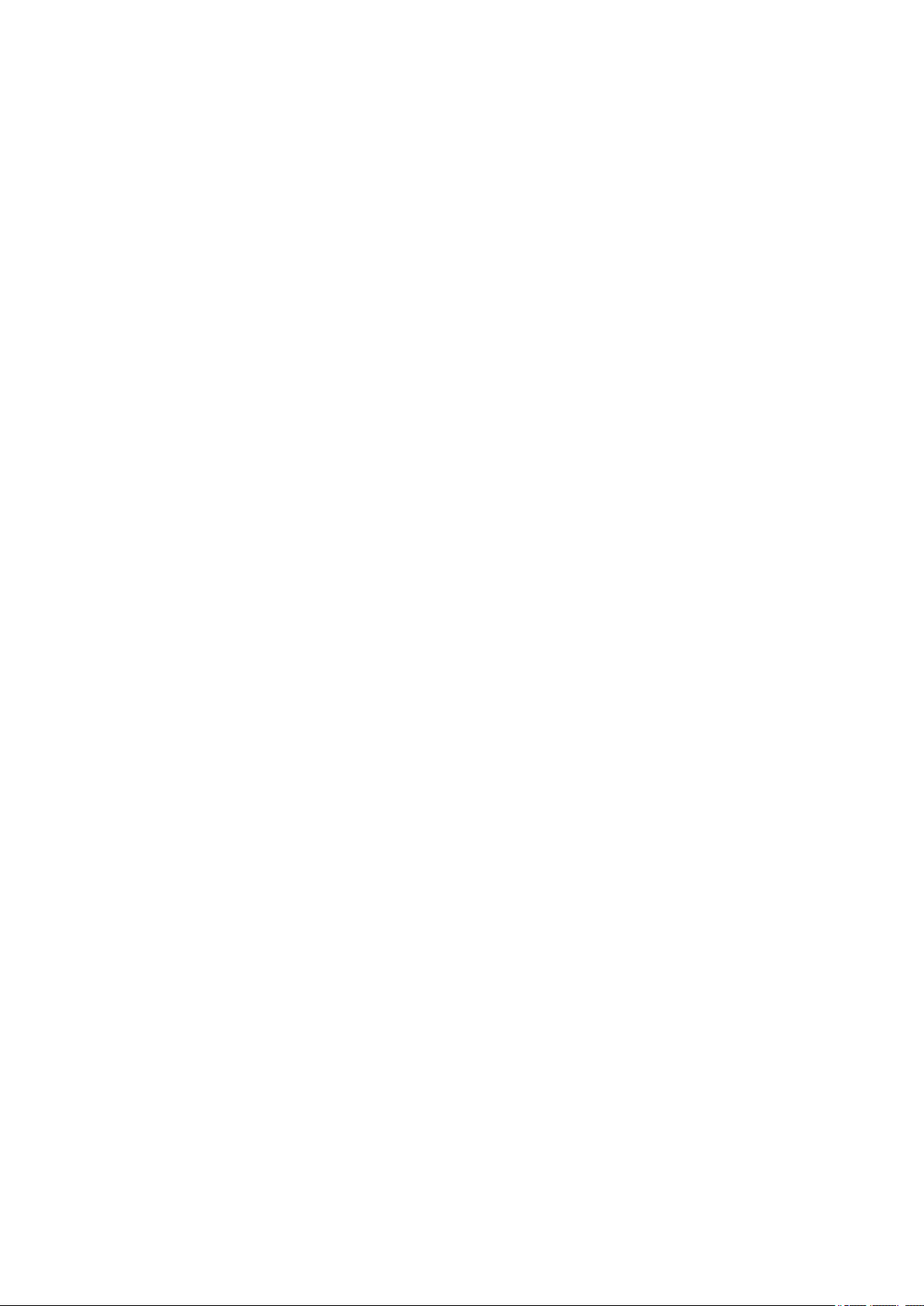
Downloaded PREMIUM Contents View. . . . . . . . . . . . . . . . . . . . . . . . . . . . . . . . . . . . . . . . . . . . . . . . . 266
Correct/Enhance Images Window. . . . . . . . . . . . . . . . . . . . . . . . . . . . . . . . . . . . . . . . . . 268
Crop Window. . . . . . . . . . . . . . . . . . . . . . . . . . . . . . . . . . . . . . . . . . . . . . . . . . . . . . . . . . . . . . . . . . . . . 275
Save Dialog (Correct/Enhance Images or Special Image Filters Window). . . . . . . . . . . . . . . . . . . . . . 276
Special Image Filters Window. . . . . . . . . . . . . . . . . . . . . . . . . . . . . . . . . . . . . . . . . . . . . 277
Create/Edit PDF File View. . . . . . . . . . . . . . . . . . . . . . . . . . . . . . . . . . . . . . . . . . . . . . . . 281
Save Dialog (Create/Edit PDF File View). . . . . . . . . . . . . . . . . . . . . . . . . . . . . . . . . . . . . . . . . . . . . . . 284
File Settings Dialog. . . . . . . . . . . . . . . . . . . . . . . . . . . . . . . . . . . . . . . . . . . . . . . . . . . . . . . . . . . . 285
Print Settings Dialog. . . . . . . . . . . . . . . . . . . . . . . . . . . . . . . . . . . . . . . . . . . . . . . . . . . . . 287
Paper Size List. . . . . . . . . . . . . . . . . . . . . . . . . . . . . . . . . . . . . . . . . . . . . . . . . . . . . . . . . . . . . . . . . . . . 294
Preferences Dialog. . . . . . . . . . . . . . . . . . . . . . . . . . . . . . . . . . . . . . . . . . . . . . . . . . . . . . 296
Troubleshooting. . . . . . . . . . . . . . . . . . . . . . . . . . . . . . . . . . . . . . . . . . . . . . . . . 300
Cannot Use PREMIUM Contents. . . . . . . . . . . . . . . . . . . . . . . . . . . . . . . . . . . . . . . . . . . 301
How to Check the Version - My Image Garden -. . . . . . . . . . . . . . . . . . . . . . . . 303
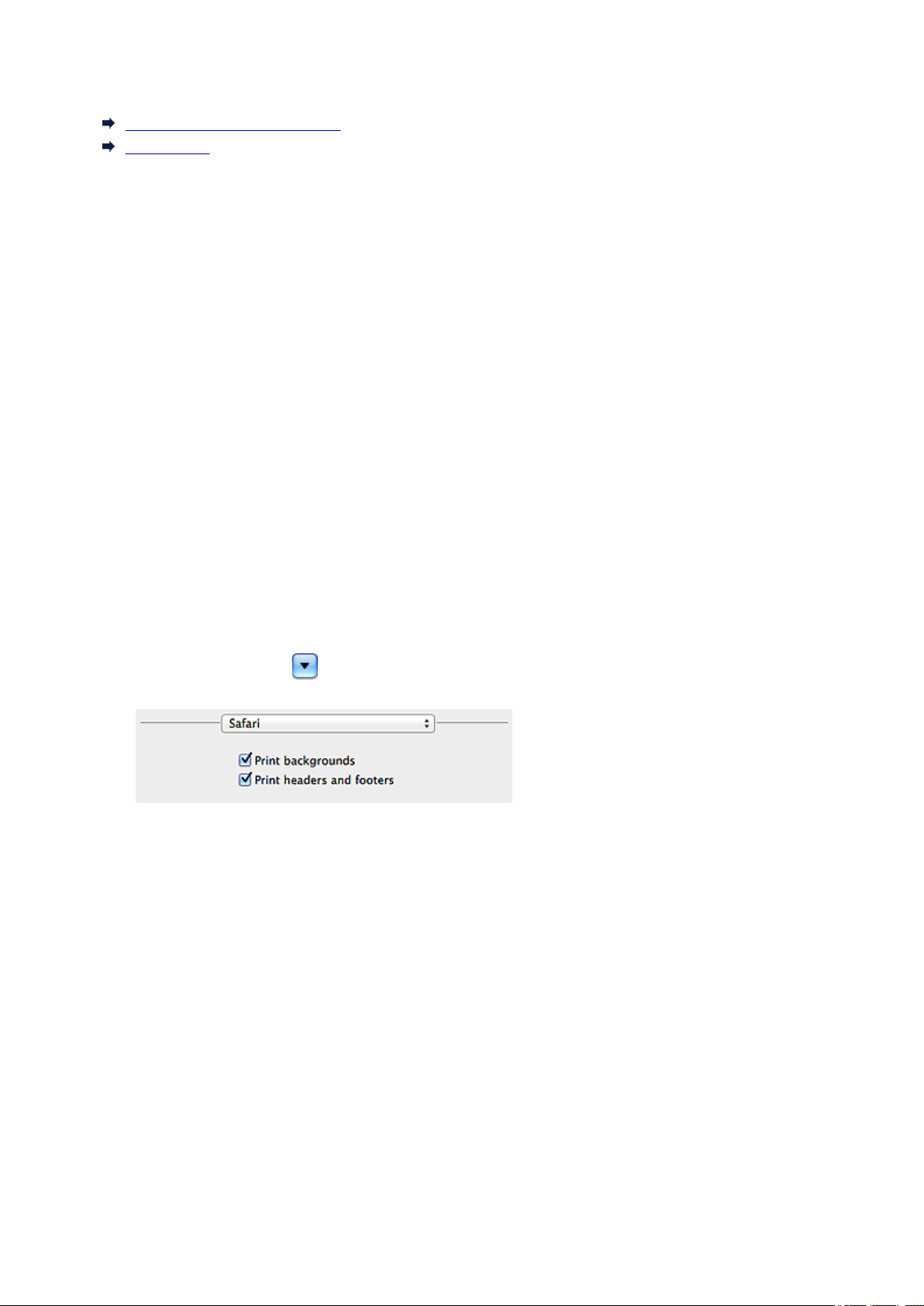
Read Me First
Notes on Online Manual Usage
How to Print
Notes on Online Manual Usage
• Reproduction, diversion or copying of any text, photo or image published in the Online Manual
(hereinafter referred to as "this guide"), in whole or in part, is prohibited.
• In principle, Canon shall change or delete the contents of this guide without prior notice to customers.
In addition, Canon may suspend or stop the disclosure of this guide due to unavoidable reasons.
Canon shall not be liable for any damage suffered by customers as a result of changes in or deletion
of information in this guide, or suspension/stoppage of disclosure of this guide.
• Although the contents of this guide have been prepared with utmost care, please contact the service
center if you find any incorrect or missing information.
• In principle, the descriptions in this guide are based on the product at the time of its initial sale.
• This guide does not disclose the manuals of all the products sold by Canon. See the manual supplied
with the product when using a product that is not described in this guide.
How to Print
Use the print function of your Web browser to print this guide.
To print background colors and images, follow the steps below to display the Print dialog options, then
select the Print backgrounds checkbox.
1. Click Print... from the File menu.
2. Click Show Details or (Down Arrow).
3. Select Safari from the pop-up menu.
6
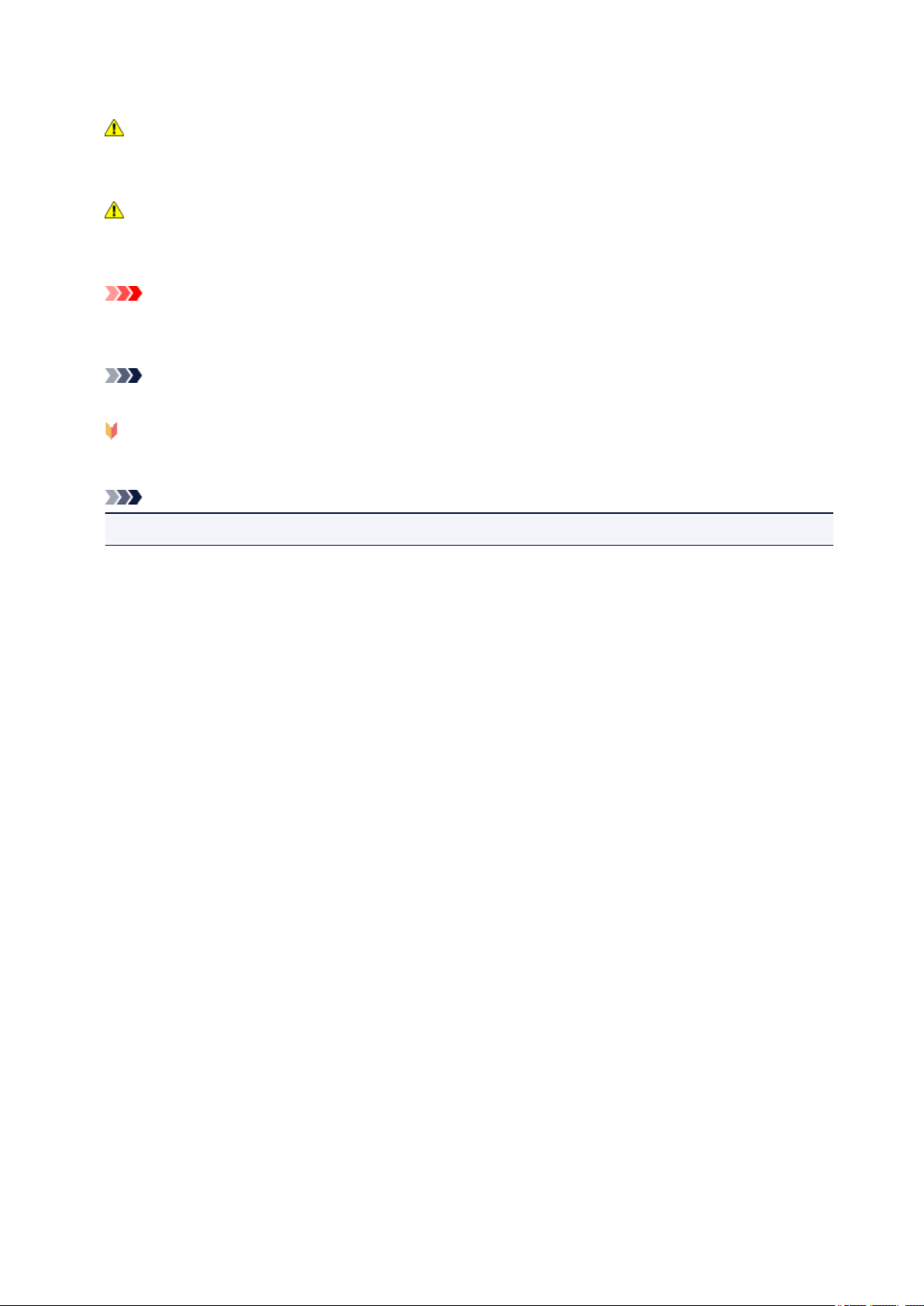
Symbols Used in This Document
Warning
Instructions that, if ignored, could result in death or serious personal injury caused by incorrect
operation of the equipment. These must be observed for safe operation.
Caution
Instructions that, if ignored, could result in personal injury or material damage caused by incorrect
operation of the equipment. These must be observed for safe operation.
Important
Instructions including important information. To avoid damage and injury or improper use of the
product, be sure to read these indications.
Note
Instructions including notes for operation and additional explanations.
Basic
Instructions explaining basic operations of your product.
Note
• Icons may vary depending on your product.
7
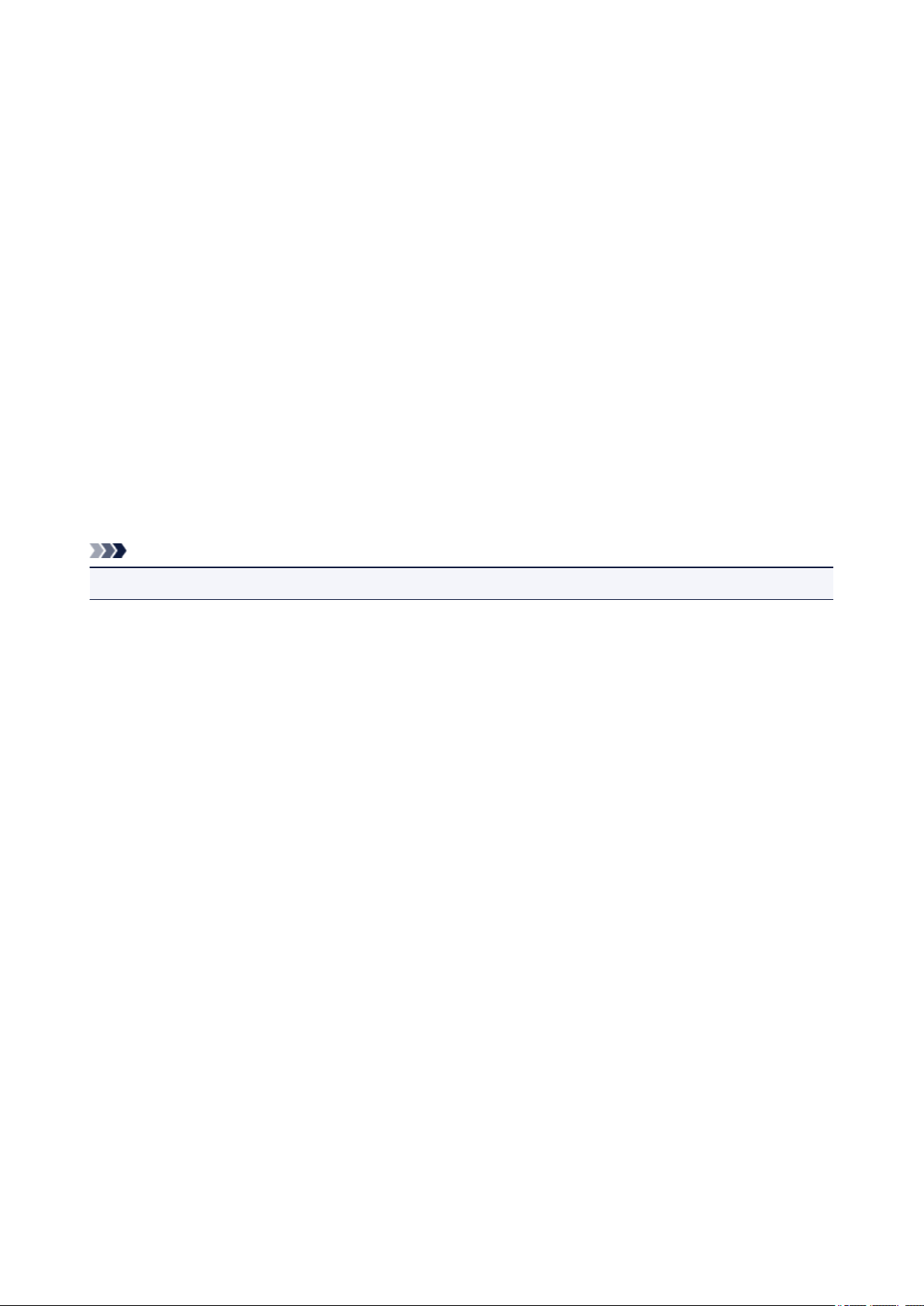
Trademarks and Licenses
• Microsoft is a registered trademark of Microsoft Corporation.
• Windows is a trademark or registered trademark of Microsoft Corporation in the U.S. and/or other
countries.
• Windows Vista is a trademark or registered trademark of Microsoft Corporation in the U.S. and/or other
countries.
• Internet Explorer is a trademark or registered trademark of Microsoft Corporation in the U.S. and/or
other countries.
• Mac, Mac OS, AirPort, Safari, Bonjour, iPad, iPhone and iPod touch are trademarks of Apple Inc.,
registered in the U.S. and other countries. AirPrint and the AirPrint logo are trademarks of Apple Inc.
• IOS is a trademark or registered trademark of Cisco in the U.S. and other countries and is used under
license.
• Google Cloud Print, Google Chrome, Android, Google Play and Picasa are either registered trademarks
or trademarks of Google Inc.
• Adobe, Photoshop, Photoshop Elements, Lightroom, Adobe RGB and Adobe RGB (1998) are either
registered trademarks or trademarks of Adobe Systems Incorporated in the United States and/or other
countries.
• Photo Rag is a trademark of Hahnemühle FineArt GmbH.
• Bluetooth is a trademark of Bluetooth SIG, Inc., U.S.A. and licensed to Canon Inc.
Note
• The formal name of Windows Vista is Microsoft Windows Vista operating system.
Copyright (c) 2003-2004, Apple Computer, Inc. All rights reserved.
Redistribution and use in source and binary forms, with or without modification, are permitted provided
that the following conditions are met:
1. Redistributions of source code must retain the above copyright notice, this list of conditions and the
following disclaimer.
2. Redistributions in binary form must reproduce the above copyright notice, this list of conditions and
the following disclaimer in the documentation and/or other materials provided with the distribution.
3. Neither the name of Apple Computer, Inc. ("Apple") nor the names of its contributors may be used to
endorse or promote products derived from this software without specific prior written permission.
THIS SOFTWARE IS PROVIDED BY APPLE AND ITS CONTRIBUTORS "AS IS" AND ANY EXPRESS
OR IMPLIED WARRANTIES, INCLUDING, BUT NOT LIMITED TO, THE IMPLIED WARRANTIES OF
MERCHANTABILITY AND FITNESS FOR A PARTICULAR PURPOSE ARE DISCLAIMED. IN NO
EVENT SHALL APPLE OR ITS CONTRIBUTORS BE LIABLE FOR ANY DIRECT, INDIRECT,
INCIDENTAL, SPECIAL, EXEMPLARY, OR CONSEQUENTIAL DAMAGES (INCLUDING, BUT NOT
LIMITED TO, PROCUREMENT OF SUBSTITUTE GOODS OR SERVICES; LOSS OF USE, DATA, OR
PROFITS; OR BUSINESS INTERRUPTION) HOWEVER CAUSED AND ON ANY THEORY OF
LIABILITY, WHETHER IN CONTRACT, STRICT LIABILITY, OR TORT INCLUDING NEGLIGENCE OR
OTHERWISE) ARISING IN ANY WAY OUT OF THE USE OF THIS SOFTWARE, EVEN IF ADVISED OF
THE POSSIBILITY OF SUCH DAMAGE.
Apache License
Version 2.0, January 2004
http://www.apache.org/licenses/
TERMS AND CONDITIONS FOR USE, REPRODUCTION, AND DISTRIBUTION
8
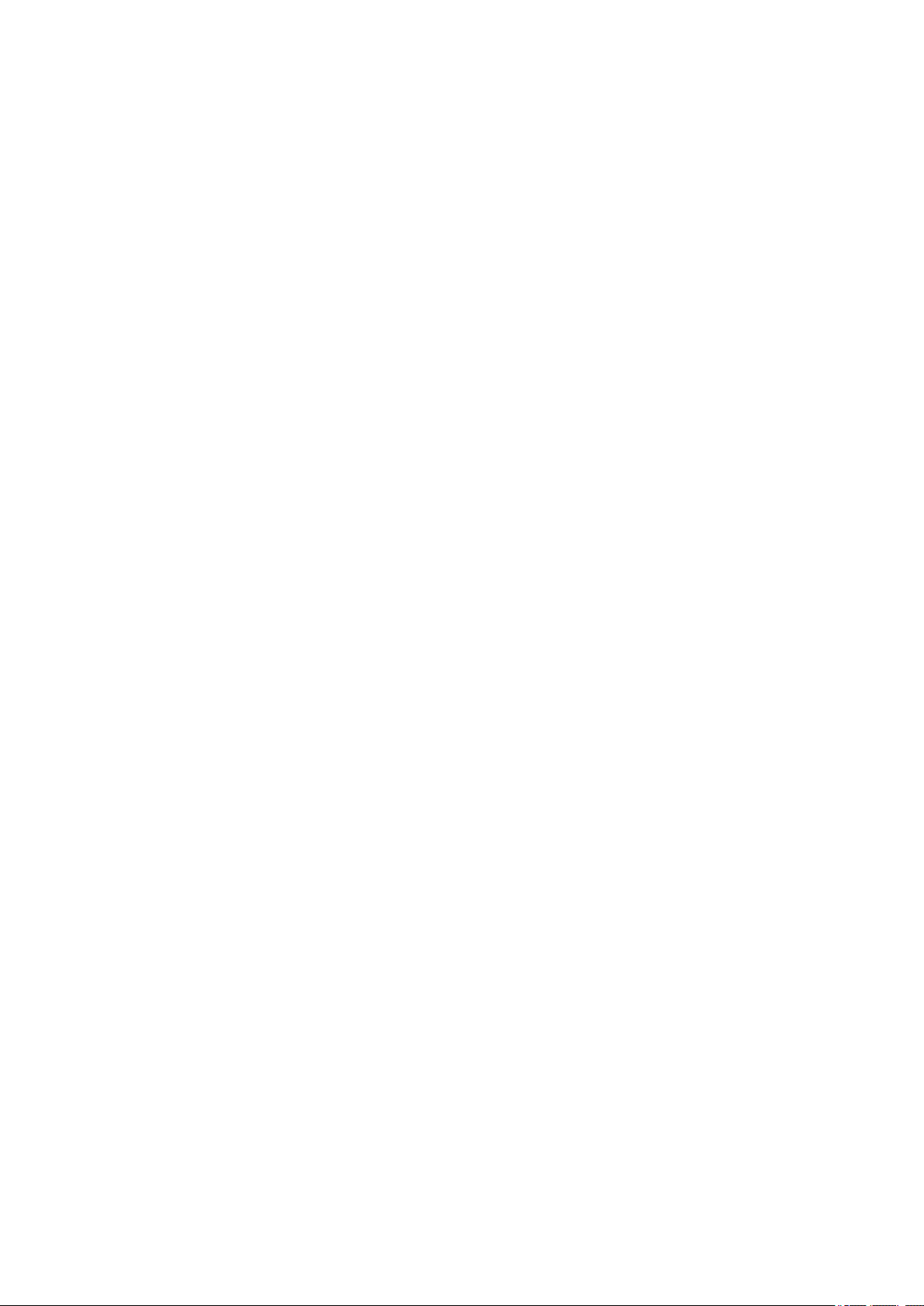
1. Definitions.
"License" shall mean the terms and conditions for use, reproduction, and distribution as defined by
Sections 1 through 9 of this document.
"Licensor" shall mean the copyright owner or entity authorized by the copyright owner that is granting
the License.
"Legal Entity" shall mean the union of the acting entity and all other entities that control, are controlled
by, or are under common control with that entity. For the purposes of this definition, "control" means
(i) the power, direct or indirect, to cause the direction or management of such entity, whether by
contract or otherwise, or (ii) ownership of fifty percent (50%) or more of the outstanding shares, or (iii)
beneficial ownership of such entity.
"You" (or "Your") shall mean an individual or Legal Entity exercising permissions granted by this
License.
"Source" form shall mean the preferred form for making modifications, including but not limited to
software source code, documentation source, and configuration files.
"Object" form shall mean any form resulting from mechanical transformation or translation of a Source
form, including but not limited to compiled object code, generated documentation, and conversions to
other media types.
"Work" shall mean the work of authorship, whether in Source or Object form, made available under
the License, as indicated by a copyright notice that is included in or attached to the work (an example
is provided in the Appendix below).
"Derivative Works" shall mean any work, whether in Source or Object form, that is based on (or
derived from) the Work and for which the editorial revisions, annotations, elaborations, or other
modifications represent, as a whole, an original work of authorship. For the purposes of this License,
Derivative Works shall not include works that remain separable from, or merely link (or bind by name)
to the interfaces of, the Work and Derivative Works thereof.
"Contribution" shall mean any work of authorship, including the original version of the Work and any
modifications or additions to that Work or Derivative Works thereof, that is intentionally submitted to
Licensor for inclusion in the Work by the copyright owner or by an individual or Legal Entity
authorized to submit on behalf of the copyright owner. For the purposes of this definition, "submitted"
means any form of electronic, verbal, or written communication sent to the Licensor or its
representatives, including but not limited to communication on electronic mailing lists, source code
control systems, and issue tracking systems that are managed by, or on behalf of, the Licensor for
the purpose of discussing and improving the Work, but excluding communication that is
conspicuously marked or otherwise designated in writing by the copyright owner as "Not a
Contribution."
"Contributor" shall mean Licensor and any individual or Legal Entity on behalf of whom a Contribution
has been received by Licensor and subsequently incorporated within the Work.
2. Grant of Copyright License. Subject to the terms and conditions of this License, each Contributor
hereby grants to You a perpetual, worldwide, non-exclusive, no-charge, royalty-free, irrevocable
copyright license to reproduce, prepare Derivative Works of, publicly display, publicly perform,
sublicense, and distribute the Work and such Derivative Works in Source or Object form.
3. Grant of Patent License. Subject to the terms and conditions of this License, each Contributor hereby
grants to You a perpetual, worldwide, non-exclusive, no-charge, royalty-free, irrevocable (except as
stated in this section) patent license to make, have made, use, offer to sell, sell, import, and
otherwise transfer the Work, where such license applies only to those patent claims licensable by
such Contributor that are necessarily infringed by their Contribution(s) alone or by combination of
9
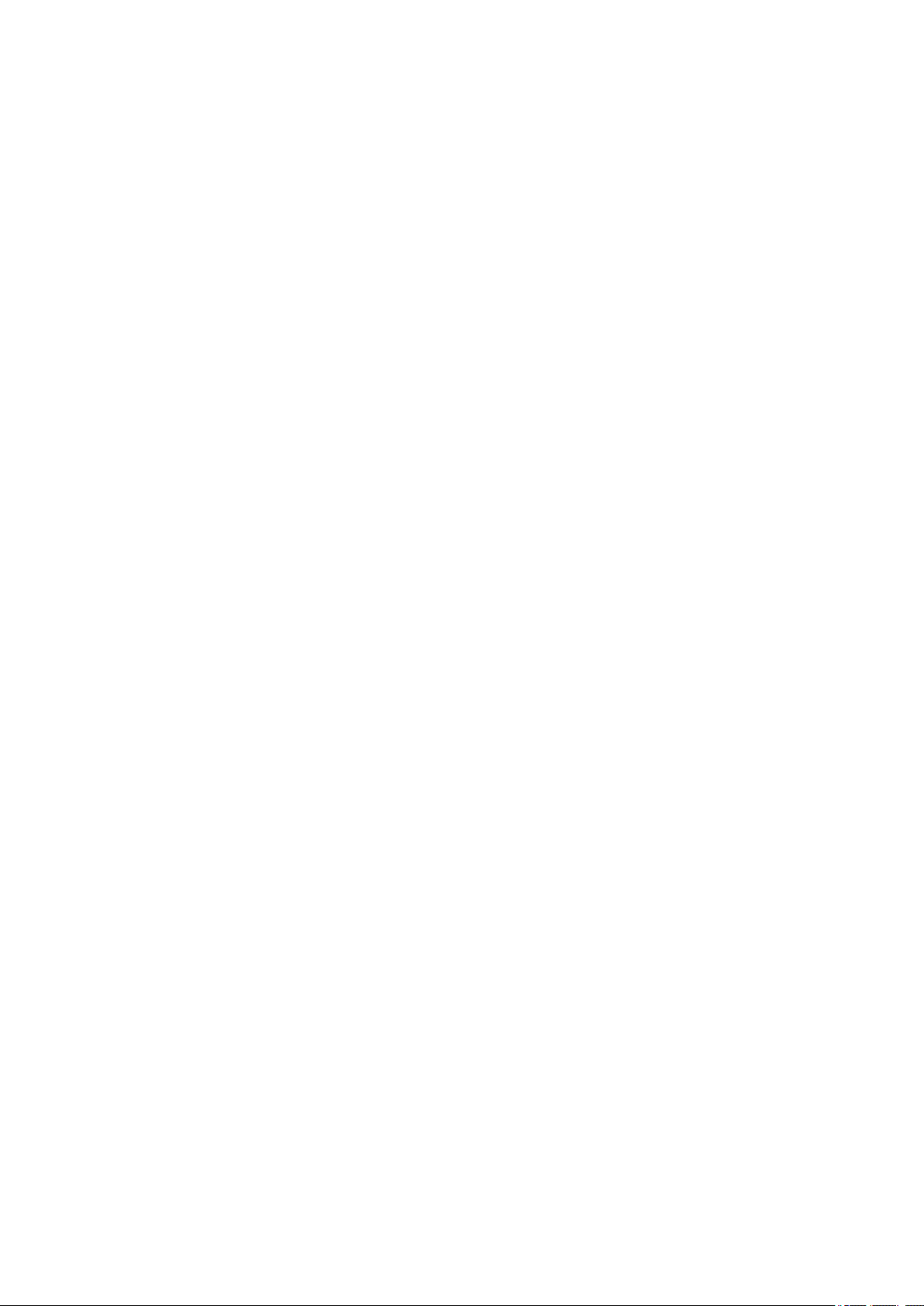
their Contribution(s) with the Work to which such Contribution(s) was submitted. If You institute patent
litigation against any entity (including a cross-claim or counterclaim in a lawsuit) alleging that the
Work or a Contribution incorporated within the Work constitutes direct or contributory patent
infringement, then any patent licenses granted to You under this License for that Work shall terminate
as of the date such litigation is filed.
4. Redistribution. You may reproduce and distribute copies of the Work or Derivative Works thereof in
any medium, with or without modifications, and in Source or Object form, provided that You meet the
following conditions:
1. You must give any other recipients of the Work or Derivative Works a copy of this License; and
2. You must cause any modified files to carry prominent notices stating that You changed the files;
and
3. You must retain, in the Source form of any Derivative Works that You distribute, all copyright,
patent, trademark, and attribution notices from the Source form of the Work, excluding those
notices that do not pertain to any part of the Derivative Works; and
4. If the Work includes a "NOTICE" text file as part of its distribution, then any Derivative Works that
You distribute must include a readable copy of the attribution notices contained within such
NOTICE file, excluding those notices that do not pertain to any part of the Derivative Works, in at
least one of the following places: within a NOTICE text file distributed as part of the Derivative
Works; within the Source form or documentation, if provided along with the Derivative Works; or,
within a display generated by the Derivative Works, if and wherever such third-party notices
normally appear. The contents of the NOTICE file are for informational purposes only and do not
modify the License. You may add Your own attribution notices within Derivative Works that You
distribute, alongside or as an addendum to the NOTICE text from the Work, provided that such
additional attribution notices cannot be construed as modifying the License.
You may add Your own copyright statement to Your modifications and may provide additional or
different license terms and conditions for use, reproduction, or distribution of Your modifications,
or for any such Derivative Works as a whole, provided Your use, reproduction, and distribution of
the Work otherwise complies with the conditions stated in this License.
5. Submission of Contributions. Unless You explicitly state otherwise, any Contribution intentionally
submitted for inclusion in the Work by You to the Licensor shall be under the terms and conditions of
this License, without any additional terms or conditions. Notwithstanding the above, nothing herein
shall supersede or modify the terms of any separate license agreement you may have executed with
Licensor regarding such Contributions.
6. Trademarks. This License does not grant permission to use the trade names, trademarks, service
marks, or product names of the Licensor, except as required for reasonable and customary use in
describing the origin of the Work and reproducing the content of the NOTICE file.
7. Disclaimer of Warranty. Unless required by applicable law or agreed to in writing, Licensor provides
the Work (and each Contributor provides its Contributions) on an "AS IS" BASIS, WITHOUT
WARRANTIES OR CONDITIONS OF ANY KIND, either express or implied, including, without
limitation, any warranties or conditions of TITLE, NON-INFRINGEMENT, MERCHANTABILITY, or
FITNESS FOR A PARTICULAR PURPOSE. You are solely responsible for determining the
appropriateness of using or redistributing the Work and assume any risks associated with Your
exercise of permissions under this License.
8. Limitation of Liability. In no event and under no legal theory, whether in tort (including negligence),
contract, or otherwise, unless required by applicable law (such as deliberate and grossly negligent
acts) or agreed to in writing, shall any Contributor be liable to You for damages, including any direct,
indirect, special, incidental, or consequential damages of any character arising as a result of this
License or out of the use or inability to use the Work (including but not limited to damages for loss of
10
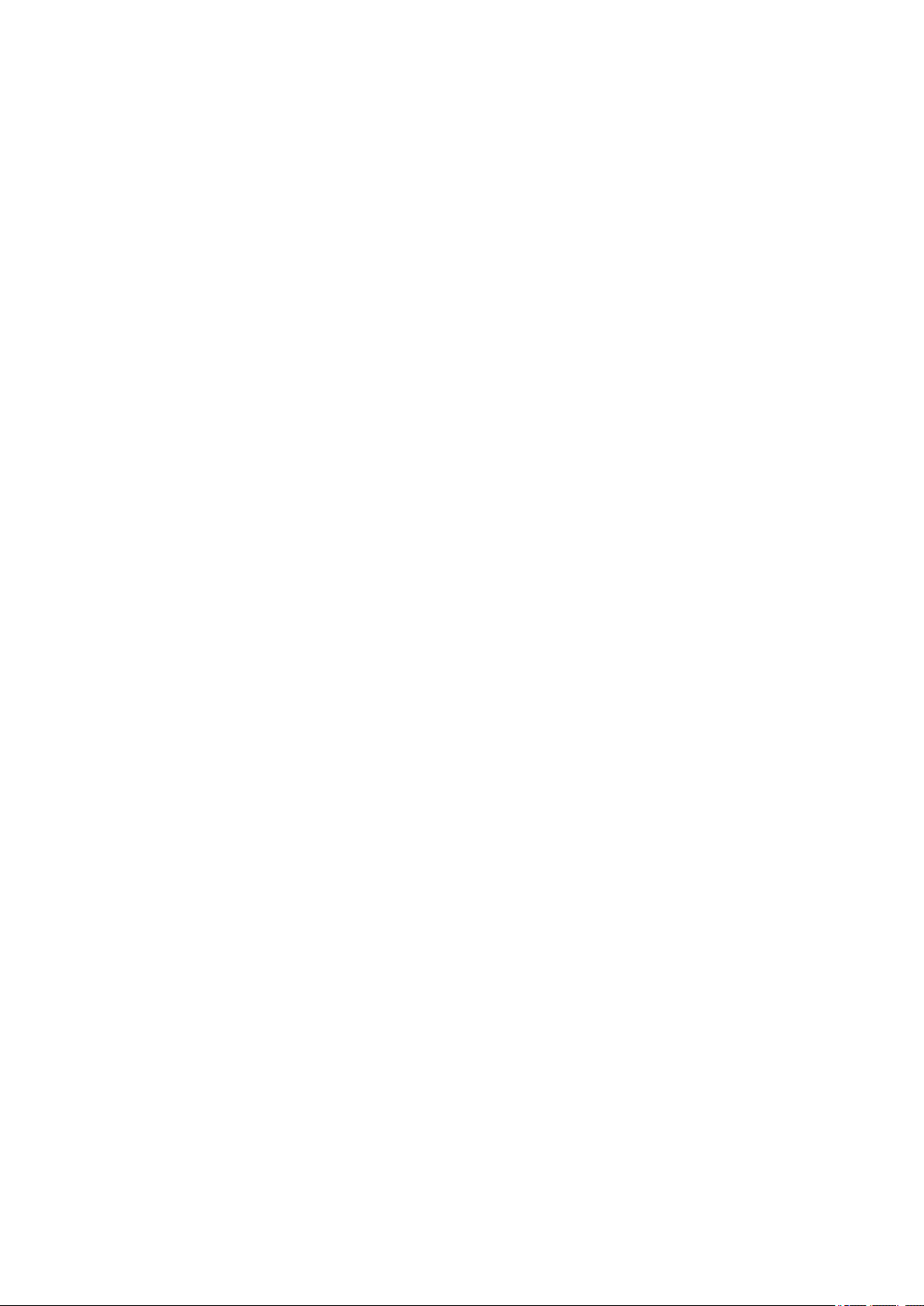
goodwill, work stoppage, computer failure or malfunction, or any and all other commercial damages
or losses), even if such Contributor has been advised of the possibility of such damages.
9. Accepting Warranty or Additional Liability. While redistributing the Work or Derivative Works thereof,
You may choose to offer, and charge a fee for, acceptance of support, warranty, indemnity, or other
liability obligations and/or rights consistent with this License. However, in accepting such obligations,
You may act only on Your own behalf and on Your sole responsibility, not on behalf of any other
Contributor, and only if You agree to indemnify, defend, and hold each Contributor harmless for any
liability incurred by, or claims asserted against, such Contributor by reason of your accepting any
such warranty or additional liability.
END OF TERMS AND CONDITIONS
11
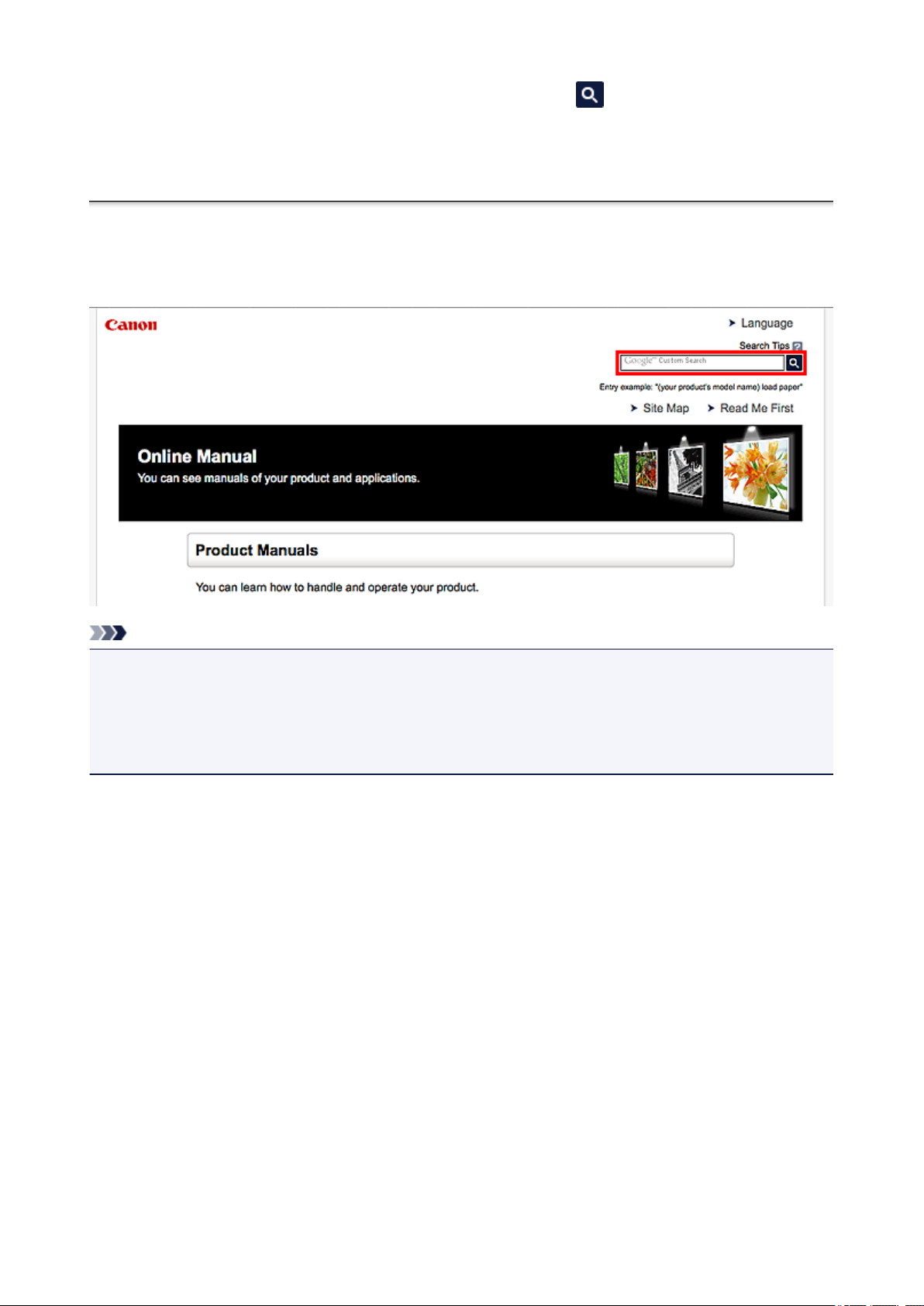
Enter keywords in the search window and click (Search).
You can search for target pages in this guide.
Entry example: "(your product's model name) load paper"
Search Tips
You can search for target pages by entering keywords in the search window.
Note
• The displayed screen may vary.
• When searching from this page or the "Home" page without entering your product's model name or your
application's name, all products supported by this guide will be considered for the search.
If you want to narrow down the search results, add your product's model name or your application's
name to the keywords.
• Searching for Functions
Enter your product's model name and a keyword for the function you want to learn about
Example: When you want to learn how to load paper
Enter "(your product's model name) load paper" in the search window and perform a search
• Troubleshooting Errors
Enter your product's model name and a support code
Example: When the following error screen appears
Enter "(your product's model name) 1000" in the search window and perform a search
12
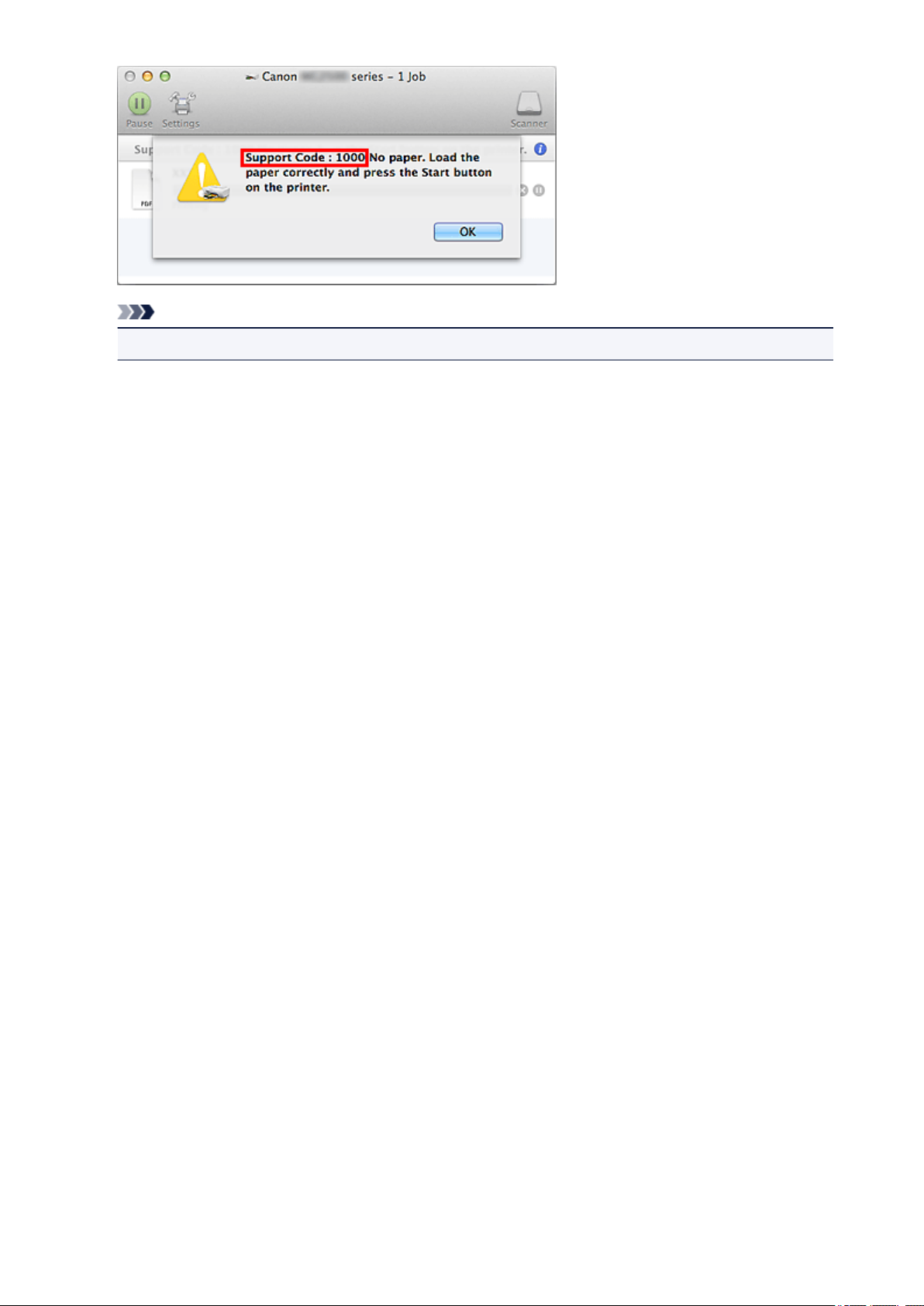
Note
• The displayed screen varies depending on your product.
• Searching for Application Functions
Enter your application's name and a keyword for the function you want to learn about
Example: When you want to learn how to print collages with My Image Garden
Enter "My Image Garden collage" in the search window and perform a search
• Searching for Reference Pages
Enter your model name and a reference page title*
* You can find reference pages more easily by entering the function name as well.
Example: When you want to browse the page referred to by the following sentence on a scanning
procedure page
Refer to "Color Settings Tab" for your model from Home of the Online Manual for details.
Enter "(your product's model name) scan Color Settings Tab" in the search window and perform a
search
13
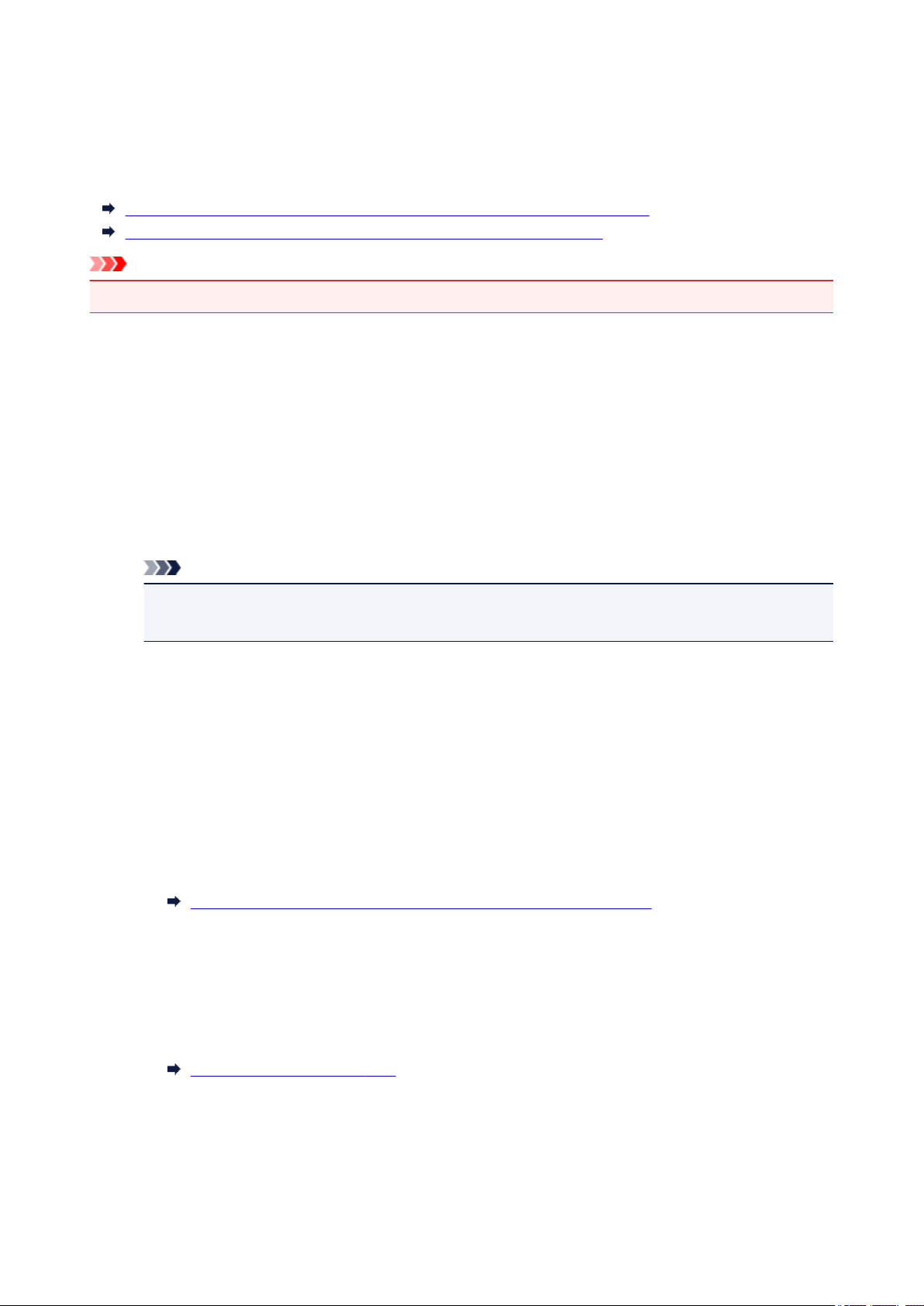
To Utilize Images Imported to the Computer
Depending on the application to be started upon connecting a digital camera or inserting a picture CD,
images may be saved in a special format and thus may not be utilized in other applications. In that case, see
this page and change to an application that saves images to a standard folder.
Checking/Changing the Application to Start upon Digital Camera Connection
Checking/Changing the Application to Start upon Picture CD Insertion
Important
• My Image Garden cannot utilize images in the iPhoto library.
Checking/Changing the Application to Start upon Digital Camera
Connection
You can check/change the application to be started upon connecting a digital camera or inserting an SD
card by following the steps below. To utilize images imported to the computer in My Image Garden, it is
recommended that you start Image Capture and save the images.
1.
From the Go menu of Finder, select Applications, then double-click the iPhoto icon.
iPhoto starts.
Note
• If the message "Do you want to use iPhoto when you connect your digital camera?" appears,
click No.
2.
Select Preferences... from the iPhoto menu.
3.
Check Connecting camera opens on the General tab.
When an application other than Image Capture is specified:
Specify Image Capture. Thereafter, Image Capture will start upon connecting a digital camera to or
inserting an SD card into your computer. You can utilize various functions by setting My Image Garden
to analyze the folder in which images imported with Image Capture are saved. Refer to the following
for details on the setting procedure.
Saving Digital Camera Images to a Folder Subject to Image Analysis
When Image Capture is specified:
The images on the digital camera or SD card are saved to the folder specified for Import To in the
Image Capture screen. You can utilize various functions by adding the folder in which images imported
with Image Capture are saved to Perform Image Analysis in the Following Folder(s) in the
Preferences dialog of My Image Garden.
Image Analysis Settings Tab
Checking/Changing the Application to Start upon Picture CD Insertion
You can check/change the application to be started upon inserting a picture CD by following the steps
below.
14
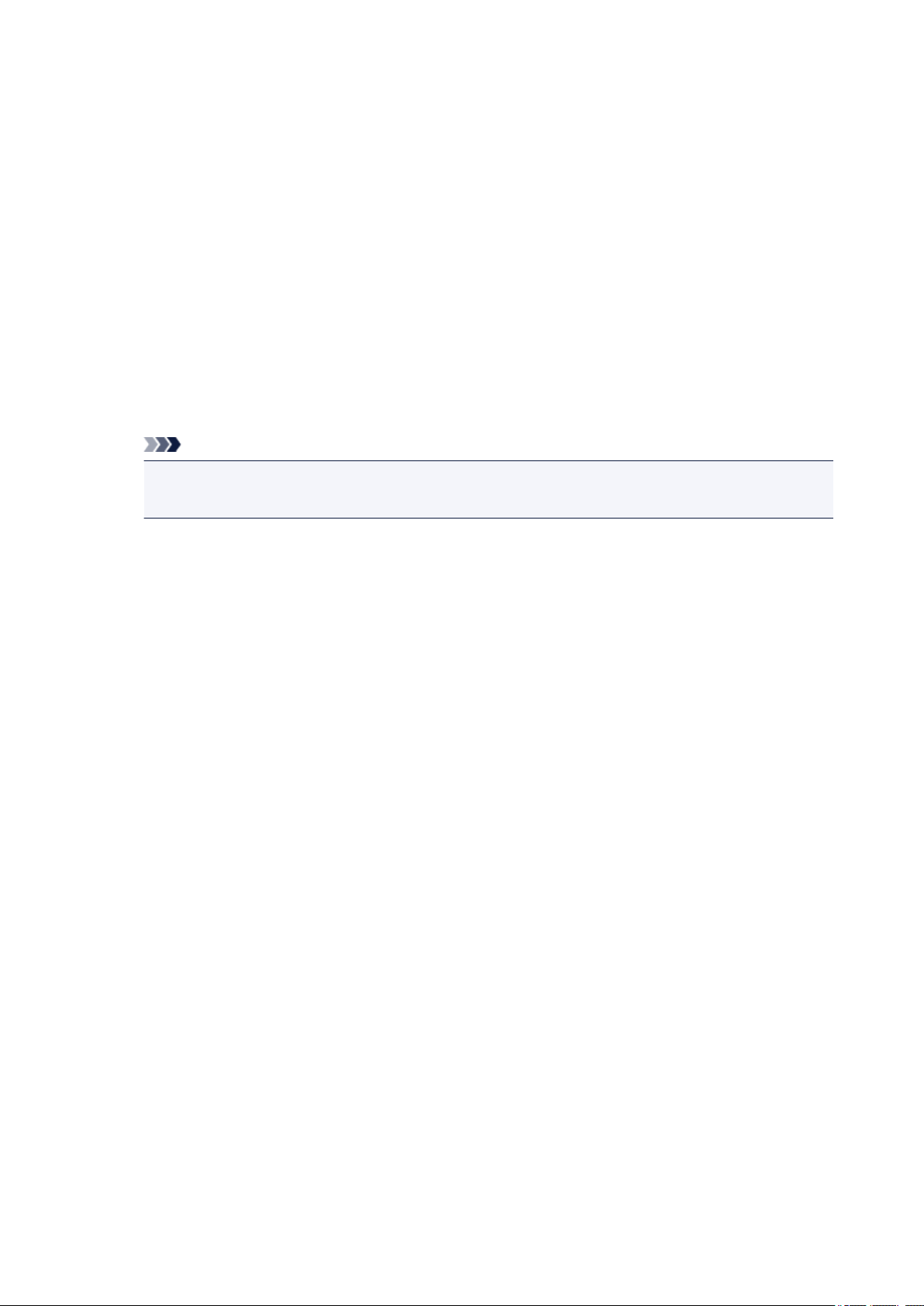
1. From the Go menu of Finder, select Applications, then double-click the System
Preferences icon.
The System Preferences window appears.
2. Click CDs & DVDs.
Check When you insert a picture CD.
3.
Follow the steps below if an application other than My Image Garden is specified.
Select Open other application... for When you insert a picture CD.
4.
5.
Select the My Image Garden icon, then click Choose.
Thereafter, My Image Garden will start upon inserting a picture CD in the disc drive.
Note
• The picture CD will appear below the computer name in Global Menu on the left side of the
screen.
15
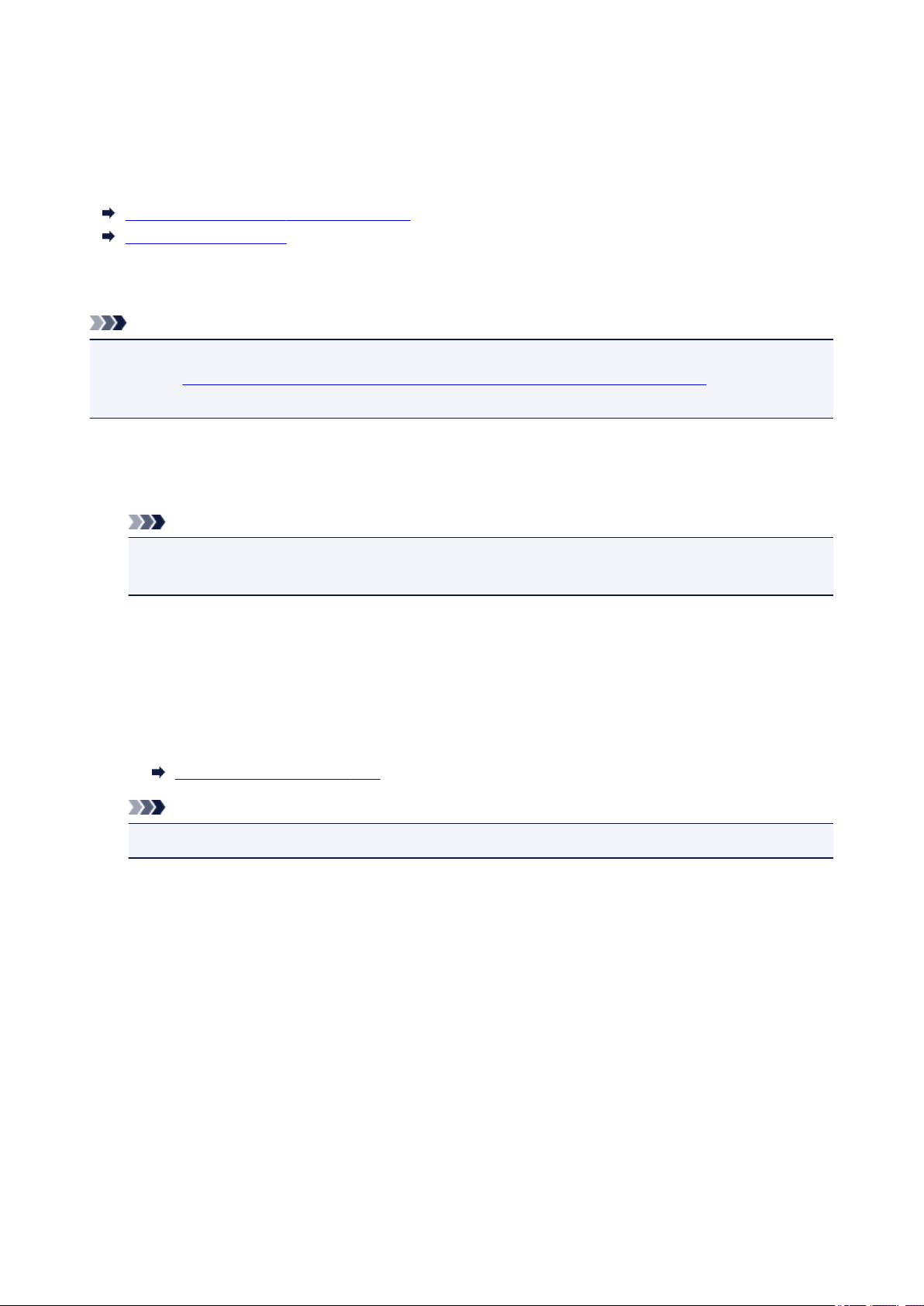
Saving Digital Camera Images to a Folder Subject to Image
Analysis
You can utilize the following functions when the folder in which to save images imported from digital
cameras and SD cards are registered as a folder subject to image analysis for My Image Garden.
Leave Item Creation to My Image Garden
Organize Photos Easily
In My Image Garden, the Pictures folder is the default folder subject to image analysis; therefore, it is
recommended that you specify the Pictures folder as the folder in which to save images.
Note
• Saving digital camera images with Image Capture is used as an example in the following descriptions.
• Refer to "Checking/Changing the Application to Start upon Digital Camera Connection" for how to set
Image Capture to be started upon connecting a digital camera.
1.
Connect a digital camera or SD card to your computer.
Image Capture starts.
Note
• If Image Capture does not start, from the Go menu of Finder, select Applications, then double-
click the Image Capture icon.
2.
Select Image Capture for Connecting this camera opens.
3.
Specify the Pictures folder for Import To.
When specifying a folder other than Pictures, change the folder subject to image analysis for My Image
Garden according to Import To. Refer to the following for details on the setting procedure.
Image Analysis Settings Tab
Note
• Perform Steps 2 and 3 for each digital camera and SD card to be used.
4. Select images and click Import, or click Import All.
The images are saved to the specified folder.
16
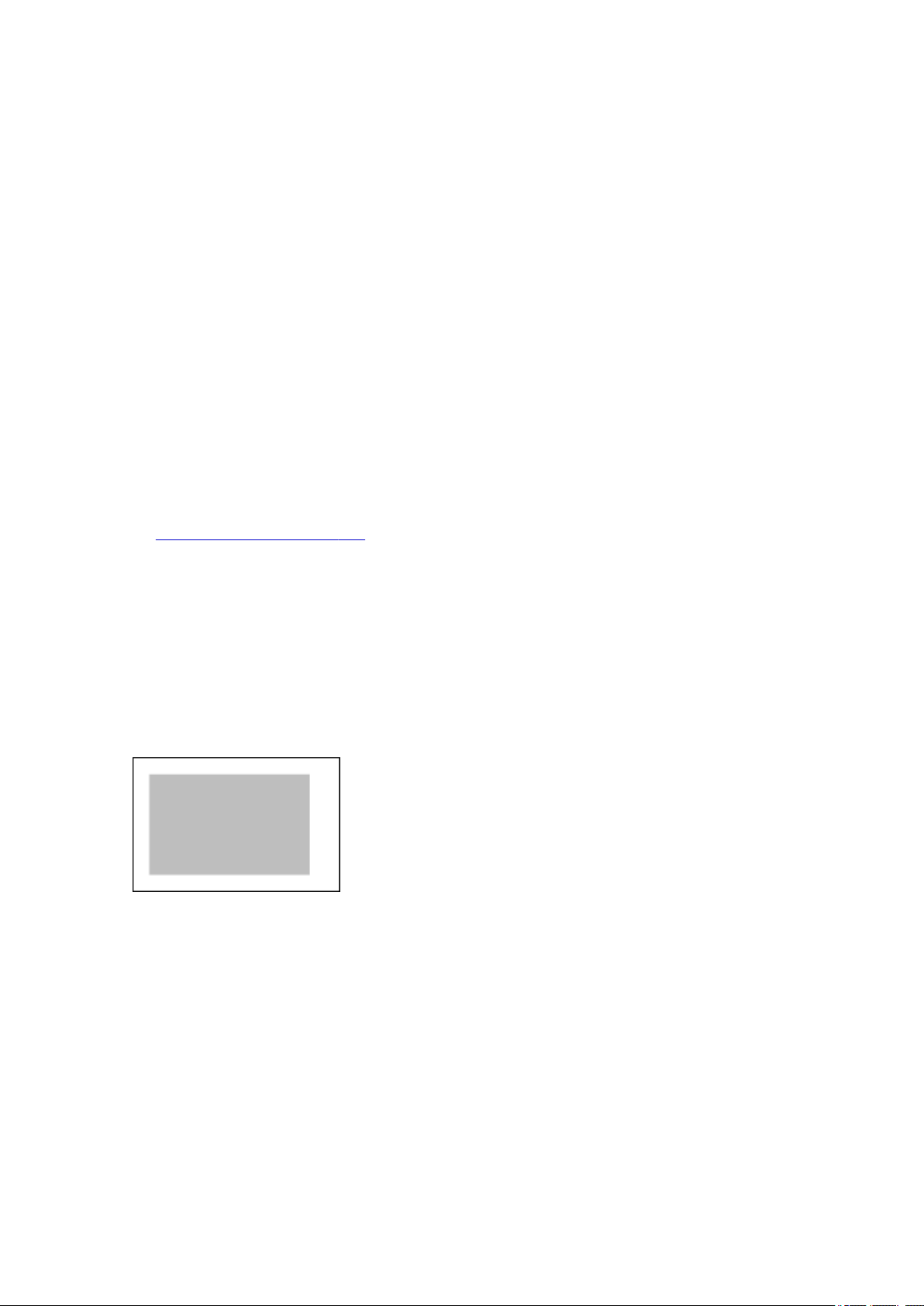
General Notes (My Image Garden)
My Image Garden is subject to the following restrictions. Keep these points in mind.
• Refer to the Canon website for products supporting My Image Garden.
• Available functions and settings vary depending on your scanner or printer.
• In this guide, descriptions are mainly based on the screens displayed when using Mac OS X v10.9.
• The designs of PREMIUM Contents provided in this guide are subject to change without prior notice.
Item Recommendation Function Restriction
• To use the item recommendation function, you need to install Quick Menu. You can download Quick
Menu from the Canon website.
Restrictions on Displaying Images
• To display images in the Calendar view, Unregistered People view or People view, or to use the
item recommendation function, the folders in which the images are saved need to be subject to image
analysis.
• Folders subject to image analysis can be set in the screen that appears when starting My Image
Garden for the first time or in the Preferences dialog. The Pictures folder is selected by default. Refer
to "Image Analysis Settings Tab" to change the folders that are subject to image analysis.
Restrictions on Printing
• Printing on disc labels (CD/DVD/BD), paper larger than A4, business card size paper, or sticker
sheets is available with supported models only.
• You cannot print your items if a printer driver that supports My Image Garden is not installed on your
computer.
• Borderless printing is available with supported models only.
• In bordered printing, the margins may be uneven as shown below, depending on your model.
Restrictions on Scanning
You cannot scan items if a scanner driver supporting My Image Garden is not installed on your
•
computer.
You cannot scan items whose image size will be larger than 10208 pixels x 14032 pixels (equivalent
•
to a platen-size item scanned at 1200 dpi resolution) when scanned.
Refer to "General Notes (Scanner Driver)" for your model from Home of the Online Manual for restrictions
on scanning using ScanGear (scanner driver).
17
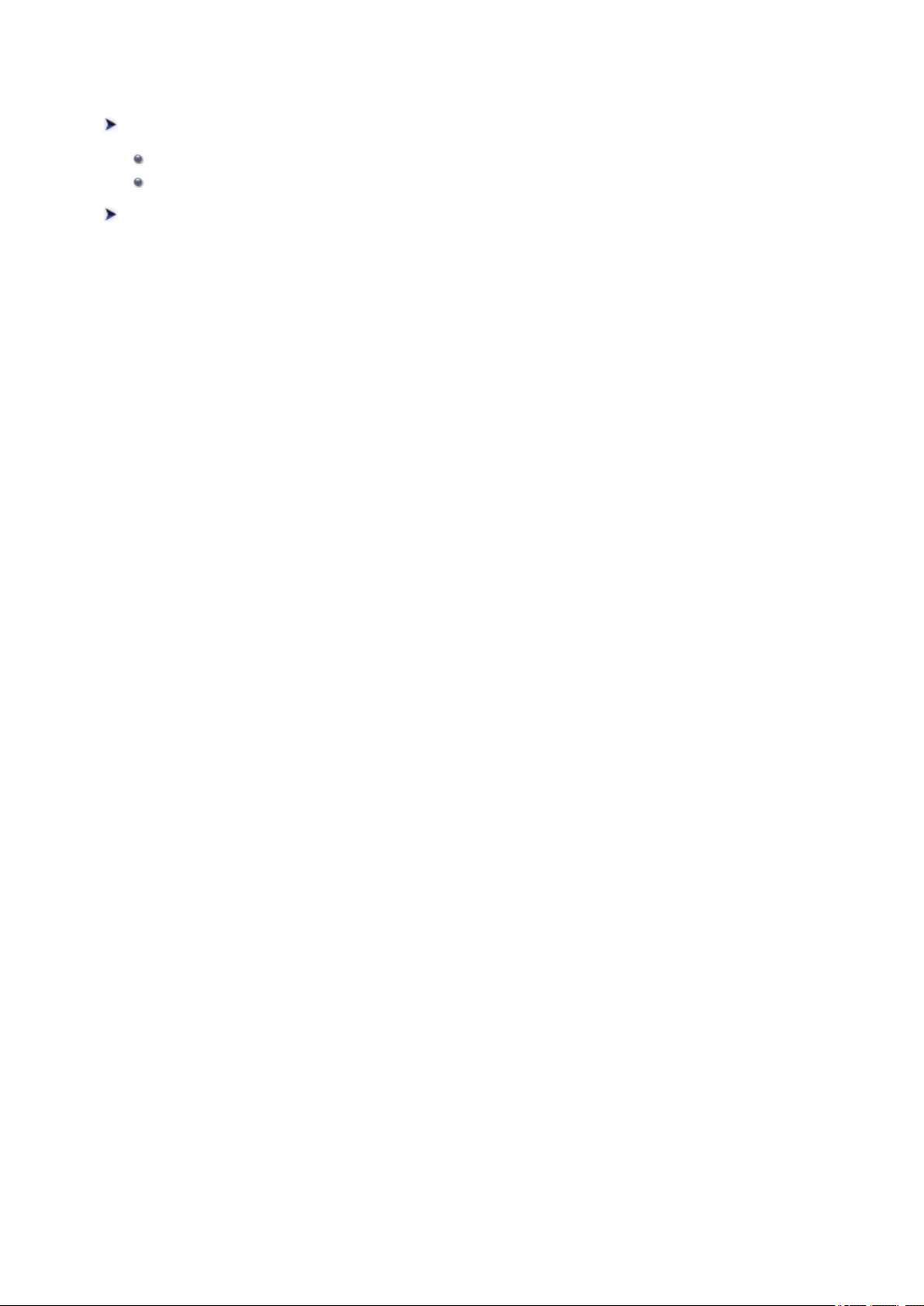
What Is My Image Garden?
What You Can Do with My Image Garden
File Formats
Selecting Images, PDF Files, and Videos
Starting My Image Garden
18
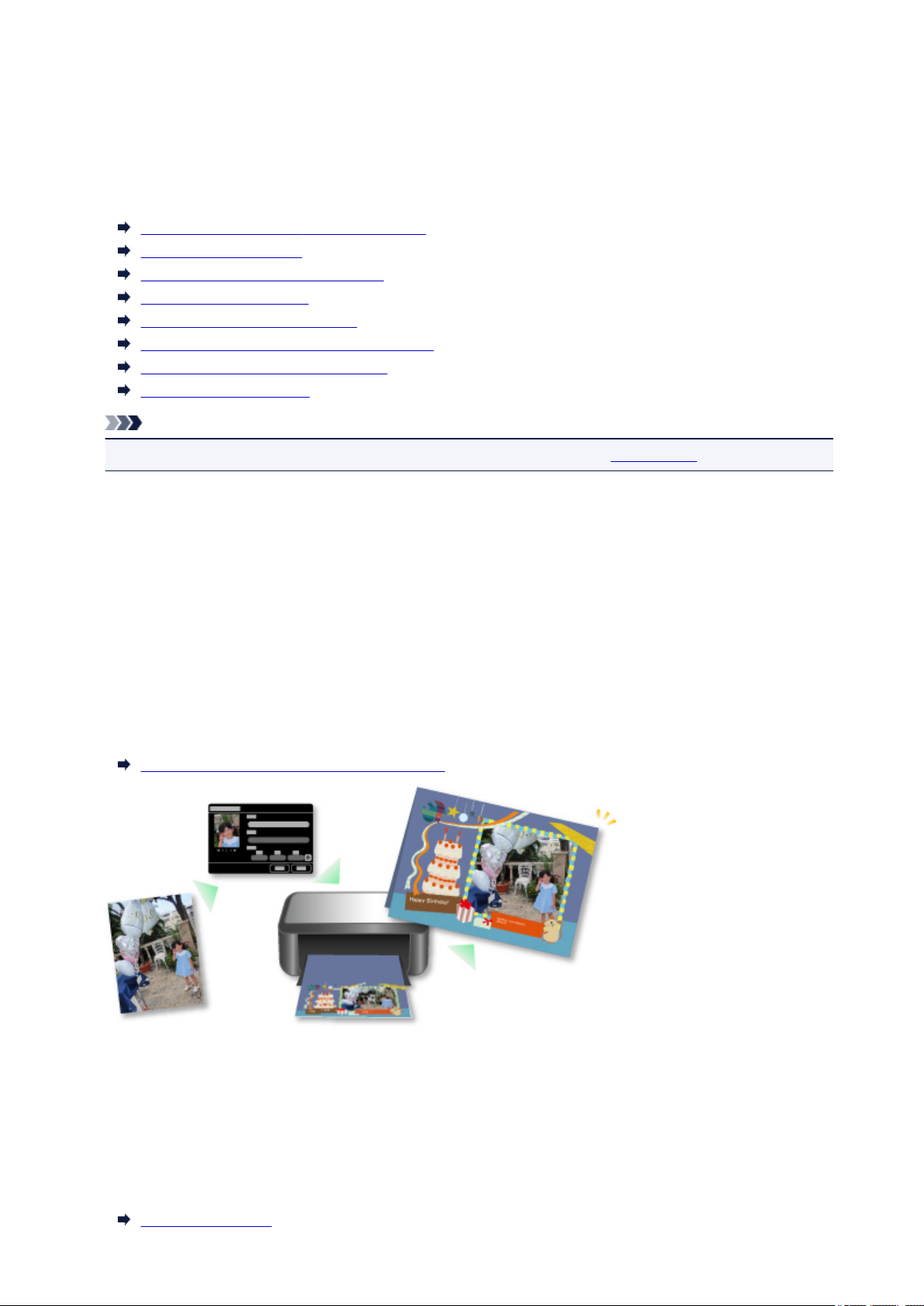
What You Can Do with My Image Garden
My Image Garden is an application that allows you to utilize photos taken with digital cameras and other
images saved on your computer, in many ways for various purposes.
You Can Do the Following
Leave Item Creation to My Image Garden
Organize Photos Easily
Print Photos and Documents Easily
Print Personalized Items
Print Disc Labels (CD/DVD/BD)
Capture and Print Still Images from Videos
Scan Photos and Documents Easily
Correct/Enhance Photos
Note
• File formats available in My Image Garden vary by function. Refer to "File Formats" for details.
Leave Item Creation to My Image Garden
My Image Garden employs a technology called "Image Assorting Technology" that provides the following
functions.
• The image analysis function that groups images by person by detecting face areas in photos, and also
registers images and videos to a calendar automatically by detecting information such as the shooting
date and time
• The item recommendation function that automatically recommends items in which analyzed images
are suitably laid out
You can easily print various items such as collages and cards by utilizing this technology.
Utilizing the Item Recommendation Function
Organize Photos Easily
Images analyzed in My Image Garden appear in the Unregistered People view or People view by
person, and also appear in the Calendar view based on the shooting date and time. By registering
people's profiles and event information, you can easily organize a vast number of images, or quickly
search for images you want to see.
Registering People
19
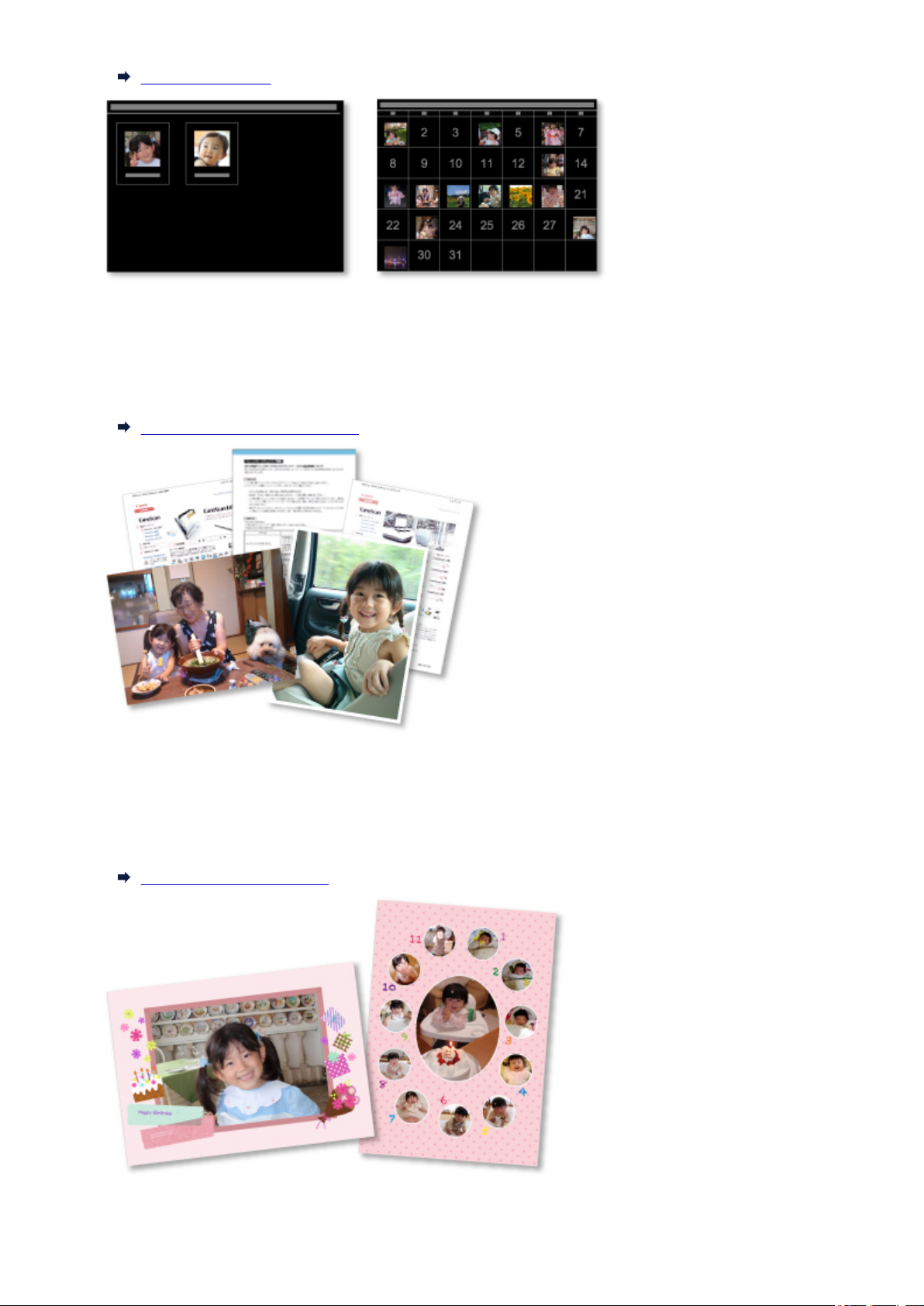
Registering Events
Print Photos and Documents Easily
You can print your favorite photos easily after checking them in preview. You can also print documents
saved as PDF files.
Printing Photos and Documents
Print Personalized Items
You can combine your favorite photos with preset designs to create and print personalized items such as
collages and cards.
Creating and Printing Items
20

Print Disc Labels (CD/DVD/BD)
You can create personalized disc labels (CD/DVD/BD) using your favorite photos and print them.
Printing Disc Labels (CD/DVD/BD)
Capture and Print Still Images from Videos
You can capture your favorite scenes from videos and print them as still images.
Capturing and Printing Still Images from Videos
Scan Photos and Documents Easily
You can scan photos and documents easily by automatically detecting the item type.
Easy Scanning with Auto Scan
Correct/Enhance Photos
You can correct red eyes or adjust the brightness and contrast of images.
21
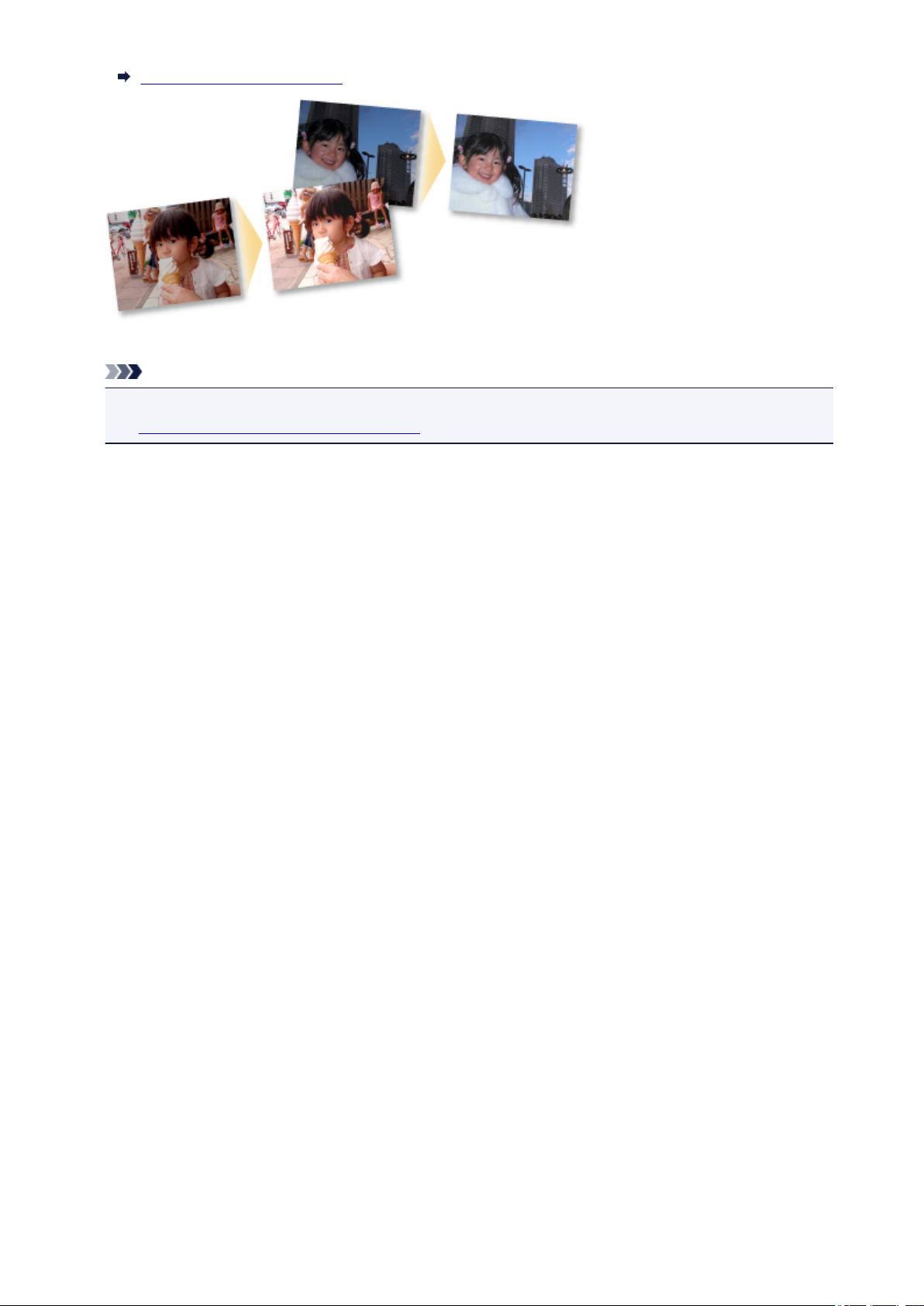
Correcting/Enhancing Photos
Note
• In My Image Garden, there are many screens for selecting images, PDF files, and videos. Refer to
"Selecting Images, PDF Files, and Videos" for details.
22
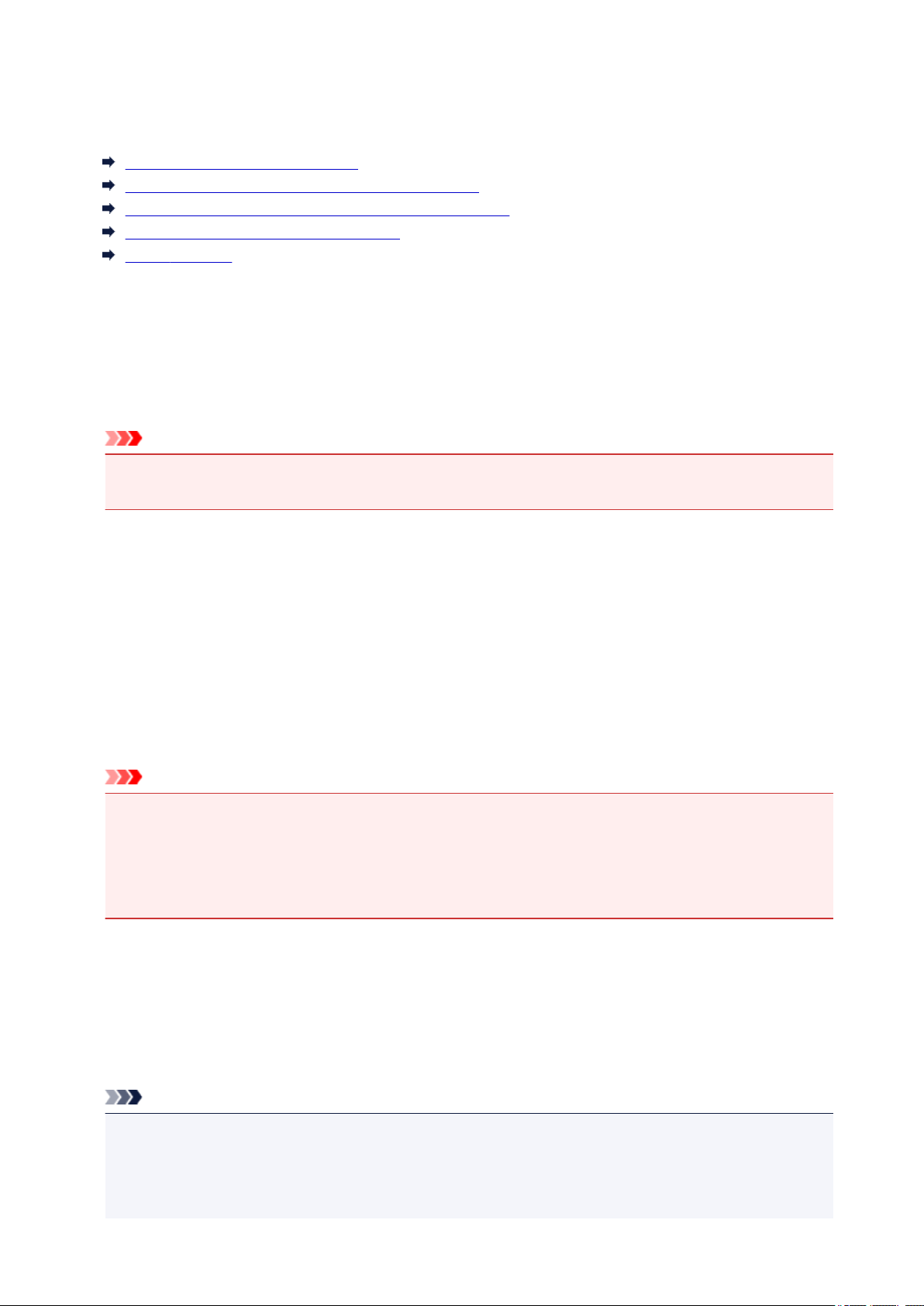
File Formats
File formats available for use or saving in each function of My Image Garden are as follows.
File Formats Available for Printing
File Formats Available for Use as Materials in Items
File Formats Available for Use in Video Frame Capture
File Formats Available for Saving Scans
About Exif Print
File Formats Available for Printing
• JPEG (.jpg, .jpeg)
• TIFF (.tif, .tiff)
• PNG (.png)
• PDF (.pdf)
Important
• For PDF files, only those created in My Image Garden or IJ Scan Utility are supported. PDF files
created or edited in other applications are not supported.
File Formats Available for Use as Materials in Items
• JPEG (.jpg, .jpeg)
• TIFF (.tif, .tiff)
• PNG (.png)
File Formats Available for Use in Video Frame Capture
• MOV (.mov)
• MP4 (.mp4)
Important
• Only video files recorded with Canon digital cameras or digital camcorders are supported. In addition,
ImageBrowser Ver.6.5 or later or ImageBrowser EX Ver.1.0 or later supplied with the digital camera
or digital camcorder needs to be installed.
• Only MOV format video files are available when ImageBrowser is used.
• MOV and MP4 format video files are available when ImageBrowser EX is used.
File Formats Available for Saving Scans
• JPEG/Exif (.jpg, .jpeg)
• TIFF (.tif, .tiff)
• PNG (.png)
• PDF (.pdf)
Note
• The following TIFF file formats are supported.
• Uncompressed, black and white binary
• Uncompressed, RGB (8 bits per channel)
• Uncompressed, YCC (8 bits per component)
23
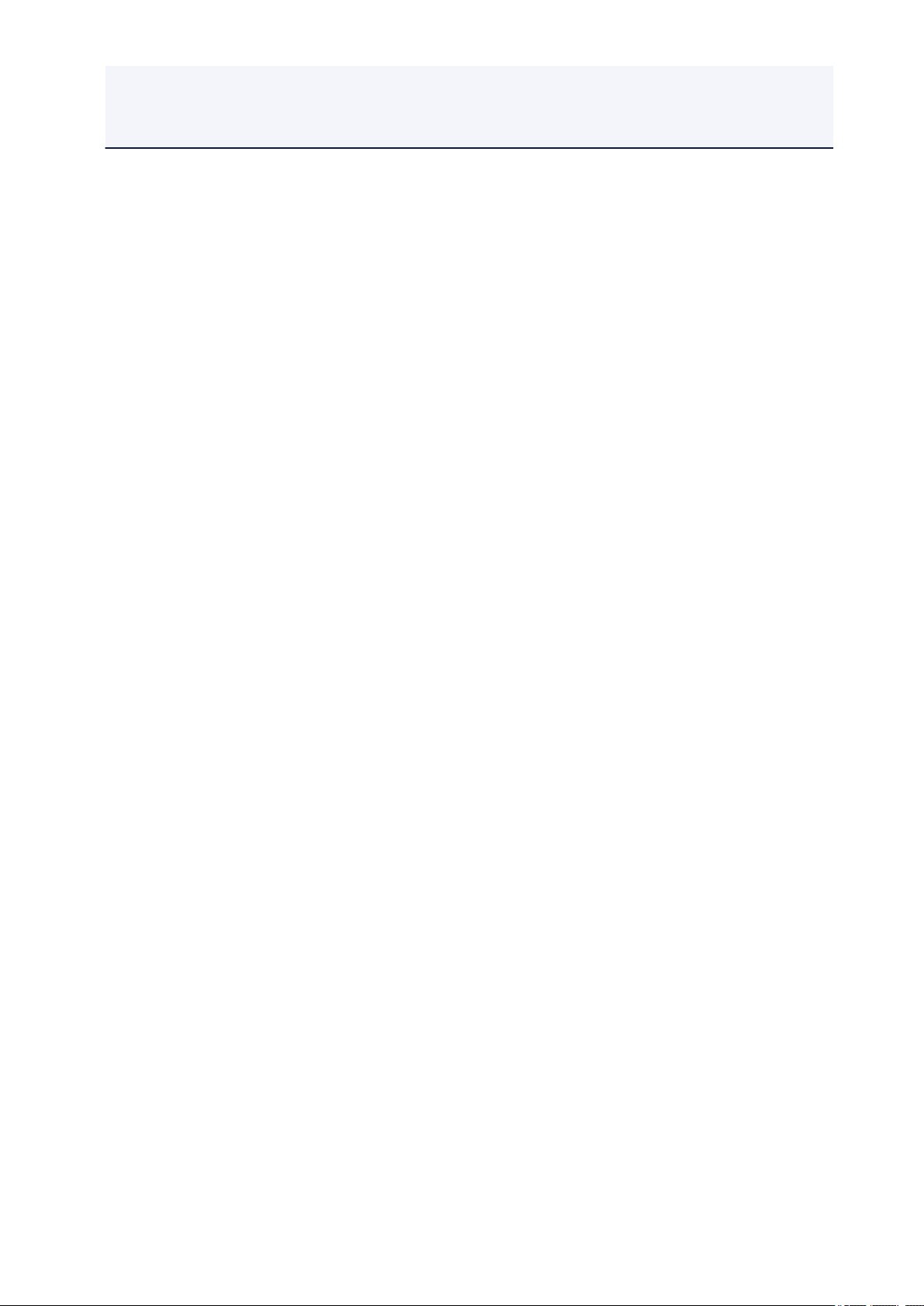
• Uncompressed, RGB (16 bits per channel)
• Uncompressed, YCC (16 bits per component)
• Uncompressed, Grayscale
About Exif Print
My Image Garden supports "Exif Print."
Exif Print is a standard for enhancing the communication between digital cameras and printers. By
connecting to an Exif Print-compliant digital camera, print results suitable for the shooting conditions,
shooting scenes, etc. can be obtained based on the camera information at the time of shooting.
24
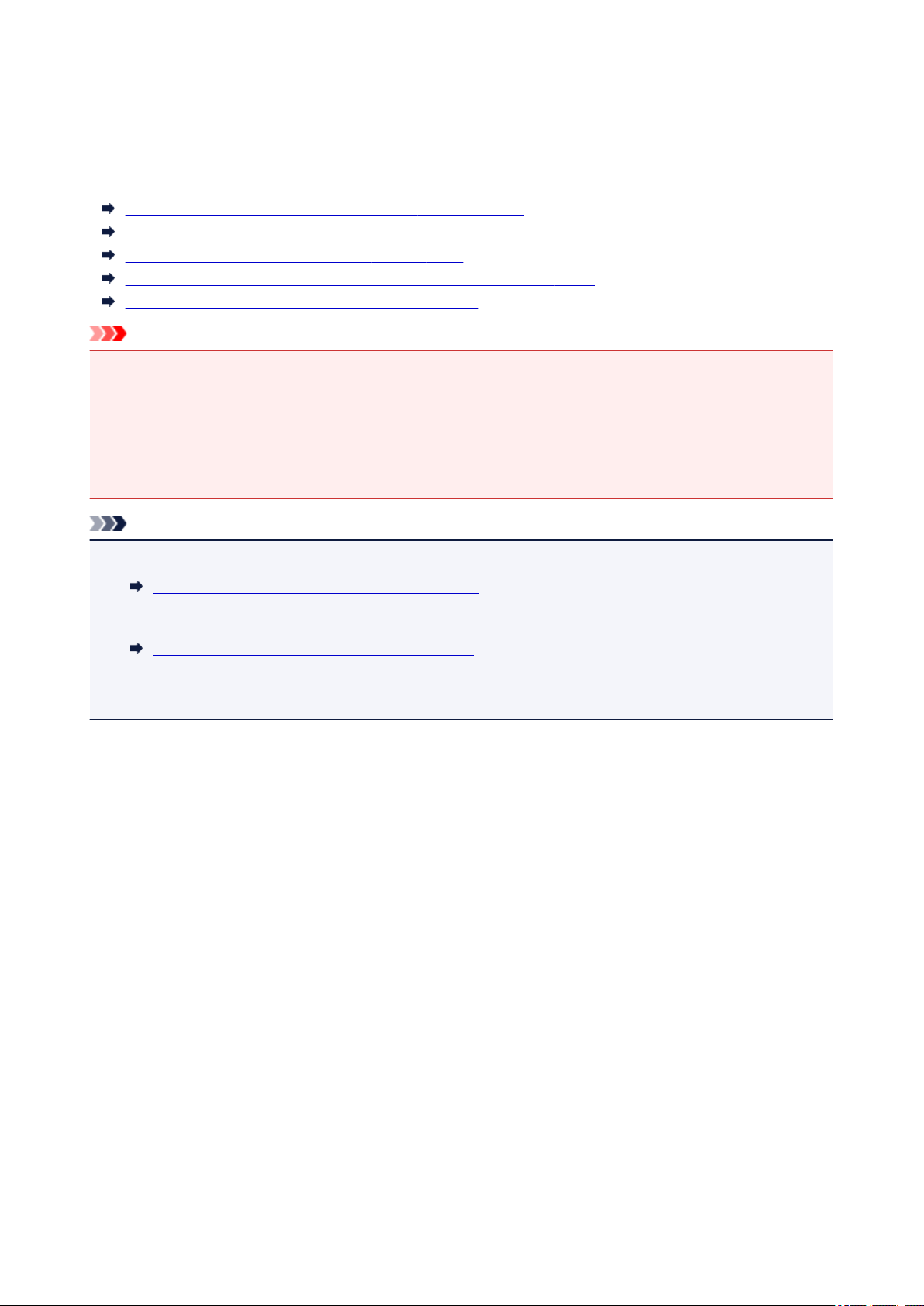
Selecting Images, PDF Files, and Videos
In My Image Garden, there are many screens for selecting images, PDF files, and videos. You can select
images, PDF files, or videos by clicking the thumbnails displayed in the screens. White frames appear
around the selected files.
Searching by date of shooting or creation (Calendar view)
Selecting files of registered events (Event view)
Selecting files of registered people (People view)
Searching for photos containing people (Unregistered People view)
Selecting files saved in specific folders (folder view)
Important
• For PDF files, only those created in My Image Garden or IJ Scan Utility are supported. PDF files
created or edited in other applications are not supported.
• You cannot print images and PDF files at the same time. Print images and PDF files separately.
• To select multiple files in the same folder at the same time, click the thumbnails of images, PDF files, or
videos while pressing the command key or shift key. You cannot select images in different folders or
views at the same time.
Note
• You can also select still images by capturing them from videos.
Capturing and Printing Still Images from Videos
• You can also select images downloaded from photo sharing sites on the Internet.
Downloading Images from Photo Sharing Sites
• For videos, only MOV or MP4 format videos recorded with Canon digital cameras or digital camcorders
appear.
Calendar View (Images, PDF Files, and Videos)
In Month View:
When you click Calendar, the view switches to Calendar set to Month View and a thumbnail of one of
the images or PDF files registered to the date appears for each date. When you click a thumbnail, all
images, PDF files, and videos contained in the date will be selected.
25
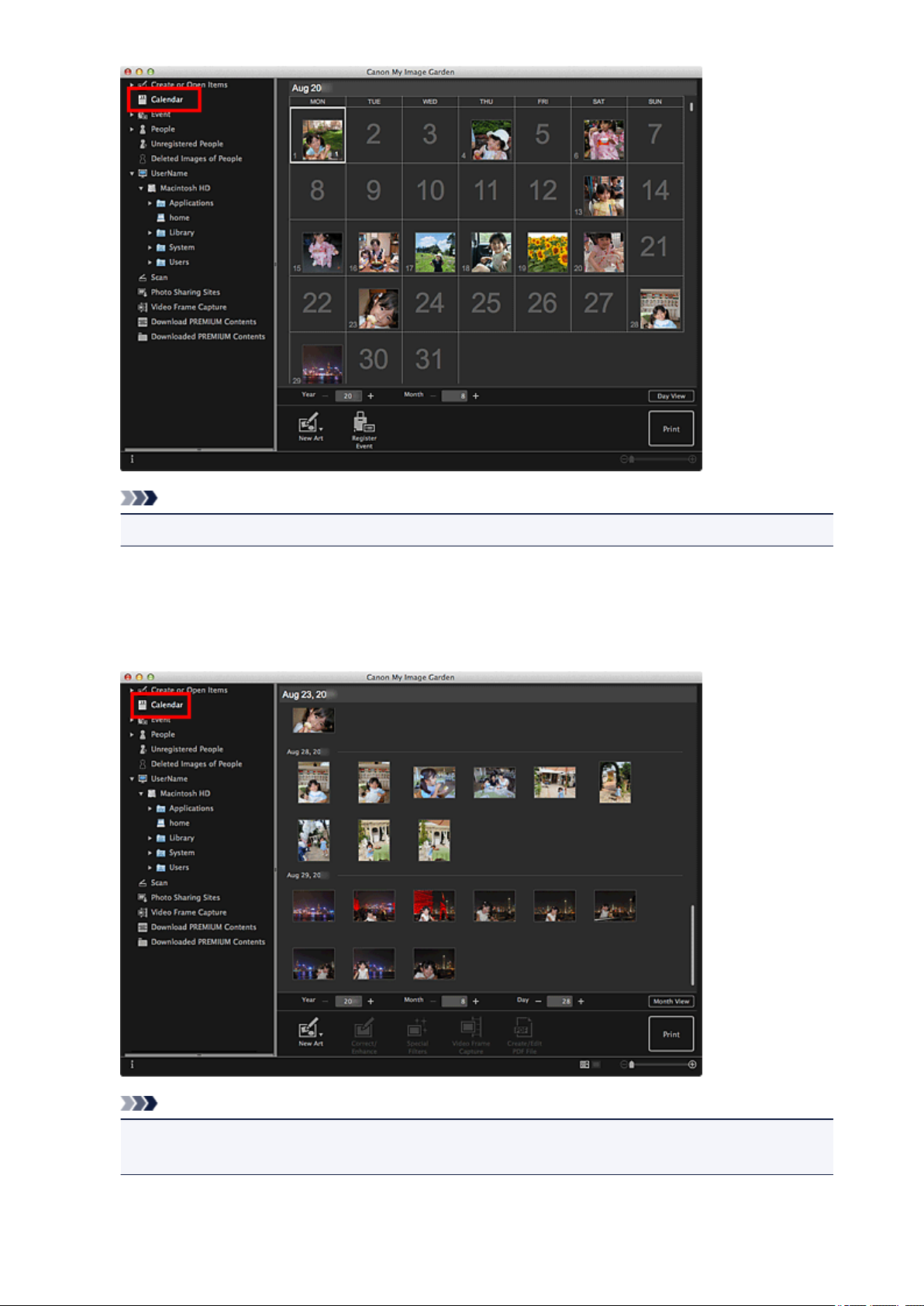
Note
• Click a date and select Select All from the Edit menu to select all dates of the month.
In Day View:
When you click Day View in the Calendar view set to Month View, the view switches to Calendar set to
Day View, and images, PDF files, and videos appear as thumbnails by date.
Note
• Click a thumbnail of an image or PDF file and select Select All from the Edit menu to select all
images, PDF files, and videos of the date.
26
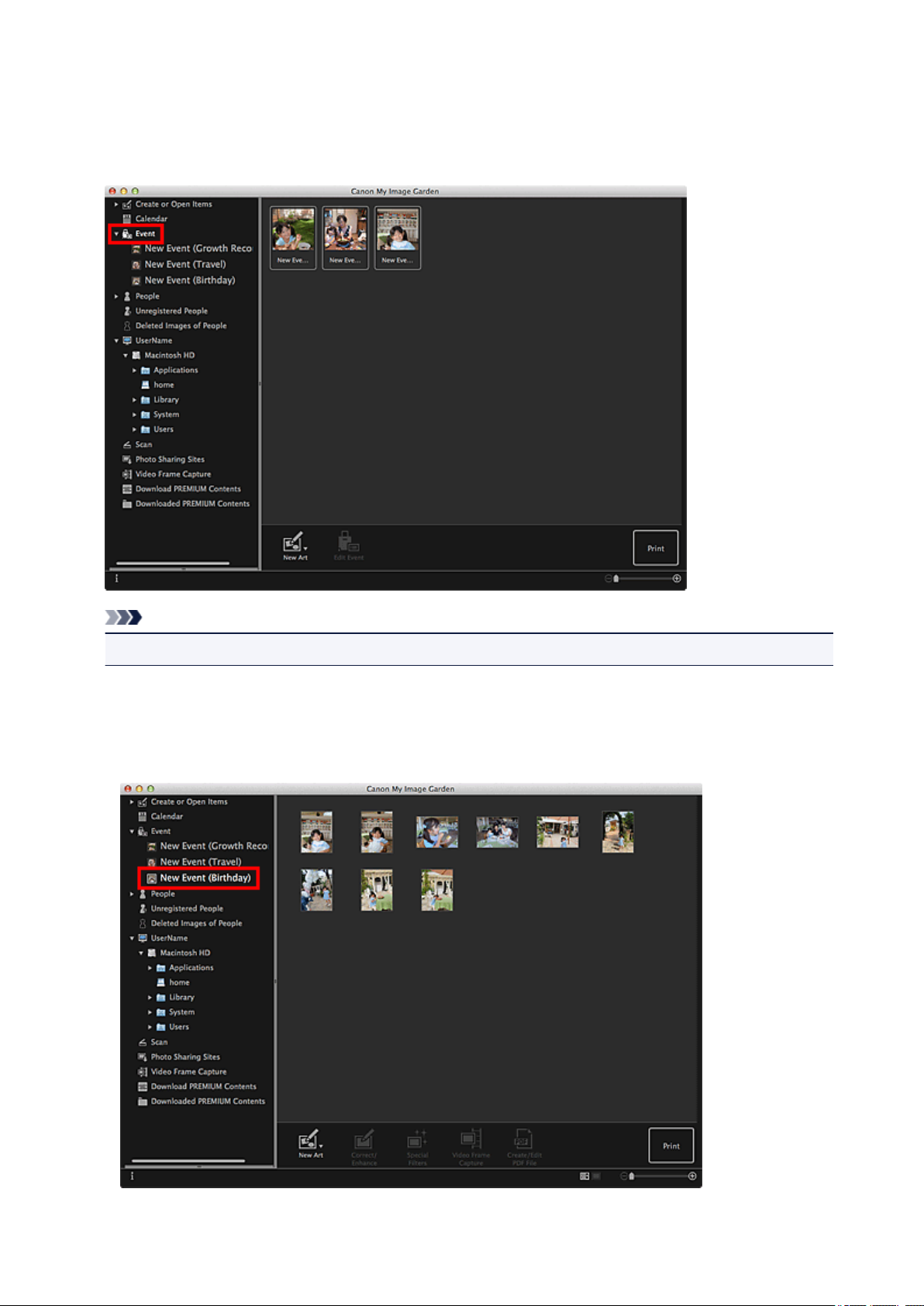
Event View (Images, PDF Files, and Videos)
When you click Event, the view switches to Event and the registered events with their representative
images appear as thumbnails. When you click a thumbnail, all images contained in the event will be
selected.
Note
• Select Select All from the Edit menu to select all events.
In Expanded display:
When you click an event name displayed below Event, or double-click an event in the Event view,
images, PDF files, and videos contained in the event appear as thumbnails.
27
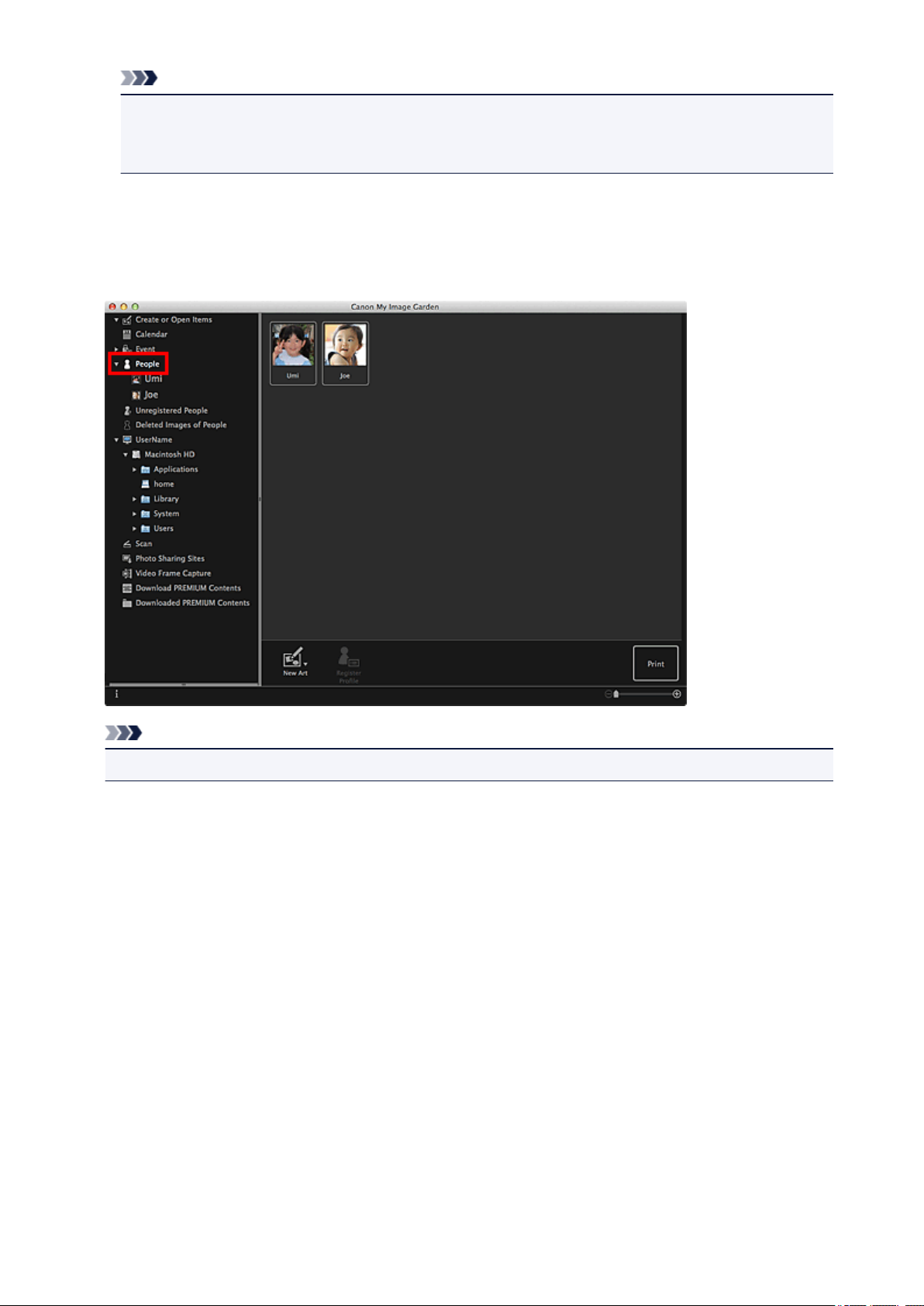
Note
• Double-clicking an event label in the Month View calendar also displays images, PDF files, and
videos contained in the event as thumbnails.
• Select Select All from the Edit menu to select all images, PDF files, and videos.
People View (Images)
When you click People, the view switches to People and the images of registered people appear as
thumbnails. When you click a thumbnail, all images contained in the person will be selected.
Note
• Select Select All from the Edit menu to select all people.
In Expanded display:
When you click a name displayed below People, or double-click a person in the People view, the view
switches to the expanded display of People and the images registered to the person appear as
thumbnails.
28
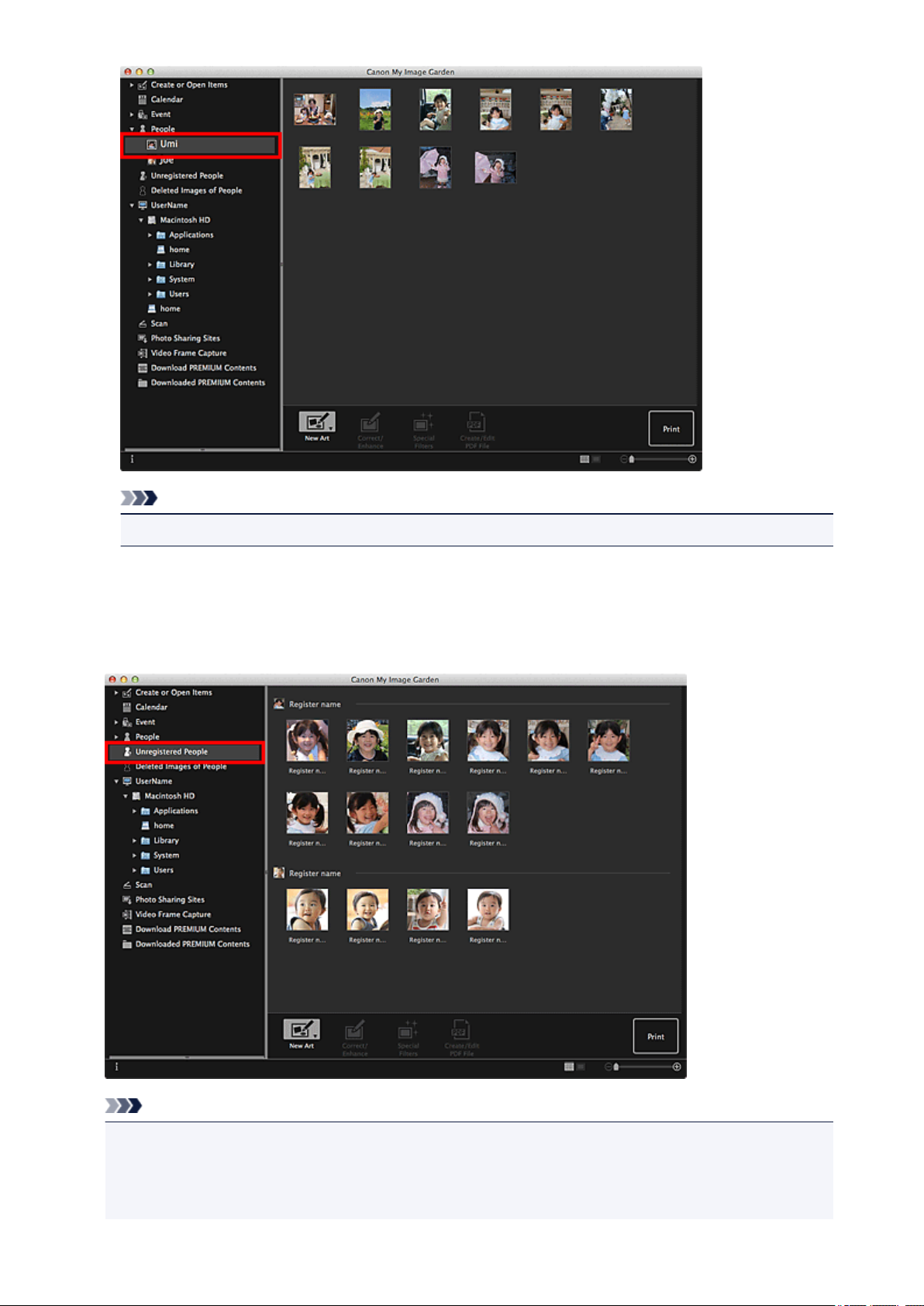
Note
• Select Select All from the Edit menu to select all images.
Unregistered People View (Images)
When you click Unregistered People, the view switches to Unregistered People and images detected
as a result of image analysis appear as thumbnails.
Note
• Click a smaller thumbnail to select all images that are automatically organized as those of the same
person.
• Click a thumbnail of an image and select Select All from the Edit menu to select all images that are
automatically organized as those of the same person.
29
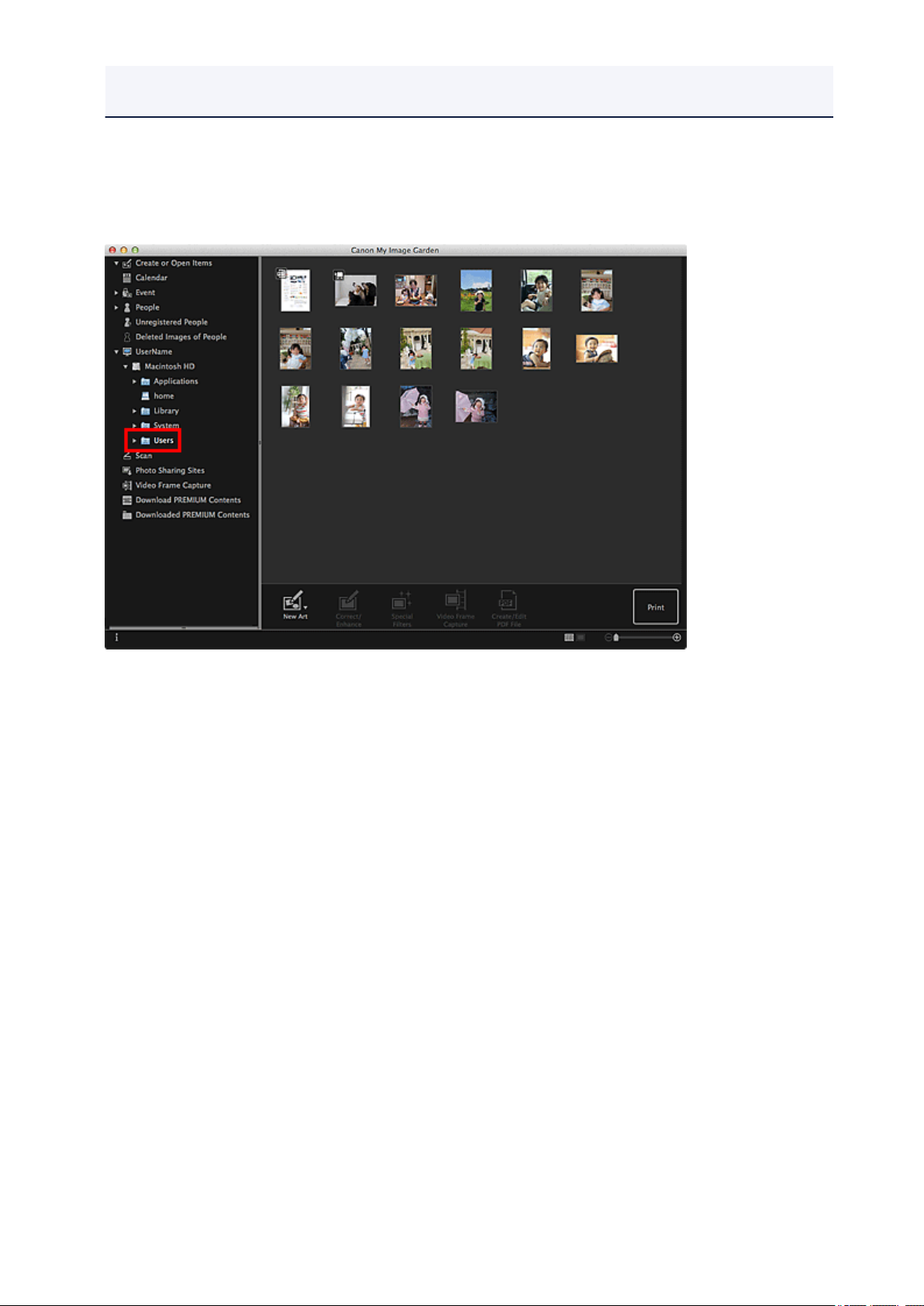
• Identifying people appears at Unregistered People in Global Menu on the left side of the screen
during image analysis.
Folder View (Images, PDF Files, and Videos)
When you select a folder in the folder tree, images, PDF files, and videos in the folder appear as
thumbnails.
30
