Canon IXUS 230 HS Getting Started Guide
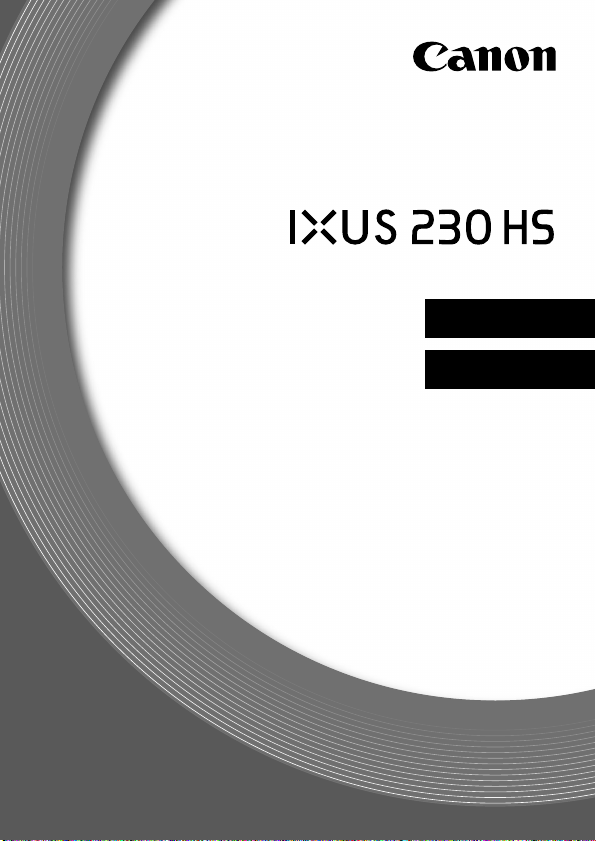
Getting Started
ENGLISH
Guide de mise en route
FRANÇAIS
CEL-SS1NA2M0
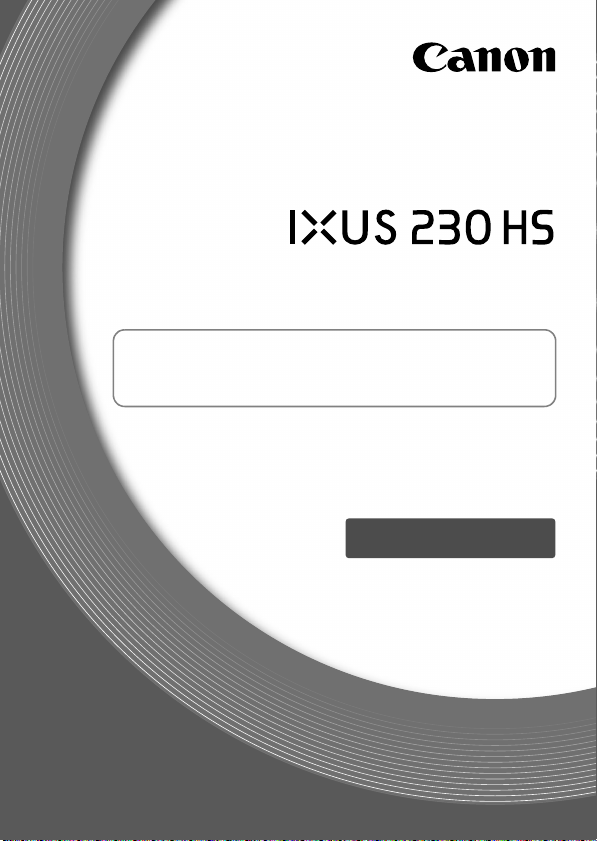
Getting Started
Please refer to the complete user guide included
on the DIGITAL CAMERA Manuals Disk for more
detailed information.
• Make sure you read this guide, including the “Safety
Precautions” section, before using the camera.
• Store this guide safely so that you can use it in the future.
ENGLISH
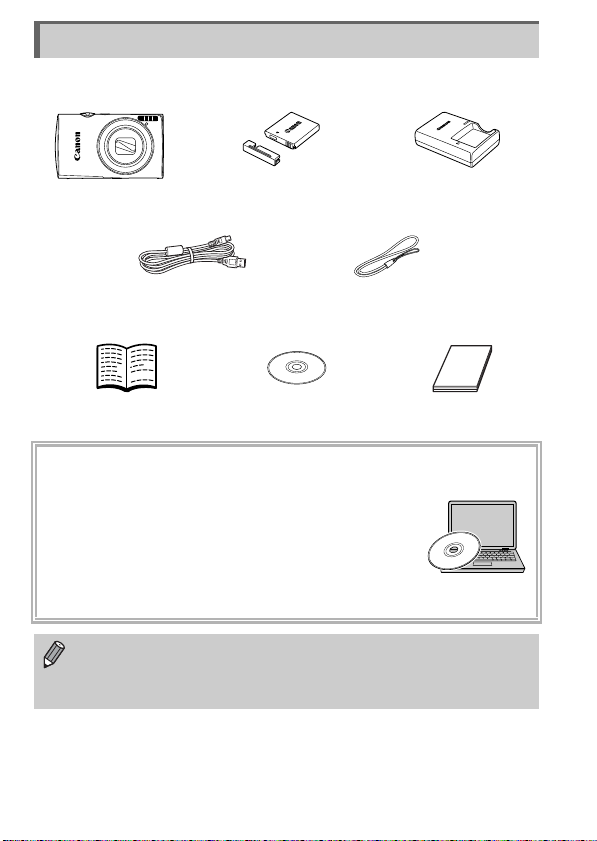
Checking the Package Contents
Battery Pack NB-4L
(with Terminal Cover)
Camera
Battery Charger
CB-2LV/CB-2LVE
Interface Cable
IFC-400PCU
Wrist Strap
WS-DC11
Getting Started
(This Guide)
DIGITAL CAMERA
Solution Disk
Warranty System
Booklet
Check if the following items are included in your camera package.
If anything is missing, contact the retailer where you purchased the camera.
Using the Manuals
Also refer to the manuals on the DIGITAL CAMERA Manuals Disk.
• Camera User Guide
Once you have mastered the basics, use the
camera’s many features to shoot more challenging
photos.
• Software Guide
Read when you want to use the included software.
• A memory card is not included (p. 10).
• Adobe Reader is required to view the PDF manuals. Microsoft Word/
Word Viewer can be installed to view the Word manuals (required only for
manuals for the Middle East).
2
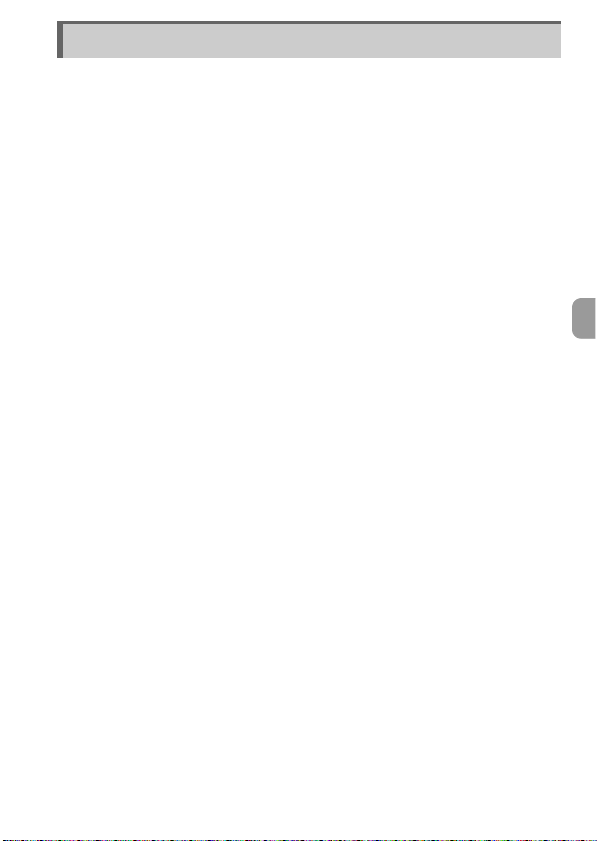
Read This First
• Take some initial test shots and play them back to make sure the images
were recorded correctly. Please note that Canon Inc., its subsidiaries and
affiliates, and its distributors are not liable for any consequential damages
arising from any malfunction of a camera or accessory, including memory
cards, that results in the failure of an image to be recorded or to be
recorded in a way that is machine readable.
• The images recorded with this camera are intended for personal use.
Do not record images that infringe upon copyright laws without the prior
permission of the copyright holder. Please be advised that in certain cases
the copying of images from performances, exhibitions, or commercial
properties by means of a camera or other device may contravene copyright
or other legal rights even if the image was shot for personal use.
• For information on your camera's warranty, please refer to the Canon
Warranty System Booklet supplied with your camera.
For Canon Customer Support contacts, please see the Warranty System
Booklet.
• The LCD monitor is produced with extremely high-precision manufacturing
techniques. More than 99.99% of the pixels operate to specification, but
occasionally non-performing pixels may appear as bright or dark dots.
This is not a malfunction and has no effect on the recorded image.
• The LCD monitor may be covered with a thin plastic film for protection
against scratches during shipment. If covered, remove the film before
using the camera.
• Please take care when operating the camera for an extended period as the
camera body may become warm. This is not a malfunction.
CANON INC.
30-2, Shimomaruko 3-chome, Ohta-ku, Tokyo 146-8501, Japan
CANON EUROPA N.V.
Bovenkerkerweg 59-61, 1185 XB Amstelveen, The Netherlands
3
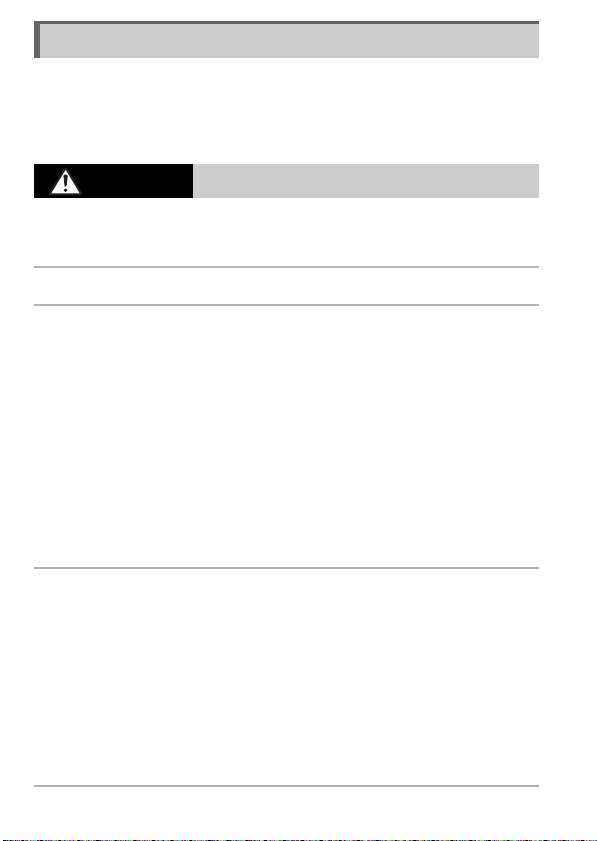
Safety Precautions
• Before using the product, please ensure that you read the safety precautions described
below. Always ensure that the product is used correctly.
• The safety precautions noted on the following pages are intended to prevent injuries to
yourself and other persons, or damage to the equipment.
• Be sure to also check the guides included with any separately sold accessories you
use.
Warning
• Do not trigger the flash in close proximity to people’s eyes.
Exposure to the intense light produced by the flash could damage eyesight. In particular,
remain at least 1 meter (39 inches) away from infants when using the flash.
• Store this equipment out of the reach of children and infants.
Strap: Putting the strap around a child’s neck could result in asphyxiation.
• Use only recommended power sources.
• Do not attempt to disassemble, alter or apply heat to the product.
• Avoid dropping or subjecting the product to severe impacts.
• To avoid the risk of injury, do not touch the interior of the product if it has been
dropped or otherwise damaged.
• Stop using the product immediately if it emits smoke, a strange smell, or
otherwise behaves abnormally.
• Do not use organic solvents such as alcohol, benzine, or thinner to clean the
product.
• Do not let the product come into contact with water (e.g. sea water) or other
liquids.
• Do not allow liquids or foreign objects to enter the camera.
This could result in electrical shock or fire.
If liquids or foreign objects come into contact with the camera interior, immediately turn
the camera off and remove the battery.
If the battery charger becomes wet, unplug it from the outlet and consult your camera
distributor or a Canon Customer Support Help Desk.
• Use only the recommended battery.
• Do not place the battery near or in direct flame.
• Unplug the power cord periodically, and using a dry cloth, wipe away any dust
and dirt that has collected on the plug, the exterior of the power outlet, and the
surrounding area.
• Do not handle the power cord with wet hands.
• Do not use the equipment in a manner that exceeds the rated capacity of the
electrical outlet or wiring accessories. Do not use if the power cord or plug are
damaged, or not fully plugged into the outlet.
• Do not allow dirt or metal objects (such as pins or keys) to contact the terminals
or plug.
The battery may explode or leak, resulting in electrical shock or fire. This could cause
injury and damage the surroundings. In the event that a battery leaks and the battery
electrolyte contacts eyes, mouth, skin or clothing, immediately flush with water.
Denotes the possibility of serious injury or death.
4
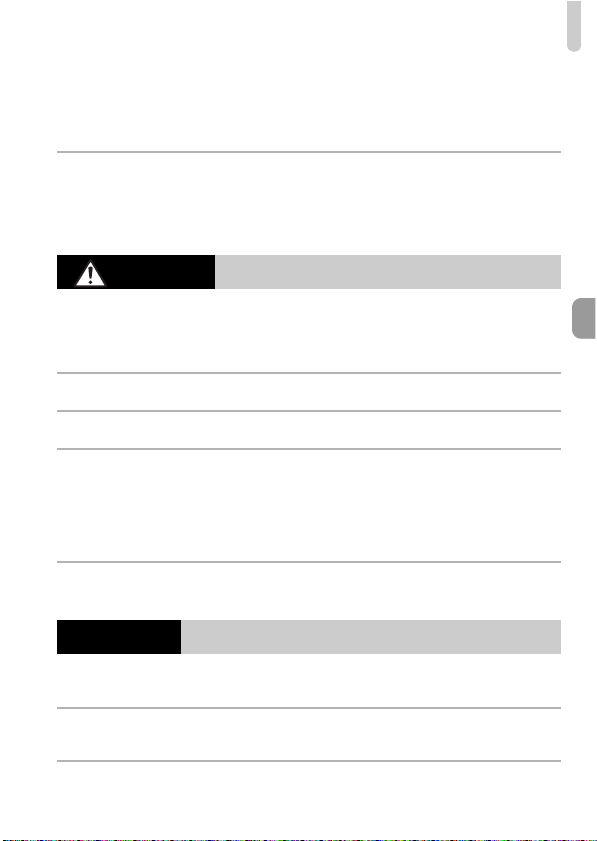
Safety Precautions
• Turn the camera off in places where camera use is prohibited.
The electromagnetic waves emitted by the camera may interfere with the operation of
electronic instruments and other devices. Exercise adequate caution when using the
camera in places where use of electronic devices is restricted, such as inside airplanes
and medical facilities.
• Do not play the supplied CD-ROM(s) in any CD player that does not support data
CD-ROMs.
It is possible to suffer hearing loss from listening with headphones to the loud sounds of
a CD-ROM played on an audio CD player (music player). Additionally, this could damage
the speakers.
Caution
• When holding the camera by the strap, be careful not to bang it, subject it to
strong impacts or shocks, or let it get caught on other objects.
• Be careful not to bump or push strongly on the lens.
This could lead to injury or damage the camera.
• Be careful not to subject the screen to strong impacts.
If the screen cracks, injury may result from the broken fragments.
• When using the flash, be careful not to cover it with your fingers or clothing.
This could result in burns or damage to the flash.
• Avoid using, placing or storing the product in the following places:
- Places subject to strong sunlight
- Places subject to temperatures above 40 °C (104 °F)
- Humid or dusty areas
These could cause leakage, overheating or an explosion of the battery, resulting in
electrical shock, fire, burns or other injuries.
High temperatures may cause deformation of the camera or battery charger casing.
• The slideshow transition effects may cause discomfort when viewed for
prolonged periods.
Caution
• Do not aim the camera at bright light sources (such as the sun on a clear day).
Doing so may damage the image sensor.
• When using the camera on a beach or at a windy location, be careful not to allow
dust or sand to enter the camera.
This may cause the product to malfunction.
Denotes the possibility of injury.
Denotes the possibility of damage to the equipment.
5
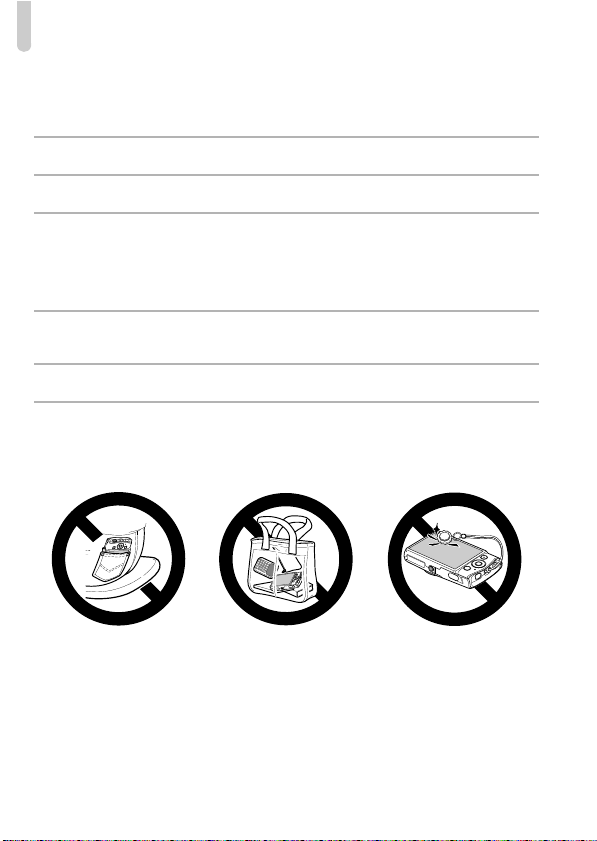
Safety Precautions
• In regular use, small amounts of smoke may be emitted from the flash.
This is due to the high intensity of the flash burning dust and foreign materials stuck to the
front of the unit. Please use a cotton swab to remove dirt, dust or other foreign matter from
the flash to prevent heat build-up and damage to the unit.
• Remove and store the battery when you are not using the camera.
If the battery is left inside the camera, damage caused by leakage may occur.
• Before you discard the battery, cover the terminals with tape or other insulators.
Contacting other metal materials may lead to fire or explosions.
• Unplug the battery charger from the power outlet after charging is complete, or
when you are not using it.
• Do not place anything, such as cloth on top of the battery charger while it is
charging.
Leaving the unit plugged in for a long period of time may cause it to overheat and distort,
resulting in fire.
• Do not place the battery near pets.
Pets biting the battery could cause leakage, overheating or explosion, resulting in fire or
damage.
• Do not sit down with the camera in your pocket.
Doing so may cause malfunctions or damage the screen.
• When putting the camera in your bag, ensure that hard objects do not come into
contact with the screen.
• Do not attach any hard objects to the camera.
Doing so may cause malfunctions or damage the screen.
6
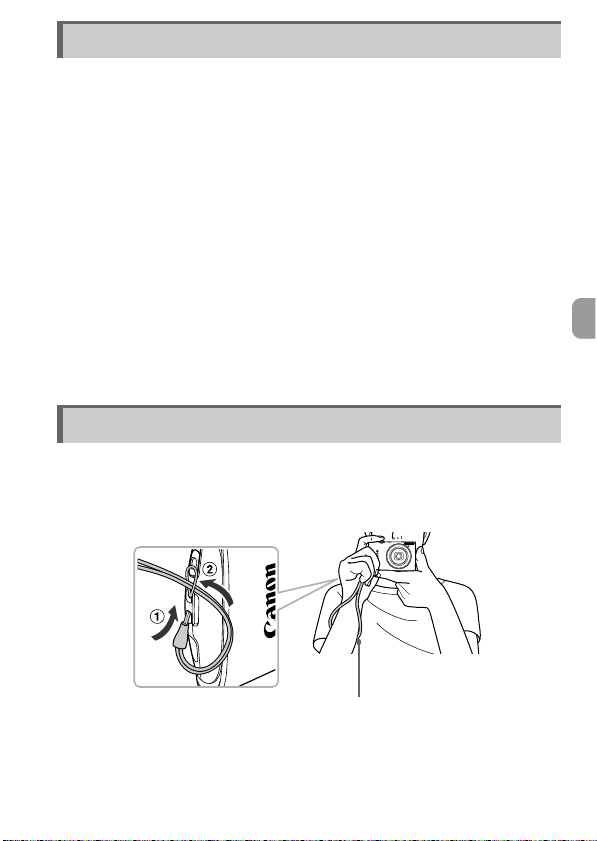
Table of Contents
Strap
Checking the Package Contents ...........................................................2
Read This First ......................................................................................3
Safety Precautions.................................................................................4
Attaching the Strap/Holding the Camera ...............................................7
Charging the Battery..............................................................................8
Compatible Memory Cards (Sold Separately) .....................................10
Inserting the Battery and Memory Card...............................................11
Setting the Date and Time...................................................................14
Setting the Display Language..............................................................16
Formatting Memory Cards ...................................................................17
Pressing the Shutter Button.................................................................19
Taking Pictures (Smart Auto)...............................................................20
Viewing Images ...................................................................................23
Erasing Images....................................................................................24
Shooting Movies ..................................................................................25
Viewing Movies....................................................................................27
Transferring Images to a Computer for Viewing ..................................28
Attaching the Strap/Holding the Camera
• Attach the included strap and wrap it around your wrist to avoid dropping
the camera during use.
• Keep your arms tight against your body while holding the camera firmly by
the sides when shooting. Be sure that your fingers do not block the flash.
7
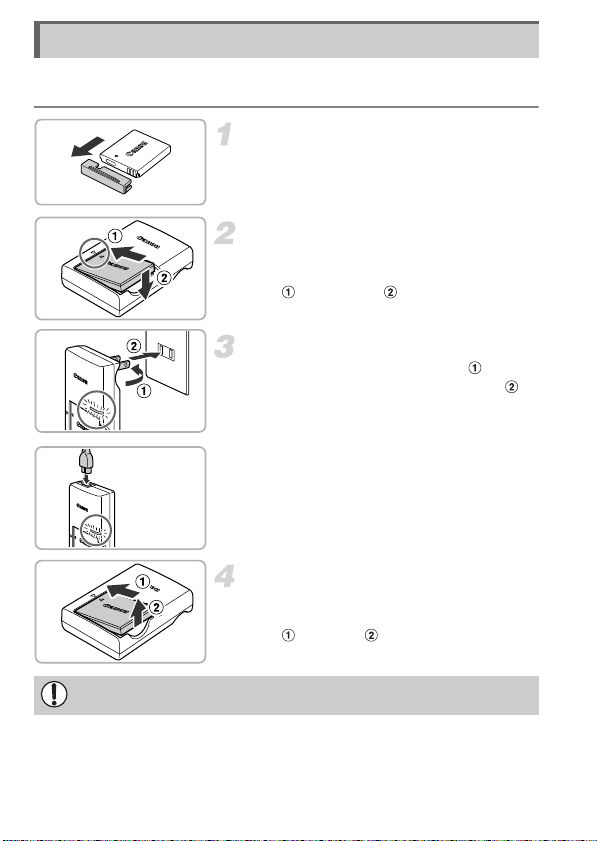
Charging the Battery
CB-2LV
CB-2LVE
Use the included charger to charge the battery. Be sure to charge the battery
as it is not charged at the time of purchase.
Remove the cover.
Insert the battery.
z Align the S marks on the battery and
charger, then insert the battery by sliding it
in ( ) and down ( ).
Charge the battery.
z For CB-2LV: Flip out the plug ( ) and
plug the charger into a power outlet ( ).
z For CB-2LVE: Plug the power cord into
the charger, then plug the other end into a
power outlet.
X The charge lamp lights orange and
charging starts.
X The charge lamp will light green when
charging has finished. Charging takes
approx. 1 hour and 30 minutes.
Remove the battery.
z Unplug the battery charger from the power
outlet, then remove the battery by sliding it
in ( ) and up ( ).
To protect the battery and prolong its life, do not charge it for longer than
24 hours continuously.
8
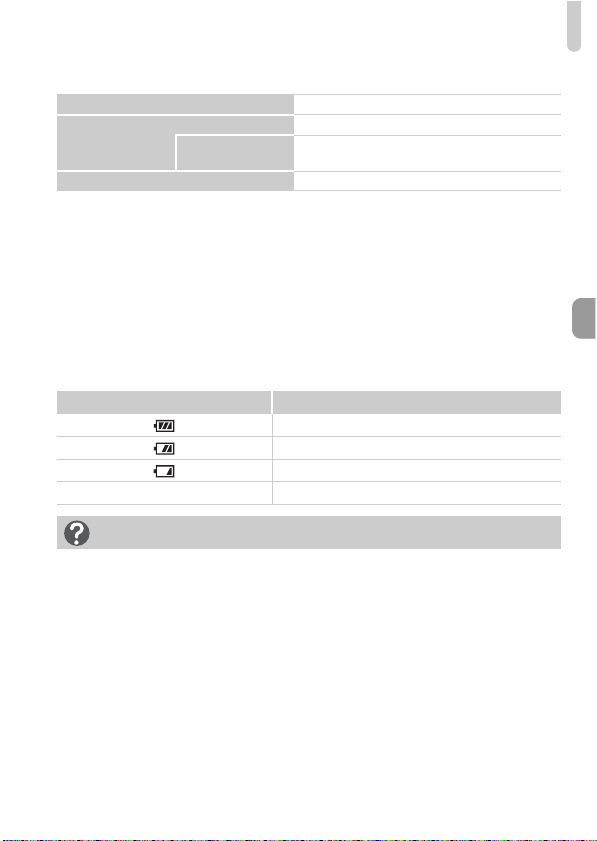
Charging the Battery
Number of Possible Shots/Shooting and Playback Times
Number of Shots*
Movie Shooting Time*
Playback Time Approx. 4 hours
*1 The number of shots that can be taken is based on the Camera & Imaging Products
Association (CIPA) measurement standard.
*2 Times are based on default settings, starting and stopping shooting, turning the camera on
and off, and operations such as using the zoom.
*3 Times are based on repeatedly shooting until the maximum clip length is reached or recording
stops automatically.
• Under some shooting conditions, the number of possible shots and shooting time may
be less than mentioned above.
1
2
Continuous
Shooting*
Approx. 210
Approx. 40 minutes
3
Approx. 1 hour 10 minutes
Battery Charge Indicator
An icon or message will appear on the screen indicating the battery’s charge
state.
Display Summary
Sufficient charge.
Slightly depleted, but sufficient.
(Blinking red) Nearly depleted. Charge the battery.
“Change the battery pack.” Depleted. Charge the battery.
What if...
• What if the battery develops a bulge?
This is a normal characteristic of the battery and does not indicate a problem.
However, if the battery bulges to the point where it will no longer fit into the
camera, please contact a Canon Customer Support Help Desk.
• What if the battery is quickly depleted even after charging?
The battery has reached the end of its life span. Purchase a new battery.
9
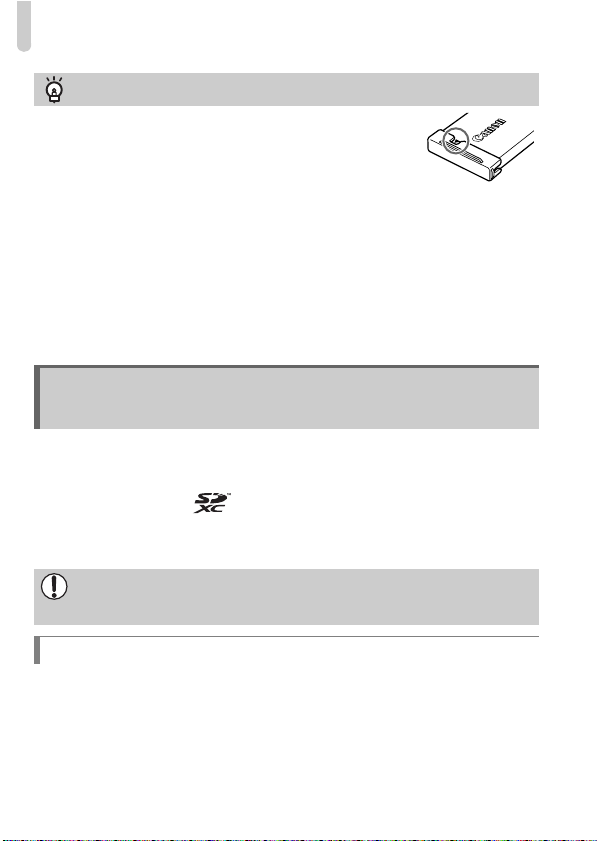
Compatible Memory Cards (Sold Separately)
Using the battery and charger effectively
• Charge the battery on the day, or the day before, it will be
used.
Charged batteries continue to discharge naturally even if
they are not used.
Attach the cover to a charged battery so that the S mark is
visible.
• How to store the battery for long periods:
Deplete and remove the battery from the camera. Attach the terminal cover and
store the battery. Storing a battery for long periods of time (about a year) without
depleting it may shorten its life span or affect its performance.
• The battery charger can also be used when abroad.
The charger can be used in regions that have 100 – 240 V (50/60 Hz) AC power.
If the plug does not fit the outlet, use a commercially available plug adapter.
Do not use electrical transformers for foreign travel as they will cause damage.
Compatible Memory Cards
(Sold Separately)
The cards below can be used without restrictions on their capacities.
• SD memory cards*
• SDHC memory cards*
• SDXC memory cards *
• Eye-Fi cards
* This memory card complies with SD standards. Some cards may not operate properly
depending on the brand of card used.
Depending on your computer’s OS version, SDXC memory cards may not
be recognized even when using a commercially available card reader. Check
to make sure that your OS supports SDXC memory cards beforehand.
About Eye-Fi Cards
This product is not guaranteed to support Eye-Fi card functions (including
wireless transfer). In case of an issue with an Eye-Fi card, please check with
the card manufacturer.
Also note that an approval is required to use Eye-Fi cards in many countries
or regions. Without approval, use of the card is not permitted. If it is unclear
whether the card has been approved for use in the area, please check with
the card manufacturer.
10
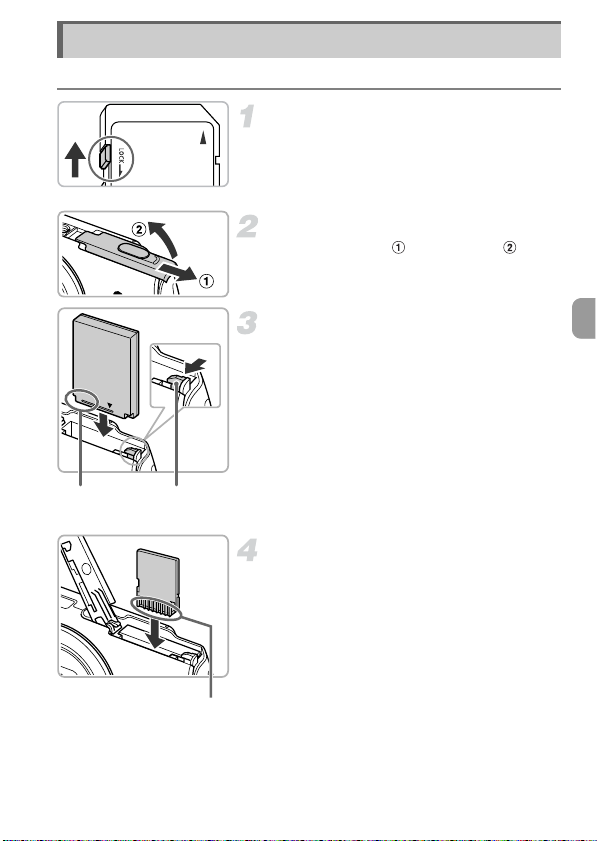
Inserting the Battery and Memory Card
Terminals
Battery
Lock
Terminals
Insert the included battery and a memory card (sold separately).
Check the card’s write-protect tab.
z If the memory card has a write-protect tab,
you will not be able to record images if the
tab is in the locked position. Slide the tab
up until you hear a click.
Open the cover.
z Slide the cover ( ) and open it ( ).
Insert the battery.
z Press the battery lock in the direction of the
arrow, then insert the battery as shown
until it locks into place with a click.
z Be sure to insert the battery in the correct
direction or it will not properly lock into
place.
Insert the memory card.
z Insert the memory card as shown until it
locks into place with a click.
z Be sure the memory card is oriented
correctly. Inserting the memory card in the
wrong direction could damage the camera.
11
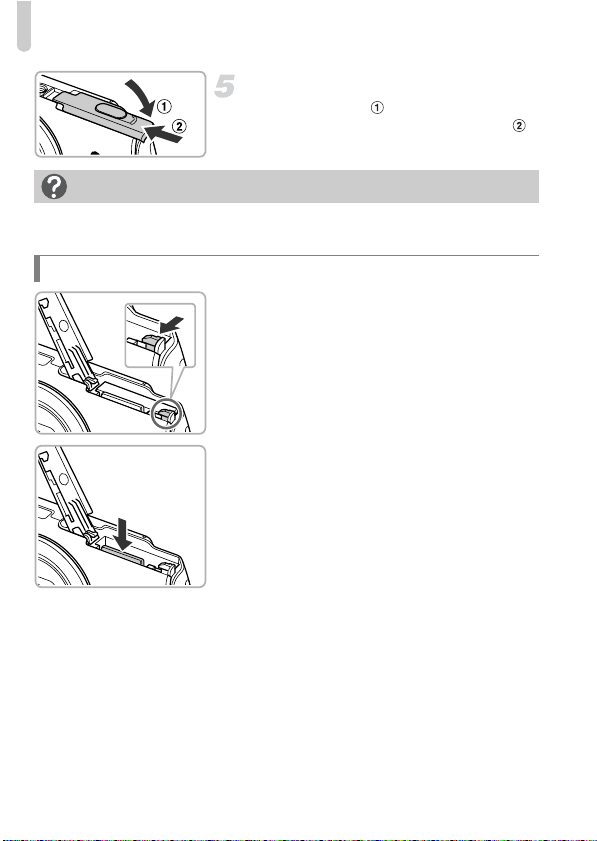
Inserting the Battery and Memory Card
Close the cover.
z Close the cover ( ), and press downward
as you slide it until it clicks into place ( ).
What if [Memory card locked] appears on the screen?
If the write-protect tab is in the locked position, [Memory card locked] will appear
on the screen and you will not be able to take or erase images.
Removing the Battery and Memory Card
Remove the battery.
z Open the cover and press the battery lock
in the direction of the arrow.
X The battery will pop up.
Remove the memory card.
z Push the memory card in until you hear
a click, then slowly release it.
X The memory card will pop up.
12
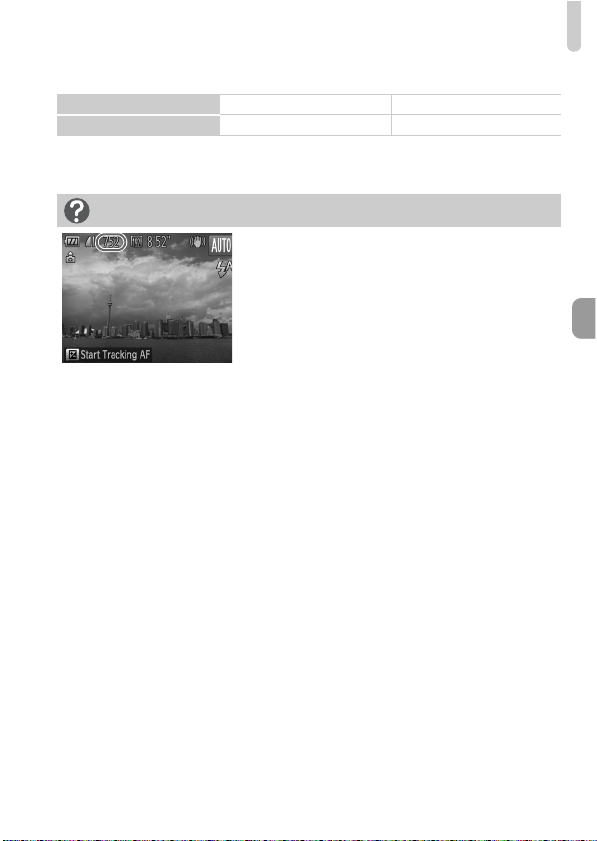
Inserting the Battery and Memory Card
Number of Shots per Memory Card
Memory Card 4GB 16GB
Number of Shots Approx. 1231 Approx. 5042
• Values are based on the default settings.
• The number of shots that can be taken will vary depending on camera settings, the
subject and the memory card used.
Can you check the number of shots that can be taken?
You can check the number of shots that can be
taken when the camera is in a Shooting mode
(p. 20).
13
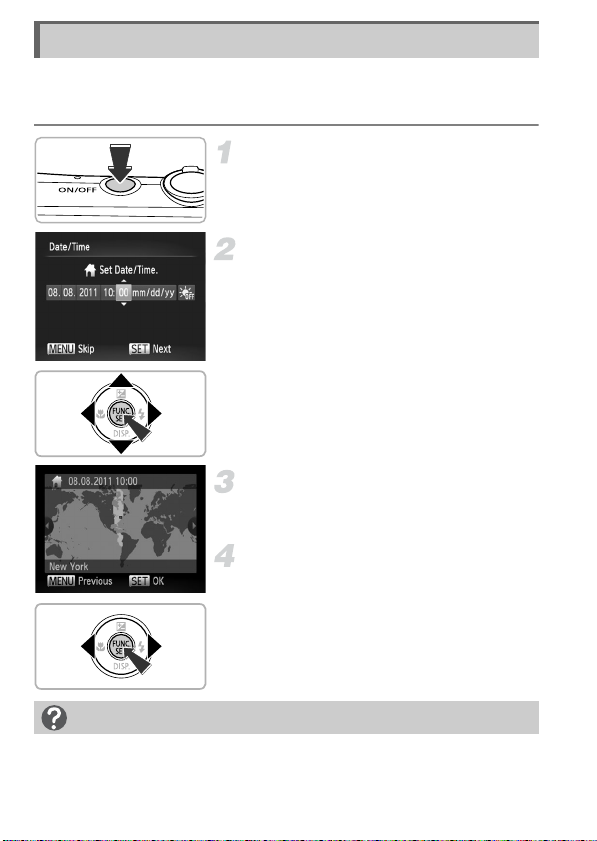
Setting the Date and Time
The Date/Time settings screen will appear the first time the camera is turned
on. Since the dates and times recorded into your images are based on these
settings, be sure to set them.
Turn on the camera.
z Press the ON/OFF button.
X The Date/Time screen will appear.
Set the date and time.
z Press the qr buttons to choose an option.
z Press the op buttons to set a value.
z Once all settings are complete, press the
m button.
Set the home time zone.
z Press the qr buttons to choose your
home time zone.
Complete the setting.
z Press the m button to complete the
setting. After a confirmation screen
appears, the shooting screen will
reappear.
z Pressing the ON/OFF button will turn off
the camera.
Reappearing Date/Time screen
Set the correct date and time. If you have not set the date and time and the home
time zone, the Date/Time screen will appear each time you turn on the camera.
14
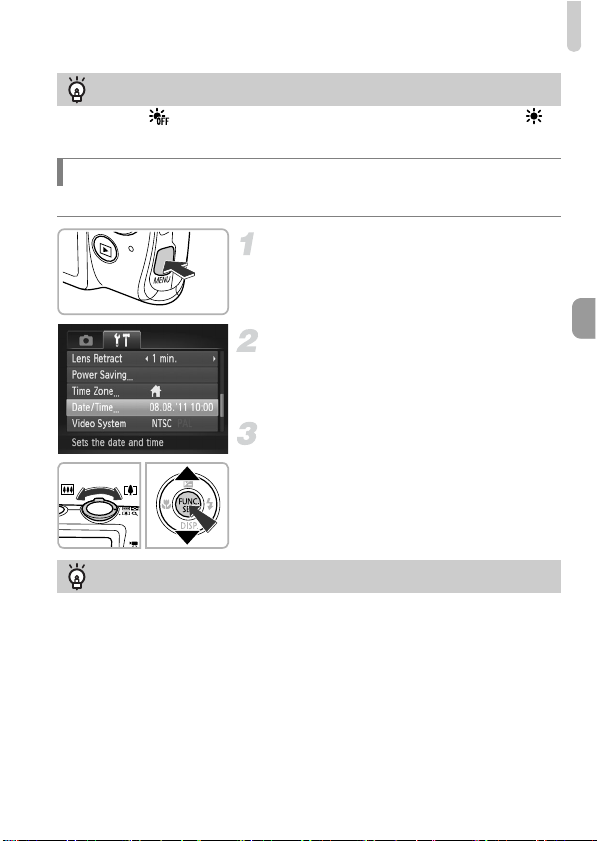
Setting the Date and Time
Daylight saving time settings
If you choose in Step 2 on p. 14 and press the op buttons to choose ,
you will set the time to daylight saving (1 hour ahead).
Changing the Date and Time
You can change the current date and time settings.
Display the menu.
z Press the n button.
Choose [Date/Time].
z Move the zoom lever to choose the 3 tab.
z Press the op buttons to choose [Date/
Time], then press the m button.
Change the date and time.
z Follow Step 2 on p. 14 to adjust the
settings.
z Press the n button to close the menu.
Date/Time battery
• The camera has a built-in date/time battery (backup battery) that allows the
date/time settings to be retained for about 3 weeks after the battery pack has
been removed.
• By inserting a charged battery or connecting an AC adapter kit (sold separately,
see Camera User Guide) the date/time battery can be charged in about 4 hours
even if the camera is not turned on.
• If the date/time battery is depleted, the Date/Time screen will appear when you
turn the camera on. Follow the steps on p. 14 to set the date and time.
15
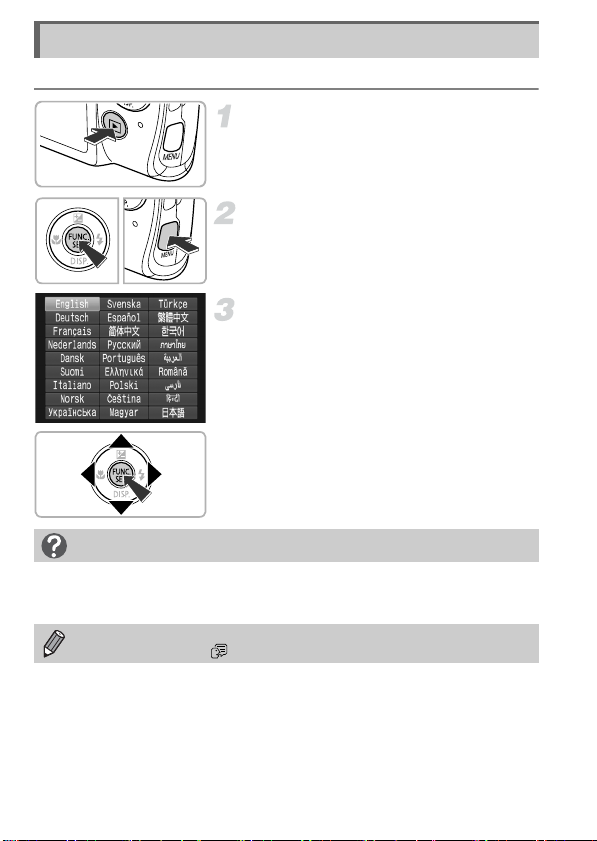
Setting the Display Language
You can change the language that displays on the screen.
Enter Playback mode.
z Press the 1 button.
Display the settings screen.
z Press and hold the m button, then
immediately press the n button.
Set the display language.
z Press the opqr buttons to choose
a language, then press the m button.
X Once the display language has been set,
the settings screen will close.
What if the clock appears when the m button is pressed?
The clock will appear if too much time passes between pressing the m button
and the n button in Step 2. If the clock appears, press the m button to
remove the clock and repeat Step 2.
You can also change the display language by pressing the n button
to choose [Language ] in the 3 tab.
16
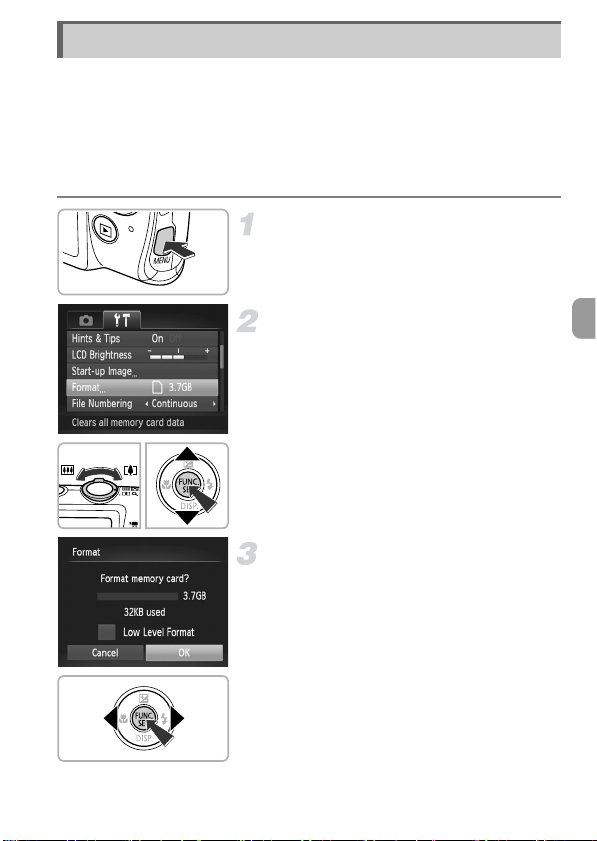
Formatting Memory Cards
Before you use a new memory card or one that has been formatted in other
devices, you should format the card with this camera.
Formatting (initializing) a memory card erases all data on the memory card.
As you cannot retrieve the erased data, exercise adequate caution before
formatting the memory card.
Before formatting an Eye-Fi card (see Camera User Guide), be sure to install
the software contained on the card to a computer.
Display the menu.
z Press the n button.
Choose [Format].
z Move the zoom lever to choose the 3 tab.
z Press the op buttons to choose [Format],
then press the m button.
Choose [OK].
z Press the qr buttons to choose [OK], then
press the m button.
17
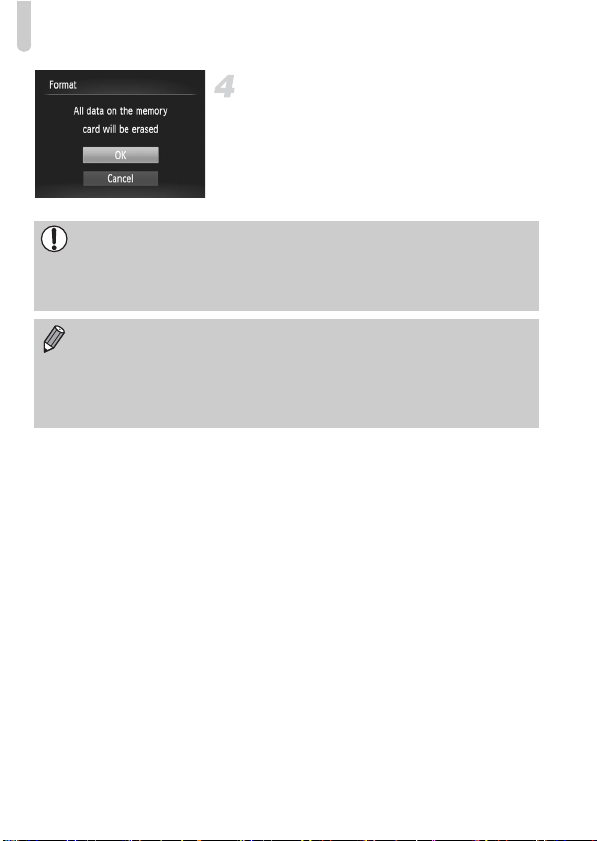
Formatting Memory Cards
Format the memory card.
z Press the op buttons to choose [OK],
then press the m button to start
formatting.
z When formatting ends, [Memory card
formatting complete] appears on the
screen. Press the m button.
Formatting or erasing data on a memory card merely changes the file
management information on the card and does not ensure its contents are
completely erased. Be careful when transferring or disposing of a memory
card. When disposing of a memory card, take precautions such as
physically destroying the card to prevent personal information leaks.
• The total capacity of the memory card displayed in the formatting screen
may be less than indicated on the memory card.
• Perform a low-level format (see Camera User Guide) of the memory card
when the camera does not operate properly, the recording/reading speed
of a memory card has dropped, when continuous shooting speed slows
down, or when movie recording stops suddenly.
18
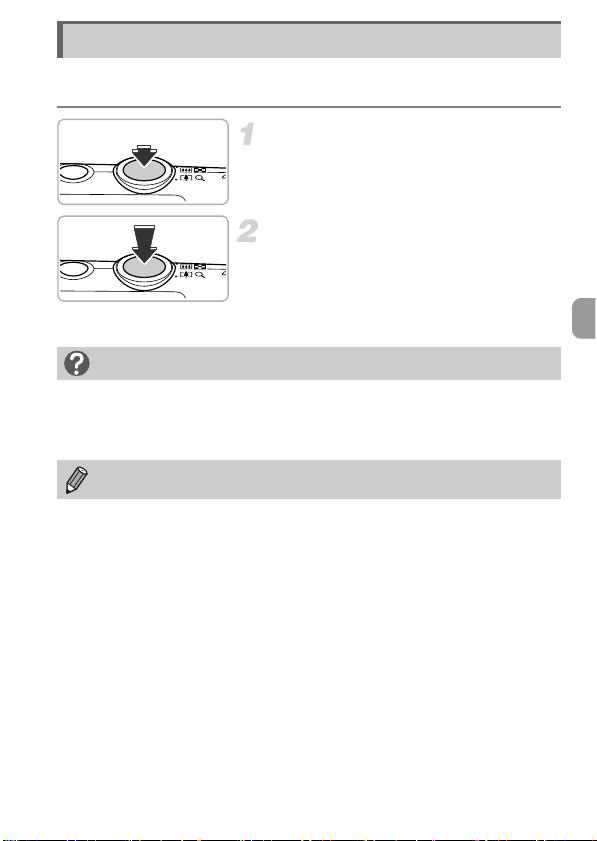
Pressing the Shutter Button
To take images that are in focus, be sure to first press the shutter button
lightly (halfway) to focus, then press fully to shoot.
Press halfway (Press lightly to focus).
z Press lightly until the camera beeps twice
and AF frames appear where the camera
focused.
Press fully (Press fully to shoot).
The camera plays the shutter sound and
X
takes the shot.
z Since the shot is being taken while the
shutter sound plays, be careful not to move
the camera.
Does the length of the shutter sound change?
• Since the time required to shoot differs depending on the scene you want to
take, the length of the shutter sound may change.
• If the camera or subject moves while the shutter sound is playing, the recorded
image may be blurry.
If you shoot without pressing the shutter button halfway, the image may not
be in focus.
19
