Page 1
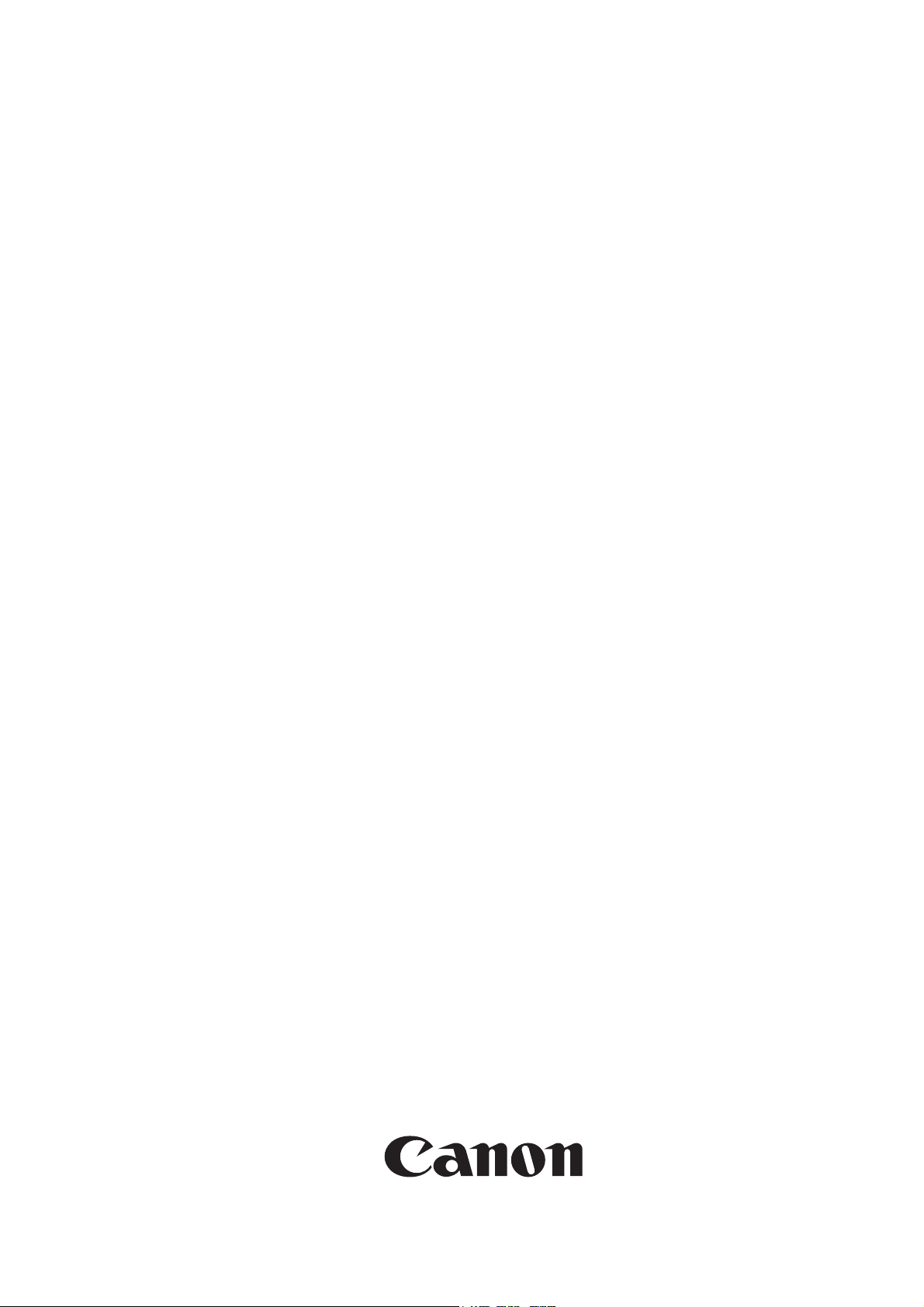
Service Manual
Finisher, Sorter, DeliveryTray
Additional Finisher Tray-C1
Sep 14 2005
Page 2
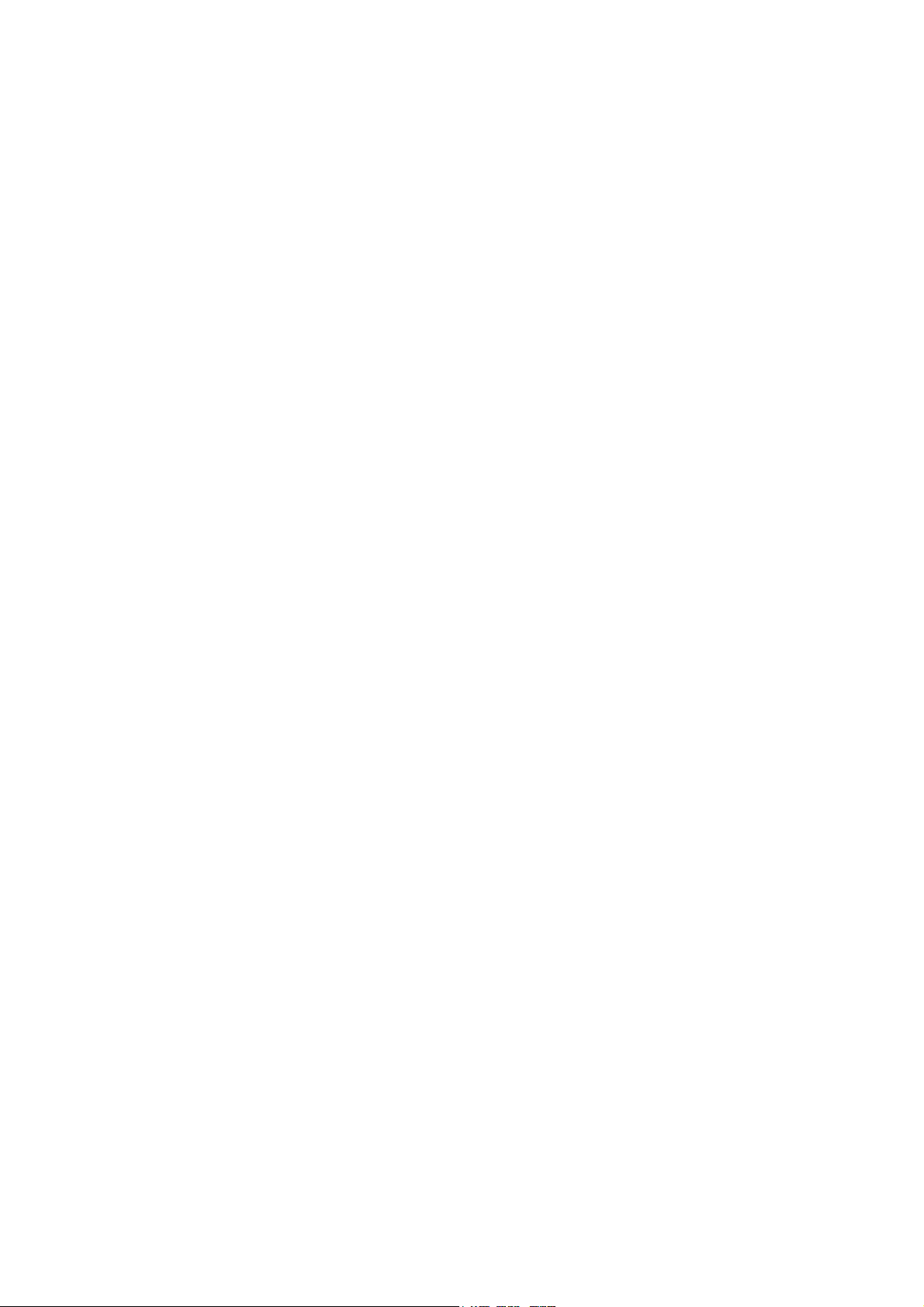
Page 3
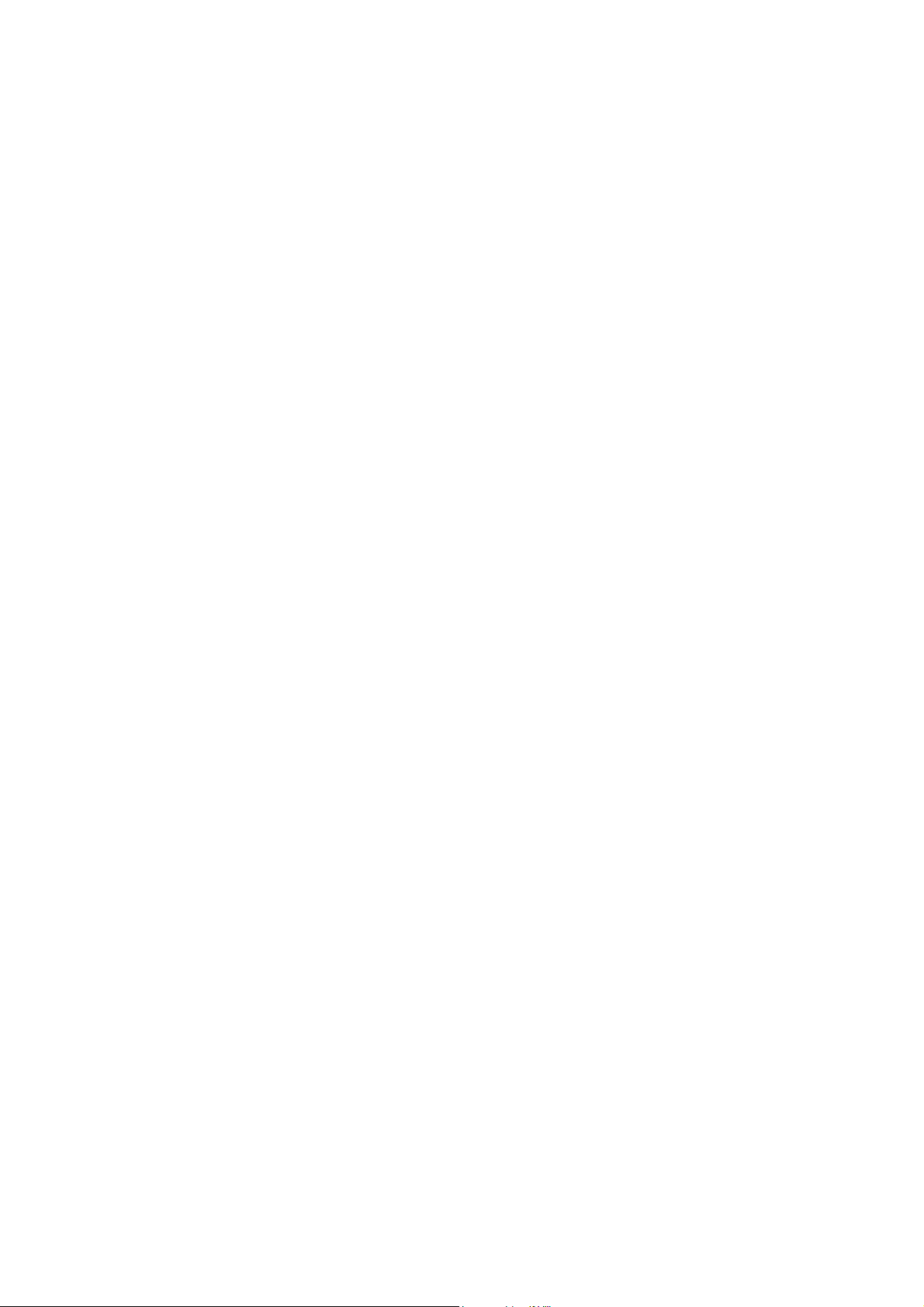
Application
This manual has been issued by Canon Inc. for qualified persons to learn technical theory, installation, maintenance, and repair
of products. This manual covers all localities where the products are sold. For this reason, there may be information in this
manual that does not apply to your locality.
Corrections
This manual may contain technical inaccuracies or typographical errors due to improvements or changes in products. When
changes occur in applicable products or in the contents of this manual, Canon will release technical information as the need
arises. In the event of major changes in the contents of this manual over a long or short period, Canon will issue a new edition
of this manual.
The following paragraph does not apply to any countries where such provisions are inconsistent with local law.
Trademarks
The product names and company names used in this manual are the registered trademarks of the individual companies.
Copyright
This manual is copyrighted with all rights reserved. Under the copyright laws, this manual may not be copied, reproduced or
translated into another language, in whole or in part, without the written consent of Canon Inc.
COPYRIGHT © 2001 CANON INC.
Printed in Japan
Caution
Use of this manual should be strictly supervised to avoid disclosure of confidential information.
Page 4

Symbols Used
This documentation uses the following symbols to indicate special information:
Symbol Description
Indicates an item of a non-specific nature, possibly classified as Note, Caution, or Warning.
Indicates an item requiring care to avoid electric shocks.
Indicates an item requiring care to avoid combustion (fire).
Indicates an item prohibiting disassembly to avoid electric shocks or problems.
Indicates an item requiring disconnection of the power plug from the electric outlet.
Indicates an item intended to provide notes assisting the understanding of the topic in question.
Memo
Introduction
REF.
Indicates an item of reference assisting the understanding of the topic in question.
Provides a description of a service mode.
Provides a description of the nature of an error indication.
Page 5
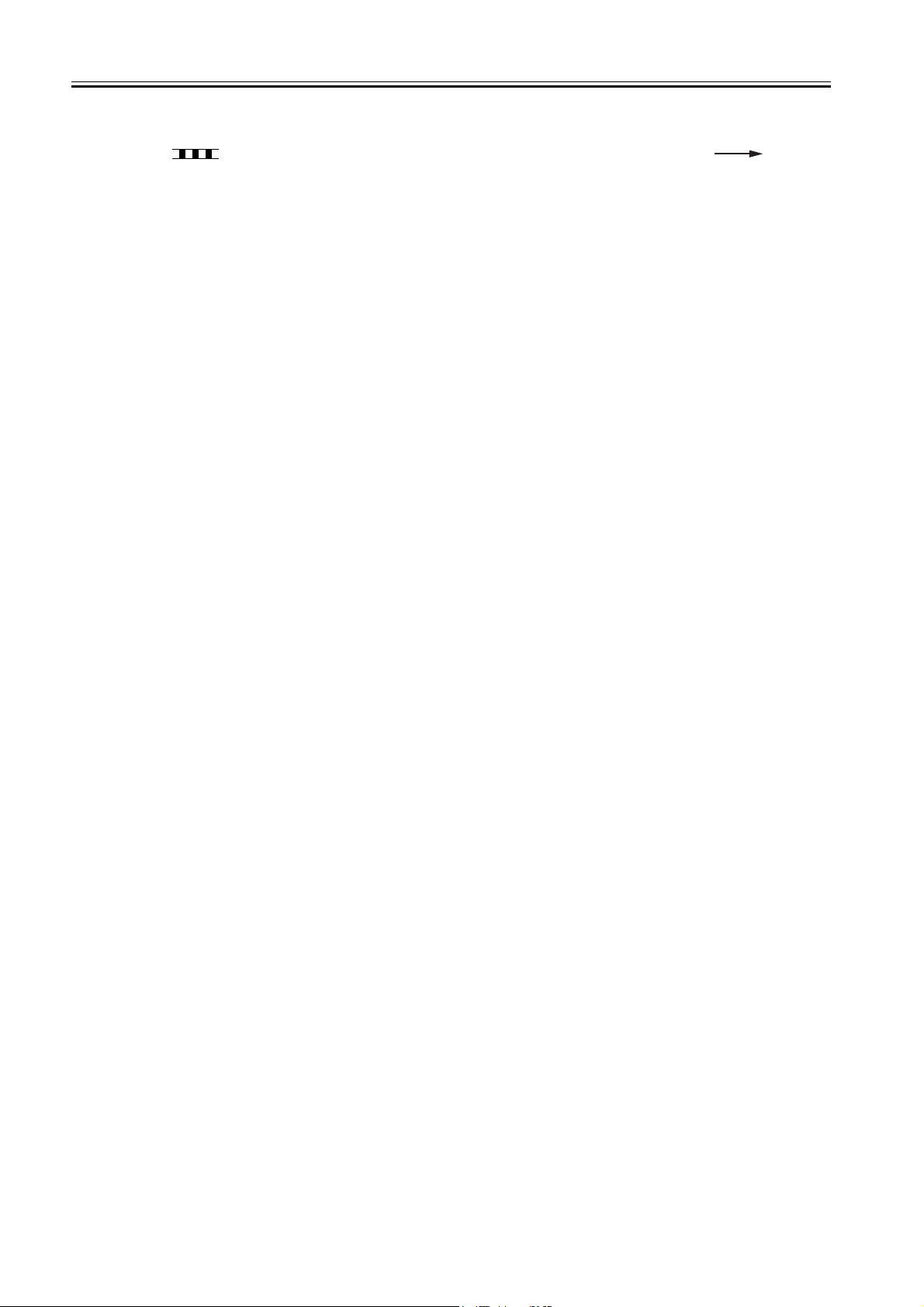
Introduction
The following rules apply throughout this Service Manual:
1. Each chapter contains sections explaining the purpose of specific functions and the relationship between electrical and mechanical systems with reference to the timing of operation.
In the diagrams, represents the path of mechanical drive; where a signal name accompanies the symbol , the arrow indicates the
direction of the electric signal.
The expression "turn on the power" means flipping on the power switch, closing the front door, and closing the delivery unit door, which results in
supplying the machine with power.
2. In the digital circuits, '1'is used to indicate that the voltage level of a given signal is "High", while '0' is used to indicate "Low".(The voltage value, however, differs from circuit to circuit.) In addition, the asterisk (*) as in "DRMD*" indicates that the DRMD signal goes on when '0'.
In practically all cases, the internal mechanisms of a microprocessor cannot be checked in the field. Therefore, the operations of the microprocessors
used in the machines are not discussed: they are explained in terms of from sensors to the input of the DC controller PCB and from the output of the
DC controller PCB to the loads.
The descriptions in this Service Manual are subject to change without notice for product improvement or other purposes, and major changes will be communicated in the form of Service Information bulletins.
All service persons are expected to have a good understanding of the contents of this Service Manual and all relevant Service Information bulletins and be
able to identify and isolate faults in the machine."
Page 6
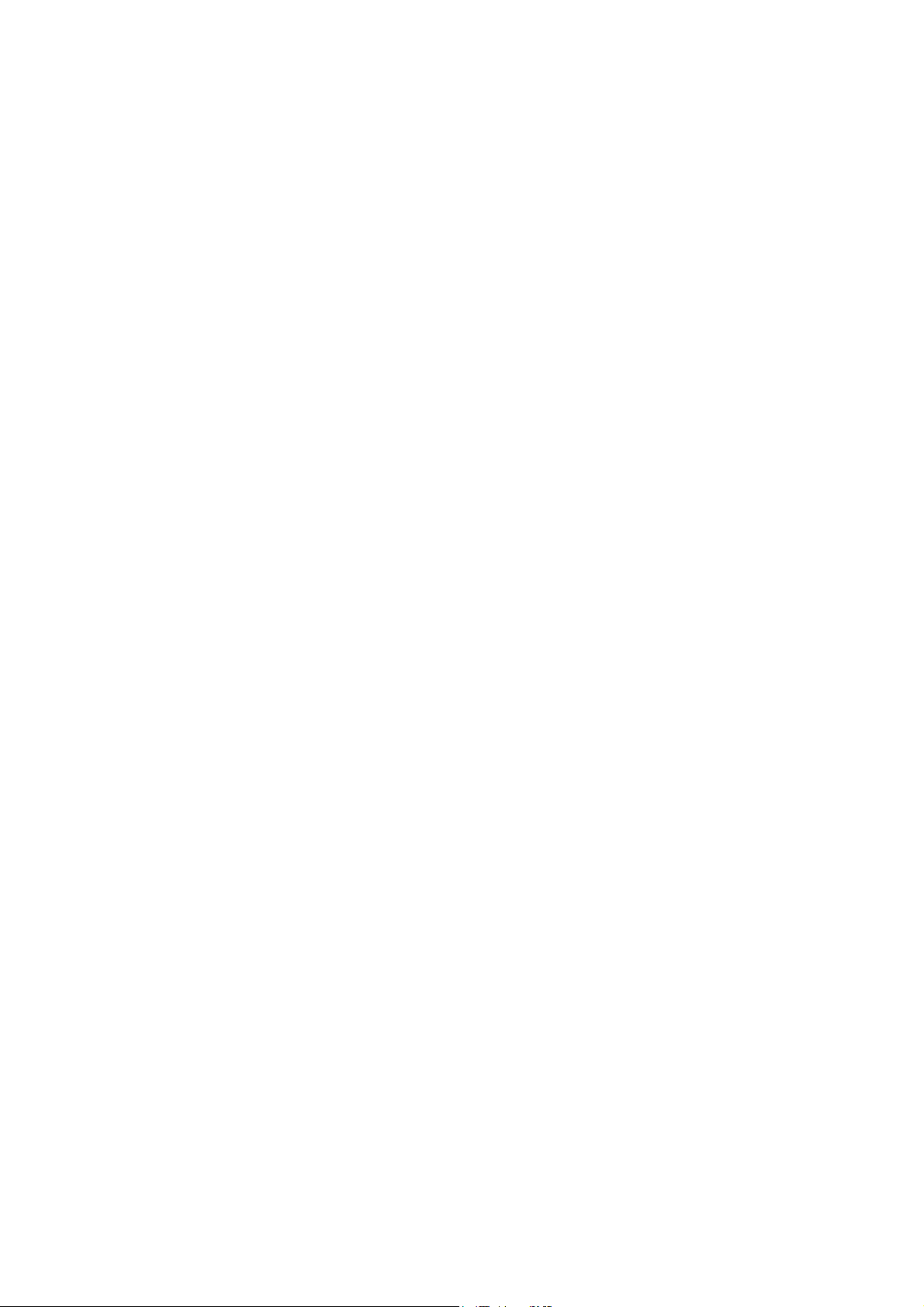
Page 7
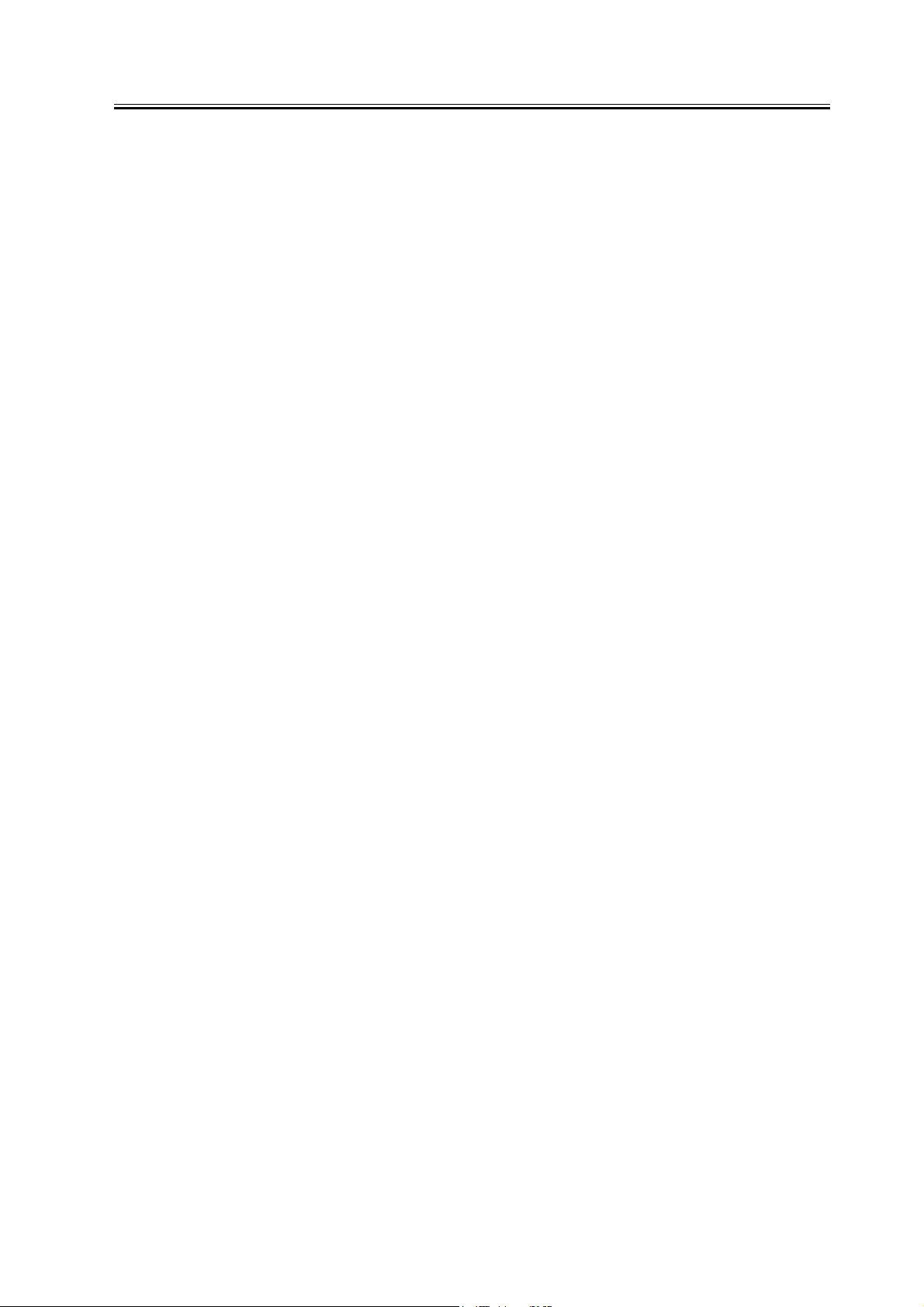
Contents
Contents
Chapter 1 Specifications
1.1 Product Specifications ................................................................................................................................... 1- 1
1.1.1 Specifications ........................................................................................................................................... 1- 1
1.2 Names of Parts ............................................................................................................................................... 1- 1
1.2.1 Extenal View............................................................................................................................................. 1- 1
Chapter 2 Functions
2.1 Basic Construction.......................................................................................................................................... 2- 1
2.1.1 Functional Construction.......................................................................................................................... 2- 1
Chapter 3 Parts Replacement Procedure
3.1 Removing from the Host Machine................................................................................................................ 3- 1
3.1.1 Finisher Assembly.................................................................................................................................... 3- 1
3.1.1.1 Removing the Rear Cover............................................................................................................... 3- 1
3.1.1.2 Removing the Lower-right Cover ................................................................................................... 3- 1
3.1.1.3 Removing the Upper-right Cover ................................................................................................... 3- 1
3.1.1.4 Removing the shift tray .................................................................................................................... 3- 1
3.1.1.5 Removing the Finisher ..................................................................................................................... 3- 1
3.2 External Covers............................................................................................................................................... 3- 2
3.2.1 Tray Guide Top Cover............................................................................................................................. 3- 2
3.2.1.1 Removing the Rear Cover of the Tray........................................................................................... 3- 2
3.3 Document Feeding System ........................................................................................................................... 3- 2
3.3.1 Stack Tray Assembly ............................................................................................................................... 3- 2
3.3.1.1 Removing the Stack Tray Assembly Harness.............................................................................. 3- 2
3.3.1.2 Removing the Rear Cover of the Tray........................................................................................... 3- 2
3.3.1.3 Removing the Stack Tray Assembly.............................................................................................. 3- 2
3.4 Electrical System ............................................................................................................................................ 3- 2
3.4.1 Stack Tray Paper Surface Sensor ......................................................................................................... 3- 2
3.4.1.1 Removing the Stack Tray Assembly Harness.............................................................................. 3- 2
3.4.1.2 Removing the Rear Cover of the Tray........................................................................................... 3- 3
3.4.1.3 Removing the Stack Tray Assembly.............................................................................................. 3- 3
3.4.1.4 Removing the Bottom Cover of the Optional Tray....................................................................... 3- 3
3.4.1.5 Removing the Stack Tray Paper Surface Detection Sensor...................................................... 3- 3
3.4.2 Stack Tray Upper Limit Sensor .............................................................................................................. 3- 3
3.4.2.1 Removing the Stack Tray Assmbly Harnes .................................................................................. 3- 3
3.4.2.2 Removing the Tray Guide Top Cover............................................................................................ 3- 3
3.4.2.3 Removing the Stack Tray Assmbly................................................................................................ 3- 4
3.4.2.4 Removing the Stack Tray Upper Limit Sensor............................................................................. 3- 4
3.4.3 Static Charge Eliminator 1 ...................................................................................................................... 3- 4
3.4.3.1 Removing the Stack Tray Assembly Harness.............................................................................. 3- 4
3.4.3.2 Removing the Tray Guide Top Cover............................................................................................ 3- 4
Page 8
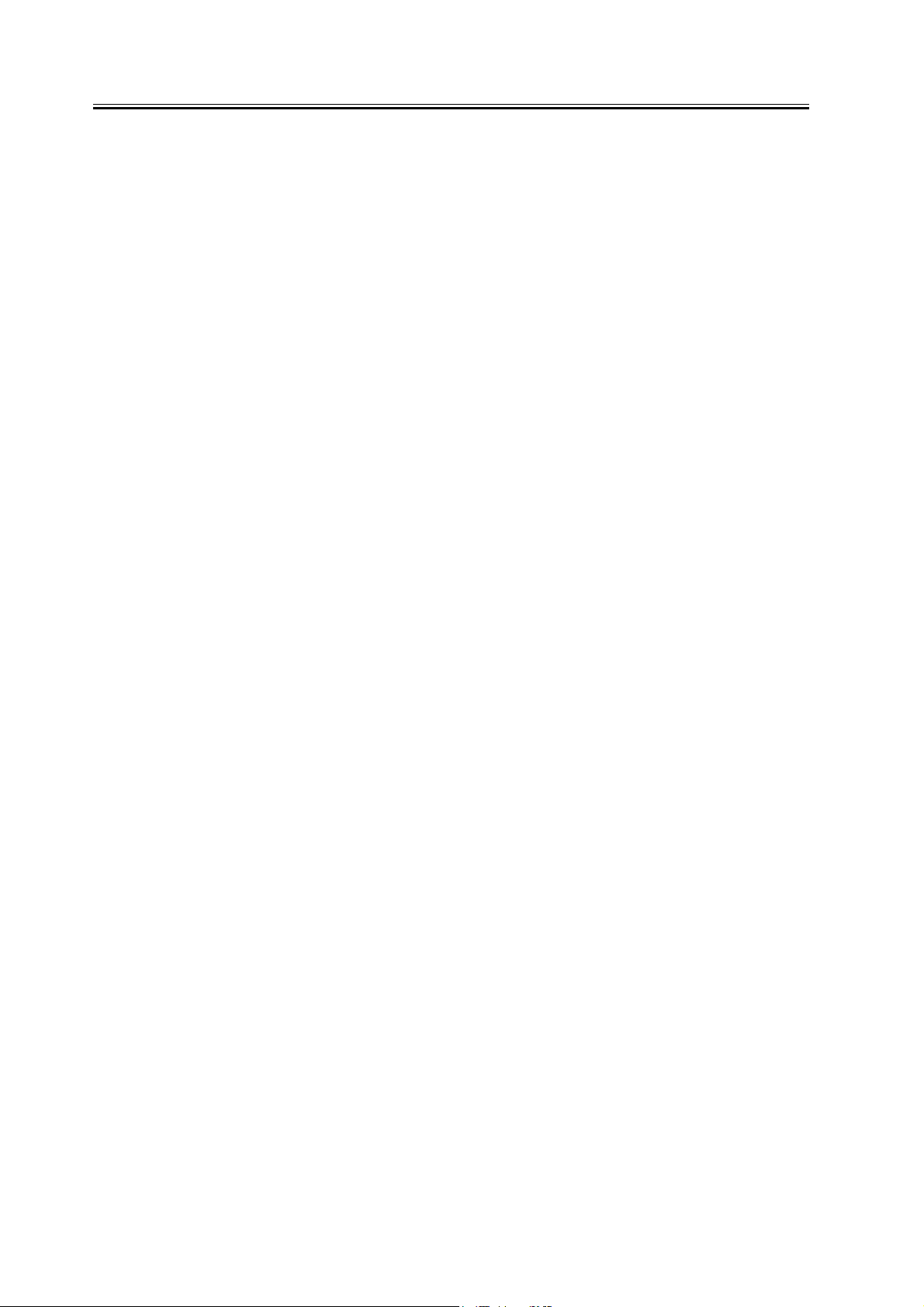
Contents
3.4.3.3 Removing the Stack Tray Assmbly ................................................................................................3- 4
3.4.3.4 Removing the Bottom Cover of the Optional Tray.......................................................................3- 4
3.4.3.5 Removing the Lower-left Cover of the Optional Tray ..................................................................3- 5
3.4.3.6 Removing the Top Cover of the Optional Tray.............................................................................3- 5
3.4.3.7 Removing the Electrostatic Discharge Needle.............................................................................3- 5
3.4.4 Tray Clock Sensor .................................................................................................................................... 3- 5
3.4.4.1 Removing the Stack Tray Assmbly Harness ................................................................................3- 5
3.4.4.2 Removing the Tray Guide Top Cover ............................................................................................3- 5
3.4.4.3 Removing the Stack Tray Assmbly ................................................................................................3- 5
3.4.4.4 Removing the Clock Sensor............................................................................................................3- 6
3.4.5 Optional tray driver PCB..........................................................................................................................3- 6
3.4.5.1 Removing the Stack Tray Assmbly Harness ................................................................................3- 6
3.4.5.2 Removing the Tray Guide Top Cover ............................................................................................3- 6
3.4.5.3 Removing the Stack Tray Assembly ..............................................................................................3- 6
3.4.5.4 Removing the Bottom Cover of the Optional Tray.......................................................................3- 6
3.4.5.5 Removing the Optional Tray Drive PCB........................................................................................3- 6
Chapter 4 Maintenance
4.1 Maintenance and Inspection .........................................................................................................................4- 1
4.1.1 Periodically Replaced Parts ....................................................................................................................4- 1
4.1.1.1 Periodically Replaced Parts ............................................................................................................4- 1
4.1.2 Durables.....................................................................................................................................................4- 1
4.1.2.1 Durables .............................................................................................................................................4- 1
4.1.3 Periodical Servicing..................................................................................................................................4- 1
4.1.3.1 Periodical Servicing ..........................................................................................................................4- 1
4.2 Variable Resistors (VR), Light-Emitting Diodes (LED), and Check Pins by PCB .................................4- 1
4.2.1 Functions of the DIP Switch ...................................................................................................................4- 1
Chapter 5 Error Code
5.1 Service Error Code .........................................................................................................................................5- 1
5.1.1 Service Error Code ..................................................................................................................................5- 1
5.2 Alam Code........................................................................................................................................................5- 1
5.2.1 Alarm Code List........................................................................................................................................5- 1
Page 9
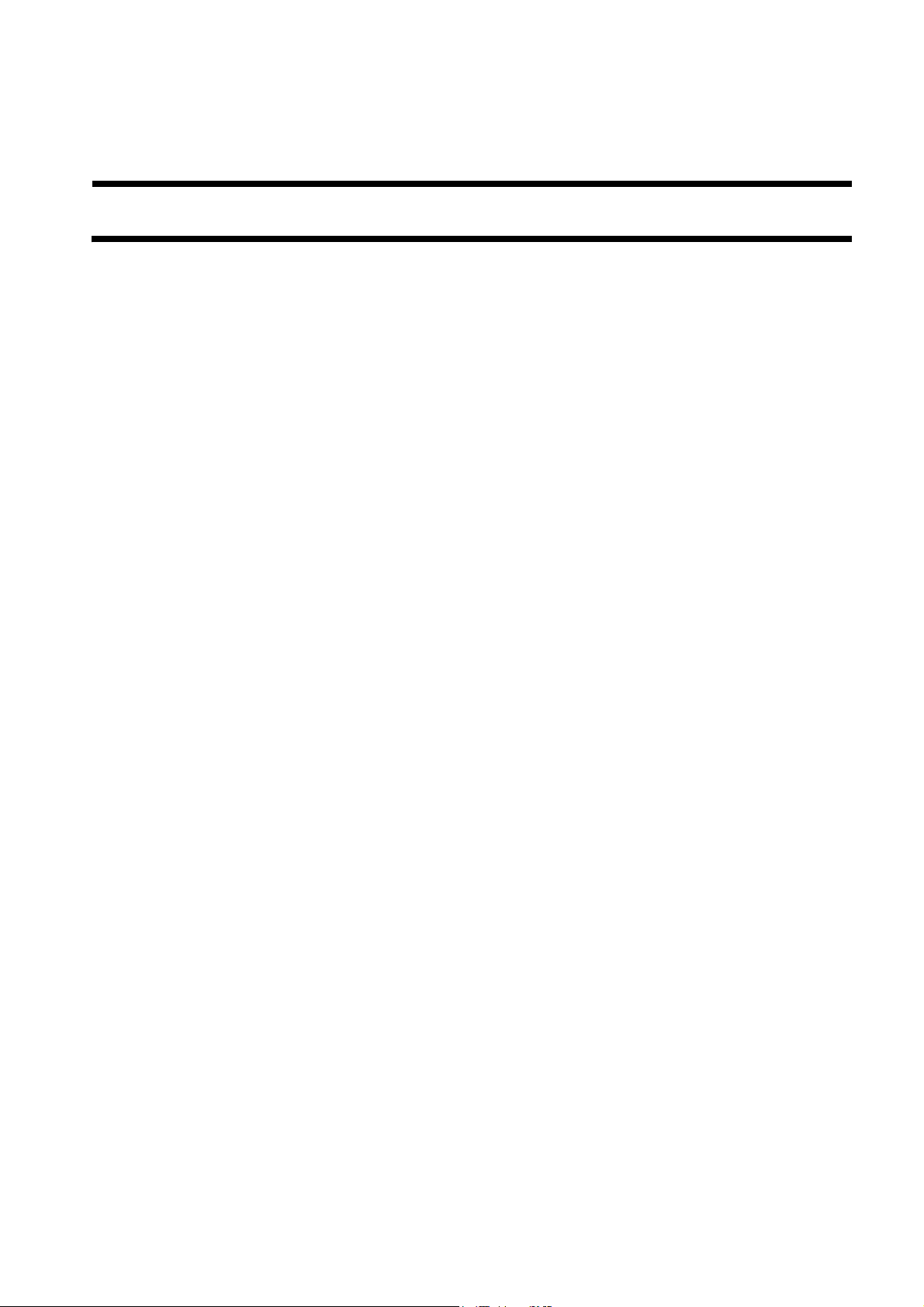
Chapter 1 Specifications
Page 10

Page 11

Contents
Contents
1.1 Product Specifications........................................................................................................................................ 1-1
1.1.1 Specifications .............................................................................................................................................. 1-1
1.2 Names of Parts.................................................................................................................................................... 1-1
1.2.1 Extenal View ............................................................................................................................................... 1-1
Page 12
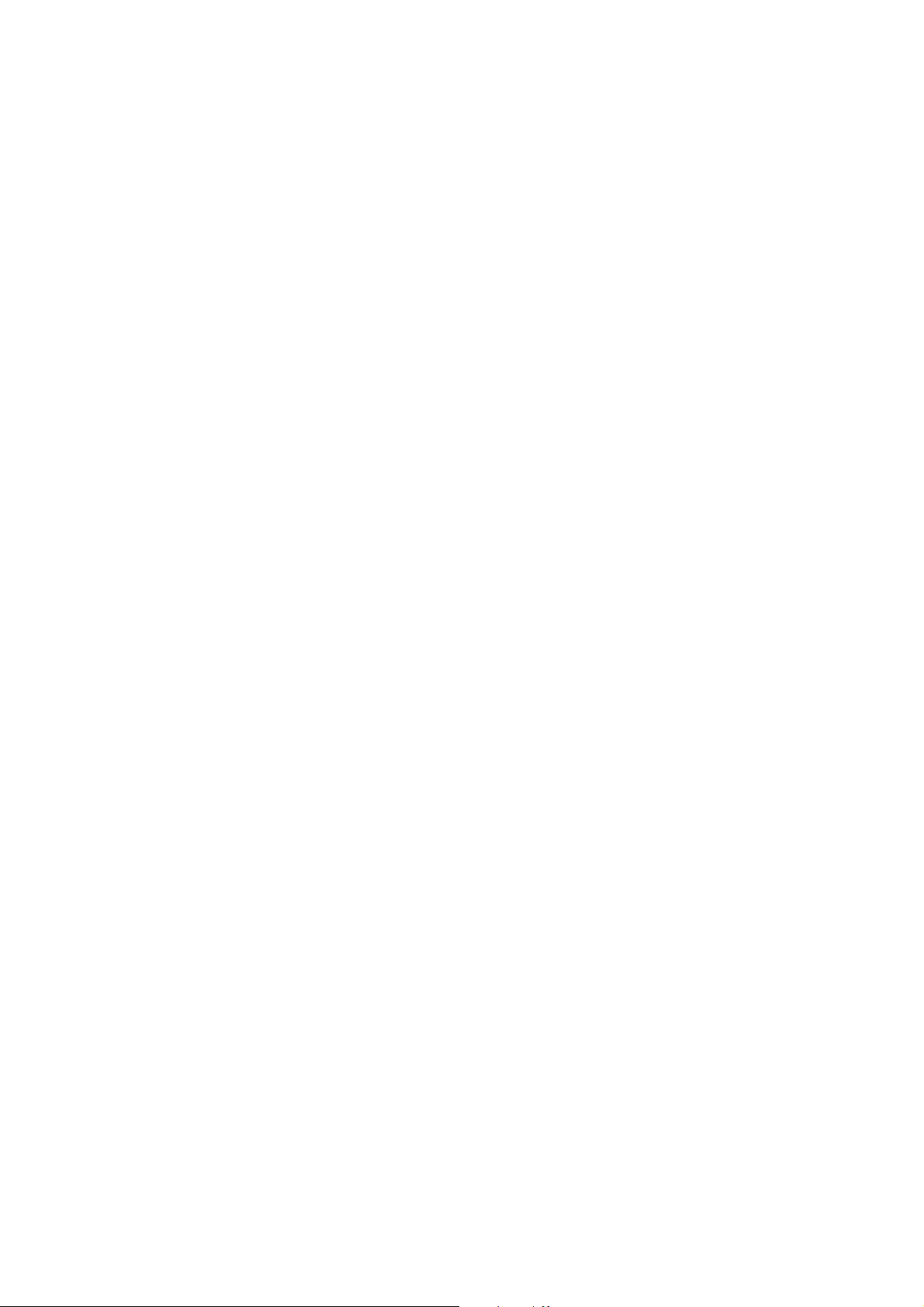
Page 13

1.1 Product Specifications
Chapter 1
1.1.1 Specifications
1.2 Names of Parts
1.2.1 Extenal View
T-1-1
Item Description Remarks
Stacking method face-down
Stack size feed direction 139.7 to 457 mm
cross-feed direction 98.4 to 320 mm
Number of sheets in
a stack
upper tray small-size:26 mm or less in height
lower tray small-size:26 mm or less in height
[4]
large-size:13 mm or less in height
large-size:13 mm or less in height
[5]
0010-1721
80 g/m2 paper
0010-1722
[1]Stack extension tray 2
[2]Stack extension tray 1
[3]Stack tray
[4]Drive unit
[5]Shutter
[3]
[2]
F-1-1
[1]
1-1
Page 14
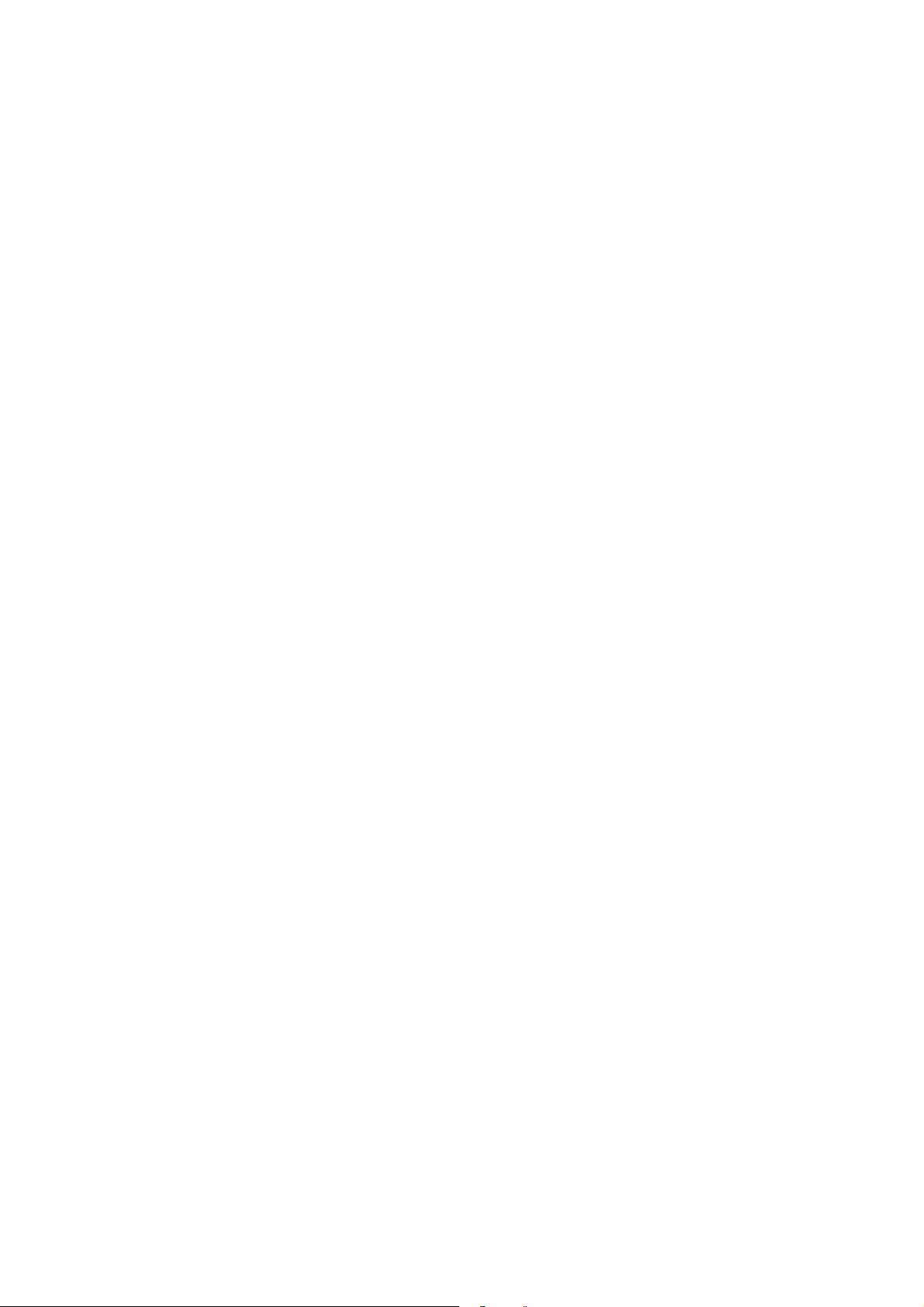
Page 15

Chapter 2 Functions
Page 16

Page 17

Contents
Contents
2.1 Basic Construction ............................................................................................................................................. 2-1
2.1.1 Functional Construction .............................................................................................................................. 2-1
Page 18

Page 19

2.1 Basic Construction
Chapter 2
2.1.1 Functional Construction
The finisher additional tray is an option, and is designed as an addition (No. 2 tray) to the finisher's standard tray. It is equipped with an option tray paper sensor
(PI12) to detect the presence/absence of paper on it.
0010-1723
2-1
Page 20

Page 21

Chapter 3 Parts Replacement Procedure
Page 22

Page 23

Contents
Contents
3.1 Removing from the Host Machine ..................................................................................................................... 3-1
3.1.1 Finisher Assembly....................................................................................................................................... 3-1
3.1.1.1 Removing the Rear Cover .................................................................................................................... 3-1
3.1.1.2 Removing the Lower-right Cover ........................................................................................................ 3-1
3.1.1.3 Removing the Upper-right Cover......................................................................................................... 3-1
3.1.1.4 Removing the shift tray ........................................................................................................................ 3-1
3.1.1.5 Removing the Finisher ......................................................................................................................... 3-1
3.2 External Covers .................................................................................................................................................. 3-2
3.2.1 Tray Guide Top Cover ................................................................................................................................ 3-2
3.2.1.1 Removing the Rear Cover of the Tray ................................................................................................. 3-2
3.3 Document Feeding System................................................................................................................................. 3-2
3.3.1 Stack Tray Assembly................................................................................................................................... 3-2
3.3.1.1 Removing the Stack Tray Assembly Harness ...................................................................................... 3-2
3.3.1.2 Removing the Rear Cover of the Tray ................................................................................................. 3-2
3.3.1.3 Removing the Stack Tray Assembly.................................................................................................... 3-2
3.4 Electrical System................................................................................................................................................ 3-2
3.4.1 Stack Tray Paper Surface Sensor ................................................................................................................ 3-2
3.4.1.1 Removing the Stack Tray Assembly Harness ...................................................................................... 3-2
3.4.1.2 Removing the Rear Cover of the Tray ................................................................................................. 3-3
3.4.1.3 Removing the Stack Tray Assembly.................................................................................................... 3-3
3.4.1.4 Removing the Bottom Cover of the Optional Tray .............................................................................. 3-3
3.4.1.5 Removing the Stack Tray Paper Surface Detection Sensor ................................................................. 3-3
3.4.2 Stack Tray Upper Limit Sensor................................................................................................................... 3-3
3.4.2.1 Removing the Stack Tray Assmbly Harnes.......................................................................................... 3-3
3.4.2.2 Removing the Tray Guide Top Cover.................................................................................................. 3-3
3.4.2.3 Removing the Stack Tray Assmbly...................................................................................................... 3-4
3.4.2.4 Removing the Stack Tray Upper Limit Sensor .................................................................................... 3-4
3.4.3 Static Charge Eliminator 1 .......................................................................................................................... 3-4
3.4.3.1 Removing the Stack Tray Assembly Harness ...................................................................................... 3-4
3.4.3.2 Removing the Tray Guide Top Cover.................................................................................................. 3-4
3.4.3.3 Removing the Stack Tray Assmbly...................................................................................................... 3-4
3.4.3.4 Removing the Bottom Cover of the Optional Tray .............................................................................. 3-4
3.4.3.5 Removing the Lower-left Cover of the Optional Tray......................................................................... 3-5
3.4.3.6 Removing the Top Cover of the Optional Tray.................................................................................... 3-5
3.4.3.7 Removing the Electrostatic Discharge Needle ..................................................................................... 3-5
3.4.4 Tray Clock Sensor ....................................................................................................................................... 3-5
3.4.4.1 Removing the Stack Tray Assmbly Harness........................................................................................ 3-5
3.4.4.2 Removing the Tray Guide Top Cover.................................................................................................. 3-5
3.4.4.3 Removing the Stack Tray Assmbly...................................................................................................... 3-5
3.4.4.4 Removing the Clock Sensor ................................................................................................................. 3-6
3.4.5 Optional tray driver PCB............................................................................................................................. 3-6
3.4.5.1 Removing the Stack Tray Assmbly Harness........................................................................................ 3-6
3.4.5.2 Removing the Tray Guide Top Cover.................................................................................................. 3-6
3.4.5.3 Removing the Stack Tray Assembly.................................................................................................... 3-6
Page 24

Contents
3.4.5.4 Removing the Bottom Cover of the Optional Tray ..............................................................................3-6
3.4.5.5 Removing the Optional Tray Drive PCB..............................................................................................3-6
Page 25

Chapter 3
3.1 Removing from the Host Machine
3.1.1 Finisher Assembly
3.1.1.1 Removing the Rear Cover
1) Open the front cover [1].
2) Remove the four RS tightening screws (M3 x 8) [1], and then detach the
rear cover [2].
[1]
[2]
F-3-1
0010-6790
3.1.1.4 Removing the shift tray
1) Disconnect the connectors (J905) [1] and (J906) [2] on the finisher controller PCB, and then remove the two binding screws with toothed washer
(M3 x 6) [3].
0010-6794
[2][1][3]
F-3-4
2) Remove the three TP binding screws (M3 x 6) [4], and then remove the
shift tray [5] forward.
[4] [5]
3.1.1.2 Removing the Lower-right Cover
1) Remove the five RS tightening screws (M3 x 8) [1]. Release the two hooks
[2], and then detach the lower-right cover [3].
0010-6792
[1]
[2]
[2]
[3]
F-3-2
3.1.1.3 Removing the Upper-right Cover
1) Remove the RS tightening screw (M3 x 8) [1], and then detach the upper-
0010-6793
right cover [2].
[1]
F-3-5
When removing the tray unit, be careful not to get your hands hit or pinched.
Do not hold the tray.
3.1.1.5 Removing the Finisher
1) Disconnect the connector (J203) [1] on the DC controller PCB and the
connector (J50) [2] on the optional power supply PCB, and then disconnect
the harness from the guide.
0010-6795
[2] [1]
F-3-3
[2]
F-3-6
2) Remove the three TP binding screws (M3 x 6) [3], and then remove the
finisher [4] forward.
3-1
Page 26

Chapter 3
[4] [3]
F-3-7
When removing the tray unit, be careful not to get your hands hit or pinched.
Do not hold the tray.
3.2 External Covers
3.2.1 Tray Guide Top Cover
3.2.1.1 Removing the Rear Cover of the Tray
1) Remove the two RS tightening screws (M3 x 8) [1], and then detach the
rear cover [2] of the tray.
0010-6797
[4] [3] [2] [1]
F-3-9
3.3.1.2 Removing the Rear Cover of the Tray
1) Remove the two RS tightening screws (M3 x 8) [1], and then detach the
rear cover [2] of the tray.
0010-6799
[1] [2]
[1] [2]
F-3-8
3.3 Document Feeding System
3.3.1 Stack Tray Assembly
3.3.1.1 Removing the Stack Tray Assembly Harness
1) Remove the screw [1], and then remove the sensor mounting plate [2].
2) Remove the harness from the two wire saddles [3], and then remove the
reusable band [4].
0010-6798
F-3-10
3.3.1.3 Removing the Stack Tray Assembly
1) Holding the stack tray [1], remove it in the direction of the arrow.
[1]
0010-6800
3-2
F-3-11
3.4 Electrical System
3.4.1 Stack Tray Paper Surface Sensor
3.4.1.1 Removing the Stack Tray Assembly Harness
1) Remove the screw [1], and then remove the sensor mounting plate [2].
2) Remove the harness from the two wire saddles [3], and then remove the
reusable band [4].
0010-7682
Page 27

Chapter 3
[4] [3] [2] [1]
F-3-12
3.4.1.2 Removing the Rear Cover of the Tray
1) Remove the two RS tightening screws (M3 x 8) [1], and then detach the
rear cover [2] of the tray.
0010-7683
[1] [2]
[1]
[2]
F-3-15
3.4.1.5 Removing the Stack Tray Paper Surface Detection Sensor
1) Disconnect the connector [1], and then remove the stack tray paper surface
detection sensor [2].
0010-7686
[1] [2]
F-3-13
3.4.1.3 Removing the Stack Tray Assembly
1) Holding the stack tray [1], remove it in the direction of the arrow.
[1]
F-3-14
3.4.1.4 Removing the Bottom Cover of the Optional Tray
1) Remove the two P tightening screws (M4 x 12) [1], and then remove the
0010-7684
0010-7685
bottom cover [2] of the optional tray.
F-3-16
3.4.2 Stack Tray Upper Limit Sensor
3.4.2.1 Removing the Stack Tray Assmbly Harnes
1) Remove the screw [1], and then remove the sensor mounting plate [2].
2) Remove the harness from the two wire saddles [3], and then remove the
reusable band [4].
0010-7687
[4] [3] [2] [1]
F-3-17
3.4.2.2 Removing the Tray Guide Top Cover
1) Remove the two RS tightening screws (M3 x 8) [1], and then detach the
tray guide top cover [2].
0010-7688
3-3
Page 28

Chapter 3
[1] [2]
F-3-18
3.4.2.3 Removing the Stack Tray Assmbly
1) Holding the stack tray [1], remove it in the direction of the arrow.
[1]
0010-7689
[4] [3] [2] [1]
F-3-21
3.4.3.2 Removing the Tray Guide Top Cover
1) Remove the two RS tightening screws (M3 x 8) [1], and then detach the
rear cover [2] of the tray.
0010-6815
[1] [2]
F-3-19
3.4.2.4 Removing the Stack Tray Upper Limit Sensor
1) Disconnect the connector [1], and then remove the stack tray upper limit
sensor [2].
0010-7690
[1] [2]
F-3-20
3.4.3 Static Charge Eliminator 1
3.4.3.1 Removing the Stack Tray Assembly Harness
1) Remove the screw [1], and then remove the sensor mounting plate [2].
2) Remove the harness from the two wire saddles [3], and then remove the
reusable band [4].
0010-6814
F-3-22
3.4.3.3 Removing the Stack Tray Assmbly
1) Holding the stack tray [1], remove it in the direction of the arrow.
[1]
F-3-23
3.4.3.4 Removing the Bottom Cover of the Optional Tray
1) Remove the two P tightening screws (M4 x 12) [1], and then remove the
0010-6816
0010-6817
bottom cover [2] of the optional tray.
3-4
Page 29

[1]
Chapter 3
[2][1]
F-3-27
[2]
F-3-24
3.4.3.5 Removing the Lower-left Cover of the Optional Tray
1) Remove the two RS tightening screws (M3 x 8) [1], and then remove the
lower-left cover of the optional tray [2].
0010-6818
[1]
[2]
F-3-25
3.4.3.6 Removing the Top Cover of the Optional Tray
1) Remove the two P tightening screws (M4 x 12) [1], and then remove the
RS tightening screw (M3 x 8) [2]. Disconnect the connector [3], and then
detach the top cover [4] of the optional tray.
0010-6819
3.4.4 Tray Clock Sensor
3.4.4.1 Removing the Stack Tray Assmbly Harness
1) Remove the screw [1], and then remove the sensor mounting plate [2].
2) Remove the harness from the two wire saddles [3], and then remove the
reusable band [4].
0010-6801
[4] [3] [2] [1]
F-3-28
3.4.4.2 Removing the Tray Guide Top Cover
1) Remove the two RS tightening screws (M3 x 8) [1], and then detach the
rear cover [2] of the tray.
0010-6802
[1] [2]
[1]
[2] [3]
[4]
F-3-26
3.4.3.7 Removing the Electrostatic Discharge Needle
1) Remove the binding screw (M3 x 4) [1], and then remove the electrostatic
discharge needle 1 [2] by sliding it in the direction of the arrow.
0010-6820
F-3-29
3.4.4.3 Removing the Stack Tray Assmbly
1) Holding the stack tray [1], remove it in the direction of the arrow.
0010-6803
3-5
Page 30

Chapter 3
[1]
F-3-30
3.4.4.4 Removing the Clock Sensor
1) Remove the harness from the four wire saddles [1] and three mini-clamps
[2], and then remove the four binding screws (M3 x 4) [3].
2) Disconnect the connector [4], and then remove the tray clock sensor [5].
0010-6804
[5] [4]
3.4.5.2 Removing the Tray Guide Top Cover
1) Remove the two RS tightening screws (M3 x 8) [1], and then detach the
0010-6810
rear cover [2] of the tray.
[1] [2]
F-3-33
3.4.5.3 Removing the Stack Tray Assembly
1) Holding the stack tray [1], remove it in the direction of the arrow.
[1]
0010-6811
[2] [3][3]
[1]
F-3-31
3.4.5 Optional tray driver PCB
3.4.5.1 Removing the Stack Tray Assmbly Harness
1) Remove the screw [1], and then remove the sensor mounting plate [2].
2) Remove the harness from the two wire saddles [3], and then remove the
reusable band [4].
0010-6809
[4] [3] [2] [1]
F-3-34
3.4.5.4 Removing the Bottom Cover of the Optional Tray
1) Remove the two P tightening screws (M4 x 12) [1], and then remove the
bottom cover [2] of the optional tray.
0010-6812
[1]
[2]
F-3-35
3.4.5.5 Removing the Optional Tray Drive PCB
1) Disconnect the four connectors [1], remove the three binding screws (M3
x 4) [2], and then remove the optional tray driver PCB [3].
0010-6813
3-6
F-3-32
Page 31

[1] [1]
F-3-36
Chapter 3
[2][3]
3-7
Page 32

Page 33

Chapter 4 Maintenance
Page 34

Page 35

Contents
Contents
4.1 Maintenance and Inspection............................................................................................................................... 4-1
4.1.1 Periodically Replaced Parts......................................................................................................................... 4-1
4.1.1.1 Periodically Replaced Parts.................................................................................................................. 4-1
4.1.2 Durables....................................................................................................................................................... 4-1
4.1.2.1 Durables................................................................................................................................................ 4-1
4.1.3 Periodical Servicing .................................................................................................................................... 4-1
4.1.3.1 Periodical Servicing.............................................................................................................................. 4-1
4.2 Variable Resistors (VR), Light-Emitting Diodes (LED), and Check Pins by PCB ........................................... 4-1
4.2.1 Functions of the DIP Switch ....................................................................................................................... 4-1
Page 36

Page 37

4.1 Maintenance and Inspection
4.1.1 Periodically Replaced Parts
Chapter 4
4.1.1.1 Periodically Replaced Parts
The machine does not have parts that must be replaced on a periodical basis.
4.1.2 Durables
4.1.2.1 Durables
This machine does not have items that may be classified as durables.
4.1.3 Periodical Servicing
4.1.3.1 Periodical Servicing
The machine does not have items that must be serviced on a periodical basis.
4.2 Variable Resistors (VR), Light-Emitting Diodes (LED), and Check Pins by PCB
4.2.1 Functions of the DIP Switch
The DIP switch (SW1) on the finisher controller PCB possesses the following functions:
-Press it to switch over operation.
-Shift all bits of SW1 at the end of a check.
1.Checking the Operation of the Stack Unit
ON
1234
F-4-1
Operations
<With the Option Tray at the Position of Paper Surface Detection>
1.The option tray moves down 20 mm (until it turns off the paper surface sensor).
2.The option tray moves up and stops when it turns off the paper surface detection sensor.
<With the Option Tray Not at the Position of Paper Surface Detection>
1.The machine executes a series of operations used o move the option tray to the position of paper surface detection.
<Moving the Stack Tray for Packing>
-Use it to move the tray so that it will be located suitably for packing.
0010-1724
0010-1725
0010-1726
0010-1728
4-1
Page 38

Page 39

Chapter 5 Error Code
Page 40

Page 41

Contents
Contents
5.1 Service Error Code ............................................................................................................................................. 5-1
5.1.1 Service Error Code ...................................................................................................................................... 5-1
5.2 Alam Code.......................................................................................................................................................... 5-1
5.2.1 Alarm Code List .......................................................................................................................................... 5-1
Page 42

Page 43

5.1 Service Error Code
Chapter 5
5.1.1 Service Error Code
Code Detail code Description Timing of detection
E542 0001 -The option stack tray motor or the
0002 -The shift does not end within a
0003 -The operation stack tray has been
0004 -The option stack tray has been driven
0005 -The option stack tray has been driven,
E584 0001 -The shutter drive motor or the
0002 -When the shutter unit is being closed,
finisher controller PCB is faulty.
-The option stack tray home
position sensor is faulty.
-The option stack tray clock sensor
is faulty.
-The optional stack tray motor is
subjected to an abnormal load.
finisher controller PCB is faulty.*
-The shutter open sensor is faulty.
-The shutter clutch is faulty
-The shutter drive motor is
subjected to an abnormal load at
time of shutter operation.*
*Shutter drive motor, used to operate the shutter by means of a drive clutch.
5.2 Alam Code
T-5-1
-The optional stack tray has been
driven, but the paper surface is not
detected.
specific period of time (i.e., to the
point of paper retrieval).
driven for ascent, but it does not reach
home position within 3000 msec.
for descent, but it does not move past
home position within 3000 msec.
but the encoder clock signal of the tray
is not detected twice or more within
300 msec.
-When the shutter unit is being
opened, the shutter open sensor does
not go on within 1000 msec, not
ending the operation.
the shutter closed sensor does not go
off within 1000 msec, not ending the
operation.
0010-1729
5.2.1 Alarm Code List
T-5-2
Error Description Alarm code Resetting
Stack overflow (w/ option tray
installed)
(*1) Stacked papers overload detection sensor (standard and option trays) detects full when stacked as follows:
small size: 200 sheets, large size: 150 sheets, stapled booklet: 30 booklets, mixed mode and size: 150 sheets (If papers are stacked on the tray when the power is
turned on, it will be considered as mixed mode and size.)
1.When 50 sheets have been
delivered since the 150-sheet
sensor (option tray lower limit)
was turned on with the top
surface of the paper loaded in
the tray detected by the paper
surface sensor
2. In mixed size mode, the
paper surface sensor goes on
for 150 sheets when checking
the stack of sheets placed on the
tray (option tray lower limit).
3. The number of sheets on the
tray has reached a specific
number.
4. The number of sheets on the
tray to be stapled has reached a
specific number of sets.
5. With paper on the tray at
power-on, the condition in 2.
above is identified.
02 Remove the paper
form the stack tray.
0010-1730
5-1
Page 44

Page 45

Sep 14 2005
Page 46

