Page 1
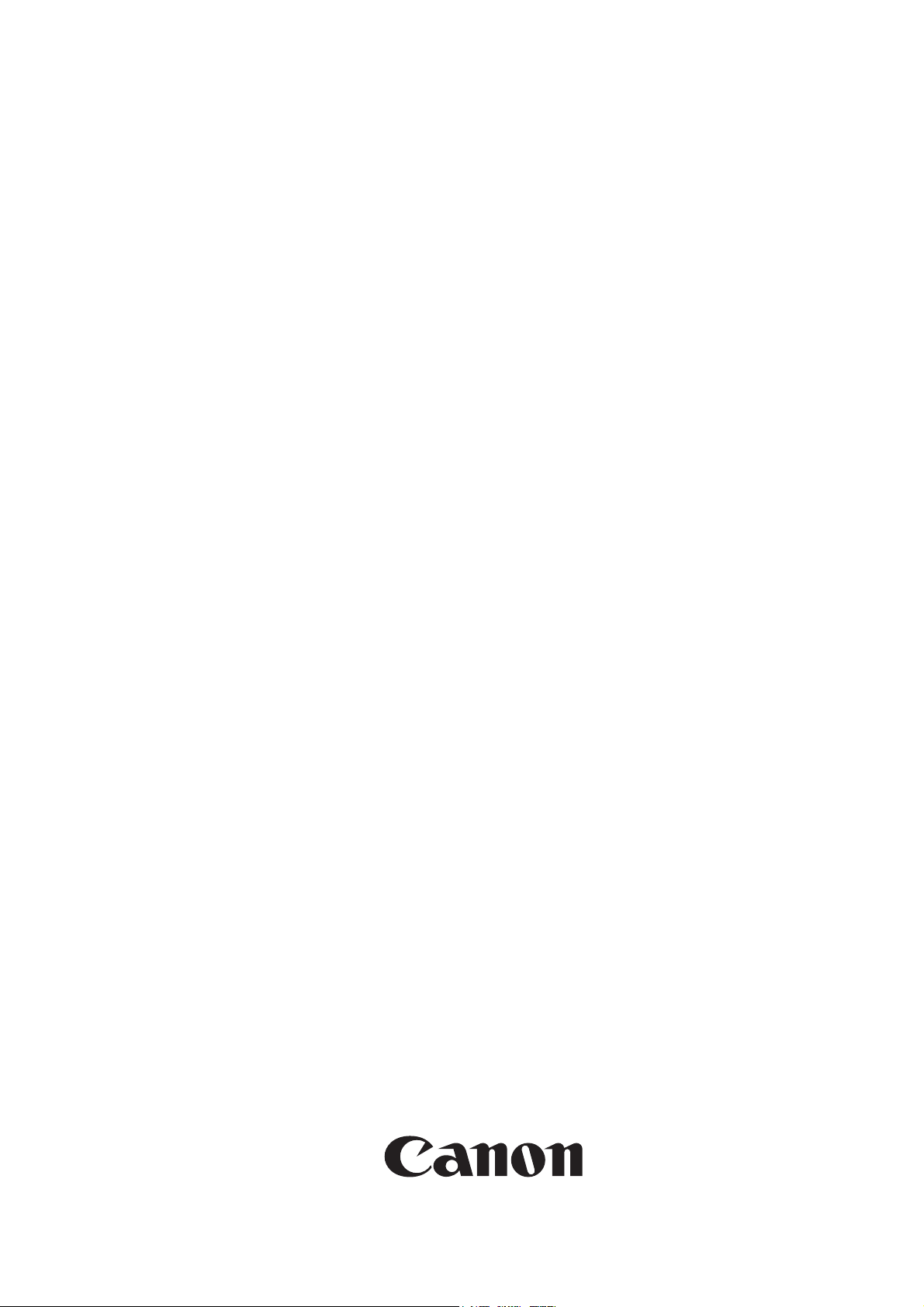
Service Manual
Canon BW
PCL PRINTER KIT-J1
Sep 14 2005
Page 2
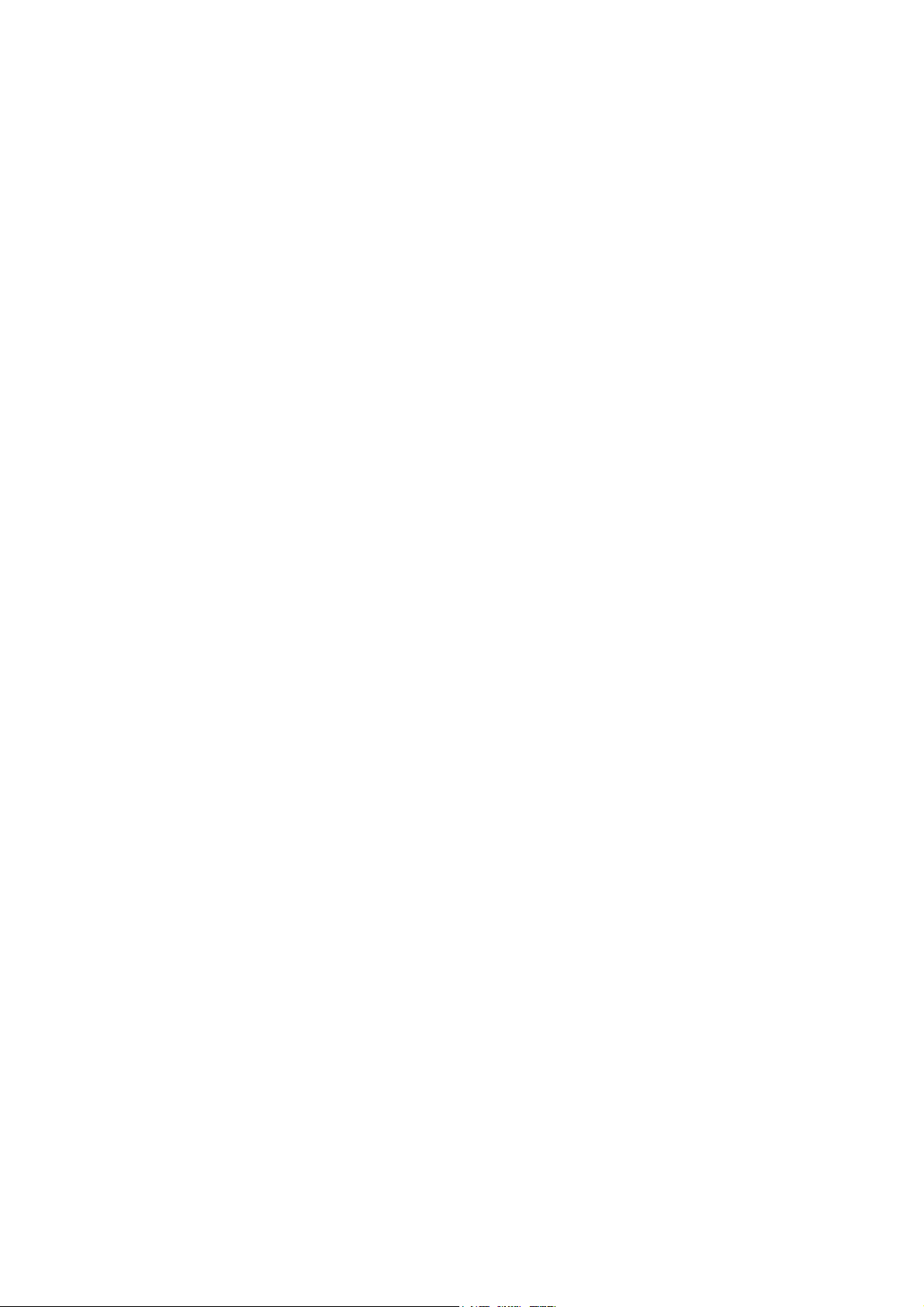
Page 3
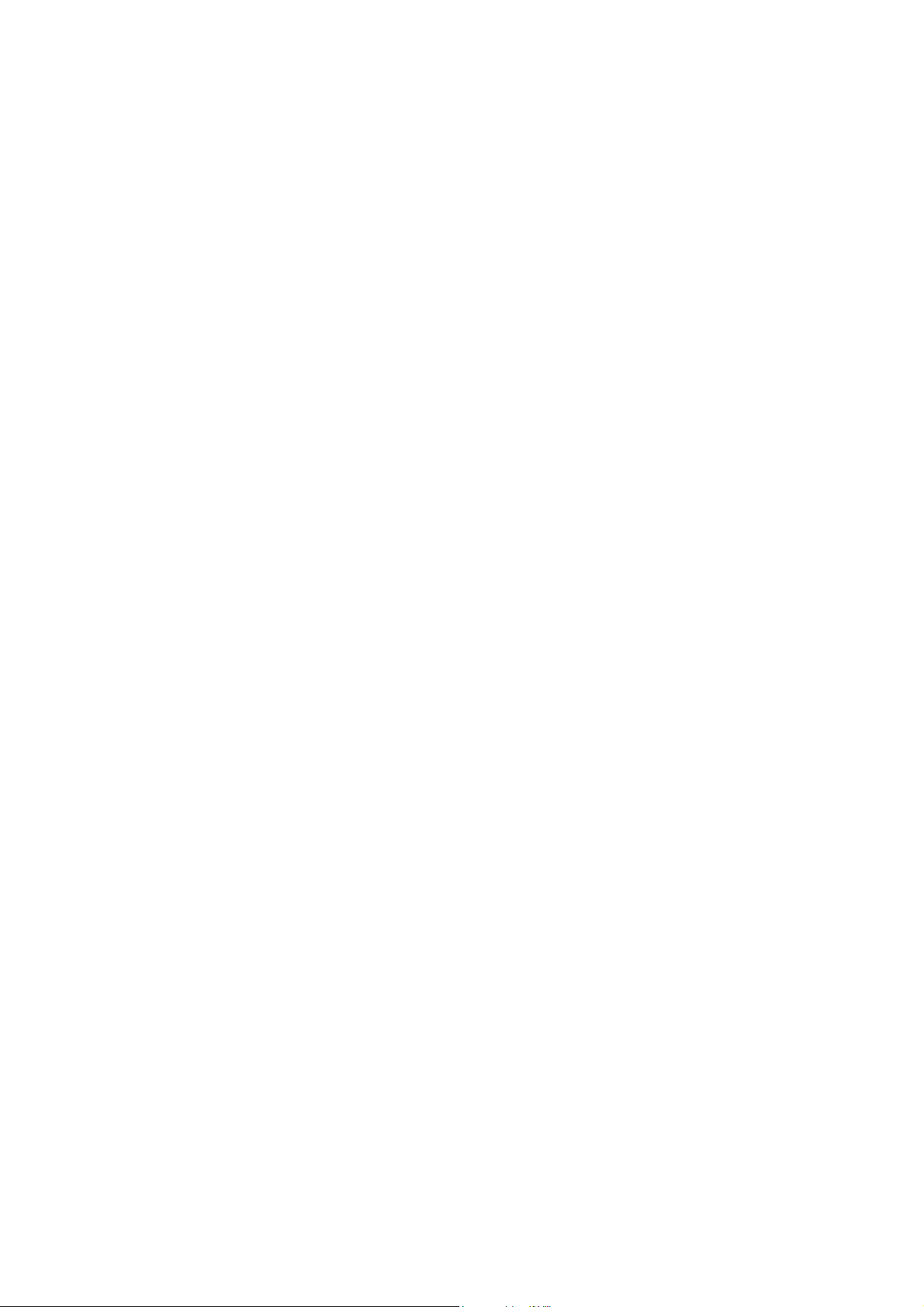
Application
This manual has been issued by Canon Inc. for qualified persons to learn technical theory, installation, maintenance, and repair
of products. This manual covers all localities where the products are sold. For this reason, there may be information in this
manual that does not apply to your locality.
Corrections
This manual may contain technical inaccuracies or typographical errors due to improvements or changes in products. When
changes occur in applicable products or in the contents of this manual, Canon will release technical information as the need
arises. In the event of major changes in the contents of this manual over a long or short period, Canon will issue a new edition
of this manual.
The following paragraph does not apply to any countries where such provisions are inconsistent with local law.
Trademarks
The product names and company names used in this manual are the registered trademarks of the individual companies.
Copyright
This manual is copyrighted with all rights reserved. Under the copyright laws, this manual may not be copied, reproduced or
translated into another language, in whole or in part, without the written consent of Canon Inc.
COPYRIGHT © 2001 CANON INC.
Printed in Japan
Caution
Use of this manual should be strictly supervised to avoid disclosure of confidential information.
Page 4
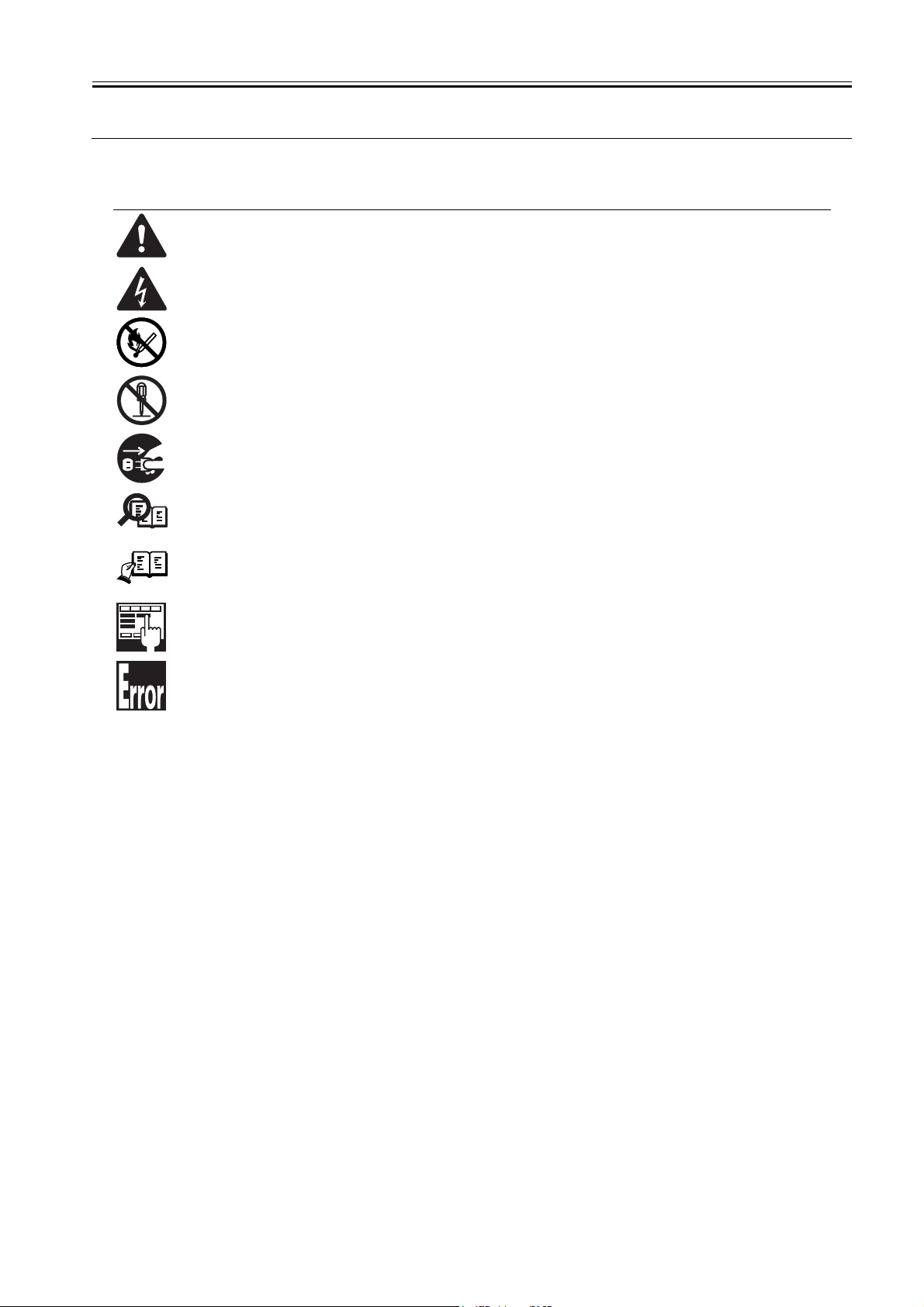
Symbols Used
This documentation uses the following symbols to indicate special information:
Symbol Description
Indicates an item of a non-specific nature, possibly classified as Note, Caution, or Warning.
Indicates an item requiring care to avoid electric shocks.
Indicates an item requiring care to avoid combustion (fire).
Indicates an item prohibiting disassembly to avoid electric shocks or problems.
Indicates an item requiring disconnection of the power plug from the electric outlet.
Indicates an item intended to provide notes assisting the understanding of the topic in question.
Memo
Introduction
REF.
Indicates an item of reference assisting the understanding of the topic in question.
Provides a description of a service mode.
Provides a description of the nature of an error indication.
Page 5
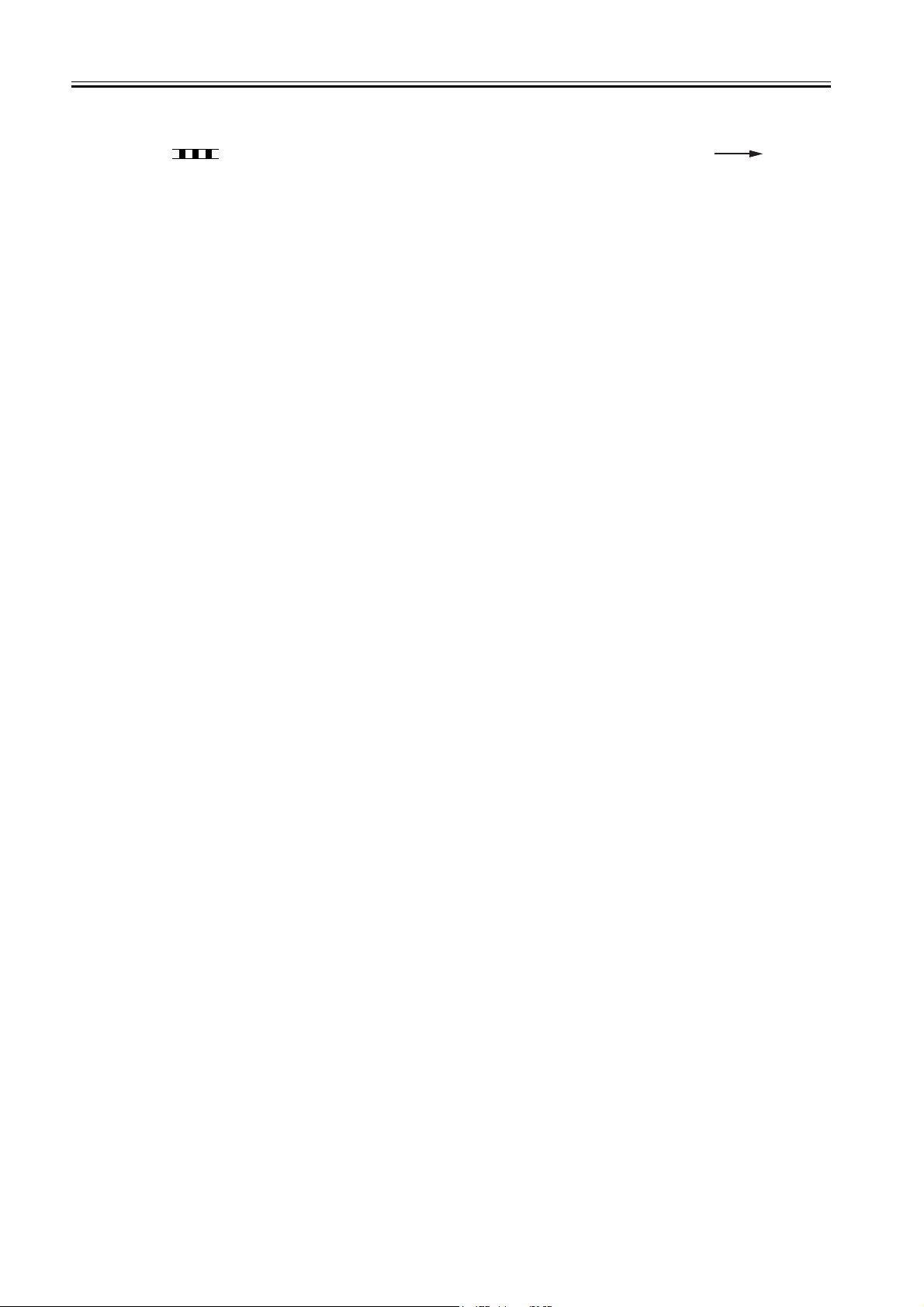
Introduction
The following rules apply throughout this Service Manual:
1. Each chapter contains sections explaining the purpose of specific functions and the relationship between electrical and mechanical systems with reference to the timing of operation.
In the diagrams, represents the path of mechanical drive; where a signal name accompanies the symbol , the arrow indicates the
direction of the electric signal.
The expression "turn on the power" means flipping on the power switch, closing the front door, and closing the delivery unit door, which results in
supplying the machine with power.
2. In the digital circuits, '1'is used to indicate that the voltage level of a given signal is "High", while '0' is used to indicate "Low".(The voltage value, however, differs from circuit to circuit.) In addition, the asterisk (*) as in "DRMD*" indicates that the DRMD signal goes on when '0'.
In practically all cases, the internal mechanisms of a microprocessor cannot be checked in the field. Therefore, the operations of the microprocessors
used in the machines are not discussed: they are explained in terms of from sensors to the input of the DC controller PCB and from the output of the
DC controller PCB to the loads.
The descriptions in this Service Manual are subject to change without notice for product improvement or other purposes, and major changes will be communicated in the form of Service Information bulletins.
All service persons are expected to have a good understanding of the contents of this Service Manual and all relevant Service Information bulletins and be
able to identify and isolate faults in the machine."
Page 6
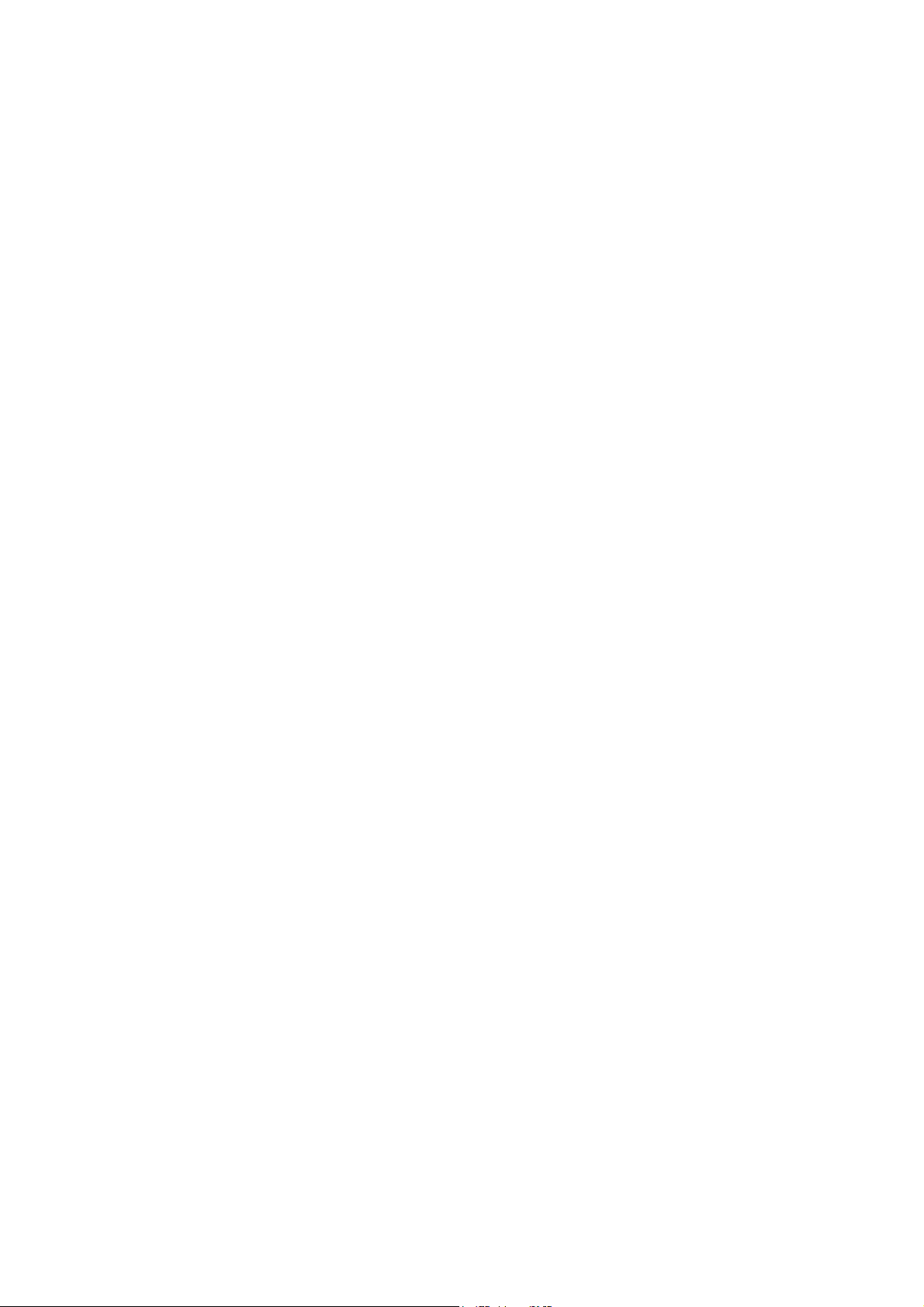
Page 7
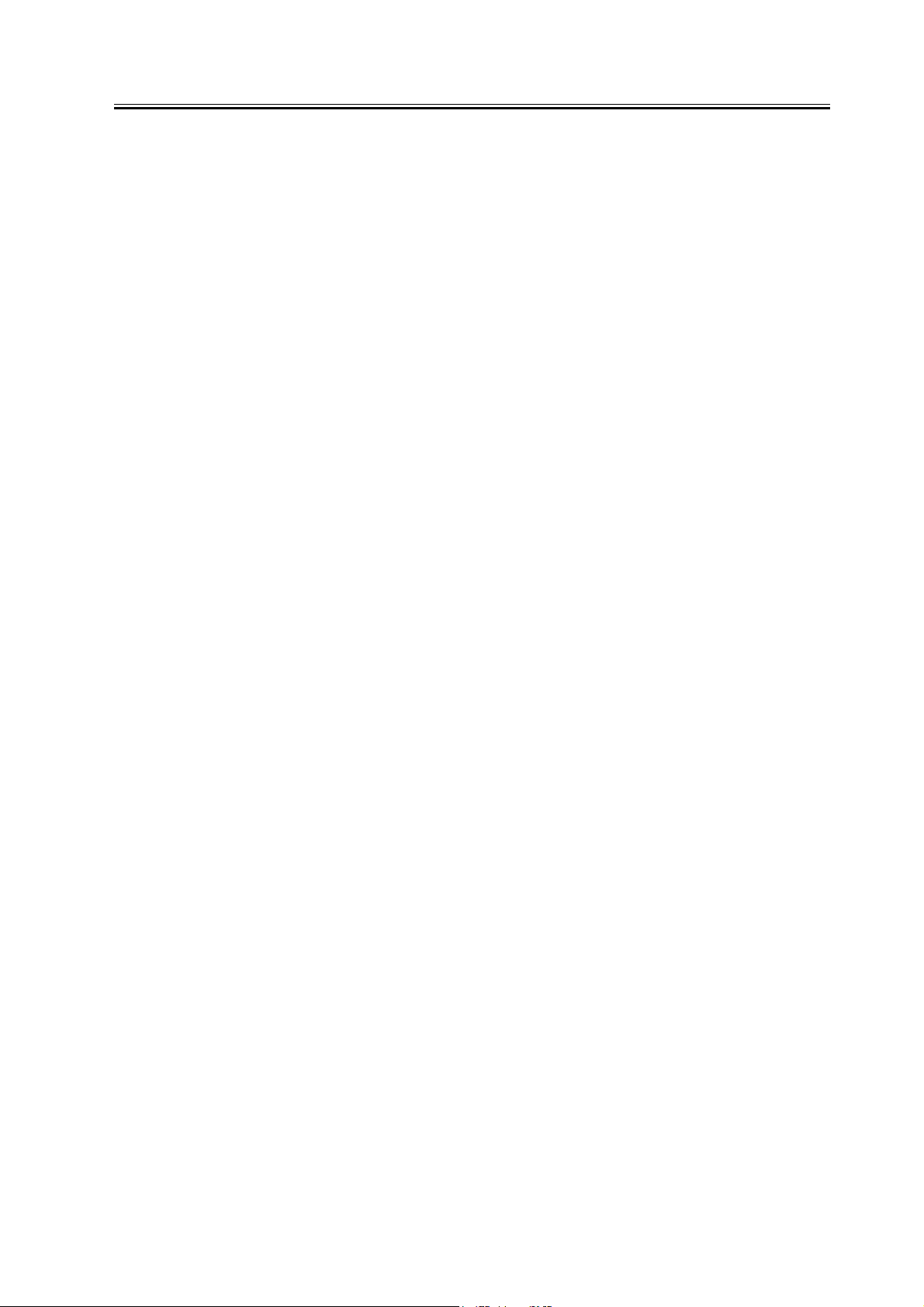
Contents
Contents
Chapter 1 Specifications
1.1 Product composition....................................................................................................................................... 1- 1
1.1.1 Operating conditions of Hardware (LCD)............................................................................................. 1- 1
1.1.2 ROM for starting PCL (LCD).................................................................................................................. 1- 2
1.2 Specifications .................................................................................................................................................. 1- 2
1.2.1 PCL Printer Driver.................................................................................................................................... 1- 2
1.2.2 Specifications ........................................................................................................................................... 1- 3
Chapter 2 Installation
2.1 Checking components ................................................................................................................................... 2- 1
2.1.1 Checking the Contents............................................................................................................................ 2- 1
2.2 Installation procedure..................................................................................................................................... 2- 1
2.2.1 Mounting to the Host Machine............................................................................................................... 2- 1
2.2.2 Checking the Connection ....................................................................................................................... 2- 6
Page 8
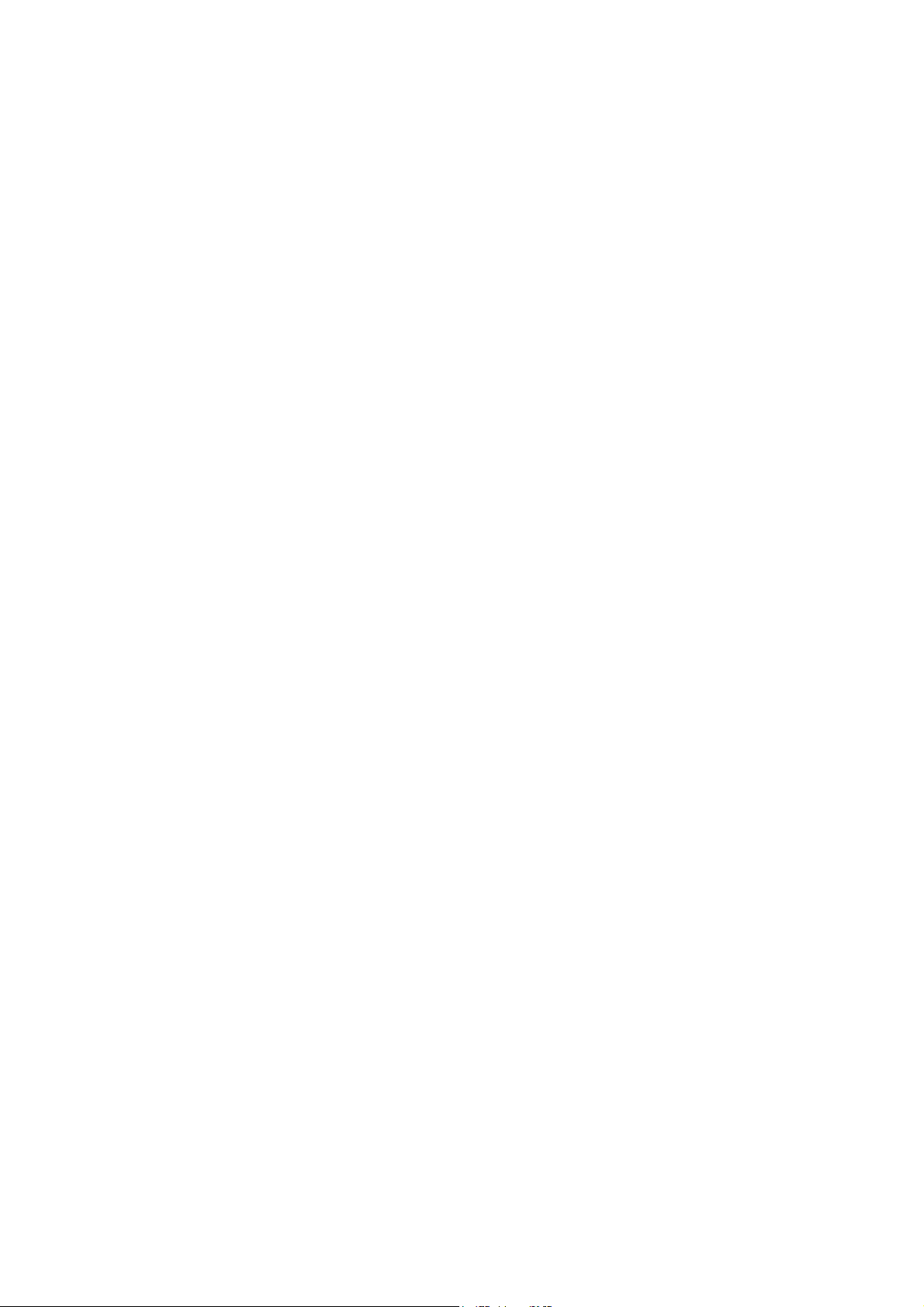
Page 9
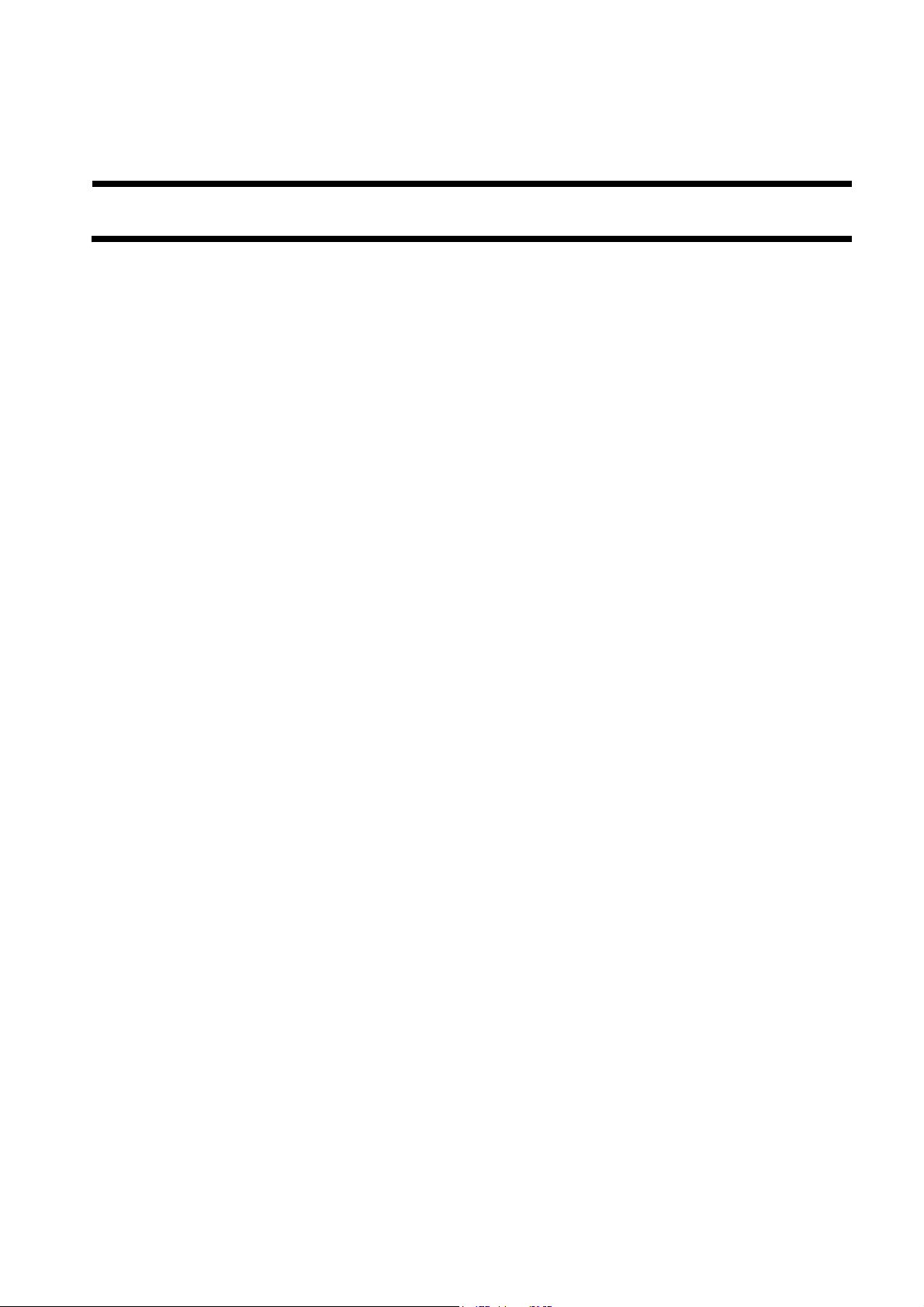
Chapter 1 Specifications
Page 10

Page 11

Contents
Contents
1.1 Product composition........................................................................................................................................... 1-1
1.1.1 Operating conditions of Hardware (LCD)................................................................................................... 1-1
1.1.2 ROM for starting PCL (LCD) ..................................................................................................................... 1-2
1.2 Specifications ..................................................................................................................................................... 1-2
1.2.1 PCL Printer Driver ...................................................................................................................................... 1-2
1.2.2 Specifications .............................................................................................................................................. 1-3
Page 12

Page 13

1.1 Product composition
Chapter 1
1.1.1 Operating conditions of Hardware (LCD)
-A resolution of UFRII LT can be set to either 600 dpi (128MB) or 600/1200dpi (256MB) depending on the memory installed. The 256MB RAM bundled with the
PCL_PRINTER_KIT-J1kit is the same one as a 256MB RAM, which is set as iR 256MB Expansion RAM-D1(0449B001AA).
-License authentication is not necessarily conducted at the time of installation.
-In order to use UFRII LT, the Network board supplied with the kit is necessary.
-PCL Printer Kit-J1 should be installed after installing UFRII LT.
Main body configuration and Accessories
In iR2020/2016, some models that have not been provided with extended capabilities at shipment are either the ones that system accessories can be added or the
others that they cannot be done.
0011-1136
The followings are the models that accessories cannot be added.
T-1-1
Non Upgradeable Model
Merchandise control name iR2020J
Point of destination CSPL CH CLA EUR/Saudi
Product number of main
body
UFRII LT Printer kit-J2
Network Board
PCL Printer kit-J1
256MB RAM
*TBD: to be determied
The followings are the models that accessories can be added.
iR2016(Upgradeable Model)
16ppm Copy Copy/Print
Merchandise control name iR2016
Point of destination EUR/Saudi
Product number of main body F18-8991 F18-8961 TBD F18-8932 F18-8941 F18-8960 F18-8901
UFRII LT Printer kit-J2
Network Board
PCL Printer kit-J1 Option
256MB RAM* Not Available Not Available Option
230V
F18-8945 F18-8965 F18-8939 F18-8999 F18-8949 F18-8969 *TBD
EUR 230V
FRAN
GER
ITA
UK
iR2020J CN
220V
iR2016
AU 230V
CA KR USA
Option
iR2016J
120V
iR2016
KR 220V
T-1-2
iR2016 EUR
230V
FRN
GER
ITA
UK
Not Available
iR2016
120V
Canada
CLA
iR2016J
230V
CSPL
CLA
iR2016 230V iR2016
CHK
CSPL
CLA
iR2016J CN
220V
CH KR
Standard
iR2016J KR
220V
CN 220V
CH TW
iR2016
TW 120V
The 256MB RAM bundled with the PCL_PRINTER_KIT-J1kit is the same one as a 256MB RAM, which is set as iR 256MB Expansion RAM-D1(0449B001AA).
1-1
Page 14

Chapter 1
iR2020(Upgradeable Model)
T-1-3
20ppm Copy Copy/Print
Merchandise control
name
Point of destination EUR/Saudi
Product number of main
body
UFRII LT Printer kit-J2
Network Board
PCL Printer kit-J1 Option
256MB RAM* Not Available Not Available Option
iR2020
EUR 230V
FRAN
GER
ITA
UK
F18-8993 F18-8963 TBD F18-8934 F18-8943 F18-8968 F18-8903
iR2020
AU 230V
CA KR USA
Option
iR2020 KR
220V
iR2020
120V
Canada
CLA
iR2020 230V iR2020
CHK
CSPL
CLA
CN 220V
CH TW
Standard
iR2020
TW 120V
The 256MB RAM bundled with the PCL_PRINTER_KIT-J1kit is the same one as a 256MB RAM, which is set as iR 256MB Expansion RAM-D1(0449B001AA).
1.1.2 ROM for starting PCL (LCD)
PCL function becomes enabled when both 32MB ROM and 256 MB RAM, which are supplied with the kit, are installed on the iR main body.
The 32MB ROM (Type A) is used to the LCD display Model.
The 256MB RAM bundled with the PCL_PRINTER_KIT-J1kit is the same one as a 256MB RAM, which is set as iR 256MB Expansion RAM-D1(0449B001AA).
The iR main body has only one slot for mounting RAM. Accordingly, if PCL_PRINTER_KIT-J1kit is introduced, the 128MB RAM which are standard on the
product will become unnecessary.
0011-1408
If the 128MB RAM of a standard feature is replaced by the 256MB RAM, either 600 dpi or 1220 dpi can be selected when printing with UFRII LT.
1.2 Specifications
1.2.1 PCL Printer Driver
FONT HANDLING
-PCL5e/5c
HP-GL/2 Mode
Texts are handled in the PCL mode, or in the HP-GL/2 mode if:
1. Characters are clipped.
2. Characters are rotated.
Supported typefaces include:
1. Standard
2. Italic
3. Bold
4. Bold Italic
0011-1410
Raster Mode
Use of a device font is determined by the driver setting.
If a device font is used, the Raster Mode will handle data the same as the HP-GL/2 Mode.
If not, the following restrictions will be imposed.
*GDI Raster Fonts unavailable 1 byte fonts such as Courier, MS Sans Serif, MS Serif, etc.
*GDI Vector Fonts available 1 byte fonts such as Modern, Roman, Script, etc.
*TrueType Fonts available 1 byte fonts such as Arial, Courier New, Symbol, Times New Roman, etc.
-PCL6
PCL6 controls the texts if:
1. Characters are enlarged or reduced.
2. Characters are rotated.
3. Characters are clipped.
NOTE:
GDI Vector Fonts and TrueType Fonts become available only after added to Windows.
Paper Size
Standard-size types of paper to be supported are described below.
Paper Name
A3 297.0 420.0
B4 257.0 364.0
A4 210.0 297.0
B5 182.0 257.0
A5 148.5 210.0
11 x 17 279.4 431.8
LEGAL 215.9 355.6
LETTER 215.9 279.4
STATEMENT 139.7 215.9
EXECUTIVE 184.2 266.7
COM 10 104.7 241.3
T-1-4
Paper Size (mm)
Width length
1-2
Page 15

MONARCH 98.4 190.5
C5 ISO 162.0 229.0
B5 ISO 176.0 250.0
DL 110.0 220.0
Chapter 1
Non-default paper
Non-default paper iR2020/2016
Minimum 95.0 x 148.0 mm
Maximum 297.0 x 431.8 mm
Supported Paper Types
Paper Type Paper Size
PLAIN
COLOR
RECYCLED
HEAVY
BOND
LABELS
OHP A4, LTR
3-hole Punch LTR/LTRR
Envelope COM10, MONARCH, C5ISO, B5ISO, DL
A3, B4, A4/A4R, B5/B5R, A5/A5R, 11x17, LGL, LTR/LTRR, STMT/STMTR, EXEC, Local standard, Custom paper
A3, B4, A4/A4R, B5/B5R, A5/A5R, 11x17, LGL, LTR/LTRR, STMT/STMTR, EXEC, Custom paper
Finishing
Inner 2way Tray N/A N/A
Finisher-U1 OK OK
N/A: not available
Resolution
600dpi
1.2.2 Specifications
The main specifications and features of the kit are as shown below.
<Characteristics>
- printing is virtually immediate
- output is close to screen display
Specifications PCL
Data processing resolution 600 dpi
Effective print area main scanning direction: 1/6 inch
sub scanning direction: 1/6 inch
Supported operating systems Windows 2000 Professional/Server/Advanced Server
Windows XP Home Edition/Professional Edition
Windows Server 2003 Stadard Edition/Enterprise Edition
Windows 98/98SE/ME
Windows NT4.0 Workstation/Server
Effective print area
PCL
Effective print area End of Papaer
Main scaning Sub scaning Main scaning Sub scaning
Minimum 86.53mm 139.53mm 4.23mm 4.23mm
Maximum 288.53mm 423.33mm 4.23mm 4.23mm
T-1-5
T-1-6
T-1-7
Finisher Shift Staple
None N/A N/A
0011-1409
T-1-8
T-1-9
1-3
Page 16

Page 17

Chapter 2 Installation
Page 18

Page 19

Contents
Contents
2.1 Checking components ........................................................................................................................................ 2-1
2.1.1 Checking the Contents................................................................................................................................. 2-1
2.2 Installation procedure ......................................................................................................................................... 2-1
2.2.1 Mounting to the Host Machine.................................................................................................................... 2-1
2.2.2 Checking the Connection ............................................................................................................................ 2-6
Page 20

Page 21

2.1 Checking components
Chapter 2
2.1.1 Checking the Contents
[1]
[4]
[1] 32MB ROM 1 pc.
[2] 256MB RAM 1 pc.
[3] Screw (binding; M3X4) 1 pc.
[4] User software CD-ROM 1 pc.
[5] Release Note 1 pc.
[6] User's Manual CD-ROM 1 pc.
[2]
[5]
F-2-1
0010-7372
[3]
[6]
2.2 Installation procedure
2.2.1 Mounting to the Host Machine
1) Turn off the main power switch, and disconnect the power plug.
2) Remove the rear cover [1].
- 4 screws [2]
[2]
3) Remove the rear left cover [1].
- 3 screws [2]
0010-7632
[1]
F-2-2
2-1
Page 22

Chapter 2
[2]
[1]
F-2-3
4) If a Super G3 Fax Board-T1 is found, disconnect the connector [1] of the IP-modem cable.
If an optional Super G3 Fax Board-T1 is found, the SDRAM and the super capacitor remain powered to back up the image memory (even after the main power
switch has been turned off and the power plug has been disconnected).
Be sure to disconnect the IP modem cable before removing the RAM.
5) Remove the RAM cover [1].
- 4 screws [2]
6) Remove the 128MB RAM [1] in the direction of [A].
- 2 locking levers [2] (shift in the direction of [B])
[1]
F-2-4
[2]
[1]
F-2-5
[B]
[A]
[2] [1]
7) If a UFRII LT PRINTER KIT-J2 is installed, perform steps 7-1) and 7-2).
2-2
[B]
F-2-6
Page 23

7-1) Remove the LAN cover [1].
- 4 screws [2]
Chapter 2
[2]
7-2) Disconnect the connector [1] of the IP-LAN cable.
- 1 wire saddle [2]
- IP-LAN cable [3]
8) Disconnect the soft ID cable [1].
- 1 cable clamp [2]
[2]
[1]
[1]
F-2-7
[2]
[3]
F-2-8
[2]
F-2-9
9) Release the claw [1] of the cable guide, and free the cable guide [2] in upward direction.
[1]
2-3
Page 24

Chapter 2
10) Remove the IP cover [1].
- 10 screws [2]
[2]
[2]
[1]
F-2-10
[2]
[1]
F-2-11
11) Shift the 2 locking levers [1] back to their initial position.
[1]
F-2-12
12) Connect the connector [1] of the 32MB ROM to the connector [2] of the IP PCB.
- 1 screw (binding; M3x4) [3]
[2]
13) Attach the IP cover you removed in step 10).
2-4
[3]
[1]
[2]
F-2-13
Page 25

When attaching the IP cover, take care not to damage the grounding plate [2] by the USB port [1].
Also, after attaching the IP cover, check to make sure that the grounding plate is in firm contact with the USB port.
[1]
Chapter 2
[2]
F-2-14
14) Put all the parts that you have removed back in place.
- cable guide
- soft ID cable
- IP-LAN cable (if a UFRII LT PRINTER KIT-J2 is mounted)
15) Attach the LAN cover removed in step 7-1). (if a UFRII LT PRINTER KIT-J2 is mounted)
[2]
When attaching the LAN cover, take care not to damage the grounding plate [2] by the LAN port [1].
Also, after attaching the LAN cover, check to make sure that the grounding plate is in firm contact with the LAN port.
[1]
[2]
[2]
16) Mount the 256MB RAM [1].
F-2-15
[1]
F-2-16
2-5
Page 26

Chapter 2
17) Put back the parts that have been removed.
- RAM cover
- the connector of the IP-modem cable (if a Super G3 Fax Board-T1 is mounted)
- rear left cover
- rear cover
18) Connect the power plug, and turn on the main power switch.
2.2.2 Checking the Connection
When you have installed the kit, go through the following to make sure that it is properly recognized:
1) Start service mode.
User Mode key > 2 > 8 > Use Mode key
In response, [#SSSW] appears.
2) Press [ ] 5 times. When [REPORT] has appeared, press [OK].
3) Press [ ] once. When [REPORT OUTPUT] has appeared, press [OK].
4) Press [ ] 5 times. When [SPEC LIST] has appeared, press [OK].
5) See that a SPEC REPORT is printed out. Check to be sure that 'PCL' is 'ON'.
0010-7789
2-6
Page 27

Sep 14 2005
Page 28

